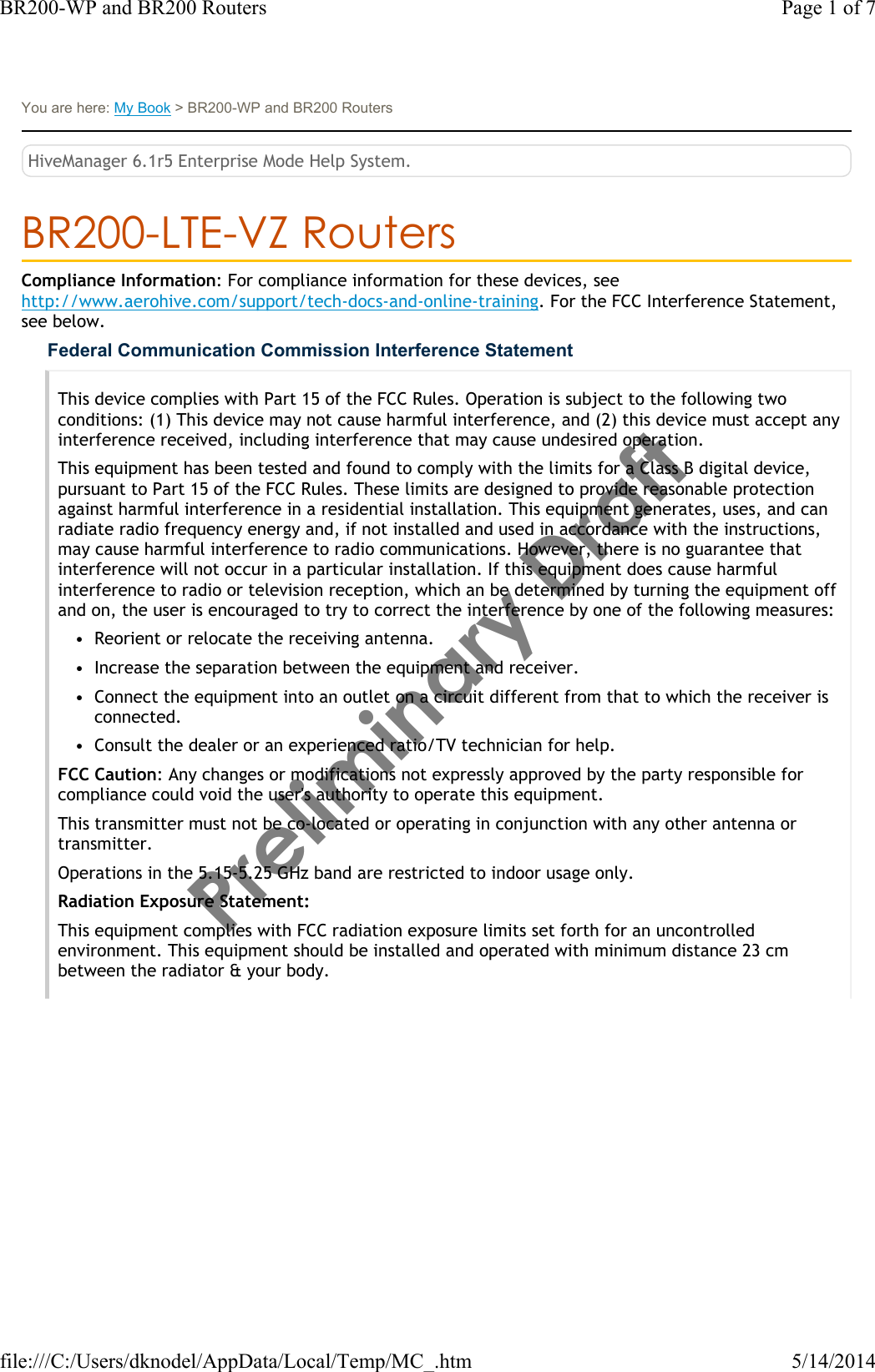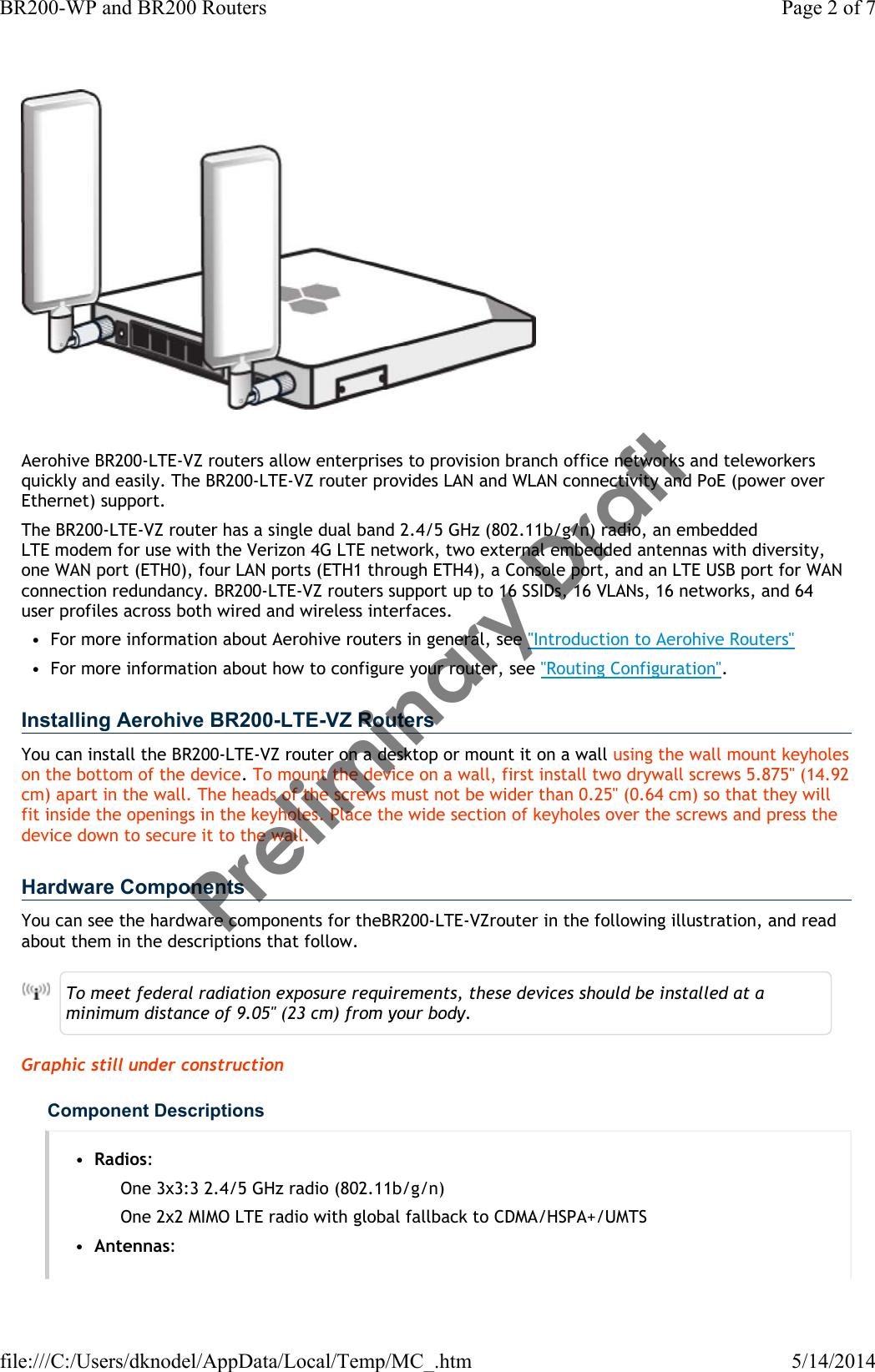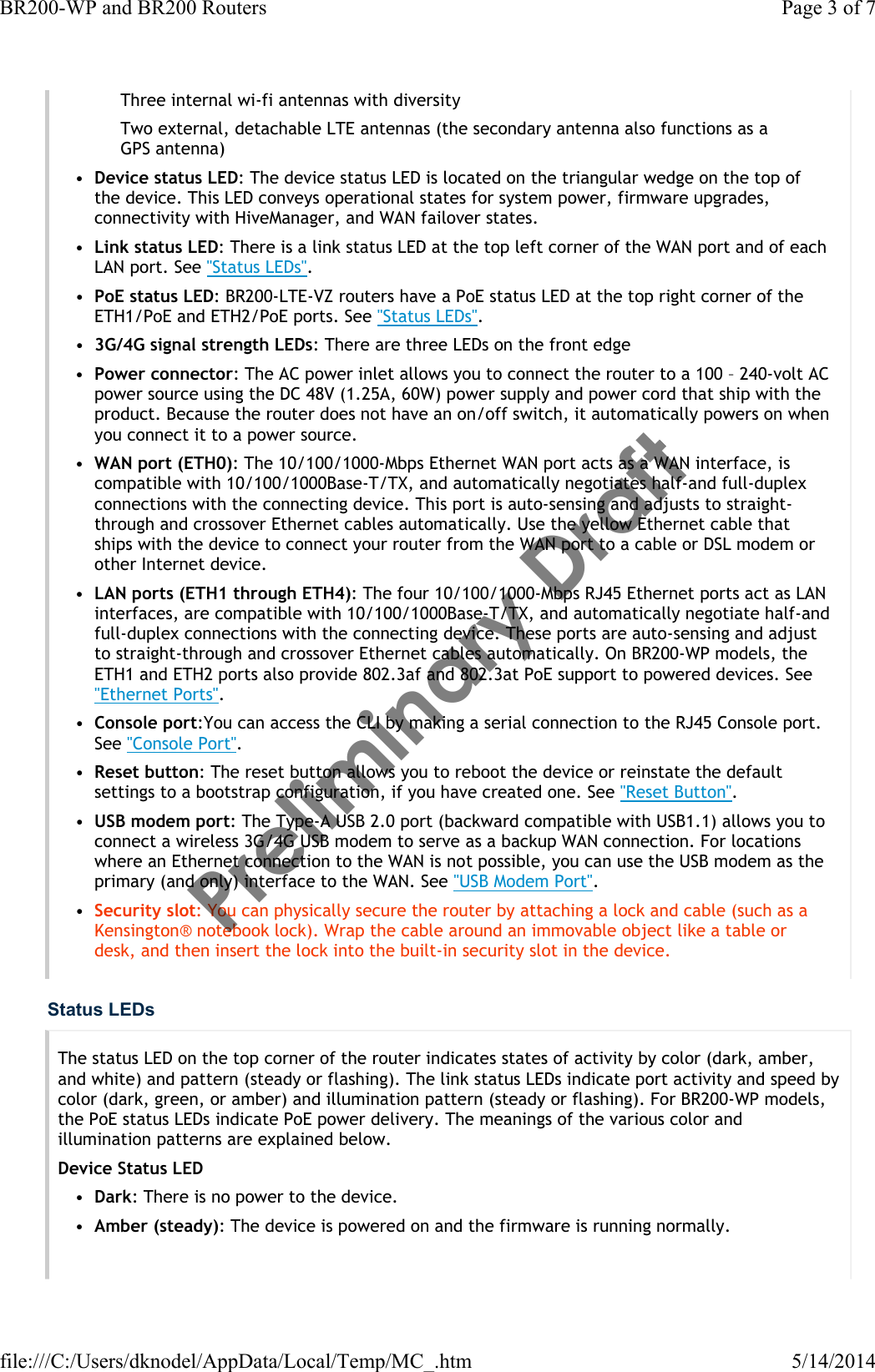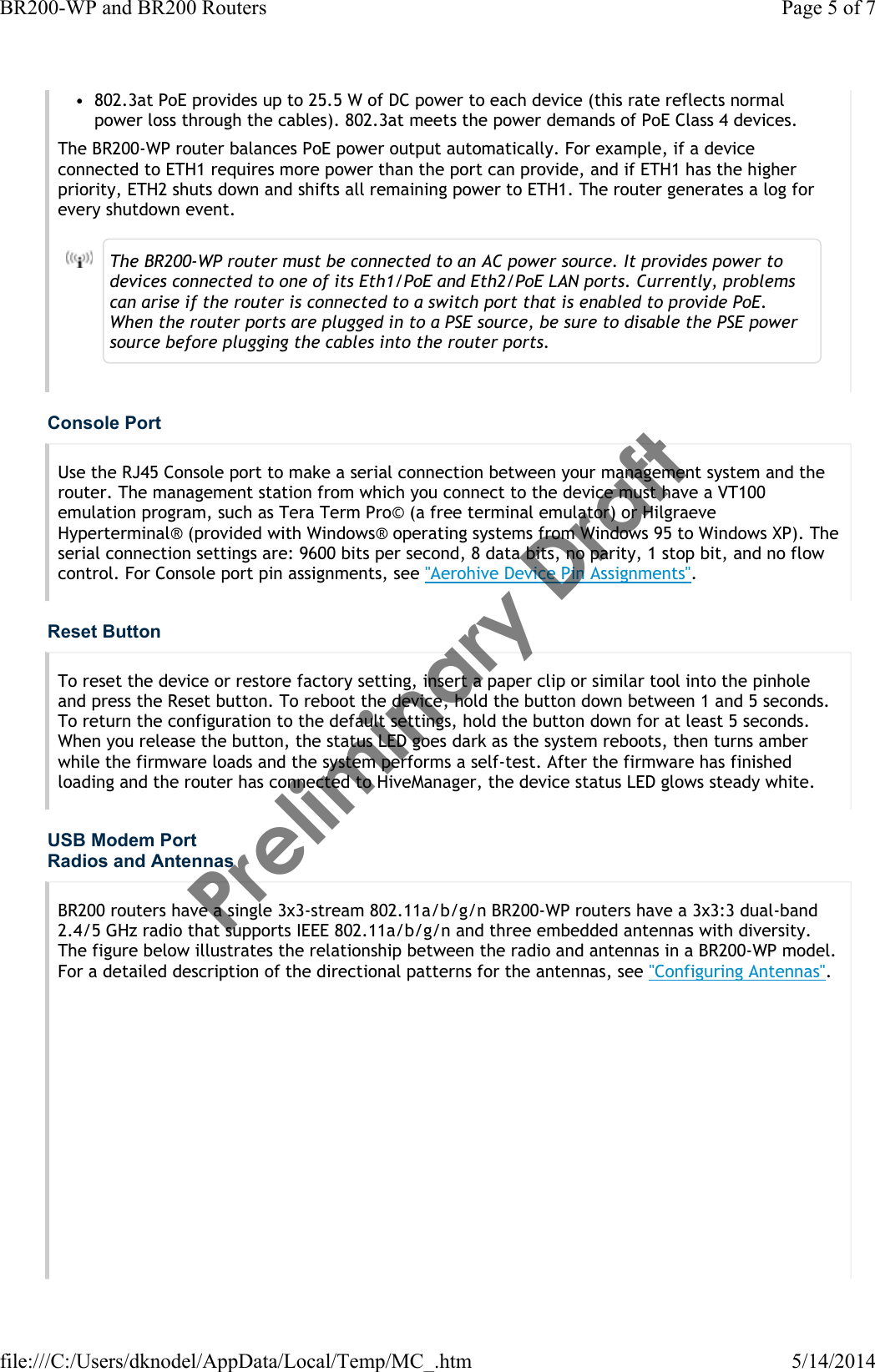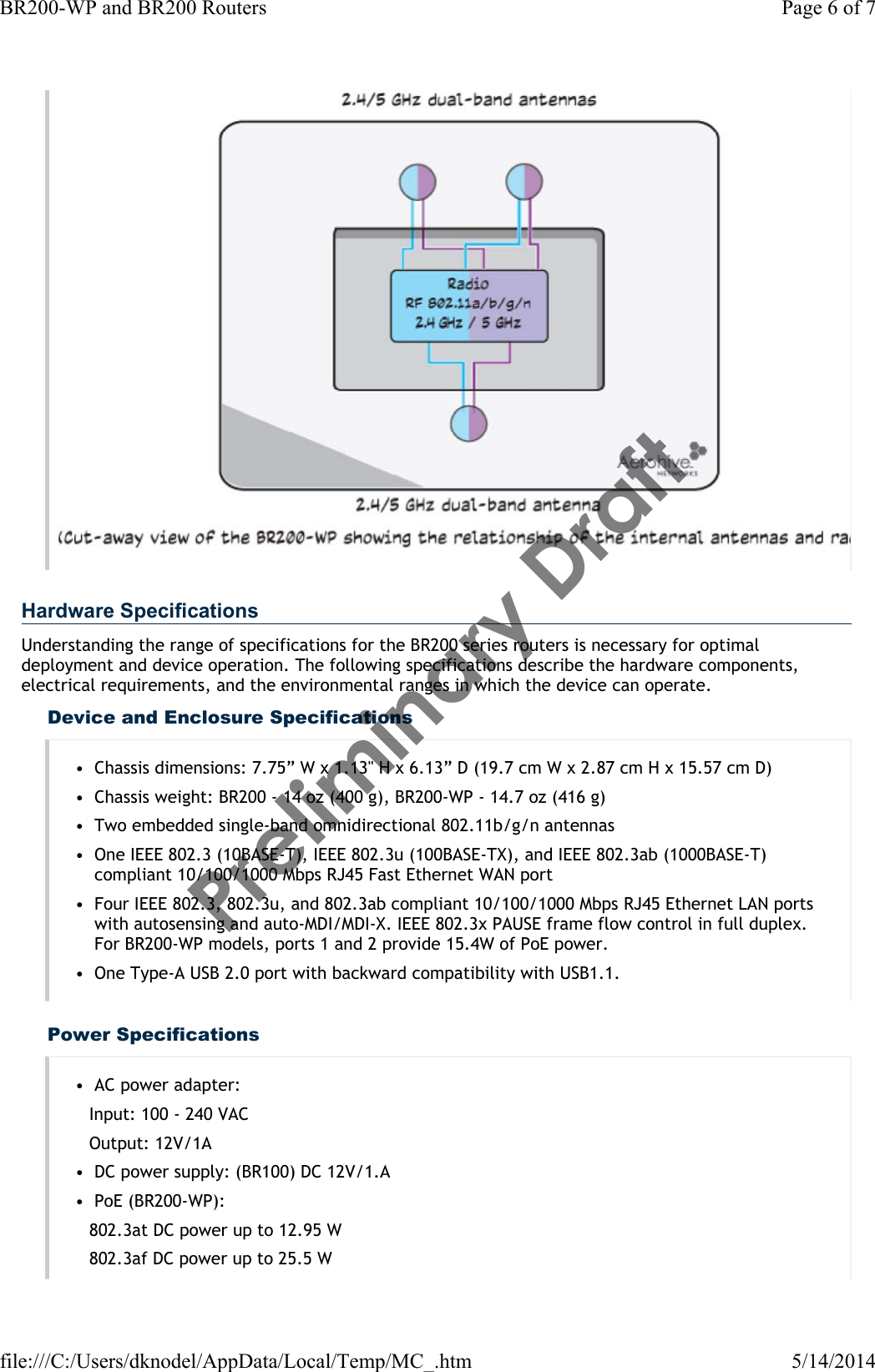Aerohive Networks BR200-WPL AP Router User Manual BR200 LTE VZ User Guide Preliminary Draft
Aerohive Networks, Inc. AP Router BR200 LTE VZ User Guide Preliminary Draft
Contents
- 1. Users Manual
- 2. User Manual_Complaince sheet
User Manual_Complaince sheet