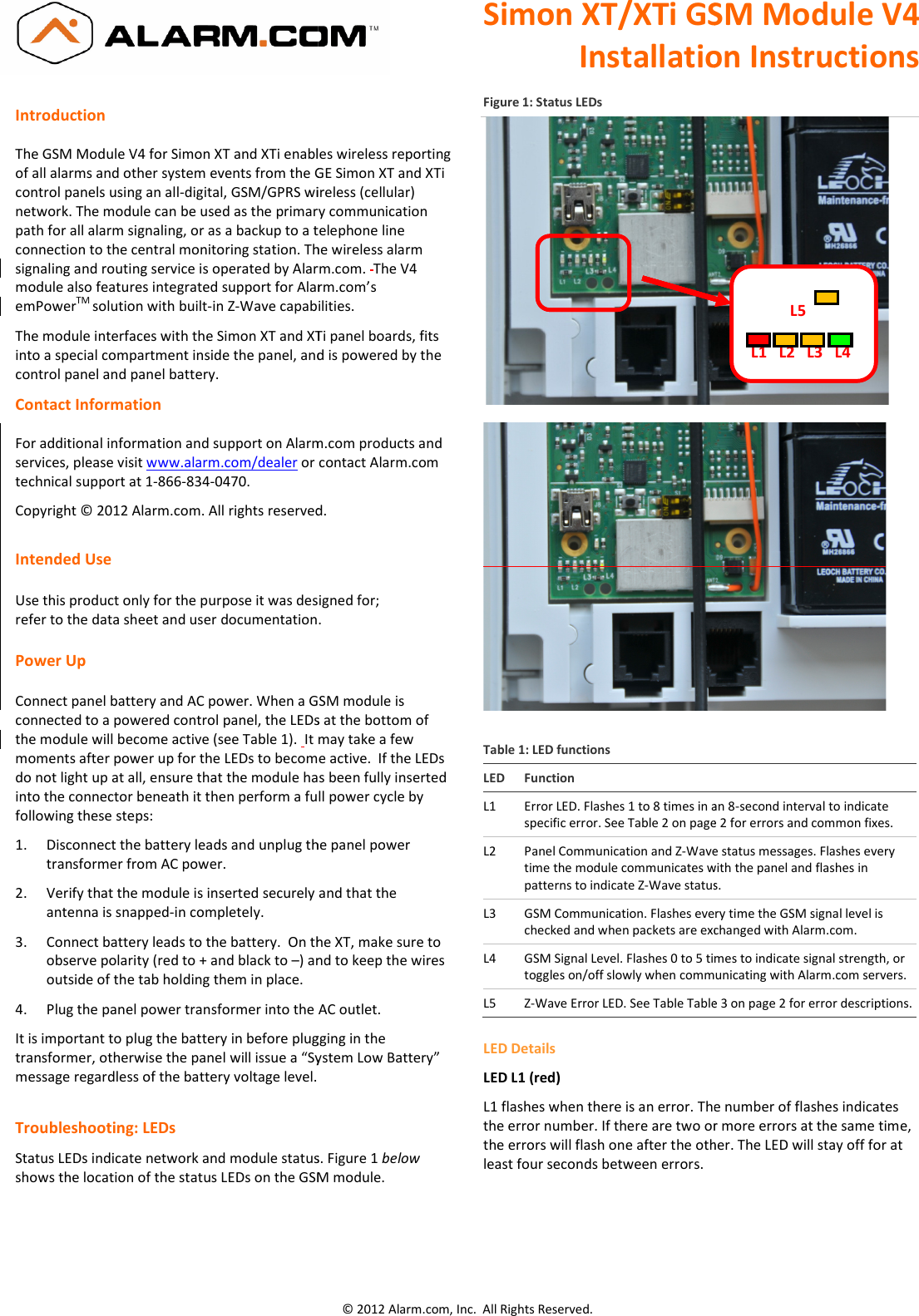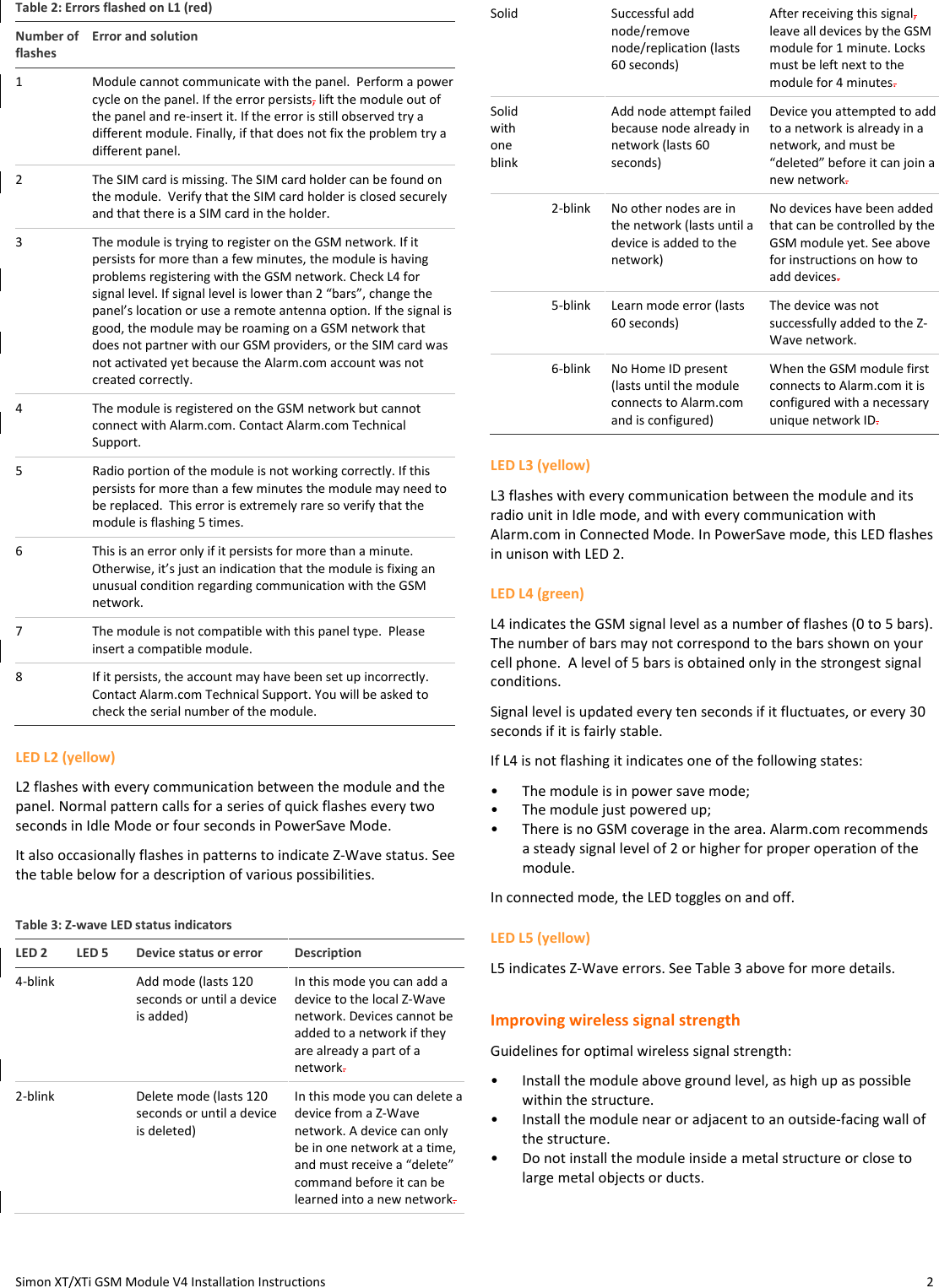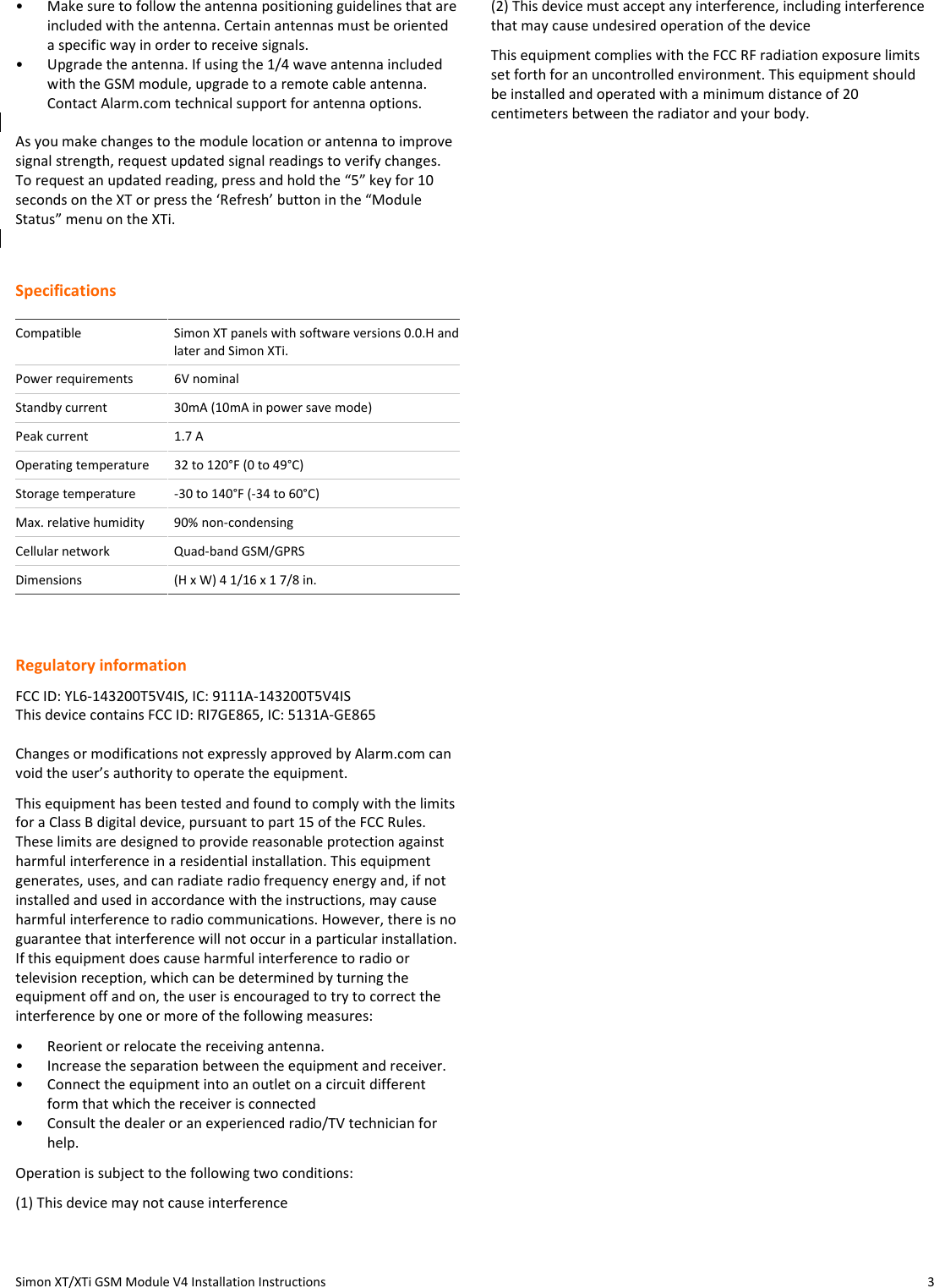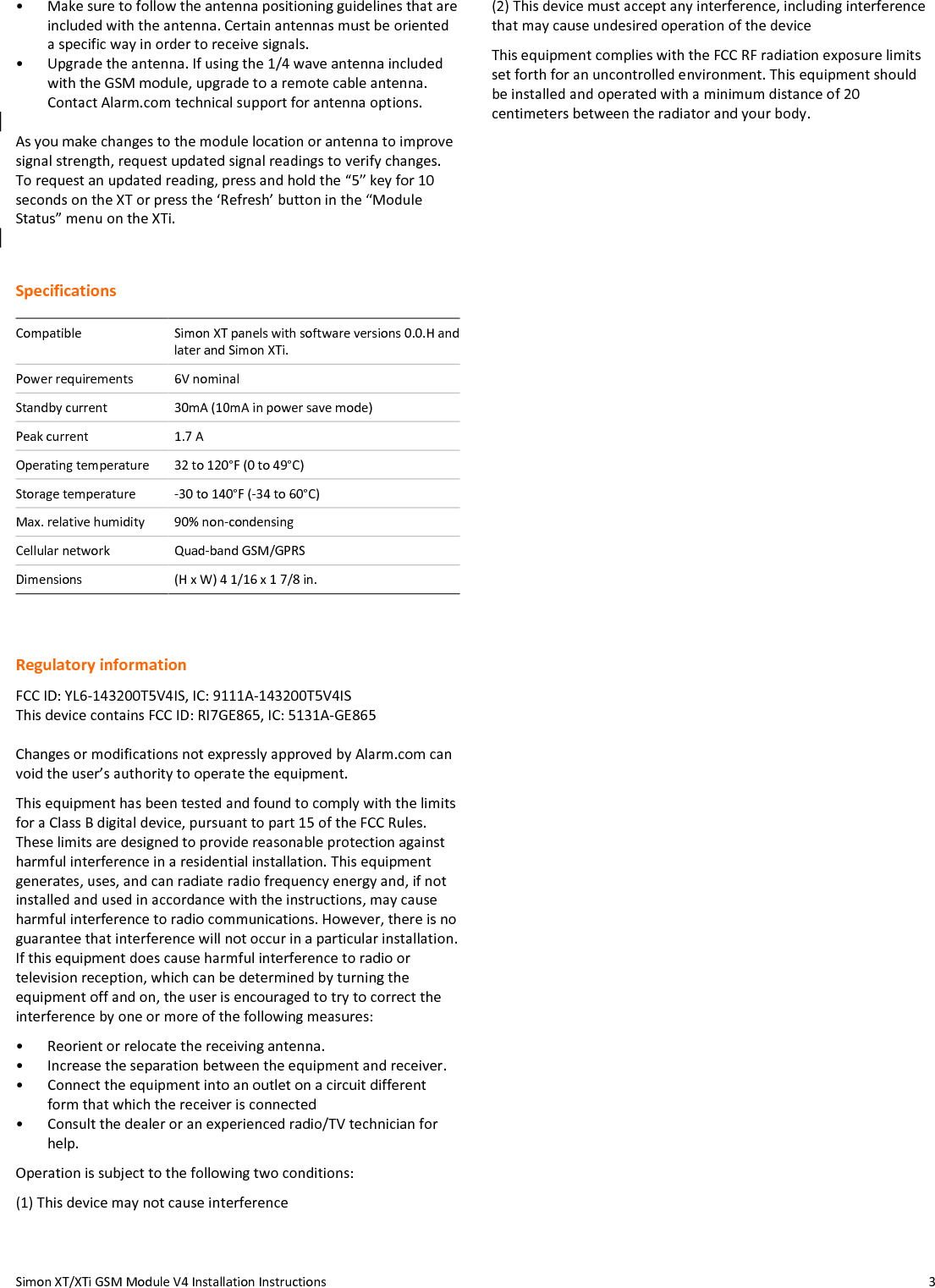Alarm com orporated 143200T5V4IS Wireless transceiver that operates in the amateur band 902-928 MHz User Manual UserGuide ADC 200T EVD ISx
Alarm.com Incorporated Wireless transceiver that operates in the amateur band 902-928 MHz UserGuide ADC 200T EVD ISx
User Guide