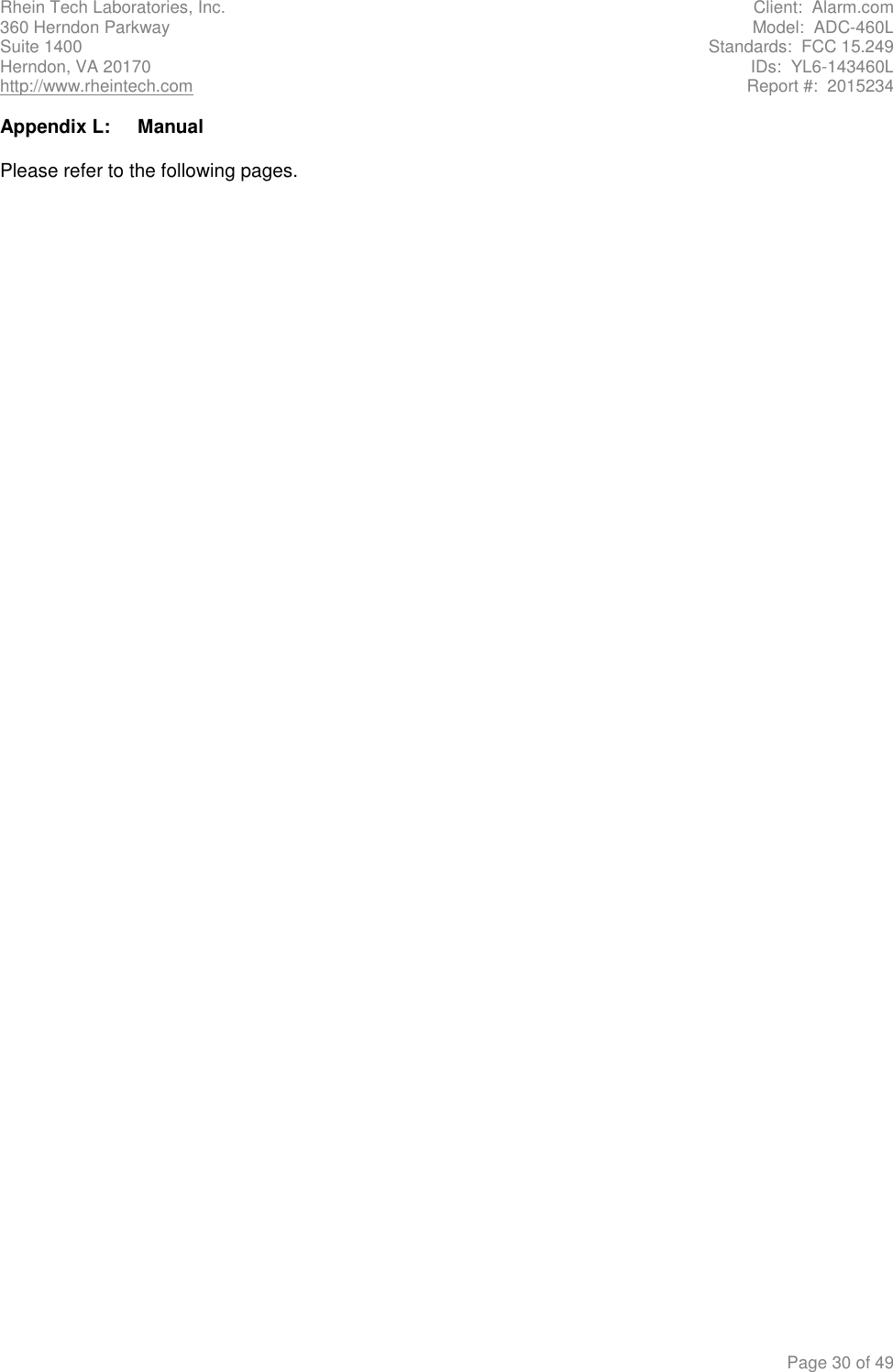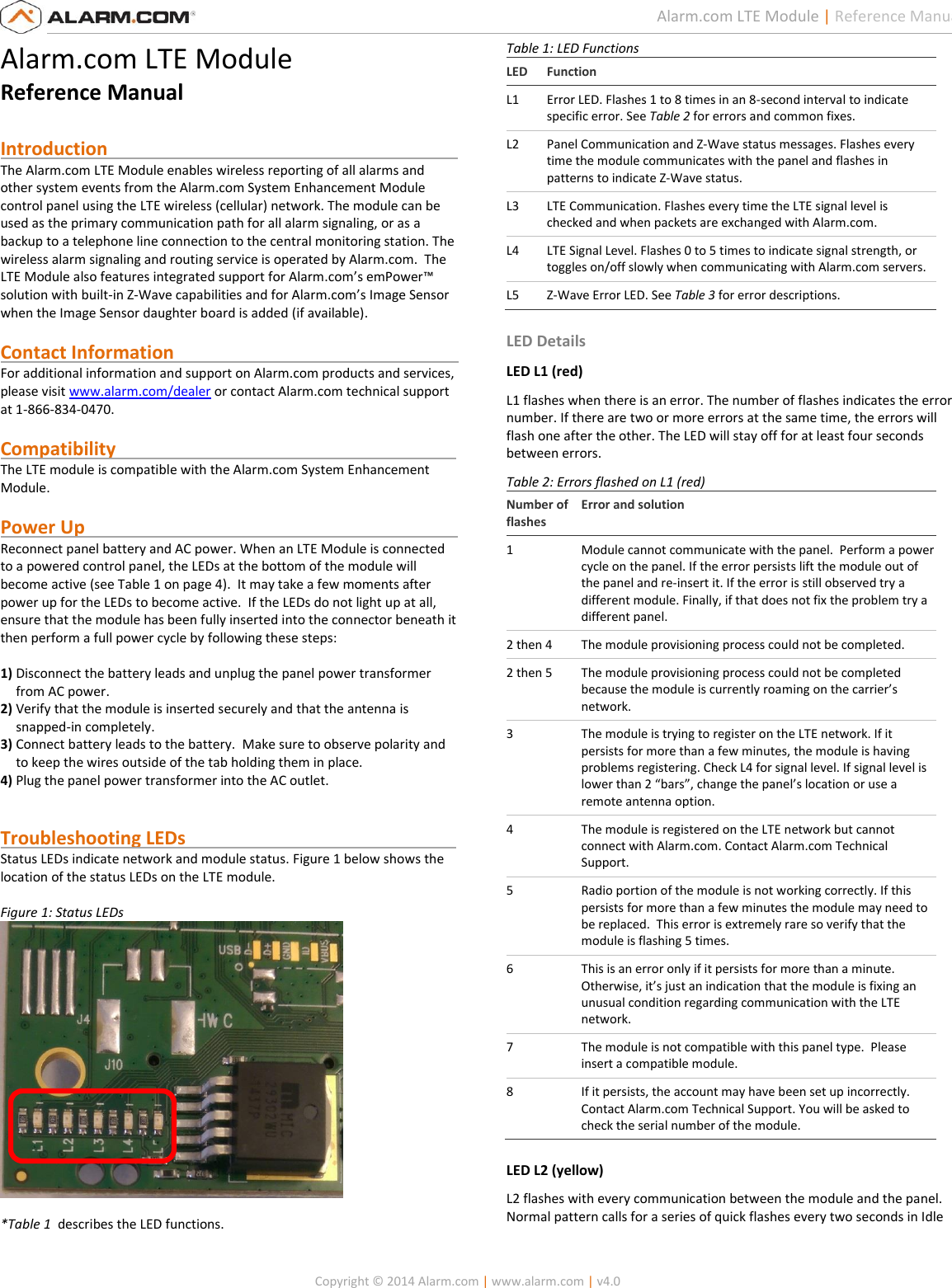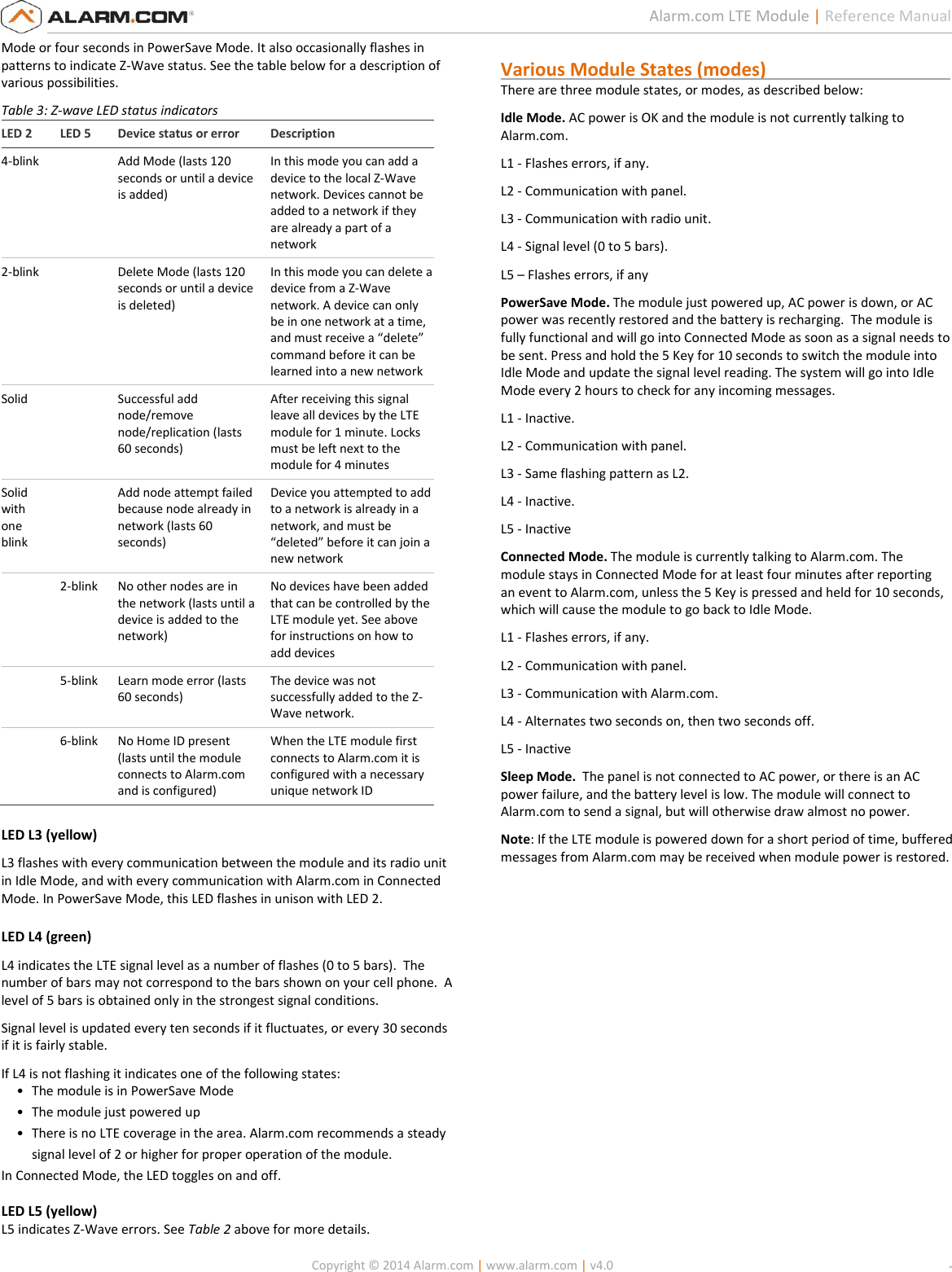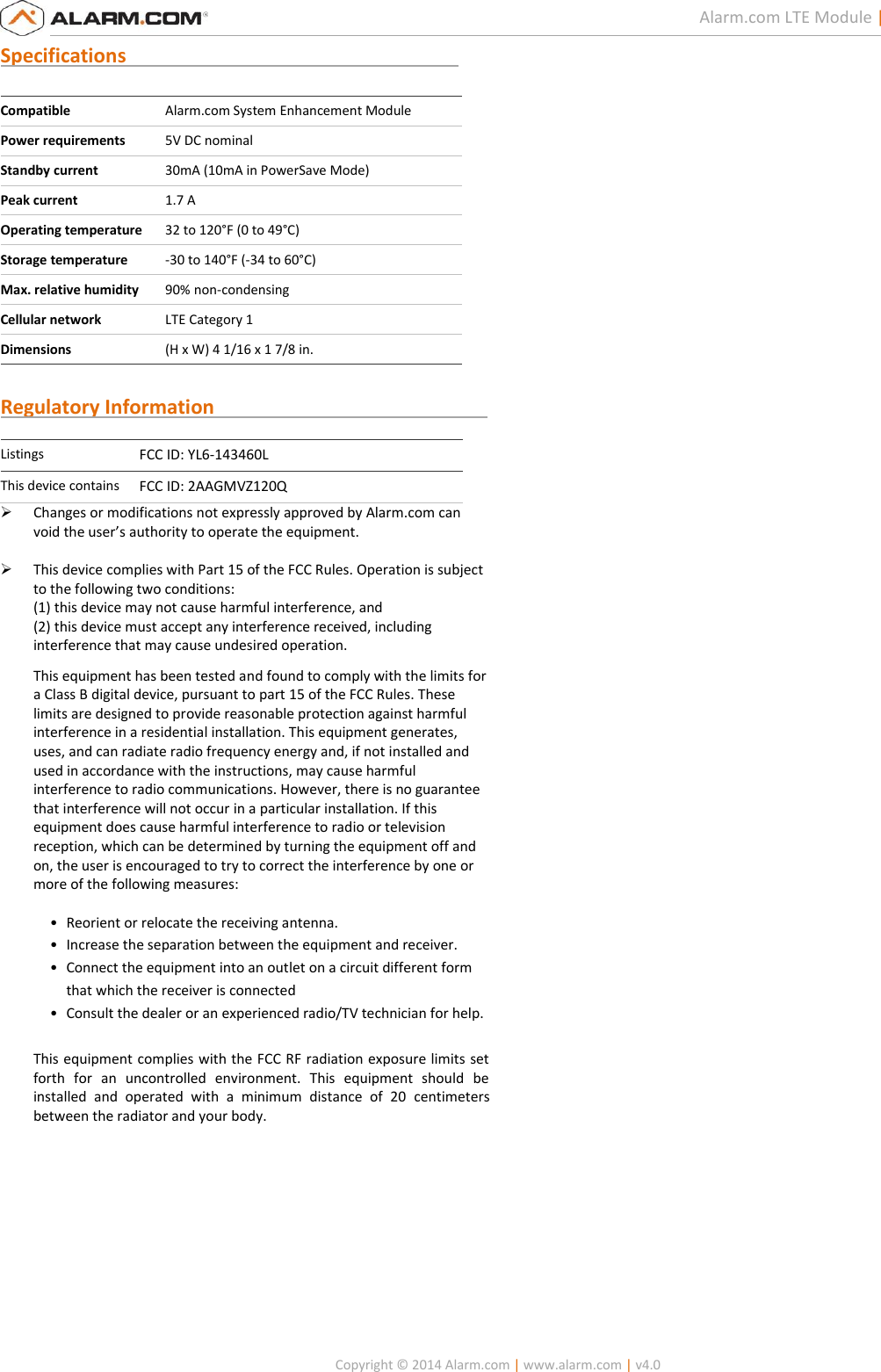Alarm com orporated 143460L The device communicates with the host and allows user to do home security and automation. User Manual
Alarm.com Incorporated The device communicates with the host and allows user to do home security and automation.
User Manual