Alcatel Internetworking 1200BG 2.4 GHz 802.11 Access Point User Manual AP Ext QIG
Alcatel Internetworking, Inc 2.4 GHz 802.11 Access Point AP Ext QIG
Contents
- 1. Internal Version Users Manual
- 2. External Version Users Manual
External Version Users Manual
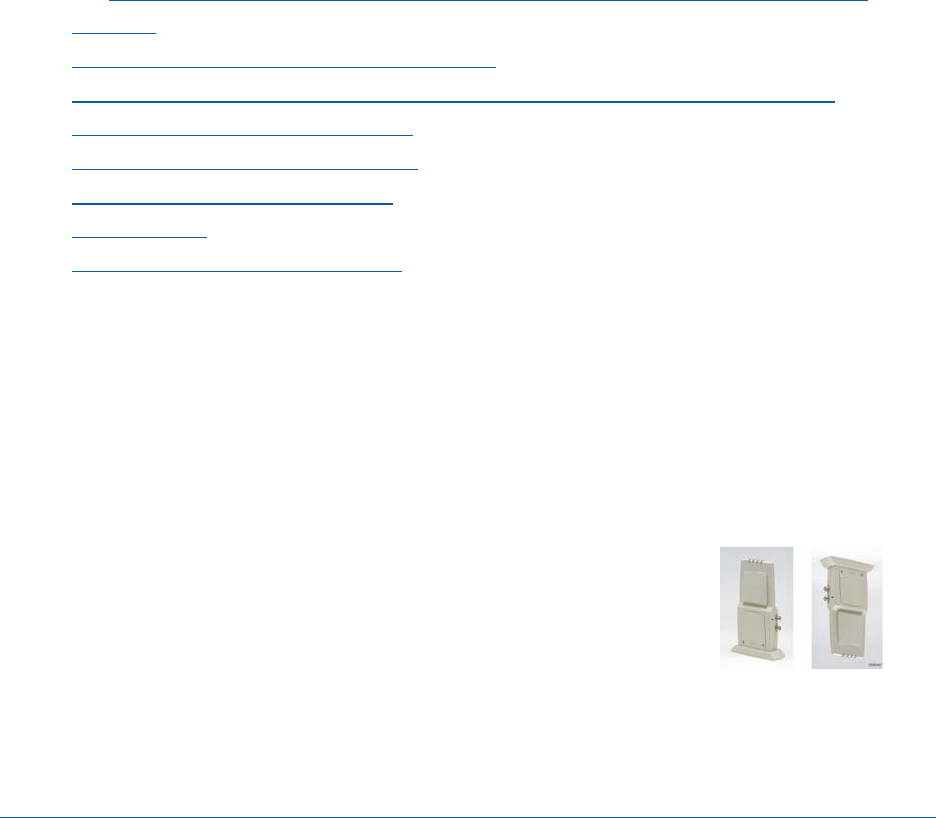
3/16/04 © 2004 All Rights Reserved.
90-100832-000 Rev 5
External-Antenna OmniAccess AP Quick Installation Guide
External-Antenna Alcate l OmniAccess Wirele ss Access Point Quick Instal lation Guide
System Release 2.0
This Guide contains several sections allowing you to install an OAW-1200BGE or OAW-1200ABGE
Alcatel OmniAccess Wireless Access Point or an OAW-1200ABGR Alcatel OmniAccess Remote Edge
Access Point (OmniAccess AP 1200R). These models contain internal 802.11a and 802.11b/g antennas
and connectors for optional external 802.11a and 802.11b/g antennas.
If you are installing an OAW-1200BG or OAW-1200ABG Alcatel OmniAccess Wireless Access Point with
internal 802.11a and 802.11b/g antennas and no connectors for optional external antennas, please
refer to the Internal-Antenna Alcatel OmniAccess Wireless Access Point Quick Installation Guide.
•Overview
•Step 1: Collecting Required Tools and Supplies
•Step 2: Configuring the OmniAccess AP or OmniAccess AP 1200R Before Installation
•Step 3: Preparing Mounting Locations
•Step 4: Mounting the OmniAccess APs
•Step 5: Returning MAC Information
•Planning Notes
•FCC Statements for OmniAccess APs
ATTENTION!Special Considerati ons
While Alcatel OmniAccess Wireless Access Points have been engineered for easy installation, there are
some guidelines that are very important to the end users:
•PLACE Alcatel OmniAccess Wireless Access Points NO MORE THAN 140 FEET APART FROM EACH
OTHER. Placing OmniAccess APs further apart almost always results in poor coverage.
•DO NOT MOUNT OmniAccess APs OUTSIDE BUILDINGS.
•DO NOT MOUNT OmniAccess APs ON BUILDING PERIMETER WALLS UNLESS THE OPERATOR
WANTS TO PROVIDE COVERAGE OUTSIDE THE BUILDING.
•MAKE SURE THAT THE Alcatel OmniAccess Wireless Access
Points ARE INSTALLED VERTICALLY. Alcatel OmniAccess
Wireless Access Points ARE DESIGNED TO BE INSTALLED
VERTICALLY, hanging from a ceiling, to create the largest
coverage area per OmniAccess AP. Hanging the OmniAccess AP
from the ceiling provides the best RF coverage.

3/16/04 External-Antenna Alcatel OmniAccess Wireless Access Point Quick Installation
Guide
90-100832-000 Rev 5Alcatel OmniAccess Wireless Access Point Quick Installation Guide 2
•DO NOT MOUNT Alcatel OmniAccess Wireless Access Point
ANTENNAS WITHIN ONE METER (3 FT.) OF ANY METAL
OBSTRUCTIONS. THE RF WAVES FROM Alcatel OmniAccess
Wireless Access Points ARE BLOCKED AND/OR REFLECTED BY
METAL OBJECTS, such as metal HVAC ducts, conduit, pipes,
bookcases, elevator shafts, stairwells, and metal walls. REFER
TO THE Alcatel OmniAccess Wireless Access Point Deployment
Guide BEFORE MOUNTING OmniAccess APs NEAR METAL
OBSTRUCTIONS.
•WHEN MOUNTING OmniAccess APs IN THE CORNER OF A
RIGHT-ANGLE HALLWAY INTERSECTION, MOUNT THE
OmniAccess AP AT A 45-DEGREE ANGLE TO THE TWO
HALLWAYS. The OmniAccess AP internal antennas are not
omnidirectional, and will cover a larger area if mounted this
way.
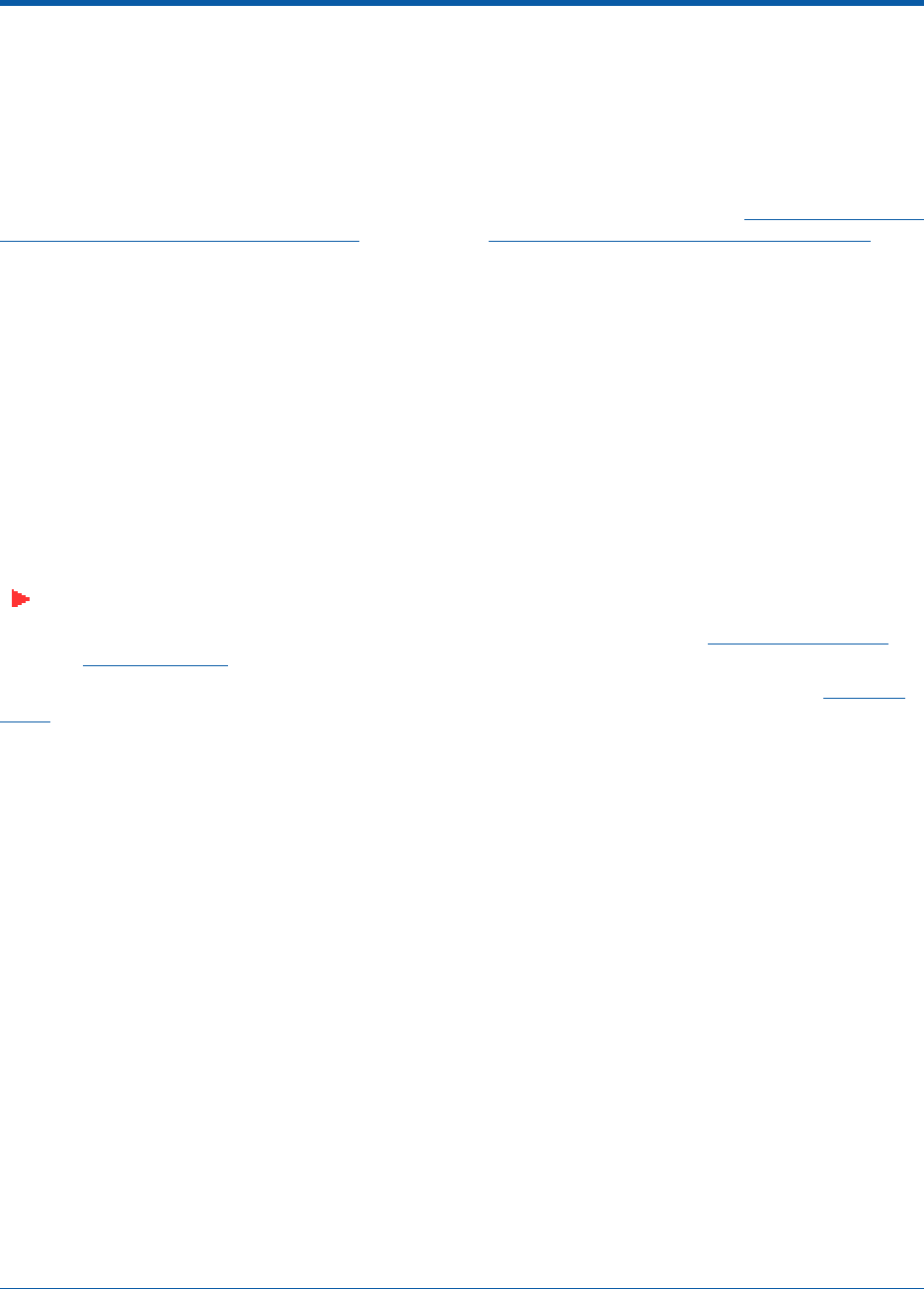
3/16/04 Overview
90-100832-000 Rev 5Alcatel OmniAccess Wireless Access Point Quick Installation Guide 3
OverviewOverview
This guide is designed to provide you with the information needed to mount OAW-1200BGE and
OAW-1200ABGE Alcatel OmniAccess Wireless Access Points and OAW-1200ABGR Alcatel OmniAccess
Remote Edge Access Points (OmniAccess 1200R APs). OmniAccess APs and OmniAccess 1200R APs are
part of the innovative Alcatel OmniAccess Wireless Enterprise Platform (Alcatel OmniAccess Wireless
System), and require no manual configuration after they are mounted.
This document assumes that a site survey has been performed as described in the Alcatel OmniAccess
Wireless Access Point Deployment Guide section in the Alcatel OmniAccess Wireless Product Guide, that
OmniAccess AP and OmniAccess AP 1200R locations and mounting options have been selected, and
that you have one OmniAccess AP or OmniAccess AP 1200R per indicated location.
After the site survey is done, you should have a map indicating the following:
•AP and OmniAccess AP 1200R locations.
•AP and OmniAccess AP 1200R mounting options: in the middle of a ceiling/hallway, projecting
away from the wall, or flat against the wall.
•AP and OmniAccess AP 1200R power options: power supplied by the AC-to-DC power supply
orderable from the factory, or Power over Ethernet (PoE) from the OmniAccess Wireless Switch,
another network device, or a PoE injector/hub (usually located in a wiring closet).
If you do not have a map, make one so you can record the MAC addresses from each location and
return them to the to the person who is planning or managing this wireless network.
Refer to the following sections to install the OmniAccess APs.
Note: When mounting OmniAccess APs and OmniAccess 1200R APs, make sure to maintain a
20 cm (8 in.) separation between the OmniAccess APs or OmniAccess 1200R APs and
bystanders to comply with FCC RF exposure regulations. Refer to the FCC Statements for
OmniAccess APs section for more information.
For more details about OmniAccess AP and OmniAccess AP 1200R installations, refer to the Planning
Notes section at the end of this document.
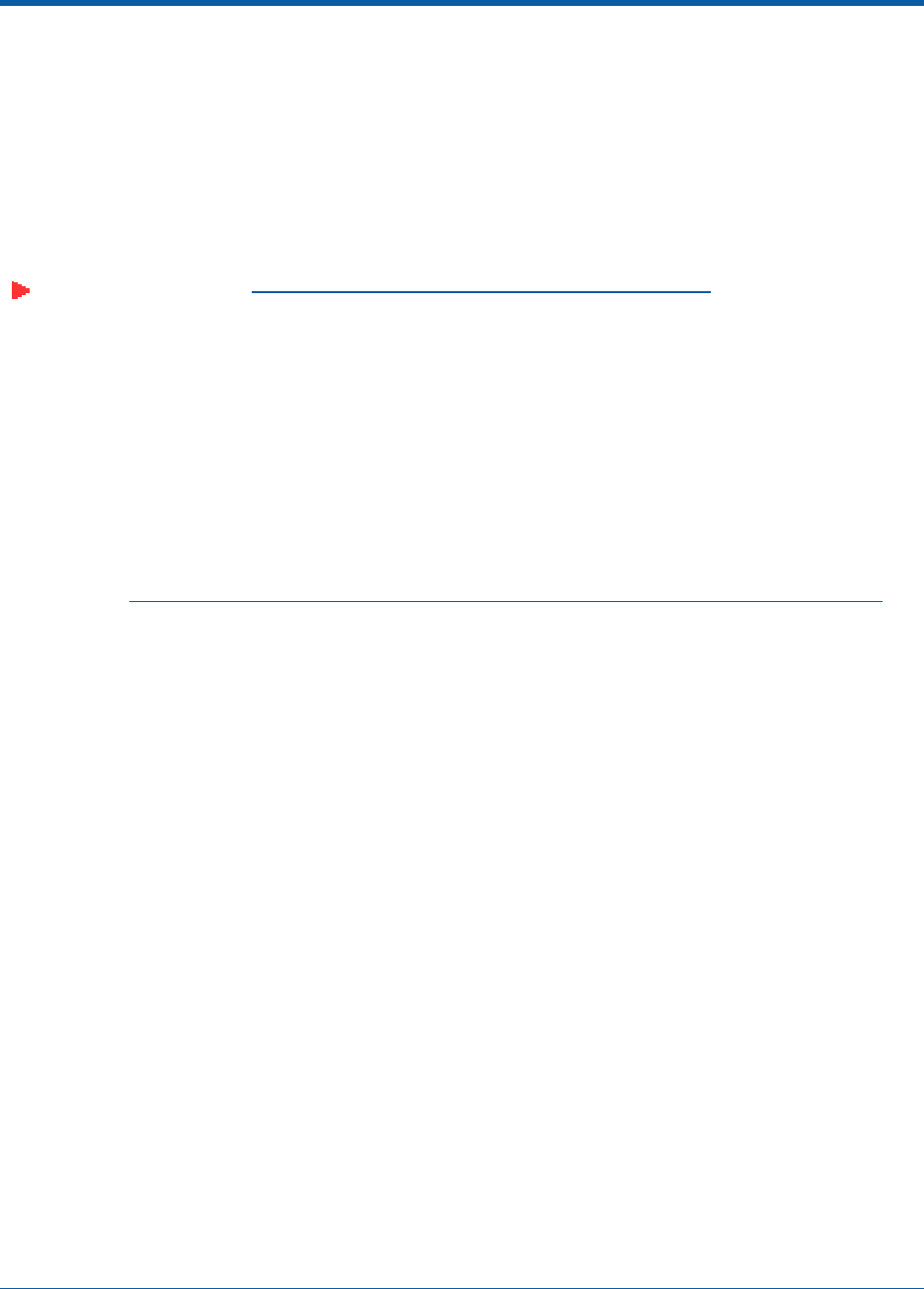
3/16/04 Step 1: Collecting Required Tools and Supplies
90-100832-000 Rev 5Alcatel OmniAccess Wireless Access Point Quick Installation Guide 4
Step 1: Collecting Required Tools and SuppliesStep 1: Collecting Requ ired Tools and Supplies
•One OmniAccess AP or OmniAccess AP 1200R per location.
•OmniAccess AP and OmniAccess AP 1200R Mounting Kits, factory-supplied with each
OmniAccess AP.
•Optional OmniAccess AP and OmniAccess AP 1200R Mounting Kits, factory-orderable.
•Optional external AC-to-DC power supplies, factory-orderable.
•Optional external 802.11b/g antennas.
Note: Refer to the Alcatel OmniAccess Wireless System Release Notes for 802.11a external
antenna information. Contact Alcatel Internetworking, Inc. for a list of approved 802.11a and
802.11b/g external antennas.
•Map showing OmniAccess AP and OmniAccess AP 1200R locations, and mounting and power
options.
•Screwdrivers, drills, and ladder.
•An assortment of sheet metal and drywall screws and toggle bolts.
•CAT-5 (or higher) cables to connect the OmniAccess AP and OmniAccess AP 1200R locations
and the OmniAccess Wireless Switch or other network device.
•Optional Kensington MicroSaver Security Cable to secure each OmniAccess AP and OmniAccess
AP 1200R.
Continue with Step 2: Configuring the OmniAccess AP or OmniAccess AP 1200R Before Installation.
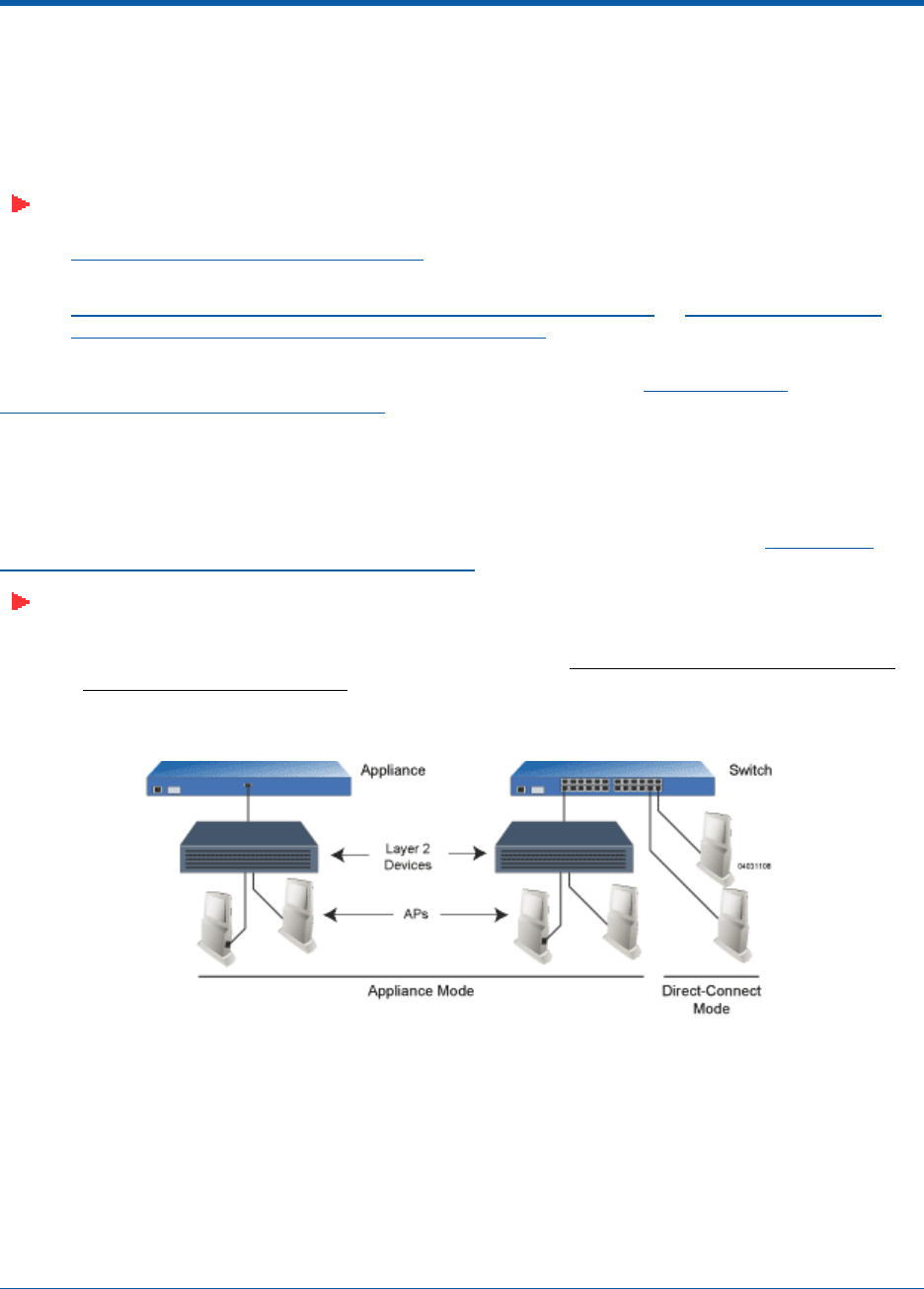
3/16/04 Step 2: Configuring the OmniAccess AP or OmniAccess AP 1200R Before
Installation
90-100832-000 Rev 5Alcatel OmniAccess Wireless Access Point Quick Installation Guide 5
Step 2: Configuring the OmniAccess AP or OmniAccess AP 1200R
Before InstallationStep 2: Configuring the OmniAccess AP or OmniAcce ss AP 1200R Before Installation
The following procedures are designed to make sure that your OmniAccess AP physical installation goes
smoothly and that initial operation is as expected. If you are unable to prepare your OmniAccess AP for
deployment, this Step also describes RMA (Return Material Authorization) procedures.
Note: Perform either of the following two procedures on each OmniAccess AP or OmniAccess
AP 1200R BEFORE deploying the OmniAccess AP or OmniAccess AP 1200R in its final location.
•Preparing a Version 1.2 OmniAccess AP for installation in a Version 2.0 Alcatel OmniAccess
Wireless System
•Preparing a Version 2.0 OmniAccess AP or OmniAccess AP 1200R or Alternate Preparing a
Version 2.0 OmniAccess AP or OmniAccess AP 1200R for installation in a Version 2.0 Alcatel
OmniAccess Wireless System
If you are unable to perform either of previous procedures, refer to the RMA Procedures section in the
Alcatel OmniAccess Wireless Product Guide.
Preparing a Version 1.2 OmniAccess APPreparing a Version 1.2 OmniAccess AP
If your OmniAccess AP has Alcatel Wireless Operating System 1.2 or an earlier version loaded on it, or
if you do not know what version the AP has loaded on it, use this procedure. If your AP is a OmniAccess
AP 1200R or has Alcatel Wireless Operating System 2.0 or later loaded on it, use the Preparing a
Version 2.0 OmniAccess AP or OmniAccess AP 1200R procedure below.
Note: This procedure assumes that you are preparing a version 1.2 OmniAccess AP to interop-
erate with a version 2.0 Alcatel OmniAccess Switch or Appliance. When you are preparing a
version 1.2 OmniAccess AP to interoperate with a version 1.2 Alcatel OmniAccess Switch or
Appliance, use the procedure found in the version 1.2 Alcatel OmniAccess Wireless Access
Point Quick Installation Guide.
Configuration SetupConfiguration Setup
Does My Configuration Qualify for this Procedure?Does My Configuration Qualify f or this Procedure?
•You must have a version 2.0 Alcatel OmniAccess Wireless Switch or Appliance on its own
subnet that can be reconfigured back and forth between Layer 2 and Layer 3 LWAPP operation.
If you do not have a spare or depot Alcatel OmniAccess Switch or Appliance that can be recon-
figured back and forth between Layer 2 and Layer 3 operation, refer to RMA Procedures later in
this document to RMA your version 1.2 OmniAccess APs.
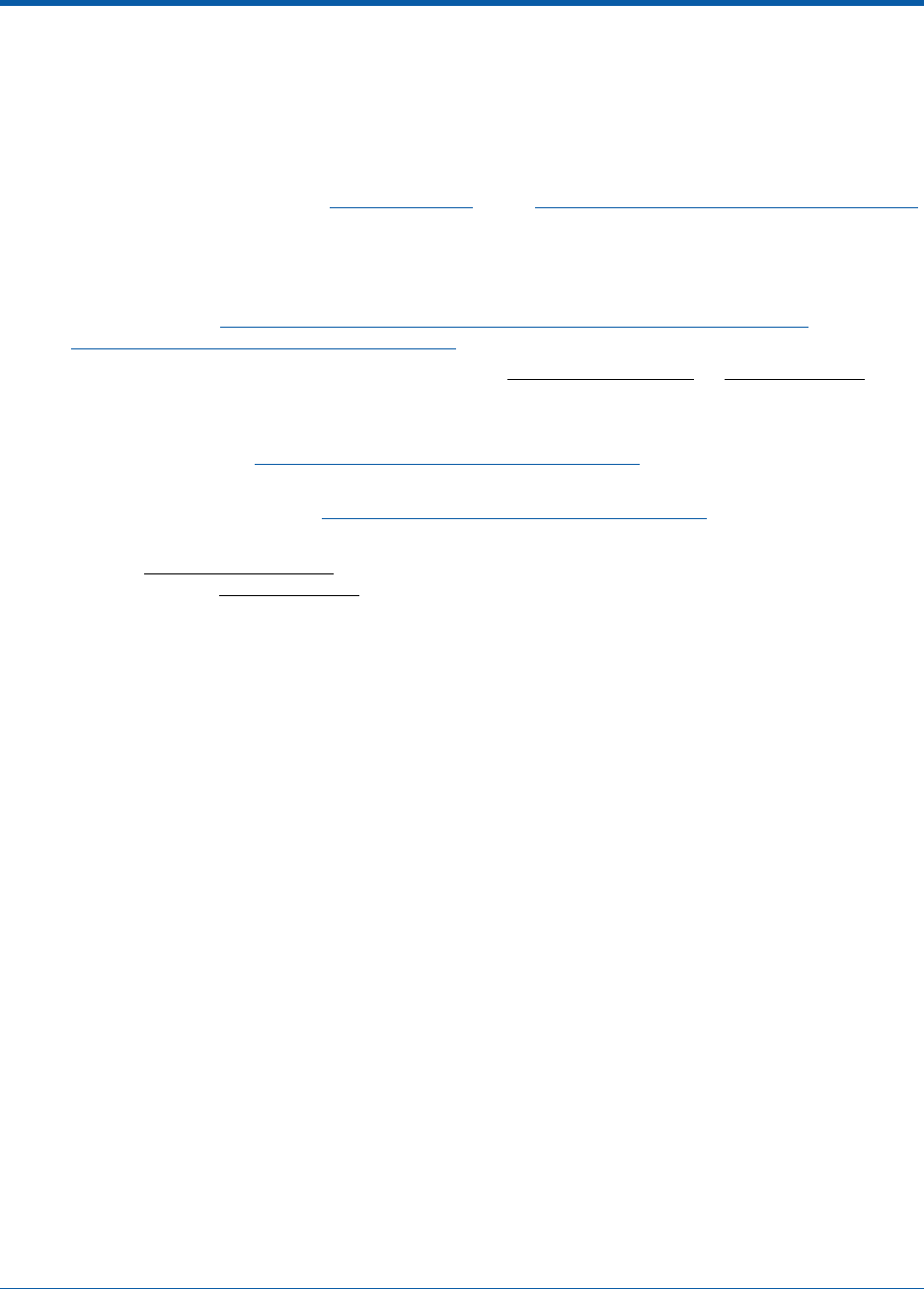
3/16/04 Step 2: Configuring the OmniAccess AP or OmniAccess AP 1200R Before
Installation
90-100832-000 Rev 5Alcatel OmniAccess Wireless Access Point Quick Installation Guide 6
•Alternatively, you may have a version 2.0 Alcatel OmniAccess Wireless Switch or Appliance that
is part of a mobility group that can be reconfigured back and forth between Layer 2 and Layer 3
operation. If you do not have a mobility group of Alcatel OmniAccess Switches and Appliances
that can be reconfigured back and forth between Layer 2 and Layer 3 operation, refer to RMA
Procedures later in this document to RMA your version 1.2 OmniAccess APs.
•If your version 1.2 OmniAccess AP(s) cannot be configured for any other reason using the
following procedure, refer to RMA Procedures in the Alcatel OmniAccess Wireless Product Guide.
Configuration Steps for an OmniAccess APConfiguration Steps for an OmniAccess AP
1. Configure the Alcatel OmniAccess Switch or Appliance in LWAPP Layer 2 Mode and make sure
its DS Port is connected to the network. Use CLI, Web Browser and/or ACS procedures as
described in the Alcatel OmniAccess Switch and Appliance Quick Installation Guide and the
Alcatel OmniAccess Wireless Product Guide.
-Make sure AP ports are available (either Direct-Connect Mode or Appliance Mode).
-Set the Alcatel OmniAccess Switch or Appliance as the Master, so new OmniAccess APs
always associate with it.
-Refer to the Alcatel OmniAccess Wireless Product Guide for other settings.
(Note that Layer 3 and Layer 2 LWAPP operation can be switched back and forth as described in
the Solutions section of the Alcatel OmniAccess Wireless Product Guide.)
2. Take the AP out of the box and plug it into a front-panel 10Base-T connector on the Master
Switch (Direct-Connect mode), or through the same subnet that Alcatel OmniAccess Switch or
Appliance is on (Appliance Mode).
3. Apply power to the AP:
-Use 802.3af-compliant Power Over Ethernet (PoE) from the OmniAccess Wireless
Switch or from an orderable inline power injector. If you do not have PoE available, use
an orderable external AC-to-48 VDC Power Supply plugged into the side of the AP.
-After powering up the AP, the RED Alarm LED comes on for a short period (about 15-20
seconds) and then all the LEDs blink sequentially back and forth, indicating that the AP
is trying to find an Alcatel OmniAccess Switch or Appliance to connect to. This can
continue for up to five minutes. If the AP remains in this mode for more than five
minutes, the AP is unable to find the Master Alcatel OmniAccess Switch or Appliance.
Check the connection between the AP and the Alcatel OmniAccess Switch or Appliance
and make sure the AP and the Alcatel OmniAccess Switch or Appliance are on the same
subnet.
-If the power light does not come on, check the power (it can be powered either with
Power over Ethernet or a from an orderable AP External Power Supply.
-Make sure that a DHCP server is configured in the Alcatel OmniAccess Switch or
Appliance for the Management Interface using the CLI, Web Browser, or ACS interface,
and that the DHCP server is operating correctly.
-Once the AP finds the Alcatel OmniAccess Switch or Appliance, it attempts to download
the new Alcatel Wireless Operating System code if the AP code version differs from the
Alcatel OmniAccess Switch or Appliance code version. While this is happening, the LEDs
on the top of the AP blink on and off together.
4. Once the Alcatel Wireless Operating System code download is successful, the AP reboots. The
GREEN LED turns on and the two YELLOW/AMBER/ORANGE LEDs indicate the states of the
802.11a and 802.11b/g networks. If any part of the network is disabled in the Alcatel Omni-
Access Switch or Appliance, the corresponding YELLOW/AMBER/ORANGE LED remains off.
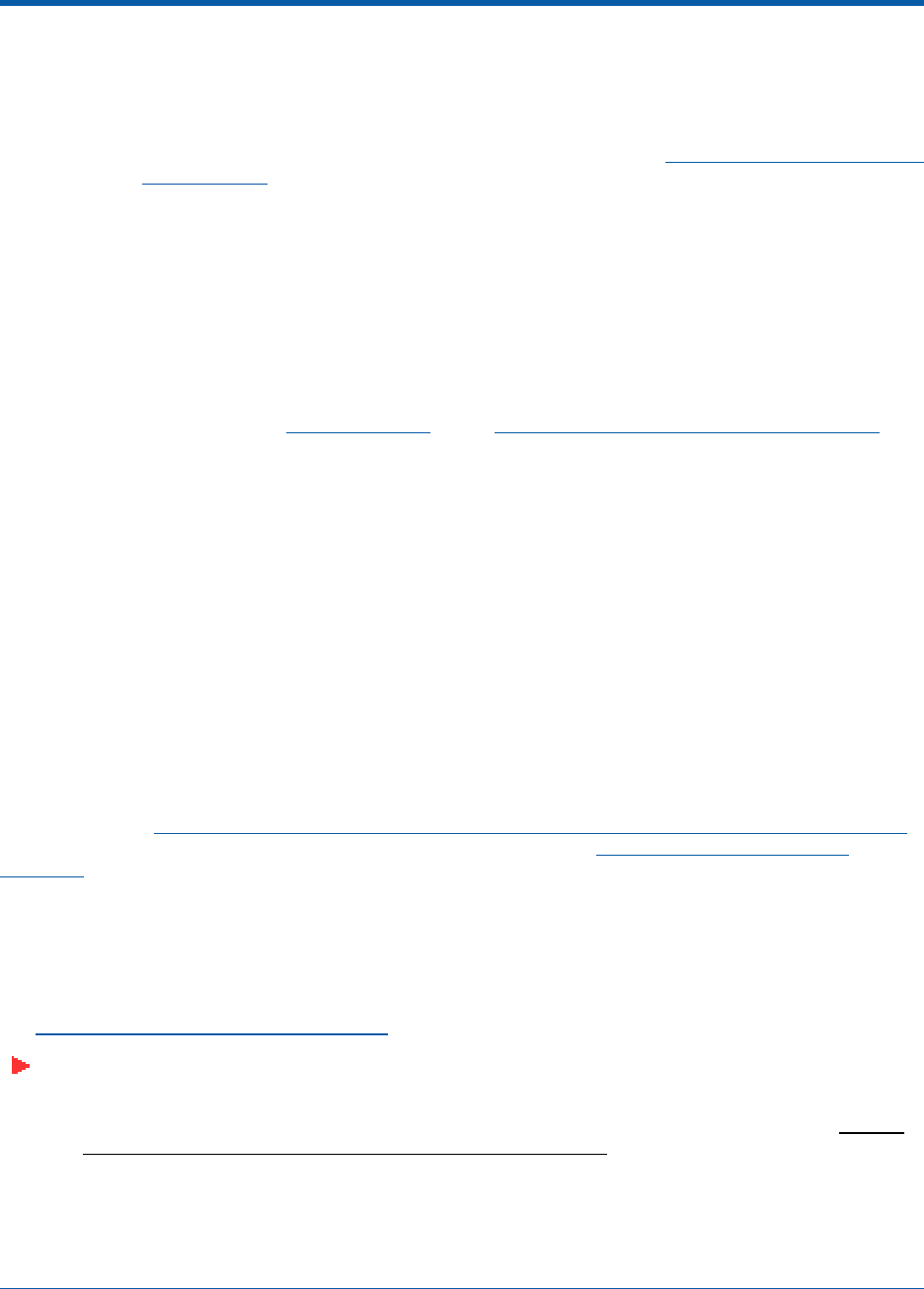
3/16/04 Preparing a Version 2.0 OmniAccess AP or OmniAccess AP 1200R
90-100832-000 Rev 5Alcatel OmniAccess Wireless Access Point Quick Installation Guide 7
-Note that the Red LED can light for a short period (10-20 seconds) when the AP
reboots. If the RED LED comes on AND STAYS ON for more than a minute, disconnect
the AP and call Alcatel Technical Support.
-From the CLI, Web Browser or ACS interface, configure the AP with its Primary Alcatel
OmniAccess Switch or Appliance name as described in the Alcatel OmniAccess Wireless
Product Guide.
-If you will be using the AP in a mobility group, set the mobility group name using the
CLI, Web Browser or ACS interface.
-If required, use the CLI, Web Browser or ACS interface to customize the AP-specific
802.11a, 802.11b and 802.11g network settings. Once again, the two YELLOW/AMBER/
ORANGE LEDs indicate the states of the 802.11a and 802.11b/g networks. If any part
of the network is disabled, the corresponding YELLOW/AMBER/ORANGE LED remains
off.
5. If everything works (the GREEN LED is on and the RED LED is off), disconnect the AP and take
it to its final destination and install it as described in this document. If your OmniAccess AP fails
this visual test, refer to RMA Procedures in the Alcatel OmniAccess Wireless Product Guide to
return your OmniAccess APs.
6. When you have installed and powered up the AP in its final destination, verify that the LEDs are
in the same state they were in at the end of Step 4. If no LEDs are on, the AP is most likely not
receiving power. If the LEDs blink sequentially back and forth for more than five minutes, the
AP is unable to find its Primary Alcatel OmniAccess Switch or Appliance. Check the connection
between the AP and the Alcatel OmniAccess Switch or Appliance, and make sure the AP and the
Alcatel OmniAccess Switch or Appliance are either on the same subnet or that the AP has a
route back to its Primary Alcatel OmniAccess Switch or Appliance. If the OmniAccess AP or
OmniAccess AP 1200R is not on the same subnet as the Alcatel OmniAccess Switch or Appli-
ance, make sure there is a DHCP server on the same subnet as the OmniAccess AP or
OmniAccess AP 1200R. Also, make sure that the route between the OmniAccess AP or Omni-
Access AP 1200R and the Alcatel OmniAccess Switch or Appliance can process IP fragmented
packets.
After you have prepared all OmniAccess APs, reconfigure the Alcatel OmniAccess Switch or Appliance so
it is not the Master. A Master Alcatel OmniAccess Switch or Appliance should only be used for config-
uring OmniAccess APs and not in a working network.
After completing Step 2: Configuring the OmniAccess AP or OmniAccess AP 1200R Before Installation
for all OmniAccess APs and OmniAccess 1200R APs, continue with Step 3: Preparing Mounting
Locations.
Preparing a Version 2.0 OmniAccess AP or OmniAccess AP 1200RPreparing a Version 2.0 OmniA ccess AP or OmniAccess AP 1200R
If your OmniAccess AP has Alcatel Wireless Operating System 2.0 or a later version (which includes all
OmniAccess 1200R APs) loaded on it, continue with this procedure. If your AP has Alcatel Wireless
Operating System 1.2 or earlier loaded on it, or if you do not know what version the AP has loaded, use
the Preparing a Version 1.2 OmniAccess AP procedure above.
Note: This procedure assumes that you are preparing a version 2.0 OmniAccess AP or Omni-
Access AP 1200R to interoperate with a version 2.0 Alcatel OmniAccess Switch or Appliance.
When you are preparing a version 1.2 OmniAccess AP to interoperate with a version 1.2
Alcatel OmniAccess Switch or Appliance, use the procedure found in the version 1.2 Alcatel
OmniAccess Wireless Access Point Quick Installation Guide.

3/16/04 Preparing a Version 2.0 OmniAccess AP or OmniAccess AP 1200R
90-100832-000 Rev 5Alcatel OmniAccess Wireless Access Point Quick Installation Guide 8
Configuration SetupConfiguration Setup
Does My AP Qualify for this Procedure?Doe s My AP Qualify for this Proced ure?
•If your 2.0 or later version later OmniAccess AP(s) or OmniAccess AP 1200R(s) cannot be
configured for any reason using the following procedure, refer to RMA Procedures in the Alcatel
OmniAccess Wireless Product Guide.
Configuration Steps for an OmniAccess AP or OmniAccess AP 1200RConfiguration Steps for an OmniAccess AP or OmniA ccess AP 1200R
1. Configure the Alcatel OmniAccess Switch or Appliance in LWAPP Layer 3 Mode and make sure
its DS Port is connected to the network. Use CLI, Web Browser and/or ACS procedures as
described in the Alcatel OmniAccess Switch and Appliance Quick Installation Guide and the
Alcatel OmniAccess Wireless Product Guide.
Note: When you are installing a OmniAccess AP 1200R or an OmniAccess AP, a DHCP server
must be accessible by the OmniAccess AP 1200R or an OmniAccess AP.
-Make sure AP ports are available (either Direct-Connect Mode through the Switch
physical ports, or in Appliance Mode through the Alcatel OmniAccess Switch or
Appliance Management/AP-Manager Interface).
-Set the Alcatel OmniAccess Switch or Appliance as the Master, so new OmniAccess APs
always associate with it.
-Refer to the Alcatel OmniAccess Wireless Product Guide for other settings.
2. Take the AP or OmniAccess AP 1200R out of the box and plug it into the front panel of the
Master Switch (Direct-Connect Mode), or through the same subnet that Alcatel OmniAccess
Switch or Appliance is on (Appliance Mode).
3. Apply power to the AP:
-Use 802.3af-compliant Power Over Ethernet (PoE) from the Alcatel OmniAccess Switch
or Appliance or from an orderable inline power injector. If you do not have PoE
available, use an orderable external AC-to-48 VDC Power Supply plugged into the side
of the AP.
-After powering up the AP, the RED Alarm LED comes on for a short period (about 15-20
seconds) and then all the LEDs blink sequentially back and forth, indicating that the AP
is trying to find an Alcatel OmniAccess Switch or Appliance to connect to. This can
continue for up to five minutes. If the AP remains in this mode for more than five
minutes, the AP is unable to find the Master Alcatel OmniAccess Switch or Appliance.
Check the connection between the AP and the Alcatel OmniAccess Switch or Appliance
and make sure the AP and the Alcatel OmniAccess Switch or Appliance are on the same
subnet.
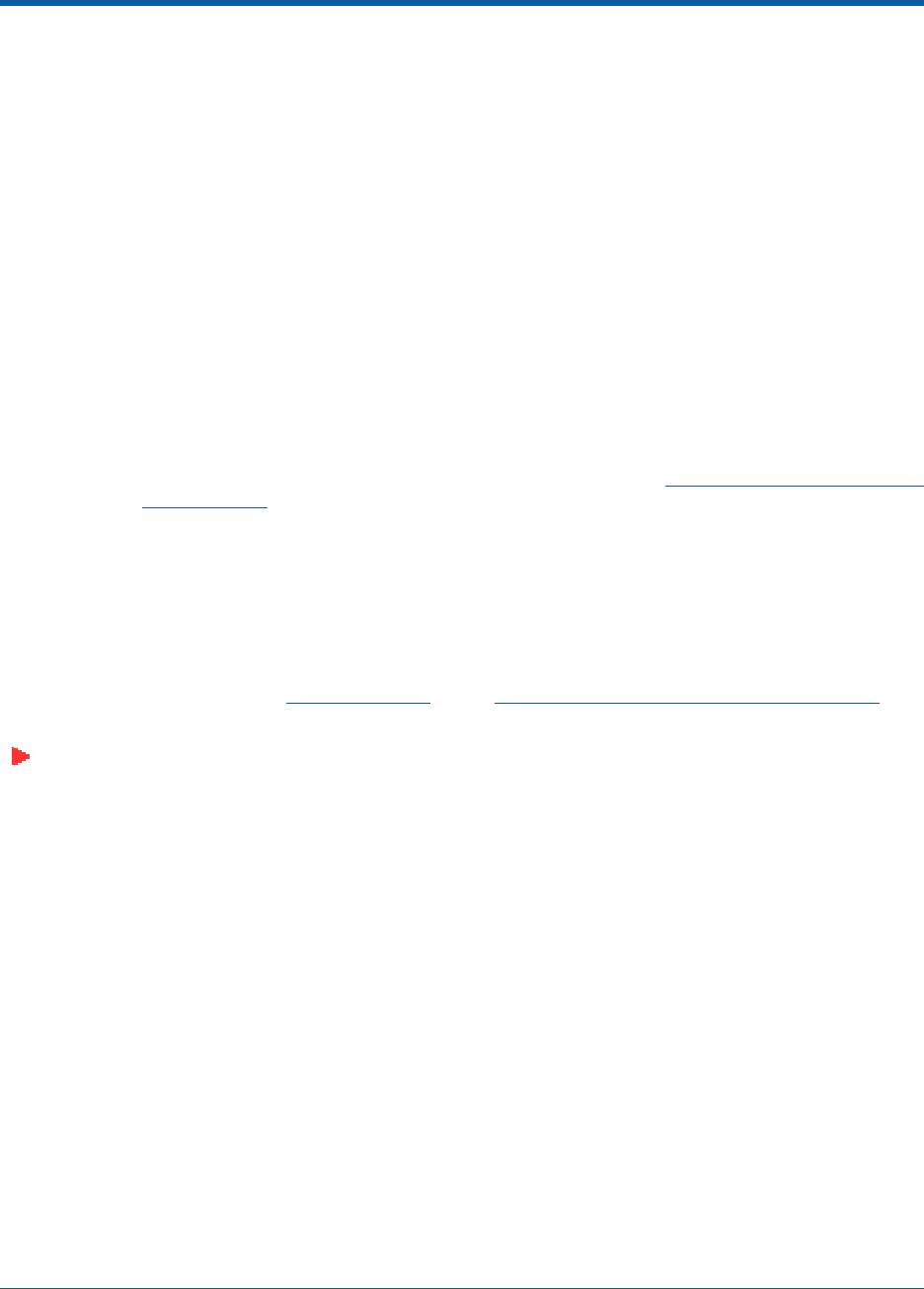
3/16/04 Preparing a Version 2.0 OmniAccess AP or OmniAccess AP 1200R
90-100832-000 Rev 5Alcatel OmniAccess Wireless Access Point Quick Installation Guide 9
-If the power light does not come on, check the power (it can be powered either with
Power over Ethernet or a from an orderable AP External Power Supply.
-Make sure that a DHCP server is configured in the Alcatel OmniAccess Switch or
Appliance for both the Management Interface and AP-Manager Interface using the CLI,
Web Browser, or ACS interface, and that the DHCP server is operating correctly.
-Once the AP finds the Alcatel OmniAccess Switch or Appliance, it attempts to download
the new Alcatel Wireless Operating System code if the AP code version differs from the
Alcatel OmniAccess Switch or Appliance code version. While this is happening, the LEDs
on the top of the AP blink on and off together.
4. Once the Alcatel Wireless Operating System code download is successful, the AP reboots. The
GREEN LED turns on and the two YELLOW/AMBER/ORANGE LEDs indicate the states of the
802.11a and 802.11b/g networks. If any part of the network is disabled in the Alcatel Omni-
Access Switch or Appliance, the corresponding YELLOW/AMBER/ORANGE LED remains off.
-Note that the Red LED can light for a short period (10-20 seconds) when the AP
reboots. If the RED LED comes on AND STAYS ON for more than a minute, disconnect
the AP and call Alcatel Technical Support.
-From the CLI, Web Browser or ACS interface, configure the AP with its Primary Alcatel
OmniAccess Switch or Appliance name as described in the Alcatel OmniAccess Wireless
Product Guide.
-If required, use the CLI, Web Browser or ACS interface to customize the AP-specific
802.11a, 802.11b and 802.11g network settings. Once again, the two YELLOW/AMBER/
ORANGE LEDs indicate the states of the 802.11a and 802.11b/g networks. If any part
of the network is disabled, the corresponding YELLOW/AMBER/ORANGE LED remains
off.
5. If everything works (the GREEN LED is on and the RED LED is off), disconnect the AP and take
it to its final destination and install it as described in this document. If your OmniAccess AP fails
this visual test, refer to RMA Procedures in the Alcatel OmniAccess Wireless Product Guide to
return your OmniAccess APs.
Note: When you are installing a OmniAccess AP 1200R or a Layer 3 OmniAccess AP on a
different subnet than the Alcatel OmniAccess Switch or Appliance, MAKE SURE that a DHCP
server is available on the subnet where you will be installing the AP or OmniAccess AP 1200R,
and that the subnet has a route back to the Alcatel OmniAccess Switch or Appliance. Also
make sure that the route back to the Alcatel OmniAccess Wireless Switch or Appliance has
destination UDP ports 12222 and 12223 open for LWAPP communications. Ensure the route
back to the Primary Alcatel OmniAccess Switch or Appliance allows IP packet fragments.
Finally, make sure that if address translation is used, that the AP and the Alcatel OmniAccess
Switch or Appliance have a static 1-to-1 NAT to an outside address. (Port Address Translation
is not supported.)
6. When you have installed and powered up the AP or OmniAccess AP 1200R in its final destina-
tion, verify that the LEDs are in the same state they were in at the end of Step 4. If no LEDs are
on, the AP or OmniAccess AP 1200R is most likely not receiving power. If all the LEDs blink
sequentially back and forth for more than five minutes, the AP is unable to find its Primary
Alcatel OmniAccess Switch or Appliance. Check the connection between the AP and the Alcatel
OmniAccess Switch or Appliance, and make sure the AP and the Alcatel OmniAccess Switch or
Appliance are either on the same subnet or that the AP has a route back to its Primary Alcatel
OmniAccess Switch or Appliance. Note that the OmniAccess 1200R APs at each remote location
must be on the same subnet to allow client roaming. Also, if the OmniAccess AP or OmniAccess
AP 1200R is not on the same subnet as the Alcatel OmniAccess Switch or Appliance, make sure
there is a DHCP server on the same subnet as the OmniAccess AP or OmniAccess AP 1200R.
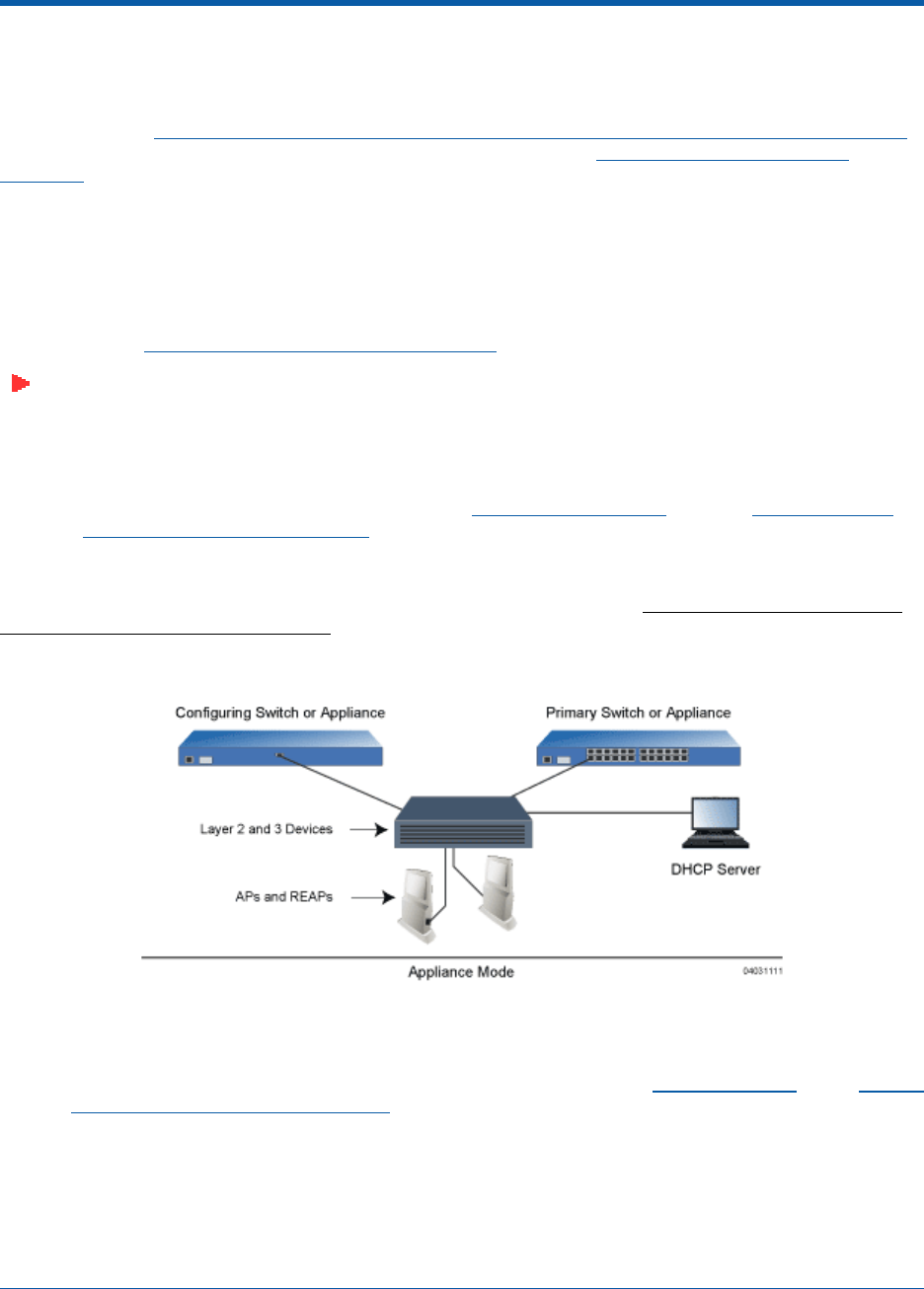
3/16/04 Alternate Preparing a Version 2.0 OmniAccess AP or OmniAccess AP 1200R
90-100832-000 Rev 5Alcatel OmniAccess Wireless Access Point Quick Installation Guide 10
After you have prepared all OmniAccess APs, reconfigure the Alcatel OmniAccess Switch or Appliance so
it is not the Master. A Master Alcatel OmniAccess Switch or Appliance should only be used for config-
uring OmniAccess APs and not in a working network.
After completing Step 2: Configuring the OmniAccess AP or OmniAccess AP 1200R Before Installation
for all OmniAccess APs and OmniAccess 1200R APs, continue with Step 3: Preparing Mounting
Locations.
Alternate Preparing a Version 2.0 OmniAccess AP or OmniAccess AP 1200RAlternate Preparing a Version 2.0
OmniAccess AP or OmniAccess AP 1200R
If your OmniAccess AP has Alcatel Wireless Operating System 2.0 or a later version (which includes all
OmniAccess 1200R APs) loaded on it, you may choose to use this procedure. If your AP has Alcatel
Wireless Operating System 1.2 or earlier loaded on it, or if you do not know what version the AP has
loaded, use the Preparing a Version 1.2 OmniAccess AP procedure above.
Note: This procedure assumes that you are preparing a version 2.0 OmniAccess AP or Omni-
Access AP 1200R to interoperate with a version 2.0 Alcatel OmniAccess Switch or Appliance. It
also assumes that your Alcatel OmniAccess Switch or Appliance is already operating in
LWAPP Layer 3 Mode. It also assumes that you are using the Internet Software Consortium
(ISC) DHCP Server V3.0pl1. Finally, it assumes that if you have deployed multiple Alcatel
OmniAccess Switches and Appliances, that the Alcatel OmniAccess Switch or Appliance you
use to initialize the OmniAccess AP is in an Alcatel Mobility Group with the Primary Alcatel
OmniAccess Switch or Appliance you want to assign to the new OmniAccess AP or OmniAccess
AP 1200R.
When you are preparing a version 1.2 OmniAccess AP to interoperate with a version 1.2 Alcatel Omni-
Access Switch or Appliance, use the procedure found in the version 1.2 Alcatel OmniAccess Wireless
Access Point Quick Installation Guide.
Configuration SetupConfiguration Setup
Does My AP Qualify for this Procedure?Doe s My AP Qualify for this Proced ure?
•If your 2.0 or later version later OmniAccess AP(s) or OmniAccess AP 1200R(s) cannot be
configured for any reason using the following procedure, refer to RMA Procedures in the Alcatel
OmniAccess Wireless Product Guide.
Configuration Steps for an OmniAccess AP or OmniAccess AP 1200RConfiguration Steps for an OmniAccess AP or OmniA ccess AP 1200R
1. Configure the Internet Software Consortium (ISC) V3.0pl1 DHCP Server to provide the ven-
dor-specific Option 43 using the following entries:
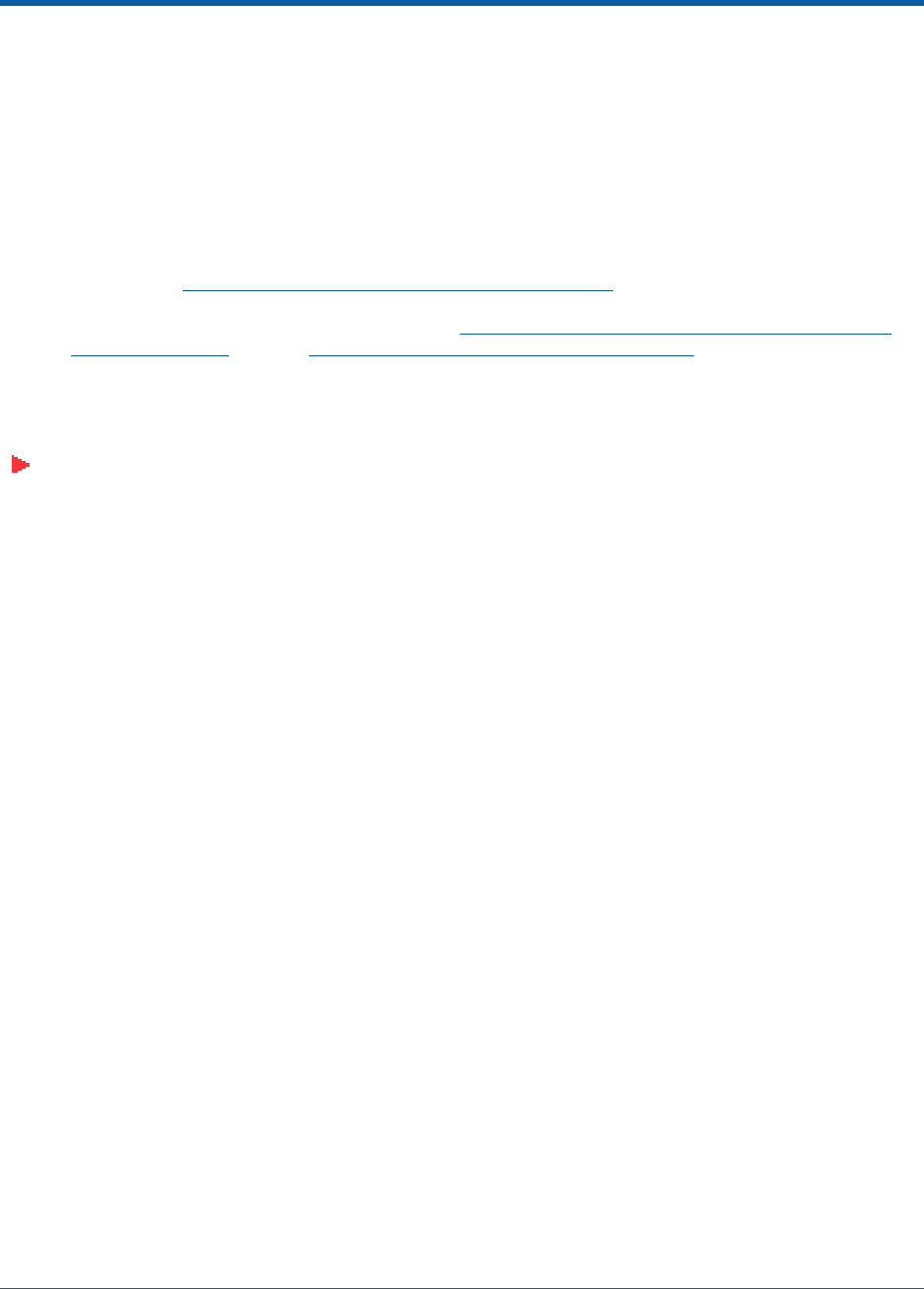
3/16/04 Alternate Preparing a Version 2.0 OmniAccess AP or OmniAccess AP 1200R
90-100832-000 Rev 5Alcatel OmniAccess Wireless Access Point Quick Installation Guide 11
option controller code 43 = text;
option controller “<Switch IP Address>”;
in which <Switch IP Address> is the IP address of the Alcatel OmniAccess Switch or Appliance
you are going to use to prepare the OmniAccess AP or OmniAccess AP 1200R, or which can be
a comma-delimited string of Alcatel OmniAccess Switch or Appliance IP addresses.
(These commands direct all unconfigured OmniAccess APs and OmniAccess 1200R APs
discovery messages to the configuring Alcatel OmniAccess Switch or Appliance.)
2. Make sure the configuring Alcatel OmniAccess Switch or Appliance is in LWAPP Layer 3 Mode,
that if the configuring Alcatel OmniAccess Switch or Appliance is in the same mobility group as
the planned Primary Alcatel OmniAccess Switch or Appliance, and that the configuring Alcatel
OmniAccess Switch or Appliance’s DS Port is connected to the network. Use CLI, Web Browser
and/or ACS procedures as described in the Alcatel OmniAccess Switch and Appliance Quick
Installation Guide and the Alcatel OmniAccess Wireless Product Guide.
3. Also make sure that the DHCP server is configured in the Alcatel OmniAccess Switch or Appli-
ance for both the Management Interface and AP-Manager Interface using the CLI, Web
Browser, or ACS user interface.
Note: When you are installing a OmniAccess AP 1200R or an OmniAccess AP, a DHCP server
must be accessible by the OmniAccess AP 1200R or an OmniAccess AP.
4. Take the AP or OmniAccess AP 1200R out of the box and plug it into the network so that it can
request an IP address from the DHCP server.
5. Apply power to the AP:
-Use 802.3af-compliant Power Over Ethernet (PoE) from the Alcatel OmniAccess Switch
or Appliance or from an orderable inline power injector. If you do not have PoE
available, use an orderable external AC-to-48 VDC Power Supply plugged into the side
of the AP.
-After powering up the AP, the RED Alarm LED comes on for a short period (about 15-20
seconds) and then all the LEDs blink sequentially back and forth, indicating that the AP
is trying to find an Alcatel OmniAccess Switch or Appliance to connect to. This can
continue for up to five minutes. If the AP remains in this mode for more than five
minutes, the AP is unable to find the Master Alcatel OmniAccess Switch or Appliance.
Check the connection between the AP and the Alcatel OmniAccess Switch or Appliance
and make sure the AP and the Alcatel OmniAccess Switch or Appliance are on the same
subnet.
-If the power light does not come on, check the power (it can be powered either with
Power over Ethernet or a from an orderable AP External Power Supply.
6. The AP or OmniAccess AP 1200R requests an IP address from the DHCP server, and the DHCP
server returns an IP address for the AP or OmniAccess AP 1200R, and also returns the <Switch
IP Address> of the configuring Alcatel OmniAccess Switch or Appliance.
Once the AP or OmniAccess AP 1200R finds the configuring Alcatel OmniAccess Switch or Appli-
ance, it attempts to download the new Alcatel Wireless Operating System code if the AP code
version differs from the configuring Alcatel OmniAccess Switch or Appliance code version. While
this is happening, the LEDs on the top of the AP or OmniAccess AP 1200R blink on and off
together.
7. Once the Alcatel Wireless Operating System code download is successful, the AP or OmniAccess
AP 1200R reboots. The GREEN LED turns on and the two YELLOW/AMBER/ORANGE LEDs
indicate the states of the 802.11a and 802.11b/g networks. If any part of the network is
disabled in the configuring Alcatel OmniAccess Switch or Appliance, the corresponding YELLOW/
AMBER/ORANGE LED remains off.

3/16/04 Alternate Preparing a Version 2.0 OmniAccess AP or OmniAccess AP 1200R
90-100832-000 Rev 5Alcatel OmniAccess Wireless Access Point Quick Installation Guide 12
-Note that the Red LED can light for a short period (10-20 seconds) when the AP or
OmniAccess AP 1200R reboots. If the RED LED comes on AND STAYS ON for more than
a minute, disconnect the AP or OmniAccess AP 1200R and call Alcatel Technical
Support.
-From the CLI, Web Browser or ACS interface, configure the AP with its Primary Alcatel
OmniAccess Switch or Appliance name (which can be the name of the configuring
Alcatel OmniAccess Switch or Appliance) as described in the Alcatel OmniAccess
Wireless Product Guide.
-If required, use the CLI, Web Browser or ACS interface to customize the AP- or
OmniAccess AP 1200R-specific 802.11a, 802.11b and 802.11g network settings. Once
again, the two YELLOW/AMBER/ORANGE LEDs indicate the states of the 802.11a and
802.11b/g networks. If any part of the network is disabled, the corresponding YELLOW/
AMBER/ORANGE LED remains off.
8. If everything works (the GREEN LED is on and the RED LED is off), reboot the AP or OmniAccess
AP 1200R and install it as described in this document. If your OmniAccess AP or OmniAccess AP
1200R fails this visual test, refer to RMA Procedures in the Alcatel OmniAccess Wireless Product
Guide to return your OmniAccess APs.
Note: When you are installing a OmniAccess AP 1200R or a Layer 3 OmniAccess AP on a
different subnet than the Alcatel OmniAccess Switch or Appliance, MAKE SURE that a DHCP
server is available on the subnet where you will be installing the AP or OmniAccess AP 1200R,
and that the subnet has a route back to the Primary Alcatel OmniAccess Switch or Appliance.
Also make sure that the route back to the Alcatel OmniAccess Wireless Switch or Appliance
has destination UDP ports 12222 and 12223 open for LWAPP communications. Ensure the
route back to the Primary Alcatel OmniAccess Switch or Appliance allows IP packet fragments.
Finally, make sure that if address translation is used, that the AP and the Alcatel OmniAccess
Switch or Appliance have a static 1-to-1 NAT to an outside address. (Port Address Translation
is not supported.)
9. When you have installed and powered up the AP or OmniAccess AP 1200R in its final destina-
tion, verify that the LEDs are in the same state they were in at the end of Step 7. If no LEDs are
on, the AP or OmniAccess AP 1200R is most likely not receiving power. If all the LEDs blink
sequentially back and forth for more than five minutes, the AP is unable to find its Primary
Alcatel OmniAccess Switch or Appliance. Check the connection between the AP and the Alcatel
OmniAccess Switch or Appliance, and make sure the AP and the Alcatel OmniAccess Switch or
Appliance are either on the same subnet or that the AP has a route back to its Primary Alcatel
OmniAccess Switch or Appliance. Note that the OmniAccess 1200R APs at each remote location
must be on the same subnet to allow client roaming. Also, if the OmniAccess AP or OmniAccess
AP 1200R is not on the same subnet as the Alcatel OmniAccess Switch or Appliance, make sure
that a DHCP server is accessible on the same subnet as the OmniAccess AP or OmniAccess AP
1200R.
After completing Step 2: Configuring the OmniAccess AP or OmniAccess AP 1200R Before Installation
for all OmniAccess APs and OmniAccess 1200R APs, continue with Step 3: Preparing Mounting
Locations.
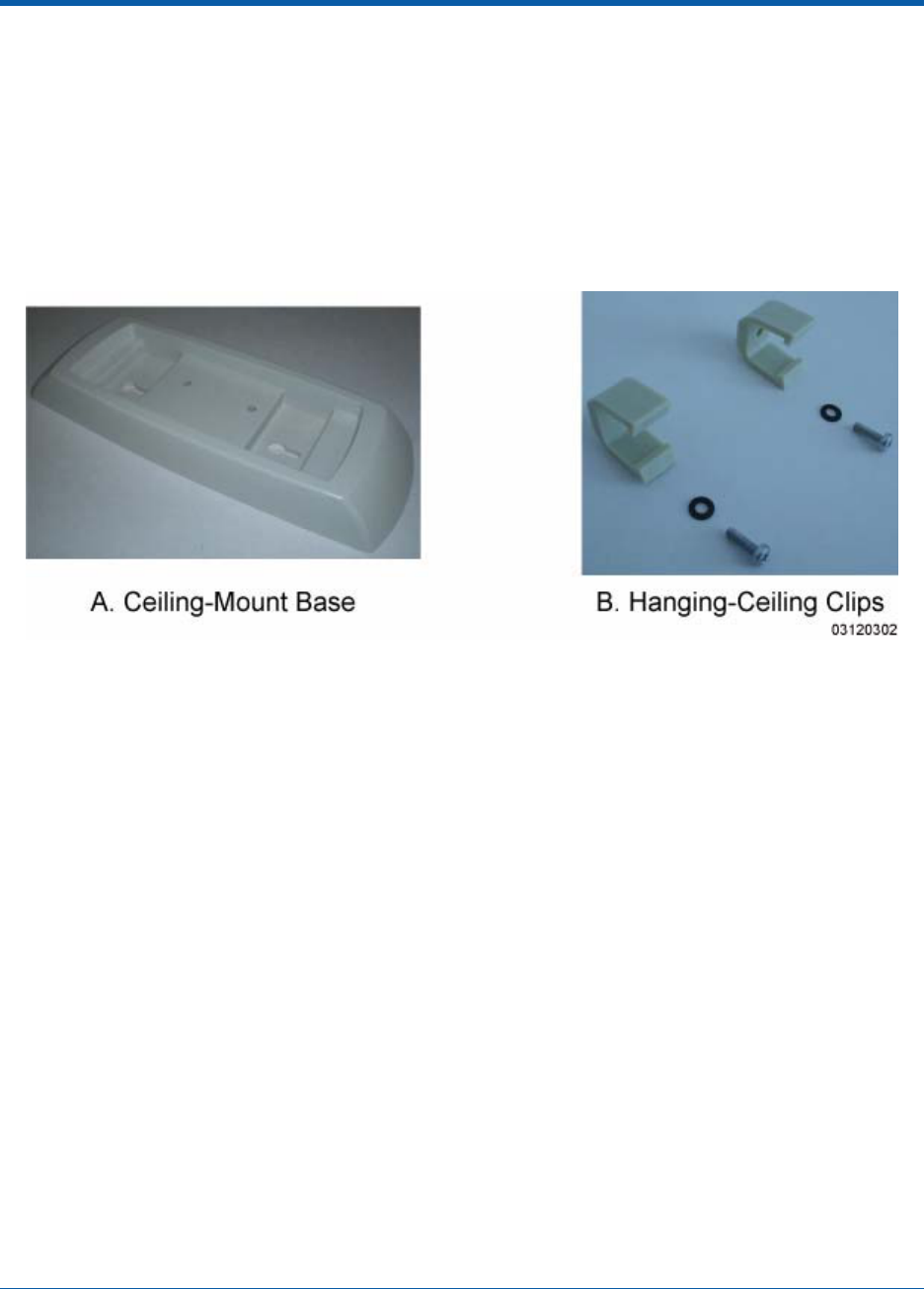
3/16/04 Step 3: Preparing Mounting Locations
90-100832-000 Rev 5Alcatel OmniAccess Wireless Access Point Quick Installation Guide 13
Step 3: Preparing Mounting LocationsStep 3: Preparing Mounting Locations
On your map, you should have the OmniAccess AP locations, mounting options, and power options.
•Find the required mounting locations.
•Use the ceiling-mount base to mark the wall or ceiling locations for sheet metal, drywall, or
other screws. Make sure you leave enough space around the OmniAccess AP and base to plug
the CAT-5 cable, optional external antenna cable(s), optional power supply cable, and optional
Kensington MicroSaver Security Cable into the sides of the OmniAccess AP.
Figure - Factory-Supplied Mounting Options
•Alternatively, attach the hanging ceiling clips to the OmniAccess AP. Make sure you leave
enough space around the OmniAccess AP to plug the CAT-5 cable, optional external antenna
cable(s), optional power supply cable, and optional Kensington MicroSaver Security Cable into
the sides of the OmniAccess AP.
•Alternatively, use the optional mounting bases and/or brackets to mark the wall or ceiling
locations for sheet metal, drywall, or other screws. Make sure you leave enough space around
the OmniAccess AP and brackets to plug the CAT-5 cable, optional external antenna cable(s),
optional power supply cable, and optional Kensington MicroSaver Security Cable into the sides
of the OmniAccess AP.
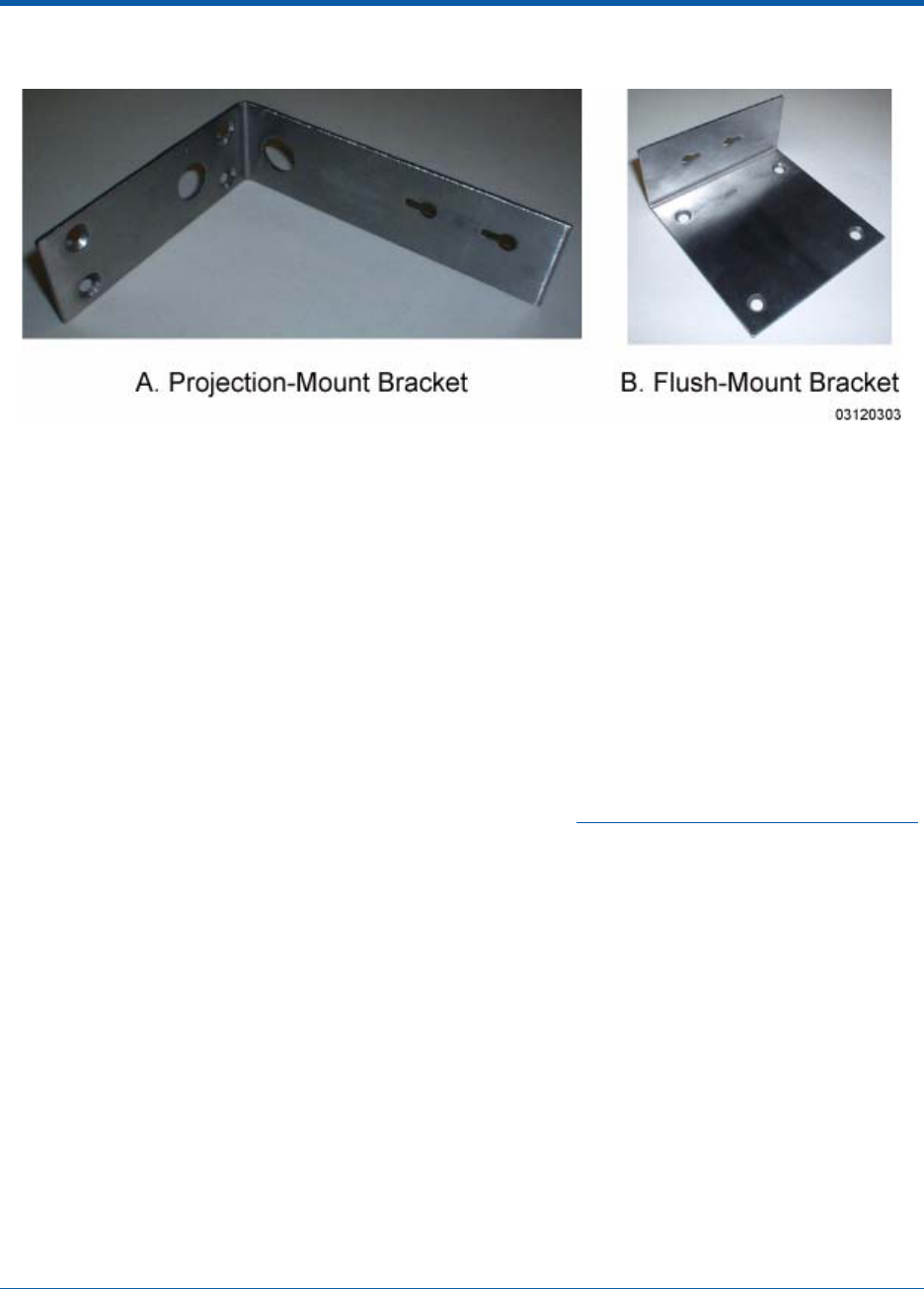
3/16/04 Step 3: Preparing Mounting Locations
90-100832-000 Rev 5Alcatel OmniAccess Wireless Access Point Quick Installation Guide 14
Figure - Factory-Orderable Mounting Brackets
•If necessary, drill holes for the various cables where they can be mostly hidden from casual
view. When you are mounting the OmniAccess AP using an optional separately-orderable
projection-mount L-bracket (the one with two long legs), the cables can be routed through the
5/8-inch (15.9 mm) holes in the bracket.
•Route the CAT-5, optional power supply, optional external antenna cable(s), and optional
Kensington MicroSaver Security cables to where they can plug into the OmniAccess AP. Make
sure to leave about 6 inches (15 cm) of slack in the cables for future modifications.
•Attach the brackets to the wall or ceiling, or install screws for ceiling-mount base:
-Where you are going to use the projection-mount or flush-mount bracket, use
customer-supplied sheet metal, drywall, or other screws to attach the bracket to the
ceiling or wall.
-Where you are going to use the ceiling-mount base, install customer-supplied sheet
metal, drywall, or other screws with 1/4 inch (6.35 mm) or smaller heads protruding
from the ceiling about 0.1 inch (2.5 mm).
You are now ready to install the OmniAccess APs. Continue with Step 4: Mounting the OmniAccess APs.

3/16/04 Step 4: Mounting the OmniAccess APs
90-100832-000 Rev 5Alcatel OmniAccess Wireless Access Point Quick Installation Guide 15
Step 4: Mounting the OmniAccess APsStep 4: Mounting the OmniAccess APs
Using the supplied or optional separately-orderable OmniAccess AP mounting kits, mount each Omni-
Access AP in its indicated location, oriented as shown on the map. Note that you can mount the
OmniAccess APs below the ceiling, but the OmniAccess APs perform best when mounted below the
ceiling.
Note that the Alcatel OmniAccess Wireless System supports Antenna Sectorization, which can be used
to increase the number of clients and/or client throughput in a given air space. Installers can mount
two OmniAccess APs back-to-back and the Alcatel OmniAccess Wireless System operator can disable
the second antenna in both OmniAccess APs to create a 360-degree coverage area with two sectors.
The OmniAccess APs can be mounted in one of three configurations:
•Ceiling Mount Base
•Ceiling-Mount Clips
•Projection Wall Mount
•Flush Wall Mount
Ceiling Mount BaseCe iling Mount Base
When you are mounting the OmniAccess AP in the middle of a ceiling (flat sides toward the room or
hallway), use the ceiling-mount base to mount the OmniAccess AP as shown in the following figure and
as described below:
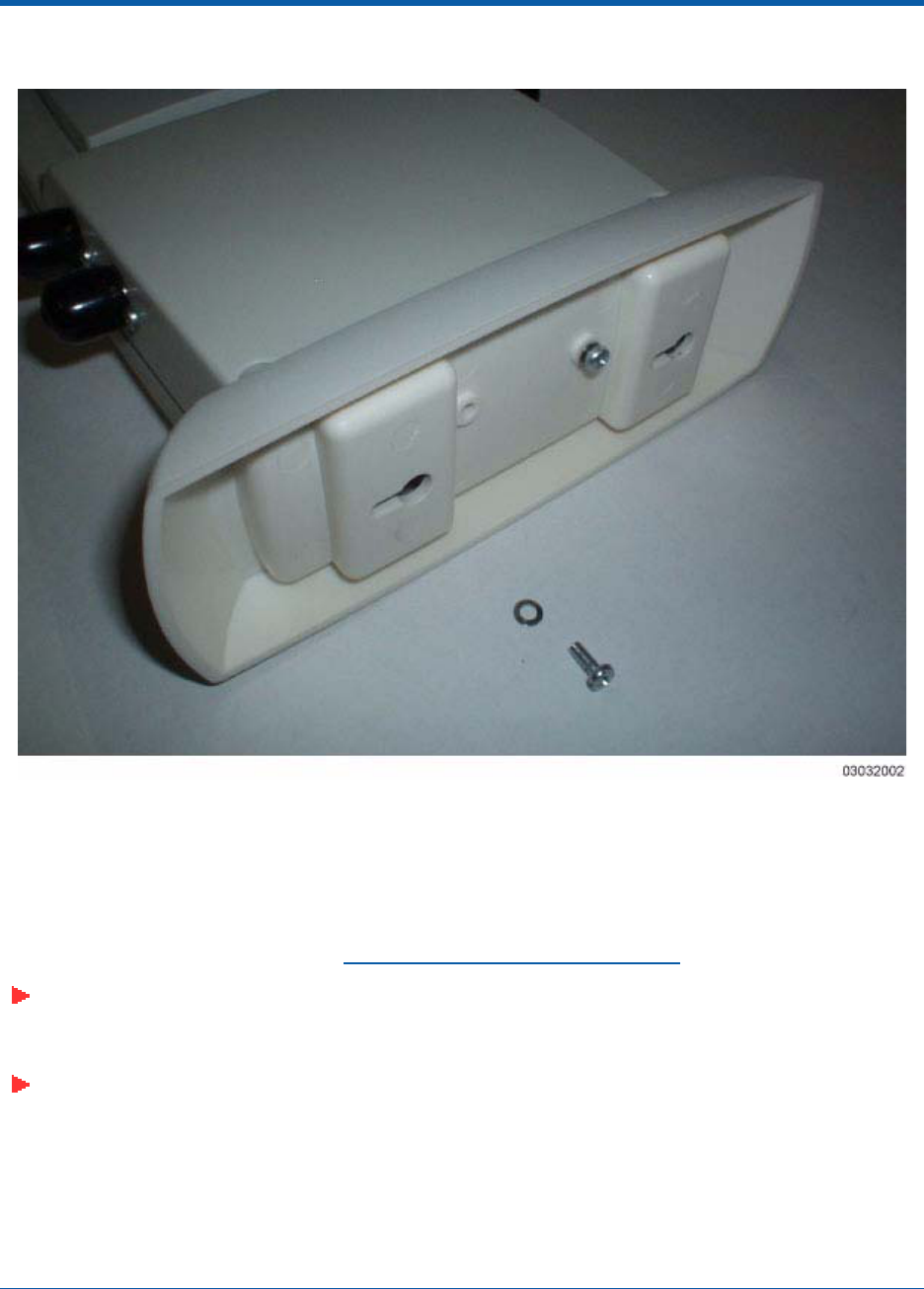
3/16/04 Step 4: Mounting the OmniAccess APs
90-100832-000 Rev 5Alcatel OmniAccess Wireless Access Point Quick Installation Guide 16
Figure - Assembling the OmniAccess AP and Ceiling-Mount Base
•Copy the MAC address(es) from the label(s) on the OmniAccess AP onto the corresponding
location on the map. MAC addresses have the format 000B85xxxxxx.
•Attach the ceiling-mount base to the bottom of the OmniAccess AP using the factory-supplied
machine screws and washers.
•Position the ceiling-mount base so its keyhole slots are partly on the drywall, sheet metal, or
other screw heads installed in Step 3: Preparing Mounting Locations.
Note: If the screws do not securely hold the ceiling-mount base, remove the OmniAccess AP
and adjust the screws until they hold the ceiling-mount base securely.
•Attach the cables to the sides of the OmniAccess AP.
Note: When the OmniAccess AP is powered up and is associated with an Alcatel OmniAccess
Wireless Switch or Appliance (Green/Power and Yellow/802.11b/g and/or Yellow or Amber/
802.11a LEDs lit), the OmniAccess AP is broadcasting its beacon signal(s). When this
happens, complete the installation as quickly as possible to remove yourself from within
8 inches (20 cm) of the OmniAccess AP to comply with FCC RF radiation exposure guidelines.
•Slide the ceiling-mount base onto the drywall, sheet metal, or other screw heads until it snugs
into place.
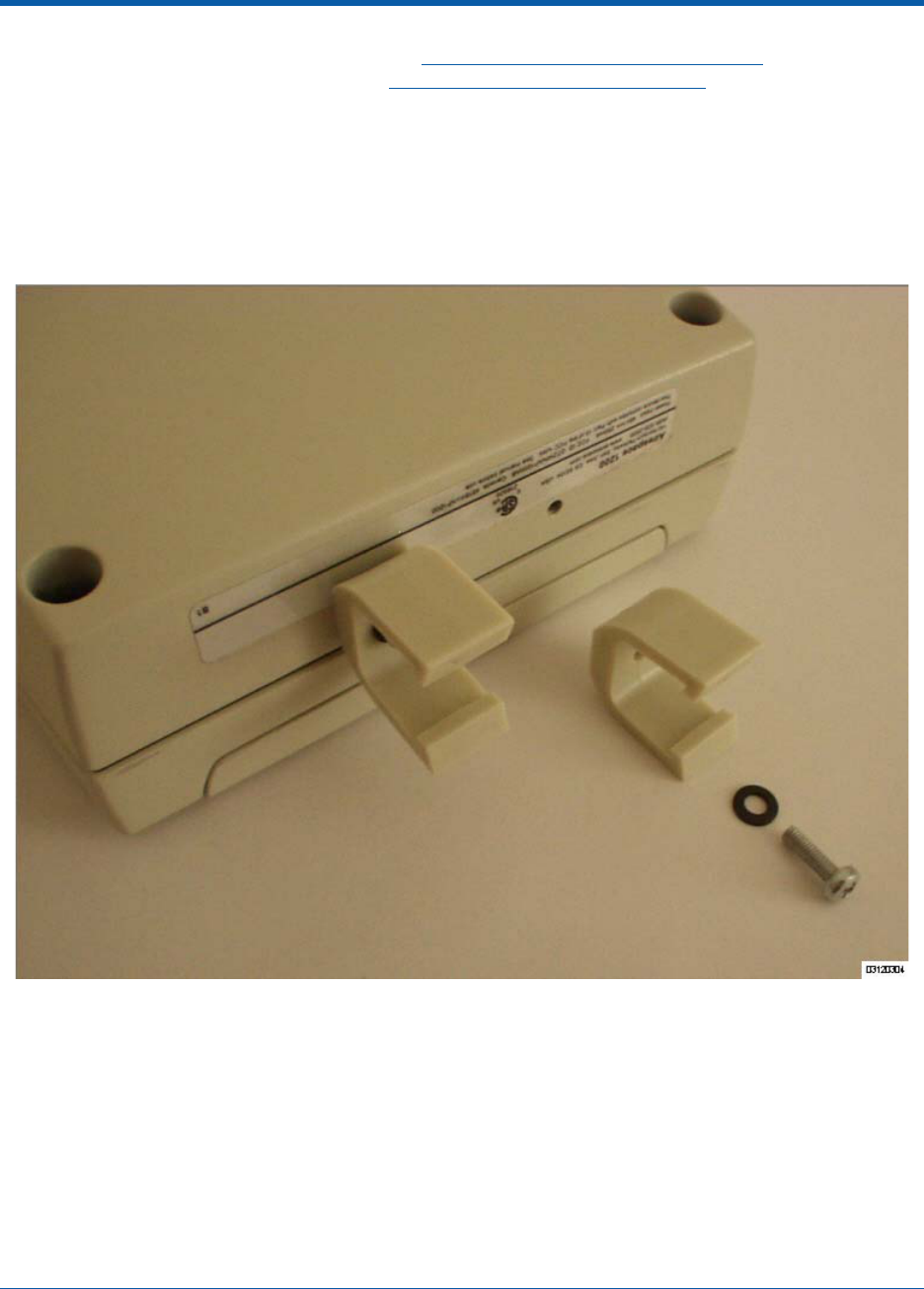
3/16/04 Step 4: Mounting the OmniAccess APs
90-100832-000 Rev 5Alcatel OmniAccess Wireless Access Point Quick Installation Guide 17
You have installed the OmniAccess AP. Repeat Step 4: Mounting the OmniAccess APs for each Omni-
Access AP location, and then continue with Step 5: Returning MAC Information.
Ceiling-Mount ClipsCeiling-Mount Clips
When you are mounting the OmniAccess AP on the extruded aluminium rails of a hanging ceiling, use
the ceiling-mount clips to mount the OmniAccess AP as shown in the following figure and as described
below:
Figure - Assembling the OmniAccess AP and Ceiling-Mount Clips
•Copy the MAC address(es) from the label(s) on the OmniAccess AP onto the corresponding
location on the map. MAC addresses have the format 000B85xxxxxx.
•Attach the ceiling-mount clips to the bottom of the OmniAccess AP using the factory-supplied
machine screws and washers.
•Snap the ceiling-mount clips onto a hanging ceiling rail.
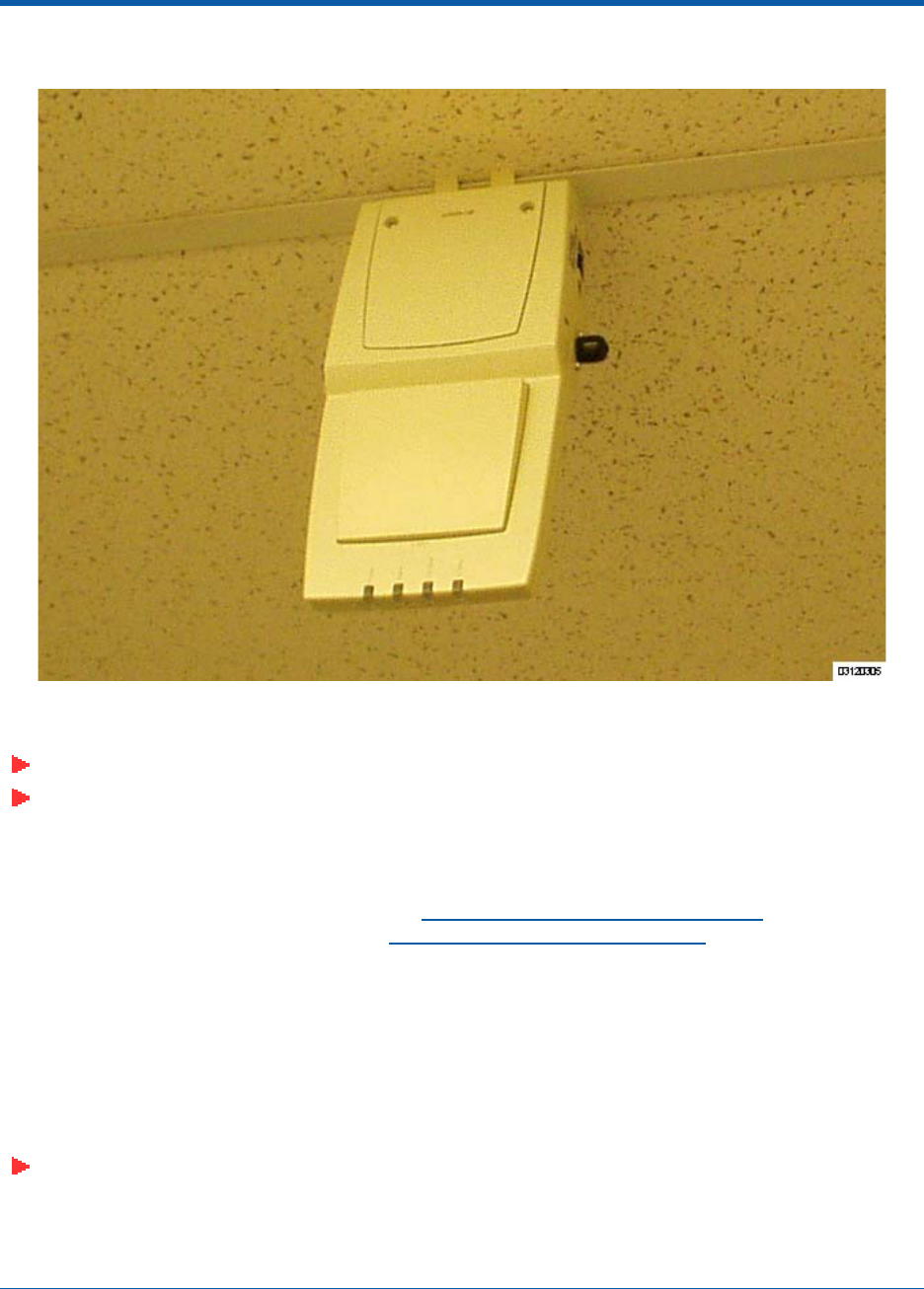
3/16/04 Step 4: Mounting the OmniAccess APs
90-100832-000 Rev 5Alcatel OmniAccess Wireless Access Point Quick Installation Guide 18
Figure - Clipping the OmniAccess AP and Ceiling-Mount Clips to a Hanging-Ceiling Rail
•Attach the cables to the sides of the OmniAccess AP.
Note: Make sure the cables are routed away from the OmniAccess AP antennas.
Note: When the OmniAccess AP is powered up and is associated with an Alcatel OmniAccess
Wireless Switch or Appliance (Green/Power and Yellow/802.11b/g and/or Yellow or Amber/
802.11a LEDs lit), the OmniAccess AP is broadcasting its beacon signal(s). When this
happens, complete the installation as quickly as possible to remove yourself from within
8 inches (20 cm) of the OmniAccess AP to comply with FCC RF radiation exposure guidelines.
You have installed the OmniAccess AP. Repeat Step 4: Mounting the OmniAccess APs for each Omni-
Access AP location, and then continue with Step 5: Returning MAC Information.
Projection Wall MountProj ection Wall Mount
When you are mounting the OmniAccess AP out from a wall (flat sides along the wall or hallway), use
an optional separately-orderable factory-orderable projection-mount L-bracket.
•Before proceeding, gently screw the two factory-supplied screws and spring washers into the
bottom of the OmniAccess AP. Make sure the spring washers have their convex (high center
sections) pointing toward the screw heads.
Note: The OmniAccess AP threaded holes have precision-depth threads. Do not overtighten
the screws, or the bracket will not fit under the screw heads.
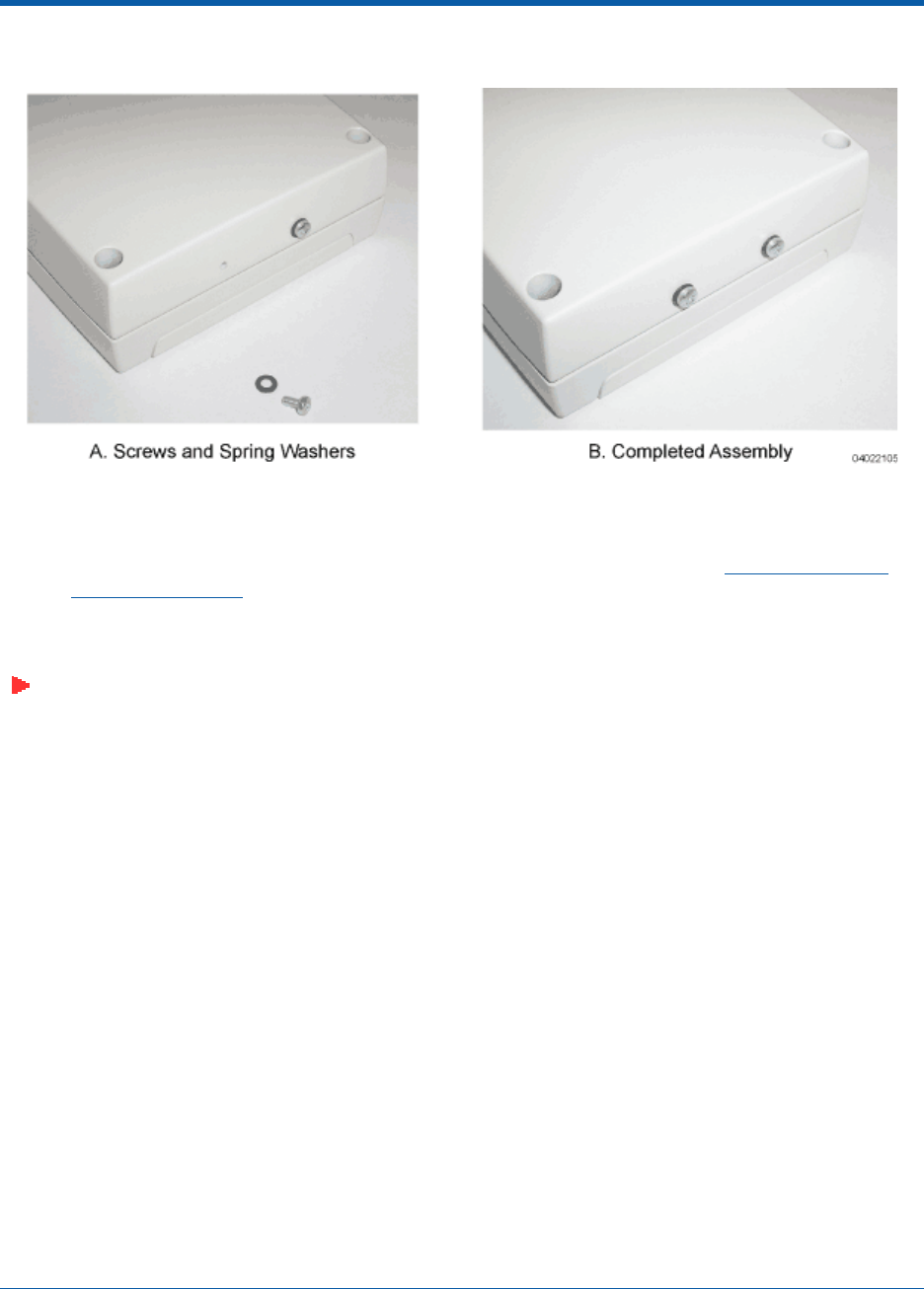
3/16/04 Step 4: Mounting the OmniAccess APs
90-100832-000 Rev 5Alcatel OmniAccess Wireless Access Point Quick Installation Guide 19
Figure - Assembling the Mounting Screws and Spring Washers to the OmniAccess AP
•Copy the MAC address(es) from the label(s) on the OmniAccess AP onto the corresponding
location on the map. MAC addresses have the format 000B85xxxxxx.
•You have already attached the projection-mount L-bracket to the wall in Step 3: Preparing
Mounting Locations.
•Slide the screws into the keyhole slots on the mounting bracket as shown in the following
figure.
Note: If the screws do not securely hold the bracket, remove the OmniAccess AP and adjust
the screws until they securely hold the bracket.
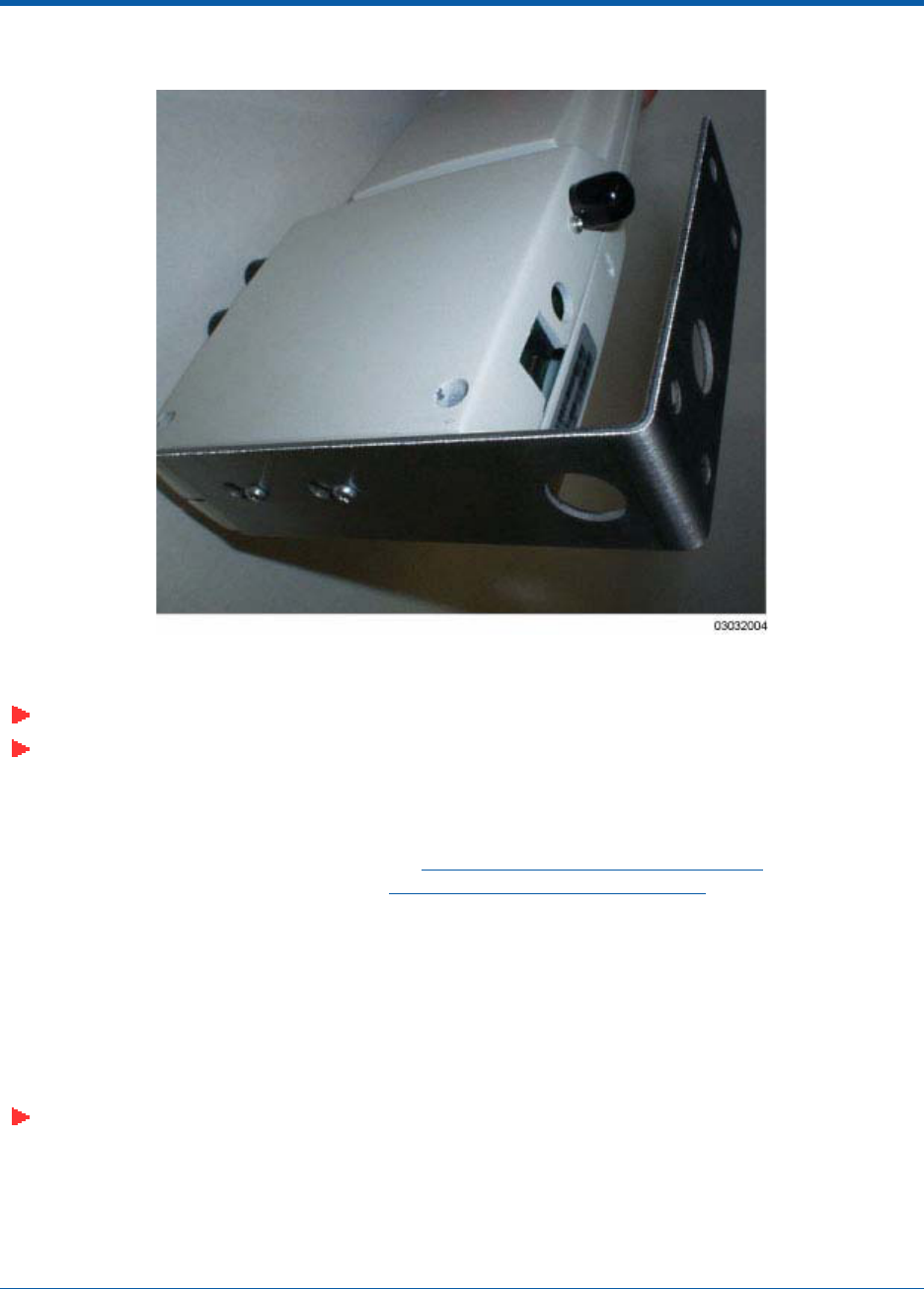
3/16/04 Step 4: Mounting the OmniAccess APs
90-100832-000 Rev 5Alcatel OmniAccess Wireless Access Point Quick Installation Guide 20
Figure - Assembling the OmniAccess AP to the Projection-Mount Bracket
•Attach the cables to the sides of the OmniAccess AP.
Note: Make sure the cables are routed away from the OmniAccess AP antennas.
Note: When the OmniAccess AP is powered up and is associated with an Alcatel OmniAccess
Wireless Switch or Appliance (Green/Power and Yellow/802.11b/g and/or Yellow or Amber/
802.11a LEDs lit), the OmniAccess AP begins broadcasting its beacon signal(s). When this
happens, complete the installation as quickly as possible to remove yourself from within
8 inches (20 cm) of the OmniAccess AP to comply with FCC RF radiation exposure guidelines.
You have installed the OmniAccess AP. Repeat Step 4: Mounting the OmniAccess APs for each Omni-
Access AP location, and then continue with Step 5: Returning MAC Information.
Flush Wall MountFlush Wall Mount
When you are mounting the OmniAccess AP against a wall (flat side toward the inside of the building),
use an optional separately-orderable factory-orderable flush-mount bracket.
•Before proceeding, gently screw the two factory-supplied screws and spring washers into the
bottom of the OmniAccess AP. Make sure the spring washers have their convex (high center
sections) pointing toward the screw heads.
Note: The OmniAccess AP threaded holes have precision-depth threads. Do not overtighten
the screws, or the bracket will not fit under the screw heads.
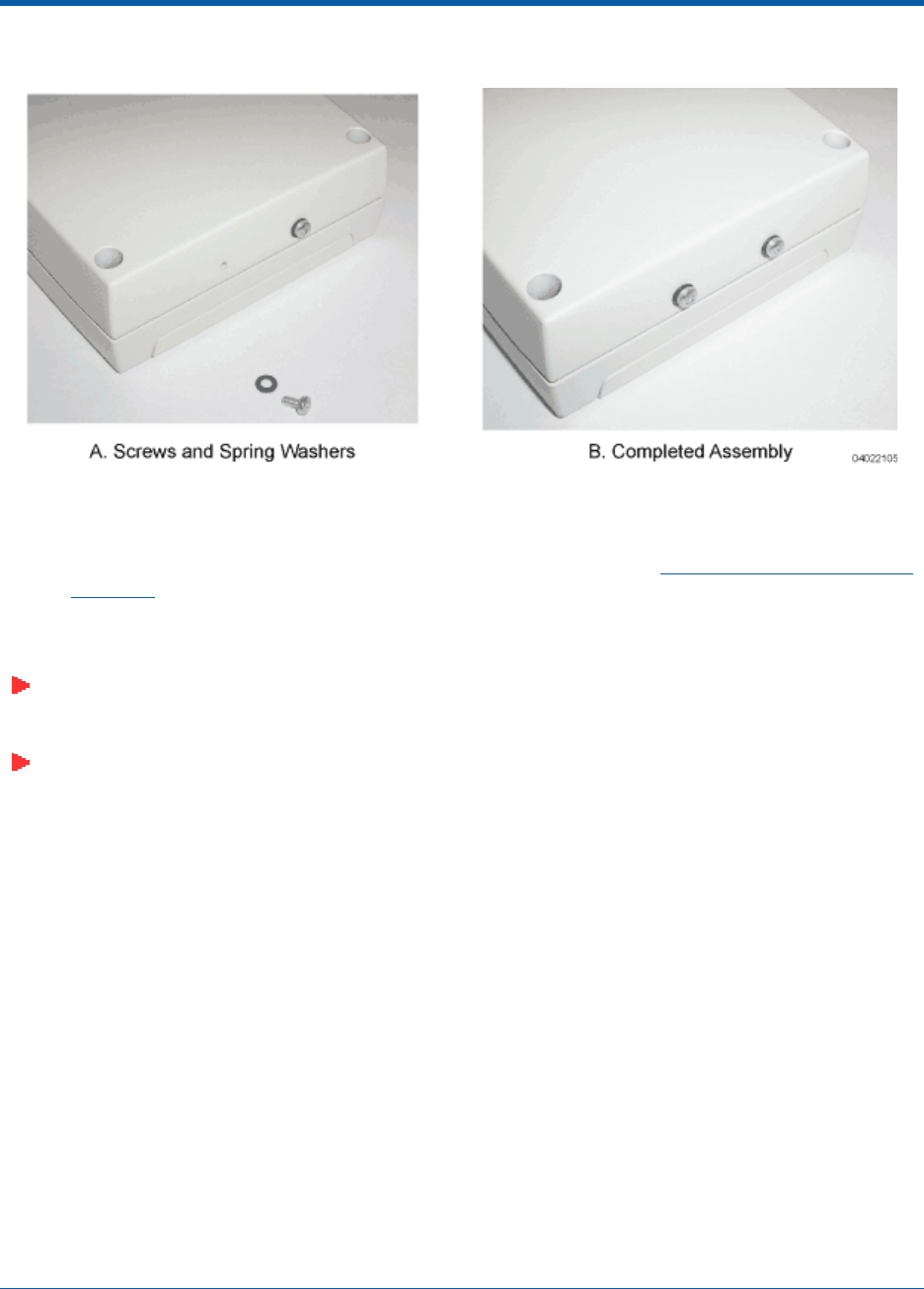
3/16/04 Step 4: Mounting the OmniAccess APs
90-100832-000 Rev 5Alcatel OmniAccess Wireless Access Point Quick Installation Guide 21
Figure - Assembling the Mounting Screws and Spring Washers to the OmniAccess AP
•Copy the MAC address(es) from the label(s) on the OmniAccess AP onto the corresponding
location on the map. MAC addresses have the format 000B85xxxxxx.
•You have already attached the flush-mount bracket to the wall in Step 3: Preparing Mounting
Locations.
•Slide the screws into the keyhole slots on the mounting bracket as shown in the following
figure.
Note: Make sure the side of the OmniAccess AP with the door is facing away from the wall.
This ensures that the correct antenna is facing the building, and makes future upgrades
easier.
Note: If the screws do not securely hold the bracket, remove the OmniAccess AP and adjust
the screws until they securely hold the bracket.
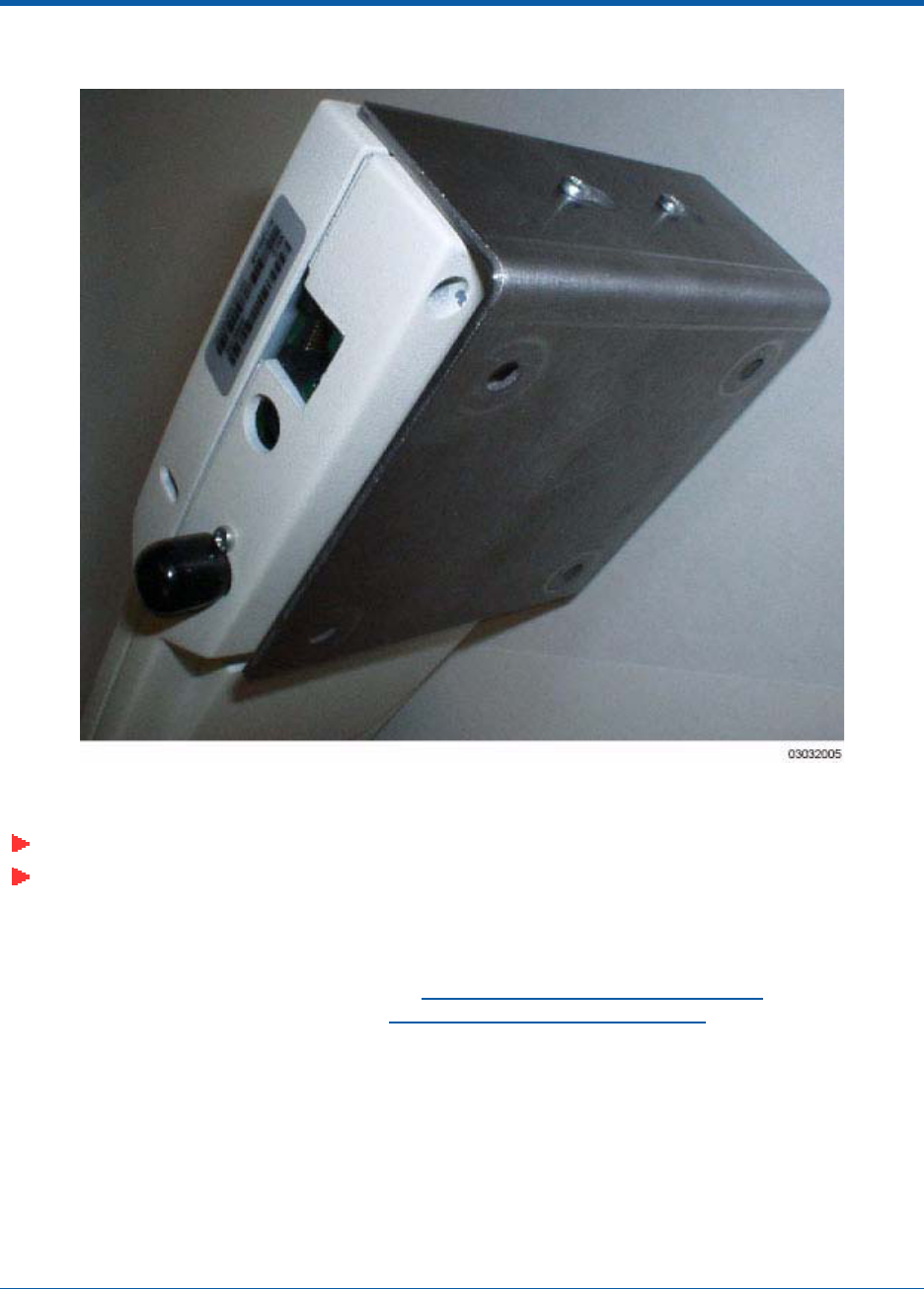
3/16/04 Step 4: Mounting the OmniAccess APs
90-100832-000 Rev 5Alcatel OmniAccess Wireless Access Point Quick Installation Guide 22
Figure - Assembling the OmniAccess AP to the Flush-Mount Bracket
•Attach the cables to the sides of the OmniAccess AP.
Note: Make sure the cables are routed away from the OmniAccess AP antennas.
Note: When the OmniAccess AP is powered up and is associated with an Alcatel OmniAccess
Wireless Switch or Appliance (Green/Power and Yellow/802.11b/g and/or Yellow or Amber/
802.11a LEDs lit), the OmniAccess AP begins broadcasting its beacon signal(s). When this
happens, complete the installation as quickly as possible to remove yourself from within
8 inches (20 cm) of the OmniAccess AP to comply with FCC RF radiation exposure guidelines.
You have installed the OmniAccess AP. Repeat Step 4: Mounting the OmniAccess APs for each Omni-
Access AP location, and then continue with Step 5: Returning MAC Information.
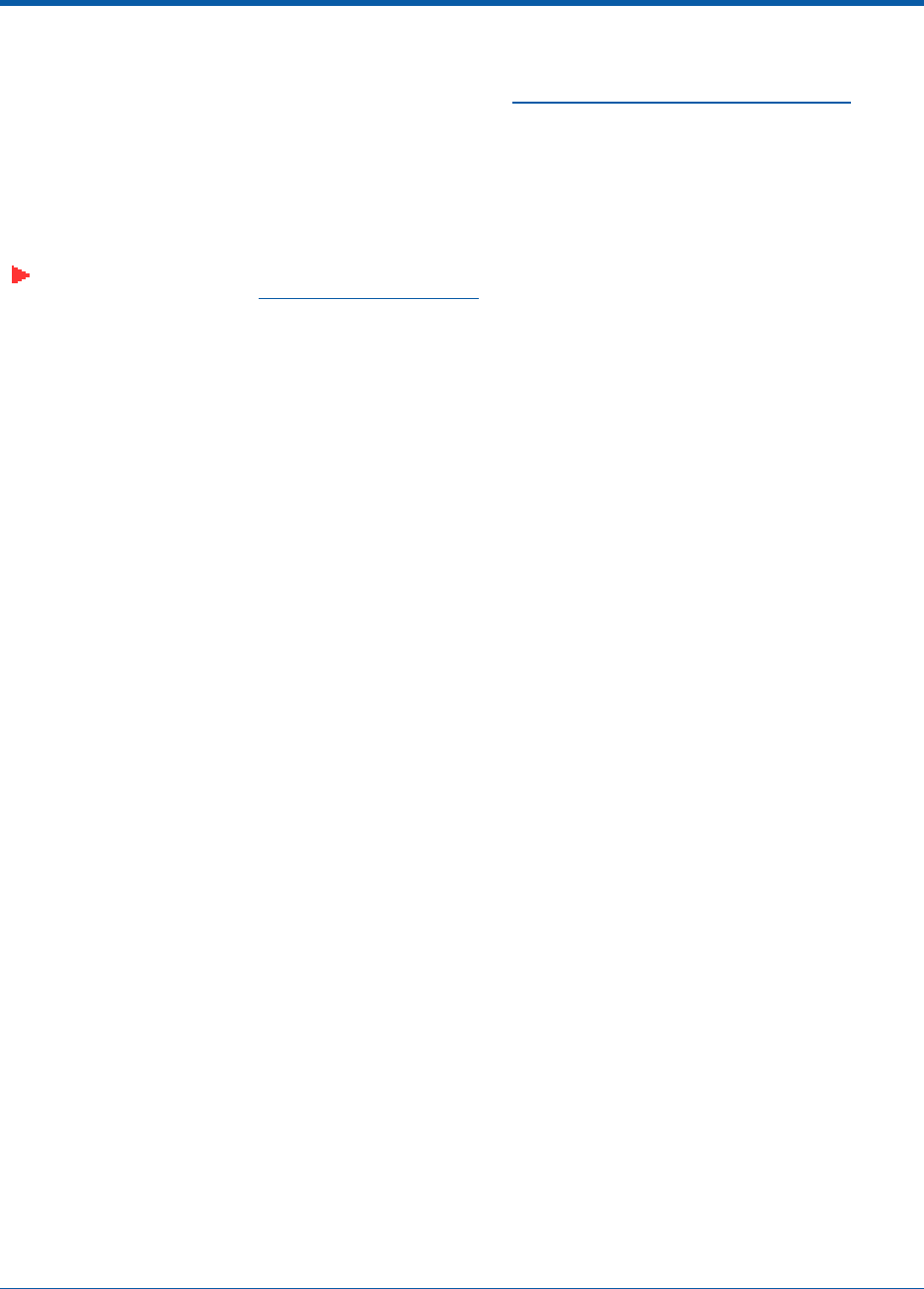
3/16/04 Step 5: Returning MAC Information
90-100832-000 Rev 5Alcatel OmniAccess Wireless Access Point Quick Installation Guide 23
Step 5: Returning MAC InformationStep 5: Returning MAC Information
When you have completed the installations as outlined in Step 4: Mounting the OmniAccess APs, return
the MAC addresses and their locations on the maps or floor plans to the network planner or manager.
The OmniVista Air Control System Software (ACS Software) operators will use the MAC address and
location information to create maps for precise wireless Alcatel Wireless Operating System
management.
Also return any unused mounting kit hardware and external power supplies to the network planner or
manager for use in future deployments.
Note: Please remind the Network Planner or Manager that now is a good time to register the
OmniAccess APs at http://www.alcatel.com/.
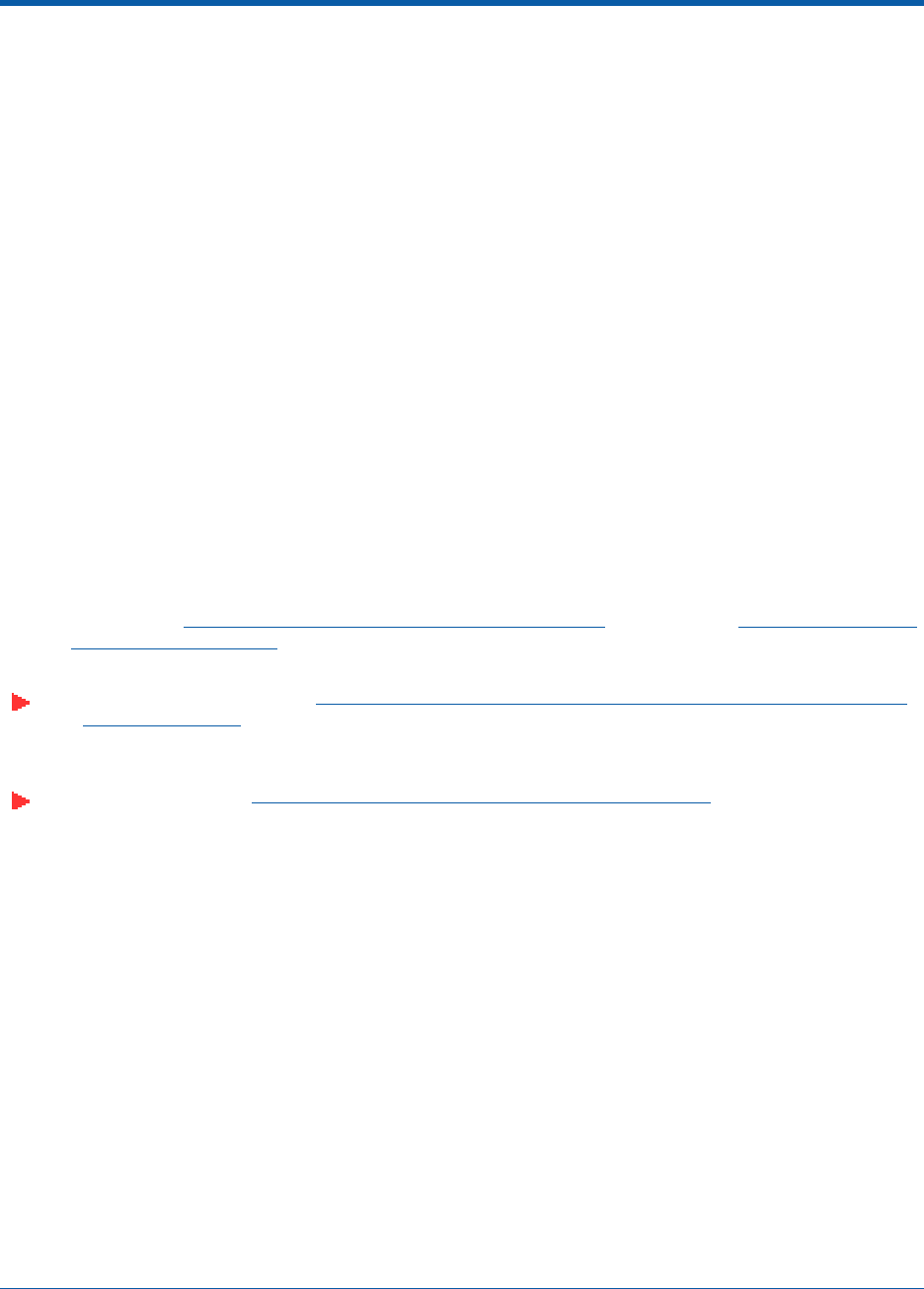
3/16/04 Planning Notes
90-100832-000 Rev 5Alcatel OmniAccess Wireless Access Point Quick Installation Guide 24
Planning NotesPlanning Notes
About CablesAbout Cables
•You will run one CAT-5 Ethernet cable from the OmniAccess AP to the OmniAccess Wireless
Switch, another network device, or a PoE injector/hub.
When the OmniAccess AP will be mounted below the ceiling using the ceiling mount or wall
mount brackets, you may have to drill a hole into the ceiling plenum to run the CAT-5 cable to
the wiring closet. When the CAT-5 cable cannot be run through the ceiling plenum, find another
path to route the cable from the OmniAccess AP to the wiring closet.
When the OmniAccess AP will be mounted above the ceiling using the ceiling mount or wall
mount brackets, run the CAT-5 cable to the wiring closet through the ceiling plenum. When the
CAT-5 cable cannot be run through the ceiling plenum, find another path to route the cable
from the OmniAccess AP to the wiring closet.
•When you are powering the OmniAccess AP from AC power, route the power supply cable from
the AC convenience outlet to the OmniAccess AP. Make sure you secure the AC power plug so it
will be difficult for people to pull on the power cord or unplug the power supply from the AC
power outlet.
•When you are powering the OmniAccess AP from a PoE source (OmniAccess Wireless Switch,
another network device, or a PoE injector/hub), you do not need to route a separate power
cable to the OmniAccess AP, because the OmniAccess AP will receive its power across the
CAT-5 Ethernet cable. Return the power supply to the wireless network planner/manager.
About External AntennasAbout External Antennas
•Refer to the OmniAccess AP External and Internal Antennas section in the Alcatel OmniAccess
Wireless Product Guide for an overview of the external 802.11a and 802.11b/g external
antennas available for use with the OmniAccess APs.
Note: As described in the Internal-Antenna Alcatel OmniAccess Wireless Access Point Quick
Installation Guide, the OAW-1200BG and OAW-1200ABG OmniAccess APs are designed to be
used exclusively with the internal high-gain antennas, and have no jacks for external
antennas.
Note: Refer to the Alcatel OmniAccess Wireless System Release Notes for 802.11a external
antenna information. Contact Alcatel Internetworking, Inc. for a list of FCC-approved 802.11a
and 802.11b/g external antennas.
•When you are attaching external antennas to the (Part Number TBD), OAW-1200BGE, or
OAW-1200ABGE OmniAccess AP, use cables with female reverse-TNC connectors to connect
antennas to the ports on the side of the OmniAccess AP. See the following figure for antenna
port markings.
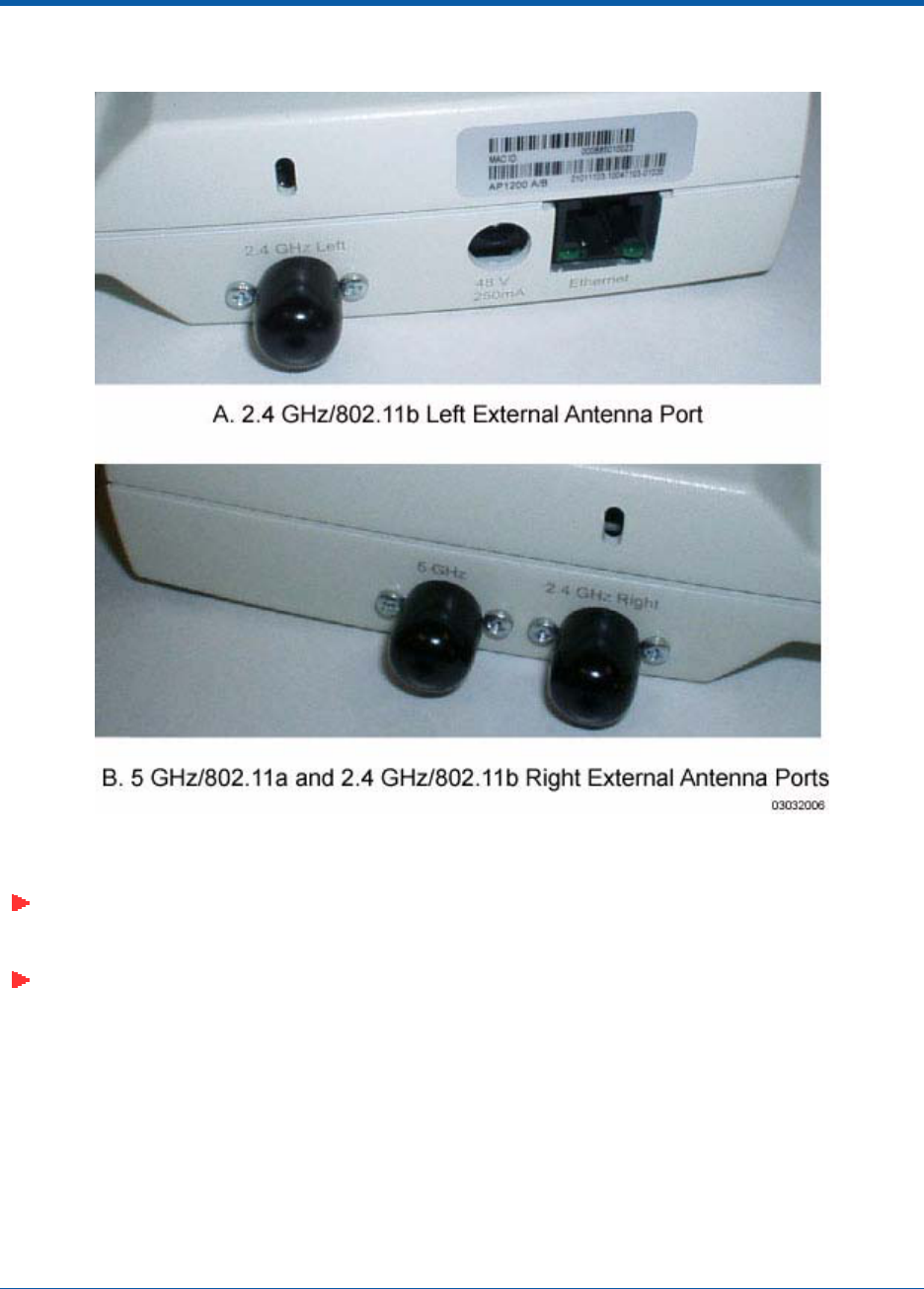
3/16/04 Planning Notes
90-100832-000 Rev 5Alcatel OmniAccess Wireless Access Point Quick Installation Guide 25
Figure - OmniAccess AP External Antenna Port Markings
About Mounting OptionsAbout Mounting Options
Note: Because the OmniAccess AP internal antennas have been designed to reduce inter-floor
interference, it is strongly recommended that you mount the OmniAccess AP standing or
hanging straight up or down.
Note: You can mount the OmniAccess APs below the ceiling using the ceiling mount base or
wall mount brackets, but the OmniAccess APs perform best when mounted below the ceiling.
•When you are mounting the OmniAccess AP in the middle of a ceiling, or hallway, you will
typically use the color-coordinated ceiling-mount base to stabilize the OmniAccess AP after it is
mounted. Use the mounting base to mark the sheet metal, drywall, or other screw locations.
The mounting base attaches to the bottom of the OmniAccess AP with two supplied screws, and
then the assembly slides and locks onto two sheet metal, drywall, or other screws.
•When you are mounting the OmniAccess AP out from a wall (flat sides along the room or
hallway), use the projection-mount L-bracket supplied with the OmniAccess AP. Use the
L-bracket to mark the sheet metal, drywall, or other screw locations.
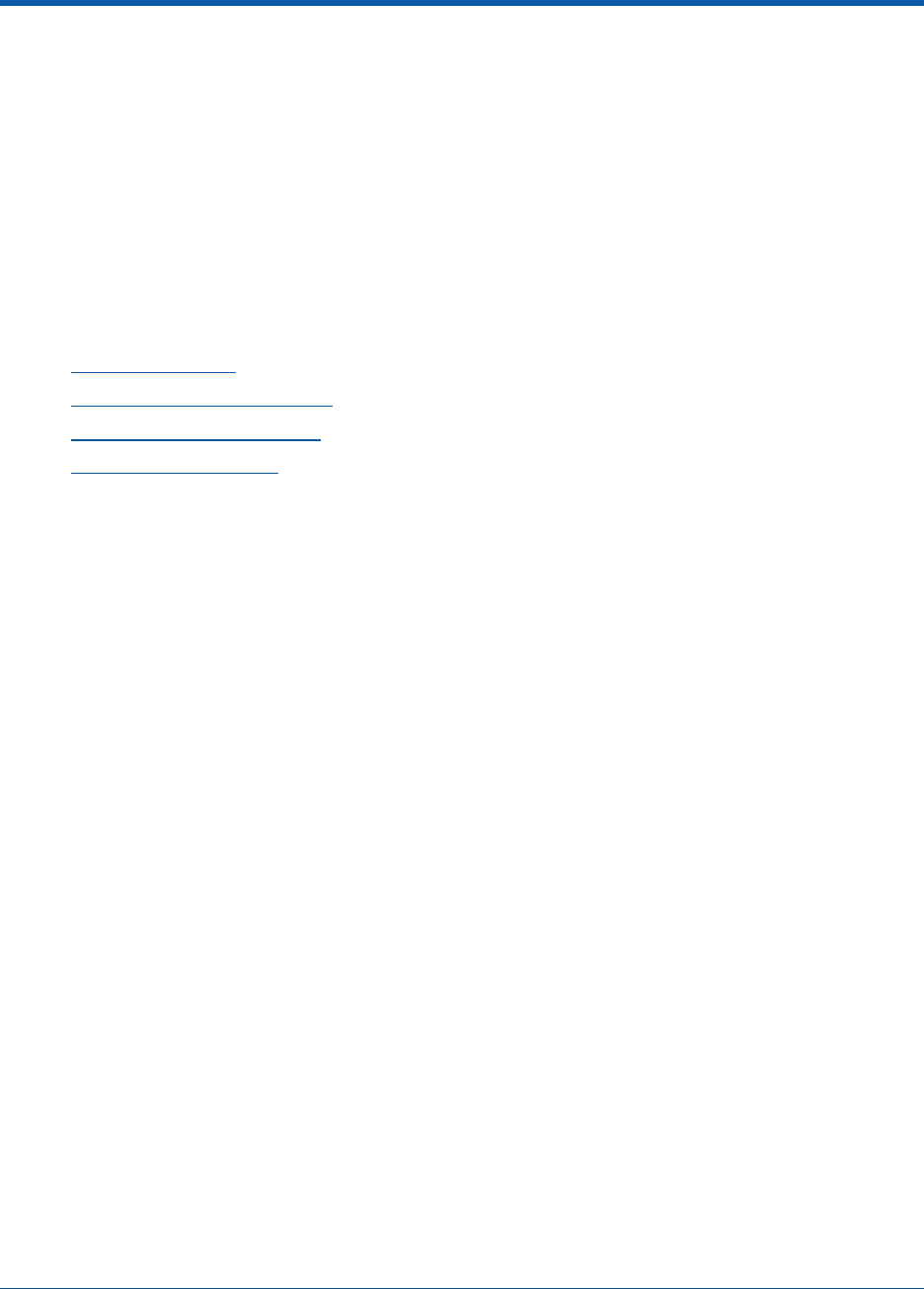
3/16/04 FCC Statements for OmniAccess APs
90-100832-000 Rev 5Alcatel OmniAccess Wireless Access Point Quick Installation Guide 26
•When you are mounting the OmniAccess AP against a wall (flat Side A toward the inside of the
building), use the flush-mount bracket supplied with the OmniAccess AP. The flush-mount
L-bracket is the one with one long and one short leg. Use the L-bracket to mark the sheet
metal, drywall, or other screw locations.
About Physical SecurityAbout Physical Security
Regardless of mounting, the OmniAccess AP can be secured with a Kensington MicroSaver Security
Cable. If required, use any MicroSaver Security Cable to attach either side of your OmniAccess AP to a
solid beam, pipe, or support.
FCC Statements for OmniAccess APsFCC Statements for OmniAccess APs
This section includes the following FCC statements for the OmniAccess AP:
•Class A Statement
•RF Radiation Hazard Warning
•Non-Modification Statement
•Deployment Statement
Class A StatementClass A Statement
This equipment has been tested and found to comply with the limits for a Class A digital device,
pursuant to Part 15 of the FCC Rules. These limits are designed to provide reasonable protection
against harmful interference when the equipment is operated in a commercial environment. This
equipment generates, uses, and can radiate radio frequency energy and, if not installed and used in
accordance with the instruction manual, may cause harmful interference to radio communications.
Operation of this equipment in a residential area is likely to cause harmful interference in which case
the user will be required to correct the interference at his own expense.
RF Radiation Hazard WarningRF Radiation Hazard Warning
To ensure compliance with FCC RF exposure requirements, this device must be installed in a location
such that the antenna of the device will be greater than 20 cm (8 in.) from all persons. Using higher
gain antennas and types of antennas not covered under the FCC certification of this product is not
allowed.
Installers of the radio and end users of the Alcatel OmniAccess Wireless Enterprise Platform must
adhere to the installation instructions provided in this manual.
Non-Modification StatementNon -Mod ificat ion St atem ent
Use only the supplied internal antenna, or external antennas supplied by the manufacturer. Unautho-
rized antennas, modifications, or attachments could damage the badge and could violate FCC
regulations and void the user’s authority to operate the equipment.
Deployment StatementDeployment Statement
This product is certified for indoor deployment only. Do not install or use this product outdoors.

3/16/04 Safety Considerations
90-100832-000 Rev 5Alcatel OmniAccess Wireless Access Point Quick Installation Guide 27
Safety ConsiderationsSafety Consideration s
•The 1200 OmniAccess APs with or without external antenna ports are only intended for instal-
lation in Environment A as defined in IEEE 802.3af. All interconnected equipment must be
contained within the same building including the interconnected equipment's associated LAN
connections.
•For OAW-1200ABGE, OAW-1200BGE, and OAW-1200ABGR OmniAccess APs and Alcatel
OmniAccess Remote Edge Access Points (OmniAccess 1200R APs) provided with optional
external antenna ports, make sure that all external antennas and their associated wiring are
located entirely indoors. The OmniAccess APs and OmniAccess 1200R APs and their optional
external antennas are not suitable for outdoor use.