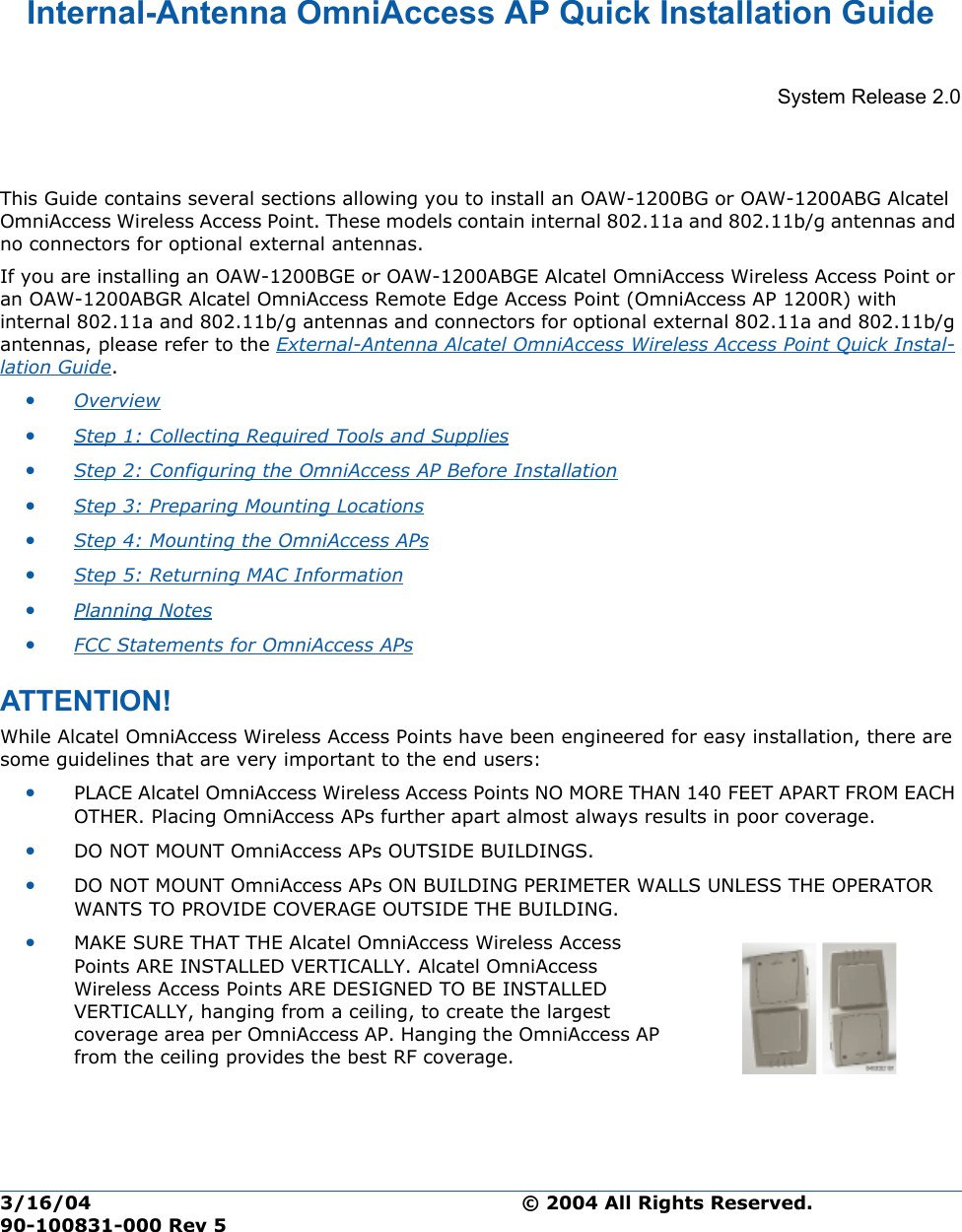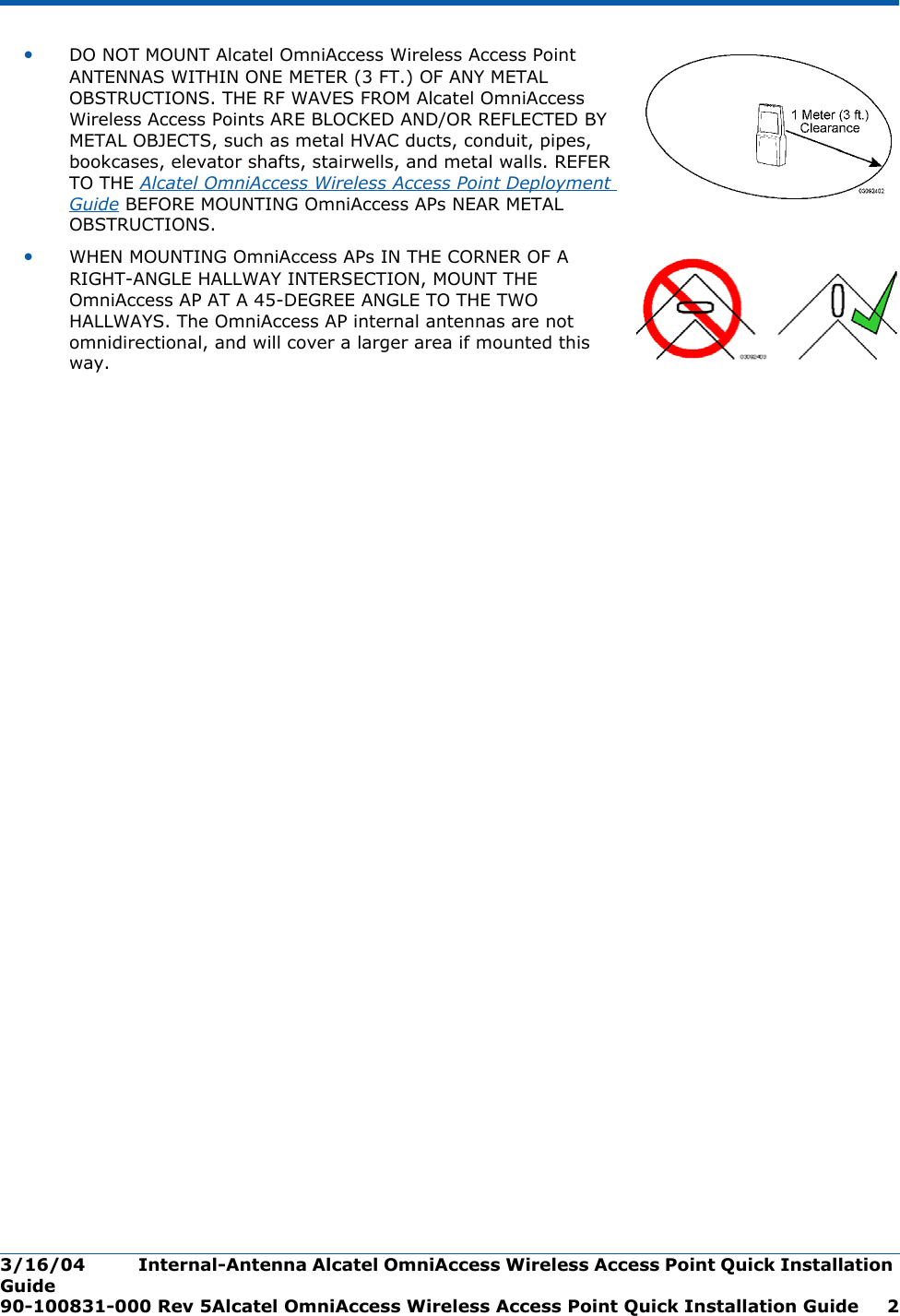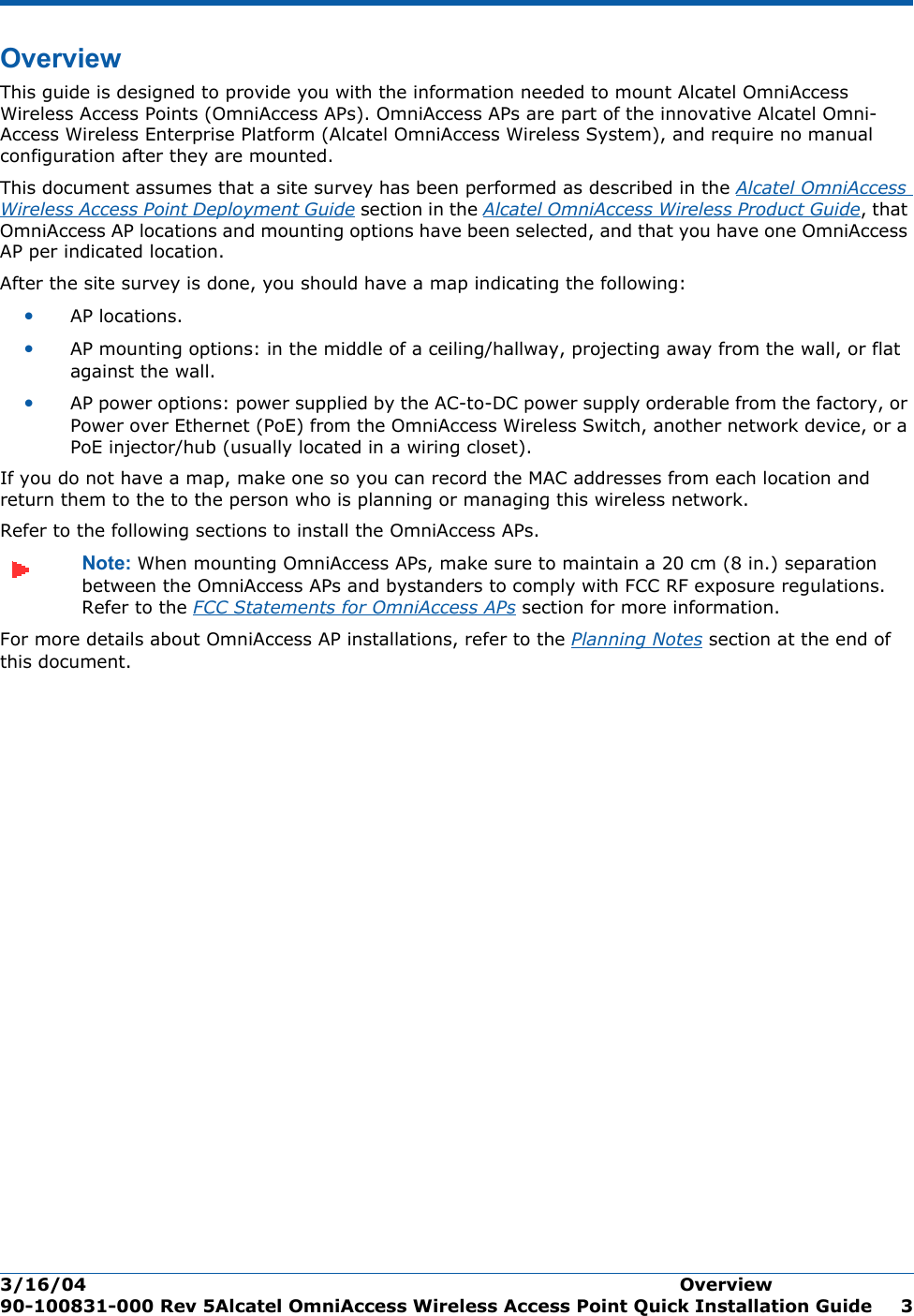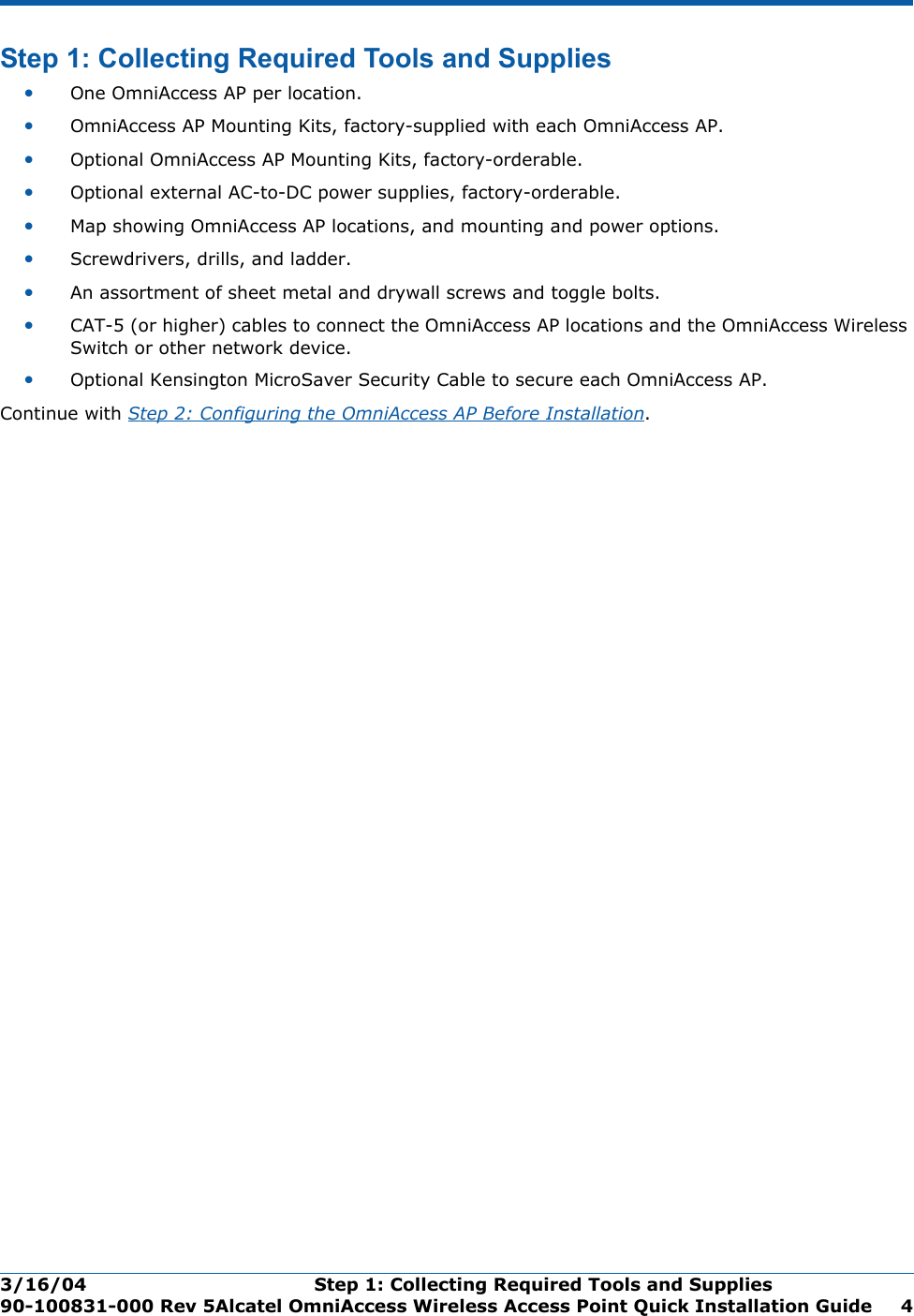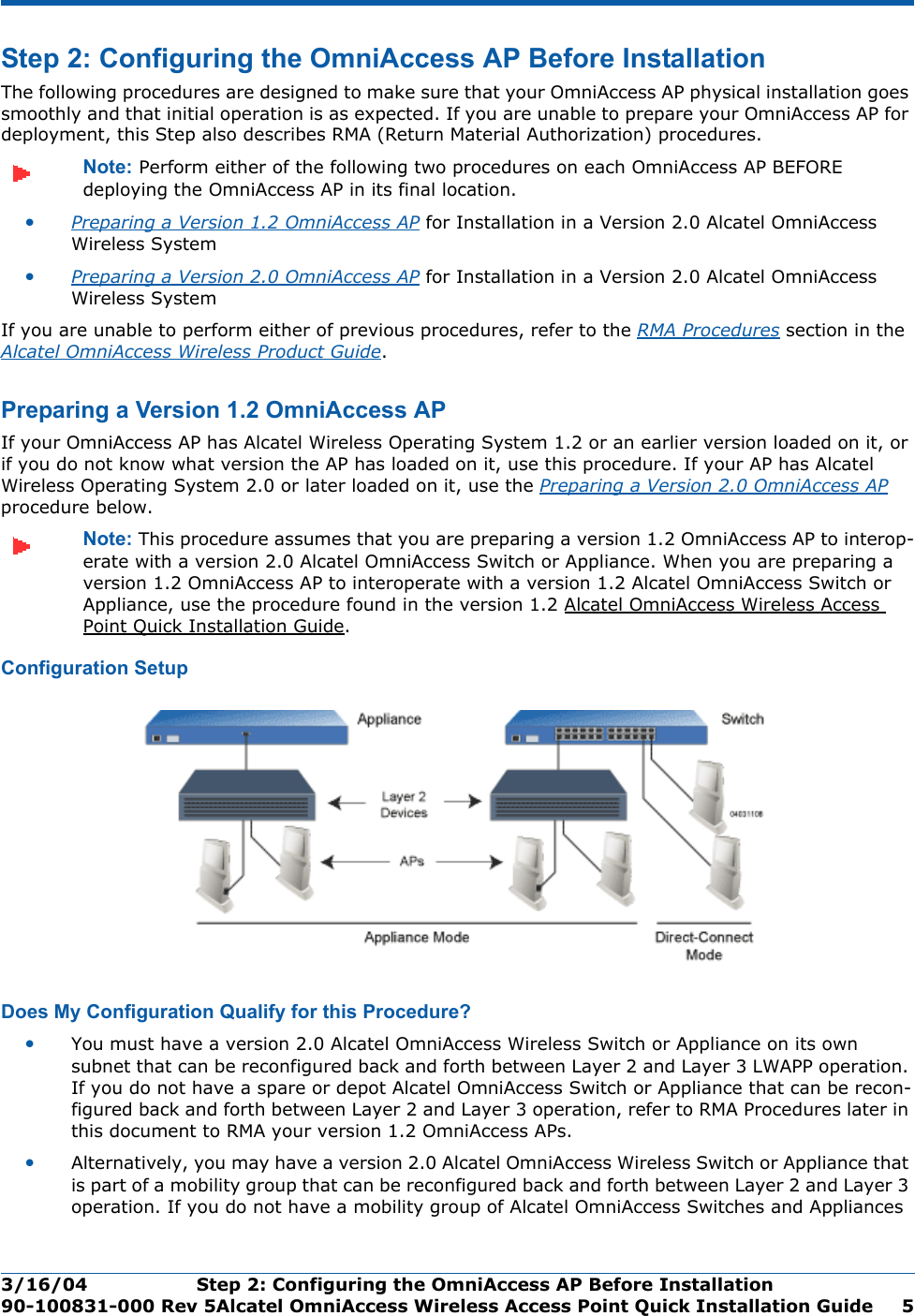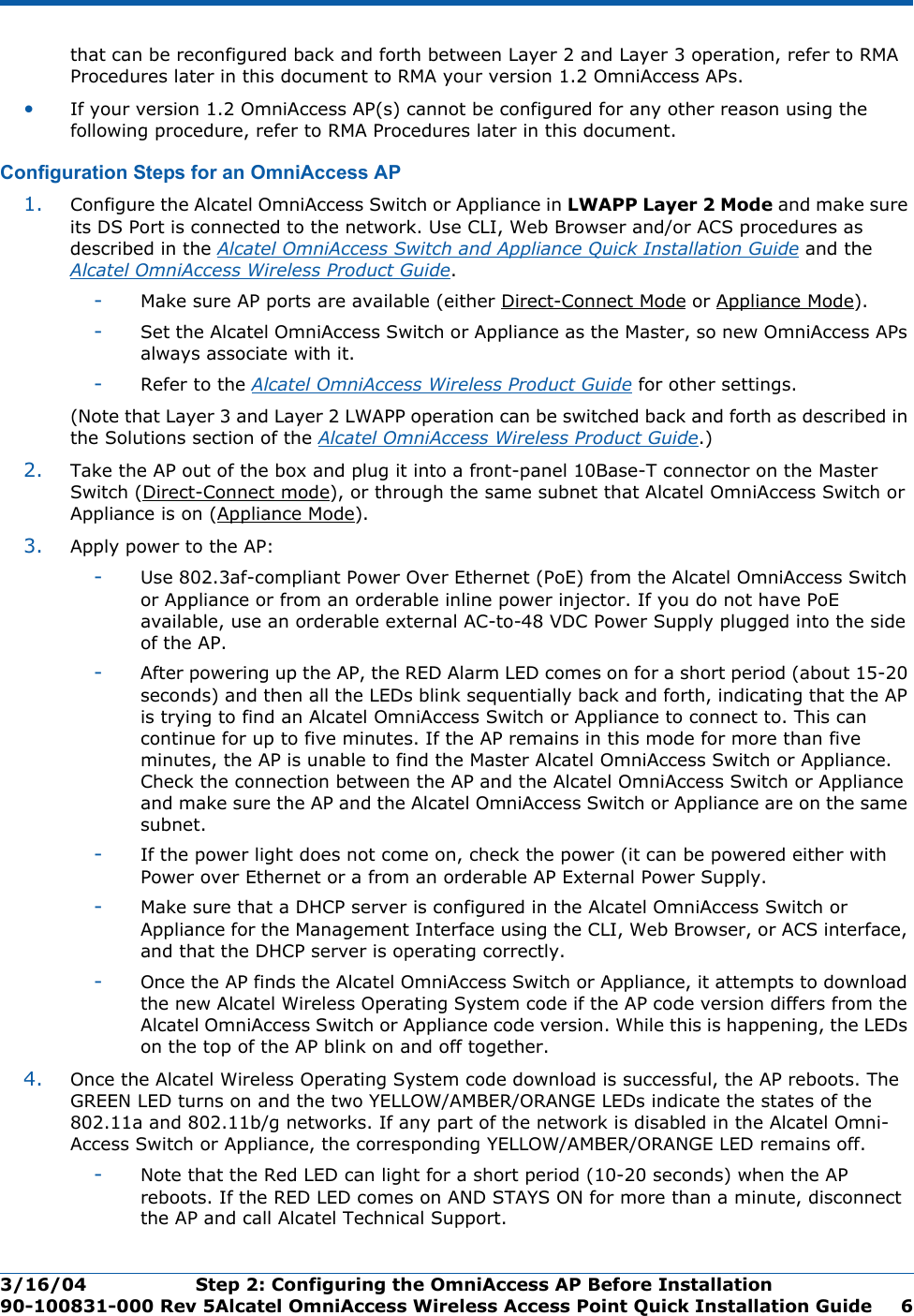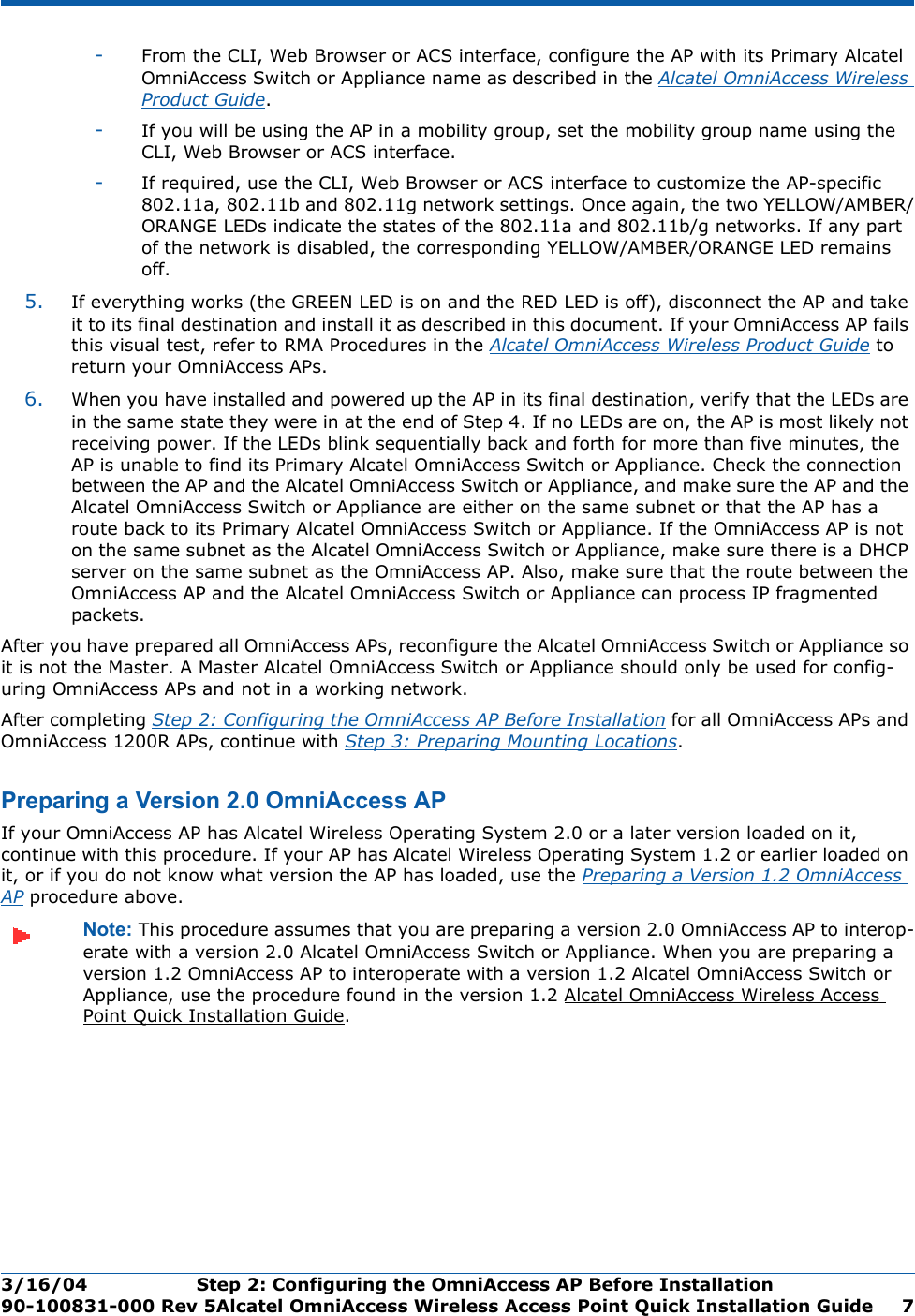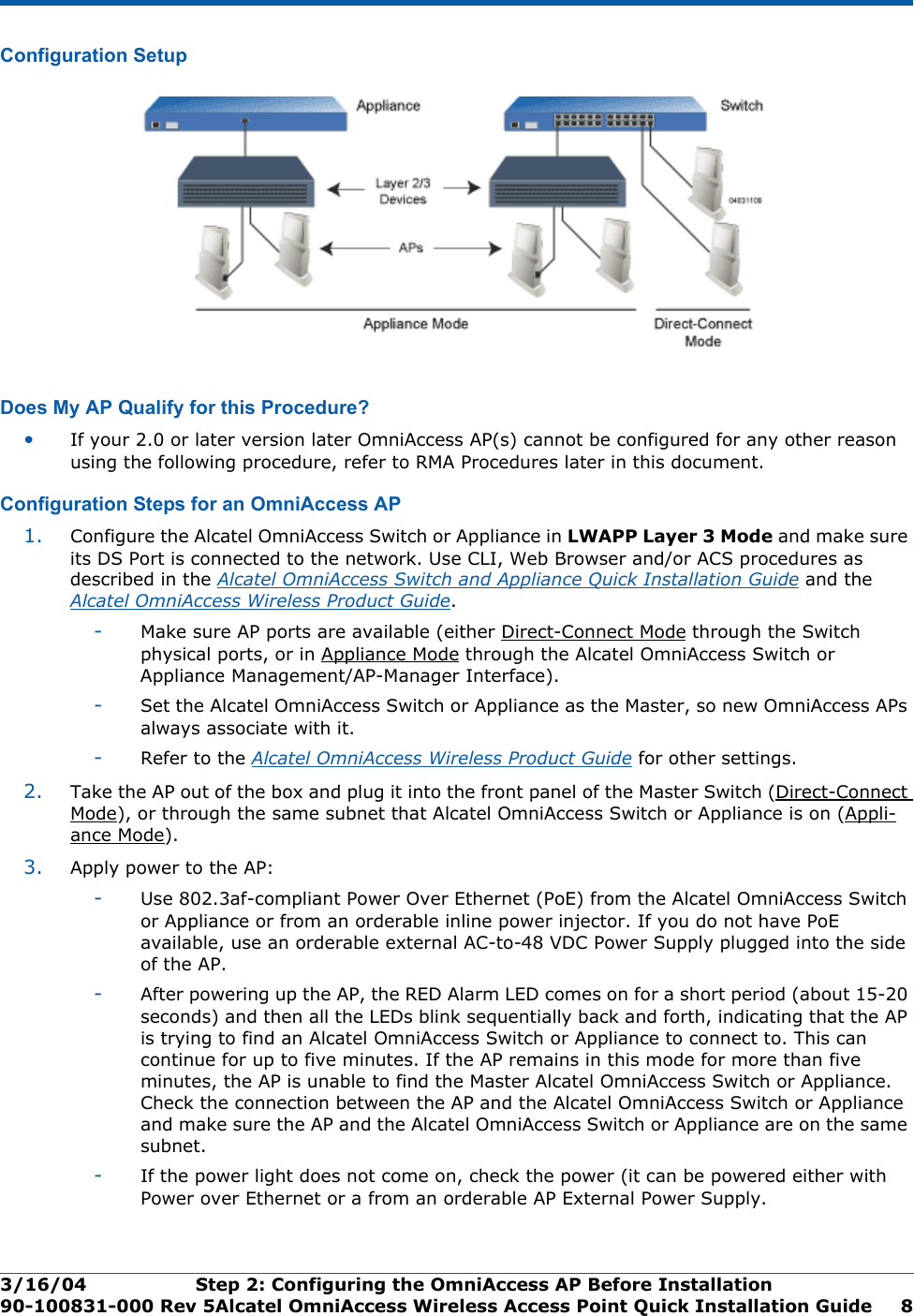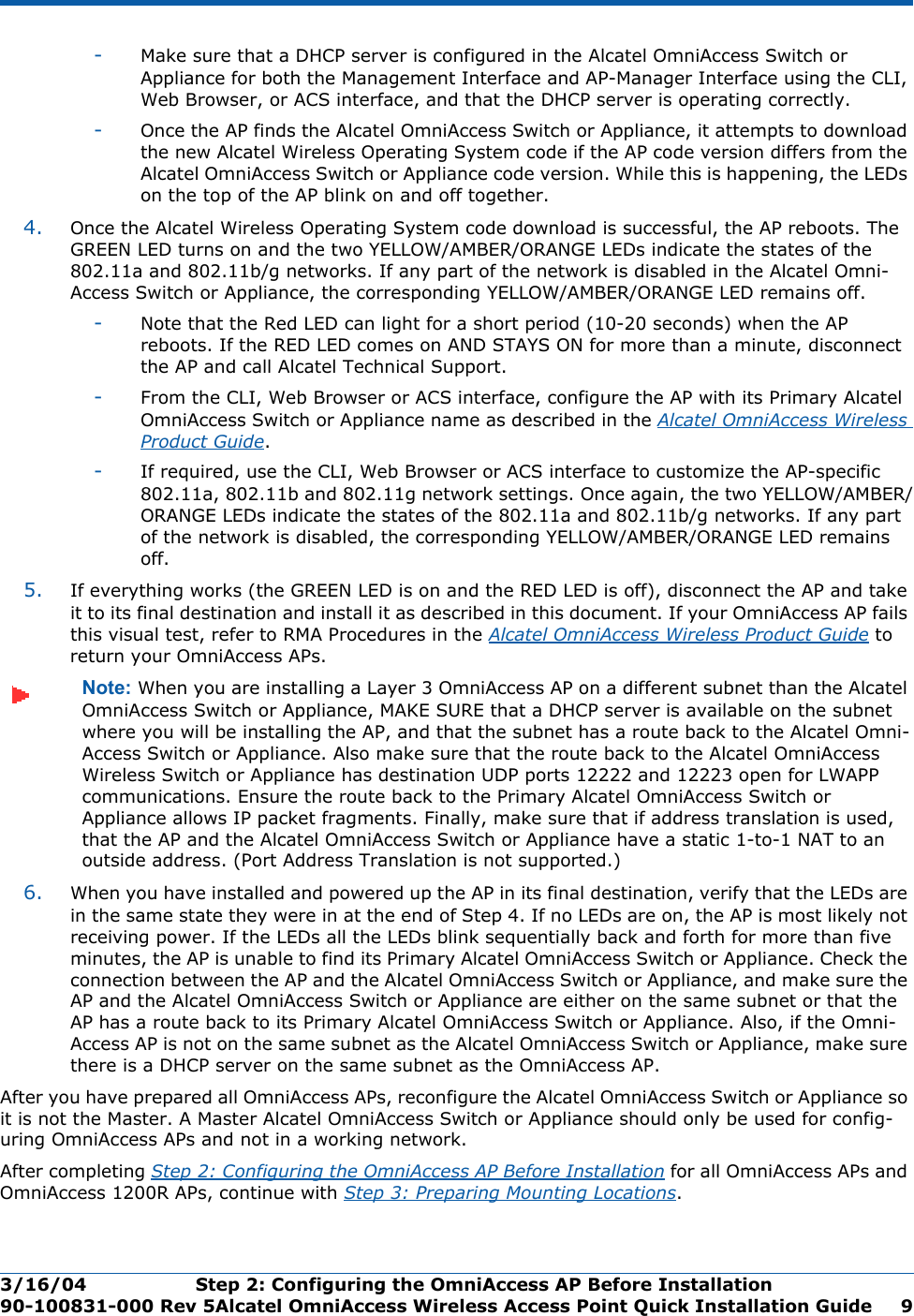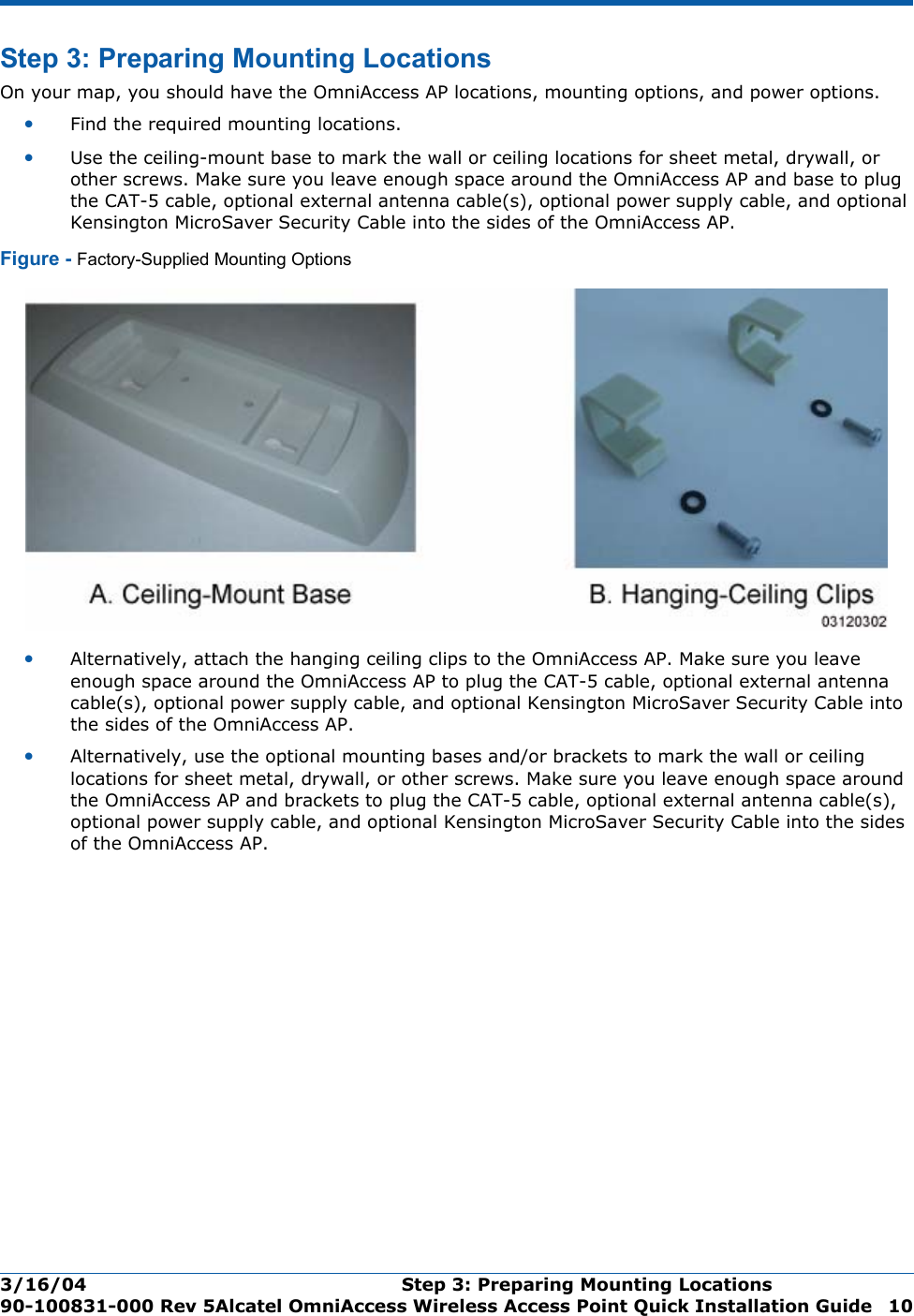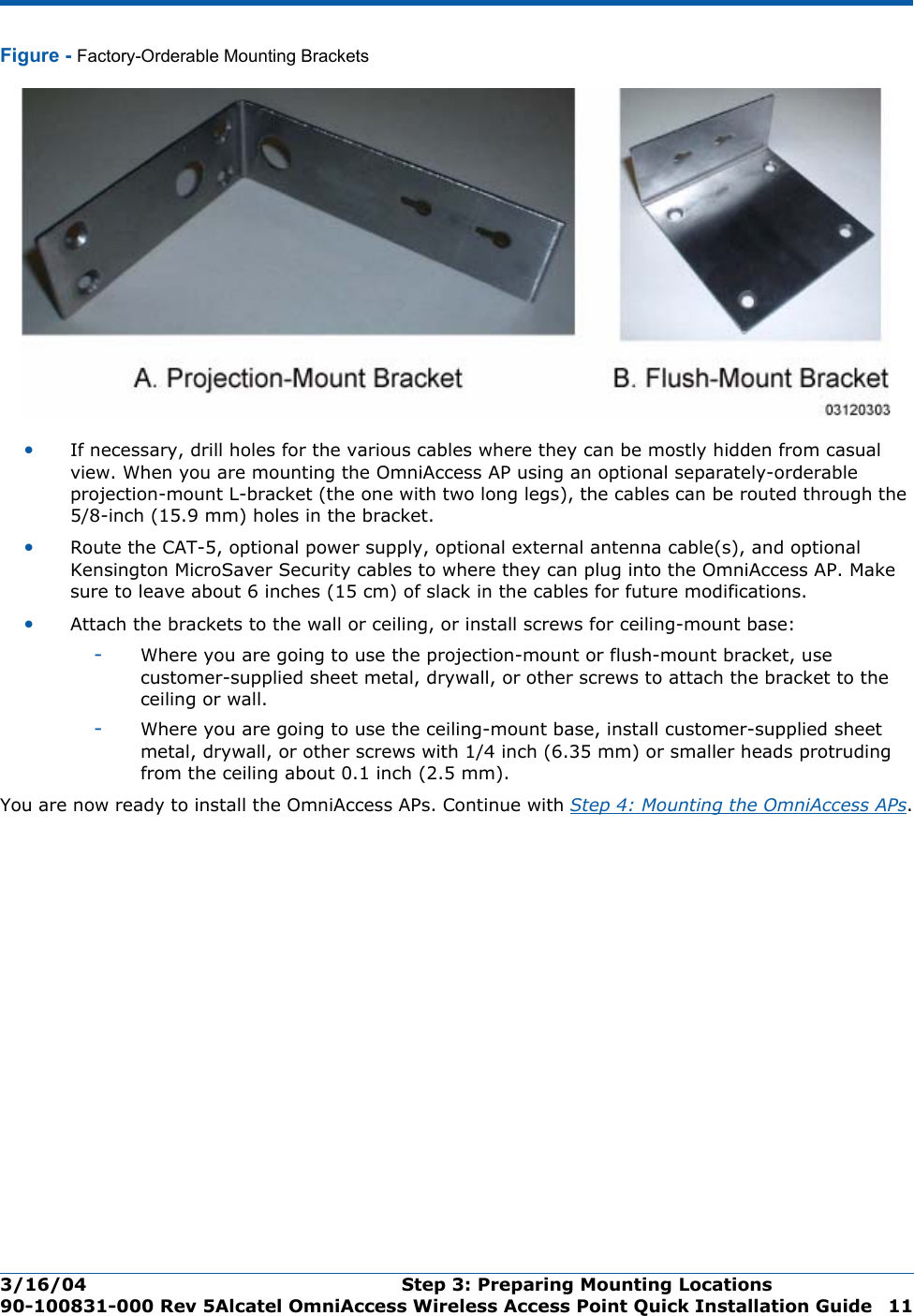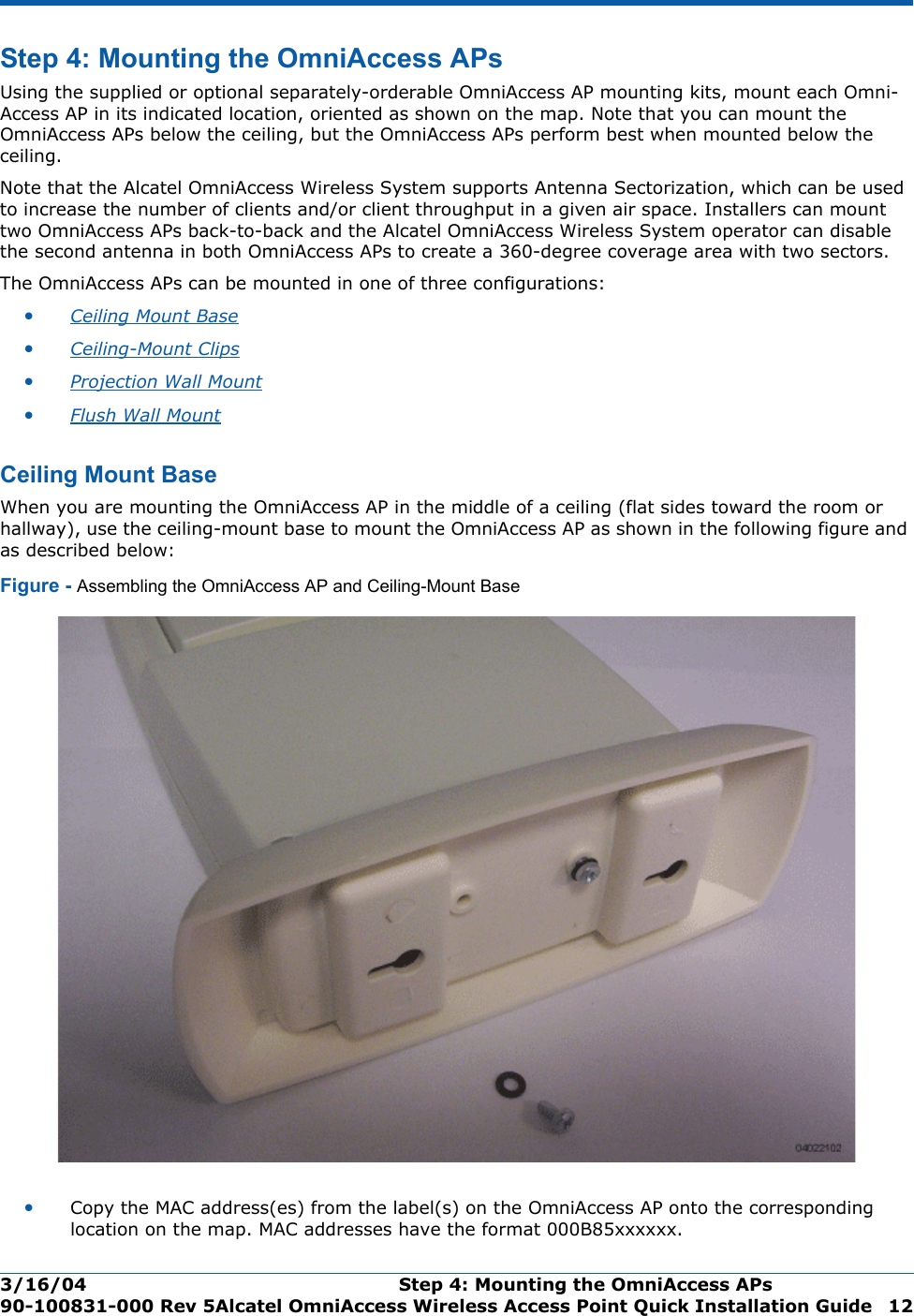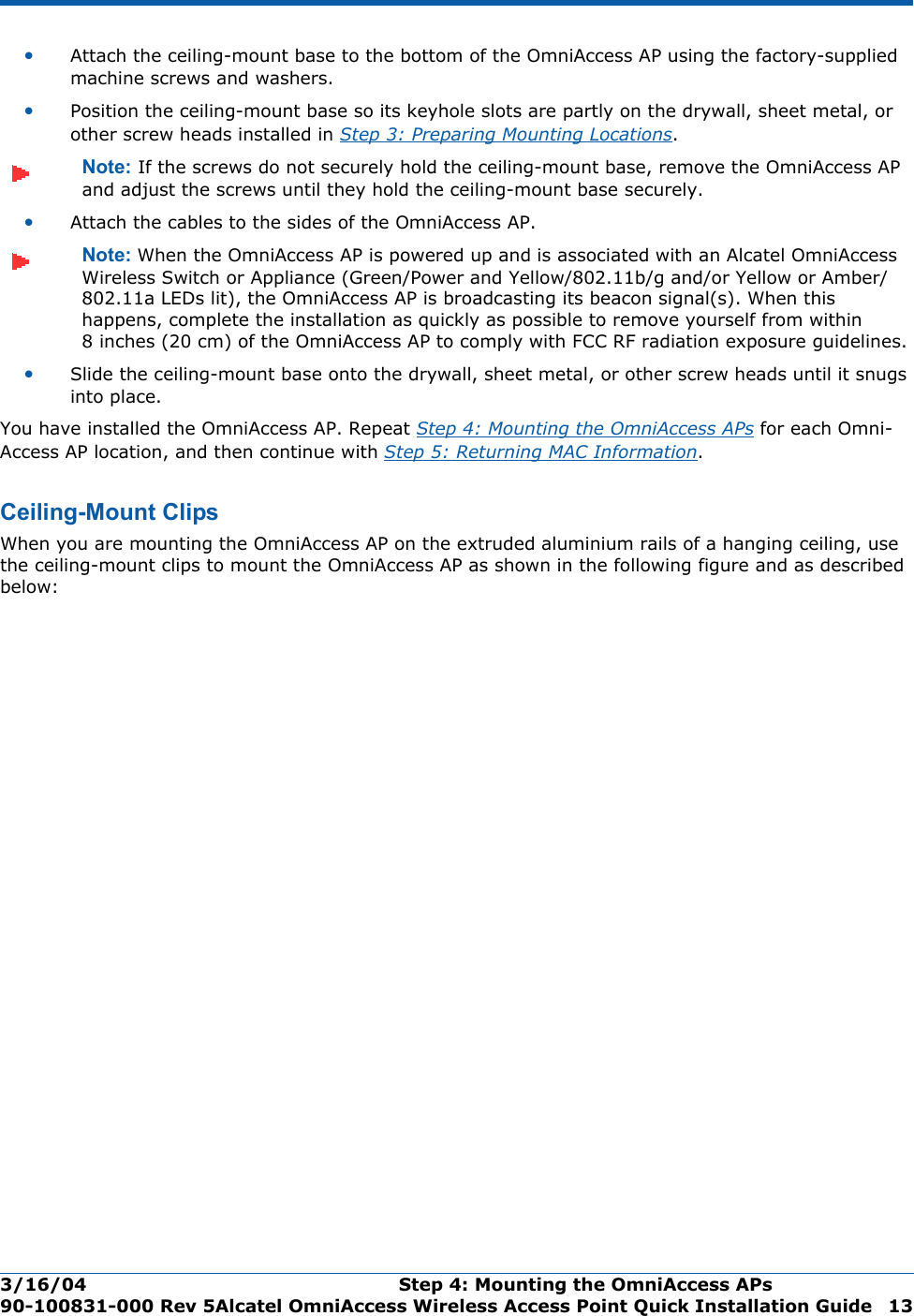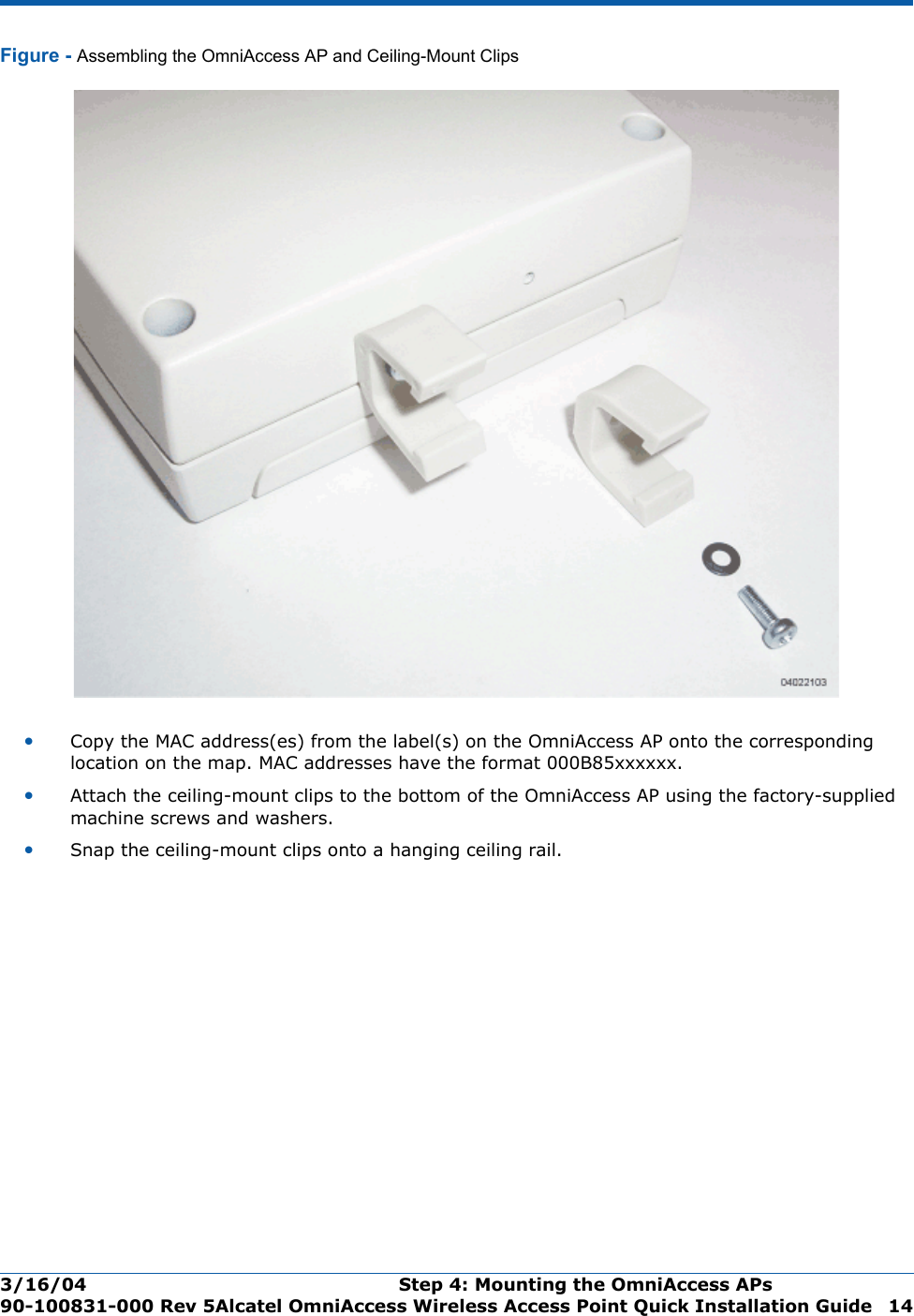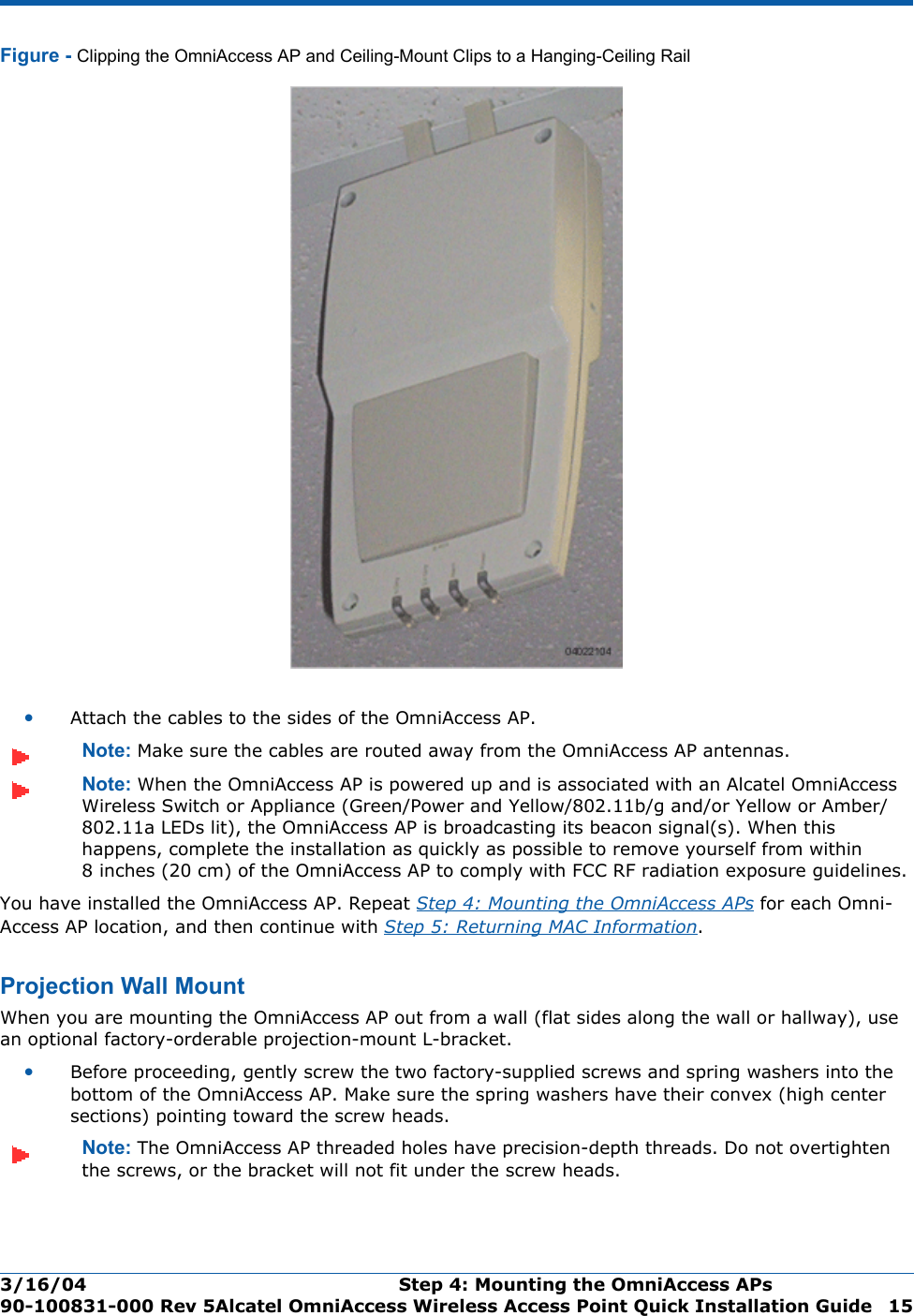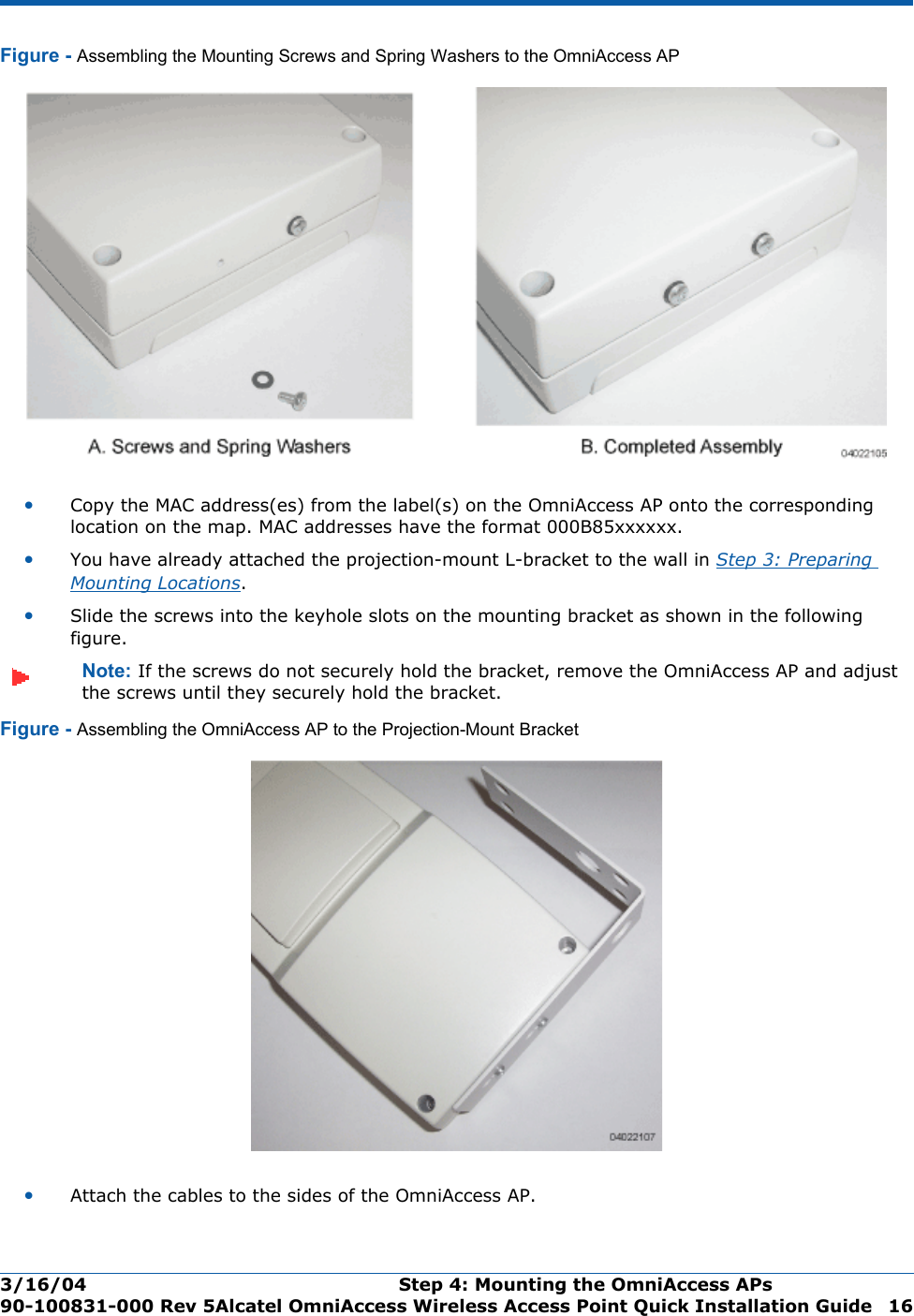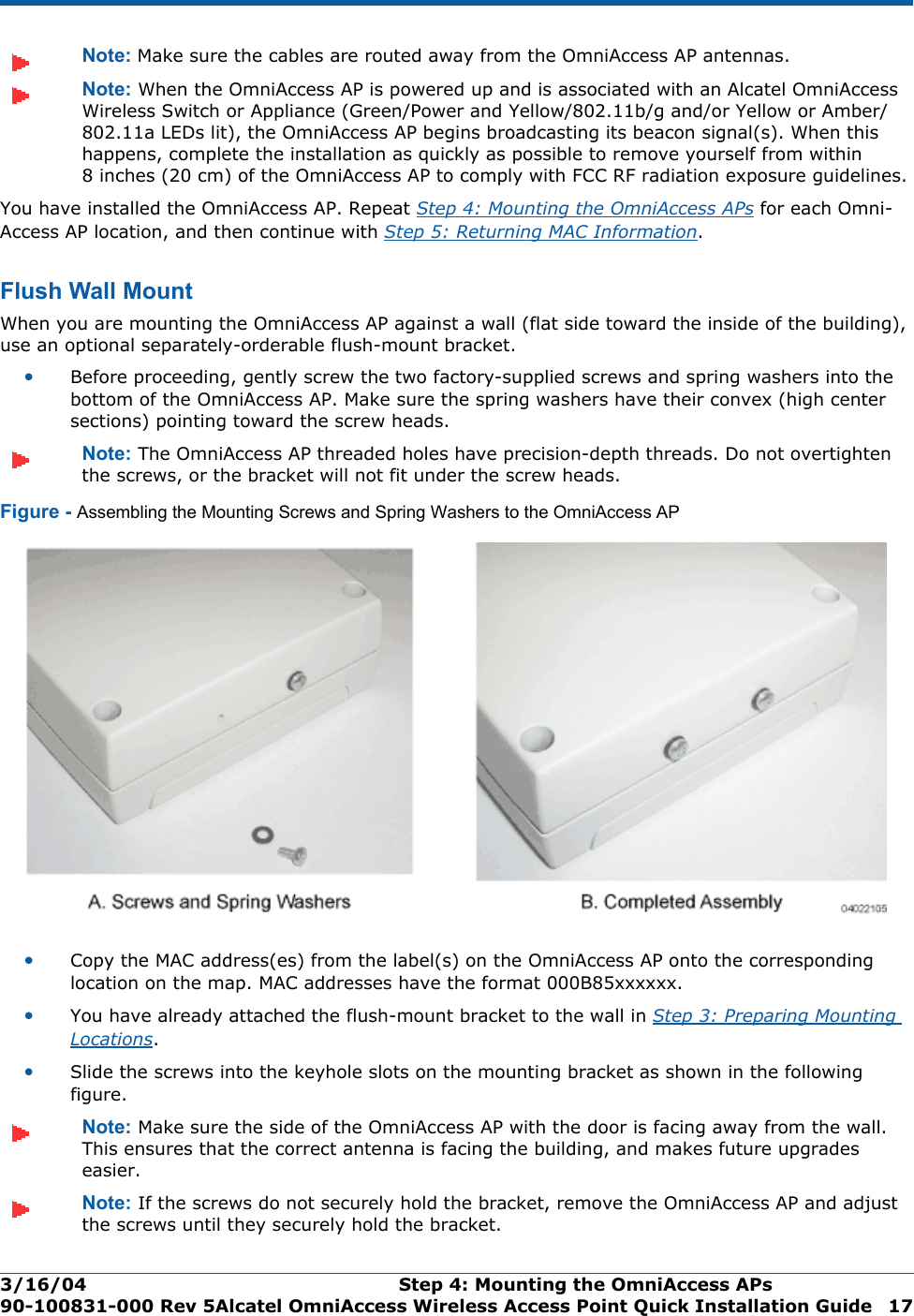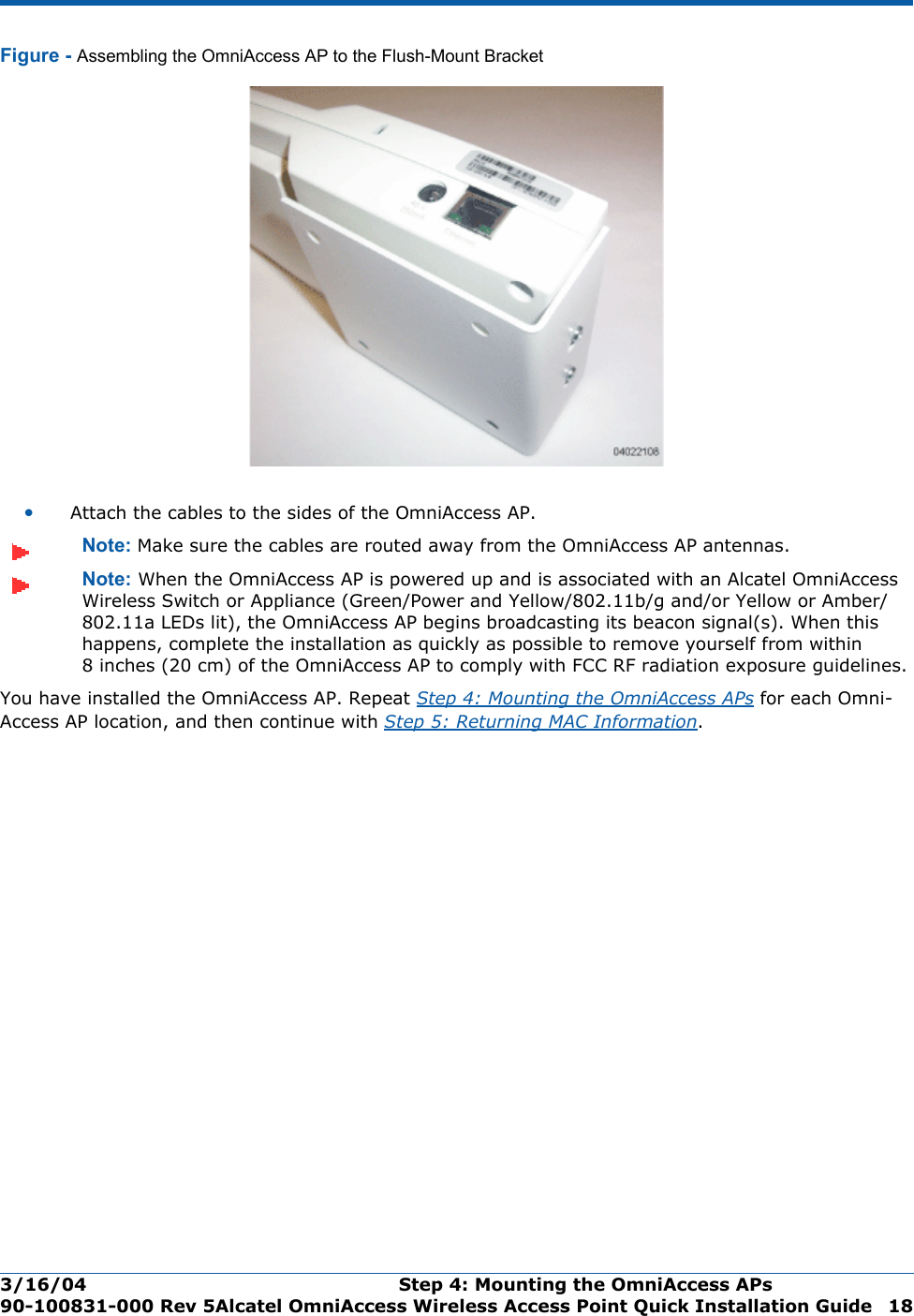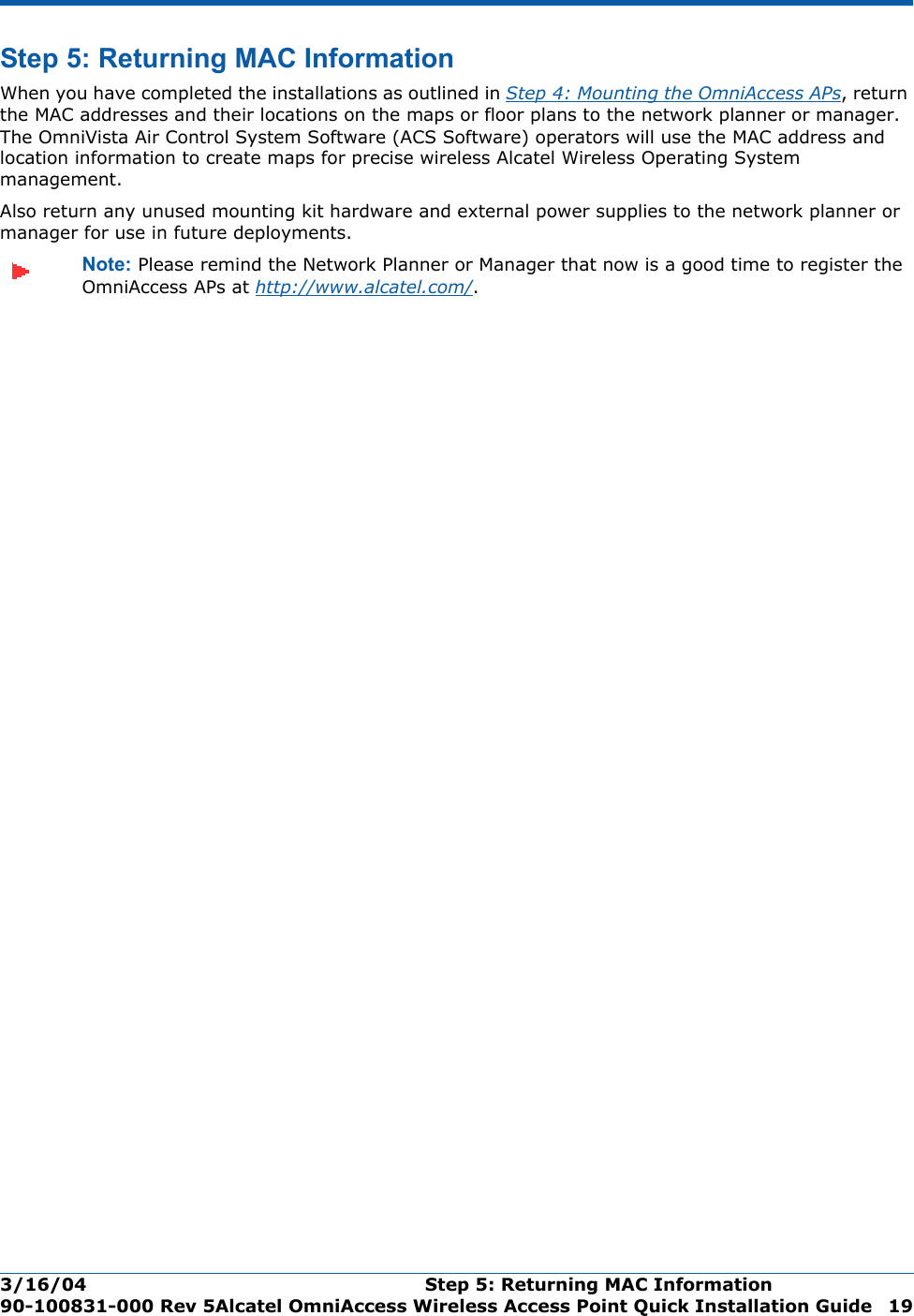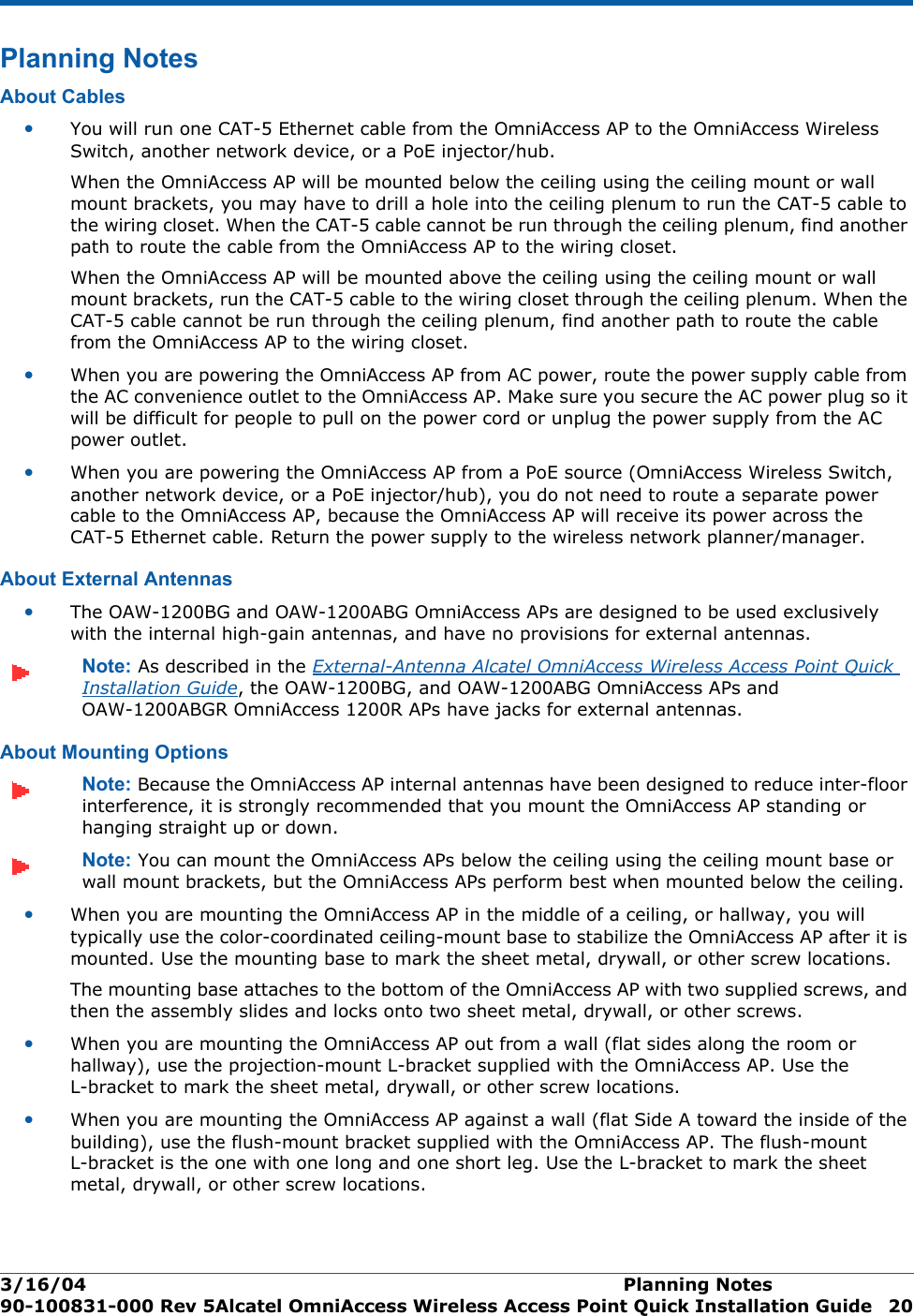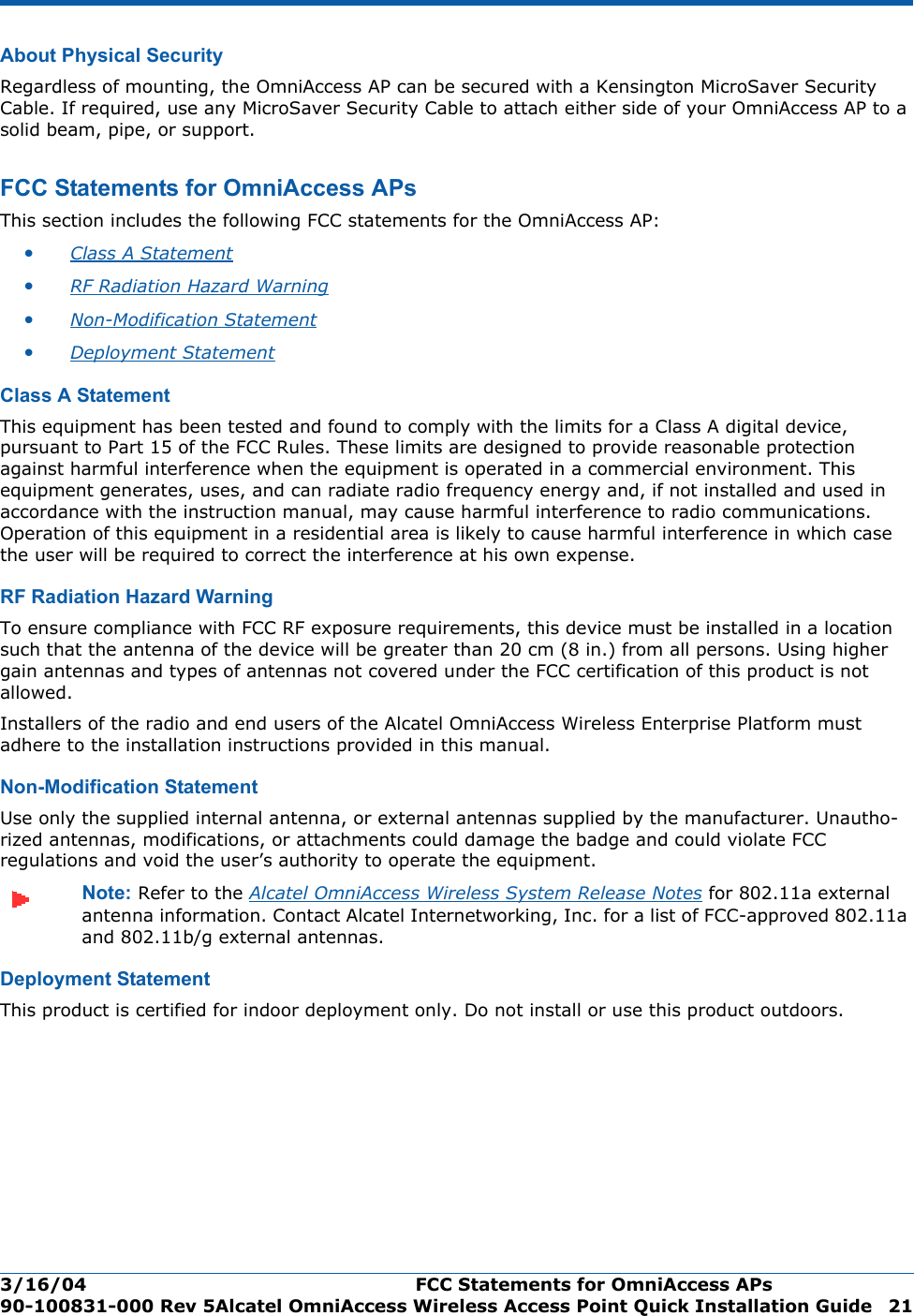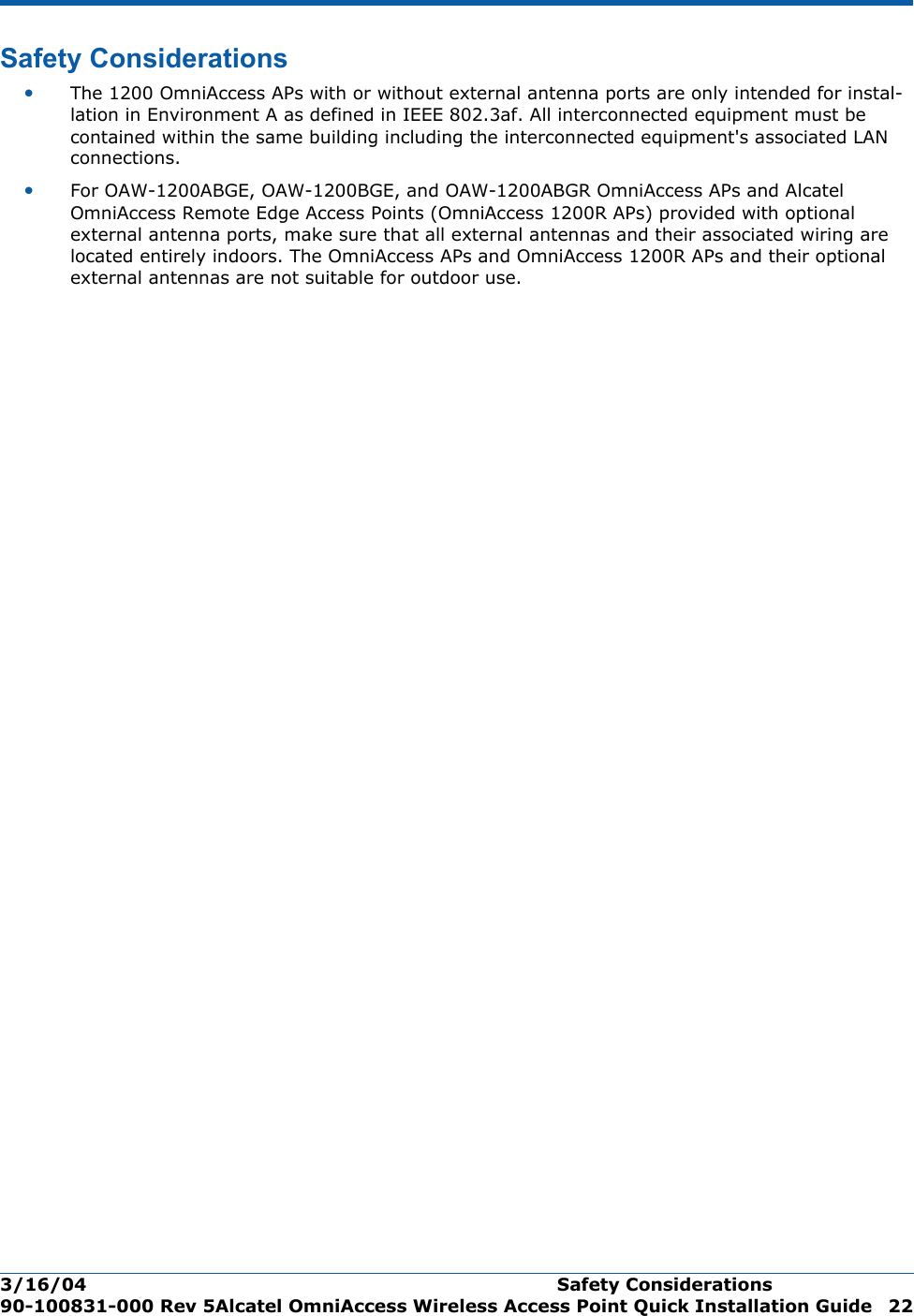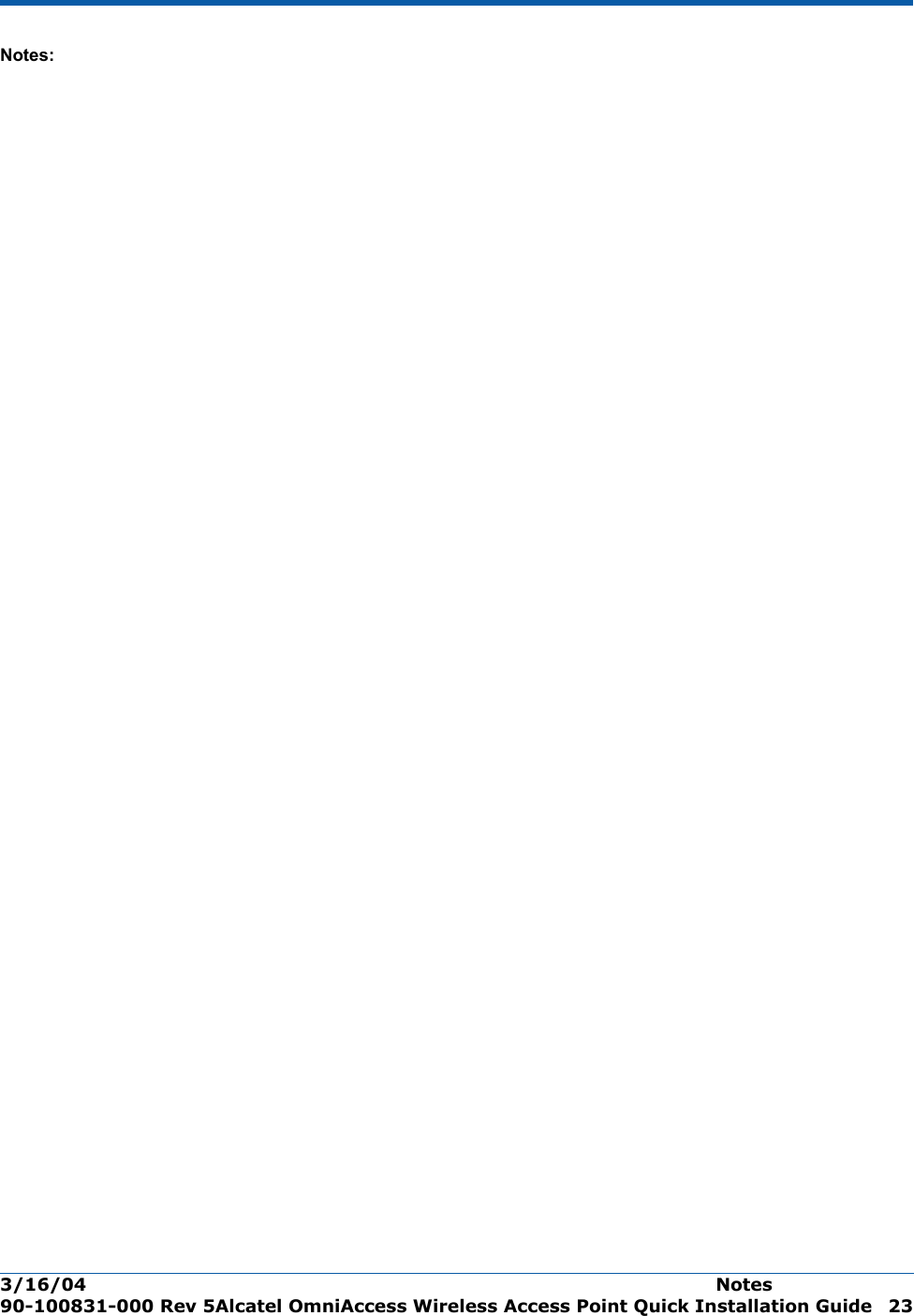Alcatel Internetworking 1200BG 2.4 GHz 802.11 Access Point User Manual AP Int QIG
Alcatel Internetworking, Inc 2.4 GHz 802.11 Access Point AP Int QIG
Contents
- 1. Internal Version Users Manual
- 2. External Version Users Manual
Internal Version Users Manual