Alco Electronics RCT6672W23 7 inch Tablet User Manual Ven CT9672W23 dual core for FCC IC 2014 07 14
Alco Electronics Ltd 7 inch Tablet Ven CT9672W23 dual core for FCC IC 2014 07 14
User Manual
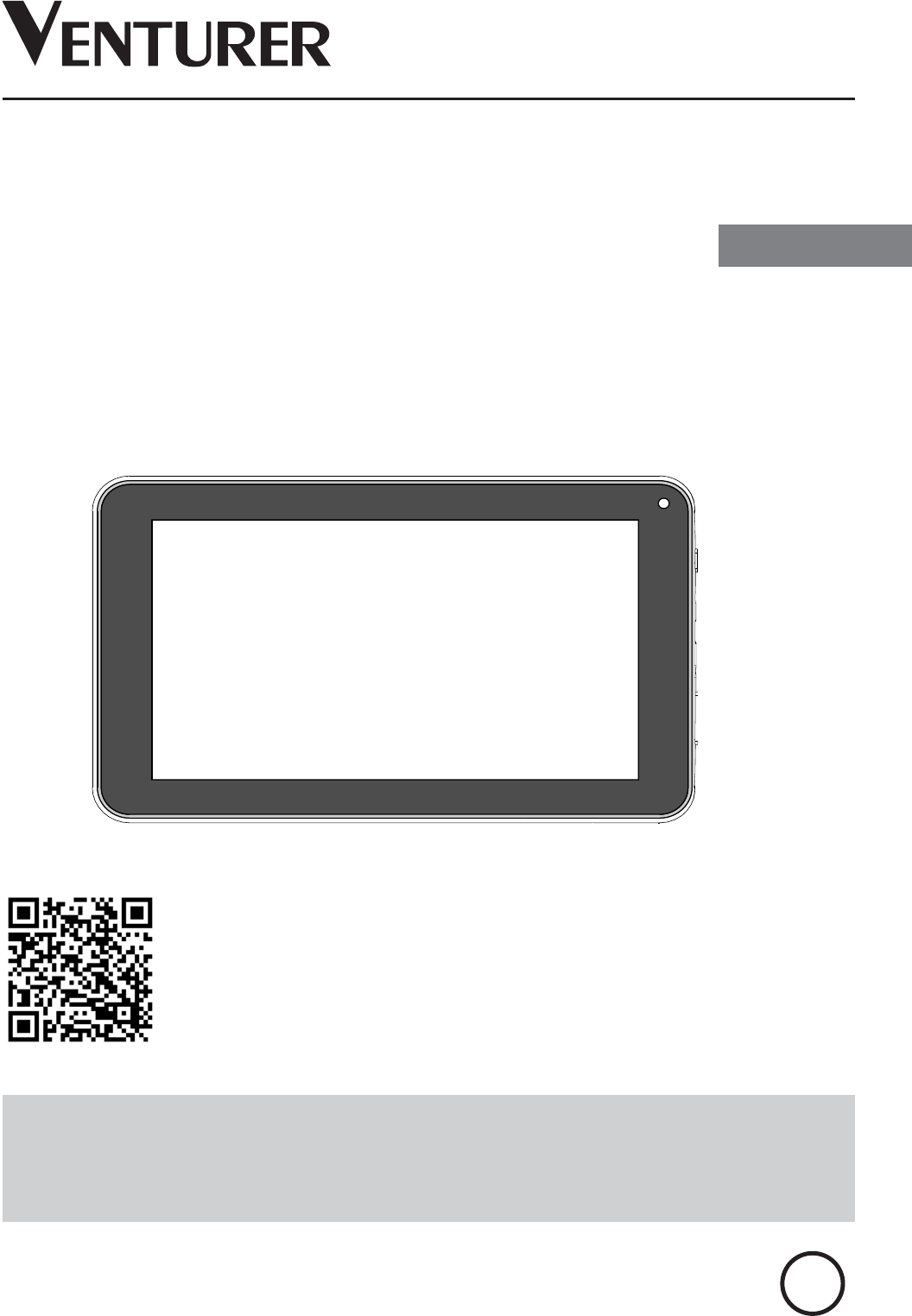
CT9672W23
It's important to read these instructions prior to using your new product for the
first time.
Es importante que lea este libro de instrucciones antes de usar su nuevo
producto por primera vez.
User Manual
7” Tablet Computer
Scan for more user manual details or visit www.RCAtablets.com
Escanear para más detalles del manual de usuarios o vistita www.
RCAtablets.com
BC
English (EN)
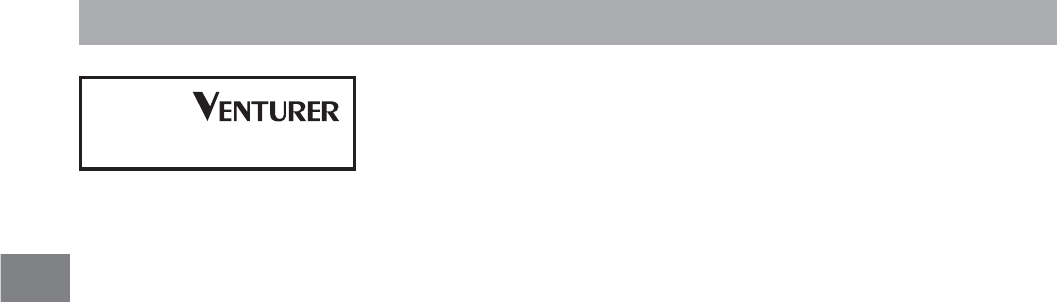
EN
CT9672W23
Equipment tested for
compliance as a
complete unit
EN - 1
Safety Precautions
FCC Information
This device complies with Part 15 of the FCC Rules. Operation is subject to the following
two conditions: (1) This device may not cause harmful interference, and (2) this device
must accept any interference received, including interference that may cause undesired
operation.
Note:This equipment has been tested and found to comply with the limits for a Class B
digital device, pursuant to Part 15 of the FCC Rules. These limits are designed to provide
reasonable protection against harmful interference in a residential installation.
This equipment generates, uses and can radiate radio frequency energy and, if not
installed and used in accordance with the instructions, may cause harmful interference to
radio communications.
However, there is no guarantee that interference will not occur in a particular installation.
If this equipment does cause harmful interference to radio or television reception, which
can be determined by turning the equipment off and on, the user is encouraged to
try to correct the interference by one or more of the following measures:
s2EORIENTORRELOCATETHERECEIVINGANTENNA
s)NCREASETHESEPARATIONBETWEENTHEEQUIPMENTANDRECEIVER
s#ONNECTTHEEQUIPMENTINTOANOUTLETONACIRCUITDIFFERENTFROMTHATTOWHICHTHE
receiver is connected.
s#ONSULTTHEDEALERORANEXPERIENCEDRADIO46TECHNICIANFORHELP
Warning: #HANGES OR MODIFICATIONS NOT EXPRESSLY APPROVED BY THE PARTY RESPONSIBLE FOR
COMPLIANCE-,")NTERNATIONAL)NC0/"OX"UFFALO.94EL
could void the user’s authority to operate the equipment.
CAN ICES-3(B) / NMB-3(B)
4HISDEVICECOMPLIESWITH)NDUSTRY#ANADA,ICENSEEXEMPT233/PERATIONISSUBJECT
to the following two conditions: (1) this device may not cause interference, and (2) this
device must accept any interference, including interference that may cause undesired
operation of the device.
,E PRÏSENT APPAREIL EST CONFORME AUX #.2 Dg)NDUSTRIE #ANADA APPLICABLES AUX APPAREILS
RADIO EXEMPTS DE LICENCE ,gEXPLOITATION EST AUTORISÏE AUX DEUX CONDITIONS SUIVANTES
l'appareil ne doit pas produire de brouillage, et (2) l'utilisateur de l'appareil doit accepter tout
brouillage radioélectrique subi, même si le brouillage est susceptible d'en compromettre le
fonctionnement.
Warning: the AC adapter is used as disconnect device and it should remain readily
operable during intended use.
In order to disconnect the mains plug from mains completely, the AC adapter should
be disconnected from the mains socket outlet completely.
Service Information
This product should be serviced only by those specially trained in appropriate servicing
techniques. For instructions on how to obtain service, refer to the warranty included in this guide.
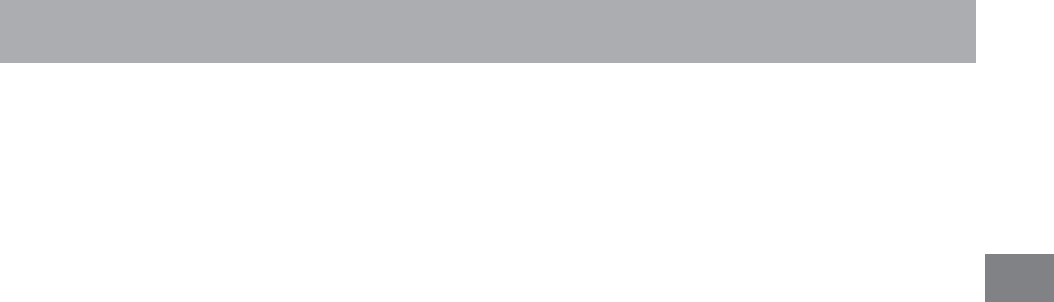
EN
EN - 2
Some of the following information may not apply to your particular product; however, as with
any electronic product, precautions should be observed during handling and use.
s 2EADTHESEINSTRUCTIONS
s +EEPTHESEINSTRUCTIONS
s (EEDALLWARNINGS
s &OLLOWALLINSTRUCTIONS
s $ONOTUSETHISAPPARATUSNEARWATER
s #LEANONLYWITHDRYCLOTH
s $O NOT BLOCK ANY VENTILATION OPENINGS )NSTALL IN ACCORDANCE WITH THE MANUFACTURERS
instructions.
s $ONOTINSTALL NEARANYHEATSOURCESSUCHASRADIATORSHEATREGISTERSSTOVESOR OTHER
apparatus (including amplifiers) that produce heat.
s 0ROTECTTHEPOWERCORDFROMBEINGWALKEDONORPINCHEDPARTICULARLYATPLUGS
CONVENIENCERECEPTACLESANDTHEPOINTWHERETHEYEXITFROMTHEAPPARATUS
s /NLYUSEATTACHMENTSACCESSORIESSPECIlEDBYTHEMANUFACTURER
s 5NPLUGTHISAPPARATUSDURINGLIGHTNINGSTORMSORWHENUNUSEDFORLONGPERIODSOFTIME
s 2EFERALLSERVICINGTOQUALIFIEDSERVICEPERSONNEL3ERVICINGISREQUIREDWHENTHE
apparatus has been damaged in any way, such as power-supply cord or plug is
damaged, liquid has been spilled or objects have fallen into the apparatus, the
APPARATUS HAS BEEN EXPOSED TO RAIN OR MOISTURE DOES NOT OPERATE NORMALLY OR HAS
been dropped.
ADDITIONAL SAFETY INFORMATION
s 4HE !# ADAPTER AND APPARATUS SHALL NOT BE EXPOSED TO DRIPPING OR SPLASHING AND NO
objects filled with liquids, such as vases, shall be placed on the apparatus.
s !LWAYS LEAVE SUFlCIENT SPACE AROUND THE PRODUCT FOR VENTILATION $O NOT PLACE PRODUCT
in or on a bed, rug, in a bookcase or cabinet that may prevent air flow through vent openings.
s $ONOTPLACELIGHTEDCANDLESCIGARETTESCIGARSETCONTHEPRODUCT
s #ARESHOULDBETAKENSOTHATOBJECTSDONOTFALLINTOTHEPRODUCT
s $O NOT ATTEMPT TO DISASSEMBLE THE CABINET4HIS PRODUCT DOES NOT CONTAIN CUSTOMER
serviceable components.
s 4OPREVENTTHERISKOFFIREORELECTRICSHOCKDONOTEXPOSETHISAPPARATUSTORAINOR
moisture.
s $ONOTPLAYYOURHEADSETATHIGHVOLUME(EARINGEXPERTSWARNAGAINSTEXTENDEDHIGH
volume play.
IMPORTANT SAFETY INSTRUCTIONS
PLEASE READ AND SAVE THIS FOR FUTURE REFERENCE
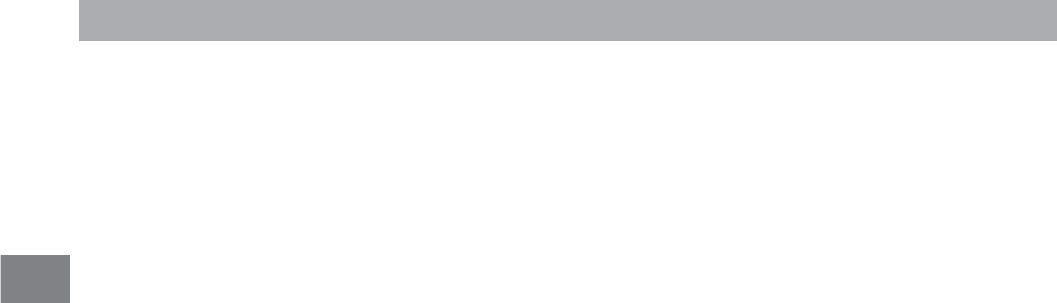
EN
%.
Contents
Safety Precautions ...........................................................................................1
Important Safety Instructions .......................................................................2
Startup ..................................................................................................................4
Overview of Controls
Buttons .................................................................................................................5
Accessory .............................................................................................................5
Navigating the Home Screen
Connections ............................................................................................................8
Battery Management and Charging .......................................................................... 8
-ICRO53"
(EADPHONE
-ICRO3$
7I&I
60.
Basic Operation ............................................................................................................11
First Time Operation ....................................................................................................... 11
Basic Operation ................................................................................................................11
Google NowTM ..................................................................................................................12
6OICE3EARCH6OICE!CTIONS
Google PlayTM
3ETTINGS
GoogleTM
Preinstalled Apps .........................................................................................................14
Additional Information ................................................................................................15
Trouble Shooting ............................................................... ............................................... 15
Specifications ..................................................................................................................15
Copyright and Trademark Notices ..................................................................................... 15
Limited Warranty ...........................................................................................................16
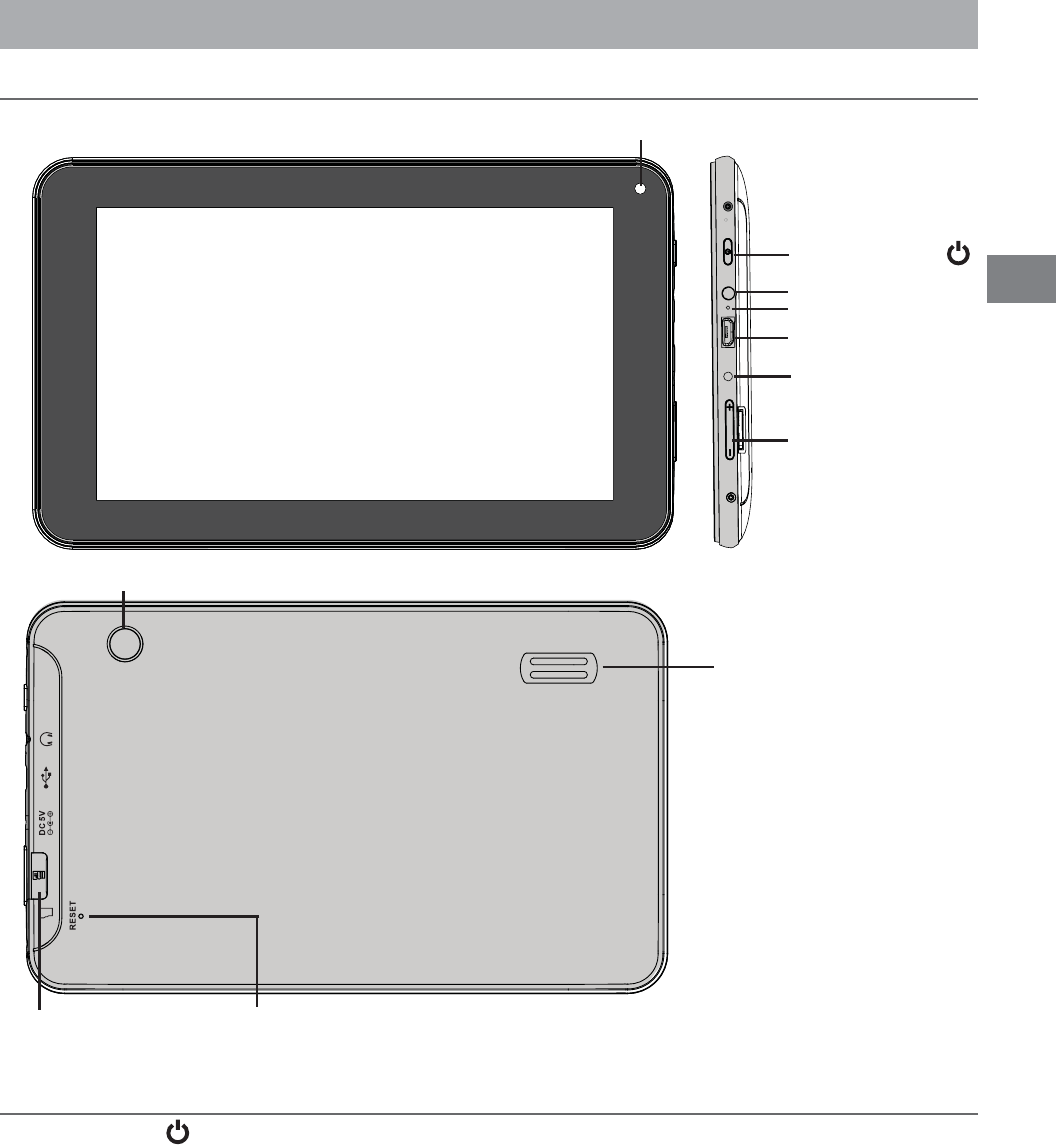
EN
%.
Startup
Item Description
Power Button 0RESSTOENTERSTANDBYWAKEUPMODE
PRESSANDHOLDTOSWITCH/N/FFTHEUNIT
Headphone Port Headphone connection for personal listening.
Microphone For voice input.
Micro-USB Port -).)53"0ORTCONNECTTOA0#OR53"STORAGEDEVICEFOR
charging.
DC Jack #ONNECTWITH6$#CHARGER
Vol+/- Key 0RESSTOINCREASEDECREASETHEVOLUME
Micro SD Card Slot !CCEPTSMICRO3$CARDUPTO'
Reset Reset the tablet.
Front Camera
Power Button
Headphone Port
Microphone
Micro-USB Port
DC Jack
6OL"UTTON
Speaker
Reset
-ICRO3$#ARD3LOT
Overview of Controls
Rear Camera
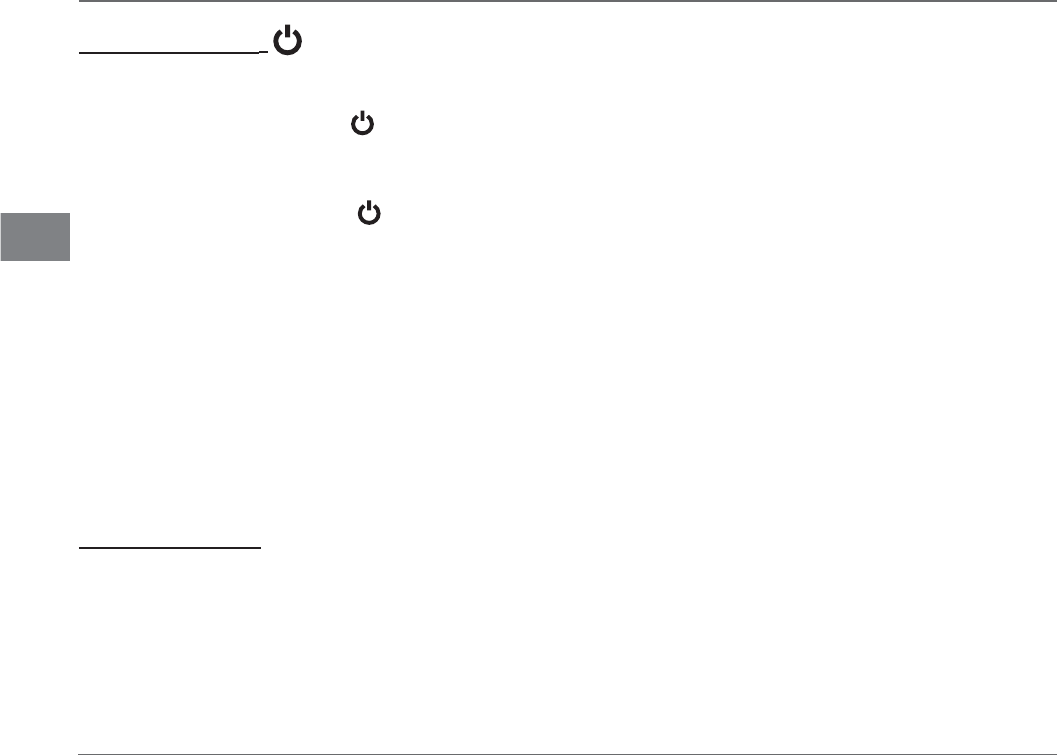
EN
EN - 5
Accessory
The following accessory is included.
!#!DAPTERX
Buttons
Power Button
Power the Tablet On
0RESSHOLDTHEPower button until the RCA logo appears.
Power the Tablet Off
0RESS HOLD THEPower BUTTONUNTIL A MESSAGE BOXDISPLAYS3ELECT 0OWER OFF4AP
/+ANDTHETABLETWILLBEPOWEREDOFF
Sleep Mode
Briefly press the Power button to put the tablet in sleep mode.
If you don’t operate for some time, the tablet will enter sleep mode automatically.
Tip:9OUCANGOTOSettings > DEVICE > Display > Sleep to set the screen timeout.
Wake the Tablet from Sleep Mode
Press the Power button to wake the tablet from sleep mode.
Vol +/- Button
Press the Vol +/- button to increase or decrease the volume.
Tip:9OUCANGOTO Settings > DEVICE > Sound > Volumes to adjust volume settings for
Notifications and Alarms.
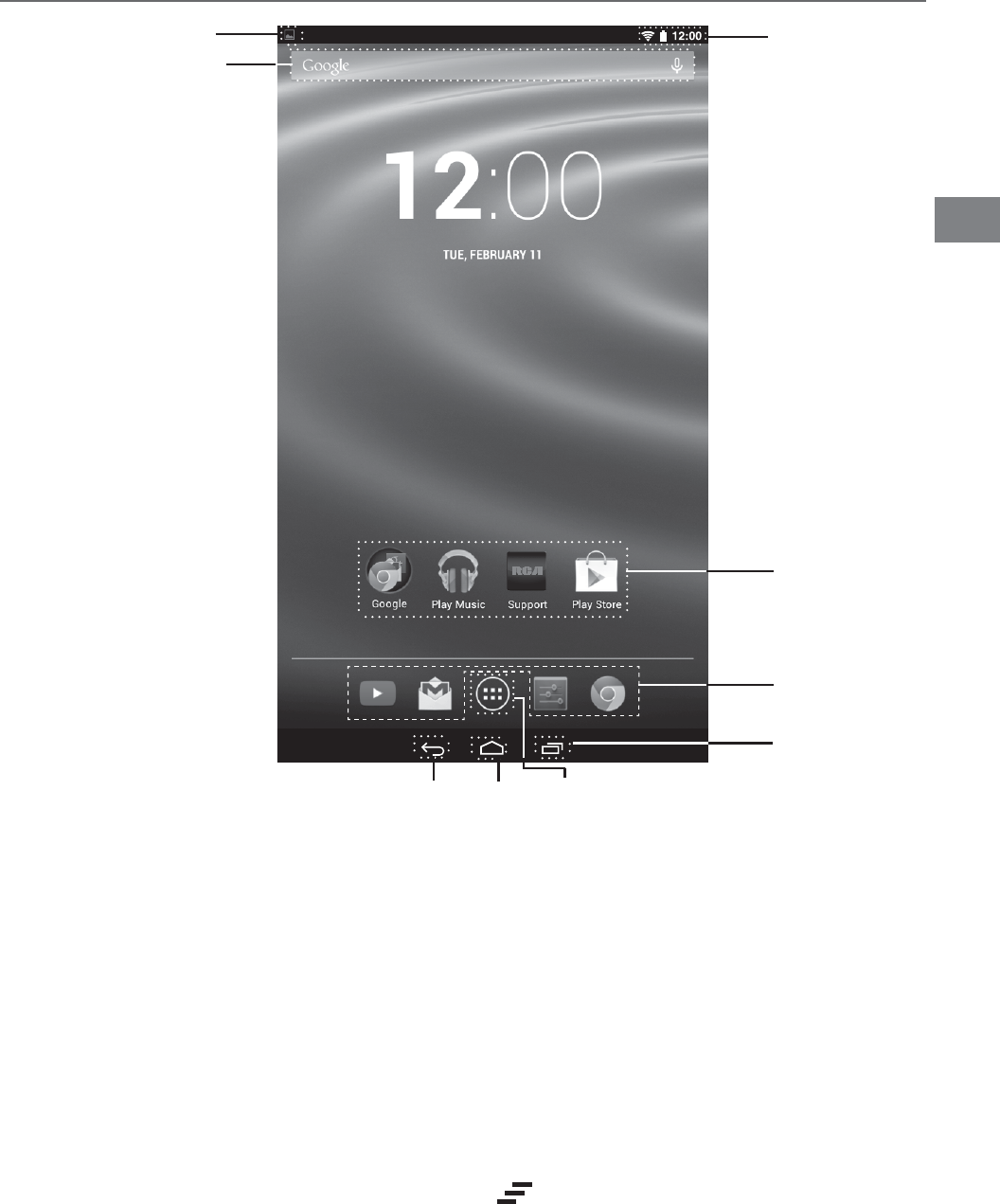
EN
%.
Navigating the Home Screen
Notification & Status Bar
Some indicators that inform you about the status of your tablet are shown at the top of
the screen.
Notification Shade
Notifications may come from the system, a game, an application such as E-mail, or
the music player.
When Notifications are available, related icons will appear in the top left corner of
the screen. To open the Notification Shade, touch the Notification icon and swipe your
finger down. Some notifications allow you to take specific actions by tapping icons
within the notification.
After you are finished with a notification, just slide it away to the left or right. If you want
TODISMISSALLNOTIlCATIONSTAPTHE$ISMISSICON at the top of the notification.
Status Bar & Quick Settings
The Status Bar in the top right corner shows various indicators, including Wi-
&ICONNECTIONANDBATTERYSTATUS4OACCESS1UICK3ETTINGSTOUCHTHESTATUSBAR
ANDSWIPEDOWN9OUCANTHENADJUSTVARIOUSSETTINGSONTHETABLETBYTOUCHINGTHE
corresponding square.
App Icons
Status Bar
Google SearchTM
App Icons
Notification Bar
Recent Apps
Home
Back All App
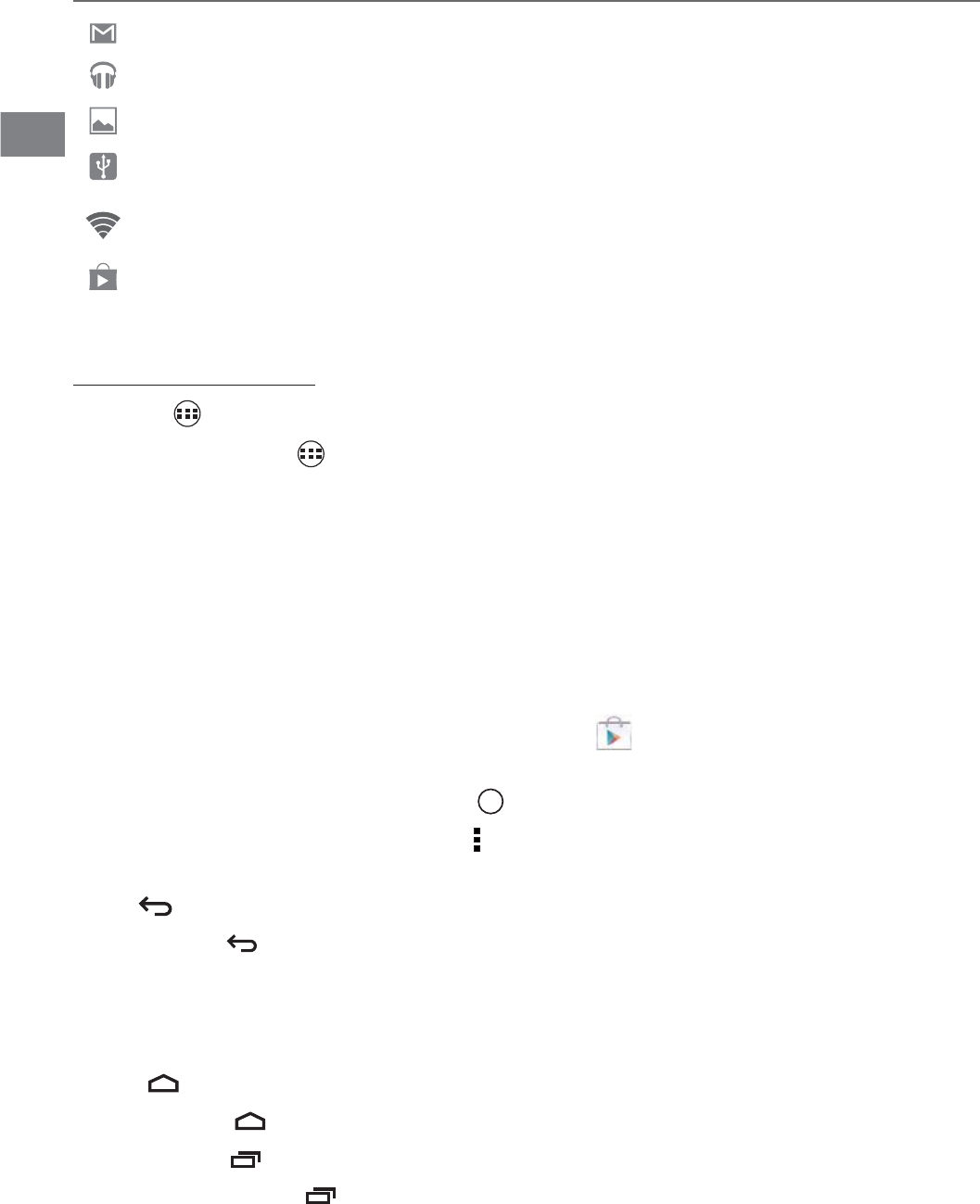
EN
EN -7
Home Screen Icons
All Apps
Tap the All Apps icon to enter the All Apps screen.
In All Apps screen, you can:
ͻMove between screens: Slide left or right.
ͻOpen an App: Tap its icon.
ͻ#OPYAN!PPICONTOTHE(OMESCREEN0RESSHOLDTHEICONORWIDGETICONAND
slowly to drag it to the Home screen.
ͻ6IEW WIDGETS4AP THE WIDGETS TAB AT THE TOP OF A !LL !PPS SCREEN7IDGETS ARE APP
information displays that can be placed on your Home screen.
ͻGet more apps: Tap the Google Play Store icon .
ͻ6IEWINFOABOUTAN!PP 0RESSHOLDIT ANDDRAG ITTOTHE TOPOFTHESCREEN THEN
drop the app over the App Info icon i.
Tip: Most apps include a Menu icon near the top or bottom of the screen that lets
you control the app’s settings.
Back
Tap Back icon to return to the previous screen.
ͻ The Back icon remains on the bottom of the screen at all times, allowing you to
navigate back to the previous screen.
ͻOnce you go back to the Home screen, you can’t go back any further in your history.
Home
Tap Home icon from anywhere on your tablet to return to the Home screen.
Recent Apps
Tap Recent Apps icon to view recently used apps. Tap an app to use it again.
9OUCANSLIDEDOWNTOSEEMOREAPPS9OUCANALSOSLIDEITAWAYTOTHELEFTORRIGHT
Notification & Status Icons
4HEBELOWTABLELISTSSOMEOFTHEFREQUENTLYUSEDICONSINTHE.OTIlCATION3TATUSBAR
Item Description
Message Received new message.
Music The Google Play Music app is running.
Screenshots Screenshot captured.
53"TETHERING (ASCONNECTEDTOA0#ANDTHE53"TETHERINGISTURNEDON
Wi-Fi Has a Wi-Fi Internet connection.
Play Store An update for an app is available.
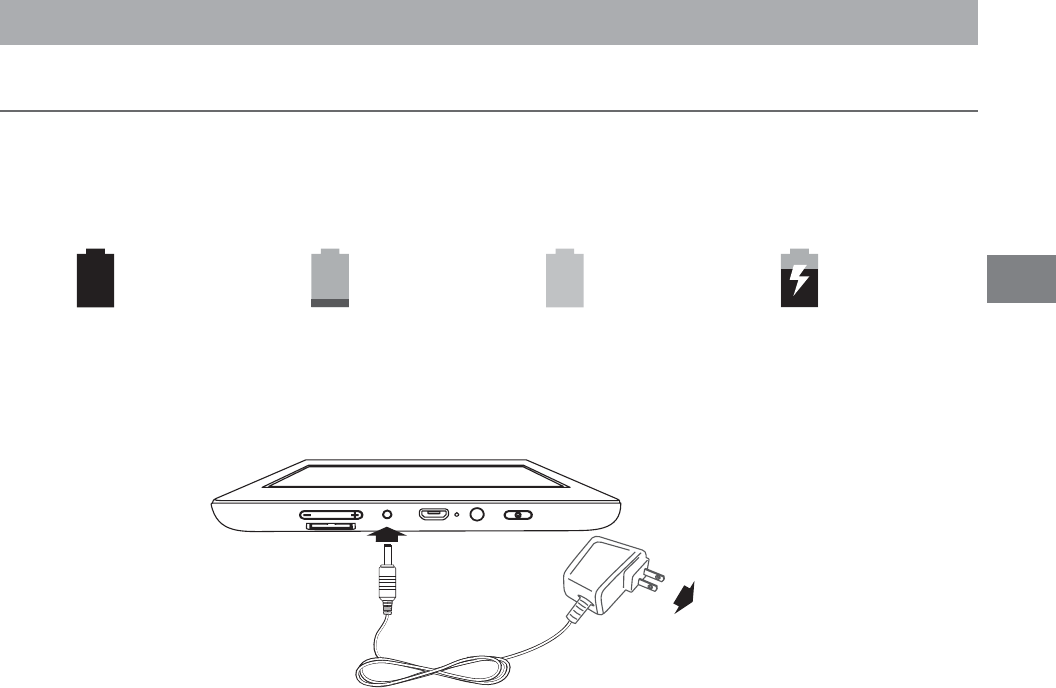
EN
EN - 8
Battery Management and Charging
The tablet has a built-in rechargeable battery.
Battery Icon
The battery icon in the upper-right corner shows the battery level or charging status.
Charging the Battery
Note: In order to keep the battery working in best condition, please pay attention to
the following:
ͻ 4HE INCLUDED !# ADAPTER IS FOR USE WITH THIS UNIT ONLY $O NOT USE IT WITH OTHER
equipment.
ͻPlease do not charge the battery in high temperatures.
s $O NOT WAIT FOR THE BATTERY TO BE FULLY DEPLETED BEFORE CHARGING AGAIN +EEP THE
battery charged as needed.
s )FTABLETHASNOTBEENUSEDFORALONGPERIODOFTIMETHEBATTERYMIGHTBEINOVER
discharge protection mode and may take longer to charge.
Prolong the Battery Life
Here are some tips for how to prolong the life of the battery:
ͻ If you aren’t using Wi-Fi, go to Settings > WIRELESS & NETWORKS >Wi-Fi, turn
it off.
ͻ $ONTLEAVETHE-APSOR.AVIGATIONAPPSOPENONTHESCREENWHENYOURENOT
using them.
ͻ Turn down screen brightness and set a shorter screen timeout: Settings >
DEVICE >Display.
ͻIf you don’t need it, turn off automatic syncing for all apps: Settings >
ACCOUNTS >[Google account-name]. This means you need to sync manually
to collect messages, email, and other recent information, and won’t receive
notifications when updates occur.
Full battery Low battery Need to be
charged
Charging
AC Adapter
To Wall Outlet
4O$#*ACK
Connections
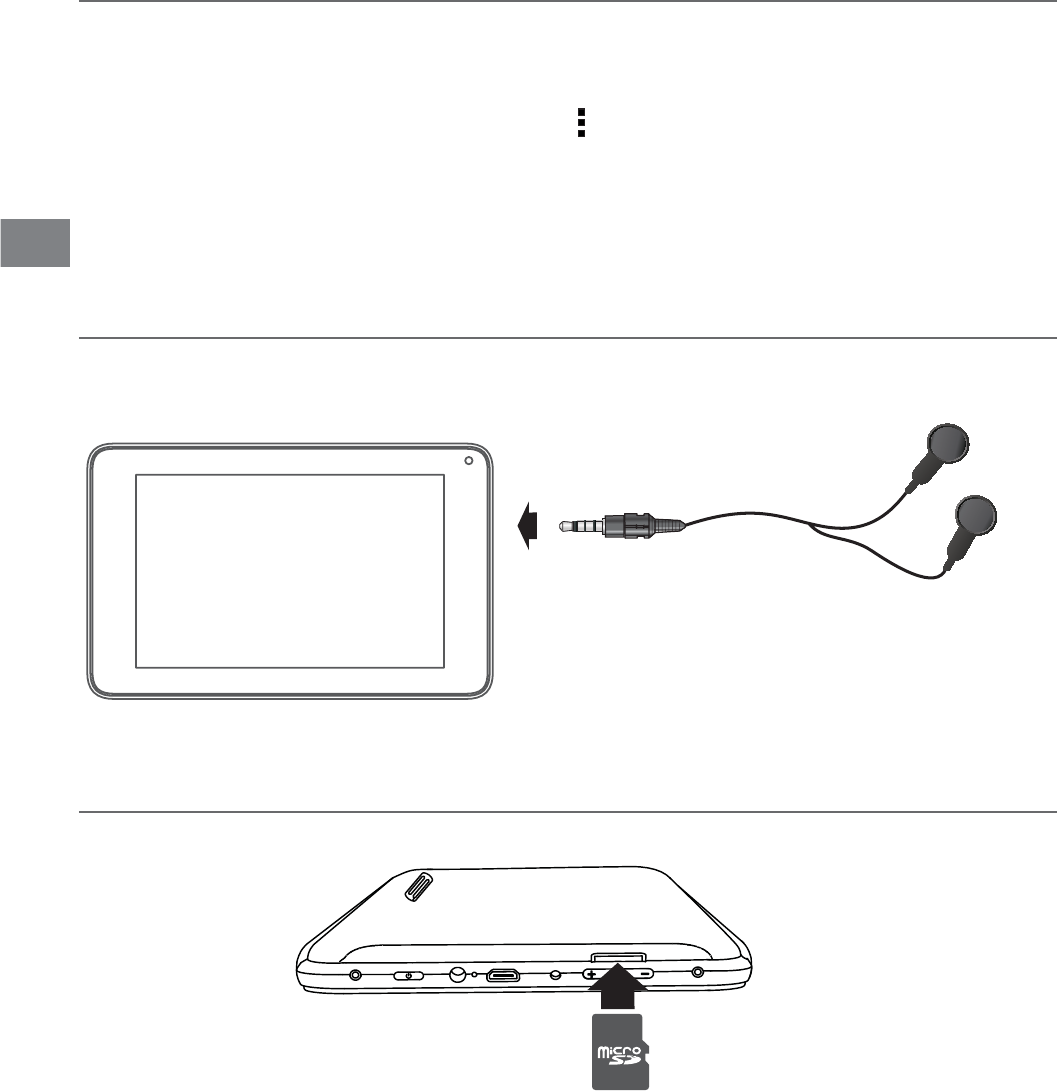
EN
%.
#ONNECTYOURTABLETTOA0#ORA53"STORAGEDEVICEWITHA53"CABLENOTINCLUDEDTO
transfer music, pictures and other files in both directions.
Note:4OCHANGEYOURTABLETS53"CONNECTIONOPTIONSYOUSHOULDGOTO Settings
> DEVICE > Storage, and tap Menu icon at the upper right corner. Then tap USB
computer connection to enter to setup.
4HETABLETCANBECONNECTEDTOAKEYBOARDAMOUSEOROTHERINPUTDEVICESVIA53"
cable and use it just as you would with a PC.
Micro-USB
Headphone
Headphone can be connected to the tablet’s Headphone port.
Headphone (not included)
To headphone Port
Micro SD
)NSERT THE MICRO 3$card WITH CONTACTS FACING THE SCREEN INTO THE TABLETS -ICRO 3$
slot until it clicks.
4OCHECKTHESTORAGEOFTHEMICRO3$CARDGOTOSettings > DEVICE > Storage.
2EMOVE THE MICRO 3$ CARD BY PUSHING IN ON THE CARDgS EDGE4HE CARD WILL POP
out and can be removed.
Notes:
s9OUCANUSEMICRO3$TM CARDANDMICRO3$(#TM CARDUPTO'"3$CARDNOT
included).
s.EVERREMOVEORINSERTMICRO3$CARDIN/NMODE
-ICRO3$#ARD
(not included)
4O-ICRO3$#ARD3LOT
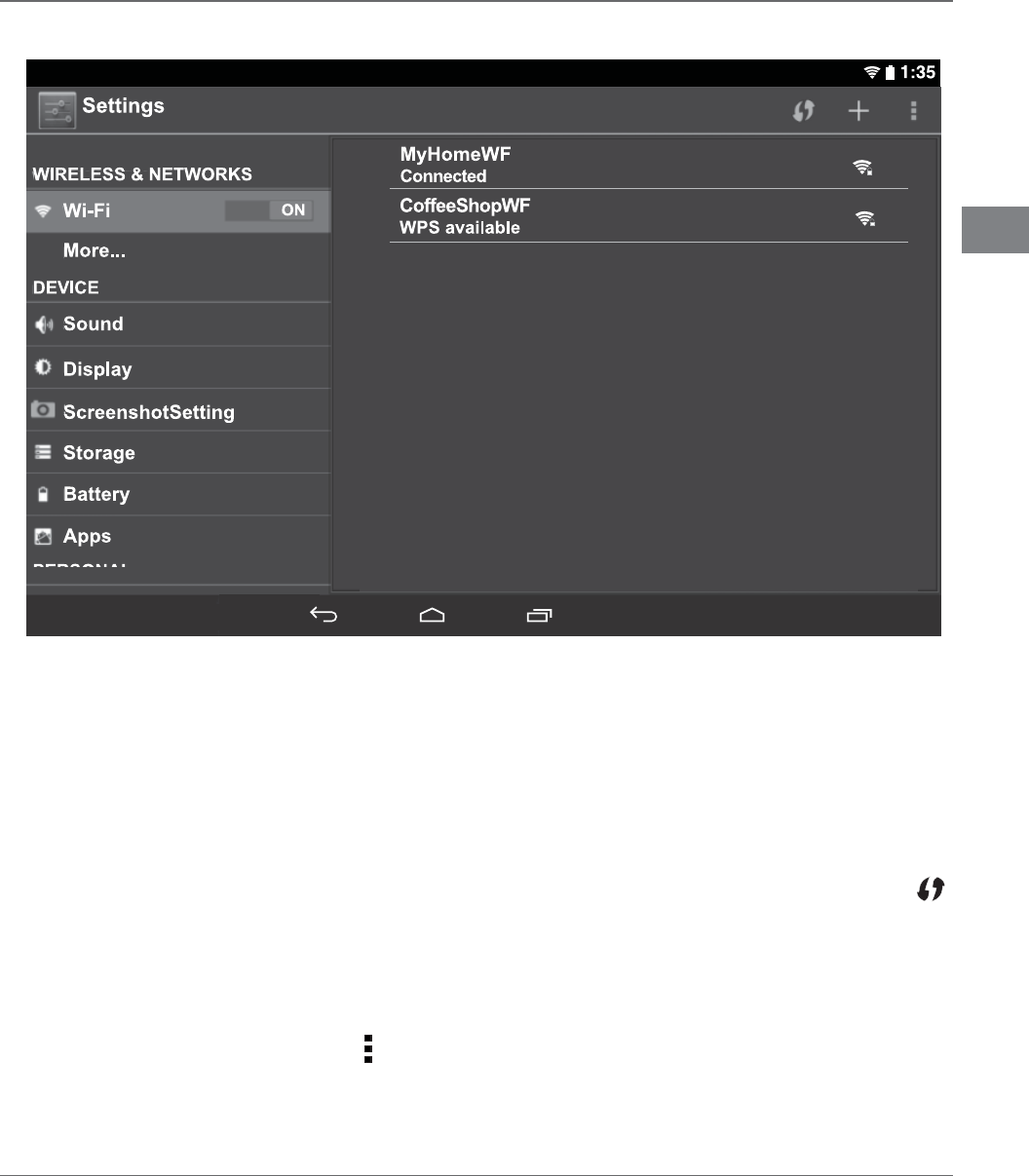
EN
%.
Wi-Fi
Connect to a Wi-Fi Network
1. Go to Settings > WIRELESS & NETWORKS > Wi-Fi, and slide the Wi-Fi switch to the
ON position.
2. The device will scan Wi-Fi networks automatically and display the available names.
s)FTHEDEVICEFINDSANETWORKTHATYOUCONNECTEDTOPREVIOUSLYITWILLCONNECTTOIT
automatically.
4APANETWORKNAMETOCONNECTTOITANDENTERAPASSWORDIFNECESSARY
!LTERNATIVELYIFYOUR7I&IROUTERSUPPORTS7I&I0ROTECTED3ETUPTAPTHE703ICON
at the top of the screen, and then press the WPS button on your router.
)F YOUR NETWORK DOES NOT BROADCAST ITS 33)$ TAP THE 0LUS ICON + at the top of
THESCREENANDENTERTHE.ETWORK33)$NAMEOFTHENETWORK )FNECESSARY
enter security or other network configuration details.
Note: you can tap Menu icon at the upper right corner in the Settings screen
for advanced settings.
VPN (Virtual Private Network)
9OUCANCREATEVIRTUALPRIVATENETWORK60.ANDCONNECTTOYOURPRIVATENETWORKSECURELY
THROUGHAPUBLICNETWORKSUCHASTHEINTERNET9OUMUSTSETALOCKSCREEN0).ORPASSWORD
before you can use credential storage.
!DD60.NETWORKANDFOLLOWTHEINSTRUCTIONSONTHESCREEN
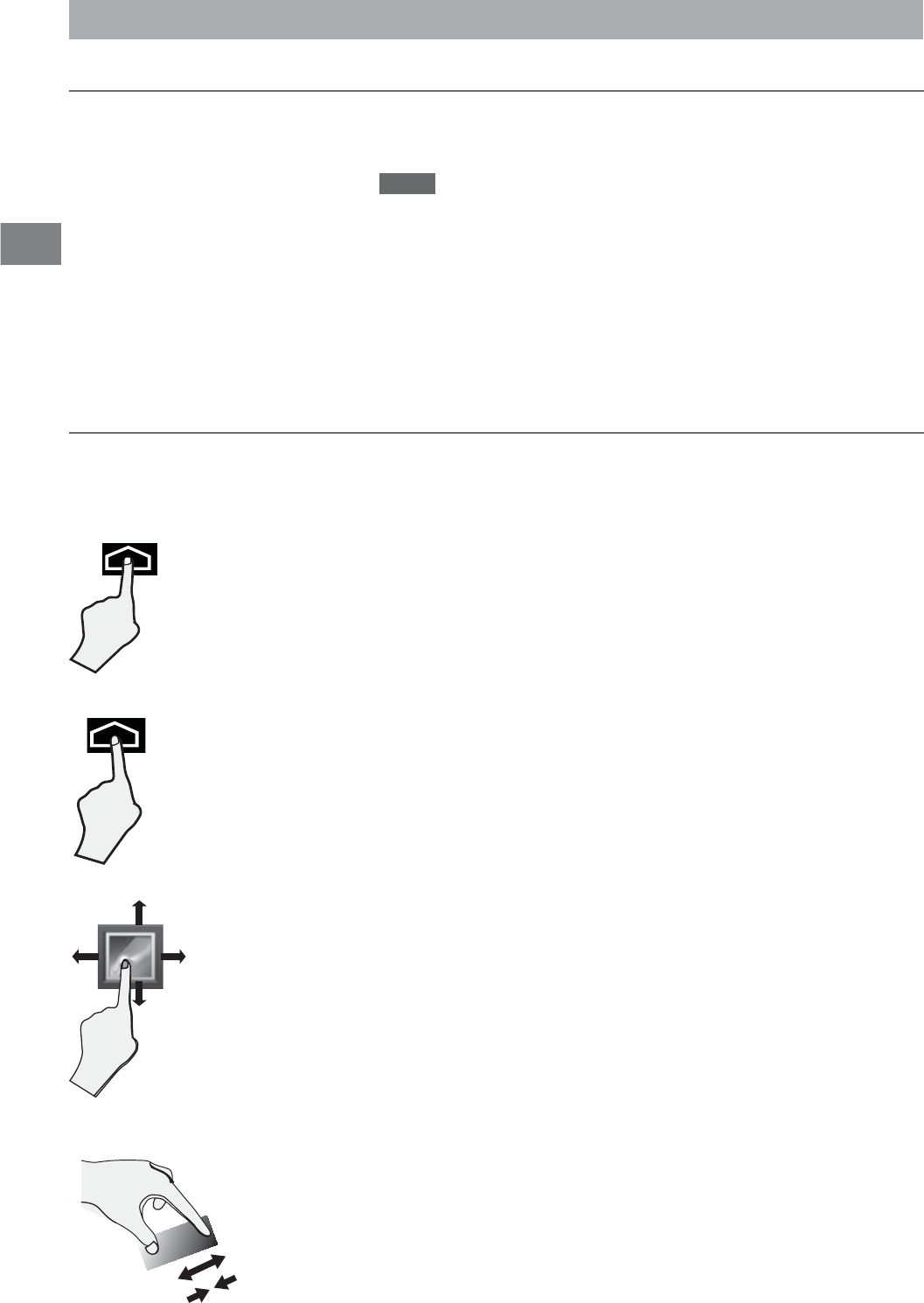
EN
EN - 11
Basic Operation
Turning Your Tablet On for the First Time
When using the tablet for the first time, you will be required to setup the following:
1. Select the language, then tap Start .
)F YOU HAVE A 'OOGLE !CCOUNT SELECT 9ES4HEN TAP A NETWORK NAME TO SEE MORE
details or connect to it, and enter a password if necessary.
When prompted, sign in using the email address and password for your Google
Account. If you don’t have one yet, go ahead and create one.
&OLLOWTHEONSCREENINSTRUCTIONSTOSETUPTHETABLET
First Time Operation
Basic Operation
Using the Touchscreen
Here are some basic procedures for interacting with the touchscreen.
Tap
To select an item on the touchscreen, lightly tap it.
Press & Hold
In some instances, touching the item and holdingyour finger
on it will present other options or menus.
Drag or Swipe
While holding an item such as an icon, it can sometimes be
MOVEDBYDRAGGINGITTOANOTHERAREAORSCREEN9OUMAYALSOBE
able to swipe your finger across a screen or item to navigate or
move it.
Zoom
By placing two fingers on the screen, you can slide them apart to
:OOM)NORPINCHTHEMTOGETHERTO:OOM/UT

EN
EN - 12
Customizing the Home Screen
s &ROM!LL!PPSSCREENTO(OMESCREEN4AP!LL!PPSICON to open All Apps
SCREENPRESSHOLDANICONORWIDGETANDSLOWLY TODRAGITTOTHELOCATIONOFYOUR
choice. This makes it much easier to change your Home screen layout.
s -OVE APPS OR WIDGETS 0RESS HOLD AN ICON OR WIDGET SLOWLY TO DRAG IT TO THE SCREEN
edge, the screen will switch.
s $ELETEAPPSORWIDGETS0RESSHOLDANICONOR WIDGET WHENTHE"8ICONAPPEARSAT
the left of the screen, drag the icon or widget into it.
s 0RESSHOLDTHEWALLPAPER ONYOUR (OME SCREENANDCHOOSEYOUR WALLPAPERFROM
Gallery, Live Wallpapers or Wallpapers.
4OCREATEATRULYPERSONALIZEDEXPERIENCEUSINGYOURLOCATIONANDPERSONAL
Google account information, use Google Now. Touch and Hold the Home icon, and
slide up to the Google Now icon. Follow the instructions to setup your Google Now
EXPERIENCE
Turn Voice Search or Voice Action On
9OU CAN INITIATE A6OICE 3EARCH OR6OICE !CTION BY TAPPING THE -ICROPHONE ICON IN THE
top left corner of the Home screen.
7HENYOUREVIEWINGTHE'OOGLE.OWSCREENYOUDONTHAVETOTOUCHANYTHING*USTSAY
“Google.”
Note:4ODETECTWHENYOUSAY'OOGLETOLAUNCH6OICE3EARCHOR6OICE!CTIONS
your tablet analyzes sound picked up by your tablet's microphone in intervals of a few
seconds or less.
Using Voice Search
After tapping the microphone icon, just say whatever it is you want Google to search for.
Using Voice Actions
4HEREAREMANYACTIONSTHATTHETABLETCANPERFORMUSING6OICE!CTIONS&OR
EXAMPLE YOU CAN SEND EMAILS SET ALARMS PLAY A SONG OR NAVIGATE TO A WEBSITE
*USTTAP THE-ICROPHONEICONAND SAYWHATYOUWANTTHETABLETTODO!S YOUSPEAK
6OICE3EARCHANALYZESYOURSPEECHANDINITIATESTHEACTION
)F6OICE 3EARCH DOESNT UNDERSTAND YOU IT LISTS A SET OF POSSIBLE MEANINGS *UST TAP
the one you want.
Google Now
Voice Search & Voice Actions
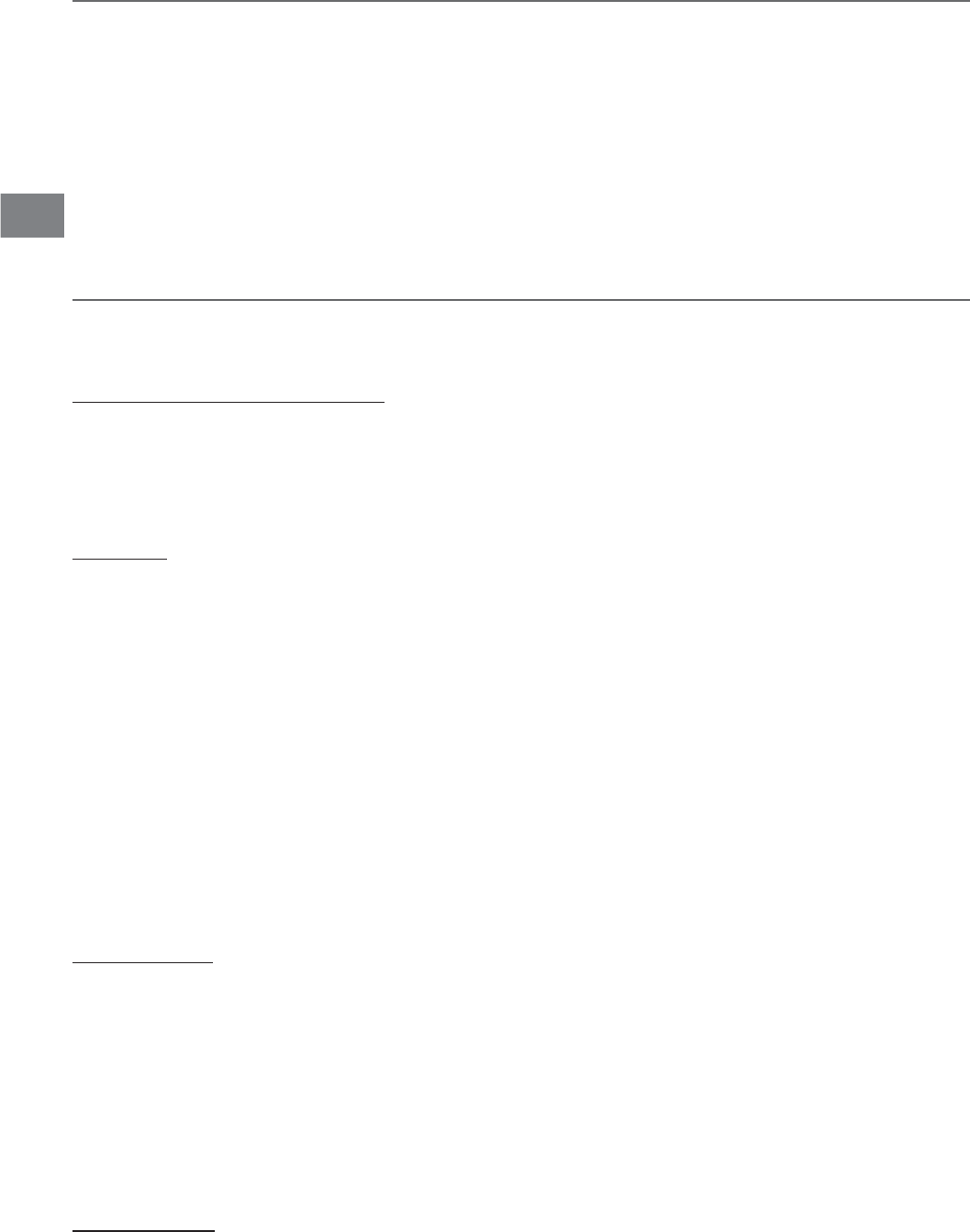
EN
Google Play
In addition to the apps that come preinstalled on your tablet, you can download AndroidTM
APPSANDGAMESMUSICMOVIES46SHOWSANDMAGAZINESON'OOGLE0LAY
1. On the App menu, touch the Google Play Store icon.
2. To search for an item from the Google Play Store app, touch the search icon in the
upper right corner, and then type a keyword to search.
4OUCHANAVAILABLEITEMTOGOTOITSDETAILSPAGE&ROMTHEREYOUCANINSTALLORDOWNLOAD
the item.
%.
Settings
Settings lets you configure the tablet, set app options, add accounts, and change
other preferences.
WIRELESS & NETWORKS
Wi-Fi—Enable or disable Wi-Fi, and connect to a wireless network so that you can check
email, search the Web, or access social media websites.
More... —Enable or disable Airplane mode or VPN.
DEVICE
Sound—Set Volumes,Default notification sound, and enable or disable Touch sounds
and Screen lock sound.
Display—Set Brightness,Wallpaper, Sleep, Daydream,Font size and Wireless display.
ScreenshotSetting—Set Select delay time to capture the screen,Set the location of
screenshot storage and enable or disable Show the screenshot button in the statusbar.
Storage6IEW AVAILABLE SPACE IN FLASH, INTERNAL STORAGE,SD CARD and USB
STORAGESETTHERELATEDITEMS
Battery6IEWBATTERYSTATUS
Apps6IEWDOWNLOADEDAPPSANDRUNNINGAPPS4OVIEWINFORMATIONORUNINSTALLANAPP
tap the relevant app.
PERSONAL
Location access—Enable or disable Access to my location and LOCATION SOURCES.
Security—Set preferences for SCREEN SECURITY, PASSWORDS, DEVICE
ADMINISTRATION, and CREDENTIAL STORAGE.
Language & input—Set preferences for Language, KEYBOARD & INPUT METHODS,
SPEECH and MOUSE/TRACKPAD.
Backup & reset—Set preferences for BACKUP & RESTORE, and PERSONAL DATA.
ACCOUNTS
9OUCANADDANEMAILACCOUNTORANOTHERTYPEOFACCOUNT
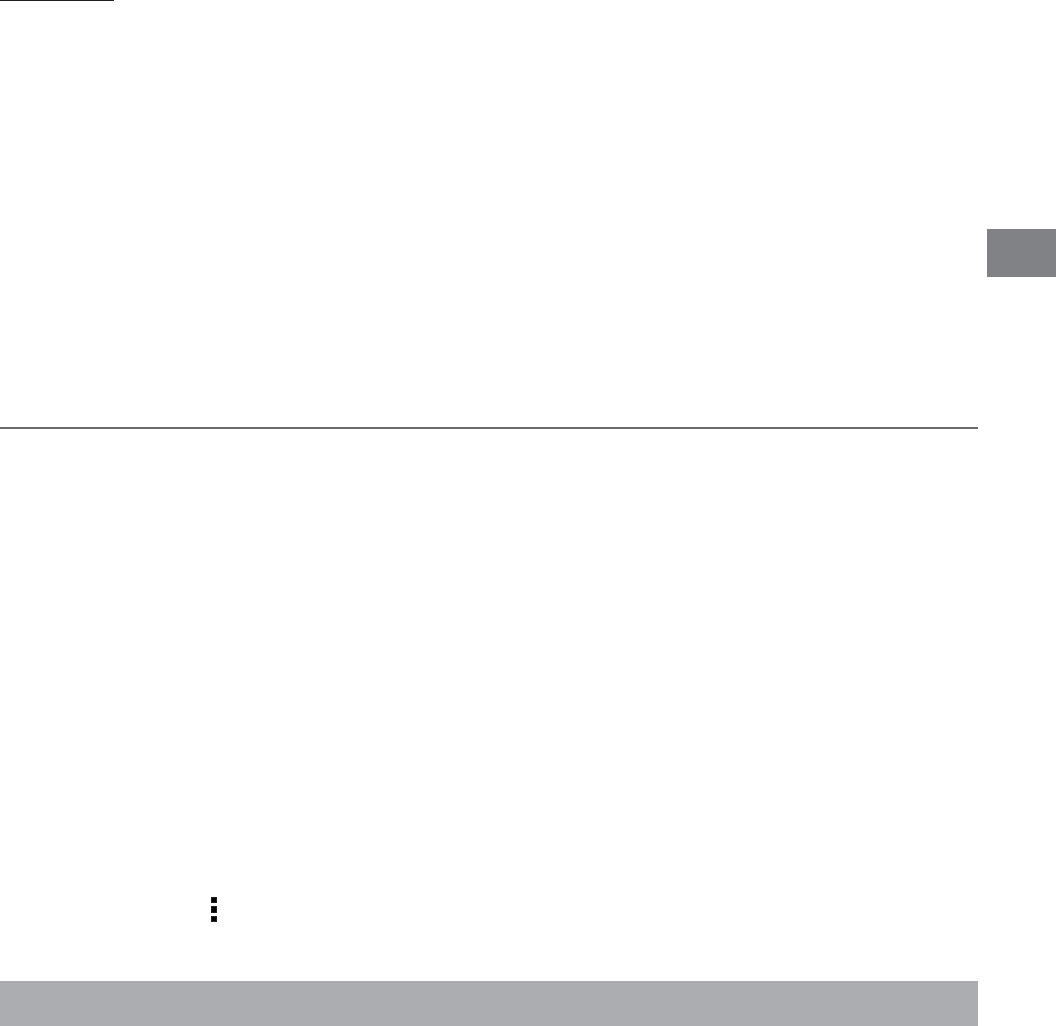
EN
%.
A Google Account lets you organize and access your personal information from any
computer or mobile device.
Add an Account
9OU CAN USE MULTIPLE 'OOGLE !CCOUNTS AND -ICROSOFT %XCHANGE !CTIVE3YNC ACCOUNTS ON
your tablet.
9OUMAYALSOBEABLETOADDOTHERKINDSOFACCOUNTSDEPENDINGONYOURAPPS4OADDSOME
accounts, you may need to obtain details from your system administrator about the service
TOWHICHTHEACCOUNTCONNECTS&OREXAMPLEYOUMAYNEEDTOKNOWTHEACCOUNTSDOMAIN
or server address.
1. Go to Settings > ACCOUNTS > Add account.
2. Tap the kind of account to add. And then follow the on-screen instructions.
Remove an Account
To remove a Google account, go to Settings > ACCOUNTS > Google > [account-
name] Menu icon > Remove account.
Google
Preinstalled Apps
9OURTABLETCOMESWITHMANYAPPSPREINSTALLEDTOALLOWYOUTOBROWSETHEWEBSEND
AND RECEIVE EMAIL AND ACCESS ENTERTAINMENT 3PEND SOME TIME EXPLORING THESE
apps to learn how your tablet can be most useful for you.
SYSTEM
Date & time—Enable or disable Automatic date & time, and select preferences for date,
time, time zone, time format, and date format etc..
Accessibility—Select preferences for SERVICES and SYSTEM.
Developer options—Enable or disable various Developer options.
WARNING: )TISHIGHLY RECOMMENDED THATTHE $EVELOPEROPTIONSREMAIN TURNED /&&
Adjusting these settings can cause the device and applications on it to break or misbehave.
About tablet
Check System updates, Status, Legal information etc.
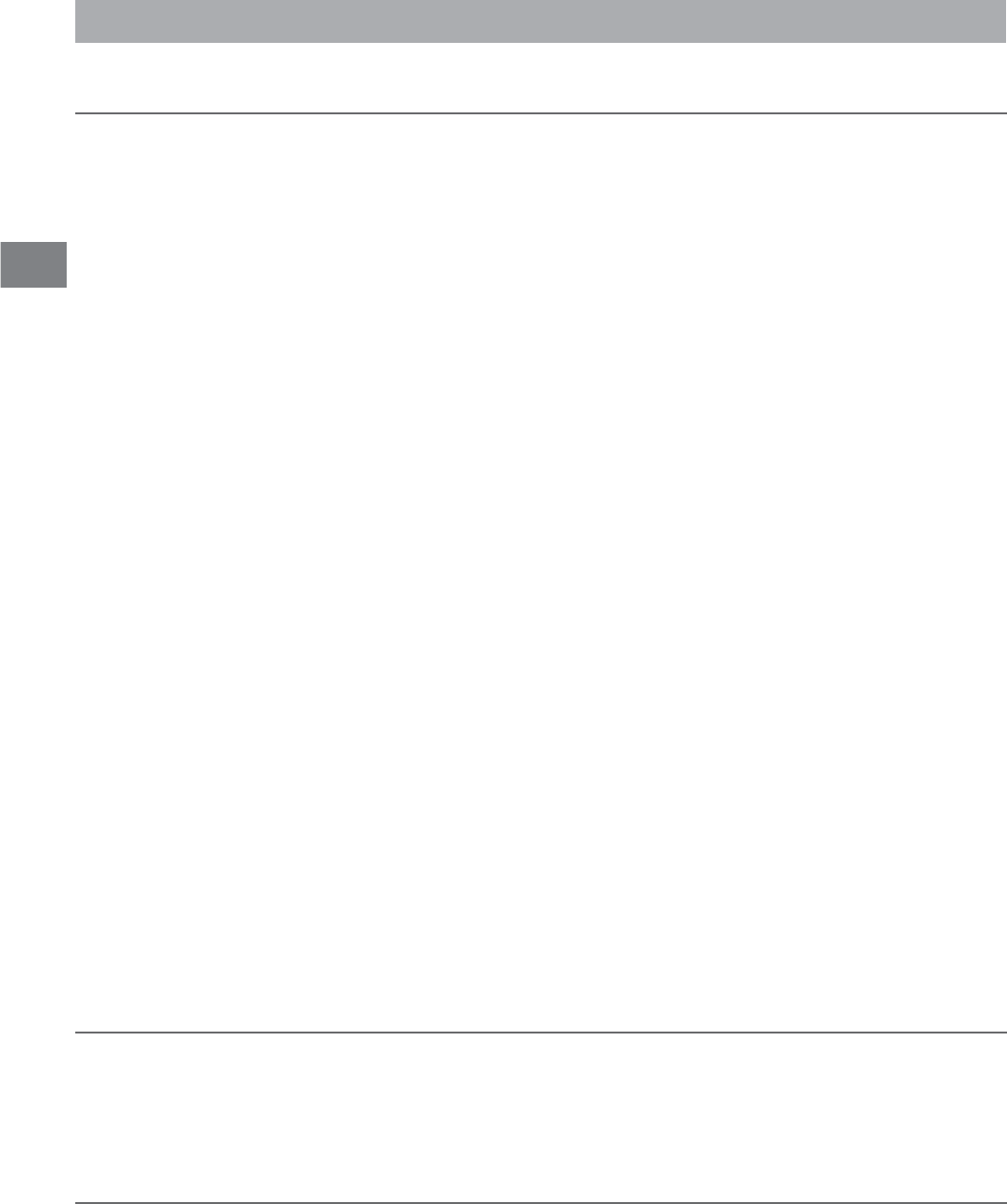
EN
0OWER$#).6OPERATEWITH!#ADAPTER
&RONTCAMERA-EGAPIXEREARCAMERA-EGAPIXE
Specifications
Tablet displays network or service error message
s
When you are located in places with poor signals, your tablet may lose its Wi-Fi
connection. Try moving closer to the Wi-Fi router.
Touch screen response is slow or incorrect
If the tablet’s touch screen response is incorrect, please try the following:
s
Remove any protective film of the touch screen. The protective film may prevent the
device recognition input.
s
Make sure that your fingers dry and clean before you tap the touch screen.
s
Restart the tablet to clear any temporary software bugs.
s
Make sure that the tablet’s software has been upgraded to the latest version.
Tablet is frozen or a serious error appears
s
If the tablet is frozen or suspended, you may need to close the app program or reset
the tablet.
s
)FTHETABLETISFROZENORSLOWTORESPONDPRESSHOLDTHEPOWERBUTTONFORSECONDS
to reset the tablet.
s
If that doesn't work, insert a paper clip into the RESET hole on the back of the tablet.
Tablet gets warm
s
When using for a long time, the tablet may be warm. This is normal and will not
affect the life or performance of the unit.
Tablet can not show
video of opposite side during skype call
s 4HE7I&I SIGNAL IS POOR 0LEASE MOVE CLOSE TO YOUR WIRELESS ROUTER OR DISCONNECT
other devices from your wireless router, or increase bandwidth of internet connection.
s0LEASECHECKTHE7I&ISETTING)TgSRECOMMENDEDTOUSEAN)%%%BGNCERTIFIED
Wi-Fi network.
Trouble Shooting
Copyright and Trademark Notices
EN - 15
Additional Information
Android, Google, Google Play and other marks are trademarks of Google Inc.
4HE7I&I#%24)&)%$,OGOISACERTIFICATIONMARKOFTHE7I&I!LLIANCE4HE7I&I0ROTECTED
Setup Mark is a mark of the Wi-Fi Alliance.
Specifications subject to change without notice.
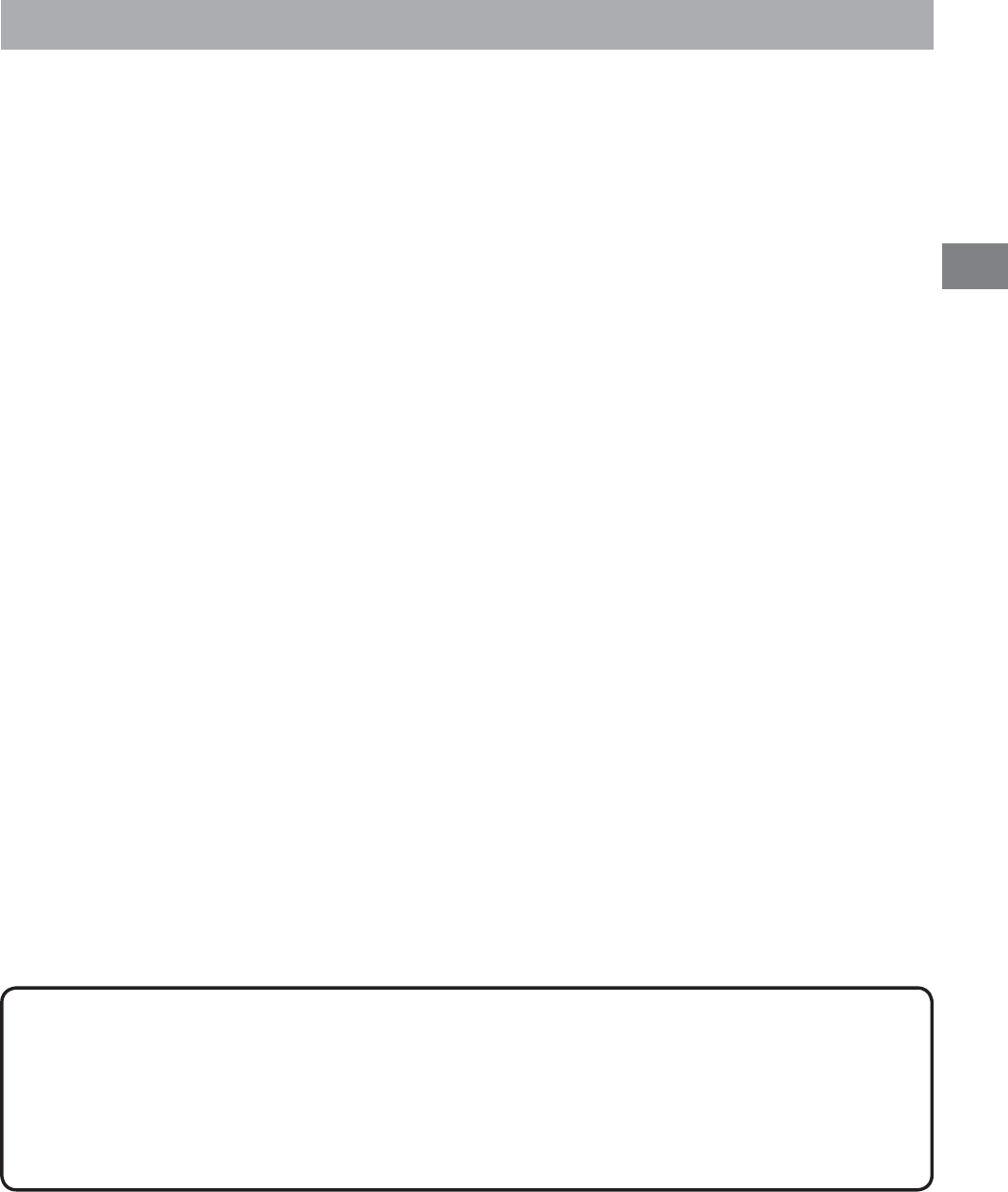
EN
%.
Limited Warranty
VENTURER ELECTRONICS (“VENTURER”) makes the following limited warranty. This limited
WARRANTYEXTENDTOTHEORIGINALCONSUMERPURCHASERANDISLIMITEDTONONCOMMERCIALUSEOFTHEPRODUCT
One Year Parts & Labor Warranty
VENTURERPRODUCTSPURCHASEDINTHE5NITED3TATESAREWARRANTEDTOBEFREEFROMDEFECTSINMA-
terials or workmanship for a period of one year from the date of their original retail purchase. If the
unit fails to conform to this warranty, we will service the product using new or refurbished parts and
products, at VENTURER’s sole discretion.
$URING APERIODOF YEARFROMTHEEFFECTIVEWARRANTYDATE Venturer will provide, when needed,
service labor to repair a manufacturing defect at its designated Service Center. To obtain warranty
SERVICEINTHE5NTIED3TATESYOUMUSTlRSTCALLOUR#USTOMER3UPPORT#ENTERAT
DURING THE HOURS LISTED IN THE BOX BELOW4HE DETERMINATION OF SERVICE WILL BE MADE BY6ENTURER
Customer Support. PLEASE DO NOT RETURN YOUR UNIT TO VENTURER WITHOUT PRIOR
AUTHORIZATION. New or remanufactured replacements for defective parts or products will be used
FORREPAIRSBY6ENTURERATITSDESIGNATED3ERVICE#ENTERFORYEARFROMTHEEFFECTIVEWARRANTYDATE
Such replacement parts or products are warranted for an additional 1 year from the date of repair or
replacement. The Customer will be required to ship the unit to the Service Center indicated at the
time Customer Support is contacted to make the necessary repairs. The customer is responsible for
all transportation charges to the service facility.
Packaging and Shipping Instruction
7HENYOUSENDTHEPRODUCTTOTHE6ENTURERSERVICEFACILITYYOUMUSTUSETHEORIGINALCARTONBOXAND
packing material or an equivalent as designated by VENTURER.
LIMITED WARRANTY
Your Responsibility
9OUMUSTRETAINTHEORIGINALSALERECEIPTTOPROVIDEPROOFOFPURCHASE
4HESEWARRANTIES ARE EFFECTIVEONLYIF THE PRODUCTIS PURCHASED AND OPERATED IN THE 53! OR
Canada.
7ARRANTIESEXTENDONLYTODEFECTSINMATERIALORWORKMANSHIPANDDONOTEXTENDTOANYPRODUCTOR
parts which have been lost or discarded, or damage to product or parts caused by misuse, accident,
improper operation or maintenance, or use in violation of instructions provided with the product, or
TOPRODUCTWHICHHASBEENALTEREDORMODIlEDWITHOUTAUTHORIZATIONOF6ENTURERORTOPRODUCTSOR
parts thereof which have had the serial number removed or changed.
Out of Warranty
)NTHEEVENTYOURPRODUCTREQUIRESREPAIRAFTERTHELIMITEDWARRANTYPERIODHASEXPIREDPLEASE
CONTACTOUR#USTOMER3UPPORT#ENTERATORWWWVENTURERCOM
Hours: Monday–Thursday: 9–7, Friday: 9–5, Saturday: 9–12 EST.
Important:
9OUARERESPONSIBLEFORANYTRANSPORTATIONSHIPPINGORINSURANCERELATIVETOTHERETURNOFPRODUCT
to our Product Returns Center.
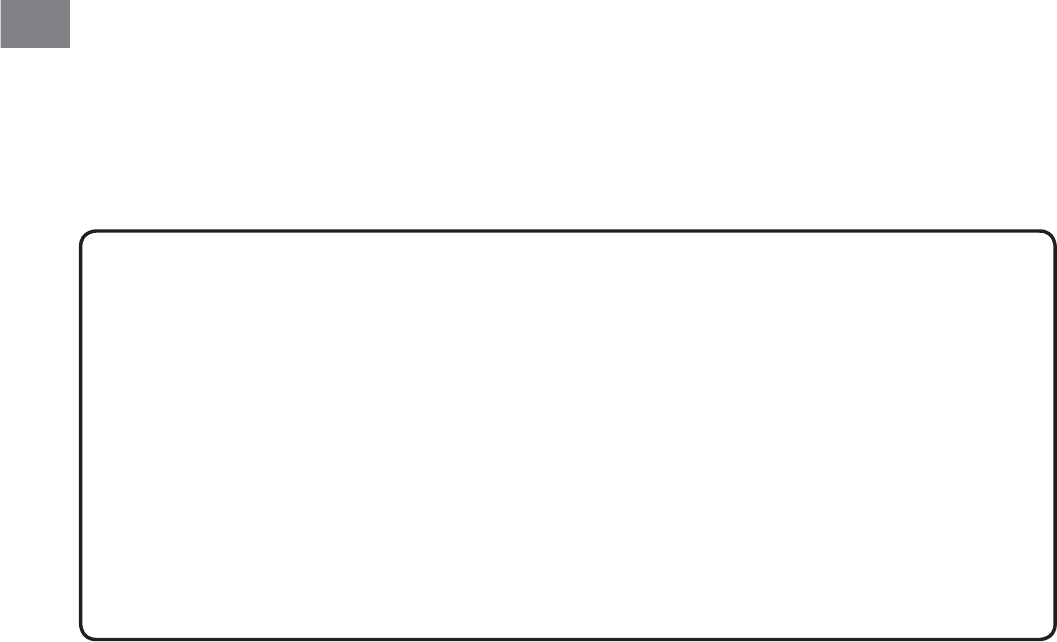
EN
EN - 17
Printed in China
78
All warranties implied by state law, including the implied warranties of merchantability and fitness for
APARTICULARPURPOSEAREEXPRESSLYLIMITEDTOTHEDURATIONOFTHELIMITEDWARRANTIESSETFORTHABOVE
7ITHTHEEXCEPTIONOFANYWARRANTIESIMPLIEDBYSTATELAWASHEREBYLIMITEDTHEFOREGOINGWARRANTY
ISEXCLUSIVEANDINLIEUOFALLOTHERWARRANTIESGUARANTEESAGREEMENTSANDSIMILAROBLIGATIONSOF
MANUFACTURERORSELLERWITHRESPECTTOTHEREPAIRORREPLACEMENTOFANYPARTS)NNOEVENTSHALL6ENTURER
be liable for consequential or incidental damages.
.OPERSONAGENTDISTRIBUTORDEALERORCOMPANYISAUTHORIZEDTOCHANGEMODIFYOREXTENDTHETERMS
of these warranties in any manner whatsoever. The time within action must be commenced to enforce
any obligation of VENTURERARISINGUNDERTHEWARRANTYORUNDERANYSTATUTEORLAWOFTHE5NITED
States or any state thereof, is hereby limited to 1 year from the date of purchase. This limitation does
not apply to implied warranties arising under state law.
This warranty gives you specific legal rights and you may also have other rights, which may vary,
from state to state. Some states do not allow limitation on how long an implied warranty lasts, when
ANACTIONMAYBEBROUGHTORTHEEXCLUSIONORLIMITATIONOFINCIDENTALORCONSEQUENTIALDAMAGESSO
the above provisions may not apply to you.
For more information on other products and services, please visit out website at www.venturer.com.
Model no. .......................................................................................................................................
Product name ................................................................................................................................
Type of set .....................................................................................................................................
Serial no. ........................................................................................................................................
Invoice no. ......................................................................................................................................
Date purchased .............................................................................................................................
Dealer name ...................................................................................................................................
FOR SERVICE AND REPAIR, PLEASE CALL 1-800-252-6123