Alco Electronics RS3965SB 5 CD Mini System User Manual RS3965SB indd
Alco Electronics Ltd 5 CD Mini System RS3965SB indd
User Manual
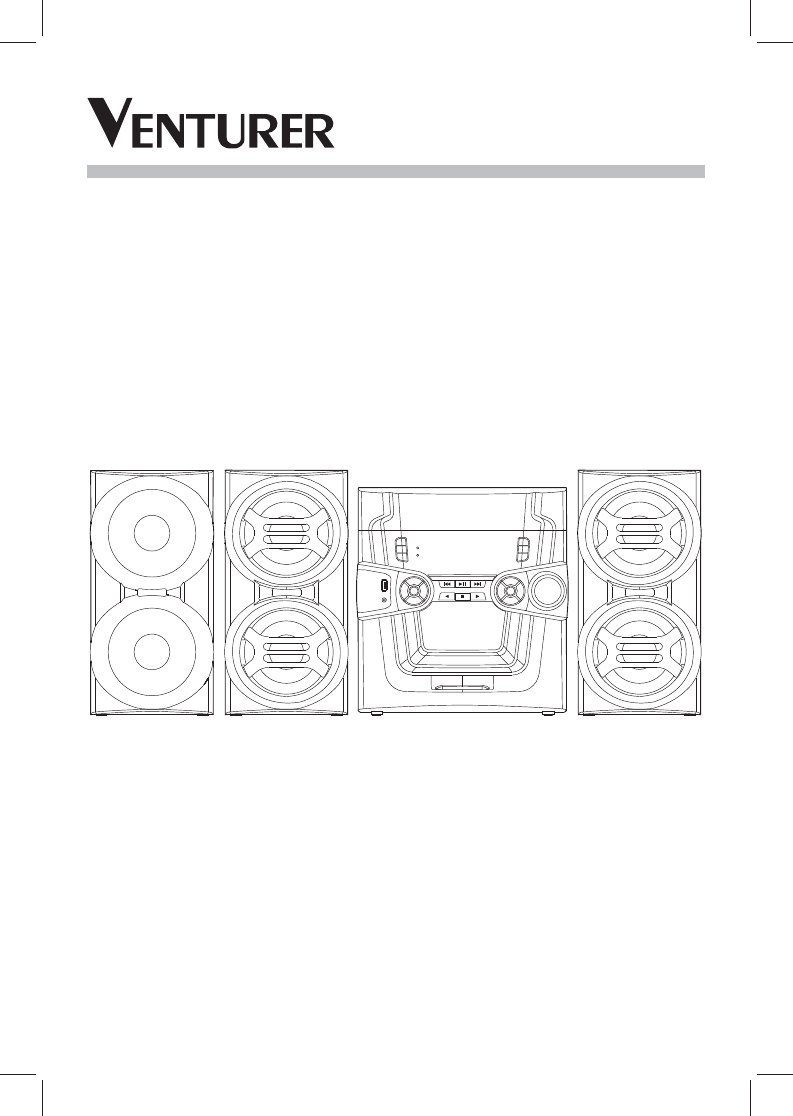
CD2965SB
500W 5-CD Mini System
with Bluetooth Receiver
User manual
It's important to read this instruction prior to using your new product for the fi rst
time.
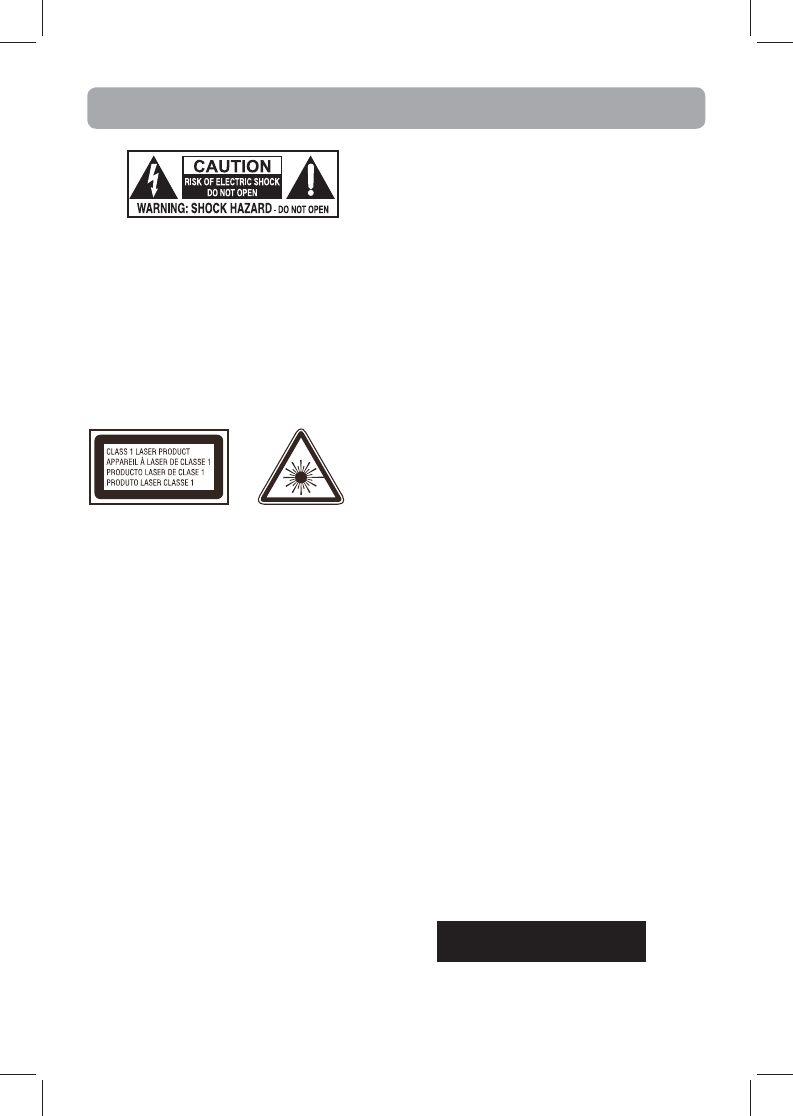
WARNING: TO PREVENT FIRE OR ELECTRICAL
SHOCK HAZARD, DO NOT EXPOSE THIS PRODUCT
TO RAIN OR MOISTURE.
CAUTION: USE OF CONTROLS OR ADJUSTMENTS
OR PERFORMANCE OF PROCEDURES OTHER THAN
THOSE SPECIFIED MAY RESULT IN HAZARDOUS
RADIATION EXPOSURE.
CAUTION: DANGER OF EXPLOSION IF BATTERY IS
INCORRECTLY REPLACED. REPLACE ONLY WITH
THE SAME OR EQUIVALENT TYPE.
WARNING: MAINS PLUG IS USED AS DISCONNECT
DEVICE AND IT SHOULD REMAIN READILY
OPERABLE DURING INTENDED USE. IN ORDER
TO DISCONNECT THE MAINS PLUG FROM MAINS
COMPLETELY, THE MAINS PLUG SHOULD BE
DISCONNECTED FROM THE MAINS SOCKET
OUTLET COMPLETELY.
Caution:
This product utilizes a laser. Use of controls or
adjustments or performance of procedures other
than those specified may result in hazardous
radiation exposure. Do not open covers and do
not repair yourself. Refer servicing to qualified
personnel.
This product contains a low power laser device.
THE LIGHTNING FLASH AND ARROWHEAD WITHIN
THE TRIANGLE IS A WARNING SIGN ALERTING YOU OF
"DANGEROUS VOLTAGE" INSIDE THE PRODUCT.
SEE MARKING ON BOTTOM / BACK OF PRODUCT THE EXCLAMATION POINT WITHIN THE TRIANGLE
IS A WARNING SIGN ALERTING YOU OF IMPORTANT
INSTRUCTIONS ACCOMPANYING THE PRODUCT.
CAUTION: TO REDUCE THE RISK OF ELECTRIC SHOCK, DO
NOT REMOVE COVER (OR BACK). NO USERSERVIC EABLE
PARTS INSIDE. REFER SERVICING TO QUALIFIED SERVICE
PERSONNEL.
FCC information
This device complies with part 15 of the FCC
Rules. Operation is subject to the following two
conditions: (1) This device may not cause harmful
interference, and (2) this device must accept any
interference received, including interference that
may cause undesired operation.
This equipment has been tested and found to
comply with the limits for a Class B digital device,
pursuant to part 15 of the FCC Rules. These limits
are designed to provide reasonable protection
against harmful interference in a residential
installation. This equipment generates, uses
and can radiate radio frequency energy and, if
not installed and used in accordance with the
instructions, may cause harmful interference
to radio communications. However, there is no
guarantee that interference will not occur in a
particular installation. If this equipment does
cause harmful interference to radio or television
reception, which can be determined by turning
the equipment off and on, the user is encouraged
to try to correct the interference by one or more of
the following measures:
– Reorient or relocate the receiving antenna.
– Increase the separation between the
equipment and receiver.
– Connect the equipment into an outlet on a
circuit diff erent from that to which the receiver
is connected.
– Consult the dealer or an experienced radio/TV
technician for help.
WARNING:
Changes or modifications to this unit
not expressly approved by the party responsible
for compliance could void the user's authority to
operate the equipment.
This Class B digital apparatus complies
with Canadian ICES-003.
Safety Precautions
- 1 -
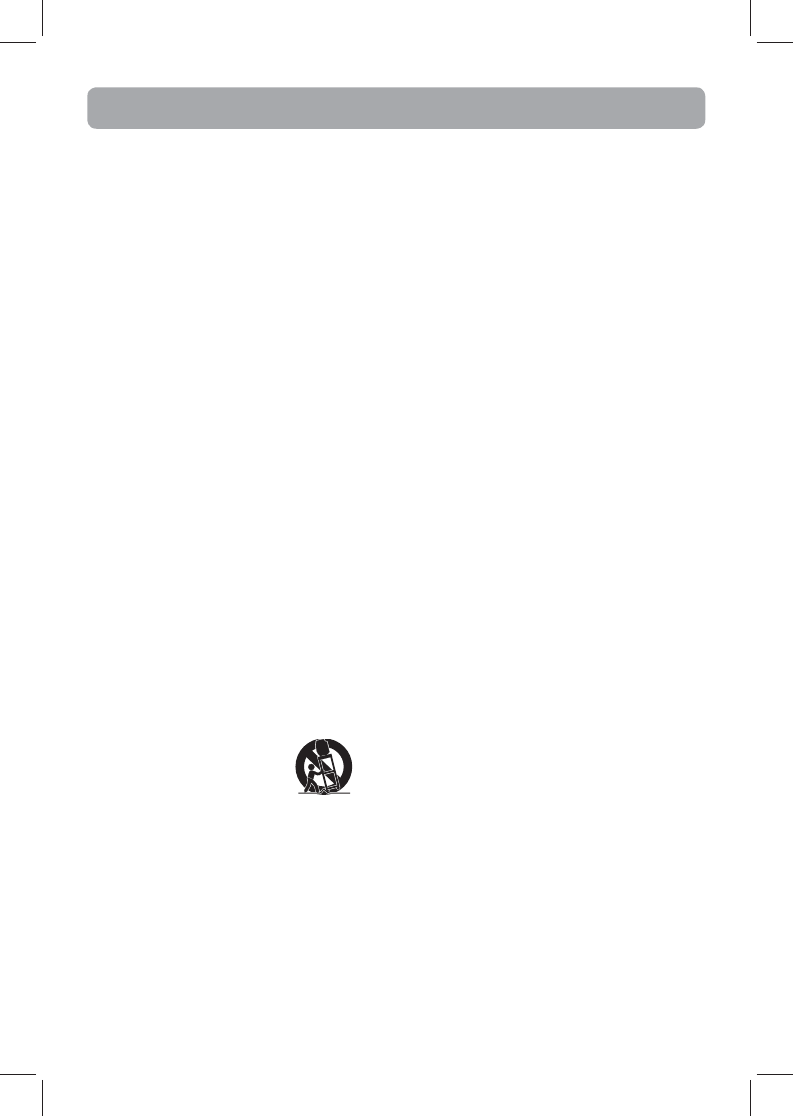
IMPORTANT SAFETY INSTRUCTIONS
Some of the following information may not apply
to your particular product; however, as with
any electronic product, precautions should be
observed during handling and use.
• Read these instructions.
• Keep these instructions.
• Heed all warnings.
• Follow all instructions.
• Do not use this apparatus near water.
• Clean only with dry cloth.
• Do not block any ventilation openings.
Install in accordance with the manufacturer’s
instructions.
• Do not install near any heat sources such
as radiators, heat registers, stoves, or other
apparatus (including amplifiers) that produce
heat.
• Do not defeat the safety purpose of the
polarized or grounding-type plug. A polarized
plug has two blades with one wider than the
other. A grounding type plug has two blades
and a third grounding prong. The wide blade
or the third prong is provided for your safety. If
the provided plug does not fi t into your outlet,
consult an electrician for replacement of the
obsolete outlet.
• Protect the power cord from being walked on
or pinched particularly at plugs, convenience
receptacles, and the point where they exit from
the apparatus.
• Only use attachments / accessories specifi ed by
the manufacturer.
• Use only with the cart, stand, tripod, bracket,
or table specifi ed by the manufacturer, or sold
with the apparatus. When a cart is used, use
caution when moving
the cart/apparatus
combination to avoid
injury from tip-over.
• Unplug this apparatus during lightning storms
or when unused for long periods of time.
• Refer all servicing to qualified service
personnel. Servicing is required when the
apparatus
has been damaged in any way, such
as power-supply cord or plug is damaged, liquid
has been spilled or objects have fallen into the
apparatus, the apparatus has been exposed to
rain or moisture, does not operate normally, or
has been dropped.
ADDITIONAL SAFETY INFORMATION
• Apparatus shall not be exposed to dripping
or splashing and no objects fi lled with liquids,
such as vases, shall be placed on the apparatus.
• Always leave sufficient space around the
product for ventilation. Do not place product in
or on a bed, rug, in a bookcase or cabinet that
may prevent air fl ow through vent openings.
• Do not place lighted candles, cigarettes, cigars,
etc. on the product.
Portable Cart Warning
• Connect power cord only to AC power source
as marked on the product.
• Care should be taken so that objects do not fall
into the product.
• Do not attempt to disassemble the cabinet.
This product does not contain customer
serviceable components.
• Main plug is used as disconnect device and it
should remain readily operable during intended
use. In order to disconnect the apparatus from
the mains completely, the mains plug should
be disconnected from the mains socket outlet
completely.
IF YOUR PRODUCT OPERATES ON BATTERIES,
adhere to the following precautions:
A. Do not mix old and new batteries.
B. Do not mix alkaline, standard (carbon-zinc), or
rechargeable (NiCd, NiMH, etc) batteries.
C. Any battery may leak electrolyte or explode if
disposed of in fire or an attempt is made to
charge a battery not intended to be recharged.
D. Discard leaky batteries immediately. Leaking
batteries can cause skin burns or other personal
injury. When discarding batteries, be sure to
dispose of them in the proper manner, according
to your state/provincial and local regulations.
E. Battery shall not be exposed to excessive heat
such as sunshine, fi re or the like.
- 2 -
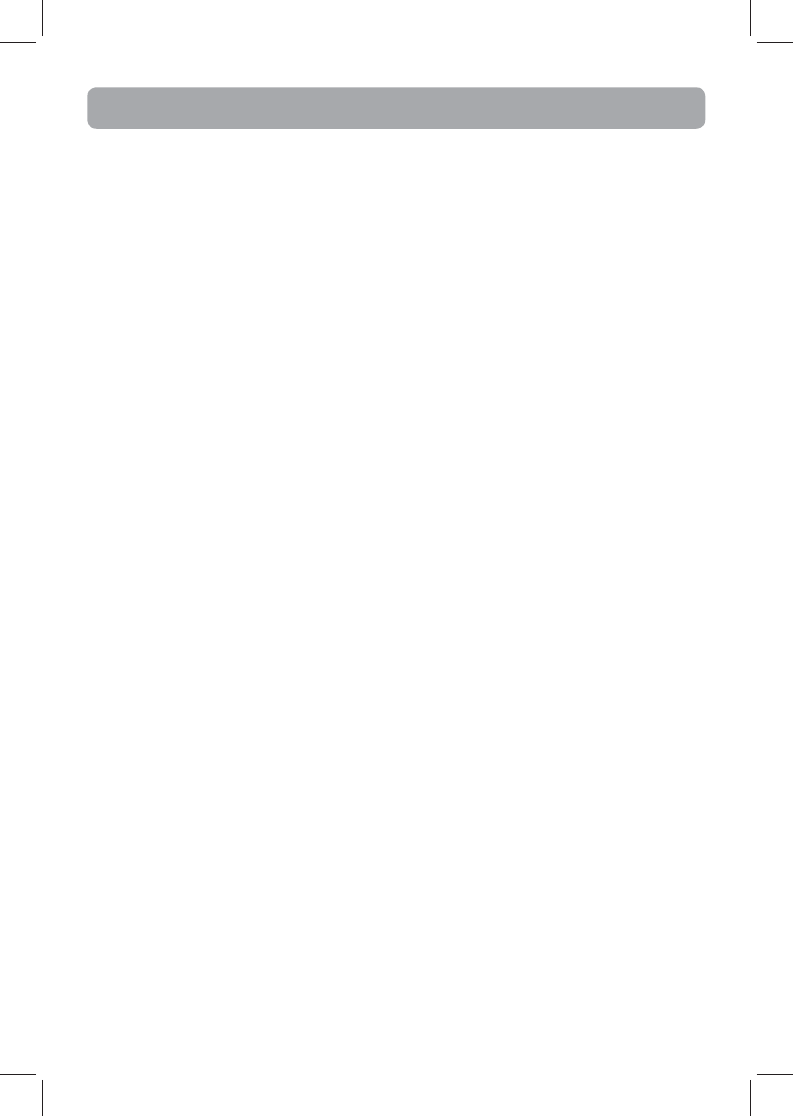
Precautions
• This unit uses a laser to read the music on
the disc. The laser mechanism corresponds
to the cartridge and stylus of a record player.
Although this product incorporates a laser
pick-up lens, it is completely safe when
operated according to directions.
• Discs rotate at high speed inside the player.
Do not use damaged, warped, or cracked
discs.
• Do not touch the pick-up lens which is
located inside the disc compartment. To keep
dust from collecting on the pick-up lens, do
not leave the compartment door open for an
extended period of time. If the lens becomes
dirty, clean it with a soft brush, or use an air
blower brush designed for camera lenses.
Important Information
For your safety
The AC power plug is polarized (one blade is
wider than the other) and only fits into AC power
outlets one way. If the plug won’t go into the outlet
completely, turn the plug over and try to insert it
the other way. If it still won’t fit, contact a qualified
electrician to change the outlet, or use a different
one. Do not attempt to bypass this safety feature.
CAUTION: TO PREVENT ELECTRIC SHOCK, MATCH
WIDE BLADE OF PLUG TO WIDE SLOT, FULLY INSERT.
Service information
This product should be serviced only by those
specially trained in appropriate servicing
techniques. For instructions on how to obtain
service, refer to the warranty included in this Guide.
- 3 -
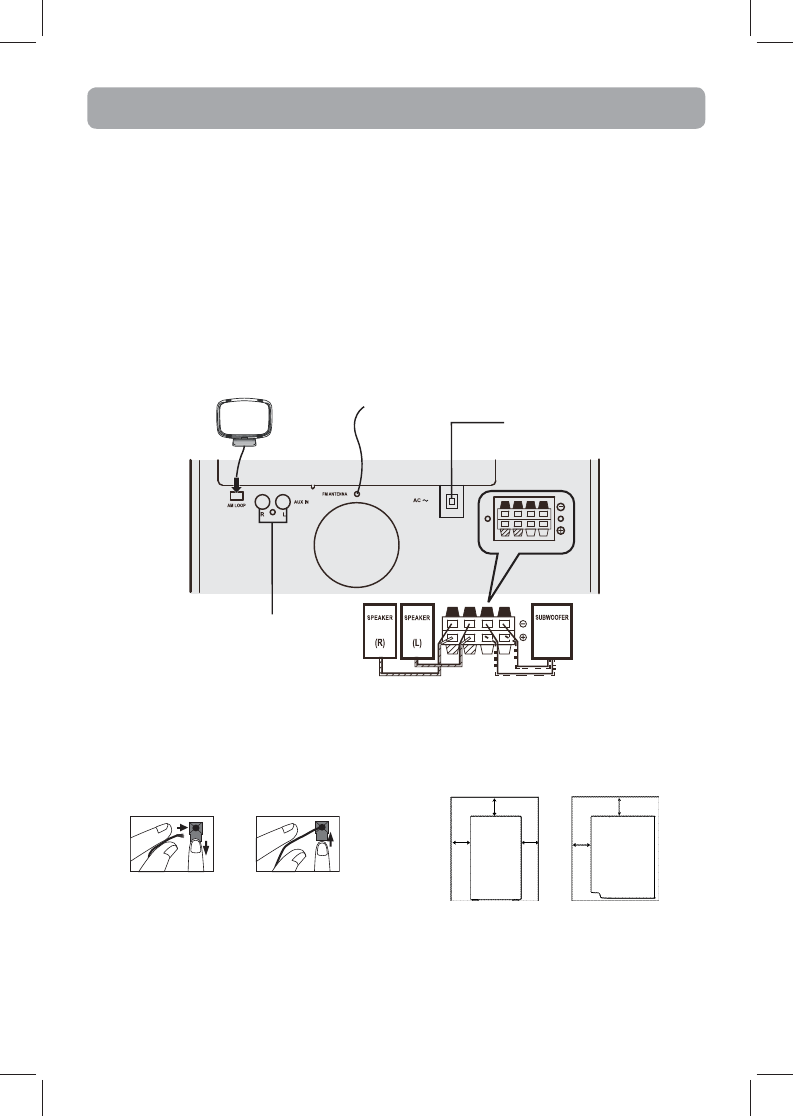
Getting Started
Unpacking the system
You should have the following:
• one main unit
(with three speakers)
• one remote control
• one AM loop antenna
• user manual
Connections
Back view
1. AM loop antenna jack
2. FM pigtail antenna
3. Speaker jacks
Using FM and AM antennas
Before you use your audio system, you’ll want to make
sure both the FM and AM antennas are positioned
properly. Uncoil the FM antenna at the back of the
unit, making sure it is fully extended (you may even
want to tape it to the wall behind the unit if possible,
the higher the better).
You’ll also need to connect the AM antenna loop to
the back of the unit if you listen to AM stations. Rotate
the AM loop antenna for better reception.
Connecting speakers
Each main speaker has a black/red wire, and
subwoofer has two pairs of black/purple wires.
When connecting the speakers, match the red/
purple wires to the red/purple jacks and the black
wires to the black jacks on the main unit.
Installation
To ensure sufficient ventilation, keep the spacing
shown below free from other surfaces:
Front view Side view
4”
4”4”
4”
2”
Release tab to lock
wire in the terminal.
NOTE: Make sure the insulation is completely
removed from the ends of the speaker wires at all
connection points.
Push speaker
terminal tab down
to insert wire.
21
AM loop antenna
(included)
FM antenna
To an AC outlet
Jacks for external
sound input
- 4 -
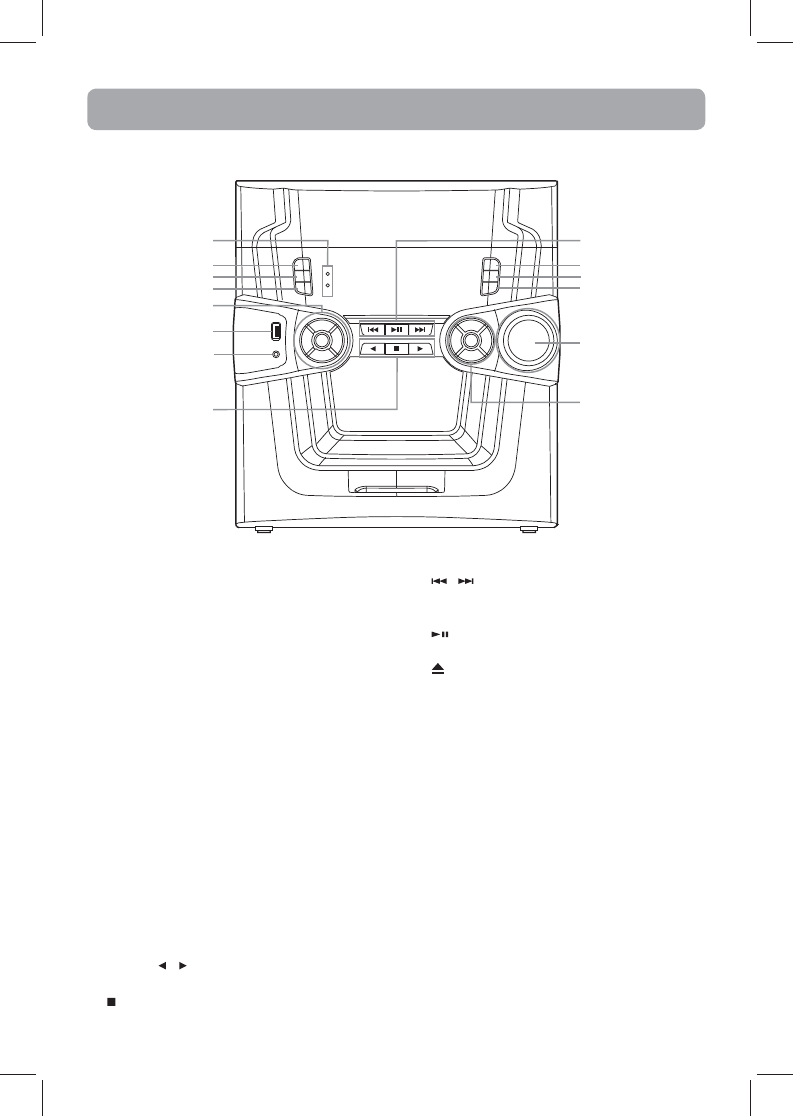
Main Unit
1. Power indicator – Illuminates when the unit is
in standby.
Bluetooth indicator
2. POWER – To turn power on or off (STANDBY
mode).
3. TIMER – To turn the timer on/off; press and
hold to enter the timer setting mode.
4. CLOCK – To show time and enter clock setting
mode.
5. AUTO PROG / BAND – To auto-preset radio
stations in FM mode; To toggle between AM
and FM.
SOURCE – To select among CD player, TUNER,
LINE IN and AUX sources.
PROG – To enter program mode for CD and
tuner.
SLEEP – To select the time interval in minutes
before the unit turns off.
6. USB jack – For charging only.
7. LINE IN – Ø3.5mm jack for external audio
sources.
8. PRESET / – To select the previous or next
preset stations in tuner mode.
– To stop CD playback.
Unit Controls
9. / / TUN +/- – To tune radio frequency; to
skip CD track; to fast search through current
CD track.
/ PAIRING – To play and pause CD playback;
to pair the bluetooth.
10. – To open or close the disc tray.
11. DISC SKIP – To skip to the next CD in the tray
in CD mode.
12. DIMMER – To adjust display brightness.
13. VOLUME – To increase/decrease the volume.
14. SHUFFLE – To turn on/off random playback.
PLAY MODE – To cycle between different play
mode.
BASS – To turn BASS on or off.
EQ – To select the equalizer presets.
1
2
3
4
5
6
7
8
9
10
11
12
13
14
- 5 -
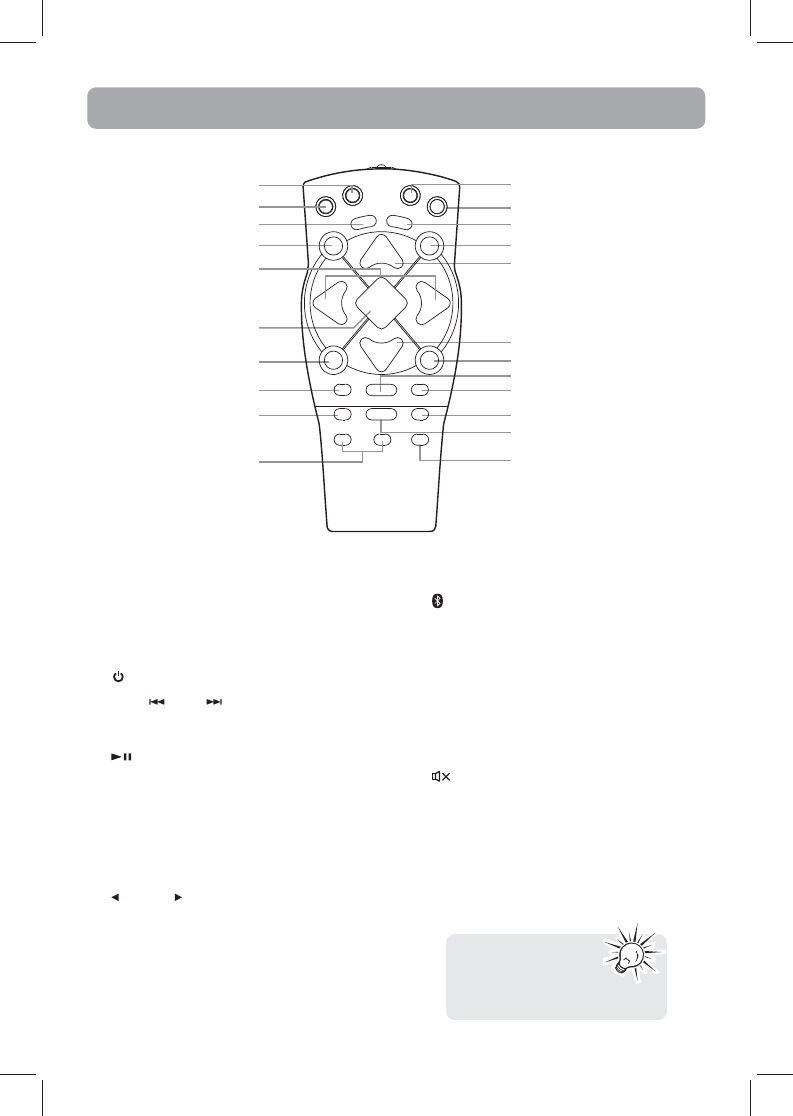
Remote Control
Remote control
The remote control must
be inserted with 2 “AAA”
batteries prior to use.
1. TUNER – To select the tuner and change the
radio band.
2. CD – To select the CD player.
3. INFO – To select among disc display
information.
4. – To turn power on or off (STANDBY mode).
5. PREV/ ,NEXT/ – To tune radio frequency;
to skip CD track; to fast search through current
CD track.
6. / PAIRING – To play and pause CD
playback; to pair the bluetooth.
7. OPEN/CLOSE – To open and close CD disc tray.
8. PLAY MODE – To cycle between different play
mode.
9. FM ST. – To switch between FM ST ON and FM
ST OFF.
10. PRESET – To select previous / next tuner
preset station.
11. – To select the bluetooth mode.
12. LINE IN / AUX – To select the external sound
input from LINE IN jack or AUX IN jacks.
13. BASS – To turn BASS on or off.
14. DIMMER – To adjust display brightness.
15. VOL+ – To increase the volume.
16. VOL - – To decrease the volume.
17. STOP – To stop playing CD.
18. – To mute and restore audio output.
19. SHUFFLE – To turn on/off random playback.
20. INTRO – To turn INTRO mode on or off to play
the first 10 seconds of each track.
21. DISC SKIP – To skip to next CD in CD mode.
22. SLEEP – To select the time interval in minutes
before the unit turns off.
1
2
3
4
5
6
7
8
9
10
11
12
13
14
15
16
17
18
19
20
21
22
- 6 -
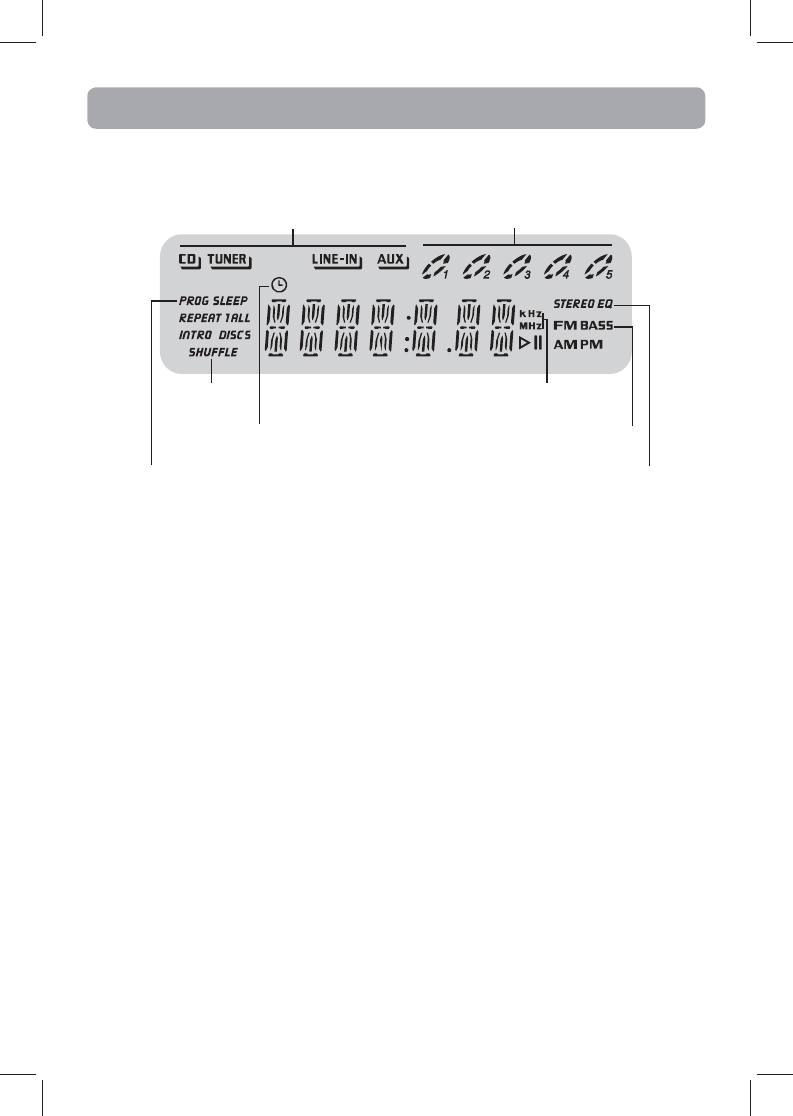
CD tray status:
Lights when loaded
Flashes for the current disc
Animates when playing
Source indication
Display brightness
1. Press and hold DIMMER for more than 2 seconds.
2. While “DIM 1” is displayed, press DIMMER repeatedly to select the desired level (DIM 1–3).
STEREO – FM stereo mode activated
EQ – preset equalizer activated
PROG – program playback mode activated
SLEEP – sleep mode activated
Playback
mode status
Display
Timer activated BASS – bass boost activated
Radio bands
- 7 -
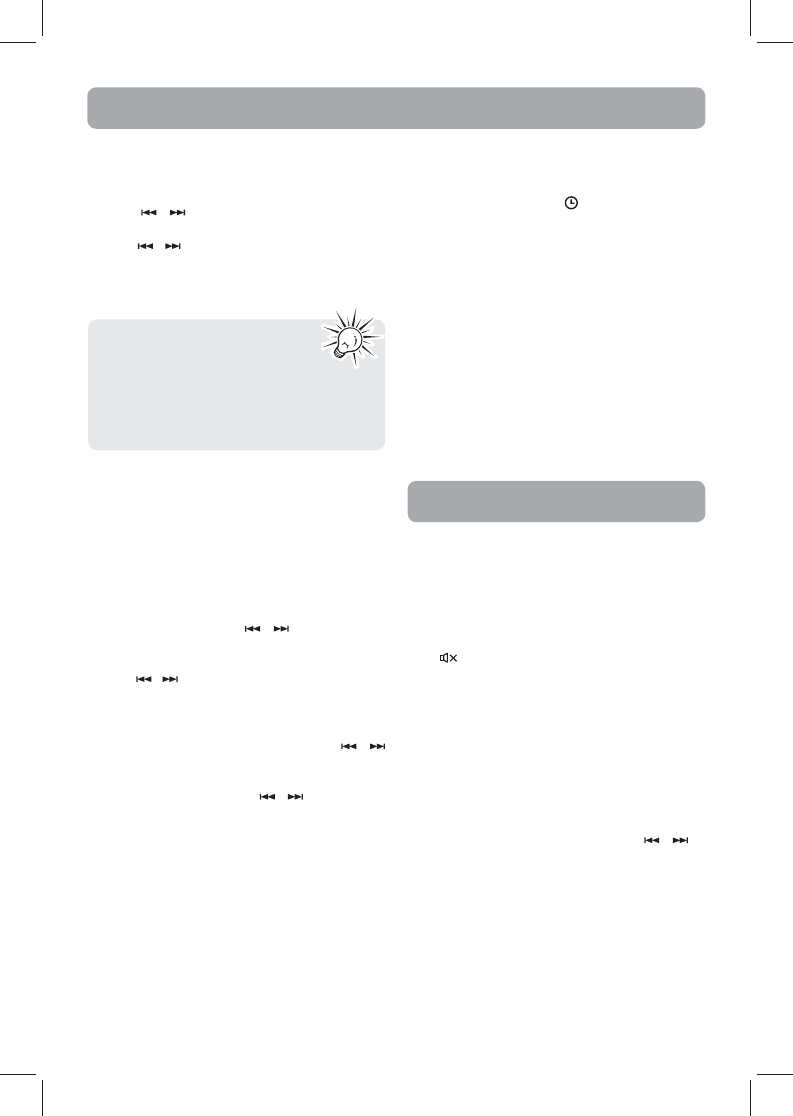
Clock and Timer
Setting the clock
1. Press and hold CLOCK until the hour fl ashes on
the display.
2. Press / to set the hour and then press
CLOCK to shift to minute digits.
3. Press / to set the minute.
4. Press CLOCK to save settings.
• When system is ON, you can tap
CLOCK to display the current time
– it will display time for about 2
seconds.
• When the system is OFF (standby), the
display will turn off to save power.
Activating the timer
Tap TIMER to turn on/off the timer. The timer is
active when the clock icon is lit.
Sleep mode
You can select the time interval in minutes before
the unit turns off automatically.
1. Press SLEEP to select among OFF, 120, 90, 60, 45,
30, 15, 10 and 5 minutes. The sleep icon lights
on the display when sleep mode is activated.
2. When sleep is activated, press SLEEP once to
view remaining sleep time. Press SLEEP again
when the remaining sleep time is displayed to
change the sleep time.
• Sleep is automatically de-activated when the unit
is turned off .
Setting the timer
• For RADIO timer, tune in to a desired station.
• For CD timer, insert a CD into the unit.
1. Press and hold TIMER until ON (timer on time)
appears with the hour fl ashing.
2. For setting time, press / to set the hour
and then press TIMER to shift to the minute
digits.
3. Press / to set the minute.
4. Press TIMER to change to OFF (timer off time)
with hour fl ashing. Repeat steps 2 & 3 for timer
off time setting.
5. Press TIMER to select the source. Press /
to select among TUNER, CD or BT (Bluetooth).
6. Press TIMER to set the volume. Adjust the
timer volume by pressing / to select the
desired volume level.
Note: To avoid startling you or other
individuals in your home, this product will not
turn on at a volume higher than 15.
7. Press TIMER to save settings.
Bass boost
Press BASS to turn on/off boosting the bass
frequency. The BASS icon lights on the display when
it is activated.
Muting audio
Press on the remote control to cut or restore the
sound.
Using preset equalizer curves
Press EQ on the unit to select among FLAT, ROCK,
POP, JAZZ, CLASSIC and CUSTOM. The display
shows your selection briefly.
Creating a Custom Curve
1. Press EQ on the unit to select the CUSTOM
mode.
2. While CUSTOM is displayed, press / to
cycle among the displayed BASS and TREB
range levels.
3.While BASS or TREB is displayed, adjust the
volume to set the associated gain between -10
- +10.
4. Press EQ to exit.
Sound Features
- 8 -
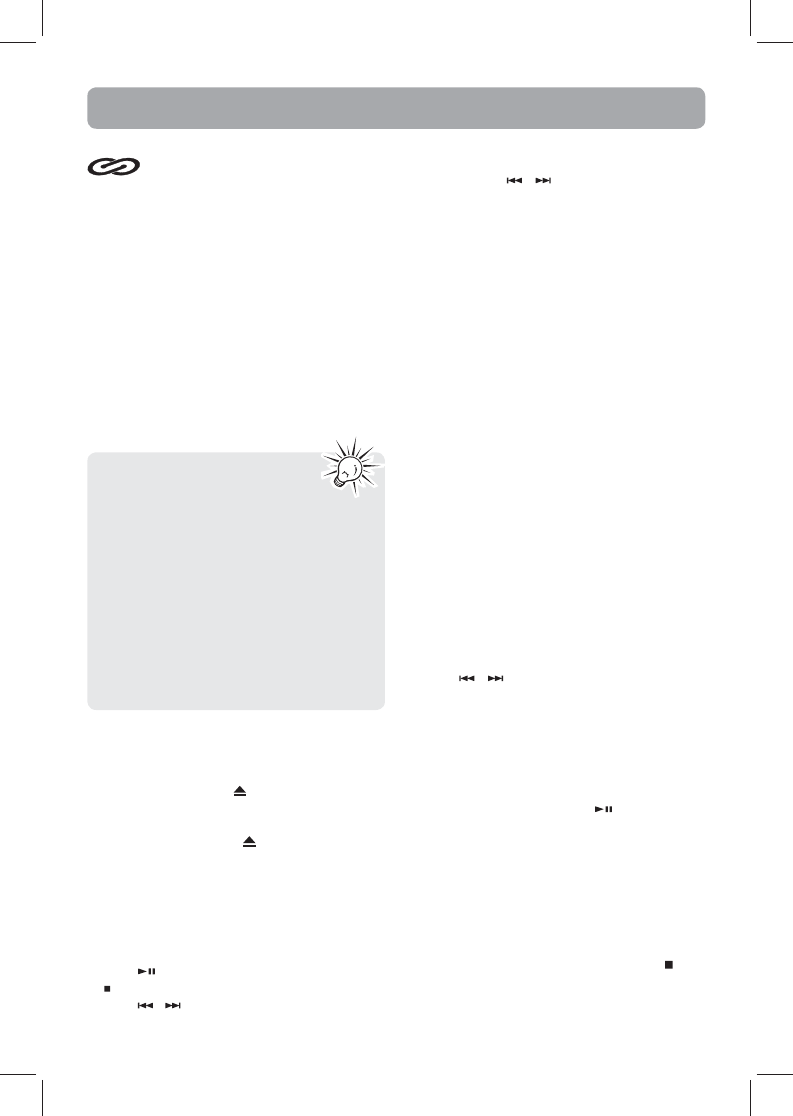
This unit is compatible with CD-RW/
CD-R discs for playback.
Notes on CD-R/RW Disc:
• Do not affix any type of labels to either side
(recordable or labeled side) of a CD-R/RW disc
as this may result in the unit malfunctioning.
• To avoid damages to the CD-R/RW disc, do not
open the disc compartment door while the
disc is being read.
• Do not load an unrecorded CD-R/RW disc into
the unit. This may take a longer time to read
the disc.
• Playback capability for CD-RW discs may vary
due to variations in the quality of the CD-RW
disc and the recorder used to create the disc.
CD Playback
CD-R / RW
Please take care when loading or
unloading discs in the disc drawer.
Read below for details.
• Remove all discs from the disc drawer
before moving or transporting the unit.
• Do not put discs in the trays of the disc
drawer when they are still moving.
• Do not push or force the rotation of the
disc trays. Always use the DISC SKIP button.
• Do not put discs in any unexposed disc
trays. Only put disc in tray that is fully
exposed.
• If an error occurs and the disc drawer does
not close, empty all disc trays and try again.
Loading discs
1. Press SOURCE repeatedly to select CD mode.
2. Press OPEN/CLOSE or to open the drawer.
3. Insert up to fi ve discs with label face up. (Press
DISC SKIP to rotate the disc carrier.)
4. Press OPEN/CLOSE or to close the drawer.
Loaded disc position icon lights.
Selecting discs
Press DISC SKIP to skip discs.
Playing discs
• Press to begin or pause playback, and press
to stop playback.
• Press / to select a specifi c track.
Searching through a CD
Press and hold / to search through a CD
while it is playing.
Shu ing play order
Press SHUFFLE to turn on/off the playing of tracks
in random order.
Sampling tracks
Press INTRO to play the first 10 seconds of each
track on the current disc, all discs in the tray, or turn
INTRO mode off by pressing INTRO again.
Play mode
Press PLAY MODE to cycle between Repeat 1,
Repeat 1 Disc, Repeat All Discs, 1 Disc, and All Discs.
• Press INFO repeatedly to view elapsed track
time, track remain time and disc remain time
during playback.
You can program the CD player to play up to any
32 tracks on the CDs in the tray.
1. While the CD player is stopped, press
PROGRAM to enter program mode. The system
displays the next available program number: “-
- P 01,” with “- -” flashing, prompts you for the
fi rst track in the program list.
2. Press / to select a track (Press DISC SKIP
to select a track from a diff erent disc).
3. Press PROGRAM to assign the selected track
to the program number. You are prompted
for the next track in the program list. (In CD
program mode, PROG icon will be lit.)
Playing a program List
While in PROGRAM mode, press .
Displaying the program List
1. While the CD player is stopped, press
PROGRAM to enter PROGRAM mode.
2. Press PROGRAM repeatedly to list each track
assignment in the program list.
Deleting program List
While in PROGRAM mode, press and hold for 3
seconds. The unit displays the message “CLEAR”.
CD Program
- 9 -
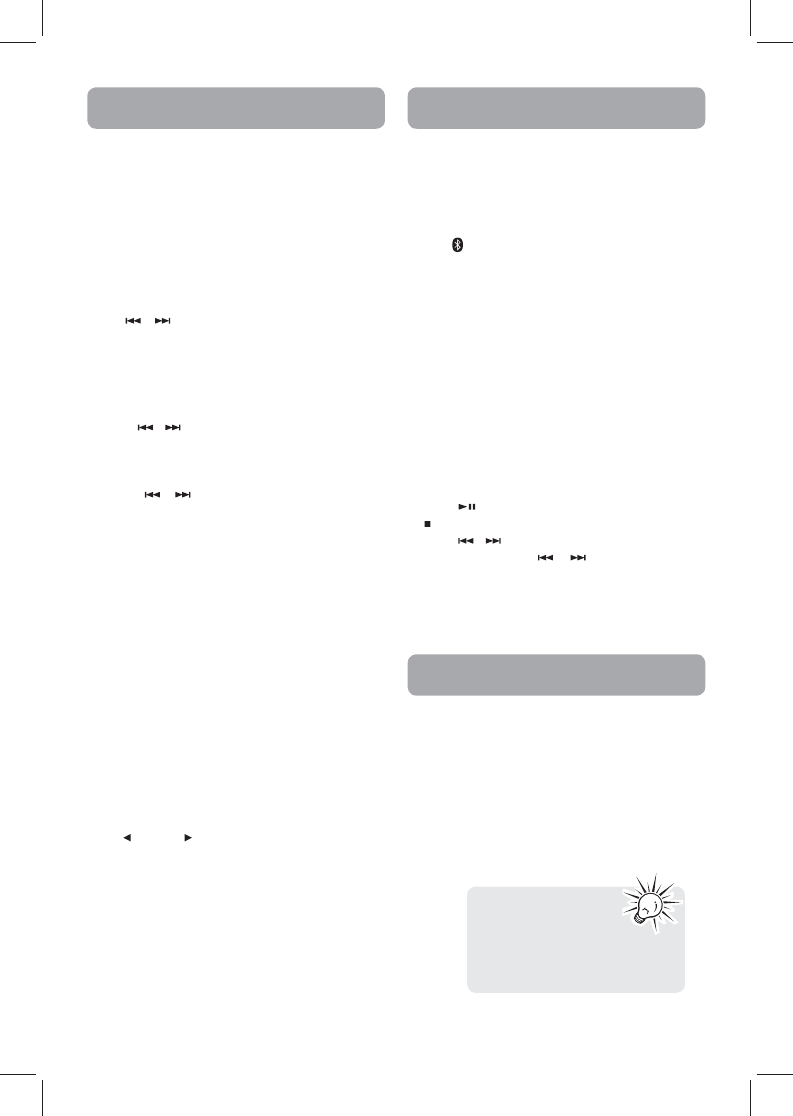
Before Bluetooth pairing, you should turn on the
Bluetooth function of your other device (such as,
mobile phone with Bluetooth function) and select
RS3965SB.
1. Press SOURCE repeatedly on the unit or press
the on the remote control to select BT
(Bluetooth) mode.
2. The Bluetooth indicator blinks at slow speed
and it auto searches for the last paired
Bluetooth device in memory.
3. Once it enters the pairing status, the Bluetooth
indicator will blinks at high speed.
4. Press PAIRING to start pairing.
• If the Bluetooth pairing is successful, the
Bluetooth indicator will illuminate.
• If the Bluetooth pairing is not fixed, the
Bluetooth indicator will blink at slow speed.
Please try pairing again.
Bluetooth Pairing
- 10 -
Radio
Press SOURCE or TUNER on the remote control to
select TUNER.
Selecting tuner band
Press AUTO PROG / BAND on the unit or TUNER on
the remote control to select between AM and FM
radio bands.
Tuning to a station
Press / to select frequencies. Press and
hold to start auto searching for the next available
station.
Presetting stations
Manually setting presets
1. Press / to access the desired frequency.
2. Press PROG button. The most recently accessed
program location will be displayed.
3. If a different program location is preferred,
press / to select the desired preset
number (1-32).
4. Press PROGRAM to store the selected frequency
at that preset.
Auto preset programming (FM only)
Press and hold AUTO PROG / BAND for 2 seconds to
scan stations in the FM band. The stations will then
be stored as preset channels. A maximum of 32
stations can be stored.
Beware of your preset channels being erased
accidentally because the scanning and storing
process is automatic upon pressing and holding
the button for 2 seconds.
You can stop the automatic scan by pressing TUN+/
TUN - button, but the erased stations cannot be
recovered.
Using presets
Press PRESET to access the previous or next
preset station. The display first shows the preset
program number and after a few seconds, the
frequency will be displayed. (e.g. P 01 is preset 1)
Suppressing stereo signal
Press FM ST. to select between ST ON and ST OFF
for stereo FM stations.
LINE IN/ AUX IN
Play external sound through the
speaker system
Press SOURCE on the unit repeatedly to select LINE IN
or AUX mode.
Or press LINE IN/AUX on the remote control to
change to LINE IN/AUX mode from CD, TUNER or BT
mode; press LINE IN again to change to AUX mode.
Suggest using Ø3.5mm
LINE IN jack for mp3
player and AUX IN jacks
for auxiliary equipment such as
DVD, VCR or PC.
Enjoy the music through Bluetooth
• Press to begin or pause playback, and press
to stop playback.
• Press / to select a specifi c track.
• Press and hold / to start moving
backward/forward at high speed.
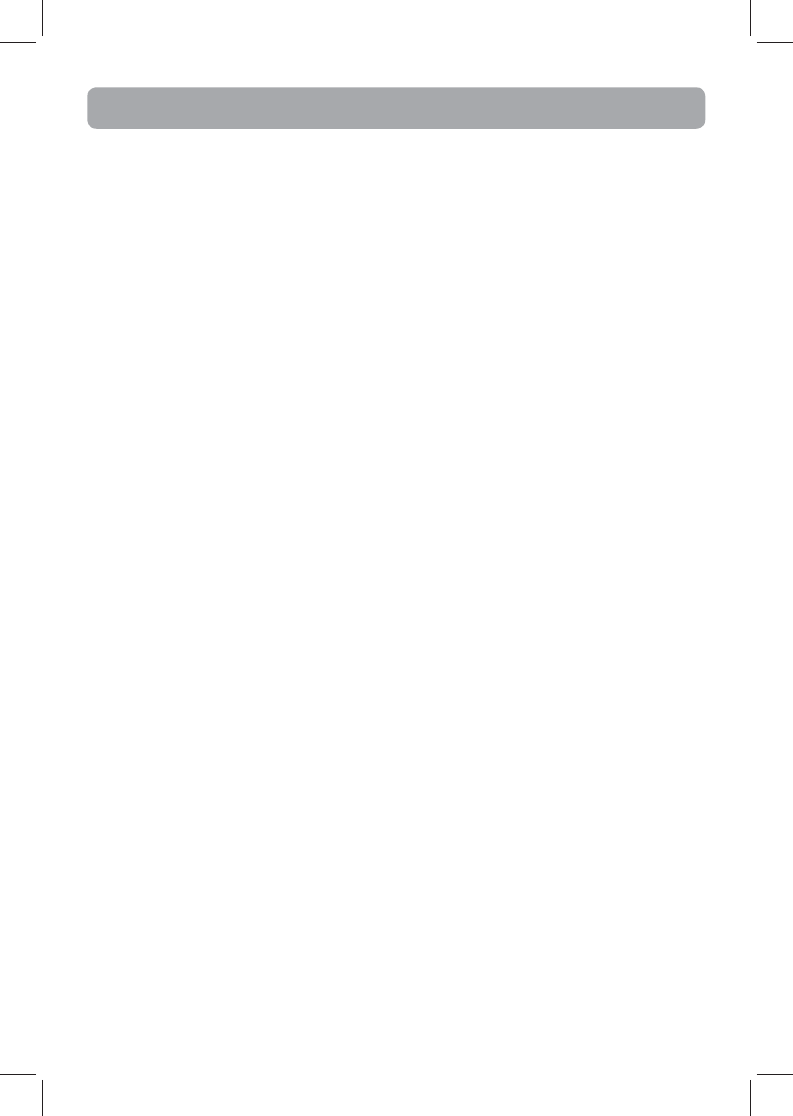
Troubleshooting Tips
System will not turn on
• Check power cord for a secure connection.
• Unplug the unit for a moment, and then plug
into power source again.
• Check the outlet by plugging in another
device.
No sound
• Increase the volume setting.
• Check connection to speakers.
• Check that you have selected the appropriate
function: CD, TUNER, LINE IN/AUX or BT.
• Make sure mute is off .
• Make sure headphones are not plugged in.
Poor radio reception
• Check antenna connection.
• Move antenna.
• Turn off nearby electrical appliances, such
as hair dryer, vacuum cleaner, microwave,
fl uorescent lights.
CD does not play
• Check that CD is in the tray.
• Check that CD label is facing up.
• Check that PAUSE mode is not on.
• Check that CD function is selected.
• Use CD lens cleaner.
• Clean the disc.
• Try another CD.
CD sound skips
• Clean the disc.
• Check disc for warping, scratches, or other
damage.
• Check if something is causing the system to
vibrate. If so, move the system.
• Make sure the speakers are at least 3 feet away
or on a diff erent surface from the main unit.
CD button will not respond, or does not change
discs when you press DISC SKIP
• Switch to another function (TUNER, LINE IN/
AUX or BT) and then back to CD.
Remote control does not work
• Check that the batteries are properly installed.
• Replace weak batteries.
• Check the system is plugged into power
source.
• Point the remote directly at the system’s front
panel.
• Move closer to the system.
• Remove any obstacles between the remote
and the system.
- 11 -
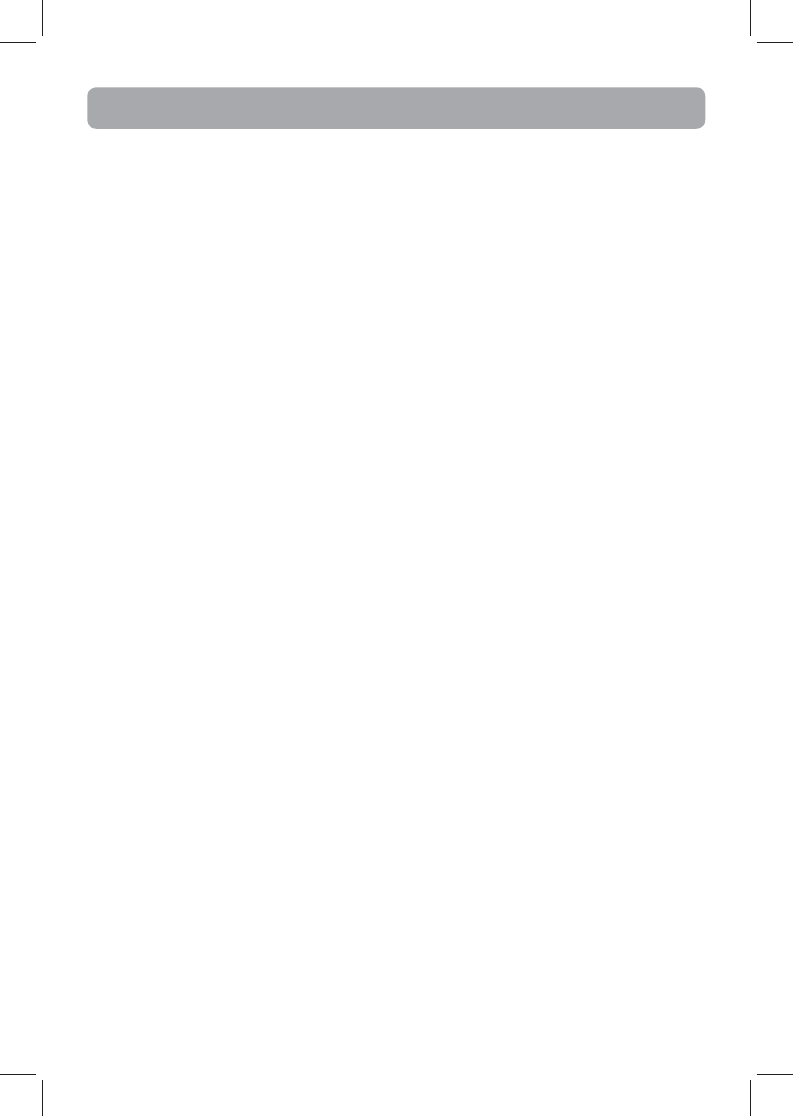
- 12 -
Disconnect the audio system from the power
source before performing any maintenance.
Cleaning
Clean the exterior of the system using a soft dust
cloth.
CD Player
CAUTION! This system operates with a laser. It
must be opened by only a qualified technician.
Handling CDs
• Do not touch the signal surfaces. Hold CDs by
the edges, or by one edge and the hole. Do
not affix labels or adhesive tapes to the label
surfaces. Do not scratch or damage the label.
CDs rotate at high speeds inside the player. Do
not use damaged (cracked or warped) CDs.
Cleaning CDs
• Dirty CDs can cause poor sound quality. Always
keep CDs clean by wiping them gently with
a soft cloth from the inner edge toward the
outer perimeter.
•
If a CD becomes dirty, wet a soft cloth in water,
wring it out well, wipe the dirt away gently, and
then remove any water drops with a dry cloth.
• Do not use record cleaning sprays or antistatic
agents on CDs. Also, never clean CDs with ben-
zene, thinner, or other volatile solvents which
may cause damage to disc surface.
CD Lens Care
When your CD lens gets dirty it can also cause the
system to output poor sound quality. To clean the
lens you will need to purchase a CD lens cleaner
which can maintain the output sound quality of
your system. For instructions on cleaning the CD
lens, refer to the ones accompanying the lens
cleaner.
Technical specifi cations
Power supply: 120V~60Hz
The descriptions and characteristics given in this
document are given as a general indication and
not as a guarantee. In order to provide the highest
quality product possible, we reserve the right to
make any improvement or modification without
prior notice. The English version serves as the final
reference on all products and operational details
should any discrepancies arise in other languages.
Additional Information