Alereon AL5720 Worldwide Wireless USB Mini Docking Station User Manual UG AL5720 Mini Dock
Alereon, Inc Worldwide Wireless USB Mini Docking Station UG AL5720 Mini Dock
Alereon >
Users Guide

1 Alereon AL5720 UG Rev. 0.1
AL5720 Mini-Dock
User Guide
Draft Version 0.1
0.0 PURPOSE
This document provides operational guidance for the AL5720
1.0 OVERVIEW
The AL5720 allows Ultra-wideband (UWB) wireless data transfer and interoperability
with other Certified Wireless USB devices. Certified Wireless USB is the new wireless
extension to USB, combining the speed and security of wired USB technology with the
connivance and ease-of-use of wireless. Certified Wireless USB supports robust high-
speed wireless connectivity by utilizing the common WiMedia UWB radio platform
developed by the WiMedia Alliance. UWB technology offers a solution for high
bandwidth, low cost, and low power consumption. Certified Wireless USB is the first
high-speed wireless personal interconnect technology to meet the needs of multimedia
consumer electronics, PC peripherals, and mobile devices. Certified Wireless USB
preserves the functionality of wired USB while eliminating the tangle of cable
connections.
The AL5720 Mini Docking Station provides connectivity for a standard DVI/VGA Video
Monitor, Stereo audio inputs/outputs and two USB 2.0 devices. This connectivity allows
the user to establish a wireless desktop for a UWB enabled computer.
Figure 1 AL5720 Mini Docking Station
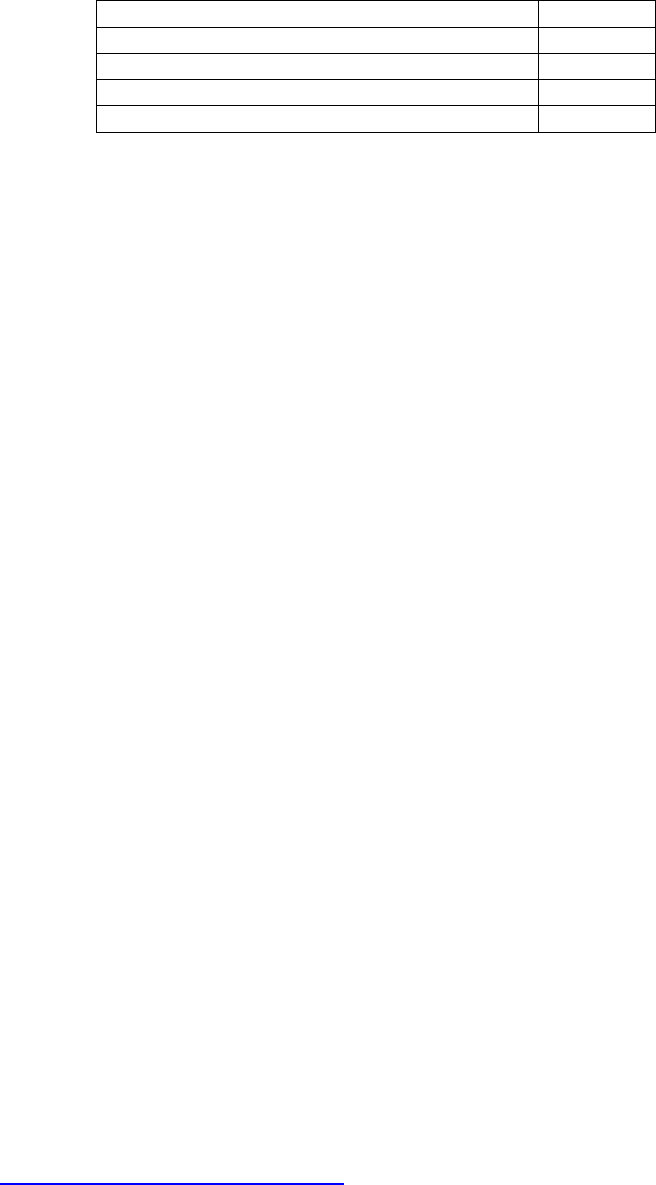
2 Alereon AL5720 UG Rev. 0.1
2.0 PACKAGE CONTENTS
Your AL5720 Mini Docking Station Solution package contains the following items
Item Quantity
AL5720 Mini Docking Station 1
5.0V 4.0A Power supply 1
USB Cable 1
Software and Documentation CD 1
Table 1 AL5720 Package Contents
3.0 PRODUCT FEATURES
The AL5720 Mini Docking Station provides numerous features:
• Certified Wireless USB offers guaranteed interoperability with other Certified Wireless
USB devices.
• Eliminates networking cable clutter.
• Windows XP and Vista compatibility via included software drivers.
• Compact designs help prevent desk clutter.
• Full one year warranty (see enclosed warranty sheet for details).
• 55 Mbps–480 Mbps data rates, depending on range, application, and ambient wireless
conditions.
4.0 SYSTEM REQUIREMENTS
The following specifications are necessary for each computer using the AL5720 Mini
Docking Station Solution:
• UWB-enabled PC or UWB host adapter such as the Alereon AL5604 Host Adapter
(USB) or the Alereon AL5705 Host Adapter (Expresscard).
• Windows XP with Service Pack 2 and the .NET Framework 2.0 installed or Windows
Vista.
• 1GHz (or greater) processor.
• 256MB (or more) memory.
• At least 50MB of free hard-drive space.
5.0 RANGE
In normal home and business environments, Alereon recommends that the AL5720 Mini
Docking Station be placed within 10 meters of the Certified Wireless USB devices with
which it is communicating for best operations. Under ideal circumstances and with
properly configured Certified Wireless USB devices (such as the AL5604 USB dongle),
the AL5720 Mini Docking Station is capable of significantly longer ranges, but
these are not guaranteed. Likewise, in environments with heavy EMF shielding or
significant radio frequency (RF) noise, the AL5720 Mini Docking Station and other
Certified Wireless USB devices may need to be placed closer together for optimal
performance.
6.0 SETUP
Perform the following steps to get your AL5720 Mini Docking Station up and running:
1. Remove all items from the packaging and inspect them for damage. If any appear to
have been damaged in shipping, please contact Alereon Technical Support via this web
form: http://www.alereon.com/contact-us/
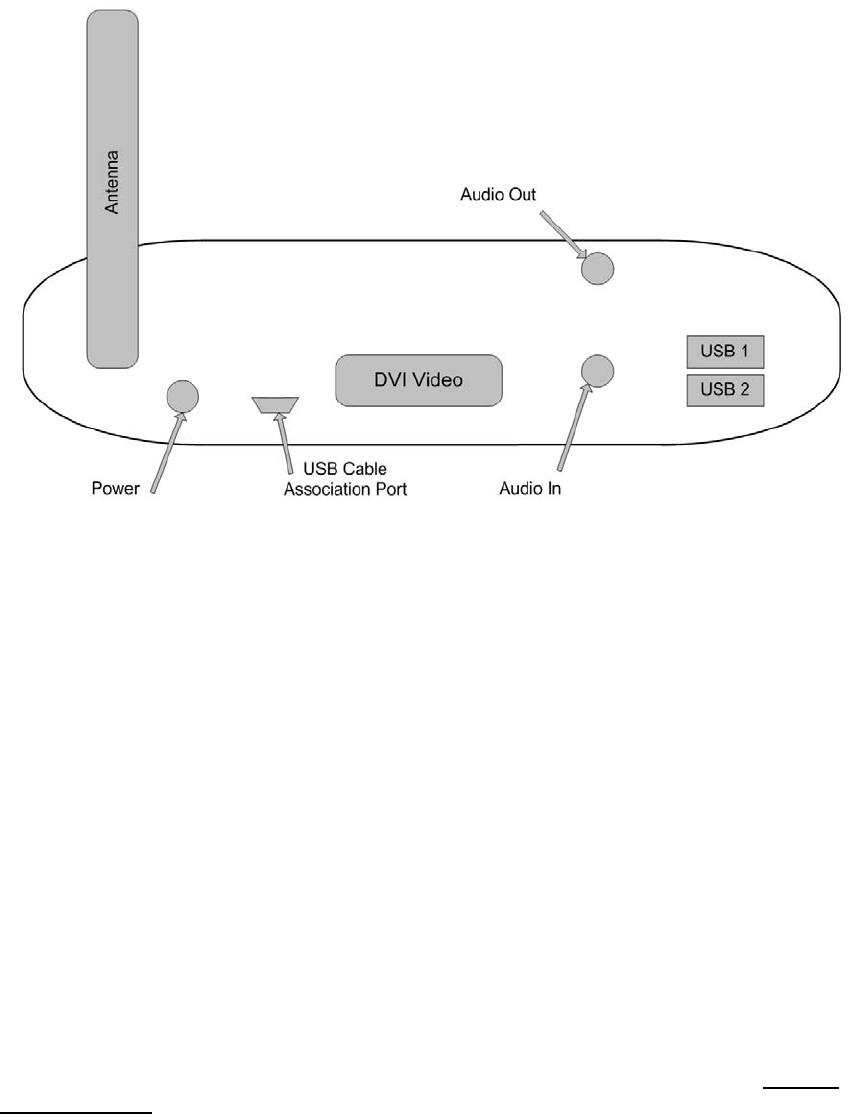
3 Alereon AL5720 UG Rev. 0.1
2. Connect the Mini Docking station to the desktop elements; monitor, audio devices
and etc. Figure two shows the connectors provided on the unit.
Figure 2 Mini Dock Connectors
3. Put the Documentation/Software CD into the PC to which you wish to attach the Hub.
An install program will automatically start running after insertion (if not, please double-
click on the program icon on the CD, or reset your permissions to allow the program to
run).
4. Follow the on-screen instructions to install the driver and software for the hub.
5. Connect the Mini Docking Station association connector using the supplied USB cable
to the PC by plugging it into the computer USB port.
Warning: Operation of this unit is authorized by the FCC only with the antenna furnished.
Substitution or alteration of the antenna or its connection may void the users authority of
operate this device.
7. Following the remaining interactive software instructions to configure the hub for
operation. After configuration is completed remove the USB cable connecting the Mini
Docking Station to the PC.
8. Once you have finished these steps, your AL5720 Mini Docking Station should be
working.
7.0 OPERATIONS
For details on how to use the Certified Wireless USB software, please see the Alereon
Software Guide.
8.0 FCC COMPLIANCE
8.1 Compliance Statement
The following compliance statement applies to the AL5720 Mini Docking Station:
4 Alereon AL5720 UG Rev. 0.1
This device complies with part 15 of the FCC Rules. Operation is subject to the
following two conditions: (1) this device may not cause harmful interference,
and (2) this device must accept any interference received, including
interference that may cause undesired operation.
8.2 FCC Requirements
8.2.1 Modification Voids Compliance Warning
Warning: Changes or modifications to the AL5720 Mini Docking Station not expressly
approved by Alereon can void the your warranty and place the AL5720 Mini Docking
Station outside FCC equipment authorization.
8.2.2 Electromagnetic Interference Control
Electromagnetic Interference (EMI) is any signal or emission, radiated in free space or
conducted along power or signal leads, which endangers the function of radio navigation
or other safety service (the telephone and cellphones are considered to be safety
services) or seriously degrades, obstructs or repeatedly interrupts a licensed radio
communications service. Radio communications services include but are not limited to:
AM/FM commercial broadcast, television, cellular services, radar, air traffic control,
pager and personal communications services (PCS). These licensed services, along
with unintentional radiators such as digital devices, including computer systems,
contribute to the electromagnetic environment. Electromagnetic Compatibility (EMC) is
the ability of items of electronic equipment to function properly together in the
electromagnetic environment. While the AL5720 Mini Docking Station has been
designed and determined to be compliant with regulatory agency limits for EMI, there is
no guarantee that interference will not occur in a particular installation. If it does cause
interference with radio communications services, which can be determined by turning
the device on and off, you are encouraged to try to correct the interference by one or
more of the following measures:
• Reorient the receiving antenna
• Relocate the device with respect to the victim receiver
• Move the device away from the victim receiver
• Plug the device host into a different power outlet than the victim receiver so that the
device
system and receiver are on separate branch circuits If necessary, consult your system
service representative or an experienced radio/television technician for additional help in
resolving interference.
9.0 TROUBLESHOOTING
Below are troubleshooting steps to resolve the most common problems with your
AL5720 Mini Docking Station.
9.1 Installation Software Does Not Start After CD Inserted
If the CD-ROM does not start the Alereon Software Installation program automatically,
other applications could be interfering with the CD drive. If the Alereon Software
Installation screen does not appear within 30 seconds, double-click on the “My
Computer” icon. Next, double-click on the CD-ROM drive in which the Installation CD
has been placed to start the installation. If the installation does not start automatically,
right-click to select “Explore”, then double-click on the installation icon.
9.2 Power LED Does Not Light Up; Hub Not Working
If the LED indicators do not light up, your Mini Docking Station may not be powered up.
Verify that the AL5720 Mini Docking Station power adapter is plugged firmly into a power

5 Alereon AL5720 UG Rev. 0.1
socket (wall outlet, power strip, etc.), and that the socket has power. Check to see that
the drivers for the Mini Docking Station have been installed. Right-click on the “My
Computer” icon on your desktop. Choose “Properties” and navigate to the “Device
Manager” and see if your AL5720 Mini Docking Station is listed without any errors. If an
error is indicated, contact Alereon technical support, as indicated in Section 6.0.
9.3 Other Software Errors
For other software errors or driver difficulties, please see the Alereon Software Guide.
The contents of this document are provided in connection with Alereon, Inc. products. Alereon makes no representations or warranties with
respect to the accuracy or completeness of the contents of this publication and reserves the right to make changes to specifications and
product descriptions at any time without notice. No license, whether express, implied, arising by estoppel or otherwise, to any intellectual
property rights is granted by this publication. Except as set forth in Alereon's Standard Terms and Conditions of Sale, Alereon assumes no
liability whatsoever, and disclaims any express or implied warranty, relating to its products including, but not limited to, the implied warranty
of merchantability, fitness for a particular purpose, or infringement of any intellectual property right. Alereon's products are not designed,
intended, authorized or warranted for use as components in systems intended for surgical implant into the body, or in other applications
intended to support or sustain life, or in any other application in which the failure of Alereon's product could create a situation where
personal injury, death, or severe property or environmental damage may occur. Alereon reserves the right to discontinue or make changes
to its products at any time without notice.
Trademarks
Alereon, the Alereon logo and combinations thereof, and Wireless-on-the-Go and Life Without Wires are trademarks of Alereon, Inc.
Other product names used in this publication are for identification purposes only and may be trademarks of their respective companies.