Alien Technology ALR-H450 Connected Handheld RFID Reader User Manual ALR H450
Alien Technology, LLC Connected Handheld RFID Reader ALR H450
User manual

AlienTechnology,LLCALIEN®
ALR-H450Handheld TerminalUser
Manual

AlienTechnology,LLCALIEN®
CATALOGUE
Chapter 1 Getting Started..........................................................................................................3
Chapter 2 About The Device.....................................................................................................5
Chapter 3 Call Function............................................................................................................8
Chapter 4 Barcode Reader.......................................................................................................10
Chapter 5 RFID Reader...........................................................................................................11
Chapter 6 The Other Functions...............................................................................................13

AlienTechnology,LLCALIEN®
Chapter 1 Getting Started
1.1 Brief Instruction
ALR-H450 is a series of Android powered smart terminals, with data capture, data processing,
wireless communication. It is with high-reliability & high-expansibility. Auto & Accurate data
collection is achieved in various business fields via a complete solution of premium options, the
flexible solution among options and operators is suited-up. You will find out with ALR-H450,
much easier deployment, reduced complexity, decreased maintenance, are the benefits for
enterprises.
ALR-H450 meets industrial level IP64 (IEC sealing), is sufficient to routine applications, eg,
railway inspection, road parking toll, vehicle inspection, logistics express, power inspection,
warehousing management, chain retail, etc. Whether the mobile operators are working indoor or
outdoor, withALR-H450, your business is always &highly efficient on-line.
Meeting industrial standards, designed to support a various of mobile solutions. With the build-in
high performance Cortex-A7 1.3GHZ quad core processor technology, the operators need only
one device to enjoy a convenient and easy job, ALR-H450 will be the ideal choice for key-fact
business in mobile solutions, for simplified task flow, enhanced work efficiency, for shortened
time to customer response, more satisfied customer care service.
ALR-H450 comes with world wide band WCDMA technology. Multi channels data and voice
communication guarantees the real-time communication and data efficiency, ALR-H450 brings
you the best ROI.
1.2 Precaution Before Using Battery
Do not leave batteries unused for extended periods of time, either in the product or in storage.
When the battery has been unused for 6 months, check the charge status and charge or
dispose of the battery as appropriate.
The typical estimated life of a Lithium-Ion battery is about two to three years or 300 to 500
charge cycles, whichever occurs first. One charge cycle is a period of use from fully charged,
to fully discharged, and fully recharged again. Use a two to three year life expectancy for
batteries that do not run through complete charge cycles.
Rechargeable Lithium-Ion batteries have a limited life and will gradually lose their capacity
to hold a charge. This loss of capacity (aging) is irreversible. As the battery loses capacity,
the length of time it will power the product (run time) decreases.
Lithium-Ion batteries continue to slowly discharge (self-discharge) when not in use or while
in storage. Routinely check the battery’s charge status. The user manual typically includes
information on how to check battery status, as well as battery charging instructions.
Observe and note the run time that a new fully-charged battery provides for powering your
product. Use the new battery run time as a basis to compare run times for older batteries. The
run time of your battery will vary depending on the product’s configuration and the
applications that you run.
Routinely check the battery’s charge status.
Carefully monitor batteries that are approaching the end of their estimated life.

AlienTechnology,LLCALIEN®
Consider replacing the battery with a new one if you note either of the following conditions:
The battery run time drops below about 80% of the original run time.
The battery charge time increases significantly.
If a battery is stored or otherwise unused for an extended period, be sure to follow the storage
instructions in this document. If you do not follow the instructions, and the battery has no
charge remaining when you check it, consider it to be damaged. Do not attempt to recharge it
or to use it. Replace it with a new battery.
Always follow the charging instructions provided with your product. Refer to your product’s
user manual and/or online help for detailed information about charging its battery.
Charge or discharge the battery to approximately 50% of capacity before storage.
Charge the battery to approximately 50% of capacity at least once every six months.
Remove the battery and store it separately from the product.
Store the battery at temperatures between 5 °C and 20 °C (41 °F and 68 °F).

AlienTechnology,LLCALIEN®
Chapter 2 About The Device
2.1 Structure
<Front>

AlienTechnology,LLCALIEN®
<Back>
Buttons:
Button Function
1. Power Button Press and hold to turn the device on or off
2. App List View Button View a list of apps running
3. Home Button Press to return to the home screen
4. Cancel Button Tap to return to the previous screen
2.2 SD Card Installation
Detailed installation steps are as follows:
1. Open the SIM slot as the direction of ‘Open/Lock’ labeled;
2. Open the SD slot as the direction of ‘Open/Lock’ labeled;
3. Install the SD card properly;
4. Lock the SD slot and SIM slot properly;

AlienTechnology,LLCALIEN®
2.3 SIM Card Installation
1. Open the SIM slot as the direction of ‘Open/Lock’ labeled;
2. Install the SIM card correctly;
3. Lock the SIM slot properly;
2.4 Battery Installation
1. Push the battery down into the bottom of the battery;
2. Push the battery to the direction of the array;
3. Turn the battery lock;
2.5 Battery Charging
2.5.1 Direct Charging
Use the adapter to charge the battery via the USB connector of the snap-on;.
2.5.2 Cradle Charging
Connect the adapter with the power cable to charge the device.
2.6 Device Turning on/off
Press the ‘Power’ button on the side shortly due to turn on/off.
2
3
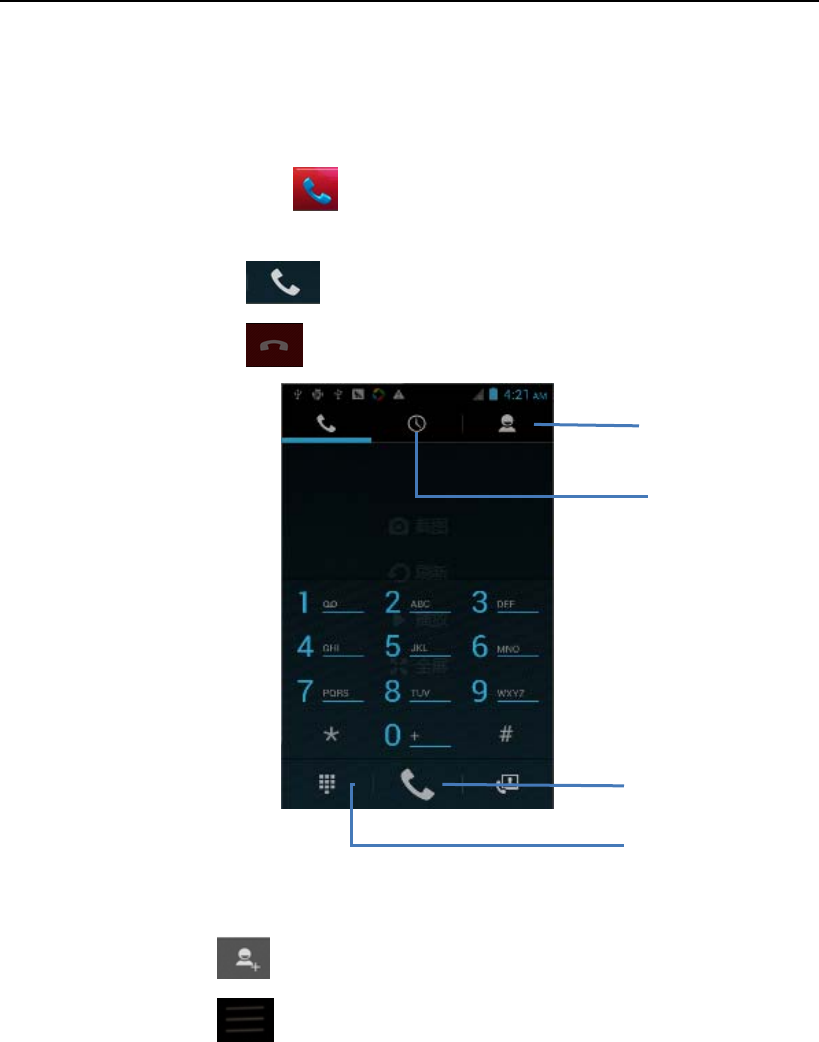
AlienTechnology,LLCALIEN®
Chapter 3 Call Function
3.1 Phone
1. Click this icon :
2. Click the number button to input the numbers;
3. Click the button to confirm and dial;
4. Click the to end the calling;
3.2 Contacts
1. Click ‘Contacts’ to open the contacts list;
2. Click ‘ ’ to add the new contact;
3. Click ‘ ’ to import/export or delete the contact list;
Contacts
Logs
Voice Calling
Emulated Numeric Keypad
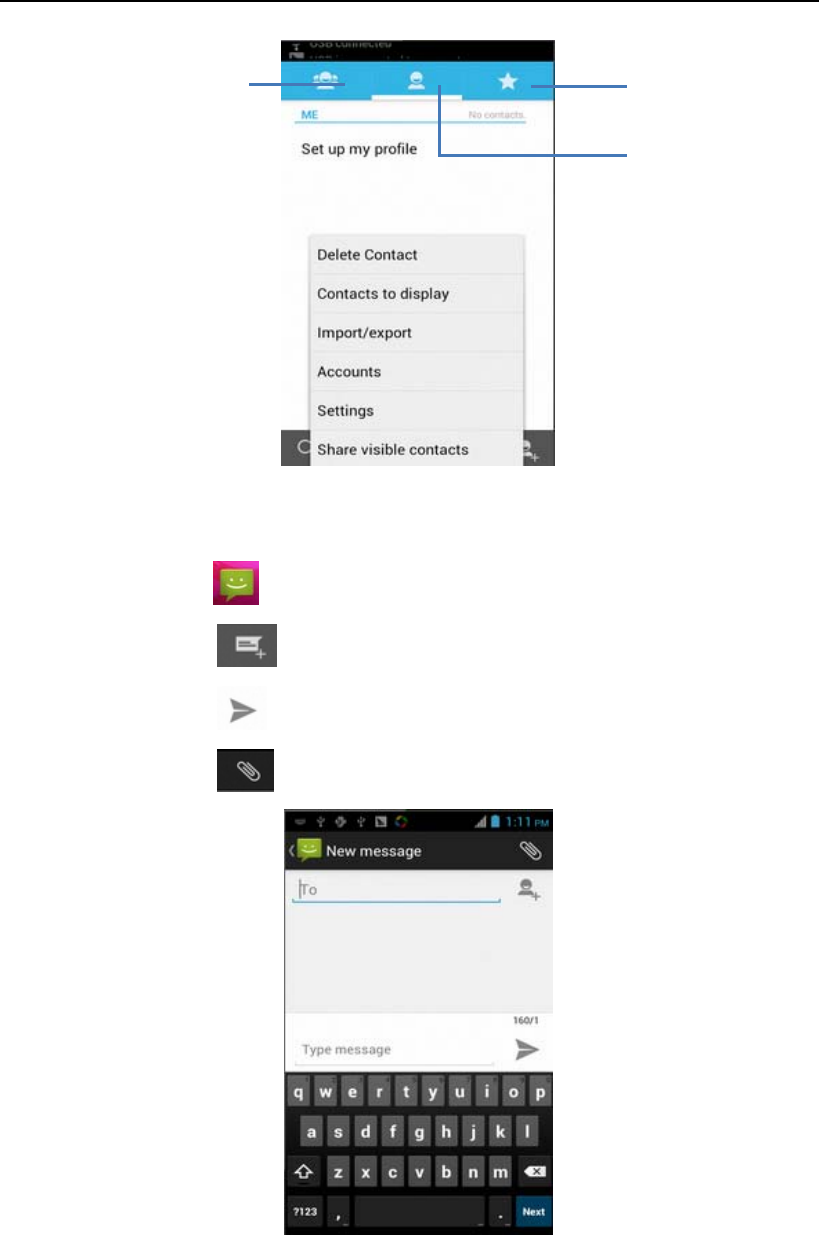
AlienTechnology,LLCALIEN®
3.3 Messaging
1. Click ‘ ’ to open the message list;
2. Click ‘ ’ to input the content;
3. Click ‘ ’ to send the message;
4. Click ‘ ’ to add photos, videos;
Favorites
Contact List
Group
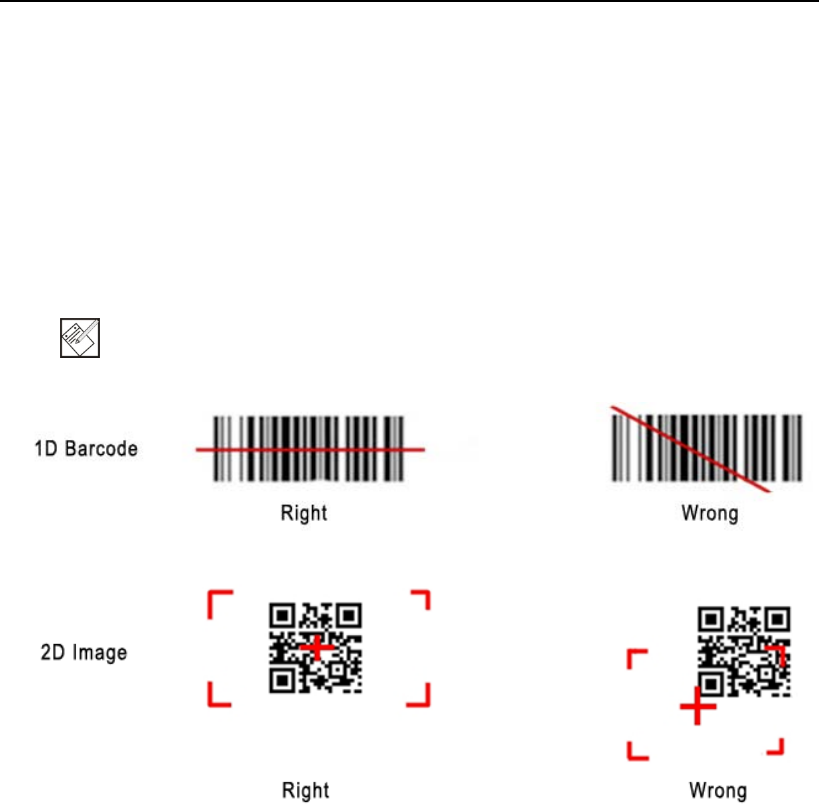
AlienTechnology,LLCALIEN®
Chapter 4 Barcode Reader
4.12D(S) Barcode
1) Open the 2D(S) Barcode Demo inAppcenter;
2) Press the ‘Scan’ button to start scanning, then the auto interval parameters can
also be set;
3) Also, the barcode types enabling/disabling can also be set;
Note: Please scan the barcode correctly, otherwise the scanning might be failed;
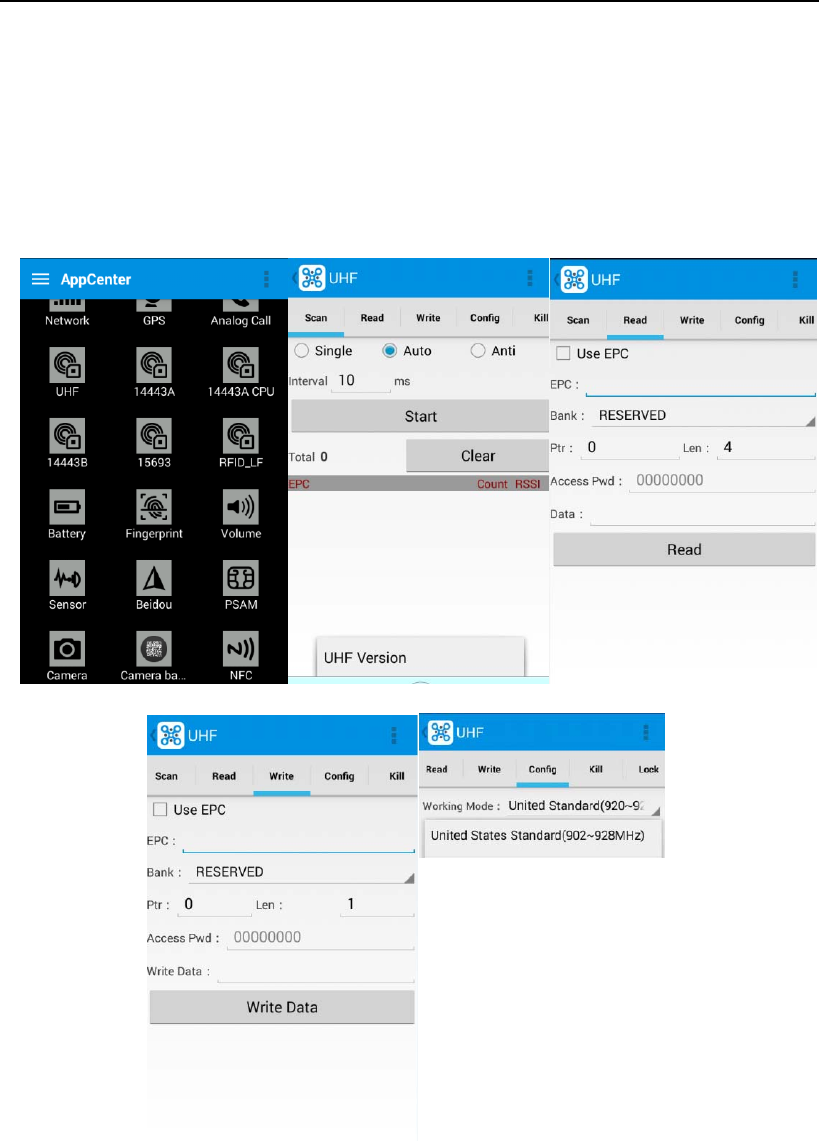
AlienTechnology,LLCALIEN®
Chapter 5 RFID Reader
5.1 Ultra High Frequency
1. Open the UHF demo within Appcenter, and press the ‘Start’ button to start
scanning;
2. US 902-928MHz Band RFID support;
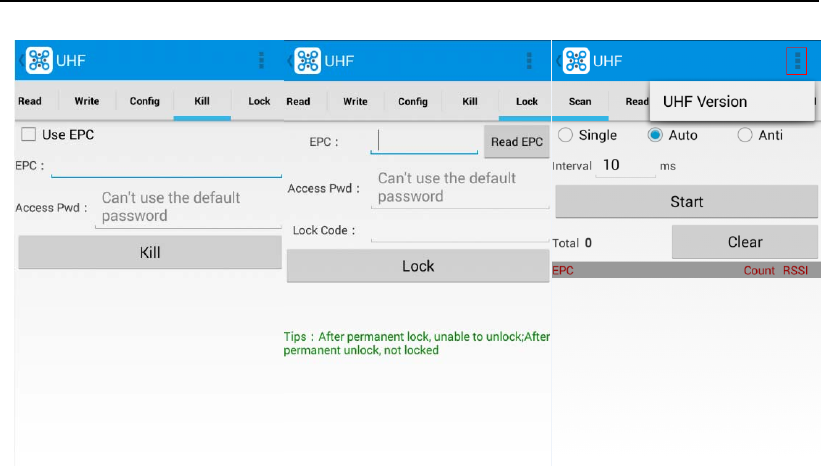
AlienTechnology,LLCALIEN®
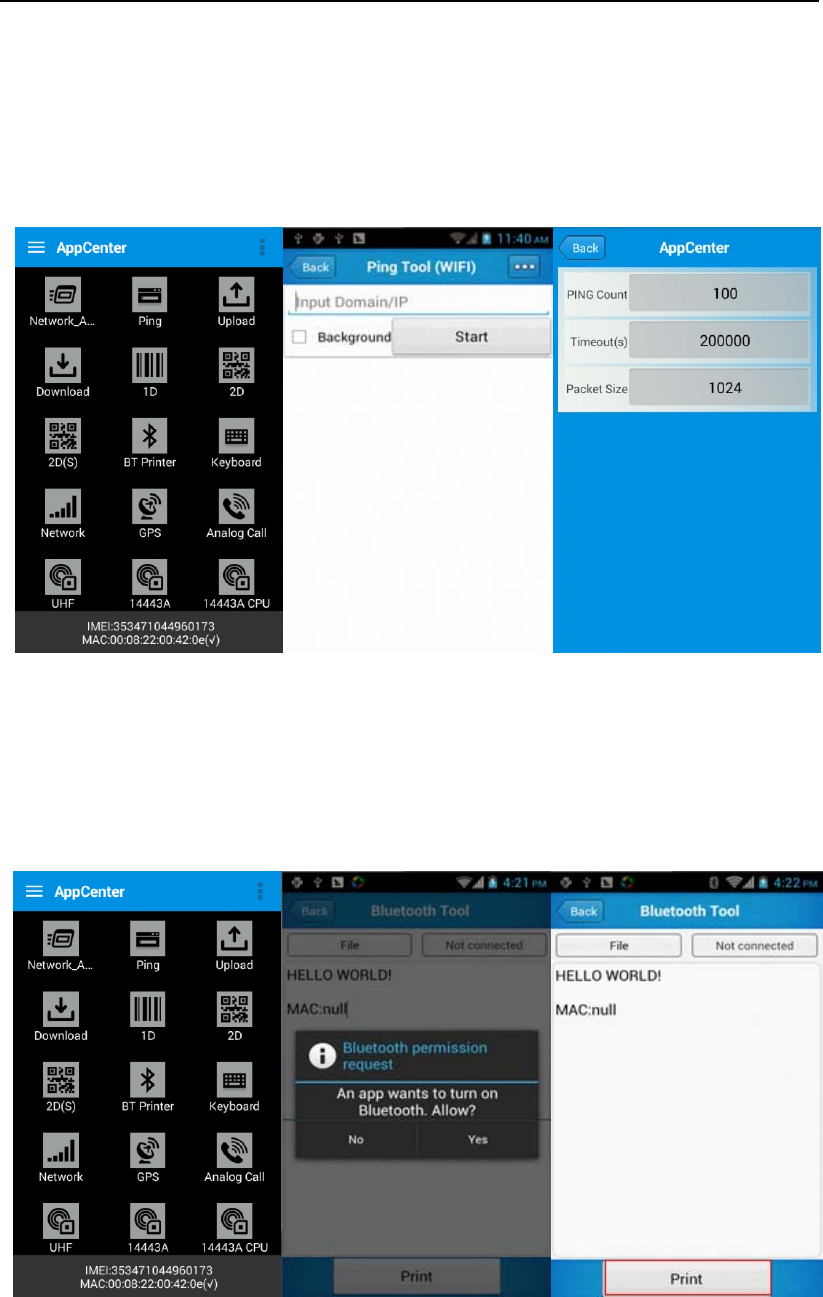
AlienTechnology,LLCALIEN®
Chapter 6The Other Functions
6.1 PING
1. Open the Ping in Appcenter;
2. Set the Ping parameters and select the internal/external addresses;
6.2 Bluetooth
1. Open the Bluetooth demo in Appcenter and turn on the Bluetooth;
2. Input the content or select the file, then scan the nearby Bluetooth printer and
pair them;
3. Select the printer and click ‘Print’ to print the content;
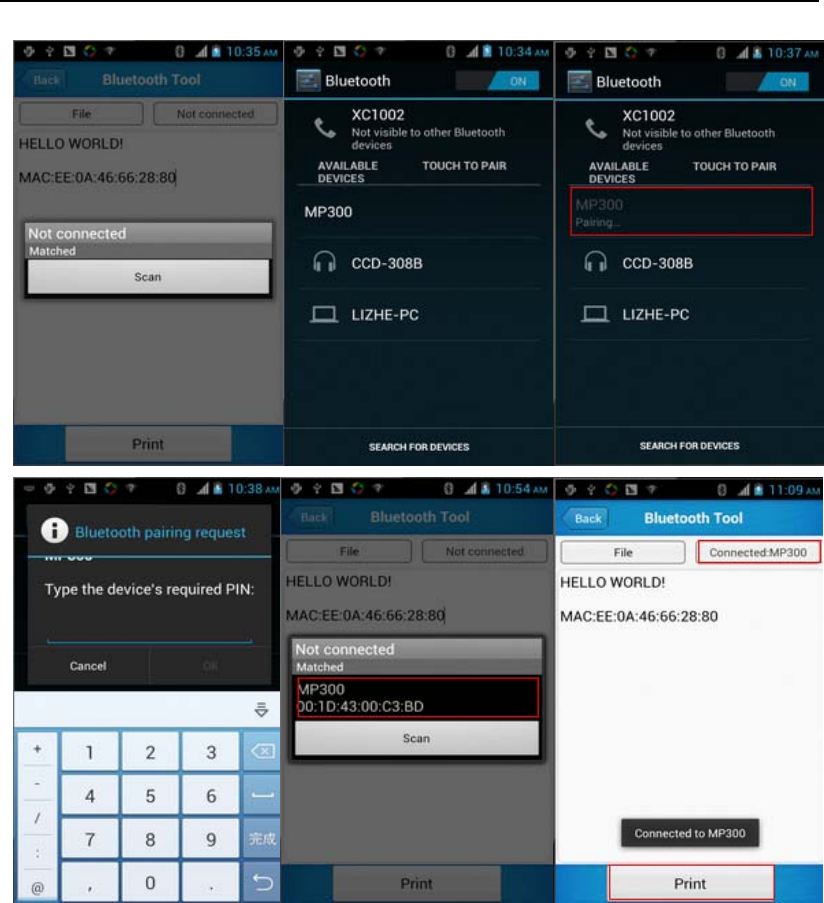
AlienTechnology,LLCALIEN®
6.3 GPS
1. Open the GPS demo in Appcenter and turn on GPS module;
2. Set the GPS parameters and get the GPS data information;
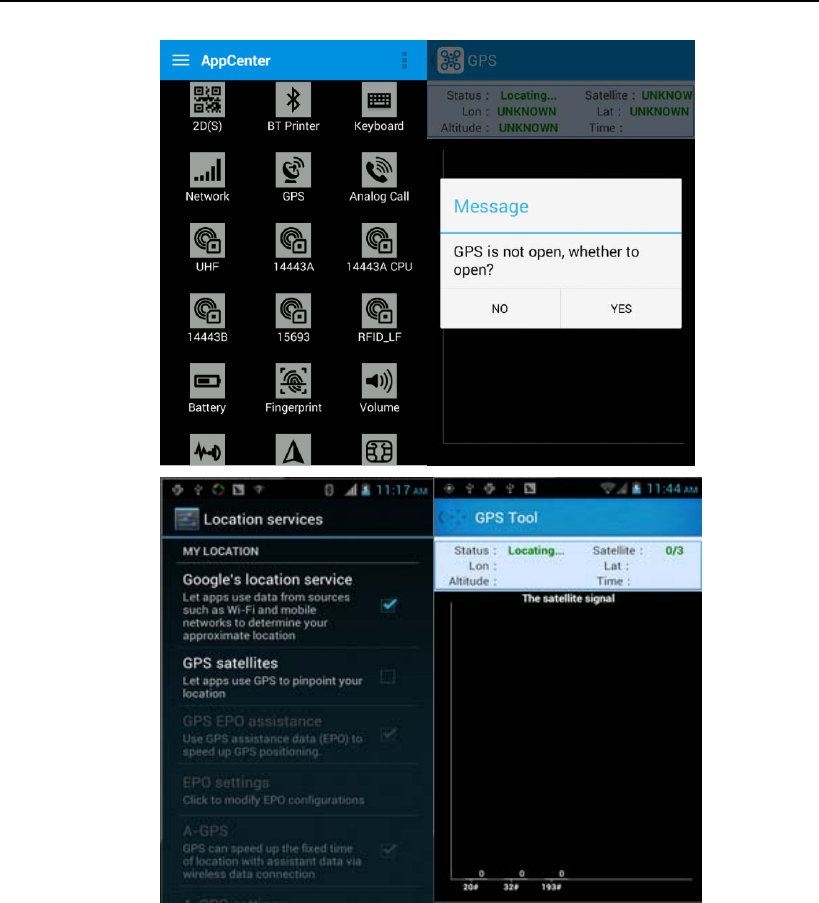
AlienTechnology,LLCALIEN®
6.4 Volume Settings
1. Open the Volume Setting demo in Appcenter;
2. Set the volumes based on the requirements;
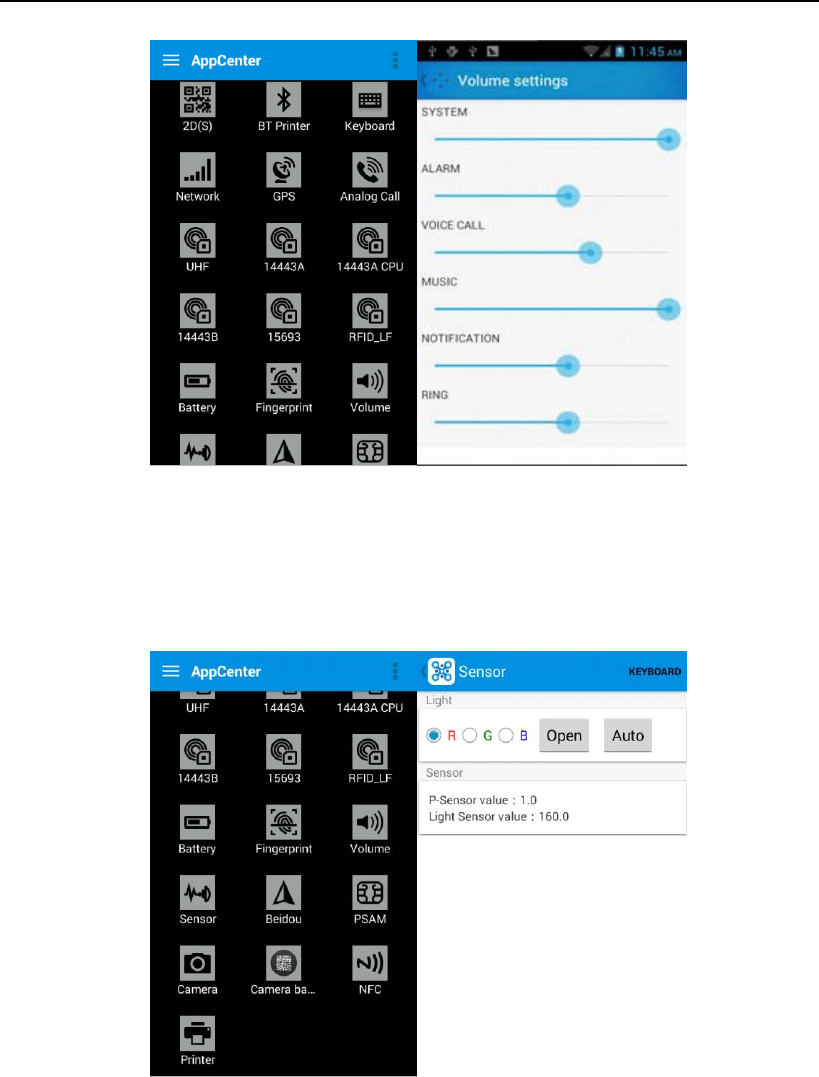
AlienTechnology,LLCALIEN®
6.5 Sensor
1. Open the Sensor demo in Appcenter;
2. Test the sensor based on the requirements;
6.6 Keyboard
1. Open the Keyboarddemo in Handset Appcenter;
2. Set and test the key values of the device;
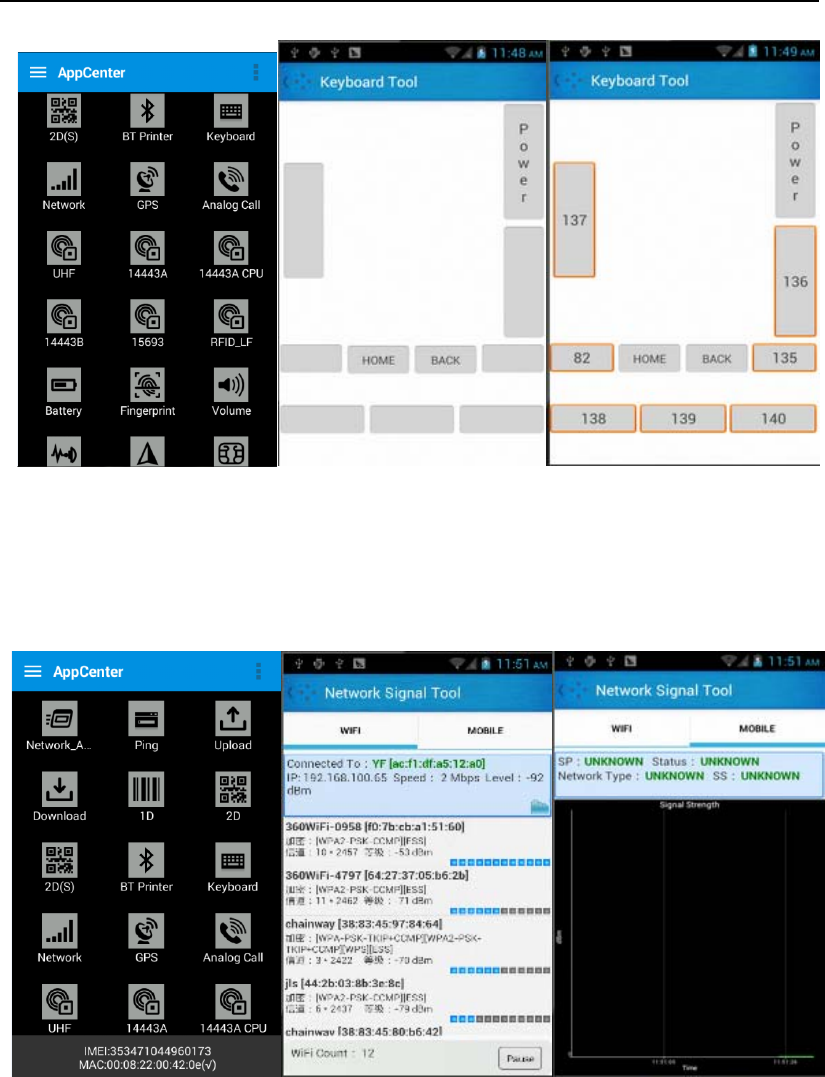
AlienTechnology,LLCALIEN®
6.7 Network
1. Open the Network demo in Appcenter;
2. Test the WIFI/Mobile signal based on the requirements;
6.8 KeyboardEmulator
Keyboard Emulator can be used directly for multiple using environments and the output
formats can including prefix/suffix/enter/tap can also be defined, please define the options
properly based on the features of the device.
1) Open the KeyboardEmulatorwhich is preinstalled in the device;
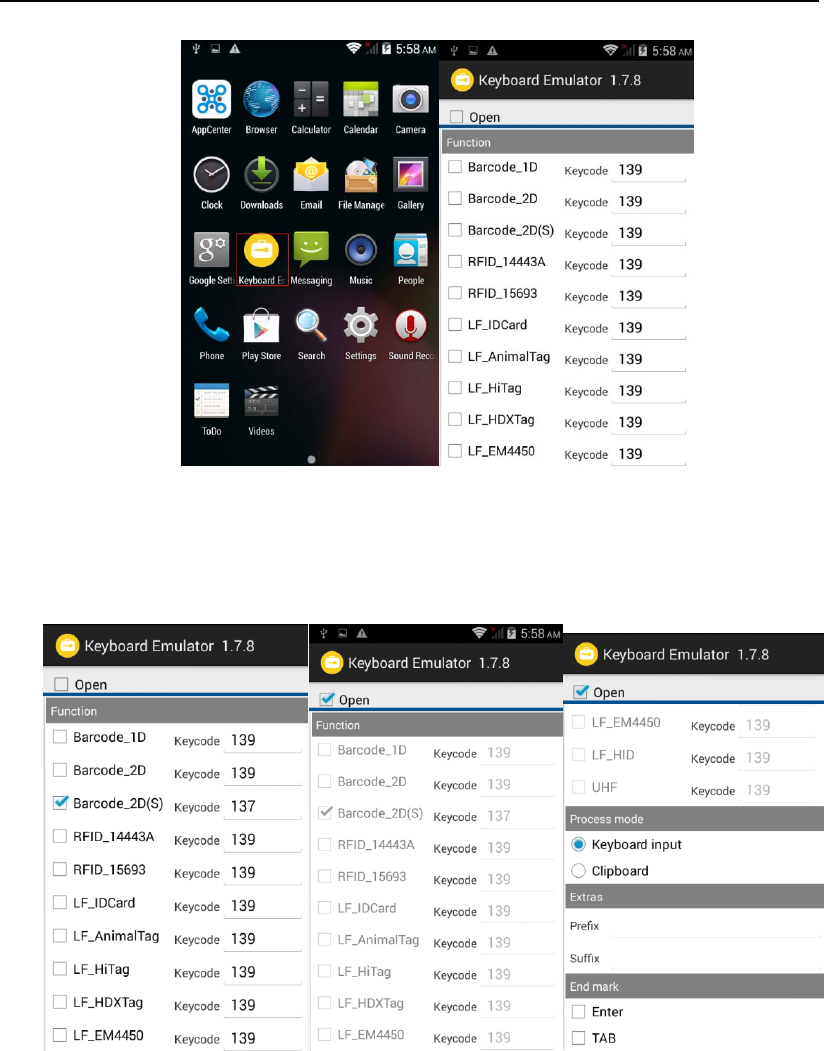
AlienTechnology,LLCALIEN®
2) Click the options correctly based on the features of the device hardware, please also
press the physical button to define the scan button, then please define the output
formats based on the requirements, finally click ‘Open’ to save and enable it ;

AlienTechnology,LLCALIEN®
FCC Caution
§ 15.19 Labeling requirements.
The 15.19 statement is used. They should have used the one for Licensed devices:
“This device complies with part 15 of the FCC Rules. Operation is subject to the
condition that this device does not cause harmful interference
§ 15.21 Information to user.
Any Changes or modifications not expressly approved by the party responsible for
compliance could void the user's authority to operate the equipment.
§ 15.105 Information to the user.
Note: This equipment has been tested and found to comply with the limits for a Class
B digital device, pursuant to part 15 of the FCC Rules. These limits are designed to
provide reasonable protection against harmful interference in a residential installation.
This equipment generates uses and can radiate radio frequency energy and, if not
installed and used in accordance with the instructions, may cause harmful interference
to radio communications. However, there is no guarantee that interference will not
occur in a particular installation. If this equipment does cause harmful interference to
radio or television reception, which can be determined by turning the equipment off
and on, the user is encouraged to try to correct the interference by one or more of the
following measures:
-Reorient or relocate the receiving antenna.
-Increase the separation between the equipment and receiver.
-Connect the equipment into an outlet on a circuit different from that to which the
receiver is connected.
-Consult the dealer or an experienced radio/TV technician for help.
Body Operation
This device was tested for typical body-Support operations. To comply with RF
exposure requirements, a minimum separation distance of 1.0 cm must be maintained
between the user’s body and the device, including the antenna. Third-party belt-clips,
holsters, and similar accessories used by this device should not contain any metallic
components. Body-worn accessories that do not meet these requirements may not
comply with RF exposure requirements and should be avoided. Use only the supplied
or an approved antenna.
FCC RF exposure information (SAR). This device is designed and manufactured not
to exceed the emission limits for exposure to radio frequency (RF) energy set by the
Federal Communications Commission of the U.S. Government. The exposure
standard for wireless devices employs a unit of measurement known as the Specific
Absorption Rate, or SAR. The SAR limit set by the FCC is 1.6 W/kg.