Allied Telesis K K TQ2450 IEEE 802.11a/b/g/n WIRELESS LAN ACCESS POINT User Manual at001820a
Allied Telesis K.K. IEEE 802.11a/b/g/n WIRELESS LAN ACCESS POINT at001820a
User manual
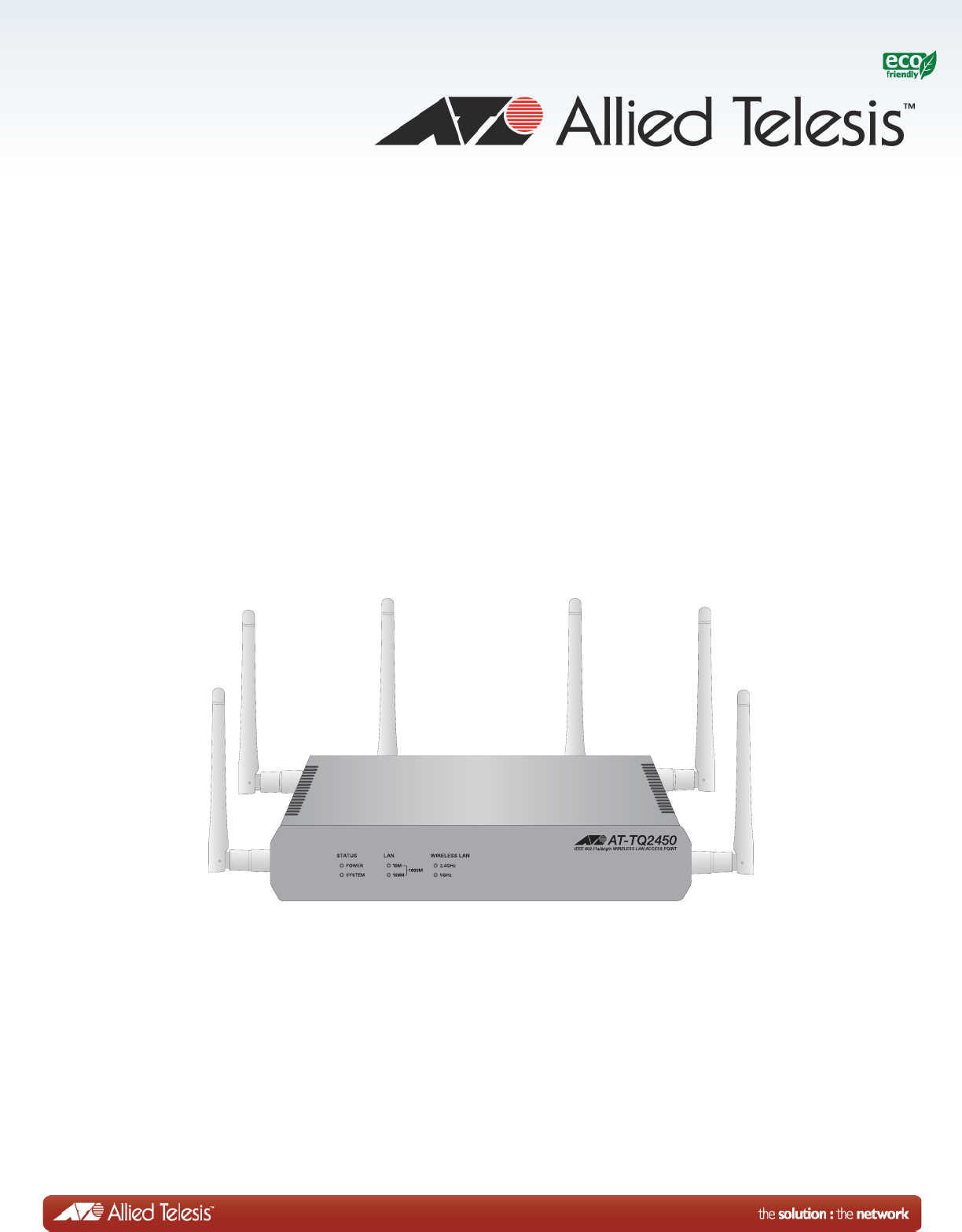
613-001820 Rev. A
AT-TQ2450
2.4 and 5 GHz Wireless Access Point
Installation Guide
Review Draft - March 18, 2012
Copyright 2013 Allied Telesis, Inc.
All rights reserved. No part of this publication may be reproduced without prior written permission from Allied Telesis,
Inc.
Allied Telesis and the Allied Telesis logo are trademarks of Allied Telesis, Incorporated. All other product names,
company names, logos or other designations mentioned herein are trademarks or registered trademarks of their respective
owners.
Allied Telesis, Inc. reserves the right to make changes in specifications and other information contained in this document
without prior written notice. The information provided herein is subject to change without notice. In no event shall Allied
Telesis, Inc. be liable for any incidental, special, indirect, or consequential damages whatsoever, including but not limited
to lost profits, arising out of or related to this manual or the information contained herein, even if Allied Telesis, Inc. has
been advised of, known, or should have known, the possibility of such damages.
Review Draft - March 18, 2012

3
Electrical Safety and Emissions Standards
This product meets the following standards.
Federal Communications Commission Interference Statement
Declaration of Conformity
Manufacturer Name: Allied Telesis, Inc.
Declares that the product: wireless access point
Model Number: AT-TQ2450
This device complies with Part 15 of the FCC Rules. Operation is subject to the following two
conditions: (1) This device may not cause harmful interference, and (2) this device must accept any
interference received, including interference that may cause undesired operation.
This equipment has been tested and found to comply with the limits for a Class B digital device,
pursuant to Part 15 of the FCC Rules. These limits are designed to provide reasonable protection
against harmful interference in a residential installation. This equipment generates, uses and can
radiate radio frequency energy and, if not installed and used in accordance with the instructions,
may cause harmful interference to radio communications. However, there is no guarantee that
interference will not occur in a particular installation. If this equipment does cause harmful
interference to radio or television reception, which can be determined by turning the equipment off
and on, the user is encouraged to try to correct the interference by one of the following measures:
Reorient or relocate the receiving antenna.
Increase the separation between the equipment and receiver.
Connect the equipment into an outlet on a circuit different from that to which the receiver is
connected.
Consult the dealer or an experienced radio/TV technician for help.
FCC Caution: Any changes or modifications not expressly approved by the party responsible for
compliance could void the user's authority to operate this equipment.
This transmitter must not be co-located or operating in conjunction with any other antenna or
transmitter.
For operation within 5.15 ~ 5.25GHz / 5.47 ~5.725GHz frequency range, it is restricted to indoor
environment. The band from 5600-5650MHz will be disabled by the software during the
manufacturing and cannot be changed by the end user. This device meets all the other
requirements specified in Part 15E, Section 15.407 of the FCC Rules.
Radiation Exposure Statement:
This equipment complies with FCC radiation exposure limits set forth for an uncontrolled
environment. This equipment should be installed and operated with minimum distance 20cm
between the radiator & your body.
Review Draft - March 18, 2012
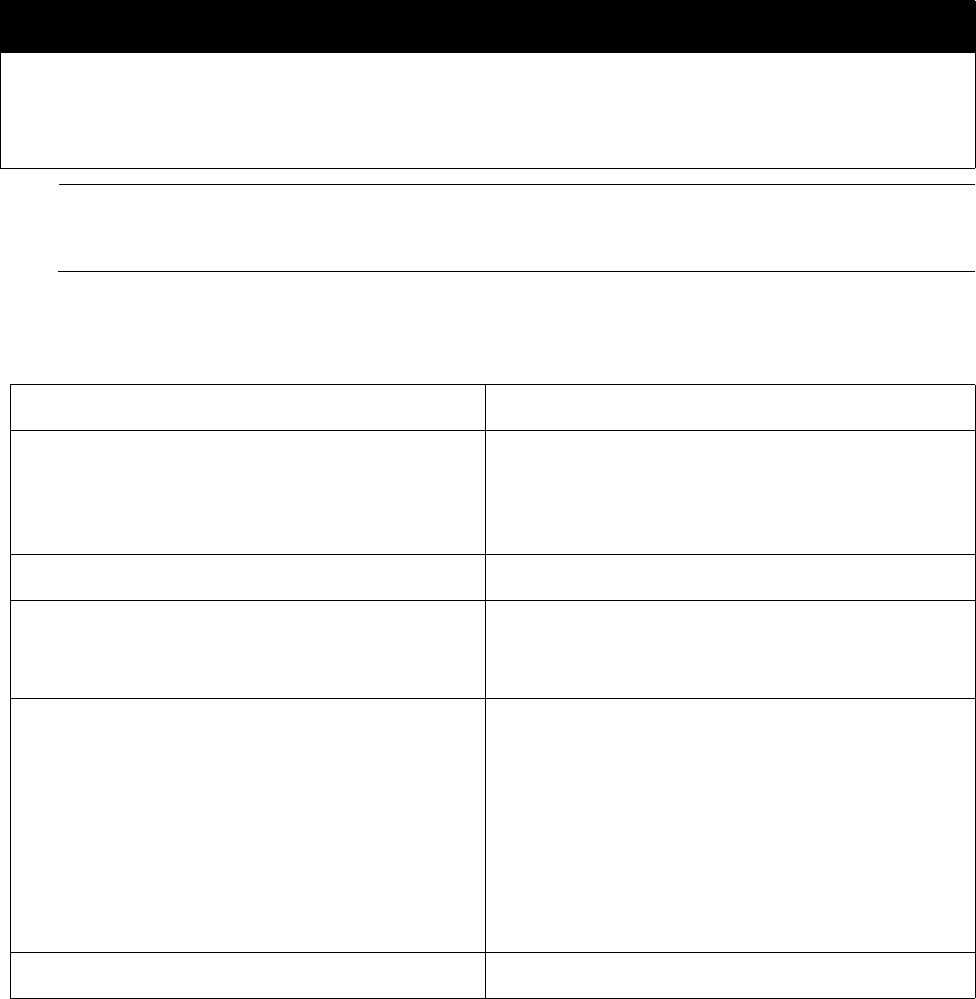
4
Note
For additional regulatory statements, refer to Appendix B, ”Regulatory Statements” on page
59.
Safety and Electromagnetic Emissions
European Union Restriction of the Use of Certain Hazardous Substances
(RoHS) in Electrical and Electronic Equipment
This Allied Telesis RoHS-compliant product conforms to the European Union Restriction of the Use
of Certain Hazardous Substances (RoHS) in Electrical and Electronic Equipment. Allied Telesis
ensures RoHS conformance by requiring supplier Declarations of Conformity, monitoring incoming
materials, and maintaining manufacturing process controls.
Standard Compliance RoHs compliant
Electromagnetic Compatibility (EMC) ETSI EN 61000-6-3:2007
ETSI EN 301 489-17 v2.11
FCC 47 CFR Part 15, Subpart B
FCC 47 CFR Part 15, Subpart C
Medical (EMC) ETSI EN 60601-1-2:2007
Radio Equipment EN 300 328 V1.7.1
EN 301 893 V1.5.1
FCC 47 CFR Part 15, Subpart E
Safety EN 60950-1:2006+A12:2011
IEC 60950-1:2006+A11:2009+A1:
2010
UL 2043:1996+A1:1998
C-Tick
CCC
KCC
SRMC
TUV-T
Wi-Fi CERTIFIED™Certification ID: WFA8879
Review Draft - March 18, 2012

5
Translated Safety Statements
Important: The indicates that a translation of the safety statement is available in a PDF
document titled “Translated Safety Statements” on the Allied Telesis website at
www.alliedtelesis.com/support/software. After you have accessed this website, enter the model
number in the Search by Product Name box and then click Find to view the current list of
documents.
Review Draft - March 18, 2012
6
Review Draft - March 18, 2012

7
Preface ............................................................................................................................................................13
Safety Symbols Used in this Document ...........................................................................................................14
Contacting Allied Telesis ..................................................................................................................................15
Chapter 1: Overview ......................................................................................................................................17
Features ...........................................................................................................................................................18
Front and Rear Panels .....................................................................................................................................19
2.44 and 5 GHz Antenna Connectors...............................................................................................................21
LAN Port ...........................................................................................................................................................22
Power over Ethernet ..................................................................................................................................22
Connector Type..........................................................................................................................................22
Speed.........................................................................................................................................................22
Duplex Mode..............................................................................................................................................22
Maximum Distance.....................................................................................................................................22
Cable Requirements ..................................................................................................................................22
Automatic MDIX Detection.........................................................................................................................23
Port Pinouts................................................................................................................................................23
LEDs.................................................................................................................................................................24
Reset Button.....................................................................................................................................................25
Chapter 2: Installing the Access Point ........................................................................................................27
Reviewing Safety Precautions..........................................................................................................................28
Unpacking the AT-TQ2450 Access Point .........................................................................................................30
Installing the Access Point on a Table..............................................................................................................32
Installing the Access Point on a Wall of Ceiling with the AT-BRKT-J26 Bracket..............................................36
Guidelines ..................................................................................................................................................36
Attaching the Bottom Panel to the Wall or Ceiling .....................................................................................39
Attaching the Access Point to the Top Panel.............................................................................................40
Installing Anti-theft Devices ..............................................................................................................................49
Starting the Initial Management Session on the Access Point .........................................................................50
Starting the Initial Management Session with a Direct Connection............................................................51
Starting the Initial Management Session without a DHCP Server .............................................................51
Starting the Initial Management Session with a DHCP Server ..................................................................52
Appendix A: Technical Specifications ........................................................................................................53
Physical Specifications .....................................................................................................................................53
Environmental Specifications ...........................................................................................................................53
Power Specifications ........................................................................................................................................54
LAN Port ...........................................................................................................................................................55
Safety and Electromagnetic Emissions Certifications ......................................................................................57
Appendix B: Regulatory Statements ...........................................................................................................59
Federal Communication Commission Interference Statement .........................................................................60
Industry Canada Statement..............................................................................................................................61
Europe - EU Declaration of Conformity ............................................................................................................63
Contents
Review Draft - March 18, 2012
Contents
8
Review Draft - March 18, 2012

9
Figures
Figure 1: Front Panel....................................................................................................................................... 19
Figure 2: Rear Panel ....................................................................................................................................... 19
Figure 3: 2.4 and 5 GHz Antenna Connectors ................................................................................................ 21
Figure 4: AT-TQ2450 Access Point Items ....................................................................................................... 30
Figure 5: AT-TQ2450 Access Point Power Cords ........................................................................................... 31
Figure 6: Installing the Rubber Feet ................................................................................................................ 32
Figure 7: Installing the Antenna....................................................................................................................... 32
Figure 8: Attaching the Network Cable to the LAN Port .................................................................................. 33
Figure 9: Connecting the Power Cord to the AC/DC Adapter ......................................................................... 33
Figure 10: Attaching the DC Power Cable....................................................................................................... 34
Figure 11: Securing the DC Power Cord to the Access Point with the Tie Wrap ............................................ 35
Figure 12: Top and Bottom Panels of the AT-BRKT-J26 Bracket ................................................................... 36
Figure 13: Flange on the Bottom Panel of the AT-BRKT-J26 Bracket ............................................................ 37
Figure 14: Screw Holes on the Bottom Panel of the AT-BRKT-J26 Bracket ................................................... 38
Figure 15: Hole Dimensions ............................................................................................................................ 38
Figure 16: Marking the Locations of the Bottom Panel Holes on the Wall or Ceiling ...................................... 39
Figure 17: Attaching the Bottom Panel to the Wall or Ceiling.......................................................................... 40
Figure 18: Rear Panel Upside Down ............................................................................................................... 41
Figure 19: Screws Holes for Securing the Top Panel to the Access Point...................................................... 41
Figure 20: Attaching the Top Panel to the Access Point ................................................................................. 42
Figure 21: Attaching the Top Panel and Access Point to the Bottom Panel.................................................... 43
Figure 22: Tightening the Screws to Secure the Top Panel and Access Port to the Bottom Panel ................ 44
Figure 23: Installing the Antennas ................................................................................................................... 45
Figure 24: Attaching the LAN Cable ................................................................................................................ 45
Figure 25: Connecting the Power Cord to the AC/DC Adapter ....................................................................... 46
Figure 26: Attaching the DC Power Cable....................................................................................................... 47
Figure 27: Securing the DC Power Cord to the AT-BRKT-J26 Bracket with the Tie Wrap ............................. 48
Figure 28: Holes for Anti-theft Devices on the AT-BRKT-J26 Bracket ............................................................ 49
Figure 29: Pin Numbers for the RJ-45 Connector on the LAN Port................................................................. 55
Review Draft - March 18, 2012
List of Figures
10
Review Draft - March 18, 2012

11
Table 1. Rear Panel Components .................................................................................................................. 20
Table 2. Twisted Pair Cable for the LAN Port ................................................................................................. 23
Table 3. LEDs on the AT-TQ2450 Access Point ............................................................................................ 24
Table 4. AT-TQ2450 Physical Specifications ................................................................................................. 53
Table 5. AT-BRKT-J26 Physical Specifications .............................................................................................. 53
Table 6. Environmental Specifications ........................................................................................................... 53
Table 7. AT-TQ2450 Maximum Power Consumption ..................................................................................... 54
Table 8. Power Adapter Input ......................................................................................................................... 54
Table 9. Power Adapter Output ...................................................................................................................... 54
Table 10. LAN Port Specifications .................................................................................................................. 55
Table 11. MDI Pin Signals (10Base-T or 100Base-TX) .................................................................................. 55
Table 12. MDI-X Pin Signals (10Base-T or 100Base-TX) .............................................................................. 55
Table 13. 1000Base-T Connector Pinouts ..................................................................................................... 56
Table 14. Certificates ...................................................................................................................................... 57
Table 15. Quality and Reliability - MTBF @ 30° C ......................................................................................... 57
Tables
Review Draft - March 18, 2012
List of Tables
12
Review Draft - March 18, 2012
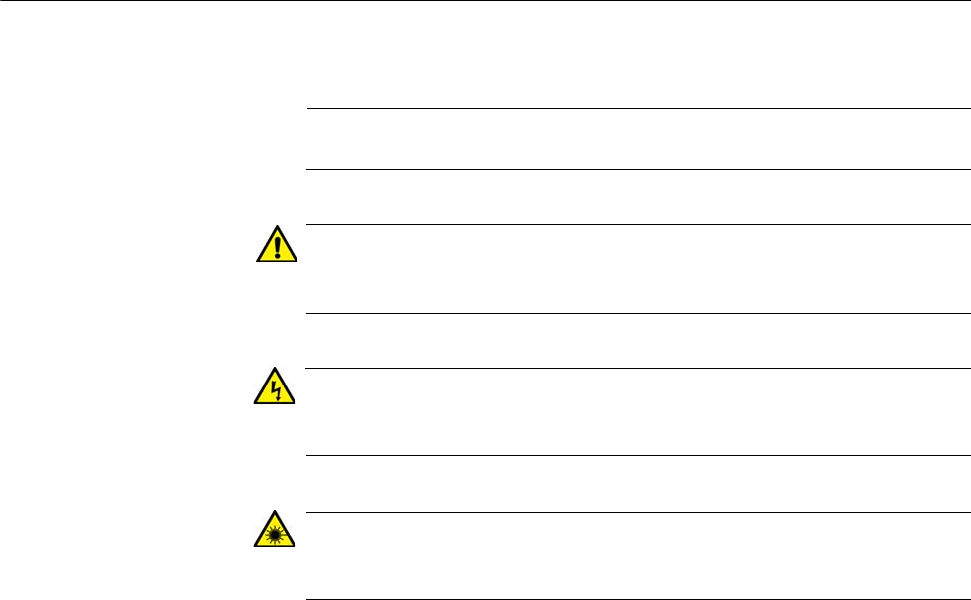
Preface
14
Safety Symbols Used in this Document
This document uses the following conventions.
Note
Notes provide additional information.
Caution
Cautions inform you that performing or omitting a specific action
may result in equipment damage or loss of data.
Warning
Warnings inform you that performing or omitting a specific action
may result in bodily injury.
Warning
Laser warnings inform you that an eye or skin hazard exists due to
the presence of a Class 1 laser device.
Review Draft - March 18, 2012

AT-TQ2450 Installation Guide
15
Contacting Allied Telesis
If you need assistance with this product, you may contact Allied Telesis
technical support by going to the Support & Services section of the Allied
Telesis web site at www.alliedtelesis.com/support. You can find links for
the following services on this page:
24/7 Online Support — Enter our interactive support center to
search for answers to your product questions in our knowledge
database, to check support tickets, to learn about RMAs, and to
contact Allied Telesis technical experts.
USA and EMEA phone support — Select the phone number that
best fits your location and customer type.
Hardware warranty information — Learn about Allied Telesis
warranties and register your product online.
Replacement Services — Submit a Return Merchandise
Authorization (RMA) request via our interactive support center.
Documentation — View the most recent installation and user
guides, software release notes, white papers, and data sheets for
your products.
Software Downloads — Download the latest software releases for
your managed products.
For sales or corporate information, go to www.alliedtelesis.com/
purchase.
Review Draft - March 18, 2012
Preface
16
Review Draft - March 18, 2012

17
Chapter 1
Overview
This chapter describes the hardware components of the AT-TQ2450
Chassis. This chapter contains the following sections:
“Features” on page 18
“Front and Rear Panels” on page 19
“2.44 and 5 GHz Antenna Connectors” on page 21
“LAN Port” on page 22
“LEDs” on page 24
“Reset Button” on page 25
Review Draft - March 18, 2012

Chapter 1: Overview
18
Features
The main features of the product are listed here:
Independent 2.4 and 5 GHz radios
IEEE 802.11a/b/g
IEEE 802.11n 2x2 MIMO chains with antenna diversity
Up to 600 Mbps throughput
Wireless Distribution System (WDS) bridges
Access point clustering
Rogue access point detection
Multiple SSIDs
One 10/100/1000Base-T Ethernet port with Auto-Negotiation, auto
MDI/MDIX, and IEEE 802.3af Power over Ethernet (PoE)
MAC address filtering for wireless access security
Broadcast and multicast rate limiting
Virtual access points for multiple broadcast domains
DHCP client
RADIUS client
Network Time Protocol (NTP) client
Domain name server (DNS) client
IEEE 802.1x authentication
WPA-Personal and WPA-Enterprise with WPA, WPA2, TKIP, and
CCMP (AES) authentication and encryption
Static WEP encryption
HTTP and HTTPS web browser management
SNMPv1 and v2c management
Quality of Service
Event log
Syslog client
Table, wall, or ceiling installation
Review Draft - March 18, 2012

AT-TQ2450 Installation Guide
19
Front and Rear Panels
The front and rear panels of the unit are illustrated in Figure 1 and
Figure 2.
Figure 1. Front Panel
The LEDs are described in “LEDs” on page 24.
Figure 2. Rear Panel
The rear panel components are listed in Table 1 on page 20.
Radio
LEDs
LAN Port
LEDs
Power and
System Status
LEDs
CONSOLE PORT
RESET
5GHz
RESET
2.4GHz
LAN
10BASE-T/100BASE-TX/1000BASE-T
(AUTO MDI/MDI-X)
PoE IN
12VDC
Reset Button
Console Port LAN Port
DC Power Connector
Review Draft - March 18, 2012
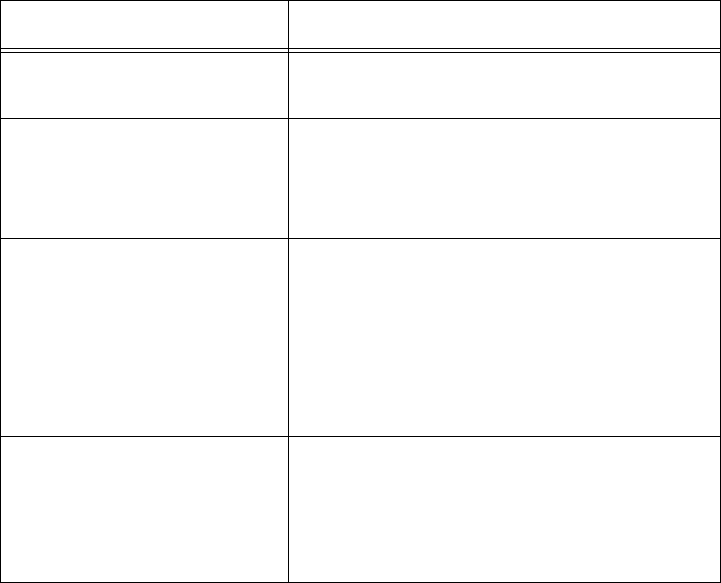
Chapter 1: Overview
20
Table 1. Rear Panel Components
Field Description
Console Port The Console Port is for manufacturing
purposes only.
Rest Button The Reset button returns the parameter
settings on the access point to their
default settings. For information, refer to
“Reset Button” on page 25.
LAN Port The LAN port connects the access port to
your wired network. It supports PoE. If
you connect the port to an Ethernet switch
that supports PoE, you do not have to use
the AC/DC adapter to power the device.
For information, refer to “LAN Port” on
page 22
DC Power Connector The DC Power Connector connects to the
AC/DC power adapter included with the
access point. You have to use the adapter
if you do not connect the LAN port to an
Ethernet switch that supports PoE.
Review Draft - March 18, 2012

AT-TQ2450 Installation Guide
21
2.44 and 5 GHz Antenna Connectors
The access point has two independent radios that operate ar 2.4 and 5
GHz. Each radio has three connectors on the side and rear panels of the
device. Refer to Figure 3. The antennas are installed during the installation
procedure.
Figure 3. 2.4 and 5 GHz Antenna Connectors
CONSOLE PORT
RESET
5GHz
RESET
2.4GHz
LAN
10BASE-T/100BASE-TX/1000BASE-T
(AUTO MDI/MDI-X)
PoE IN
2.4GHz
5GHz
12VDC
2.4 GHz Connector
5 GHz Connector
2.4 GHz
Connector
5 GHz
Connector
2.4 GHz
Connector
5 GHz
Connector
Review Draft - March 18, 2012
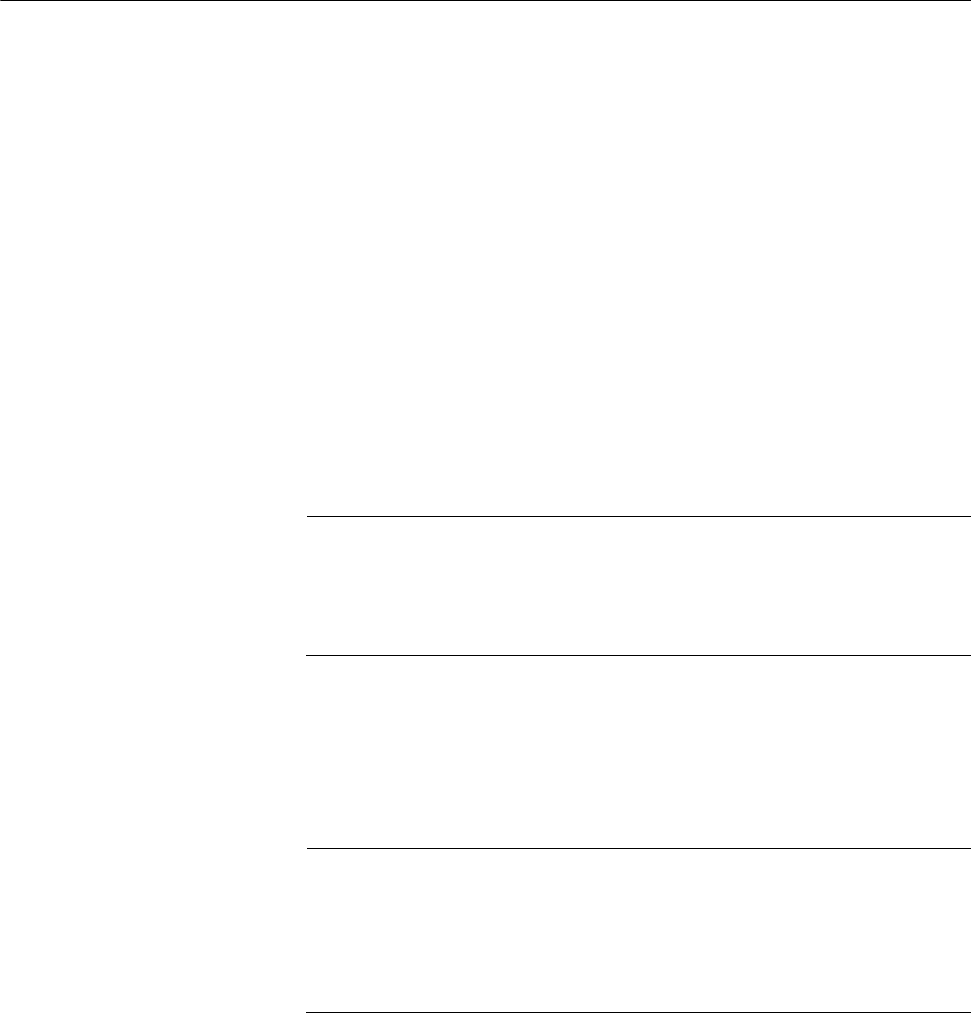
Chapter 1: Overview
22
LAN Port
The LAN port is used to connect your wireless network to your wired
network, typically through an Ethernet switch.
Power over
Ethernet
The AT-TQ2450 Access Point supports Power over Ethernet on the LAN
port. The unit is a PoE class 3 device with a maximum power consumption
of 11 watts. When the port is connected to an PoE Ethernet switch, the
unit receives its power over the network cable that carries the network
traffic. If you use the PoE feature, you do not need to use the AC/DC
power adapter that comes with the access point.
Connector Type The LAN port has an 8-pin RJ-45 connector. The port uses four pins at 10
or 100 Mbps and all eight pins at 1000 Mbps. The pin assignments are
listed in “Port Pinouts” on page 224.
Speed The port can operate at 10, 100, or 1000 Mbps. The speed is set
automatically with Auto-Negotiation. You cannot disable Auto-Negotiation.
Note
The LAN port should be connected to a network device that also
adjusts its speed with Auto-Negotiation. If the network device does
not support Auto-Negotiation, the LAN port operates at 10 Mbps,
which may reduce network performance.
Duplex Mode The LAN port can operate in either half- or full-duplex mode at 10 or 100
Mbps, and full-duplex mode at 1000 Mbps. The port is IEEE 802.3u-
compliant and uses Auto-Negotiation to set the duplex mode. You cannot
disable Auto-Negotiation on the port.
Note
The LAN port should be connected to a network device that also
sets its duplex mode with Auto-Negotiation. If the network device
does not support Auto-Negotiation, the LAN port operates at half-
duplex mode. This may result in a duplex mode mismatch if the
network device is operating at full duplex.
Maximum
Distance
The port has a maximum operating distance of 100 meters (328 feet).
Cable
Requirements
The cable requirements for the LAN port are listed in Table 2 on page 23.
Review Draft - March 18, 2012
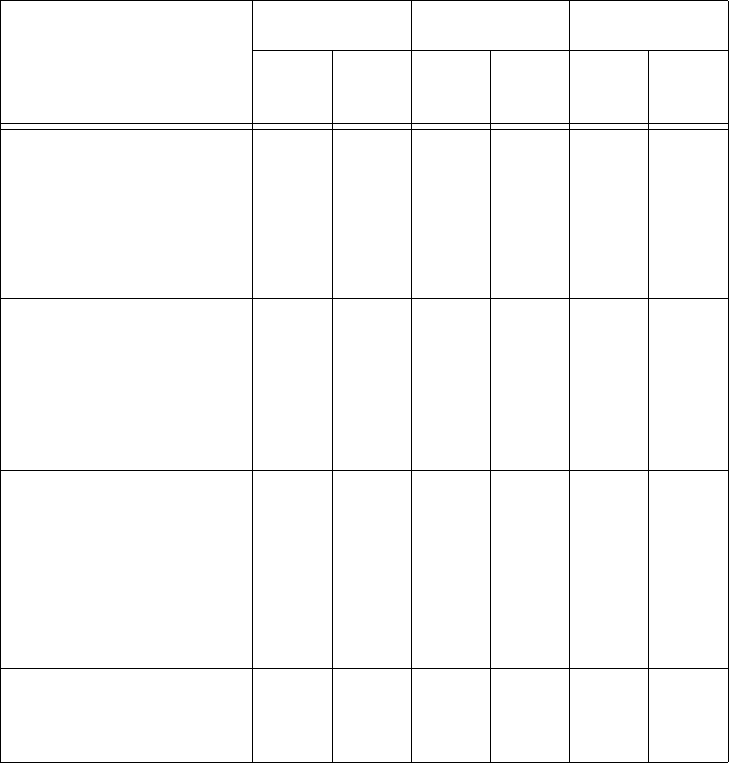
AT-TQ2450 Installation Guide
23
Automatic MDIX
Detection
The 10/100/1000 Mbps twisted-pair port is IEEE 802.3ab compliant and
features automatic MDIX detection when operating at 10 or 100 Mbps.
(Automatic MDIX detection does not apply to 1000 Mbps.) This feature
automatically configures the port to MDI or MDI-X depending on the wiring
configuration of the port on the Ethernet switch.
You may not disable automatic MDIX detection. For automatic MDIX
detection to work properly, it must also be present on the Ethernet switch.
The LAN port defaults to MDIX if it is connected to a network device that
does not support automatic MDIX detection.
Port Pinouts Refer to Table 11 on page 55 for the port pinouts of the LAN port when it is
operating at 10 or 100 Mbps in the MDI configuration and Table 12 on
page 55 for the MDI-X configuration. Refer to Table 13 on page 56 for the
port pinouts when the port is operating at 1000 Mbps.
Table 2. Twisted Pair Cable for the LAN Port
Cable Type
10Mbps 100Mbps 1000Mbps
Non-
PoE PoE Non-
PoE PoE Non-
PoE PoE
Standard TIA/EIA 568-
B-compliant Category 3
shielded or unshielded
cabling with 100 ohm
impedance and a
frequency of 16 MHz.
Yes No Yes No No No
Standard TIA/EIA 568-
A-compliant Category 5
shielded or unshielded
cabling with 100 ohm
impedance and a
frequency of 100 MHz.
Yes Yes Yes Yes Yes No
Standard TIA/EIA 568-
B-compliant Enhanced
Category 5 (Cat 5e)
shielded or unshielded
cabling with 100 ohm
impedance and a
frequency of 100 MHz.
Yes Yes Yes Yes Yes Yes
Standard TIA/EIA 568-
B-compliant Category 6
or 6a shielded cabling.
Yes Yes Yes Yes Yes Yes
Review Draft - March 18, 2012
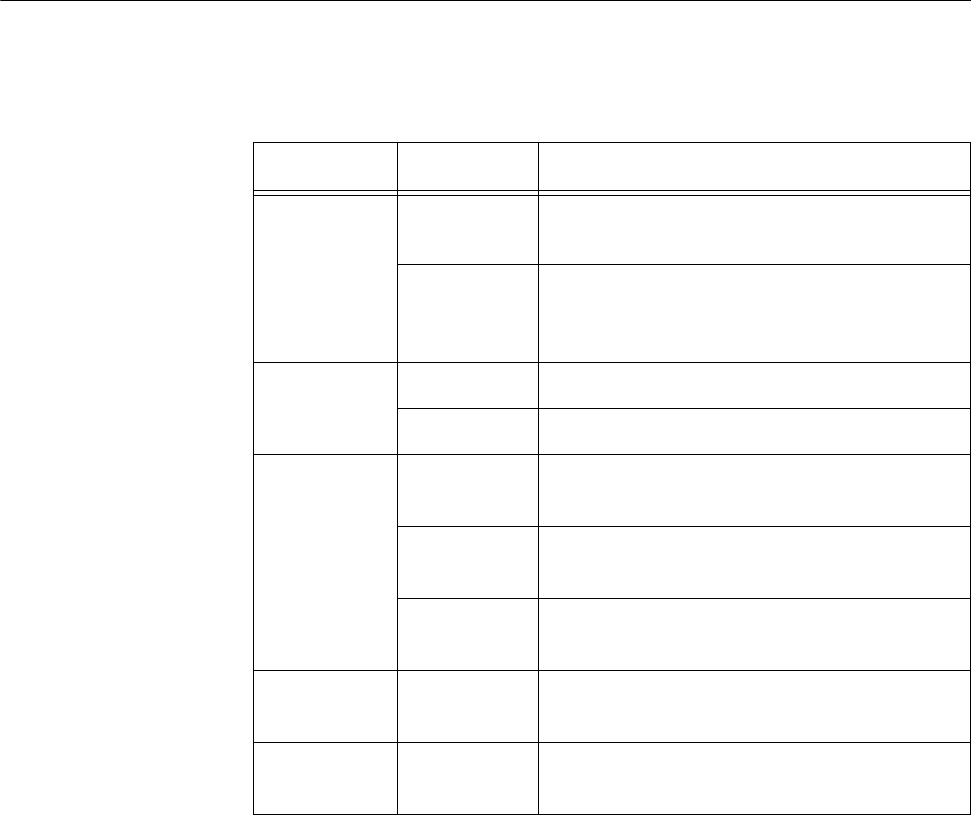
Chapter 1: Overview
24
LEDs
The LEDs on the AT-TQ2450 Access Port are described in Table 3.
Re
Table 3. LEDs on the AT-TQ2450 Access Point
LED State Description
Power Solid Green The unit is receiving DC power that is
within the normal operating range.
Off The power supply is not receiving power
from either the AC/DC power adapter or a
PoE Ethernet switch.
System Amber The access point is loading its firmware.
Off The unit is operating normally.
10M and
100M
10M: On
100M: Off
The Ethernet port is operating at 10 Mbps.
10M: Off
100M: On
The Ethernet port is operating at 100
Mbps.
10M: On
100M: On
The Ethernet port is operating at 1000
Mbps.
Radio1 Green The 2.4GHz radio and antennas are
sending and receiving network traffic.
Radio2 Green The 5GHz radio and antennas are sending
and receiving network traffic.
Review Draft - March 18, 2012

AT-TQ2450 Installation Guide
25
Reset Button
The Reset button on the rear panel is used to return the parameter
settings of the unit to their default values. You might use the button if you
want to discard the current configuration of the device or cannot manage
the unit because you forgot the password to the manager account.
You may disable the button using the management software. If the unit is
installed in a non-secure area, you might want to disable the button to
prevent unauthorized individuals from pressing it and potentially disrupting
the operations of your wireless network.
The Reset button is recessed to prevent it from being accidentally
pressed. To press the button, use a pointed object, such as the end of a
straightened paperclip. Hold the button for two seconds and release. The
access point resets and loads its default configuration in a process that
takes one minute to complete. In its default configuration, the access point
attempts to contact a DHCP server from its LAN port for its IP address
configuration. If it receives a response, it configures its IP address
according to the settings from the DHCP server. If it does not receive a
response, it uses the default address 192.168.1.230 and subnet mask
255.255.255.0. For instructions on how to start a management session
when the access point is at its default configuration, refer to “Starting the
Initial Management Session on the Access Point” on page 50.
Review Draft - March 18, 2012
Chapter 1: Overview
26
Review Draft - March 18, 2012

27
Chapter 2
Installing the Access Point
This chapter describes how to install the AT-TQ2450 Access Point. This
chapter contains the following sections:
“Reviewing Safety Precautions” on page 28
“Unpacking the AT-TQ2450 Access Point” on page 30
“Installing the Access Point on a Table” on page 32
“Installing the Access Point on a Wall of Ceiling with the AT-BRKT-J26
Bracket” on page 36
“Installing Anti-theft Devices” on page 49
“Starting the Initial Management Session on the Access Point” on
page 50
Review Draft - March 18, 2012

Chapter 2: Installing the Access Point
28
Reviewing Safety Precautions
Please review the following safety precautions before you begin to install
the access point.
Note
The indicates that a translation of the safety statement is
available for viewing in the “Translated Safety Statements”
document on our web site at
http://www.alliedtelesis.com/support.
Warning
To prevent electric shock, do not remove the cover. No user-
serviceable parts inside. This unit contains hazardous voltages and
should only be opened by a trained and qualified technician. To
avoid the possibility of electric shock, disconnect electric power to
the product before connecting or disconnecting the LAN cables.
E1
Warning
Do not work on equipment or cables during periods of lightning
activity. E2
Warning
Power cord is used as a disconnection device. To de-energize
equipment, disconnect the power cord. E3
Note
Pluggable Equipment. The socket outlet shall be installed near the
equipment and shall be easily accessible. E5
Caution
Air vents must not be blocked and must have free access to the
room ambient air for cooling. E6
Review Draft - March 18, 2012
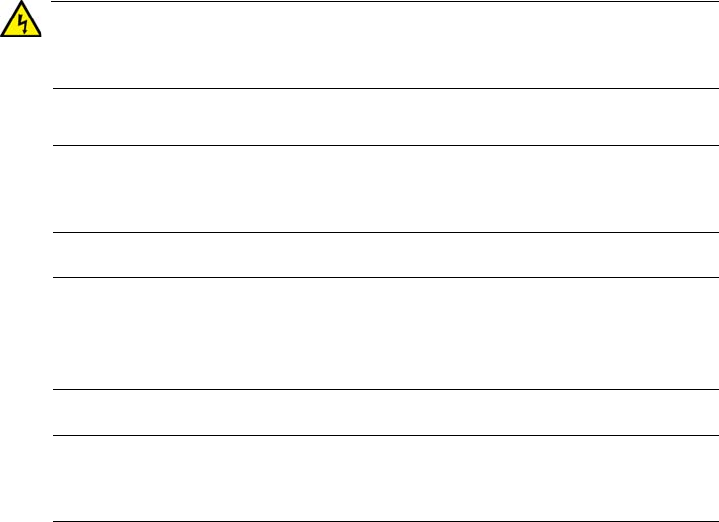
AT-TQ2450 Installation Guide
29
Warning
Operating Temperature. This product is designed for a maximum
ambient temperature of 40° degrees C. E7
Note
All Countries: Install product in accordance with local and National
Electrical Codes. E8
Note
This product is not approved for use in a computer room as defined
in the Standard for Protection of Electronic Computer/Data
Processing Equipment, ANSI/NFPA 75.
Note
If you are not using PoE to power to the unit, use only the AC/DC
adapter that ships with the product to ensure compatibility.
Review Draft - March 18, 2012
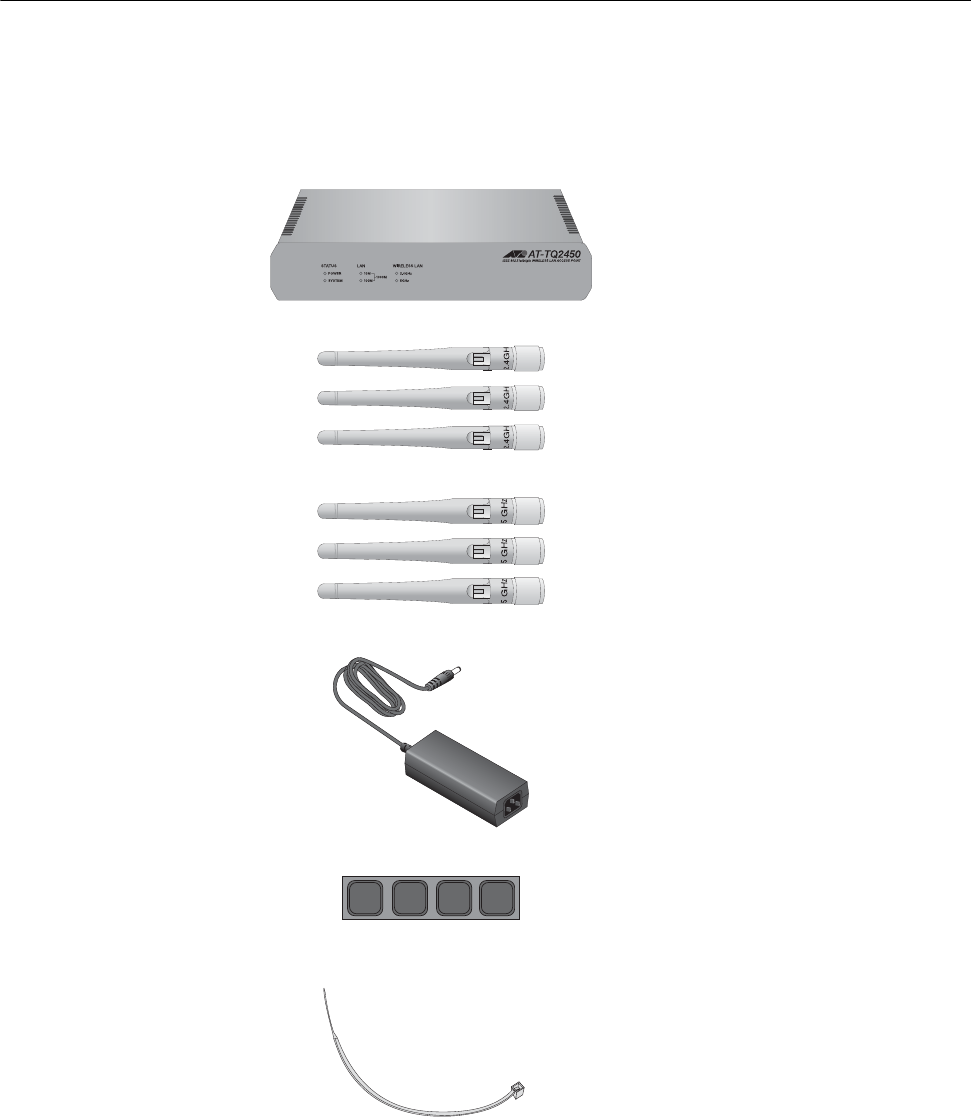
Chapter 2: Installing the Access Point
30
Unpacking the AT-TQ2450 Access Point
As you unpack the access point, check the shipping container for the
components listed in Figure 4. If any item is missing or damaged, contact
your Allied Telesis sales representative for assistance.
Figure 4. AT-TQ2450 Access Point Items
The shipping container also contains either one North American power
cord or four regional power cords, shown in Figure 5 on page 31.
1569
1437
1583
One AT-TQ2450 Access Point
Three 2.4 GHz antennas
Three 5 GHz antennas
One AC/DC power adapter
Four rubber feet
One tie wrap
Review Draft - March 18, 2012
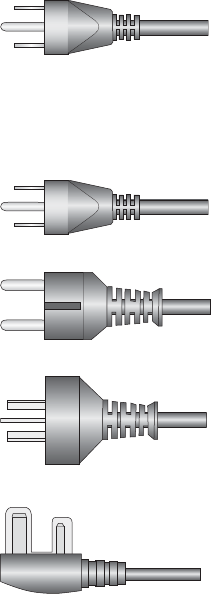
AT-TQ2450 Installation Guide
31
Figure 5. AT-TQ2450 Access Point Power Cords
1. Do one of the following:
To install the unit on a table, go to “Installing the Access Point on a
Table” on page 32.
To install the unit in a wall or ceiling, go to “Installing the Access
Point on a Wall of Ceiling with the AT-BRKT-J26 Bracket” on
page 36
1693
1692
1691
Either one North American
power cord
Or four regional power cords
(North America, Europe,
Australia, and United Kingdom)
1694
1694
Review Draft - March 18, 2012

Chapter 2: Installing the Access Point
32
Installing the Access Point on a Table
To install the access point on a table, perform the following procedure:
1. Place the access point upside down on a table.
2. Affix the four rubber feet included with the access point to the four
corners of the bottom panel of the unit. Refer to Figure 6.
Figure 6. Installing the Rubber Feet
1. Turn the access point right side up on the table.
2. Install the three 2.4 GHz and three 5 GHz antennas to the
corresponding connectors on the sides of the unit. The connectors are
labelled. Refer to Figure 7.
Figure 7. Installing the Antenna
3. Attach a network cable to the LAN port. Refer to Figure 8 on page 33.
CONSOLE PORT
RESET
5GHz
RESET
2.4GHz
LAN
10BASE-T/100BASE-TX/1000BASE-T
(AUTO MDI/MDI-X)
PoE IN
12VDC
2.4GHz
5GHz
Review Draft - March 18, 2012
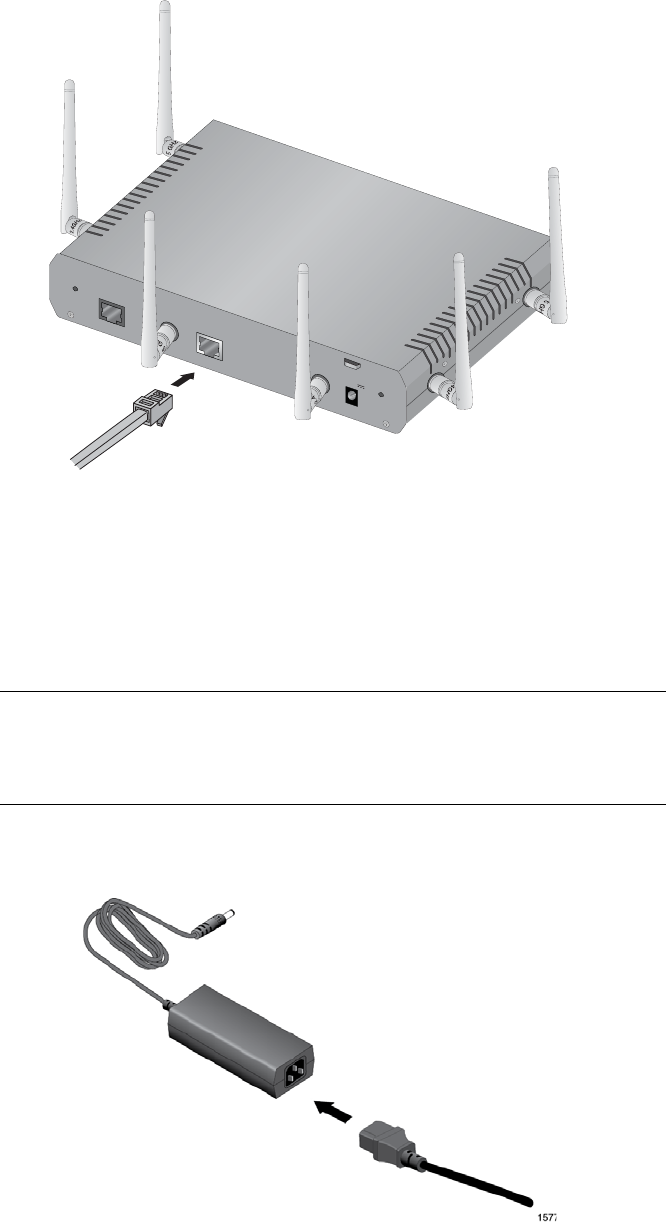
AT-TQ2450 Installation Guide
33
Figure 8. Attaching the Network Cable to the LAN Port
4. Connect the other end of the network cable to a port on an Ethernet
switch.
If you are not using the PoE feature on the Ethernet port to power the
unit, continue with this procedure to attach the AC/DC power adapter.
Note
If you are using the PoE feature on the LAN Port to power the
access point, the installation procedure is complete. Go to “Starting
the Initial Management Session on the Access Point” on page 50.
5. Connect the power cord to the AC/DC adapter. Refer to Figure 9.
Figure 9. Connecting the Power Cord to the AC/DC Adapter
CONSOLE PORT
RESET
5GHz
RESET
2.4GHz
LAN
10BASE-T/100BASE-TX/1000BASE-T
(AUTO MDI/MDI-X)
PoE IN
12VDC
2.4GHz
5GHz
Review Draft - March 18, 2012

Chapter 2: Installing the Access Point
34
6. Connect the DC cable on the AC/DC adapter to the 12VDC connector
on the access point. Refer to Figure 10.
Figure 10. Attaching the DC Power Cable
7. Secure the DC cable to the anchor on the unit with the tie wrap that
comes with the access point. Refer to Figure 11 on page 35.
CONSOLE PORT
RESET
5GHz
RESET
2.4GHz
LAN
10BASE-T/100BASE-TX/1000BASE-T
(AUTO MDI/MDI-X)
PoE IN
12VDC
2.4GHz
5GHz
Review Draft - March 18, 2012
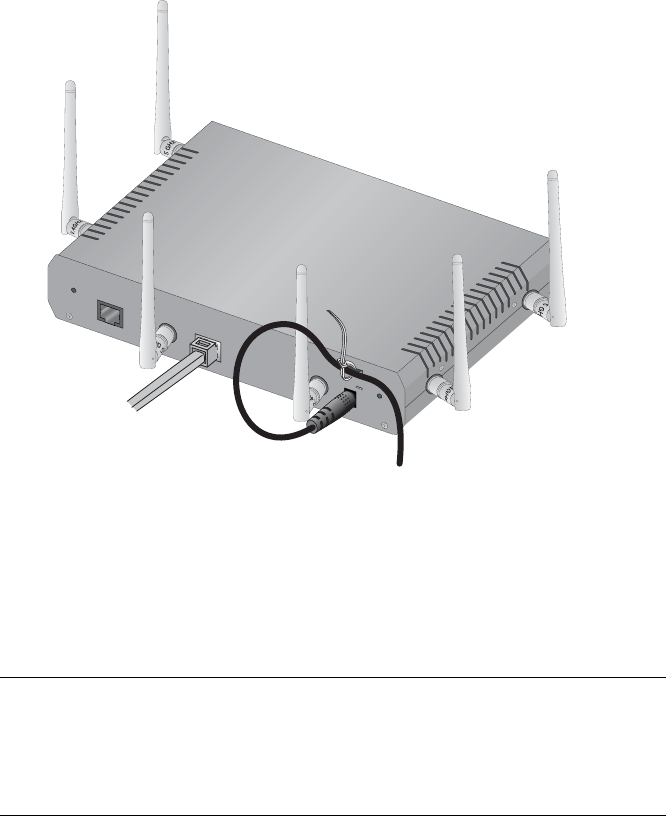
AT-TQ2450 Installation Guide
35
Figure 11. Securing the DC Power Cord to the Access Point with the Tie
Wrap
8. Connect the AC plug on the power cord to an appropriate AC power
source. Refer to Table 8 on page 54 for the power specifications of the
power adapter.
Note
Do not perform step 8 at this time if your network has a DHCP server
and you want to configure it before powering on the access point.
The access point is identified by the DHCP server by its MAC
address, which is found on a label on the bottom panel of the unit.
After installing the access point on the table, go to “Starting the Initial
Management Session on the Access Point” on page 50.
CONSOLE PORT
RESET
5GHz
RESET
2.4GHz
LAN
10BASE-T/100BASE-TX/1000BASE-T
(AUTO MDI/MDI-X)
PoE IN
2.4GHz
5GHz
12VDC
Review Draft - March 18, 2012

Chapter 2: Installing the Access Point
36
Installing the Access Point on a Wall of Ceiling with the AT-BRKT-J26
Bracket
This section contains the procedure for installing the access point on a
wall or ceiling with the optional AT-BRKT-J26 bracket.
The bracket consists of top and bottom panels. Refer to Figure 12. The
bottom panel attaches to the wall or ceiling and the top panel secures the
access point to the bottom panel.
Figure 12. Top and Bottom Panels of the AT-BRKT-J26 Bracket
Guidelines Please review the following guidelines before you begin to install the
access point:
If you are installing the access point on a wall, you may orient the unit
such that the LED panel is facing to the left, right, or down. However,
you may not install the unit with the LED panel facing up because that
could impede heat dissipation from the unit, which could result in
overheating.
When the access point is assembled on the bracket, the LED panel
faces the metal flange on the bottom panel. Refer to Figure 13 on page
37. When installing the bottom panel on the selected wall location, you
may orient it such that the flange is to the left, right, or down.
Top Panel Bottom Panel
Review Draft - March 18, 2012
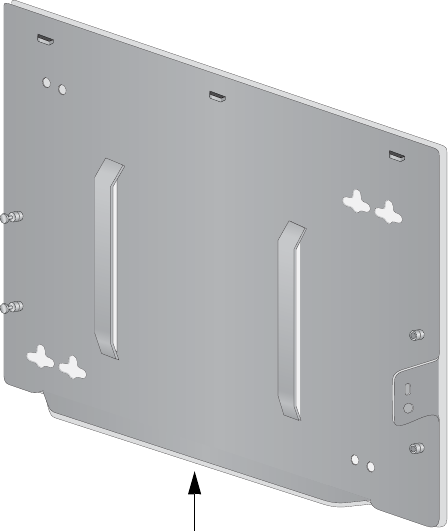
AT-TQ2450 Installation Guide
37
Figure 13. Flange on the Bottom Panel of the AT-BRKT-J26 Bracket
You should verify that the wall or ceiling material is strong enough to
support the weight of the bracket and access point.
If you will not be using the PoE feature, there needs to be an AC power
source near the place chosen for the access point.
You have to provide the four screws and, if necessary, the wall
anchors, that are used to secure the bottom panel to the wall or ceiling.
The base panel has eight screw holes. Refer to Figure 14 on page 38.
The holes are grouped in pairs. The unit should be secured to the wall
or ceiling with a minimum of four screws. You may use either screw
hole in a pair to secure the panel.
Flange
Review Draft - March 18, 2012
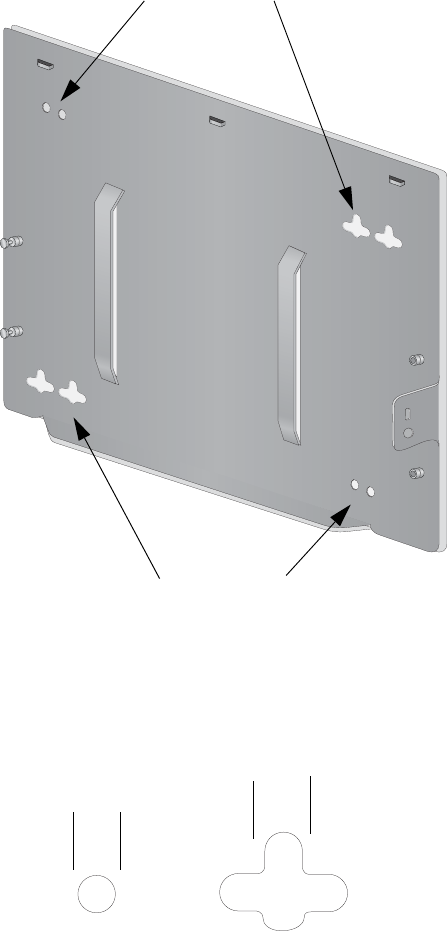
Chapter 2: Installing the Access Point
38
Figure 14. Screw Holes on the Bottom Panel of the AT-BRKT-J26 Bracket
The holes have a diameter of 4.5 mm (0.2 in.). Refer to Figure 15.
Figure 15. Hole Dimensions
The MAC address of the access point is printed on a label on the base
of the unit. You might want to write the address on a piece of paper
and attach it to the top panel of the bracket after the installation so that
you can easily identify the unit after it is mounted on the wall or ceiling.
Screw Holes
Screw Holes
4.5 mm 4.5 mm
Review Draft - March 18, 2012
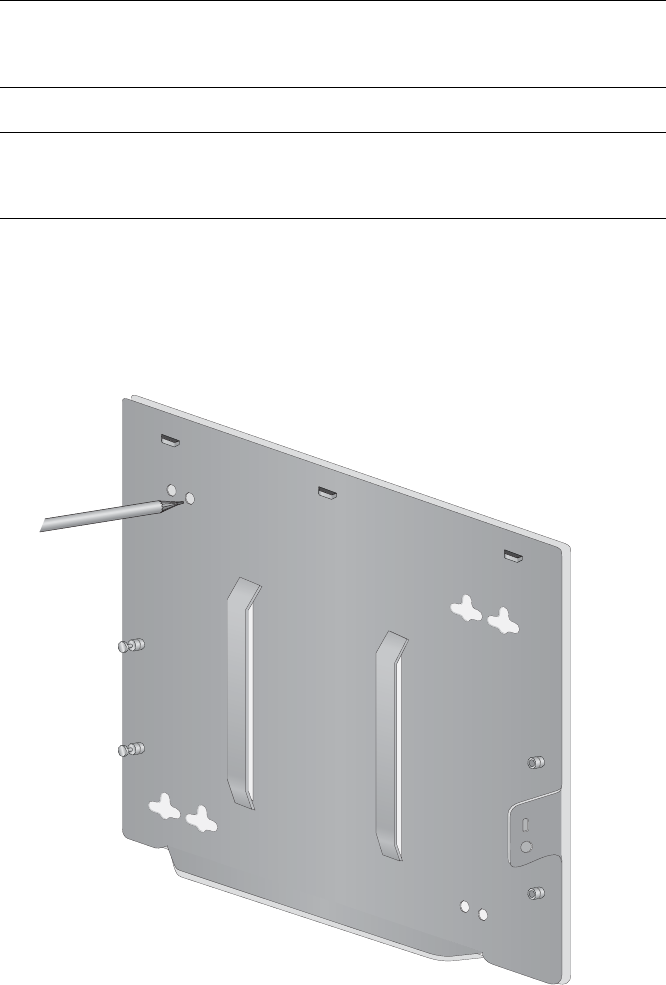
AT-TQ2450 Installation Guide
39
Attaching the
Bottom Panel to
the Wall or
Ceiling
To attach the bottom panel of the bracket to the wall or ceiling, preform the
following procedure:
Note
Please review “Guidelines” on page 36 before performing this
procedure.
Note
If you are using wall anchors, start with step 1. If you are not using
wall anchors, start with step 4.
1. To install wall anchors, hold the bottom panel at the selected wall or
ceiling location and with a pencil or pen mark the locations of the four
screw holes that are to be used to secure the panel. Refer to
Figure 16.
Figure 16. Marking the Locations of the Bottom Panel Holes on the Wall or
Ceiling
2. If necessary, predrill the holes for the anchors.
3. Install the wall anchors.
Review Draft - March 18, 2012
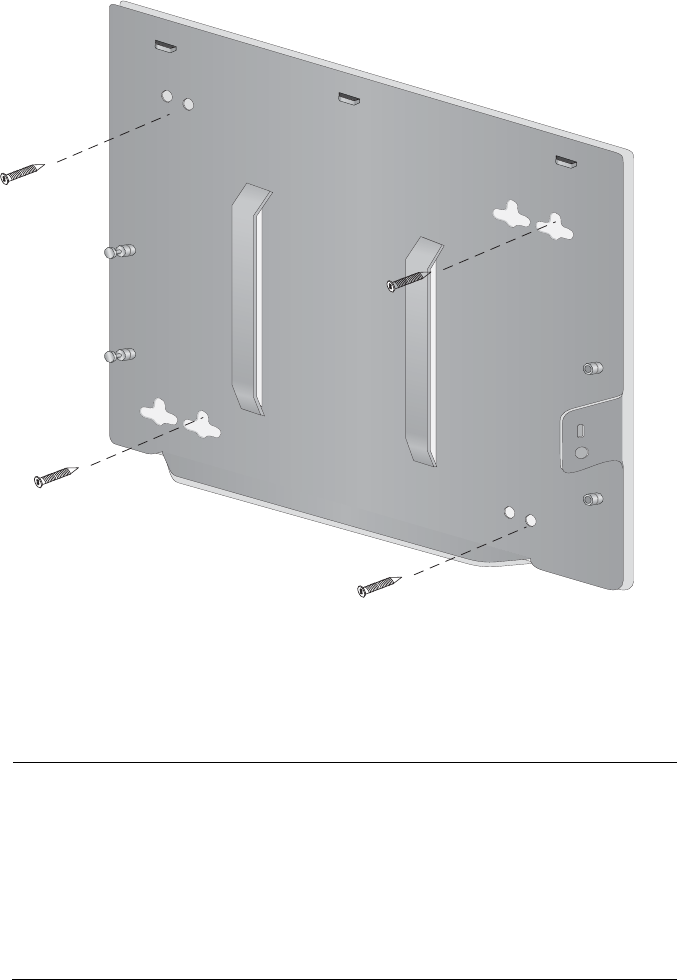
Chapter 2: Installing the Access Point
40
4. Have someone hold the panel at the selected wall or ceiling location
while you secure it to with four self-tapping screws (not provided with
the access point). Refer to Figure 17.
Figure 17. Attaching the Bottom Panel to the Wall or Ceiling
Attaching the
Access Point to
the Top Panel
The following procedure explains how to attach the access point to the top
panel of the AT-BRKT-J26 Bracket.
Note
In the following instructions, the antennas are not installed until the
access point is installed on the wall or ceiling. However, you may
install the antennas at any point in the installation. In fact, if you are
installing the access point in a corner, it may be necessary to install
the antennas earlier, such as immediately after the unit is installed
on the top panel, but before it is installed on the bottom panel on the
wall or ceiling.
1. Place the AT-TQ2450 Access Point upside down on a table or desk,
with the rear panel facing you. Refer to Figure 18 on page 41.
Review Draft - March 18, 2012
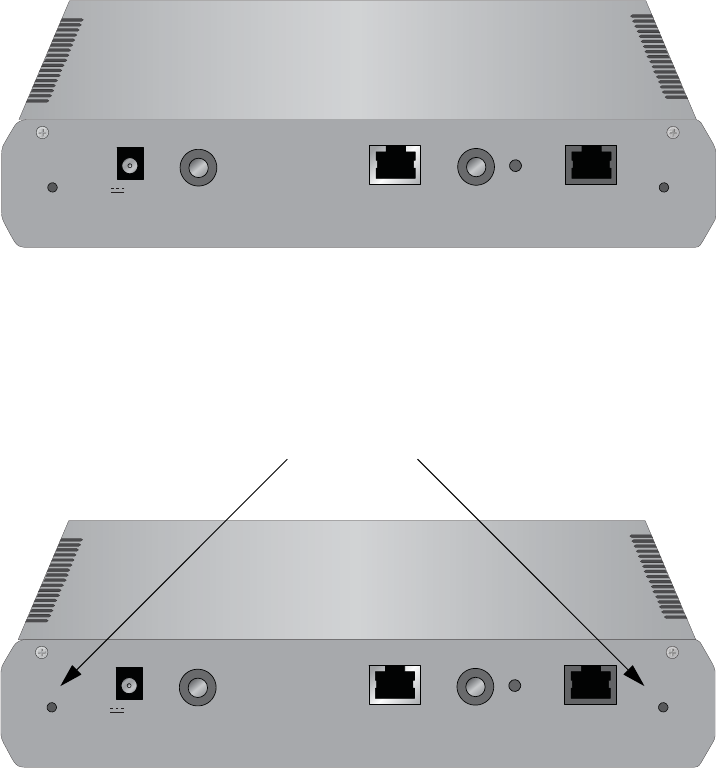
AT-TQ2450 Installation Guide
41
Figure 18. Rear Panel Upside Down
2. Locate the two screw holes on the rear panel. The holes are used to
secure the top panel to the access point. Refer to Figure 19.
Figure 19. Screws Holes for Securing the Top Panel to the Access Point
3. Lower the top panel over the access point as shown in Figure 20 on
page 42 and secure it by tightening the two retaining screws into the
two corresponding holes on the rear panel of the access point.
CONSOLE PORT
RESET
5GHz
RESET
2.4GHz
LAN
10BASE-T/100BASE-TX/1000BASE-T
(AUTO MDI/MDI-X)
PoE IN
12VDC
CONSOLE PORT
RESET
5GHz
RESET
2.4GHz
LAN
10BASE-T/100BASE-TX/1000BASE-T
(AUTO MDI/MDI-X)
PoE IN
12VDC
Screw Holes
Review Draft - March 18, 2012

Chapter 2: Installing the Access Point
42
Figure 20. Attaching the Top Panel to the Access Point
4. Place the top panel and access point over the bottom panel on the wall
or ceiling such that the two anchor pins on the bottom panel fit into the
holes on the top panel. Then slide the top panel to lock the pins into
the holes. Refer to Figure 21 on page 43.
CONSOLE PORT
RESET
5GHz
RESET
2.4GHz
LAN
10BASE-T/100BASE-TX/1000BASE-T
(AUTO MDI/MDI-X)
PoE IN
12VDC
2.4GHz 5GHz
CONSOLE PORT
RESET
5GHz
RESET
2.4GHz
LAN
10BASE-T/100BASE-TX/1000BASE-T
(AUTO MDI/MDI-X)
PoE IN
12VDC
2.4GHz 5GHz
Review Draft - March 18, 2012
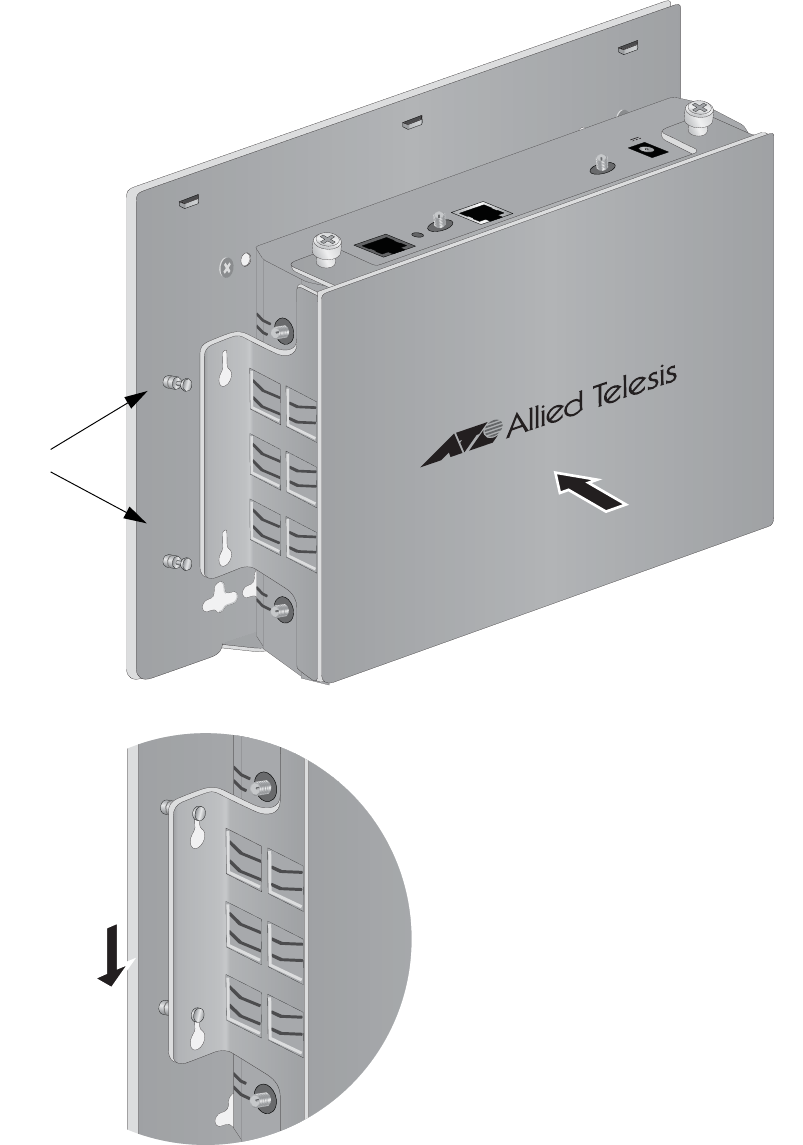
AT-TQ2450 Installation Guide
43
Figure 21. Attaching the Top Panel and Access Point to the Bottom Panel
CONSOLE PORT
RESET
5GHz
RESET
2.4GHz
LAN
10BASE-T/100BASE-TX/1000BASE-T
(AUTO MDI/MDI-X)
PoE IN
12VDC
5GHz 2.4GHz
Anchor Pins
5GHz 2.4GHz
Review Draft - March 18, 2012

Chapter 2: Installing the Access Point
44
5. Secure the top panel and access point to the bottom panel by
tightening the two captive screws on the top panel. Refer to Figure 22.
Figure 22. Tightening the Screws to Secure the Top Panel and Access
Port to the Bottom Panel
6. Install the three 2.4 GHz and three 5 GHz antennas to the
corresponding connectors on the sides of the unit. The connectors are
labelled. Refer to Figure 23 on page 45.
CONSOLE PORT
RESET
5GHz
RESET
2.4GHz
LAN
10BASE-T/100BASE-TX/1000BASE-T
(AUTO MDI/MDI-X)
PoE I N
12VDC
2.4GHz
5GHz
Screws
Review Draft - March 18, 2012

AT-TQ2450 Installation Guide
45
Figure 23. Installing the Antennas
7. Attach a network cable to the LAN port. Refer to Figure 24.
Figure 24. Attaching the LAN Cable
CONSOLE PORT
RESET
5GHz
RESET
2.4GHz
LAN
10BASE-T/100BASE-TX/1000BASE-T
(AUTO MDI/MDI-X)
PoE IN
12VDC
2.4GHz
5GHz
CONSOLE PORT
RESET
5GHz
RESET
2.4GHz
LAN
10BASE-T/100BASE-TX/1000BASE-T
(AUTO MDI/MDI-X)
PoE IN
12VDC
2.4GHz
5GHz
Review Draft - March 18, 2012
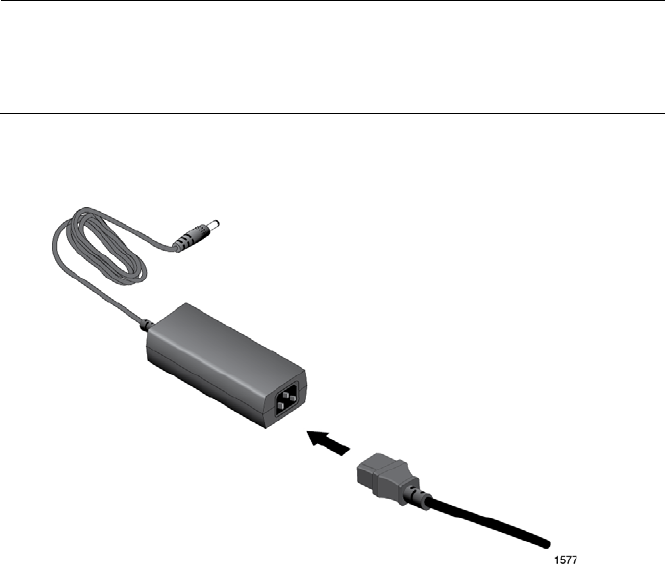
Chapter 2: Installing the Access Point
46
8. Connect the other end of the network cable to a port on an Ethernet
switch.
9. If you are not using the PoE feature on the Ethernet port to power the
unit, continue with this procedure to attach the AC/DC power adapter.
Note
If you are using the PoE feature to power the access point, the
installation procedure is complete. Go to “Starting the Initial
Management Session on the Access Point” on page 50.
10. Connect the power cord to the AC/DC adapter. Refer to Figure 25.
Figure 25. Connecting the Power Cord to the AC/DC Adapter
11. Connect the DC cable on the AC/DC adapter to the 12VDC connector
on the access point. Refer to Figure 26 on page 47.
Review Draft - March 18, 2012
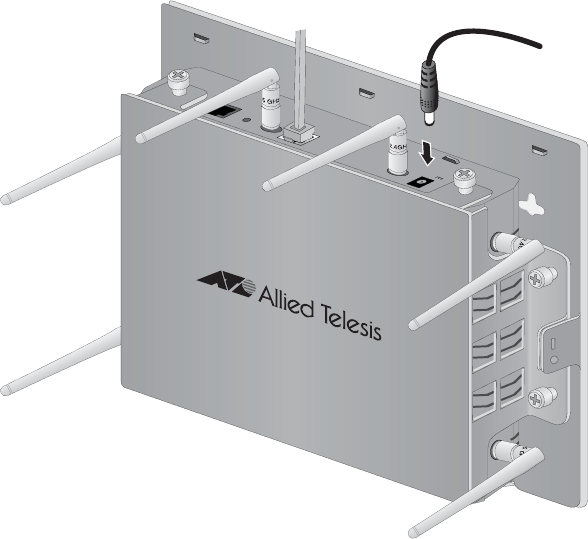
AT-TQ2450 Installation Guide
47
Figure 26. Attaching the DC Power Cable
12. Secure the DC cable to one of the anchors on the bottom panel with
the tie wrap that comes with the access point. Refer to Figure 27 on
page 48.
CONSOLE PORT
RESET
5GHz
RESET
2.4GHz
LAN
10BASE-T/100BASE-TX/1000BASE-T
(AUTO MDI/MDI-X)
PoE IN
12VDC
2.4GHz
5GHz
Review Draft - March 18, 2012

Chapter 2: Installing the Access Point
48
Figure 27. Securing the DC Power Cord to the AT-BRKT-J26 Bracket with
the Tie Wrap
13. Connect the AC plug on the power cord to an appropriate AC power
source. Refer to Table 8 on page 54 for the power specifications of the
power adapter.
Note
Do not perform step 8 if your network has a DHCP server and you
want to configure it before powering on the access point. The
access point is identified by the DHCP server by its MAC address,
which is found on a label on the bottom panel of the unit.
After installing the access point, go to “Starting the Initial Management
Session on the Access Point” on page 50.
CONSOLE PORT
RESET
5GHz
RESET
2.4GHz
LAN
10BASE-T/100BASE-TX/1000BASE-T
(AUTO MDI/MDI-X)
PoE IN
12VDC
2.4GHz
5GHz
Anchors
Review Draft - March 18, 2012
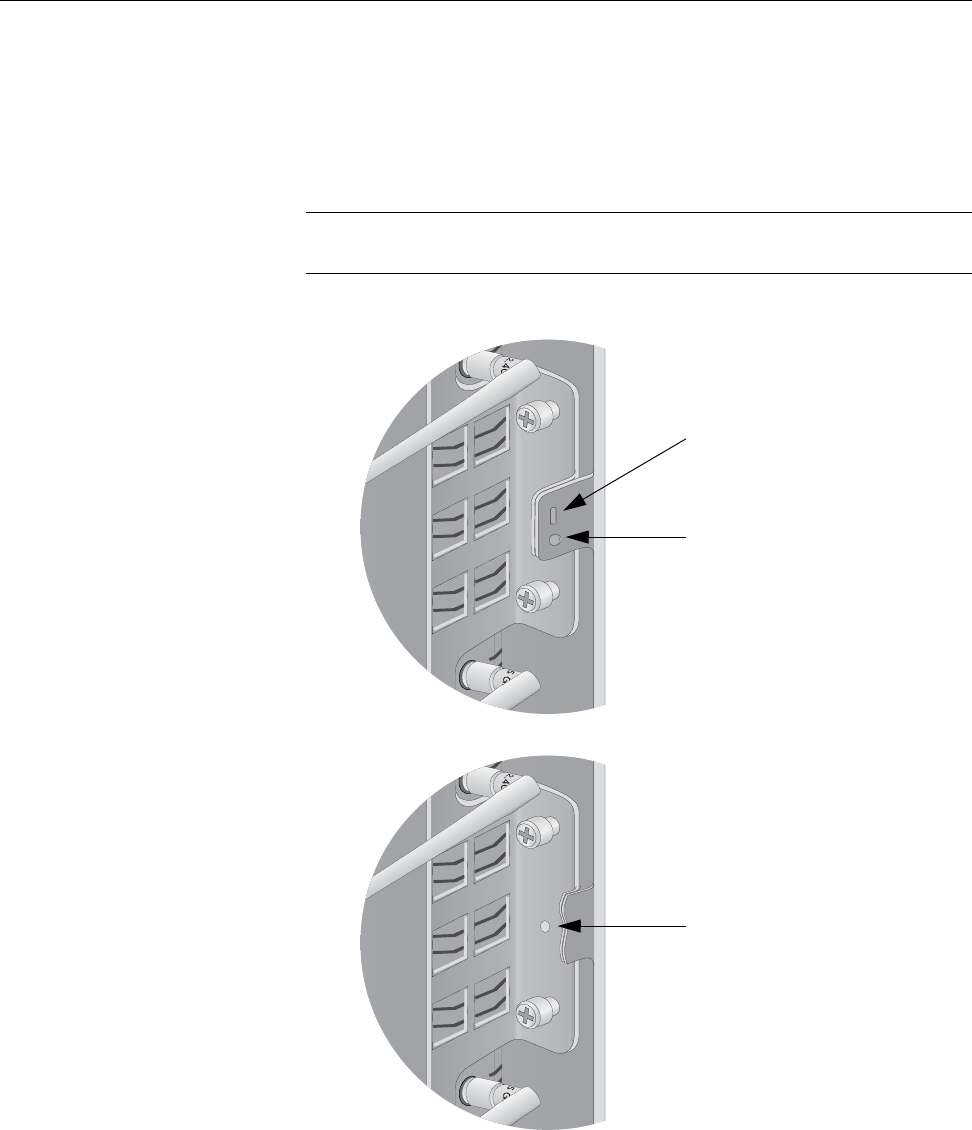
AT-TQ2450 Installation Guide
49
Installing Anti-theft Devices
The bracket has three holes for anti-theft devices. You may want to install
one or more anti-theft devices if the access point is installed in a non-
secure area. When an anti-theft device is installed on the bracket, the top
panel and access point cannot be removed from the bottom panel. The
holes are identified in Figure 28.
Note
Anti-theft devices are not available from Allied Telesis.
Figure 28. Holes for Anti-theft Devices on the AT-BRKT-J26 Bracket
Hz
5GH
Hz
5GH
Kensington Lock
Torx or similar screw
(M3 x 4mm)
Padlock
Review Draft - March 18, 2012
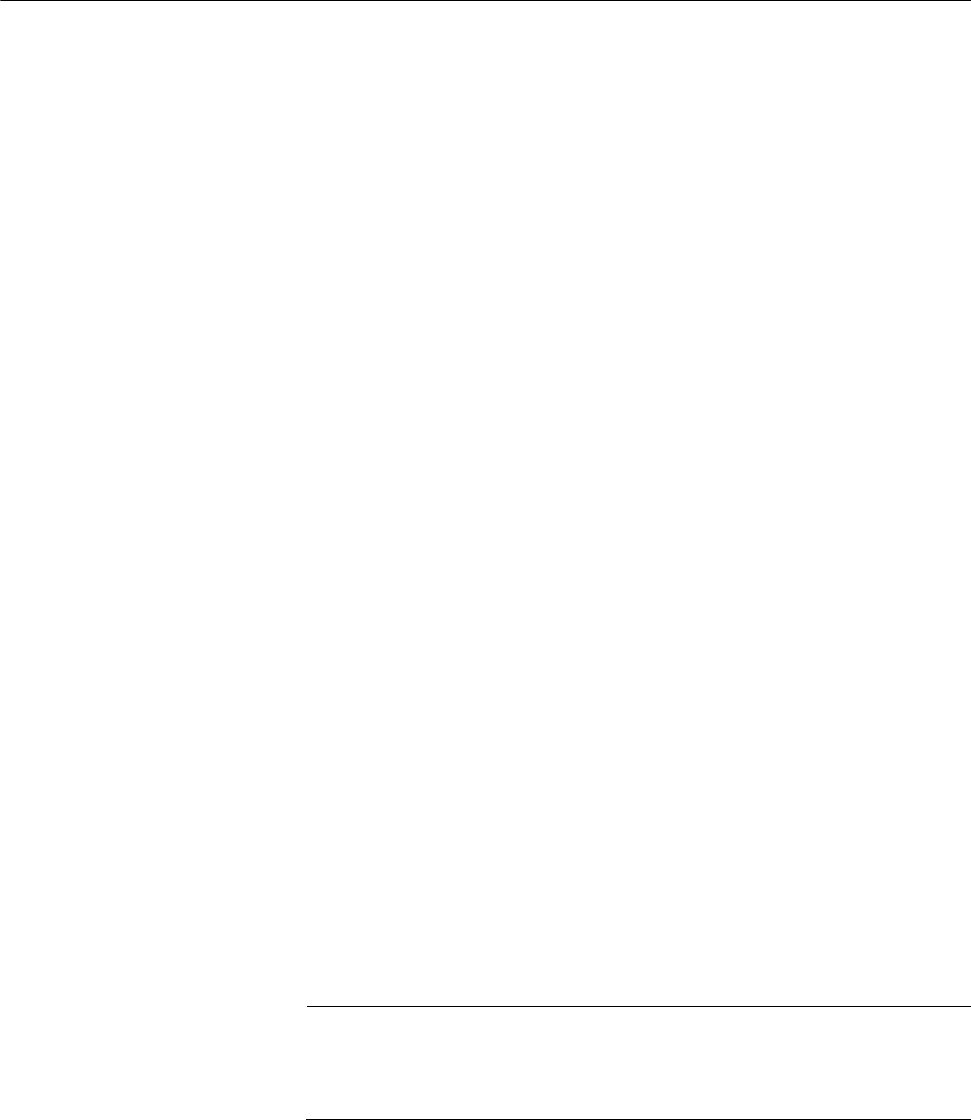
Chapter 2: Installing the Access Point
50
Starting the Initial Management Session on the Access Point
When you power on the access point for the first time, it queries the
subnet on the LAN port for a DHCP server. If a DHCP server responds to
its query, the unit uses the IP address the server assigns to it. If there is no
DHCP server, the access point uses the default IP address
192.168.1.230.
There are a several ways to start the initial management session on the
access point. One way is to establish a direct connection between your
computer and the unit by connecting an Ethernet cable to the Ethernet
port on the computer and the LAN port on the access point. This
procedure requires changing the IP address on your computer to make it a
member of the same subnet as the default IP address on the access point.
You might perform this procedure if your network does not have a DHCP
server and you want to configure the access point before connecting it to
your network.
The initial management session may also be performed while the device is
connected to your network. However, If your network does not have a
DHCP server, you still have to change the IP address of your computer to
match the subnet of the default address of the access point. Furthermore,
if your network is divided into virtual LANs (VLANs), you have to be sure to
connect the access port and your computer to ports on an Ethernet switch
that are members of the same VLAN.
If your network has a DHCP server, use the IP address the server assigns
it to it to start the management session.
The instructions for starting the initial management session are found in
the following sections:
“Starting the Initial Management Session with a Direct Connection” on
page 51
“Starting the Initial Management Session without a DHCP Server” on
page 51
“Starting the Initial Management Session with a DHCP Server” on
page 52
Note
The initial management session of the access point has to be
conducted through the LAN port because the default setting for the
radios is off.
Review Draft - March 18, 2012
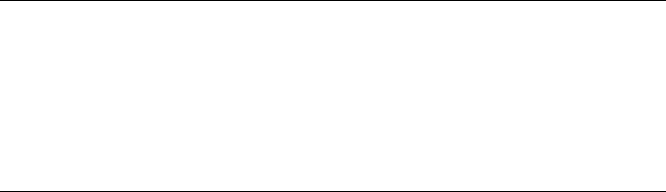
AT-TQ2450 Installation Guide
51
Starting the
Initial
Management
Session with a
Direct
Connection
To start the management session with a direct Ethernet connection
between your computer and the access port, perform the following
procedure:
Note
If the access point is using PoE, you may not perform this procedure
because it involves a direct connection between your computer and
the LAN port on the access point. You may either temporarily attach
the power supply to the unit until after you have completed the initial
management session or you may instead perform one of the other
procedures for starting the initial management session.
1. Connect one end of a network cable to the LAN port on the access
point and the other end to the Ethernet network port on your computer.
(This requires removing the LAN cable you connected earlier in the
hardware installation instructions.)
2. Change the IP address on your computer to 192.168.1.n, where n is a
number from 1 to 254, but not 230. Refer to the documentation that
accompanies your computer for instructions on how to set the IP
address.
3. Set the subnet mask on your computer to 255.255.255.0.
4. Power on the access point.
5. Start the web browser on your computer.
6. Enter the IP address 192.168.1.230 in the URL field of the browser.
You should now see the logon window.
7. Enter “manager” for the username and “password” for the password.
The username and password are case-sensitive.
Starting the
Initial
Management
Session without a
DHCP Server
This procedure explains how to start the initial management session on
the access port when the LAN port is connected to an Ethernet switch on a
network that does not have a DHCP server. To start the management
session, perform the following procedure:
1. If your network has VLANs, check to be sure that your computer and
the access port are connected to ports on the Ethernet switch that are
members of the same VLAN. This may require accessing the
management software on the switch and listing the VLANS. For
example, if the access port is connected to a port that is a member of
the Sales VLAN, your computer must be connected to a port that is
also a member of that VLAN. If your network is small and does not
have VLANs or routers, you may connect your computer to any port on
the Ethernet switch.
Review Draft - March 18, 2012
Chapter 2: Installing the Access Point
52
2. Change the IP address on your computer to 192.168.1.n, where n is a
number from 1 to 254, but not 230. Refer to the documentation that
accompanies your computer for instructions on how to set the IP
address.
3. Set the subnet mask on your computer to 255.255.255.0.
4. Power on the access point.
5. Start the web browser on your computer.
6. Enter the IP address 192.168.1.230 in the URL field of the browser.
You should now see the logon window.
7. Enter “manager” for the username and “password” for the password.
The username and password are case-sensitive.
Starting the
Initial
Management
Session with a
DHCP Server
This procedure explains how to start the initial management session on
the access port when the LAN port is connected to a network that has a
DHCP server. This procedure assumes that you have already configured
the DHCP server to assign the access point all necessary configuration
information (e.g., IP address and default gateway) for your network. To
start the management session, perform the following procedure:
1. Power on the access point.
2. Start the web browser on your computer.
3. Enter the IP address of the access point in the URL field of the
browser. This is the IP address assigned to the access point by the
DHCP server. If you do not know the address, refer to the DHCP
server.
You should now see the logon window.
4. Enter “manager” for the username and “password” for the password.
The username and password are case-sensitive.
Review Draft - March 18, 2012
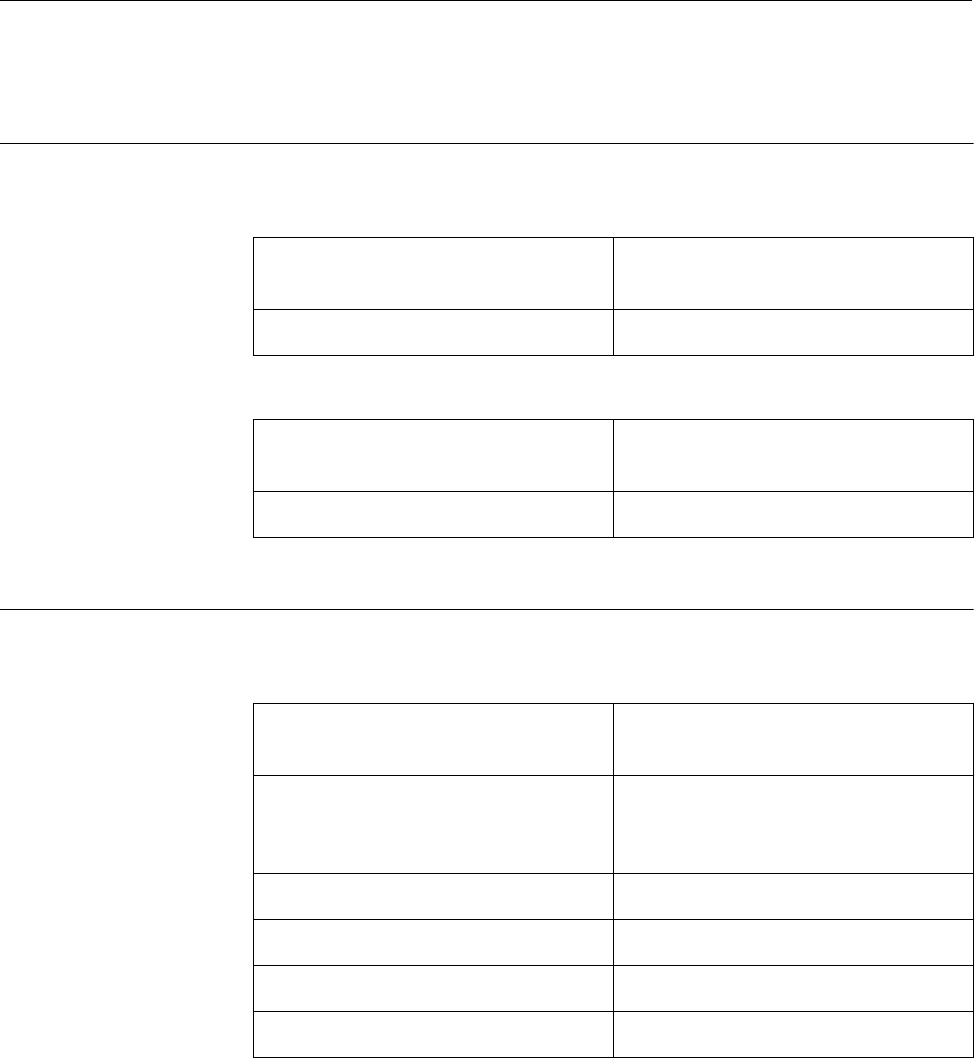
53
Appendix A
Technical Specifications
Physical Specifications
Environmental Specifications
Table 4. AT-TQ2450 Physical Specifications
Dimensions (W x D x H) 228 mm x 160 mm x 44 mm
(8.98 in. x 6.3 in. x 1.74 in.)
Weight (kilograms) 1 kg (2.2 lbs)
Table 5. AT-BRKT-J26 Physical Specifications
Dimensions (W x D x H) 270 mm x 206 mm x 52 mm
(10.63 in. x 8.11 in. x 2.05 in.)
Weight (kilograms) 850 g (1.87 lbs)
Table 6. Environmental Specifications
Operating Temperature of the
Access Point When Using PoE
0° C to 50° C (32° F to 122° F)
Operating Temperature of the
Access Point When Using the AC/
DC Adapter
0° C to 40° C (32° F to 104° F)
Storage Temperature -20° C to 60° C (-4° F to 140° F)
Operating Humidity 5% to 80% non-condensing
Storage Humidity 5% to 95% non-condensing
Operating Altitude Range Up to 3,000 m (9,843 ft)
Review Draft - March 18, 2012
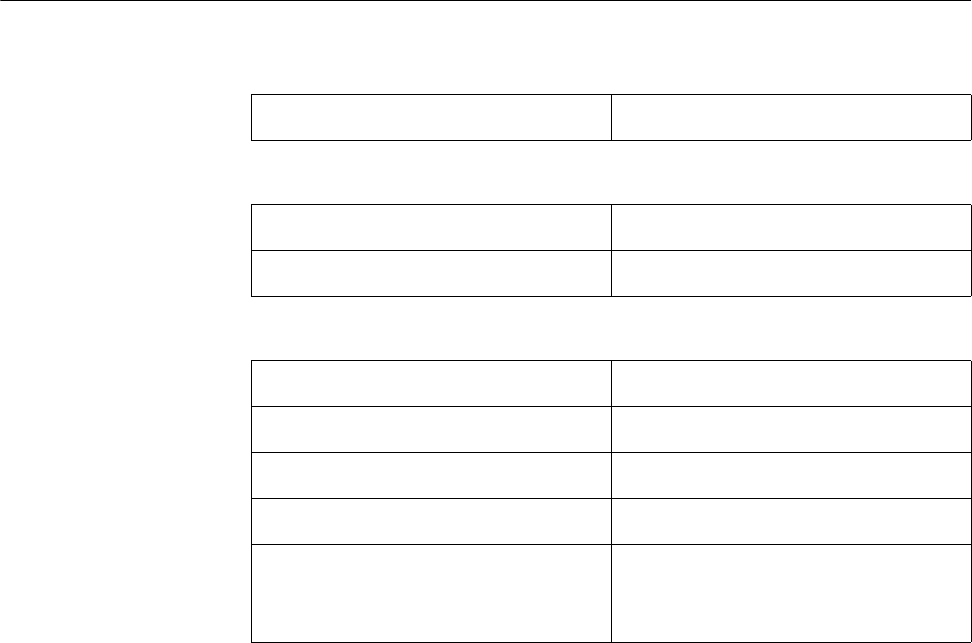
Appendix A: Technical Specifications
54
Power Specifications
Table 7. AT-TQ2450 Maximum Power Consumption
AT-TQ2450 11.0 W
Table 8. Power Adapter Input
Input Range 100-240 AC @ 47-63 Hz
Input Connector IEC320-C14 (3-Pole AC inlet)
Table 9. Power Adapter Output
Minimal Output 9 VDC
Nominal Output 12 VDC
Maximum Output 15 VDC
Maximum Current 1.5A @ 12 VDC
Output Connector Coaxial Female Barrel
Inner Diameter: 2.5 mm
Outer Diameter: 5.5 mm
Review Draft - March 18, 2012
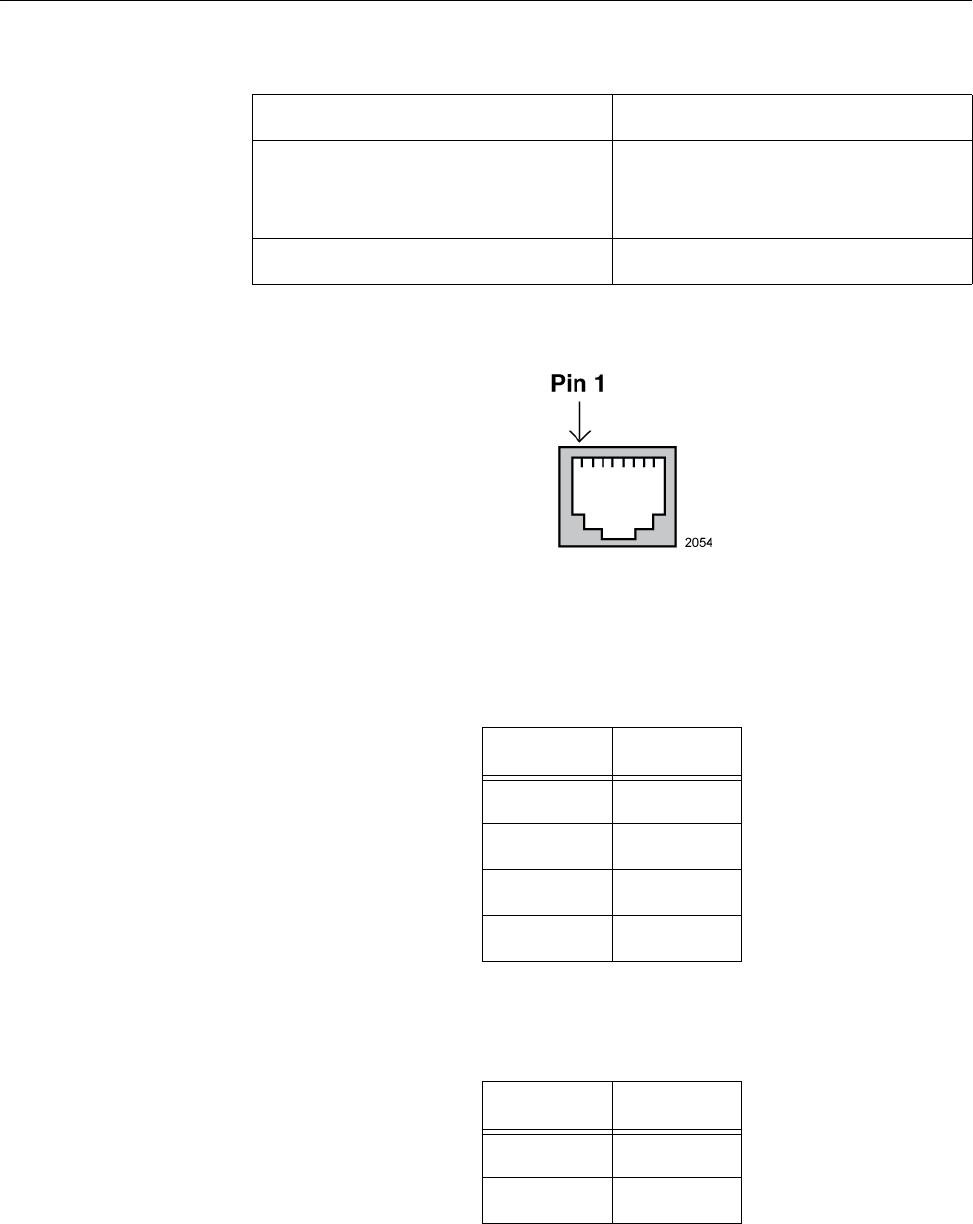
AT-TQ2450 Installation Guide
55
LAN Port
Figure 29 illustrates the pin layout of the LAN port.
Figure 29. Pin Numbers for the RJ-45 Connector on the LAN Port
Table 11 lists the pin signals when the port is operating in the MDI
configuration at 10 or 100 Mbps.
Table 12 lists the pin signals for the MDI-X configuration at 10 or 100
Mbps.
Table 10. LAN Port Specifications
Connector RJ-45
Standards IEEE 802.3 (10Base-T)
IEEE 802.3u (100Base-TX)
IEEE 802.3ab (1000Base-T)
PoE standard IEEE 802.3af (class 3)
Table 11. MDI Pin Signals (10Base-T or 100Base-TX)
Pin Signal
1TX+
2TX-
3RX+
6RX-
Table 12. MDI-X Pin Signals (10Base-T or 100Base-TX)
Pin Signal
1RX+
2RX-
Review Draft - March 18, 2012
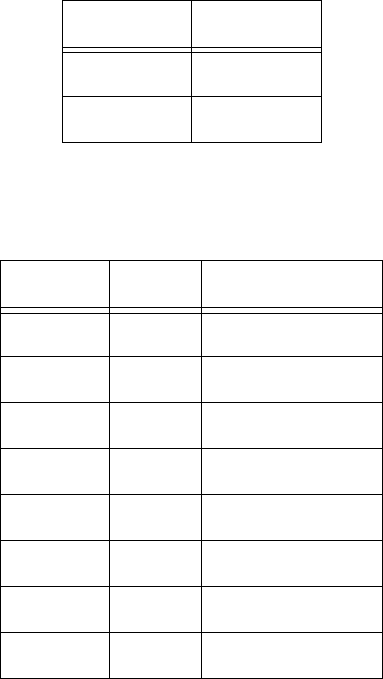
Appendix A: Technical Specifications
56
Table 13 lists the pin signals when the LAN port is operating at 1000
Mbps.
3TX+
6TX-
Table 13. 1000Base-T Connector Pinouts
Pin Pair Signal
1 1 TX and RX+
2 1 TX and RX-
3 2 TX and RX+
4 3 TX and RX+
5 3 TX and RX-
6 2 TX and RX-
7 4 TX and RX+
8 4 TX and RX-
Table 12. MDI-X Pin Signals (10Base-T or 100Base-TX) (Continued)
Pin Signal
Review Draft - March 18, 2012
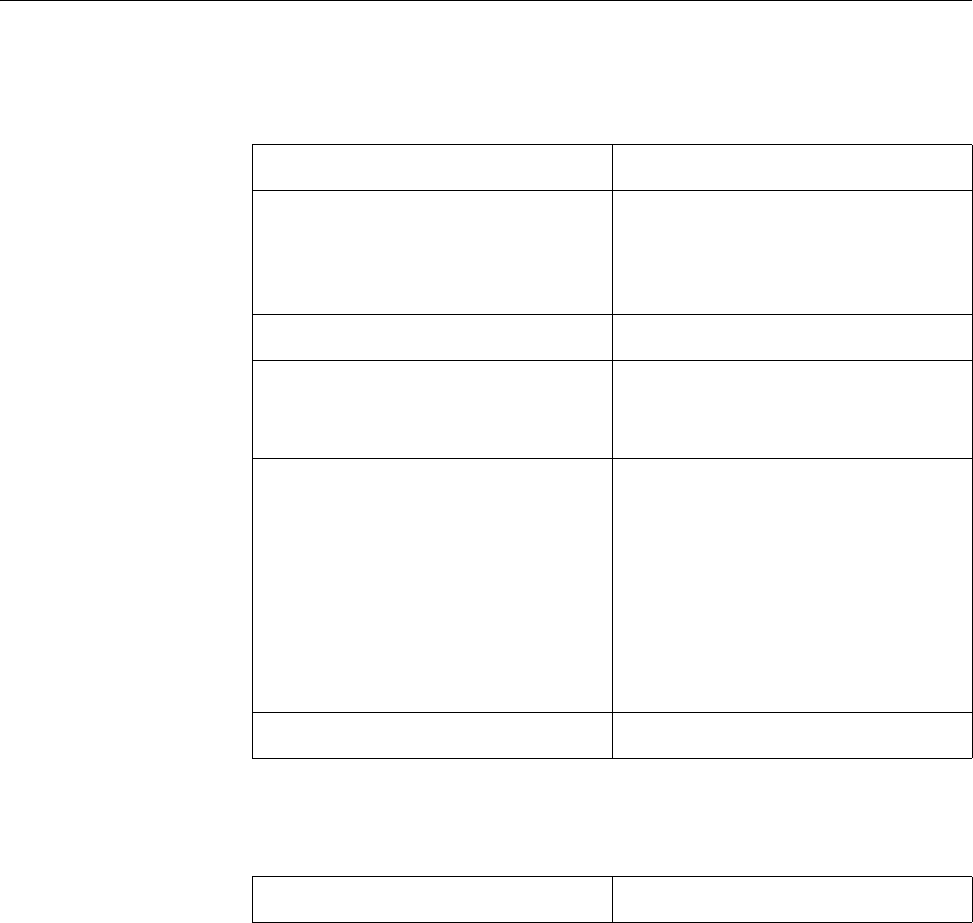
AT-TQ2450 Installation Guide
57
Safety and Electromagnetic Emissions Certifications
Safety and Electromagnetic Emissions:
Quality and Reliability - MTBF @ 30oC:
Table 14. Certificates
Standard Compliance RoHs compliant
Electromagnetic Compatibility
(EMC)
ETSI EN 61000-6-3:2007
ETSI EN 301 489-17 v2.11
FCC 47 CFR Part 15, Subpart B
FCC 47 CFR Part 15, Subpart C
Medical (EMC) ETSI EN 60601-1-2:2007
Radio Equipment EN 300 328 V1.7.1
EN 301 893 V1.5.1
FCC 47 CFR Part 15, Subpart E
Safety EN 60950-1:2006+A12:2011
IEC 60950-1:2006+A11:2009+A1:
2010
UL 2043:1996+A1:1998
C-Tick
CCC
KCC
SRMC
TUV-T
Wi-Fi CERTIFIED™Certification ID: WFA8879
Table 15. Quality and Reliability - MTBF @ 30° C
AT-TQ2450 50,000 hours
Review Draft - March 18, 2012
Appendix A: Technical Specifications
58
Review Draft - March 18, 2012

Appendix B: Regulatory Statements
60
Federal Communication Commission Interference Statement
This device complies with Part 15 of the FCC Rules. Operation is subject
to the following two conditions: (1) This device may not cause harmful
interference, and (2) this device must accept any interference received,
including interference that may cause undesired operation.
This equipment has been tested and found to comply with the limits for a
Class B digital device, pursuant to Part 15 of the FCC Rules. These limits
are designed to provide reasonable protection against harmful
interference in a residential installation. This equipment generates, uses
and can radiate radio frequency energy and, if not installed and used in
accordance with the instructions, may cause harmful interference to radio
communications. However, there is no guarantee that interference will not
occur in a particular installation. If this equipment does cause harmful
interference to radio or television reception, which can be determined by
turning the equipment off and on, the user is encouraged to try to correct
the interference by one of the following measures:
Reorient or relocate the receiving antenna.
Increase the separation between the equipment and receiver.
Connect the equipment into an outlet on a circuit different from that
to which the receiver is connected.
Consult the dealer or an experienced radio/TV technician for help.
FCC Caution: Any changes or modifications not expressly approved by
the party responsible for compliance could void the user's authority to
operate this equipment.
This transmitter must not be co-located or operating in conjunction with
any other antenna or transmitter.
For operation within 5.15 ~ 5.25GHz / 5.47 ~5.725GHz frequency range, it
is restricted to indoor environment. The band from 5600-5650MHz will be
disabled by the software during the manufacturing and cannot be changed
by the end user. This device meets all the other requirements specified in
Part 15E, Section 15.407 of the FCC Rules.
Radiation Exposure Statement
This equipment complies with FCC radiation exposure limits set forth for
an uncontrolled environment. This equipment should be installed and
operated with minimum distance 20cm between the radiator & your body.
Review Draft - March 18, 2012

AT-TQ2450 Installation Guide
61
Industry Canada Statement
This device complies with RSS-210 of the Industry Canada Rules.
Operation is subject to the following two conditions: (1) This device may
not cause harmful interference, and (2) this device must accept any
interference received, including interference that may cause undesired
operation.
Ce dispositif est conforme à la norme CNR-210 d'Industrie Canada
applicable aux appareils radio exempts de licence. Son fonctionnement
est sujet aux deux conditions suivantes: (1) le dispositif ne doit pas
produire de brouillage préjudiciable, et (2) ce dispositif doit accepter tout
brouillage reçu, y compris un brouillage susceptible de provoquer un
fonctionnement indésirable.
Caution:
(i) the device for operation in the band 5150-5250 MHz is only for indoor
use to reduce the potential for harmful interference to co-channel mobile
satellite systems;
(ii) the maximum antenna gain permitted for devices in the bands 5250-
5350 MHz and 5470-5725 MHz shall comply with the e.i.r.p. limit; and
(iii) the maximum antenna gain permitted for devices in the band 5725-
5825 MHz shall comply with the e.i.r.p. limits specified for point-to-point
and non point-to-point operation as appropriate.
(iv) Users should also be advised that high-power radars are allocated as
primary users (i.e. priority users) of the bands 5250-5350 MHz and 5650-
5850 MHz and that these radars could cause interference and/or damage
to LE-LAN devices.
Avertissement:
Le guide d’utilisation des dispositifs pour réseaux locaux doit inclure des
instructions précises sur les restrictions susmentionnées, notamment:
(i) les dispositifs fonctionnant dans la bande 5 150-5 250 MHz sont
réservés uniquement pour une utilisation à l’intérieur afin de réduire les
risques de brouillage préjudiciable aux systèmes de satellites mobiles
utilisant les mêmes canaux;
(ii) le gain maximal d’antenne permis pour les dispositifs utilisant les
bandes 5 250-5 350 MHz et 5 470-5 725 MHz doit se conformer à la limite
de p.i.r.e.;
(iii) le gain maximal d’antenne permis (pour les dispositifs utilisant la
bande 5 725-5 825 MHz) doit se conformer à la limite de p.i.r.e. spécifiée
Review Draft - March 18, 2012
Appendix B: Regulatory Statements
62
pour l’exploitation point à point et non point à point, selon le cas.
(iv) De plus, les utilisateurs devraient aussi être avisés que les utilisateurs
de radars de haute puissance sont désignés utilisateurs principaux (c.-à-
d., qu’ils ont la priorité) pour les bandes 5 250-5 350 MHz et 5 650-5 850
MHz et que ces radars pourraient causer du brouillage et/ou des
dommages aux dispositifs LAN-EL.
Radiation Exposure Statement:
This equipment complies with IC radiation exposure limits set forth for an
uncontrolled environment. This equipment should be installed and
operated with minimum distance 20cm between the radiator & your body.
Déclaration d'exposition aux radiations:
Cet équipement est conforme aux limites d'exposition aux rayonnements
IC établies pour un environnement non contrôlé. Cet équipement doit être
installé et utilisé avec un minimum de 20 cm de distance entre la source
de rayonnement et votre corps.
Review Draft - March 18, 2012

AT-TQ2450 Installation Guide
63
Europe - EU Declaration of Conformity
This device complies with the essential requirements of the R&TTE
Directive 1999/5/EC. The following test methods have been applied in
order to prove presumption of conformity with the essential requirements
of the R&TTE Directive 1999/5/EC:
EN60950-1
Safety of Information Technology Equipment
EN50385
Generic standard to demonstrate the compliance of electronic and
electrical apparatus with the basic restrictions related to human
exposure to electromagnetic fields (0 Hz - 300 GHz).
EN 300 328
Electromagnetic compatibility and Radio spectrum Matters (ERM);
Wideband Transmission systems; Data transmission equipment
operating in the 2,4 GHz ISM band and using spread spectrum
modulation techniques; Harmonized EN covering essential
requirements under article 3.2 of the R&TTE Directive,
EN 301 893
Broadband Radio Access Networks (BRAN); 5 GHz high performance
RLAN; Harmonized EN covering essential requirements of article 3.2
of the R&TTE Directive
EN 301 489-1
Electromagnetic compatibility and Radio Spectrum Matters (ERM);
ElectroMagnetic Compatibility (EMC) standard for radio equipment and
services; Part 1: Common technical requirements.
EN 301 489-17
Electromagnetic compatibility and Radio spectrum Matters (ERM);
ElectroMagnetic Compatibility (EMC) standard for radio equipment and
services; Part 17: Specific conditions for 2,4 GHz wideband
transmission systems and 5 GHz high performance RLAN equipment
This device is a 5GHz wideband transmission system (transceiver),
intended for use in all EU member states and EFTA countries, except in
France and Italy where restrictive use applies.
In Italy the end-user should apply for a license at the national spectrum
authorities in order to obtain authorization to use the device for setting up
outdoor radio links and/or for supplying public access to
telecommunications and/or network services.
Review Draft - March 18, 2012
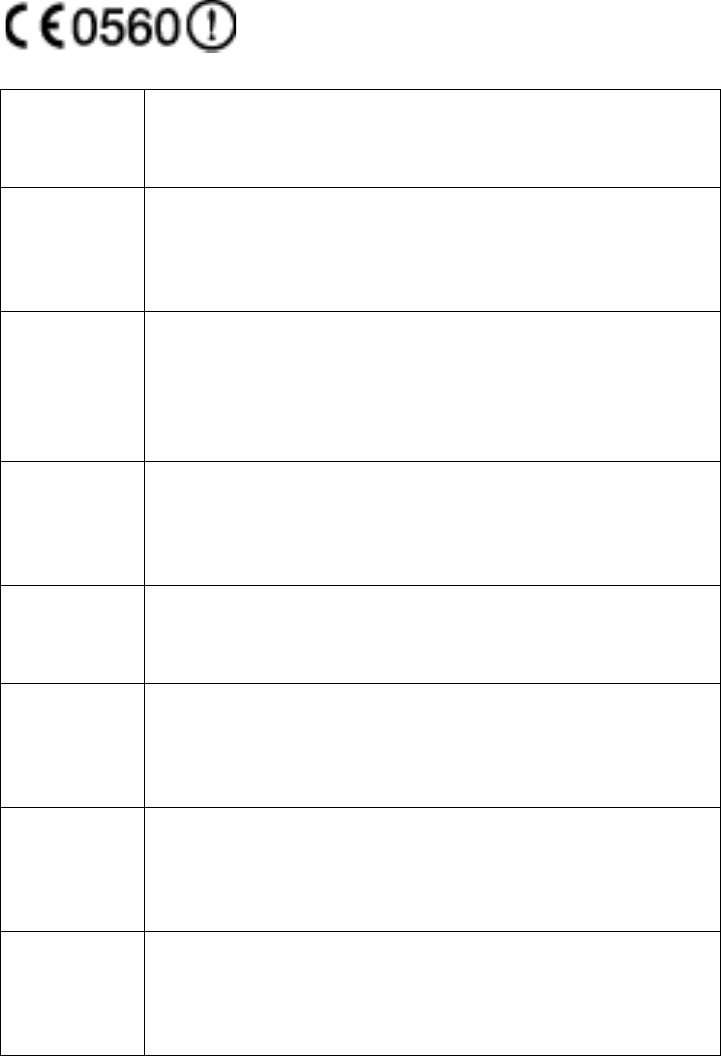
Appendix B: Regulatory Statements
64
This device may not be used for setting up outdoor radio links in France
and in some areas the RF output power may be limited to 10 mW EIRP in
the frequency range of 2454 - 2483.5 MHz. For detailed information the
end-user should contact the national spectrum authority in France.
Česky
[Czech]
Allied Telesis tímto prohlašuje, že tento wireless access
point je ve shodě se základními požadavky a dalšími
příslušnými ustanoveními směrnice 1999/5/ES.
Dansk
[Danish]
Undertegnede Allied Telesis erklærer herved, at
følgende udstyr wireless access point overholder de
væsentlige krav og øvrige relevante krav i direktiv 1999/
5/EF.
Deutsch
[German]
Hiermit erklärt Allied Telesis, dass sich das Gerät
wireless access point in Übereinstimmung mit den
grundlegenden Anforderungen und den übrigen
einschlägigen Bestimmungen der Richtlinie 1999/5/EG
befindet.
Eesti
[Estonian]
Käesolevaga kinnitab Allied Telesis seadme wireless
access point vastavust direktiivi 1999/5/EÜ põhinõuetele
ja nimetatud direktiivist tulenevatele teistele
asjakohastele sätetele.
English Hereby, Allied Telesis, declares that this wireless access
point is in compliance with the essential requirements
and other relevant provisions of Directive 1999/5/EC.
Español
[Spanish]
Por medio de la presente Allied Telesis declara que el
wireless access point cumple con los requisitos
esenciales y cualesquiera otras disposiciones aplicables
o exigibles de la Directiva 1999/5/CE.
Ελληνική
[Greek]
ΜΕ ΤΗΝ ΠΑΡΟΥΣΑ Allied Telesis ΔΗΛΩΝΕΙ ΟΤΙ
wireless access point ΣΥΜΜΟΡΦΩΝΕΤΑΙ ΠΡΟΣ ΤΙΣ
ΟΥΣΙΩΔΕΙΣ ΑΠΑΙΤΗΣΕΙΣ ΚΑΙ ΤΙΣ ΛΟΙΠΕΣ ΣΧΕΤΙΚΕΣ
ΔΙΑΤΑΞΕΙΣ ΤΗΣ ΟΔΗΓΙΑΣ 1999/5/ΕΚ.
Français
[French]
Par la présente Allied Telesis déclare que l'appareil
wireless access point est conforme aux exigences
essentielles et aux autres dispositions pertinentes de la
directive 1999/5/CE.
Review Draft - March 18, 2012
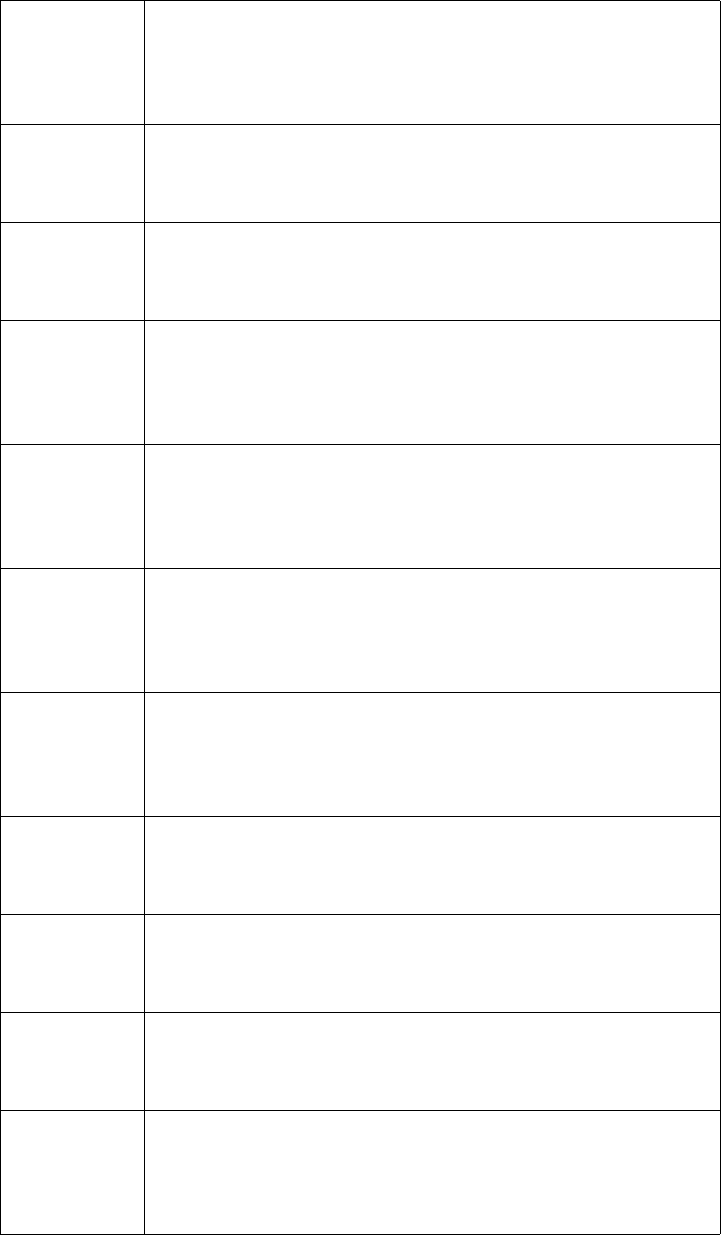
AT-TQ2450 Installation Guide
65
Italiano
[Italian]
Con la presente Allied Telesis dichiara che questo
wireless access point è conforme ai requisiti essenziali
ed alle altre disposizioni pertinenti stabilite dalla direttiva
1999/5/CE.
Latviski
[Latvian]
Ar šo Allied Telesis deklarē, ka wireless access point
atbilst Direktīvas 1999/5/EK būtiskajām prasībām un
citiem ar to saistītajiem noteikumiem.
Lietuvių
[Lithuanian]
Šiuo Allied Telesis deklaruoja, kad šis wireless access
point atitinka esminius reikalavimus ir kitas 1999/5/EB
Direktyvos nuostatas.
Nederlands
[Dutch]
Hierbij verklaart Allied Telesis dat het toestel wireless
access point in overeenstemming is met de essentiële
eisen en de andere relevante bepalingen van richtlijn
1999/5/EG.
Malti
[Maltese]
Hawnhekk, Allied Telesis, jiddikjara li dan wireless
access point jikkonforma mal-ħtiġijiet essenzjali u ma
provvedimenti oħrajn relevanti li hemm fid-Dirrettiva
1999/5/EC.
Magyar
[Hungarian]
Alulírott, Allied Telesis nyilatkozom, hogy a wireless
access point megfelel a vonatkozó alapvetõ
követelményeknek és az 1999/5/EC irányelv egyéb
elõírásainak.
Polski
[Polish]
Niniejszym Allied Telesis oświadcza, że wireless access
point jest zgodny z zasadniczymi wymogami oraz
pozostałymi stosownymi postanowieniami Dyrektywy
1999/5/EC.
Português
[Portuguese
]
Allied Telesis declara que este wireless access point
está conforme com os requisitos essenciais e outras
disposições da Directiva 1999/5/CE.
Slovensko
[Slovenian]
Allied Telesis izjavlja, da je ta wireless access point v
skladu z bistvenimi zahtevami in ostalimi relevantnimi
določili direktive 1999/5/ES.
Slovensky
[Slovak]
Allied Telesis týmto vyhlasuje, že wireless access point
spĺňa základné požiadavky a všetky príslušné
ustanovenia Smernice 1999/5/ES.
Suomi
[Finnish]
Allied Telesis vakuuttaa täten että wireless access point
tyyppinen laite on direktiivin 1999/5/EY oleellisten
vaatimusten ja sitä koskevien direktiivin muiden ehtojen
mukainen.
Review Draft - March 18, 2012

Appendix B: Regulatory Statements
66
Svenska
[Swedish]
Härmed intygar Allied Telesis att denna wireless access
point står I överensstämmelse med de väsentliga
egenskapskrav och övriga relevanta bestämmelser som
framgår av direktiv 1999/5/EG.
Review Draft - March 18, 2012

