Allterco Robotics JUNIOR Smart Watch User Manual User Manaul
Allterco Robotics Smart Watch User Manaul
Contents
- 1. User Manaul
- 2. User Manual
User Manaul
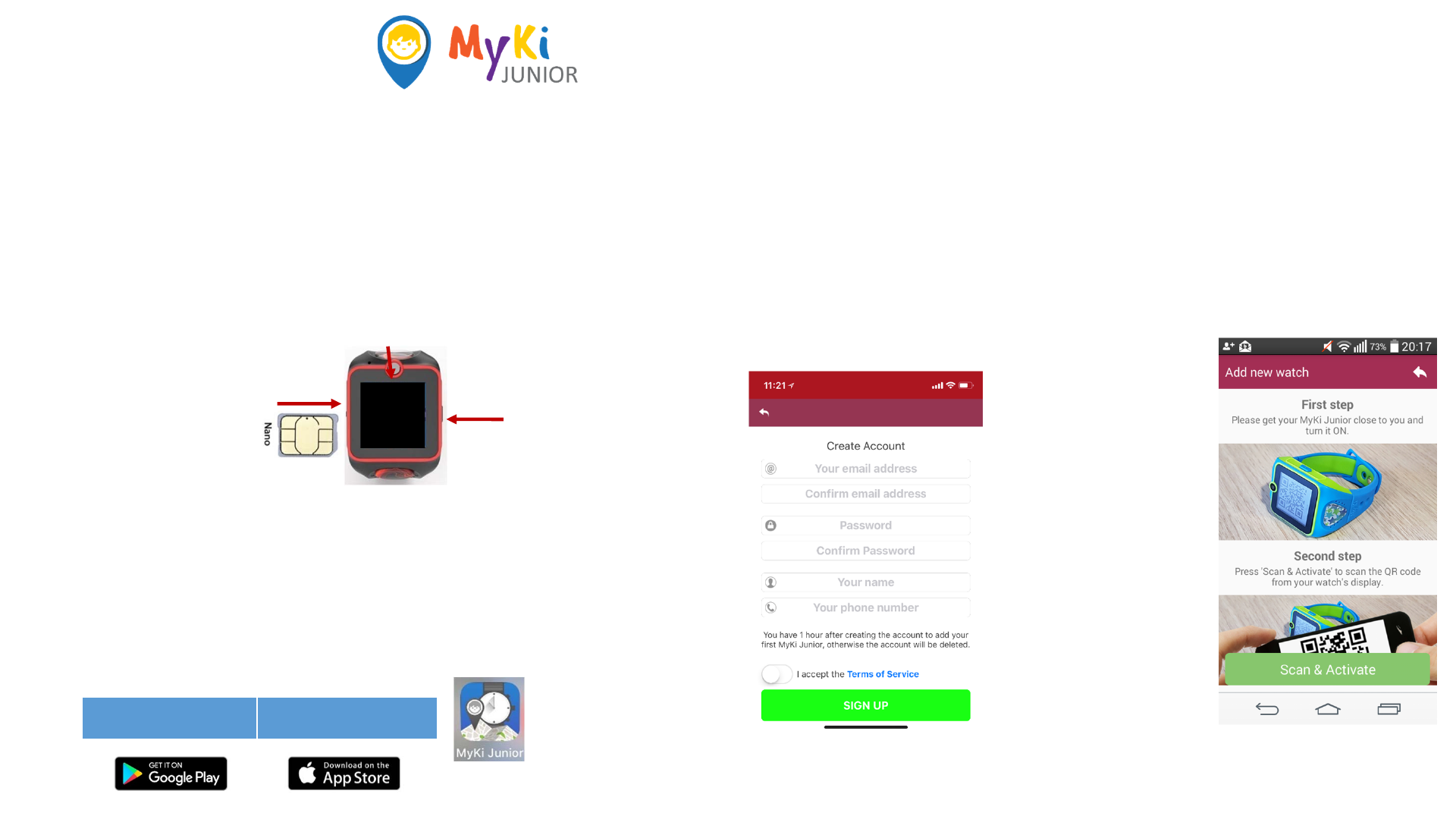
Quick Instruction Guide
Pleasereadtheseinstructionscarefullybeforeusingthedevice.
Step2:InstallSIMcardintothe
device(NanoSIM)
Step3:TurnONtheMyKi Junior
Presstherightbuttonshortly andthe
displaywilllightup.
Step5:Createanaccount
TurnedONMyKi
Juniorshouldshow
QRcodeonthe
screen
OntheMyKiJunior
apppress“Scan&
Active”toscanQR
codefromyour
watch’sscreen
Enteranicknameto
theWatch.
Enterthewatch‘s
SIMcardphone
number.
Step6:AddtheMyKi™Junior
watchtotheaccount
AndroidQR iOS‐ QR
SIMcardmust
bewithoutPIN
andactive
mobiledata
service.
Step4: InstalltheMyKiJunior
Apponyourphone.
Youremailaddress
Confirmyouremail
address
Password(should
containsixormore
charactersandwillbe
usedlateronforlog
in).
ConfirmPassword
Yourname
Yourphonenumber
ReadandAcceptT&C
Press:REGISTER
USBPort
Camera
Power
On/Off
Setupin6easysteps
OpentheMyKi Juniorapp,press
“Createaccount”button,andenter:
Step1:UnpackMyKi Junior
Chargeitincaseoflowbattery.Usethepower
cableinthepackage.
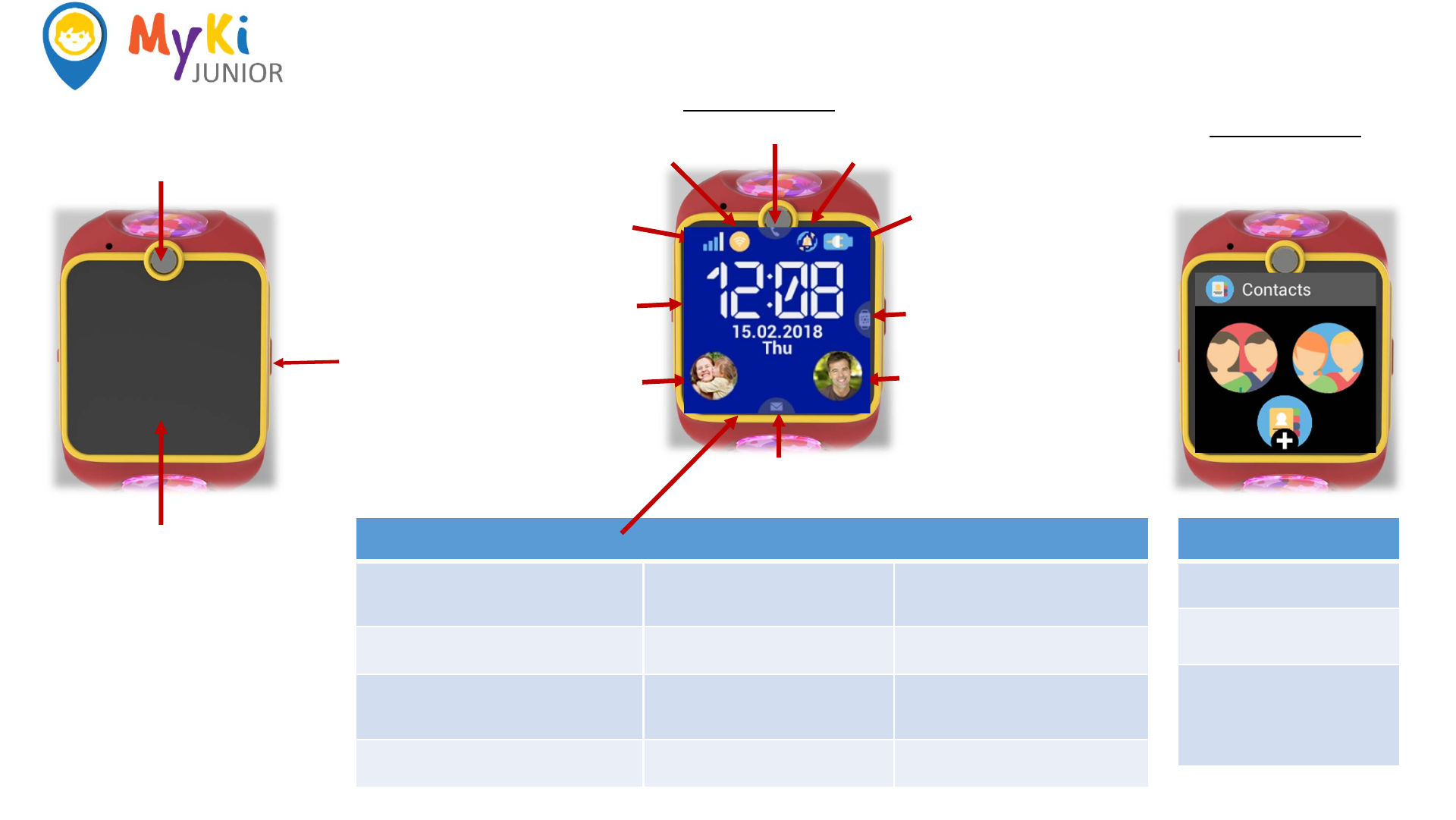
Descriptions of MyKi Junior watch
Network
signal
WiFi
Battery
status
Ringing mode
Time & Date
Main
Menu
Contact 2
Contact 1
SOS + Map
menu
Messages menu
Calls log
Home screen
1. Contacts
HomeScreen
Time:Presentcurrenttimeanddatein3
differentformats(definefromthesettings
menu)
Contact1:Initiatevoiceorvideocall
ortosendmessagetothe1st
Number
Contact2:Initiatevoiceorvideocall
ortosendmessagetothe2st Number
SOS+MapMenu: slideright‐ opensmaps
orinitiateSOScall
Networksignal: show3Gsignal
strength
WiFi:showWiFisignalstrength
Batterystatus:presentbatterystatus Messagingmenu:scrollfromdown
toupandyouwillgetlistofall
incoming/ongoingmessages
MainManu:scrollfromrighttoleft
inordertoaccessthedevicemain
menu
Ringingmode:vibration,silent,ring Callslog:listofincoming,outgoing
andmissedcalls
Contacts
Family:Listoffamilynumbers
(setfromtheapp)
Friends: Listoffriends(setfrom
theapp)
Addnewcontact:Watchor
application
MyKi Junior
Touch color screen
You can operate the device by touching
and scrolling up and down, left and right
to navigate to the other menus. Press an
icon to select it.
Return to the Main Menu -togoback
one step or to the main menu, press Power
on/off button on the right side of the
watch
Camera
Power
On/ Off
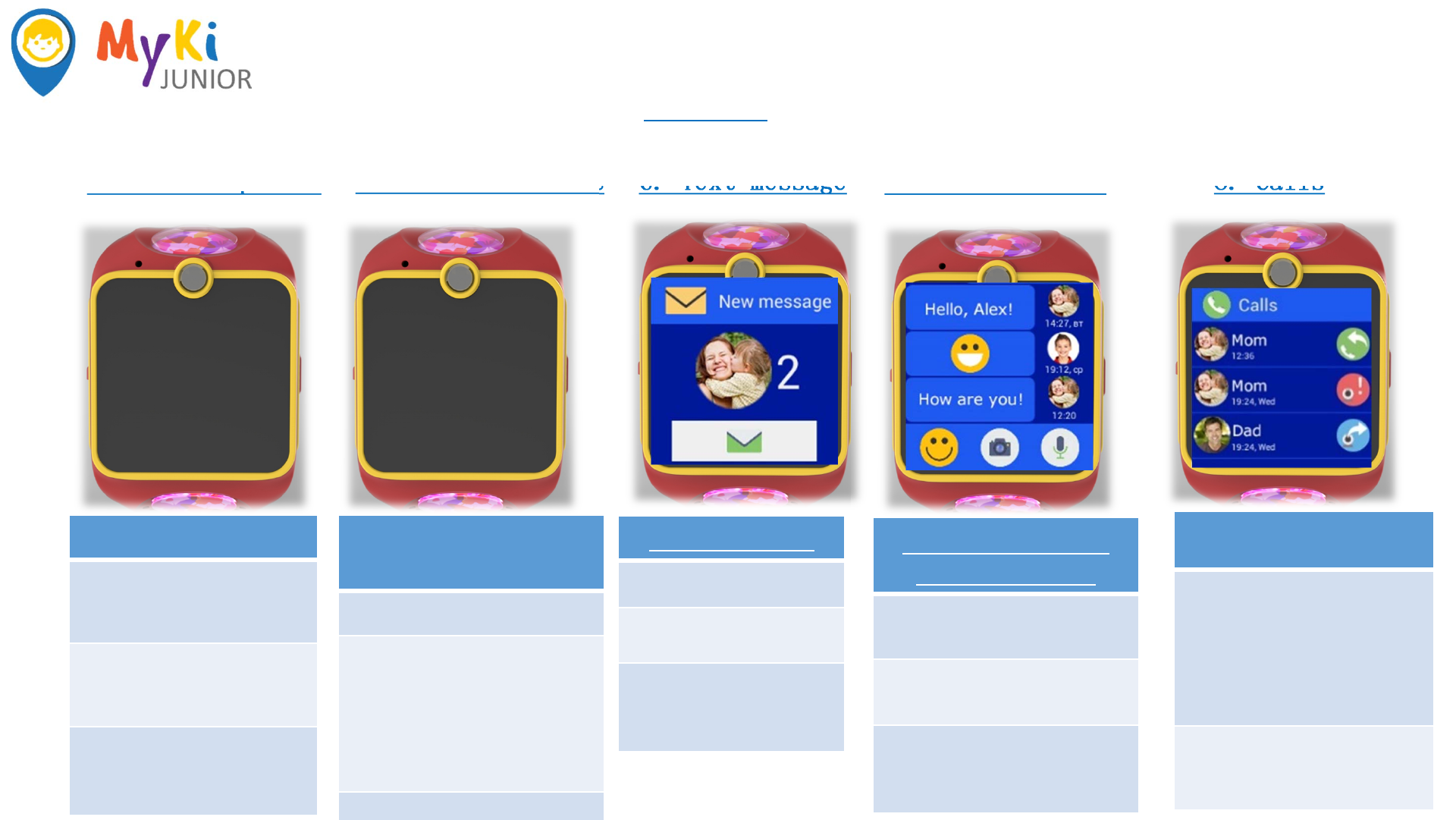
Descriptions of MyKi Junior watch
4. SOS + Map menu 5. Add New contact 6. Text message
SOSScreen
PressingtheSOSdisplayarea
initiatesimmediatelyacalltothe
firstenteredintheapplicationSOS
number.
Ifnoconnectionisestablished,the
Watchwillcontinuedialingthe
nextdefinedSOSnumbersuntil
connectionisestablished.
AddNewContact
Screen
PressAddnewcontact
Kidscanaddotherfriendstotheir
contactlistbypairingtheirdevices.
Pressthewatch and willautomatically
searchforandpairthetwoMyKi Junior
devicestogether.Kidscanstarttocall
ormessageeachother!Theparents
willalwaysbenotifiedthroughtheApp
wheneveryourkidsaddanewfriend.
...........
Text message
Hereyoucanreadthelast
receivedtextmessage
Touchtoplaythereceivedtext
message
Main Menu
7. Communication 8. Calls
Voice, picture,
emoji message
Youcansee herevoice,picture,emoji
andtextmessagesbetweenparents
andkids
Selectoneofthethreebuttonswhen
youwouldliketosend
aEmoji, PictureorVoicemessage
Calls Screen
Availabledifferentapplicationsas:
Voicecall ‐Two‐waycommunication
withparentsandfriends
Videocall‐Two‐wayIPvideo
communicationwith parents
Chat –voice,picture,emojiandtext
messagesbetweenparentsand
friends
Selectoneofthethreebuttons–
Voicecall, VideocallorChat
Incomingcall–thecallisaccepted
upontouchtheicons
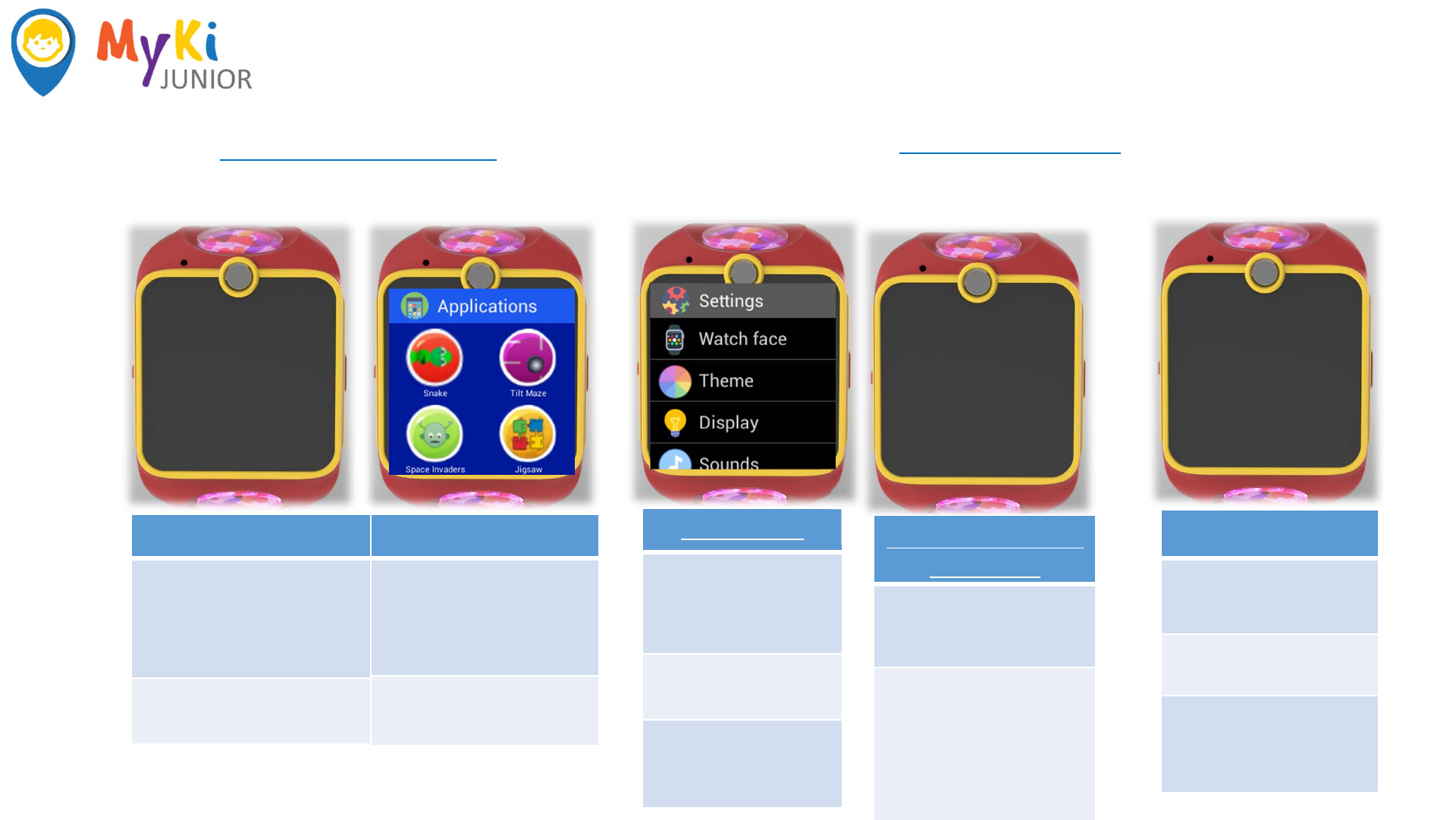
Descriptions of MyKi Junior watch
4. Applications Menu
ApplicationsScreen
Alarm‐ tosetalarmsfordifferent
activities duringtheday– wakeup,
goingtoschool,goingtobed.You
cansetalarmsontheMyKi Junior
Appandtaskswillbeautomatically
syncedtoyourchild’swatch.
Flashlight ‐tousethescreenasa
flashlightinthedark,pressthe
icon Flashlight
ApplicationsScreen
Calculator –presstheicontouse
atheCalculatorforbase
mathematiccalculationsifthey
need.
GamesandEntertainment‐
scrollinguptofind4funnyand
educatedgames
Watch face
ChangetheWatchface‐
Hereyoucanchoosefrom3
differentstyleforyourMyKi
Juniorfacescrollingleftand
right.
Theme – choose from4
differentcolorthemes
scrollingleftandright
Display–hereyoucanset
BrightnessandScreen
timeout
Sound & Volume &
Vibration
Sound ‐Hereyoucanset
differentsoundsforVoicecall,
Notificationand Alarmscrolling
leftandright
Volume –Hereyoucanset
differentvolumesortostop
volumesforRing,Music,
Notificationand Alarmscrolling
leftandright
Vibration –youcanoff/onthe
vibrationmoodforRing,
Notification andAlarm
Language
Language‐Hereyoucan
changethewatchlanguage
fromLanguagemenu
Scrollingleftandrighttofind
languagethatyouwant
5. Settings Menu
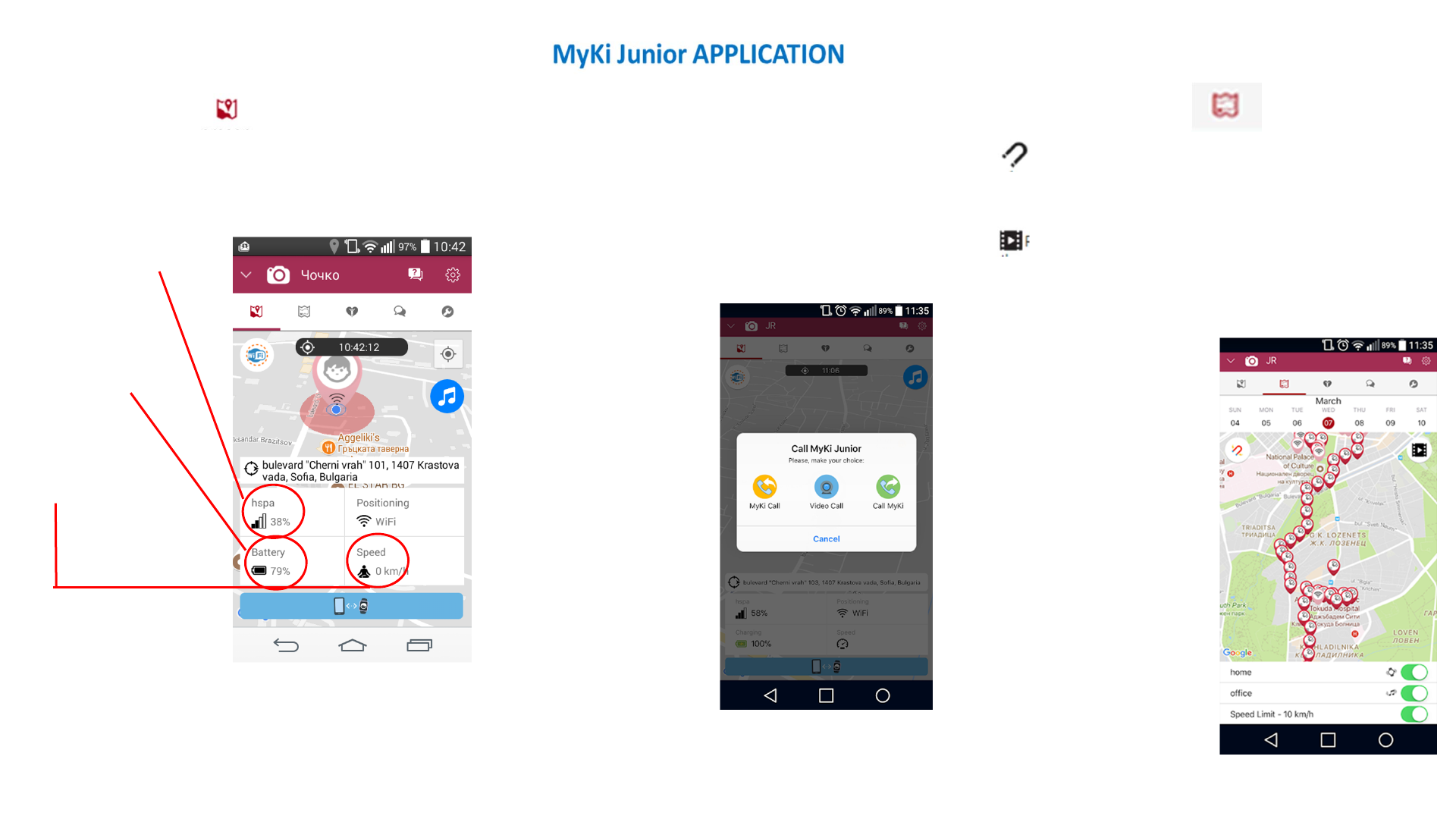
LocationSection
Youcancheckthepresentlocationofyourchild's
MyKi™3G‐GPSwatchatanytimeonthemaporto
makecalls.
LocationHistorySection
Indicatestheparticularlocationsregisteredtoday,orin
thepast30days,withtimestamps.Indicateseach
registeredlocation.
Ifpressed,turnsredandgroupscloselocationsintoa
singlelocation.Playbackoflocationshistory.
Ifpresseditdoublesandtriplestheplaybackspeed.If
pressedonemoretime,playbackreturnstonormalspeed.
Thisbutton(blue)
callstheWatch.
GPRSSignal‐
showsthe
strengthofthe
mobilenetwork
coverage.
Battery‐ shows
howmuchbattery
powertheWatch
hascurrently.
Safezone‐Youcansettwo
SafeZones,inwhichyouknow
yourchildissecure.
Whenyouswitchonforthe
firsttimeaSafezone,youwill
seeamapwithaperimeter.
Movethemapunderthecircle
todefinethedesiredarea.You
canchange(increaseor
decrease)theradiusofthe
Safezone.
InadditionyoucanaddSpeed
limit.Thusyouwillbenotified
ifyourchildleavestheSafe
Zoneand/orismovingtoo
fast.
Communicationfunctions
Youcancallmakeavoiceandvideocalltoyourchild.The
childmayreplywithavoicemessageoravideocallfrom
theMyKi™Junior3G‐GPSwatch.
SpeedLimit
Function“Speed
limit”ismanaged
throughtheMyKi
Juniorapplication
Selectoneofthe3
buttonstothis
screentostart
conversationwith
MyKi Junior:
MyKi CallMe–to
respondtoyour
child'scalls
VideoCall–to
makeavideocall
CallMyKi – to
makeavoicecall
Availabledifferentapplicationsas:
Voicecall‐ Two‐waycommunicationwithparentsandfriends
Videocall‐ Two‐wayIPvideocommunicationwithparents
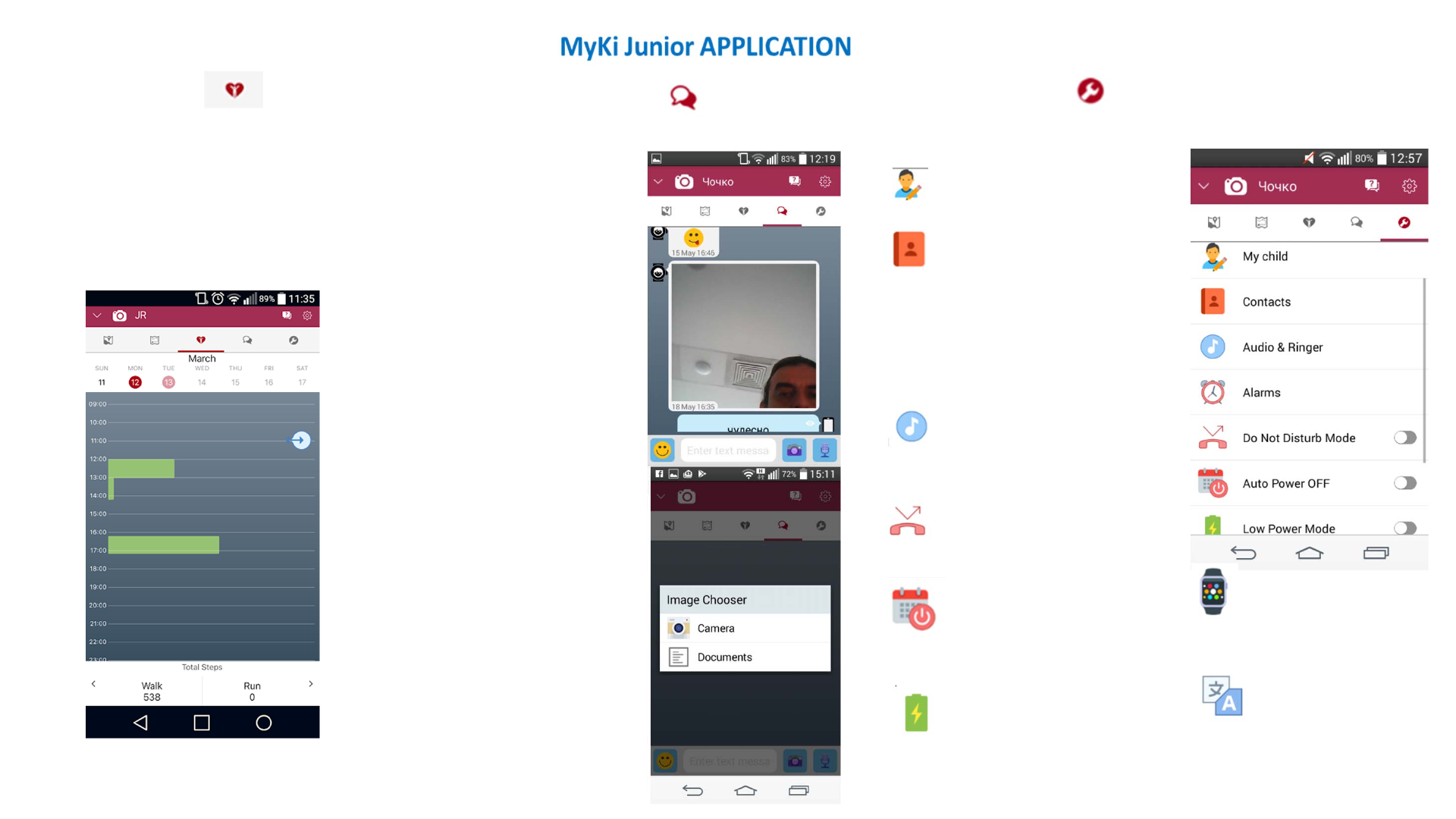
Health function
This function counts the steps of your child
and based on standard measures, brings
back full information for the number of
steps (walking and running), passed meters
and burned calories during the day.
SettingsSection
CustomizethesettingsforMyKi Juniorinthesettingsmenu
intheapplication.
Mychild–Createyourchild’s
profileandpressSave.
ChatandVoiceMessagesSection
Startachatbypressingoneof4optionsintheunderofthe
screen.
Youcansendaphoto,ortowrite
amessage,oremoji,ortosend
voicemessage
Forsendingemoji hold……and
chooseoneofupto12
characters.
Youcansendunlimitednumber
oftextmessages.
Enterthetextandpressthe
“Send.”
Forsendingthepicture pressthe
icon…..Andsettheoptions‐
photofromyourphoneortakea
newpicture.
Justsimplytapitandyourimage
willbesent.
Forsendingvoicemessagehold
……,bywhichstartsthe
recordingofyourmessage.
Byreleasingthebutton,the
messagesissenttoyourchild‘s
Watch.
Contacts–CreateFamilyand
Friendsnumbers.Contactsmenu,thereare
twofields,inwhichyoucaninsertnumbers
andarrangeit–asaFamilyandFriends.
Pressthe……..Insertthenumberand
chooseoneofthe2options.Donotforget
topress
“Save”!
Audio&Ringes –MyKi Juniorhas3
audioprofile– General,Vibrationand
Silent.Selectfrom5ringtonesorvibration
modebasedonyourchild’sdailyroutine.
DoNotDisturb–Ifdefinedtime
periodsaresetandtheModeisactivated,
rejectincomingcalls.
AutoPowerOFF– Setthetime
duringthatMyKi Juniorwillbepowered
off.Youcanswitchitonbypressingits
powerbutton.
LowPowerMode–Reducethe
watch’spowerconsumptionby
increasingthelocationreportingtime
intervalsandreducingtheSafeZone
andSpeedLimitfunctionalities
Selectlanguage‐Inthis
menu,youcansee,selector
changeyourpreferredlanguage
fortheMyKi Juniorapplication
WatchFce &Display‐
Personalcustomizationoption
with3watchfacesand4
colourful homescreen.
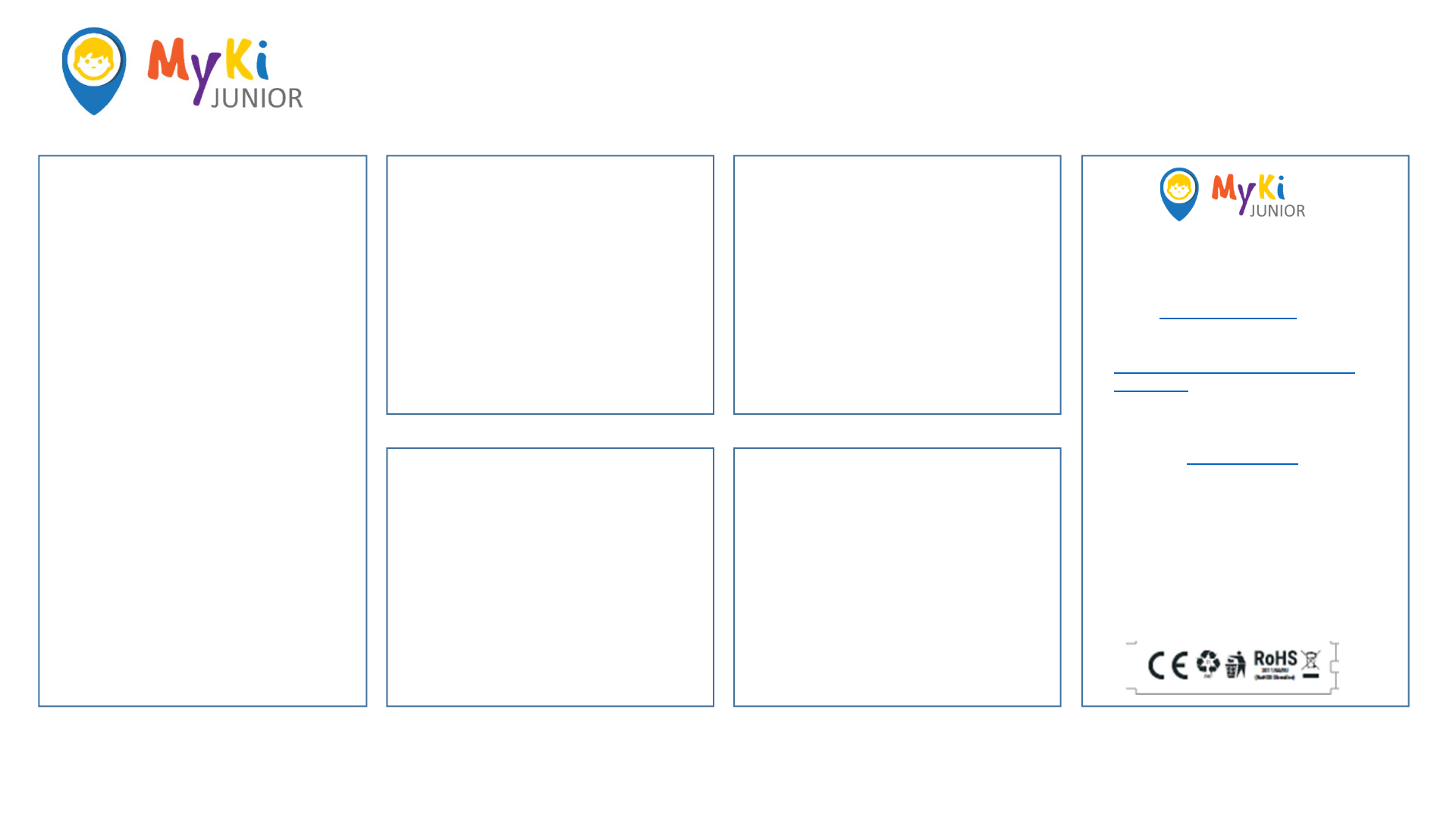
MyKi JuniorProductDetails
Specifications What'sInTheBox?
Theboxwillincludethefollowing
items:
•MyKi Junior
•USBChargingCable
•QuickStartGuide
Weight:…………..withthebattery
Powersupply:……………………..
Frequency:……………………..
IstheMyKi™Junior
waterproof?
CAUTION!theMyKi™Juniorwatch
isNOTwaterproof.Incaseofwater
exposure,turntheWatchoffandlet
itdryonatowelatroom
temperature.
Waitatleast4hoursbeforeturning
itonagain.
WhatkindofSIMcard
doIneed?
FREQUENTLYASKEDQUESTIONS
CanImonitortwoormore
watchesfromtheMyKi Junior
app?
Yes,ifyouregisterthemthrough
Settings>AccountSettings>Add
NewWatch.Youcanswitchbetween
thewatchesthroughthearrowat
thetopleft ontheappscreen.
YouneedtouseaNanosim
card. Address:103Cherni Vrah Blvd,Sofia1407
Tel.:029887435
E‐mail:support@MyKi.Watch
TheDeclarationofConformityisavailableat:
https://MyKi.Watch/bg/declaration‐of‐
conformity/
Changesinthecontactdataarepublishedby
theManufacturerattheofficialwebsiteof
theDevice:www.MyKi.Watch.
TheUserisobligedtostayinformedforany
amendmentsofthesewarrantyterms
beforeexercisinghis/herrights
againsttheManufacturer.
AllrightstotrademarkMyKi®,andother
intellectualrightsassociatedwiththis
devicesbelongtoAlltercoRoboticsEOOD.
Emergency call
If any emergency arises, dial 112/911 (or other emergency call number) for
emergency help.
Due to the nature of cellular networking, the success of emergency call is not
guaranteed.
FCC Warning:
This device complies with part 15 of the FCC Rules. Operation is subject to the
following two conditions: (1) This device may not cause harmful interference,
and (2) this device must accept any interference received, including
interference that may cause undesired operation.
Any Changes or modifications not expressly approved by the party responsible
for compliance could void the user's authority to operate the equipment.
This equipment has been tested and found to comply with the limits for a Class
B digital device, pursuant to part 15 of the FCC Rules. These limits are
designed to provide reasonable protection against harmful interference in a
residential installation. This equipment generates uses and can radiate radio
frequency energy and, if not installed and used in accordance with the
instructions, may cause harmful interference to radio communications.
However, there is no guarantee that interference will not occur in a particular
installation. If this equipment does cause harmful interference to radio or
television reception, which can be determined by turning the equipment off and
on, the user is encouraged to try to correct the interference by one or more of
the following measures:
-Reorient or relocate the receiving antenna.
-Increase the separation between the equipment and receiver.
-Connect the equipment into an outlet on a circuit different from that to which
the receiver is connected.
-Consult the dealer or an experienced radio/TV technician for help.
The SAR limit of USA (FCC) is 1.6 W/kg averaged over one gram of tissue.
Device types MyKi Junior (FCC ID: 2ALAYJUNIOR) has also been tested
against this SAR limit. The highest reported SAR values for head, body
accessory are 0.84W/kg, 2.82 W/kg, The Max simultaneous SAR is 2.89W/
kg. This device was tested were 10-mm from the front face of the
device using head tissue (simulating use at the face), and on the
wrist. To maintain compliance with FCC RF exposure requirements,
user to maintain 10-mm separation when operating at the mouth,In addition,
this product can only be worn on the wrist.