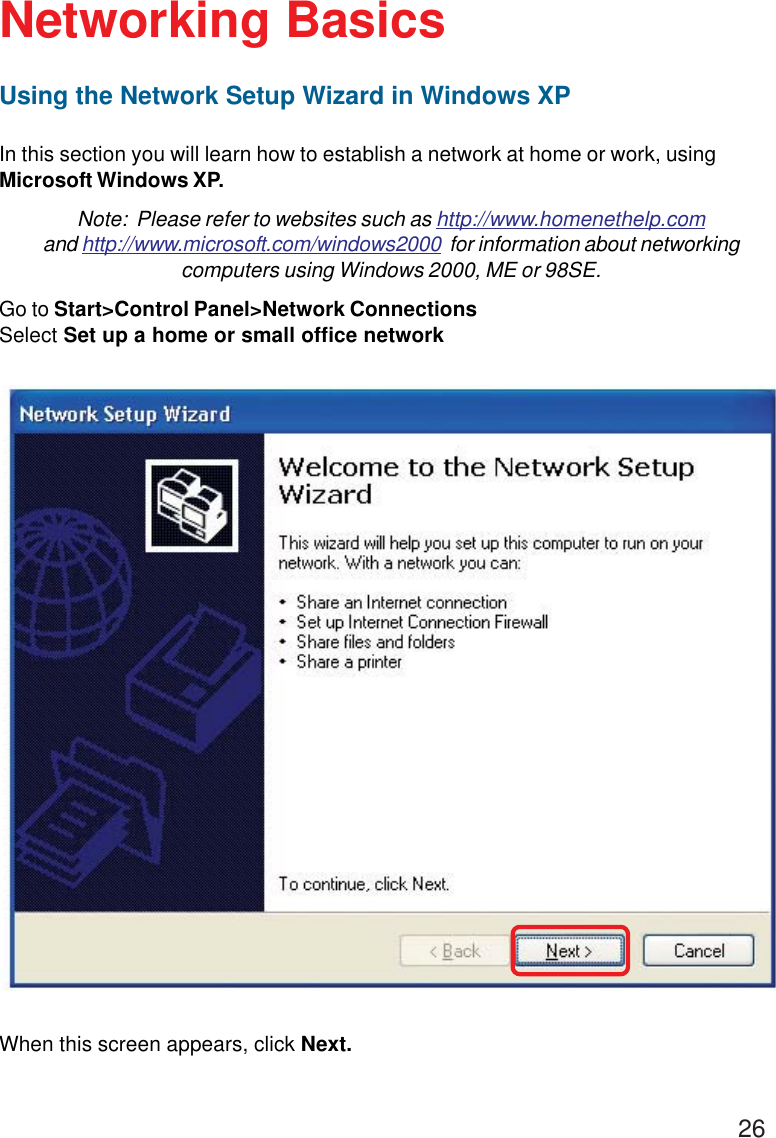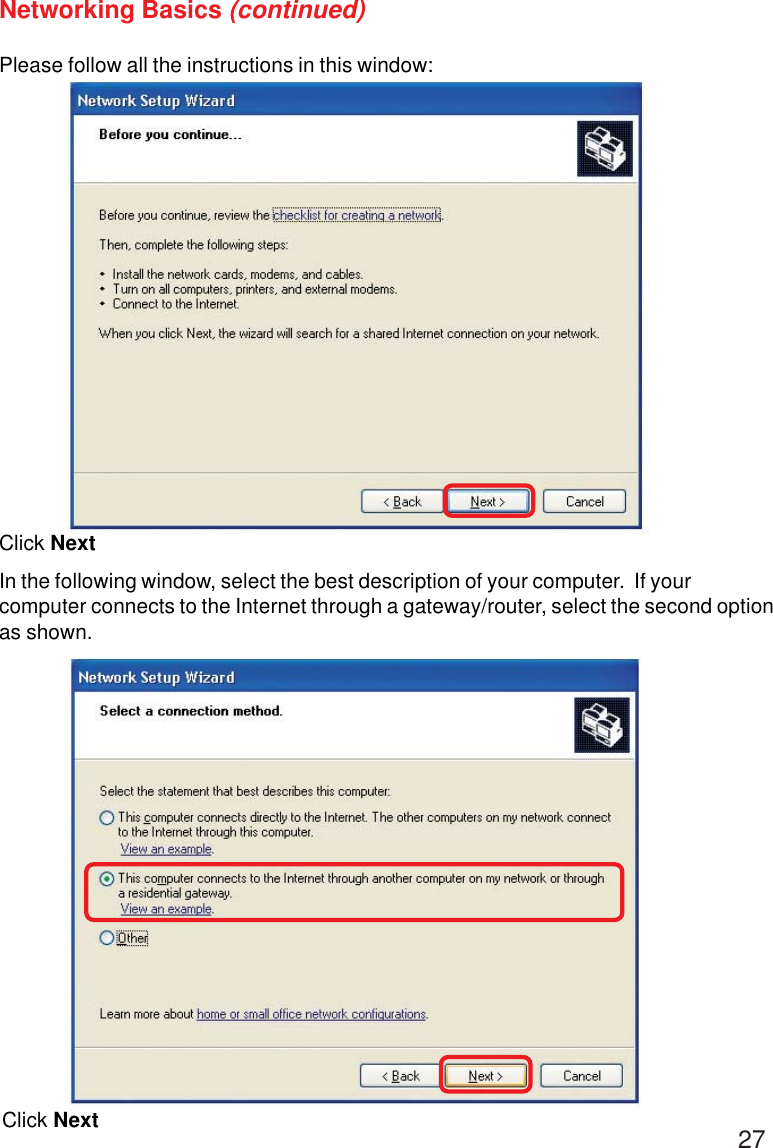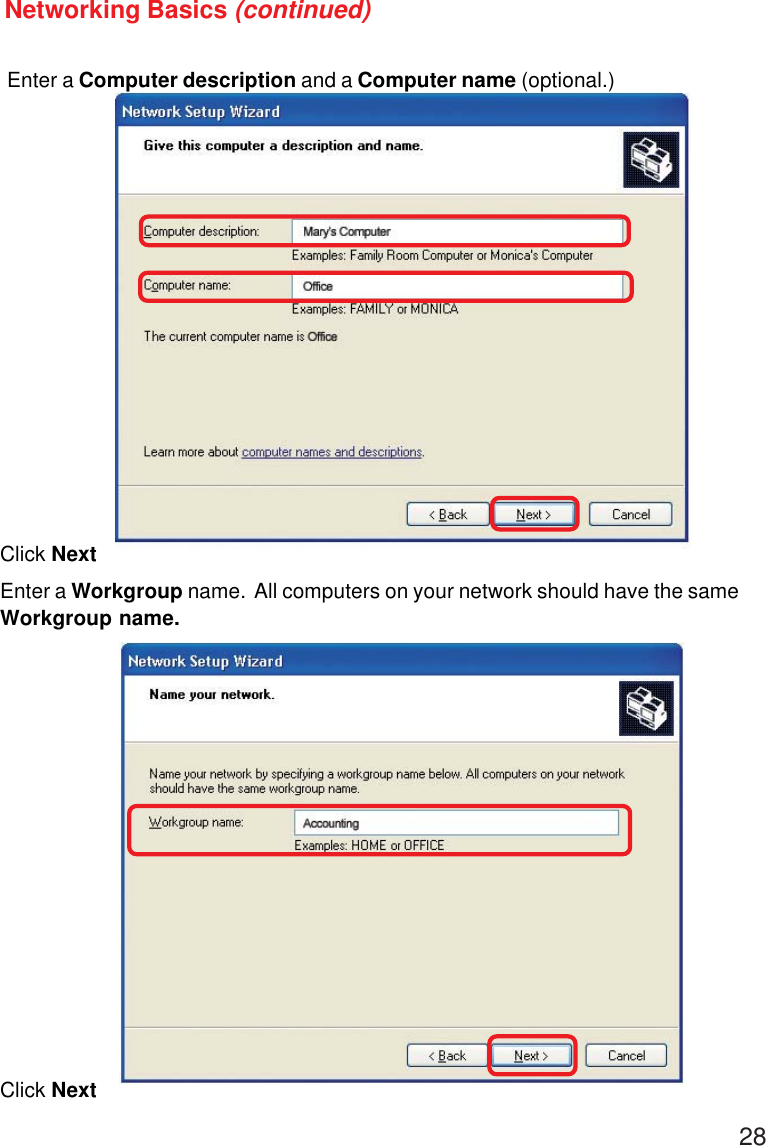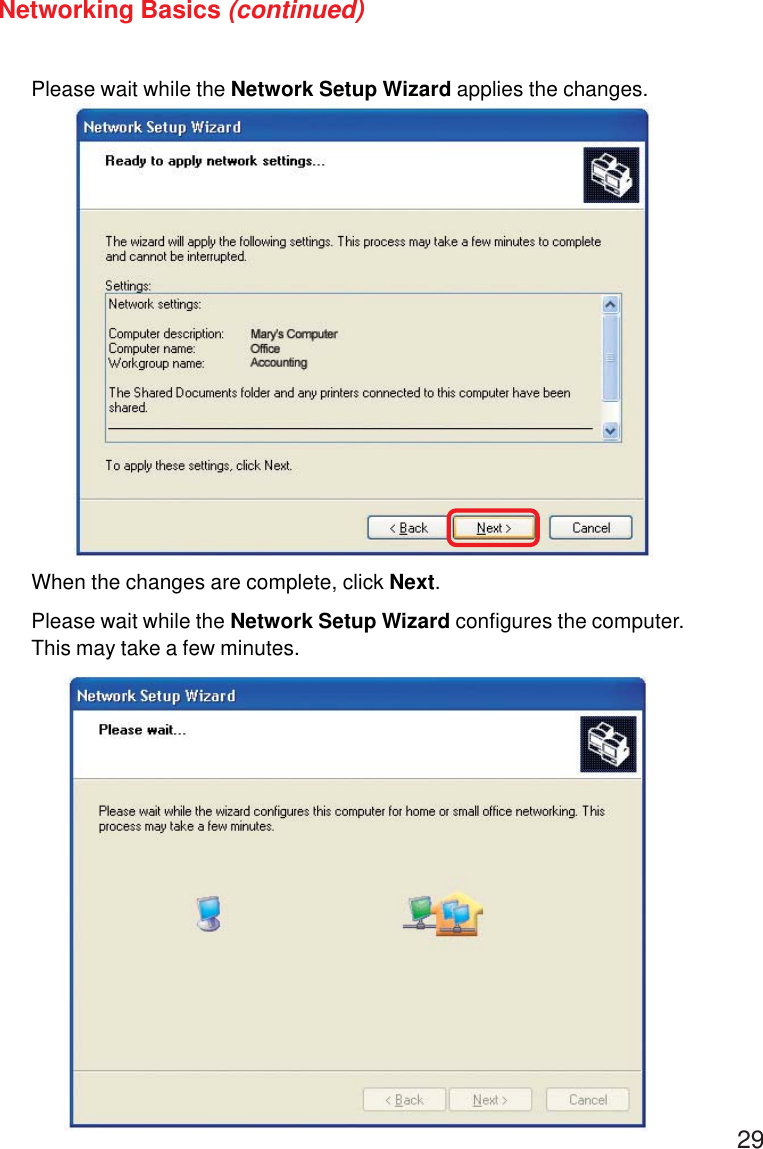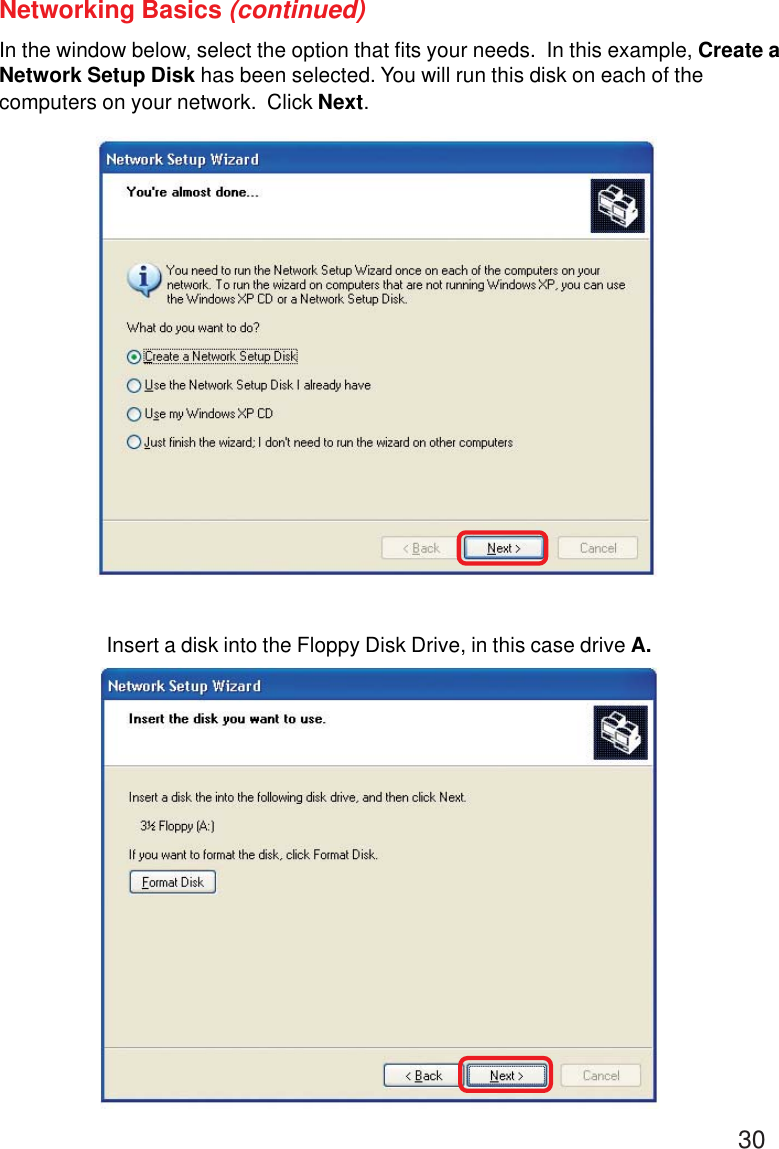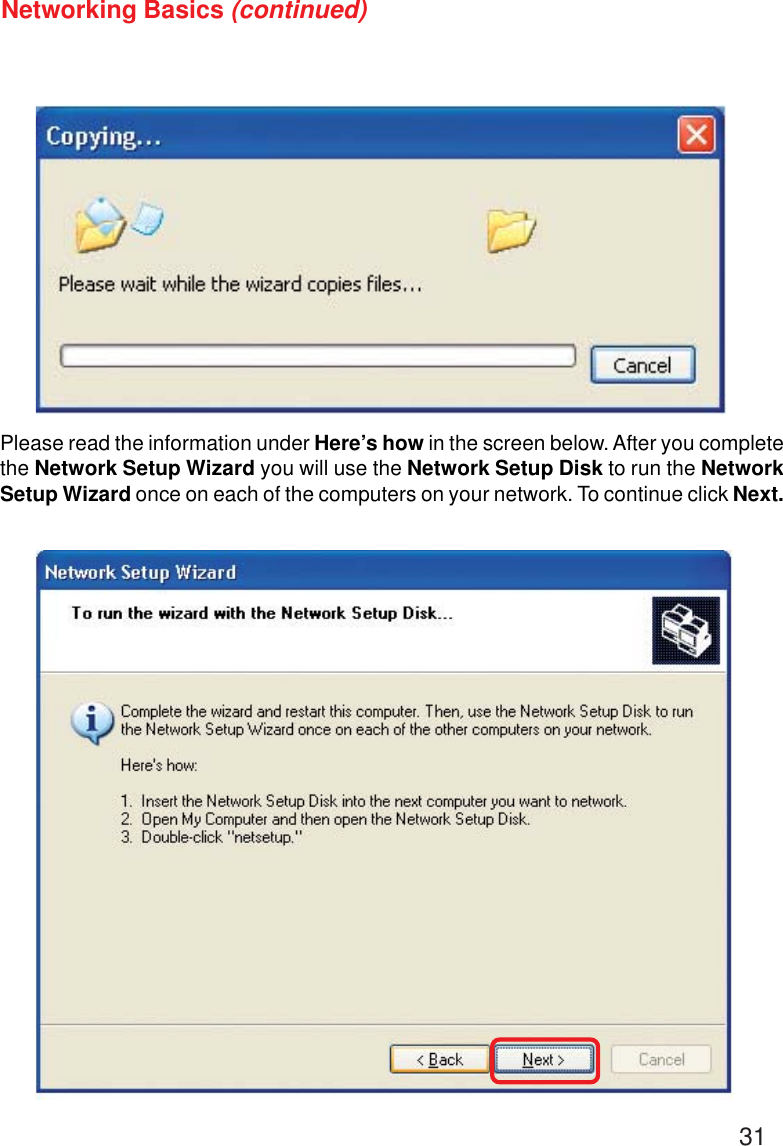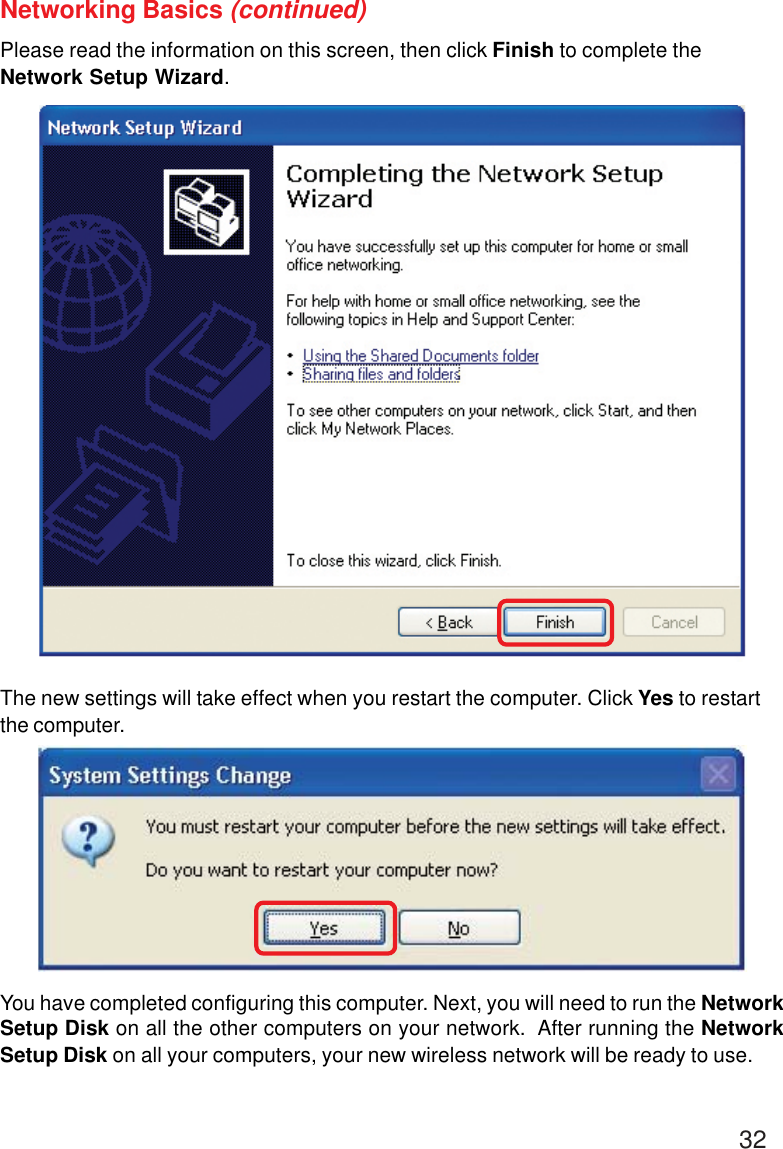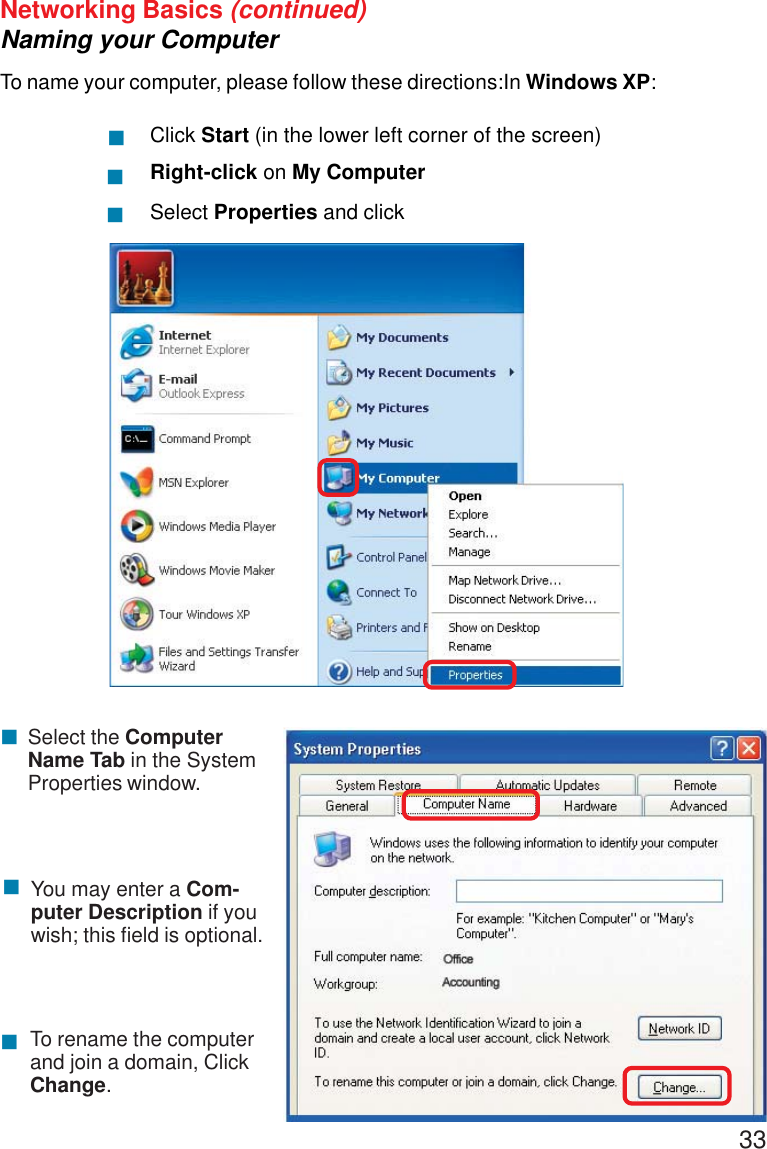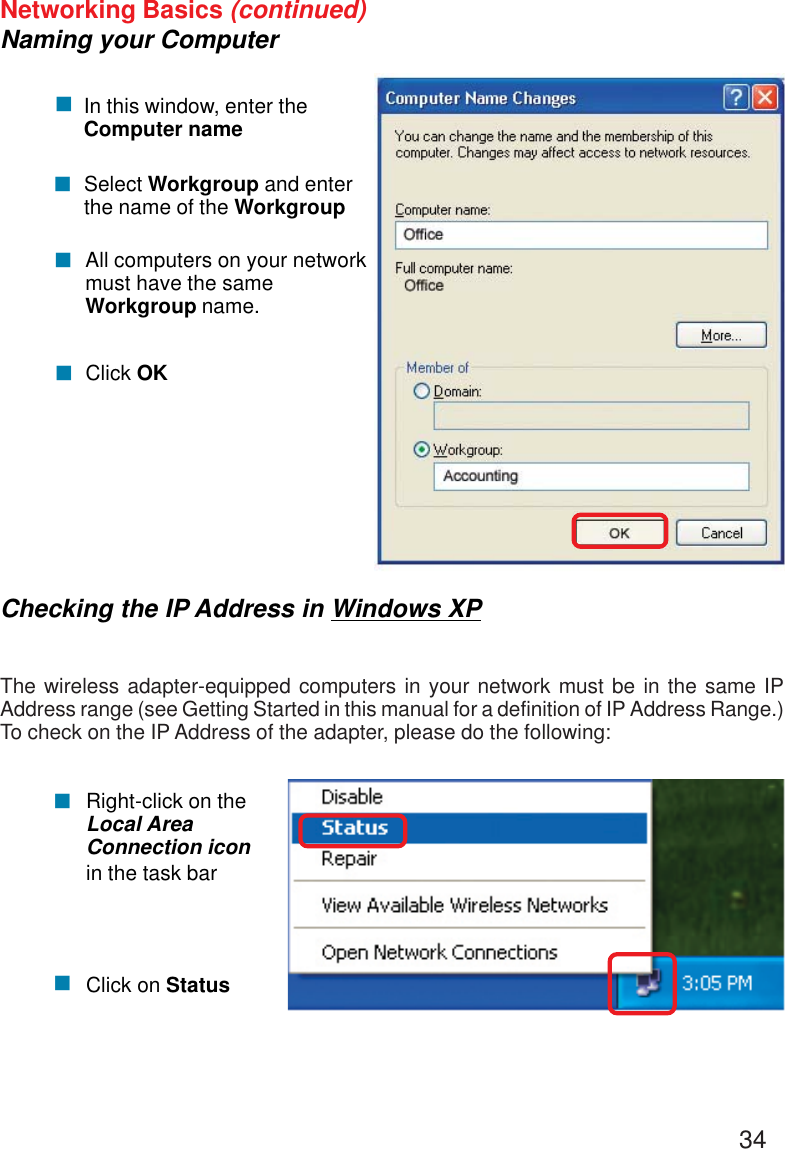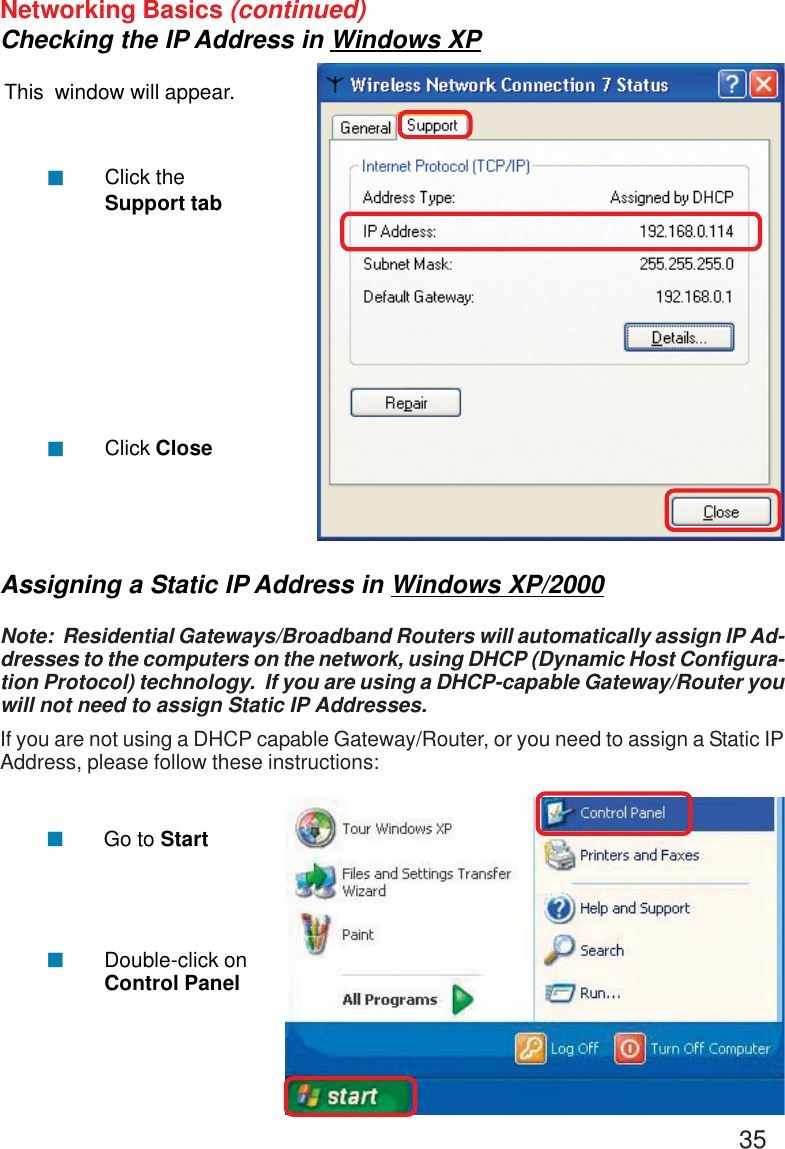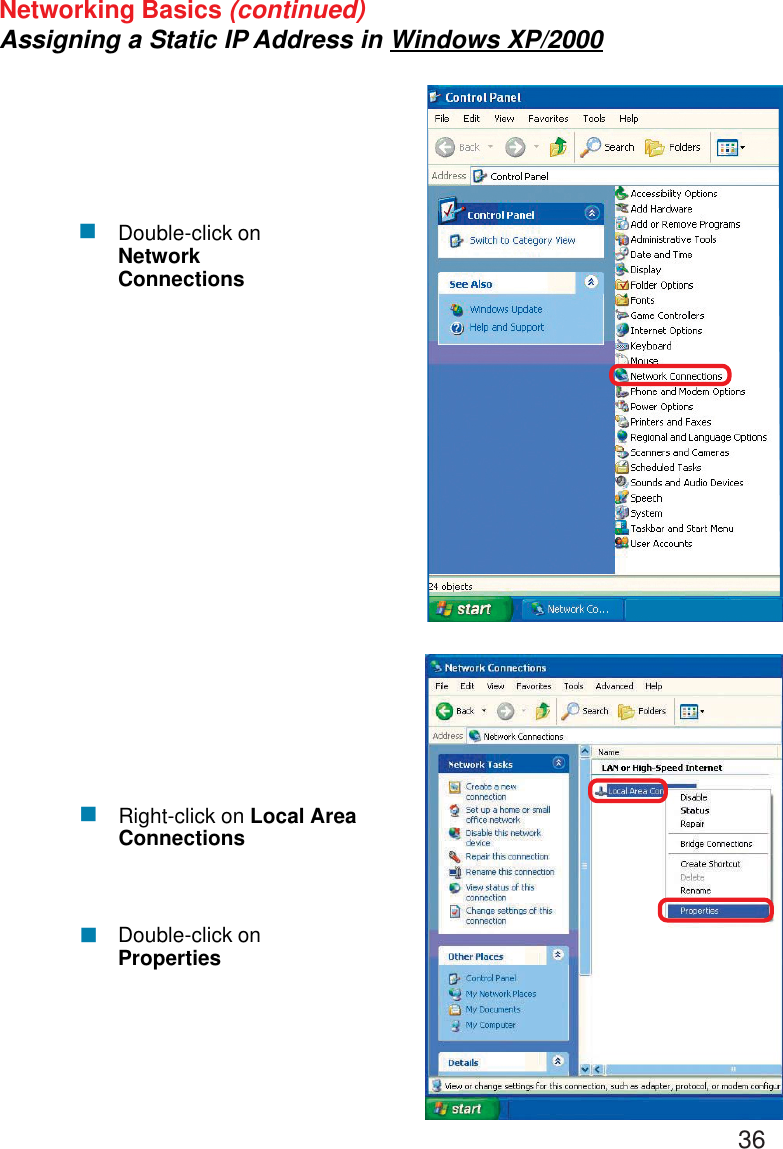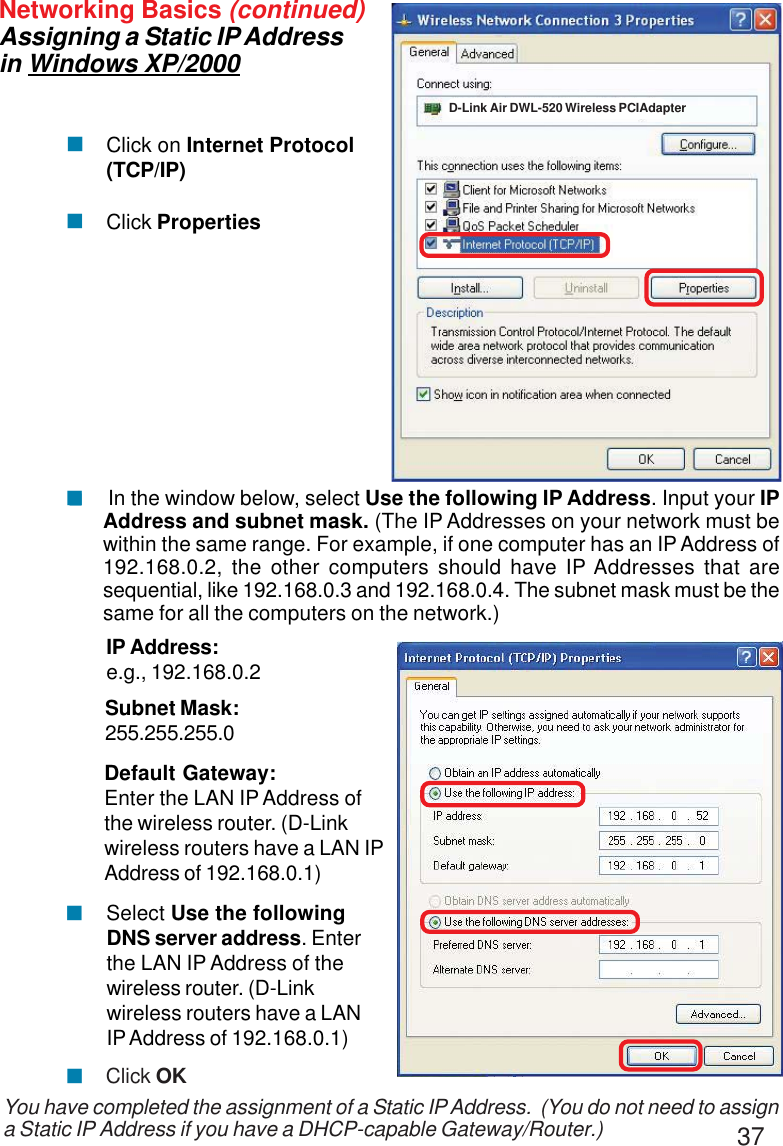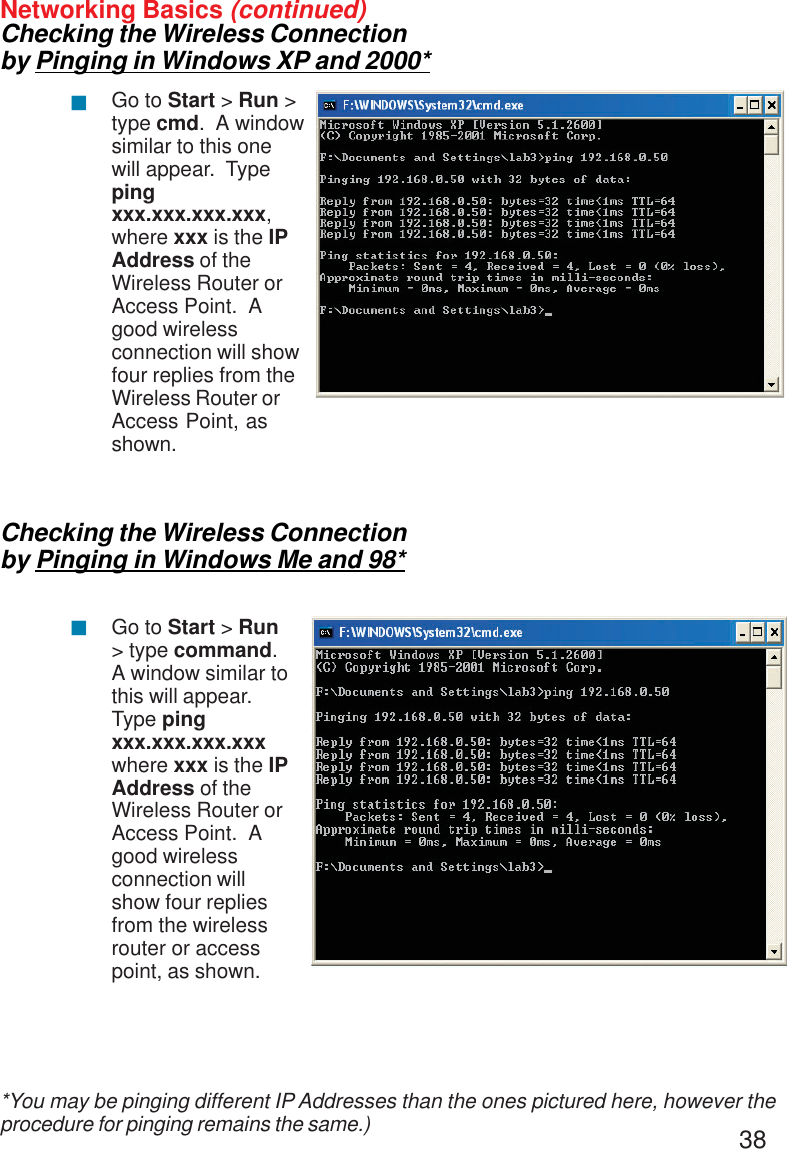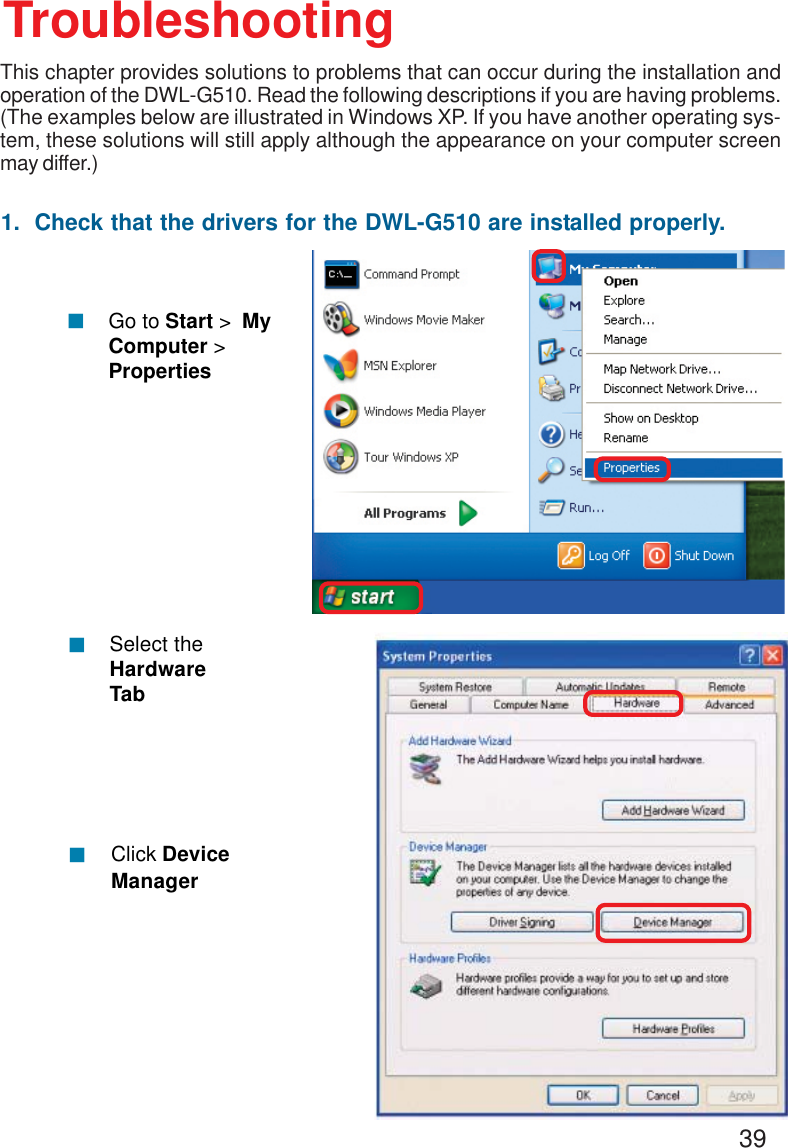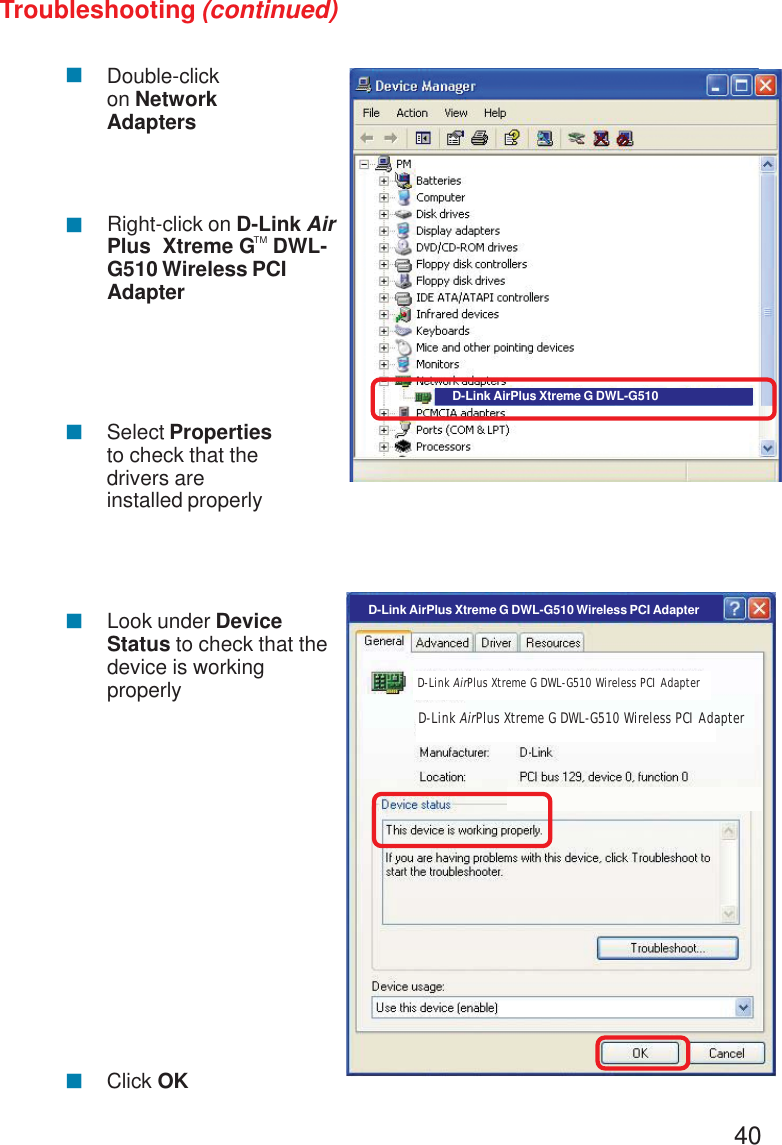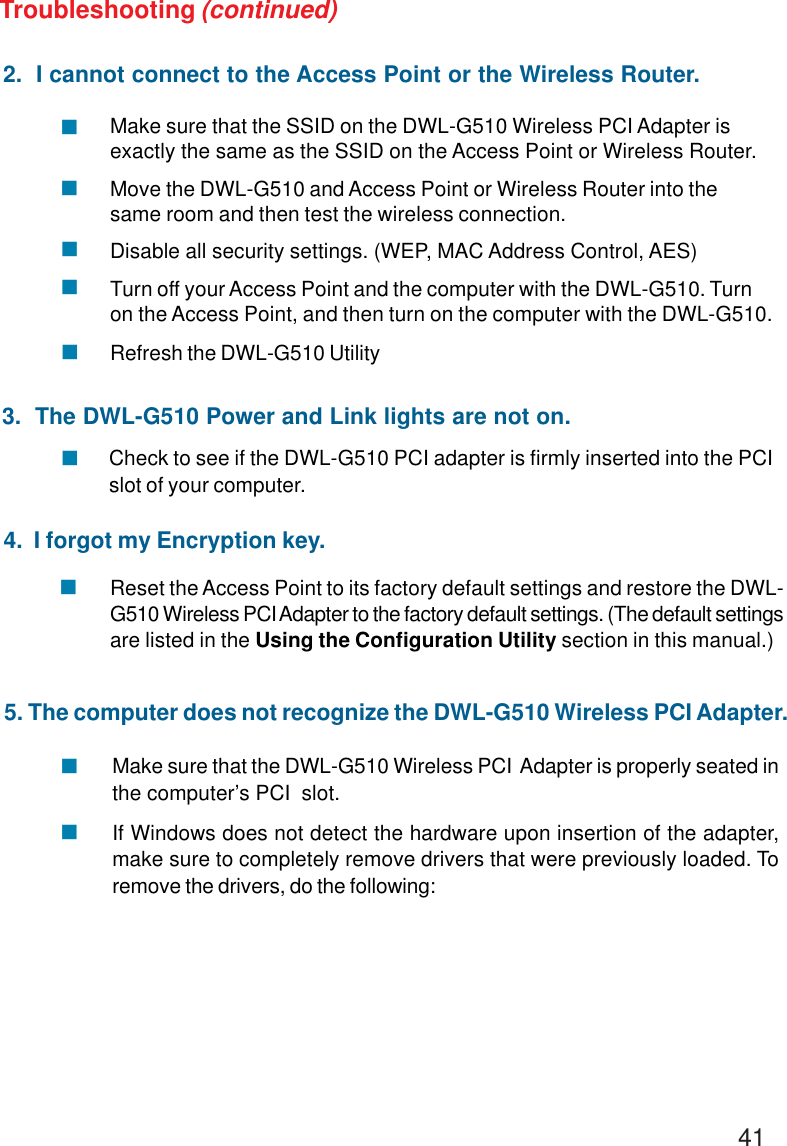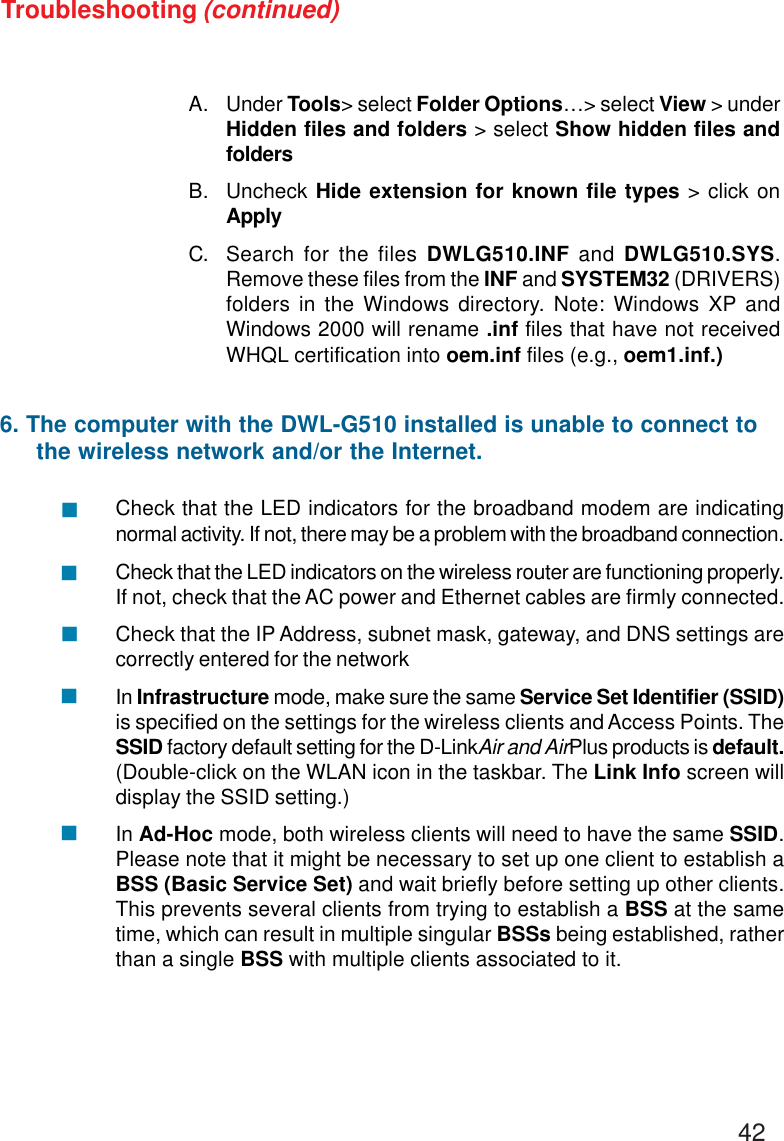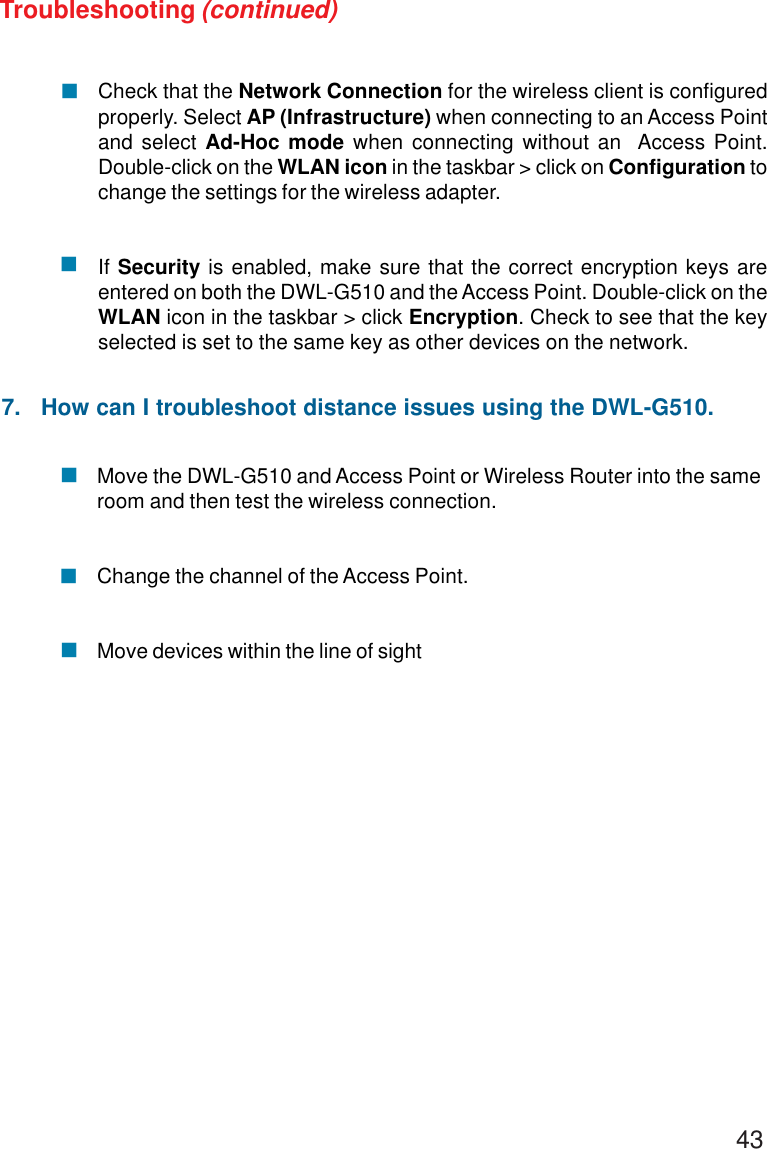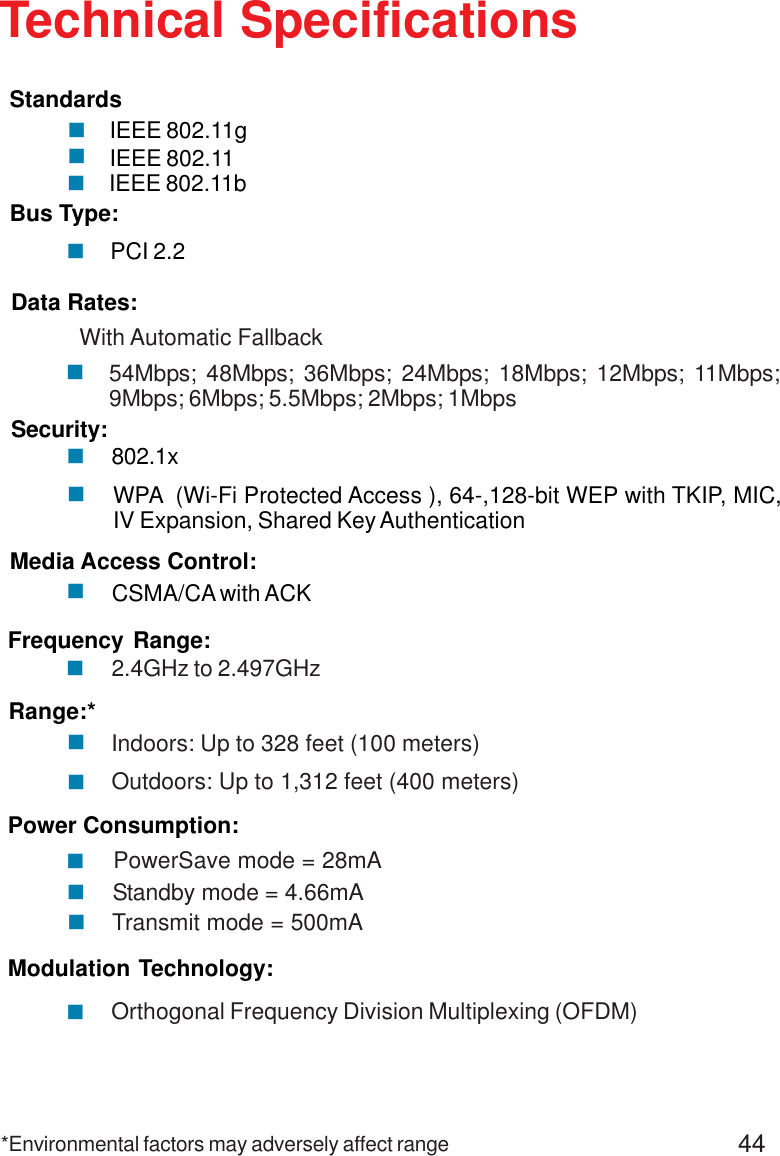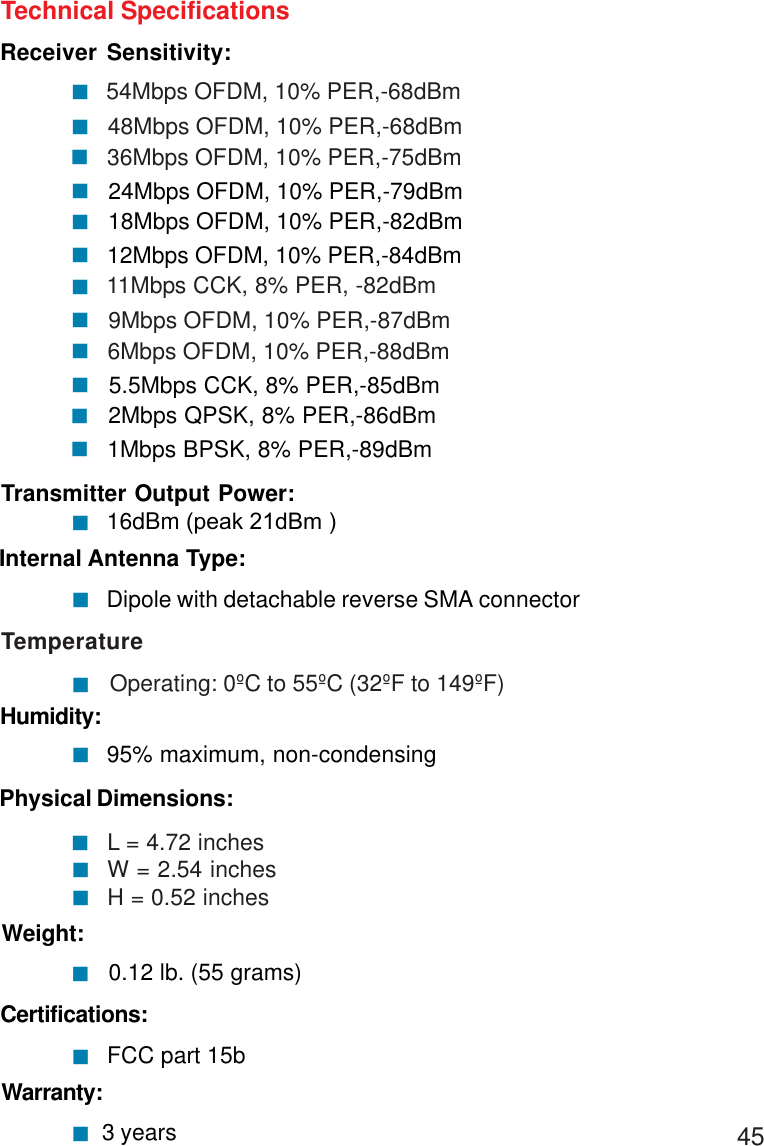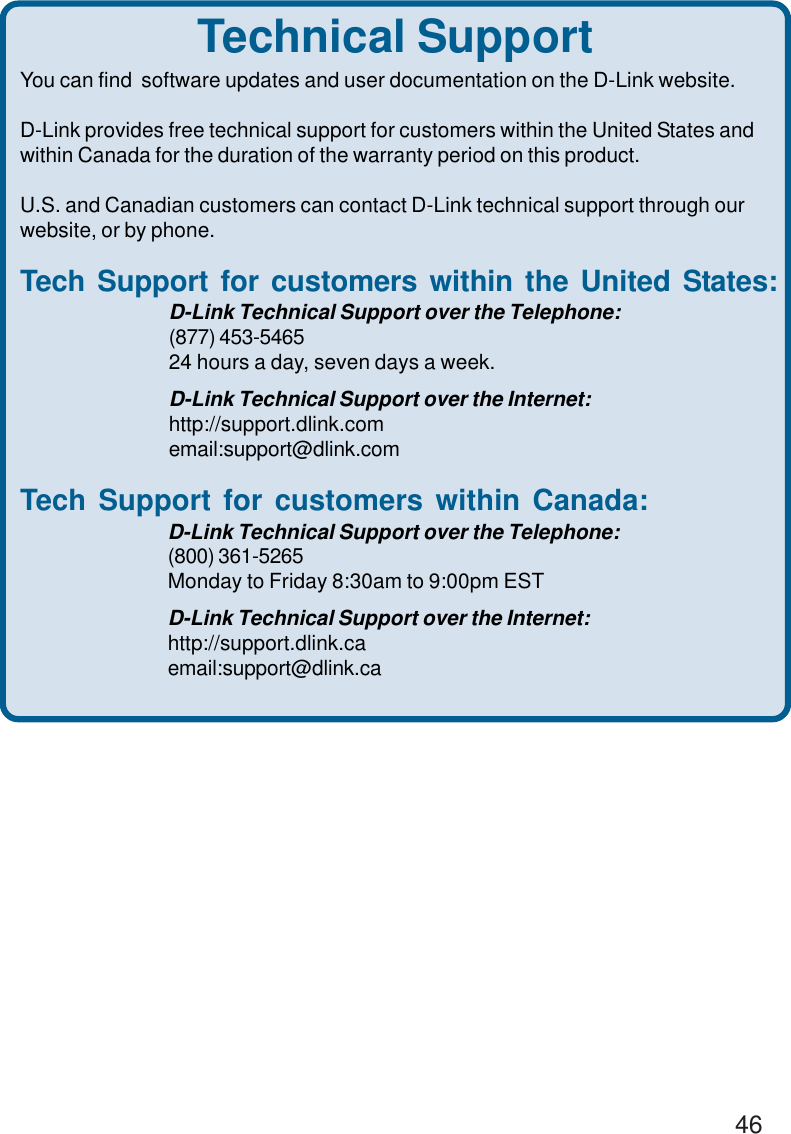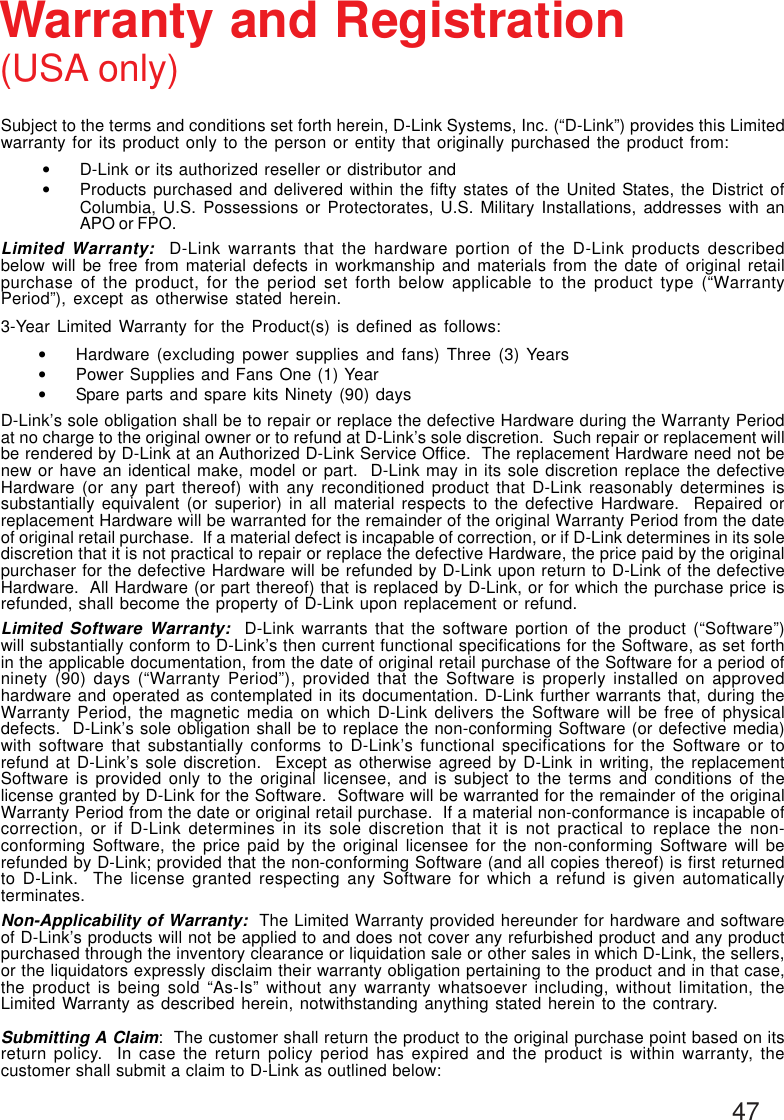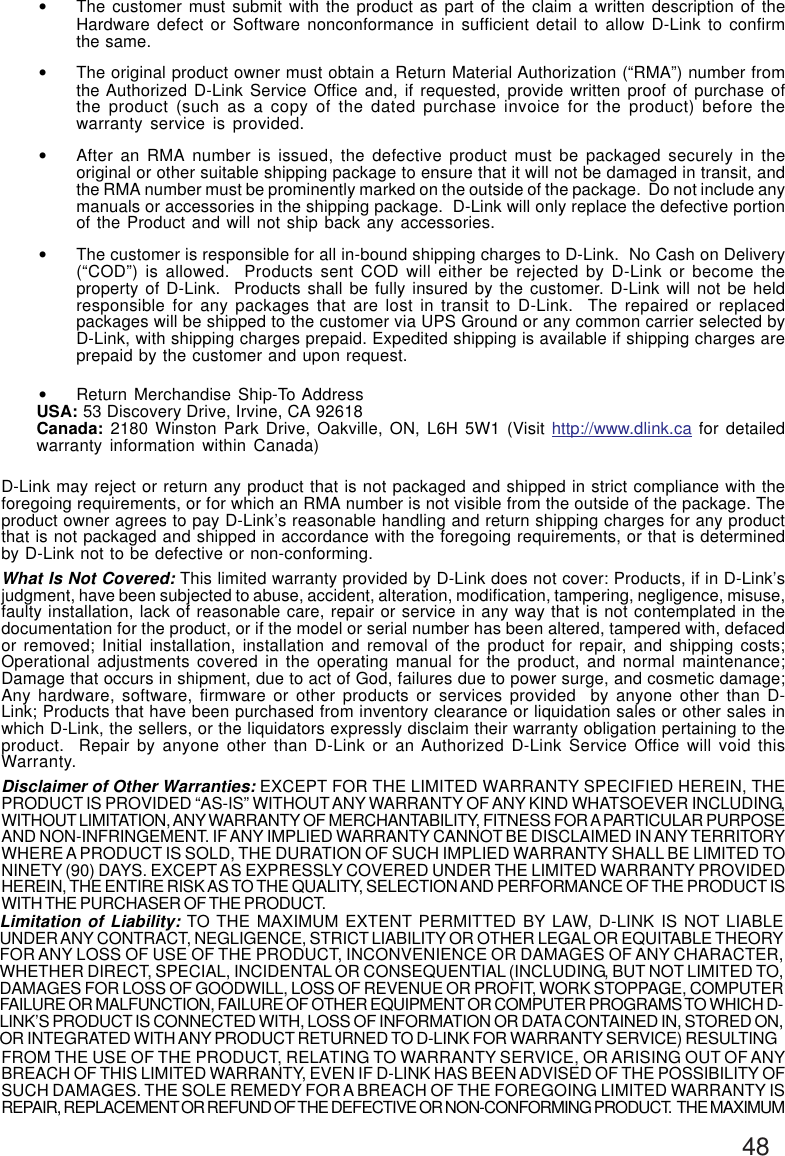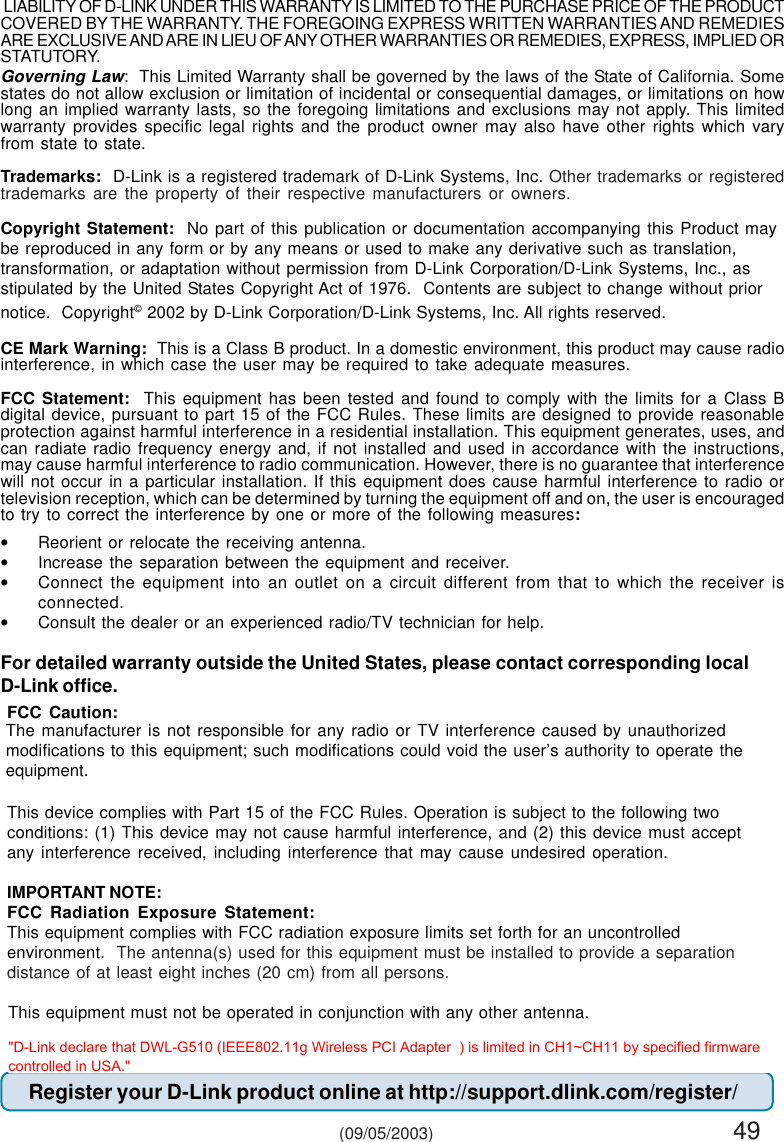Alpha Networks 2004050123-1 IEEE802.11g Wireless PCI Adapter User Manual dwl520d1 manual 100 061703
Alpha Networks Inc. IEEE802.11g Wireless PCI Adapter dwl520d1 manual 100 061703
Contents
- 1. User Manual Part 1
- 2. User Manual Part 2
- 3. Users Manual
User Manual Part 2