Contents
- 1. User Manual
- 2. User_Manual
User Manual
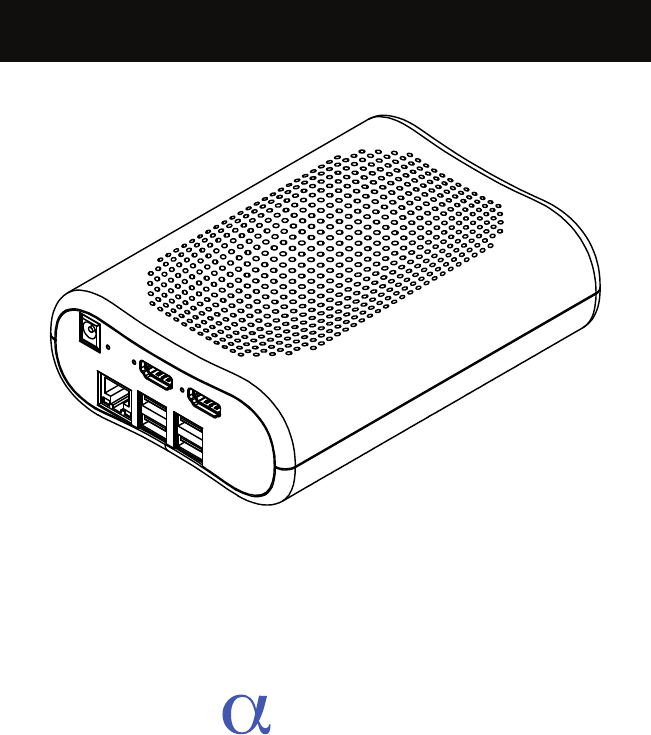
Quickstart Guide
NeT V2
Open Video Development Board
Let’s Bring Open Video to the Digital Age
max
libre video
Alphamax LLC https://alphamaxmedia.com
Equipment name: NeTV2
Model Name: NETV2MVP
Serial Model Name: AMAX-NETV2MVP
Contains FCC ID: 2ABCB-RPI3BP
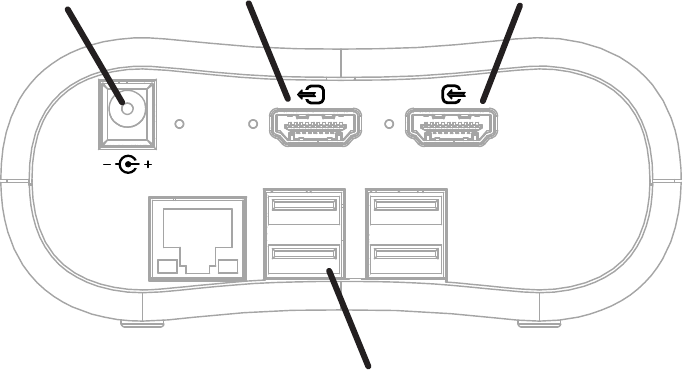
Using your NeTV2
12V DC
1. DC power plug 2. Video Output 3. Video Input
4. (Optional) USB port for conguring
wi via Keyboard/Mouse
1. Plug in 12V DC adapter into DC power plug.
2. Plug TV into the video output port. Maximum supported TV
resolution is 1080p.
3. Plug in a suitable video source (such as a DVD player, set top box,
game console or laptop) to the video input port.
A video overlay UI showing the current date/time, HDMI status, and
other information should appear within about a minute of power-on.
4. If network setup is required, plug in a user-supplied keyboard and/or
mouse to the USB ports to congure wi.
• To stop the overlay UI and access the conguration menus, type
control-Q, and double-click on the “Stop MM” program icon.
• Resume UI by double-clicking on the “Start MM” icon or restarting
the OS via the resart menu item.
Troubleshooting and FAQ
• If the overlay UI looks stable but staticky: unplug the video input and
plug it back in to re-synchronize ciphers, and the static should go away.
• Update the FPGA rmware by plugging in the keyboard and mouse,
connecting to the network, typing control-Q, and double clicking on
the “Update FPGA” program icon. The screen will blank for about one
minute during the update process; do not shut down the device while
this happens.
• If there is no or unstable display: try using a higher quality (HDMI
1.4/4K-rated) HDMI cable from the video source to the input. This
equipment requires a high quality video cable to operate correctly. Also
check that the video source allows auto-detection of video resolution
and that the video source can support 1080p/60.
• If the TV supports higher than 1080p, you may need to force the video
source to output 1080p. The NeTV2 does not support 3D or video
formats higher than 1080p/60.
Where can I download the source code for the NeTV2?
• Source code and instructions for building your own firmware and
FPGA images can be found at https://github.com/alphamaxmedia.
Software hackers should start with netv2-fpga repository, hardware
hackers should start with netv2-mainboard repository.
What’s the contact for further support?
• Please go to https://reddit.com/r/netv2 for general questions and
discussion
• You may contact support@crowdsupply.com for issues relating to
hardware malfunction or warrantability.
Regulatory Statements
USA:
This equipment has been tested and found to comply with the limits for a class B digital
device, pursuant to part 15 of the FCC Rules. These limits are designed to provide reasonable
protection against harmful interference in a residential installation. This equipment generates,
uses and can radiate radio frequency energy and if not installed and used in accordance with
the instructions, may cause harmful interference to radio communications. However, there is
no guarantee that interference will not occur in a particular installation. If this equipment does
cause harmful interference to radio or television reception, which can be determined by turning
the equipment off and on, the user is encouraged to try to correct the interference by one or
more of the following measures:
• Reorient or relocate the receiving antenna.
• Increase the separation between the equipment and receiver.
• Connect the equipment into an outlet on a circuit different from that to which the receiver is
connected.
• Consult the dealer or an experienced radio/TV technician for help.
• In order to maintain compliance with FCC regulations, shielded cables must be used with this
equipment. Operation with non-approved equipment or unshielded cables is likely to result in
interference to radio and TV reception.
FCC ID: 2ARU6-NETV2
Contains FCC ID 2ABCB-RPI3BP
UL: Power supply listed as 20170721-E339441
OSHW: NeTV2 is certied open source hardware with UID 000137
EU:
Alphamax LLC declares under our sole responsibility that the product name NETV2MVP to
which this declaration relates is in conformity with the essential requirements and other relevant
requirements of the Radio Equipment Directive (2014/53/EU).
The product is in comformity with the following standards and/or other normative documents:
Restriction of Hazardous Substances (RoHS) Directive 2011/65/EU
SAFETY (art 3.1.a): IEC 60950-1: 2005 (2nd Ed) and EN 62311: 2008
EMC (art 3.1.1b): EN 301 489-1/EN 301 489-17 Ver. 3.1.1 (assessed in conjunction with ITE standards
EN 55032 and EN 55024 as Class B equipment)
SPECTRUM (art 3. 2): EN 300 328 Ver 2.1.1, EN 301 893 V2.1.1
The WLAN radio technology of this device is designed for use in all countries in the European
Union, and Switzerland, Norway, and Iceland. In France indoor use only is permitted.
Technical le held by: Alphamax LLC
This device complies with part 15 of the FCC Rules. Operation is subject to the following two conditions:
(1) this device may not cause harmful interference, and (2) this device must accept any interference
received, including interference that may cause undesired operation.
Any changes or modifications not expressly approved by the party responsible for compliance
could void the user's authority to operate the equipment.
NOTE: This equipment has been tested and found to comply with the limits for a Class B digital device,
pursuant to Part 15 of the FCC Rules. These limits are designed to provide reasonable protection
against harmful interference in a residential installation. This equipment generates, uses and can radiate
radio frequency energy and, if not installed and used in accordance with the instructions, may cause
harmful interference to radio communications. However, there is no guarantee that interference will not
occur in a particular installation.
If this equipment does cause harmful interference to radio or television reception,
which can be determined by turning the equipment off and on, the user is encouraged to try to correct
the interference by one or more of the following measures:
-- Reorient or relocate the receiving antenna.
-- Increase the separation between the equipment and receiver.
-- Connect the equipment into an outlet on a circuit different
from that to which the receiver is connected.
-- Consult the dealer or an experienced radio/TV technician for help.
To maintain compliance with FCC’s RF Exposure guidelines, This equipment should be installed and
operated with minimum distance between 20cm the radiator your body: Use only the supplied antenna.
Note:5.15-5.25GHz band are restricted to indoor usage only
User_Manual
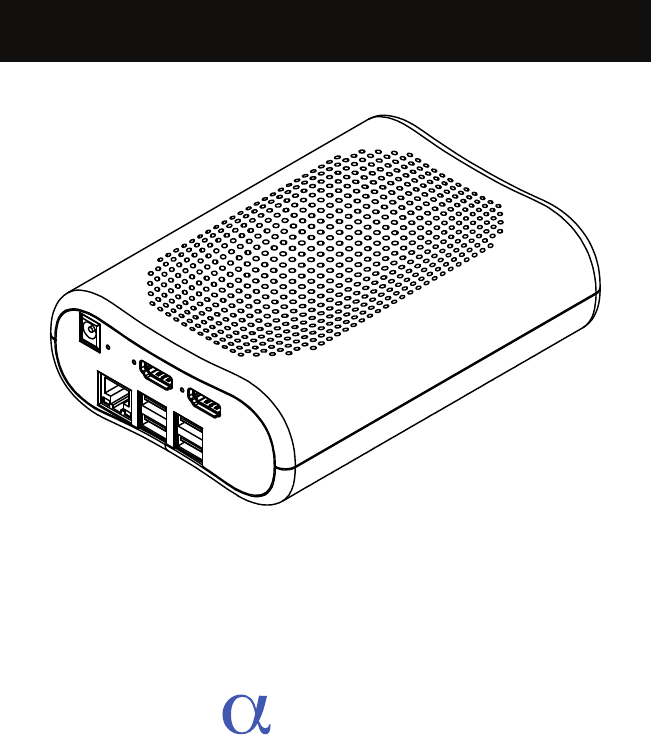
Quickstart Guide
NeT V2
Open Video Development Board
Let’s Bring Open Video to the Digital Age
max
libre video
Alphamax LLC https://alphamaxmedia.com
Equipment name: NeTV2
Model Name: NETV2MVP
Serial Model Name: AMAX-NETV2MVP
Contains FCC ID: 2ABCB-RPI3BP
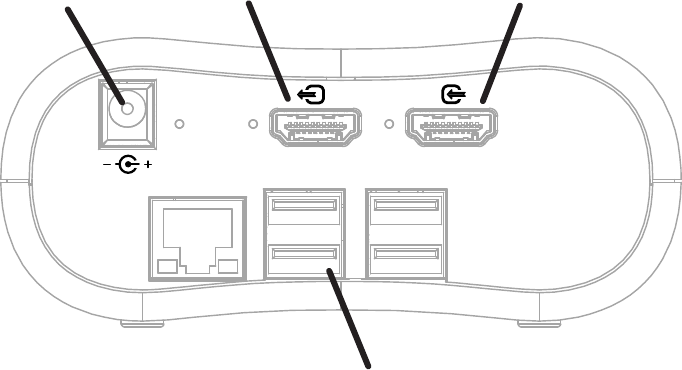
Using your NeTV2
12V DC
1. DC power plug 2. Video Output 3. Video Input
4. (Optional) USB port for conguring
wi via Keyboard/Mouse
1. Plug in 12V DC adapter into DC power plug.
2. Plug TV into the video output port. Maximum supported TV
resolution is 1080p.
3. Plug in a suitable video source (such as a DVD player, set top box,
game console or laptop) to the video input port.
A video overlay UI showing the current date/time, HDMI status, and
other information should appear within about a minute of power-on.
4. If network setup is required, plug in a user-supplied keyboard and/or
mouse to the USB ports to congure wi.
• To stop the overlay UI and access the conguration menus, type
control-Q, and double-click on the “Stop MM” program icon.
• Resume UI by double-clicking on the “Start MM” icon or restarting
the OS via the resart menu item.
Troubleshooting and FAQ
• If the overlay UI looks stable but staticky: unplug the video input and
plug it back in to re-synchronize ciphers, and the static should go away.
• Update the FPGA rmware by plugging in the keyboard and mouse,
connecting to the network, typing control-Q, and double clicking on
the “Update FPGA” program icon. The screen will blank for about one
minute during the update process; do not shut down the device while
this happens.
• If there is no or unstable display: try using a higher quality (HDMI
1.4/4K-rated) HDMI cable from the video source to the input. This
equipment requires a high quality video cable to operate correctly. Also
check that the video source allows auto-detection of video resolution
and that the video source can support 1080p/60.
• If the TV supports higher than 1080p, you may need to force the video
source to output 1080p. The NeTV2 does not support 3D or video
formats higher than 1080p/60.
Where can I download the source code for the NeTV2?
• Source code and instructions for building your own firmware and
FPGA images can be found at https://github.com/alphamaxmedia.
Software hackers should start with netv2-fpga repository, hardware
hackers should start with netv2-mainboard repository.
What’s the contact for further support?
• Please go to https://reddit.com/r/netv2 for general questions and
discussion
• You may contact support@crowdsupply.com for issues relating to
hardware malfunction or warrantability.
Regulatory Statements
USA:
This equipment has been tested and found to comply with the limits for a class B digital
device, pursuant to part 15 of the FCC Rules. These limits are designed to provide reasonable
protection against harmful interference in a residential installation. This equipment generates,
uses and can radiate radio frequency energy and if not installed and used in accordance with
the instructions, may cause harmful interference to radio communications. However, there is
no guarantee that interference will not occur in a particular installation. If this equipment does
cause harmful interference to radio or television reception, which can be determined by turning
the equipment off and on, the user is encouraged to try to correct the interference by one or
more of the following measures:
• Reorient or relocate the receiving antenna.
• Increase the separation between the equipment and receiver.
• Connect the equipment into an outlet on a circuit different from that to which the receiver is
connected.
• Consult the dealer or an experienced radio/TV technician for help.
• In order to maintain compliance with FCC regulations, shielded cables must be used with this
equipment. Operation with non-approved equipment or unshielded cables is likely to result in
interference to radio and TV reception.
FCC ID: 2ARU6-NETV2
Contains FCC ID 2ABCB-RPI3BP
UL: Power supply listed as 20170721-E339441
OSHW: NeTV2 is certied open source hardware with UID 000137
EU:
Alphamax LLC declares under our sole responsibility that the product name NETV2MVP to
which this declaration relates is in conformity with the essential requirements and other relevant
requirements of the Radio Equipment Directive (2014/53/EU).
The product is in comformity with the following standards and/or other normative documents:
Restriction of Hazardous Substances (RoHS) Directive 2011/65/EU
SAFETY (art 3.1.a): IEC 60950-1: 2005 (2nd Ed) and EN 62311: 2008
EMC (art 3.1.1b): EN 301 489-1/EN 301 489-17 Ver. 3.1.1 (assessed in conjunction with ITE standards
EN 55032 and EN 55024 as Class B equipment)
SPECTRUM (art 3. 2): EN 300 328 Ver 2.1.1, EN 301 893 V2.1.1
The WLAN radio technology of this device is designed for use in all countries in the European
Union, and Switzerland, Norway, and Iceland. In France indoor use only is permitted.
Technical le held by: Alphamax LLC
This device complies with part 15 of the FCC Rules. Operation is subject to the following two conditions:
(1) this device may not cause harmful interference, and (2) this device must accept any interference
received, including interference that may cause undesired operation.
Any changes or modifications not expressly approved by the party responsible for compliance
could void the user's authority to operate the equipment.
NOTE: This equipment has been tested and found to comply with the limits for a Class B digital device,
pursuant to Part 15 of the FCC Rules. These limits are designed to provide reasonable protection
against harmful interference in a residential installation. This equipment generates, uses and can radiate
radio frequency energy and, if not installed and used in accordance with the instructions, may cause
harmful interference to radio communications. However, there is no guarantee that interference will not
occur in a particular installation.
If this equipment does cause harmful interference to radio or television reception,
which can be determined by turning the equipment off and on, the user is encouraged to try to correct
the interference by one or more of the following measures:
-- Reorient or relocate the receiving antenna.
-- Increase the separation between the equipment and receiver.
-- Connect the equipment into an outlet on a circuit different
from that to which the receiver is connected.
-- Consult the dealer or an experienced radio/TV technician for help.
To maintain compliance with FCC’s RF Exposure guidelines, This equipment should be installed and
operated with minimum distance between 20cm the radiator your body: Use only the supplied antenna.
Note:5.15-5.25GHz band are restricted to indoor usage only