Alpine Ida X305S Users Manual OM 68 13530Z42 A EN
iDA-X305S OM iDA-X305S English
68-13530Z42-A OM iDA-X305S English
iDA-X305S to the manual 511dcfeb-1fd6-4576-b911-3a318eae9c2b
2015-02-05
: Alpine Alpine-Ida-X305S-Users-Manual-355740 alpine-ida-x305s-users-manual-355740 alpine pdf
Open the PDF directly: View PDF ![]() .
.
Page Count: 50
- Operating Instructions
- WARNING
- Double Action Encoder Operation
- Getting Started
- Radio
- iPod/iPhone
- Pandora Radio (iPhone)
- USB memory/ Portable audio player/Changer
- How to View the Display
- Playback
- Selecting a Disc (Changer) (Optional)
- Multi-Changer Selection (Optional)
- Select the desired Folder (Folder up/ down) (MP3/WMA/AAC)
- Repeat Play
- M.I.X. (Random Play)
- Searching for CD Track Number (CD changer only)
- File/Folder Name Search (Concerning MP3/WMA/AAC)
- About MP3/WMA/AAC
- Sound Setting
- SETUP
- BLUETOOTH Setting
- General Setting
- Setting the Clock Display (Clock Mode)
- Setting of Calendar Display Pattern Switching (Calendar Type)
- Setting Daylight Saving Time (Daylight Time)
- Connecting an MP3 Changer (Play Mode)
- Sound (Beep) Guide Function
- Turning Mute Mode On/Off (Int Mute)
- Setting Tone Defeat for External Devices (Int Audio)
- Setting the Changer Name (CHG Name)
- Setting the AUX Mode (V-Link)
- Setting the AUX+ Mode
- AUX+ Audio Level Adjustment (AUX+ IN GAIN)
- Connecting to an External Amplifier (Power IC)
- Setting the Language (Language)
- Demonstration (Demo)
- Display Setting
- iPod/iPhone Setting
- HD Radio™ Setting (Only when HD Radio Tuner is connected)
- Audio Setting
- SAT Radio Receiver (Optional)
- How to View the Display
- Receiving Channels with the SAT Radio Receiver (Optional)
- Checking the SAT Radio ID Number
- Storing Channel Presets
- Receiving Stored Channels
- Storing the desired Sports Team (SIRIUS only)
- Storing the desired Song/Artist (SIRIUS only)
- Recalling the stored information (SIRIUS only)
- Canceling the stored Alert Memory (SIRIUS only)
- Search Function
- Select the desired Category (Category up/down)
- Receiving Weather or Traffic Information from SAT Radio
- Instant Replay Function (SIRIUS only)
- Changing the Display
- Setting the Auxiliary Data Field Display
- IMPRINT Operation (Optional)
- Changing MultEQ mode
- Adjusting Sound Setting in Manual Mode
- Turning Media Xpander ON/OFF (MX)
- Setting the MX Level
- Equalizer Presets (Factory’s EQ)
- Turning Subwoofer ON/OFF
- Setting the Subwoofer System
- Setting the Subwoofer Phase
- Setting the Subwoofer Channel
- Setting the Response Slope for the High Range Speaker (Tweeter)
- Setting EQ mode
- Setting the Filter type
- Setting the Time Correction Unit
- Sound Field Adjustment
- About Time Correction
- About the Crossover
- Information
- Installation and Connections
- LIMITED WARRANTY
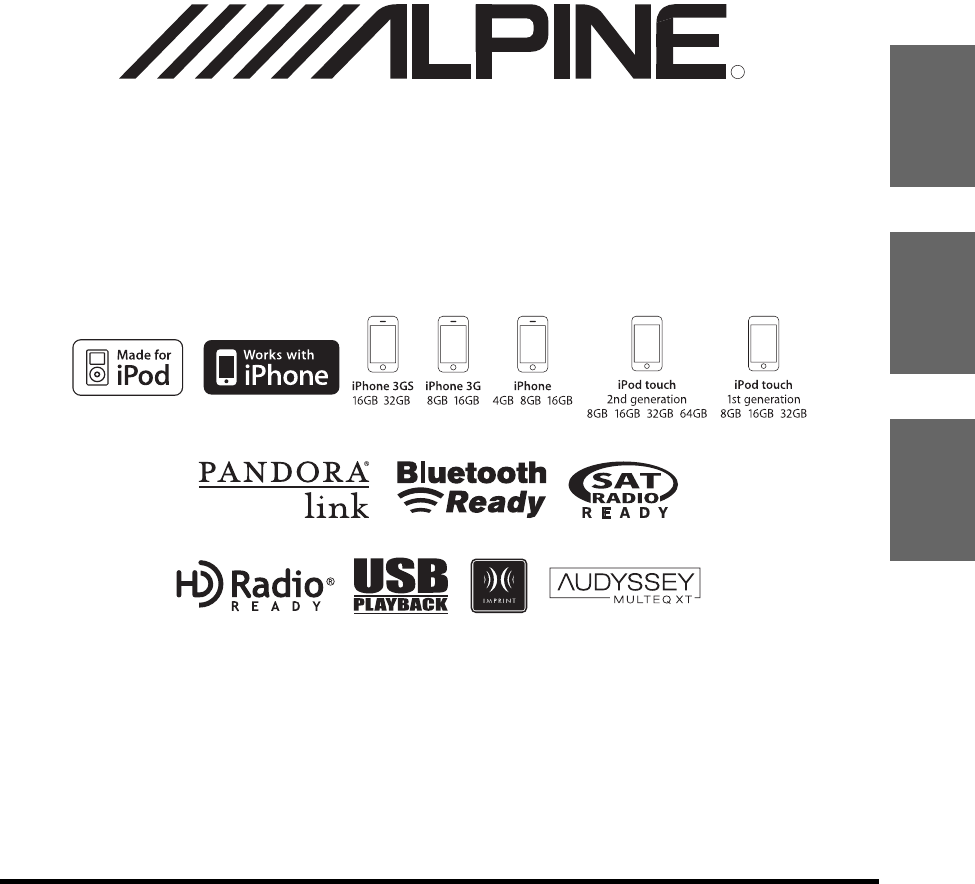
Designed by ALPINE Japan
68-13530Z42-A
EN
FR
ES
Digital Media Receiver
iDA-X305S
• OWNER’S MANUAL
Please read before using this equipment.
• MODE D’EMPLOI
Veuillez lire avant d’utiliser cet appareil.
• MANUAL DE OPERACIÓN
Léalo antes de utilizar este equipo.
ALPINE ELECTRONICS MARKETING, INC.
1-1-8 Nishi Gotanda,
Shinagawa-ku,
Tokyo 141-0031, Japan
Phone 03-5496-8231
ALPINE ELECTRONICS OF AMERICA, INC.
19145 Gramercy Place, Torrance,
California 90501, U.S.A.
Phone 1-800-ALPINE-1 (1-800-257-4631)
ALPINE ELECTRONICS OF CANADA, INC.
777 Supertest Road, Toronto,
Ontario M3J 2M9, Canada
Phone 1-800-ALPINE-1 (1-800-257-4631)
ALPINE ELECTRONICS OF AUSTRALIA PTY. LTD.
161-165 Princes Highway, Hallam
Victoria 3803, Australia
Phone 03-8787-1200
ALPINE ELECTRONICS GmbH
Wilhelm-Wagenfeld-Str. 1-3,
80807 München, Germany
Phone 089-32 42 640
ALPINE ELECTRONICS OF U.K. LTD.
Alpine House
Fletchamstead Highway, Coventry CV4 9TW, U.K.
Phone 0870-33 33 763
ALPINE ELECTRONICS FRANCE S.A.R.L.
(RCS PONTOISE B 338 101 280)
98, Rue de la Belle Etoile, Z.I. Paris Nord Il,
B.P. 50016, 95945 Roissy Charles de Gaulle
Cedex, France
Phone 01-48638989
ALPINE ITALIA S.p.A.
Viale C. Colombo 8, 20090 Trezzano
Sul Naviglio (MI), Italy
Phone 02-484781
ALPINE ELECTRONICS DE ESPAÑA, S.A.
Portal de Gamarra 36, Pabellón, 32
01013 Vitoria (Alava)-APDO 133, Spain
Phone 945-283588
ALPINE ELECTRONICS (BENELUX) GmbH
Leuvensesteenweg 510-B6,
1930 Zaventem, Belgium
Phone 02-725-13 15
R
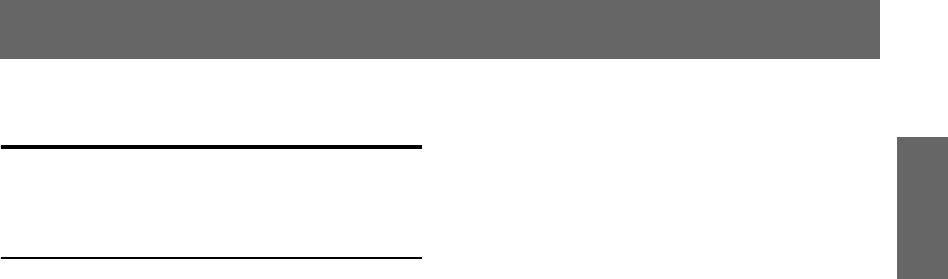
ENGLISH
1-EN
Contents
Operating Instructions
WARNING
WARNING ................................................. 4
CAUTION .................................................. 4
PRECAUTIONS ........................................ 4
Double Action Encoder Operation
Normal operation ...............................................6
Alternate operation .............................................6
Getting Started
Accessory List .................................................. 7
Turning Power On and Off ............................... 7
Detaching and Attaching the Front Panel ........ 7
Initial System Start-Up ..................................... 7
Adjusting Volume ............................................. 7
Setting the Time and Calendar ......................... 7
Displaying the Calendar/Time .......................... 8
Radio
How to View the Display ................................. 8
Listening to Radio ............................................ 9
Presetting Stations Manually ............................ 9
Presetting Stations Automatically .................... 9
Tuning to Preset Stations .................................. 9
Receiving a Multicast Station
(HD Radio mode only) ................................. 9
Changing the Display
(HD Radio mode only) ............................... 10
iPod/iPhone
How to View the Display ............................... 11
Playback ......................................................... 11
Searching for a desired Song/Title ................. 11
Page Skip Function/Percent Skip Function/
Alphabet Skip Function .............................. 12
Search Position Memory ................................ 12
Up/Down Function ......................................... 12
Random Play Shuffle ..................................... 13
Random Play Shuffle All ................................13
Repeat Play .....................................................13
Changing the Display ..................................... 13
Pandora Radio (iPhone)
How to View the Display ................................14
Listening to Pandora ....................................... 14
“Thumbs” Feedback ....................................... 14
Searching for a Desired Station ......................15
Alphabet Search ...............................................15
Search by Date Added ......................................15
QuickMix ........................................................ 15
Bookmarking a Desired Song or Artist .......... 15
Changing the Display ..................................... 15
USB memory/Portable audio player/
Changer
How to View the Display ................................16
Playback ..........................................................17
Selecting a Disc (Changer) (Optional) ...........17
Multi-Changer Selection (Optional) ............... 17
Select the desired Folder (Folder up/down)
(MP3/WMA/AAC) ...................................... 17
Repeat Play .....................................................18
M.I.X. (Random Play) .................................... 18
Searching for CD Track Number
(CD changer only) .......................................18
File/Folder Name Search
(Concerning MP3/WMA/AAC) ..................19
USB memory mode ..........................................19
Portable audio player mode ..............................19
MP3 Changer mode ..........................................19
About MP3/WMA/AAC ................................. 19
Sound Setting
Adjusting Subwoofer/Bass/Treble/Balance
(Between Left and Right)/Fader (Between
Front and Rear)/Loudness/Defeat ...............21
Setting the Bass Control .................................21
Setting the Bass Center Frequency .............. 21
Setting the Bass Bandwidth .........................21
Setting the Treble Control ...............................22
Adjusting the High Pass Filter ........................22
Turning Subwoofer ON/OFF ..........................22
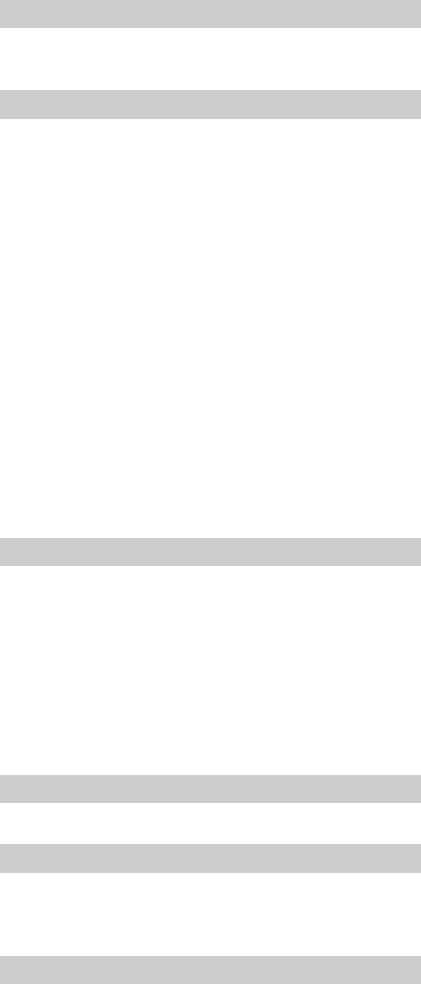
2-EN
SETUP
BLUETOOTH Setting
Setting the BLUETOOTH Connection
(BLUETOOTH IN) ......................................23
General Setting
Setting the Clock Display (Clock Mode) ......... 24
Setting of Calendar Display Pattern Switching
(Calendar Type) ............................................24
Setting Daylight Saving Time
(Daylight Time) ............................................ 24
Connecting an MP3 Changer (Play Mode) ......24
Sound (Beep) Guide Function ......................... 24
Turning Mute Mode On/Off (Int Mute) ...........24
Setting Tone Defeat for External Devices
(Int Audio) ....................................................24
Setting the Changer Name (CHG Name) ........24
Setting the AUX Mode (V-Link) .....................24
Setting the AUX+ Mode ..................................24
AUX+ Audio Level Adjustment
(AUX+ IN GAIN) ........................................24
Connecting to an External Amplifier
(Power IC) ....................................................25
Setting the Language (Language) ....................25
Demonstration (Demo) .................................... 25
Display Setting
Changing Lighting Color (Illumination) ..........25
Dimmer Control (Dimmer) ..............................25
Setting the Display Dimmer
(Dimmer Level) ............................................25
Scroll Setting (Text Scroll) ..............................25
Switching the Display Type (BGV Select) ...... 25
Setting the Wallpaper Color (BGV Color) ....... 25
Downloading the Wallpaper
(BGV Download) .........................................26
iPod/iPhone Setting
iPod/iPhone Search Mode Setting ...................26
HD Radio™ Setting (Only when HD Radio Tuner is connected)
HD Radio Station Call Setting
(Station Call) ................................................ 26
Digital Seek On/Off Setting (Digital Seek) .....26
Audio Setting
Storing the Audio Adjustment Level
(User Preset) .................................................26
Recalling the Audio Adjustment Level ............26
Turning Media Xpander ON/OFF (MX) ......... 27
Setting the MX Level
(MX Level Adjustment) ...............................27
Subwoofer On and Off (Subwoofer) ................ 27
Setting the Subwoofer (Subwoofer System) ....27
SAT Radio Receiver (Optional)
How to View the Display ................................ 27
Receiving Channels with the SAT Radio
Receiver (Optional) ......................................28
Checking the SAT Radio ID Number .............28
Storing Channel Presets ..................................28
Receiving Stored Channels .............................28
Storing the desired Sports Team
(SIRIUS only) ..............................................28
Storing while receiving a game broadcast ...29
Game Alert Setup ........................................29
Storing the desired Song/Artist
(SIRIUS only) ..............................................29
Recalling the stored information
(SIRIUS only) ..............................................29
Canceling the stored Alert Memory
(SIRIUS only) ..............................................29
Search Function ...............................................30
Select the desired Category
(Category up/down) .....................................30
Receiving Weather or Traffic Information from
SAT Radio ....................................................30
Instant Replay Function (SIRIUS only) ..........30
Changing the Display ......................................31
Setting the Auxiliary Data Field Display ........31
IMPRINT Operation (Optional)
Changing MultEQ mode .................................32
Adjusting Sound Setting in Manual Mode ......32
Turning Media Xpander ON/OFF (MX) .....33
Setting the MX Level ...................................33
Equalizer Presets (Factory’s EQ) .................33
Turning Subwoofer ON/OFF .......................33
Setting the Subwoofer System .....................33
Setting the Subwoofer Phase .......................33
Setting the Subwoofer Channel ...................33
Setting the Response Slope for the
High Range Speaker (Tweeter) ................33
Setting EQ mode ..........................................33
Setting the Filter type ...................................34
Setting the Time Correction Unit .................34
Sound Field Adjustment ..............................34
Adjusting the Parametric Equalizer Curve .......34
Adjusting the Graphic Equalizer Curve ...........34
Adjusting the Time Correction .........................35
Adjusting the Crossover Settings .....................35
Storing and Recalling the Adjusted
Contents ........................................................36
About Time Correction ...................................37
About the Crossover ........................................38

3-EN
Information
In Case of Difficulty ....................................... 39
Specifications ................................................. 42
Installation and Connections
Warning .................................................. 43
Caution ................................................... 43
Precautions ............................................ 43
Installation ...................................................... 44
Connections .................................................... 46
LIMITED WARRANTY
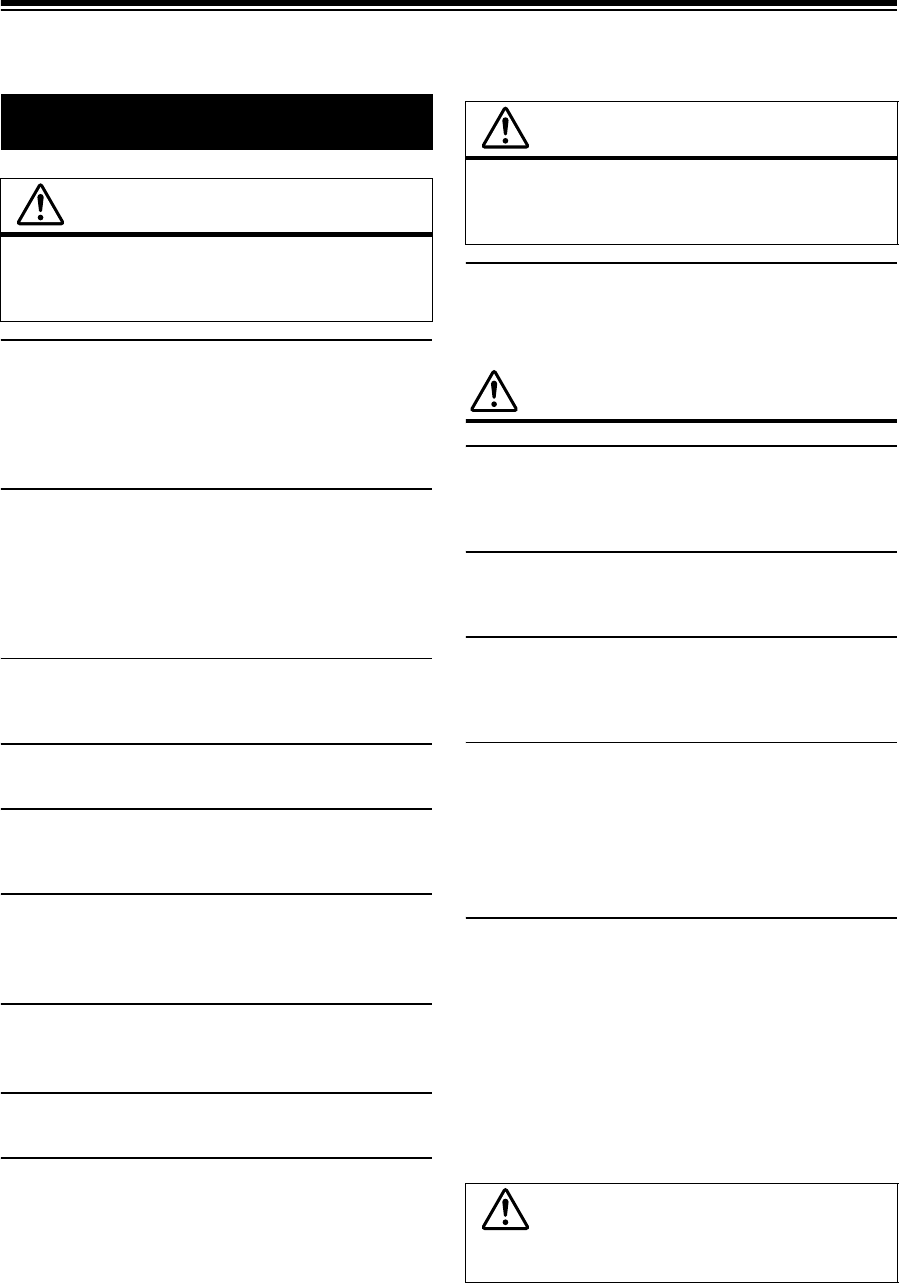
4-EN
Operating Instructions
DO NOT OPERATE ANY FUNCTION THAT TAKES YOUR
ATTENTION AWAY FROM SAFELY DRIVING YOUR VEHICLE.
Any function that requires your prolonged attention should only be
performed after coming to a complete stop. Always stop the vehicle
in a safe location before performing these functions. Failure to do
so may result in an accident.
KEEP THE VOLUME AT A LEVEL WHERE YOU CAN STILL
HEAR OUTSIDE NOISES WHILE DRIVING.
Excessive volume levels that obscure sounds such as emergency
vehicle sirens or road warning signals (train crossings, etc.) can be
dangerous and may result in an accident. LISTENING AT LOUD
VOLUME LEVELS IN A CAR MAY ALSO CAUSE HEARING
DAMAGE.
MINIMIZE DISPLAY VIEWING WHILE DRIVING.
Viewing the display may distract the driver from looking ahead of
the vehicle and cause an accident.
DO NOT DISASSEMBLE OR ALTER.
Doing so may result in an accident, fire or electric shock.
USE ONLY IN CARS WITH A 12 VOLT NEGATIVE GROUND.
(Check with your dealer if you are not sure.) Failure to do so may
result in fire, etc.
KEEP SMALL OBJECTS SUCH AS BOLTS OR SCREWS OUT
OF THE REACH OF CHILDREN.
Swallowing them may result in serious injury. If swallowed,
consult a physician immediately.
USE THE CORRECT AMPERE RATING WHEN REPLACING
FUSES.
Failure to do so may result in fire or electric shock.
DO NOT BLOCK VENTS OR RADIATOR PANELS.
Doing so may cause heat to build up inside and may result in fire.
USE THIS PRODUCT FOR MOBILE 12V APPLICATIONS.
Use for other than its designed application may result in fire,
electric shock or other injury.
HALT USE IMMEDIATELY IF A PROBLEM APPEARS.
Failure to do so may cause personal injury or damage to the
product. Return it to your authorized Alpine dealer or the nearest
Alpine Service Center for repairing.
PRECAUTIONS
Product Cleaning
Use a soft dry cloth for periodic cleaning of the product. For more
severe stains, please dampen the cloth with water only. Anything
else has the chance of dissolving the paint or damaging the plastic.
Temperature
Be sure the temperature inside the vehicle is between +60°C
(+140°F) and –10°C (+14°F) before turning your unit on.
Maintenance
If you have problems, do not attempt to repair the unit yourself.
Return it to your Alpine dealer or the nearest Alpine Service
Station for servicing.
Installation Location
Make sure the iDA-X305S will not be installed in a location
subjected to:
• Direct sun and heat
• High humidity and water
• Excessive dust
• Excessive vibrations
Protecting the USB connector
• Only an iPod/iPhone, USB memory or Portable audio player can
be connected to the USB connector on this unit. Correct
performance using other USB products cannot be guaranteed.
• If the USB connector is used, be sure to use only the supplied
connector cable with the unit. A USB hub is not supported.
• Depending on the connected USB memory device, the unit may
not function or some functions may not be performed.
• The audio file format that can be played back on the unit is MP3/
WMA/AAC.
• Artist/song name, etc., can be displayed, however characters
may not be correctly displayed.
WARNING
WARNING
This symbol means important instructions.
Failure to heed them can result in serious injury
or death.
CAUTION
This symbol means important instructions.
Failure to heed them can result in injury or
material property damage.
CAUTION
Alpine accepts no responsibility for lost data, etc., even if data, etc.,
is lost while using this product.
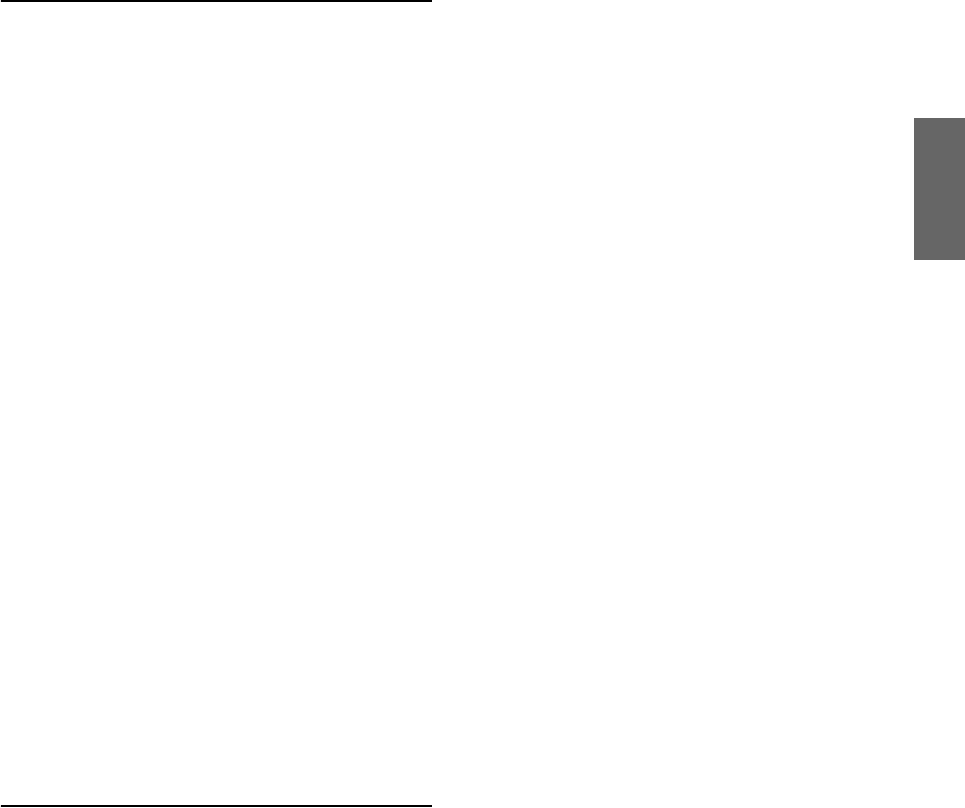
5-EN
On Handling USB Memory
• This unit can control a memory storage device that supports the
USB Mass Storage Class (MSC) protocol. Playable audio file
formats are MP3, WMA and AAC.
• USB memory function is not guaranteed. Use USB memory
according to the terms of agreement. Read the USB memory
Owner’s Manual thoroughly.
• Avoid usage or storage in the following locations:
Anywhere in the car exposed to direct sunlight or high
temperatures.
Anywhere the possibility of high humidity or corrosive
substances are present.
• Fix the USB memory in a location where driver operation will
not be hindered.
• USB memory may not function correctly at high or low
temperature.
• Use only certified USB memory. Note that even certified USB
memory, may not function correctly depending on its type or
state.
• Depending on the settings of the USB memory type, memory
state or encoding software, the unit may not play back or display
properly.
• Files that are copy-protected (using some type of DRM, Digital
Rights Management) cannot be played back on this unit. WMA
format files with DRM or AAC format files that have been
purchased from the iTunes Store are included in this restriction.
• USB memory may take time to start playback. If there is a
particular file other than audio in the USB memory, it may take
considerable time before the file is played back or searched.
• The unit can play back “mp3,” “wma” or “m4a” file extensions.
• Do not add the above extensions to a file other than audio data.
This non-audio data will not be recognized. The resulting
playback may contain noise that can damage speakers and/or
amplifiers.
• It is recommended to back up important data on a personal
computer.
• Do not remove the USB device while playback is in progress.
Change SOURCE to something other than USB, then remove the
USB device to prevent possible damage to its memory.
On Handling Portable audio player
• The unit can control a Portable audio player with the USB
interface. Playable audio file formats are MP3 and WMA.
• Portable audio player function is not guaranteed. Use Portable
audio player according to the terms of agreement. Read the
Portable audio player Owner's Manual thoroughly.
• Avoid usage or storage in the following locations:
Anywhere in the car exposed to direct sunlight or high
temperatures.
Anywhere the possibility of high humidity or corrosive
substances are present.
• Fix the Portable audio player in a location where driver operation
will not be hindered.
• Portable audio player may not function correctly at high or low
temperature.
• Depending on the settings of the Portable audio player type,
memory state or encoding software, the unit may not play back
or display properly.
• If the Portable audio player has an MSC/MTP setting, set to
MTP.
• A Portable audio player in which data is stored by USB Mass
Storage may not be playable on the unit.
• Depending on the Portable audio player settings, USB Mass
Storage may be supported. For setting, refer to the Owner's
Manual of the player.
• The unit can play back MP3/WMA files synchronized by
Windows Media Player (Ver. 10 or 11), and are then forwarded
to the player. The “mp3” or “wma” extensions are playable.
• If data is not synchronized by Windows Media Player and is
forwarded in another way, the unit may not be able to correctly
play back the files.
• WMDRM10 is supported by the unit.
• A file that is copy-protected (copyright protection) cannot be
played back.
• It is recommended to back up important data on a personal
computer.
• Do not remove the USB device while playback is in progress.
Change SOURCE to something other than USB, then remove the
USB device to prevent possible damage to its memory.
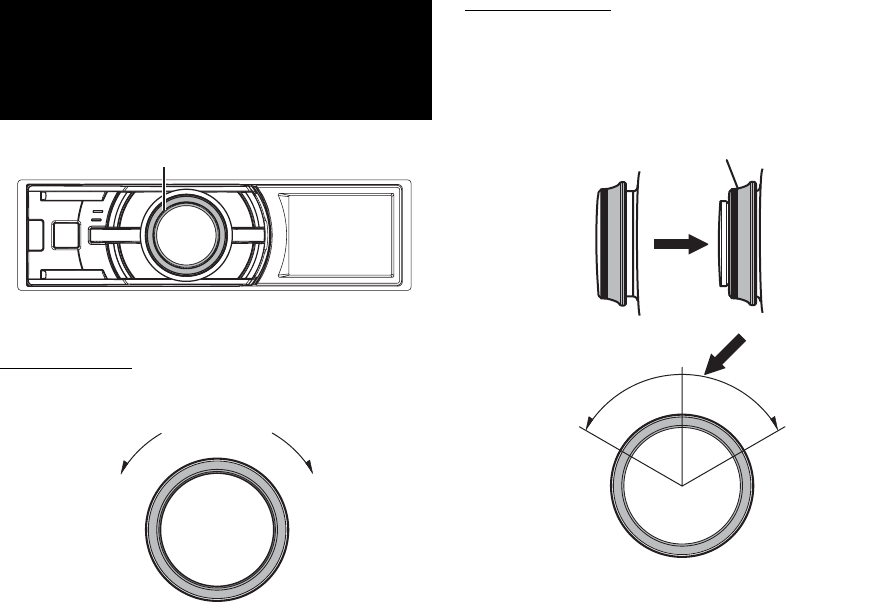
6-EN
There are 2 ways to operate the Double Action encoder.
Normal operation
Rotate the Double Action encoder to the left or right.
The adjust volume and scroll through a list of items.
Alternate operation
Press in the outer ring and rotate the Double Action
encoder to the left or right.
When you release the Double Action encoder, the display
changes.
Depending on the current mode, the resultant action varies. If you
press then rotate and hold the Double Action encoder to the left or
right, the items/displays change continuously.
Double Action
Encoder Operation
Double Action encoder Press the Double Action encoder.
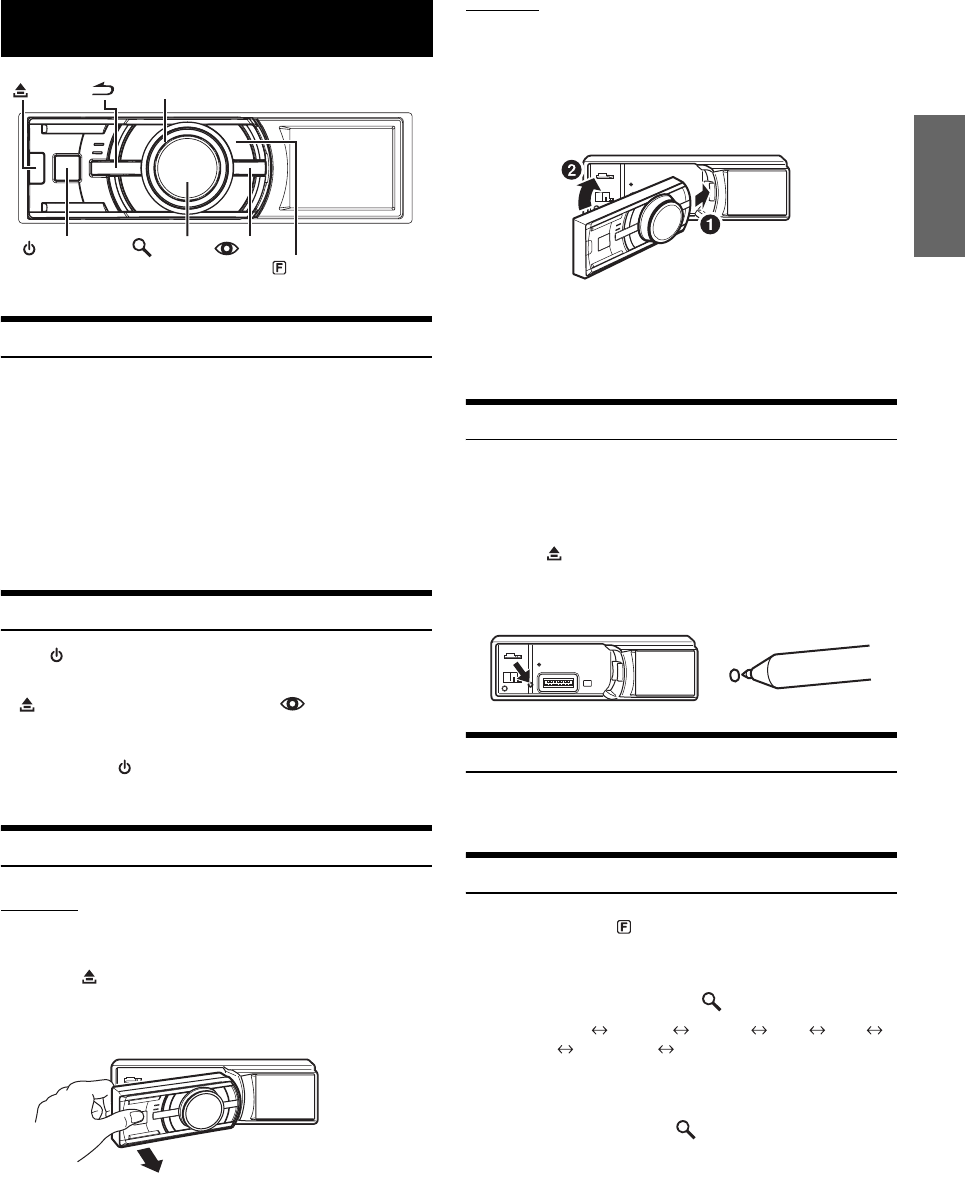
7-EN
Accessory List
•Digital Media receiver........................................................1
•Power cable ........................................................................1
•Mounting sleeve.................................................................1
•Carrying case.....................................................................1
•Front frame.........................................................................1
•Bracket key.........................................................................2
•Screw (M5x8) ......................................................................4
•USB cable ...........................................................................1
•iPod Dock interface cable .................................................1
•Owner’s Manual .......................................................... 1 set
Turning Power On and Off
Press SOURCE to turn on the unit.
•The unit can be turned on by pressing any other button except
(Release), Double Action encoder and VIEW. The unit is
also automatically turned on if an iPod/iPhone or USB memory is
connected.
Press and hold SOURCE for at least 2 seconds to turn
off the unit.
Detaching and Attaching the Front Panel
Detaching
1
Turn off the unit power.
2
Press (Release) at the lower left side until the
front panel pops out.
3
Grasp the left side of the front panel and pull it out.
•The front panel may become hot in normal usage (especially the
connector terminals on the back of the front panel.) This is not a
malfunction.
•To protect the front panel, place it in the supplied carrying case.
Attaching
1
Insert the right side of the front panel into the main
unit. Align the groove on the front panel with the
projections on the main unit.
2
Push the left side of the front panel until it locks
firmly into the main unit.
•Before attaching the front panel, make sure that there is no dirt or
dust on the connector terminals and no foreign object between the
front panel and the main unit.
•Attach the front panel carefully. Hold the panel by its sides to avoid
pushing any buttons by mistake.
Initial System Start-Up
Be sure to press the RESET switch when using the unit for the first
time, after changing the car battery, etc.
1
Turn off the unit power.
2
Press (Release) to remove the front panel.
3
Press RESET with a ballpoint pen or similar pointed
object.
Adjusting Volume
Rotate the Double Action encoder until the desired
sound is obtained.
Setting the Time and Calendar
1
Press and hold
(FUNCTION/SETUP)
for at least
2 seconds to activate the SETUP selection mode
.
2
Rotate the Double Action encoder to select
“General”, and then press /ENTER.
BLUETOOTH General Display iPod XM*
SIRIUS* HD Radio* Audio
* Only when HD Radio Tuner/SAT Radio receiver is connected.
3
Rotate the Double Action encoder to select Clock
Adjust, and then press /ENTER.
The calendar setting mode is activated.
When the year is set, proceed step 5.
Getting Started
/ENTER
Double Action encoder
SOURCE VIEW
(FUNCTION/SETUP)
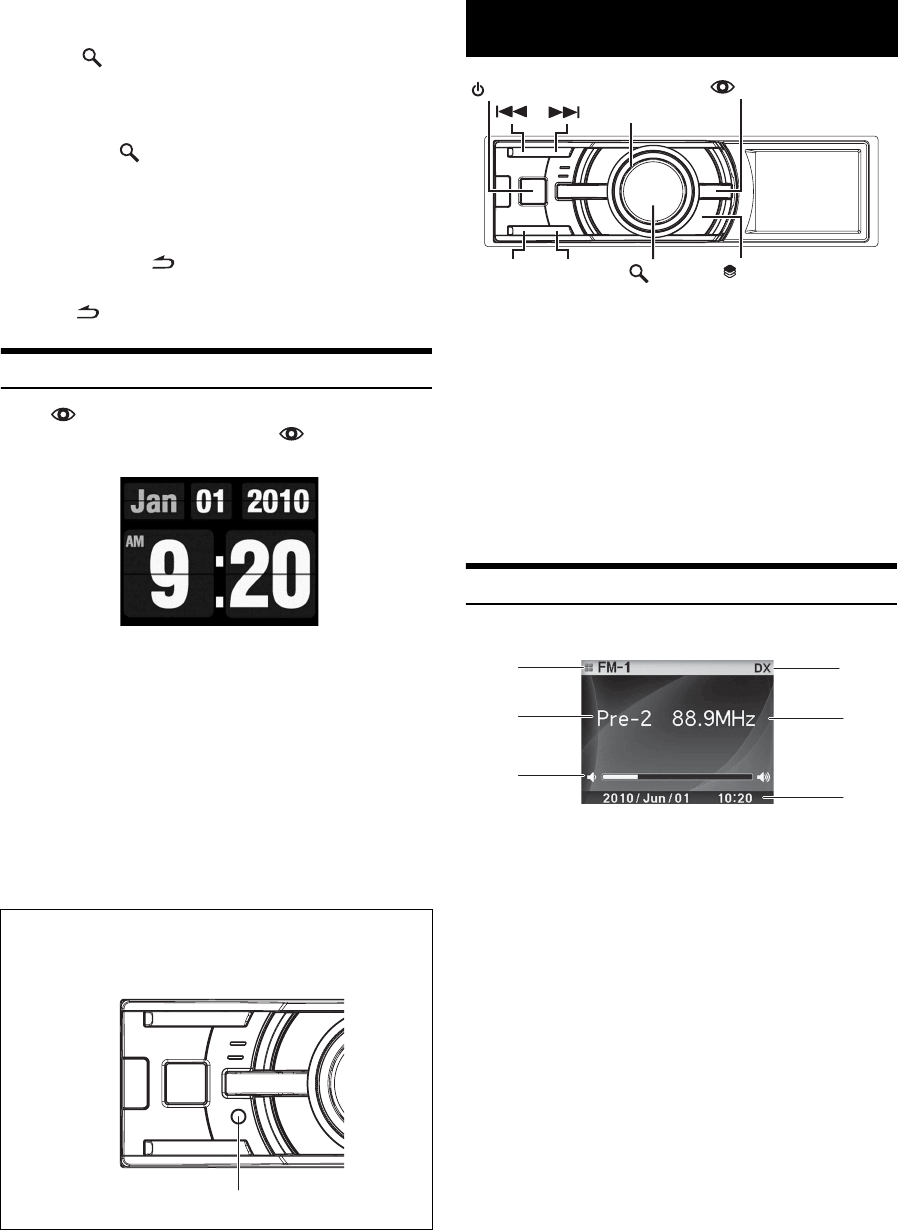
8-EN
4
Rotate the Double Action encoder to select year,
month, day, hour or minutes to be set.
5
Press /ENTER.
The year setting mode is activated, and the year blinks.
(When “year” is set)
6
Rotate the Double Action encoder to set year, and
then press /ENTER.
The setting for year is complete. (When “year” is set)
7
Repeat steps 4 to 6 above to set month, day, hour
and minutes.
8
Press and hold for at least 2 seconds to return to
normal mode.
•Pressing during the procedure will return to the previous mode.
Displaying the Calendar/Time
Press VIEW.
The calendar/time is displayed. Pressing VIEW again will
return to normal mode.
•Selecting any tuner or iPod/iPhone function while in the clock
priority mode will interrupt the time display momentarily. The
function selected will be displayed for about 5 seconds before the
time returns to the display.
•If an HD Radio Tuner is connected, text information can be
displayed. Refer to “Changing the Display (HD Radio mode only)”
(page 10).
•If an XM receiver is connected, the Auxiliary Data Field can be
displayed. Refer to “Setting the Auxiliary Data Field Display”
(page 31).
•If an iPod/iPhone is connected, the album cover screen can be
displayed. Refer to “Changing the Display” (page 13).
•In Auxiliary/Auxiliary+ mode, Calendar/Time is not displayed.
This unit cannot receive HD Radio™ signals (digital terrestrial radio).
In order to activate the digital radio functions described below, an
optional HD Radio Tuner module must be connected through the
Ai-NET bus.
iTunes Tagging lets you tag songs you hear on HD Radio stations with
your new iDA-X305S and then preview, buy, and download them later
from your iTunes Tagged playlist the next time you sync your iPod.
If the unit is connected to a Tagging compatible device, you can use the
iTunes Tagging function. For details, refer to the Owner's Manual of the
Tagging compatible device.
How to View the Display
<Radio screen display example>
1 Mode display
2 Preset number
3 Volume
4 Tuning mode
5 Frequency
6 Calendar/Time
Controllable With Remote Control
Point the optional remote control transmitter at the remote
control sensor.
Remote control sensor
Radio
TUNE/A.ME /ENTER
SOURCE
Double Action encoder
BAND (PRESET)
VIEW
4
5
6
3
1
2
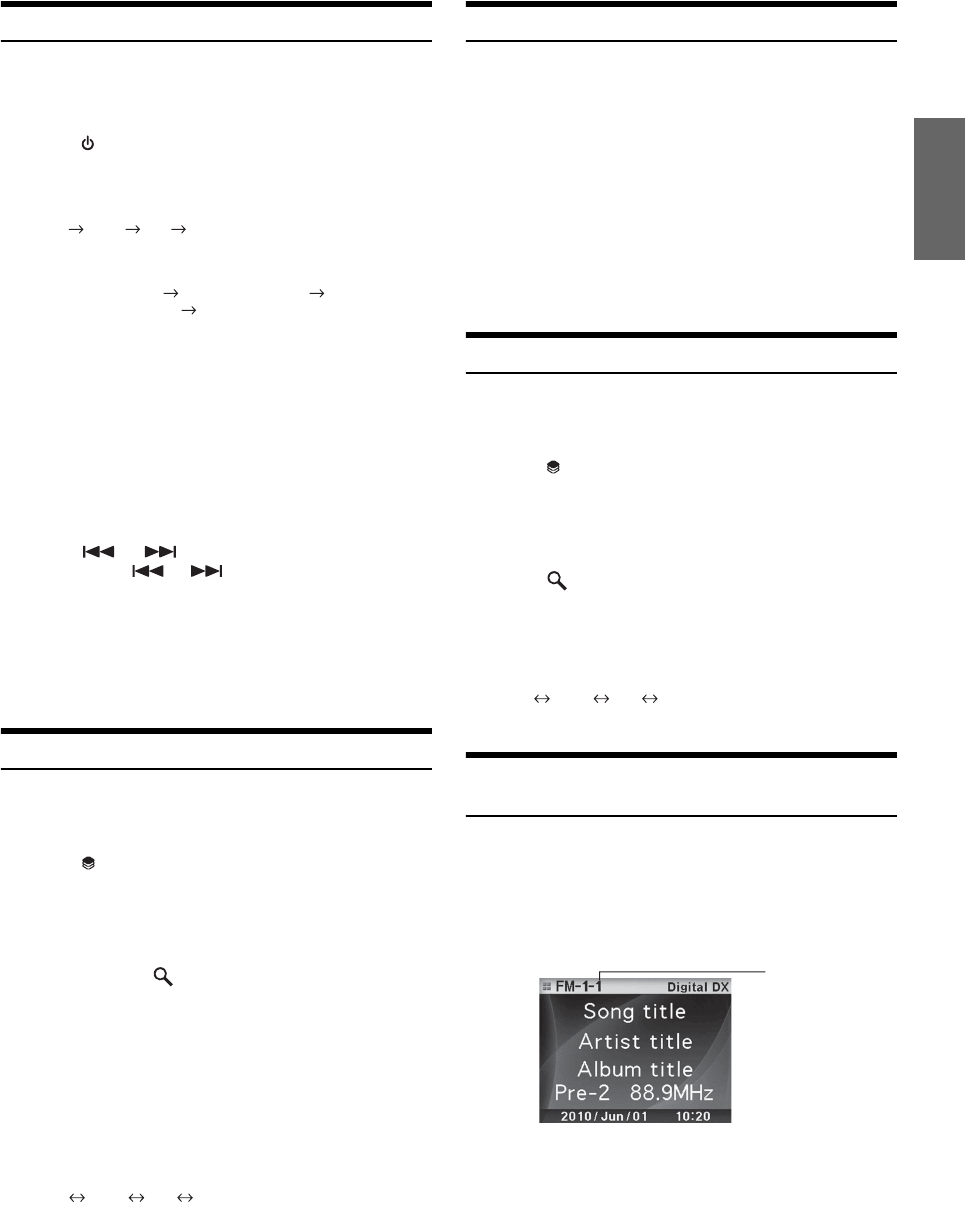
9-EN
Listening to Radio
HD Radio™ broadcasting can be received if the HD Radio TUNER
MODULE is connected. While receiving HD Radio signal, the unit can
automatically switch between the analog and digital signal.
1
Press SOURCE to select TUNER mode.
2
Press BAND repeatedly until the desired radio band
is displayed.
FM-1 FM-2 AM FM-1
3
Press TUNE/A.ME to select the tuning mode.
DX (Distance mode) Local (Local mode)
Manual (Manual mode) DX (Distance mode)
•The initial mode is Distance mode.
Distance mode:
Both strong and weak stations will be automatically tuned in
(Automatic Seek Tuning).
Local mode:
Only strong stations will be automatically tuned in (Automatic
Seek Tuning).
Manual mode:
The frequency is manually tuned in steps (Manual tuning).
4
Press or to tune in the desired station.
Holding down or will change the frequency
continuously.
•“Digital” appears in the display whenever an HD Radio station
(containing both audio and text information) is received.
•If Digital Seek is set to ON, the SEEK UP/DOWN functions stops on
HD Radio broadcasts only. Refer to “Digital Seek On/Off Setting
(Digital Seek)” (page 26).
Presetting Stations Manually
1
Select the radio band and tune in a desired radio
station you wish to store in the preset memory.
2
Press (PRESET).
The Preset screen is displayed.
3
Rotate the Double Action encoder to select the
preset number.
4
Press and hold /ENTER for at least 2 seconds.
The selected station is stored.
The display shows the band, preset number and station
frequency memorized.
•A total of 18 stations can be stored in the preset memory (6 stations
for each band; FM1, FM2 and AM).
•If you store a station in a preset memory which already has a station,
the current station will be cleared and replaced with the new station.
•Press in the outer ring and rotate the Double Action encoder to the
left or right on the Preset screen, you can switch the Preset screen of
another band.
FM-1 FM-2
AM FM-1
You can also change the desired radio band by pressing BAND.
Presetting Stations Automatically
1
Press BAND repeatedly until the desired radio band
is displayed.
2
Press and hold TUNE/A.ME for at least 2 seconds.
“Auto Memory” is displayed while the automatic memory is
in progress. The tuner will automatically seek and store 6
strong stations in the selected band. They will be stored 1 to
6 in order of signal strength.
When the automatic memory has been completed, the tuner
goes to the station stored in preset location No.1.
•If no stations are stored, the tuner will return to the original station
you were listening to before the auto memory procedure began.
Tuning to Preset Stations
1
Press BAND repeatedly until the desired band is
displayed.
2
Press (PRESET).
The Preset screen is displayed.
3
Rotate the Double Action encoder to select a
radio station.
4
Press /ENTER.
The display shows the band, preset number and frequency
of the station selected.
•Press in the outer ring and rotate the Double Action encoder to the
left or right on the Preset screen, you can switch the Preset screen of
another band.
FM-1 FM-2
AM
FM-1
You can also change the desired radio band by pressing BAND.
Receiving a Multicast Station
(HD Radio mode only)
Multicasting is the ability to broadcast multiple program streams over a
single FM frequency. This increases the amount and diversity of content
choices. A maximum of eight multicast station channels can be selected
on this unit.
1
When multicast station is received, the program
number is displayed.
Program No.
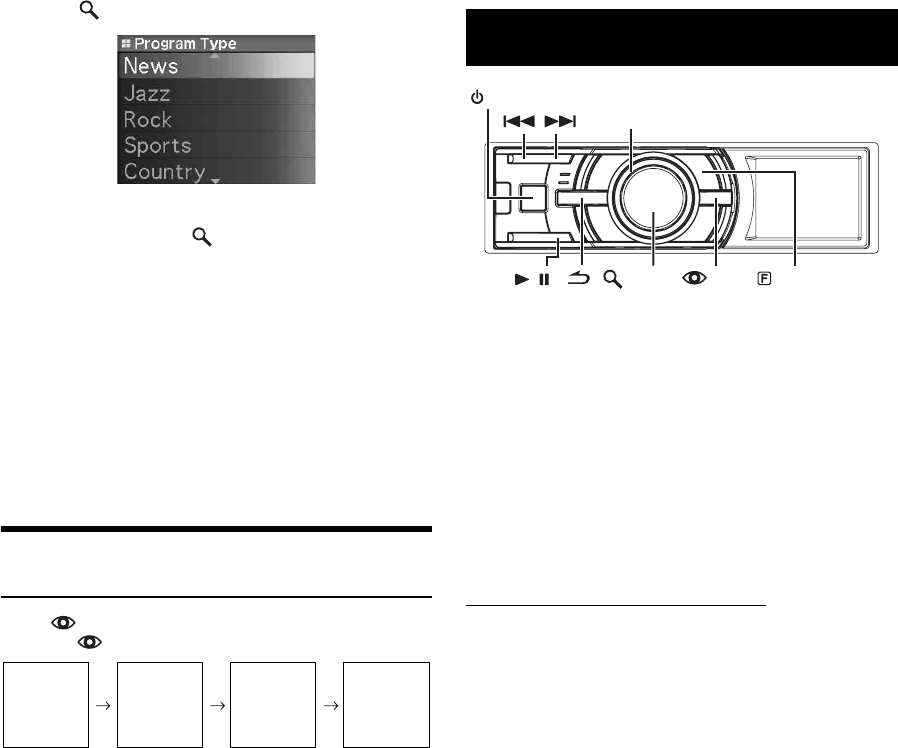
10-EN
2
Press
/ENTER
to display the Program Type screen.
3
Rotate the Double Action encoder to select a
program, and press /ENTER.
The selected program is received.
Program Service example:
Changing the Display (HD Radio mode
only)
Press VIEW.
Every time VIEW is pressed changes the display.
* You can set a long or short HD Radio station name. Refer to “HD
Radio Station Call Setting (Station Call)” (page 26).
When an iPod/iPhone is connected to the iDA-X305S by using the
proper cable, the controls on the iPod/iPhone are not functional.
•Internet or telephone functions, etc., of the iPhone or iPod touch are
not controllable from the unit, but these functions can be controlled
using the iPhone or iPod touch itself.
•If you connect an iPhone to the iDA-X305S, it can be used as an
iPod. If you use iPhone as a hands-free phone, you need the optional
BLUETOOTH INTERFACE (KCE-400BT).
•This unit does not support the iPod FULL SPEED connection.
Therefore, even if you connect an iPod/iPhone using the FULL
SPEED connection cable (KCE-433iV) on the BLUETOOTH
INTERFACE (KCE-400BT), you cannot operate the iPod/iPhone.
•This unit does not support video playback from iPod/iPhone.
About iPod/iPhone usable with this unit
•Confirmed devices regarding Made for iPod. Correct function
of earlier versions cannot be guaranteed.
iPod touch (Late 2009): Ver.3.1.2
iPod nano (5th generation): Ver.1.0.1
iPod classic (Late 2009): Ver.2.0.3
iPod touch (2nd generation): Ver.3.1.2
iPod nano (4th generation): Ver.1.0.3
iPod classic (120GB): Ver.2.0.1
iPod touch (1st generation): Ver.3.1.2
iPod nano (3rd generation): Ver.1.1.3
iPod classic (80GB, 160GB): Ver.1.1.2
iPod nano (2nd generation): Ver.1.1.3
iPod with video: Ver.1.3
iPod nano (1st generation): Ver.1.3.1
•Confirmed devices regarding Works with iPhone. Correct
function of earlier versions cannot be guaranteed.
iPhone 3GS: Ver.3.1.2
iPhone 3G: Ver.3.1.2
iPhone: Ver.3.1.2
•For clarity in identifying your model of iPod, please see
Apple’s own document “Identifying iPod models” at
http://support.apple.com/kb/HT1353.
Multicast Radio Station Program No. Program Service
88.9MHz No.1
MPS
: Main Program Service
88.9MHz No.2 SPS: Supplemental
Program Service
88.9MHz No.3 SPS: Supplemental
Program Service
·
·
·
88.9MHz No.8 SPS: Supplemental
Program Service
Song title
Artist title
Album title
Frequency
Station Call
Letter*
Calendar/
Time
Song title
Artist title
Album title
Frequency
iPod/iPhone
(FUNCTION/SETUP)
SOURCE
/
/ENTER
Double Action encoder
VIEW
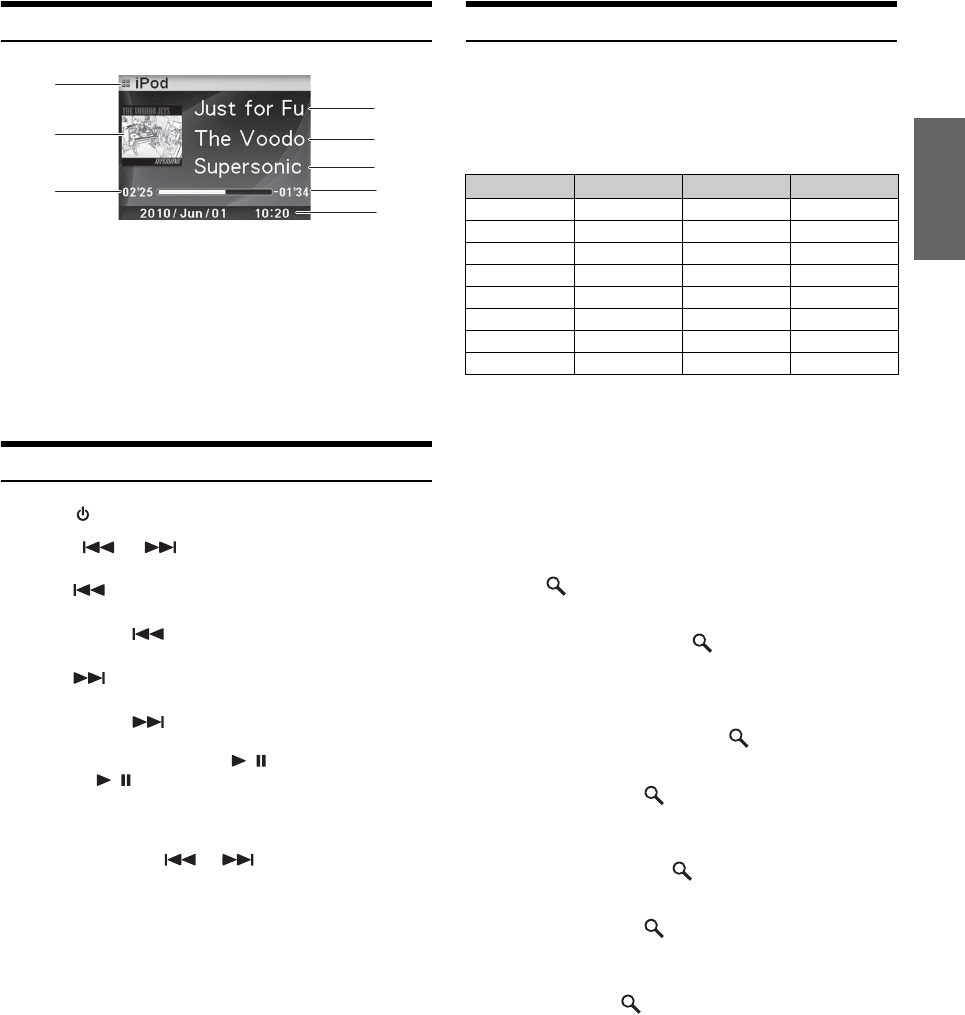
11-EN
How to View the Display
1 Mode display
2 Song title/Episode title/Audiobook title
3 Artist title/Podcast title
4 Album title/Release date
5 Artwork screen
6 Elapsed time
7 Remaining time for playing
8 Calendar/Time
•When playback time reaches 100 minutes, “00’00” is displayed.
Playback
1
Press
SOURCE
to switch to the iPod mode.
2
Press or to select the desired song.
3
To pause playback, press / .
Pressing / again will resume playback.
•If a song is playing on the iPod/iPhone when it is connected to the
iDA-X305S, it will continue playing after the connection.
•Podcasts or audiobooks may have several chapters. The chapters can
be changed by pressing or .
Searching for a desired Song/Title
An iPod/iPhone can contain thousands of songs. The unit for this reason
can make various searches using the search function as shown below.
Using the Playlist/Artist/Album/Podcast/Audiobook/Genre/Composer/
Song search mode’s individual hierarchy, you can narrow down your
search as shown in the table below.
•You can select your preferred search mode. Refer to “iPod/iPhone
Search Mode Setting” (page 26).
•For example, if the selected artist has only one album, the song
search mode is selected immediately, skipping the album search
mode.
For example: Searching by Artist name
The following example explains how an ARTIST search is
performed. Another search mode can be used for the same
operation, although the hierarchy differs.
1
Press /ENTER to activate the Menu Select mode.
2
Rotate the Double Action encoder to select
“Artists”, and then press /ENTER.
The artist search mode is activated and an artist name is
displayed.
3
Rotate the Double Action encoder to select the
desired Artist, and then press /ENTER.
The album search mode is activated and an album name is
displayed.
Pressing and holding /ENTER for at least 2 seconds will
play back all songs of the selected artist.
4
Rotate the Double Action encoder to select an
album, and then press /ENTER.
The song search mode is activated and a song name is
displayed.
Pressing and holding /ENTER for at least 2 seconds will
play back all songs of the selected album.
5
Rotate the Double Action encoder to select a
song and press /ENTER.
The selected song is played back.
Return to the beginning of the current song:
Press .
Fast backward:
Press and hold .
Advance to the beginning of the next song:
Press .
Fast forward:
Press and hold .
2
3
4
5
67
1
8
Hierarchy 1 Hierarchy 2 Hierarchy 3 Hierarchy 4
Playlists Songs — —
Artists Albums Songs —
Albums Songs — —
Podcasts Episodes — —
Audiobooks — — —
Genres Artists Albums Songs
Composers Albums Songs —
Songs — — —
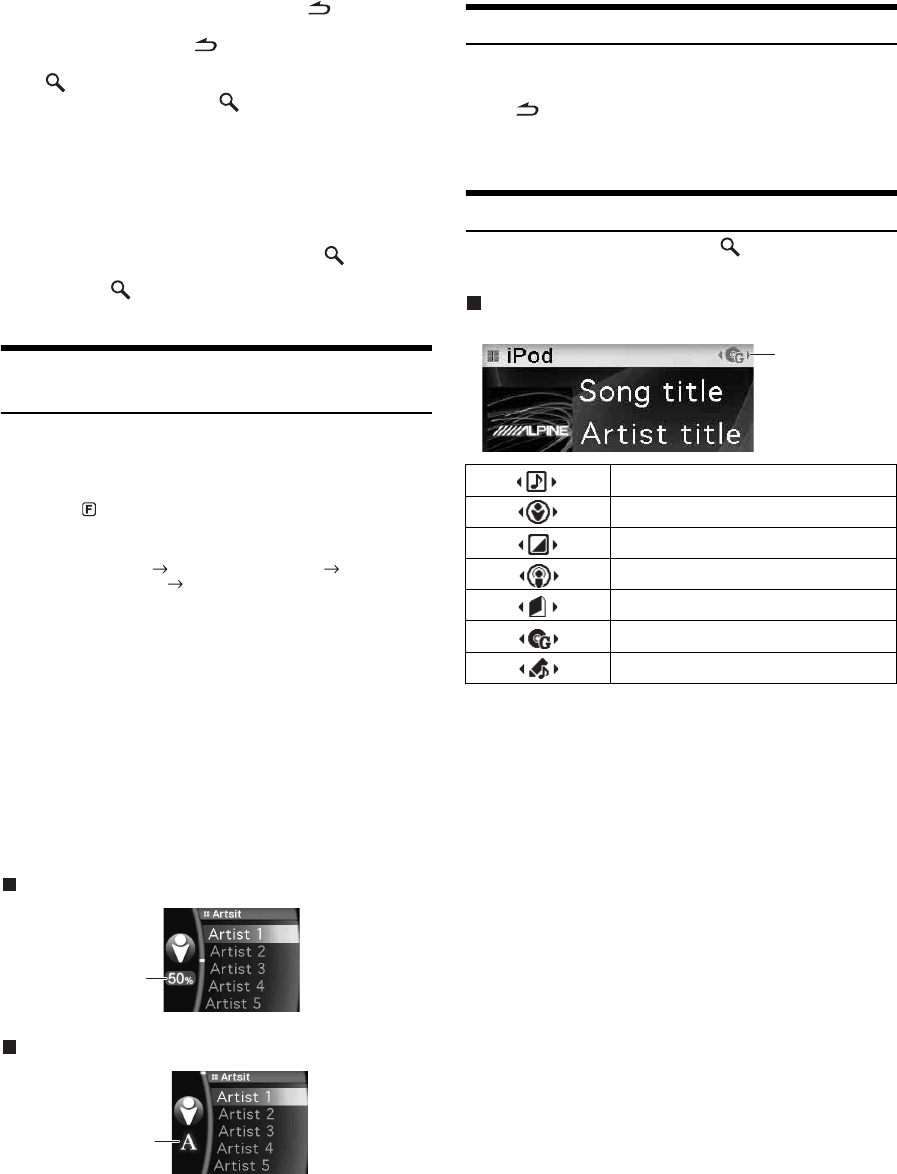
12-EN
•While in the search mode, if you press and hold for at least 2
seconds the search mode is canceled.
•In the search mode, pressing will return to the previous mode.
•If the name of iPod/iPhone is selected in the Playlist search mode
and /ENTER is pressed, all songs in the iPod/iPhone are
searchable. If you press and hold /ENTER for at least 2 seconds,
all songs in the iPod/iPhone are played back beginning from the first
song listed.
•“No Support” is displayed when text information is not compatible
with the iDA-X305S.
•When a list is displayed, you can use the page skip, percent skip, or
alphabet skip function. For details, refer to “Page Skip Function/
Percent Skip Function/Alphabet Skip Function” (page 12).
•During the search mode, if you select All and press /ENTER, you
can search for all titles in the next hierarchy. If you select All, and
press and hold /ENTER for at least 2 seconds, all titles in the
selected hierarchy are played back repeatedly.
Page Skip Function/Percent Skip
Function/Alphabet Skip Function
The unit is provided with a page skip/percent skip/alphabet skip
function for effective searching. When you use this function in the
search mode, you can quickly search an artist or a song, etc.
1
Press (FUNCTION/SETUP) repeatedly to
choose the desired mode.
The factory setting is set to the page skip function.
Page skip function Alphabets skip function
Percent skip function Page skip function
2
Press in the outer ring and rotate the
Double Action
encoder
to the left or right.
A list is skipped to the next page, next alphabet or percent.
Percent skip display example
Alphabet skip display example
•If you press then rotate and hold the Double Action encoder to the
left or right, the display continuously changes.
•The order of the list depends on the design of the iPod/iPhone.
Search Position Memory
During iPod/iPhone playback, you can quickly move back up the
selected hierarchy, a level at time.
Press .
The hierarchy level you selected last in the search mode is
displayed. Repeated presses return to each previous level up to
the highest.
Up/Down Function
If you select an album and press and hold /ENTER in the search
mode, this album will be played back repeatedly. To go to the previous
or next Album, use the Up/Down function.
Indicator display
The display of the UP/DOWN indicator shows which item can be selected.
Press in the outer ring and rotate the
Double Action
encoder
to the left.
Returns to the previous item.
Press in the outer ring and rotate the
Double Action
encoder
to the right.
Advances to the next item.
•If you do not perform a search, this function is not valid.
•If you are searching for a song, this operation cannot be performed.
•During an artist search, albums for that artist can be played.
•If an album is selected during an artist search, the Up/Down function
can be used to play other albums by that artist.
Page skip function: The list is skipped page by page.
Alphabet skip function:
The alphabet skip function is skipped to
the next alphabet such as from A to B, B
to C.
You can skip in reverse order such as B
to A by rotating the
Double Action
encoder
to the left.
Percent skip function:
For example, 100 songs are stored in the
iPod/iPhone.
These 100 songs are
divided into 10 groups (0%, 10%, …
90%).
Percent display
Alphabet display
Playlist
Artist
Album
Podcast
Audiobook
Genre
Composer
UP/DOWN
indicator
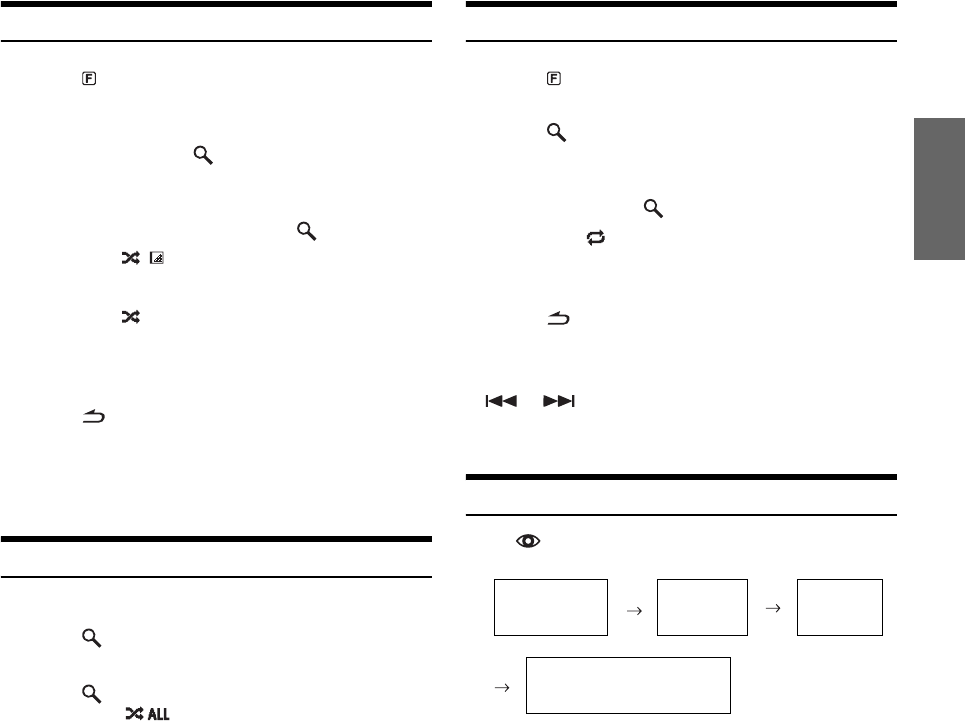
13-EN
Random Play Shuffle
1
Press (FUNCTION/SETUP).
The Function screen is displayed.
2
Rotate the Double Action encoder to select
“Shuffle”, and press /ENTER.
The Shuffle mode is activated.
3
Rotate the Double Action encoder to select the
Shuffle playback mode, and press /ENTER.
4
Press .
The songs will be played back in random sequence.
•To cancel, select Off in the above procedure.
•Shuffle Album/Shuffle Song works the same way as iPod/iPhone
Shuffle Albums/Shuffle Songs.
Random Play Shuffle All
Shuffle ALL plays all songs in the iPod/iPhone randomly.
1
Press /ENTER.
The Menu Select screen is displayed.
2
Press /ENTER while selecting “Shuffle All”.
The indicator lights, and the songs will be played
back in random sequence.
•To cancel, set the Shuffle mode to Off. Refer to “Random Play
Shuffle” (page 13).
•If Shuffle All is selected, the selected ones which are being played
back in the search mode are cancelled.
Repeat Play
1
Press (FUNCTION/SETUP).
The Function screen is displayed.
2
Press /ENTER.
The Repeat mode is activated.
3
Rotate the Double Action encoder to select
“Song”, and press /ENTER.
4
Press .
The song is repeatedly played back.
•To cancel, select Off in the above procedure.
•During repeat playback, no other songs are selectable by pressing
or .
•Both the shuffle and repeat indicators that can be set are displayed,
only one song repeats.
Changing the Display
Press VIEW.
* TAG information
If there is no text information, nothing will be displayed.
•Only alphanumeric characters can be displayed.
•The maximum number of characters is 128 (128 byte).
•Some characters may not be correctly displayed.
•“No Support” is displayed when text information is not compatible
with the iDA-X305S.
Shuffle Album : An album in the iPod/iPhone is
selected at random, and is played
back in the album song order.
Song : If you select a song in the search
mode, all songs in the selected
mode are played back at random.
Off : Shuffle mode off.
Repeat Song : A single song is repeatedly played
back.
Off : Repeat mode off.
*Artwork
Screen/
Song title
Song title
Artist title
Album title
Song title
Artist title
Album title
Calendar/
Clock
*
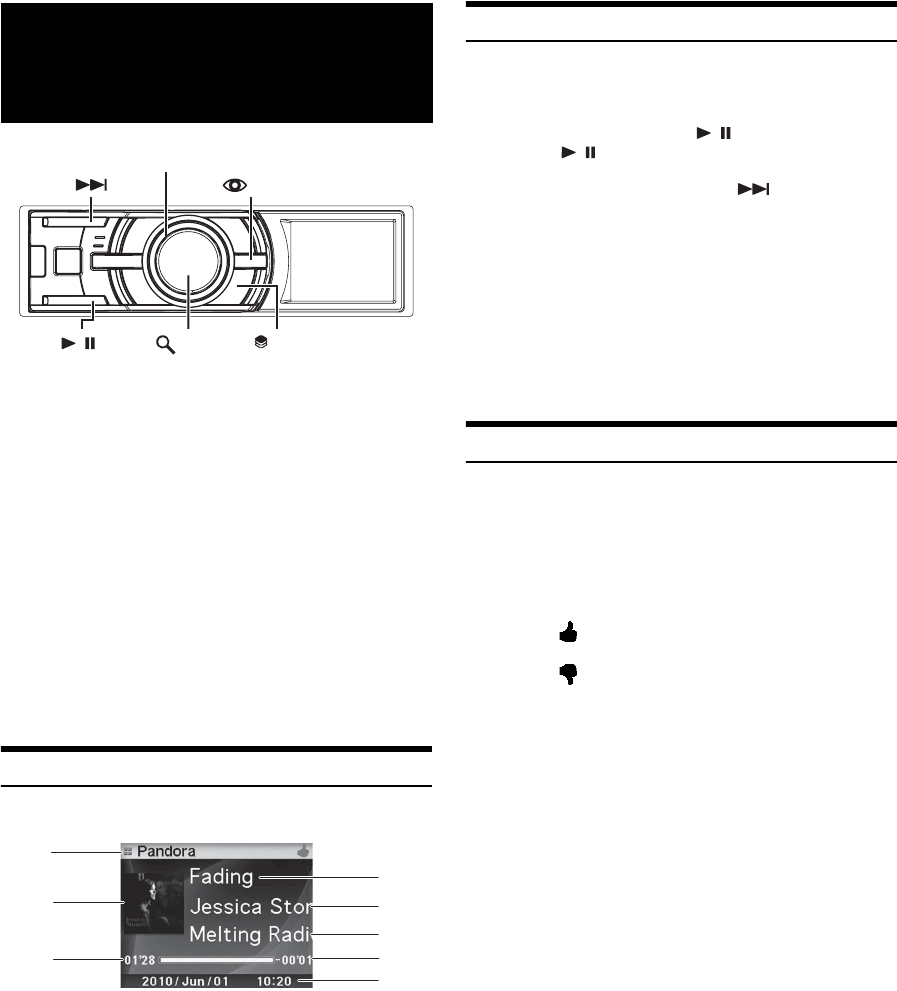
14-EN
Pandora Radio is your own FREE personalized radio now available to
stream music on your iPhone.
Just start with the name of one of your favorite artists, songs or classical
composers and Pandora will create a “station” that plays their music and
more music like it.
The iDA-X305S enables you to interact with your Pandora account, by
connecting an iPhone that has the Pandora Compatible Application for
iPhone already installed.
For details on the Pandora Compatible Application for iPhone, visit:
http://www.pandora.com/on-the-iphone
To control Pandora through this iDA-X305S, you must be running a
version of Pandora’s mobile application that supports Pandora link, on a
compatible smartphone. For information on compatible phones and
applications, visit www.pandora.com/link.
•Some of the Pandora Compatible Application for iPhone functions
are not controllable from the iDA-X305S.
How to View the Display
<Pandora screen display example>
1 Mode display
2 Album Artwork display
3 Elapsed time
4 Song title
5 Artist title
6 Album title/Station title
7 Remaining song play time
8 Calendar/Time
Listening to Pandora
1
Launch the Pandora App on the iPhone.
The iDA-X305S switches to Pandora mode.
2
To pause playback, press / .
Pressing / again will resume playback.
3
To skip to the next song, press .
4
Quit the Pandora App on the iPhone to exit Pandora
mode on the iDA-X305S.
The iDA-X305S switches to the iPod mode.
•While Pandora is running, the iDA-X305S can return to the Pandora
mode from any other source.
•The operation to replay a previous song is not available.
•Pandora limits the number of skips allowed on their service. If you
attempt to skip songs beyond the limit, “No Skips Remaining” is
displayed.
“Thumbs” Feedback
You can personalize your stations with “Thumbs Up” or “Thumbs
Down” feedback, which the system takes into account for future music
selections.
During playback, press in the outer ring and rotate the
Double Action encoder to the left for thumbs down, or
right for thumbs up.
•In some situations, “Thumbs” feedback may not be available.
Pandora Radio
(iPhone)
Double Action encoder
VIEW
//ENTER (PRESET/Bookmark)
4
5
6
3
2
1
8
7
Right: The “ ” indicator appears in the display. Pandora will
add similar music to your station.
Left: The “ ” indicator is displayed. Pandora will ban that
song from your station, and the current song is skipped.
If the number of skips allowed has reached its limit, the
current song continues to play back.
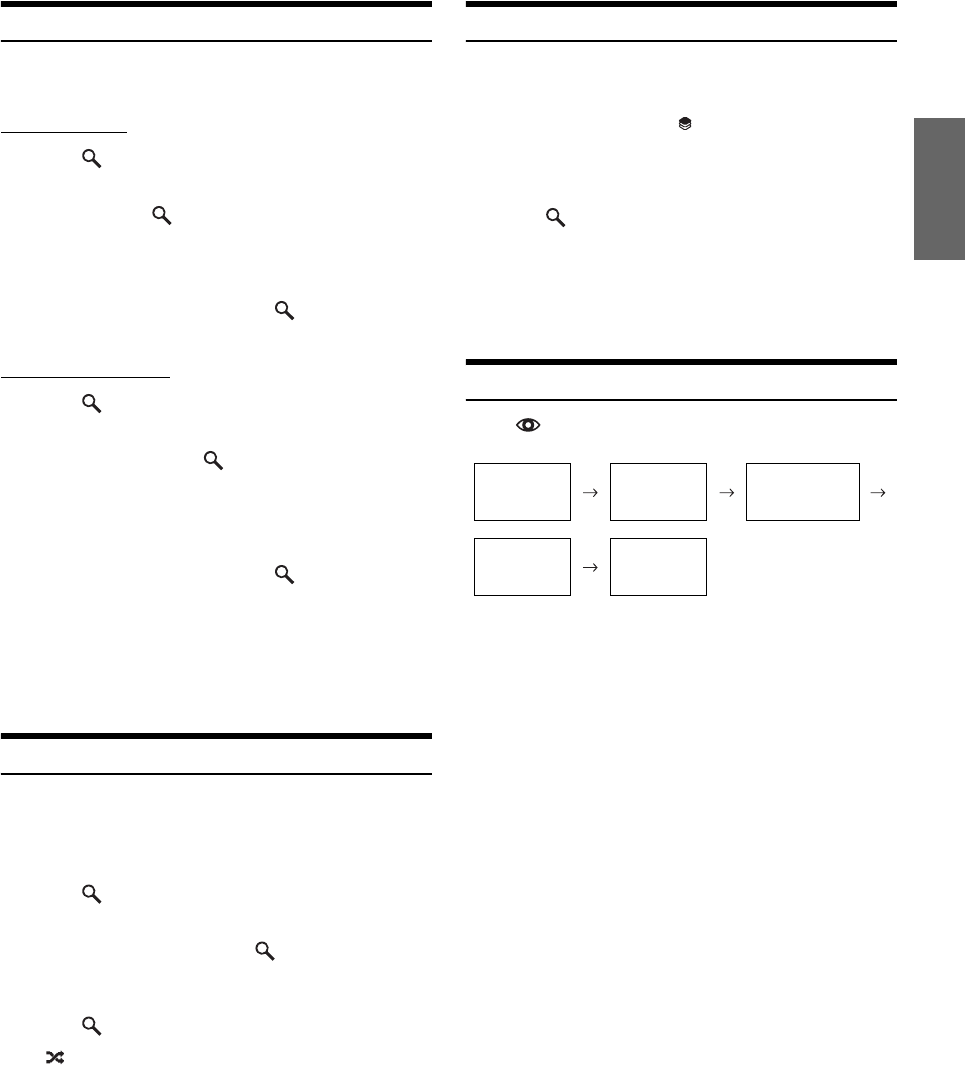
15-EN
Searching for a Desired Station
You can display your station list and select stations directly from the
iDA-X305S.
Alphabet Search
1
Press /ENTER to activate the Search mode.
2
Rotate the Double Action encoder to select “A-Z”,
and then press /ENTER.
The “A-Z” search mode is activated and the station names
are listed alphabetically.
3
Rotate the Double Action encoder to select the
desired station, and then press /ENTER.
Pandora will play that station.
Search by Date Added
1
Press /ENTER to activate the Search mode.
2
Rotate the Double Action encoder to select “By
Date”, and then press /ENTER.
The “By Date” search mode is activated and the station
names are listed by the date they were added to the
account.
3
Rotate the Double Action encoder to select the
desired station, and then press /ENTER.
Pandora will play that station.
•Creating a New Station
When you are not driving and when the iPhone is not connected to
the iDA-X305S, you can create personalized Pandora stations using
the Pandora App on your iPhone. You can also create stations on the
web at www.pandora.com.
QuickMix
Use QuickMix to create a playlist based on two or more of your Pandora
stations. Edit your QuickMix station selections on the Pandora
Compatible Application for iPhone when it is not connected to the iDA-
X305S.
1
Press /ENTER to activate the Search mode.
2
Rotate the Double Action encoder to select “A-Z”
or “By Date,” and then press /ENTER.
The “A-Z” or “By Date” search mode is activated and the
station name is displayed.
3
Press /ENTER while selecting “QuickMix.”
•The indicator lights, and the songs from the created stations are
played back in random sequence.
Bookmarking a Desired Song or Artist
The currently playing song or artist can be bookmarked and saved to
your Pandora account.
1
During playback, press (PRESET/Bookmark).
The Pandora Bookmark screen is displayed.
2
Rotate the Double Action encoder to select
“Song Bookmark” or “Artist Bookmark”, and then
press /ENTER.
The current song or artist is bookmarked. “Song
Bookmarked” or “Artist Bookmarked” is displayed.
•Your bookmarks can be viewed on your “Profile” page at
www.pandora.com.
•In some situations, bookmarks may not be available.
Changing the Display
Press VIEW.
* TAG information
If there is no text information, nothing will be displayed.
•Only alphanumeric characters can be displayed.
•The maximum number of characters is 128 (128 byte).
•Some characters may not be correctly displayed.
•“No Support” is displayed when text information is not compatible
with the iDA-X305S.
Song title
Artist title
Album title
Calendar/
Clock
Song title
Artist title
Album title
Song title
Artist title
Station title
Artwork Screen/
Song title
**
*
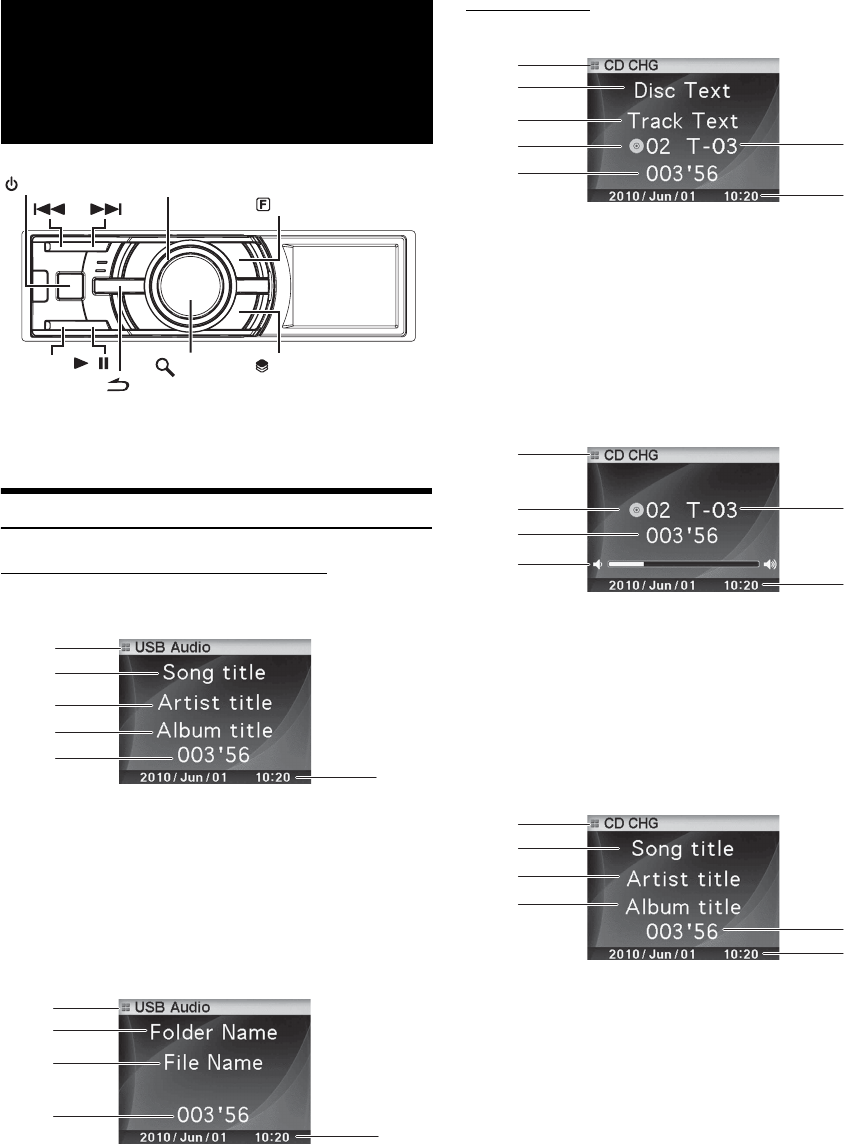
16-EN
If a USB memory device, Portable audio player or changer is connected
to the unit, MP3/WMA/AAC files can be played back.
How to View the Display
USB memory/Portable audio player display
USB memory/Portable audio player screen display
example (if tag information exists)
1 Mode display
2 Song title
3 Artist title
4 Album title
5 Elapsed time
6 Calendar/Time
USB memory/Portable audio player screen display
example (if no tag information exists)
1 Mode display
2 Folder name*1
3 File name
4 Elapsed time
5 Calendar/Time
Changer display
<Changer CD screen display example (if CD text exists)>
1 Mode display
2 CD text (disc name)*2
3 CD text (track name)*2
4 Disc number
5 Track number
6 Elapsed time
7 Calendar/Time
<Changer CD screen display example (if no CD text
exists)>
1 Mode display
2 Disc number
3 Track number
4 Elapsed time
5 Volume
6 Calendar/Time
<Changer MP3 screen display example (if tag
information exists)>
1 Mode display
2 Song title
3 Artist title
4 Album title
5 Elapsed time
6 Calendar/Time
USB memory/
Portable audio
player/Changer
SOURCE
BAND
Double Action encoder
(PRESET)
(FUNCTION/SETUP)
/ENTER
/
6
3
1
2
5
4
4
1
2
3
5
5
7
3
1
2
6
4
5
4
1
2
6
3
4
1
3
2
6
5
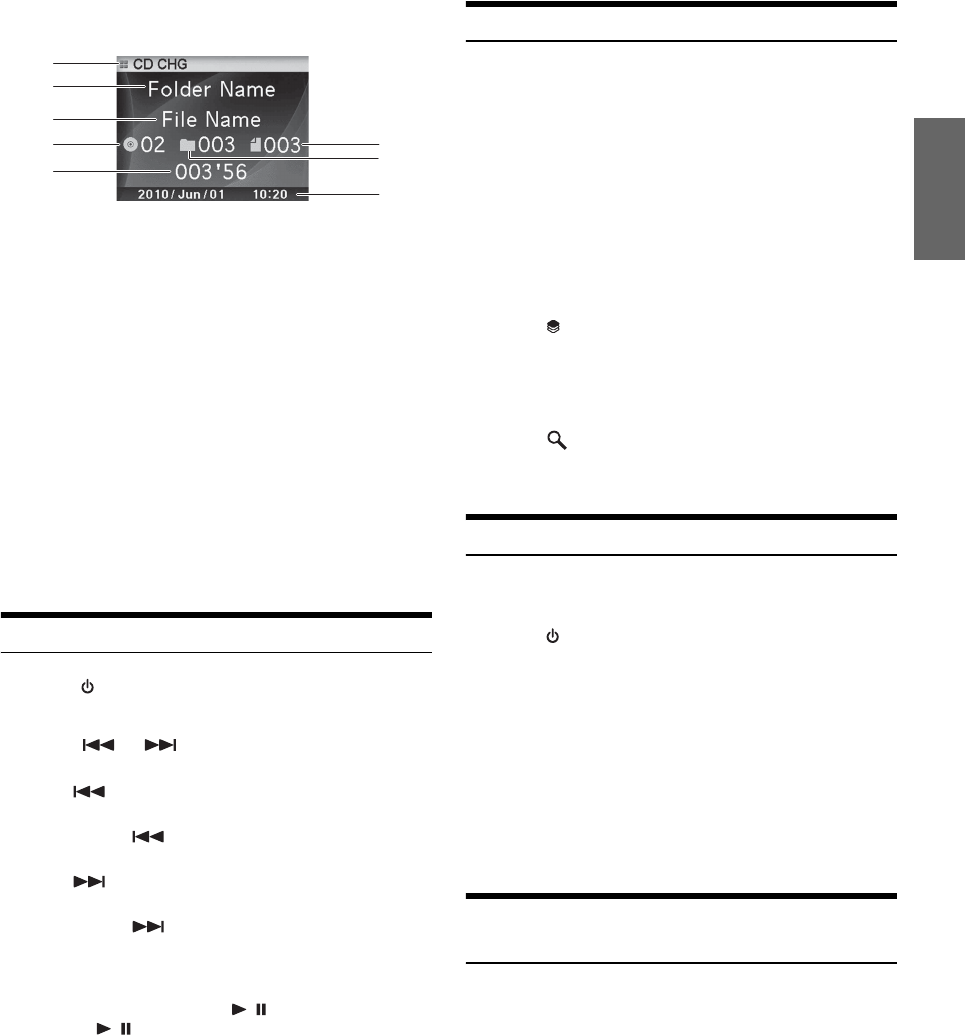
17-EN
<Changer MP3 screen display example (if no tag
information exists)>
1 Mode display
2 Folder name*1
3 File name
4 Disc number
5 Folder number
6 File number
7 Elapsed time
8 Calendar/Time
*1About Folder Name display, “ROOT” is displayed for the root folder
which does not have folder name.
*2Displayed during playback of a disc with CD Text.
•ID3 tag/WMA tag
If an MP3/WMA/AAC file contains ID3 tag/WMA tag information,
the ID3 tag/WMA tag information is displayed.
•The tag information display takes priority. If there is tag information,
the folder/file name is not displayed.
•“No Support” is displayed when text information is not compatible
with the iDA-X305S.
Playback
1
Press SOURCE to select the “USB Audio” or “CD
CHG” mode.
2
Press or to select the desired track (file).
Returning to the beginning of the current track (file):
Press .
Fast backward:
Press and hold .
Advancing to the beginning of the next track (file):
Press .
Fast forward:
Press and hold .
•When a Portable audio player is connected, fast-forwarding/fast-
reversing is not available.
3
To pause playback, press / .
Pressing / again will resume playback.
•The playback time may not be correctly displayed when a VBR
(Variable Bit Rate) recorded file is played back.
Selecting a Disc (Changer) (Optional)
An optional 6-disc or 12-disc CD Changer may be connected to this unit
if it is Ai-NET compatible. With a CD Changer connected to the
Ai-NET input of this unit, the CD Changer will be controllable from
this unit.
Using the KCA-410C (Versatile Link Terminal) multiple changers can
be controlled by this unit.
See “Multi-Changer Selection (Optional)” on page 17 for selecting the
CD Changers.
•The controls on this unit for CD Changer operation are operative
only when a CD Changer is connected.
•The DVD changer (optional) is controllable from this unit as well as
the CD changer.
1
Press (PRESET).
The Disc Select screen is displayed.
2
Rotate the Double Action encoder to select a
disc.
3
Press /ENTER.
The selected disc number appears in the display and
CD/MP3 playback starts.
Multi-Changer Selection (Optional)
When using KCA-410C (Versatile Link Terminal), you can connect two
changers and two external outputs (AUX).
1
Press SOURCE on this unit to activate the “CD
CHG” mode.
2
Press BAND to activate the CD Changer Selection
mode.
The CD Changer Selection mode remains active for several
seconds.
3
Press BAND until the desired CD Changer appears
on the display.
•For further details about the external input (AUX) when using
KCA-410C, see “Setting the AUX Mode (V-Link)” on page 24.
Select the desired Folder (Folder up/
down) (MP3/WMA/AAC)
Press in the outer ring and rotate the Double Action
encoder to the left.
Return to the previous folder.
Press in the outer ring and rotate the
Double Action
encoder
to the right.
Advances to the next folder.
The first file in the selected folder is played back.
•When M.I.X. is played back on the USB memory and Portable audio
player, this operation cannot be performed.
6
8
3
1
2
7
45
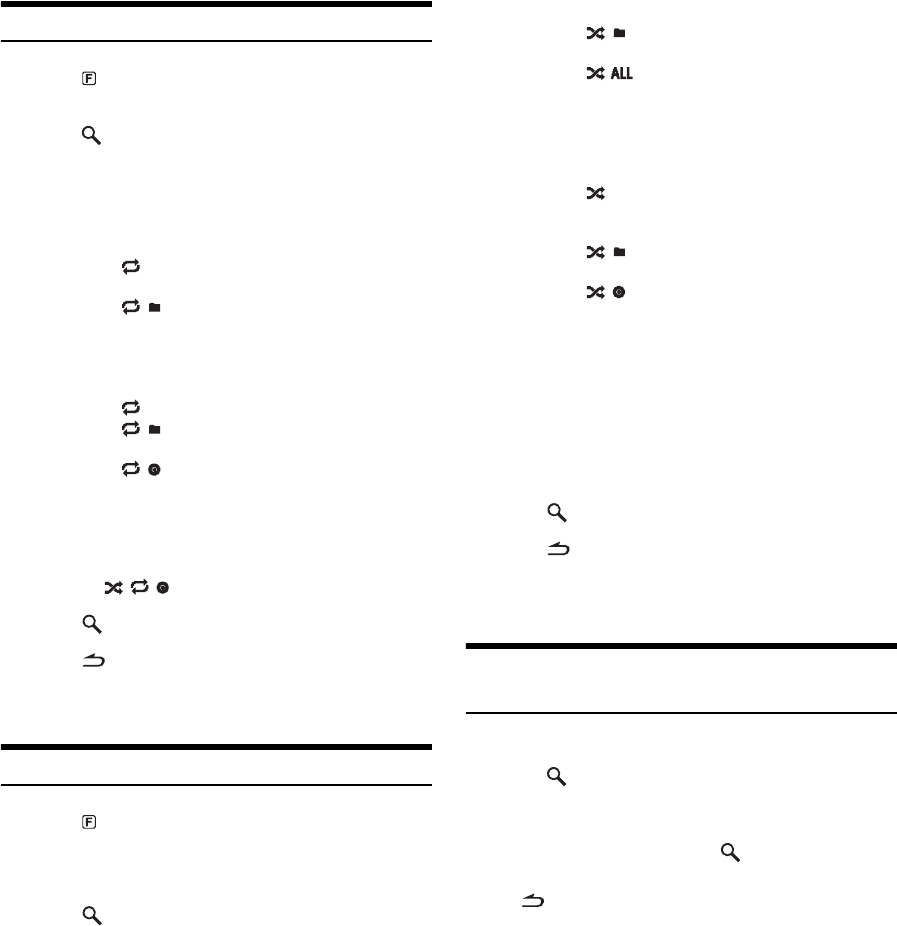
18-EN
Repeat Play
1
Press (FUNCTION/SETUP).
The Function screen is displayed.
2
Press /ENTER.
The repeat mode is activated.
3
Rotate the Double Action encoder to select the
Repeat playback mode.
USB memory/Portable audio player mode :
CD Changer mode :
* When an MP3 compatible CD changer is connected.
•If Repeat Disc is set to ON during M.I.X. One play in CD changer
mode, M.I.X. will apply to the current disc only.
The indicator appears in the display.
4
Press /ENTER.
5
Press .
The track (file) will be played repeatedly.
•To cancel, select Off in the above procedure.
M.I.X. (Random Play)
1
Press (FUNCTION/SETUP).
The Function screen is displayed.
2
Rotate the Double Action encoder to select M.I.X.
3
Press /ENTER.
The M.I.X. mode is activated.
4
Rotate the Double Action encoder to select the
M.I.X. playback mode.
USB memory/Portable audio player mode :
CD Changer mode :
*1When an MP3 compatible CD changer is connected.
*2When a CD changer equipped with the ALL M.I.X. function is
connected.
•If M.I.X. One is set to ON during Repeat Disc play in CD changer
mode, M.I.X. will apply to the current disc only.
5
Press /ENTER.
6
Press .
The tracks (files) will be played back in random sequence.
•To cancel, select Off in the above procedure.
Searching for CD Track Number
(CD changer only)
You can search for a song by track number.
1
Press /ENTER during play.
This will set the search mode.
2
Rotate the Double Action encoder to select the
desired track, and then press /ENTER.
This will play the selected track.
•Press in the search mode to cancel.
•During list selection, if you press in the outer ring and rotate the
Double Action encoder to the left or right, the list screen changes
screen by screen. If you press then rotate and hold the Double Action
encoder to the left or right, the list screen continuously changes.
•CD Track Number search cannot be made during M.I.X. play.
Repeat One : Only a track is repeatedly played
back.
Folder : Only files in a folder are repeatedly
played back.
Off : Repeat mode is turned off.
Repeat One : Only a file is repeatedly played back.
Folder * : Only files in a folder are repeatedly
played back.
Disc : A disc is repeatedly played back.
Off : Repeat mode is turned off.
M.I.X. Folder : Only files in a folder are played back
in random sequence.
All : All songs in USB memory/Portable
audio player are played back in
random sequence.
Off : M.I.X. mode is turned off.
M.I.X. One : All files in a disc are played back in
random sequence, and playback
shifts to the next disc.
Folder *1 : Only files in a folder are played back
in random sequence.
All *2 : The tracks on all the CDs in the
current magazine will be played
back in the random sequence.
Off : M.I.X. mode is turned off.
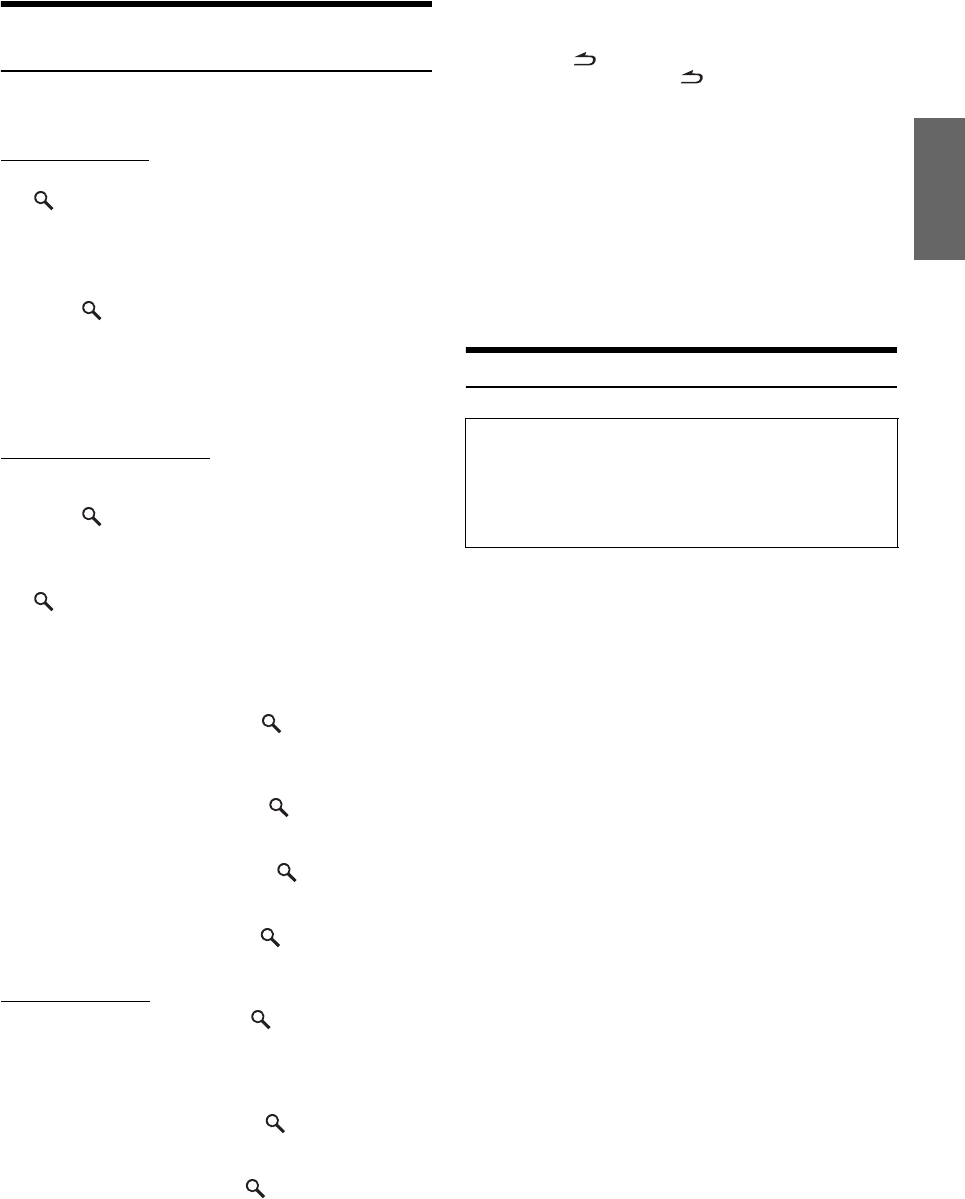
19-EN
File/Folder Name Search
(Concerning MP3/WMA/AAC)
You can display and search for the folder and file name while listening
to the file currently being played back.
USB memory mode
1
During MP3/WMA/AAC playback, press
/ENTER to activate the search mode.
The search mode is activated, and the folder/file name is
displayed.
2
Rotate the
Double Action encoder
to select the
desired folder/file.
3
Press /ENTER.
If you select a file, the selected file is played back.
If you select a folder, a folder/file(s) in the folder is
displayed. Proceed to step 4.
4
Perform steps 2 and 3 repeatedly until you find the
desired file.
Portable audio player mode
If a Portable audio player is synchronized by the Windows Media Player
(Ver. 10, 11), perform the following.
1
Press /ENTER to activate the search mode.
The search mode is activated.
2
Rotate the
Double Action encoder
to select
“Music” or “Albums” or “Playlists”, and then press
/ENTER
.
If “Music” is selected, the Artist name list is displayed. Go to
step 3.
If “Albums” is selected, go to step 4-1.
If “Playlists” is selected, go to step 4-2.
3
Rotate the Double Action encoder to select the
desired artist, and then press /ENTER.
An album list of the selected artist is displayed. Go to step
4-1.
4
-
1
Rotate the Double Action encoder to select the
desired album, and then press /ENTER.
The song list of the selected album is displayed.
4
-
2
Rotate the Double Action encoder to select the
desired playlist, and then press /ENTER.
The song list of the selected playlist is displayed.
5
Rotate the Double Action encoder to select the
desired song, and then press /ENTER.
The selected song is played back.
MP3 Changer mode
1
During MP3 playback, press /ENTER to activate
the folder search mode.
The search mode is activated, and the folder name is
displayed.
2
Rotate the Double Action encoder to select the
desired folder, and then press /ENTER.
The File name of the selected folder is displayed.
3
Rotate the Double Action encoder to select the
desired file, and then press /ENTER.
The selected file is played back.
•If USB memory is connected, the folder/file can be searched up to the
eighth hierarchy. The ninth and subsequent folder/file(s) cannot be
searched and played back.
•
Press and hold for at least 2 seconds in the search mode to cancel.
•While in the Search mode, press to switch to the previous mode.
•During list selection, if you press in the outer ring and rotate the
Double Action encoder to the left or right, the list screen changes
screen by screen. If you press then rotate and hold the Double Action
encoder to the left or right, the list screen continuously changes.
•File/Folder Name search cannot be made during M.I.X. play.
•If there is no file in the folder, nothing is displayed.
•“ROOT” is displayed for the root folder which does not have folder
name.
•If a Portable audio player is connected, and only playlists have been
created, only “Playlists” are displayed.
•If a portable audio player via USB Mass Storage (not synchronized
with Windows Media Player) is connected, refer to the search
operation during USB memory connection. Refer also to page 5.
About MP3/WMA/AAC
What is MP3?
MP3, whose official name is “MPEG-1 Audio Layer 3,” is a
compression standard prescribed by the ISO, the International
Standardization Organization and MPEG which is a joint activity
institution of the IEC.
MP3 files contain compressed audio data. MP3 encoding is
capable of compressing audio data at extremely high ratios,
reducing the size of music files to as much as one-tenth their
original size. This is achieved while still maintaining near CD
quality. The MP3 format realizes such high compression ratios
by eliminating the sounds that are either inaudible to the human
ear or masked by other sounds.
What is AAC?
AAC is the abbreviation for “Advanced Audio Coding,” and is a
basic format of audio compression used by MPEG2 or MPEG4.
What is WMA?
WMA, or “Windows Media™ Audio,” is compressed audio data.
WMA is similar to MP3 audio data and can achieve CD quality
sound with small file sizes.
Method for creating MP3/WMA/AAC files
Audio data is compressed by using MP3/WMA/AAC specified
software. For details on creating MP3/WMA/AAC files, refer to
the user’s manual for that software.
MP3/WMA/AAC file extensions that can be played back on the
unit are as follows:
MP3: “mp3”
WMA: “wma” (ver. 7.1, 8, 9, 9.1, 9.2 supported)
AAC: “m4a”
WMA is not supported for the following files, Windows Media
Audio Professional, Windows Media Audio 9 Voice or Windows
Media Audio 9 Pro Lossless.
Depending on the software that is used to create AAC, the file
format may differ from the extension.
Unit playback of AAC files encoded by version 7.7 iTunes is
supported.
CAUTION
Except for private use, duplicating audio data (including MP3/
WMA/AAC data) or distributing, transferring, or copying it,
whether for free or for a fee, without permission of the copyright
holder is strictly prohibited by the Copyright Act and by
international treaty.

20-EN
Supported playback sampling rates and bit rates
MP3
WMA
AAC
This device may not play back correctly depending on sampling
rates.
ID3 tags/WMA tags
This device supports ID3 tag v1 and v2.2.0, v2.3.0 and WMA
tag. The following files do not support compression, coding,
grouping or non-synchronization.
If tag data is in an MP3/WMA/AAC file, this device can display
the title (track title), artist name, and album name ID3 tag/WMA
tag data.
This device can only display single-byte alphanumeric
characters and the underscore. For non-supported characters,
“No Support” is displayed.
The tag information may not be correctly displayed, depending
on the contents.
Playing back MP3/WMA/AAC
MP3/WMA/AAC files are prepared, and then written to USB
memory. Or, synchronize an MP3/WMA file using Windows
Media Player (Ver. 10 or 11), and then forward to the Portable
audio player.
A USB memory device can hold up to 10,000 files/1,000 folders
(including Root Folders). Playback may not be performed if a
USB memory / Portable audio player device exceeds the
limitations described above.
Media supported
This device can play back USB memory / Portable audio player
media.
Corresponding File Systems
This device supports FAT 12/16/32.
Bit rate
This is the “sound” compression rate specified for encoding. The
higher the bit rate, the higher the sound quality, but also the larger
the files.
Sampling rate
This value shows how many times per second the data is sampled
(recorded). For example, music CDs use a sampling rate of 44.1 kHz,
so the sound is sampled (recorded) 44,100 times per second. The
higher the sampling rate, the higher the sound quality, but also the
larger the volume of data.
Encoding
Converting music CDs, WAVE (AIFF) files, and other sound files into
the specified audio compression format.
Tag
Song information such as track titles, artist names, album names,
etc., written into MP3/WMA/AAC files.
Root folder
The root folder is found at the top of the file system. The root folder
contains all folders and files.
Sampling rates: 48 kHz, 44.1 kHz, 32 kHz, 24 kHz, 22.05 kHz,
16 kHz, 12 kHz, 11.025 kHz, 8 kHz
Bit rates: 16 - 320 kbps
Sampling rates: 48 kHz, 44.1 kHz, 32 kHz, 24 kHz, 22.05 kHz,
16 kHz
Bit rates: 16 - 320 kbps
Sampling rates: 48 kHz, 44.1 kHz
Bit rates: 16 - 320 kbps
Terminology
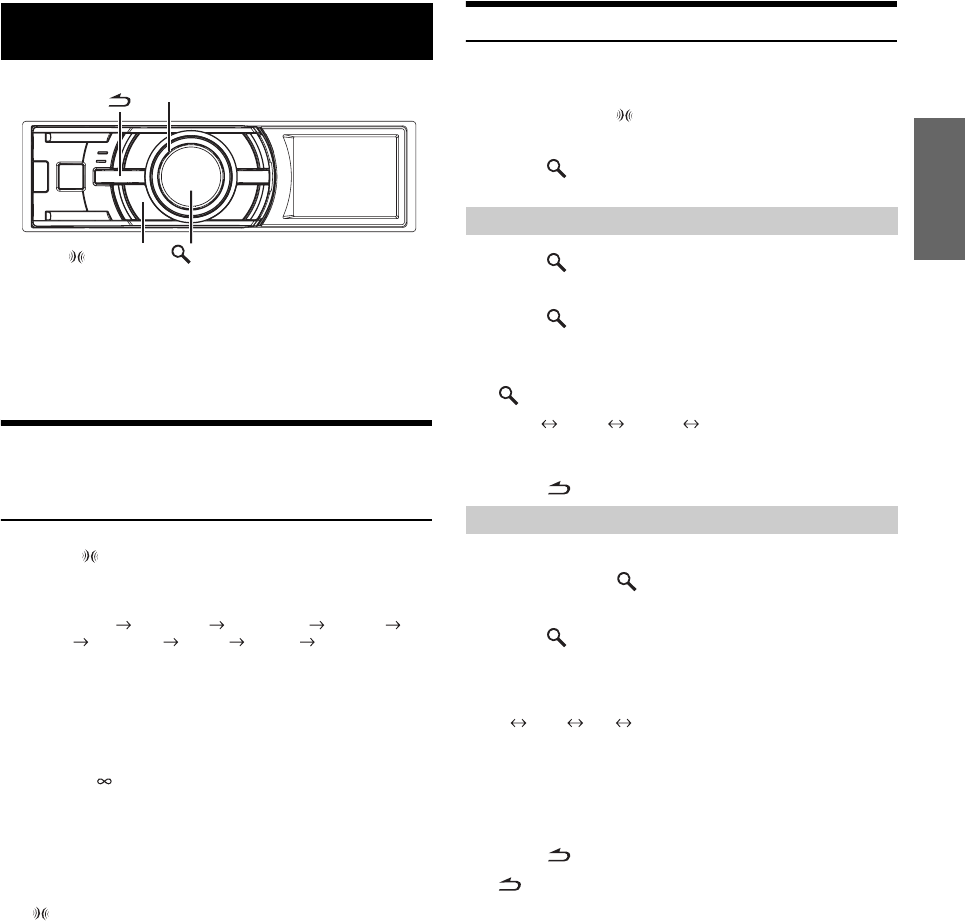
21-EN
If either an external or IMPRINT audio processor is connected, the
Sound Setup screen is not displayed. For an external audio processor,
refer to “Audio Setting” (page 26) of “SETUP” (page 23) to adjust the
sound. For an IMPRINT audio processor, refer to “IMPRINT Operation
(Optional)” (page 32) to adjust the sound.
Adjusting Subwoofer/Bass/Treble/Balance
(Between Left and Right)/Fader (Between
Front and Rear)/Loudness/Defeat
1
Press (IMPRINT) repeatedly to choose the
desired mode.
Each press changes the mode as follows:
Subwoofer*1 Bass Level Treble Level Balance
Fader Loudness Defeat Volume Subwoofer
Subwoofer: 00 ~ 15
Bass level: –7 ~ +7
Treble level: –7 ~ +7
Balance: Left15 ~ Right15
Fader: Rear15 ~ Front15
Loudness : ON/OFF
Defeat : ON/OFF
Volume: – ~0 dB
•Loudness introduces a special low and high frequency
emphasis at low listening levels. This compensates for the
ear’s decreased sensitivity to bass and treble sound. The
function is inoperable when Defeat is set to ON.
•By setting Defeat ON, previously adjusted setting of Bass,
Treble and High Pass Filter will return to the factory defaults.
•If (IMPRINT) is not pressed for 15 seconds after selecting the
Subwoofer, Bass, Treble, Balance or Fader mode, the unit
automatically returns to normal mode.
*1When the subwoofer mode is set to OFF, its level cannot be adjusted.
2
Rotate the Double Action encoder until the
desired sound is obtained in each mode.
•Depending on the connected devices, some functions do not work.
•You can store the contents of Balance/Fader/Loudness settings after
completing. For how to store, refer to “Storing the Audio Adjustment
Level (User Preset)” (page 26).
Setting the Bass Control
You can change the Bass Frequency emphasis to create your own tonal
preference.
1
Press and hold
(IMPRINT)
for at least 2 seconds.
The Sound Setup screen is displayed.
2
Press /ENTER.
The Bass Adjustment setting mode is activated.
3
Press /ENTER.
The F0 setting screen is displayed.
4
Press /ENTER.
5
Rotate the Double Action encoder to select the
desired bass center frequency, and then press
/ENTER.
60 Hz 80 Hz 100 Hz 200 Hz
Emphasizes the displayed bass frequency ranges.
6
Press to return to Bass Adjustment mode.
3
Rotate the Double Action encoder to select “Q”,
and then press /ENTER.
The Q setting screen is displayed.
4
Press /ENTER.
5
Rotate the Double Action encoder to select the
desired bass bandwidth.
1 1.25 1.5 2
Changes the boosted bass bandwidth to wide or narrow. A
wider setting will boost a wide range of frequencies above
and below the center frequency. A narrower setting will
boost only frequencies near the center frequency.
6
Press to return to Bass Adjustment mode.
•If is pressed during setting, the unit returns to the previous item.
•The function is inoperable when Defeat is set to ON.
•
You can adjust the bass level in normal mode. For details, refer to
“Adjusting Subwoofer/Bass/Treble/Balance (Between Left and Right)/
Fader (Between Front and Rear)/Loudness/Defeat” (page 21).
•After the setting, storing the setting contents on the unit is
recommended. For details, refer to “Storing the Audio Adjustment
Level (User Preset)” (page 26).
•The bass level settings will be individually memorized for each
source (FM, AM, CD, etc.) until the setting is changed. The bass
frequency and bass bandwidth settings adjusted for one source are
effective for all other sources (FM, AM, CD, etc.)
Sound Setting
Double Action encoder
/ENTER
(IMPRINT)
Setting the Bass Center Frequency
Setting the Bass Bandwidth
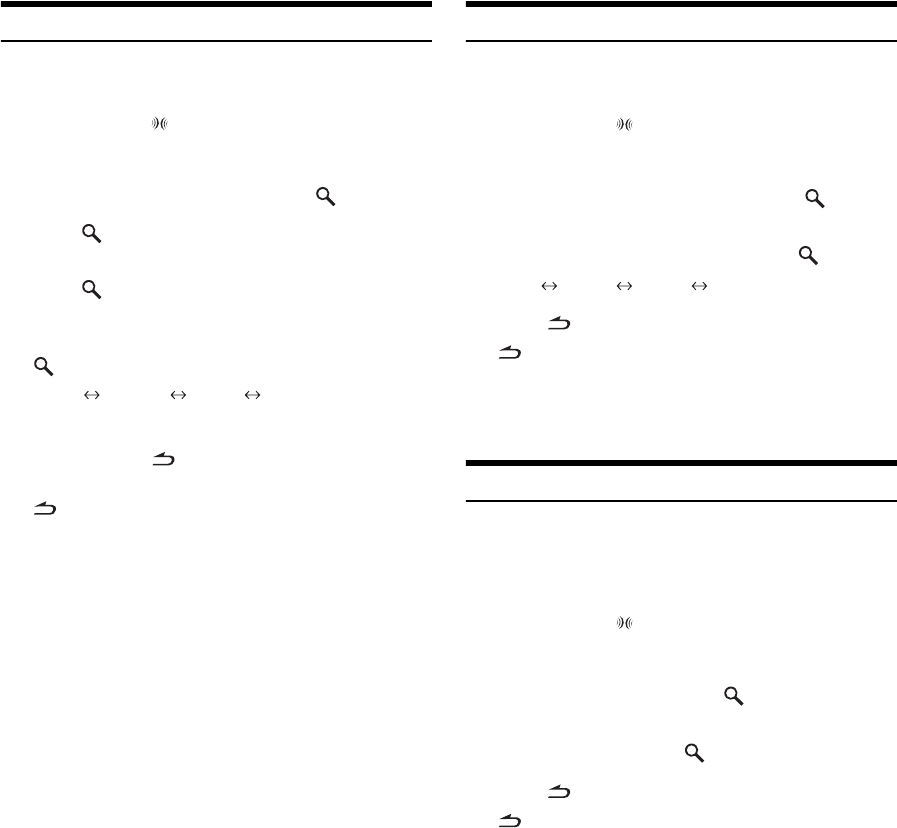
22-EN
Setting the Treble Control
You can change the Treble Frequency emphasis to create your own tonal
preference.
1
Press and hold
(IMPRINT)
for at least 2 seconds.
The Sound Setup screen is displayed.
2
Rotate the Double Action encoder to select the
“Treble Adjustment”, and then press /ENTER.
3
Press /ENTER.
The F0 setting screen is displayed.
4
Press /ENTER.
5
Rotate the Double Action encoder to select the
desired treble center frequency, and then press
/ENTER.
10 kHz 12.5 kHz 15 kHz 17.5 kHz
Emphasizes the displayed treble frequency ranges.
6
Press and hold for at least 2 seconds to return to
normal mode.
•If is pressed during setting, the unit returns to the previous item.
•The function is inoperable when Defeat is set to ON.
•
You can adjust the treble level in normal mode. For details, refer to
“Adjusting Subwoofer/Bass/Treble/Balance (Between Left and Right)/
Fader (Between Front and Rear)/Loudness/Defeat” (page 21).
•After the setting, storing the setting contents on the unit is
recommended. For details, refer to “Storing the Audio Adjustment
Level (User Preset)” (page 26).
Adjusting the High Pass Filter
The High Pass Filter on this unit can be adjusted to suit your personal
taste.
1
Press and hold
(IMPRINT)
for at least 2 seconds.
The Sound Setup screen is displayed.
2
Rotate the Double Action encoder to select “High
Pass Filter Adjustment”, and then press /ENTER.
3
Rotate the Double Action encoder to select the
desired HPF frequency, and then press /ENTER.
80 Hz 120 Hz 160 Hz off
4
Press to return to normal mode.
•If is pressed during setting, the unit returns to the previous item.
•The function is inoperable when Defeat is set to ON.
•
After setting, storing the setting contents is recommended. For how to
store, refer to “Storing the Audio Adjustment Level (User Preset)”
(page 26).
Turning Subwoofer ON/OFF
If an optional subwoofer is connected to the unit, make the following
setting.
When the subwoofer is on, you can adjust the subwoofer output level
(refer to page 21).
1
Press and hold
(IMPRINT)
for at least 2 seconds.
The Sound Setup screen is displayed.
2
Rotate the Double Action encoder to select
“Subwoofer”, and then press /ENTER.
3
Rotate the Double Action encoder to select
ON/OFF, and then press /ENTER.
4
Press to return to normal mode.
•If is pressed during setting, the unit returns to the previous item.
•
You can set the subwoofer output level in normal mode. Refer to
“Adjusting Subwoofer/Bass/Treble/Balance (Between Left and Right)/
Fader (Between Front and Rear)/Loudness/Defeat” (page 21).
•You can set the subwoofer system in SETUP mode. Refer to “Setting
the Subwoofer (Subwoofer System)” (page 27).
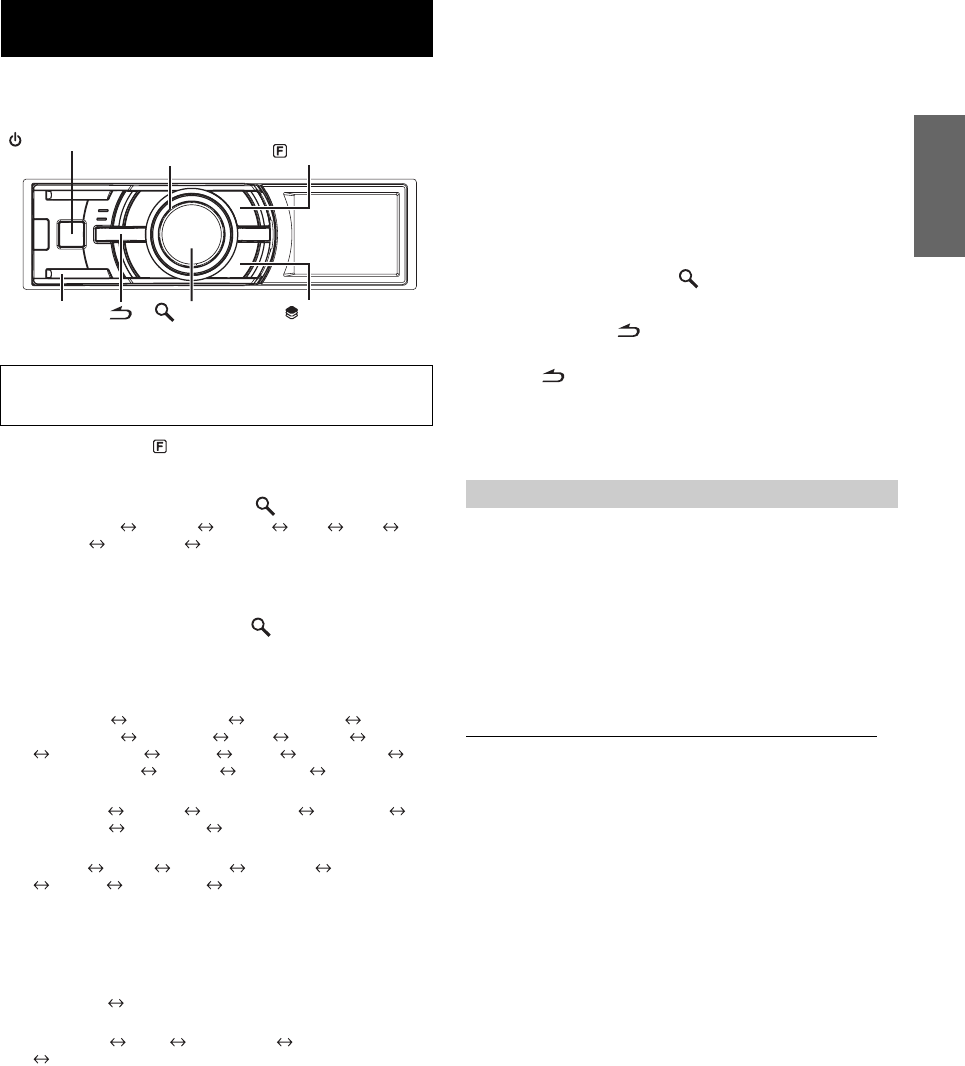
23-EN
Use the SETUP menu to flexibly customize the unit to suit your own
preferences and usage. Choose settings from General, Display, etc., to
make the desired changes.
1
Press and hold (FUNCTION/SETUP) for at least
2 seconds to activate the SETUP selection mode.
2
Rotate the Double Action encoder to select the
desired item, and then press /ENTER.
BLUETOOTH General Display iPod XM*
SIRIUS* HD Radio*
Audio
(e.g. Select General)
* Only when HD Radio Tuner/SAT receiver is connected.
3
Rotate the Double Action encoder to select a
setting item, and then press /ENTER.
(e.g. Select Beep)
BLUETOOTH:
BLUETOOTH IN
General:
Clock Mode Clock Adjust
*1
Calendar Type
Daylight Time Play Mode Beep Int Mute Int Audio
CHG Name
*2
AUX IN AUX+ AUX Name
*3
AUX+ IN GAIN
*4
Power IC Language Demo
Display:
Illumination Dimmer Dimmer Level Text Scroll
BGV Select BGV Color
BGV Download
iPod:
Playlists Artists Albums Podcasts Audiobooks
Genres Composers Songs
XM*5:
XM ADF
SIRIUS*5:
Game Alert
HD Radio*6:
Station Call Digital Seek
Audio*7:
User Preset MX*8 Subwoofer*8 Subwoofer System*9
MX Level Adjustment*8*10
*1Refer to “Setting the Time and Calendar” (page 7).
*2The setting can be made only when a changer is connected.
*3The setting can be made only when AUX IN is set to ON.
*4The setting can be made only when AUX+ is set to ON.
*5Displayed only when SAT radio receiver is connected.
For the SAT Radio Setting, refer to “SAT Radio Receiver (Optional)”
(page 27).
*6Displayed only when HD Radio TUNER MODULE is connected.
*7 If IMPRINT audio processor is connected, you can make more
detailed settings for the audio setting. For details, refer to “IMPRINT
Operation (Optional)” (page 32).
*
8
The adjustment can be made only when an external audio processor is
connected. Refer to the Owner’s Manual of the external audio processor.
*9 The setting is available only when Subwoofer is set to ON.
*10 The setting is available only when MX is set to ON.
4
Rotate the Double Action encoder to change the
setting, and then press /ENTER.
(e.g. Select Beep On or Beep Off.)
5
Press and hold for 2 seconds to return to normal
mode.
•Pressing during the procedure will return to the previous mode.
•During setup, if you press in the outer ring and rotate the Double
Action encoder to the left or right, the setting item selection screen
changes page by page. If you press then rotate and hold the Double
Action encoder to the left or right, the setting item selection screen
continuously changes page by page.
Select “BLUETOOTH” from the setup main menu in step 2 above.
If an optional BLUETOOTH INTERFACE (KCE-400BT) is connected,
you can place a hands-free call by a BLUETOOTH- equipped mobile
phone.
Make this setting when the BLUETOOTH INTERFACE is connected
and the BLUETOOTH function is used. For details, refer to the Owner’s
Manual of the optional BLUETOOTH INTERFACE.
•When Int Mute is set to On, the BLUETOOTH setting cannot be
made. When the BLUETOOTH INTERFACE is connected, set Int
Mute to Off. Refer to “Turning Mute Mode On/Off (Int Mute)”
(page 24).
Setting the BLUETOOTH Connection (BLUETOOTH IN)
SETUP
Follow steps 1 to 5 to choose an item to change. See
the individual item descriptions following Step 5 for
further details.
Double Action encoder
(PRESET)
BAND /ENTER
SOURCE (FUNCTION/SETUP)
BLUETOOTH Setting
BLUETOOTH IN Adapter / BLUETOOTH IN Off (Initial
Setting)
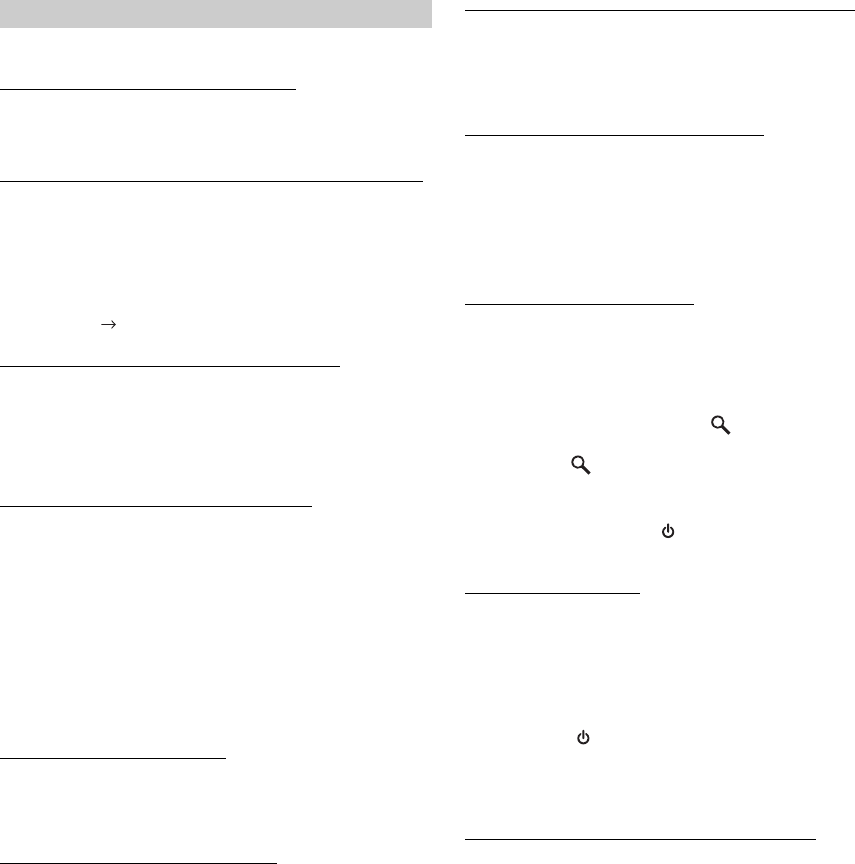
24-EN
“General” is selected on the setup main menu in step 2.
Setting the Clock Display (Clock Mode)
You can select the clock display type, 12-hour or 24-hour, depending on
your preference.
Setting of Calendar Display Pattern Switching (Calendar Type)
You can switch the calendar display pattern to be shown when the time
is displayed.
ex. M/D/Y Dec/31/2009
Setting Daylight Saving Time (Daylight Time)
Connecting an MP3 Changer (Play Mode)
Perform this setting when connecting MP3 changer. MP3 changer can
playback CDs containing both CD and MP3 data. However, in some
situations (some enhanced CDs), playback may be difficult. For these
special cases, you can select playback of CD data only. When a disc
contains both CD or the MP3 data, playback starts from the CD data
portion of the disc.
•Change discs after performing this setting.
Sound (Beep) Guide Function
This function will give audible feedback with varying tones depending
upon the button pressed.
Turning Mute Mode On/Off (Int Mute)
If a device having the interrupt feature is connected, audio will be
automatically muted whenever the interrupt signal is received from the
device.
•When BLUETOOTH is set to Adapter, Int Mute cannot be set. Refer
to “Setting the BLUETOOTH Connection (BLUETOOTH IN)”
(page 23).
•When the BLUETOOTH INTERFACE is connected, set Int Mute to
Off.
Setting Tone Defeat for External Devices (Int Audio)
When inputting external devices to this unit, turning tone defeat on will
bypass Bass Frequency, Treble Frequency, High Pass Filter, i.e., sound
for external devices is output at the default setting.
Setting the Changer Name (CHG Name)
When an optional changer is connected, you can set the displayed mode
name.
•The setting can be made only when a changer is connected. When
two changers are connected, the CHG1 Name/CHG2 Name is
displayed, and the setting can be made respectively.
Setting the AUX Mode (V-Link)
You can input TV/video sound by connecting an optional Versatile Link
Terminal (KCA-410C) to this component.
You can change the AUX name display when AUX IN is set to On.
When AUX IN is set to On, select the “AUX Name” mode by rotating
the Double Action encoder , then press /ENTER.
After that, rotate the Double Action encoder to select the desired AUX
name, then press /ENTER.
If the KCA-410C is connected, it is possible to select two AUX names.
•Via KCA-410C, up to 2 external devices with RCA output can be
connected. In this case, press SOURCE to select AUX mode and
then press BAND to select your desired device.
Setting the AUX+ Mode
You can input the audio of an external device, (such as a Portable audio
player) to the BLUETOOTH interface connector of this unit. A special
Conversion cable (KCE-237B) is necessary to adapt the BLUETOOTH
interface connector as an AUX IN.
AUX+ Audio Level Adjustment (AUX+ IN GAIN)
General Setting
24H Type / 12H Type (Initial setting)
M/D/Y (Initial setting) / D/M/Y / Y/M/D
Y : shows the year
M : shows the month
D : shows the day
On / Off (Initial setting)
On: Turn Daylight Saving Time mode ON. The time
advances by one hour for areas observing Daylight
Saving Time.
Off: Return to the ordinary time.
CDDA (Initial setting) / CDDA & MP3
CDDA : Only CD data can be played back.
CDDA & MP3 :Both CD data and MP3 file tracks can be played
back.
Beep On (Initial setting) / Beep Off
Int Mute On (Initial setting) / Int Mute Off
Int Audio On / Int Audio Off (Initial setting)
CHG (Initial setting) / PMD
AUX IN On / AUX IN Off (Initial setting)
AUX+ On / AUX+ Off (Initial setting)
AUX+ On : Set to On when an external device is connected. If
SOURCE is pressed and Auxiliary+ is selected,
the sound of the external device is input to the unit.
AUX+ Off : Set to Off when a BLUETOOTH INTERFACE is
connected.
High (Initial setting) / Low
Low: Decreases the external input audio level
High: Increases the external input audio level
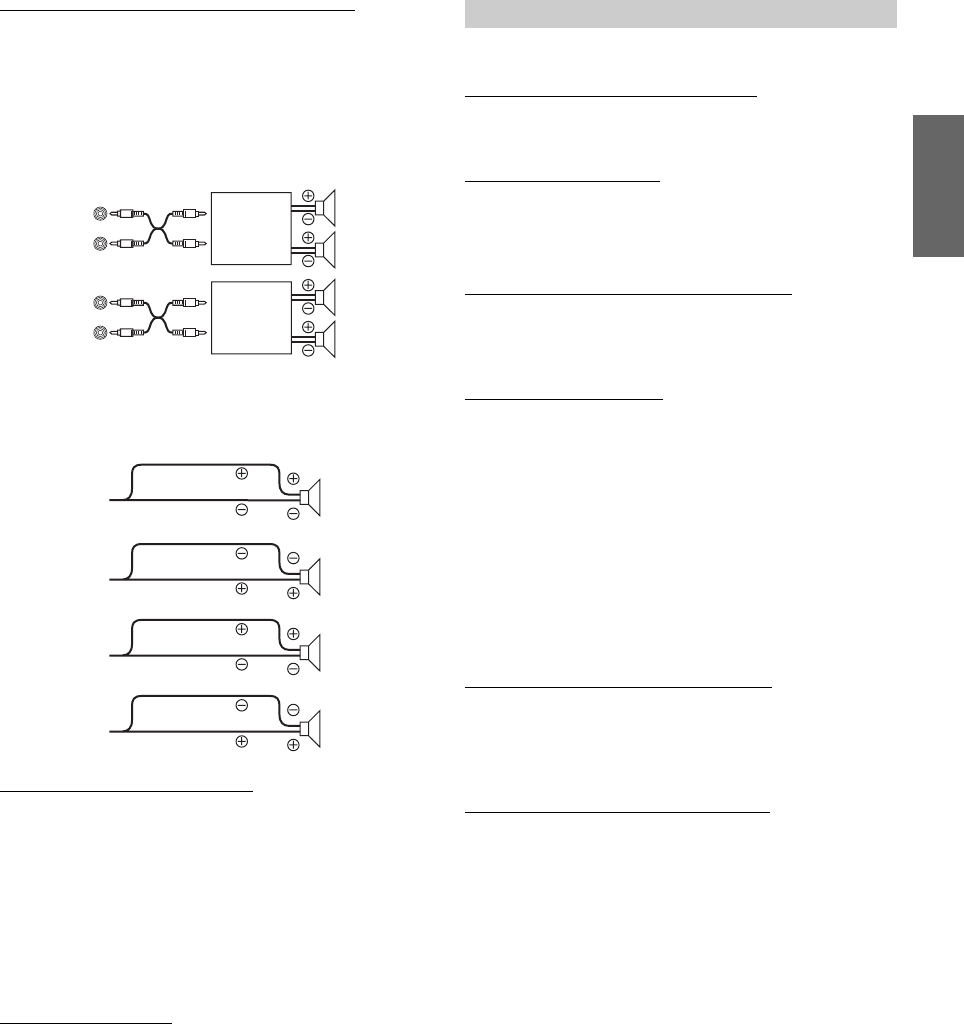
25-EN
Connecting to an External Amplifier (Power IC)
When an external amplifier is connected, sound quality can be improved
by stopping the power supply of the built-in amplifier.
•No sound is produced by the system when the power output is set to
OFF.
Setting the Language (Language)
Set the language to be displayed on the unit. Set to For US to use the
setting.
Demonstration (Demo)
This unit has a Demonstration feature for the display.
•To quit Demo mode, set to Demo OFF.
“Display” is selected on the setup main menu in step 2.
Changing Lighting Color (Illumination)
You can change the lighting color of the buttons.
Dimmer Control (Dimmer)
Set the Dimmer control to On to decrease the illumination brightness of
the unit with the head lights of the vehicle ON. This mode is useful if
you feel the unit’s backlighting is too bright at night.
Setting the Display Dimmer (Dimmer Level)
In the display Dimmer On setting, three levels are available, the highest
level (Level3) being the dimmest when the car headlights are on.
Scroll Setting (Text Scroll)
You can set a scroll type such as song title or file name on the source
screen. If the search mode screen displays fills with text, the display
scrolls.
Also, you can select the desired scroll type.
•In parts of the display, scrolling may not occur, or scroll content may
differ.
•Regardless of this setting, if the display is filled with text, the display
scrolls.
Switching the Display Type (BGV Select)
You can select your favorite display for background from 3 types.
To display downloaded data on the unit, select User. Refer to
“Downloading the Wallpaper (BGV Download)” (page 26).
Setting the Wallpaper Color (BGV Color)
You can select the background color of the display between two types.
Power IC On (Initial setting) / Power IC Off
Power IC Off : Use this mode when the front and rear pre-
amplifiers of the unit are used to drive an external
amplifier connected to the speakers. In this setting,
the head unit’s internal amplifier has no output to
drive speakers.
Power IC On : The speakers are driven by the built-in amplifier.
For US (Initial setting) / For EU1 / For EU2 / For Japan / Other
For US : English, French, Spanish
For EU1 : Russian, English
For EU2 : English, German, French, Spanish, Italian,
Swedish, Portuguese
For Japan : Japanese, English
Other : Chinese (Chinese standard), English
Demo On / Demo Off (Initial setting)
Amplifier
Front
left
Front
right
Amplifier
Rear
left
Rear
right
Speakers
SPEAKER
RIGHT FRONT Front
right
SPEAKER
RIGHT REAR Rear
right
SPEAKER
LEFT REAR Rear
left
SPEAKER
LEFT FRONT Front
left
Display Setting
Illumination Blue (Initial setting) / Illumination Red
Dimmer On / Dimmer Off (Initial setting)
Dimmer Level1 (Initial setting) / Level2 / Level3
Text Scroll Type1/Type2 / Off (Initial setting)
Type1/Type2 : Text information are scrolled automatically.
Off : The first display scrolls text information one
time only.
BGV Select Type 1 (Initial setting) / Type 2 / Type 3 / User
BGV Color Type 1 (Initial setting) / Type2
Type1 : Blue
Type2 : Red
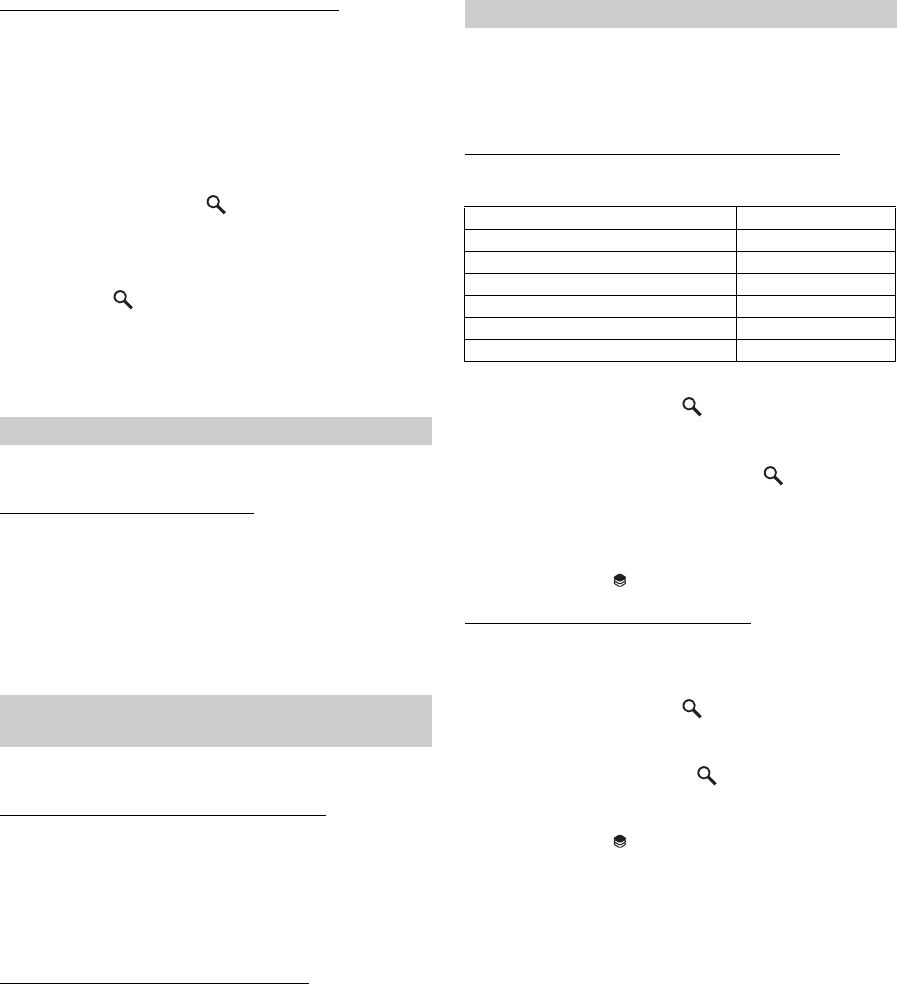
26-EN
Downloading the Wallpaper (BGV Download)
Wallpapers are downloaded only when in USB memory mode.
Wallpaper data is available at a web site designed for Alpine product
Owners. Download the wallpaper to your USB flash memory. Upload
the Wallpaper from the flash memory to your unit.
To start the download, access the URL below and follow the on-screens
instructions.
https://i-personalize.alpine.com/
1
Rotate the Double Action encoder to select “BGV
Download”, and press /ENTER.
Data in the USB memory is searched and maximum 10 files
are displayed.
2
Rotate the Double Action encoder to select a file,
and press /ENTER.
The selected file is downloaded to the unit.
•The downloaded data extension is “apn”.
•You cannot display your own wallpaper you made.
•To display the wallpaper you have downloaded to the unit, select
User in “Switching the Display Type (BGV Select)” (page 25).
“iPod” is selected on the setup main menu in step 2.
iPod/iPhone Search Mode Setting
The unit allows you to search for the iPod/iPhone using eight different
search modes.
When the search mode is in Playlists/Artists/Albums/Podcasts/
Audiobooks, the initial setting is On, and when the search mode is in
Genre/Composers/Songs, the initial setting is Off.
•For search mode details, refer to “Searching for a desired Song/
Title” (page 11).
“HD Radio” is selected on the setup main menu in step 2.
HD Radio Station Call Setting (Station Call)
In the HD Radio mode, the number of display characters for the HD
Radio station name can be selected.
Digital Seek On/Off Setting (Digital Seek)
“Audio” is selected on the setup menu in step 2.
•If IMPRINT audio processor is connected, you can make more
detailed settings for the audio setting. For details, refer to “IMPRINT
Operation (Optional)” (page 32).
Storing the Audio Adjustment Level (User Preset)
You can store up to 6 adjusted/set contents on this unit.
All of the following adjusted/set items are stored in a preset memory.
1
Rotate the Double Action encoder to select “User
Preset”, and then press /ENTER.
The User Preset screen is displayed.
2
Rotate the Double Action encoder to select a
preset number, and press and hold /ENTER for at
least 2 seconds.
Adjusted/set contents are stored in the selected preset
number.
•The User Preset screen can also be recalled in normal mode by
pressing and holding (PRESET) for at least 2 seconds.
Recalling the Audio Adjustment Level
You can recall the contents stored in “Storing the Audio Adjustment
Level (User Preset)” (page 26).
1
Rotate the Double Action encoder to select “User
Preset”, and then press /ENTER.
The User Preset screen is displayed.
2
Rotate the Double Action encoder to select a
preset number, and press /ENTER.
Adjusted/set contents of the selected number are recalled.
•The User Preset screen can also be recalled in normal mode by
pressing and holding (PRESET) for at least 2 seconds.
iPod/iPhone Setting
On / Off
HD Radio™ Setting (Only when HD Radio
Tuner is connected)
Station Call Long / Station Call Short (Initial setting)
Long : 56 characters
Short : 8 characters (FM)
4 characters (AM)
Digital Seek On / Digital Seek Off (Initial Setting)
On :
SEEK UP/DOWN is used only for Digital Radio Station.
Off :
SEEK UP/DOWN is used for all Radio Stations.
Audio Setting
Items to be adjusted/set Reference page
Balance adjustment Page 21
Fader adjustment Page 21
Loudness setting Page 21
Setting the Bass Center Frequency Page 21
Setting the Treble Center Frequency Page 22
Setting the HPF Page 22
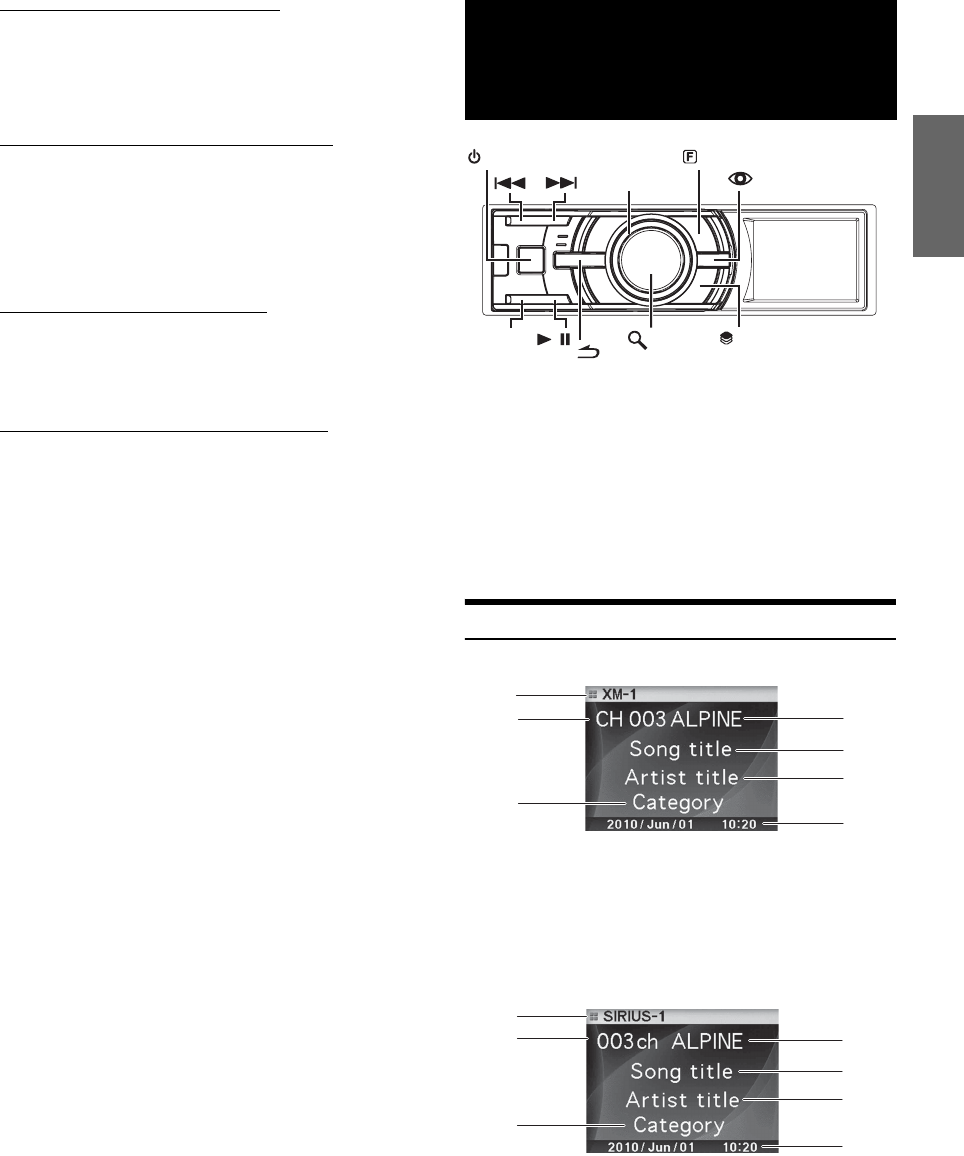
27-EN
Turning Media Xpander ON/OFF (MX)
When the Media Xpander is on, and external audio processor is
connected, you can adjust the Media Xpander level (For details, refer to
external audio processor’s Owner’s manual).
•Displayed only when external audio processor is connected.
Setting the MX Level (MX Level Adjustment)
MX (Media Xpander) makes vocals or instruments sound distinct
regardless of the music source. The FM radio, CD, USB memory and
iPod/iPhone, will be able to reproduce the music clearly even in cars
with a lot of road noise.
•Displayed only when external audio processor is connected, and MX
is set to ON.
Subwoofer On and Off (Subwoofer)
If an optional subwoofer is connected to the unit, make the following
setting.
•Displayed only when external audio processor is connected.
Setting the Subwoofer (Subwoofer System)
The setting is available only when “Turning Subwoofer ON/OFF”
(page 22) is set to On.
How to View the Display
<XM screen display example>
1 Mode display
2 Channel number
3 Radio station name
4 Song title
5 Artist title
6 Category name
7 Calendar/Time
<SIRIUS screen display example>
1 Mode display
2 Channel number/Preset number
3 Radio station name
4 Song title
5 Artist title
6 Category name (Composer name)
7 Calendar/Time
MX On / MX Off (Initial Setting)
Non Effect / Level 1 / Level 2 / Level 3 (Initial Setting)
Subwoofer On (Initial setting) / Subwoofer Off
Sys 1 (Initial Setting) / Sys 2
Sys 1 : Subwoofer level changes according to the main
volume setting.
Sys 2 : Subwoofer level change is different from the main
volume setting. For example, even at low volume
settings, the subwoofer is still audible.
SAT Radio Receiver
(Optional)
SAT Receiver: XM or SIRIUS Receiver
When an optional XM or SIRIUS Receiver Box is
connected via the Ai-NET bus, the following
operations may be performed. However, the XM
Receiver and SIRIUS Receiver cannot be
connected at the same time.
SIRIUS Receiver:
Verify the features of the connected SIRIUS
Receiver Box. Not all SIRIUS Receivers have
identical functions and some may not be performed
on this unit. For details about individual functions,
refer to the SIRIUS Receiver’s Owner’s Manual.
/
BAND
SOURCE
(PRESET)
VIEW
/ENTER
Double Action
encoder
(FUNCTION/SETUP)
3
4
5
6
2
1
7
3
4
5
6
2
1
7
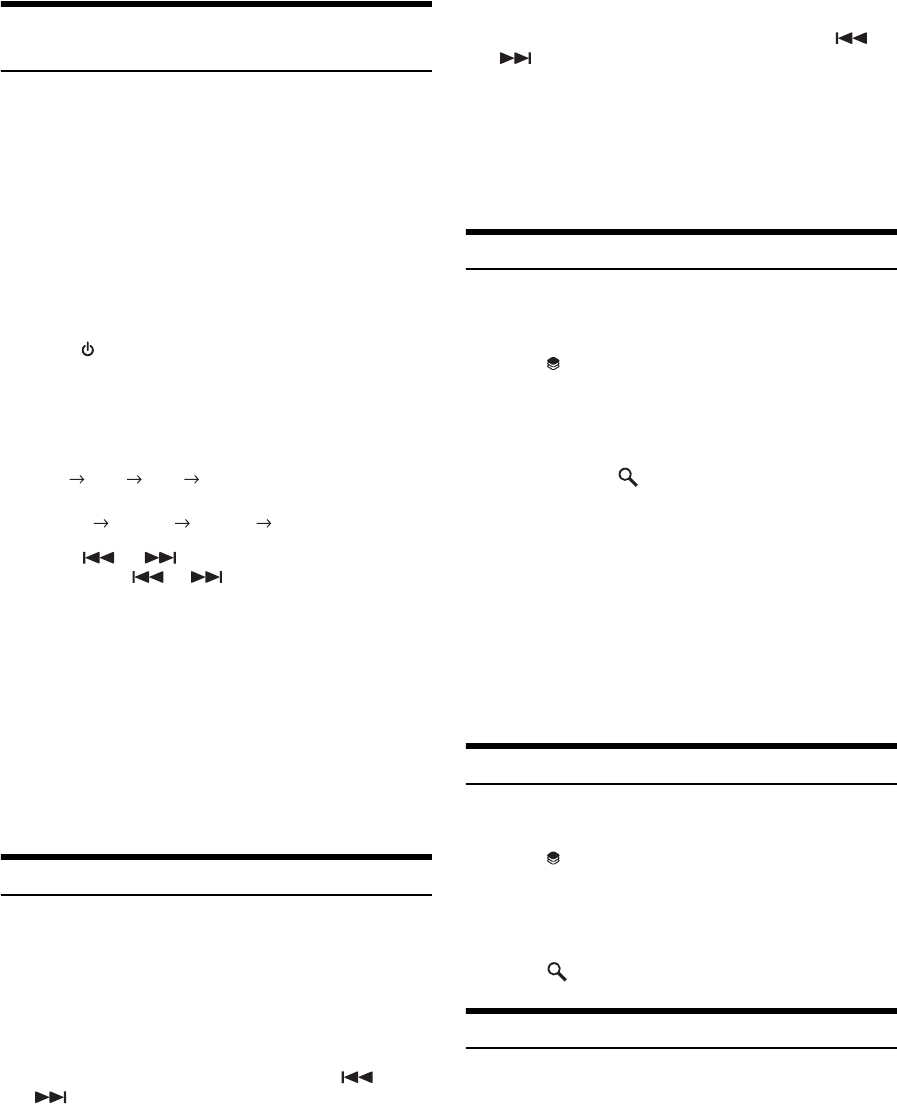
28-EN
Receiving Channels with the SAT Radio
Receiver (Optional)
About SAT Radio
Satellite Radio* is the next generation of audio entertainment, with over
100 digital audio channels. For a small monthly fee, subscribers can
hear crystal-clear music, sports, news and talk, coast-to-coast via
satellite. For more information, visit XM’s website at
www.xmradio.com, or SIRIUS’ website at www.sirius.com.
To receive SAT Radio, the separately sold XM Direct™ or SIRIUS
Satellite Radio Tuner and an appropriate Ai-NET Interface Adapter will
be required. For details, consult you nearest Alpine dealer.
•The SAT Receiver controls on the iDA-X305S are operative only
when a SAT Receiver is connected.
1
Press SOURCE to activate the SAT Radio mode.
2
Press BAND to select one of the three SAT Radio
Preset Bands.
Each press changes the band:
XM mode:
XM-1 XM-2 XM-3 XM-1
SIRIUS mode:
SIRIUS-1 SIRIUS-2 SIRIUS-3 SIRIUS-1
3
Press or to select the desired channel.
Holding down or will change channels
continuously.
•When using the optional remote control (RUE-4190, etc.), an SAT
Radio Channel can be directly called up with the numeric keypad of
the remote control.
1 While in XM or SIRIUS Radio mode, enter the Channel
number you want to call up with the numeric keypad on
the remote control.
2 Press ENTER on the remote control within 5 seconds to
receive the Channel.
If the channel number is 3 digits, the Channel is
automatically received after the channel number has
been input.
Checking the SAT Radio ID Number
A unique Radio ID number is required to subscribe to SAT Radio
programming. Each third party XM or SIRIUS radio comes with this number.
This number is an 8 character (for XM Radio) or 12 character (for
SIRIUS Radio) alphanumeric number. It is printed on a label found on
the SAT Receiver.
It can also be displayed on the screen of the iDA-X305S in the following way.
XM:
1
While receiving a XM Radio band, press or
to select channel “0” for XM.
2
To cancel the ID number display, select the channel
other than “0.”
SIRIUS:
1
While receiving a SIRIUS Radio band, press or
to select channel “255” for SIRIUS.
2
To cancel the ID number display, set the channel to
other than “255”.
•You cannot use “O,” “S,” “I,” or “F” for the ID Number (XM radio
Receiver only).
•You can check the ID number printed on a label on your third party,
SAT Radio Receiver package.
Storing Channel Presets
1
Press BAND to select the desired band you want to
store.
2
Press (PRESET).
The Preset screen is displayed.
3
Rotate the Double Action encoder to select the
preset number.
4
Press and hold /ENTER for at least 2 seconds.
The selected station is stored.
5
Repeat the procedure to store up to 5 other channels
onto the same band.
•To use this procedure for other bands, simply select the band desired
and repeat the procedure.
•A total of 18 channels can be stored in the preset memory (6 channels
for each band; XM-1, XM-2 and XM-3 or SIRIUS-1, SIRIUS-2 and
SIRIUS-3).
•If you store a channel in a preset memory which already has a
station, the current channel will be cleared and replaced with the
new one.
Receiving Stored Channels
1
Press BAND to select the desired band.
2
Press (PRESET).
The Preset screen is displayed.
3
Rotate the Double Action encoder to select a
radio station.
4
Press /ENTER.
Storing the desired Sports Team (SIRIUS only)
Store a favorite team from one of the available leagues SIRIUS covers.
Once stored, game times and scores for that team are announced using
the interruption Alert display while receiving other programming. To
receive these announcements, refer to page 29.
This function becomes effective after performing the following two
operations.
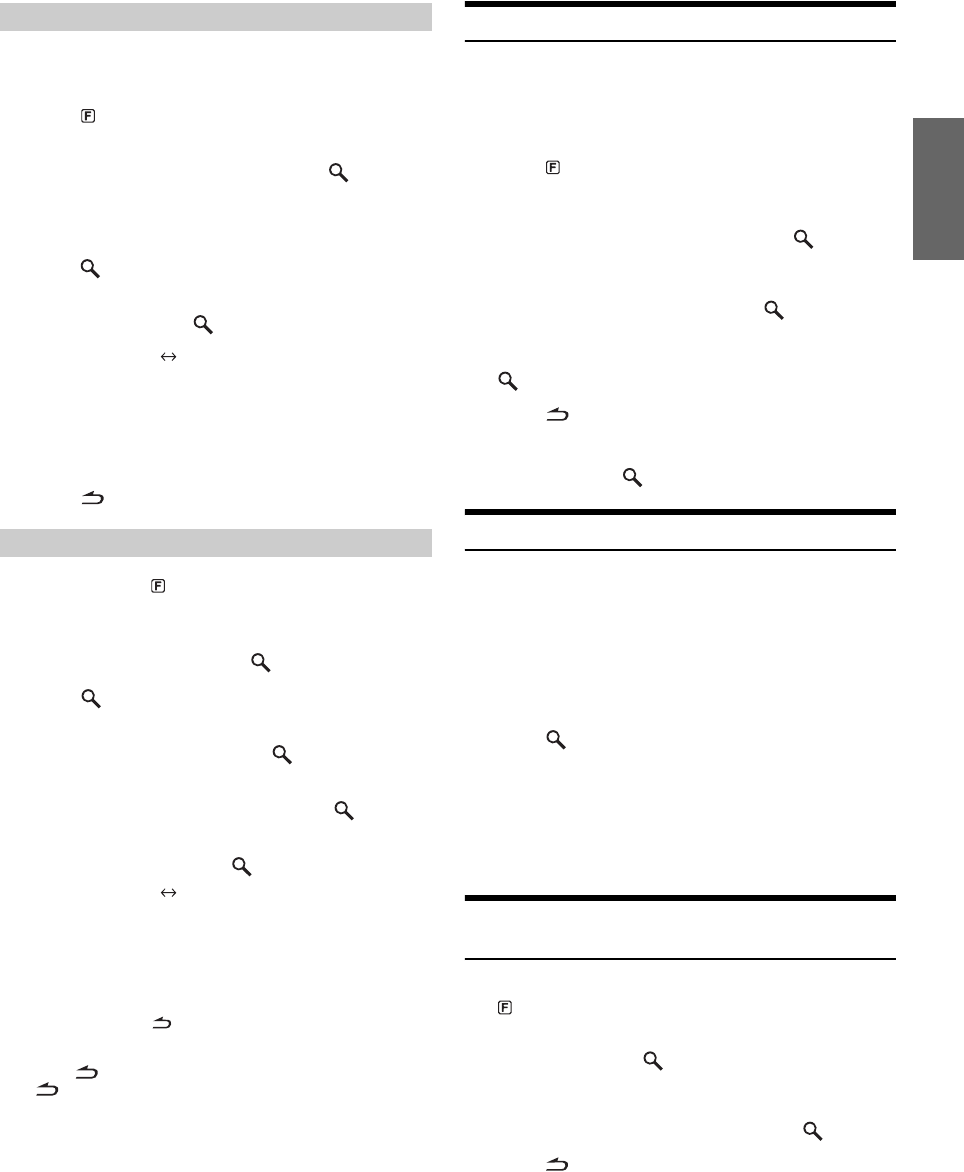
29-EN
1
Select the channel broadcasting your favorite team’s
game.
2
Press (FUNCTION/SETUP) to activate the
Function mode.
3
While selecting “Alert Memory”, press /ENTER
to activate the Memory mode.
4
Rotate the Double Action encoder to select the
desired team for the game being broadcast, and then
press /ENTER.
5
Rotate the Double Action encoder to select alert
type, and then press /ENTER.
6
Press to cancel the Function mode.
1
Press and hold (FUNCTION/SETUP) for at least
2 seconds to enter the Setup mode.
2
Rotate the Double Action encoder to select a
SIRIUS item, and then press /ENTER.
3
Press /ENTER to select “Game Alert”.
4
Rotate the Double Action encoder to select the
desired league, and then press /ENTER.
5
Rotate the Double Action encoder to select a
team you want to store, and then press /ENTER.
6
Rotate the Double Action encoder to select an
alert type, and then press /ENTER.
7
Press and hold for at least 2 seconds to cancel
the SETUP mode.
•Pressing returns to the previous Setup mode.
•If is pressed and held for at least 2 seconds, the setting mode is
canceled.
•You can store a maximum of one team per league.
Storing the desired Song/Artist (SIRIUS only)
A stored song title or artist name is announced whenever a matching
title or artist is found on another channel. The interruption Alert is
displayed while listening to a program on another channel. For
receiving interruption information, refer to “Recalling the stored
information (SIRIUS only)” (page 29).
1
Press (FUNCTION/SETUP) to activate the
Function mode when a Song or the song of an Artist
you want to store is being broadcast.
2
While selecting “Alert Memory”, press /ENTER
to activate the Memory mode.
3
Rotate the Double Action encoder to select
“Song” or “Artist”, and then press /ENTER.
4
Rotate the Double Action encoder to select the
song name or artist name, and then press
/ENTER.
5
Press to cancel the Function mode.
•If you try to store a Song/Artist into a memory that is full, the Alert
list is displayed. Select a Song title or Artist name that you want to
replace and then press /ENTER.
Recalling the stored information (SIRIUS only)
Whenever the stored sports team, song(s) or artist(s) are playing, an
interruption Alert appears in the display of the unit.
1
After displaying “Game Alert,” “Song Alert” or
“Artist Alert,” the corresponding alert list will be
automatically displayed.
2
Rotate the Double Action encoder to select the
desired information.
3
Press /ENTER.
The selected channel containing the desired information is
received.
•If no operation is performed for 10 seconds , the unit returns to
normal mode.
•Only a single sports team, song or artist can be displayed as an
interruption Alert. For example, both song and artist cannot be
displayed as an Alert at the same time.
Canceling the stored Alert Memory
(SIRIUS only)
1
During usual reception, press
(FUNCTION/SETUP) to turn the Function mode.
2
Rotate the Double Action encoder to select “Alert
Delete”, and press /ENTER.
The memory list appears.
3
Rotate the Double Action encoder to select an
alert you want to delete, and then press /ENTER.
4
Press
to cancel the Function mode.
Storing while receiving a game broadcast
Initial (Initial setting) Update
Initial: The Alert display interrupts when the game
begins.
Update: The Alert display interrupts by game
progress (change of score, game result,
etc.).
Game Alert Setup
Initial (Initial setting) Update
Initial: The Alert display interrupts when the game
begins.
Update: The Alert display interrupts by game
progress (change of score, game result,
etc.).
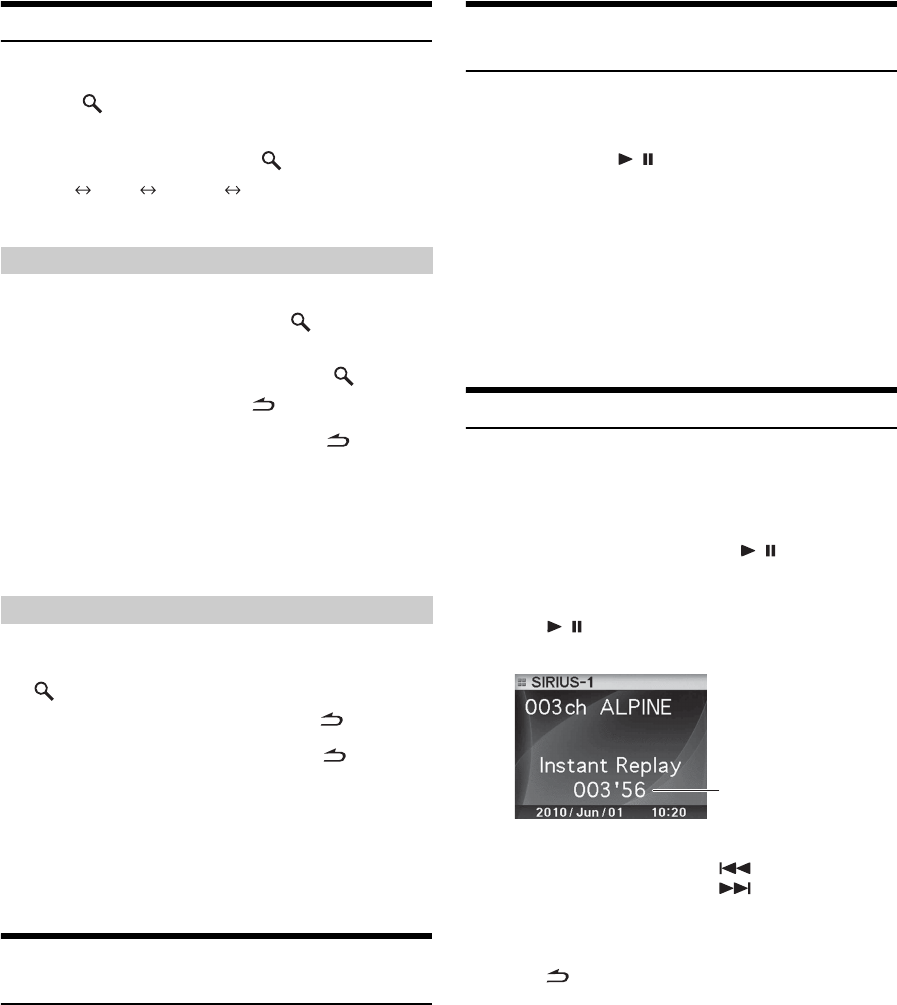
30-EN
Search Function
You can search for programs by Category, Channel, Artist or Song.
1
Press /ENTER in the XM or SIRIUS mode.
2
Rotate the Double Action encoder to select
Search mode, and then press /ENTER.
Artist*
Song*
Category
Channel
* SIRIUS Only
3
Rotate the Double Action encoder to select the
desired Category, and then press /ENTER.
4
Rotate the Double Action encoder to select the
desired Channel Name, and then press /ENTER.
•While in Category Search mode, press to return to the selecting
search mode.
•The Search mode is canceled if you press and hold for at least
2 seconds in Category Search mode.
•During list selection, if you press in the outer ring and rotate the
Double Action encoder to the left or right, the list screen changes
screen by screen. If you press then rotate and hold the Double Action
encoder to the left or right, the list screen continuously changes.
•If Alert interruption occurs in the search mode, the search mode is
canceled.
3
Rotate the Double Action encoder to select the
desired Channel/Artist/Song Name, and then press
/ENTER.
•While in Channel/Artist/Song Search mode, press to return to
the selecting search mode.
•The Search mode is canceled if you press and hold for at least 2
seconds in Channel/Artist/Song Search mode.
•Channel search is possible only in the category (last mode).
•During list selection, if you press in the outer ring and rotate the
Double Action encoder to the left or right, the list screen changes
screen by screen. If you press then rotate and hold the Double Action
encoder to the left or right, the list screen continuously changes.
•If Alert interruption occurs in the search mode, the search mode is
canceled.
Select the desired Category (Category
up/down)
1
Press in the outer ring and rotate the Double
Action encoder to the left or right.
Turning to the right will advance to the next Category.
Turning to the left will return to the previous Category.
The first channel in the selected Category is played back.
Receiving Weather or Traffic Information
from SAT Radio
1
Select the SAT Radio Channel for your local traffic/
weather information.
2
Press and hold / for at least 2 seconds in the
SAT mode.
The received weather or traffic channel is stored.
3
Press and hold BAND for at least 2 seconds.
The stored Weather or Traffic channel will be recalled.
4
Press and hold BAND for at least 2 seconds.
Returns to normal mode.
•Channel other than Weather or Traffic can also be stored and
recalled.
Instant Replay Function (SIRIUS only)
In SIRIUS mode, the current channel is saved using the Instant Replay
memory function. Use this function to pause the channel content at any
time. When playback is continued, it will begin at the position it was
paused. This function can be used to store up to 44 minutes of audio.
1
During SIRIUS reception, press / to select the
Instant Replay mode.
“Pause” is displayed, and the received station is stored.
2
Press / again to select the play mode.
The stored contents are played back.
•If you continue to press Fast forward until the end, the Instant Replay
mode is canceled, and the unit will change to usual reception.
3
Press
for at least 2 seconds to cancel the Instant
Replay mode.
The unit returns to usual SIRIUS broadcasting mode.
Category Search mode:
Channel/Artist/Song Search mode:
During Instant Replay playback:
Fast reverse: Press and hold .
Fast forward: Press and hold .
Play Time
(Remaining time for
Instant Replay.)
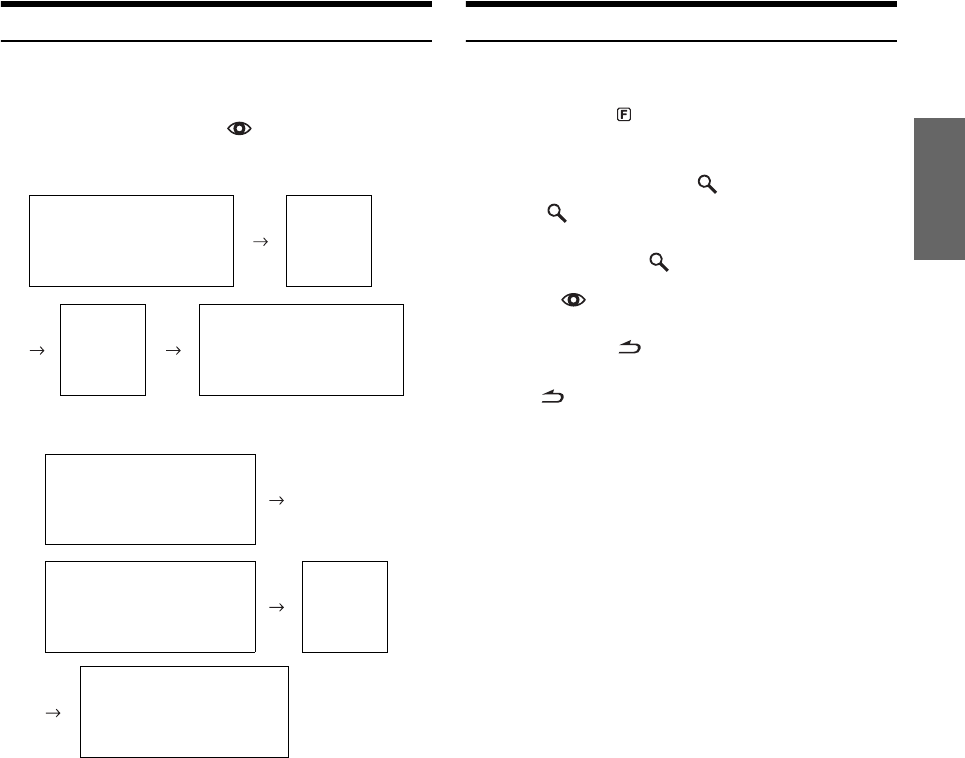
31-EN
Changing the Display
Text information, such as the channel name, artist name/feature, and
song/program title, is available with each XM or Sirius channel. The
unit can display this text information as explained below.
In XM or SIRIUS mode, press VIEW.
Each time you press this button, the display changes as shown below.
XM mode:
SIRIUS mode:
*1When ADF is turned OFF, this information is not displayed (see
“Setting the Auxiliary Data Field Display” on page 31).
*2If a channel is stored in the preset No., the channel No. and preset
No. will be alternately displayed.
•When the “Scroll Setting (Text Scroll)” (page 25) is set to “Auto,” the
channel name and song title scrolls continuously. When the Scroll
Setting is set to “Manual,” the channel name and song title scrolls
only once.
•Depending on the model, the display may differ from the one shown
above.
Setting the Auxiliary Data Field Display
The XM Auxiliary Data Field (ADF) display can be switched on or off.
There is no ADF function for the SIRIUS receiver.
1
Press and hold (FUNCTION/SETUP) for at least
2 seconds to enter the Setup mode.
2
Rotate the Double Action encoder to select the
XM mode, and then press /ENTER.
3
Press /ENTER to select “XM ADF”.
4
Rotate the Double Action encoder to select On/
Off, and then press /ENTER.
When setting to On, Auxiliary Data Field is displayed by
pressing VIEW (Refer to the “Changing the Display”
section on page 31.)
5
Press and hold for 2 seconds to return to
normal mode.
•Pressing during the procedure will return to the previous mode.
*1
Calendar/
Clock
Auxiliary
Data Field
Channel No./Channel Name
Song title
Artist title
Category
Channel No./Channel Name
Song title
Artist title
Category
Calendar/
Clock
Channel No.*2/Channel Name
Song title
Artist title
Composer
Channel No.*2/Channel Name
Song title
Artist title
Category
Channel No.*2/Channel Name
Song title
Artist title
Category
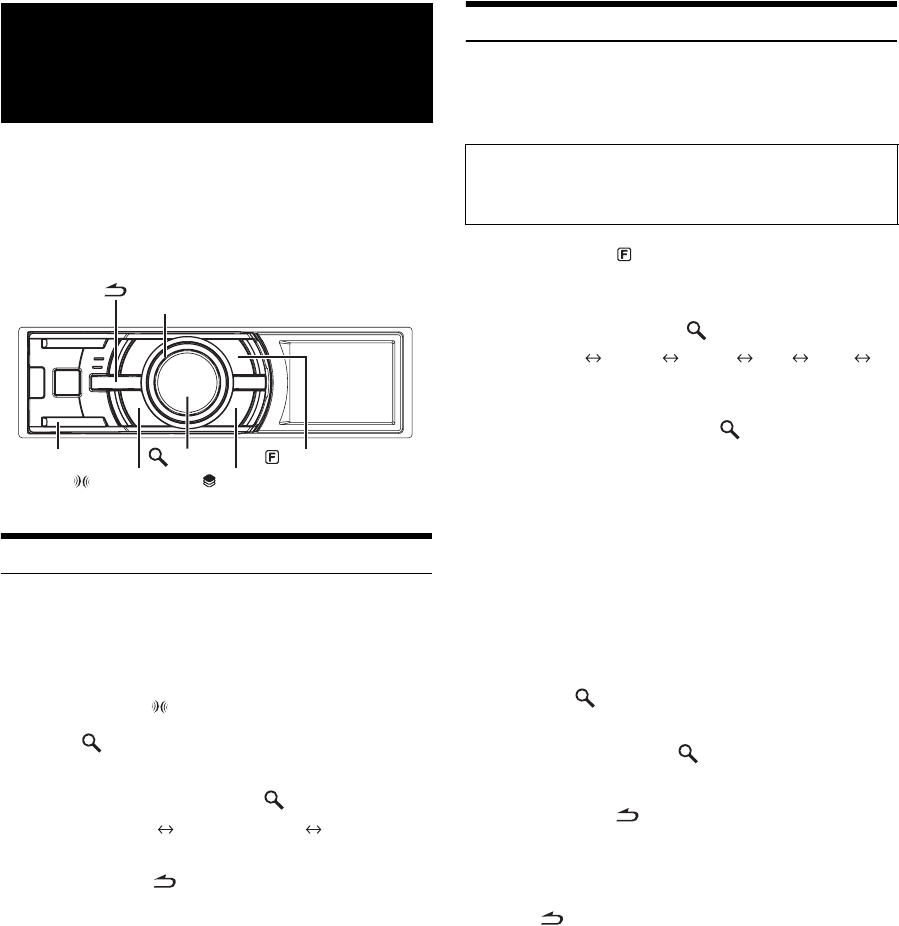
32-EN
Alpine introduces IMPRINT - the world’s first technology that
thoroughly eliminates in-car acoustic problems that normally degrade
sound quality, which enables us to experience music the way the artist
intended.
When the IMPRINT audio processor (PXA-H100) (sold separately) is
connected to this unit, MultEQ and the following sound adjustment can
be performed.
Changing MultEQ mode
MultEQ, developed by Audyssey Labs, automatically corrects the audio
for the listening environment. The system is optimized for selected
positions in the vehicle. To accomplish this, MultEQ must take
measurements of the vehicles response characteristics. For details on the
set up procedure, consult your authorized Alpine dealer.
1
Press and hold
(IMPRINT)
for at least 2 seconds.
2
Press /ENTER.
3
Rotate the Double Action encoder to select the
MultEQ mode, and then press /ENTER.
Curve 1 (MultEQ-1) Curve 2 (MultEQ-2)
OFF (Manual Mode)
4
Press and hold for at least 2 seconds to return
to normal mode.
•The Curve mode can be selected only when curve 1 and curve 2 are
stored.
•
When MultEQ is set to ON, MX, Factory’s EQ, Parametric EQ,
Graphic EQ, X-Over, Time Correction, Subwoofer System, Tweeter,
EQ Mode, Filter Type, Time Correction Parameter and MX Level
Adjustment are set automatically. They are no longer user adjustable.
Adjusting Sound Setting in Manual Mode
The sound settings can be modified to create your own preference when
the MultEQ mode is off (Manual Mode).
The changes made in manual mode can be stored into a preset. Refer to
“Storing and Recalling the Adjusted Contents” (page 36).
1
Press and hold (FUNCTION/SETUP) for at least
2 seconds to activate the SETUP selection mode.
2
Rotate the Double Action encoder to select
“Audio”, and then press /ENTER.
BLUETOOTH General Display iPod Tuner
Audio
3
Rotate the Double Action encoder to select the
desired item, and then press /ENTER.
User Preset/MX/Factory’s EQ/Sound Field Adjustment*4/
Subwoofer/Subwoofer System*1/Subwoofer Phase*1/
Subwoofer Channel*1/Tweeter*2/EQ Mode/Filter Type/
Time Correction Parameter/MX Level Adjustment*3
(e. g. Select MX)
*1These functions are inoperable when Subwoofer is set to OFF.
*2This function can be operable only when PXA-H100 (sold
separately) is connected and X-OVER switch is set to 3WAY mode.
For details, refer to the Owner’s Manual of PXA-H100.
*3This function is inoperable when MX is set to OFF.
*4In step 3, three sound adjustment items (Parametric EQ/Graphic EQ,
Time Correction, X-Over) can be selected in Sound Field Adjustment
mode, rotate the Double Action encoder to select the desired item,
and then press /ENTER to continue to step 4.
4
Rotate the Double Action encoder to change the
setting, and then press /ENTER.
(e.g. Select MX On or MX Off)
5
Press and hold for at least 2 seconds to return to
normal mode.
•User Preset, Media Xpander, Factory’s EQ, Parametric EQ/Graphic
EQ Adjustment, EQ Mode and MX Level Adjustment are inoperable
when Defeat is set to ON.
•Pressing returns to the previous Sound menu mode.
•During setup, press in the outer ring and rotate the Double Action
encoder to the left or right, the setting item selection screen changes
page by page. If you press then rotate and hold the Double Action
encoder to the left or right, the setting item selection screen
continuously changes page by page.
IMPRINT Operation
(Optional)
BAND
Double Action encoder
(FUNCTION/SETUP)
/ENTER
(PRESET)
(IMPRINT)
Use steps 1 to 5 to select one of the Sound menu
modes to modify. See the applicable section below for
details about the selected item.
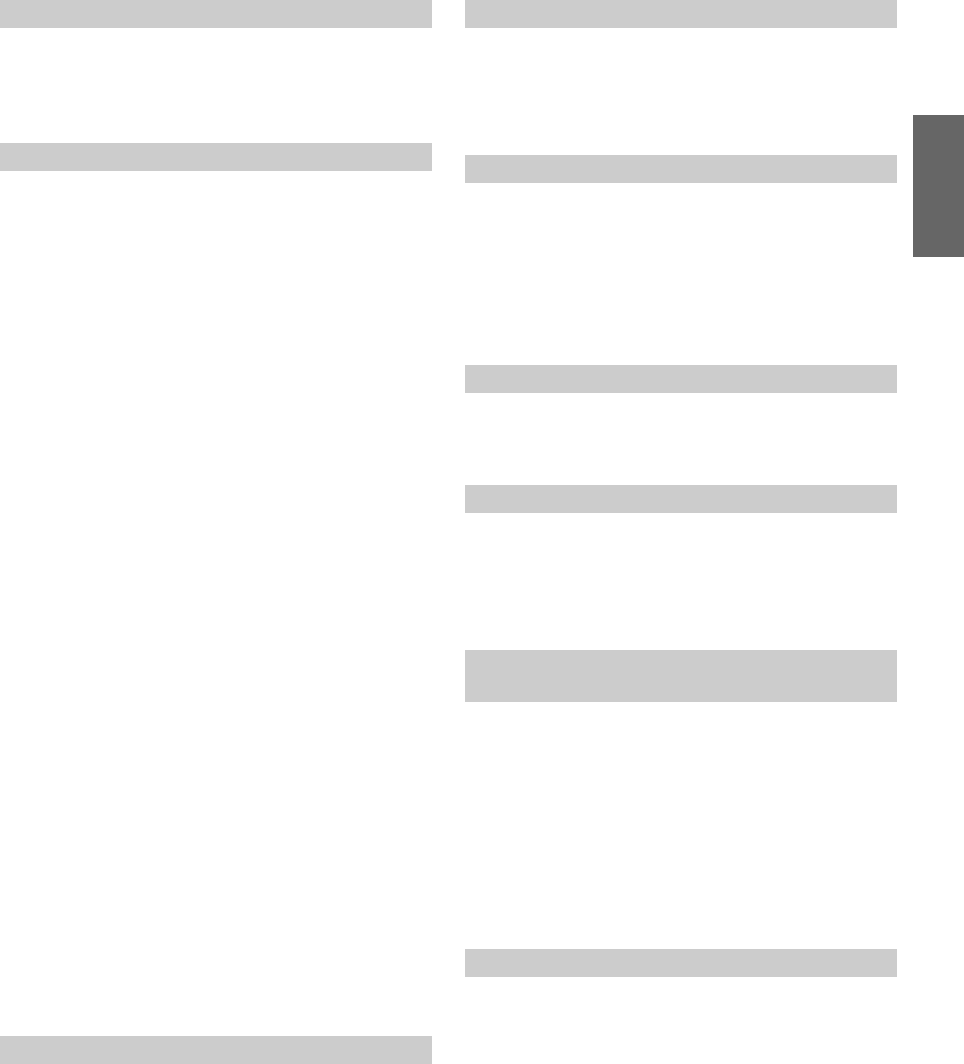
33-EN
On / Off (Initial setting)
When the Media Xpander is on, you can adjust the Media Xpander level
(refer to page 33).
•The function is inoperable when Defeat is set to ON.
MX (Media Xpander) makes vocals or instruments sound distinct
regardless of the music source. The FM radio, CD, USB memory and
iPod/iPhone, will be able to reproduce the music clearly even in cars
with a lot of road noise.
Changing the source to which you want to apply Media
Xpander.
FM (Level 1 to 3, Non Effect):
The medium to high frequencies become clearer, and produces
well balanced sound at all frequencies.
CD (Level 1 to 3, Non Effect):
CD mode processes a large amount of data during playback.
MX takes advantage of this large data quantity to reproduce a
more clear, clean output.
MP3/WMA/AAC/iPod/BLUETOOTH Audio (Level 1 to 3, Non
Effect):
This corrects information that was lost at the time of
compression. This reproduces a well-balanced sound close to
the original.
DVD (Video CD)
(Level 1 to 2 (MOVIE), Non Effect):
The dialogue portion of a video is reproduced more clearly.
(Level 3 (MUSIC), Non Effect):
A DVD or Video CD contains a large quantity of data such as
music clip. MX uses this data to reproduce the sound
accurately.
AUX (Level 1 (MP3/WMA/AAC/iPod/BLUETOOTH Audio), Level 2
(MOVIE), Level 3 (MUSIC), Non Effect):
Choose the MX mode that corresponds to the media connected.
If two external devices are connected, a different MX mode for
each media can be selected.
•To cancel MX mode for all music sources, set MX to Off in step 4.
•Each music source, such as FM radio, CD, and MP3/WMA/AAC can
have its own MX setting.
•When the source changes from “MP3/WMA/AAC to CD-DA” or
“CD-DA to MP3/WMA/AAC”, MX-mode switching may delay
playback slightly.
•Setting to MX Off sets MX mode of each music source to Off.
•There is no MX mode for AM radio.
•The function is inoperable when Defeat is set to ON.
Flat/Pops/Rock/News/Jazz&Blues/Electric Dance/Hip Hop
&Rap/Easy Listening/Country/Classical/User 1~6*
10 typical equalizer settings are preset at the factory for a variety of
musical source material.
* By selecting User’s 1 to 6, you can recall the stored EQ Adjustment
value in “Storing and Recalling the Adjusted Contents” (page 36).
•The function is inoperable when Defeat is set to ON.
Subwoofer On (Initial setting) / Subwoofer Off
If an optional subwoofer is connected to the unit, make the following
setting.
When the subwoofer is on, you can adjust the subwoofer output level
(refer to page 21).
Sys 1 (Initial setting) / Sys 2
When the subwoofer is on, you can select either Sys 1 or Sys 2 for the
desired subwoofer effect.
Normal (Initial setting) / Reverse
The subwoofer output phase is toggled Subwoofer Normal (0°) or
Subwoofer Reverse (180°).
Stereo (Initial setting) / Mono
You can set the subwoofer output to stereo or monaural. Make sure to
set the correct output for your subwoofer type.
Maker’s (Initial setting) / User’s
Depending on the response characteristics of the speaker, care should be
taken when setting the response slope of the high range speaker to 0 dB/
oct in 3WAY mode (see “Adjusting the Crossover Settings” on page 35),
as speaker damage may result.
•You can set to Tweeter only when the system switch on the IMPRINT
audio processor (PXA-H100) is set to 3WAY.
Graphic / Parametric (Initial setting)
This setting gives you a choice of 5-band parametric, or 7-band graphic
equalizer.
•The function is inoperable when Defeat is set to ON.
Turning Media Xpander ON/OFF (MX)
Setting the MX Level
Equalizer Presets (Factory’s EQ)
Turning Subwoofer ON/OFF
Setting the Subwoofer System
Sys 1 : Subwoofer level changes according to the main
volume setting.
Sys 2 : Subwoofer level change is different from the main
volume setting. For example, even at low volume
settings, the subwoofer is still audible.
Setting the Subwoofer Phase
Setting the Subwoofer Channel
Stereo: Subwoofer stereo (L/R) output
Mono: Subwoofer monaural output
Setting the Response Slope for the High
Range Speaker (Tweeter)
Maker’s: As protection from possible speaker damage, 0 dB/
oct cannot be set for the response slope of the high
range speaker in 3WAY mode.
User’s: The 0 dB/oct setting is possible in 3WAY mode.
Setting EQ mode
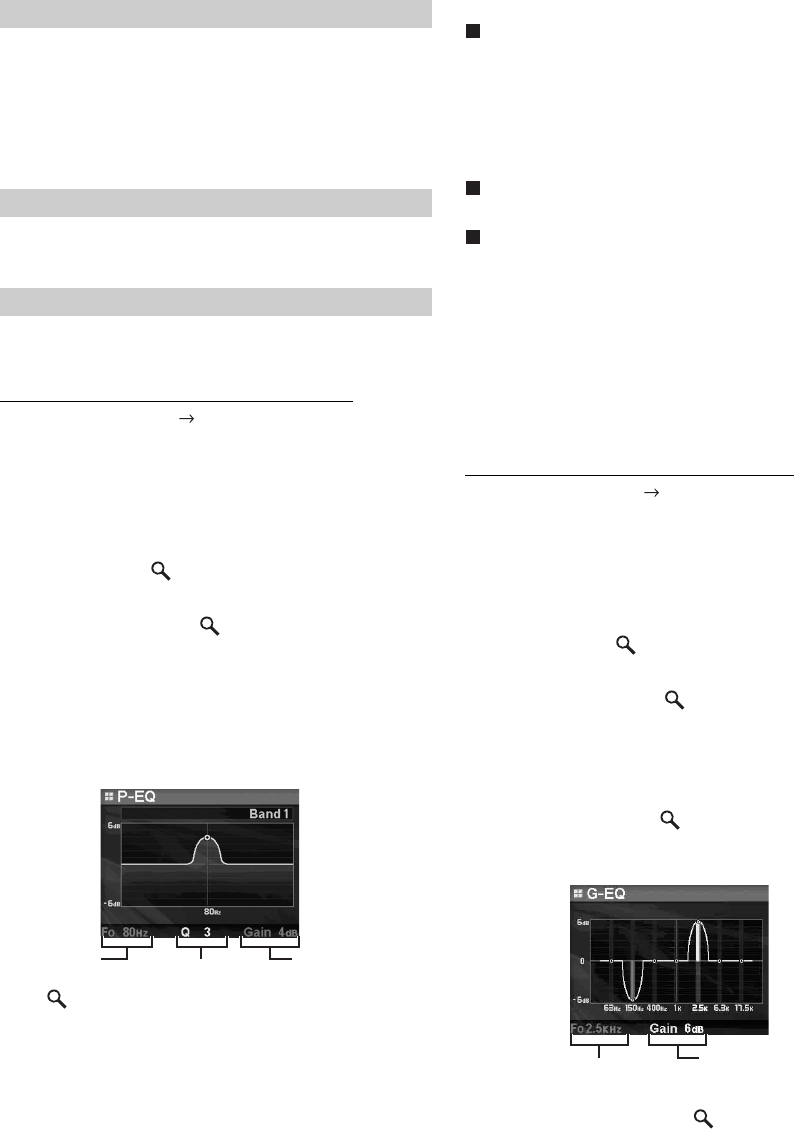
34-EN
Normal (Initial setting) / Individual
If you adjust X-OVER, you can set the channel L and R at the same
level, or independently.
cm (Initial setting) / inch
You can change the unit, (cm or inch) of time correction.
The setting of Parametric EQ/Graphic EQ Adjustment, Time Correction
and X-Over can be adjusted in this mode.
Adjusting the Parametric Equalizer Curve
Sound Field Adjustment EQ Adjustment
You can modify the Equalizer settings to create a response curve more
appealing to your personal taste. To adjust the Parametric Equalizer
Curve, set the EQ mode to Parametric EQ. For details, refer to “Setting
EQ mode” (page 33).
1
Rotate the Double Action encoder to select “EQ
Adjustment” in the Sound Field adjustment mode,
and then press /ENTER.
2
Rotate the Double Action encoder to select the
Band, and then press /ENTER.
If a band is selected, each band adjustment screen is
displayed.
Band1 / Band2 / Band3 / Band4 / Band5
3
Rotate the Double Action encoder to adjust the
frequency/band width/level.
The item currently being adjusted lights up.
4
If /ENTER is pressed, the adjusted value is set,
and operation moves to the next item to be adjusted.
5
When the selected band settings are complete,
press BAND.
The next band adjustment screen is displayed.
6
Repeat steps 3 to 5, and adjust each band.
Frequency Adjustment (F0)
Adjustable frequency bands:
20 Hz to 20 kHz (in 1/3 octave steps)
Band1: 20 Hz~80 Hz (63 Hz)
Band2: 50 Hz~200 Hz (150 Hz)
Band3: 125 Hz~3.2 kHz (400 Hz)
Band4: 315 Hz~8 kHz (1 kHz)
Band5: 800 Hz~20 kHz (2.5 kHz)
Bandwidth Adjustment (Q)
Adjustable bandwidth: 1, 1.5, 3
Level Adjustment (Gain)
Adjustable level: -6 to +6 dB
•The frequencies of adjacent bands cannot be adjusted within 4 steps.
•While adjusting the Parametric EQ, you should consider the
frequency response of the connected speakers.
•During adjustment, if you press in the outer ring and rotate the
Double Action encoder to the left or right, the band changes, and
you can adjust the adjacent band. If you press then rotate and hold
the Double Action encoder to the left or right, the band continuously
changes.
•The function is inoperable when Defeat is set to ON.
Adjusting the Graphic Equalizer Curve
Sound Field Adjustment EQ Adjustment
You can modify the equalizer settings to create a response curve more
appealing to your personal taste. To adjust the graphic equalizer curve,
set the EQ mode to Graphic EQ. For details, refer to “Setting EQ mode”
(page 33).
1
Rotate the Double Action encoder to select “EQ
Adjustment” in the Sound Field adjustment mode,
and then press /ENTER.
2
Rotate the Double Action encoder to select the
Band, and then press /ENTER.
If a band is selected, the screen to be adjusted is
displayed.
Band1
/
Band2
/
Band3
/
Band4
/
Band5
/
Band6
/
Band7
3
Rotate the Double Action encoder to adjust the
level, and then press /ENTER.
The level is selected, and the frequency selection mode is
activated.
4
Rotate the
Double Action encoder
to select the
Frequency, and then press
/ENTER
.
The frequency is selected, and the level adjustment mode is
activated. The selected frequency is displayed in yellow.
5
When the selected band settings are complete, press
BAND
.
The next band adjustment screen is displayed.
Setting the Filter type
Normal (L=R): Left and right speakers are adjusted
equally.
Individual (L/R): Left and right speakers are individually
adjusted.
Setting the Time Correction Unit
Sound Field Adjustment
Frequency Level
Bandwidth
Level
Frequency
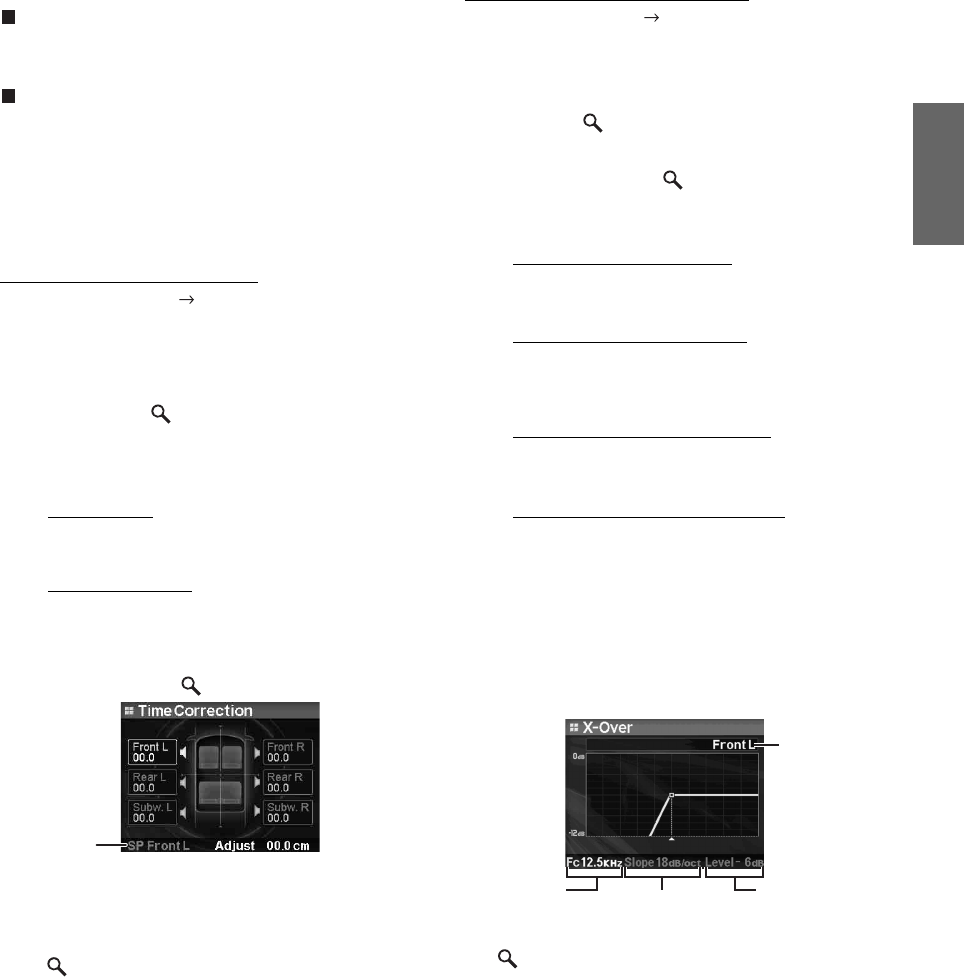
35-EN
6
Repeat steps 3 to 5, and adjust each band level.
Frequency Adjustment (F0)
Band1 (63 Hz) / Band2 (150 Hz) / Band3 (400 Hz) /
Band4 (1 kHz) / Band5 (2.5 kHz) / Band6 (6.3 kHz) /
Band7 (17.5 kHz)
Level Adjustment (Gain)
Adjustable output level: -6 to +6 dB
•During adjustment, if you press in the outer ring and rotate the
Double Action encoder to the left or right, the band changes, and
you can adjust the adjacent band. If you press then rotate and hold
the Double Action encoder to the left or right, the band continuously
changes.
•The function is inoperable when Defeat is set to ON.
Adjusting the Time Correction
Sound Field Adjustment Time Correction
Before performing the following procedures, refer to “About Time
Correction” (page 37).
1
Rotate the Double Action encoder to select “Time
Correction” in the Sound Field adjustment mode,
and then press /ENTER.
Depending on the X-OVER switch setting on the IMPRINT
audio processor (PXA-H100), the speaker to be adjusted
differs.
3WAY System
F/R/SUBW. System
2
Rotate the Double Action encoder to select the
speaker, and press /ENTER.
3
Rotate the Double Action encoder to set to the
distance of each speaker.
0.0 cm~336.6 cm (0.0 inch~132.7 inch)
4
If /ENTER is pressed, the adjustment value is
set, and the speaker selection mode is activated.
5
Repeat steps 2 to 4, and set the all speakers.
•During adjustment, if you press in the outer ring and rotate the
Double Action encoder to the left or right, the speaker changes, and
you can adjust the adjacent band. If you press then rotate and hold
the Double Action encoder to the left or right, the speaker
continuously changes.
You can also change the speaker by pressing BAND.
Adjusting the Crossover Settings
Sound Field Adjustment X-Over
Before performing the following procedures, refer to “About the
Crossover” (page 38).
1
Rotate the Double Action encoder to select
“X-Over” in the Sound Field adjustment mode, and
then press /ENTER.
2
Rotate the Double Action encoder to select the
band, and then press /ENTER.
If a band is selected, each band screen to be adjusted is
displayed.
3WAY System / Normal (L=R)
Setting items:
Low/Mid-Low/Mid-High/High
3WAY System / Individual (L/R)
Setting items:
Low L/Low R/Mid-Low L/Mid-Low R/Mid-High L/
Mid-High R/High L/High R
F/R/SUBW. System / Normal (L=R)
Setting items:
Subw./Rear/Front
F/R/SUBW. System / Individual (L/R)
Setting items:
Subw. L/Subw. R/Rear L/Rear R/Front L/Front R
•Depending on the current system, selectable band content differs.
Refer to “Setting the Filter type” (page 34) and the setting of the
X-OVER switch on the IMPRINT audio processor (PXA-H100).
3
Rotate the Double Action encoder to adjust the
frequency/slope/level.
The currently adjusted item lights up.
4
The adjustment content is selected by pressing
/ENTER, and operation shifts to a next
adjustment item.
5
When the selected band settings are complete,
press BAND.
The next band adjustment screen is displayed.
6
Set all bands by repeating steps 3 to 5.
High L
/
High R
/
Mid L
/
Mid R
/
Low L
/
Low R
Front L / Front R / Rear L / Rear R / Subw. L / Subw. R
Selected
speakers
Level
Cut-off
frequency Slope
Band
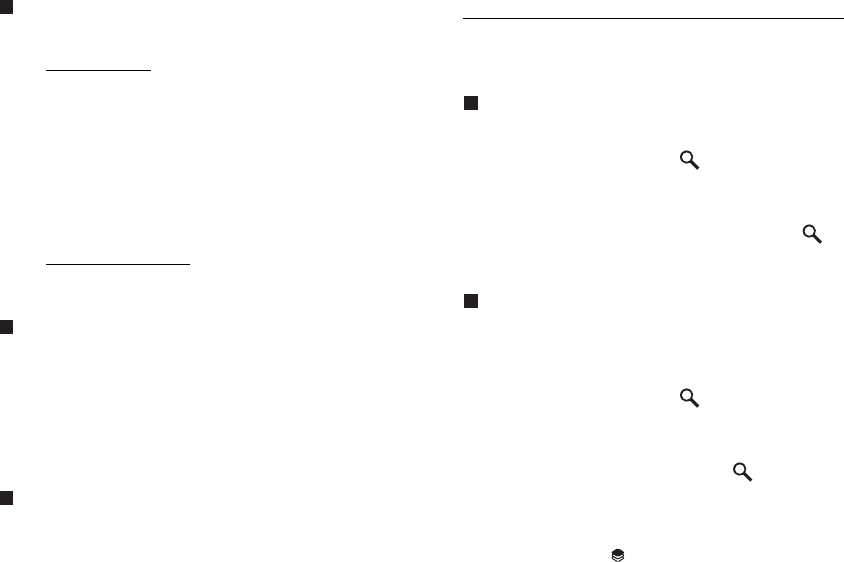
36-EN
Cut-off frequency (FC)
Adjustable frequency bands:
3WAY System
Setting items:
Low/Mid-Low L 20 Hz~200 Hz
Mid-High 20 Hz~20 kHz
High (1 kHz~20 kHz)*1/(20 Hz~20 kHz)*2
*1When Maker’s is selected. Refer to “Setting the Response Slope for
the High Range Speaker (Tweeter)” (page 33).
*2When User’s is selected. Refer to “Setting the Response Slope for the
High Range Speaker (Tweeter)” (page 33).
F/R/SUBW. System
Setting items:
20 Hz~200 Hz
Slope Adjustment
Adjustable slope: 0/6/12/18/24 dB/oct
* 0 dB/oct can be set for the High slope only when User’s is selected in
“Setting the Response Slope for the High Range Speaker (Tweeter)”
(page 33). Depending on the response characteristics of the speaker,
care should be taken when setting the response slope to 0 dB/oct, as
speaker damage may result. With this unit, a message is displayed
when the response slope for the high range speaker is set to 0 dB/oct.
Level Adjustment
Adjustable output level: -12 to 0 dB.
•While adjusting the X-Over, you should consider the frequency
response of the connected speakers.
•During adjustment, if you press in the outer ring and rotate the
Double Action encoder to the left or right, the band changes, and
you can adjust the adjacent band. If you press then rotate and hold
the Double Action encoder to the left or right, the band continuously
changes.
•About the F/R/SUBW. / 3WAY system
You can switch to F/R/SUBW. / 3WAY system mode with the X-OVER
switch on the PXA-H100. For details, refer to the Owner’s Manual of
PXA-H100.
Storing and Recalling the Adjusted Contents
User 1 / User 2 / User 3 / User 4 / User 5 / User 6
The contents of all adjusted items (in manual mode) can be stored
together into a preset. Up to 6 presets can be used.
Storing the Adjusted Contents
1
Rotate the Double Action encoder to select “User
Preset”, and then press /ENTER.
The User Preset screen is displayed.
2
Rotate the Double Action encoder to select a
preset number, and then press and hold /ENTER
for at least 2 seconds.
Adjusted/set contents are stored in the selected preset number.
Recall the adjusted contents
The stored contents can be recalled in “Storing the Adjusted Contents”
(page 36).
1
Rotate the Double Action encoder to select “User
Preset”, and then press /ENTER.
The User Preset screen is displayed.
2
Rotate the Double Action encoder to select a
preset number, and then press /ENTER.
Adjusted/set contents of the selected preset number are
recalled.
•The User Preset screen can be recalled in the normal mode by
pressing and holding (PRESET) for 2 seconds.
•The stored contents are not deleted even when resetting the unit or
disconnecting the battery.
•The function is inoperable when Defeat is set to ON.
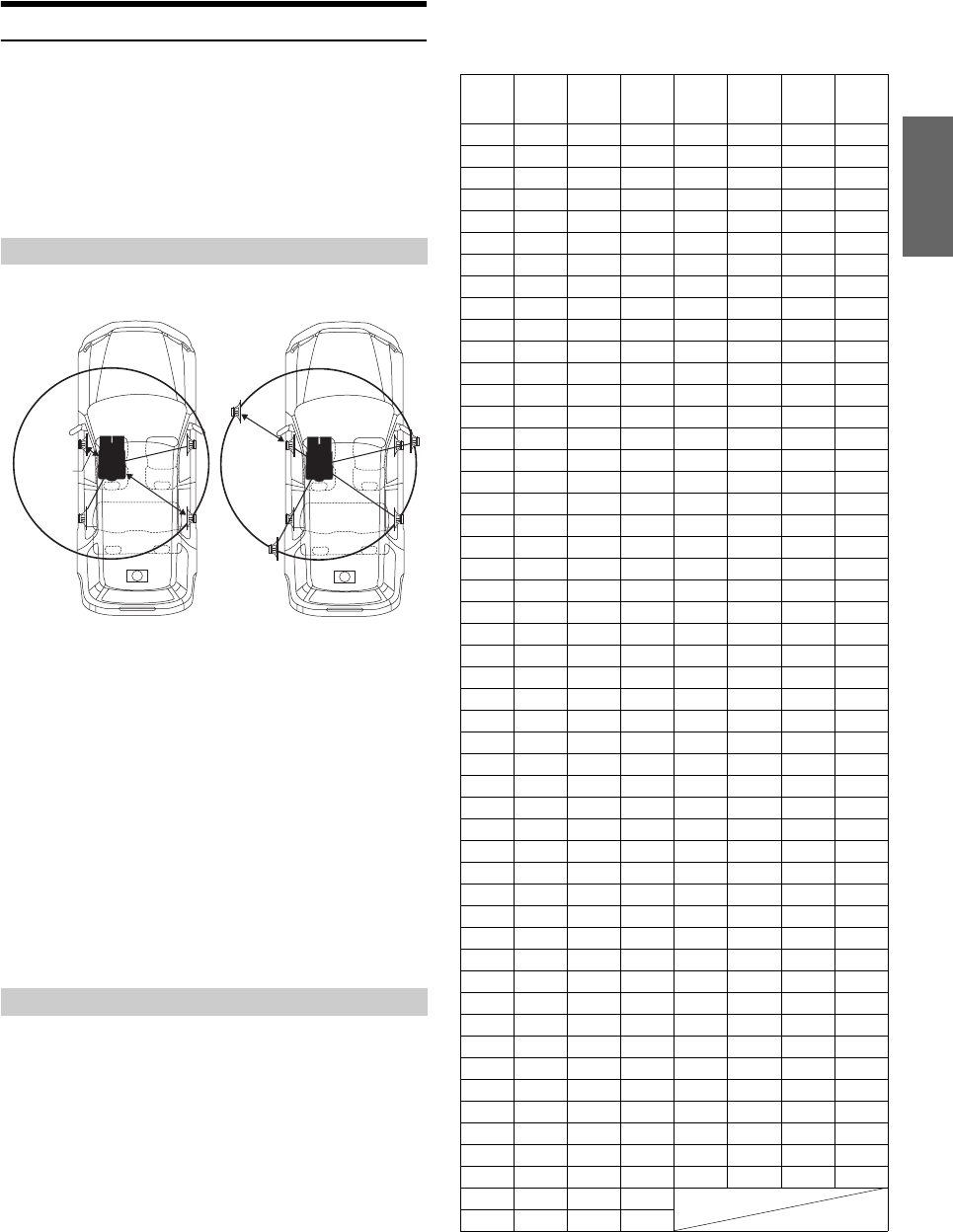
37-EN
About Time Correction
The distance between the listener and the speakers in a car vary widely
due to the complex speaker placement. This difference in the distances
from the speakers to the listener creates a shift in the sounds image and
frequency characteristics. This is caused by the time delay between the
sound reaching the listener’s right versus the left ear.
To correct this, this unit is able to delay the audio signal to the speakers
closest to the listener. This effectively creates a perception of increased
distance for those speakers. The listener can be placed at an equal
distance between the left and right speakers for optimum staging.
The adjustment will be made for each speaker in 3.4cm steps.
Adjust the time correction level of the front left speaker to a high value
and the rear right to zero or a low value.
The sound is not balanced because the distance between the
listening position and the various speakers is different.
The difference in distance between the front left speaker and the rear
right speaker is 1.75 m (68-7/8").
Here we calculate the time correction value for the front left speaker
in the diagram on the above.
Conditions:
Farthest Speaker – listening position : 2.25 m (88-9/16")
Front left speaker – listening position : 0.5 m (19-11/16")
Calculation: L = 2.25 m – 0.5 m = 1.75 m (68-7/8")
Time correction = 1.75 ÷ 343*1 × 1000 = 5.1 (ms)
*1Speed of sound: 343 m/s (765 mph) at 20°C
In other words, giving the front left speaker a time correction value of
5.1 ms makes it seem as if its distance from the listener is the same
as the distance to the farthest speaker.
Time correction eliminates the differences in the time required for the
sound to reach the listening position.
The time of the front left speaker is corrected by 5.1 ms so that its
sound reaches the listening position at the same time as the sound of
other speakers.
Adjust the time correction level of each speaker to almost the same level.
1
Sit in the listening position (driver’s seat, etc.) and
measure the distance (in meters) between your head
and the various speakers.
2
Calculate the difference between the distance
correction value to the farthest speaker and the
other speakers.
L = (distance to farthest speaker) – (distance to other
speakers)
These values are the time correction values for the different
speakers. Setting these values to make each sound reach the
listening position at the same time as the sound of other speakers.
Time Correction Value List
Example 1. Listening Position: Front Left Seat
Example 2. Listening Position: All Seats
5.1ms
2.25m
0.5m
Delay
Number
Time
Difference
(ms)
Distance
(cm)
Distance
(inch)
Delay
Number
Time
Difference
(ms)
Distance
(cm)
Distance
(inch)
0 0.0 0.0 0.0 51 5.1 173.4 68.3
1 0.1 3.4 1.3 52 5.2 176.8 69.7
2 0.2 6.8 2.7 53 5.3 180.2 71.0
3 0.3 10.2 4.0 54 5.4 183.6 72.4
4 0.4 13.6 5.4 55 5.5 187.0 73.7
5 0.5 17.0 6.7 56 5.6 190.4 75.0
6 0.6 20.4 8.0 57 5.7 193.8 76.4
7 0.7 23.8 9.4 58 5.8 197.2 77.7
8 0.8 27.2 10.7 59 5.9 200.6 79.1
9 0.9 30.6 12.1 60 6.0 204.0 80.4
10 1.0 34.0 13.4 61 6.1 207.4 81.7
11 1.1 37.4 14.7 62 6.2 210.8 83.1
12 1.2 40.8 16.1 63 6.3 214.2 84.4
13 1.3 44.2 17.4 64 6.4 217.6 85.8
14 1.4 47.6 18.8 65 6.5 221.0 87.1
15 1.5 51.0 20.1 66 6.6 224.4 88.4
16 1.6 54.4 21.4 67 6.7 227.8 89.8
17 1.7 57.8 22.8 68 6.8 231.2 91.1
18 1.8 61.2 24.1 69 6.9 234.6 92.5
19 1.9 64.6 25.5 70 7.0 238.0 93.8
20 2.0 68.0 26.8 71 7.1 241.4 95.1
21 2.1 71.4 28.1 72 7.2 244.8 96.5
22 2.2 74.8 29.5 73 7.3 248.2 97.8
23 2.3 78.2 30.8 74 7.4 251.6 99.2
24 2.4 81.6 32.2 75 7.5 255.0 100.5
25 2.5 85.0 33.5 76 7.6 258.4 101.8
26 2.6 88.4 34.8 77 7.7 261.8 103.2
27 2.7 91.8 36.2 78 7.8 265.2 104.5
28 2.8 95.2 37.5 79 7.9 268.6 105.9
29 2.9 98.6 38.9 80 8.0 272.0 107.2
30 3.0 102.0 40.2 81 8.1 275.4 108.5
31 3.1 105.4 41.5 82 8.2 278.8 109.9
32 3.2 108.8 42.9 83 8.3 282.2 111.2
33 3.3 112.2 44.2 84 8.4 285.6 112.6
34 3.4 115.6 45.6 85 8.5 289.0 113.9
35 3.5 119.0 46.9 86 8.6 292.4 115.2
36 3.6 122.4 48.2 87 8.7 295.8 116.6
37 3.7 125.8 49.6 88 8.8 299.2 117.9
38 3.8 129.2 50.9 89 8.9 302.6 119.3
39 3.9 132.6 52.3 90 9.0 306.0 120.6
40 4.0 136.0 53.6 91 9.1 309.4 121.9
41 4.1 139.4 54.9 92 9.2 312.8 123.3
42 4.2 142.8 56.3 93 9.3 316.2 124.6
43 4.3 146.2 57.6 94 9.4 319.6 126.0
44 4.4 149.6 59.0 95 9.5 323.0 127.3
45 4.5 153.0 60.3 96 9.6 326.4 128.6
46 4.6 156.4 61.6 97 9.7 329.8 130.0
47 4.7 159.8 63.0 98 9.8 333.2 131.3
48 4.8 163.2 64.3 99 9.9 336.6 132.7
49 4.9 166.6 65.7
50 5.0 170.0 67.0
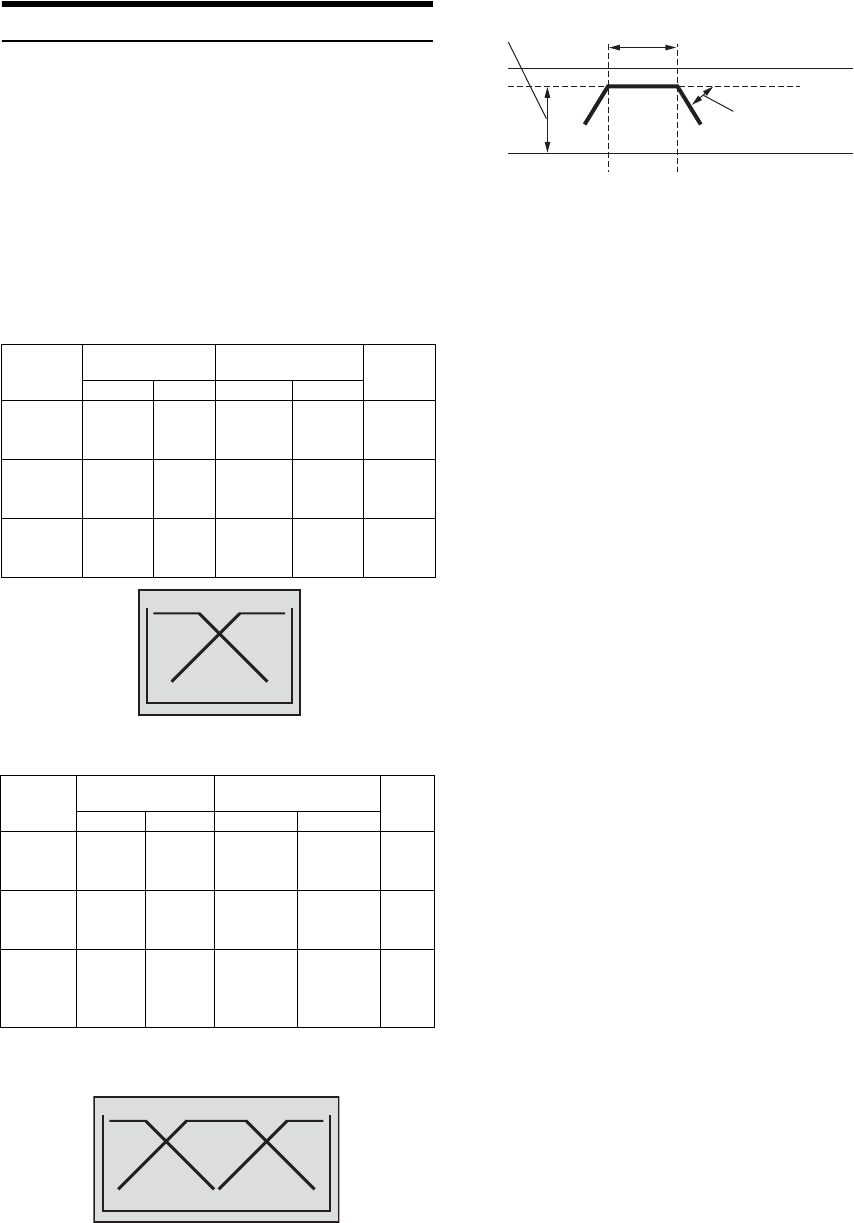
38-EN
About the Crossover
Crossover (X-OVER):
This unit is equipped with an active crossover. The crossover limits the
frequencies delivered to the outputs. Each channel is controlled
independently. Thus, each speaker pair can be driven by the frequencies
for which they have been optimally designed.
The crossover adjusts the HPF (high pass filter) or LPF (low pass filter)
of each band, and also the slope (how fast the filter rolls off the highs or
lows).
Adjustments should be made according to the reproduction
characteristics of the speakers. Depending on the speakers, a passive
network may not be necessary. If you are unsure about this point, please
consult your authorized Alpine dealer.
F/R/SUBW. Mode
3WAY Mode
* Only when selecting User’s in “Setting the Response Slope for the
High Range Speaker (Tweeter)” (page 33).
•HPF (high pass filter): Cuts the lower frequencies and allows the
higher frequencies to pass.
•LPF (low pass filter): Cuts the higher frequencies and allows the
lower frequencies to pass.
•Slope: The level change (in dB) for a frequency change of one octave.
•The higher the slope value, the steeper the slope becomes.
•Adjust the slope to FLAT (0 dB/oct) to bypass the HP or LP filters.
•Do not use a tweeter without the HPF on or set to a low frequency, as
it may cause damage to the speaker due to the low frequency content.
•You cannot adjust the crossover frequency higher than the HPF or
lower than the LPF.
•Adjustment should be made according to the recommended crossover
frequency of the connected speakers. Determine the recommended
crossover frequency of the speakers. Adjusting to a frequency range
outside that recommended may cause damage to the speakers.
For the recommended crossover frequencies of Alpine speakers, refer
to the respective Owner’s Manual.
We are not responsible for damage or malfunction of speakers caused
by using the crossover outside the recommended value.
Cut-off frequency
(1/3 octave steps) Slope Level
HPF LPF HPF LPF
Low range
speaker ---- 20 Hz -
200 Hz ----
FLAT, 6,
12, 18,
24 dB/oct.
0 to
-12 dB
Rear high
range
speaker
20 Hz -
200 Hz ----
FLAT, 6,
12, 18,
24 dB/oct.
---- 0 to
-12 dB
Front high
range
speaker
20 Hz -
200 Hz ----
FLAT, 6,
12, 18,
24 dB/oct.
---- 0 to
-12 dB
Cut-off frequency
(1/3 octave steps) Slope Level
HPF LPF HPF LPF
Low
range
speaker
---- 20 Hz -
200 Hz ----
FLAT, 6,
12, 18,
24 dB/oct.
0 to
-12 dB
Mid range
speaker
20 Hz -
200 Hz
20 Hz -
20 kHz
FLAT, 6,
12, 18,
24 dB/oct.
FLAT, 6,
12, 18,
24 dB/oct.
0 to
-12 dB
High
range
speaker
1 kHz -
20 kHz,
(20 Hz ~
20 kHz)*
----
FLAT*
6, 12, 18,
24 dB/oct.
---- 0 to
-12 dB
Low range High range
(Different from actual display)
Low range Mid range High range
(Different from actual display)
Level adjusting
(0 to -12 dB) Output frequency range
Slope FLAT
Slope adjusting
20 Hz
HPF cut-off
frequency
LPF cut-off
frequency
(Different from actual display)
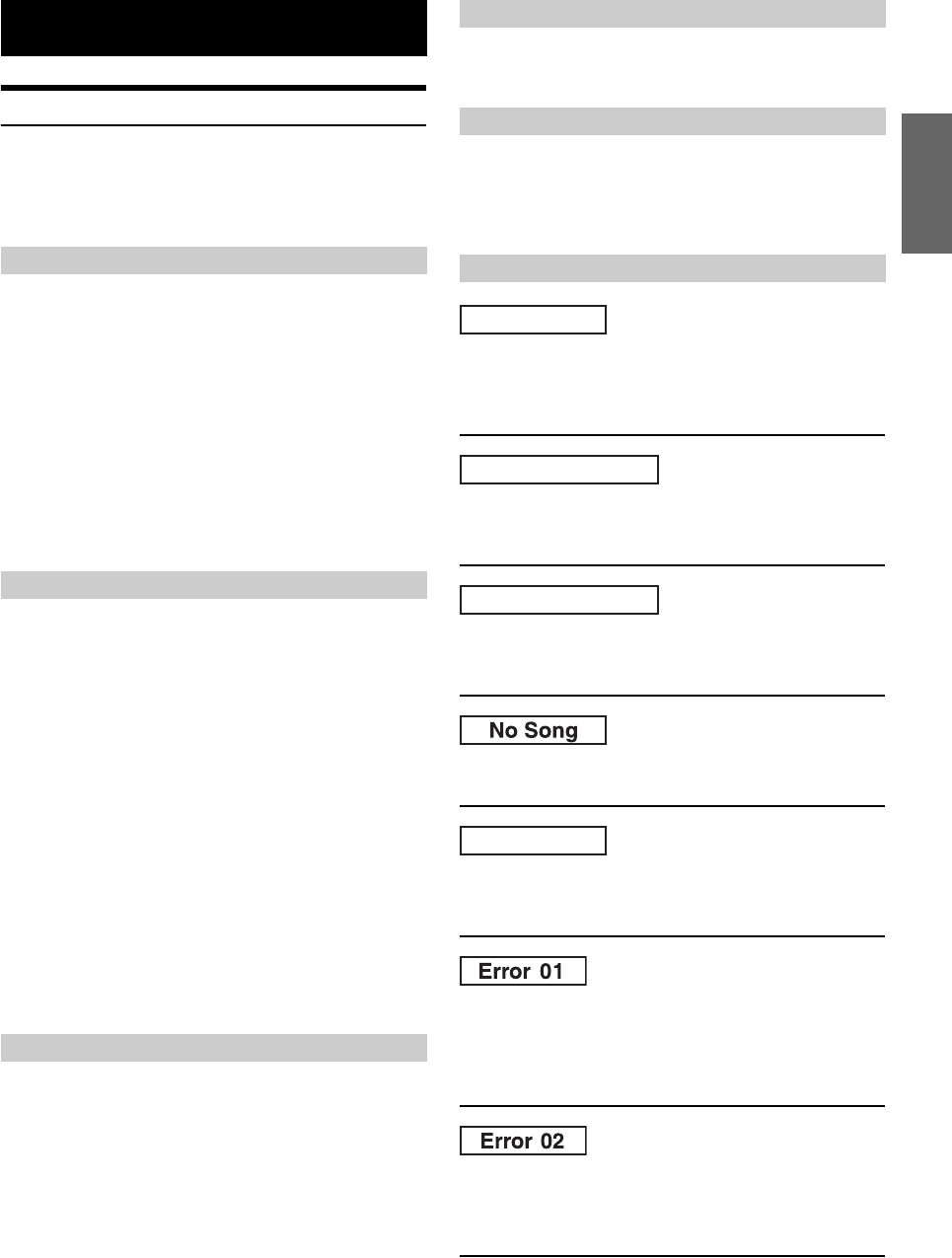
39-EN
In Case of Difficulty
If you encounter a problem, please turn the power off, then on again. If
the unit is still not functioning normally, please review the items in the
following checklist. This guide will help you isolate the problem if the
unit is at fault. Otherwise, make sure the rest of your system is properly
connected or consult your authorized Alpine dealer.
No function or display.
• Vehicle’s ignition is off.
- If connected following instructions, the unit will not operate
with the vehicle’s ignition off.
• Improper power lead (Red) and battery lead (Yellow)
connections.
- Check power lead and battery lead connections.
•Blown fuse.
- Check the fuse of the unit; replace with the proper value if
necessary.
• Internal micro-computer malfunctioned due to interference noise
etc.
- Press the RESET switch with a ball-point pen or other pointed
article.
Unable to receive stations.
• No antenna or open connection in cable.
- Make sure the antenna is properly connected;
replace the antenna or cable if necessary.
Unable to tune stations in the seek mode.
• You are in a weak signal area.
- Make sure the tuner is in the DX mode.
• If the area you are in is a primary signal area, the antenna may
not be grounded and connected properly.
- Check your antenna connections; make sure the antenna is
properly grounded at its mounting location.
• The antenna may not be the proper length.
- Make sure the antenna is fully extended; if broken, replace the
antenna with a new one.
Broadcast is noisy.
• The antenna is not the proper length.
- Extend the antenna fully; replace it if it is broken.
• The antenna is poorly grounded.
- Make sure the antenna is grounded properly at its mounting
location.
MP3, WMA or AAC is not played back.
• Writing error occurred. The MP3/WMA/AAC format is not
compatible.
- Make sure the MP3/WMA/AAC has been written in a
supported format. Refer to (“About MP3/WMA/AAC”
(pages 19-20), then rewrite in the format supported by this
device.
The sound is not output from the speakers.
• Unit has no output signal of the internal amplifier.
- Power IC is switched to “On” (page 25).
iPod/iPhone does not play and no sound is output.
• The iPod/iPhone has not been recognized.
- Reset this unit and the iPod/iPhone. Refer to “Initial System
Start-Up” (page 7). To reset the iPod/iPhone, refer to the
Owner’s Manual of the iPod/iPhone.
• Abnormal current is run to the USB connector device (an error
message may be displayed if the USB device that is not
compatible with the unit is connected).
- Attempt to connect another iPod/iPhone.
• An iPod/iPhone that is not supported by the unit is connected.
- Connect an iPod/iPhone that is supported by the unit.
- Reset the iPod/iPhone.
• An iPod/iPhone is not connected.
- Make sure the iPod/iPhone is correctly connected and the cable
is not excessively bent.
• There are no songs in the iPod/iPhone.
- Download songs to the iPod/iPhone and connect to this unit.
• Text information that is no supported on the unit has been input.
- Use an iPod/iPhone in which text information is input that is
supported on the unit.
• Communication error
- Turn the ignition key off, and then set to ON again.
- Verify in the display after reconnecting the iPod/iPhone to the
iPod Dock interface cable and to the USB cable.
- Reset the iPod/iPhone.
• Caused by the iPod/iPhone Software Version not being
compatible with this unit.
- Update the iPod/iPhone Software Version to be compatible
with this unit.
Information
Basic
Radio
MP3/WMA/AAC
Audio
iPod/iPhone
Indication for iPod/iPhone Mode
Current Error
USB Device Error
No USB Device
No Support
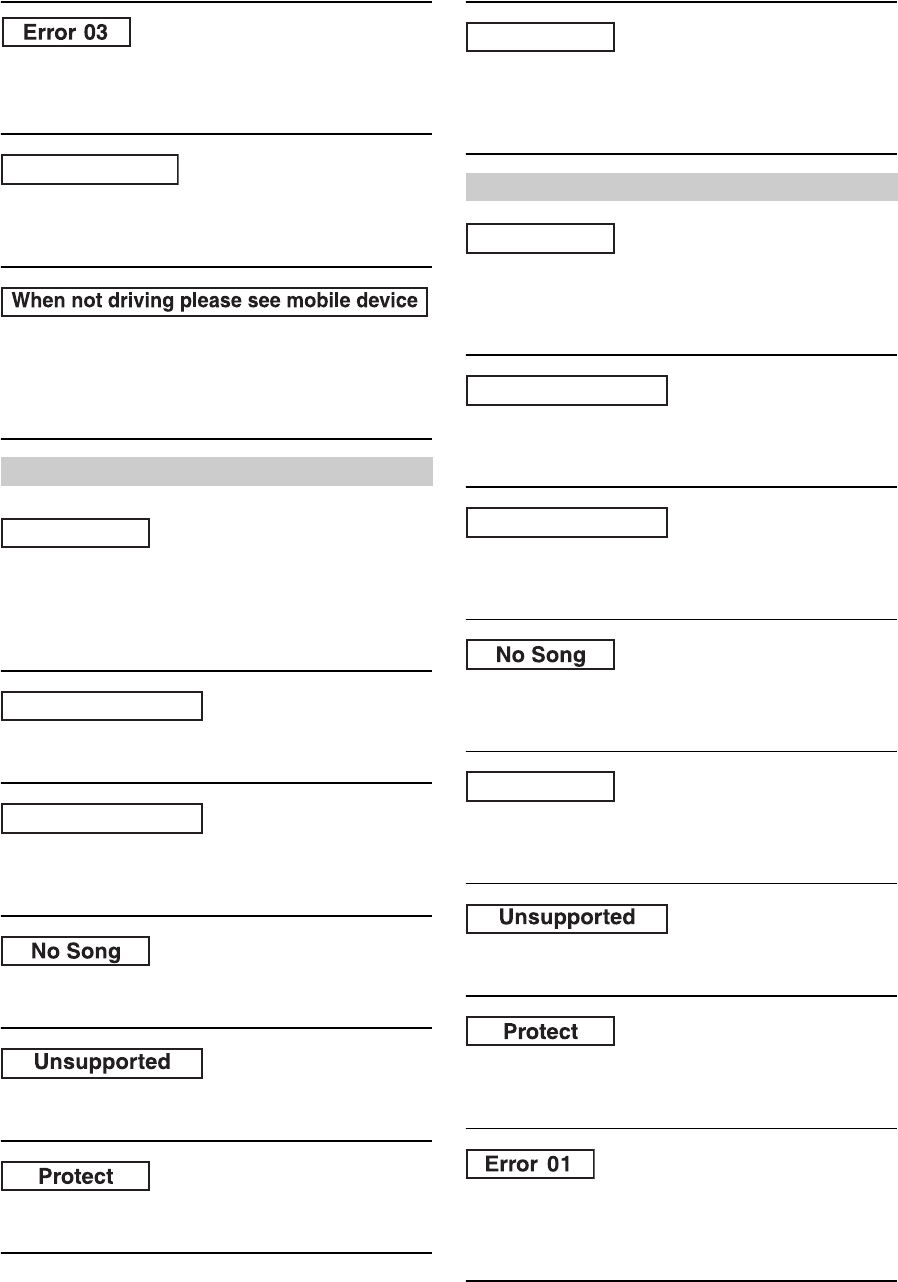
40-EN
• The iPod/iPhone is not verified.
- Reset the iPod/iPhone.
- Try another iPod/iPhone.
• You have not created any personalized Pandora Stations.
- When you are not driving, use the Pandora Compatible
Application for iPhone to create your Pandora station(s).
• The music cannot be played because the Pandora Compatible
Application for iPhone requires the user’s attention.
- When you are not driving, please see the Pandora Compatible
Application for iPhone.
• Abnormal current is run to the USB connector device (an error
message may be displayed if the USB device that is not
compatible with the unit is connected).
USB memory is a malfunction or it is shorted.
- Connect another USB memory.
• A USB device that is not supported by the unit is connected.
- Connect a USB device that is supported by the unit.
• A USB memory is not connected.
- Make sure the USB memory device is correctly connected and
the cable is not excessively bent.
• No song (file) is stored in the USB memory.
- Connect the USB memory device after storing songs (files).
• A sampling rate/bit rate not supported by the unit is used.
- Use a sampling rate/bit rate that is supported by the unit.
• A copy-protected WMA file was played back.
- You can only play back non-copy-protected files.
• Text information that is not recognizable by the unit has been
input.
- Use a USB memory device with input text information that is
supported by the unit.
• Abnormal current is run to the USB connector device (an error
message may be displayed if the USB device that is not
compatible with the unit is connected).
- Attempt to connect another Portable audio player.
• A Portable audio player that is not supported by the unit is
connected.
- Attempt to connect another Portable audio player.
• A Portable audio player is not connected.
- Make sure the Portable audio player is correctly connected and
the cable is not excessively bent.
• There are no songs in the Portable audio player.
- Download songs to the Portable audio player and connect to
this unit.
• Text information that is no supported on the unit has been input.
- Use an Portable audio player in which text information is input
that is supported on the unit.
• A sampling rate/bit rate not supported by the unit is used.
- Use a sampling rate/bit rate that is supported by the unit.
• A copy-protected WMA file was played back.
- You can only play back non-copy-protected files.
- Make sure the Portable audio player is set to MTP.
• Communication error
- Turn the ignition key off, and then set to ON again.
- Verify in the display after reconnecting the Portable audio
player to the connection cable.
Indication for USB memory
No Stations
(Pandora Radio mode)
(Pandora Radio mode)
Current Error
USB Device Error
No USB Device
Indication for Portable audio player Mode
No Support
Current Error
USB Device Error
No USB Device
No Support
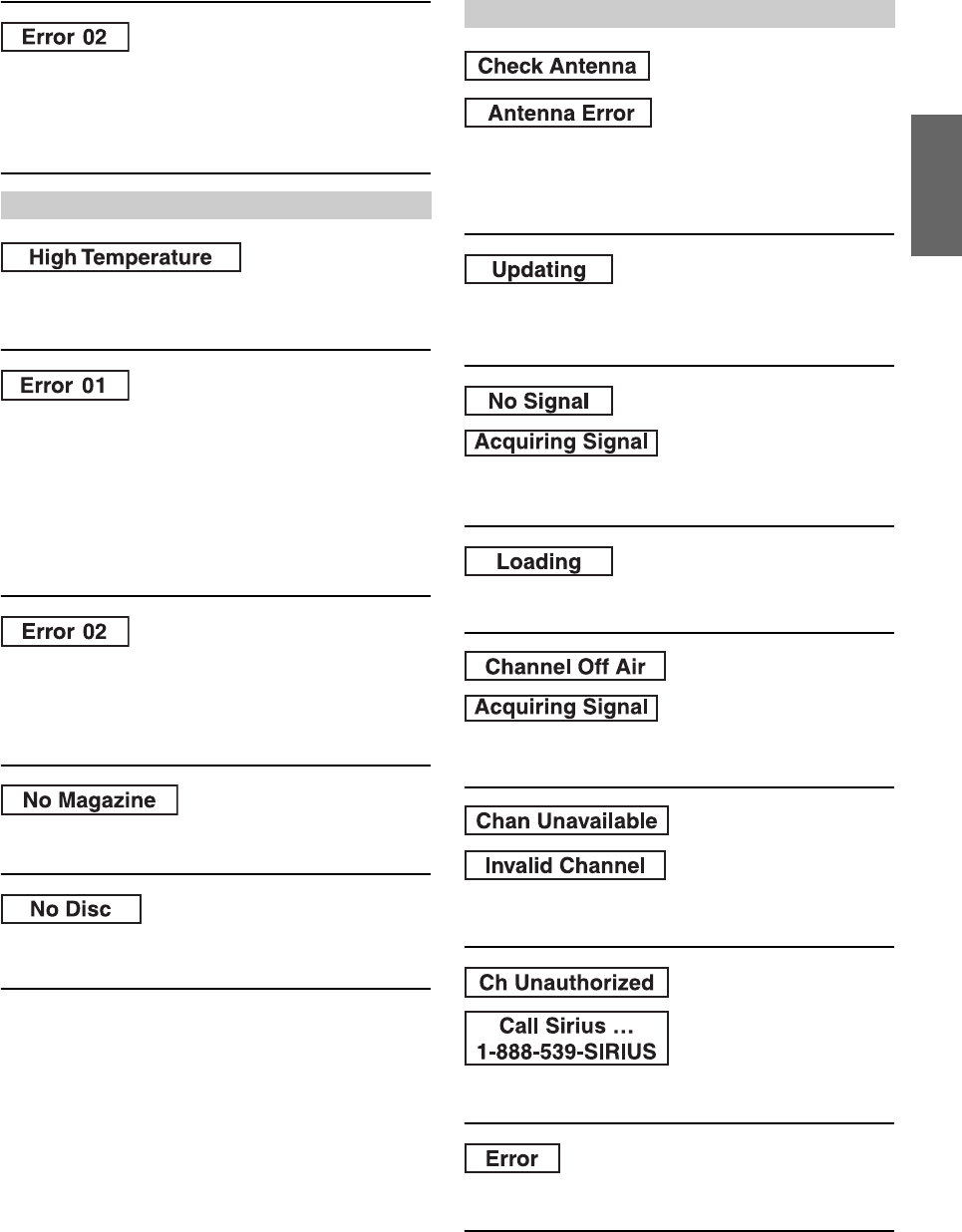
41-EN
• Caused by the Software Version not being compatible with this
unit.
- Update the Portable audio player Software Version. For details,
refer to the Owner’s Manual of player.
- Reset the Portable audio player.
• Protective circuit is activated due to high temperature.
- The indication will disappear when the temperature returns to
normal operating range.
• Malfunction in the CD Changer.
-
Consult your Alpine dealer. Press the magazine eject button and
pull out the magazine.
Check the indication. Insert the magazine again.
If the magazine cannot be pulled out, consult your Alpine
dealer.
• Magazine ejection not possible.
- Press the magazine eject button. If the magazine does not eject,
consult your Alpine dealer.
• A disc is left inside the CD Changer.
- Press the eject button to activate the eject function. When the
CD Changer finishes the eject function, insert an empty CD
magazine into the CD Changer to receive the disc left inside
the CD Changer.
• No magazine is loaded into the CD Changer.
- Insert a magazine.
• No indicated disc.
- Choose another disc.
• The XM or SIRIUS antenna is not connected to the XM or
SIRIUS radio module.
- Check whether the XM or SIRIUS antenna cable is attached
securely to the XM or SIRIUS radio module.
• Radio is being updated with latest encryption code.
- Wait until encryption code is being updated. Channels 0 and 1
should function normally.
• XM or SIRIUS signal is too weak at the current location.
- Wait until the car reaches a location with a stronger signal.
• Radio is acquiring audio or program information.
- Wait until the radio has received the information.
• The channel currently selected has stopped broadcasting.
- Select another channel.
• The user has selected a channel number that is not available.
- The unit will revert back to the previously selected channel.
• The user has selected a channel number that is not subscribed to.
- The unit will revert back to the previously selected channel.
• If an error or other problem occurs.
- Change channels or consult your Alpine dealer.
Indication for CD Changer
Indication for SAT Receiver Mode
(SIRIUS mode)
(XM mode)
(SIRIUS mode)
(SIRIUS mode)
(XM mode)
(SIRIUS mode)
(XM mode)
(SIRIUS mode)
(XM mode)
(SIRIUS mode)
(XM mode)
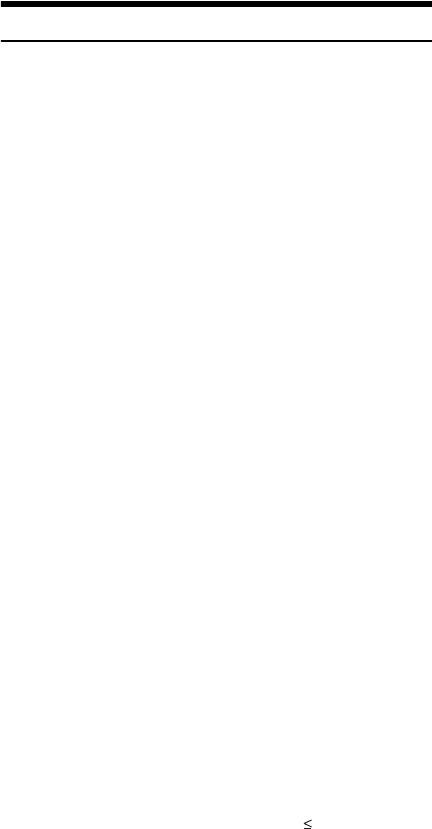
42-EN
Specifications
FM TUNER SECTION
AM TUNER SECTION
USB SECTION
GENERAL
CHASSIS SIZE
NOSEPIECE SIZE
DETACHABLE FRONT PANEL SIZE
•Due to continuous product improvement, specifications and design
are subject to change without notice.
•Windows Media and the Windows logo are trademarks, or
registered trademarks of Microsoft Corporation in the United
States and/or other countries.
•iPod and iTunes are trademarks of Apple Inc., registered in the
U.S. and other countries.
iPhone is a trademark of Apple Inc., registered in the U.S. and
other countries.
•“Made for iPod” means that an electronic accessory has been
designed to connect specifically to iPod and has been certified by
the developer to meet Apple performance standards.
•“Works with iPhone” means that an electronic accessory has
been designed to connect specifically to iPhone and has been
certified by the developer to meet Apple performance standards.
•Apple is not responsible for the operation of this device or its
compliance with safety and regulatory standards.
•Audyssey MultEQ XT is a registered trademark of Audyssey
Laborarories Inc.
•The BLUETOOTH® word mark and logos are registered
trademarks owned by the Bluetooth SIG, Inc. and any use of
such marks by Alpine Electronics, Inc. is under license.
•Pandora and the Pandora logo are registered trademarks of
Pandora Media, Inc. All rights reserved.
Due to music licensing restrictions, the Pandora radio service is
only available in the United States.
•XM and its corresponding logos are trademarks of XM Satellite
Radio Inc.
•SIRIUS and its corresponding logos are trademarks of SIRIUS
Satellite Radio Inc.
•HD Radio™ and the HD and HD Radio Ready logos are
proprietary trademarks of iBiquity Digital Corp.
•“MPEG Layer-3 audio coding technology licensed from
Fraunhofer IIS and Thomson.”
•“Supply of this product only conveys a license for private, non-
commercial use and does not convey a license nor imply any
right to use this product in any commercial (i.e. revenue-
generation) real time broadcasting (terrestrial, satellite, cable
and/or any other media), broadcasting/streaming via internet,
intranets and/or other networks or in other electronic content
distribution systems, such as pay-audio or audio-on-demand
applications. An independent license for such use is required.
For details, please visit http://www.mp3licensing.com”
•“Uni-Type™” is a style of Universal design font developed by a
joint reserch between LIM Corporation Ltd., and Chiba
University Faculty of Engineering.
•“Uni-Type™” is the trademark registered by LIM Corporation
Ltd.
Tuning Range 87.7-107.9 MHz
Mono Usable Sensitivity 9.3 dBf (0.8 µV/75 ohms)
50 dB Quieting Sensitivity 13.5 dBf (1.3 µV/75 ohms)
Alternate Channel Selectivity 80 dB
Signal-to-Noise Ratio 65 dB
Stereo Separation 35 dB
Capture Ratio 2.0 dB
Tuning Range 530-1,710 kHz
Sensitivity (IEC Standard) 22.5 µV/27 dB
USB requirements USB 1.1/2.0
Max. Power Consumption 500mA
File System FAT12/16/32
MP3 Decoding MPEG-1/2 AUDIO Layer-3
WMA Decoding Windows Media™ Audio
(WMDRM10 is supported)
AAC Decoding AAC-LC format “.m4a” file
Number of Channels 2-Channel (Stereo)
Frequency Response* 5-20,000 Hz (±1 dB)
Total Harmonic Distortion 0.008% (at 1 kHz)
Dynamic Range 95 dB (at 1 kHz)
Signal-to-Noise Ratio 105 dB
Channel Separation 85 dB (at 1 kHz)
* Frequency response may differ depending on the encoder
software/bit rate.
Power Requirement 14.4 V DC
(11-16 V allowable)
Power Output 18 W RMS × 4*
*Primary amplifier ratings per CEA-2006 Standard
• Power output: measured at 4 Ohms and 1% THD+N
• S/N: 80 dBA (reference: 1 W into 4 Ohms)
Maximum Pre-Output Voltage 2 V/10 k ohms
Weight 1.0 kg (2 lbs. 3 oz)
Width 178 mm (7")
Height 50 mm (2")
Depth 156 mm (6-1/8")
Width 170 mm (6-3/4")
Height 46 mm (1-13/16")
Depth 28 mm (1-1/8")
Width 108 mm (4-1/4")
Height 46 mm (1-13/16")
Depth 36 mm (1-7/16")
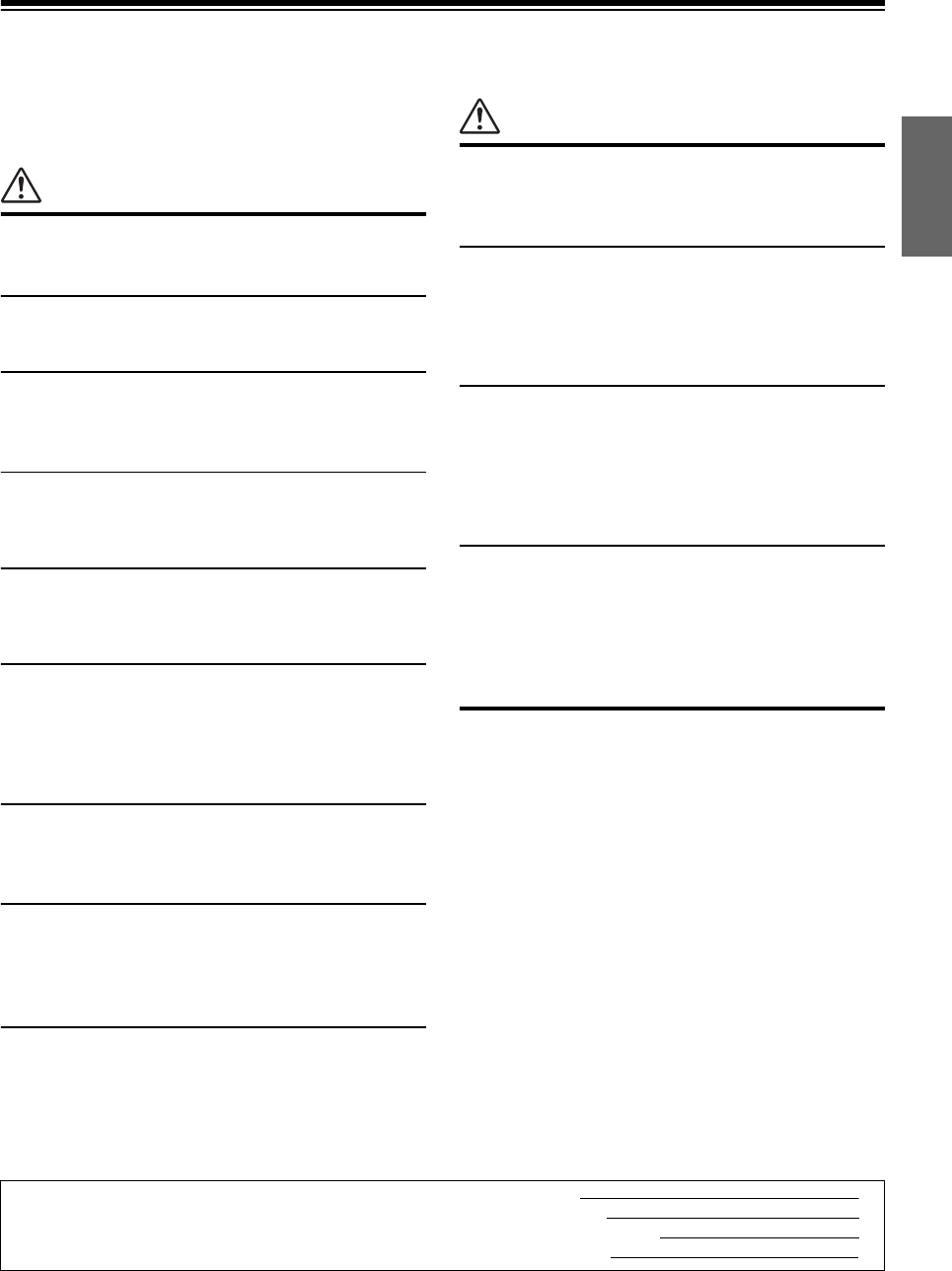
43-EN
Installation and Connections
Before installing or connecting the unit, please read the
following and pages 4 and 5 of this manual thoroughly
for proper use.
Warning
MAKE THE CORRECT CONNECTIONS.
Failure to make the proper connections may result in fire or product
damage.
USE ONLY IN CARS WITH A 12 VOLT NEGATIVE GROUND.
(Check with your dealer if you are not sure.) Failure to do so may
result in fire, etc.
BEFORE WIRING, DISCONNECT THE CABLE FROM THE
NEGATIVE BATTERY TERMINAL.
Failure to do so may result in electric shock or injury due to
electrical shorts.
DO NOT SPLICE INTO ELECTRICAL CABLES.
Never cut away cable insulation to supply power to other
equipment. Doing so will exceed the current carrying capacity of
the wire and result in fire or electric shock.
DO NOT DAMAGE PIPE OR WIRING WHEN DRILLING HOLES.
When drilling holes in the chassis for installation, take precautions
so as not to contact, damage or obstruct pipes, fuel lines, tanks or
electrical wiring. Failure to take such precautions may result in fire.
DO NOT USE BOLTS OR NUTS IN THE BRAKE OR STEERING
SYSTEMS TO MAKE GROUND CONNECTIONS.
Bolts or nuts used for the brake or steering systems (or any other
safety-related system), or tanks should NEVER be used for
installations or ground connections. Using such parts could disable
control of the vehicle and cause fire etc.
KEEP SMALL OBJECTS SUCH AS BOLTS OR SCREWS OUT
OF THE REACH OF CHILDREN.
Swallowing them may result in serious injury.
If swallowed, consult a physician immediately.
DO NOT INSTALL IN LOCATIONS WHICH MIGHT HINDER
VEHICLE OPERATION, SUCH AS THE STEERING WHEEL OR
GEARSHIFT.
Doing so may obstruct forward vision or hamper movement etc.
and results in serious accident.
DO NOT ALLOW CABLES TO BECOME ENTANGLED IN
SURROUNDING OBJECTS.
Arrange wiring and cables in compliance with the manual to
prevent obstructions when driving. Cables or wiring that obstruct or
hang up on places such as the steering wheel, gear lever, brake
pedals, etc. can be extremely hazardous.
Caution
HAVE THE WIRING AND INSTALLATION DONE BY EXPERTS.
The wiring and installation of this unit requires special technical
skill and experience. To ensure safety, always contact the dealer
where you purchased this product to have the work done.
USE SPECIFIED ACCESSORY PARTS AND INSTALL THEM
SECURELY.
Be sure to use only the specified accessory parts. Use of other than
designated parts may damage this unit internally or may not
securely install the unit in place. This may cause parts to become
loose resulting in hazards or product failure.
ARRANGE THE WIRING SO IT IS NOT CRIMPED OR
PINCHED BY A SHARP METAL EDGE.
Route the cables and wiring away from moving parts (like the seat
rails) or sharp or pointed edges. This will prevent crimping and
damage to the wiring. If wiring passes through a hole in metal, use
a rubber grommet to prevent the wire’s insulation from being cut by
the metal edge of the hole.
DO NOT INSTALL IN LOCATIONS WITH HIGH MOISTURE OR
DUST.
Avoid installing the unit in locations with high incidence of
moisture or dust. Moisture or dust that penetrates into this unit may
result in product failure.
Precautions
• Be sure to disconnect the cable from the (–) battery post before
installing your iDA-X305S. This will reduce any chance of
damage to the unit in case of a short-circuit.
• Be sure to connect the color coded leads according to the
diagram. Incorrect connections may cause the unit to
malfunction or damage to the vehicle’s electrical system.
• When making connections to the vehicle’s electrical system, be
aware of the factory installed components (e.g. on-board
computer). Do not tap into these leads to provide power for this
unit. When connecting the iDA-X305S to the fuse box, make
sure the fuse for the intended circuit of the iDA-X305S has the
appropriate amperage. Failure to do so may result in damage to
the unit and/or the vehicle. When in doubt, consult your Alpine
dealer.
• The iDA-X305S uses female RCA-type jacks for connection to
other units (e.g. amplifier) having RCA connectors. You may
need an adaptor to connect other units. If so, please contact your
authorized Alpine dealer for assistance.
• Be sure to connect the speaker (–) leads to the speaker (–)
terminal. Never connect left and right channel speaker cables to
each other or to the vehicle body.
IMPORTANT
Please record the serial number of your unit in the space provided
below and keep it as a permanent record. The serial number or the
engraved serial number is located on the bottom of the unit.
SERIAL NUMBER:
INSTALLATION DATE:
INSTALLATION TECHNICIAN:
PLACE OF PURCHASE:
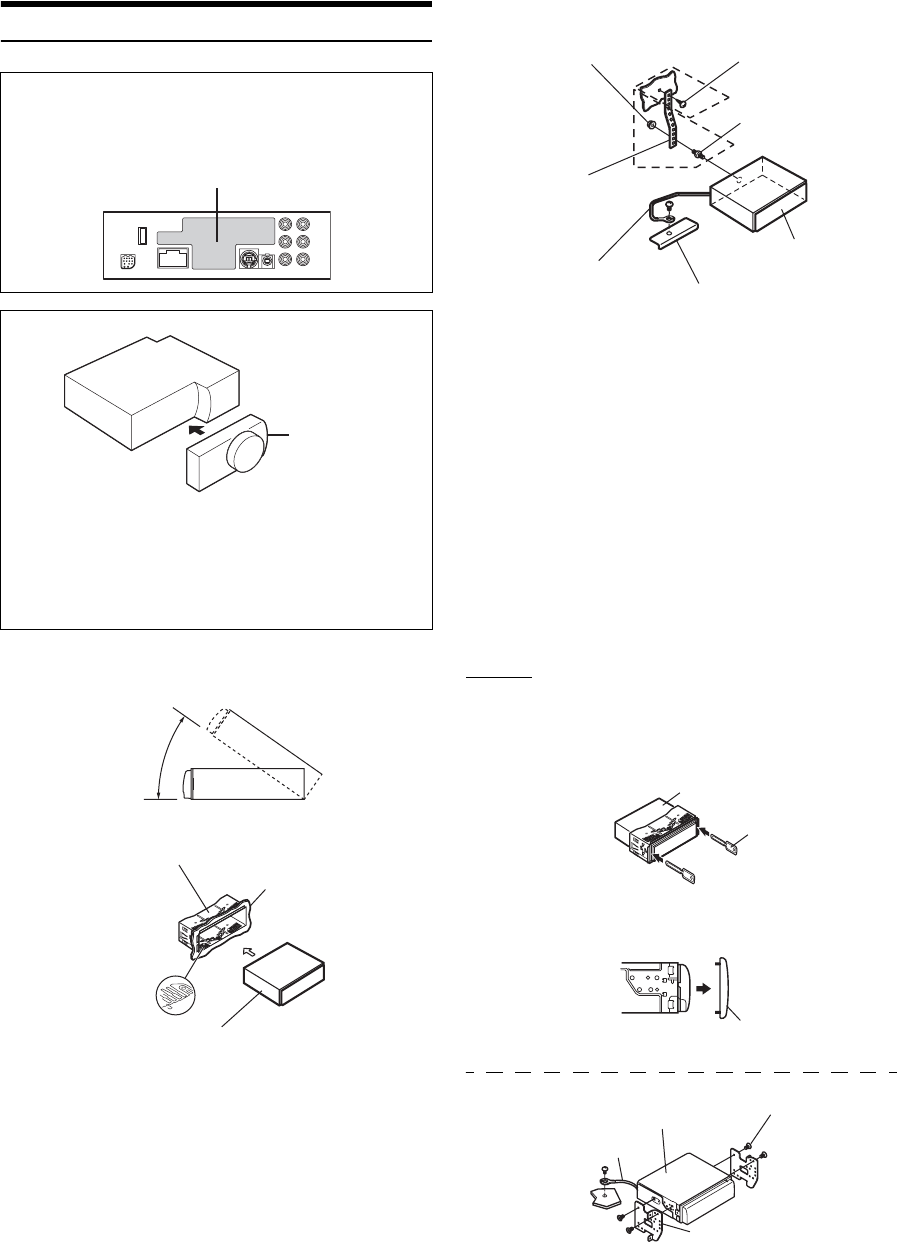
44-EN
Installation
•The main unit must be mounted within 35 degrees of the horizontal
plane, back to front.
* If the installed mounting sleeve is loose in the main unit, the pressure
plates may be widened slightly to remedy the problem.
•For the screw marked “*2”, use an appropriate screw for the chosen
mounting location.
Removal
1. Remove the detachable front panel.
2. Insert the bracket keys into the unit, along the guides
on either side. The unit can now be removed from the
mounting sleeve.
3. Pull the unit out, keeping it unlocked as you do so.
<JAPANESE CAR>
•Secure the ground lead of the unit to a clean metal spot using a screw
(*3) already attached to the vehicle’s chassis.
Caution
Do not block the unit’s heat sink, thus preventing air circulation.
If blocked, heat will accumulate inside the unit and may cause a
fire.
Caution
When you install this unit in your car, do not remove the
detachable front panel.
If the detachable front panel is removed during installation, you
might press too hard and warp the metal plate that holds it in
place.
1
Remove mounting sleeve from the main unit (see
“Removal” on page 44).
Heat sink
Detachable
Front Panel
Less than 35°
Mounting Sleeve
(Included)
Dashboard
This unit
Pressure Plates*
2
Reinforce the head unit with the metal mounting
strap (not supplied). Secure the ground lead of the
unit to a clean metal spot using a screw (*1) already
attached to the vehicle’s chassis.
Connect each input lead coming from an amplifier or
equalizer to the corresponding output lead coming
from the left rear of the iDA-X305S. Connect all other
leads of the iDA-X305S according to details
described in the CONNECTIONS section.
3
Slide the iDA-X305S into the dashboard until it
clicks. This ensures that the unit is properly locked
and will not accidentally come out from the
dashboard. Install the detachable front panel.
Hex Nut (M5) Screw
Bolt Stud
This unit
Chassis
Ground Lead
Metal
Mounting
Strap
*2
*1
This unit
Bracket keys
(Included)
Front Frame
Screws (M5 × 8)
(Included)
Mounting Bracket
Ground Lead
This unit
*3
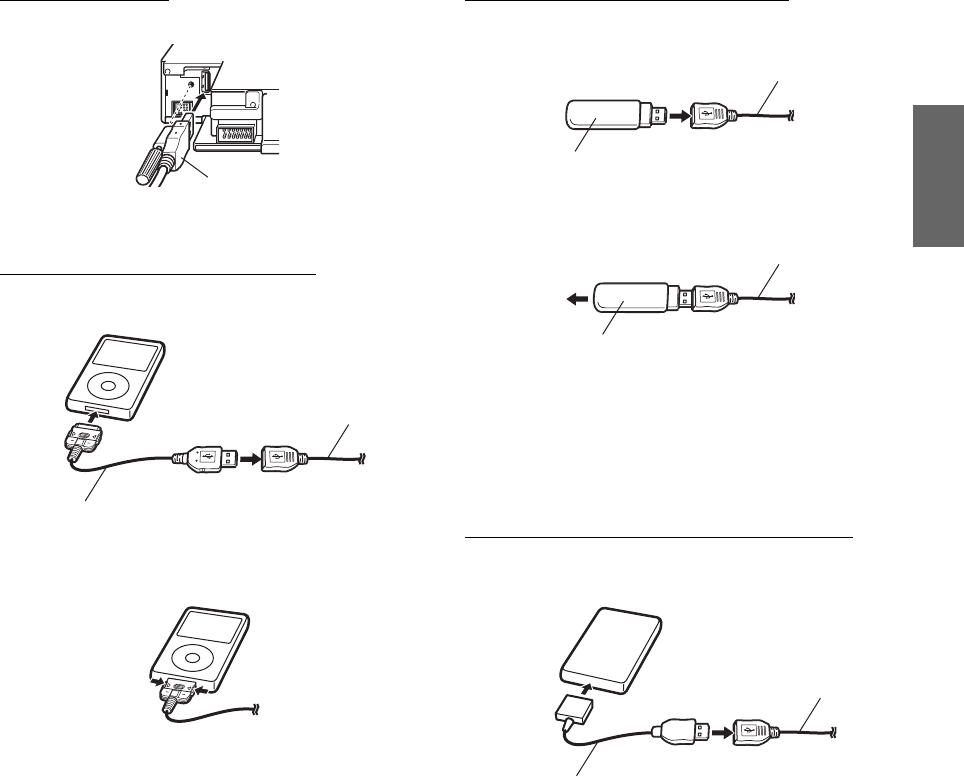
45-EN
USB cable connection
Insert a USB cable into the unit, and fix with a lock screw.
iPod/iPhone Connection (sold separately)
Connect USB cable to an iPod/iPhone with iPod Dock interface
cable.
Remove the iPod/iPhone
Remove the iPod/iPhone from the iPod Dock interface cable.
•After changing the unit to a source other than the iPod, remove the
iPod/iPhone. If the iPod/iPhone is removed in the iPod mode, data
may cause damage.
•If sound is not output or the iPod/iPhone is not recognized even when
the iPod/iPhone is connected, remove the iPod/iPhone once, then
connect it again, or reset the iPod/iPhone.
•Before connecting the iPod/iPhone to this unit, set the EQ function of
iPod/iPhone to OFF.
•Do not leave the iPod/iPhone in a vehicle for a long time. Heat and
humidity may damage the iPod/iPhone and you may not be able to
play it again.
USB memory Connection (sold separately)
Connect USB memory
Connect USB memory to USB cable.
Remove USB memory
Pull out USB memory squarely from the USB cable.
•When removing USB memory, pull it out straight.
•If sound is not output or USB memory is not recognized even when
USB memory is connected, remove USB memory once, then connect
it again.
•Change to a source other than the USB memory mode, then remove
the USB memory. If the USB memory is removed in the USB memory
mode, data may be damaged.
Portable Audio Player Connection (sold separately)
Connect Portable audio player
Connect the cable supplied with a Portable audio player to
the USB cable.
Remove Portable audio player
Disconnect the Portable audio player from the supplied
player cable.
•Refer also to the Owner’s Manual of the Portable audio player.
USB Cable
iPod Dock interface Cable
USB cable
USB memory
USB cable
USB memory
USB cable
USB cable
Supplied cable for the Portable audio player
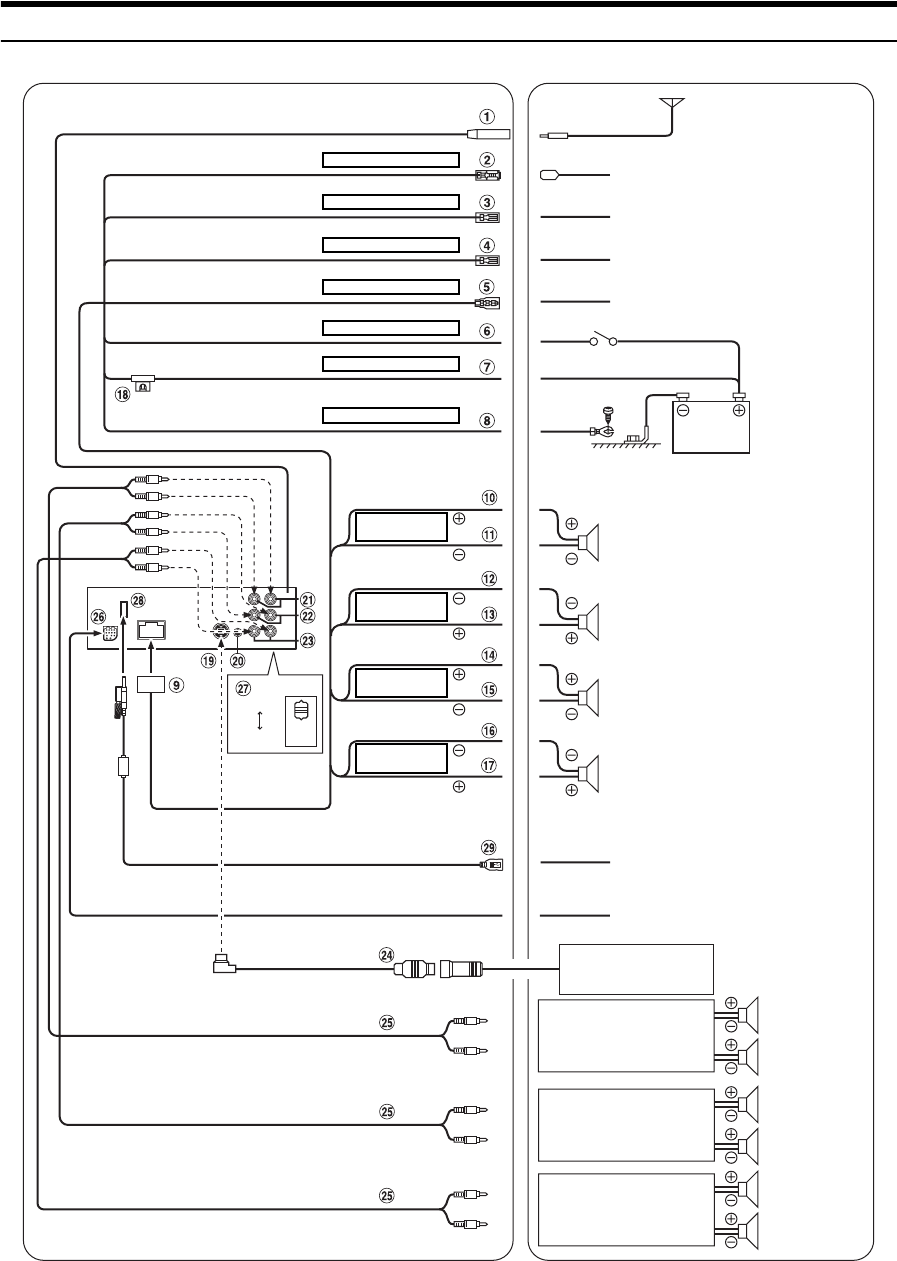
46-EN
Connections
NORM
EXT AP
*1
CD Changer
(Sold Separately) Speakers
Amplifier
(Sold Separately)
Rear Left
Rear Right
Front Left
Front Right
Subwoofers
Amplifier
(Sold Separately)
Amplifier
(Sold Separately)
Speakers
Front right
Rear right
Rear left
Front left
Gray
SPEAKER
RIGHT FRONT
White
Gray/Black
Violet/Black
Violet
Green
Green/Black
White/Black
SPEAKER
RIGHT REAR
SPEAKER
LEFT REAR
SPEAKER
LEFT FRONT
Antenna
To power antenna
To amplifier or equalizer
To vehicle phone
Ignition Key
Battery
To BLUETOOTH INTERFACE
To the instrument cluster illumination
lead
To iPod/iPhone or USB memory/
Portable audio player
Blue POWER ANT
Blue/White
Orange ILLUMINATION
Red IGNITION
Yellow BATTERY
Black GND
REMOTE TURN-ON
Pink/Black AUDIO INTERRUPT IN
*1The system switch is located on the bottom of the unit.
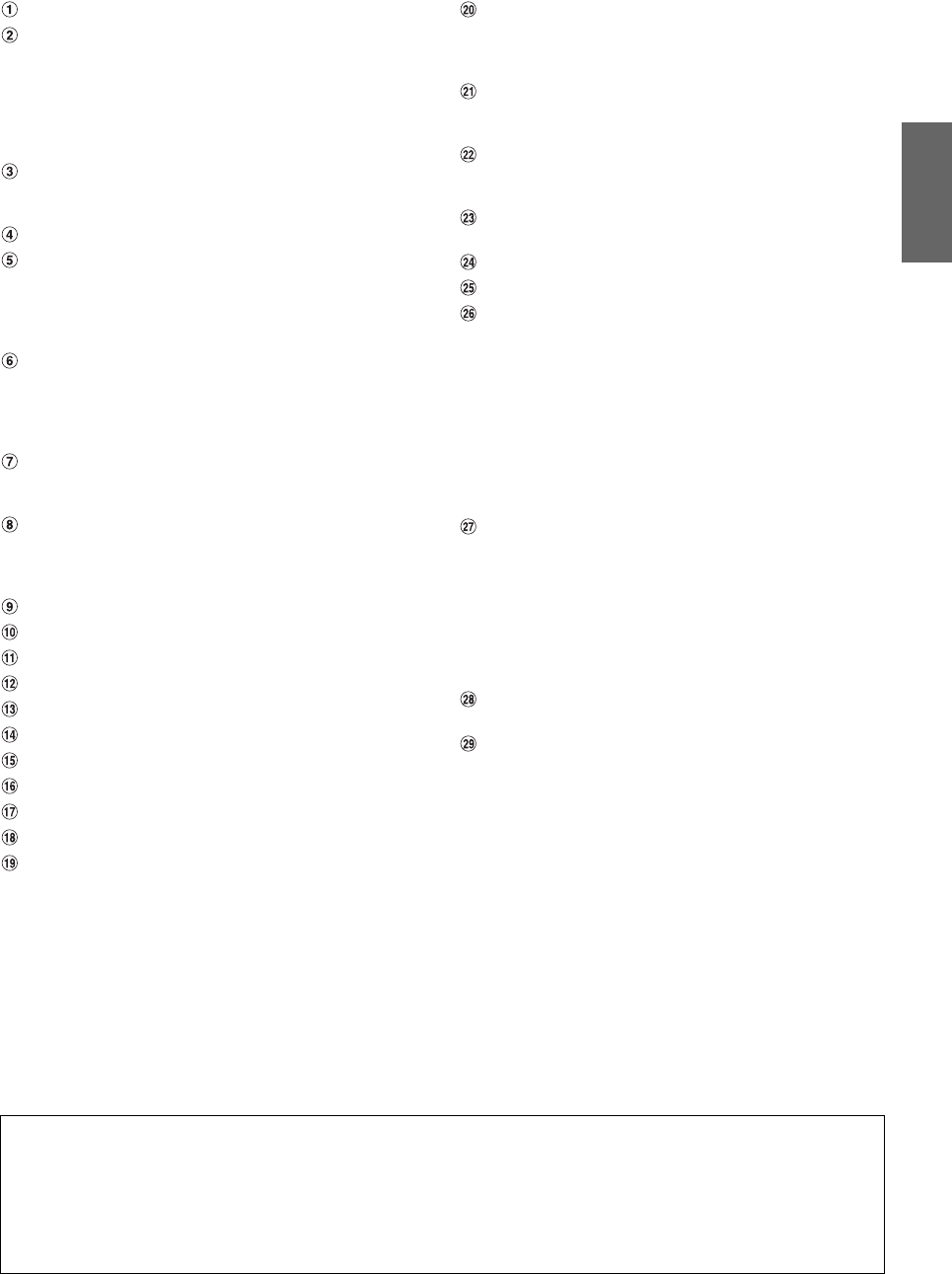
47-EN
Antenna Receptacle
Power Antenna Lead (Blue)
Connect this lead to the +B terminal of your power antenna,
if applicable.
•This lead should be used only for controlling the vehicle’s power
antenna. Do not use this lead to turn on an amplifier, or a signal
processor, etc.
Remote Turn-On Lead (Blue/White)
Connect this lead to the remote turn-on lead of your
amplifier or signal processor.
Audio Interrupt In Lead (Pink/Black)
Illumination Lead (Orange)
This lead may be connected to the vehicle’s instrument
cluster illumination lead. This will allow the backlighting of
the iDA-X305S to dim whenever the vehicle’s lights are
turned on.
Switched Power Lead (Ignition) (Red)
Connect this lead to an open terminal on the vehicle’s fuse
box or another unused power source which provides (+)12V
only when the ignition is turned on or in the accessory
position.
Battery Lead (Yellow)
Connect this lead to the positive (+) post of the vehicle’s
battery.
Ground Lead (Black)
Connect this lead to a good chassis ground on the vehicle.
Make sure the connection is made to bare metal and is
securely fastened using the sheet metal screw provided.
Power Supply Connector
Right Front (+) Speaker Output Lead (Gray)
Right Front (-) Speaker Output Lead (Gray/Black)
Right Rear (-) Speaker Output Lead (Violet/Black)
Right Rear (+) Speaker Output Lead (Violet)
Left Rear (+) Speaker Output Lead (Green)
Left Rear (-) Speaker Output Lead (Green/Black)
Left Front (-) Speaker Output Lead (White/Black)
Left Front (+) Speaker Output Lead (White)
Fuse Holder (10A)
Ai-NET Connector
Connect this to the output or input connector of another
device (CD Changer, Equalizer, HD Radio™ TUNER
MODULE, etc.) equipped with Ai-NET.
•Be sure to set “Setting the Connected Head Unit (MODEL SETUP)”
to “DVD CHG”, when the DHA-S690 is connected.
•Interface adapter for iPod (KCA-420i) is not recommended for use
with this product.
Steering Remote Control Interface Connector
To steering Remote control interface box.
For details about connections, consult your nearest Alpine
dealer.
Rear Output/Input RCA Connectors
It can be used as Rear Output or Input RCA Connectors.
RED is right and WHITE is left.
Front Output/Input RCA Connectors
It can be used as Front Output or Input RCA Connectors.
RED is right and WHITE is left.
Subwoofer RCA Connectors
RED is right and WHITE is left.
Ai-NET Cable (Included with CD Changer)
RCA Extension Cable (sold separately)
BLUETOOTH Interface Connector
Connect this to an optional BLUETOOTH INTERFACE
(KCE-400BT).
To use a hands-free mobile phone, an optional BLUETOOTH
INTERFACE connection is required. For details on
connection, refer to the Owner’s Manual of the BLUETOOTH
INTERFACE. You can input the audio of an external device,
(such as a Portable audio player) to the BLUETOOTH
interface connector of this unit. A special Conversion cable
(KCE-237B) is necessary to adapt the BLUETOOTH interface
connector as an AUX IN.
System Switch
When connecting a processor or divider using Ai-NET,
place this switch in the EXT AP position. When no device is
connected, leave the switch in the NORM position.
•When the IMPRINT audio processor is connected, set to EXT AP
position.
•Be sure to turn the power off to the unit before changing the switch
position.
USB Connector
Connect USB cable.
USB cable
Connect this to a USB memory/Portable audio player or to
an iPod/iPhone. To use an iPod/iPhone, iPod Dock interface
cable connection is required.
•Use the supplied USB cable. If a USB cable other than the supplied is
used, correct performance cannot be guaranteed.
•Route the USB cable away from other cables.
To prevent external noise from entering the audio system.
• Locate the unit and route the leads at least 10 cm away from the car harness.
• Keep the battery power leads as far away from other leads as possible.
• Connect the ground lead securely to a bare metal spot (remove any paint, dirt or grease if necessary) of the car chassis.
• If you add an optional noise suppressor, connect it as far away from the unit as possible. Your Alpine dealer carries various noise
suppressors, contact them for further information.
• Your Alpine dealer knows best about noise prevention measures so consult your dealer for further information.
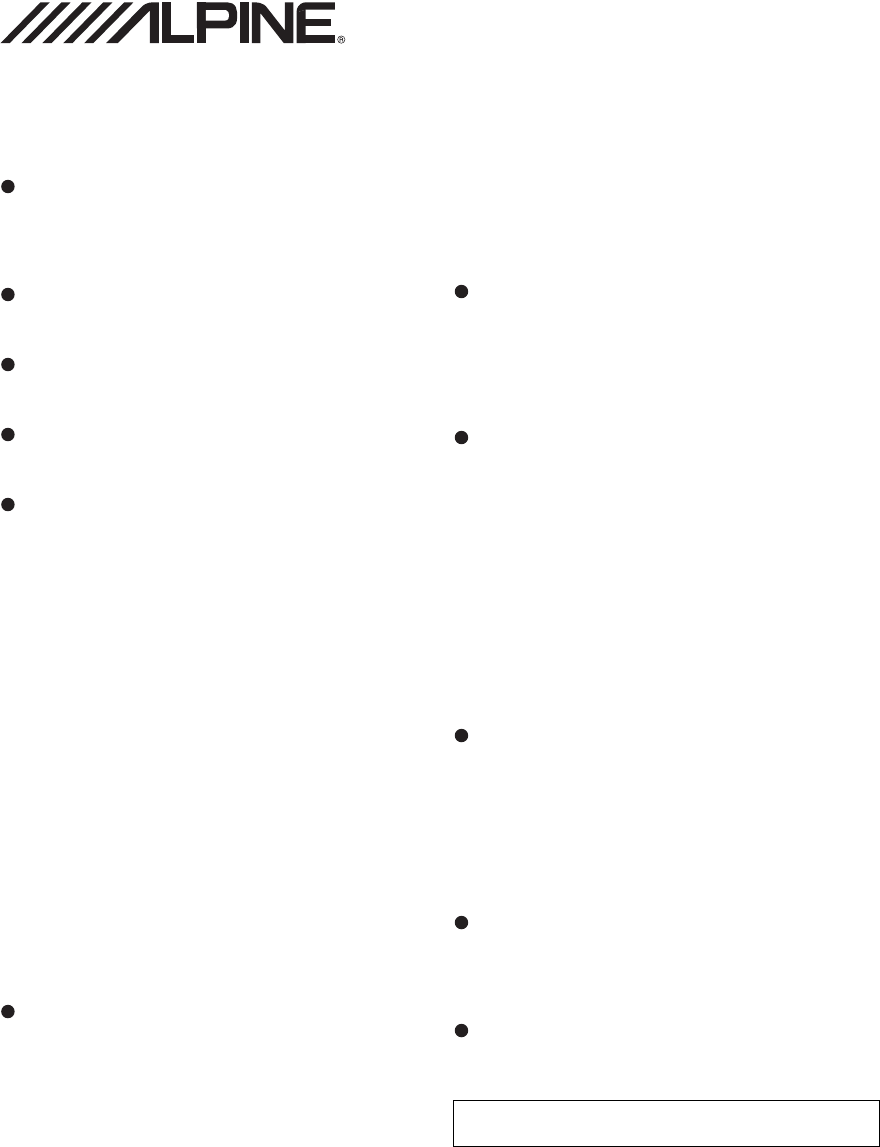
LIMITED WARRANTY
ALPINE ELECTRONICS OF AMERICA, INC. AND ALPINE OF CANADA INC. (“Alpine”), are dedicated to quality craftsmanship and
are pleased to offer this Warranty. We suggest that you read it thoroughly. Should you have any questions, please contact your Dealer
or contact Alpine at one of the telephone numbers listed below.
PRODUCTS COVERED:
This Warranty covers Car Audio Products and Related
Accessories (“the product”). Products purchased in the Canada
are covered only in the Canada. Products purchased in the
U.S.A. are covered only in the U.S.A.
LENGTH OF WARRANTY:
This Warranty is in effect for one year from the date of the first
consumer purchase.
WHO IS COVERED:
This Warranty only covers the original purchaser of the product,
who must reside in the United States, Puerto Rico or Canada.
WHAT IS COVERED:
This Warranty covers defects in materials or workmanship (parts
and labor) in the product.
WHAT IS NOT COVERED:
This Warranty does not cover the following:
ADamage occurring during shipment of the product to Alpine
for repair (claims must be presented to the carrier).
BDamage caused by accident or abuse, including burned
voice coils caused by over-driving the speaker (amplifier level
is turned up and driven into distortion or clipping). Speaker
mechanical failure (e.g. punctures, tears or rips). Cracked or
damaged LCD panels. Dropped or damaged hard drives.
CDamage caused by negligence, misuse, improper operation
or failure to follow instructions contained in the Owner’s
manual.
DDamage caused by act of God, including without limitation,
earthquake, fire, flood, storms or other acts of nature.
Any cost or expense related to the removal or reinstallation of
the product.
EService performed by an unauthorized person, company or
association.
FAny product which has the serial number defaced, altered or
removed.
GAny product which has been adjusted, altered or modified
without Alpine’s consent.
HAny product not distributed by Alpine within the United
States, Puerto Rico or Canada.
IAny product not purchased from an Authorized Alpine
Dealer.
HOW TO OBTAIN WARRANTY SERVICE:
AYou are responsible for delivery of the product to an
Authorized Alpine Service Center or Alpine for repair and for
payment of any initial shipping charges. Alpine will, at its
option, repair or replace the product with a new or
reconditioned product without charge. If the repairs are
covered by the warranty, and if the product was shipped to an
Authorized Alpine Service Center or Alpine, Alpine will pay
the return shipping charges.
BYou should provide a detailed description of the problem(s)
for which service is required.
CYou must supply proof of your purchase of the product.
DYou must package the product securely to avoid damage
during shipment. To prevent lost packages it is
recommended to use a carrier that provides a tracking
service.
HOW WE LIMIT IMPLIED WARRANTIES:
ANY IMPLIED WARRANTIES INCLUDING FITNESS FOR USE
AND MERCHANTABILITY ARE LIMITED IN DURATION TO
THE PERIOD OF THE EXPRESS WARRANTY SET FORTH
ABOVE AND NO PERSON IS AUTHORIZED TO ASSUME FOR
ALPINE ANY OTHER LIABILITY IN CONNECTION WITH THE
SALE OF THE PRODUCT.
HOW WE EXCLUDE CERTAIN DAMAGES:
ALPINE EXPRESSLY DISCLAIMS LIABILITY FOR
INCIDENTAL AND CONSEQUENTIAL DAMAGES CAUSED BY
THE PRODUCT. THE TERM “INCIDENTAL DAMAGES”
REFERS TO EXPENSES OF TRANSPORTING THE
PRODUCT TO THE ALPINE SERVICE CENTER, LOSS OF
THE ORIGINAL PURCHASER’S TIME, LOSS OF THE USE OF
THE PRODUCT, BUS FARES, CAR RENTALS OR OTHERS
COSTS RELATING TO THE CARE AND CUSTODY OF THE
PRODUCT. THE TERM “CONSEQUENTIAL DAMAGES”
REFERS TO THE COST OF REPAIRING OR REPLACING
OTHER PROPERTY WHICH IS DAMAGED WHEN THIS
PRODUCT DOES NOT WORK PROPERLY. THE REMEDIES
PROVIDED UNDER THIS WARRANTY ARE EXCLUSIVE AND
IN LIEU OF ALL OTHERS.
HOW STATE/PROVINCIAL LAW RELATES TO THE
WARRANTY:
This Warranty gives you specific legal rights, and you may also
have other rights which vary from state to state and province to
province. In addition, some states/provinces do not allow
limitations on how long an implied warranty lasts, and some do
not allow the exclusion or limitation of incidental or
consequential damages. Accordingly, limitations as to these
matters contained herein may not apply to you.
IN CANADA ONLY:
This Warranty is not valid unless your Alpine car audio product
has been installed in your vehicle by an Authorized Installation
Center, and this warranty stamped upon installation by the
installation center.
HOW TO CONTACT CUSTOMER SERVICE:
Should the product require service, please call the following
number for your nearest Authorized Alpine Service Center.
Or visit our website at; http://www.alpine-usa.com
CAR AUDIO 1-800-ALPINE-1 (1-800-257-4631)
NAVIGATION 1-888-NAV-HELP (1-888-628-4357)
ALPINE ELECTRONICS OF AMERICA, INC., 19145 Gramercy Place, Torrance, California 90501, U.S.A.
ALPINE ELECTRONICS OF CANADA, INC., 777 Supertest Road, Toronto, Ontario M3J 2M9, Canada
Do not send products to these addresses.
Call the toll free telephone number or visit the website to locate a service center.