Alps Electric LM04001 Remote Control Unit User Manual Owners Manual
Alps Electric Co. Ltd. Remote Control Unit Owners Manual
Owners Manual
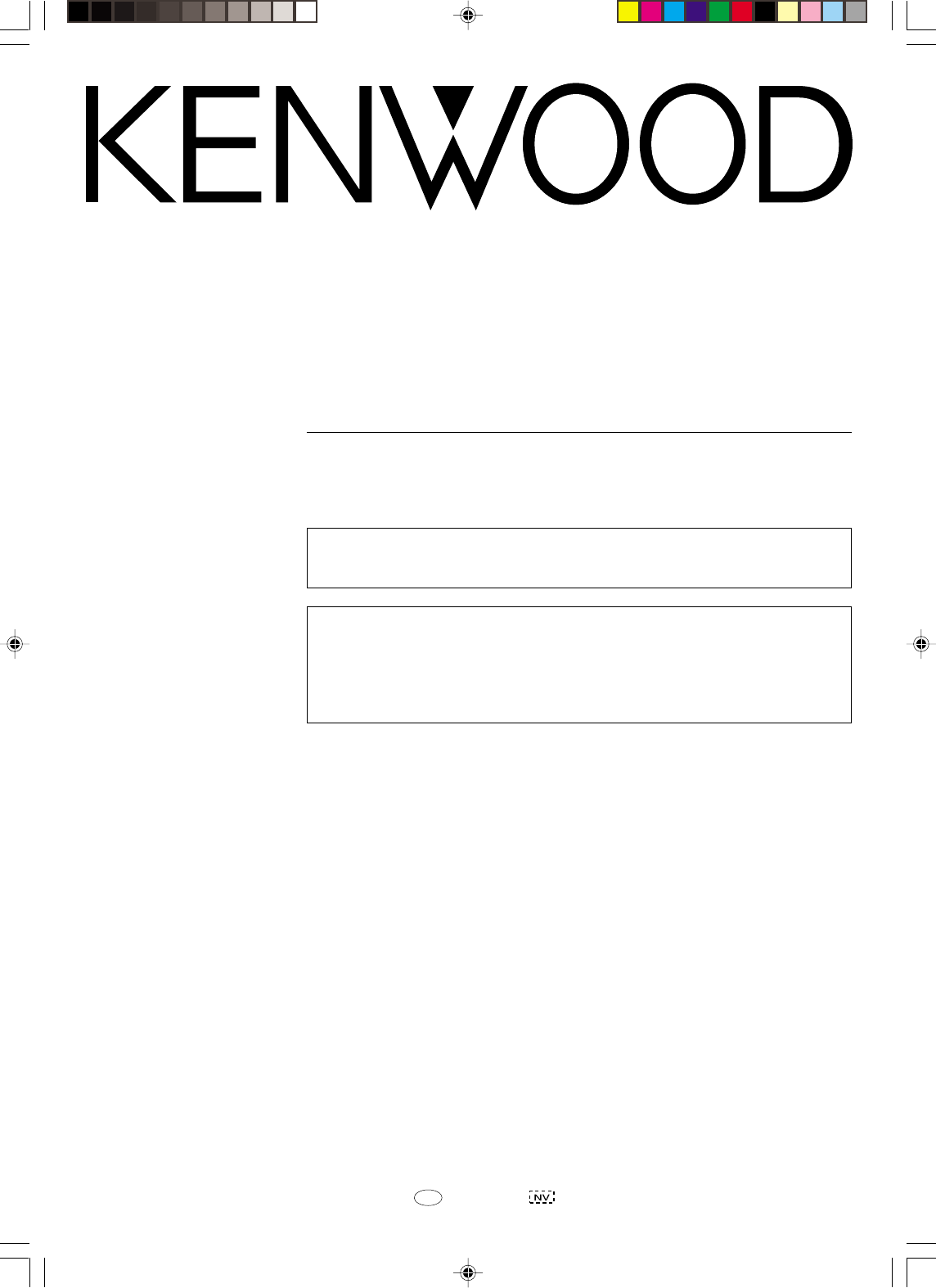
B60-5188-00 00 MA (K, P, M, X) 0109
AUDIO VIDEO SURROUND RECEIVER
VR-6060
KRF-V8060D
INSTRUCTION MANUAL
KENWOOD CORPORATION
This instruction manual is used to describe multiple models listed above.
Model availability and features (functions) may differ depending on the country and
sales area.
About the supplied remote control
Compared to standard remote controls, the remote control supplied with this receiver has several
operation modes. These modes enable the remote control to control other audio/video components. In
order to effectively use the remote control it is important to read the operating instructions and obtain a
proper understanding of the remote control and how to switch its operation modes (etc.).
Using the remote control without completely understanding its design and how to switch the operation
modes may result in incorrect operations.
•VR609/01-09/EN new 10/24/01, 10:32 PM1
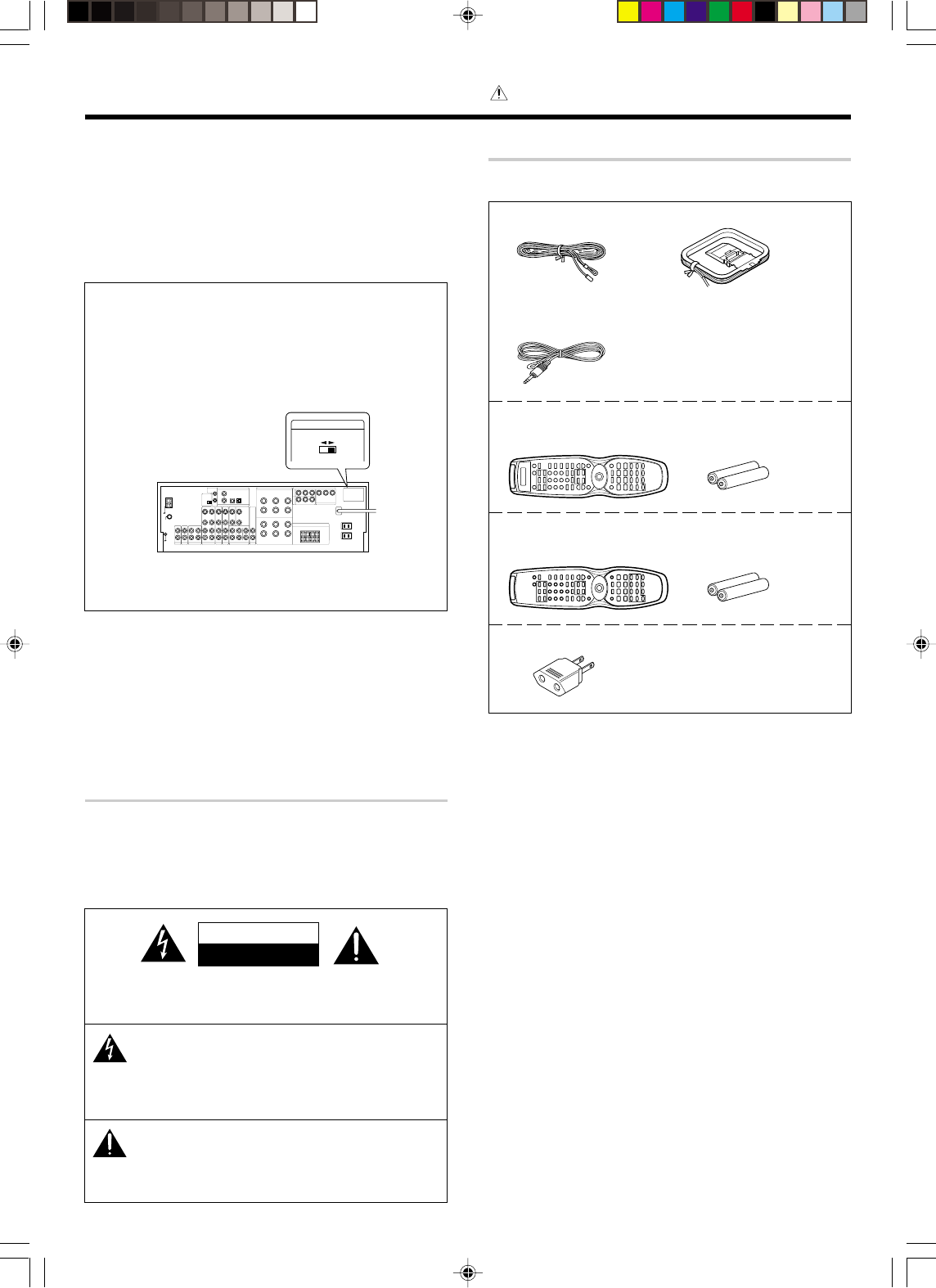
2 EN
Units are designed for operation as follows.
U.S.A. and Canada........................................... AC 120 V only
Australia ........................................................... AC 240 V only
China and Russia ............................................. AC 220 V only
Other countries .......... AC 110-120 / 220-240 V switchable*
* AC voltage selection
The AC voltage selector switch on the rear panel is set to the voltage
that prevails in the area to which the unit is shipped. Before
connecting the power cord to your AC outlet, make sure that the
setting position of this switch matches your line voltage. If not, it
must be set to your voltage in accordance with the following direction.
VOLTAGE SELECTOR
AC 110-
120V~ AC 220-
240V~
Note:
Our warranty does not cover damage caused by excessive line
voltage due to improper setting of the AC voltage selector switch.
Before applying the power
Caution : Read this page carefully to ensure safe
operation.
Unpacking
Unpack the unit carefully and make sure that all accessories are present.
FM indoor antenna (1) AM loop antenna (1)
RF remote antenna (1)
(For VR-6060 only)
For VR-6060
Remote control unit (1) Batteries (R6/AA) (2)
RC-R0816
For KRF-V8060D
Remote control unit (1) Batteries (R6/AA) (2)
RC-R0725
*AC plug adaptor (1)
*Use to adapt the plug on the power
cord to the shape of the wall outlet.
(Accessory only for regions where use
is necessary.)
If any acccessories are missing, or if the unit is damaged or fails to
operate, notify your dealer immediately. If the unit was shipped to you
directly, notify your shipper immediately. Kenwood recommends that
you retain the original carton and packing materials in case you need to
move or ship the unit in the future.
Keep this manual handy for future reference.
AC voltage selector switch
Move switch lever to
match your line voltage
with a small screwdriver
or other pointed tool.
CAUTION
RISK OF ELECTRIC SHOCK
DO NOT OPEN
Safety precautions
WARNING :
TO PREVENT FIRE OR ELECTRIC SHOCK, DO
NOT EXPOSE THIS APPLIANCE TO RAIN OR
MOISTURE.
CAUTION: TO REDUCE THE RISK OF ELECTRIC SHOCK, DO NOT
REMOVE COVER (OR BACK). NO USER-SERVICEABLE PARTS IN-
SIDE, REFER SERVICING TO QUALIFIED SERVICE PERSONNEL.
THE LIGHTNING FLASH WITH ARROWHEAD SYMBOL,
WITHIN AN EQUILATERAL TRIANGLE, IS INTENDED TO
ALERT THE USER TO THE PRESENCE OF UNINSULATED
“DANGEROUS VOLTAGE” WITHIN THE PRODUCT’S EN-
CLOSURE THAT MAY BE OF SUFFICIENT MAGNITUDE TO
CONSTITUTE A RISK OF ELECTRIC SHOCK TO PERSONS.
THE EXCLAMATION POINT WITHIN AN EQUILATERAL TRI-
ANGLE IS INTENDED TO ALERT THE USER TO THE PRES-
ENCE OF IMPORTANT OPERATING AND MAINTENANCE
(SERVICING) INSTRUCTIONS IN THE LITERATURE ACCOM-
PANYING THE APPLIANCE.
•VR609/01-09/EN new 10/24/01, 10:32 PM2
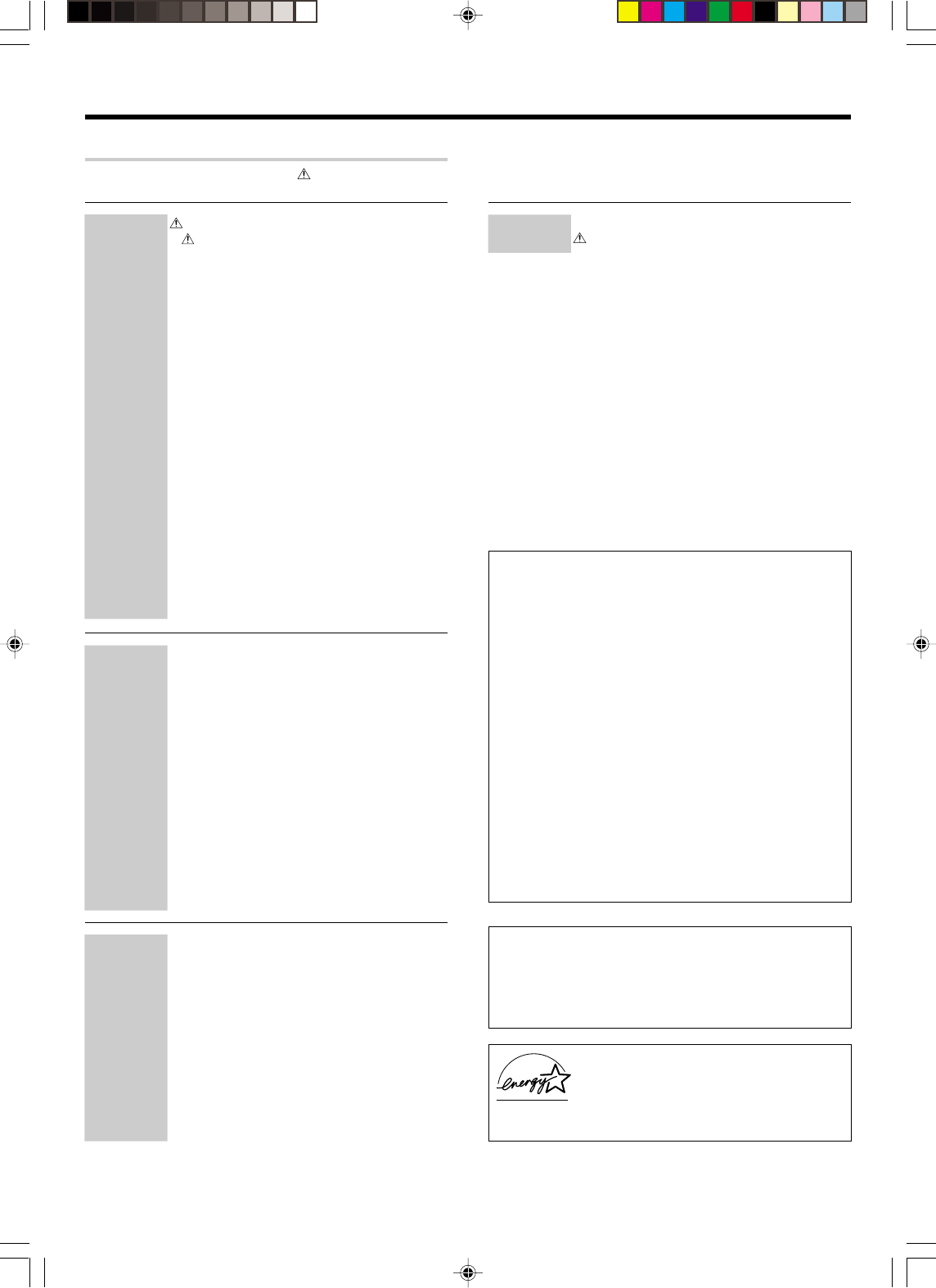
3 EN
Contents
Caution : Read the pages marked carefully to ensure
safe operation.
Before applying the power
Before applying the power .............................. 2
Safety precautions ............................................. 2
Unpacking .......................................................... 2
How to use this manual..................................... 4
Special features ................................................. 5
Names and functions of parts ......................... 6
Main Unit ........................................................... 6
Remote control unit RC-R0816 (VR-6060) ............
7
Remote control unit RC-R0725 (KRF-V8060D) .....
8
Setting up the system........................................ 9
Connecting audio components........................ 10
Connecting video components........................ 11
Connecting a DVD player (6-channel input)..... 12
Digital connections .......................................... 13
Connecting video components
(COMPONENT VIDEO) .................................... 14
Connecting the speakers ................................. 15
Connecting the terminals ................................ 16
Connecting the RF antenna and external
IR Repeater (For VR-6060 only) ....................... 17
Connecting to the AV AUX jacks ..................... 18
Connecting the antennas................................. 18
Connecting the system control ....................... 19
Preparing the remote control .......................... 20
RF remote control function (For VR-6060 only)
20
Preparing for surround sound ....................... 21
Speaker settings .............................................. 21
Normal playback.............................................. 24
Preparing for playback ..................................... 24
Listening to a source component .................... 24
Adjusting the sound ......................................... 25
Recording .......................................................... 26
Recording audio (analog sources) ................... 26
Recording video ............................................... 26
Recording audio (digital sources) .................... 26
Listening to radio broadcasts ....................... 27
Tuning radio stations ....................................... 27
Presetting radio stations manually .................. 27
Receiving preset stations ................................ 27
Receiving preset stations in order (P.CALL) ... 28
Ambience effects............................................. 29
Surround modes .............................................. 29
Surround play ................................................... 31
DVD 6-channel playback .................................. 33
Convenient functions ....................................... 33
Basic remote control operations for other
components....................................................... 35
Registering setup codes for other
components ..................................................... 35
Operating other components .......................... 35
Learning the remote control code of
the other components (For VR-6060 only) ...... 36
Setup code chart (RC-R0816) (VR-6060) ......... 37
Setup code chart (RC-R0725) (KRF-V8060D)
......................................................................... 38
DVD player operations ..................................... 39
CASSETTE deck, CD player & MD recorder
operations ........................................................ 40
Other components’ operations ....................... 41
Preparations
Operations
Remote Control
For the U.S.A.
FCC WARNING
This equipment may generate or use radio frequency energy. Changes
or modifications to this equipment may cause harmful interference
unless the modifications are expressly approved in the instruction
manual. The user could lose the authority to operate this equipment
if an unauthorized change or modification is made.
NOTE:
This equipment has been tested and found to comply with the limits for
a Class B digital device, pursuant to Part 15 of the FCC Rules. These
limits are designed to provide reasonable protection against harmful
interference in a residential installation. This equipment may cause
harmful interference to radio communications, if it is not installed and
used in accordance with the instructions. However, there is no guaran-
tee that interference will not occur in a particular installation. If this
equipment does cause harmful interference to radio or television
reception, which can be determined by turning the equipment off and
on, the user is encouraged to try to correct the interference by one or
more of the following measures:
– –Reorient or relocate the receiving antenna.
– –Increase the separation between the equipment and receiver.
– –Connect the equipment into an outlet on a circuit different from
that to which the receiver is connected.
– –Consult the dealer or an experienced radio / TV technician for help.
For the U.S.A.
Note to CATV system installer
This reminder is provided to call the CATV system installer's attention
to Article 820-40 of the NEC that provides guidelines for proper
grounding and, in particular, specifies that the cable ground shall be
connected to the grounding system of the building, as close to the
point of cable entry as practical.
As an ENERGY STAR® Partner, Kenwood Corpora-
tion has determined that this product meets the
ENERGY STAR® guidelines for energy efficiency.
This product can save energy. Saving energy re-
duces air pollution and lowers utility bills.
Additional
Information
In case of difficulty.......................................... 42
Specifications .................................................. 44
•VR609/01-09/EN new 10/24/01, 10:33 PM3
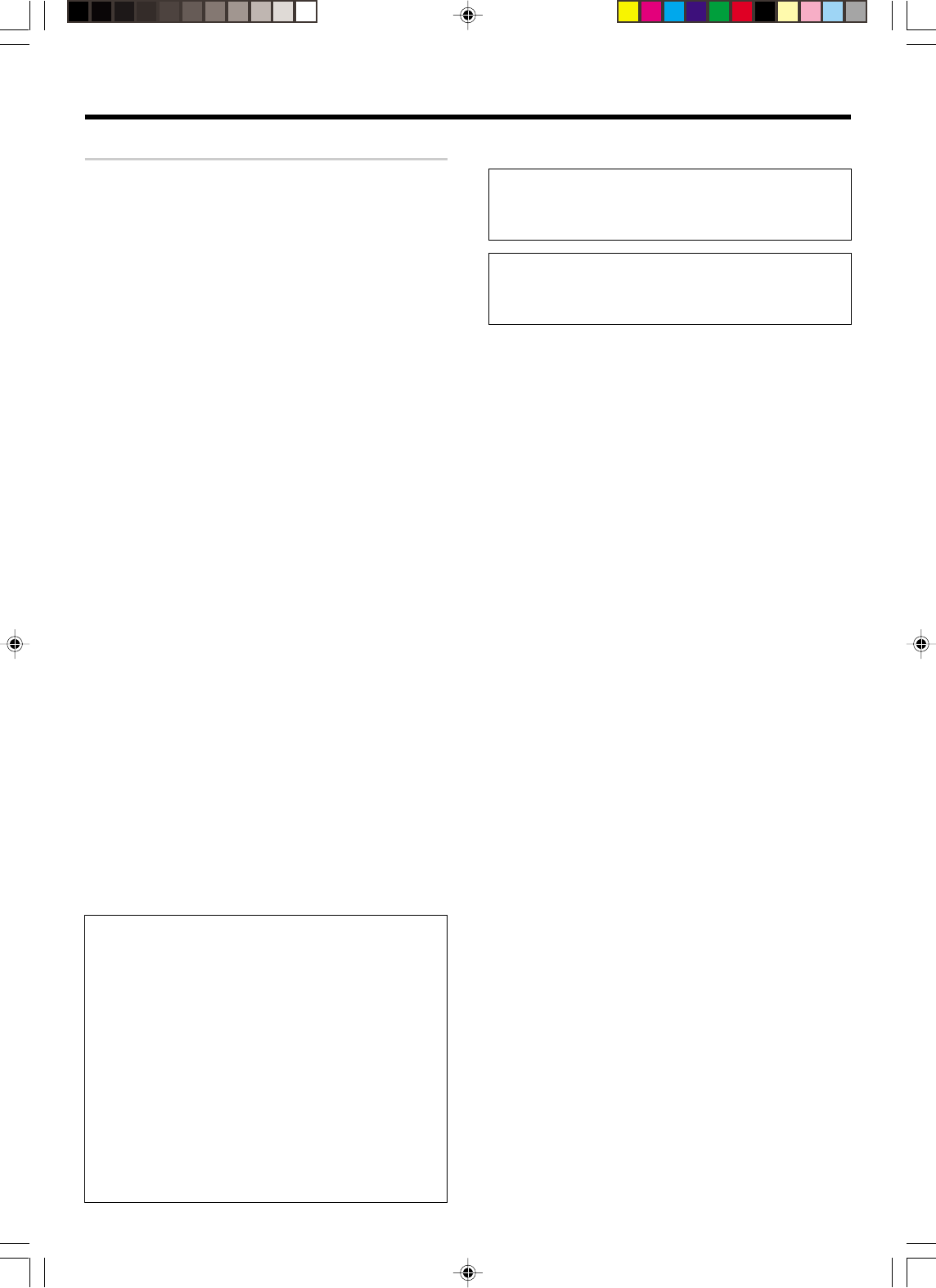
4 EN
How to use this manual
This manual is divided into four sections, Preparations, Operations,
Remote Control, and Additional Information.
Preparations
Shows you how to connect your audio and video components to the
receiver and prepare the surround processor.
Since this receiver works with all your audio and video components, we
will guide you in setting up your system to be as easy as possible.
Operations
Shows you how to operate the various functions available on the
receiver.
Remote Control
Shows you how to operate other components using the remote control,
as well as a detailed explanation of all remote control operations. Once
you have registered your components with the proper setup codes, you’ll
be able to operate both this receiver and your other AV components (TV,
VCR, DVD player, CD player, etc.) using the remote control supplied with
this receiver.
Additional Information
Shows you additional information such as “In case of difficulty” (trouble-
shooting) and “Specifications”.
Before applying the power
Memory back up function
Please note that the following items will be deleted from the unit's
memory if the power cord is disconnected from the AC outlet for
approximately 2 days.
•Power mode.
•Input selector settings.
•Device preset.
•Picture output.
•Speaker ON/OFF.
•Volume level.
•BASS, TREBLE, INPUT level.
• TONE ON/OFF.
• LOUDNESS ON/OFF.
•Subwoofer ON/OFF.
•Dimmer level.
•MD/TAPE settings.
• RF-BAND. (VR-609 only)
•6ch/2ch input setting.
•Listen mode setting.
•Speaker settings.
• SW RE-MIX.
• Distance setting.
•Input mode setting.
•Midnight mode setting.
• PRO LOGIC II mode setting.
•Broadcast band.
•Frequency setting.
•Preset stations.
•Tuning mode.
•Source Direct.
•CINEMA EQ.
•ACTIVE EQ.
•DSP mode.
Maintenance of the unit
When the front panel or case becomes dirty, wipe with a soft, dry
cloth. Do not use thinner, benzine, alcohol, etc. for these agents may
cause discoloration.
In regard to contact cleaner
Do not use contact cleaners because it could cause a malfunction. Be
specially careful not to use contact cleaners containing oil, for they
may deform the plastic component.
•VR609/01-09/EN new 10/24/01, 10:33 PM4
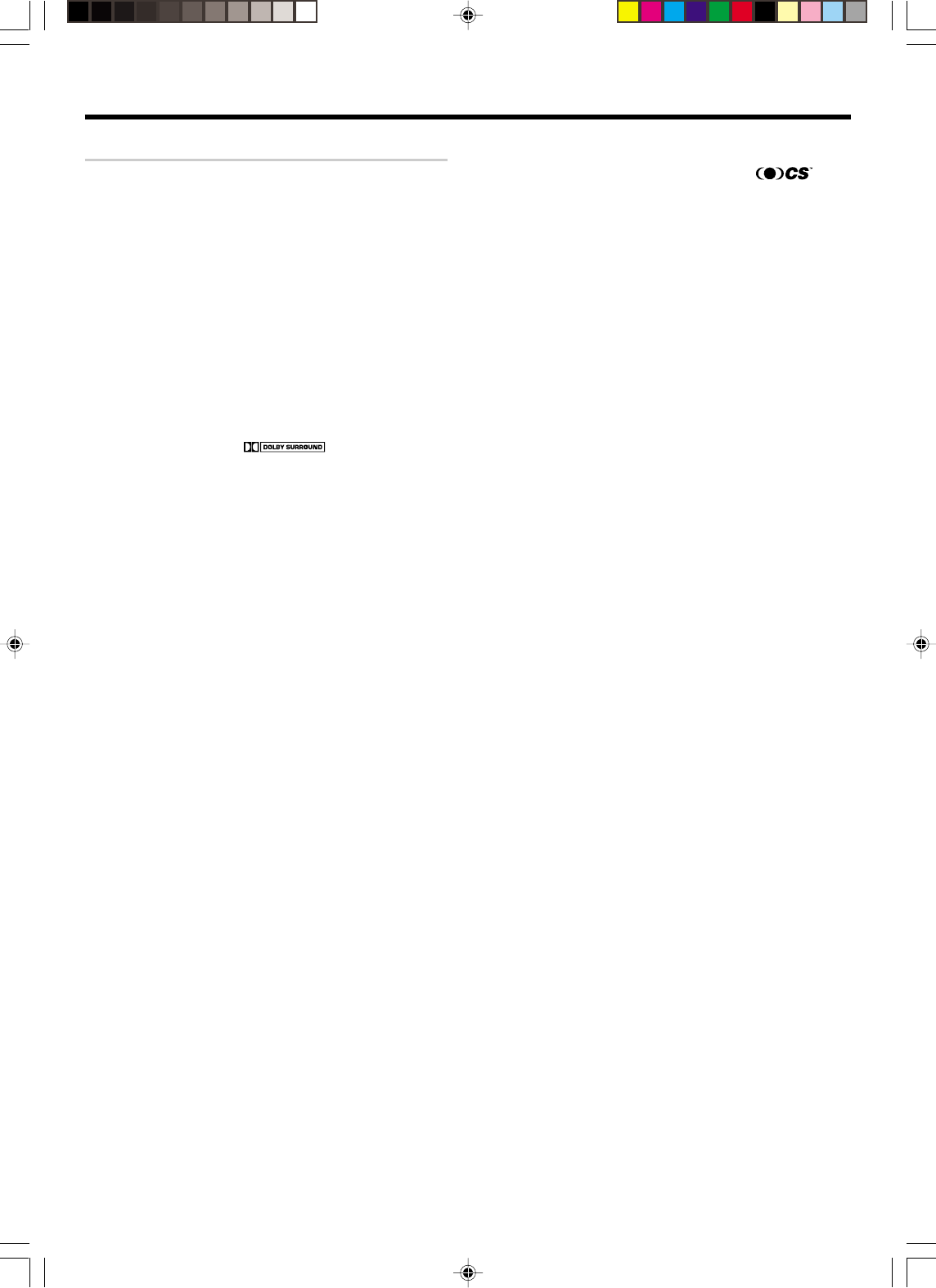
5 EN
Special features
True home theater sound
This receiver incorporates a wide variety of surround modes to bring you
maximum enjoyment from your video software. Select a surround mode
according to your equipment or the software you are going to play and
enjoy! ª
Dolby Digital
The DOLBY DIGITAL mode lets you enjoy full digital surround from
software processed in the Dolby Digital format. Dolby Digital provides
up to 5.1 channels of independent digital audio for better sound quality
and more powerful presence than conventional Dolby Surround.
Dolby PRO LOGIC
II
DOLBY PRO LOGIC II, whilst totally compatible with its predecessor
PRO LOGIC, provides greater advantages in surround sound. It allows
the user to enjoy the conventional stereo or Dolby Surround with a
convincing “5.1 like” presentation. PRO LOGIC II offers special fea-
tures for controlling the overall spatial, dimensionality and frontal sound
field imaging. PRO LOGIC II produces an impressive surround sound
from video software marked and three-dimensional
space from music CD. When listening to music, you will be able to enjoy
the experience of sheer STEREO surround sound.
DTS-ES
The DTS-ES (Digital Theater System-Extended Surround) represents
6.1-channel Discrete Surround format, expanding upon 5.1 surround.
DTS-ES format is a 6.1 channel sound system for movie theatres that
includes as addtional surround-center channel matrixed within sur-
round-left and surround-right. It’s compatible on predecessor DTS 5.1
system. The extra channel allows more accurate placement and steer-
ing of sound accross the rear soundstage.The DTS-ES receiver will be
required, to experience a discrete 6.1-channel mix.
In the DTS-ES mode, the 5.1 or 6.1 channel digital input from a DTS CD,
LD or DVD disc (carrying the “DTS” or “DTS-ES” marking) can be
played in Digital Surround.
Important:
When a DTS disc is played on a CD, LD or DVD player, noise may be
output from the analog output. It is recommended that you connect the
digital output of the player to the digital input of this unit.
Before applying the power
Multi channel mode (SRS Circle Surround
II
)
SRS Circle Surround II ™ improves on its predecessor CS-5.1™ result-
ing in the CS-6.1™ system, enabling you to listen to realistic, multi-
channel, surround sound playback from a stereo source or conventional
surround-encoded video source. You already enjoy listening to Dolby
digital sound/DTS multi-channel sound with your multi-speakers. Now
you can listen to audio CDs, MDs, Broadcast and Home Theater using
your multi-speakers. You will discover a new type of sound through
SRS Circle Surround II .
DSP surround modes
The DSP (Digital Signal Processor) used for this receiver incorporates
a variety of high quality adjustable sound fields, like “ARENA”, “JAZZ”
“CLUB”, “THEATER”, “STADIUM” and “DISCO”. It is compatible
with almost any kind of program source.
DVD 6-channel input
If you own a DVD player equipped with 6-channel output, this receiver
allows you to obtain the full surround sound impact of DVD source
material featuring multi-channel encoding. Since the source signals are
digital and each channel is input independently, the resulting ambience
is far superior to what can be achieved with conventional surround
sound systems.
CINEMA EQ
Cinema EQ mode will produce a more dynamic sound quality in any
conditions. You can enjoy a more impressive sound effect when you
switch CINEMA EQ ON during Dolby Digital and DTS playback.
ACTIVE EQ
AAAAAAA AAAAAAAAAAAAAAAA AAAAAAAA.AAAAAAAAAAA
AAAAAAAAAAAAAAAAAAAA AAAA AAAAAAAAAAAAA AAA
AAAAAAA AAAA.
Remote control
This remote control has two kinds of signal.
Universal IR (InfraRed) remote control
In addition to the basic receiver, the remote control supplied with this
receiver can also operate almost all of your remote controllable audio
and video components. Just follow the simple setup procedure to
register the components you have connected.
RF remote signal (For VR-6060 only)
You can operate the receiver by sending RF remote signal from the
remote control. The controllable range of the remote control is not
influenced by surroundings such as distance or an obstruction.
•VR609/01-09/EN new 10/24/01, 10:33 PM5

6 EN
L
SL S SB SR
CR
SP MUTE
OPTICAL 6CH INPUT
COAXIAL ANALOG 96kHzfs
CINEMA EQ.
ACTIVE EQ.
DSP MODE
DTS.
MATRIX
DISCRETE
DOLBY DIGITAL
PRO LOGIC
STEREO
LOUDNESS
NEO:6
CSII
AB CLIP
AUTO DETECT
AUTO
RDS
PTY
MEMO
STEREO
TUNED
SW
LFE
LOUDNESS
ACTIVE EQ CINEMA EQ
DSP
STEREO
INPUT MODE
DIMMER
SOUND
TONE
SETUP
BAND AUTO
MEMORY
MULTI CONTROL LISTEN MODE
TUNER
MD/TAPE
VIDEO3VIDEO2VIDEO1
PHONOCD/DVD
DSP
DTS
CS
DOLBY DIGITAL
ACTIVE EQ
CINEMA EQ
STANDBY
ON/STANDBY
A SPEAKERS B
POWER
PHONES
DOWN
MUTE
AV AUX
S VIDEO
VIDEO
L-AUDIO-R
UP
VOLUME CONTROL
ON/STANDBY
DVD/6CH
-
ON
–
OFF
F
ULL DIGITA
L
D
ECODIN
G
STANDBY
POWER
Display
Speaker selection indicators
Input channel indicator
Output channel indicator
AUTO indicator
MEMO indicator
STEREO indicator
TUNED indicator
Names and functions of parts
Frequency display
Input display
Preset channel display
Surround mode display
Speaker
indicator
1POWER ON/OFF key
(For KRF-V8060D) ¡
Use to turn the main power ON/OFF.
2ON/STANDBY ( ) key
(For KRF-V8060D) ¡
Use to turn the power ON/STANDBY when
the POWER is turned ON.
STANDBY indicator
2POWER and ON/STANDBY ( ) key
(For VR-6060) ¡
Use to turn the power ON/STANDBY.
STANDBY indicator
3SPEAKERS A/B keys ¢
Use to turn the A/B speakers ON/OFF.
4LOUDNESS key ∞
Use to switch the status of LOUDNESS.
5ACTIVE EQ key ∞
Use to switch the status of ACTIVE EQ.
6Surround indicators
DSP indicator ⁄
Lights when the receiver is in the DSP mode.
ACTIVE EQ indicator ∞
Lights when the receiver is in the ACTIVE EQ
mode.
CINEMA EQ indicator ∞
Lights when the receiver is in the CINEMA
EQ mode.
DOLBY DIGITAL indicator ⁄
Lights when the receiver is in the Dolby
Digital mode.
Standby mode
When the standby indicator is lit, a small amount of power is supplied to the system to back up the memory. This is called standby mode. Under the
condition, the system can be turned ON by remote control unit.
Main unit
^SOUND key ‹
Use to adjust the sound quality and the ambi-
ence effects.
&BAND key ¶
Use to select the broadcast band.
*AUTO key ¶
Use to select the auto or manual tuning
mode.
(TONE key ∞
Use to switch the status of TONE control.
)MEMORY key ¶
Use to store radio stations in the preset
memory.
¡SETUP key ¡
Use to select the speakers' settings etc.
™MM
MM
M/??
??
? keys ¡
Use for selection adjustments during TONE,
SOUND, SETUP and PRESET CHANNEL
functions.
£MULTI CONTROL knob ¡
Use to control a variety of settings.
¢LISTEN MODE knob ⁄
Use to select the listening mode.
∞AV AUX (S VIDEO, VIDEO, AUDIO L/R)
jacks *
§AV AUX key *
Use to switch the input to AV AUX.
DTS indicator ⁄
Lights when the receiver is in the DTS mode.
CS II indicator ⁄
Lights when the receiver is in the CIRCLE
SURROUND mode.
7CINEMA EQ key ∞
Use to switch the status of CINEMA EQ.
8DSP key ⁄
Use to select any of the DSP mode.
9STEREO key ⁄
Use to switch the status of STEREO.
0INPUT MODE key 9
Use to switch between the digital and analog
inputs (FULL AUTO = DIGITAL MANUAL =
ANALOG = 6CH INPUT).
!DIMMER key
Use to select the REC MODE. §
Use to adjust the brightness of the display.
›
@VOLUME CONTROL knob ¢
#MUTE key ∞
Use to temporarily mute the sound.
$PHONES jack ∞
Use for headphone listening.
%Input Selector keys ¢
(DVD/6CH, CD/DVD, PHONO, TUNER,
VIDEO1, VIDEO2, VIDEO3, MD/TAPE)
Use to select input sources.
MUTE
indicator CLIP
indicator Input mode
indicator Listen mode
indicator
For VR-6060
•VR609/01-09/EN new 10/24/01, 10:33 PM6
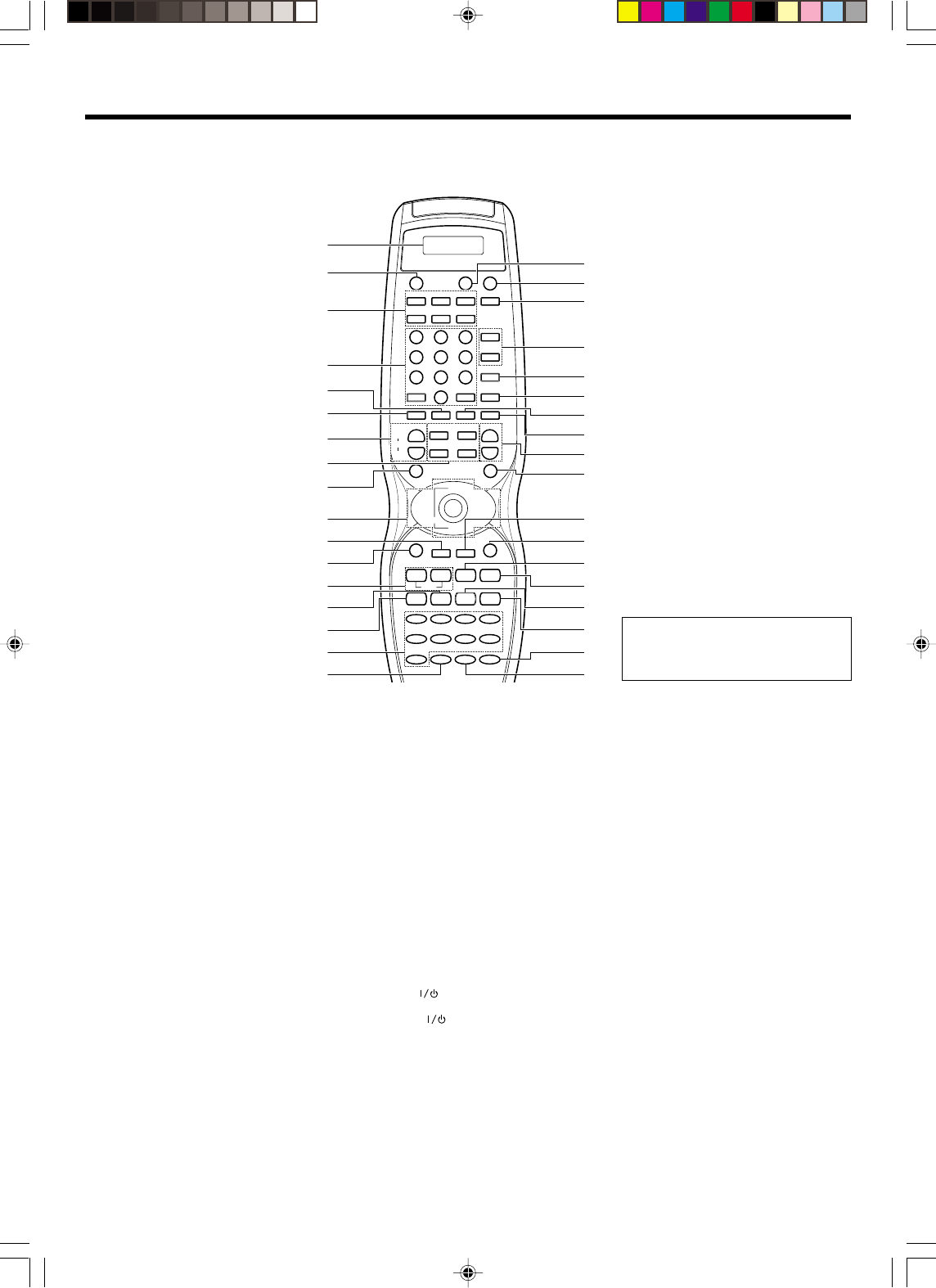
7 EN
CD/DVD
LEARN
VCR
INPUT MODE
SET UP
P.CALL
CBL
REMOTE MODE
TV
STEREO
+
DSS/SAT
OTHERS
DSP MODE
I /
w
RECEIVER
I /
w
I /
w
SOURCE RECEIVER
LSTN.M UP
LSTN.M DOWN
CINEMA EQ
ACTIVE EQ
OSD PAGE DOWN PAGE UP RETURN
DISC SEL. DISC SKIP
FLIP BAND
INPUT SEL. A/B AUTO 8
DVD CD/DVD PHONO TUNER
VIDEO1 VIDEO2 VIDEO3 MD/TAPE
AV AUX
LOUDNESS
TONE
B.BOOST
MUTE
DVD
SOUND
TOP MENU MENU
P.CALL
/DOWN /UP
TV CONTROL
LCD
VOL.
ENTER
INPUT SEL.
MULTI CONTROL
TUNING
¢
4
1¡ 2 6
7DIMMER
2 3
4¢
5
∞
1
4
7
+10
2
5
8
0
3
6
9
+100
CH RCV. VOL.
+
--
INPUT SEL.
+
-
3
2
1
(
)
¡
™
£
¢
∞
§
¶
•
ª
º
⁄
¤
‹
›
fi
4
5
6
7
8
0
!
@
#
$
%
^
&
9
*
!PAGE DOWN key
Use to operate other components.
@OSD key
Use to operate other components.
#TUNING 1/¡ keys
Use to operate the tuner mode.
$DISC SKIP key
If CD is selected as the input source, this key
functions as the multi-CD player disc skip key.
A/B key
If TAPE is selected as the input source, this is
A and B deck of a double cassette deck.
%DISC SEL. key
Use to operate other components.
INPUT SEL. key
Use to operate other components.
^INPUT SEL. keys (DVD, CD/DVD, PHONO,
TUNER, VIDEO1, VIDEO2, VIDEO3, MD/
TAPE, AV AUX)
Use to select the input sources. ¢
&LOUDNESS key ∞
Use to switch the status of LOUDNESS.
*SOURCE ( ) key
Use to turn the other components ON/OFF.
(RECEIVER ( ) key ¡
Use to turn the receiver ON/OFF when re-
ceiver is in operation.
)RECEIVER key
Use to return to the operation of the receiver.
¡LSTN. M UP/ LSTN. M DOWN keys ⁄
Use to select the listening mode.
™CINEMA EQ key ∞
Use to switch the status of CINEMA EQ.
£ACTIVE EQ key ∞
Use to switch the status of ACTIVE EQ.
¢DSP MODE key ⁄
Use to select any of the DSP MODE.
∞MUTE key ∞
Use to temporarily mute the sound.
§RCV. VOL. +/- keys ¢
Use to adjust the receiver volume.
¶SOUND key ‹
Use to adjust the sound quality and the ambi-
ence effects.
MENU key
Use to operate other components.
•PAGE UP key
Use to operate other components.
ªRETURN key
Use to operate other conponents.
º2 key
Use as revers play when in receiver operation.
FLIP key
Use to operate other components.
⁄3/8 key
If CD is selected as the input source, this key
functions as the play/pause key.
If MD or TAPE key is selected as input source,
this key functions as the play key.
BAND key ¶
Use to select the broadcast band.
¤7 key
If CD, MD, or TAPE is selected as the input
source, this key functions as the stop key.
AUTO key ¶
Use to select the auto or manual tuning
mode.
‹DIMMER key ›
Use to adjust the brightness of the display.
8 key
Use to operate other components.
›B. BOOST key ∞
Use to select the maximum adjustment set-
ting for the low frequency range.
fiTONE key ∞
Use to switch the status of TONE control.
1LCD (Liquid Crystal Display)
2LEARN key fl
Use to memorize the operation of the other
remote controls.
3REMOTE MODE keys (CD/DVD, CBL, DSS/
SAT, VCR, TV, OTHERS) fi
Use to select the components registered at
the respective input.
4Numeric keys fi
Provide functions identical to those of the
original remote control supplied with the com-
ponent you are controlling.
5STEREO key ⁄
Use to switch the status of STEREO.
6INPUT MODE key
Use to switch between the digital and analog
inputs (FULL AUTO = DIGITAL MANUAL =
ANALOG = 6CH INPUT).
7CH +/- keys
Use to select the channels.
¢ DVD 4 keys ·
When in DVD player operations, these keys
function as skip keys.
8TV CONTROL keys
Use when in TV operation.
9SET UP key ¡
Use to select the speakers’ settings etc.
TOP MENU key
Use to operate other components.
0ENTER key
Use to operate other components.
MULTI CONTROL C/D keys ¡
Use to control a variety of settings.
Use to operate other components.
P.CALL 4 and P.CALL ¢ keys •
Use to select preset channels when in tuner
mode.
DOWN 2 and UP 3 keys
Use for selection adjustments during TONE, SOUND,
SETUP and PRESET CHANNEL functions.
Names and functions of parts
Remote control unit RC-R0816 (VR-6060)
This remote control unit can be used not only for Kenwood products but also for other non-Kenwood products by setting the appropriate manufacture’s
setup codes. °
If the name of a function is different on
the receiver and on the remote control,
the name of the remote control key in
this manual is indicated in parentheses.
•VR609/01-09/EN new 10/24/01, 10:33 PM7
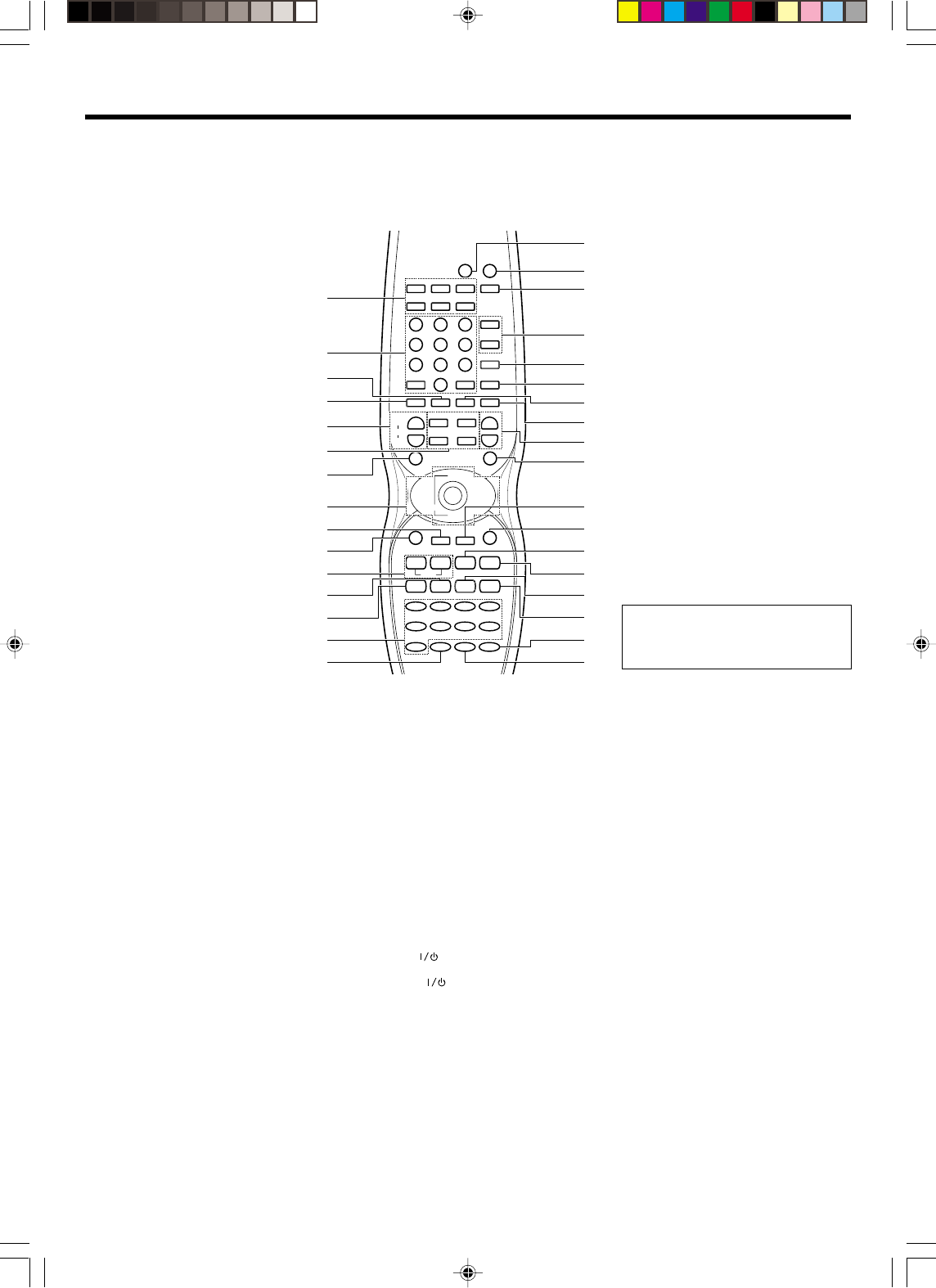
8 EN
CD/DVD
VCR
INPUT MODE
SET UP
P.CALL
CBL
TV
STEREO
+
REMOTE MODE
DSS/SAT
OTHERS
DSP MODE
I /
w
RECEIVER
I /
w
I /
w
SOURCE RECEIVER
LSTN.M UP
LSTN.M DOWN
CINEMA EQ
ACTIVE EQ
OSD PAGE DOWN PAGE UP RETURN
DISC SEL. DISC SKIP
FLIP BAND
INPUT SEL. A/B AUTO
8
DVD CD/DVD PHONO TUNER
VIDEO1 VIDEO2 VIDEO3 MD/TAPE
AV AUX
LOUDNESS
TONE
B.BOOST
MUTE
DVD
SOUND
TOP MENU MENU
P.CALL
/DOWN /UP
TV CONTROL
VOL.
ENTER
INPUT SEL.
MULTI CONTROL
TUNING
¢
4
1¡ 2 6
7
DIMMER
23
4¢
5
∞
1
4
7
+10
2
5
8
0
3
6
9
+100
CH RCV. VOL.
+
--
INPUT SEL.
+
-
1
^
&
*
(
)
¡
™
£
¢
∞
§
¶
•
ª
º
⁄
¤
‹
2
3
4
5
6
8
9
0
!
@
#
$
%
7
0OSD key
Use to operate other components.
!TUNING 1/¡ keys
Use to operate the tuner mode.
@DISC SKIP key
If CD is selected as the input source, this key
functions as the multi-CD player disc skip key.
A/B key
If TAPE is selected as the input source, this is
A and B deck of a double cassette deck.
#DISC SEL. key
Use to operate other components.
INPUT SEL. key
Use to operate other components.
$INPUT SEL. keys (DVD, CD/DVD, PHONO,
TUNER, VIDEO1, VIDEO2, VIDEO3, MD/
TAPE, AV AUX)
Use to select the input sources. ¢
%LOUDNESS key ∞
Use to switch the status of LOUDNESS.
^SOURCE ( ) key
Use to turn the other components ON/OFF.
&RECEIVER ( ) key ¡
Use to turn the receiver ON/OFF when re-
ceiver is in operation.
*RECEIVER key
Use to return to the operation of the receiver.
(LSTN. M UP/ LSTN. M DOWN keys ⁄
Use to select the listening mode.
)CINEMA EQ key ∞
Use to switch the status of CINEMA EQ.
¡ACTIVE EQ key ∞
Use to switch the status of ACTIVE EQ.
™DSP MODE key ⁄
Use to select any of the DSP MODE.
£MUTE key ∞
Use to temporarily mute the sound.
¢RCV. VOL. +/- keys ¢
Use to adjust the receiver volume.
∞SOUND key ‹
Use to adjust the sound quality and the ambi-
ence effects.
MENU key
Use to operate other components.
§PAGE UP key
Use to operate other components.
¶RETURN key
Use to operate other conponents.
•2 key
Use as revers play when in receiver opera-
tion.
FLIP key
Use to operate other components.
ª3/8 key
If CD is selected as the input source, this key
functions as the play/pause key.
If MD or TAPE key is selected as input source,
this key functions as the play key.
BAND key ¶
Use to select the broadcast band.
º7 key
If CD, MD, or TAPE is selected as the input
source, this key functions as the stop key.
AUTO key ¶
Use to select the auto or manual tuning
mode.
⁄DIMMER key ›
Use to adjust the brightness of the display.
8 key
Use to operate other components.
¤B. BOOST key ∞
Use to select the maximum adjustment set-
ting for the low frequency range.
‹TONE key ∞
Use to switch the status of TONE control.
1REMOTE MODE keys (CD/DVD, CBL, DSS/
SAT, VCR, TV, OTHERS) fi
Use to select the components registered at
the respective input.
2Numeric keys fi
Provide functions identical to those of the
original remote control supplied with the com-
ponent you are controlling.
3STEREO key ⁄
Use to switch the status of STEREO.
4INPUT MODE key
Use to switch between the digital and analog
inputs (FULL AUTO = DIGITAL MANUAL =
ANALOG = 6CH INPUT).
5CH +/- keys
Use to select the channels.
¢ DVD 4 keys ·
When in DVD player operations, these keys
function as skip keys.
6TV CONTROL keys
Use when in TV operation.
7SET UP key ¡
Use to select the speakers’ settings etc.
TOP MENU key
Use to operate other components.
8ENTER key
Use to operate other components.
MULTI CONTROL C/D keys ¡
Use to control a variety of settings.
Use to operate other components.
P.CALL 4 and P.CALL ¢ keys •
Use to select preset channels when in tuner
mode.
DOWN 2 and UP 3 keys
Use for selection adjustments during TONE,
SOUND, SETUP and PRESET CHANNEL func-
tions.
9PAGE DOWN key
Use to operate other components.
Names and functions of parts
Remote control unit RC-R0725 (KRF-V8060D)
This remote control unit can be used not only for Kenwood products but also for other non-Kenwood products by setting the appropriate manufacture’s
setup codes. ·
If the name of a function is different on
the receiver and on the remote control,
the name of the remote control key in
this manual is indicated in parentheses.
•VR609/01-09/EN new 10/24/01, 10:33 PM8
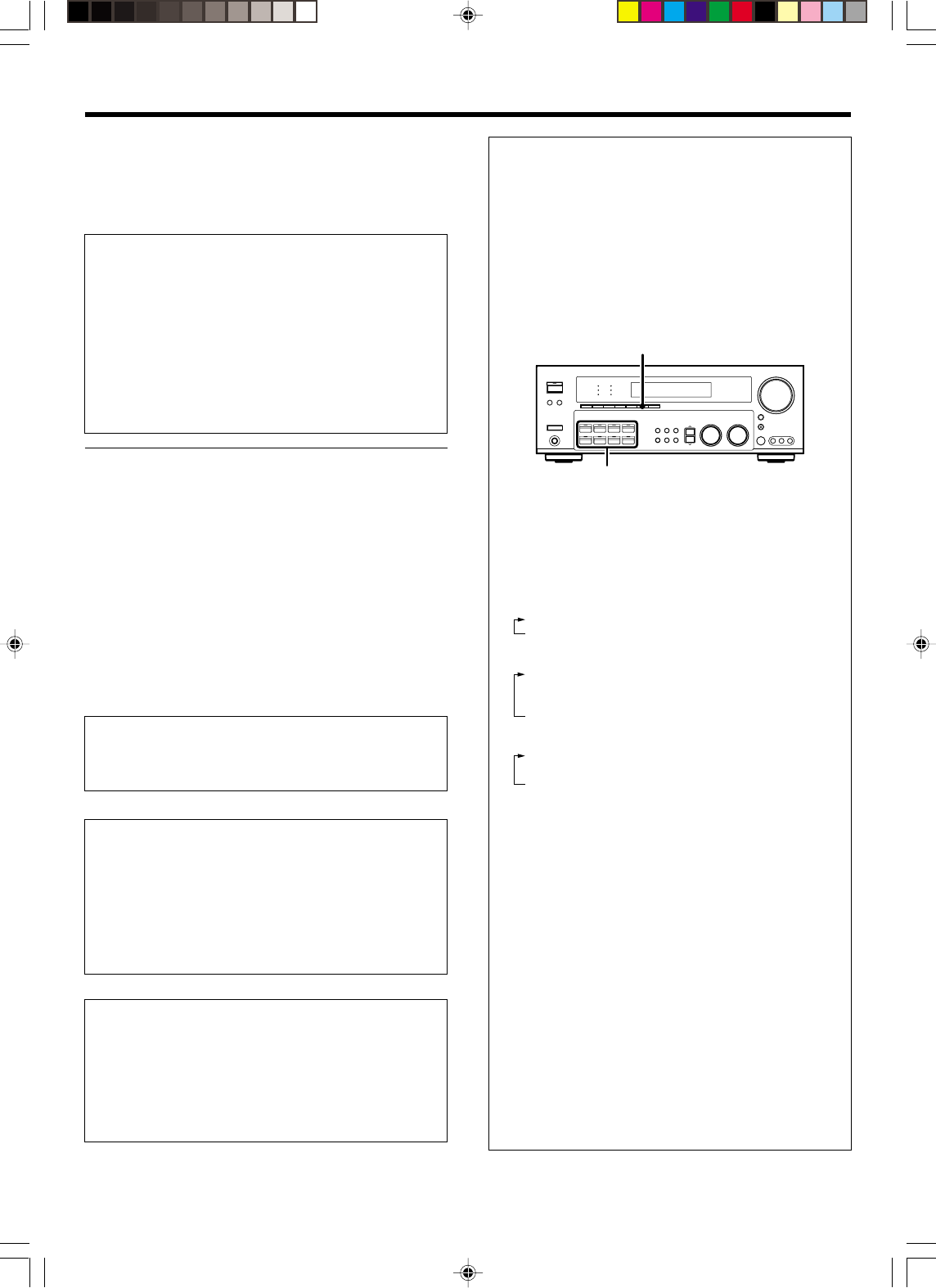
9 EN
Make connections as shown in the following pages.
When connecting the related system components, be sure
to refer to the instruction manuals supplied with the compo-
nents you are connecting.
Do not connect the power cord to a wall outlet until all
connections are completed.
DTS disclaimer clause
DTS Digital Surround™ is a discrete 5.1 channel digital audio format
available on CD, LD, and DVD software which consequently cannot
be decoded and played back inside most CD, LD, or DVD players. For
this reason, when DTS-encoded software is played back through the
analog outputs of the CD, LD, or DVD player, excessive noise will be
exhibited. To avoid possible damage to the audio system, proper
precautions should be taken by the consumer if the analog outputs
are connected directly to an amplification system. To enjoy DTS
Digital Surround™ playback, an external 5.1 channel DTS Digital
Surround™ decoder system must be connected to the digital output
(S/P DIF, AES/EBU, or TosLink) of the CD, LD or DVD player.
This unit is equipped with DTS Digital Surround TM decoder.
Notes
1.
Be sure to insert all connection cords securely. If their connections are
imperfect, sound may not be produced or there will be noise inference.
2. Be sure to remove the power cord from the AC outlet before plugging
or unplugging any connection cords. Plugging/unplugging connection
cords without disconnecting the power cord can cause malfunctions
and may damage the unit.
3. Do not connect power cords from components whose power con-
sumption is larger than what is indicated on the AC outlet at the rear
of this unit.
Analog connections
Audio connections are made using RCA pin cords. These cables transfer
stereo audio signal in an “analog” form. This means the audio signal
corresponds to the actual audio of two channels. These cables usually
have 2 plugs on each end, one red for the right channel and one white for
the left channel. These cables are usually packed together with the
source unit, or are available at your local electronics retailer.
Microcomputer malfunction
If operation is not possible or an erroneous display appears, even
though all connections have been made properly, reset the micro-
computer referring to “In case of difficulty”.w
For countries other than U.S.A., U.S.-Military and Canada
CAUTION
Be sure to adhere to the following, or proper ventilation will be
blocked causing damage or fire hazard.
•Install the R-SH7 on the top of the system.
•Do not place any objects impairing heat radiation onto the top of the
unit.
•Leave some space around the unit (from the largest outside
dimension including projection) equal to or greater than, shown
below.
Top panel : 50 cm Side panel : 10 cm Back panel : 10 cm
For the U.S.A., U.S.-Military and Canada
CAUTION
Be sure to adhere to the following, or proper ventilation will be
blocked causing damage or fire hazard.
•Do not place any objects impairing heat radiation onto the top of the
unit.
•Leave some space around the unit (from the largest outside
dimension including projection) equal to or greater than, shown
below.
Top panel : 50 cm Side panel : 10 cm Back panel : 10 cm
Setting up the system
Input mode settings
CD/DVD, VIDEO2, VIDEO3 and DVD/6ch inputs each include jacks
for digital audio input and analog audio input.
You must select beforehand which type of input is to be used for each
connected component.
The initial factory settings for audio signal playback (CD/DVD,
DVD/6ch) and (VIDEO2, VIDEO3) are digital and analog respec-
tively.
To use the analog audio input for playback instead (if, for example, you
have connected a VCR to the VIDEO2 or VIDEO3 input), you must set
the input mode for the corresponding input to the analog mode.
After completing connections and turning on the receiver, follow the
steps below.
INPUT MODE
Input Selector
1Use the Input Selector keys to select CD/DVD, VIDEO2, VIDEO3
or DVD/6CH.
2Press the INPUT MODE key.
Each press switches the setting as follows:
In DTS play mode
1FULL AUTO (digital input, auto detect)
2DIGITAL MANUAL (digital input, manual sound)
In DVD/6ch play mode
1FULL AUTO (digital input, auto detect)
2DIGITAL MANUAL (digital input, manual sound)
36CH INPUT (DVD/6ch input)
4ANALOG (analog input, manual detect)
In modes other than DTS or DVD/6ch play mode
1FULL AUTO (digital input, auto detect)
2DIGITAL MANUAL (digital input, manual sound)
3ANALOG (analog input, manual sound)
Digital input:
Select this setting to play digital signals from a DVD, CD, or LD
player.
Analog input:
Select this setting to play analog signals from a cassette deck, VCR,
or record player.
Auto detect:
In the auto detect mode (AUTO DETECT indicator lights), the
receiver selects the listening mode automatically during playback to
match the type of input signal (Dolby Digital, PCM, DTS ) and the
speaker setting. The OPTICAL and COAXIAL indicator on the display
will light up when digital signal is detected. If the input signal is
analog, the ANALOG indicator will light up. The initial factory setting
is auto detect on.
To keep the receiver set to the currently selected listening mode,
use the INPUT MODE key to select “DIGITAL MANUAL” (manual
sound). However, even when this setting is selected, there may be
cases in which the listening mode is selected automatically to
match a Dolby Digital source signal depending on the combination
of listening mode and source signal.
If the INPUT MODE key is pressed quickly, sound may not be
produced.
•VR609/01-09/EN new 10/24/01, 10:33 PM9
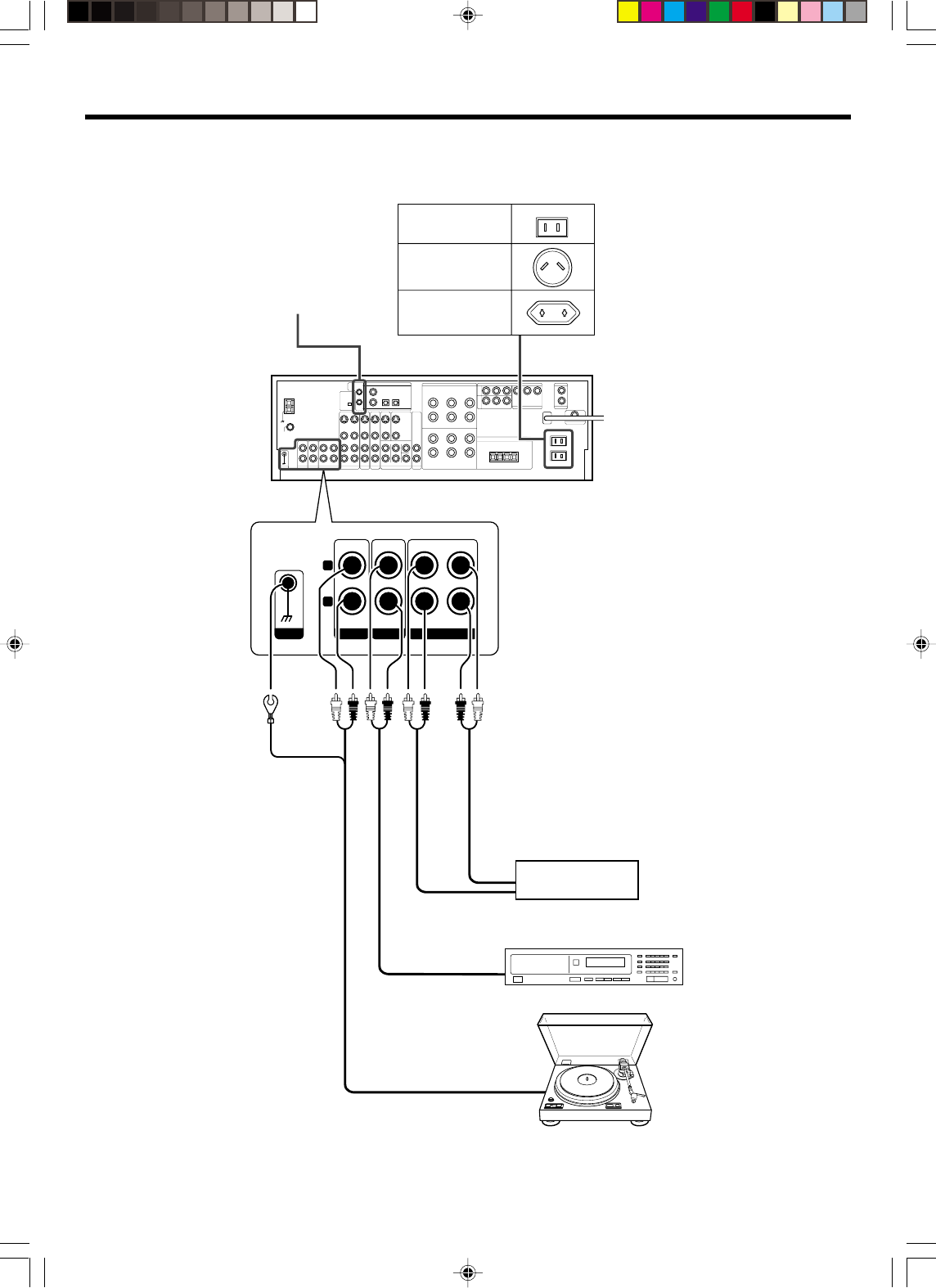
10 EN
Connecting audio components
Record player
Setting up the system
IN IN
REC OUT PLAY IN
GND
CD/DVD
MD/TAPE
R
L
PHONO
GND
To AC wall outlet
Cassette deck or
MD recorder
CD or DVD player
SYSTEM CONTROL
jacks
&
Shape of AC outlets
U.S.A. and Canada
Other countries
IN
OUT
OUT
OUT
Australia
Moving coil (MC) cartridge
record player cannot be used
directly from the receiver unit.
It can only be used when
another equalizer amplifier is
connected.
•VR609/10-19/EN new 10/24/01, 10:34 PM10
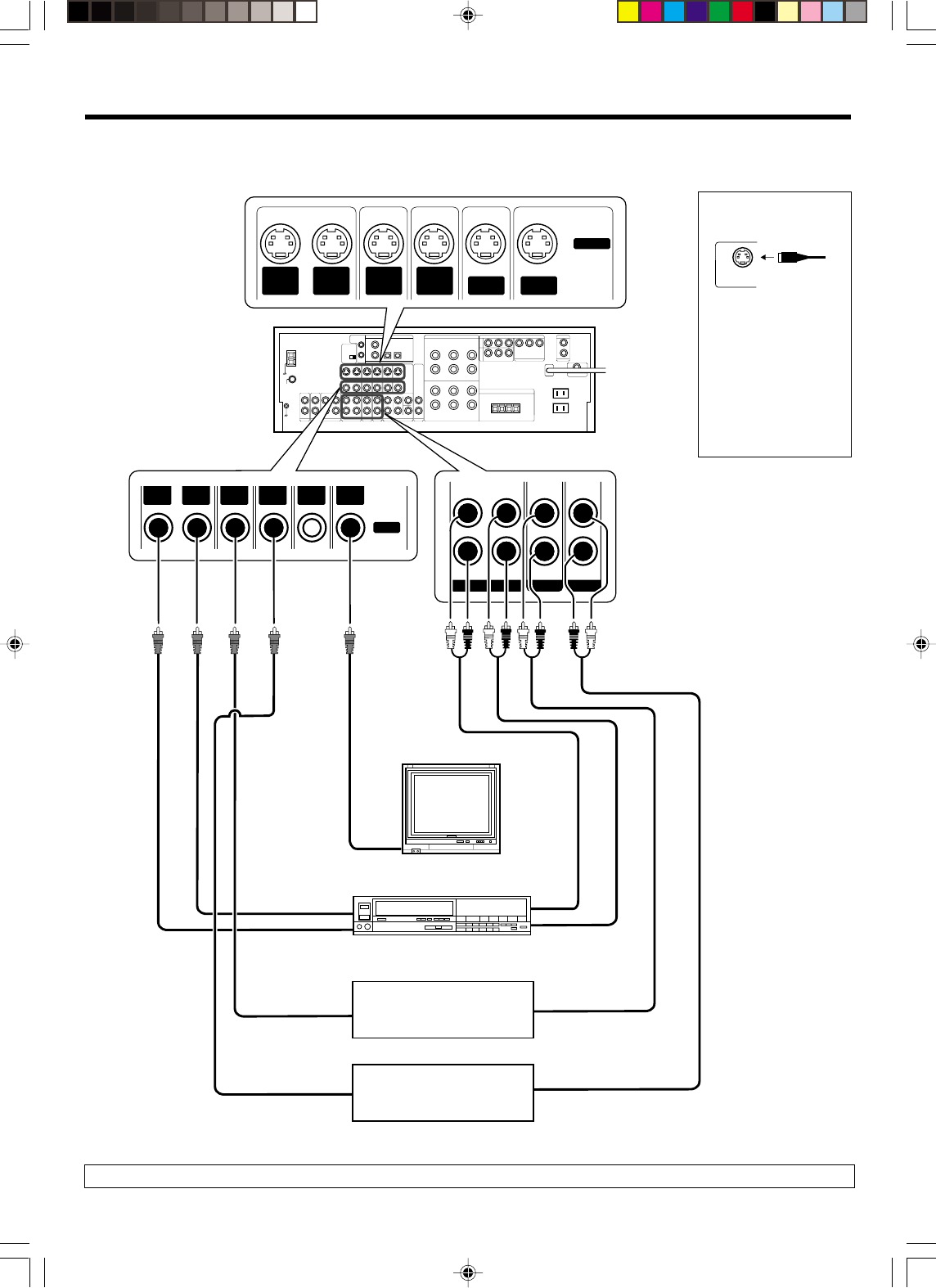
11 EN
VIDEO 1 VIDEO 2 VIDEO 3
PLAY INPLAY INPLAY INREC OUT
OUT
VIDEO IN
VIDEO IN
VIDEO DVD
IN
IN
VIDEO
MONITOR
OUT
VIDEO
S VIDEO
OUT
VIDEO
S VIDEO
IN
VIDEO
S VIDEO
IN
VIDEO
S VIDEO
IN
VIDEO DVD
IN
MONITOR
OUT
S VIDEO
Connecting video components
IN
Video deck
Monitor TV
A video component with digital audio outputs should be connected to the VIDEO2 or VIDEO3 jacks.
Video
IN/OUT
DVD player or LD player
IN
Video inputs and outputs
(Yellow RCA pin cords)
OUT
OUT
Audio inputs
and outputs
S Video jacks
Video inputs
(Yellow RCA pin cords)
About the S VIDEO
jacks
S VIDEO
Use the S VIDEO jacks to
make connections to
video components with S
VIDEO IN/OUT jacks.
•
If you use the S VIDEO
jacks to connect your video
playback components, be
sure to use the S VIDEO
jacks when connecting
your monitor and video
recording components.
VIDEO
IN
OUT DVD player or LD player OUT
Audio
IN/OUT
IN
Setting up the system
OUT OUT
•VR609/10-19/EN new 10/24/01, 10:34 PM11

12 EN
DVD/6CH.INPUT
FRONT
SURROUND
COAXIAL OPTICAL OPTICAL
VIDEO 3CD/DVD
DVD
VIDEO
2
SUB WOOFER
CENTER
PLAY INPLAY IN
DIGITAL IN
VIDEO 2 VIDEO 3
OUT
VIDEO IN
VIDEO IN
VIDEO DVD
IN
IN
VIDEO
MONITOR
OUT
VIDEO
S VIDEO
IN
VIDEO
S VIDEO
IN
VIDEO DVD
IN
MONITOR
OUT
S VIDEO
VIDEO
Connecting a DVD player (6-channel input)
If you have connected a DVD player to the receiver with digital connection, be sure to read the “Input mode settings” section carefully. 9
FRONT
OUT L/R
S VIDEO
OUT
COAXIAL
DIGITAL OUT
(AUDIO)
DVD player
S VIDEO cord
SURROUND
OUT L/R
VIDEO OUT
(Yellow RCA
pin cord)
CENTER
OUT
SUBWOOFER
OUT
To switch the speakers off, press SPEAKERS A and B keys or press the MUTE key.
Setting up the system
•VR609/10-19/EN new 10/24/01, 10:34 PM12
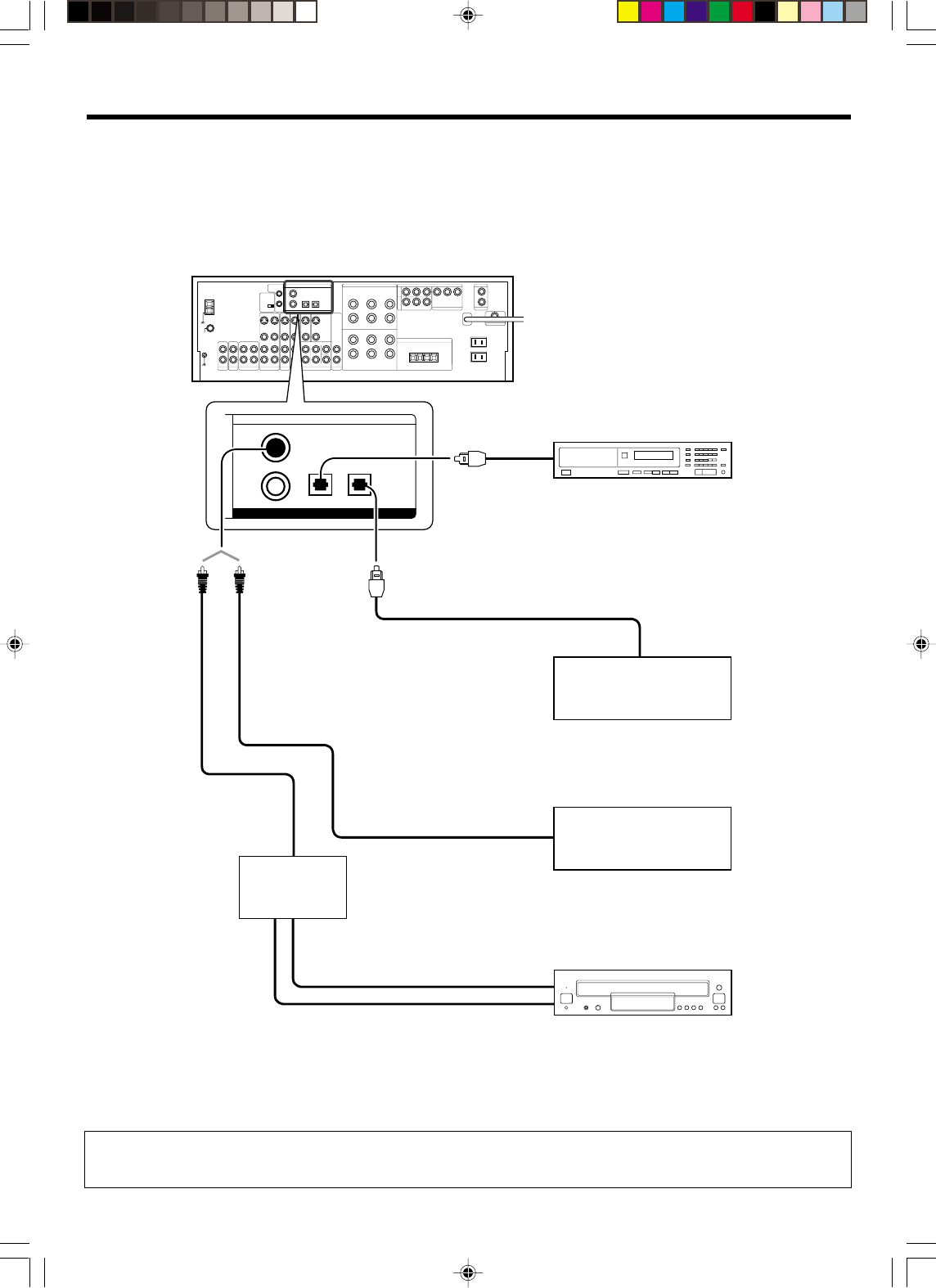
13 EN
COAXIAL OPTICAL OPTICAL
VIDEO 3CD/DVD
DIGITAL IN
DVD
VIDEO
2
Digital connections
The digital in jacks can accept DTS, Dolby Digital, or PCM signals. Connect components capable of outputting DTS, Dolby Digital, or standard PCM (CD)
format digital signals.
If you have connected any digital components to the receiver, be sure to read the “Input mode settings” section carefully. 9
COAXIAL
DIGITAL
OUT
(AUDIO)
Connect the video signal and digital
audio signals to the VIDEO3 jacks.
(See “Connecting video components”.)
!
DOLBY DIGITAL RF
OUT (AUDIO)
OPTICAL DIGITAL OUT
(AUDIO)
LD player
PCM OUT
Component with DTS,
Dolby Digital, or PCM
OPTICAL DIGITAL OUT
Setting up the system
To connect an LD player with a DIGITAL RF OUT, connect the LD player to the KENWOOD RF digital demodulator (DEM-9991D).
Next, connect the DIGITAL OUT jacks of the demodulator to the DIGITAL IN jacks of the receiver.
Connect the video signal and analog audio signals to the VIDEO2 or VIDEO3 jacks. (See “Connecting video components”.)
RF digital
demodulator
(DEM-9991D)
(sold separately)
CD or DVD player
OPTICAL DIGITAL OUT (AUDIO)
Optical fiber cable
Component with DTS,
Dolby Digital, or PCM
COAXIAL DIGITAL OUT
Optical fiber cable
COAXIAL DIGITAL OUT (AUDIO)
Connect the video signal and analog
audio signals to the VIDEO2 jacks.
(See “Connecting video components”.)
!
•VR609/10-19/EN new 10/24/01, 10:34 PM13
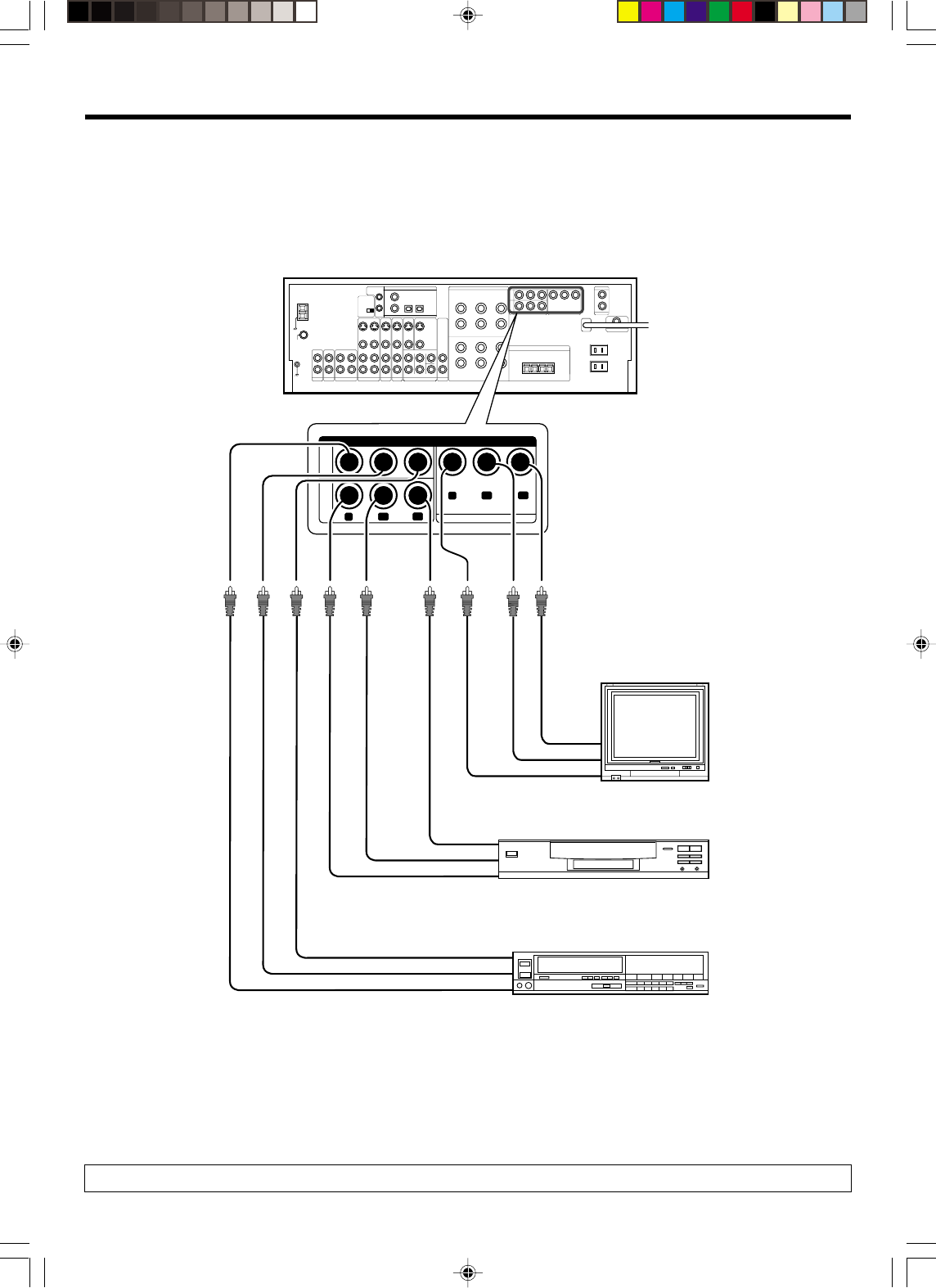
14 EN
Setting up the system
Connecting video components (COMPONENT VIDEO)
If you have connected the receiver to a video component with COMPONENT jacks, you can get a better picture quality than by connecting to the S-VIDEO
jacks.
DVD
IN
VIDEO
3
IN
MONITOR OUT
CRCB
Y
CR
CB
Y
CR IN
CB IN
Y IN
CR OUT
CB OUT
Y OUT
CR OUT
CB OUT
Y OUT
COMPONENT VIDEO
When connecting the TV to the COMPONENT jacks, be sure to connect all the other components to the COMPONENT jacks.
Monitor TV
(with component jacks)
Video Recorder, DVD Recorder,
Satellite Cable Tuner & Game Player
(with component jacks)
DVD player (with component jacks)
• Connect to the VIDEO cord.
•VR609/10-19/EN new 10/24/01, 10:34 PM14
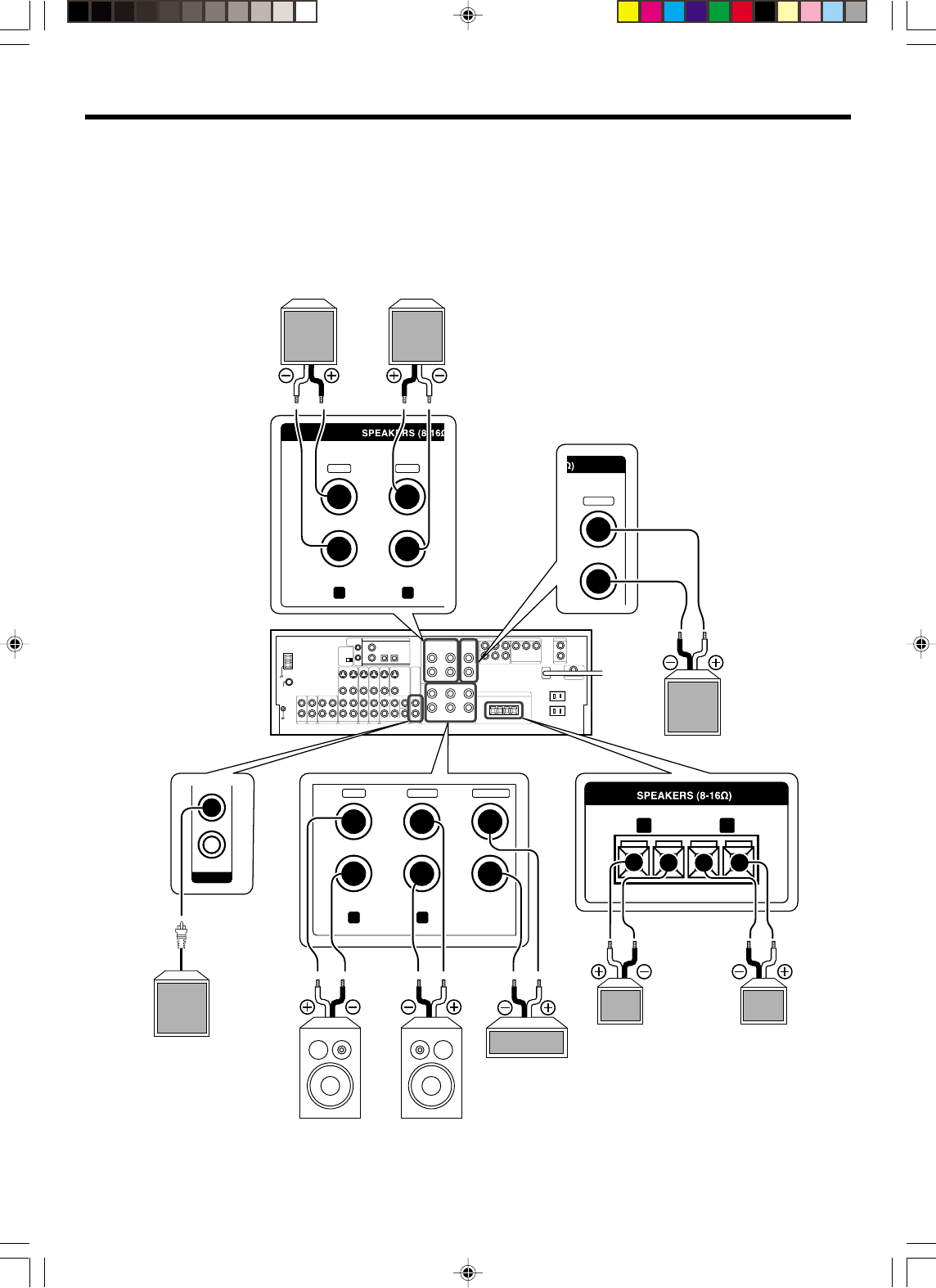
15 EN
GREENWHITERED
RLCENTERFRONT A
-
+
++
--
FRONT B
RL
SURROUND BACK
PRE OUT
GRAY
SURROUND
RL
-
+
BLUE
PURPLE
SURROUND BACK/
SUBWOOFER
Right
Front Speakers A
Right
Left
Center
Speaker
Surround Speakers
(Be sure to connect both
surround speakers)
Use the FRONT SPEAKERS B
terminals if you want to connect
a second front speaker system.
Powered
subwoofer
Use the Surround Back
terminal if you want to
connect to a Surround
Back speaker.
Left
Subwoofer
Connecting the speakers
Setting up the system
•VR609/10-19/EN new 10/24/01, 10:35 PM15

16 EN
Setting up the system
Connecting the terminals
1Strip coating. 2Loosen.
3Insert. 4Secure.
1Strip coating. 2Push the lever.
3Insert the cord. 4Return the lever.
Connection of banana plugs (For the U.S.A. and Canada)
1Secure. 2Insert.
•Sound will not be heard if the speaker terminal is not fully secured.
•Never short circuit the + and – speaker cords.
•If the left and right speakers are connected inversely or the speaker
cords are connected with reversed polarity, the sound will be
unnatural with ambiguous acoustic imaging. Be sure to connect the
speakers correctly.
Speaker impedance
After confirming the speaker impedance indications printed on the
rear panel of the receiver, connect speakers with matching imped-
ance ratings. Using speakers with a rated impedance other than that
indicated on the rear panel of the receiver could result in malfunctions
or damage to the speakers or receiver.
Speaker placement
Front speakers : Place to the front left and right of the listening
position. Front speakers are required for all surround modes.
Center speaker : Place front and center. This speaker stabilizes the
sound image and helps recreate sound motion. Be sure to connect a
center speaker when using the Dolby 3 Stereo mode.
Surround speakers : Place to the direct left and right, or slightly
behind, the listening position at even heights, approximately 1 meter
above the ears of the listeners. These speakers recreate sound
motion and atmosphere. Required for surround playback.
Subwoofer : Reproduces powerful deep bass sounds.
Surround back speaker : Place the speaker directly at the rear of the
listening position. The optimum position depends mainly on the room
condition.
•Although the ideal surround system consists of all the speakers
listed above, if you don't have a center speaker or a subwoofer, you
can divide those signals between the available speakers in the
speaker settings steps to obtain the best possible surround repro-
duction from the speakers you have available. ¡
Channel space switching
(Except for the U.S.A., Canada and Australia)
The space between radio channels has been set to the one that
prevails in the area to which the system is shipped. However, if the
current channel space setting does not match the setting in the area
where the system is to be used, for instance when you move from
area 1 or area 2 shown in the following table or vice versa, proper
reception of AM/FM broadcasts cannot be expected. In this case,
change the channel space setting in accordance with your area by
referring to the following table.
Area CHANNEL
Space Frequency
1U.S.A., Canada and South FM : 100 kHz
American countries AM :10 kHz
2 Other countries FM : 50 kHz
AM :9 kHz
75
50us
AM 9kHz
FM50kHz
75us
AM 10kHz
FM100kHz
DE-EMPHASIS
CHANNEL SPACE
Move switch lever to match your area with a small screwdriver or
other pointed tool.
Center speaker
Subwoofer
Front
speaker
Surround
speaker
Surround
back speaker
Listening
position
•VR609/10-19/EN new 10/24/01, 10:35 PM16
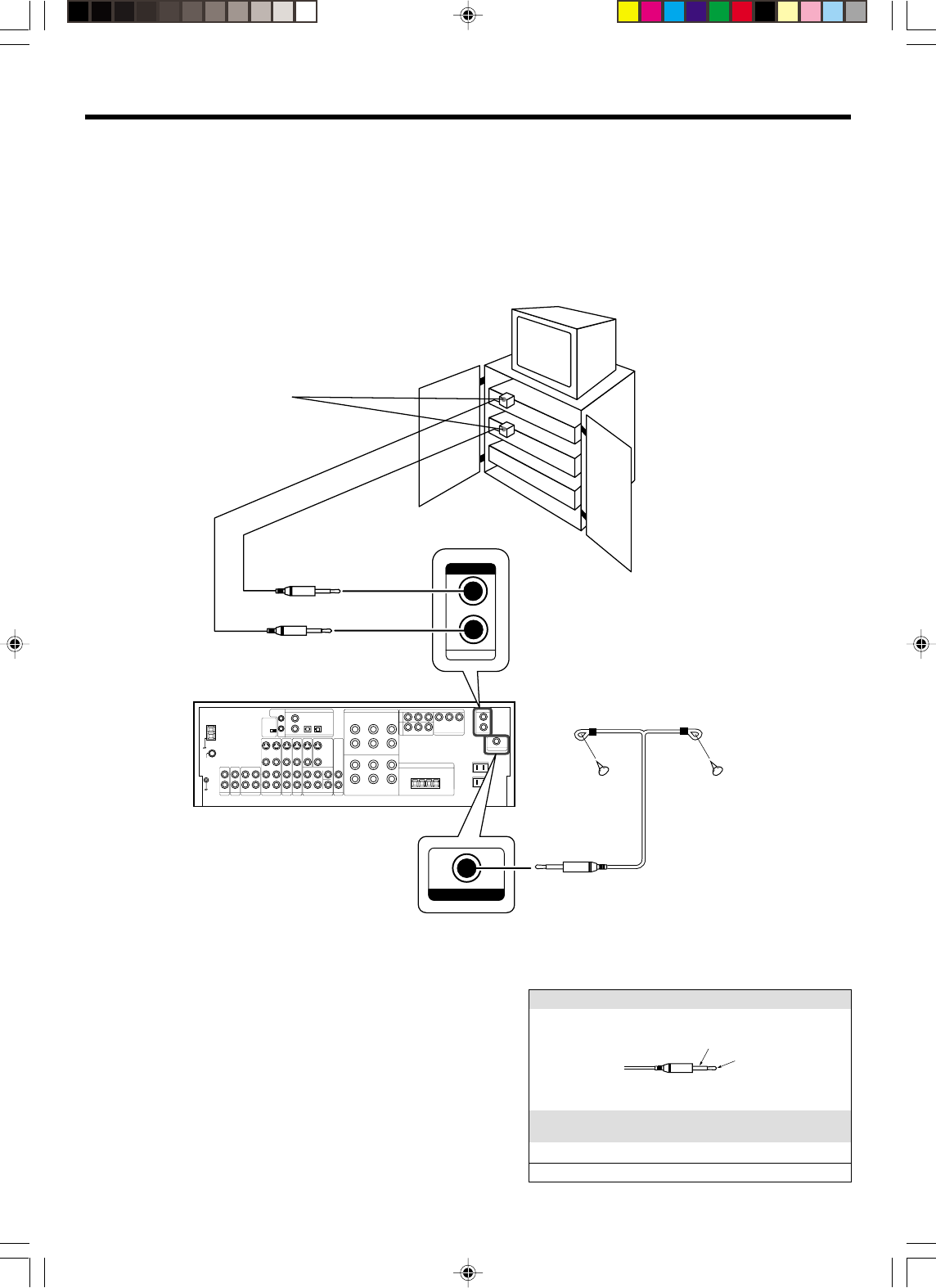
17 EN
Connecting the RF antenna and external IR Repeater (For VR-6060 only)
The remote control for this receiver has the RF (radio frequency) and IR (infrared rays) transmission function. IR repeaters enables you to control
components located in cabinets or behind glass doors. You can enjoy a wider remote control signal range by placing the RF antenna and IR repeater away
from the receiver.
KENWOOD components (except DVD player): System control (
Other components: (Registering setup codes) IR REPEATER fi
Setting up the system
RF REMOTE ANTENNA
OUT
IR REPEATER
RF antenna
Monitor TV
IR REPEATER
Shape of plug to be connected.
IR REPEATER OUT
Mono Mini Plug
IR OUT SPECIFICATION:
Terminal IR OUT LCD
Remote
To Tip Signal
To Sleeve Ground
Sleeve
Tip
(For RF Transmitter, select either
1. “RF Band 1” or
2. “RF Band 2” only)
•VR609/10-19/EN new 10/24/01, 10:35 PM17
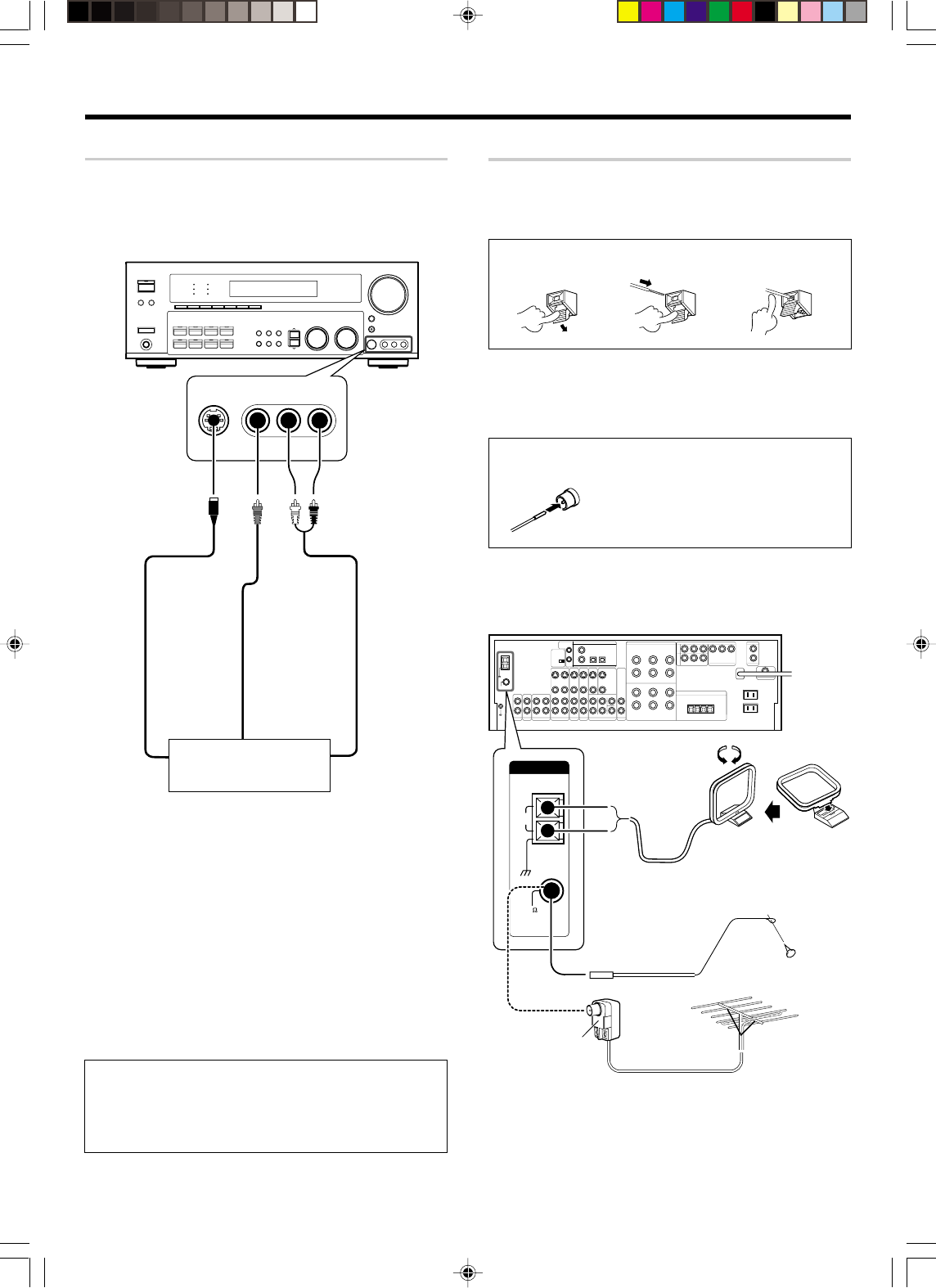
18 EN
S VIDEO OUT
S VIDEO cord
VIDEO OUT
AUDIO OUT
Connecting the antennas
AM loop antenna
The supplied loop antenna is for use indoors. Place it as far as possible
from the receiver, TV set, speaker cords and power cord, and adjust the
direction for best reception.
AM antenna terminal connections
1Push lever. 2Insert cord. 3Release lever.
FM indoor antenna
The supplied indoor antenna is for temporary use only. For stable signal
reception we recommend using an outdoor antenna. Disconnect the
indoor antenna when you connect one outdoors.
FM antenna terminal connections
Insert cord.
FM outdoor antenna
Lead the 75Ω coaxial cable connected to the FM outdoor antenna into the
room and connect it to the FM 75Ω terminal.
FM
75
GND
AM
ANTENNA
AM loop antenna
FM indoor antenna
Use an antenna
adaptor
(Commercially
available)
Attach to the stand
Setting up the system
Connecting to the AV AUX jacks
The AV AUX jacks are convenient for connection of video components
such as a camcorder or a video game.
S VIDEO VIDEO L-AUDIO-R
•To select the source connected to the AV AUX jacks. Press the
AV AUX key. ¢
•When you connect an audio source such as an MD player, you
do not need to connect an video cable.
•When you connect the unit and the component with the S
VIDEO cord, you can get better picture quality.
Camcorder, other VCR,
video game, digital camera,
or portable MD player
FM outdoor antenna
•VR609/10-19/EN new 10/24/01, 10:35 PM18
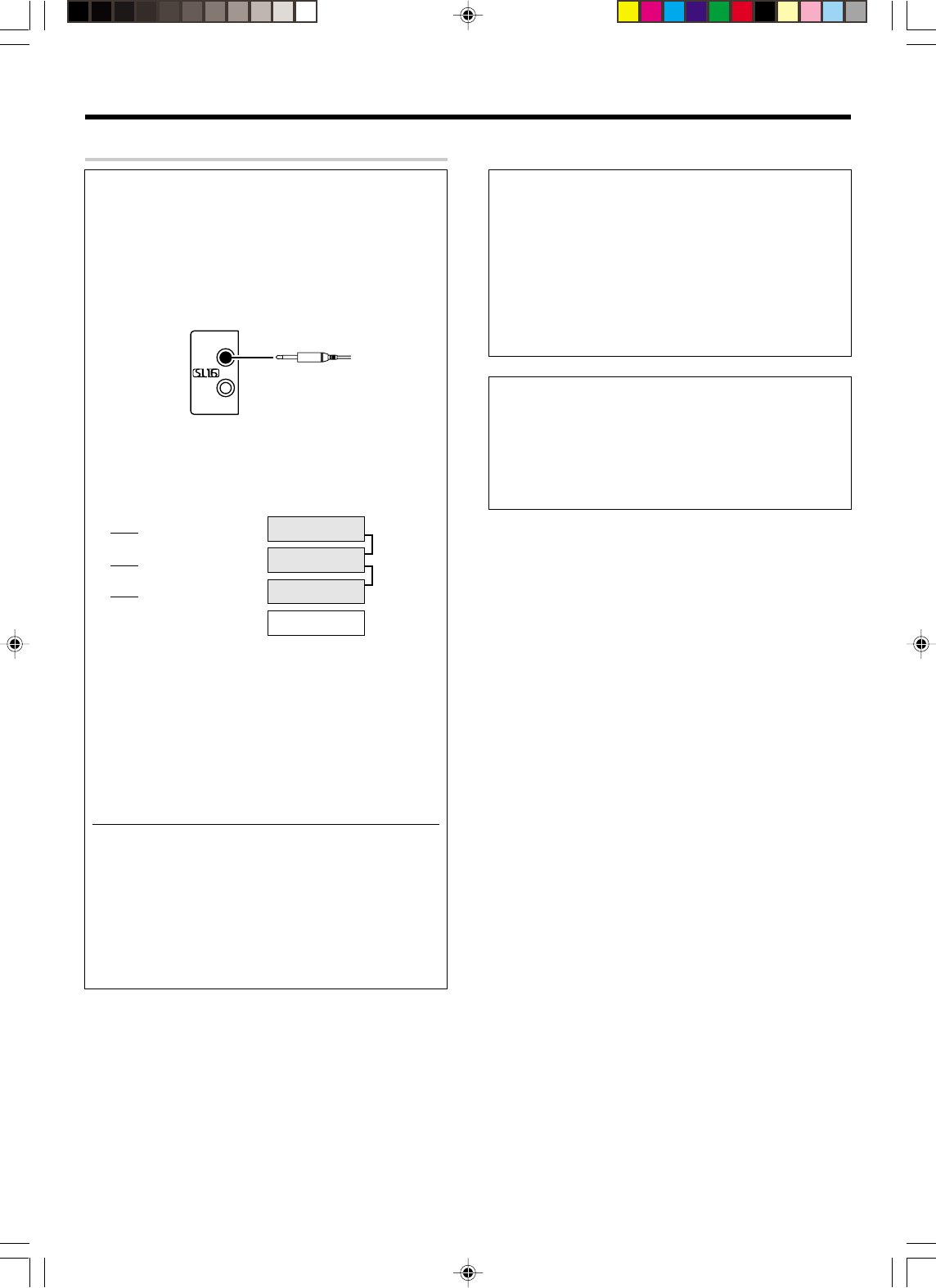
19 EN
Connecting the system control
Connecting system control cords after connecting a KENWOOD
audio component system lets you take advantage of convenient
system control operations.
This unit is compatible only with the [SL-16] mode. The system
control operation is not available if the unit is connected in the
[XS8], [XS], or [XR] connection mode.
If your component has the mode select switch, set the connected
components to the [SL16] mode.
SYSTEM CONTROL
•You may connect the system control cord to either the left or right
jack.
EXAMPLE: [SL16] mode connections
The underlined portion represents the setting of the system control
mode.
[SL16] Receiver
[SL16] [XS] [XS8] [XR] Cassette deck
or MD recorder
[SL16] [XS] [XS8] CD player
[XS] Record player
•In order to take advantage of the system control operations, the
components must be connected to the correct jacks. To use a CD
player it must be connected to the CD jacks. To use a cassette deck
(or MD recorder) it must be connected to the MD/TAPE jacks. When
using more than one CD player (etc.) only the one connected to the
specified jacks may be connected for system control.
•Some CD players and cassette decks are not compatible with the
[SL16] system control mode. Do not make system connections with
equipment that is not [SL16] compatible.
•Some MD players are not system control compatible. You cannot
make system control connections to this kind of equipment.
Notes
1. [SL16] equipment cannot be combined with [XR], [XS], and [XS8]
equipment for system operations. If your equipment consists of
this kind of combination, please do not connect any system con-
trol cords. Even without system control cords, normal operations
can be carried out without effecting performance.
2. Do not connect system control cords to any components other
than those specified by KENWOOD. It may cause a malfunction
and damage your equipment.
3. Be sure the system control plugs are inserted all the way in to the
system control terminals.
SYSTEM
CONTROL
cord
SYSTEM CONTROL OPERATIONS
Remote Control
Lets you operate this unit with the system remote supplied with the
receiver.
Automatic Operation
When you start playback from a source component, the input selector
on this unit switches to that component automatically.
Synchronized Recording
Lets you synchronize recording with the start of playback when
recording from CD, MD or analog discs.
Registering setup codes for KENWOOD audio components
If you own remote controllable KENWOOD audio components that
are not compatible with system control, registering the setup code
enables you to control those components using the remote control
supplied with this unit (without connecting system control cords). To
register setup codes for your remote controllable KENWOOD audio
components, see “Registering setup codes for other components”.
fi
Setting up the system
SYSTEM CONTROL
cord
•VR609/10-19/EN new 10/24/01, 10:35 PM19
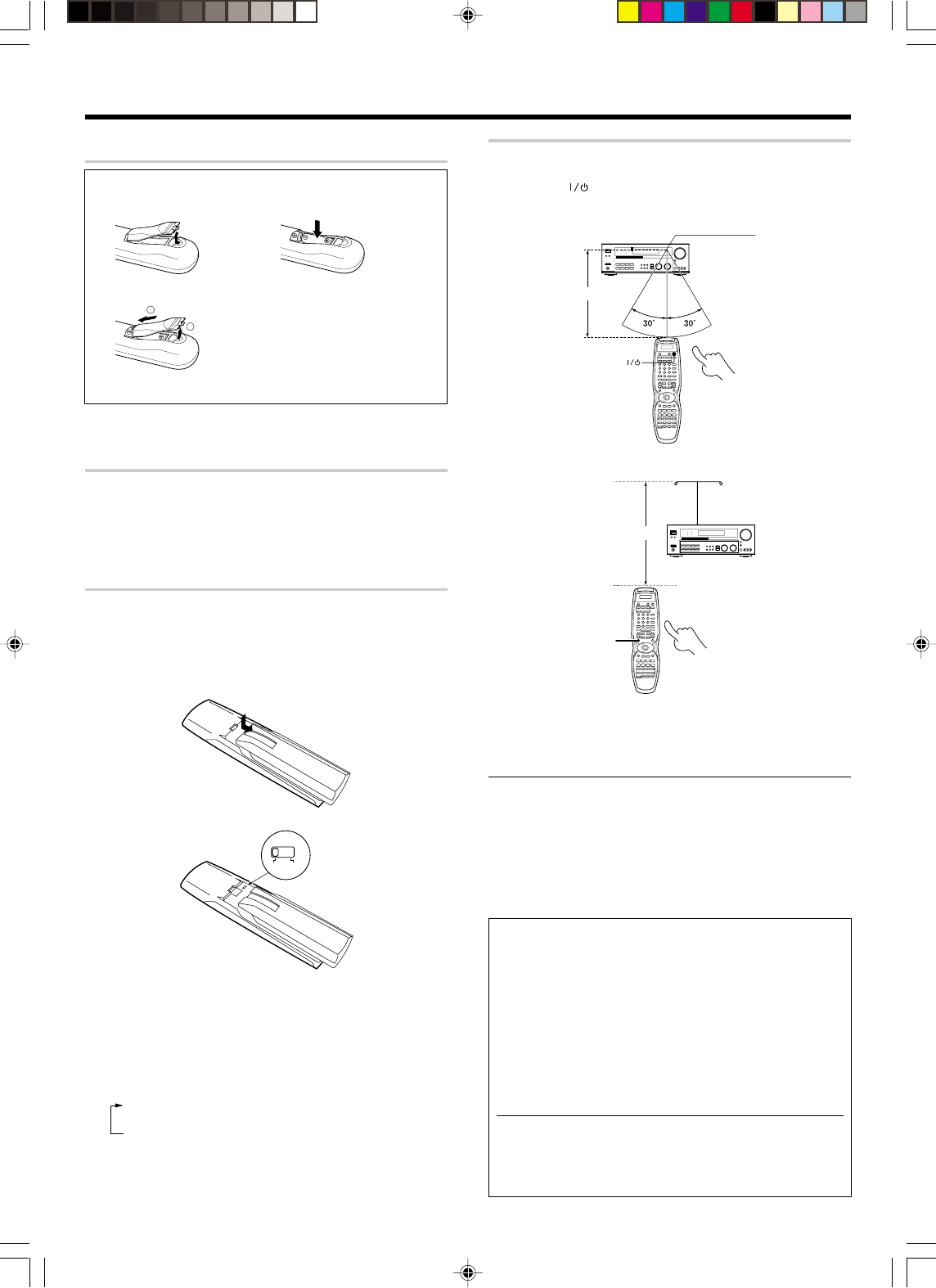
20 EN
Preparing the remote control
Loading the batteries
1Remove the cover. 2Insert the batteries.
3Close the cover.
1
2
• Insert two AA-size (R6) batteries as indicated by the polarity markings.
RF remote control function (For VR-6060 only)
The remote control has the RF remote function in addition to the IR
remote function. The VR-6060 can receive the remote control com-
mands even when they are installed in a position where the IR remote
signal can hardly access, for example inside a cabinet. The receiver is not
equipped with the RF remote bi-directional communication function. The
bi-directional communication is available only using the IR remote function.
Changing the RF transmission frequency
The RF remote function may be unavailable due to radio wave cross talk,
etc. In this case, the transmission frequency can be changed.
To change the RF remote transmission frequency:
1Open the battery cover on the rear.
2Change the RF switch setting.
RF
1
2
After changing the RF frequency of remote control, be also sure to
change that of the receiver.
3Change the receiver’s RF reception frequency.
• Press and hold the SET UP key on the front panel of the receiver for
more than 2 seconds.
Each time you press the SET UP key, the RF reception frequency
changes as follows:
1“RF BAND 1”
2“RF BAND 2”
3“RF OFF”
• Select the same number as the position number of the RF switch of
the remote control.
6 m
Remote sensor
Infrared ray system
10 m
RF Remote antenna
RF Transmitter
Dummy
Dummy
Setting up the system
Dummy
Dummy
Dummy
Remote control operation
When the STANDBY indicator is lit, the power turns ON when you press
the RECEIVER ( ) key on the remote control. When the power comes
ON, press the key you want to operate.
Operating range (Approx.)
RECEIVER
Operating range (Approx.)
SET UP
• The remote control signal received by main unit IR and RF signals.
• When pressing more than one remote control key successively, press
the keys securely by leaving an interval of 1 second or more between
keys.
Notes
1. The supplied batteries may have shorter lives than ordinary batteries
due to use during operation checks.
2. When the remote-controllable distance gets shorter than before,
replace both batteries with new ones.
3. Placing the remote sensor in direct sunlight, or in direct light from a
high frequency fluorescent lamp may cause a malfunction.
In such a case, change the location of the system installation to
prevent malfunction.
Important notes
Here is list of adjustment which can maximize the operation of
your remote control. For optimal operation of the remote control:
1Aim the remote control toward the room where the receiver is
located.
2Do not position the receiver and remote control near metal (such
as heat ducts). Metal can absorb RF signals.
3Make sure the batteries in the remote control are fully charged.
Weak batteries will affect the range of the remote control.
4When there is an obstruction around other equipments that send
signal from the remote control, the control distance of the RF
remote signal will be short.
Note
• The tests for range limits of the remote control and the receiver are
conducted in open-air distance test. Actual distance of the signal will
be based on the construction of the building the unit is being used
in as well as other factors such as outside interference.
•VR609/20-28/EN 10/24/01, 10:36 PM20
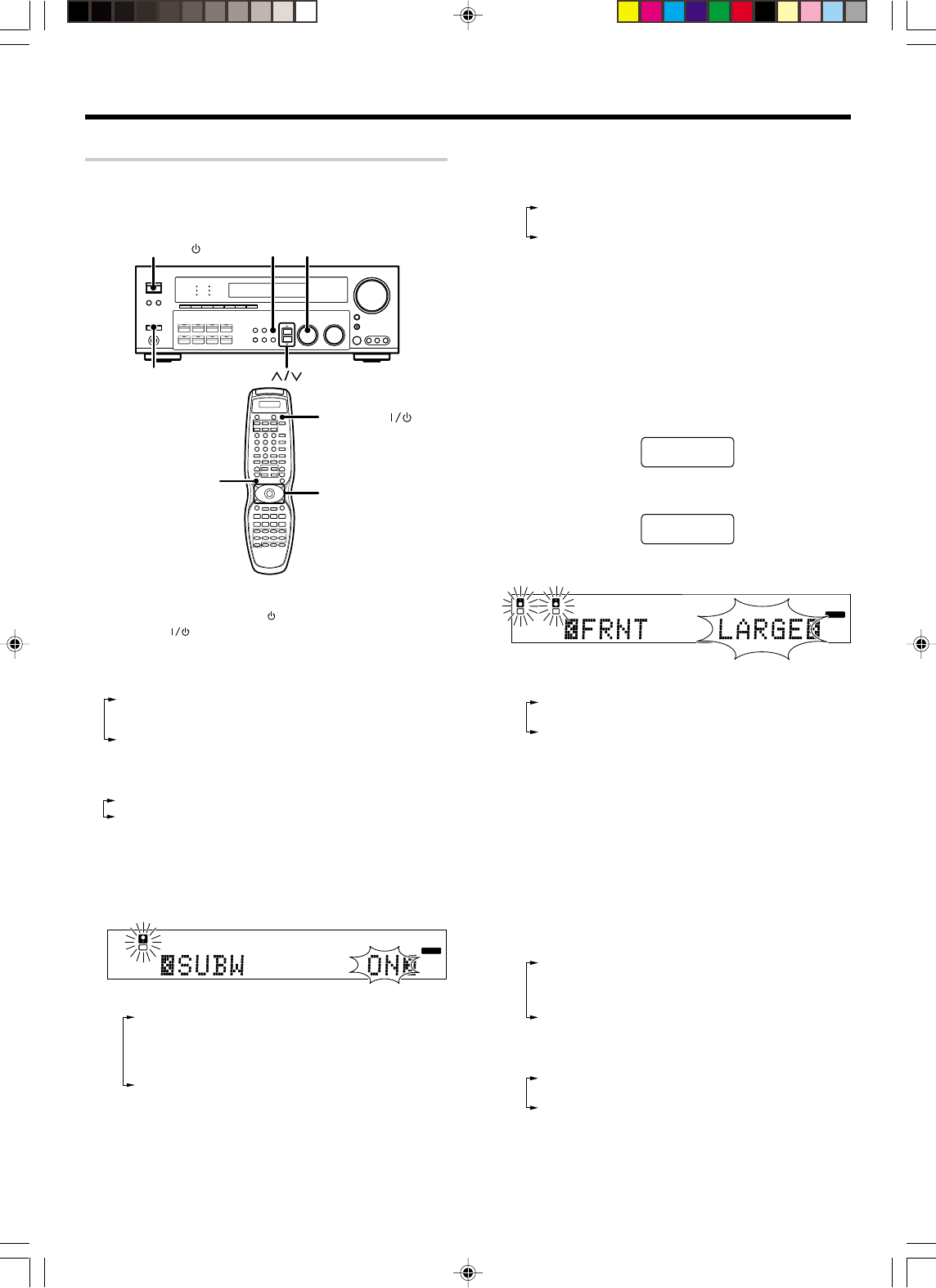
21 EN
Speaker settings
To enable you to obtain optimum enjoyment from the receiver’s listening
modes, make sure to complete the speaker settings (subwoofer, front,
center, and surround speakers) as described below.
POWER
ON/STANDBY SETUP MULTI CONTROL
POWER
(For KRF-V8060D)
RECEIVER
SET UP Joystick
1
Turn on the power to this receiver by pressing the POWER
ON/OFF and ON/STANDBY ( ) (for VR-6060 only) key or
RECEIVER ( ) key.
2
Press the SETUP key to enter the SET UP mode and press
MM
MM
M/??
??
?
keys for the following displays.
1SP SETUP
2TEST TONE
3SP DISTANCE
4SETUP END
The Surround Back and Subwoofer speakers are displayed as
follows:
16ch AMP SB
26ch AMP SW
Use the MULTI CONTROL knob or Joystick to select the speakers.
Press the SETUP key to proceed to the following selection.
3
Select a speaker system.
1Select the SP SETUP and press the SETUP key again, so that
the subwoofer setting indication “SUBW ON” appears.
L
SL S SB SR
CR
SP MUTE
OPTICAL 6CH INPUT
COAXIAL ANALOG 96kHzfs
CINEMA EQ.
ACTIVE EQ.
DSP MODE
DTS.
MATRIX
DISCRETE
DOLBY DIGITAL
PRO LOGIC
STEREO
LOUDNESS
NEO:6
CSII
A B CLIP
AUTO DETECT THX
AUTO
RDS
RTY
MEMO
STEREO
TUNED
Surround EX
SW
LFE
2Use the MM
MM
M/??
??
? keys to select the appropriate settings.
1SUBWOOFER
2FRONT
3CENTER
4SURROUND
5SURROUND BACK
6SW RE-MIX
3Use the MULTI CONTROL knob or Joystick to adjust the sub-
woofer setting.
1SUBW ON : Subwoofer setting mode to the receiver is
ON.
2SUBW OFF : Subwoofer setting mode to the receiver is
OFF.
•The initial setting is “SUBW ON”.
•When the setting “SUBW OFF” is selected, the front speakers are
automatically set to “FRNT LARGE” and the procedure skips to
step 6.
•When subwoofer output sound is required, select “FRNT NOR-
MAL”.
(For VR-6060 only)
When you operate on the remote control unit.
1Press the SET UP key repeatedly until “SUBWOOFER” scrolls
from right to left in the display of the remote control unit.
2Press the Joystick to select “SUBW ON”, then press the
ENTER key.
4Press the MM
MM
M/??
??
? keys to accept the setting.
•The front speakers setting indication “FRNT” appears.
L
SL S SB SR
CR
SP MUTE
OPTICAL 6CH INPUT
COAXIAL ANALOG 96kHzfs
CINEMA EQ.
ACTIVE EQ.
DSP MODE
DTS.
MATRIX
DISCRETE
DOLBY DIGITAL
PRO LOGIC
STEREO
LOUDNESS
NEO:6
CSII
A B CLIP
AUTO DETECT THX
AUTO
RDS
RTY
MEMO
STEREO
TUNED
Surround EX
SW
LFE
5Use the MULTI CONTROL knob or Joystick to select the
appropriate front speakers setting.
1FRNT LARGE : Large front speakers are connected
to the receiver.
2FRNT NORMAL : Average size front speakers are con-
nected to the receiver.
•For “FRNT LARGE” selection, no sound will be heard from
SUBWOOFER even when it is set to ON. However, if you select
CINEMA EQ when subwoofer is selected, you will be able to
hear sound from the subwoofer.
When in STEREO mode, the sound goes directly to front
speaker.
6Press the MM
MM
M/??
??
? keys to accept the setting.
•The center speaker setting indication “CENTER” appears.
7Use the MULTI CONTROL knob or Joystick to select the
appropriate center speaker setting.
If you selected “LARGE” as the front speakers setting.
1CENTER LARGE : A large center speaker is con-
nected to the receiver.
2CENTER NORMAL : An average size center speaker is
connected to the receiver.
3CENTER OFF : Center speaker setting mode to
the receiver is OFF.
If you have selected “NORMAL” as the front speakers setting.
1CENTER NORMAL : Center speaker setting mode to
the receiver is ON.
2CENTER OFF : Center speaker setting mode to
the receiver is OFF.
Preparing for surround sound
Continued to next page
•VR609/20-28/EN 10/24/01, 10:36 PM21
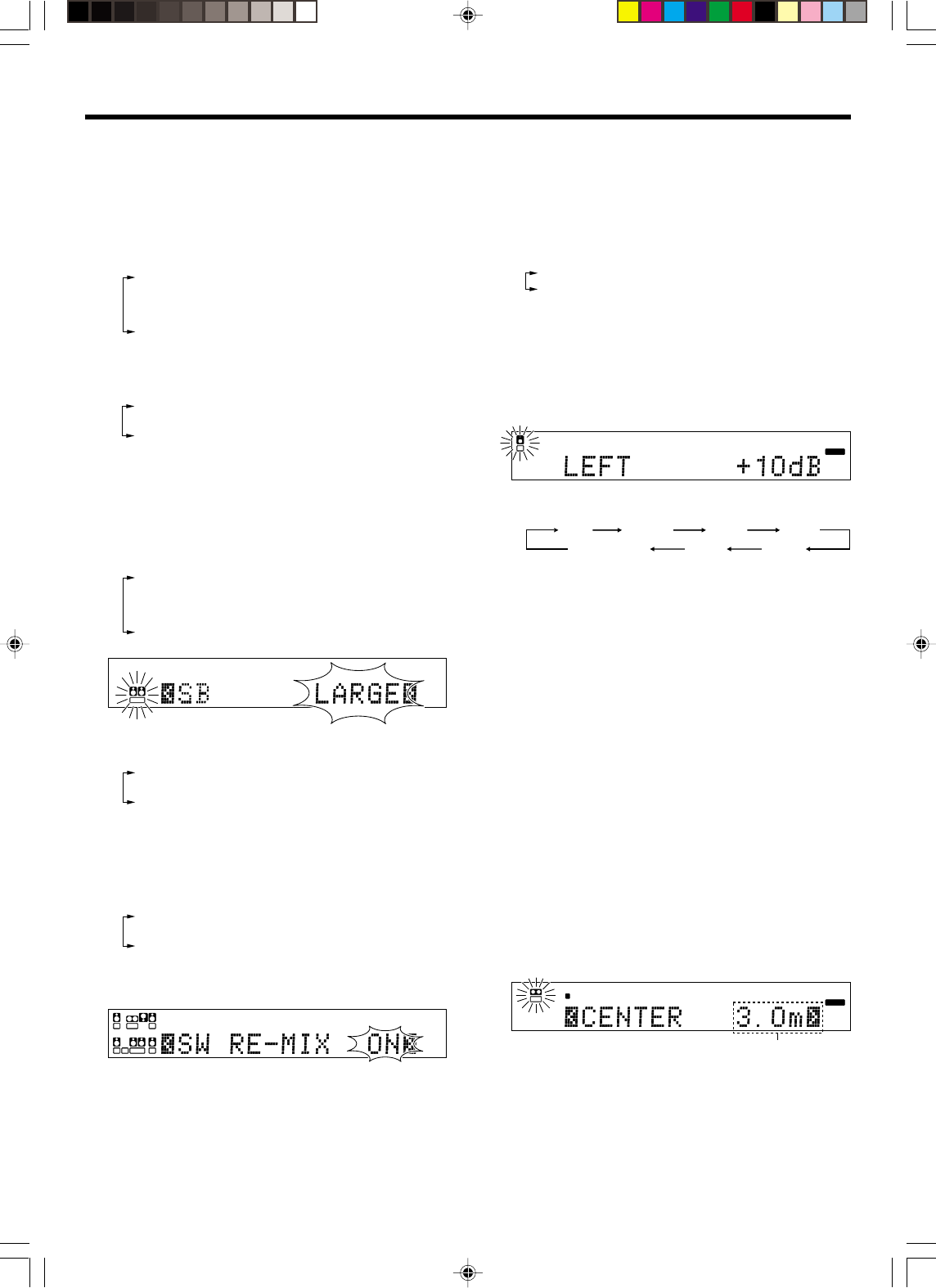
22 EN
Preparing for surround sound
8Press the MM
MM
M/??
??
? keys again to accept the setting.
•The surround speaker setting indication “Surr.” appears.
9Use the MULTI CONTROL knob or Joystick to select the
appropriate surround speaker setting.
If you have selected “LARGE” as the center speaker setting.
1Surr. LARGE : Large surround speakers are con-
nected to the receiver.
2Surr. NORMAL : Average size surround speakers are
connected to the receiver.
3Surr. OFF : Surround back speaker setting mode
to the receiver is OFF.
If you have selected other than “LARGE” as the center
speaker setting.
1Surr. ON : Surround speaker setting mode to the re-
ceiver is ON.
2Surr. OFF : Surround speaker setting mode to the re-
ceiver is OFF.
0Press the MM
MM
M/??
??
? keys again to accept the setting.
•The surround speaker setting indication “SB” appears.
!Use the MULTI CONTROL knob or Joystick to select
appropriate surround back speaker setting.
If you have selected “LARGE” as the surround speaker setting.
1SB LARGE : Large surround back speaker is con
nected to the receiver.
2SB NORMAL : Average size surround back speaker is
connected to the receiver.
3SB OFF : Surround back speaker setting mode
the reciever is OFF.
L
SL S SB SR
CR
SP MUTE
OPTICAL 6CH INPUT
COAXIAL ANALOG 96kHzfs
CINEMA EQ.
ACTIVE EQ.
DSP MODE
DTS.
MATRIX
DISCRETE
DOLBY DIGITAL
PRO LOGIC
STEREO
LOUDNESS
NEO:6
CSII
A B CLIP
AUTO DETECT THX
AUTO
RDS
RTY
MEMO
STEREO
TUNED
Surround EX
SW
LFE
If you have selected other than “LARGE” as the surround
speaker setting.
1SB ON : Surround back speaker setting mode the re-
ceiver is ON.
2SB OFF : Surround back speaker setting mode the re-
ceiver is OFF.
@Press the MM
MM
M/??
??
? keys again to accept the setting.
•The subwoofer remix setting indication “SW RE-MIX” appears.
#Use the MULTI CONTROL knob or Joystick to select the
appropriate subwoofer remix setting.
1SW RE-MIX OFF : Subwoofer remix setting mode to the
receiver is OFF.
2SW RE-MIX ON : Subwoofer remix setting mode to the
receiver is ON.
•If Subwoofer is turned OFF, Subwoofer remix setting is not
usable.
L
SL S SB SR
CR
SP MUTE
OPTICAL 6CH INPUT
COAXIAL ANALOG 96kHzfs
CINEMA EQ.
ACTIVE EQ.
DSP MODE
DTS.
MATRIX
DISCRETE
DOLBY DIGITAL
PRO LOGIC
STEREO
LOUDNESS
NEO:6
CSII
A B CLIP
AUTO DETECT THX
AUTO
RDS
RTY
MEMO
STEREO
TUNED
Surround EX
SW
LFE
$Press the SETUP key again to return to the main set up
displays.
•The receiver enters the speaker volume level adjustment mode.
•In steps 4 and 5, indications appear only for the selected
channels of the speakers that require adjusting.
4
Adjust the speaker volume level.
From your usual listening position, adjust the volume levels. The
volume levels from each speaker should be the same.
1Select the TEST TONE by pressing the SETUP key for the
following displays:
1T. TONE AUTO
2T. TONE MANUAL
2The selection of AUTO/MANUAL TEST TONE is done by the
MULTI CONTROL knob.
Press the SETUP key again to begin TEST TONE.
3Use the MULTI CONTROL knob or Joystick to adjust the
volume level of the test tone output from the speaker
channel to be adjusted.
The channel indication blinks while the test tone is being output.
L
SL S SB SR
CR
SP MUTE
OPTICAL 6CH INPUT
COAXIAL ANALOG 96kHzfs
CINEMA EQ.
ACTIVE EQ.
DSP MODE
DTS.
MATRIX
DISCRETE
DOLBY DIGITAL
PRO LOGIC
STEREO
LOUDNESS
NEO:6
CSII
A B CLIP
AUTO DETECT THX
AUTO
RDS
RTY
MEMO
STEREO
TUNED
Surround EX
SW
LFE
The test tone is heard from the speakers in the following
sequence for 2 seconds each.
LEFT CENTER RIGHT Surr. R
Surr. BSurr. LSUBWOOFER
•If you change the volume level settings for the speakers while
listening to music, the settings referred to on this page are also
changed. ∞
•If the speaker setting selects are OFF, the speaker level settings
are reset.
4Press the SETUP key again.
•The test tone is turned off and return to the main setup item.
5
Input the distance to the speakers.
1Select the SP DISTANCE on set up displays and the SETUP key
again.
2Measure the distance from the listening position to each of
the speakers.
Jot down the distance to each of the speakers.
Distance to Front left speaker : ____ meters (feet)
Distance to Center speaker : ____ meters (feet)
Distance to Front right speaker : ____ meters (feet)
Distance to Surr. right : ____ meters (feet)
Distance to Surr. back : ____ meters (feet)
Distance to Surr. left : ____ meters (feet)
Distance to Subwoofer : ____ meters (feet)
3Use the MM
MM
M/??
??
? keys to select the speakers and MULTI CON-
TROL knob or Joystick to adjust the distance to the front
speakers.
The speaker indicator to be adjusted blinks.
L
SL S SB SR
CR
SP MUTE
OPTICAL 6CH INPUT
COAXIAL ANALOG 96kHzfs
CINEMA EQ.
ACTIVE EQ.
DSP MODE
DTS.
MATRIX
DISCRETE
DOLBY DIGITAL
PRO LOGIC
STEREO
LOUDNESS
NEO:6
CSII
AB CLIP
AUTO DETECT THX
AUTO
RDS
RTY
MEMO
STEREO
TUNED
Surround EX
SW
LFE
•The allowable setting range is 0.3 to 9.0 m (1 to 30 feet),
adjustable in 0.3 m (1 foot) increments.
4Repeat steps 3 to input the distance for each of the speakers.
5Press the SETUP key again and it will return to main set up
displays.
Indication in meters
•VR609/20-28/EN 10/24/01, 10:36 PM22
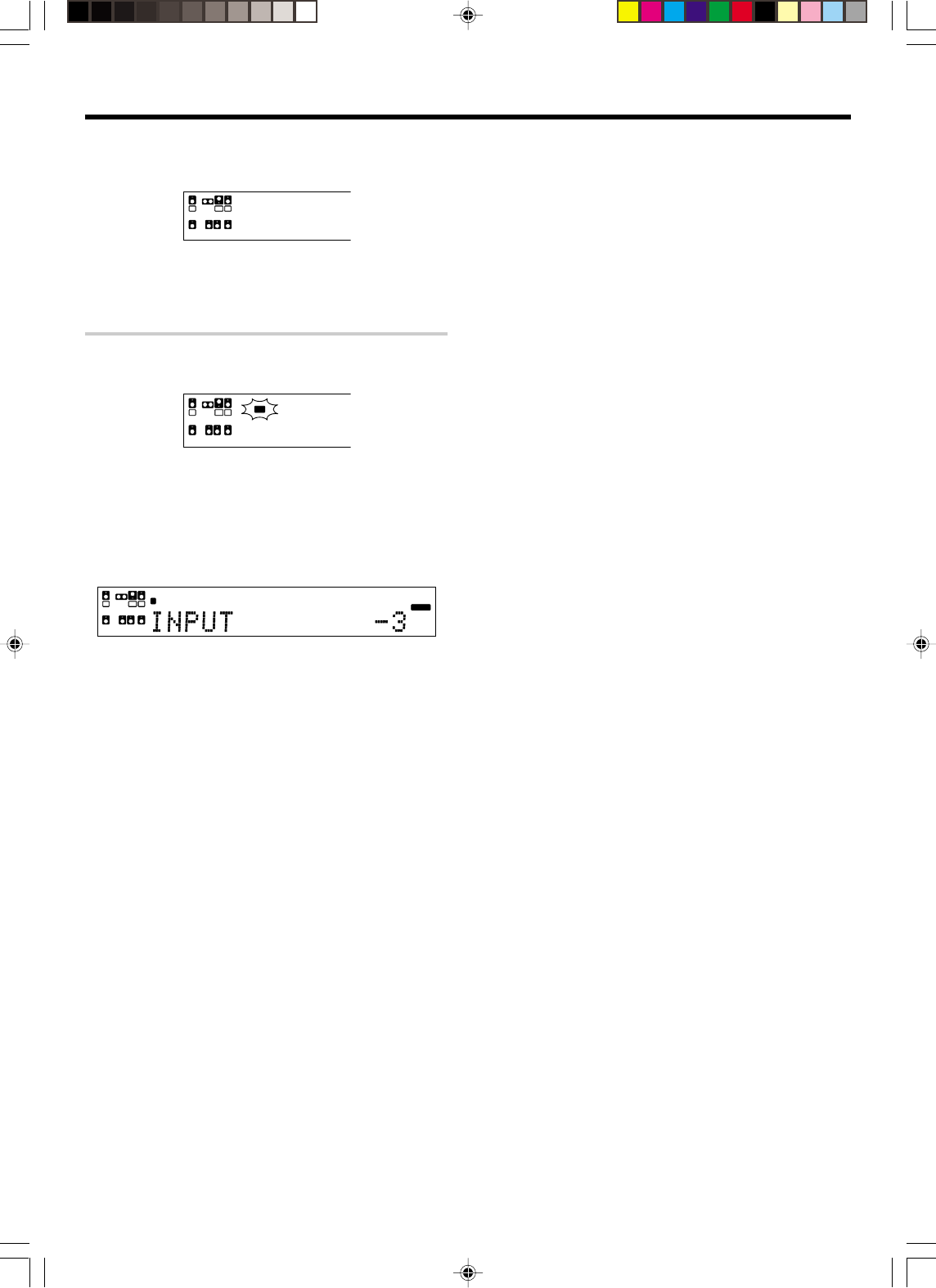
23 EN
Preparing for surround sound
6Setup is complete when the input indication reappears.
L
SL S SB SR
CR
SP MUTE
OPTICAL 6CH INPUT
COAXIAL ANALOG 96kHzfs
CIN
E
ACT
DSP
A B CLIP
AUTO DETECT
SW
LFE
Display when all speakers have been selected.
•The speakers you have selected should appear on the display.
Confirm that all the speakers have been correctly selected.
Input level adjustment (analog sources only)
If the input level of an analog source signal is too high, the CLIP indicator
will blink to indicate the source signal. Adjust the input level.
L
SL S SB SR
CR
SP MUTE
OPTICAL 6CH INPUT
COAXIAL ANALOG 96kHzfs
CIN
E
ACT
DSP
AB CLIP
AUTO DETECT
SW
LFE
CLIP
1Use the Input Selector keys to select the source of which the
input level you want to adjust.
•You can store a separate input level for each input source.
2Press the SOUND and MM
MM
M/??
??
? keys until the “INPUT” indication
appears.
3
Use the MULTI CONTROL knob or Joystick to adjust the input
level.
L
SL S SB SR
CR
SP MUTE
OPTICAL 6CH INPUT
COAXIAL ANALOG 96kHzfs
CINEMA EQ.
ACTIVE EQ.
DSP MODE
DTS.
MATRIX
DISCRETE
DOLBY DIGITAL
PRO LOGIC
STEREO
LOUDNESS
NEO:6
CSII
AB CLIP
AUTO DETECT THX
AUTO
RDS
RTY
MEMO
STEREO
TUNED
Surround EX
SW
LFE
•The adjustment mode is displayed for approximately 8 seconds.
•The input level may be adjusted to any one of three settings:
0dB, -3dB, and -6dB. (The initial setting is 0dB.)
4Press the SOUND key again to return to the input indication.
•VR609/20-28/EN 10/24/01, 10:36 PM23
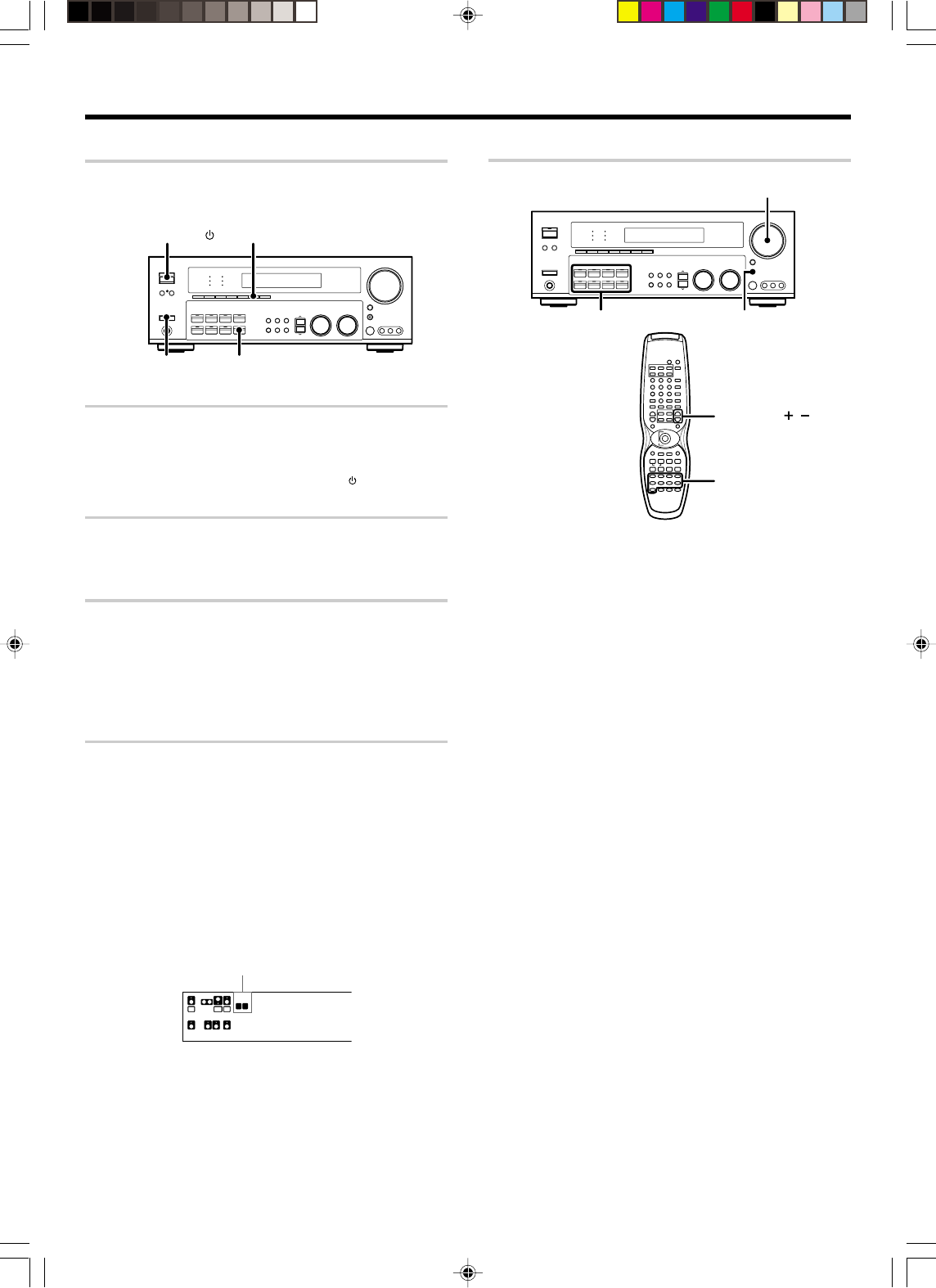
24 EN
Normal playback
Preparing for playback
Some preparatory steps are needed before starting playback.
INPUT MODE
MD/TAPE
POWER
ON/STANDBY
POWER
(For KRF-V8060D)
Turning on the receiver
1Turn on the power to the related components.
2Turn on the power to this receiver by pressing the POWER (for
VR-6060) or POWER key and ON/STANDBY ( ) (for KRF-
V8060D) keys.
Selecting the input mode
If you have selected a component connected to the CD/DVD, VIDEO2,
VIDEO3 or DVD/6CH jacks, make sure that the input mode setting is
correct for the type of audio signal to be used. 9
Selecting MD/TAPE
Select the source name corresponding to the component connected
to the MD/TAPE jacks. The initial factory setting is “MD”. To change
the source to “TAPE,” follow the steps below:
Hold down the MD/TAPE key for more than 2 seconds.
•The source indication changes to “TAPE”.
•To return to the original indication, repeat procedure above.
Selecting the speaker system
Press the SPEAKERS A or B key to select the speaker system to
be used.
A ON : Sound from the speakers connected to the
SPEAKERS A
terminals on the rear panel.
B ON : Sound from the speakers connected to the
SPEAKERS B
terminals on the rear panel. No sound will be heard from
the subwoofer.
A+B ON : Sound from both the speakers connected to the
SPEAKERS A and B terminals on the rear panel.
A+B OFF : No sound from the speakers. Use this setting when
listening with headphones for stereo sound in all
playback modes.
The indicator for the speakers
you want to use should be lit.
L
SL S SB SR
CR
SP MUTE
OPTICAL 6CH INPUT
COAXIAL ANALOG 96kHzfs
CINE
M
ACTI
V
DSP
M
A B CLIP
AUTO DETECT
SW
LFE
•Selecting “6CH INPT” by pressing the INPUT MODE key, whereby
“DVD/6CH” is the input source will cause SPEAKERS A to be selected
automatically.
Listening to a source component
VOLUME CONTROL
RCV. VOL. /
INPUT SEL.
Input Selector AV AUX
1
Use the Input Selector and AV AUX keys to select the
source you want to listen to.
The input sources change as shown below:
Selecting a source using each key.
1“DVD/6CH”
2“CD/DVD”
3“PHONO”
4“TUNER”
5“VIDEO1”
6“VIDEO2”
7“VIDEO3”
8“MD/TAPE”
9“AV AUX”
2
Start playback from the selected source.
3
Use the VOLUME CONTROL knob or RCV. VOL. +/
-
keys to
adjust the volume.
•VR609/20-28/EN 10/24/01, 10:36 PM24
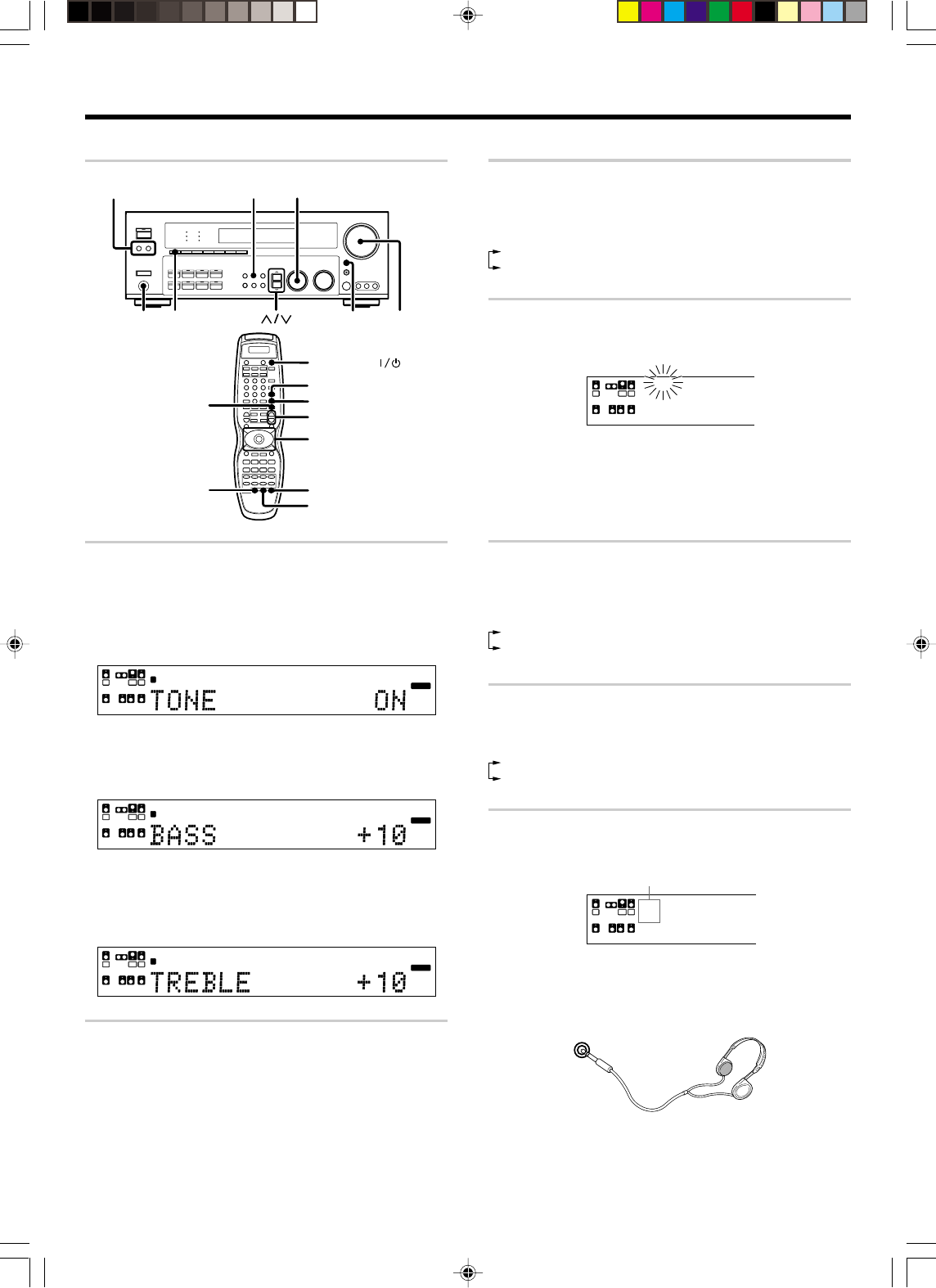
25 EN
Adjusting the LOUDNESS
You can adjust the Loudness function which controls the low volume
settings to maintain the music's richness.
Press the LOUDNESS key to turn the LOUDNESS setting ON/OFF.
1 LOUDNESS ON : The LOUDNESS indicator lights up.
2 LOUDNESS OFF : The LOUDNESS indicator goes off.
Muting the sound
The MUTE key lets you mute the sound of the speakers.
Press the MUTE key.
L
SL S SB SR
CR
SP MUTE
OPTICAL 6CH INPUT
COAXIAL ANALOG 96kHzfs
CIN
E
ACT
DSP
A B CLIP
AUTO DETECT
SW
LFE
Blinks
To cancel
Press the MUTE key again so that the “MUTE” indicator goes off.
•MUTE ON can also be deactivated by turning the VOLUME
CONTROL knob.
CINEMA EQ mode
You can enjoy a more impressive sound effect when you switch CINEMA
EQ ON during Dolby Digital and DTS playback.
Press the CINEMA EQ key to turn the CINEMA EQ setting ON/OFF.
1CINEMA EQ ON : The CINEMA EQ indicator lights up.
2CINEMA EQ OFF : The CINEMA EQ indicator goes off.
ACTIVE EQ mode
AAAAAAAAAAAAA AAAAAAAAAAAAA AAAAAAAAA AA.
Press the ACTIVE EQ key to switch the following setting:
1ACTIVE EQ ON : The ACTIVE EQ indicator lights up.
2ACTIVE EQ OFF : The ACTIVE EQ indicator goes off.
Listening with headphones
1Press the SPEAKERS A or B keys so that the speaker indicator
goes off. Make sure the SPEAKERS
indicators are turned off.
L
SL S SB SR
CR
SP MUTE
OPTICAL 6CH INPUT
COAXIAL ANALOG 96kHzfs
CINE
M
ACTI
V
DSP
M
A B CLIP
AUTO DETECT
SW
LFE
•If you turn off all of the speakers when in surround mode, the
surround mode will be canceled as well, resulting in stereo play-
back.
2Connect headphones to the PHONES jack.
PHONES
3Use the VOLUME CONTROL knob or RCV. VOL. +/
-
keys to
adjust the volume.
Normal playback
Adjusting the sound
RECEIVER
ACTIVE EQ
CINEMA EQ
MUTE RCV. VOL. +/—
Joystick (UP/DOWN)
LOUDNESS B. BOOST
TONE
TONE
VOLUME
CONTROL
MUTE
SPEAKERS A/B
PHONES LOUDNESS
MULTI CONTROL
Adjusting the TONE
You can adjust the sound quality when the receiver is in the PCM stereo
and analog stereo mode.
1Press the TONE key to select the TONE mode.
2Use the MULTI CONTROL knob or Joystick to select TONE
ON/OFF.
L
SL S SB SR
CR
SP MUTE
OPTICAL 6CH INPUT
COAXIAL ANALOG 96kHzfs
CINEMA EQ.
ACTIVE EQ.
DSP MODE
DTS.
MATRIX
DISCRETE
DOLBY DIGITAL
PRO LOGIC
STEREO
LOUDNESS
NEO:6
CSII
A B CLIP
AUTO DETECT THX
AUTO
RDS
RTY
MEMO
STEREO
TUNED
Surround EX
SW
LFE
3When in TONE ON selection, pressing the TONE key will
display the level of BASS or TREBLE.
BASS : Select this to adjust the low frequency range.
TREBLE : Select this to adjust the high frequency range.
L
SL S SB SR
CR
SP MUTE
OPTICAL 6CH INPUT
COAXIAL ANALOG 96kHzfs
CINEMA EQ.
ACTIVE EQ.
DSP MODE
DTS.
MATRIX
DISCRETE
DOLBY DIGITAL
PRO LOGIC
STEREO
LOUDNESS
NEO:6
CSII
A B CLIP
AUTO DETECT THX
AUTO
RDS
RTY
MEMO
STEREO
TUNED
Surround EX
SW
LFE
4Use the MULTI CONTROL knob or Joystick to adjust the sound
quality.
•The bass and treble levels are adjustable from -10dB to +10dB in 2
step increments.
•The adjustment item is displayed for approximately 8 seconds.
L
SL S SB SR
CR
SP MUTE
OPTICAL 6CH INPUT
COAXIAL ANALOG 96kHzfs
CINEMA EQ.
ACTIVE EQ.
DSP MODE
DTS.
MATRIX
DISCRETE
DOLBY DIGITAL
PRO LOGIC
STEREO
LOUDNESS
NEO:6
CSII
A B CLIP
AUTO DETECT THX
AUTO
RDS
RTY
MEMO
STEREO
TUNED
Surround EX
SW
LFE
Once-touch low frequency emphasis (bass boost)
(remote control only)
You can adjust the sound quality when the receiver is in the PCM stereo
and analog stereo modes.
Press the B. BOOST key.
•Press the key once to select the maximum (+10dB) low frequency
emphasis setting.
•This key does not function when the receiver is in the sound quality or
ambience effects adjustment mode.
Switching back to the previous setting
Press the B. BOOST key again.
•VR609/20-28/EN 10/24/01, 10:37 PM25
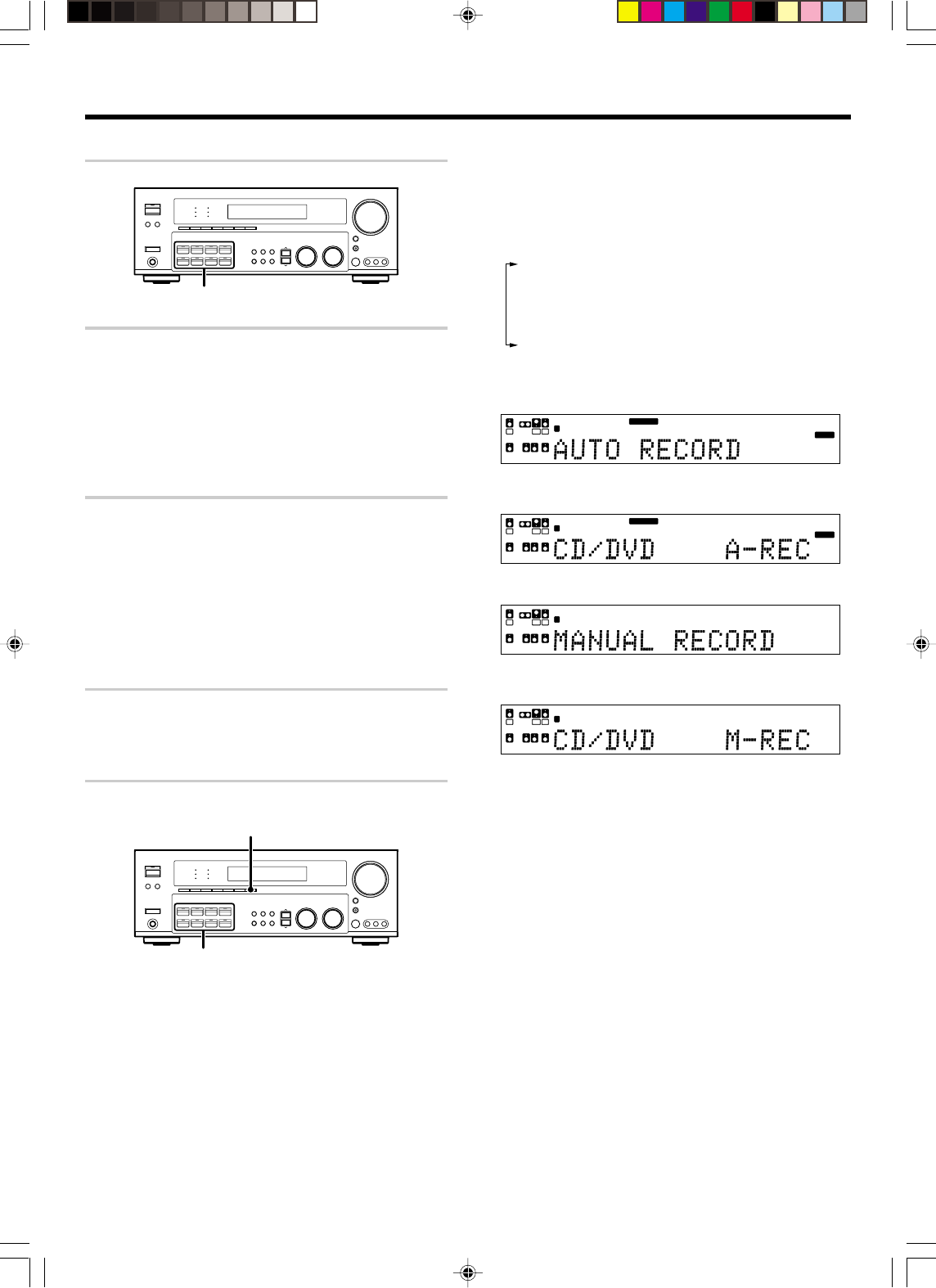
26 EN
Recording audio (analog sources)
Input Selector
Recording a music source
1Use the Input Selector keys to select the source (other than “MD/
TAPE”) you want to record.
2Set the MD or TAPE recorder to record.
3Start playback, then start recording.
Recording video
1Use the Input Selector keys to select the video source (other than
“VIDEO1”) you want to record.
2Set the video deck connected to VIDEO1 to record.
•Select the REC MODE to record a digital input source.
3Start playback, then start recording.
•Recording may not be normal for some video software. This is due
to the copy guard condition. w
Recording audio (digital sources)
Switch on the REC MODE to record a digital input source.
Usually use the AUTO REC MODE to record audio input sources. When
the digital mode changes during recording in the AUTO REC MODE, the
audio input source may be interrupted momentarily.
Recording music in AUTO REC MODE or MANUAL REC MODE
Input Selector
DIMMER
1Use the Input Selector keys to select the source (CD/DVD,
DVD/6CH, VIDEO2 or VIDEO3) you want to record.
Recording
2Set the MD or TAPE recorder to record.
3Press and hold the DIMMER key for more than 2 seconds to
select the AUTO REC MODE or MANUAL REC MODE.
•The mode changes every 3 seconds as shown below.
1REC MODE OFF : The digital input record mode is
switched off.
2AUTO REC MODE : The digital input signals (DTS, Dolby
Digital, or PCM) are identified auto-
matically and converted into stereo
signals that are ready for recording.
3MANUAL REC MODE : The input signal type at the moment
this mode is selected is held through-
out this mode.
For AUTO REC MODE :
L
SL S SB SR
CR
SP MUTE
OPTICAL 6CH INPUT
COAXIAL ANALOG 96kHzfs
CINEMA EQ.
ACTIVE EQ.
DSP MODE
DTS.
MATRIX
DISCRETE
DOLBY DIGITAL
PRO LOGIC
STEREO
LOUDNESS
NEO:6
CSII
A B CLIP
AUTO DETECT THX
AUTO
RDS
RTY
MEMO
STEREO
TUNED
Surround EX
SW
LFE
↓
L
SL S SB SR
CR
SP MUTE
OPTICAL 6CH INPUT
COAXIAL ANALOG 96kHzfs
CINEMA EQ.
ACTIVE EQ.
DSP MODE
DTS.
MATRIX
DISCRETE
DOLBY DIGITAL
PRO LOGIC
STEREO
LOUDNESS
NEO:6
CSII
A B CLIP
AUTO DETECT THX
AUTO
RDS
RTY
MEMO
STEREO
TUNED
Surround EX
SW
LFE
For MANUAL REC MODE :
L
SL S SB SR
CRSW
LFE
SP MUTE
OPTICAL 6CH INPUT
COAXIAL ANALOG 96kHzfs
CINEMA EQ.
ACTIVE EQ.
DSP MODE
DTS.
MATRIX
DISCRETE
DOLBY DIGITAL
PRO LOGIC
STEREO
LOUDNESS
NEO:6
CSII
A B CLIP
AUTO DETECT THX
AUTO
RDS
RTY
MEMO
STEREO
TUNED
Surround EX
↓
L
SL S SB SR
CRSW
LFE
SP MUTE
OPTICAL 6CH INPUT
COAXIAL ANALOG 96kHzfs
CINEMA EQ.
ACTIVE EQ.
DSP MODE
DTS.
MATRIX
DISCRETE
DOLBY DIGITAL
PRO LOGIC
STEREO
LOUDNESS
NEO:6
CSII
A B CLIP
AUTO DETECT THX
AUTO
RDS
RTY
MEMO
STEREO
TUNED
Surround EX
4Start playback, then start recording.
•If the audio reproduction stops in the middle due to change in the
input signals, etc., press the DIMMER key.
•VR609/20-28/EN 10/24/01, 10:37 PM26
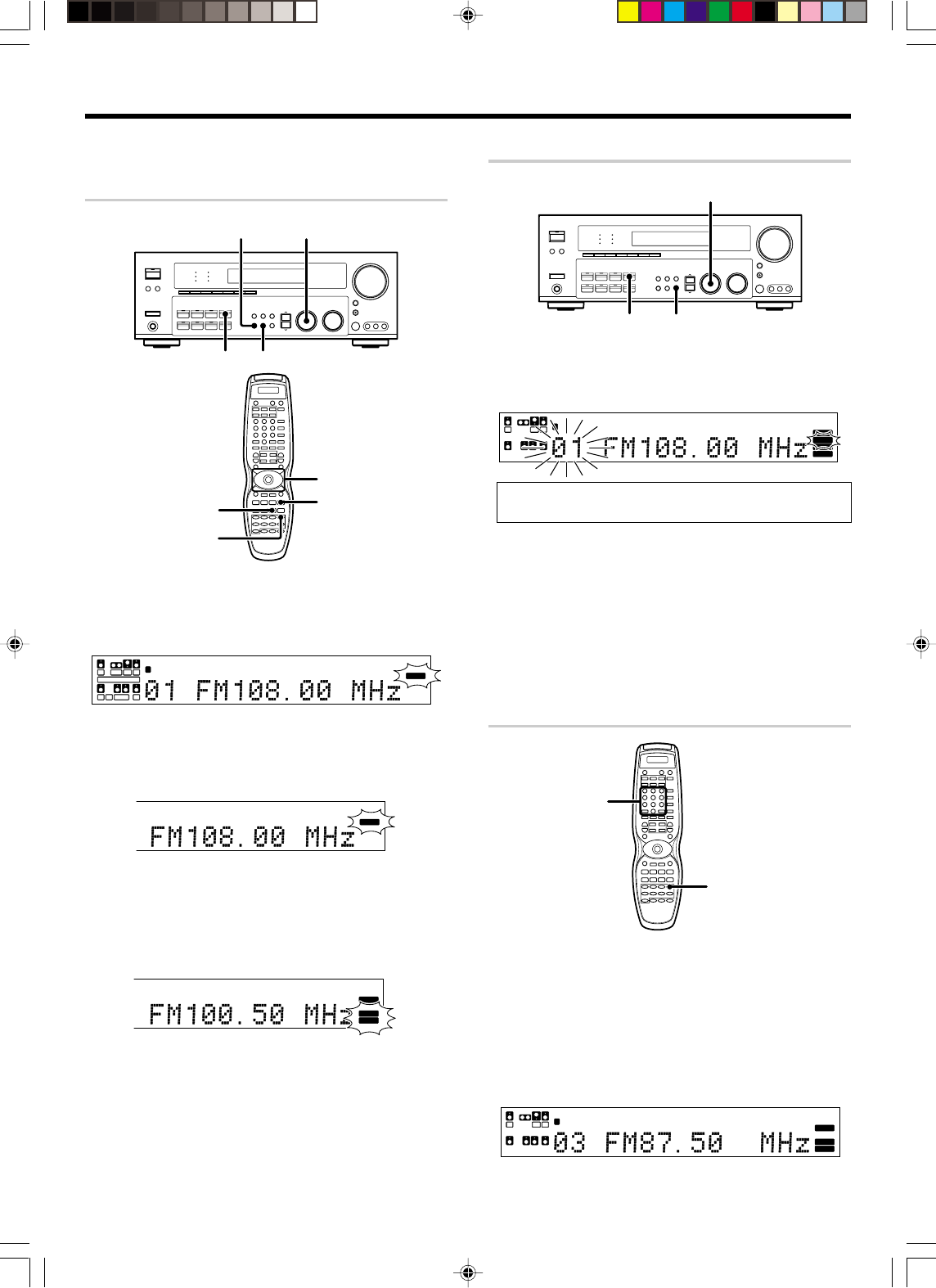
27 EN
Presetting radio stations manually
MULTI CONTROL
MEMORYTUNER
1
Tune to the station you want to store.
2
Press the MEMORY key while receiving the station.
Blinks for 5 seconds Lights for 5 seconds
L
SL S SB SR
CRSW
LFE
SP MUTE
OPTICAL 6CH INPUT
COAXIAL ANALOG 96kHzfs
CINEMA EQ.
ACTIVE EQ.
DSP MODE
DTS.
MATRIX
DISCRETE
DOLBY DIGITAL
PRO LOGIC
STEREO
LOUDNESS
NEO:6
CSII
A B CLIP
AUTO DETECT THX
AUTO
RDS
RTY
STEREO
TUNED
Surround EX
MEMO
Proceed to step 3 within 5 seconds.
(If more than 5 seconds elapse, press the MEMORY key again).
3
Use the MULTI CONTROL knob to select one of the station
presets (1 – 40).
4
Press the MEMORY key again to confirm the setting.
•Repeat steps 1, 2, 3, and 4 to store as many stations as
necessary.
•If you store a station at a previously used preset, the old station will
be replaced by the new one.
Receiving preset stations
TUNER
Numeric
1
Press the TUNER key to select tuner as the source.
2
Enter the number of the preset station you want to receive
(up to “40”).
Press the numeric keys in the following order:
For “15”, press 0,5
For “20”, press 0,0,)
•If you make a mistake entering a two digit number, press the +10
key repeatedly to return to the original display and start again.
L
SL S SB SR
CRSW
LFE
SP MUTE
OPTICAL 6CH INPUT
COAXIAL ANALOG 96kHzfs
CINEMA EQ.
ACTIVE EQ.
DSP MODE
DTS.
MATRIX
DISCRETE
DOLBY DIGITAL
PRO LOGIC
STEREO
LOUDNESS
NEO:6
CSII
A B CLIP
AUTO DETECT THX
AUTO
RDS
RTY
MEMO
STEREO
TUNED
Surround EX
Listening to radio broadcasts
The receiver can store up to 40 stations in the memory and recall them
by one-touch operation.
Tuning radio stations
BAND MULTI CONTROL
TUNER AUTO
Joystick
AUTO
TUNER
BAND
1
Use the TUNER key to select the tuner.
2
Use the BAND key to select the desired broadcast band.
Each press switches the band :
L
SL S SB SR
CRSW
LFE
SP MUTE
OPTICAL 6CH INPUT
COAXIAL ANALOG 96kHzfs
CINEMA EQ.
ACTIVE EQ.
DSP MODE
DTS.
MATRIX
DISCRETE
DOLBY DIGITAL
PRO LOGIC
STEREO
LOUDNESS
NEO:6
CSII
A B CLIP
AUTO DETECT THX RDS
RTY
MEMO
STEREO
TUNED
Surround EX
AUTO
3
Use the AUTO key to select the desired tuning method.
Each press switches the tuning method to either auto or
manual tuning.
“AUTO” indicator lights up in the display.
P
TICAL 6CH INPUT
O
AXIAL ANALOG 96kHzfs
CINEMA EQ.
ACTIVE EQ.
DSP MODE
DTS.
MATRIX
DISCRETE
DOLBY DIGITAL
PRO LOGIC
STEREO
LOUDNESS
NEO:6
CSII
AUTO DETECT THX RDS
RTY
MEMO
STEREO
TUNED
Surround EX
AUTO
•Normally, set to “AUTO” (auto tuning). If the radio waves are weak
and there is a lot of interference, switch to manual tuning. (With
manual tuning, stereo broadcasts will be received in monaural.)
4
Use the MULTI CONTROL knob or Joystick to select the
station.
“STEREO” lights when a broadcast is being received in stereo.
O
PTICAL 6CH INPUT
C
OAXIAL ANALOG 96kHzfs
CINEMA EQ.
ACTIVE EQ.
DSP MODE
DTS.
MATRIX
DISCRETE
DOLBY DIGITAL
PRO LOGIC
STEREO
LOUDNESS
NEO:6
CSII
AUTO DETECT THX
AUTO
RDS
RTY
MEMO
Surround EX
STEREO
TUNED
“TUNED” is displayed when a station is received.
Auto tuning : The next station is tuned automatically.
Manual tuning : Turn the knob or use the Joystick to select the
desired station.
Continued to next page
•VR609/20-28/EN 10/24/01, 10:37 PM27
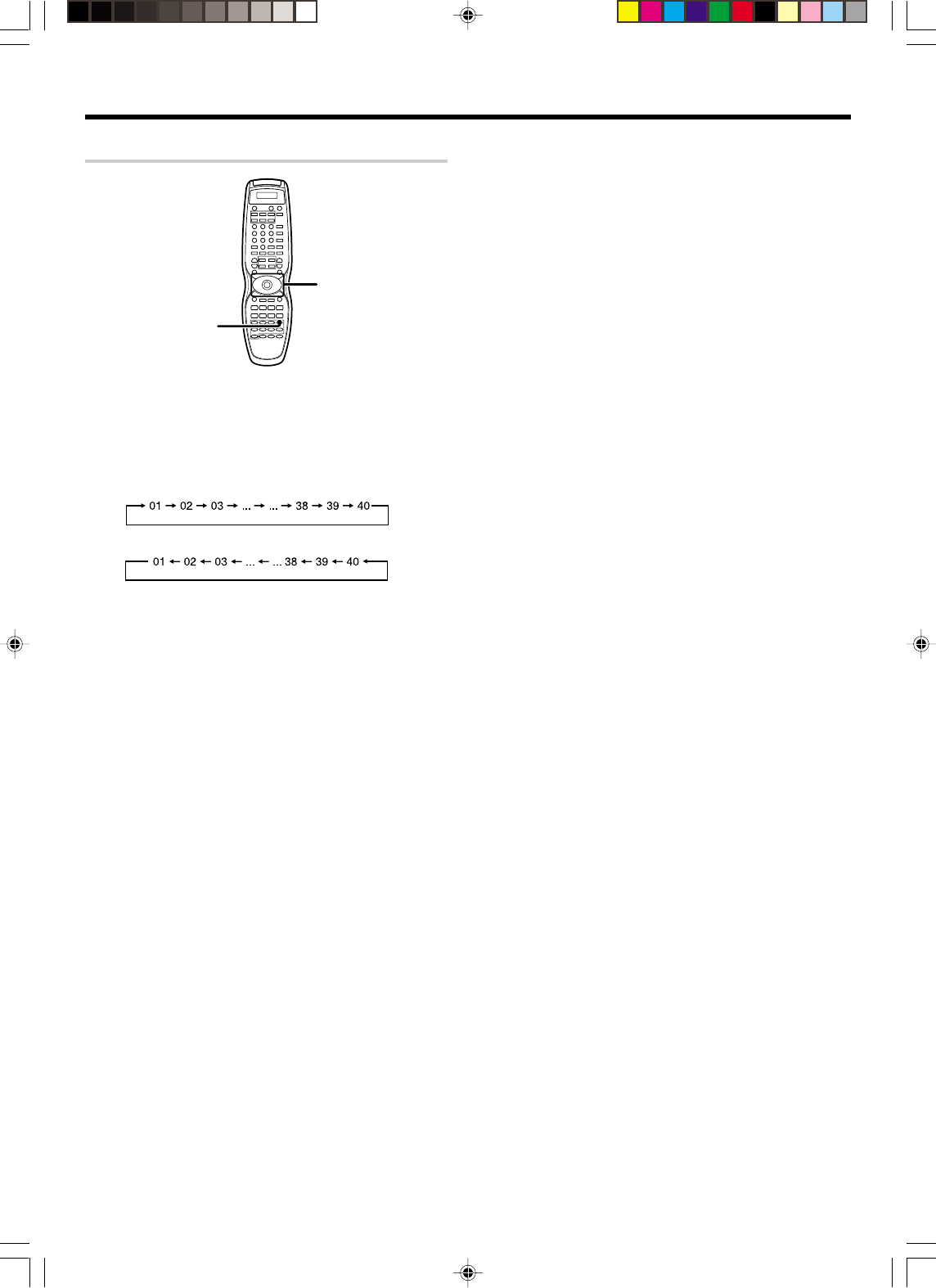
28 EN
Receiving preset stations in order (P.CALL)
TUNER
Joystick
(P.CALL 4/¢)
1
Press the TUNER key to select the tuner as the source.
2
Use the Joystick to adjust the P.CALL
4
/
¢
keys to
select the desired station.
•Each time you push the Joystick, another preset station is received
in order.
Pushing the Joystick to P.CALL ¢ does the following:
Pushing the Joystick to P.CALL 4 does the following:
Holding the Joystick on ¢ or 4 direction, lets you skip
through the presets, receiving each preset station at 0.5 second
intervals.
Listening to radio broadcasts
•VR609/20-28/EN 10/24/01, 10:37 PM28
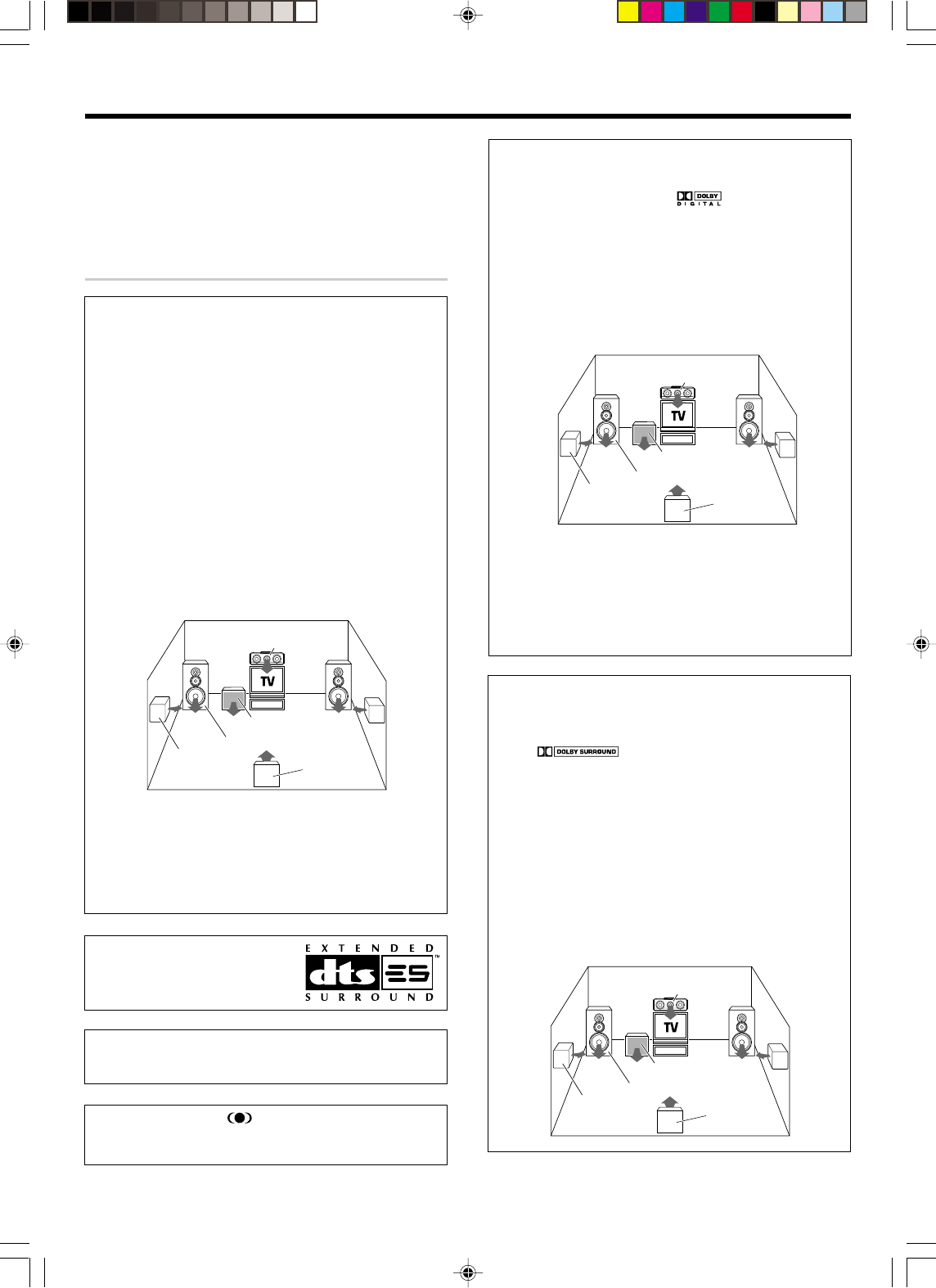
29 EN
Ambience effects
This receiver is equipped with listening modes that allow
you to enjoy an enhanced sonic ambience with a variety of
video sources.
In order to obtain the optimum effect from the surround
modes, make sure to input the proper speaker settings
beforehand. ¡
Surround modes
DTS-ES
The DTS-ES (Digital Theater System-Extended Surround) represents
6.1-channel Discrete Surround format, expanding upon 5.1 surround.
DTS-ES format is a 6.1 channel sound system for movie theatres that
includes as addtional surround-center channel matrixed within
surround-left and surround-right. It’s compatible on predecessor
DTS 5.1 system. The extra channel allows more accurate placement
and steering of sound accross the rear soundstage.The DTS-ES
receiver will be required, to experience a discrete 6.1-channel mix.
The DTS-ES decoders used in home cinema systems have decoding
options for utilising the extra channel, in addition to processing
existing 5.1 channel surround sound :
DTS-ES Discrete 6.1 and DTS-ES Matrix 6.1 add the surround back
channel audio to the DTS 5.1-channel format to improve the acoustic
positioning and makes acoustic image movement more natural with
the 6.1-channel reproduction. NEO:6 is a new technology which
decodes 2-channel signals into 6-channel signals using high-accuracy
digital matrix technology. According to the signals to be played back,
DTS NEO:6 uses either the NEO:CINEMA mode optimized for movie
playback or the NEO:MUSIC mode optimized for music playback.
* LFE = Low Frequency Effects. This channel delivers separate non-
directional bass signals to the subwoofer for more dynamic deep
bass sound effects.
DTS has a .1 or LFE channel.
The indication “LFE” appears in the display when a signal is being
input for this channel.
“DTS”, “DTS-ES Extended Surround”
and “Neo:6” are trademarks of Digital
Theater Systems, Inc.
Manufactured under license from Dolby Laboratories. “Dolby”,
“Pro Logic” and the double-D symbol are trademarks of Dolby
Laboratories.
“Circle Surround II and the
®
symbol are trademarks of SRS Labs,
Inc. Circle Surround technology is incorporated under license from SRS
Labs, Inc.”
Dolby Digital
The Dolby Digital surround format lets you enjoy up to 5.1 channels
of digital surround sound from Dolby Digital program sources (such as
Laserdisc or DVD software marked ). Compared with previ-
ous Dolby surround, Dolby Digital provides even better sound quality,
greater spatial accuracy, and improved dynamic range.
Note
Although a full set of speakers (front left, right, and center, surround
left and right, and a subwoofer) is required for true 5.1 channel Dolby
Digital surround sound, this receiver lets you enjoy Dolby Digital (and
Dolby Surround) program sources, even if you connect only the front
speakers.
*LFE = Low Frequency Effects. This channel delivers separate
non-directional bass signals to the subwoofer for more dynamic
deep bass sound effects.
Although only Dolby Digital soundtracks incorporate a separate low
frequency channel, connecting a subwoofer will also improve deep
bass performance in the other surround modes.
The indication “LFE” appears in the display when a signal is being
input for this channel.
Dolby PRO LOGIC
II
Dolby Pro Logic II was designed specifically to provide a new sense
of spatiality, directionality and articulation of sounds from Dolby
Surround encoded sources (such as video and Laserdisc software
marked ). This is achieved with an intelligent, built-in
feedback logic design, a matrix surround decoding and the decoding
of stereo, full bandwidth surround outputs. The PRO LOGIC II modes
programmed into this receiver are “MOVIE”, “MUSIC” and “PRO
LOGIC”. The “MOVIE” mode of the PRO LOGIC II has preset
characteristics to produce a calibrated, high-level surround sound
playback while the “MUSIC” mode has user-adjustable characteris-
tics to offer the three optional controls, like “Dimension”, “Center
Width” and “Panorama mode” to allow optimization of the soundfields
as desired. The “Dimension” control allows the user to gradually
adjust the soundfield either towards the front or towards the rear; the
“Center Width” control allows various adjustment of the left-center-
right speakers’ balance; the “Panaroma mode” extends the front
stereo image to include the surround speakers for an exciting “wrap-
around” effect with side wall imaging.
*Optional in this mode.
Center speaker
Subwoofer (SW)
Surround
speakers (L, R) Surround
back speaker
Front speakers (L, R)
Center speaker
Subwoofer (SW)
Surround
speakers (L, R) Surround
back speaker
Front speakers (L, R)
Center speaker
Subwoofer (SW)
Surround
speakers (L, R) Surround
back speaker
Front speakers (L, R)
•VR609/29-35/EN 10/24/01, 10:38 PM29
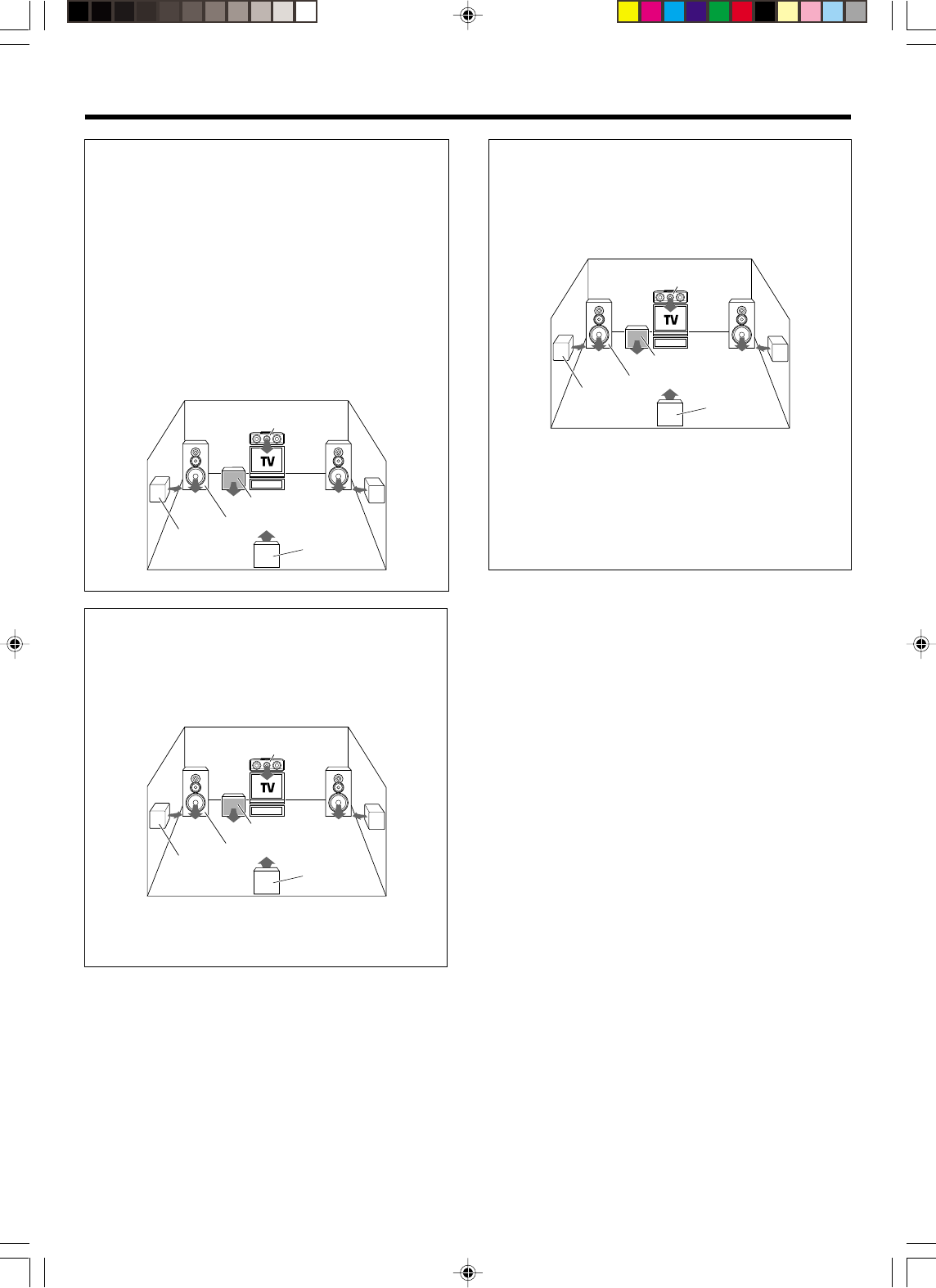
30 EN
Ambience effects
Multi channel mode (SRS Circle Surround
II
)
SRS Circle Surround II ™ improves on its predecessor CS-5.1™
resulting in the CS-6.1™ system, enabling you to listen to realistic,
multi-channel, surround sound playback from a stereo source or
conventional surround-encoded video source. You already enjoy
listening to Dolby digital sound/DTS multi-channel sound with your
multi-speakers. Now you can listen to audio CDs, MDs, Broadcast and
Home Theater using your multi-speakers. You will discover a new
type of sound through SRS Circle Surround II.
The CS system dramatically reduces storage space requirements for
multi-channel content. It creates a listening environment that places
the listener “inside” music performances, and dramatically improves
both hi-fi audio and conventional surround-encoded video material.
The CS decoder also includes the SRS technologies Focus™ and
TruBass™. Focus electronically raises the sound stage from the
speaker location to an optimal position. TruBass creates deep, rich
bass in small speaker systems without the need for a subwoofer.
DVD 6-channel mode
Using a DVD player or the like equipped with six (5.1) output channels
and the receiver, you can enjoy multi-channel encoded DVD source
material in all its splendor. Since the source signals are digital and
each channel is input independently, the resulting sound quality,
sense of spaciousness, and dynamic range are superb.
*LFE = Low Frequency Effects. This channel delivers separate non-
directional bass singnals to the subwoofer for more dynamic deep
bass sound effects.
DSP mode
The DSP mode lets you add the atmosphere of a live concert or hall
to almost any type of program source. These modes are particularly
effective when used with stereo program sources, like CD, television,
and FM radio. You might enjoy trying the ARENA, JAZZ CLUB,
THEATER, STADIUM or DISCO mode the next time you watch a
concert or sporting event!
What's DSP?
DSP stands for Digital Signal Processor.
The way a sound is heard in an actual environment depends on a
variety of different factors. One of the most important is reverberation
(the act of decaying elements of sound echoing in various places).
The DSP modes produce the feeling of presence by using the DSP to
create reverberation, without spoiling the sound quality of the original
signal.
Center speaker
Subwoofer (SW)
Surround
speakers (L, R) Surround
back speaker
Front speakers (L, R)
Center speaker
Subwoofer (SW)
Surround
speakers (L, R) Surround
back speaker
Front speakers (L, R)
Center speaker
Subwoofer (SW)
Surround
speakers (L, R) Surround
back speaker
Front speakers (L, R)
•VR609/29-35/EN 10/24/01, 10:38 PM30
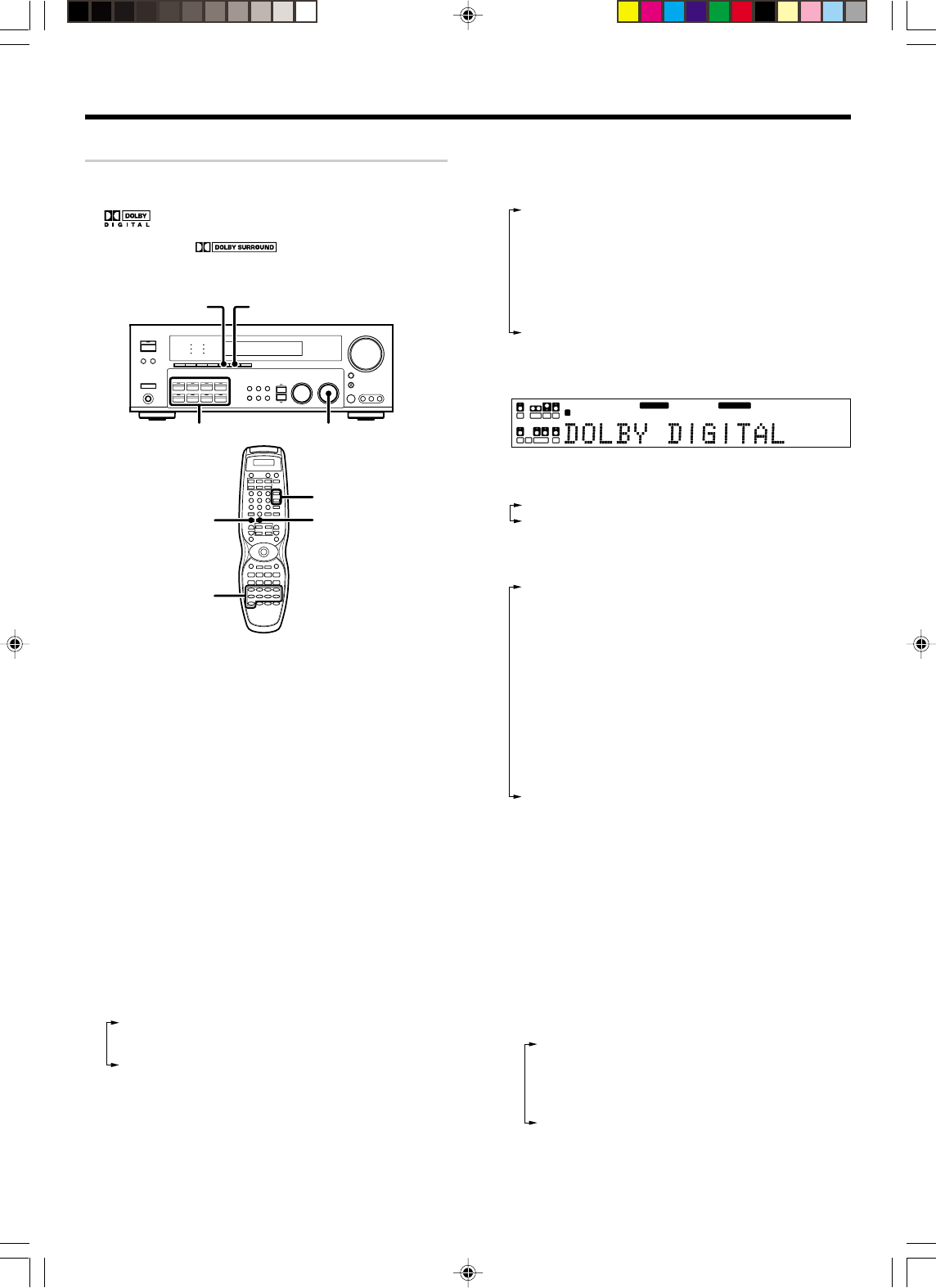
31 EN
Surround play
The DTS compatible models can reproduce a CD, DVD, or LD carrying the
DTS mark.
DOLBY DIGITAL can be used when playing DVD or LD software bearing
the mark and DOLBY DIGITAL format digital broadcasts (etc.).
DOLBY PRO LOGIC can be used when playing video, DVD, or LD
software bearing the mark.
Circle Surronnd
qenable you to listen to multi channel sound from the
stereo source.
INPUT SEL.
INPUT MODE
STEREO INPUT MODE
LISTEN MODE
Input Selector
STEREO
LSTN.M UP/DOWN
Preparations
•Turn ON related components.
•Complete “Preparing for surround sound” (speaker settings). ¡
•Use the Input Selector keys to select the component you wish to play
back with surround sound.
•Use the INPUT MODE key to select the input mode (analog or digital)
for the source you wish to play back. 9
•Noise will be produced when a DTS source is played by selecting the
analog input.
1
Start playing the video software.
2
Turn the LISTEN MODE knob (press the LSTN. M UP/DOWN
keys) or STEREO key to select the listening mode.
The listening mode settings are stored separately for each input. If
the input mode is set to digital auto (“AUTO DETECT” lights), the
receiver selects the optimal listening mode automatically based on
the type of input signal and the speaker settings.
Each turn of the LISTEN MODE knob or press of the LSTN. M UP/
DOWN keys switches the setting as listed below.
The listening mode settings are different depending on the type
of input signal.
When the DTS-ES (matrix or discrete) signal is input :
1DTS 5.1ch : (DTS indicator light up.)
2DTS MATRIX or DTS DISCRETE :
(DTS MATRIX or DISCRETE indicator light up.)
32ch DOWNMIX
Ambience effects
When the DOLBY DIGITAL signal is input :
(The DOLBY DIGITAL or PRO LOGIC indicator lights up.)
1 DOLBY DIGITAL : DOLBY DIGITAL surround.
2 PL II MOVIE : PRO LOGIC II surround MOVIE mode.
(The PRO LOGIC indicator lights up.)
3 PL
II MUSIC : PRO LOGIC II surround MUSIC mode.
(The PRO LOGIC indicator lights up.)
4 PRO LOGIC : PRO LOGIC II surround PRO LOGIC
mode.
(The PRO LOGIC indicator lights up.)
5 STEREO : Normal stereo playback.
(The STEREO indicator lights up.)
When you select DOLBY DIGITAL.
“DOLBY DIGITAL” will be appear.
DOLBY DIGITAL
PRO LOGIC
L
SL S SB SR
CRSW
LFE
SP MUTE
OPTICAL 6CH INPUT
COAXIAL ANALOG 96kHzfs
CINEMA EQ.
ACTIVE EQ.
DSP MODE
DTS.
MATRIX
DISCRETE
STEREO
LOUDNESS
NEO:6
CSII
A B CLIP
AUTO DETECT THX
AUTO
RDS
RTY
MEMO
STEREO
TUNED
Surround EX
When the DTS signal is input :
(The DTS indicator lights up.)
1 DTS : DTS surround.
2 STEREO : Normal stereo playback.
When the analog signal or the digital signal (except for
DOLBY DIGITAL or DTS signal) is input :
1 PL II MOVIE : PRO LOGIC II surround MOVIE mode.
(The PRO LOGIC indicator lights up.)
2 PL II MUSIC : PRO LOGIC II surround MUSIC mode.
(The PRO LOGIC indicator lights up.)
3 PRO LOGIC : PRO LOGIC II surround PRO LOGIC mode.
(The PRO LOGIC indicator lights up.)
4 NEO CINEMA: DTS-ES Surround NEO:6 mode.
(The NEO:6 indicator lights up.)
5 NEO MUSIC : DTS-ES Surround NEO:6 mode.
(The NEO:6 indicator lights up.)
6 CS II CINEMA: CS 5.1 surround.
(The CS II indicator lights up.)
7 CS
II MUSIC : CS 5.1 surround.
(The CS II indicator lights up.)
8 STEREO :
Normal stereo playback. Sound is produced.
from the two front channels only.
(The STEREO indicator lights up.)
• Dolby Digital or DTS signal having more channels than the maxi-
mum number of playback channels available using the receiver’s
current settings is input, downmixing is performed to match the
number of available channels.
3
DSP mode (Digital Signal Processor).
DSP can produce these effects without spoiling the sound quality of
the original music or video source.
1Pressing the DSP key or DSP MODE key will display the
current DSP MODE status.
2
Each key press will switch to the next status as shown below :
1 ARENA : DSP surround ARENA mode.
2 JAZZ CLUB : DSP surround JAZZ CLUB mode.
3 THEATER : DSP surround THEATER mode.
4 STADIUM : DSP surround STADIUM mode.
5 DISCO : DSP surround DISCO mode.
6 DSP MODE OFF : DSP mode OFF.
•The DSP mode selection is displayed for approximatly 6 seconds.
•Fine adjusting the DSP effects on the receiver refer to 30 page.
•VR609/29-35/EN 10/24/01, 10:38 PM31
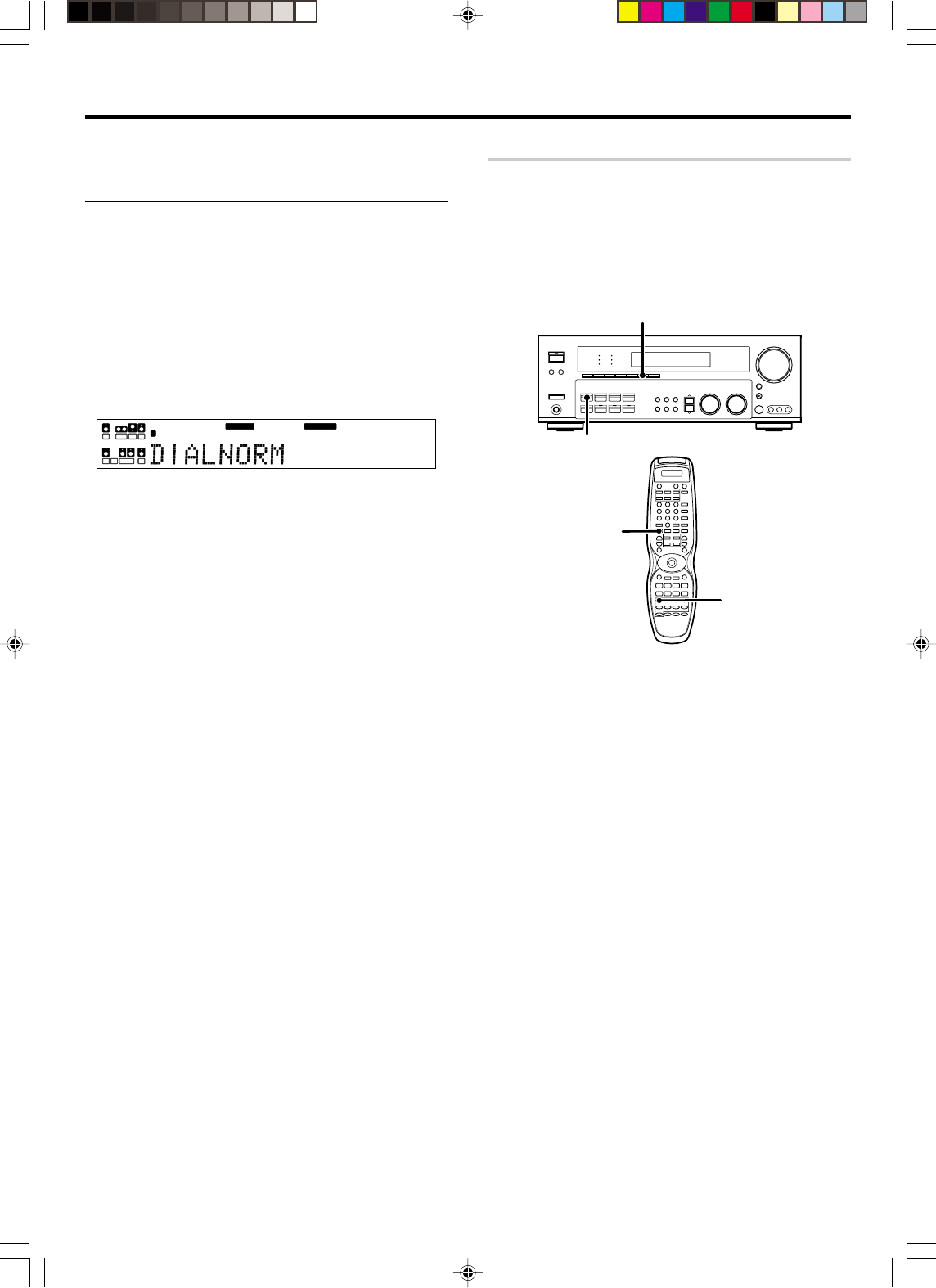
32 EN
DVD 6-channel playback
Using a DVD player or the like equipped with six (5.1) output channels and
the receiver, you can enjoy surround sound playback.
When you try to play a disc other than Dolby Digital such as DTS CD, no
sound is produced or, noise may be heard. To avoid this situation, make
sure that you connect the component to the receiver’s DVD/6ch. INPUT
jacks through a surround processor which can decode the surround
signal you want to listen to.
Connecting a DVD player which can decode the surround signal itself is
also acceptable.
DVD
INPUT MODE
DVD/6CH
INPUT MODE
Preparations
•Connect your DVD player to the DVD/6ch jacks of the receiver.
•Turn on all other components that will be used.
•Complete “Preparing for surround sound”.¡
1
Press “DVD/6CH” as the input source.
•If speaker system B is on when “DVD/6CH” is selected as the input
source, it switches off and speaker system A turns on automati-
cally.
2
Select "6CH INPUT" by pressing the INPUT MODE key.
3
Start playback of the DVD software.
4
Adjust the volume.
•It is not possible to adjust the volume level or sound quality (SET
UP, SOUND) of the channels separately when the receiver is in the
DVD/ 6ch mode. Adjust the volume with the controls of the DVD
player.
For the powered subwoofer, you can adjust the volume of the
subwoofer using the subwoofer’s own volume control.
4
Adjust the volume.
Notes
•Depending on the type of the signal or speaker setting, some listening
modes cannot be selected.
•When playback is started, the sound may be cut or interrupted before
the input source is confirmed as Dolby Digital.
•To enjoy Dolby Digital surround (as well as all the other listening modes)
from a single component, be sure to use a Dolby Digital compatible
source component. Connect the Dolby Digital compatible source
component's Dolby Digital format digital audio signal to one of the
DIGITAL IN jacks on the back of the receiver. 0!@#
$
•Dialogue Normalization (Dial Norm) is a feature of Dolby Digital. It is able
to automatically maintain the overall audio output level constant. When
playing source material with Dolby Digital software encoding, a brief
message will appear.
L
SL S SB SR
CRSW
LFE
SP MUTE
OPTICAL 6CH INPUT
COAXIAL ANALOG 96kHzfs
CINEMA EQ.
ACTIVE EQ.
DSP MODE
DTS.
MATRIX
DISCRETE
STEREO
LOUDNESS
NEO:6
CSII
A B CLIP
AUTO DETECT THX
AUTO
RDS
RTY
MEMO
STEREO
TUNED
Surround EX
DOLBY DIGITAL
PRO LOGIC
This message informs you that the source material has been recorded
at a different level than usual. For example, “OFFSET +4” will scroll
across the display to indicate that it had been automatically adjusted to
the normal output. If this message does not appear, no adjustment will
be made.
Ambience effects
•VR609/29-35/EN 10/24/01, 10:38 PM32
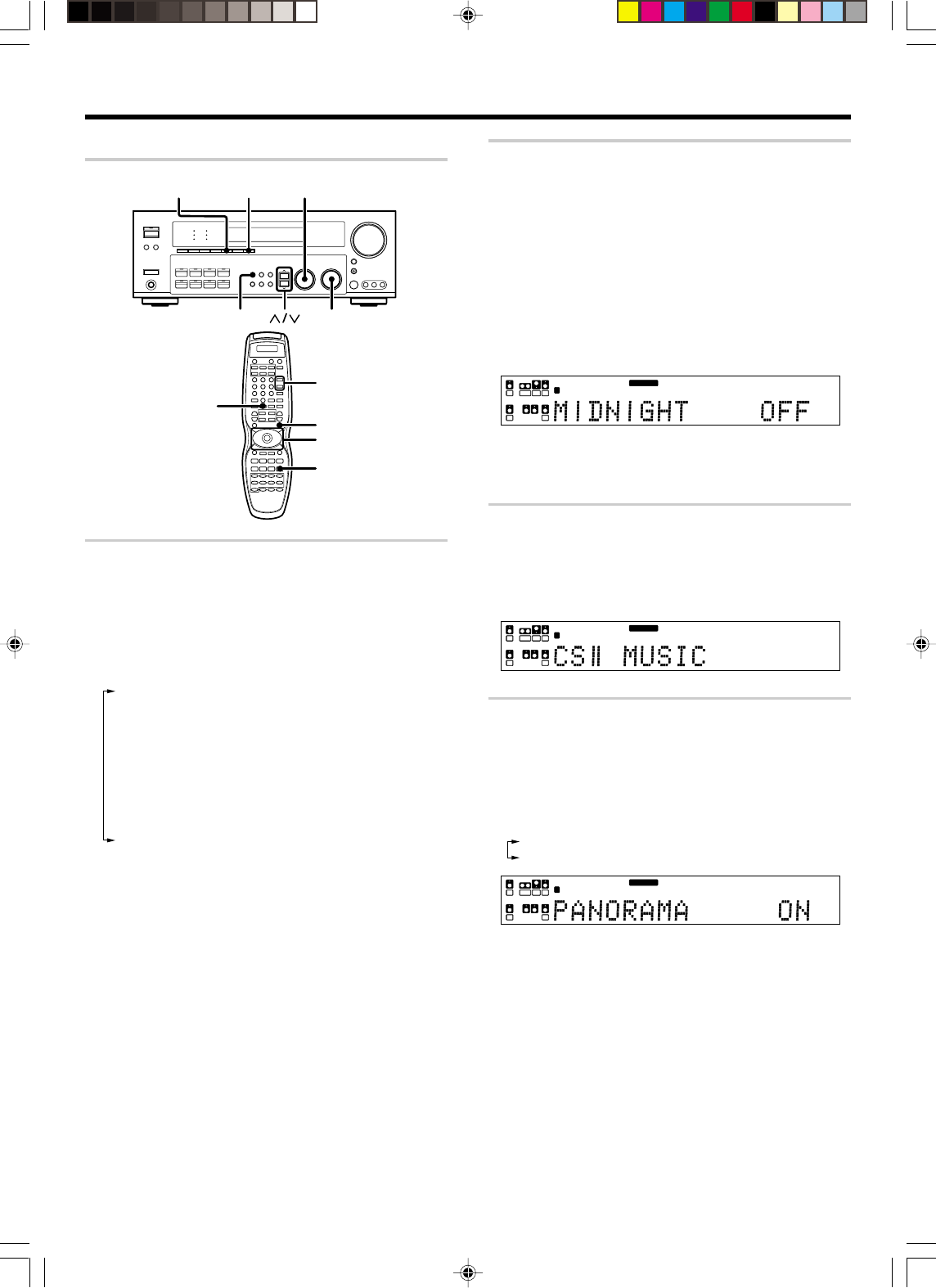
33 EN
Ambience effects
Convenient functions
MULTI CONTROL
DIMMERSTEREO
SOUND LISTEN MODE
SOUND
LSTN.M UP/DOWN
STEREO
Joystick
DIMMER
Adjusting the sound
You can make further adjustments to the sound while listening to
playback in the surround mode.
1Press the SOUND key until the desired item appears in the
display.
Each time you press the MM
MM
M/??
??
? keys, the menu changes as follows:
Note that some items are not displayed in certain modes.
1CENTER (center speaker level adjustment)
2Surr. R (right surround speaker level adjustment)
3Surr. B (back surround speaker level adjustment)
4Surr. L (left surround speaker level adjustment)
5SUBWOOFER (subwoofer level adjustment)
6INPUT (input level adjustment - analog mode only) £
7MIDNIGHT
(midnight mode ON/OFF - Dolby Digital mode only)
8PANORAMA (panorama mode
ON/OFF
)*
9WALL TYPE (wall type adjustment - DSP mode only)
0ROOM SIZE (room type adjustment - DSP mode only)
-DIMENSION (dimension adjustment)*
=CENTER WIDTH (center width adjustment)*
* Pro Logic II Music mode only.
2Use the MULTI CONTROL knob or Joystick to adjust the setting
as desired.
Midnight mode (Dolby Digital mode only)
When watching movies at night, you might not be able to raise the
volume as loud as normal. Midnight mode compresses the dynamic
range of previously specified parts of the Dolby Digital sound track (like
scenes with sudden increases in volume) to minimize the difference in
volume between the specified and non-specified parts. This makes it
easy to hear all of the sound track, even when listening at low volumes.
1Press the SOUND key first, then use the MM
MM
M/??
??
? keys to select
“MIDNIGHT”.
•This can be selected only if CD/DVD, DVD/6CH, VIDEO2 or VIDEO3
is selected as the source and the listen mode is set to “DOLBY
DIGITAL.”
2Use the MULTI CONTROL knob or Joystick to select the ON or
OFF setting.
PRO LOGIC
L
SL SSB SR
CRSW
LFE
SP MUTE
OPTICAL 6CH INPUT
COAXIAL ANALOG 96kHzfs
CINEMA EQ.
ACTIVE EQ.
DSP MODE
DTS.
MATRIX
DISCRETE
STEREO
LOUDNESS
NEO:6
CSII
A B CLIP
AUTO DETECT THX
AUTO
RDS
RTY
MEMO
STEREO
TUNED
Surround EX
DOLBY DIGITAL
•The adjustment item is displayed for approximately 8 seconds.
•Some Dolby Digital software may not be compatible with the
Midnight mode.
Circle Surround mode
When you enjoy multi sound from the stereo source (Circle Surround),
you can select the circle surround mode.
Use the LISTEN MODE knob or LSTN. M UP/ DOWN keys to
select “CS II MOVIE” (for movies) or “CS II MUSIC” (for
music).
L
SL SSB SR
CRSW
LFE
SP MUTE
OPTICAL 6CH INPUT
COAXIAL ANALOG 96kHzfs
CINEMA EQ.
ACTIVE EQ.
DSP MODE
DTS.
MATRIX
DISCRETE
STEREO
LOUDNESS
NEO:6
CSII
A B CLIP
AUTO DETECT THX
AUTO
RDS
RTY
MEMO
STEREO
TUNED
Surround EX
PRO LOGIC
DOLBY DIGITAL
Panorama mode (Pro Logic
II
Music mode only)
When listening to music, you will be able to enjoy the “wraparound”
sound effect when you adjust the panorama mode.
1Press the SOUND and MM
MM
M/??
??
? keys until “PANORAMA” appears
on the display.
2Use the MULTI CONTROL knob or Joystick to select
PANORAMA ON or OFF.
1PANORAMA ON : PANORAMA mode is ON.
2PANORAMA OFF : PANORAMA mode is OFF.
L
SL SSB SR
CRSW
LFE
SP MUTE
OPTICAL 6CH INPUT
COAXIAL ANALOG 96kHzfs
CINEMA EQ.
ACTIVE EQ.
DSP MODE
DTS.
MATRIX
DISCRETE
STEREO
LOUDNESS
NEO:6
CSII
A B CLIP
AUTO DETECT THX
AUTO
RDS
RTY
MEMO
STEREO
TUNED
Surround EX
PRO LOGIC
DOLBY DIGITAL
•VR609/29-35/EN 10/24/01, 10:39 PM33
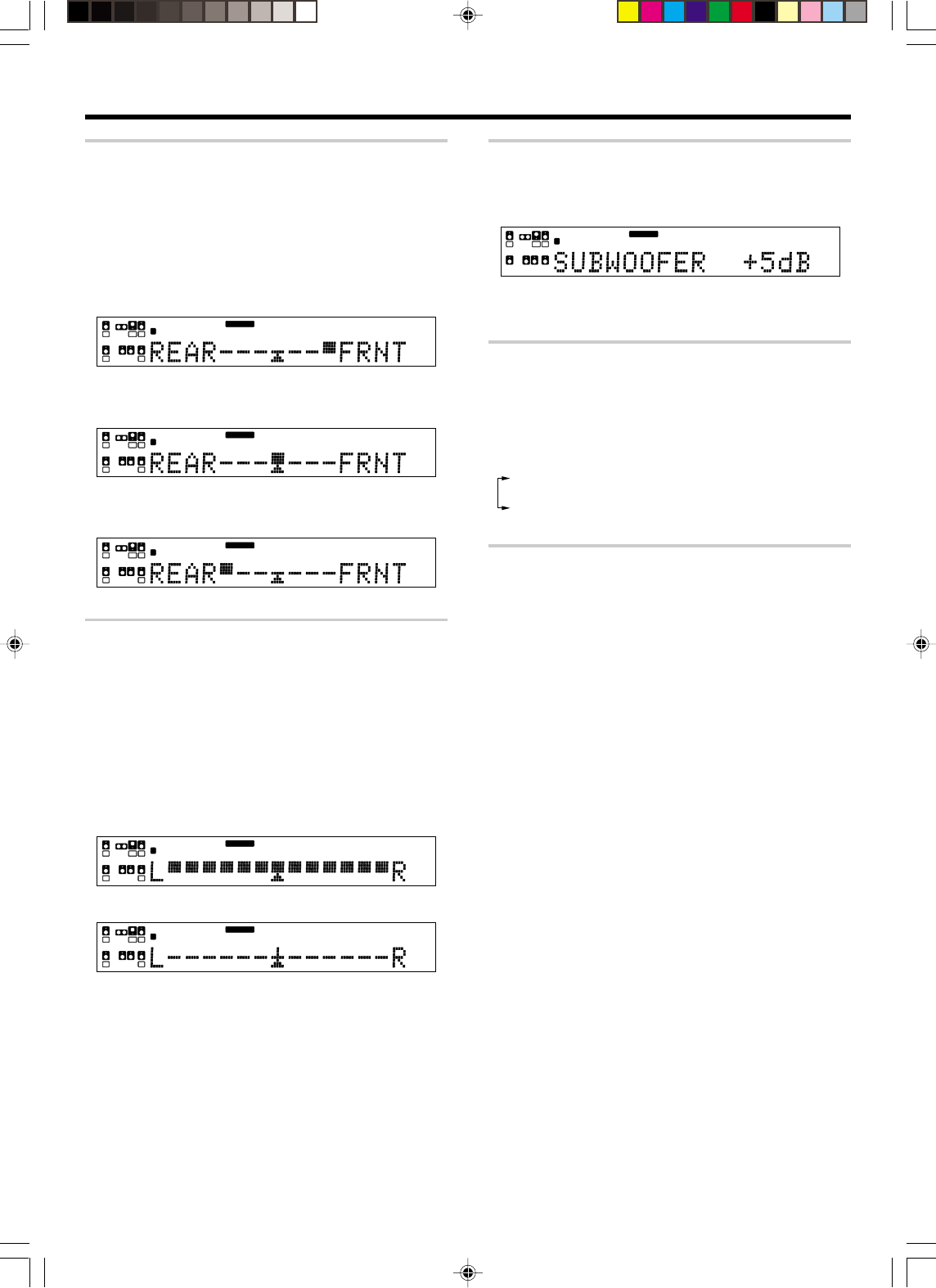
34 EN
Dimension mode (Pro Logic
II
Music mode only)
When listening to music with certain recordings, you will also be able to
achieve a suitable balance from all the speakers by adjusting the
dimension mode.
1Press the SOUND and MM
MM
M/??
??
? keys until “DIMENSION” appears on
the display.
2Use the MULTI CONTROL knob or Joystick to adjust the
soundfield towards the rear or the front.
Soundfield is adjusted towards the front.
L
SL SSB SR
CRSW
LFE
SP MUTE
OPTICAL 6CH INPUT
COAXIAL ANALOG 96kHzfs
CINEMA EQ.
ACTIVE EQ.
DSP MODE
DTS.
MATRIX
DISCRETE
STEREO
LOUDNESS
NEO:6
CSII
A B CLIP
AUTO DETECT THX
AUTO
RDS
RTY
MEMO
STEREO
TUNED
Surround EX
PRO LOGIC
DOLBY DIGITAL
↓
Soundfield is in neutral postion.
L
SL SSB SR
CRSW
LFE
SP MUTE
OPTICAL 6CH INPUT
COAXIAL ANALOG 96kHzfs
CINEMA EQ.
ACTIVE EQ.
DSP MODE
DTS.
MATRIX
DISCRETE
STEREO
LOUDNESS
NEO:6
CSII
A B CLIP
AUTO DETECT THX
AUTO
RDS
RTY
MEMO
STEREO
TUNED
Surround EX
PRO LOGIC
DOLBY DIGITAL
↓
Soundfield is adjusted towards the rear.
L
SL SSB SR
CRSW
LFE
SP MUTE
OPTICAL 6CH INPUT
COAXIAL ANALOG 96kHzfs
CINEMA EQ.
ACTIVE EQ.
DSP MODE
DTS.
MATRIX
DISCRETE
STEREO
LOUDNESS
NEO:6
CSII
A B CLIP
AUTO DETECT THX
AUTO
RDS
RTY
MEMO
STEREO
TUNED
Surround EX
PRO LOGIC
DOLBY DIGITAL
Center Width mode (Pro Logic
II
Music mode only)
Center width adjustment allows you to enjoy an enchanced sound when
listening to music through center image from only center speaker, or left
and right speakers or various combinations adjustments.
1Press the SOUND and MM
MM
M/??
??
? keys until “CENTER WIDTH” appears
on the display.
•The CENTER WIDTH indication scrolls across the display.
•When the center speaker is switched OFF, this mode will not be
effective.
2Use the MULTI CONTROL knob or Joystick to adjust the left-
center-right output.
Center image will be heard from center speaker only.
L
SL SSB SR
CRSW
LFE
SP MUTE
OPTICAL 6CH INPUT
COAXIAL ANALOG 96kHzfs
CINEMA EQ.
ACTIVE EQ.
DSP MODE
DTS.
MATRIX
DISCRETE
STEREO
LOUDNESS
NEO:6
CSII
A B CLIP
AUTO DETECT THX
AUTO
RDS
RTY
MEMO
STEREO
TUNED
Surround EX
PRO LOGIC
DOLBY DIGITAL
Center image will be heard from left and right speakers only.
L
SL SSB SR
CRSW
LFE
SP MUTE
OPTICAL 6CH INPUT
COAXIAL ANALOG 96kHzfs
CINEMA EQ.
ACTIVE EQ.
DSP MODE
DTS.
MATRIX
DISCRETE
STEREO
LOUDNESS
NEO:6
CSII
A B CLIP
AUTO DETECT THX
AUTO
RDS
RTY
MEMO
STEREO
TUNED
Surround EX
PRO LOGIC
DOLBY DIGITAL
•When in other postions, center image from center speaker, left and
right speakers can be heard simultaneously with various
combinations.
Ambience effects
Subwoofer adjustment
It is easy to adjust the volume of the subwoofer using the remote control.
1Press the SOUND and MM
MM
M/? ?
? ?
? keys until “SUBWOOFER” appears
on the display.
L
SL S SB SR
CRSW
LFE
SP MUTE
OPTICAL 6CH INPUT
COAXIAL ANALOG 96kHzfs
CINEMA EQ.
ACTIVE EQ.
DSP MODE
DTS.
MATRIX
DISCRETE
DOLBY DIGITAL
PRO LOGIC
STEREO
LOUDNESS
NEO:6
CSII
A B CLIP
AUTO DETECT THX
AUTO
RDS
RTY
MEMO
STEREO
TUNED
Surround EX
2Use the MULTI CONTROL knob or Joystick to adjust the volume.
•The adjustment range is –10 dB to +10 dB.
Display dimmer adjustment
The dimmer function lets you select the brightness of the receiver's
display. You might find this useful if you darken your room to watch
movies or listen to music.
Each time you press the DIMMER key, the display brightness
changes among the three available settings.
Select the brightness level you find most pleasing.
1BRIGHT
2MEDIUM
3DARK
96kHz LPCM playback
The receiver is compatible with the 96kHz LPCM playback. To play a
96kHz DVD, set the listen mode to “STEREO”.
•When “FS 96kHz LPCM” appears in the display, press the STEREO key
(the listen mode changes to the STEREO mode) to output sound from
the speakers.
•VR609/29-35/EN 10/24/01, 10:39 PM34
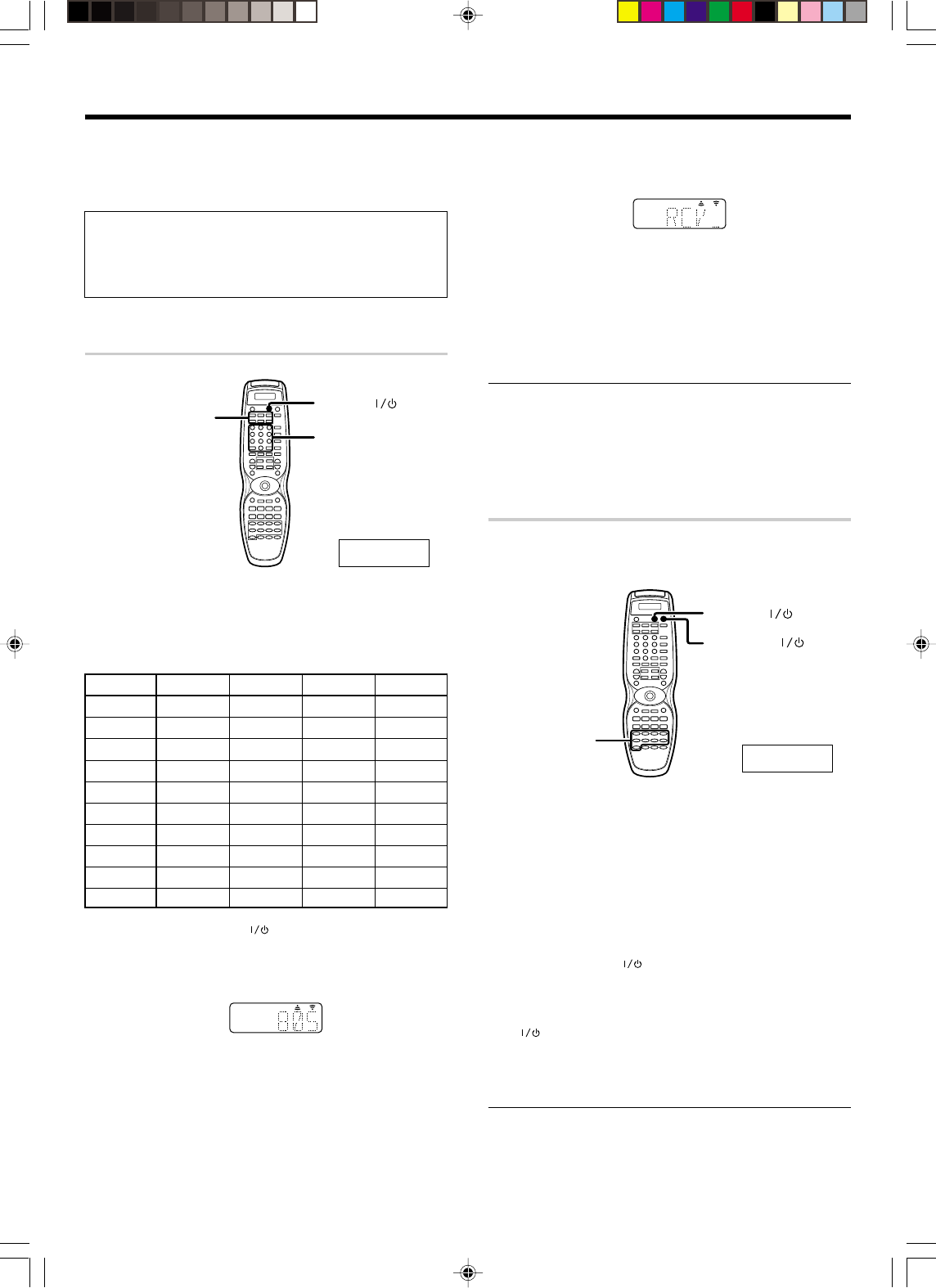
35 EN
Basic remote control operations for other components
The remote control supplied with this receiver is also
capable of controlling components from a variety of
manufacturers once you register the appropriate setup
codes into the remote control unit.
Low battery warning
Replace all two batteries with new ones when you notice a shortening
of the distance from which the remote control will operate. The
remote control is designed to retain setup codes in memory while you
change batteries.
Registering setup codes for other components
SOURCE
Numeric
REMOTE MODE
1
Find the setup code of the component to be registered.
•Refer to the setup code lists to find the setup code for the
component to be registered. ‡
Example: To register a DVD made by KENWOOD, you would enter
“805”.
Input Component Maker Code Key
(DVD) DVD player KENWOOD 805, 808 DVD
2
Hold down the SOURCE ( ) key and press the Numeric
keys to enter the setup code.
•Example: Press “805” to register a DVD player made by KENWOOD.
•If you push an invalid key, the remote will exit the setup mode.
LEAEN
LCD panel
for VR-6060 only.
3
Press the REMOTE MODE (CD/DVD, CBL, DSS/SAT, VCR,
TV, OTHERS) keys for more than 2 seconds, and check to
see that the component you want to control turns on.
LEAEN
If the component does not react, and there is more than one
setup code, enter another setup code and try again.
•If the component is already on, pressing the REMOTE MODE keys
for more than 2 seconds will turn it off.
4
Repeat steps
2
to
3
to register additional components
until all components have been registered.
Note
Although each setup code is designed to work with a number of
different models, certain codes may not work with some models.
(Also, certain codes may only operate some of the functions available
on a given model.)
Operating other components
This operation lets you operate the registered components.
KENWOOD audio components with system control turn on and off
automatically with the receiver via the system control connections.
SOURCE
INPUT SEL.
RECEIVER
1
Use the Input Selector keys to select the component you
desire.
•Pressing the Input selector keys also changes the input selector on
the receiver.
•When you operate your registered TV, VCR, DVD player, Cable
tuner, or DSS receiver, go to step 2.
•When you operate the CD player, Cassette deck, MD player, or
Tuner with system control connection, go to step 3.
2
Press the SOURCE ( ) key.
3
Press the operation keys you desire.
q
•To return to the receiver operation mode, press the RECEIVER
() key.
The remote control mode returns to the receiver operation
mode when you do not operate for more than 15 seconds.
Note
Be sure to point the remote control at the remote sensor on the
receiver when you want to operate KENWOOD components con-
nected by system control cords. Otherwise, point the remote control
at the component you want to operate.
LCD panel
for VR-6060 only.
•VR609/29-35/EN 10/24/01, 10:39 PM35
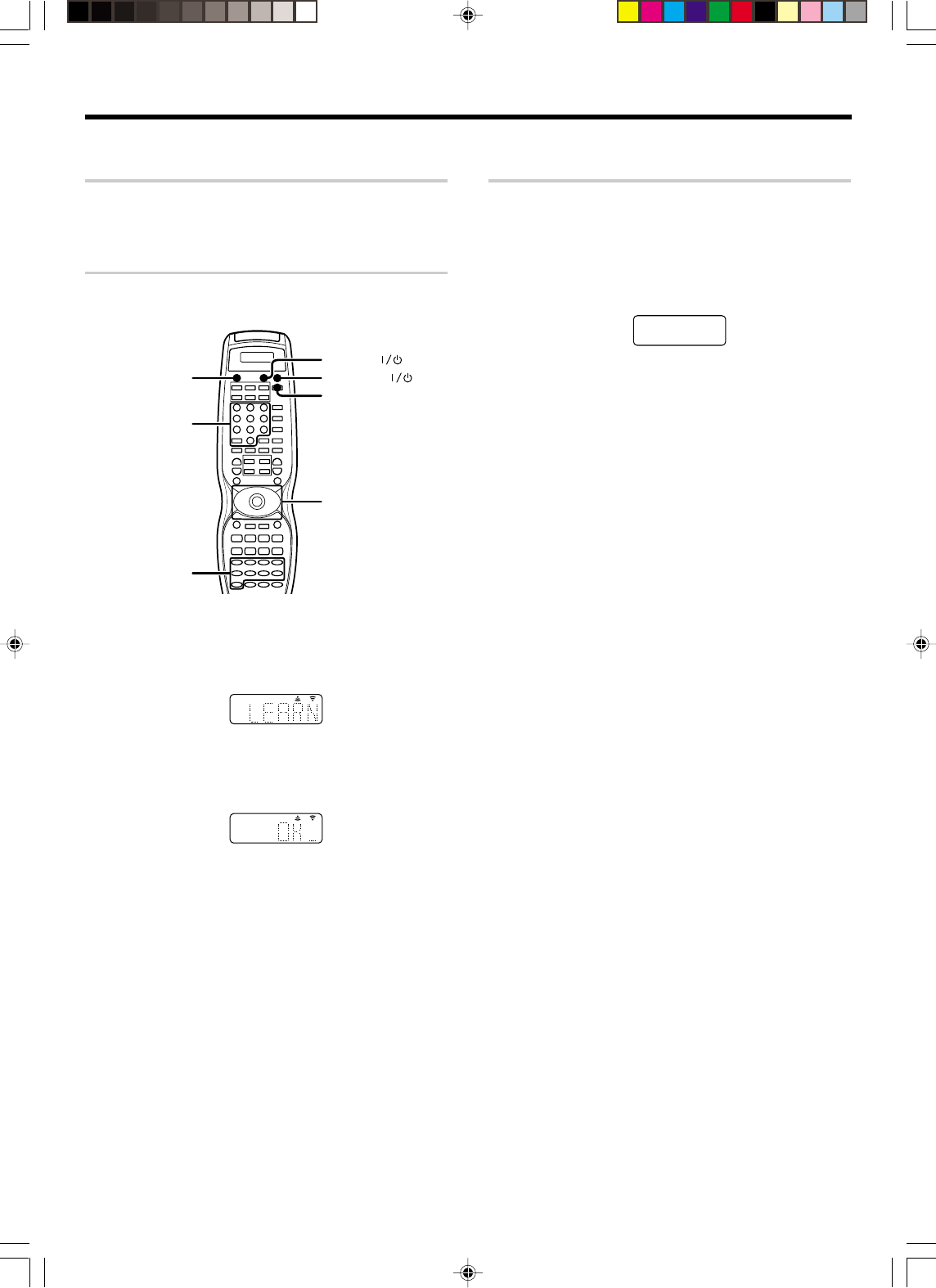
36 EN
Basic remote control operations for other components
Learning the remote control code of the other
components (For VR-6060 only)
The remote control unit can learn the remote control code of the other
components and you can operate the other components from the
remote control unit. The remote control code is learned on the key or
memory of the remote control unit.
Learning on the key
You can learn the remote control code to the key as shown below:
Numeric
LEARN
Joystick
INPUT SEL.
SOURCE
RECEIVER
RECEIVER
1Point the infrared ray system part of another remote control unit
to the remote sensor of the remote control unit.
2Press the LEARN key.
• The remote control is ready for receiving the remote control code.
LEAEN
3From the remote control unit of the other source, press the key
that you want to learn.
• The remote code is sent to the remote control unit.
• “OK__” appears when finished.
LEAEN
• When it does not receive the remote control code well, “AGAIN_"
or "ERROR_" appears in the display. In this case, re-operate from
step 2.
4The remote control code is learned on the key of the remote
control unit.
5Press the LEARN key, the Learning mode will be turned off.
To delete the memory learned on the key
***********************
To operate other components
1Press the LEARN key to select the desired input source.
2Press the desired key.
Learning on the memory
You can store on the remote control unit up to ** memories.
1Point the infrared ray system part of the other remote control
unit to the remote sensor of the remote control unit .
2Press the LEARN key to select the input of the desired remote
control unit.
** From the remote control unit of the other source, press the key that
you want to store.
• The remote code is sent to the remote control unit.
• “OK__” appears when finished.
• When it does not receive the remote control code well, “AGAIN_" or
"ERROR_" appears in the display. In this case, re-operate from step 2.
To delete the learned memory
**********************
To operate other components by using the learned memory
1Press the LEARN key to select desired input source.
2******************
•VR609/36-46/EN 10/24/01, 10:39 PM36
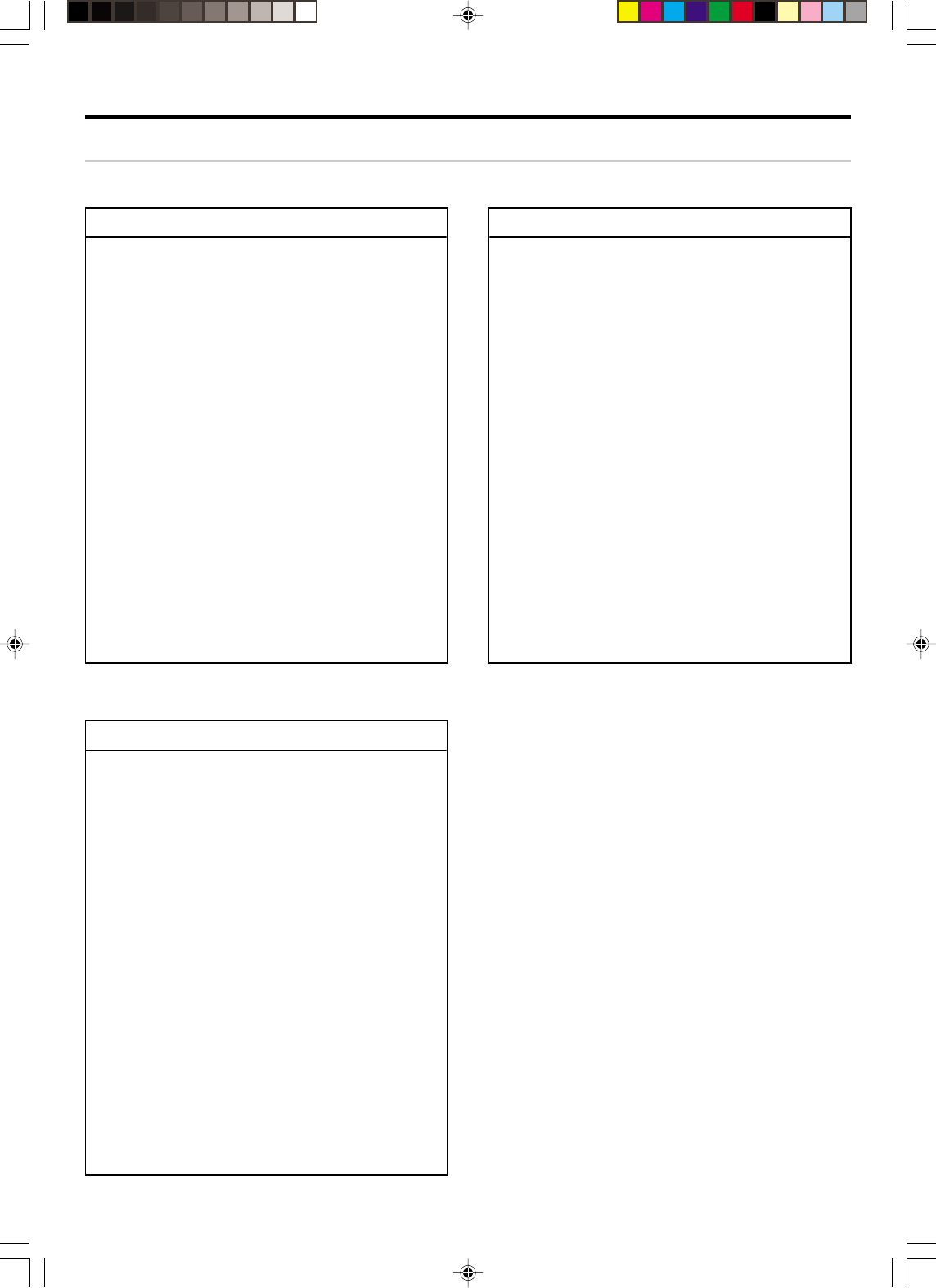
37 EN
Basic remote control operations for other components
Setup code chart (RC-R0816) (VR-6060)
TV Setup codes VCR Setup codes
Maker Setup codes
DVD player Setup codes
Maker Setup codes
Maker Setup codes
•VR609/36-46/EN 10/24/01, 10:40 PM37
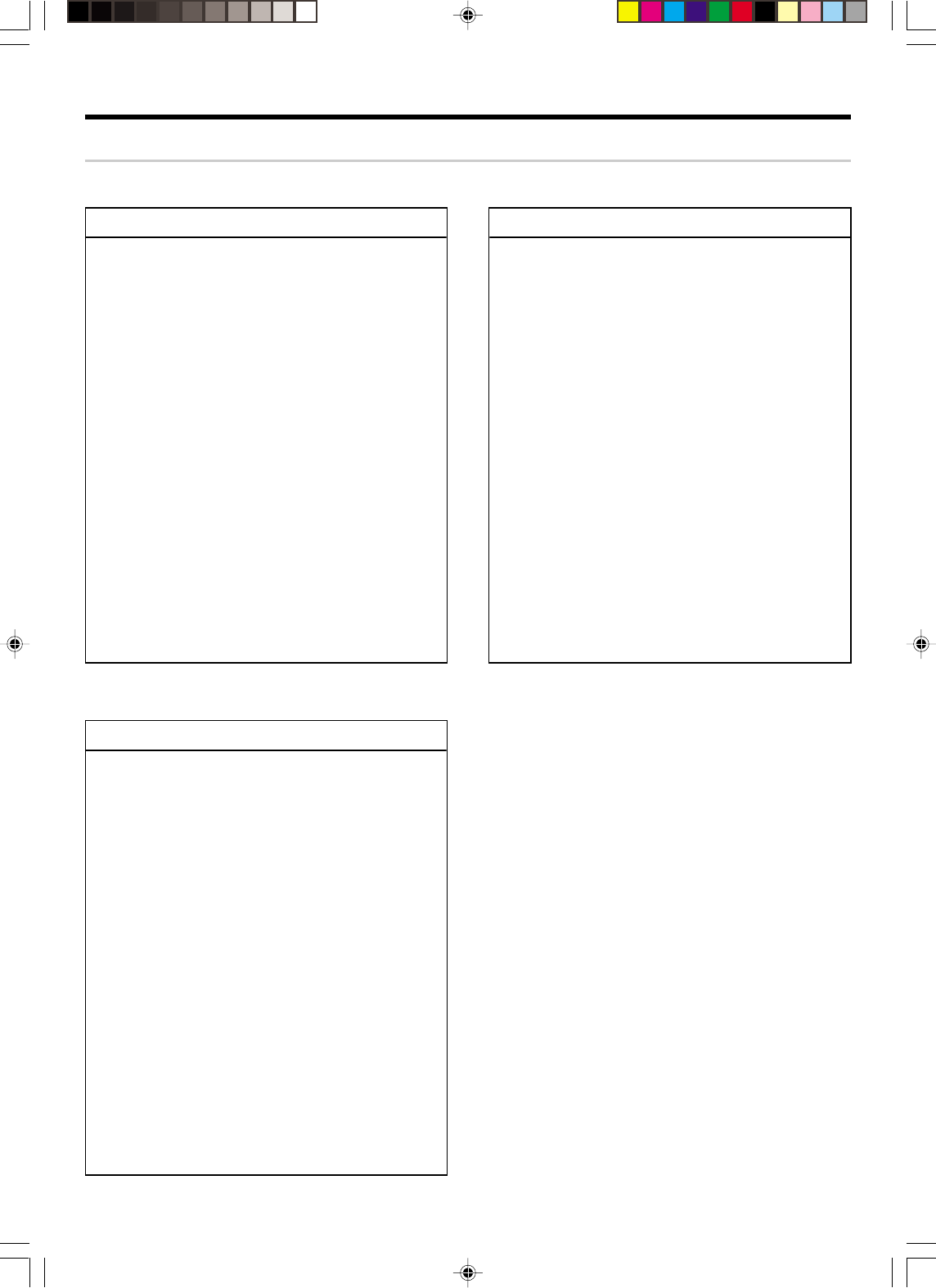
38 EN
Basic remote control operations for other components
Setup code chart (RC-R0725) (KRF-V8060D)
TV Setup codes VCR Setup codes
Maker Setup codes
DVD player Setup codes
Maker Setup codes
Maker Setup codes
•VR609/36-46/EN 10/24/01, 10:40 PM38
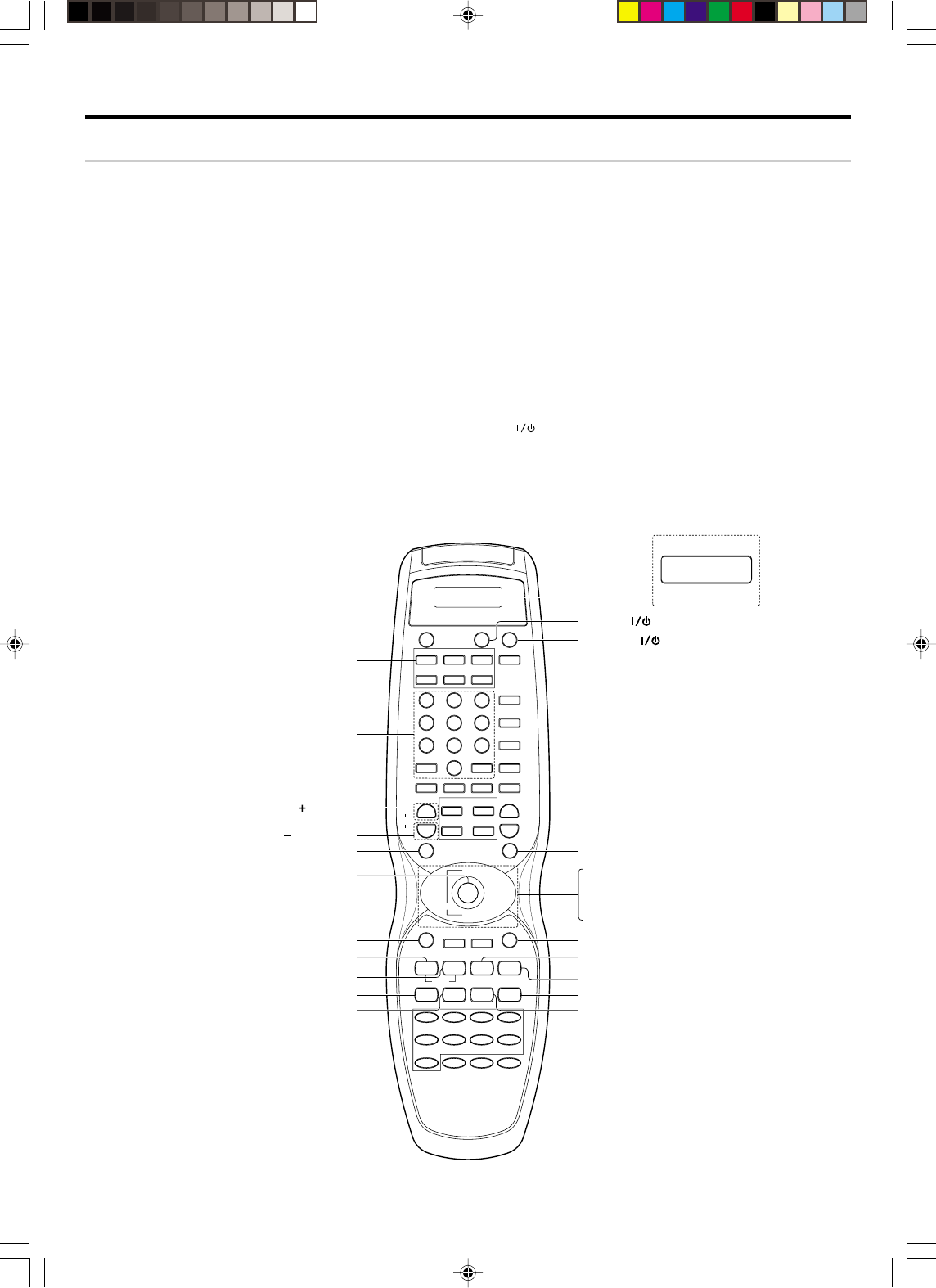
39 EN
DVD player operations
The remote control of this unit can control two groups of KENWOOD DVD players directly without using the remote control supplied with the DVD player.
Group-1 : DV-4900, DV-4070B, DV-2070, DV-203, DVF-9010, DVF-K7010, DVF-5010, DVF-R9030, DVF-R7030, DVF-3530 and DV-402
Group-2 : DV-4050, DV-303, DVF-R6030, DVF-K5020, DVF-5020, DVF-3020 and DVF-3030
Depending on your KENWOOD DVD model, you need to set up your receiver remote control as follows:
To set for Group-1 DVD players:
Press the numeric "1" key while pressing the "POWER" key (not the DVD Power key) on your remote control.
To set for Group-2 DVD players:
Press the numeric "2" key while pressing the "POWER" key (not the DVD Power key) on your remote control.
•If your DVD player is not listed in the list above, perform the set up for either Group-1 or Group-2. When the set up is successful, then your DVD player
falls into that particular group.
How to operate DVD player with the remote control
1. Pressing the DVD Power key for more than 2 seconds turns the DVD player on or off.
2. To carry out the functions of the DVD player, first press the DVD Power key, then press each key for each operation as explained in the DVD operation
pages in the operating instructions. In this case, the DVD operation mode is retained for 15 seconds after pressing any of those DVD operation
buttons.
(To turn the receiver operation mode within 15 seconds, press the RECEIVER ( ) key.)
DVD player operation keys
You can perform these basic operations using the keys described below when connected to KENWOOD DVD player.
CD/DVD
LEARN
VCR
INPUT MODE
SET UP
P.CALL
CBL
REMOTE MODE
TV
STEREO
+
DSS/SAT
OTHERS
DSP MODE
I /
w
RECEIVER
I /
w
I /
w
SOURCE RECEIVER
LSTN.M UP
LSTN.M DOWN
CINEMA EQ
ACTIVE EQ.
OSD PAGE DOWN PAGE UP RETURN
DISC SEL. DISC SKIP
FLIP BAND
INPUT SEL. A/B AUTO
8
DVD CD/DVD PHONO TUNER
VIDEO1 VIDEO2 VIDEO3 MD/TAPE
AV A UX
LOUDNESS
TONE
B.BOOST
MUTE
DVD
SOUND
TOP MENU MENU
P.CALL
/DOWN /UP
TV CONTROL
LCD
VOL.
ENTER
INPUT SEL.
MULTI CONTROL
TUNING
¢
4
1¡ 2 6
7
DIMMER
2 3
4¢
5
∞
1
4
7
+10
2
5
8
0
3
6
9
+100
CH RCV. VOL.
+
--
INPUT SEL.
+
-
DVD (Remote mode)
Numeric
(Select Tracks)
(Skip Up)
(Skip Down)
TOP MENU (Title)
OSD
1 (Backward Search)
¡ (Forward Search)
DISC SEL.
DISC SKIP
ENTER
SOURCE (POWER)
2 (FLIP)
3
/
8
(Play)
8 (Pause)
7 (Stop)
RECEIVER (Receiver Power)
MENU (Menu)
5 (Cursor Up)
∞ (Cursor Down)
2
(Cursor Left)
3
(Cursor Right)
RETURN
For RC-R0816 only
LCD
RC-R0816/R0725
Basic remote control operations for other components
•VR609/36-46/EN 10/24/01, 10:40 PM39
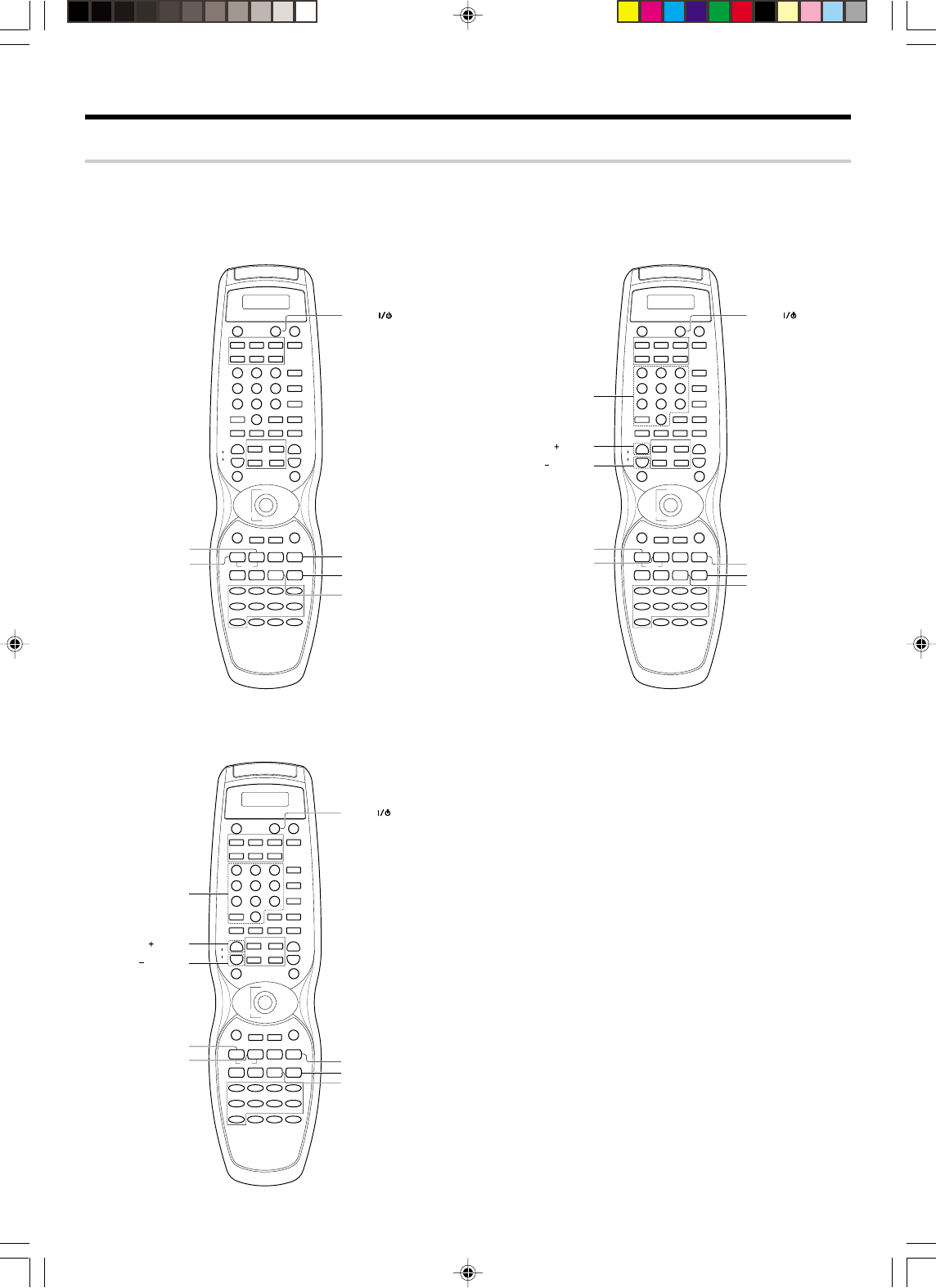
40 EN
CASSETTE deck, CD player & MD recorder operations
You can perform these basic operations using the keys described below when connected to KENWOOD cassette deck, MD recorder or CD player
equipped with system control operations. (
The LCD panel is only for remote control RC-R0816.
Cassette deck operations keys CD player operation keys
CD/DVD
LEARN
VCR
INPUT MODE
SET UP
P.CALL
CBL
REMOTE MODE
TV
STEREO
+
DSS/SAT
OTHERS
DSP MODE
I /
w
RECEIVER
I /
w
I /
w
SOURCE RECEIVER
LSTN.M UP
LSTN.M DOWN
CINEMA EQ
ACTIVE EQ.
OSD PAGE DOWN PAGE UP RETURN
DISC SEL. DISC SKIP
FLIP BAND
INPUT SEL. A/B AUTO
8
DVD CD/DVD PHONO TUNER
VIDEO1 VIDEO2 VIDEO3 MD/TAPE
AV A UX
LOUDNESS
TONE
B.BOOST
MUTE
DVD
SOUND
TOP MENU MENU
P.CALL
/DOWN /UP
TV CONTROL
LCD
VOL.
ENTER
INPUT SEL.
MULTI CONTROL
TUNING
¢
4
1¡ 2 6
7
DIMMER
2 3
4¢
5
∞
1
4
7
+10
2
5
8
0
3
6
9
+100
CH RCV. VOL.
+
--
INPUT SEL.
+
-
1 (Rewind)
¡ (Fast Forward)
SOURCE (Power)
3
/
8
(Play)
8 (Pause)
7 (Stop)
CD/DVD
LEARN
VCR
INPUT MODE
SET UP
P.CALL
CBL
REMOTE MODE
TV
STEREO
+
DSS/SAT
OTHERS
DSP MODE
I /
w
RECEIVER
I /
w
I /
w
SOURCE RECEIVER
LSTN.M UP
LSTN.M DOWN
CINEMA EQ
ACTIVE EQ.
OSD PAGE DOWN PAGE UP RETURN
DISC SEL. DISC SKIP
FLIP BAND
INPUT SEL. A/B AUTO
8
DVD CD/DVD PHONO TUNER
VIDEO1 VIDEO2 VIDEO3 MD/TAPE
AV AUX
LOUDNESS
TONE
B.BOOST
MUTE
DVD
SOUND
TOP MENU MENU
P.CALL
/DOWN /UP
TV CONTROL
LCD
VOL.
ENTER
INPUT SEL.
MULTI CONTROL
TUNING
¢
4
1¡ 2 6
7
DIMMER
2 3
4¢
5
∞
1
4
7
+10
2
5
8
0
3
6
9
+100
CH RCV. VOL.
+
--
INPUT SEL.
+
-
Numeric
(Skip Up)
(Skip Down)
1 (Backward Search)
¡ (Forward Search)
SOURCE (Power)
3
/
8
(Play)
8 (Pause)
7 (Stop)
RC-R0816/R0725 RC-R0816/R0725
MD recorder operation keys
CD/DVD
LEARN
VCR
INPUT MODE
SET UP
P.CALL
CBL
REMOTE MODE
TV
STEREO
+
DSS/SAT
OTHERS
DSP MODE
I /
w
RECEIVER
I /
w
I /
w
SOURCE RECEIVER
LSTN.M UP
LSTN.M DOWN
CINEMA EQ
ACTIVE EQ.
OSD PAGE DOWN PAGE UP RETURN
DISC SEL. DISC SKIP
FLIP BAND
INPUT SEL. A/B AUTO
8
DVD CD/DVD PHONO TUNER
VIDEO1 VIDEO2 VIDEO3 MD/TAPE
AV AUX
LOUDNESS
TONE
B.BOOST
MUTE
DVD
SOUND
TOP MENU MENU
P.CALL
/DOWN /UP
TV CONTROL
LCD
VOL.
ENTER
INPUT SEL.
MULTI CONTROL
TUNING
¢
4
1¡ 2 6
7
DIMMER
2 3
4¢
5
∞
1
4
7
+10
2
5
8
0
3
6
9
+100
CH RCV. VOL.
+
--
INPUT SEL.
+
-
Numeric
(Skip Up)
(Skip Down)
1 (Backward Search)
¡ (Forward Search)
SOURCE (Power)
3
/
8
(Play)
8 (Pause)
7 (Stop)
RC-R0816/R0725
Basic remote control operations for other components
•VR609/36-46/EN 10/24/01, 10:40 PM40
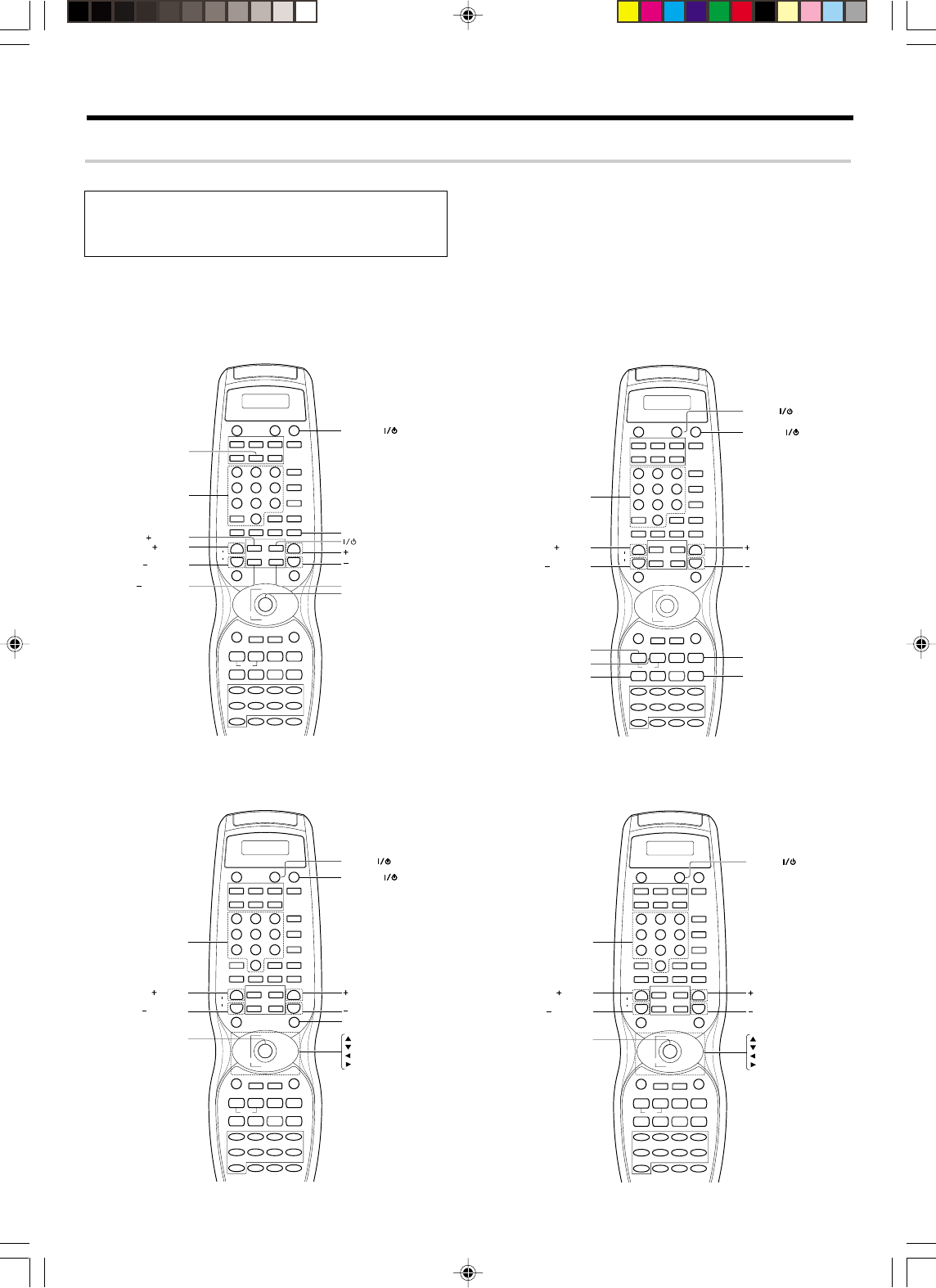
41 EN
Basic remote control operations for other components
Other components’ operations
Refer to the following for the type of remote control operations available for each component.
•When pressing keys in succession, press each key firmly and be sure
to wait at least 1 second before pressing the next key.
•Numeric keys function the same as the numeric keys on the original
remote.
These keys can be used to perform the basic operations of KENWOOD and other manufactures’ components which the setup code for each
component had been entered beforehand. ‡
The LCD panel is only for remote control RC-R0816.
TV operation keys VCR operation keys
CD/DVD
LEARN
VCR
INPUT MODE
SET UP
P.CALL
CBL
REMOTE MODE
TV
STEREO
+
DSS/SAT
OTHERS
DSP MODE
I /
w
RECEIVER
I /
w
I /
w
SOURCE RECEIVER
LSTN.M UP
LSTN.M DOWN
CINEMA EQ
ACTIVE EQ.
OSD PAGE DOWN PAGE UP RETURN
DISC SEL. DISC SKIP
FLIP BAND
INPUT SEL. A/B AUTO
8
DVD CD/DVD PHONO TUNER
VIDEO1 VIDEO2 VIDEO3 MD/TAPE
AV A UX
LOUDNESS
TONE
B.BOOST
MUTE
DVD
SOUND
TOP MENU MENU
P.CALL
/DOWN /UP
TV CONTROL
LCD
VOL.
ENTER
INPUT SEL.
MULTI CONTROL
TUNING
¢
4
1¡ 2 6
7
DIMMER
2 3
4¢
5
∞
1
4
7
+10
2
5
8
0
3
6
9
+100
CH RCV. VOL.
+
--
INPUT SEL.
+
-
TV (Remote Mode)
Numeric
(CH Up)
(VOL. Up)
(CH Down)
(VOL. Down)
(Power)
RECEIVER (Receiver Power)
MUTE (Mute)
(RCV. VOL. UP)
(RCV. VOL. DOWN)
INPUT SEL (View Selection)
ENTER
CD/DVD
LEARN
VCR
INPUT MODE
SET UP
P.CALL
CBL
REMOTE MODE
TV
STEREO
+
DSS/SAT
OTHERS
DSP MODE
I /
w
RECEIVER
I /
w
I /
w
SOURCE RECEIVER
LSTN.M UP
LSTN.M DOWN
CINEMA EQ
ACTIVE EQ.
OSD PAGE DOWN PAGE UP RETURN
DISC SEL. DISC SKIP
FLIP BAND
INPUT SEL. A/B AUTO
8
DVD CD/DVD PHONO TUNER
VIDEO1 VIDEO2 VIDEO3 MD/TAPE
AV AUX
LOUDNESS
TONE
B.BOOST
MUTE
DVD
SOUND
TOP MENU MENU
P.CALL
/DOWN /UP
TV CONTROL
LCD
VOL.
ENTER
INPUT SEL.
MULTI CONTROL
TUNING
¢
4
1¡ 2 6
7
DIMMER
2 3
4¢
5
∞
1
4
7
+10
2
5
8
0
3
6
9
+100
CH RCV. VOL.
+
--
INPUT SEL.
+
-
Numeric
(CH Up)
(CH Down)
1 (Rewind)
¡ (Fast forward)
INPUT SEL.
(Input selector)
SOURCE
(POWER)
3
/
8
(Play)
8 (Pause)
RECEIVER
(Receiver Power)
(RCV. VOL. UP)
(RCV. VOL. DOWN)
RC-R0816/R0725 RC-R0816/R0725
DBS/DSS receiver operation keys Cable tuner operation keys
CD/DVD
LEARN
VCR
INPUT MODE
SET UP
P.CALL
CBL
REMOTE MODE
TV
STEREO
+
DSS/SAT
OTHERS
DSP MODE
I /
w
RECEIVER
I /
w
I /
w
SOURCE RECEIVER
LSTN.M UP
LSTN.M DOWN
CINEMA EQ
ACTIVE EQ.
OSD PAGE DOWN PAGE UP RETURN
DISC SEL. DISC SKIP
FLIP BAND
INPUT SEL. A/B AUTO
8
DVD CD/DVD PHONO TUNER
VIDEO1 VIDEO2 VIDEO3 MD/TAPE
AV AUX
LOUDNESS
TONE
B.BOOST
MUTE
DVD
SOUND
TOP MENU MENU
P.CALL
/DOWN /UP
TV CONTROL
LCD
VOL.
ENTER
INPUT SEL.
MULTI CONTROL
TUNING
¢
4
1¡ 2 6
7
DIMMER
2 3
4¢
5
∞
1
4
7
+10
2
5
8
0
3
6
9
+100
CH RCV. VOL.
+
--
INPUT SEL.
+
-
Numeric
(CH Up)
(CH Down)
SOURCE (POWER)
RECEIVER (Receiver Power)
(RCV. VOL. UP)
(RCV. VOL. DOWN)
MENU (Menu)
ENTER (Cursor Up)
(Cursor Down)
(Cursor Left)
(Cursor Right)
CD/DVD
LEARN
VCR
INPUT MODE
SET UP
P.CALL
CBL
REMOTE MODE
TV
STEREO
+
DSS/SAT
OTHERS
DSP MODE
I /
w
RECEIVER
I /
w
I /
w
SOURCE RECEIVER
LSTN.M UP
LSTN.M DOWN
CINEMA EQ
ACTIVE EQ.
OSD PAGE DOWN PAGE UP RETURN
DISC SEL. DISC SKIP
FLIP BAND
INPUT SEL. A/B AUTO
8
DVD CD/DVD PHONO TUNER
VIDEO1 VIDEO2 VIDEO3 MD/TAPE
AV A UX
LOUDNESS
TONE
B.BOOST
MUTE
DVD
SOUND
TOP MENU MENU
P.CALL
/DOWN /UP
TV CONTROL
LCD
VOL.
ENTER
INPUT SEL.
MULTI CONTROL
TUNING
¢
4
1¡ 2 6
7
DIMMER
2 3
4¢
5
∞
1
4
7
+10
2
5
8
0
3
6
9
+100
CH RCV. VOL.
+
--
INPUT SEL.
+
-
Numeric
(CH Up)
(CH Down)
SOURCE (POWER)
(RCV VOL UP)
(RCV VOL DOWN)
ENTER (Cursor Up)
(Cursor Down)
(Cursor Left)
(Cursor Right)
RC-R0816/R0725 RC-R0816/R0725
1Select the input source.
2Press the keys corresponding to the operations you desire.
Refer to the following sections for details.
•VR609/36-46/EN 10/24/01, 10:40 PM41
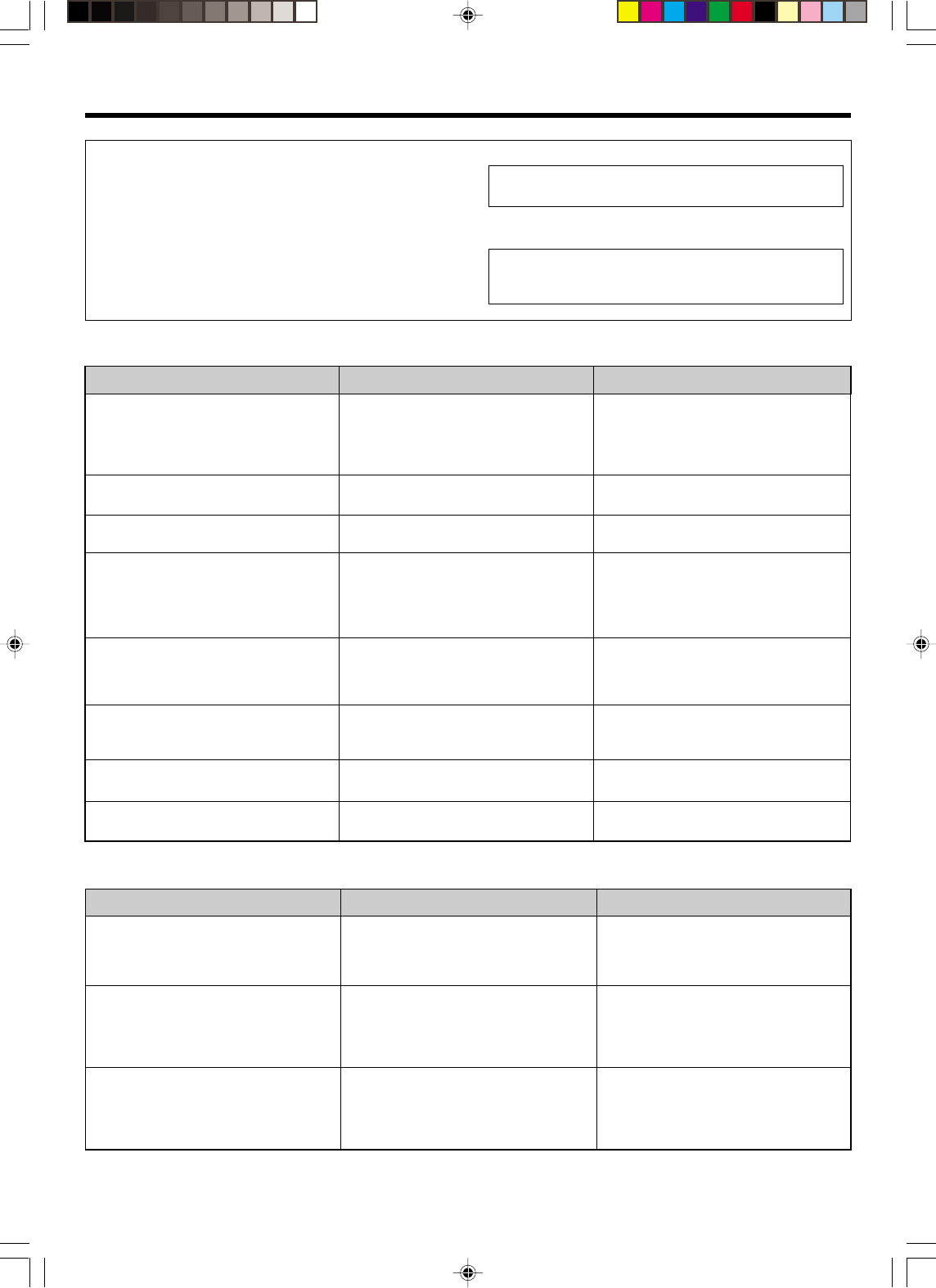
42 EN
In case of difficulty
Tuner
Cause
•No antenna is connected.
•The broadcast band is not set properly.
•The frequency of the desired station is not
tuned.
•Noise due to ignition noise from an automo-
bile.
•Noise due to interference from an electric
appliance.
•Noise due to a nearby TV set.
•The preset station belongs to a frequency that
cannot be received.
•The preset memory was cleared because the
power cord had been unplugged for a long
period of time.
Remedy
•Connect an antenna. *
•Set the broadcast band properly.
•Tune the frequency of the desired station.
¶
•Install the outdoor antenna away from the
road.
•Turn off the power to the appliance.
•Install the receiver farther away from the TV.
•Preset a station with a receivable frequency.
•Preset the station again.
Symptom
Radio stations cannot be received.
Interference.
A station which was preset cannot be re-
ceived by pressing the corresponding nu-
meric key.
Amplifier
Cause
•The speaker cords are disconnected.
•VOLUME is set to the minimum position.
•MUTE is ON.
•The SPEAKERS switches are set to OFF.
•Speaker cords are short-circuited.
•The speaker cord is disconnected.
•The surround speaker cords and/or the center
speaker cord is disconnected.
•A surround mode has not been engaged.
•The surround and/or center volume controls
are set to the minimum level.
•The audio cord from the turntable is not con-
nected to the PHONO jacks.
•The turntable is not grounded.
• There are many possible causes for this prob-
lem, depending on the type of DVD player
used.
• The input mode is set to digital manual.
• The software is copy-guarded.
Remedy
•Connect them properly referring to “Connect-
ing the speakers”.%
•Adjust the volume to a proper level.
•Turn OFF the MUTE. ∞
•Set the SPEAKERS switches to ON. ¢
•Turn the power off, eliminate the short-circuit-
ing, then turn on the power again.
•Connect it properly referring to “Connecting
the speakers”.%
•Connect it properly referring to “Connecting
the speakers”.%
•Select a surround mode.
•Adjust the speaker levels using the test tone.
™
•Insert the audio cord plugs securely into the
PHONO jacks.
•Connect the grounding wire to the GND termi-
nal on the rear panel.
• Set the input mode to digital manual before
starting playback of the Dolby Digital source.
9
• Press the INPUT MODE key to select to digital
auto mode. 9
•Copy-guarded video software cannot be re-
corded.
Symptom
No sound from the speakers.
The standby indicator blinks and sound is
not output.
Sound is not output from one of the speakers.
Sound is not output from the surround
speakers and/or the center speaker, or their
sound is very small.
A humming noise is generated when the
PHONO input selector is selected.
When playing a Dolby Digital source signal
using a DVD player, the sound is cut off soon
after it starts.
No sound is produced during playback from
a DVD player.
A video source cannot be recorded
normally.
Resetting the Microcomputer
The microcomputer may malfunction (unit cannot be operated, or
shows an erroneous display) if the power cord is unplugged while
the power is ON, or due to some other external factor. If this
happens, execute the following procedure to reset the microcom-
puter and return the unit to its normal operating condition.
•Please note that resetting the microcomputer will clear the contents
of the memory and returns the unit to the state it was in when it left
the factory.
For the U.S.A. and Canada
Unplug the power cord from the wall outlet, then plug it
back in while holding down the POWER key.
For other countries
With the power cord plugged in, turn the POWER key
OFF. Then, while holding down the ON/STANDBY key,
press POWER.
•VR609/36-46/EN 10/24/01, 10:40 PM42
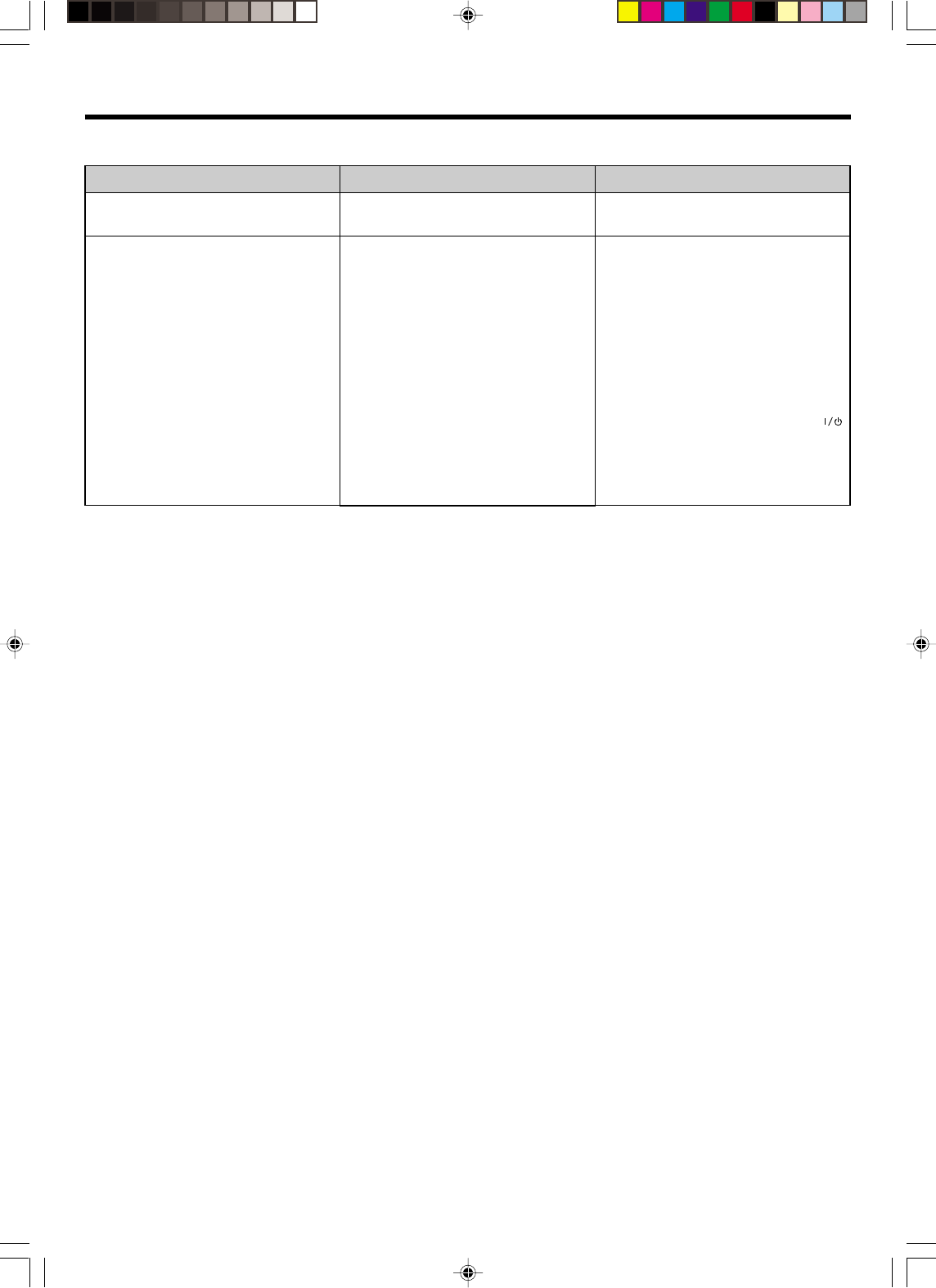
43 EN
Remote control unit
Cause
•No setup codes registered at for the respec-
tive input(s).
•The remote control is set to a different opera-
tion mode.
•Batteries are exhausted.
•The remote control unit is too far away from
the main system, controlling angle is too large,
or there is an obstacle between the receiver
and the remote.
•The audio cords and system control cords are
not connected properly.
•No software is loaded in the source component.
•An attempt is made to play a tape which is
being recorded in the cassette deck.
•The remote control has not been set to the
operation mode for the component you wish
to control.
•The microprocessor of the remote control
malfunctions.
Remedy
•Register a setup code at the respective input(s).
‡°
•Press the source select keys or source POWER
keys to select the appropriate operation mode.
•Replace with new batteries.
•Operate the remote control unit within the
controllable range.
•Connect properly referring to “Setting up the
system”.
•Place software in the source component you
want to play.
•Wait until recording has completed.
•Press the source select keys or SOURCE
keys to activate the operation mode for the
component you want to control before
operation. fi
•Reset the microprocessor.
Symptom
Certain inputs cannot be selected using the
remote control.
Remote control operation is not possible.
In case of difficulty
•VR609/36-46/EN 10/24/01, 10:40 PM43
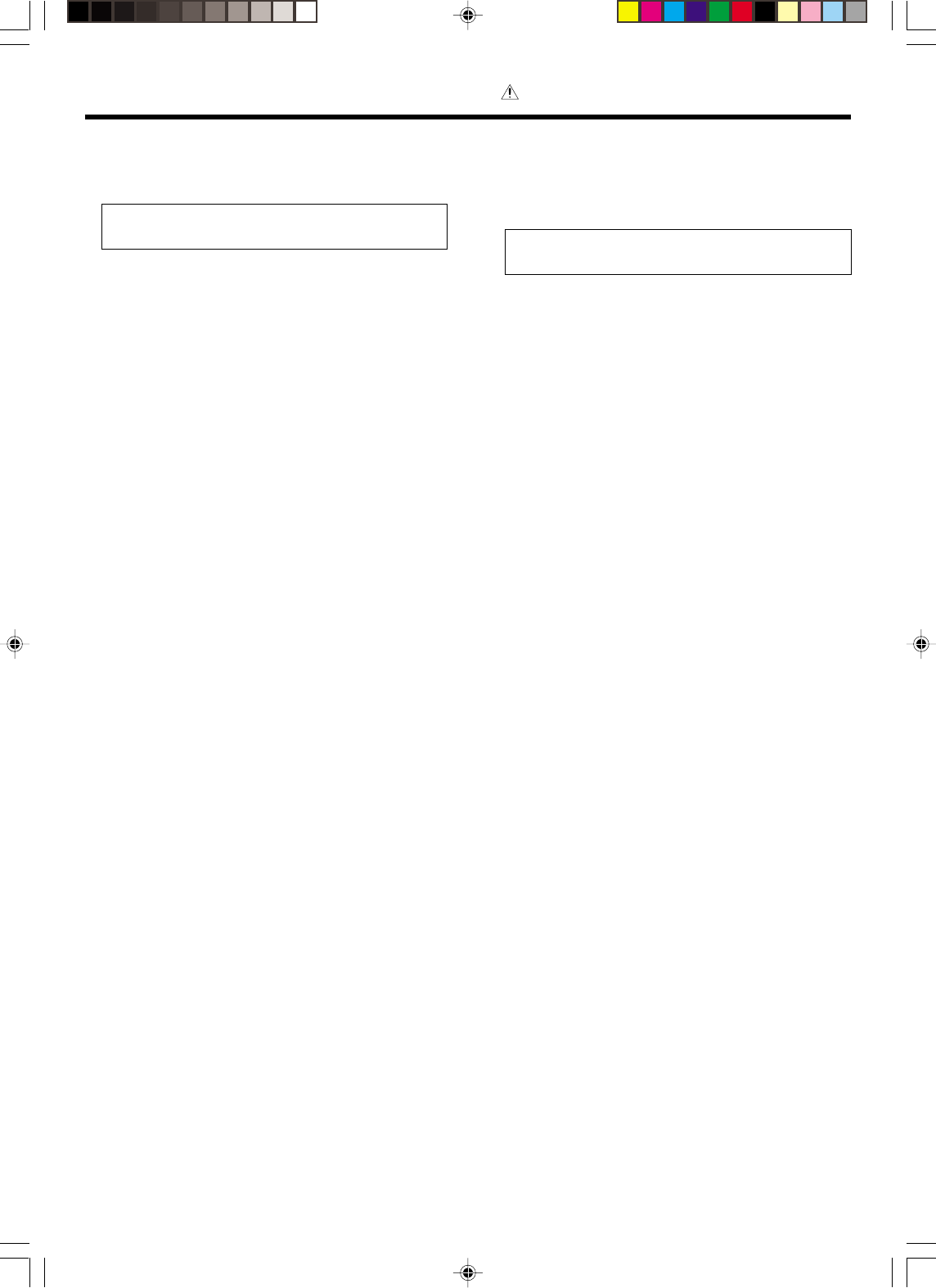
44 EN
Specifications
For the U.S.A and Canada
AUDIO section (VR-6060)
Rated power output during STEREO operation
100 watts per channel minimum RMS, both channels driven, at
8 Ω from 20 Hz to 20 kHz with no more than 0.09% total harmonic
distortion. (FTC)
Effective power output during SURROUND operation
FRONT (20-20kHz, 0.09% T.H.D. at 8 Ω one channel driven)
.............................................................................. 100 W + 100 W
CENTER (20-20kHz, 0.09% T.H.D. at 8 Ω one channel driven)
............................................................................................. 100 W
SURROUND (20-20kHz, 0.09% T.H.D. at 8 Ω one channel
driven) .................................................................. 100 W + 100 W
SURROUND BACK/SUBWOOFER (20-20kHz, 0.09% T.H.D. at
8 Ω one channel driven) .................................................... 100 W
Total harmonic distortion ......................... 0.05% (1 kHz, 50W, 8 Ω)
Frequency response
Line (CD/DVD, TAPE, VIDEO1, VIDEO2, VIDEO3, DVD/6ch)
................................................ 20 Hz ~ 100 kHz, +0 dB - –3.0 dB
PHONO ‘RIAA’ responce ............... 40 Hz ~ 20 kHz, 1.5 dB - –3.0 dB
Maximum input level
PHONO (MM) ................................. 100 mV, 1% T.H.D. at 1 kHz
Signal to noise ratio (IHF’66)
PHONO (MM) ....................................................................... 75 dB
Line (CD/DVD, TAPE, VIDEO1, VIDEO2, VIDEO3, DVD/6ch)
.............................................................................................. 93 dB
Input sensitivity / impedance
PHONO (MM) ....................................................... 2.5 mV / 47 kΩ
Line (CD/DVD, TAPE, VIDEO1, VIDEO2, VIDEO3, DVD/6ch)
............................................................................. 200 mV / 47 kΩ
Output level / impedance
TAPE REC .............................................................. 200 mV / 1 kΩ
PRE OUT (Surround Back channel)........................... 1 V / 1 kΩ
PRE OUT (SUBWOOFER) ........................................... 1 V / 1 kΩ
Tone control
BASS............................................................... ±10 dB (at 100 Hz)
TREBLE ........................................................... ±10 dB (at 10 kHz)
For other countries
AUDIO section (KRF-V8060D)
Effective power output during STEREO operation
20 Hz ~ 20 kHz, 0.09% T.H.D., at 6 Ω ................... 100 W + 100 W
Rated power output during STEREO operation
100 watts per channel minimum RMS, both channels driven, at
6 Ω from 20 Hz to 20 kHz with no more than 0.09% total harmonic
distortion. (FTC)
Effective power output during SURROUND operation
FRONT (1kHz, 0.09% T.H.D. at 6 Ω one channel driven)
.............................................................................. 100 W + 100 W
CENTER (1kHz, 0.09% T.H.D. at 6 Ω one channel driven)
............................................................................................. 100 W
SURROUND (1kHz, 0.09% T.H.D. at 6 Ω one channel driven)
.............................................................................. 100 W + 100 W
Total harmonic distortion ......................... 0.05% (1 kHz, 50W, 6 Ω)
Frequency response
Line (CD/DVD, TAPE, VIDEO1, VIDEO2, VIDEO3, DVD/6ch)
.................................................. 10 Hz ~ 60 kHz, +0 dB, –3.0 dB
PHONO ‘RIAA’ responce ............... 40 Hz ~ 20 kHz, 1.5 dB - –3.0 dB
Maximum input level
PHONO (MM) ................................. 100 mV, 1% T.H.D. at 1 kHz
Signal to noise ratio (IHF’66)
PHONO (MM) ....................................................................... 75 dB
Line (CD/DVD, TAPE, VIDEO1, VIDEO2, VIDEO3, DVD/6ch)
.............................................................................................. 93 dB
Input sensitivity / impedance
PHONO (MM) ....................................................... 2.5 mV / 27 kΩ
Line (CD/DVD, TAPE, VIDEO1, VIDEO2, VIDEO3, DVD/6ch)
............................................................................. 200 mV / 47 kΩ
Output level / impedance
TAPE REC .............................................................. 200 mV / 1 kΩ
PRE OUT (Surround Back channel)........................... 1 V / 1 kΩ
PRE OUT (SUBWOOFER) ........................................... 1 V / 1 kΩ
Tone control
BASS............................................................... ±10 dB (at 100 Hz)
TREBLE ........................................................... ±10 dB (at 10 kHz)
Caution : Read this page carefully to ensure safe
operation.
•VR609/36-46/EN 10/24/01, 10:40 PM44
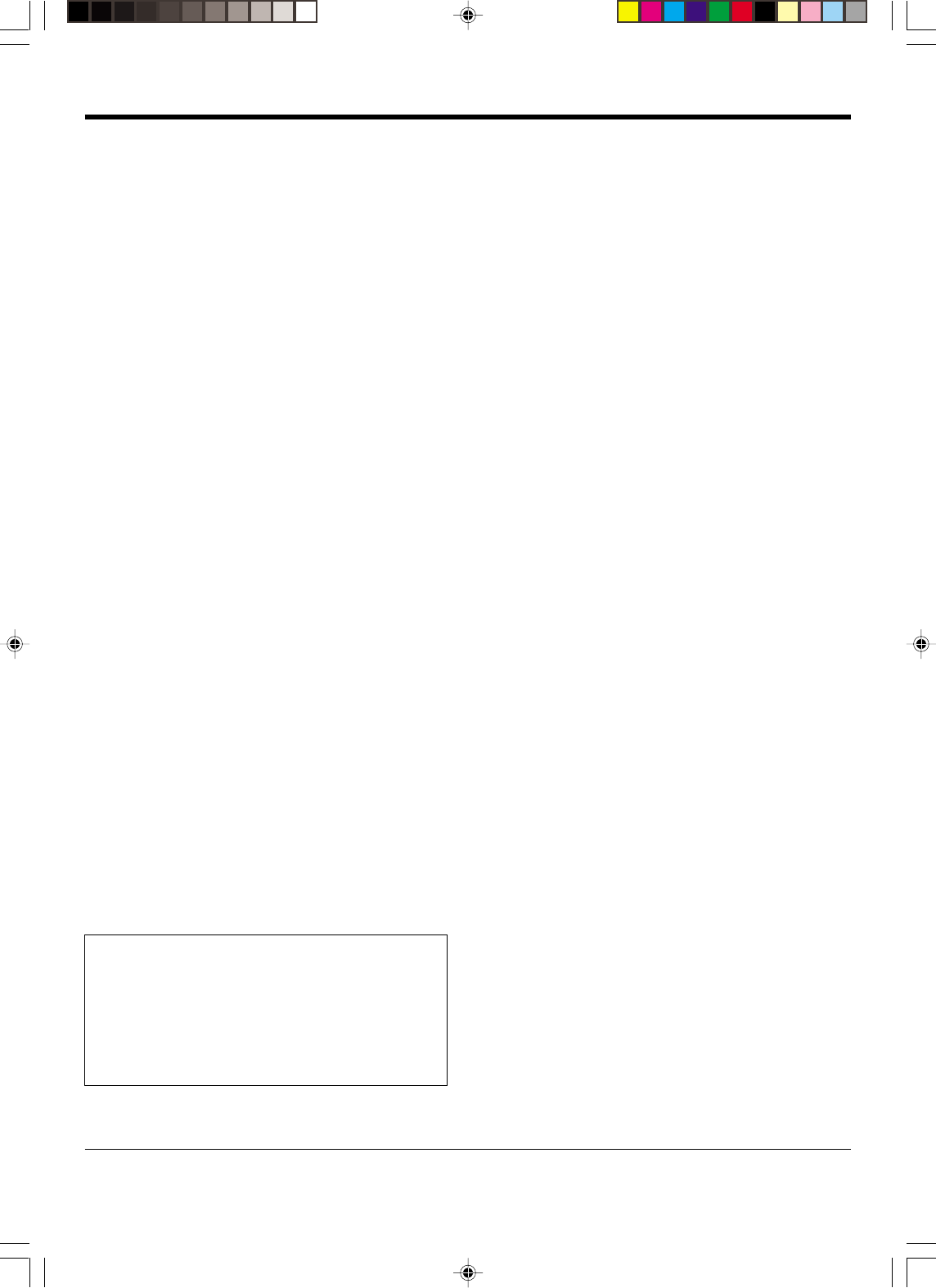
45 EN
Notes
1. KENWOOD follows a policy of continuous advancements in development. For this reason specifications may be changed without notice.
2. The full performance may not be exhibited in an extremely cold location (under a water-freezing temperature).
DIGITAL AUDIO section
Sampling frequency ...................... 32 kHz, 44.1 kHz, 48 kHz, 96kHz
Input level / impedance / wave length
Optical ........................... (–15 dBm ~ –21 dBm), 660 nm ±30nm
Coaxial................................................................. 0.5 Vp-p / 75 Ω
VIDEO section
VIDEO inputs / outputs
VIDEO (composite) ................................................. 1 Vp-p / 75 Ω
S VIDEO inputs /outputs
S VIDEO (luminance signal) .................................. 1 Vp-p / 75 Ω
S VIDEO (chrominance signal) ....................... 0.286 Vp-p / 75 Ω
COMPONENT inputs / outputs
COMPONENT (luminance signal) ......................... 1 Vp-p / 75 Ω
COMPONENT (chrominance signal) ...... +/– 0.32 V Vp-p / 75 Ω
FM tuner section
Tuning frequency range................................ 87.5 MHz ~ 108.0 MHz
Usable sensitivity (MONO)
VR-6060 . 1.3 µV (75 Ω)/ 13.2 dBf (75 kHz DEV., SINAD 30 dB)
KRF-V8060D ..... 1.6 µV (75 Ω)/ 15.2 dBf (75 kHz DEV., SINAD 30 dB)
50dB quieting sensitivity
STEREO ................................................... 28 µV (75 Ω)/ 40.2 dBf
Total harmonic distortion (1 kHz)
MONO............................................................0.5% (65 dBf input)
STEREO .........................................................0.7% (65 dBf input)
Signal to noise ratio (1 kHz, 75 kHz DEV.)
MONO.......................................................... 75 dB (65 dBf input)
STEREO ....................................................... 68 dB (65 dBf input)
Stereo separation (1 kHz) .......................................................... 40 dB
Selectivity (±400 kHz) (VR-6060) .............................................. 70 dB
(KRF-V8060D) ........................................ 50 dB
Frequency response ................... (30 Hz ~ 15kHz), +0.5 dB, –3.0 dB
AM tuner section
Tuning frequency range
10 kHz step ............................... 530 kHz ~ 1,700 kHz (VR-6060)
10 kHz step ........................ 530 kHz ~ 1,610 kHz (KRF-V8060D)
9 kHz step .......................... 531 kHz ~ 1,602 kHz (KRF-V8060D)
Usable sensitivity ............................................... 16 µV / (600 µV/m)
Signal to noise ratio (30% mod. 1 mV input).......................... 50 dB
GENERAL
Power consumption VR-6060 ................................................... A
KRF-V8060D ............................................ W
Maximum power consumption (For other countries) ........... W
AC outlet
SWITCHED VR-6060 ........................ (total W, A max.)
KRF-V8060D ................. (total W, A max.)
Dimensions.................................................... W : mm ( ")
H : mm ( ")
D : mm ( ")
Weight (Net)
VR-6060 ............................................................. kg ( lb)
KRF-V8060D ...................................................... kg ( lb)
For the U.S.A.
FCC Compliance Notice
Audio-video Receiver VR-6060,
These devices comply with Part 15 of FCC Rules. Operation is
subject to the following two conditions: (1) This device may not
cause harmful interference, and (2) this device must accept any
interference received, including interference that may cause
undesired operation.
KENWOOD U.S.A. CORPORATION
2201 East Dominguez St., Long Beach, CA 90801-5745
Telephone: 310-639-9000
Specifications
•VR609/36-48/EN 10/24/01, 11:10 PM45
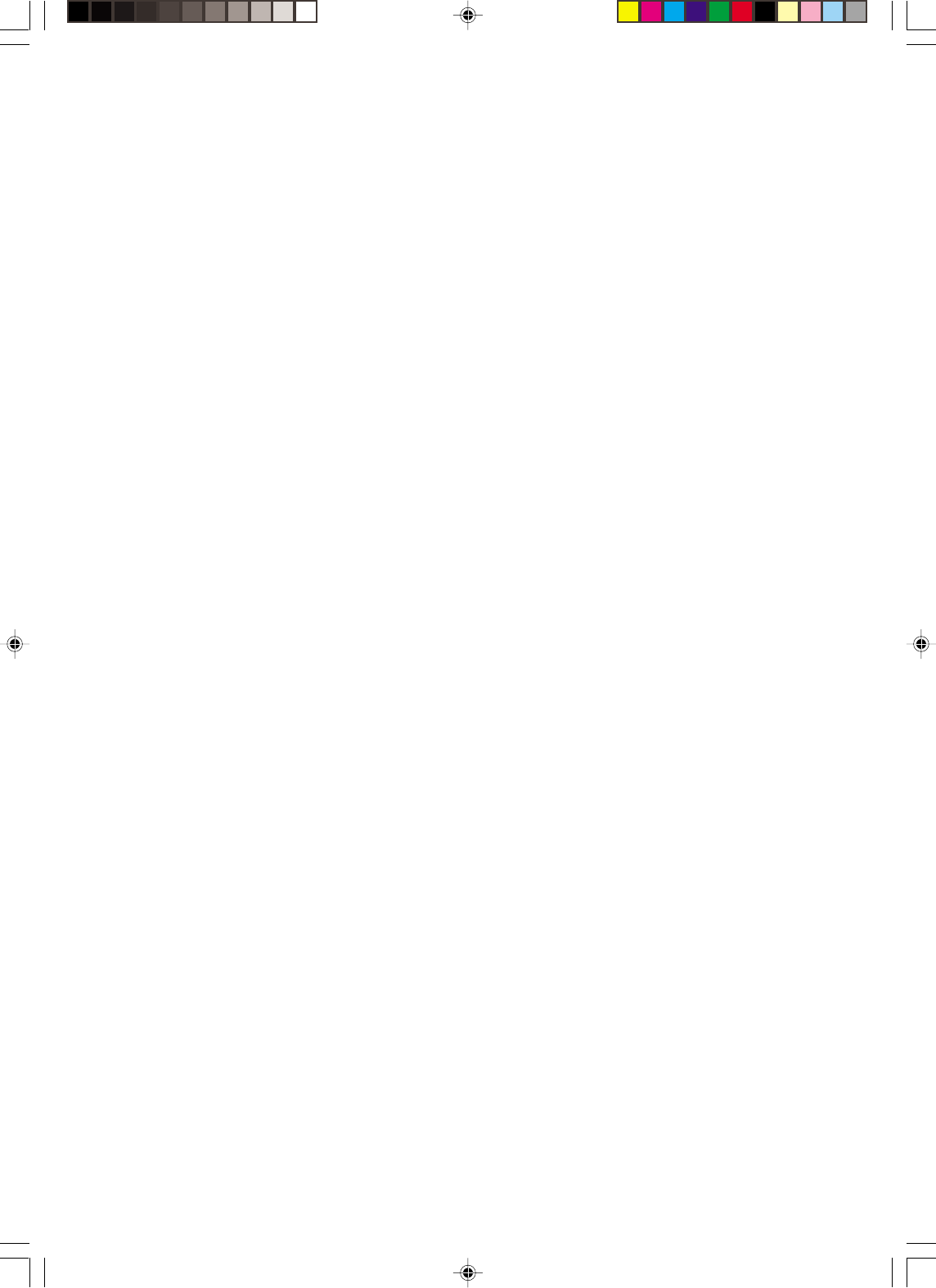
46 EN
•VR609/36-46/EN 10/24/01, 10:40 PM46
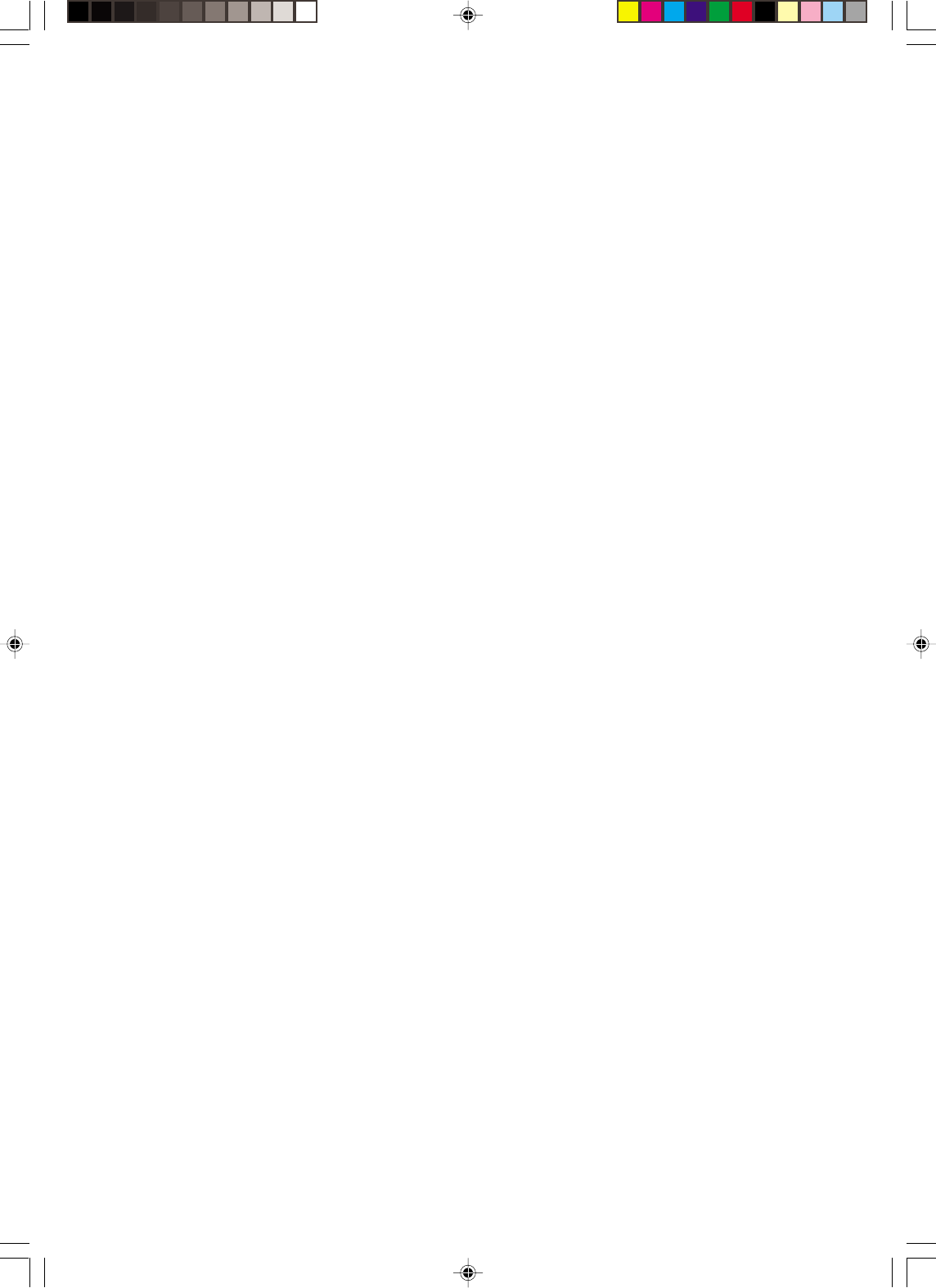
47 EN
•VR609/36-46/EN 10/24/01, 10:40 PM47
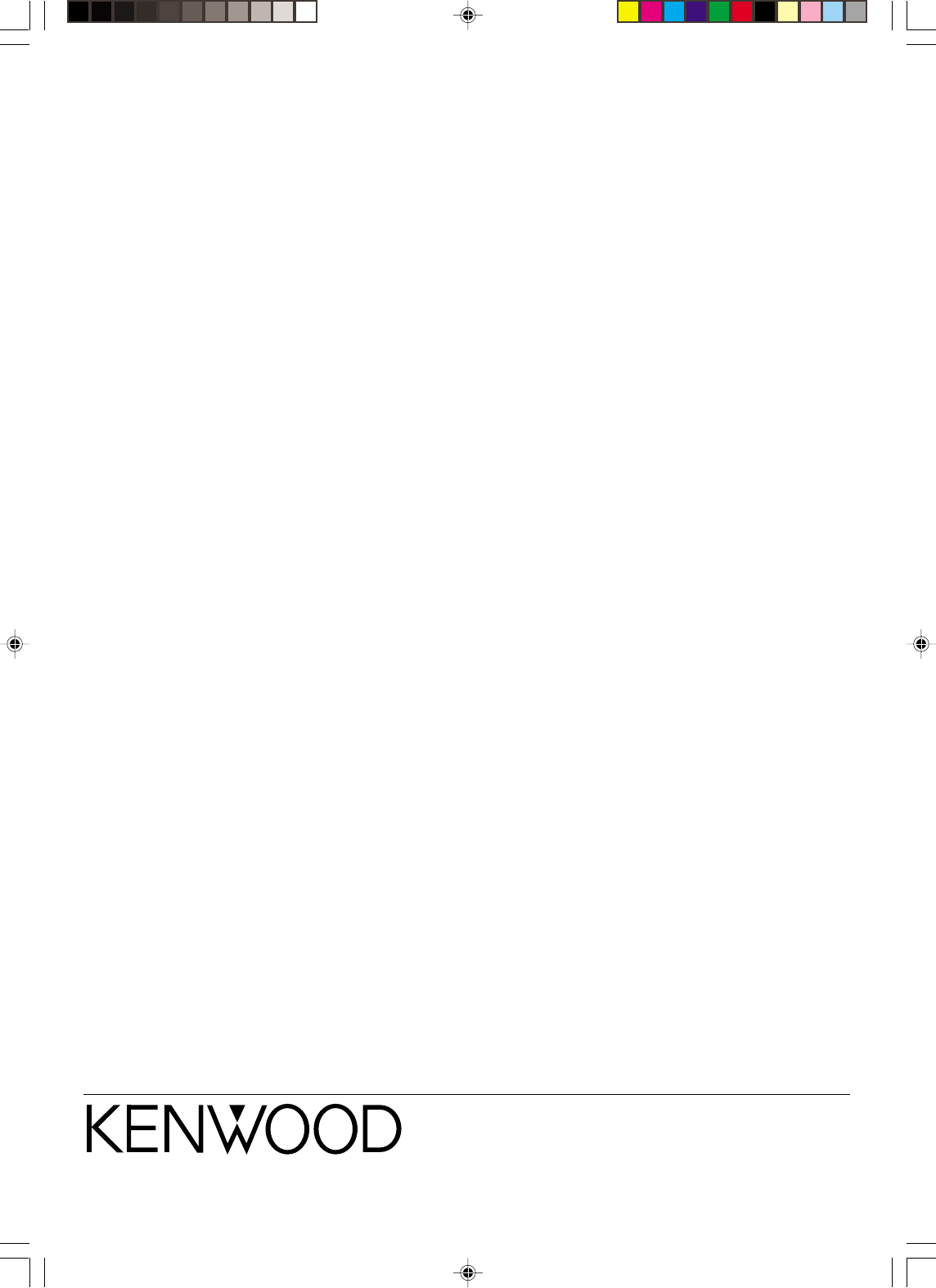
For your records
Record the serial number, found on the back of the unit, in the spaces
designated on the warranty card, and in the space provided below. Refer
to the model and serial numbers whenever you call upon your dealer for
information or service on this product.
Model__________________ Serial Number ________________________
•VR609/36-46/EN 10/24/01, 10:40 PM48