Altacogni DR2-8910 Yanzi IoT Gateway Plus User Manual
Yanzi Networks AB Yanzi IoT Gateway Plus
User Manual

Doc No: 890-03084 Date: 2017-03-24 Rev 9
Yanzi Networks Installation Manual – Smart Office 1 of 28
Installation Manual – Smart Office
This installation manual describes how to install Yanzi IoT infrastructure and sensors in smart
offices.
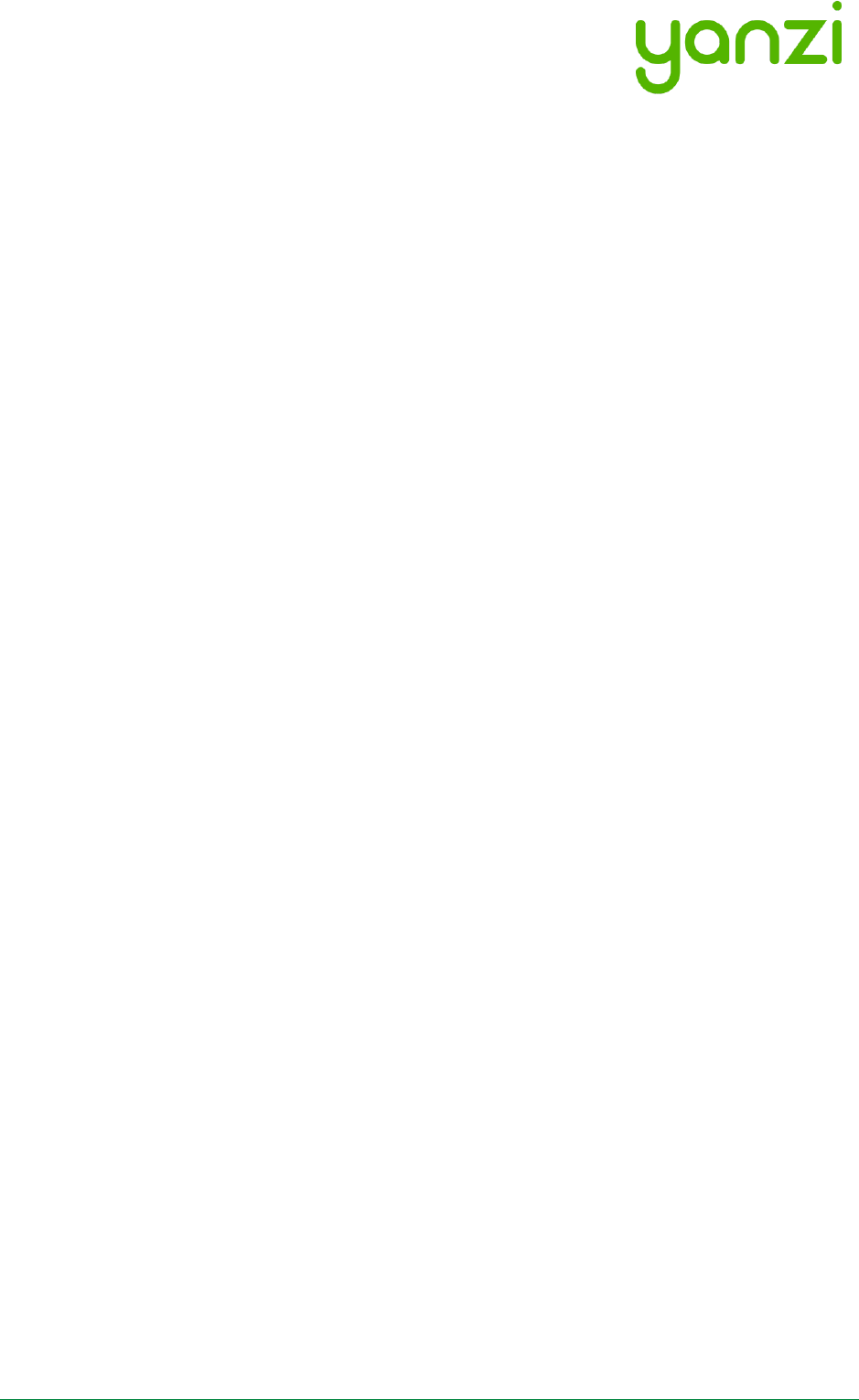
Doc No: 890-03084 Date: 2017-03-24 Rev 9
Yanzi Networks Installation Manual – Smart Office 2 of 28
Table of Contents
Disclaimer .......................................................................................................................................................... 4
1. Introduction ............................................................................................................................................... 5
1.1 Best Technology .............................................................................................................................. 5
1.2 Easiest to install ............................................................................................................................... 5
1.3 Enterprise security ........................................................................................................................... 5
1.4 Cirrus Software as a Service ......................................................................................................... 5
2. Installation Planning ................................................................................................................................ 6
2.1 Infrastructure .................................................................................................................................... 6
2.1.1 Connecting the Gateway to Internet .................................................................................... 6
2.1.2 Building the IoT Network ........................................................................................................ 6
2.1.3 Infrastructure Examples......................................................................................................... 6
2.2 Use Cases ......................................................................................................................................... 9
2.2.1 Space Utilization ...................................................................................................................... 9
2.2.2 Comfortability .......................................................................................................................... 9
2.3 Installation Tool ............................................................................................................................. 10
3. Installation of Infrastructure ................................................................................................................ 11
3.1 Yanzi IoT Gateway overview and installation ........................................................................... 12
3.2 Gateway Functions ........................................................................................................................ 13
3.3 Gateway LED Behavior ................................................................................................................. 14
4. Teams and Equipment .......................................................................................................................... 15
5. Sensor Handling Tips ............................................................................................................................ 16
5.1 Battery lid ........................................................................................................................................ 16
5.2 Sensor element .............................................................................................................................. 16
5.3 Battery insertion ............................................................................................................................. 16
5.4 External power input ..................................................................................................................... 16
5.5 Sensor buttons and switches ...................................................................................................... 16
6. Placement of Sensors ........................................................................................................................... 17
7. Installation of Sensors .......................................................................................................................... 18
7.1 Start Yanzi Installation tool .......................................................................................................... 18
7.2 Installation Procedure ................................................................................................................... 18
7.3 Yanzi Footfall Camera Overview and Installation .................................................................... 19
8. Wireless ................................................................................................................................................... 21
9. Working with Sensors ........................................................................................................................... 22
9.1 LED Behavior .................................................................................................................................. 22
9.2 Resetting a device ......................................................................................................................... 22
10. Battery Requirements ........................................................................................................................... 23
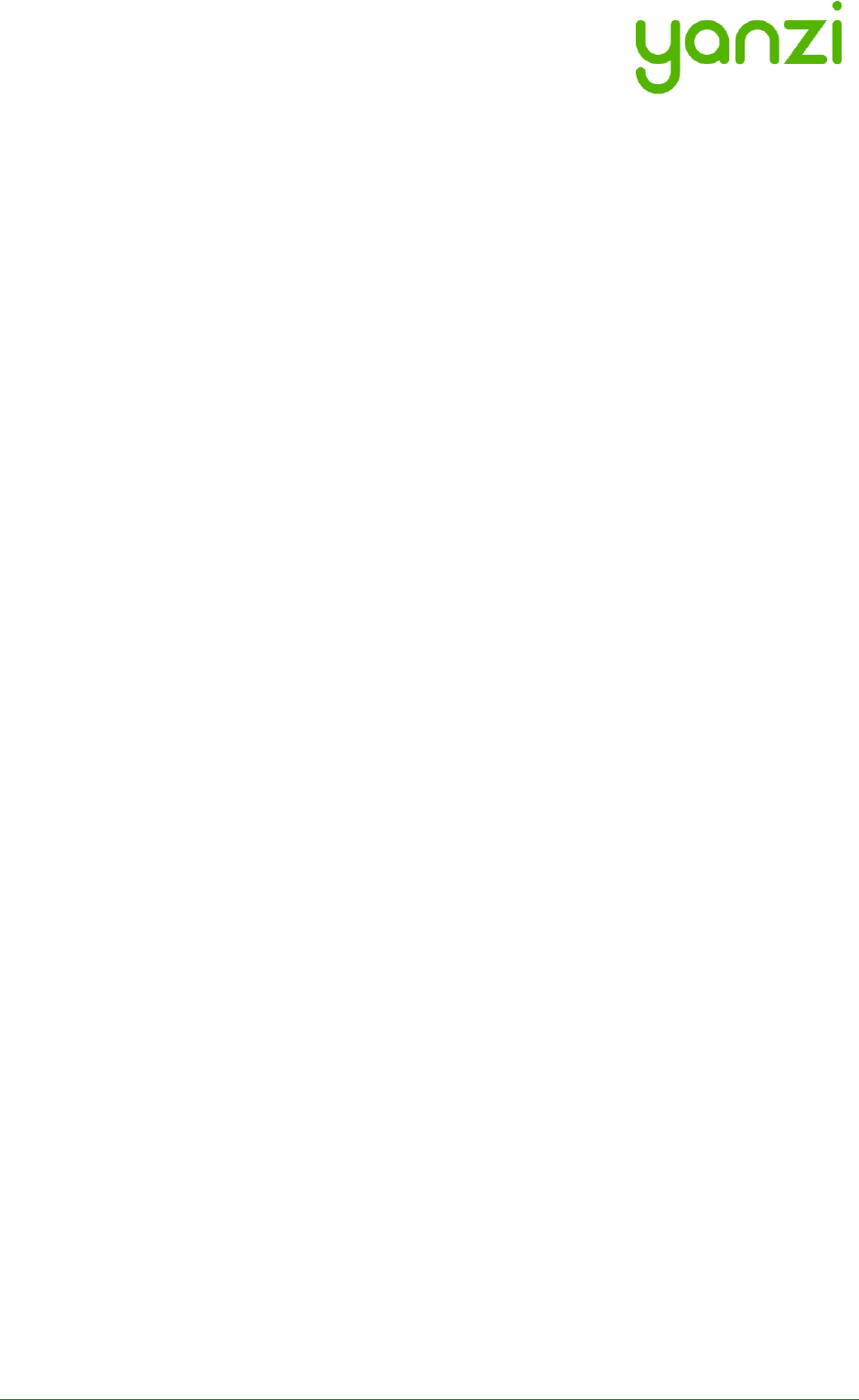
Doc No: 890-03084 Date: 2017-03-24 Rev 9
Yanzi Networks Installation Manual – Smart Office 3 of 28
11. Post Installation ..................................................................................................................................... 24
12. Troubleshooting ..................................................................................................................................... 25
13. IEEE 802.15.4 Overview ........................................................................................................................ 26
14. Disposal and Recycling Information .................................................................................................. 27
15. General Product Information ............................................................................................................... 27
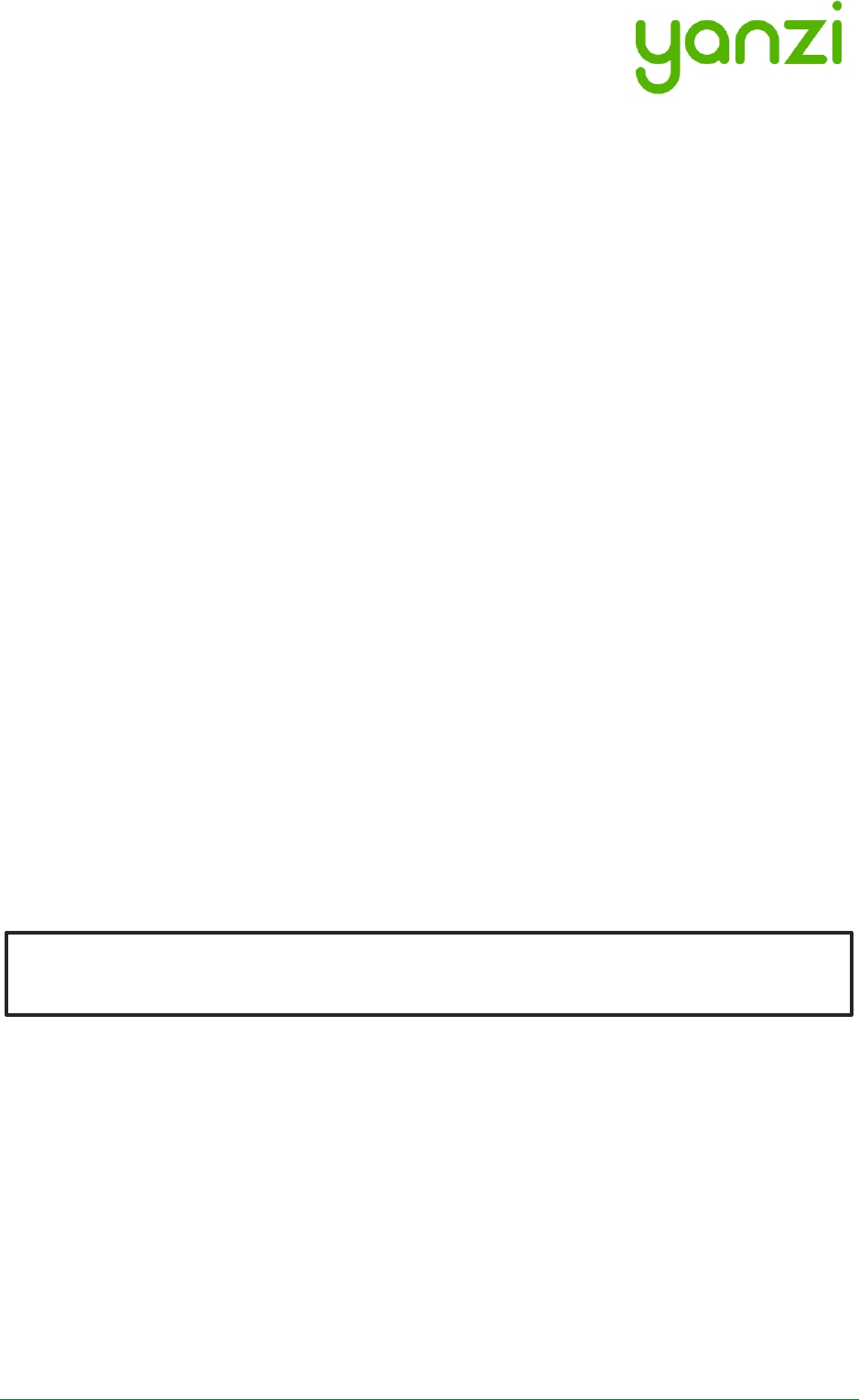
Doc No: 890-03084 Date: 2017-03-24 Rev 9
Yanzi Networks Installation Manual – Smart Office 4 of 28
Disclaimer
Information in this document is subject to change without notice and does not represent a
commitment on the part of Yanzi Networks. The document is provided “as is,” without warranty
of any kind, expressed or implied, including, but not limited to, the implied warranties of fitness or
merchantability for a particular purpose. Yanzi Networks may make improvements and/or
changes in this manual or in the product(s) and/or the service described in this manual at any
time.
Products from Yanzi must be used only for smart office applications as recommended by Yanzi
and MUST NOT be used for critical applications, including, but not limited to, life support, health
and safety, aviation, nuclear, and security applications.
Using your Yanzi products safely
• Never force a connector into a port. If the connector and port don’t join with reasonable ease,
they probably don’t match. Make sure that the connector matches the port and that you have
positioned the connector correctly in relation to the port.
• Protect your Yanzi products from direct sunlight
• Keep away the Yanzi products from sources of liquid, e.g. drinks, bathtubs, washbasins,
shower stalls and so on.
About handling
Your Yanzi products may be damaged by improper storage or handling. Take caution not to drop
them during transport and installation. The PIR sensors (i.e. Motion, Motion+ and Presence) are
particularly sensitive to external force, so handle them with extra care.
WARNING: Do not attempt to open or disassemble any Yanzi products. You run the risk of
electric shock and voiding the limited warranty. No user-serviceable parts are inside.
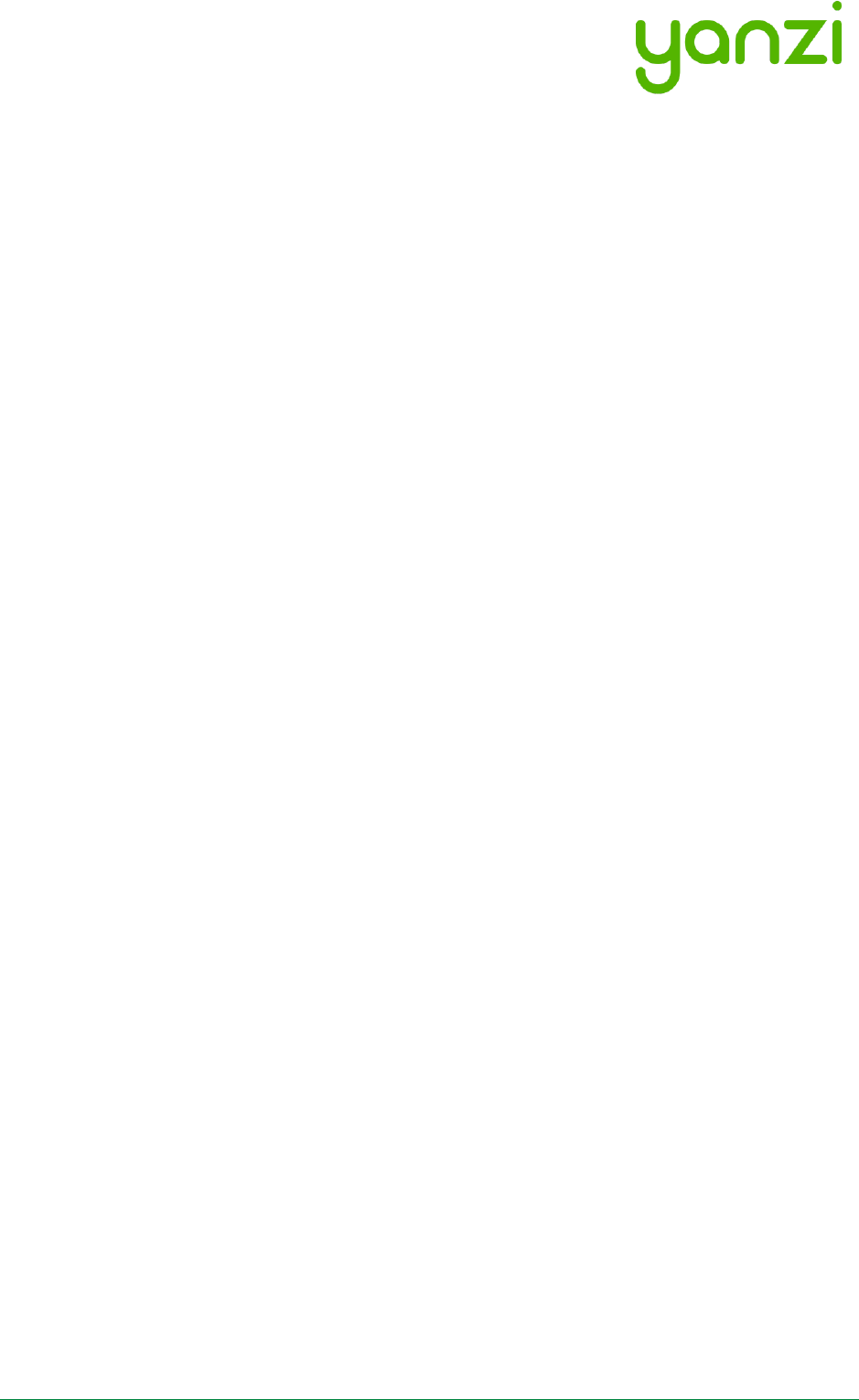
Doc No: 890-03084 Date: 2017-03-24 Rev 9
Yanzi Networks Installation Manual – Smart Office 5 of 28
1. Introduction
Yanzi Networks delivers an end-to-end, horizontal, and all-IP software Internet of Things platform.
We offer sensors, gateways, and Cirrus, a cloud platform solution packaged into a Software as a
Service solution (SaaS) for Smart Building applications. The horizontal and all-IP approach
provides a solution that is fast, robust, and transformative.
1.1 Best Technology
All IP technology, all the way to the sensor, ensures powerful scaling to thousands of sensors and
excellent cost efficiency. Yanzi Networks focus on open standards and leverage the widely
deployed protocols such as 4G/LTE, Ethernet, Wi-Fi, and the low power "brother" to Wi-Fi, IEEE
802.15.4, which enables battery operated sensors to last for 10+ years.
1.2 Easiest to install
Automatic security provisioning provides best-in-class installation provided by the patent pending
zero-touch configuration. Sensor installation do not need trained installers but can leverage the
employees on site. The optimized power management deliver very long battery life which secure
a minimum of maintenance required once installed.
1.3 Enterprise security
Yanzi Networks combines ease of installation and maintenance with enterprise security. It is a
highly secure solution with all links in Cloud and to Gateway being authenticated with client and
server certificates and all communication is made using SSL encryption. All local communication,
between the sensors and the Gateway, is encrypted for both wired and wireless solutions. Each
sensor has an individual key and can be revoked remotely.
1.4 Cirrus Software as a Service
The Yanzi Cirrus Software as a Service provides Device and Gateway management at a new level.
The Cirrus data model allow access to any data originating from any location with a uniform
interface without the need to understand the sensor details. A secure Gateway-to-Cloud
connector to multiple redundant link servers provides reliable remote access to Gateway.
The Cirrus open API is a JSON over web socket API where all operations are authenticated. The
API supports both hot and cold data paths.
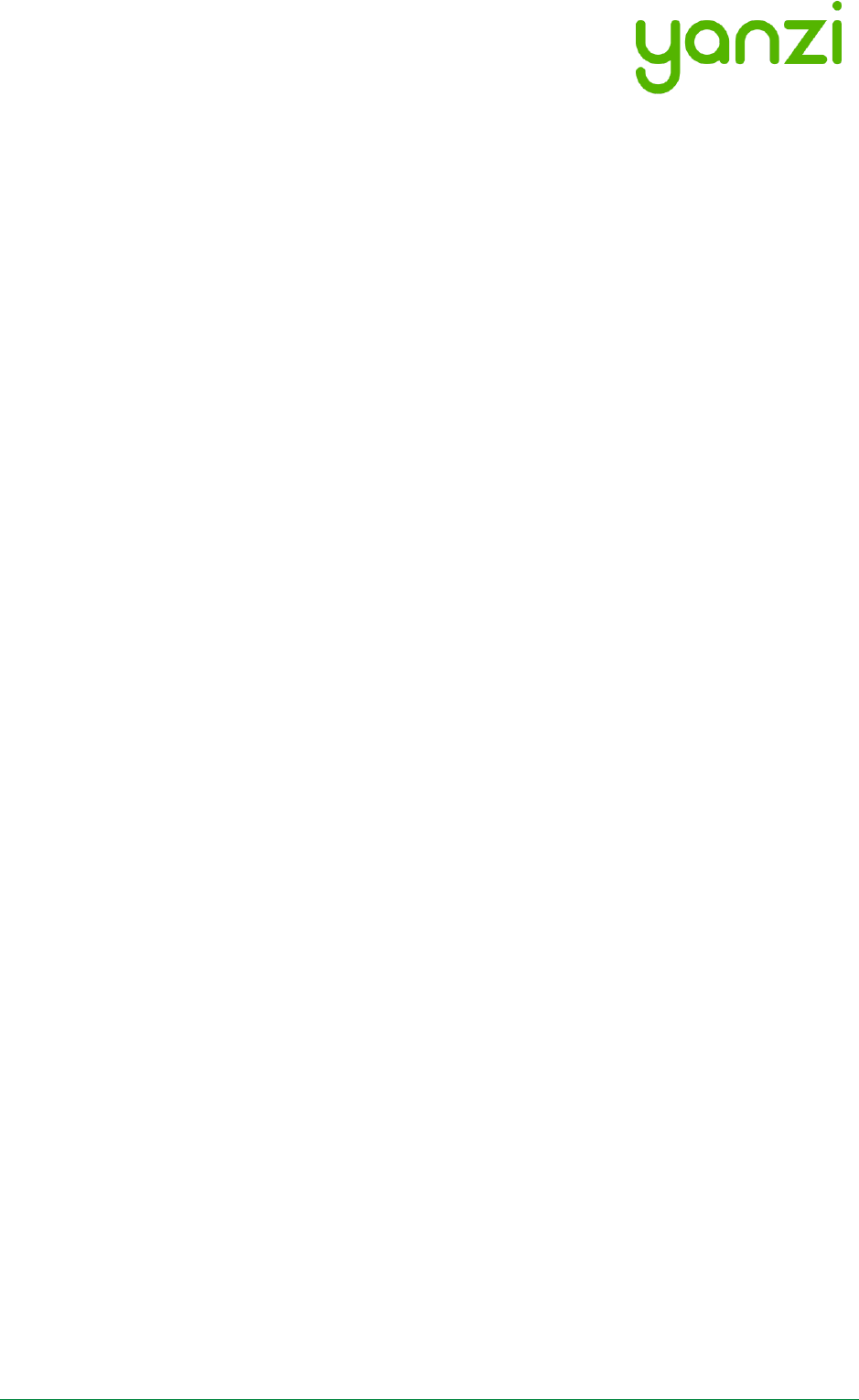
Doc No: 890-03084 Date: 2017-03-24 Rev 9
Yanzi Networks Installation Manual – Smart Office 6 of 28
2. Installation Planning
2.1 Infrastructure
The infrastructure has two parts: The Gateway and the IoT network. The Gateway is the brains of
the system and manage all sensors, collects all data, and keeps a communication channel open
to the Cloud. The IoT network is required to enable sensors to communicate with the Gateway.
The IoT network is completely built on IP communication, same as on the Internet. The IoT
network is built using one or more Access Points, just like a WiFi network is built. The Access
Points communicate with the Gateway using standard Ethernet connectivity. For more
information on networks and wireless technologies, please see support sections below.
Before ordering any infrastructure products, the first step is to decide type of Internet connection
and way to build the IoT network according to the following sections.
2.1.1 Connecting the Gateway to Internet
Gateways can be connected to the Internet in two ways:
1) Sharing the Internet connection already available in the building or
2) Using a mobile broadband uplink
Sharing the Internet connection does not mean the IoT network must run on the corporate
network. It means using a separate port on the customer’ firewall to create a separate network
that only provides Internet access.
2.1.2 Building the IoT Network
The IoT Network can be built in two ways.
1) If there are Ethernet cabling available in the building, it may be possible to use a single
Gateway and connect that to one or more Access Points using those Ethernet cables.
2) If there are no Ethernet cabling available and it is not possible to pull new cables, the IoT
network is built using one or more Gateways. Most of the Gateways have access points
capabilities already built-in so a small IoT network can be created around each Gateway.
These Gateways all communicate separately with the Cloud and can be made into a
single virtual location in the Cloud.
2.1.3 Infrastructure Examples
Small system where only one Gateway is enough to create the wireless IoT network. Internet
connectivity can be provided using Ethernet (on the left) or using built-in mobile broadband in the
Gateway (on the right).
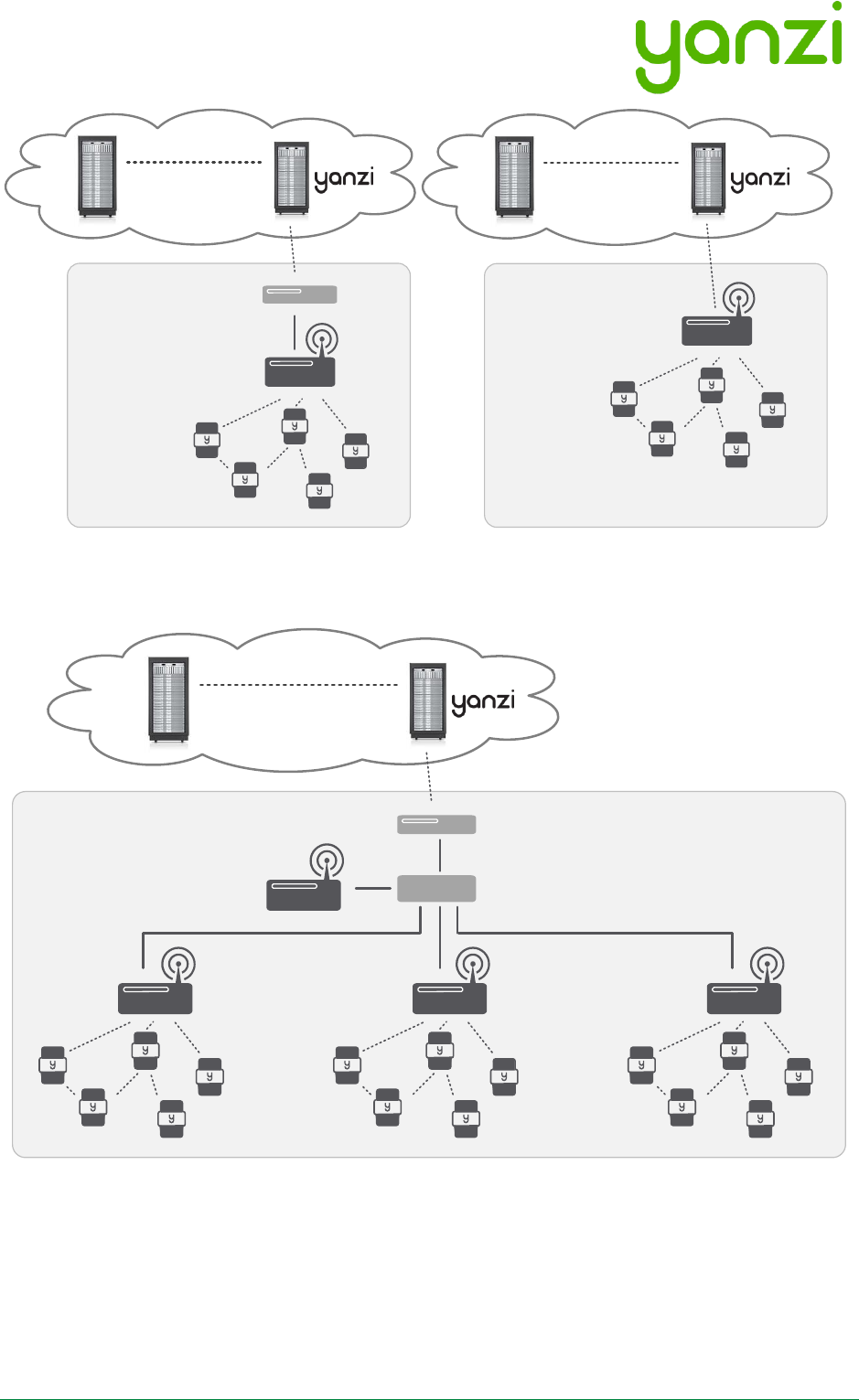
Doc No: 890-03084 Date: 2017-03-24 Rev 9
Yanzi Networks Installation Manual – Smart Office 7 of 28
Large system reusing Ethernet infrastructure in building and where Internet connectivity can be
provided by sharing a port on the existing firewall or using an external mobile broadband router.
• DHCP addresses are required for the Gateway and the Access Points
• The Gateway communicates with the Access Points using UPnP and SSL over Ethernet
• Internet connection only requires outgoing port 443 and 4445. No inwards connection
required. Gateway connects automatically to the Yanzi server.
• All communication links are encrypted
• PoE switch connects and powers all IoT Access Points (when AP has PoE support)
Yanzi IoT Gateway
Customer Firewall or
Mobile Broadband Router
3G/4G/LTE
Partner
Cloud Servers
Yanzi Sensors
Yanzi IoT Gateway 4G
3G/4G/LTE
Partner
Cloud Servers
Yanzi Sensors
Yanzi IoT Gateway
Cloud Servers
Secure Cirrus API
IPv6 over IEEE 802.15.4
handled by the Gateway
Customer Firewall or
Mobile Broadband Router
Yanzi IoT Access Points
Yanzi Sensors
Fiber/DSL or
3G/4G/LTE
Ethernet
Switch
Partner
Cloud Servers
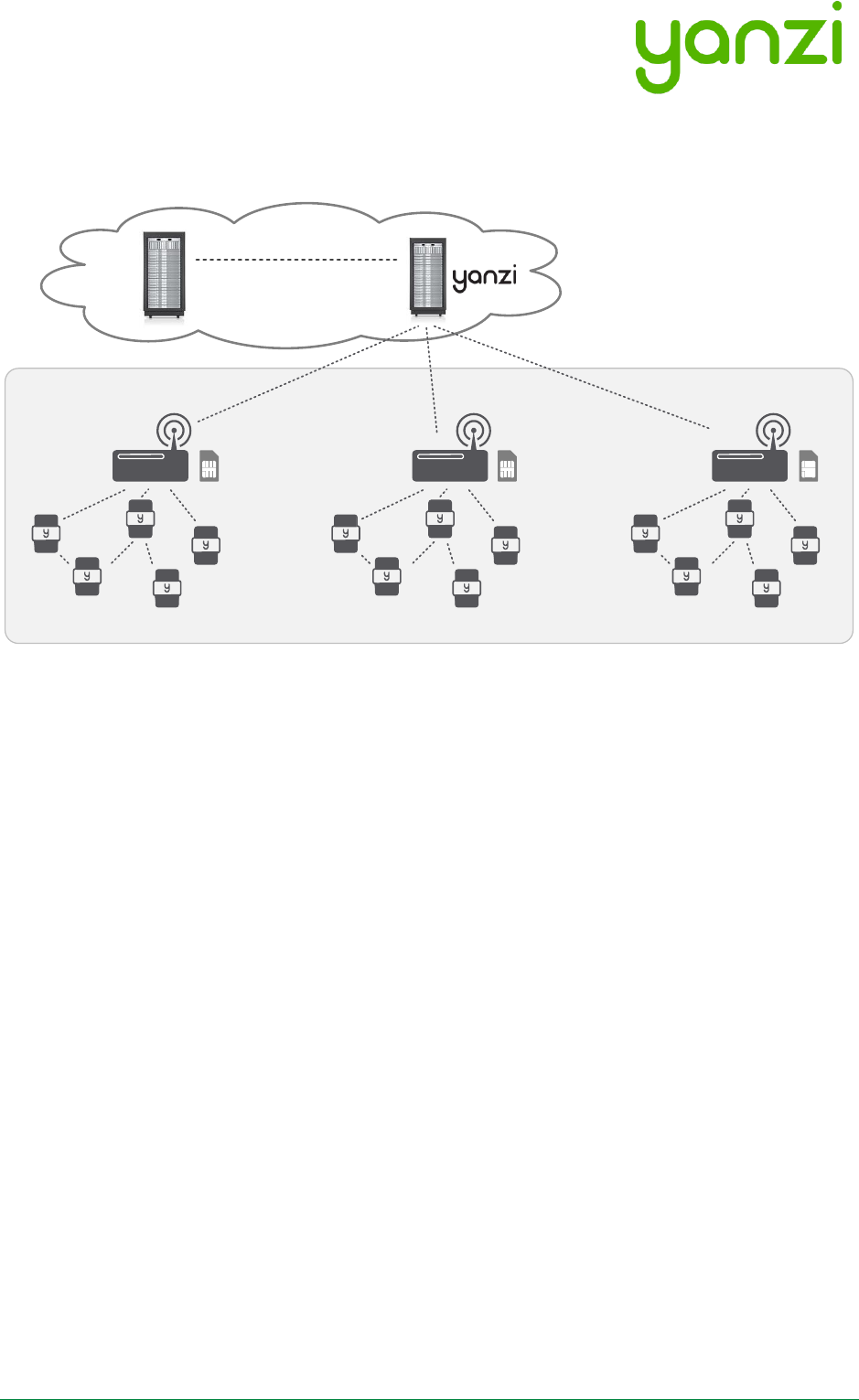
Doc No: 890-03084 Date: 2017-03-24 Rev 9
Yanzi Networks Installation Manual – Smart Office 8 of 28
• Optional UPS on PoE switch and Gateway to enable operation when power is lost
Large system completely stand-alone without using any existing infrastructure.
Cloud Servers
Secure Cirrus API
IPv6 over IEEE 802.15.4
handled by the Gateway
Yanzi IoT Gateway 3G/4G
Yanzi Sensors
3G/4G/LTE
Partner
Cloud Servers
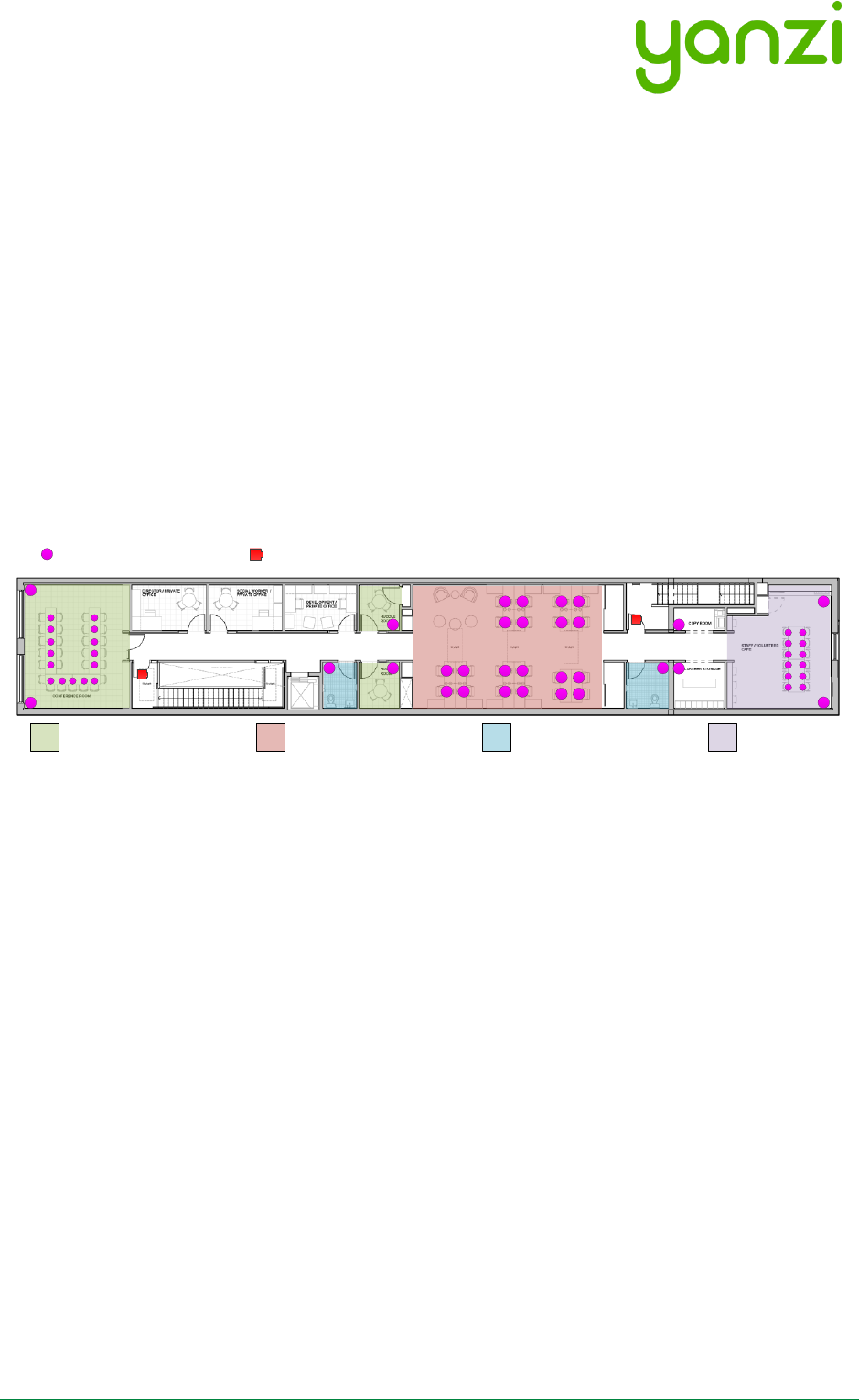
Doc No: 890-03084 Date: 2017-03-24 Rev 9
Yanzi Networks Installation Manual – Smart Office 9 of 28
2.2 Use Cases
Depending on which use case to cover, the type and position of sensors may vary. Two typical
use cases are shown below for space utilization and comfortability.
2.2.1 Space Utilization
For space utilization, Yanzi Motion/Presence sensors are added under the table at each work
desk chair and at each chair of larger conference rooms (typically rooms with 6 chairs or more)
to detect usage. For room usage, Yanzi Motion/Presence or Yanzi Motion+ is placed on the wall
(rooms larger than 20m2 are recommended to use two sensors to make sure the whole room is
covered). Selection between Motion/Presence sensor and Motion+ sensor depends on if
comfortability use case also should be covered as the Motion+ sensor monitors more things than
the Motion/Presence sensor.
Motion/Presence sensors may also be used for restroom utilization to monitor each stall as well
as the washroom.
Footfall cameras may be placed in the ceiling of each entrance to the building and can as well be
placed at the entrance to any area where specific information is wanted. The footfall cameras are
connected to the Gateway using Ethernet/PoE. This proposal do not focus on footfall cameras.
2.2.2 Comfortability
For comfortability, the work environment is monitored using for example CO2, temperature,
humidity, barometric pressure, volatile organic compounds (VOC), ambient light and ambient
noise sensors. Yanzi Comfort sensors are placed in each room (conference room, phone booths,
locker room, etc.) where people are present for longer periods of time as well spread out in open
work spaces. In open work spaces, recommendation is to use one Yanzi Comfort for each 15-25
work desks.
Yanzi Motion+ are used to monitor occupancy and light at work desks (preferably placed in the
ceiling where it covers about 6-8 work desks depending on height of ceiling). It is also used to
monitor utilization of smaller rooms such as conference rooms, phone booths, locker rooms,
storage rooms, kitchens, restrooms, etc.
P
FC
P
P
P
P
P
P
P
P
P
P
P
P
P
P
P
P
P
P
P
P
P
P
P
FC
P P
P
P
P
P
Work Desks/Hot Desks
Conference/Phone Rooms Restrooms Dining Area
FC Ceiling mount camera for footfall applications
Yanzi Footfall Camera
POptimized for space Utilization. PIR motion.
Yanzi Motion/Presence
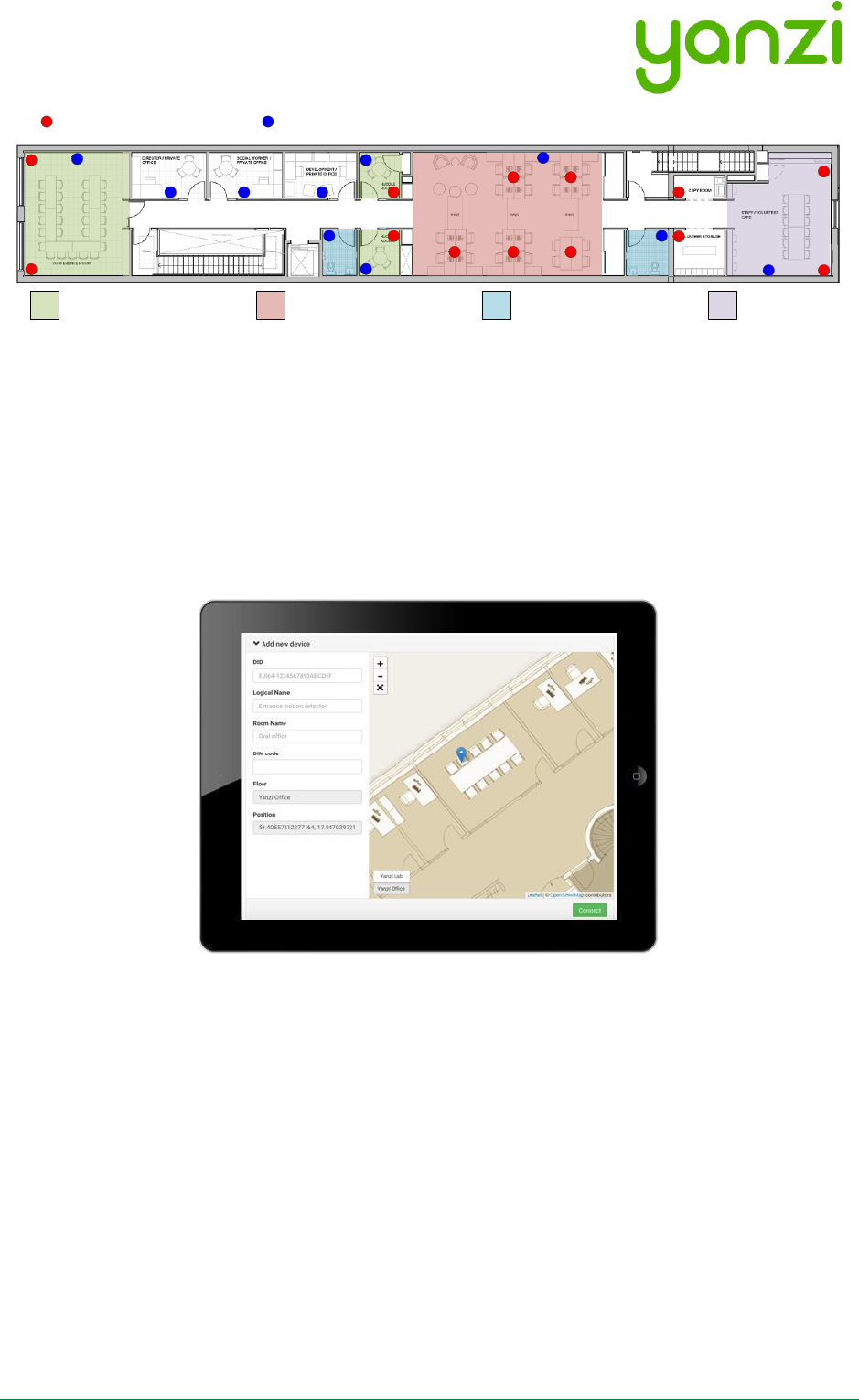
Doc No: 890-03084 Date: 2017-03-24 Rev 9
Yanzi Networks Installation Manual – Smart Office 10 of 28
2.3 Installation Tool
One of the important parts after the installation is to know where sensors have been placed. The
mapping between the sensor unique ID and the physical location is done at time of installation
using the Yanzi installation tool in Yanzi Live. This is a browser based installation tool that allows
for quick installation of many sensors.
Prior to installation, make sure the floor map(s) has been provided to Yanzi and added to your
account.
A
M
M
M
A A A
A
M
A
M M
MMM
A
A A
A
M
M
M
M
MMotion, Temperature, Humidity, Ambient Light, Ambient Noise (Sampled)
Yanzi Motion+
Work Desks/Hot Desks
Conference/Phone Rooms Restrooms Dining Area
CO2, VOC, Temperature, Humidity, Air Pressure, Ambient Noise (Continuous)
AYanzi Comfort
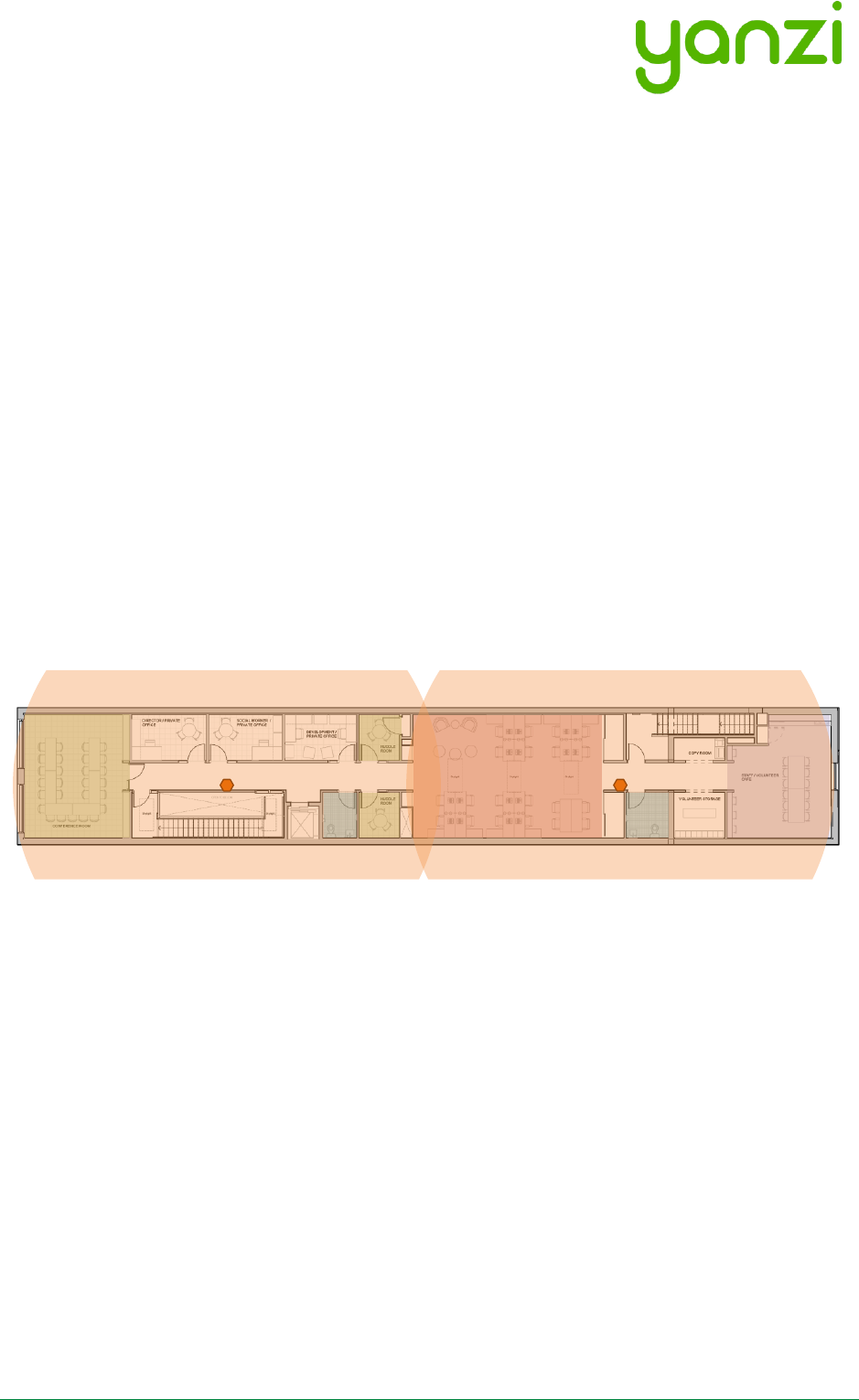
Doc No: 890-03084 Date: 2017-03-24 Rev 9
Yanzi Networks Installation Manual – Smart Office 11 of 28
3. Installation of Infrastructure
Gateways are recommended to be peered prior to installation. Peering means connecting the
Gateway to a specific account. Users can then be added or removed from this account to control
access. Peering is done using the installation tool or provided as remote support by Yanzi. Yanzi
needs the Gateway ID (printed on the Gateway label), the location name it should have, as well as
a user with administrative rights for this account.
Make sure the infrastructure is always built prior to installing any sensors. Install the Gateway
and connect it to Internet. Install the Access Points and connect them to the same network as
the Gateway according to the pictures above.
The wireless IoT network created around Access Points have a range of about 500-1,500 m2 (~
5,000-15,000ft2). The actual range depends heavily on walls, obstacles, materials, and number of
potential mesh nodes (This is very similar to WiFi access points). Wireless coverage is affected
for example by elevator shafts (lots of metal), bathrooms (water and thick walls), and other radio
disturbances such as WiFi access points and microwave ovens.
IoT Access Points (or Gateways with mobile broadband) is shown below with an approximated
wireless coverage shown as orange circles. In this specific building, two Access Points per floor
is enough.
AP AP
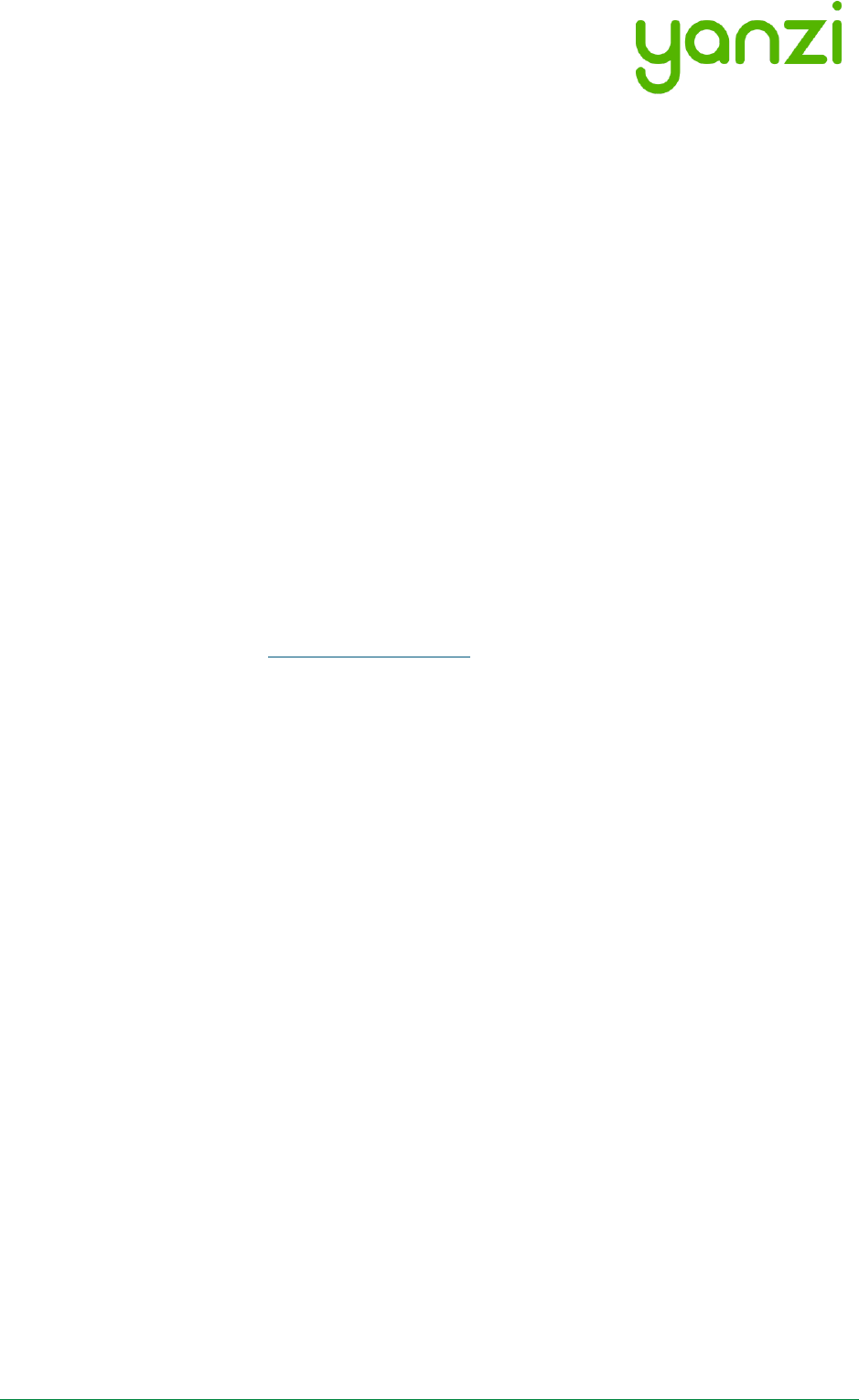
Doc No: 890-03084 Date: 2017-03-24 Rev 9
Yanzi Networks Installation Manual – Smart Office 12 of 28
3.1 Yanzi IoT Gateway overview and installation
The following applies to all variants of Yanzi IoT Gateway (DR2-88xx) and Yanzi IoT Gateway Plus
(DR2-89xx). For more details on gateway LED behavior, see section 3.3.
Installing and peering a gateway
1. Insert the included power adapter to a power outlet and plug in the cable to the gateway.
The power LED should now turn solid green.
2. Optional: Enable the gateways built in UPS by pushing the switch located on the left side of
the gateway towards the grey sleeve.
3. Connect the gateway to internet
a. For Ethernet based gateway: Connect an Ethernet cable to the gateways Ethernet
port. Connect the cables other end to an available switch/router port with internet
access.
b. For 3G based gateways: Once the gateway has booted, it will search for a cellular
network, please allow up to 10 minutes for this to complete.
4. Once step 3 is complete and the gateway has established a connection to the Yanzi
cloud, the status LED should blink green.
5. Peer the gateway – to do this;
a. Use Googles Chrome browser, go to the link specified by Yanzi, typically
something like https://cirrus5.yanzi.se
b. Sign in using the credentials provided by Yanzi, email and password
c. In the upper right hand corner (below the search field) you will find a “+Install
Gateway” button. Click this and enter the details in the ‘Connect New Gateway’
field
i. Gateway ID: Fill in your gateways ID, located on the silver label on the
gateway
ii. Location Name: Fill in the name of your Location, e.g. “Yanzi HQ”.
iii. Account: Select an account to link this Location to and click register
6. Once the peering process is complete, the status LED will turn solid green.
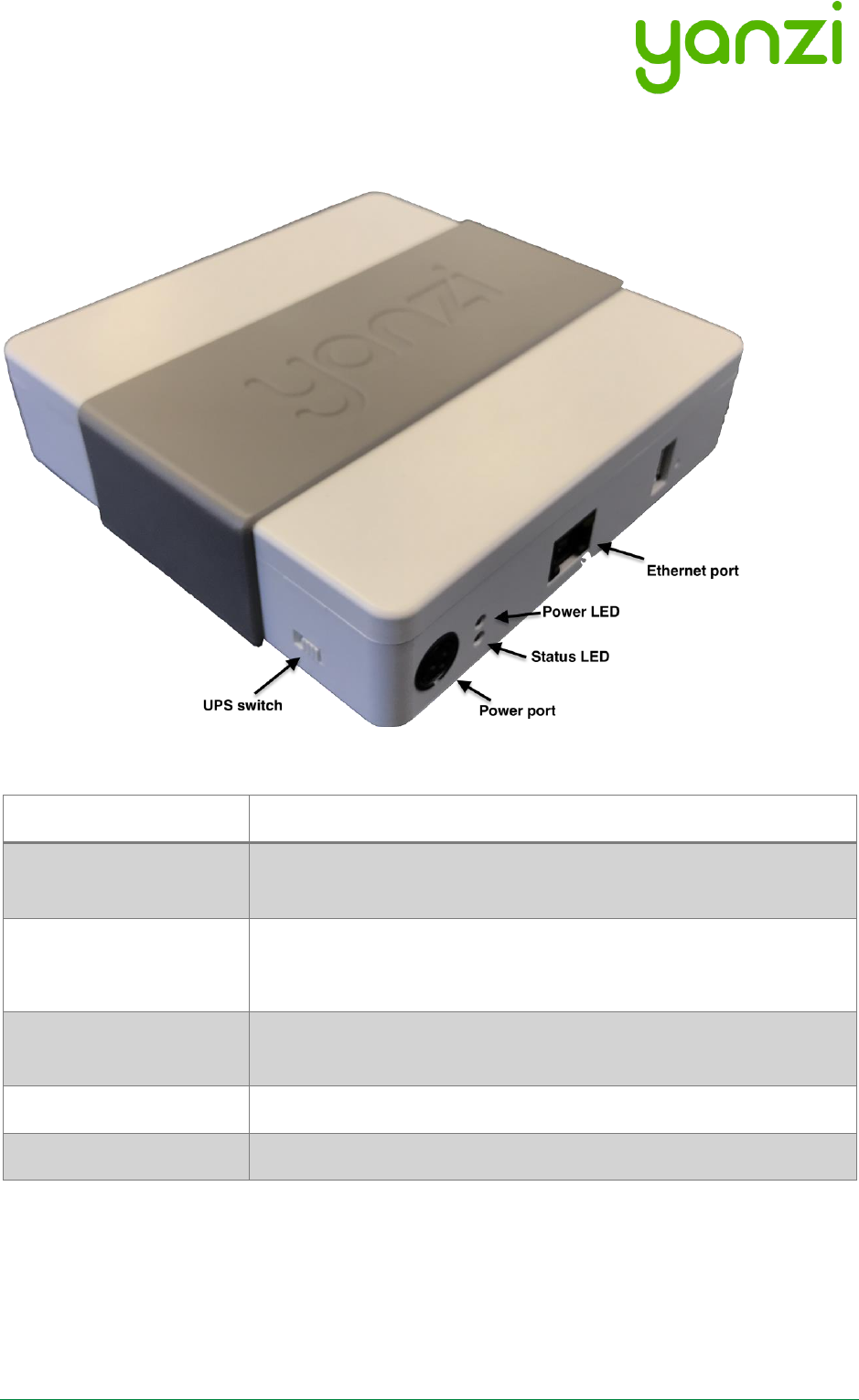
Doc No: 890-03084 Date: 2017-03-24 Rev 9
Yanzi Networks Installation Manual – Smart Office 13 of 28
3.2 Gateway Functions
Port
Desription
Power Port
Only use Yanzi Wall Adapter according to Gateway datasheet,
typically 12V/2A.
Ethernet Port
1x 10/100 Ethernet port (DR2-88xx)
2x 10/100 Ethernet ports (DR2-89xx)
UPS Switch
Enables/disables built-in battery backup. Push to front to disable.
Push towards rear to enable.
Power/Status LED
Indicates power status according to section 3.3.
USB Port
Reserved. Do not use.
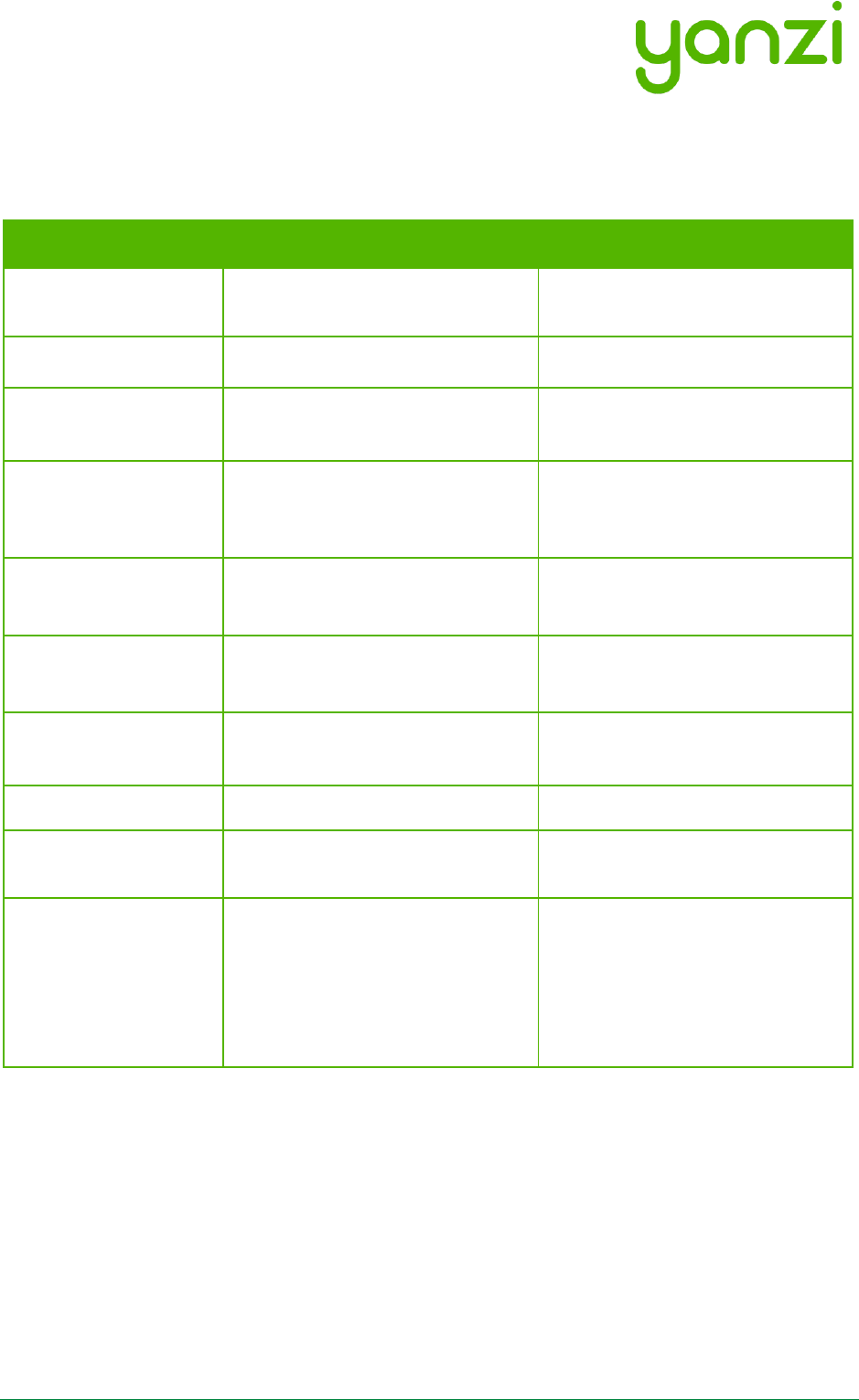
Doc No: 890-03084 Date: 2017-03-24 Rev 9
Yanzi Networks Installation Manual – Smart Office 14 of 28
3.3 Gateway LED Behavior
Yanzi IoT Gateway and IoT Gateway Plus both have a dual color LED that can indicate green or
orange. The typical LED behaviors are shown in the table below.
Gateway LED State
Yanzi IoT Gateway
Yanzi IoT Gateway Plus
Top LED (Power)
Off
Power is off
Power is off
Steady green
Power applied and gateway is
turned on
Power applied and gateway is
turned on
Steady orange
N/A
External power failure, the
gateway is operating on the built-
in battery
Bottom LED (Status)
Off
Status LED is off whenever the
gateway is off and during boot
Status LED is off whenever the
gateway is off and during boot
Blinking green
Gateway is ready to be peered in
the portal
Gateway is ready to be peered in
the portal
Steady green
Gateway is connected to portal
Gateway is connected to portal
Steady orange
Gateway has local access but is
not connected to the portal
Gateway has local access but is
not connected to the portal
Blinking orange*
*Applies to 4G/3G gateways
Mobile broadband connection
error
This could for example indicate that
all the monthly data has been used
Mobile broadband connection
error
This could for example indicate that
all the monthly data has been used
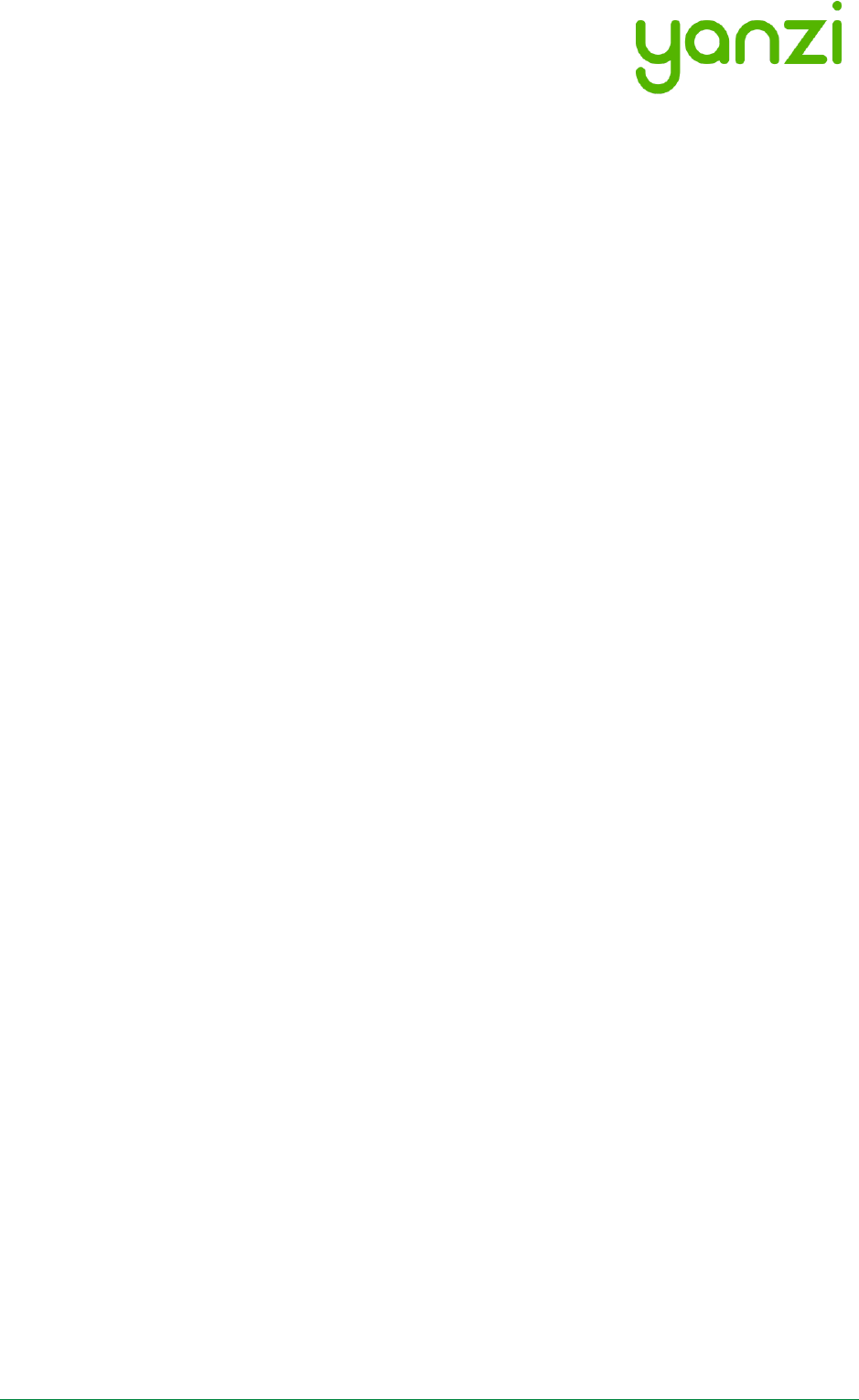
Doc No: 890-03084 Date: 2017-03-24 Rev 9
Yanzi Networks Installation Manual – Smart Office 15 of 28
4. Teams and Equipment
Most efficient is usually to have installer teams of 2-3 persons. Multiple teams can work in
parallel for quicker sensor installations. 1 person places the sensor on the floor map and scans
the QR code. 1-2 persons place the sensor on the correct spot in the building.
Each installation team needs
• Laptop with Chrome browser
o Internet access is required for the laptop as installation tool is web based
• QR code scanner
o Such as the Motorola, Symbol, or Zebra DS6708
• Plastic bins for carrying sensors
• Access to all rooms in building where sensors are to be placed

Doc No: 890-03084 Date: 2017-03-24 Rev 9
Yanzi Networks Installation Manual – Smart Office 16 of 28
5. Sensor Handling Tips
5.1 Battery lid
To open and close the battery lid, gently push the back side label close to the battery lid with your
thumb and slide the battery lid downwards with your other hand.
5.2 Sensor element
The sensor elements must be handled with care as these are sensitive parts.
5.3 Battery insertion
The battery powered sensors operate with 4 batteries, note the polarity when inserting the
batteries. Polarity is always shown in the sensors battery compartment as well as on the battery
itself.
It is very important to follow the battery requirements when inserting batteries, see section 10 for
more details.
Verify that the front panel LED is turned on within 5 seconds after inserting batteries. Note that it
may only be turned on for a very short while to save battery. If you do not see the LED come on
even for a short while, please remove the batteries and re-insert them again. If it still doesn’t work,
please see the Troubleshooting section.
5.4 External power input
For sensor requiring an external power supply, insert the USB-C connector on the bottom side of
the sensor carefully until a “click” is detected. See each product manual for more details.
Verify that the front panel LED is turned on within 5 seconds after inserting power.
5.5 Sensor buttons and switches
All Yanzi sensors have a status button, a short press on the
status button will indicate the status using the LED, see 9.1 for
LED behavior.
Some sensors ship with batteries already inserted and therefore
have a power switch. Carefully push the switch to its upper
position to turn on the sensor. Should you want to turn off the
sensor, carefully push the switch to its downward position. Use
a sharp tool such as a paper clip or mobile phone SIM card
ejector to flip the switch.
Yanzi Motion+ shown as example above
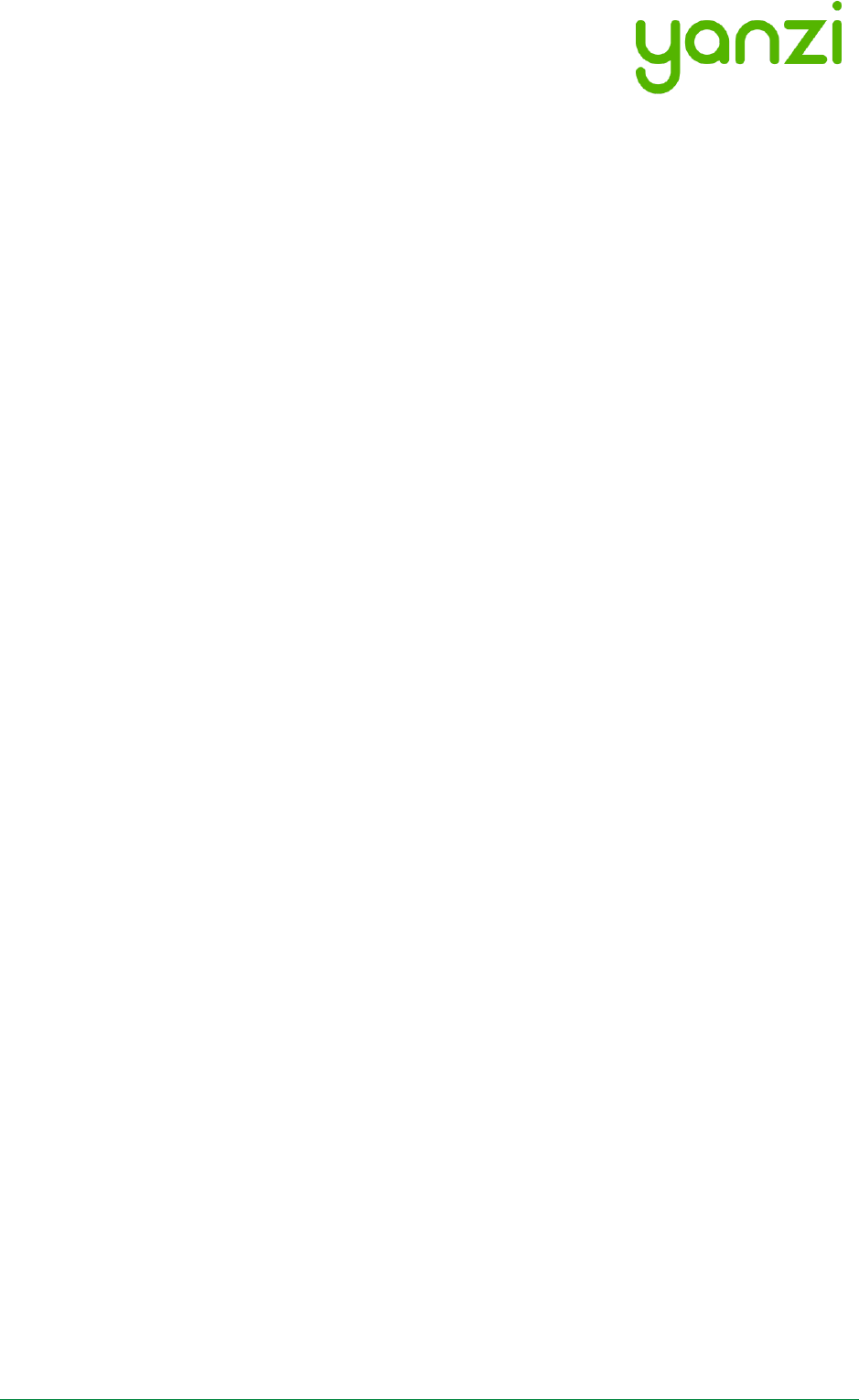
Doc No: 890-03084 Date: 2017-03-24 Rev 9
Yanzi Networks Installation Manual – Smart Office 17 of 28
6. Placement of Sensors
General tips on placement
• Try to place the sensors in discrete locations
• Place sensors along walls at about
150-170 cm (60-70 inches) from floor
• Sensors are attached using screws or adhesive tape
• Target wood, plastic, or metal surfaces that are flat
• Avoid wall papers as they may break if sensor must be removed
• Avoid painted walls when using adhesive tape as modern paint is efficient in repelling
adhesive tape
• Remove tape cover and press firmly ON THE SLEEVE for 10 seconds. After 10 seconds,
the adhesive tape is strong enough to hold the sensor. Full adhesiveness is reached after
72 hours.
Yanzi Motion+
• Place on wall of smaller rooms such as conference rooms and phone booths
• Place in ceiling above groups of 4-8 work desks
Yanzi Comfort
• Place on wall not close to work desk
• Place vertically with the power connecter facing downwards
• Avoid placement near any air ventilation inlets or outlets as this may cause inaccurate
readings
• Requires a power outlet within 0.5 meters (longer cables available as accessory)
Yanzi Presence for work desks
• Place under work desk about an arm’s length from edge
Yanzi Presence for conference room chairs
• Place under conference room table at each chair about an arms length from edge
Yanzi Presence for conference room corner
• Place in corner of smaller rooms and along walls in larger rooms
• Face away from windows to avoid direct sunlight
• Face away from door to avoid detecting people walking outside the room
• Use multiple sensors for large rooms (>20m2)
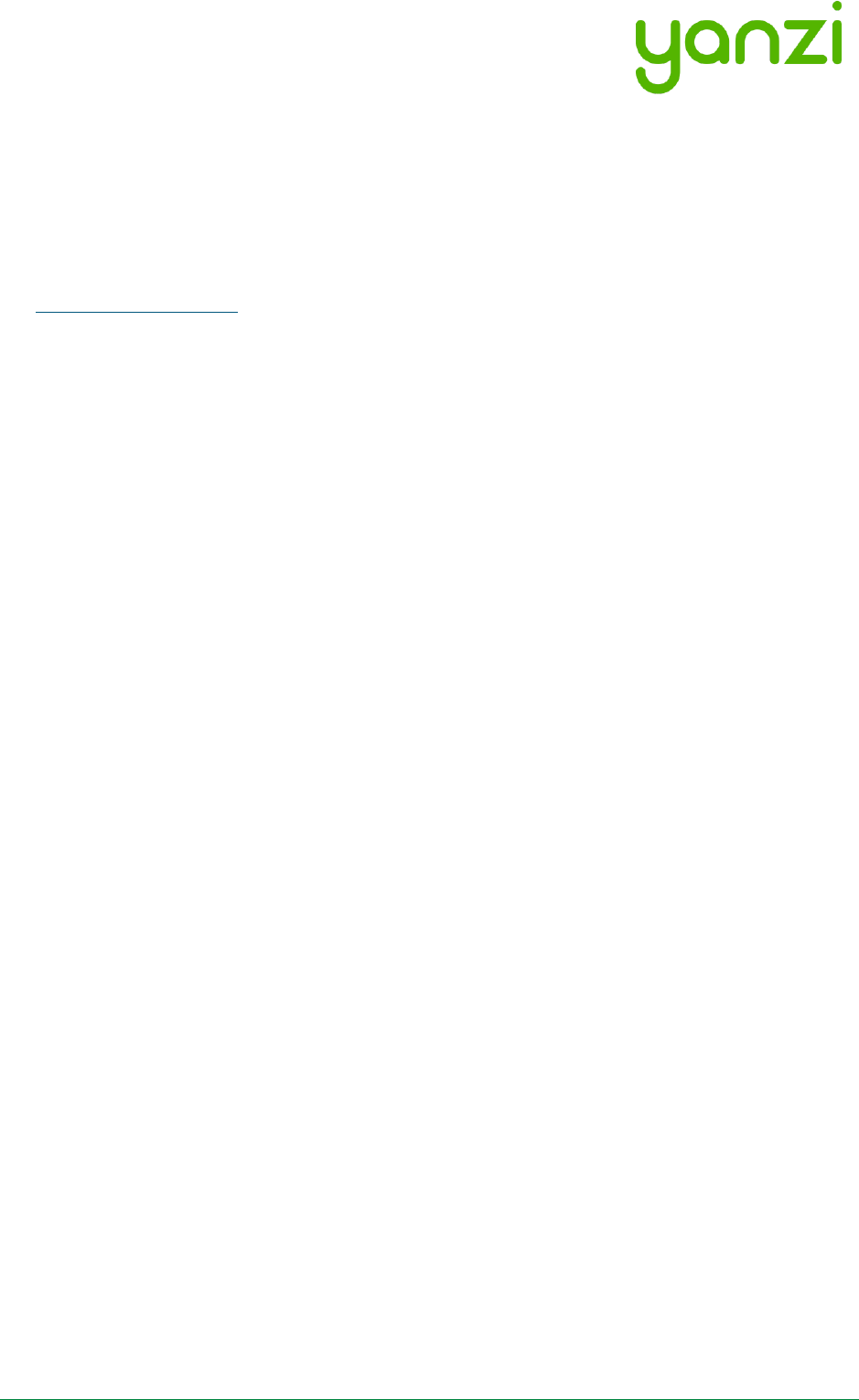
Doc No: 890-03084 Date: 2017-03-24 Rev 9
Yanzi Networks Installation Manual – Smart Office 18 of 28
7. Installation of Sensors
Sensors are installed using the Yanzi installation tool. Make sure you get login credentials from
Yanzi prior to installation and that the floorplan of the building has been added to the account.
7.1 Start Yanzi Installation tool
1) Using a Chrome browser, go to the link specified by Yanzi, typically something like
https://cirrus5.yanzi.se
2) Sign in using the credentials provided by Yanzi, email and password
3) When logged in, click “Locations” in the left column
4) In the list of locations, click on the location where installation should take place.
5) Click “Installer” to the right of the top bar
6) The floor plan will now open and you are ready to install sensors
The Yanzi installation tool is a cloud based tool so make sure Internet connection is available
throughout the building.
7.2 Installation Procedure
1) Select floor in the bottom left corner of the map
2) Zoom into area on the floorplan where the sensor should be installed
3) Click on the exact location where the sensor will be installed
4) Add the following properties in the “Add new device” list
DID. Scan the sensor QR code using the hand scanner.
Example: EUI64-0090DAFFFE00526A
Optional: Logical Name
Example: Entrance motion detector
Optional: Room name
Example: Oval office
5) Click “Connect” in bottom right corner
6) Turn on the sensor
• For battery powered sensors: Push power switch to ON (see section 5.5) or insert
batteries.
• For USB powered sensors: Insert the USB cable and plug in the power adapter to a
wall socket.
7) Place sensor by removing the non-stick film on the back of the sensors sleeve and place it
into position by pressing FIRMLY on the gray sleeve for 10 seconds (if adhesive tape is used)
8) Restart at point 3 for next sensor
When done, leave the Installer and go to the List view to verify that all your added sensors are
connected.
Sensors are assigned a radio channel, encryption key, and configuration settings automatically
and data should be available in the Cloud within a few minutes after installation.
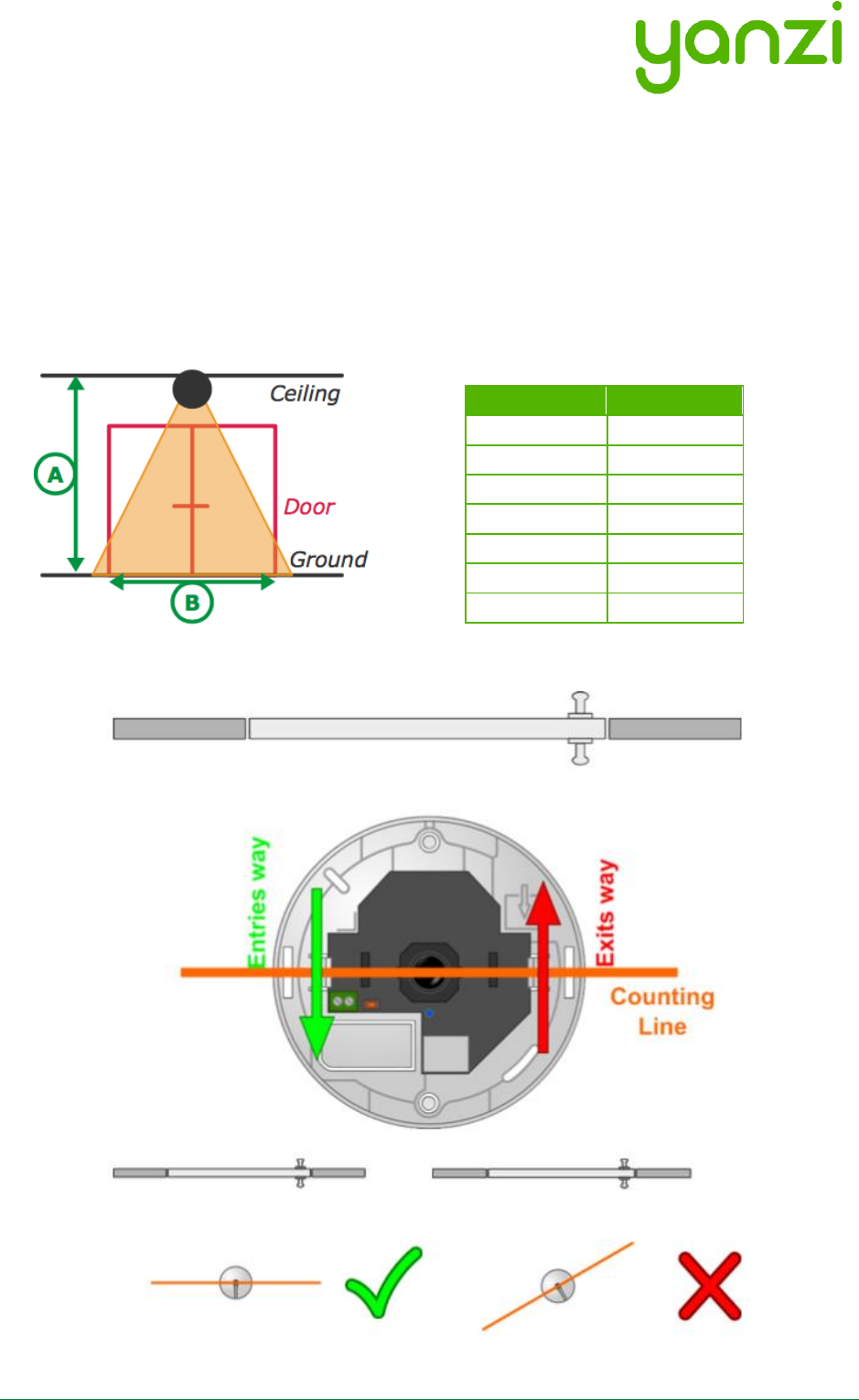
Doc No: 890-03084 Date: 2017-03-24 Rev 9
Yanzi Networks Installation Manual – Smart Office 19 of 28
7.3 Yanzi Footfall Camera Overview and Installation
General requirements
The Yanzi footfall camera must:
• Be mounted with the correct orientation
• Be in an area where, preferably, people do not stagnate
• Be in a place with adequate illumination
• Be outside of the door opening area
Depending on the ceiling height, the width the camera will be able to count varies as shown in the
illustration and in the chart below.
The footfall
camera must be
correctly aligned
and oriented
as shown below.
Height (A)
Width (B)
2.5m
2.5m
3.0m
3.5m
4.0m
5.5m
5.0m
7.0m
6.0m
9.0m
7.0m
11m
8.0m
12m
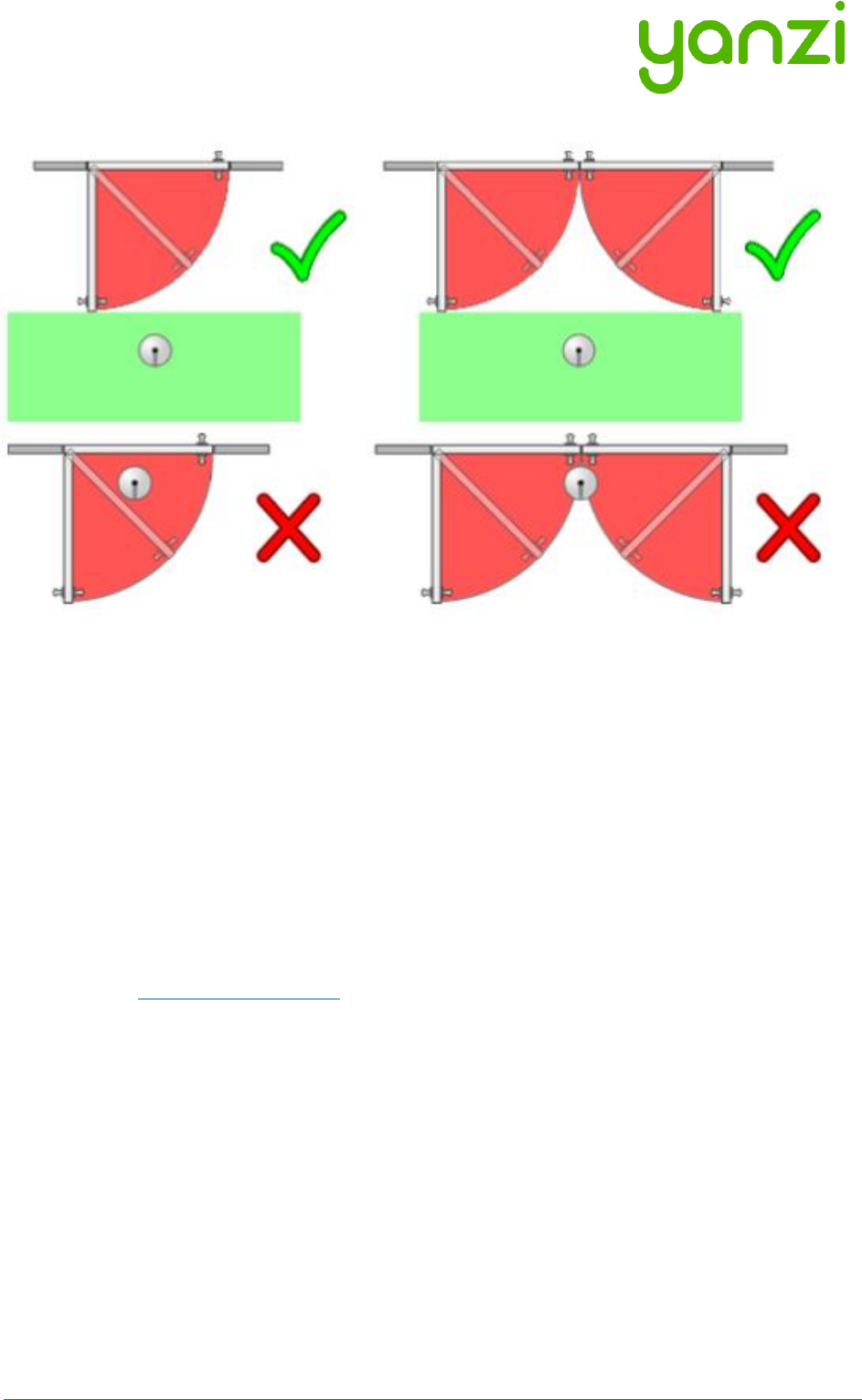
Doc No: 890-03084 Date: 2017-03-24 Rev 9
Yanzi Networks Installation Manual – Smart Office 20 of 28
Ensure that the door won’t open directly under the cameras counting line.
Installation and configuration
1. Mount the camera in the ceiling, having considered the requirements listed above. Make
sure you connect the camera using an PoE switch as it gets power over Ethernet. Please
note that the footfall camera must be connected to the same network as the Yanzi
Gateway
2. Log in to the footfall camera by typing in its assigned IP-address in your internet browser
of choice. The default login credentials - username: admin and password: admin
3. When logged in, click Wizard and follow the steps to configure the footfall camera.
4. Once the footfall camera is mounted and configured you need to connect the footfall
camera to you Yanzi Location, to do this:
a. Go to the Cirrus link specified by Yanzi, typically something like
https://cirrus5.yanzi.se
b. Sign in using the credentials provided by Yanzi, email and password
c. In the list of Locations, select the Location where you mounted the footfall camera
and click Installer
d. In the dropdown menu called ‘Discovered Things’ you will now be able to see your
recently installed footfall camera. Click Quick Connect
e. Your Yanzi Footfall Camera is now connected and will start pushing data to the
cloud
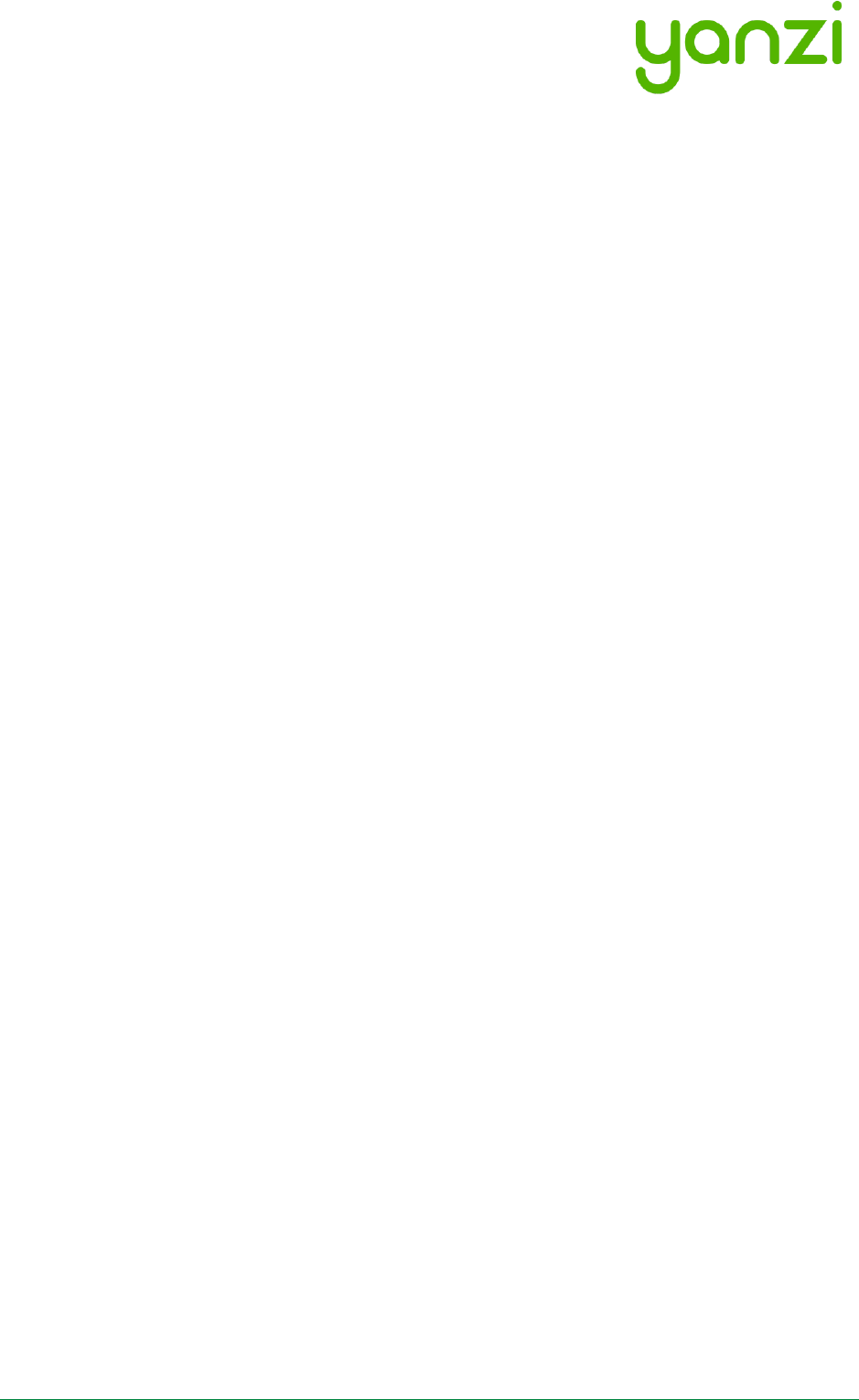
Doc No: 890-03084 Date: 2017-03-24 Rev 9
Yanzi Networks Installation Manual – Smart Office 21 of 28
8. Wireless
For high speed devices, Ethernet and WiFi is the typical communication mediums used. For very
low power devices such as battery driven devices, a sister protocol to WiFi is used that is called
the IEEE 802.15.4.
IEEE 802.15.4 has about the same range as WiFi and normally operates on the same ISM band,
2.4GHz. There are Sub-GHz solutions for IEEE 802.15.4 as well but for normal high density
installations, it is not required for reach.
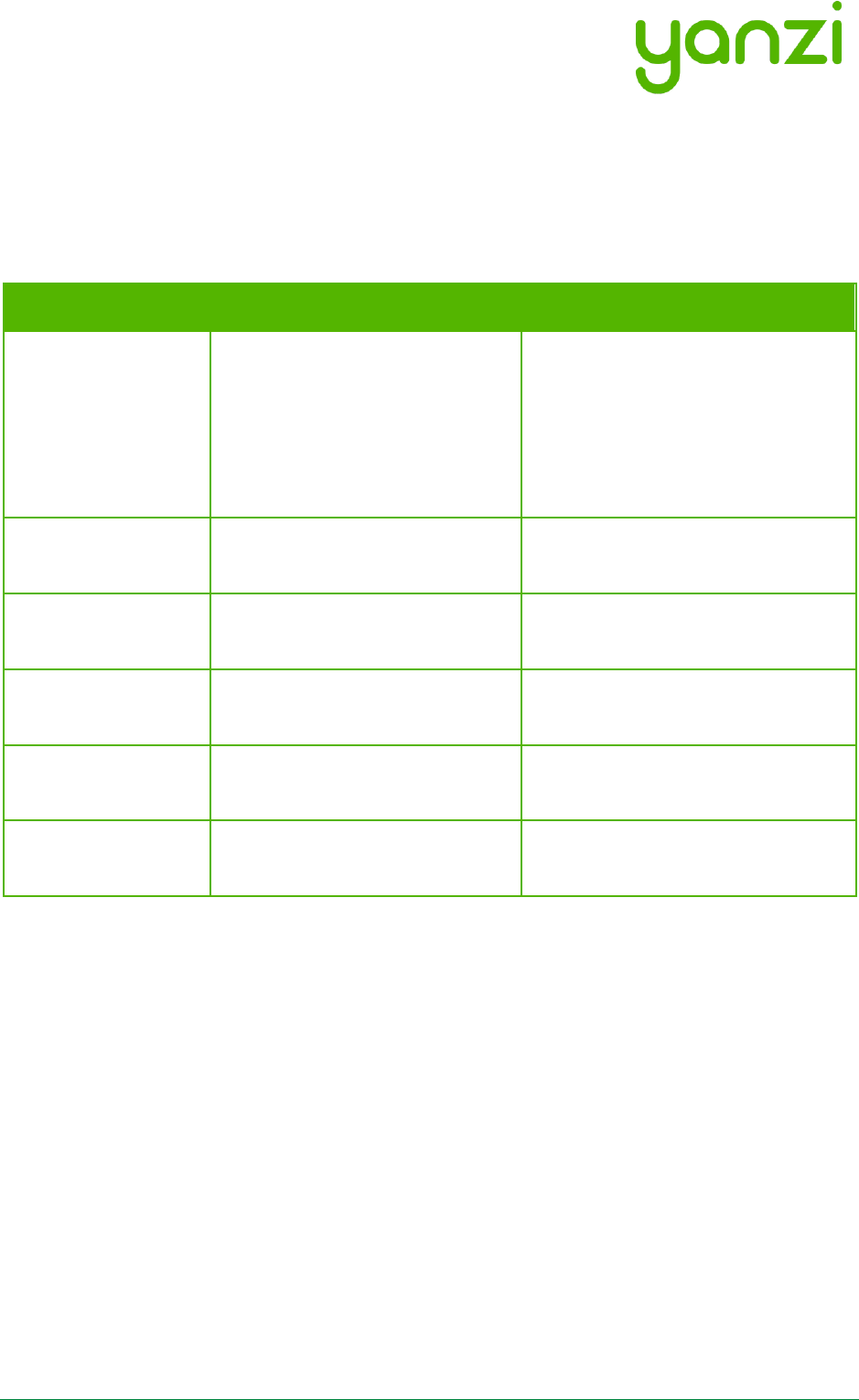
Doc No: 890-03084 Date: 2017-03-24 Rev 9
Yanzi Networks Installation Manual – Smart Office 22 of 28
9. Working with Sensors
9.1 LED Behavior
All sensors have a dual color LED that can indicate green or orange. The typical LED behaviors
are shown in the table below.
Sensor LED State
Description
Note
Off
Power is off or sensor is in sleep
All sensor turn the LED off a short
while after power has been applied
to avoid light pollution. A short
press on the button turns the LED
on to display status if sensor has
power (see section 5.5)
Short orange or
green blink
Power has just been applied and
sensor is booting up
Wait a few seconds for actual
status
Blinking green (slow)
Sensor is ready to be peered with
a location
Use the installation tool to peer the
sensor with a Gateway (Location)
Steady green
Sensor is peered with a location
and working
Blinking green (fast)
Sensor is about to be reset
See details on resetting a device in
section below
Blinking
orange/green (fast)
Sensor has been reset to factory
default
See details on resetting a device in
section below
9.2 Resetting a device
If a device should be removed from an installation, please hold the status button (see section 5.5)
on the sensor pressed for about 20 seconds. After 15 seconds the LED will start flashing green
quickly to warn that if you keep the button pressed, it will reset. After another 5 seconds it will
start flashing orange/green which means it is now reset. Release the button and the sensor will
reboot as factory default.

Doc No: 890-03084 Date: 2017-03-24 Rev 9
Yanzi Networks Installation Manual – Smart Office 23 of 28
10. Battery Requirements
It is very important to follow these guidelines to avoid serious injuries. Bad handling of batteries
may cause them to leak, potentially rapidly, creating a risk of injury as the internals of batteries
are very corrosive. It is recommended to use Alkaline batteries in most use cases and Lithium
(LiFeS2) for cold use cases.
• Note the polarity of the batteries when inserting them. Polarity is always shown in the
battery compartment as well as on the battery itself. The plus side is marked on the
picture below.
• Note the voltage of the batteries. There are several voltages available for the same size of
batteries. See the product manual for details on which battery to use.
• Never mix type of batteries. Only use the same type of chemical compound in all
batteries.
• Never mix old and new batteries. Make sure all batteries used are from the same
package.
• Do not use old batteries. Batteries older than 2 years should be avoided as they may have
aged differently and therefore have different voltages.
• If batteries get warm within 5 seconds after insertion, remove the batteries immediately.
• It is recommended to use protective glasses when working with batteries.
Note polarity symbols in the battery compartment
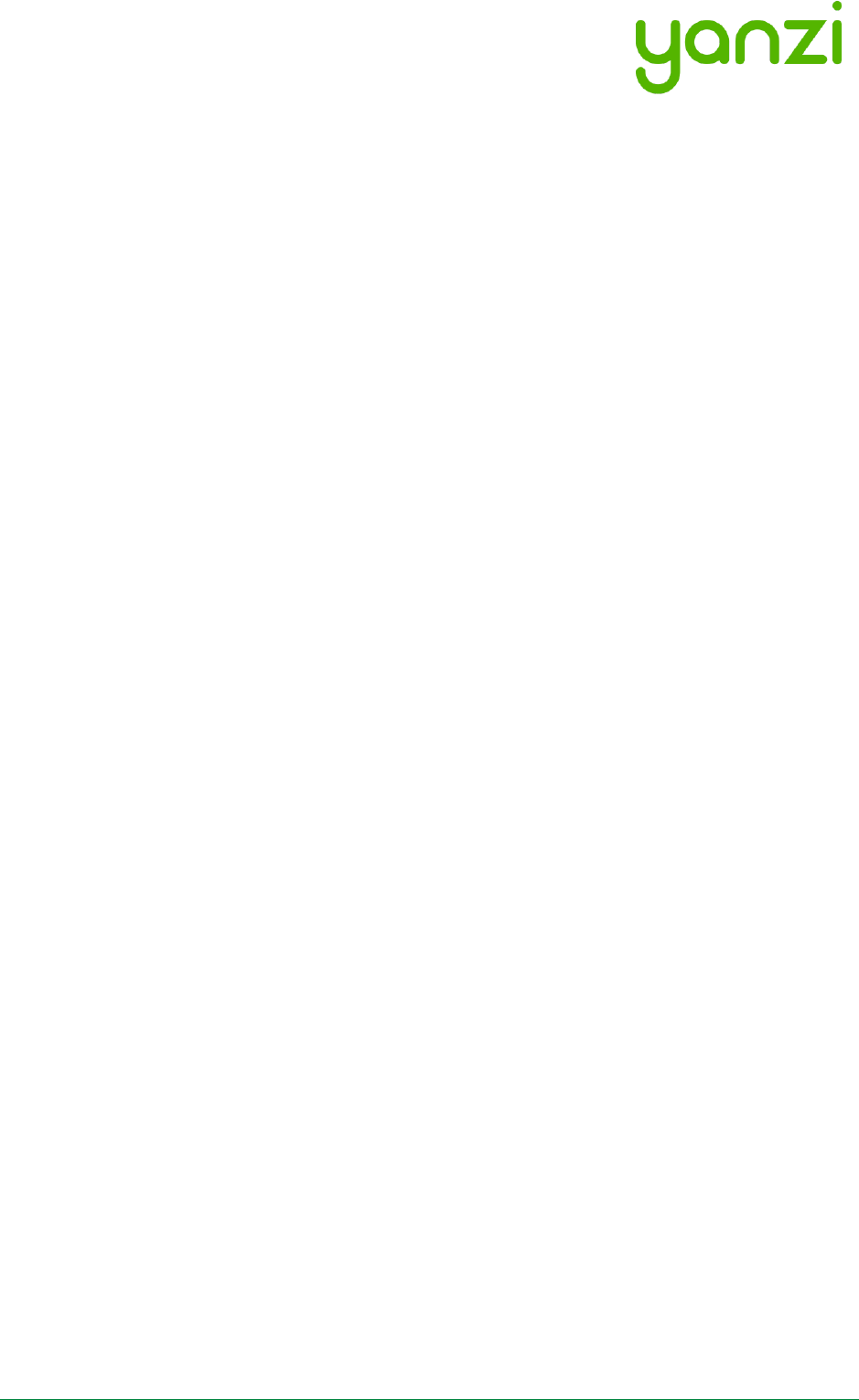
Doc No: 890-03084 Date: 2017-03-24 Rev 9
Yanzi Networks Installation Manual – Smart Office 24 of 28
11. Post Installation
Following the successful completion of the Yanzi smart building installation, we recommend you
to send an internal email to all company team members informing them of the reasons for the
installation. It is important is to explain the purpose of the installation and to clarify that no
images, video, or sound is ever recorded and that their privacy is respected and maintained at all
time. We then advise you to focus on all the benefits the installation will bring, e.g. a constant
monitoring of CO2 and temperature that will allow continuous improvements of the climate
environment at the office.
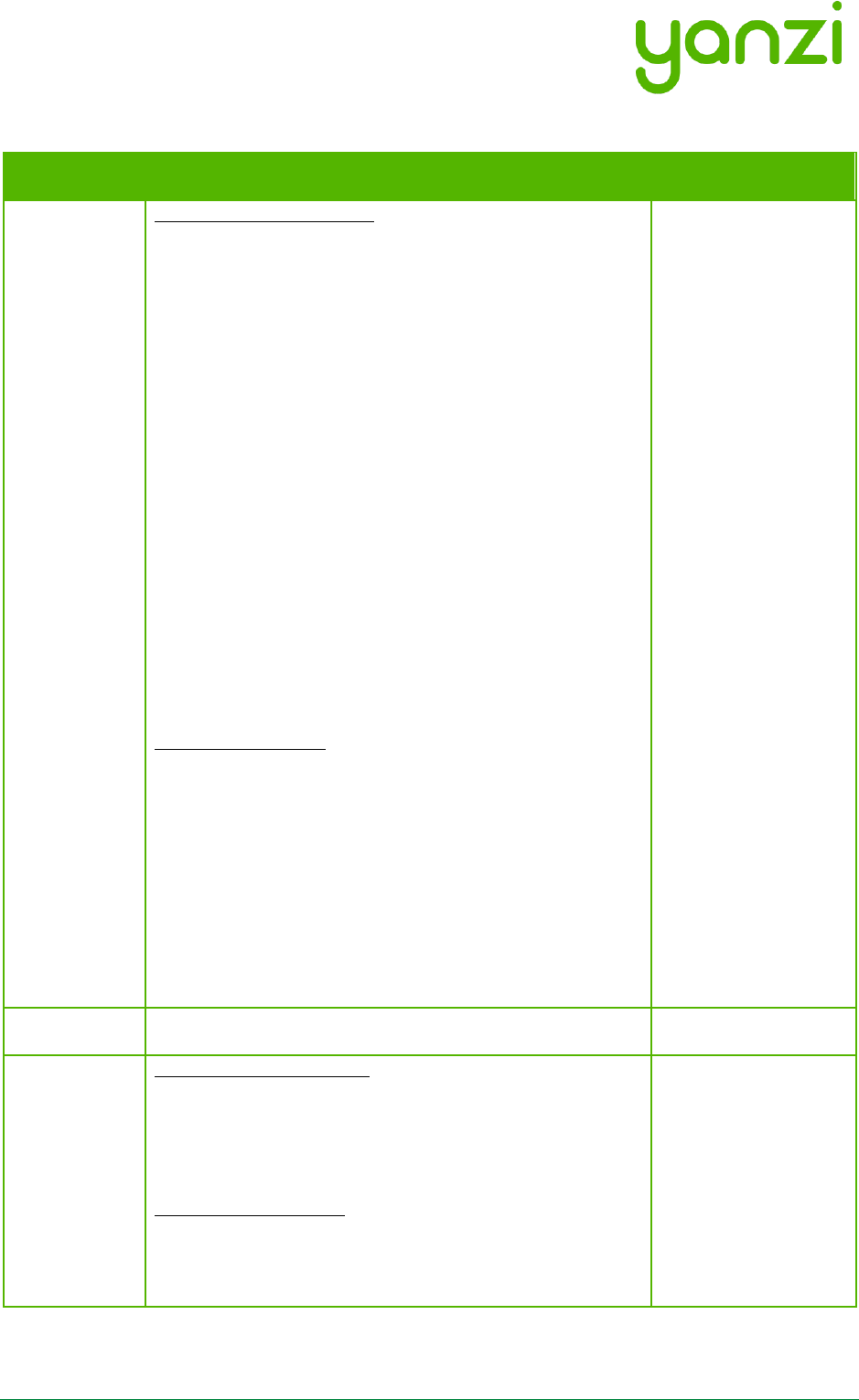
Doc No: 890-03084 Date: 2017-03-24 Rev 9
Yanzi Networks Installation Manual – Smart Office 25 of 28
12. Troubleshooting
Behavior
Solution
Note
Gateway
won't
connect
Ethernet-based gateways
Yanzi IoT Gateway:
1. Ensure Ethernet cable is plugged in
2. Verify gateway is receiving power and is turned
on
Yanzi IoT Gateway Plus:
1. Ensure Ethernet cable is plugged in to the right-
hand port
2. Verify gateway is receiving power and is turned
on. If using PoE, double-check your switch is
providing power over Ethernet.
Yanzi IoT Gateway Rack:
1. Ensure Ethernet cable is plugged into the right-
hand port (the one next to the VGA port)
2. Verify the gateway is receiving power and is
turned on
4G-based gateways
Yanzi IoT Gateway 4G:
1. Verify gateway is receiving power and is turned
on
2. Ensure sim card is inserted
Yanzi IoT Gateway Plus 4G:
1. Verify gateway is receiving power and is turned
on
2. Ensure sim card is inserted
Sensor won’t
connect
Battery powered sensors
1. Ensure batteries are inserted
2. Some battery powered sensors have a power
switch, verify this is set to ON
USB powered sensors
1. Ensure cable is plugged in
2. Verify the power adapter is plugged in to a
working outlet
It is always possible
to check any
sensors status by
pushing the button.
The LED will then
indicate the current
state of the sensor,
see section 9.1 for
LED behavior.
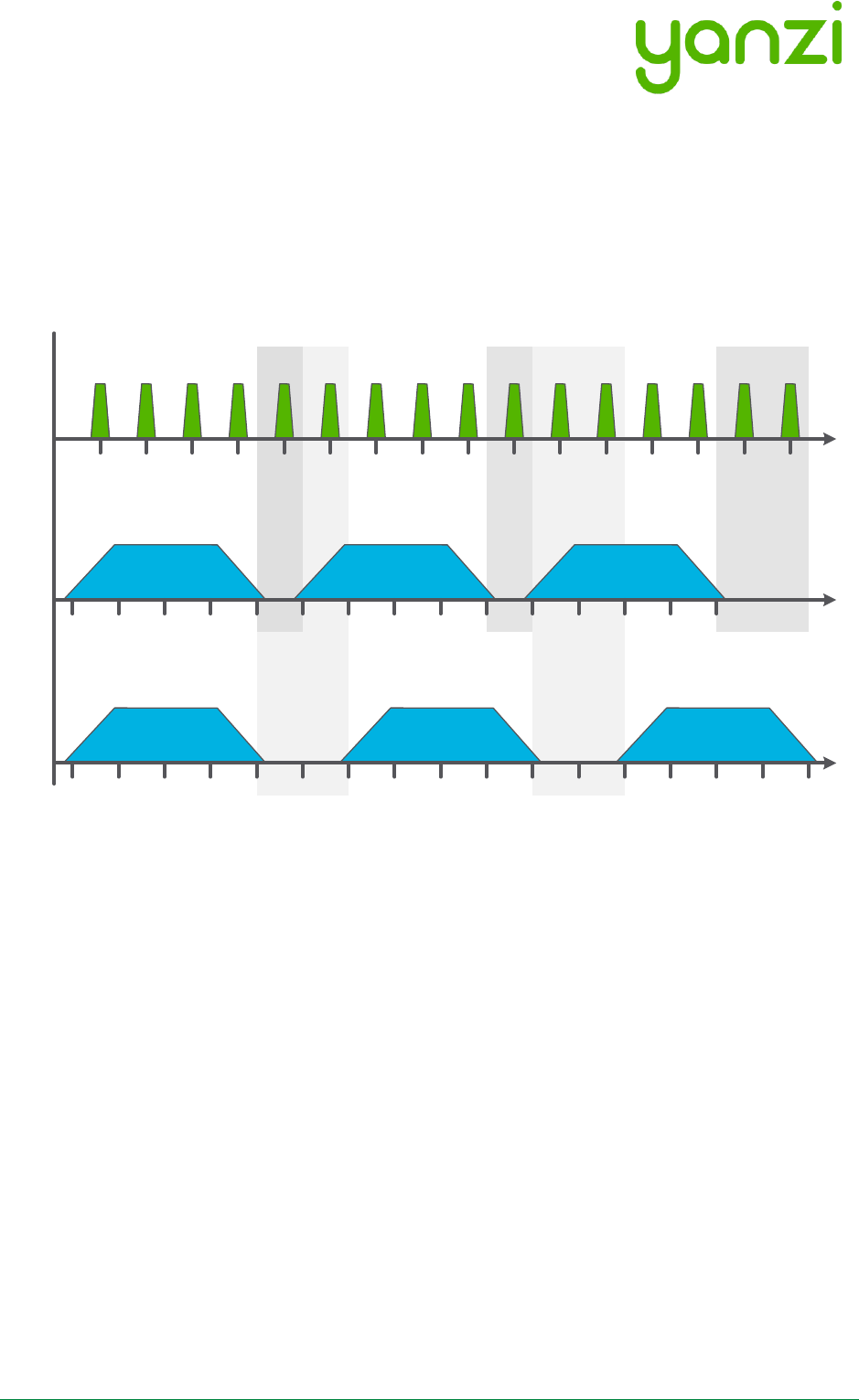
Doc No: 890-03084 Date: 2017-03-24 Rev 9
Yanzi Networks Installation Manual – Smart Office 26 of 28
13. IEEE 802.15.4 Overview
IEEE 802.15.4 is a low power wireless network optimized for battery driven devices. On the world-
wide approved 2.4GHz spectrum, it supports 16 channels with 250kbps per channel where each
channel has a bandwidth of 2MHz.
A comparison with WiFi, IEEE 802.11b, can be seen on the below picture. IEEE 802.11b uses 11
channels in US and 13 channels in Europe with a bandwidth of 22MHz per channel.
Yanzi Gateways automatically select channels for IEEE 802.15.4 that sensors attach to.
2412 2417 2422 2427 2432 2437 2442 2447 2452 2457 2462 2467 2472
2412 2417 2422 2427 2432 2437 2442 2447 2452 2457 2462 2467 2472
1 7 13
1 6 11
IEEE 802.11b
Europe
IEEE 802.11b
North America
11 12 13 14 15 16 17 18 19 20 21 22 23 24 25 26
2405 2410 2415 2420 2425 2430 2435 2440 2445 2450 2455 2460 2465 2470 2475 2480
IEEE 802.15.4
World-Wide
[MHz]
[MHz]
[MHz]
24072402
24072402 2477 2482
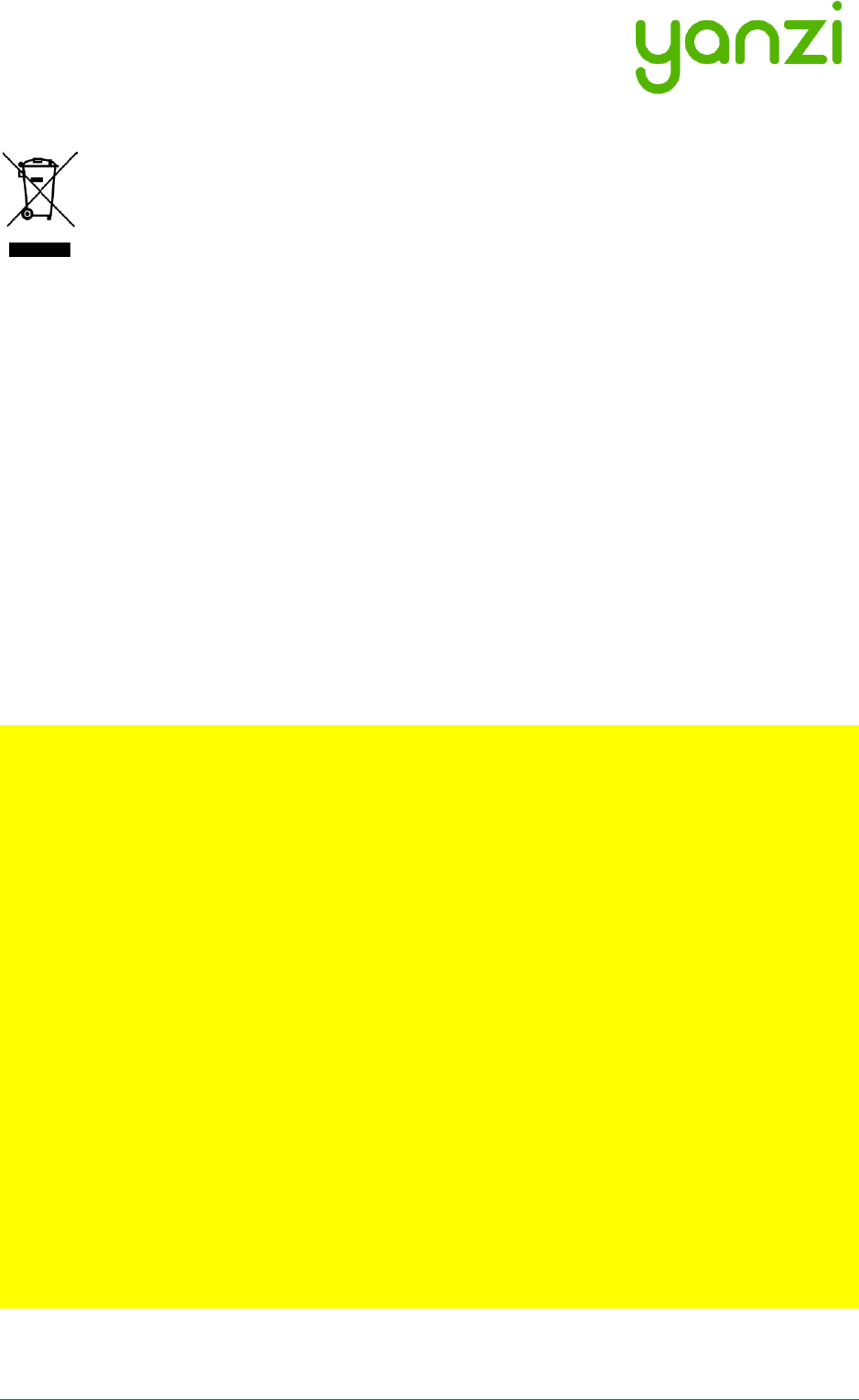
Doc No: 890-03084 Date: 2017-03-24 Rev 9
Yanzi Networks Installation Manual – Smart Office 27 of 28
14. Disposal and Recycling Information
This symbol indicates that your product must be disposed of properly according to local laws
and regulations. When your product reaches its end of life, contact Yanzi or your local authorities
to learn about recycling options.
15. General Product Information
The information below relates to the following products
- Yanzi IoT Gateway, DR2-8830
- Yanzi IoT Gateway Plus, DR2-8910
- Yanzi Climate, SWTH1-1230
- Yanzi Motion, MDW1-0201
- Yanzi Presence, MDW3-0180
- Yanzi Motion+, MDW3-0231
- Yanzi Comfort, SWAQ3-0372
These devices comply with part 15 of the FCC Rules. Operation is subject to the following two
conditions: (1) This device may not cause harmful interference, and (2) this device must accept
any interference received, including interference that may cause undesired operation.
Changes or modifications not expressly approved by the party responsible for compliance could
void the user's authority to operate the equipment.
This equipment has been tested and found to comply with the limits for a Class B digital device,
pursuant to part 15 of the FCC Rules. These limits are designed to provide reasonable protection
against harmful interference in a residential installation. This equipment generates uses and can
radiate radio frequency energy and, if not installed and used in accordance with the instructions,
may cause harmful interference to radio communications. However, there is no guarantee that
interference will not occur in a particular installation. If this equipment does cause harmful
interference to radio or television reception, which can be determined by turning the equipment
off and on, the user is encouraged to try to correct the interference by one or more of the
following measures:
- Reorient or relocate the receiving antenna.
- Increase the separation between the equipment and receiver.
- Connect the equipment into an outlet on a circuit different from that to which the receiver is
connected.
- Consult the dealer or an experienced radio/TV technician for help.
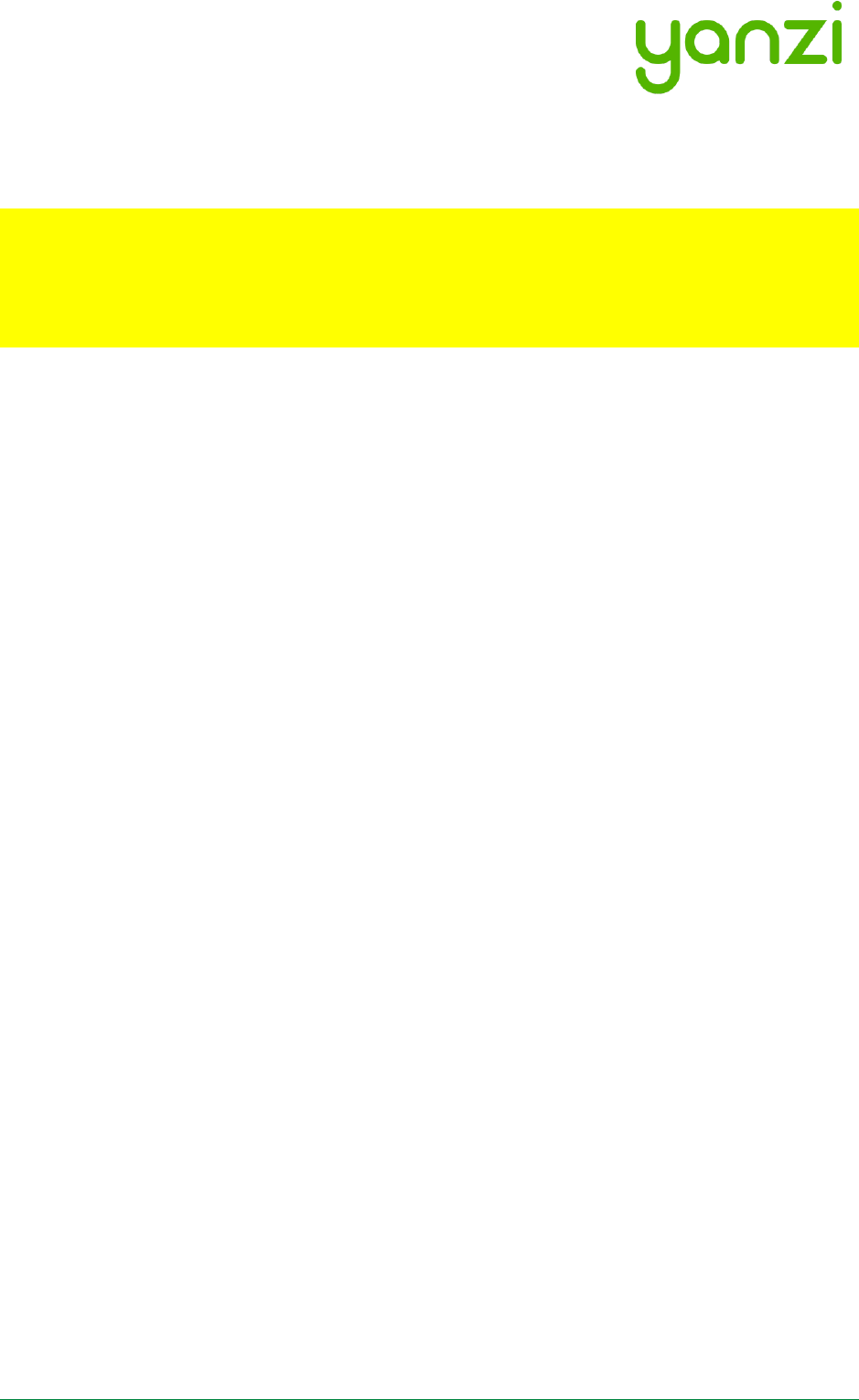
Doc No: 890-03084 Date: 2017-03-24 Rev 9
Yanzi Networks Installation Manual – Smart Office 28 of 28
The information below relates to the following product
- Yanzi IoT Gateway Plus, DR2-8910
For your own safety, and in terms of the RF exposure requirements of the FCC, always observe
these precautions:
- Always maintain a minimum separation distance of 20 cm (7.8 inches) between yourself and
the radiating antenna.
- Do not co-locate the antenna with any other transmitting device.