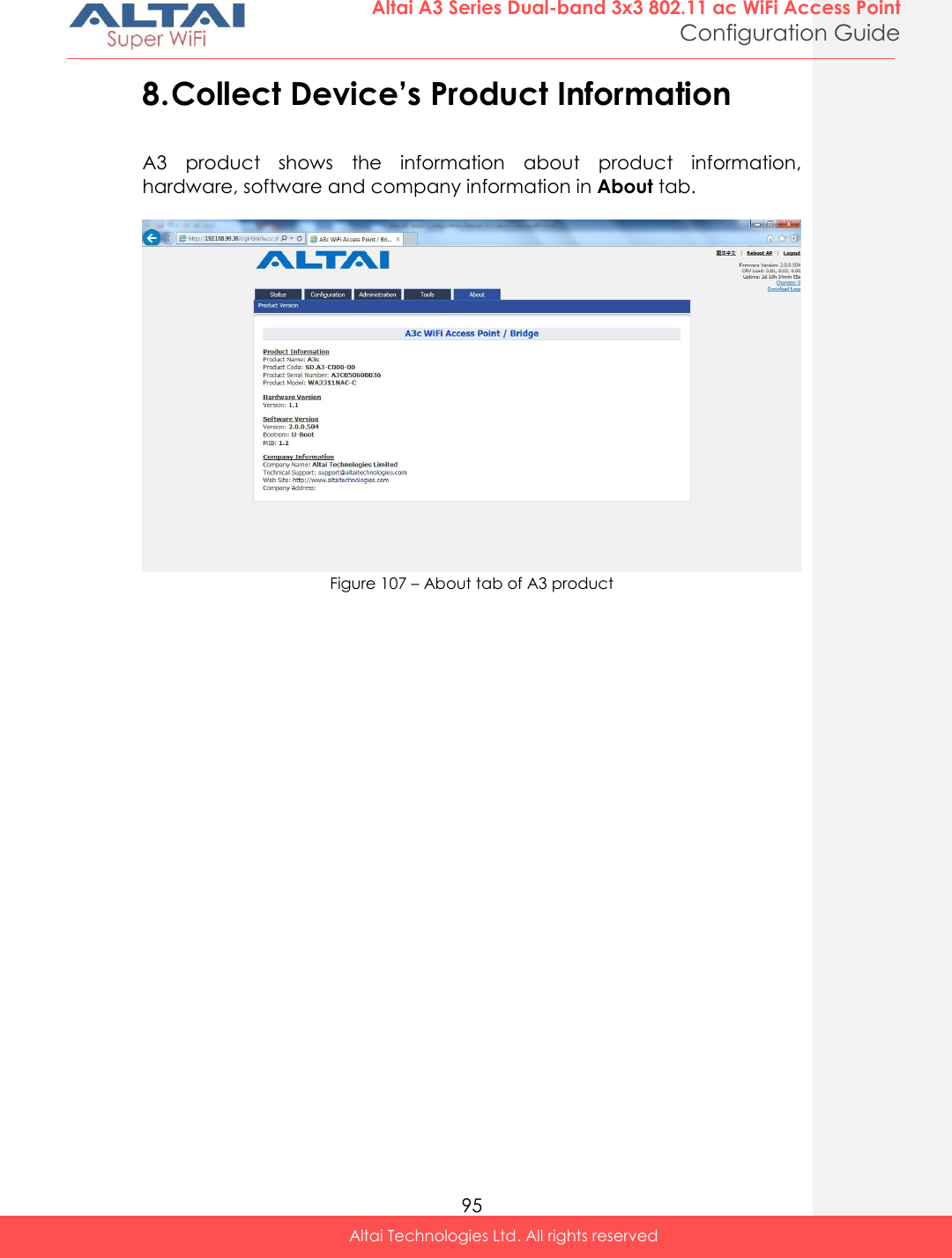Altai Technologies WA3311NAC-E Altai A3-Ei Dual-band 3X3 802.11ac WiFi AP User Manual A3 Series Configuration Manual
Altai Technologies Limited Altai A3-Ei Dual-band 3X3 802.11ac WiFi AP A3 Series Configuration Manual
Contents
- 1. Users Manual - Installation
- 2. Users Manual - Configuration
Users Manual - Configuration
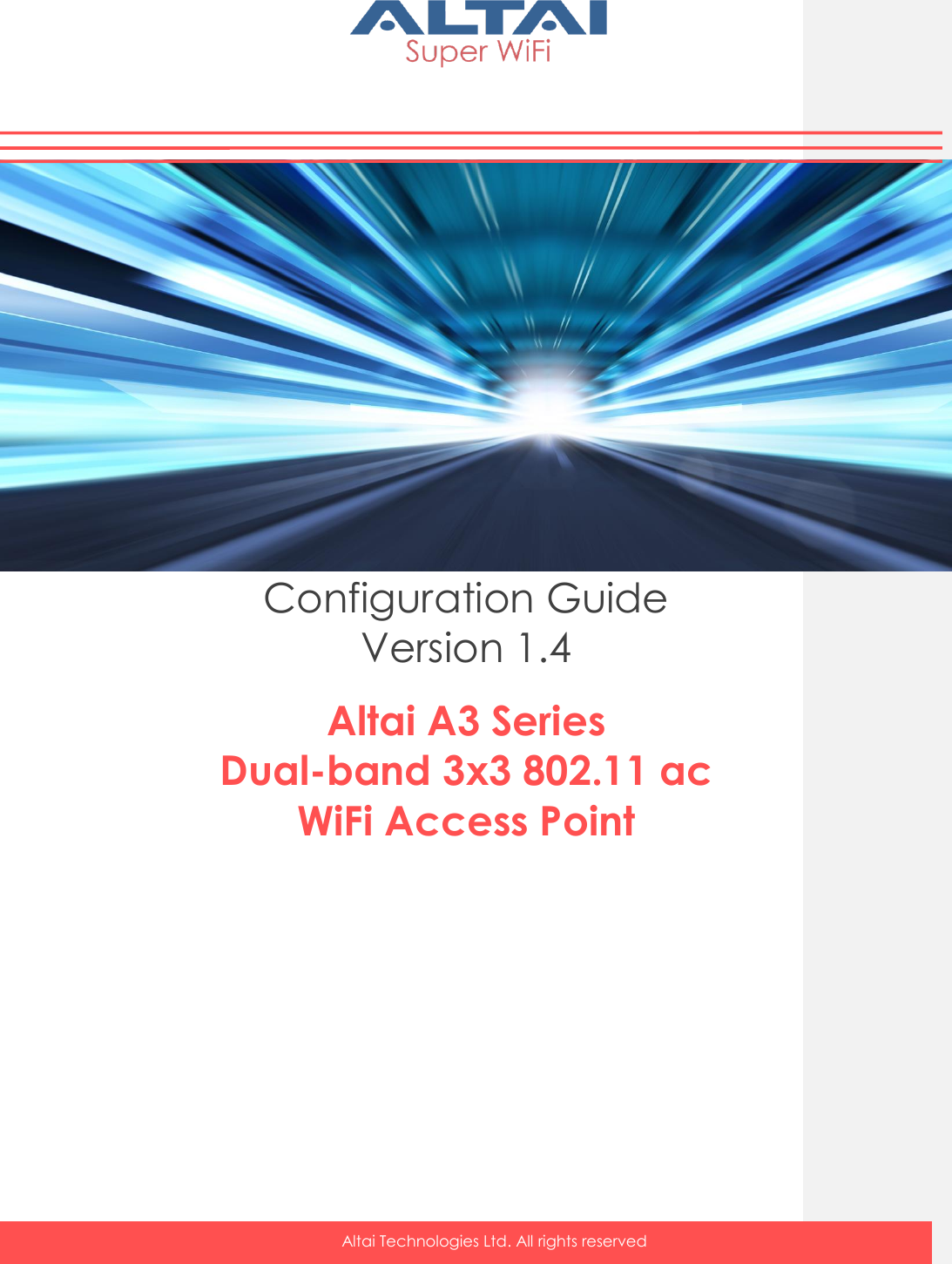
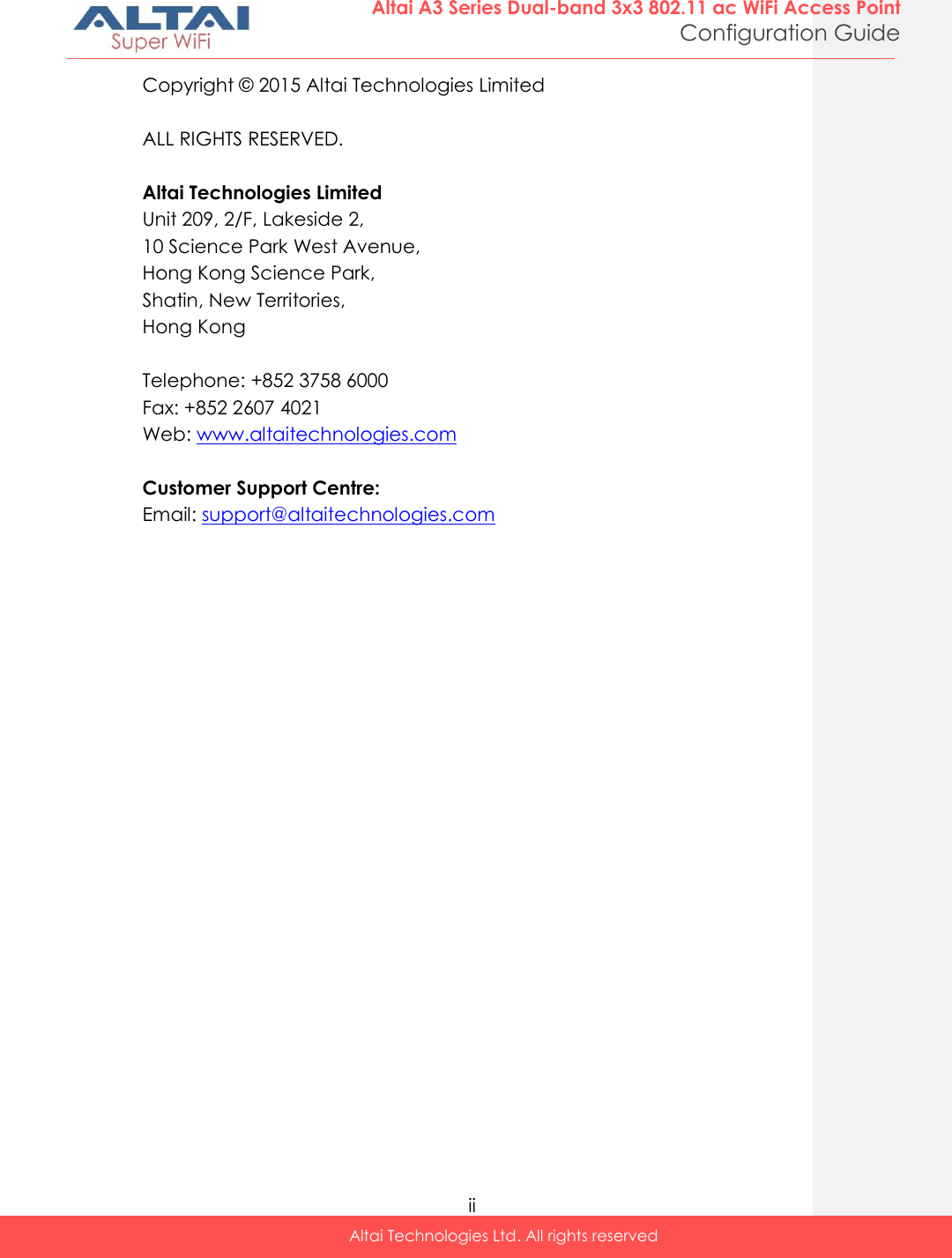
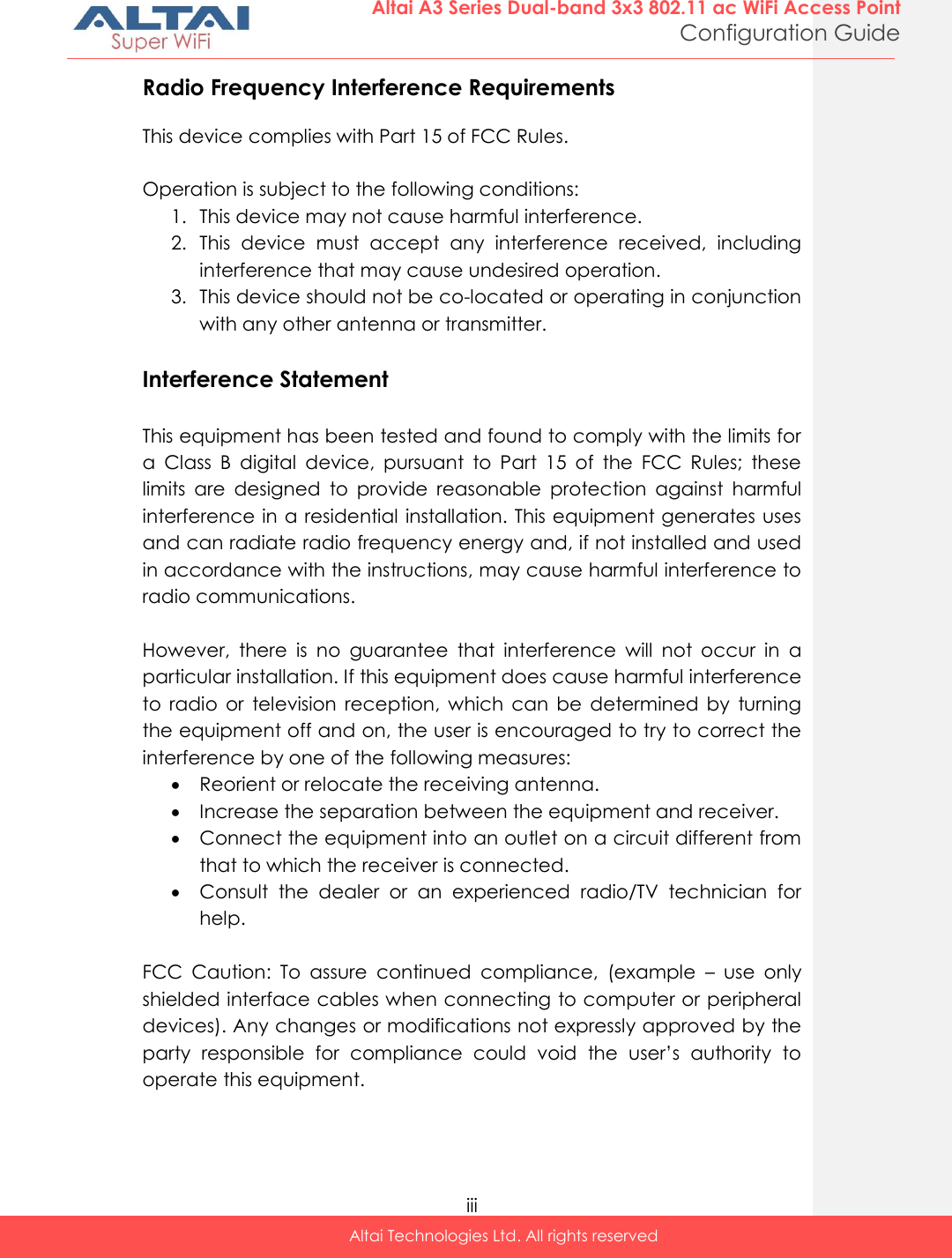
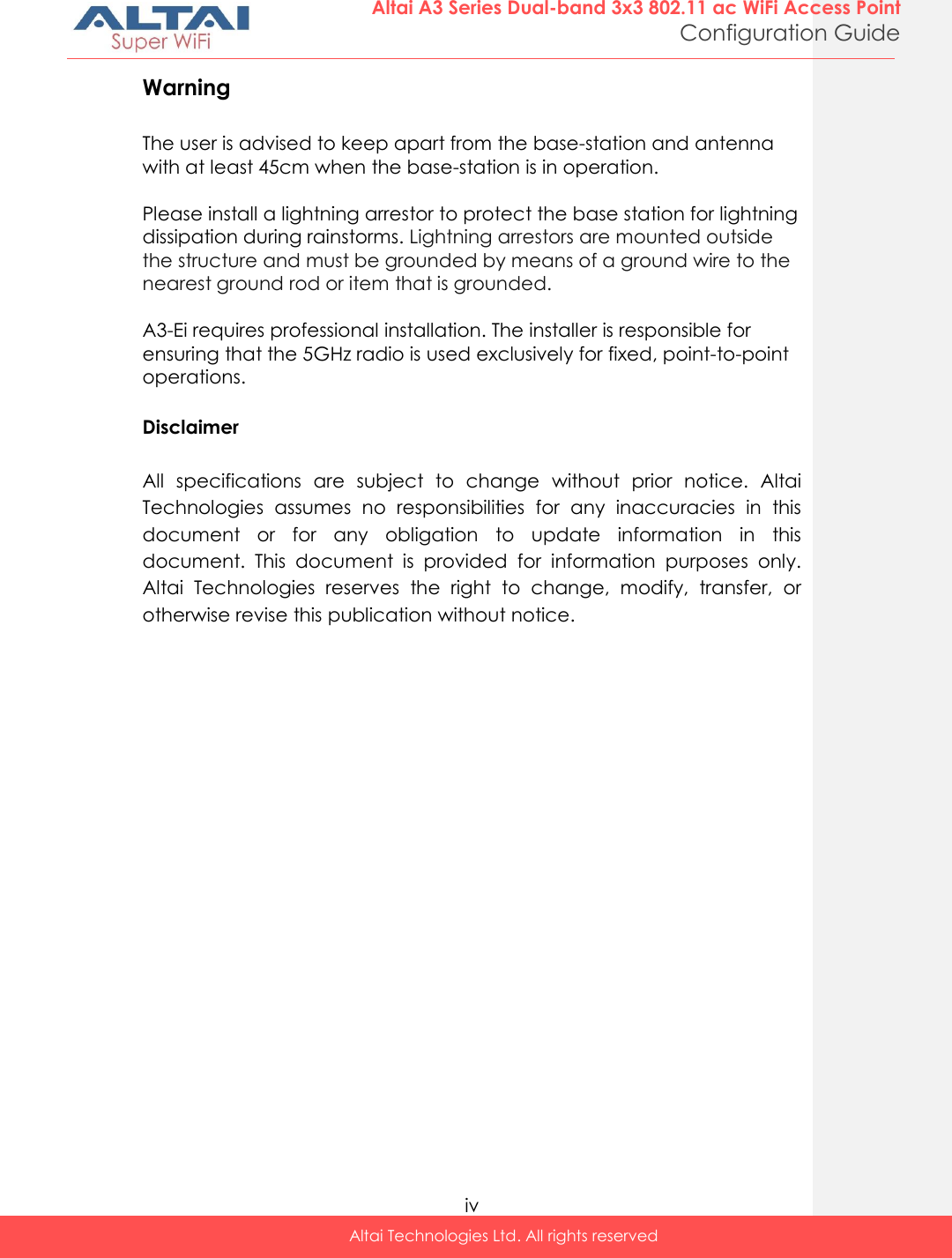
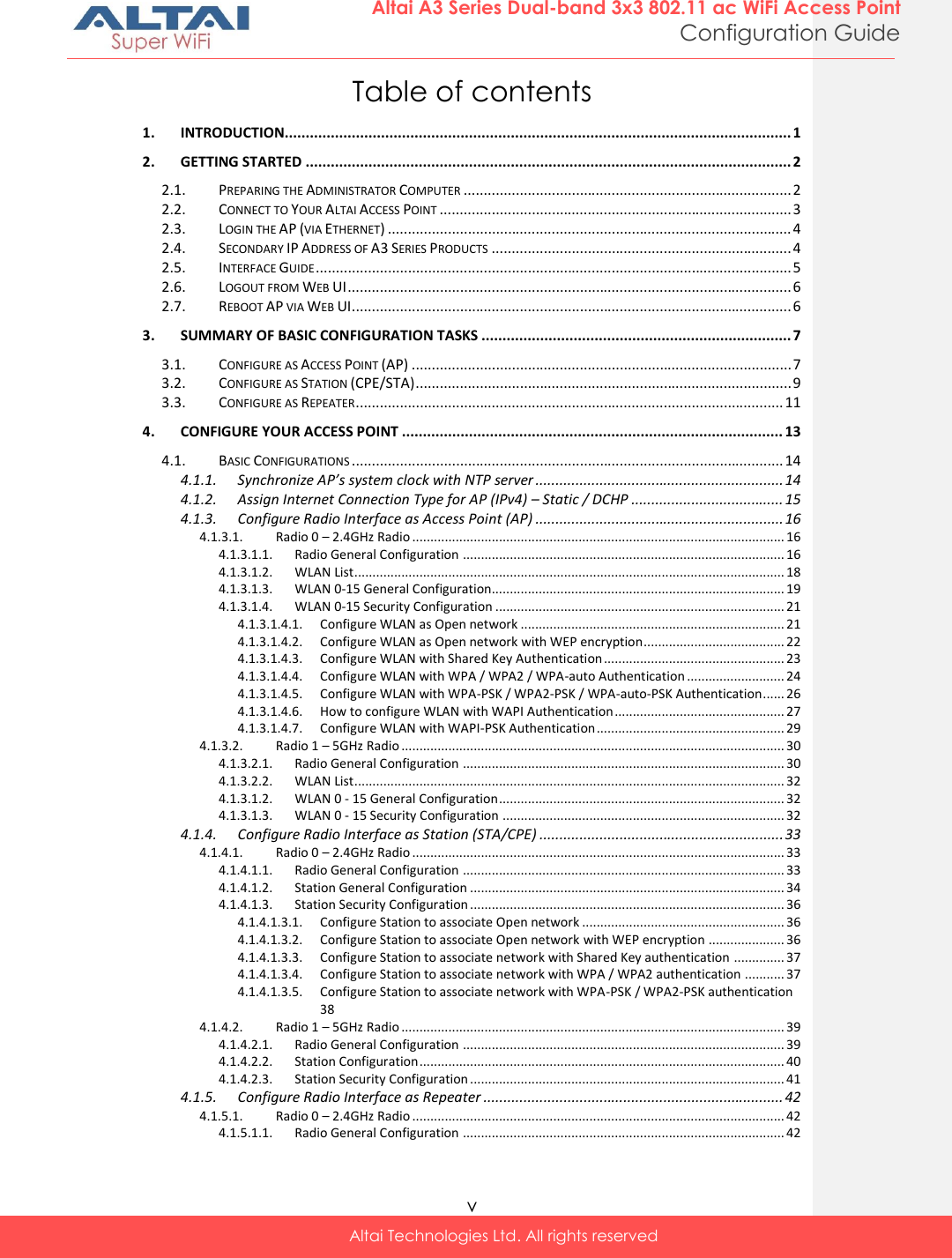
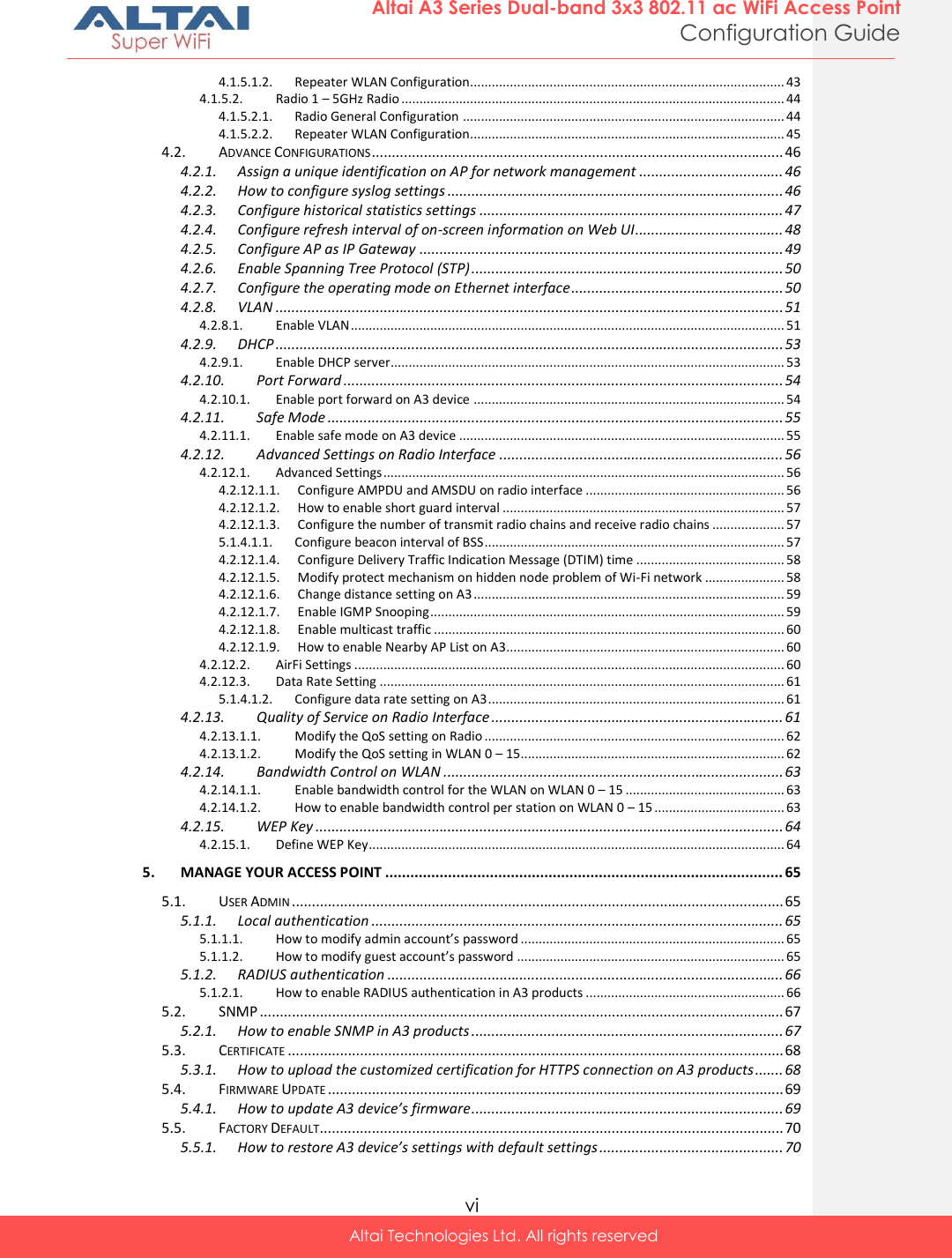
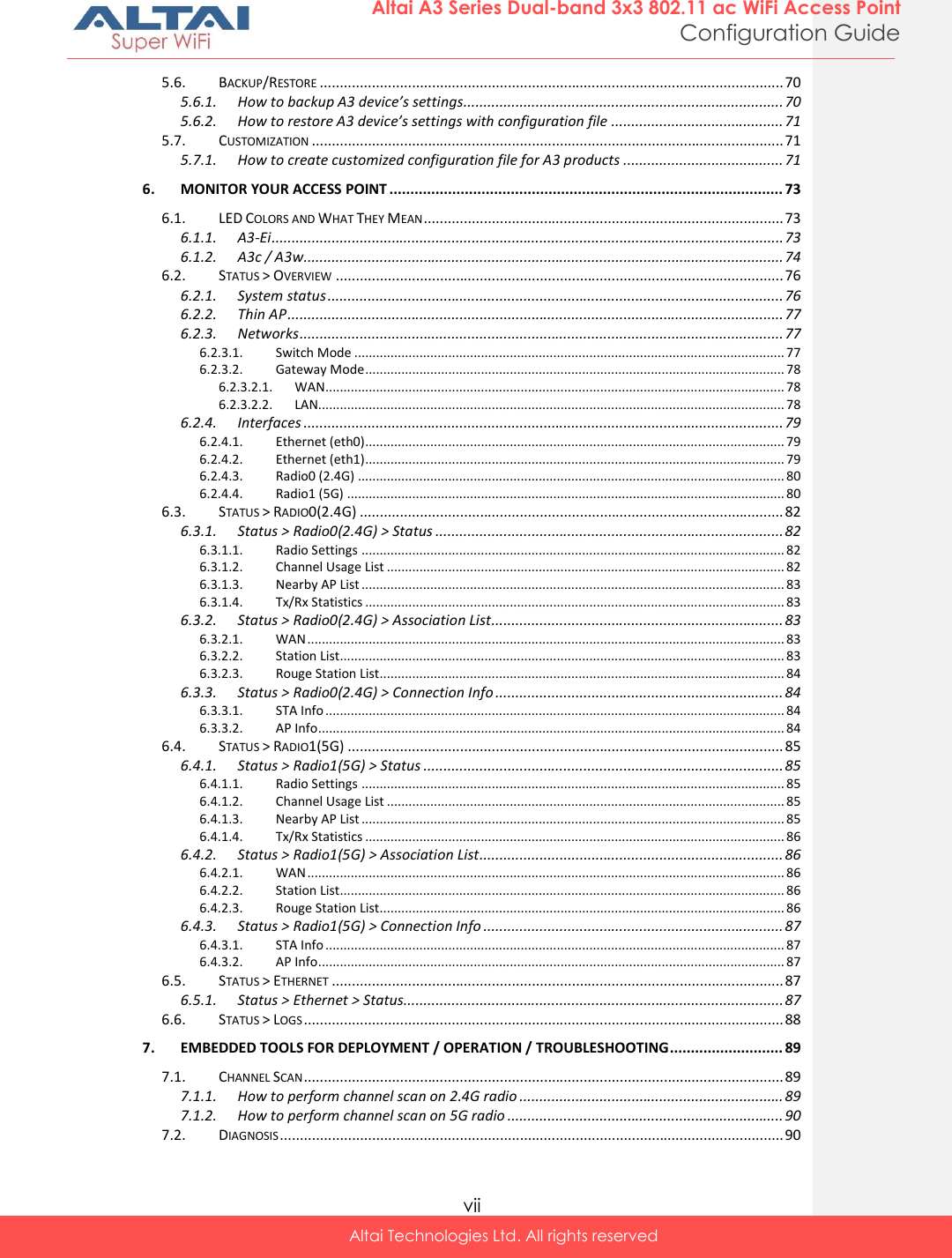
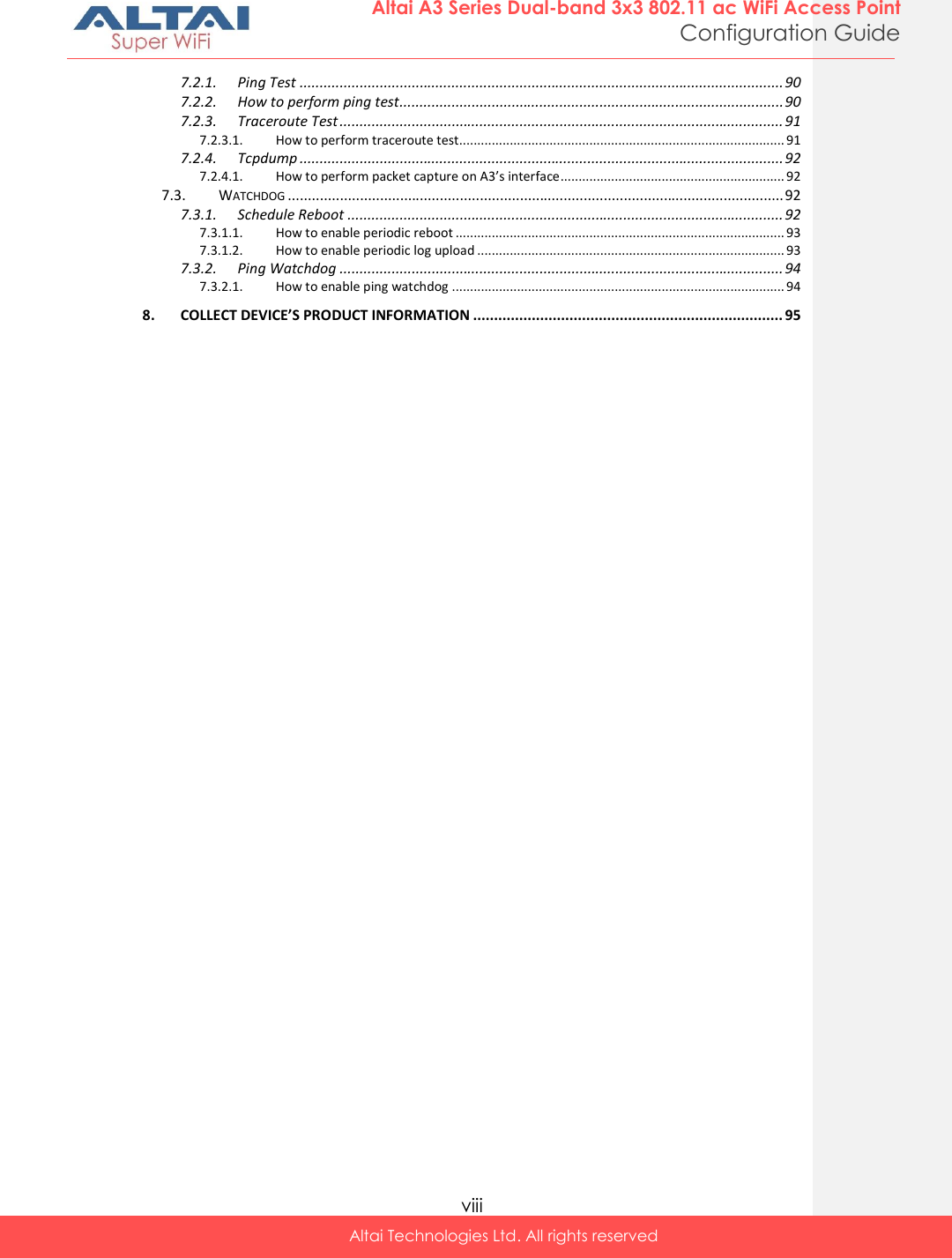
![1 Altai A3 Series Dual-band 3x3 802.11 ac WiFi Access Point Configuration Guide Altai Technologies Ltd. All rights reserved 1. Introduction This guide covers the initial configuration of Altai A3 Series 3x3 802.11 ac Wireless Access Point via Web Administration Interface (Web UI). Web Administration Interface is the built-in and user-friendly graphic interface on all Altai A3 Series products. It allows you to configure, monitor, and manage the devices using web browser. Mozilla Firefox, Google Chrome, and Internet Explorer 8+ are recommended. This guide is applicable with firmware version 2.0.0.504 or above for hardware platforms with the following models: Product Name A3-Ei A3c A3w Model Number WA3311NAC-E WA3311NAC-C WA3311NAC-W Table 1 – A3 Series products Comment [t1]: Suggest to replace "Web Administration Interface" with "Web UI"](https://usermanual.wiki/Altai-Technologies/WA3311NAC-E.Users-Manual-Configuration/User-Guide-2878038-Page-9.png)
![2 Altai A3 Series Dual-band 3x3 802.11 ac WiFi Access Point Configuration Guide Altai Technologies Ltd. All rights reserved 2. Getting Started This chapter covers the procedures for logging into / out A3 Series Products Web Administration Interface (Web UI) via Ethernet, and restarting the device via Web UI. 2.1. Preparing the Administrator Computer 1. On your Windows XP or Windows 7 computer, open the Network Connections (or Change adapter settings) control panel according to how the Start menu is set up: On Windows XP, click Start > Control Panel > Network Connections. On Windows 7, click Start > Control Panel > Network and Internet > Network and Sharing Center > Change adapter settings. 2. Right-click the icon for Local Area Connection, and then click Properties. 3. When the Local Area Connection Properties dialog box appears, select Internet Protocol (TCP/IP) (or Internet Protocol Version 4 (TCP/IPv4)) from the scrolling list, and then click Properties. The Internet Protocol (TCP/IP) Properties dialog box appears. 4. Write down all of the currently active network settings. You will need this information later when you restore your computer to its current network configuration. 5. Configure the IP address settings with the values listed in Table 2. IP Address Any address in the 192.168.1.x, except 192.168.1.222 and 192.168.1.255 Example: 192.168.1.2 Subnet Mask 255.255.255.0 Default Gateway Blank DNS Blank Table 2 - Configure administrative computer’s IP address settings 6. Click OK to save the changes and close the TCP/IP Properties dialog box. 7. Click OK again to close the Local Area Connection Properties dialog box. Comment [t2]: Suggest to rewrite this section to be independent of OS](https://usermanual.wiki/Altai-Technologies/WA3311NAC-E.Users-Manual-Configuration/User-Guide-2878038-Page-10.png)
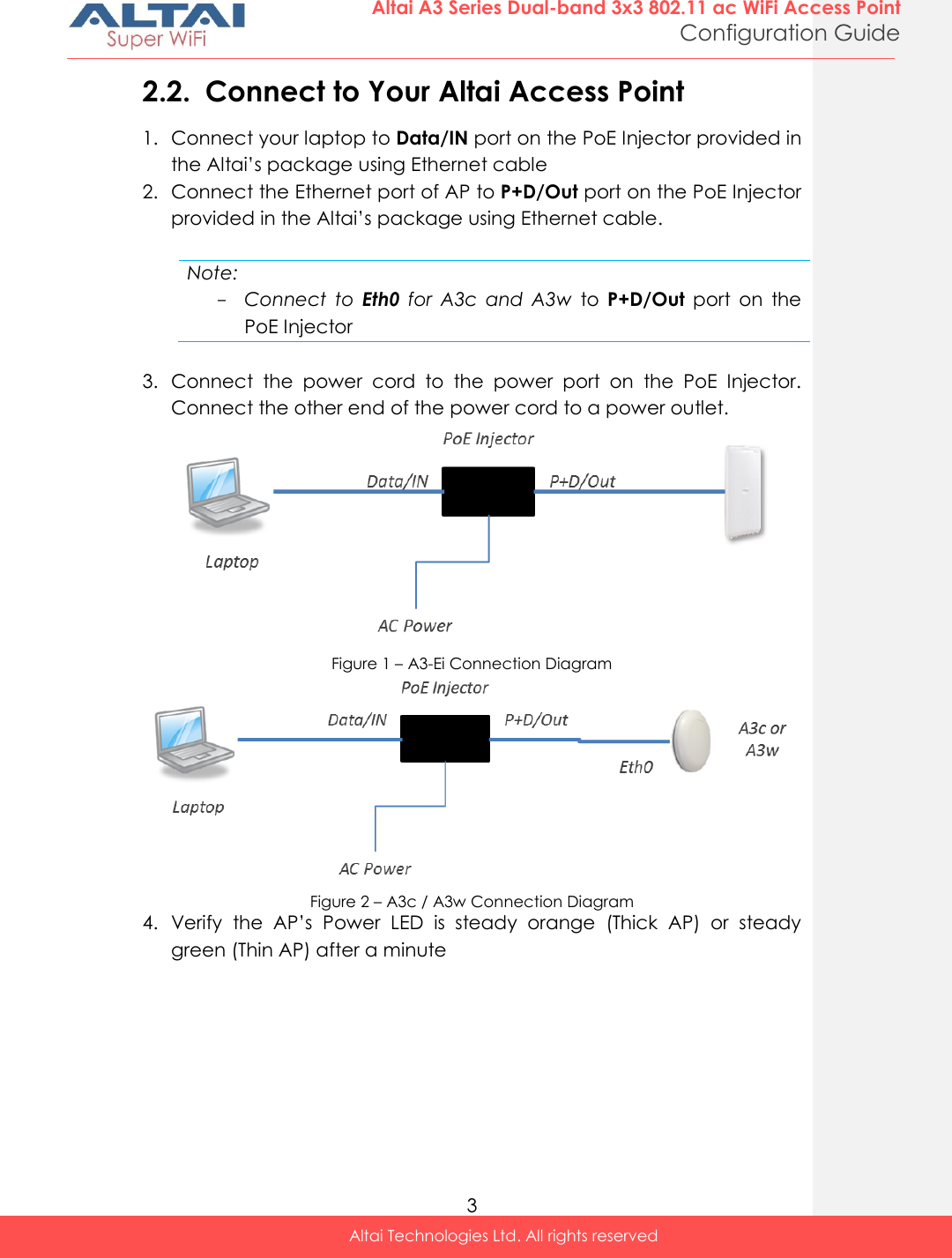
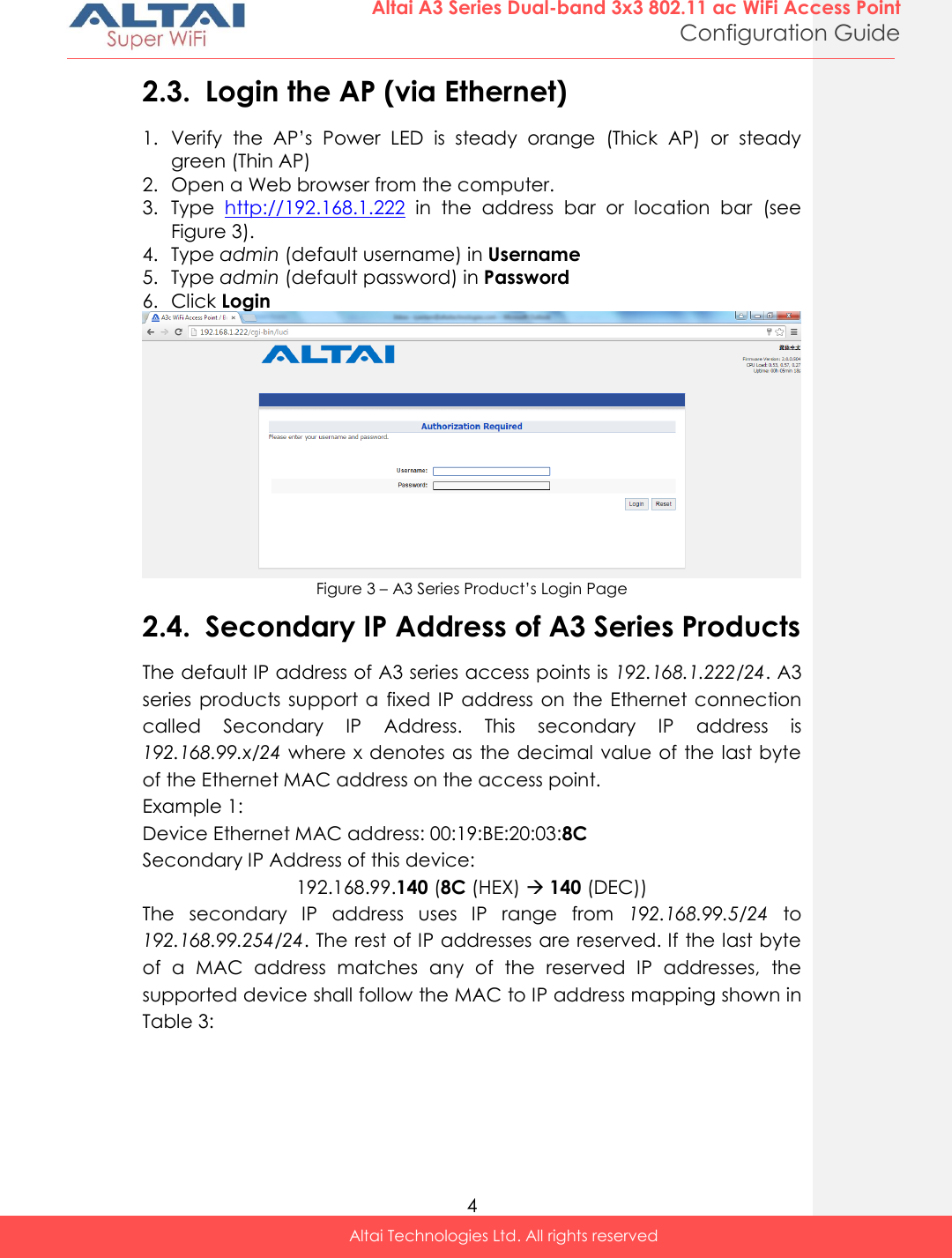
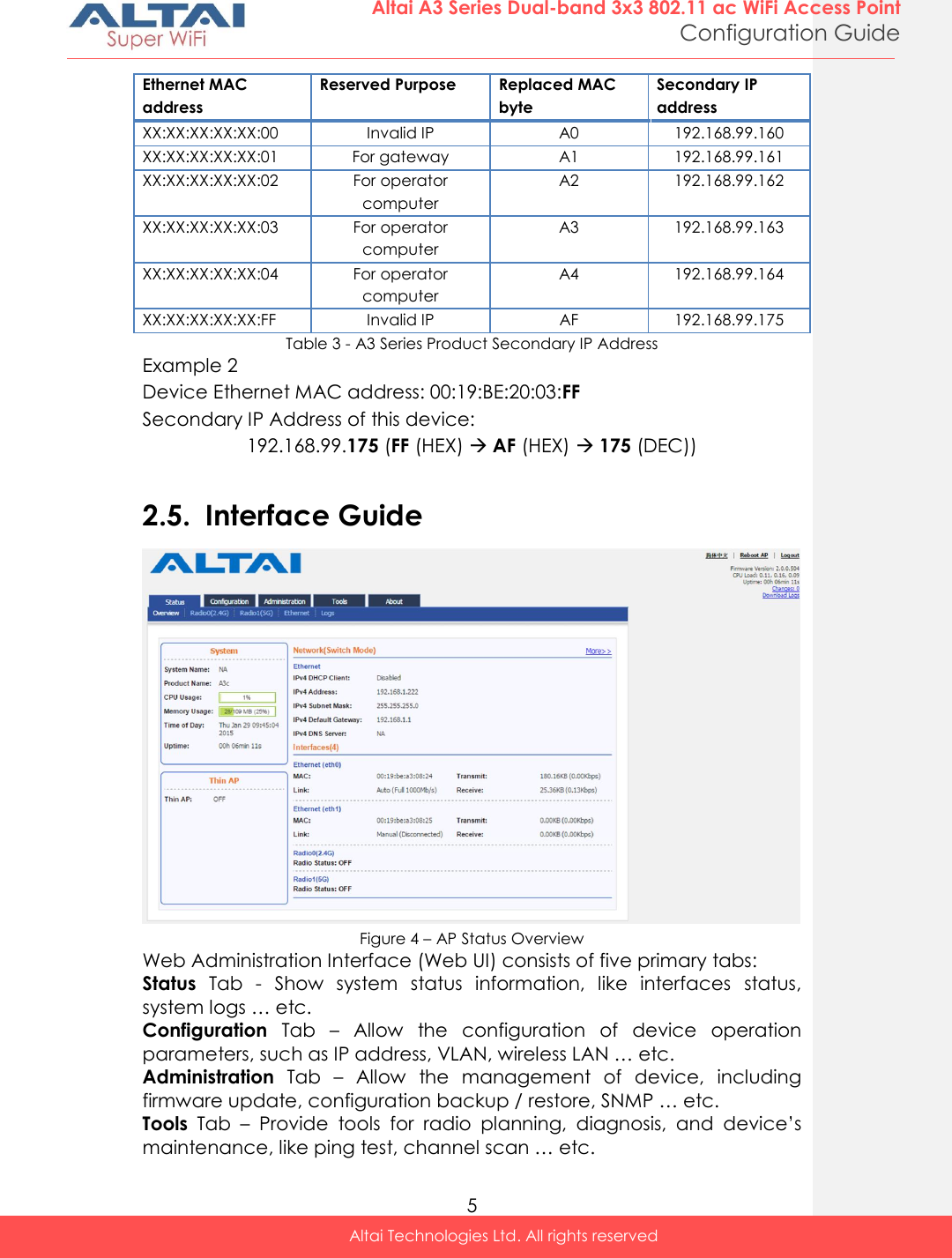
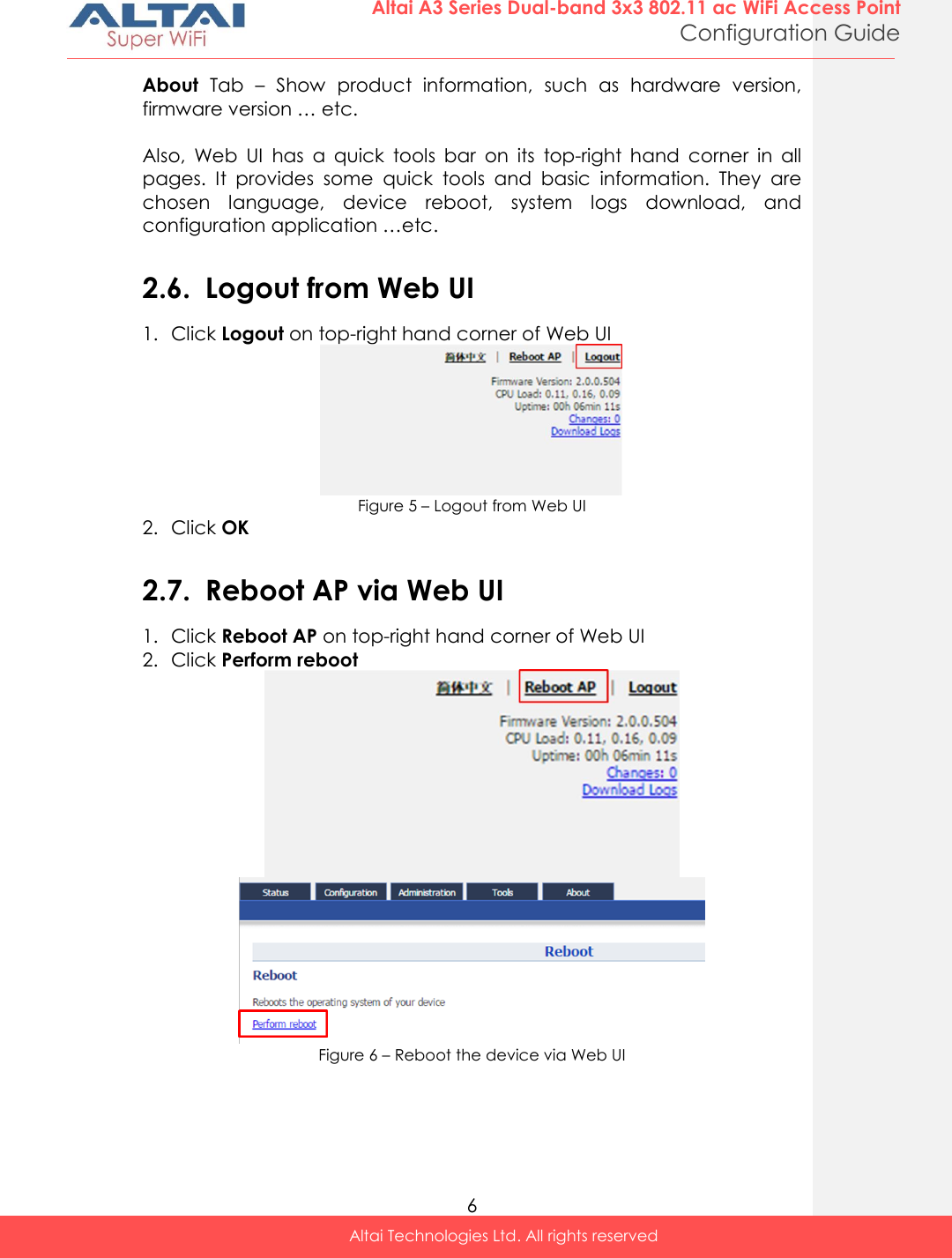
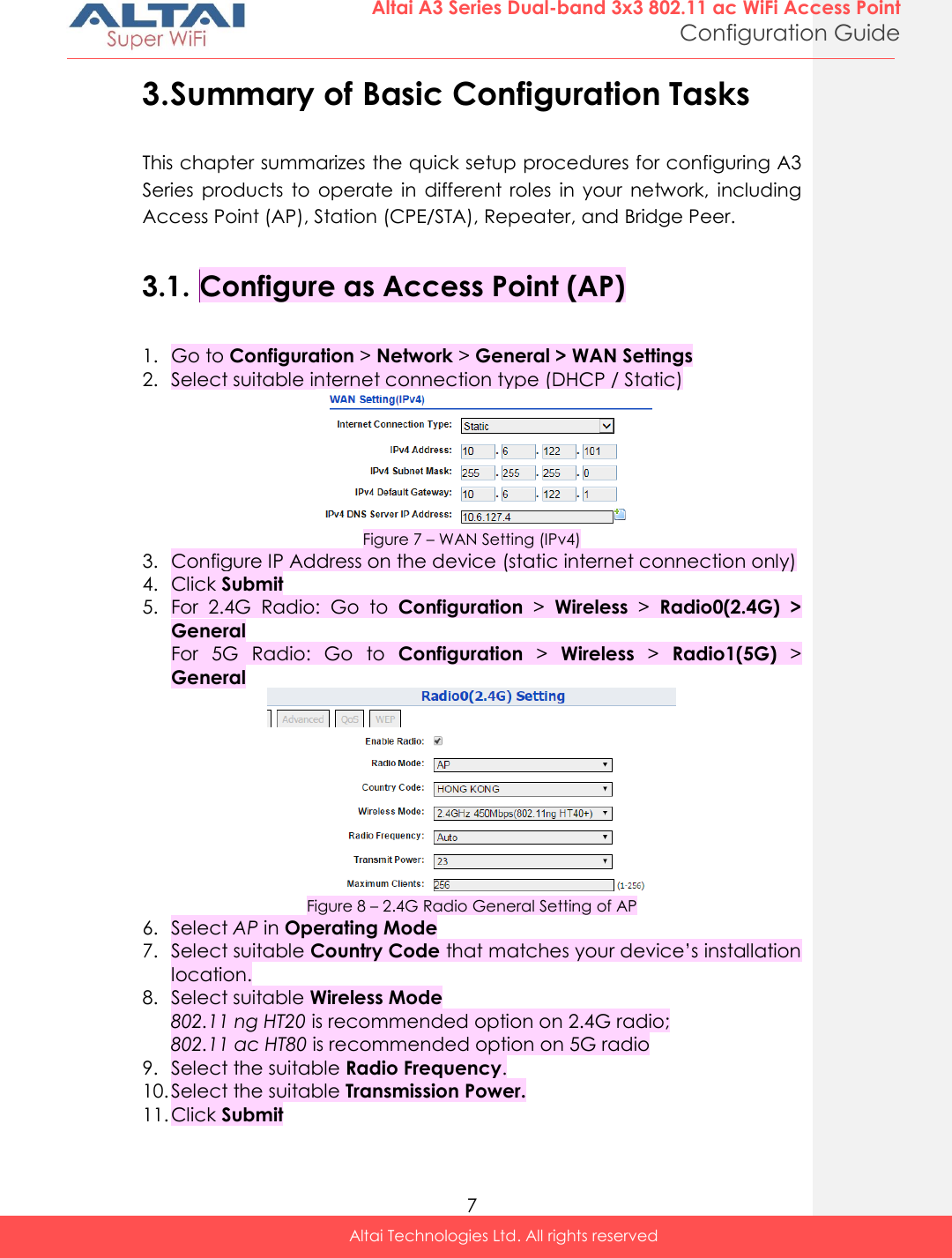
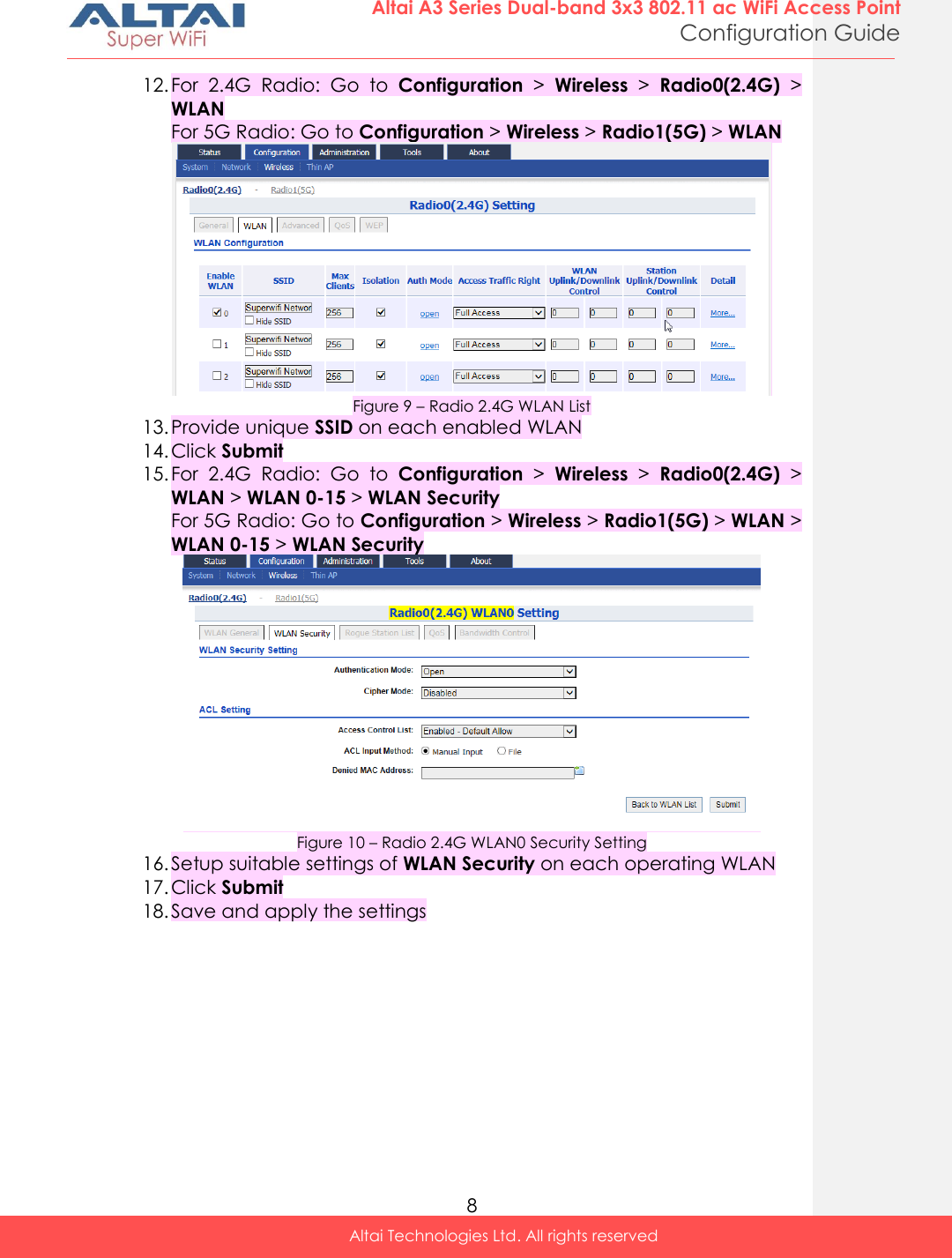
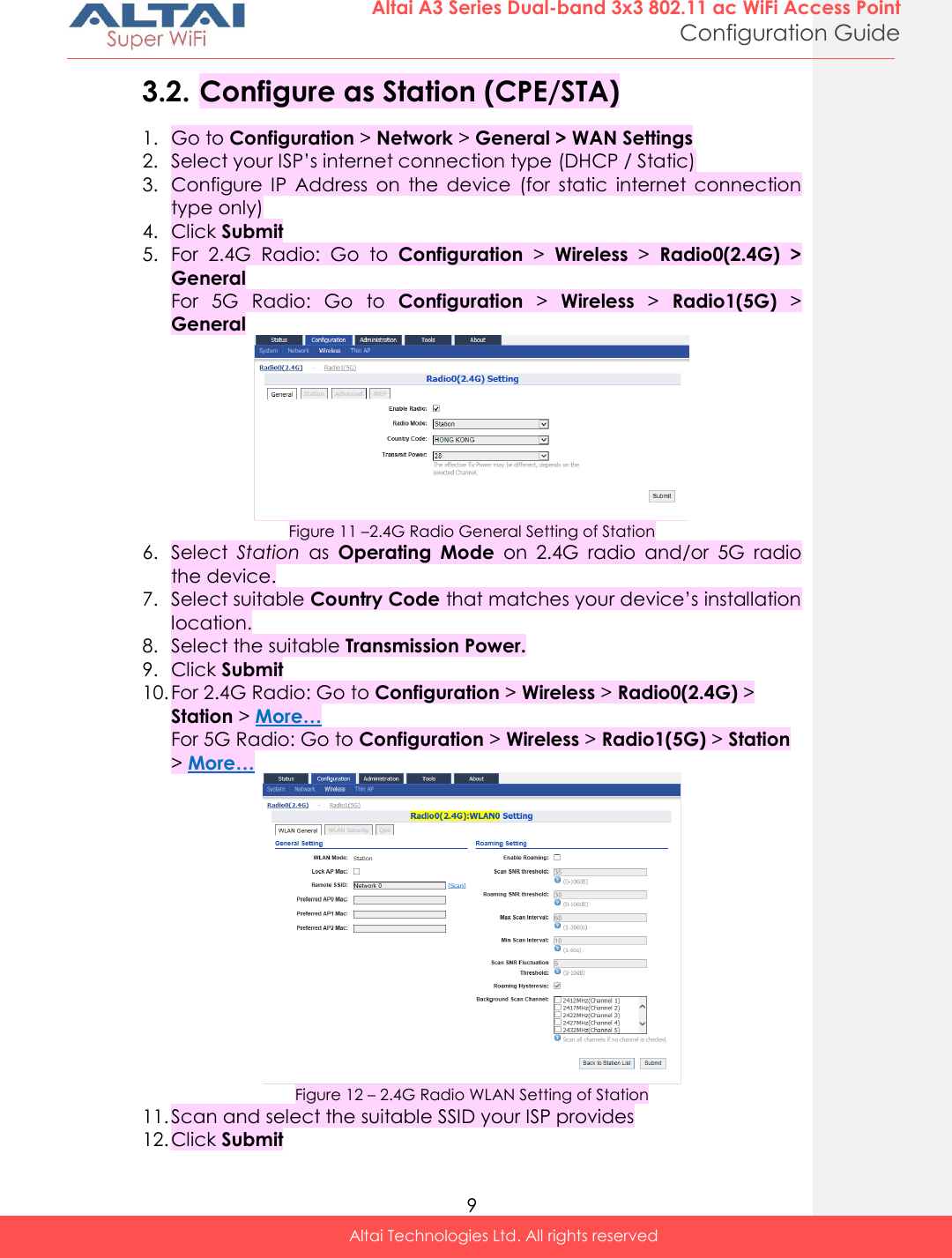
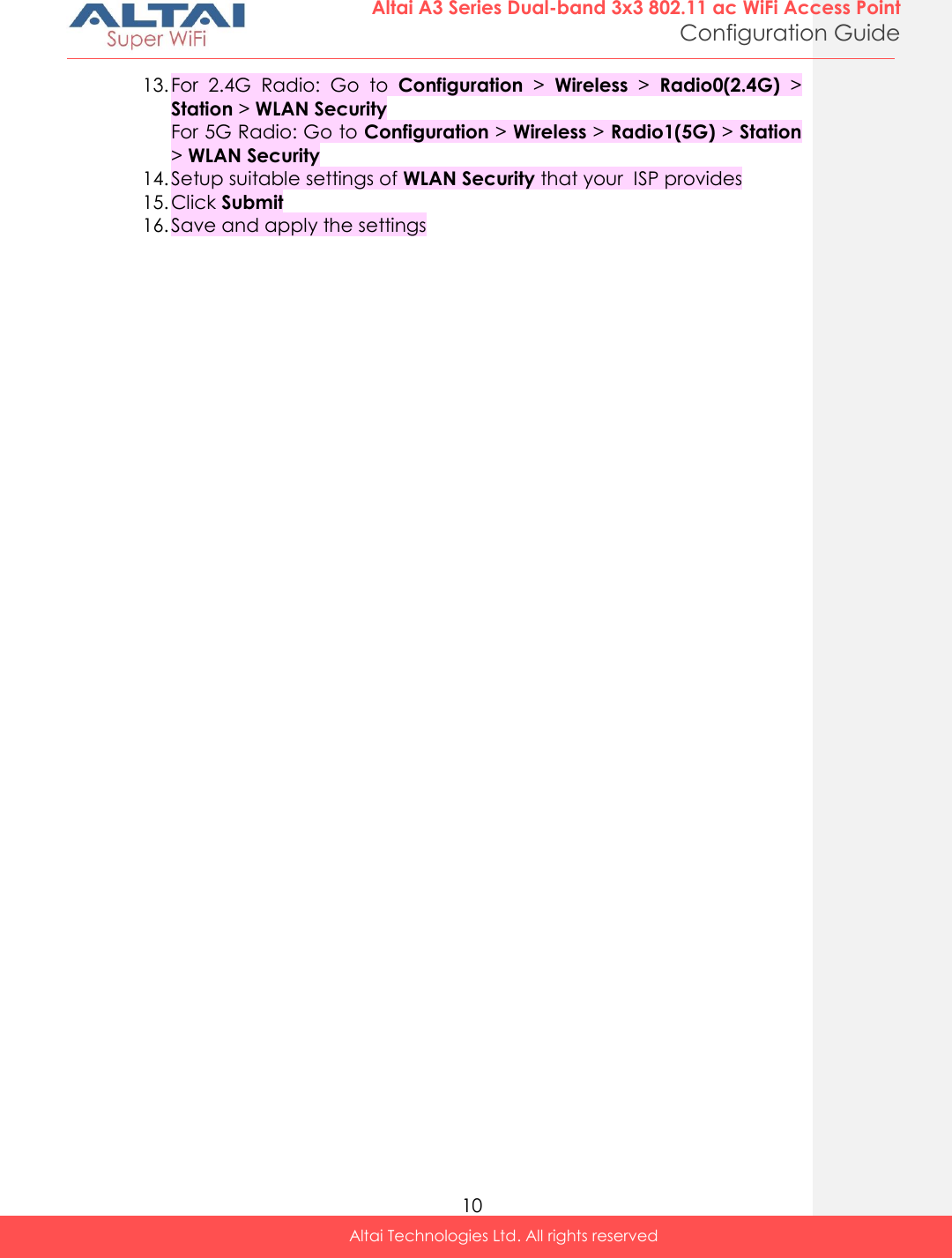
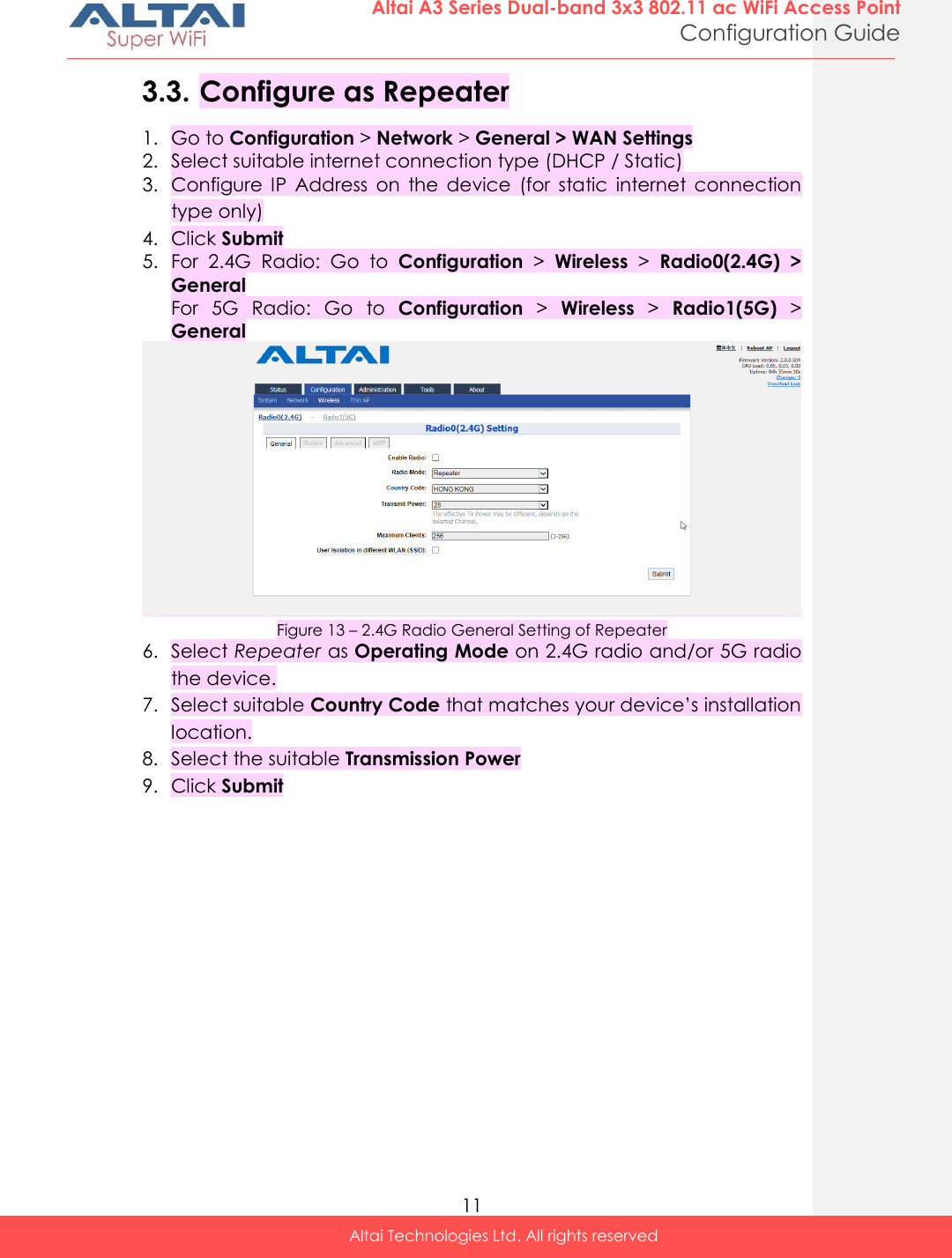
![12 Altai A3 Series Dual-band 3x3 802.11 ac WiFi Access Point Configuration Guide Altai Technologies Ltd. All rights reserved 10. For 2.4G Radio: Go to Configuration > Wireless > Radio0(2.4G) > Station > More… For 5G Radio: Go to Configuration > Wireless > Radio1(5G) > Station > More… Figure 14 – 2.4G Radio WLAN List 11. Scan and select the suitable SSID from remote AP that your device associate with on WLAN 15 12. Setup suitable settings of WLAN Security that matches the remote AP 13. Click Submit 14. Provide unique SSID on each operating WLAN 15. Setup suitable settings of WLAN Security on each operating WLAN 16. Click Submit 17. Save and apply the settings Comment [t3]: 1.VLAN configuration should also be included in 3.1, 3.2, and 3.3 2. Provide reference to the corresponding section for detailed configuration help](https://usermanual.wiki/Altai-Technologies/WA3311NAC-E.Users-Manual-Configuration/User-Guide-2878038-Page-20.png)
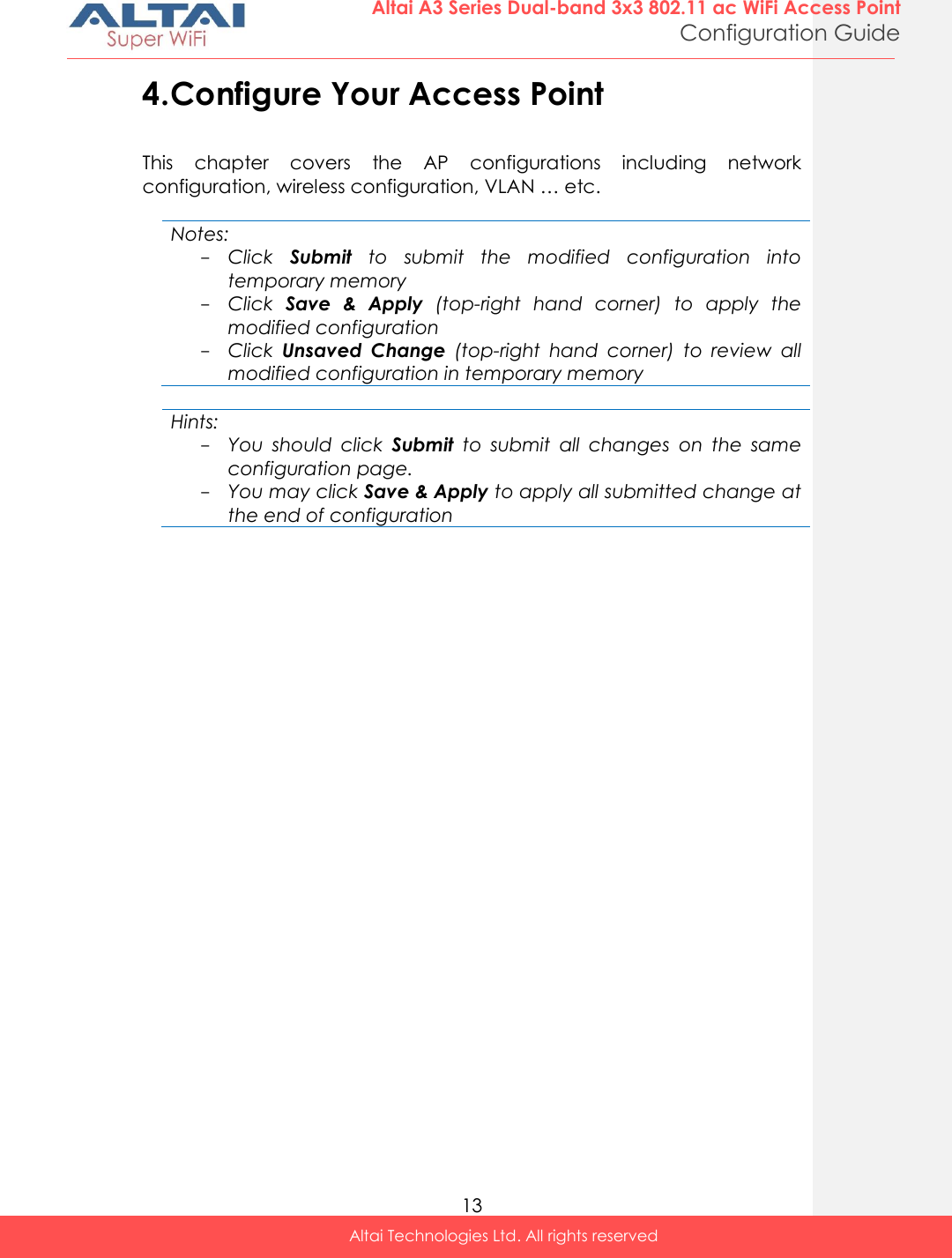
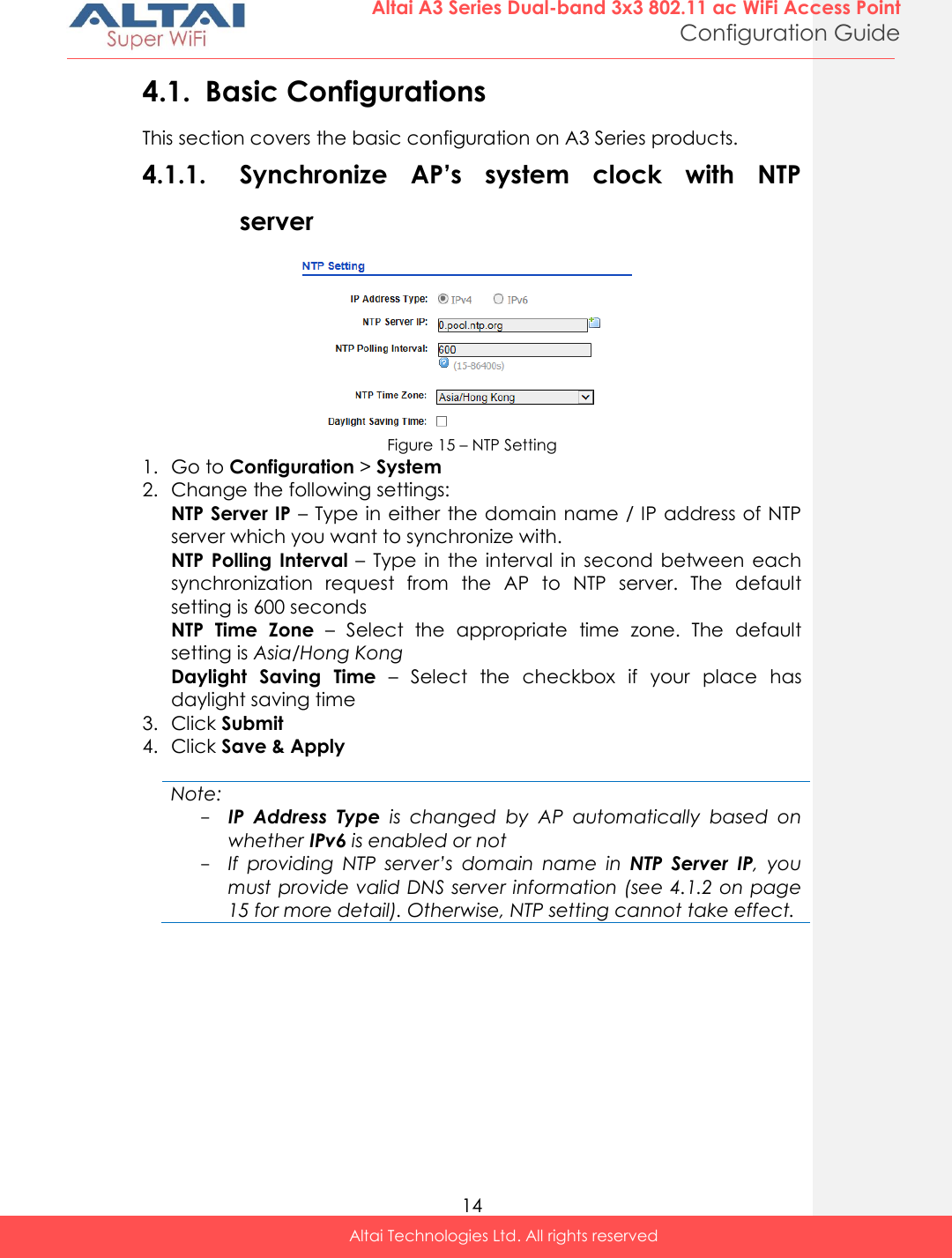
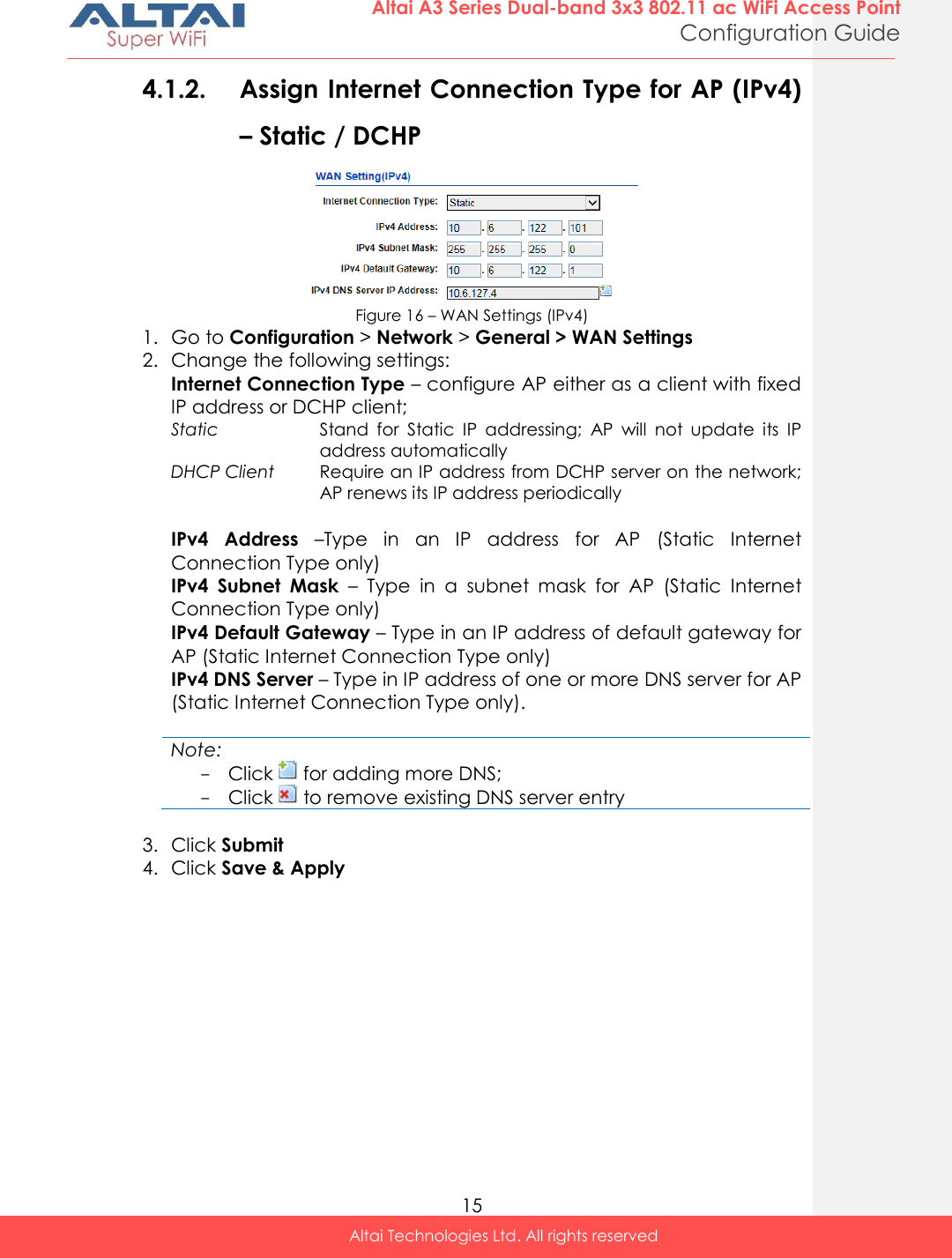
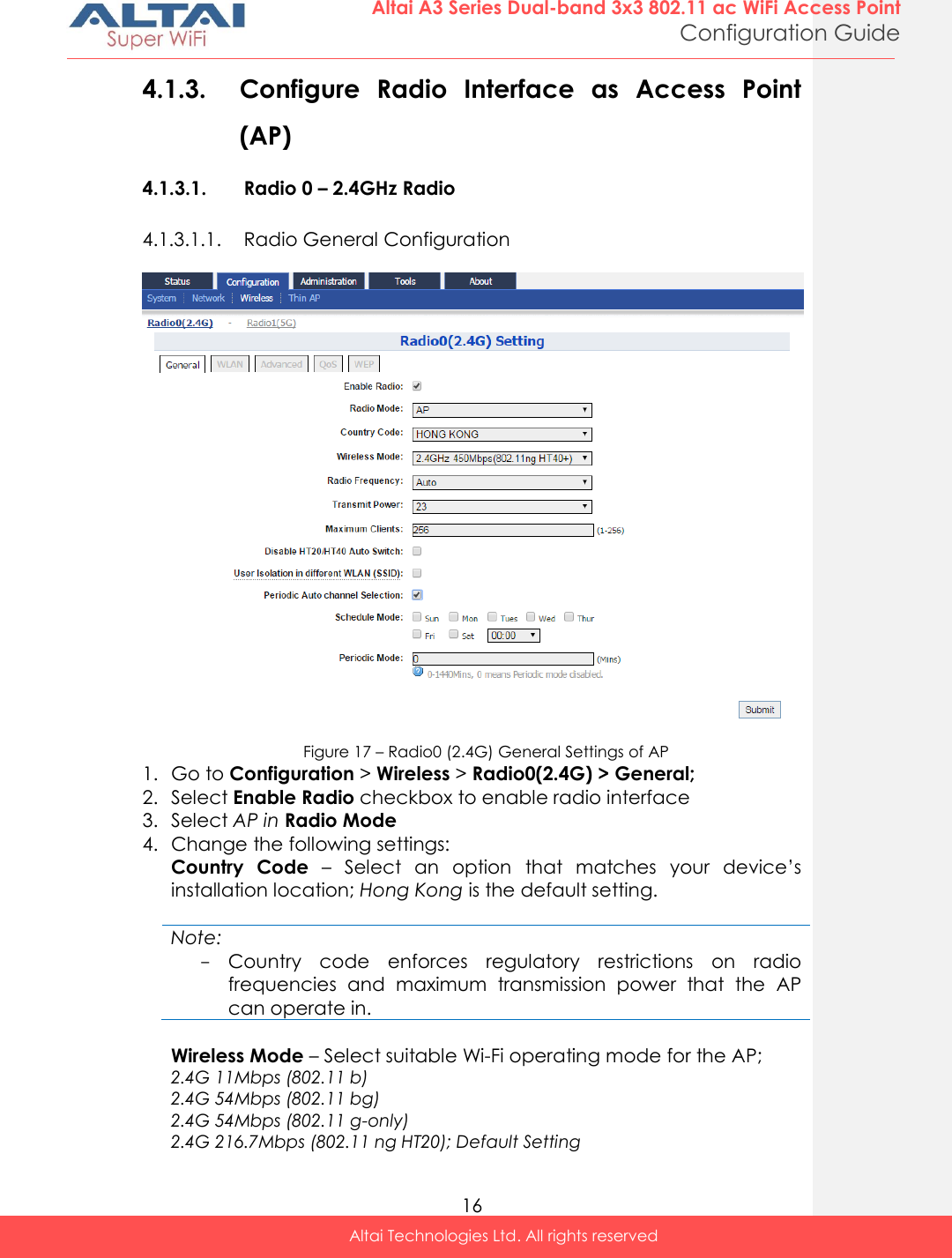
![17 Altai A3 Series Dual-band 3x3 802.11 ac WiFi Access Point Configuration Guide Altai Technologies Ltd. All rights reserved 2.4G 216.7Mbps (802.11 n-only HT20) 2.4G 450Mbps (802.11 ng HT40+) 2.4G 450Mbps (802.11 n-only HT40+) 2.4G 450Mbps (802.11 ng HT40-) 2.4G 450Mbps (802.11 n-only HT40-) Radio Frequency – Choose the operating channel for the radio interface; AP selects the channel with the least amount of interference if Auto is selected. 2412MHz (Channel 1) is the default setting Note: - Select the radio frequency based on the result of channel scan is recommended Transmission Power – Select the total transmission power for the radio interface. Maximum Client – Specify the maximum associated client between 1 and 256 that the radio interface serves. 256 is the default setting. Disable HT20/HT40 Auto Switch [Optional] – If select the checkbox, AP will NOT switch the channel width between 20 MHz and 40 MHz automatically. This option is only available if any wireless mode with HT40+/- is selected. Enable Inter-WLAN User Isolation [Optional] - Select the checkbox to block the users’ communication across different SSID in the AP directly. Periodic Auto Channel Section [Optional] – Select the checkbox to enable scheduled channel selection task on the radio interface. Schedule Mode Select exact time and day(s) for selecting radio frequency for the interface Periodic Mode Select a countdown timer (minute) for selecting radio frequency for the interface; 0 denotes disable. 5. Click Submit 6. Click Save & Apply Comment [t4]: Suggest to rewrite the description. There are way too many “select” and it gets very confusing. I think channel selection task here is performed by AP. Therefore, we should use ACS to distinguish from manual channel selection by user](https://usermanual.wiki/Altai-Technologies/WA3311NAC-E.Users-Manual-Configuration/User-Guide-2878038-Page-25.png)
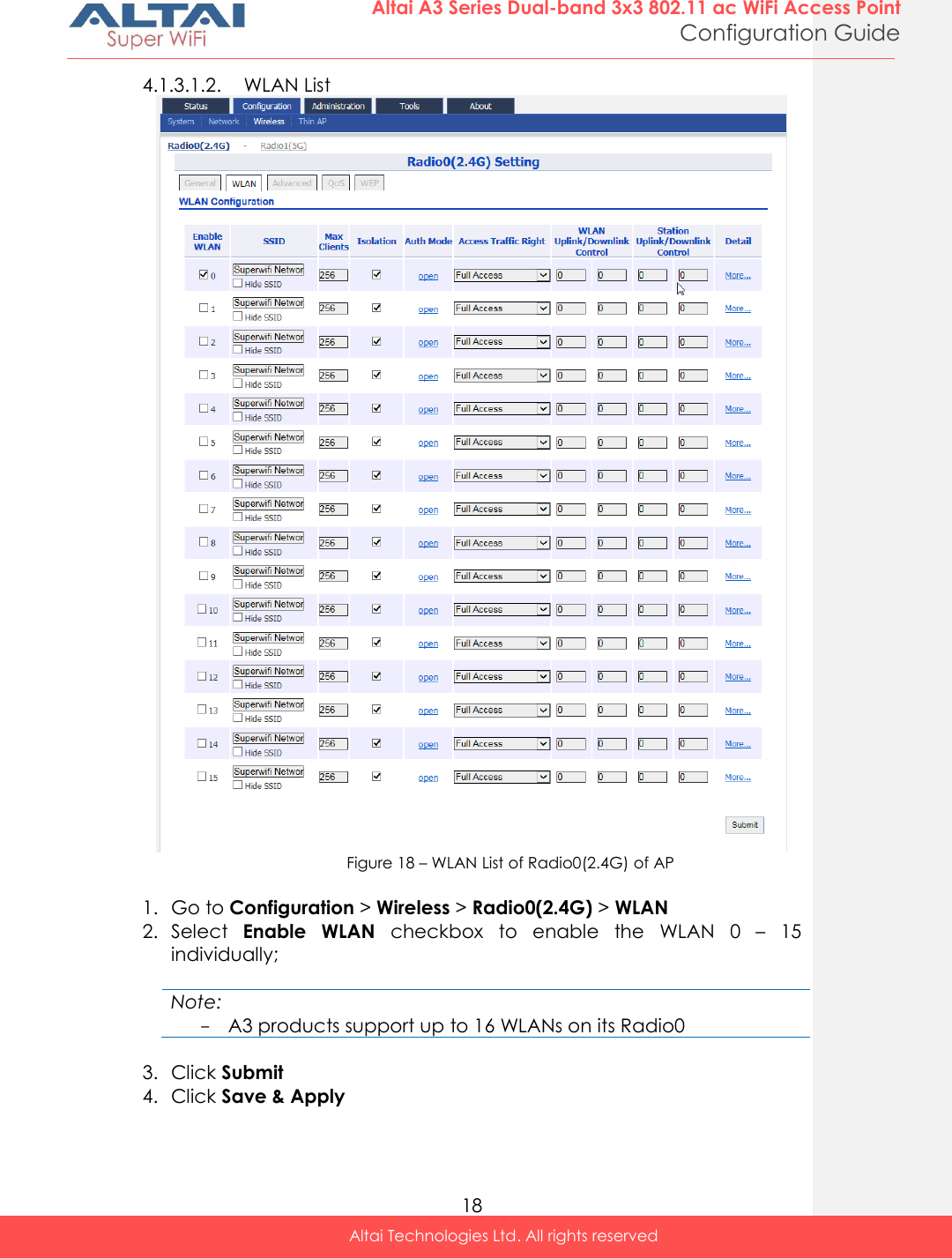
![19 Altai A3 Series Dual-band 3x3 802.11 ac WiFi Access Point Configuration Guide Altai Technologies Ltd. All rights reserved 4.1.3.1.3. WLAN 0-15 General Configuration Figure 19 – WLAN Detail Settings of WLAN 0 of AP 1. Go to Configuration > Wireless > Radio0(2.4G) > WLAN 0-15 > More… 2. Change the following settings: Hide SSID [Optional] – Select the checkbox to hide SSID name from its beacon frame SSID – Provide a unique name for the particular WLAN Note: - If you want to configure the same SSID on two different WLAN; their security setting MUST be different from each other. User Isolation [Optional] – Select the checkbox to block user communication within the same SSID in the AP directly. DHCP Trust Port [Optional] - Deselect the checkbox to prevent illegal DHCP servers offering IP address to DHCP clients via this WLAN. Access Traffic Right – Specify the privilege of associated clients; Full Access Associated client can access Internet and manage AP AP Management Only Associated client can manage AP only, but not able to access the Internet AP Management Disable Associated client can access the Internet, but not able to manage AP Max Clients - Specify the maximum associated clients between 1 and 256 on this WLAN. 256 is the default setting. Note: - Max Clients in WLAN 0 – 15 MUST be smaller than or equal to (≥) the Max Clients setting in 4.1.3.1.1 Radio General Configuration](https://usermanual.wiki/Altai-Technologies/WA3311NAC-E.Users-Manual-Configuration/User-Guide-2878038-Page-27.png)
![20 Altai A3 Series Dual-band 3x3 802.11 ac WiFi Access Point Configuration Guide Altai Technologies Ltd. All rights reserved Station Association Requirement [Optional] – Specify and additional requirement on Signal Strength to Noise Ratio (SNR) for associated clients. Reject Station Association if SNR less than X dB X denote the minimum SNR level which allow clients to associate; You can select any integer between 0dB and 100dB; 0 denotes as disable; 0 is default setting Disassociate Station if SNR drops more than Y dB for consecutive Z packets Y denotes the SNR tolerance; Z denotes the number of consecutive packets their SNR are below the difference of X - Y. Notes: - Example for Station Association Requirement with the following settings: Reject Station Association if SNR less than 30 dB (X = 30); Disassociate Station if SNR drops more than 20 dB for consecutive 10 packets (Y = 20; Z = 10) Consequence: AP accepts the clients to associate if the SNR of packets from the clients is high than (>) 30dB; AP kicks out the associated client if the SNR of 10 consecutive packets is below (<) 10 dB (30 dB – 20 dB) 3. Click Submit 4. Click Save & Apply](https://usermanual.wiki/Altai-Technologies/WA3311NAC-E.Users-Manual-Configuration/User-Guide-2878038-Page-28.png)
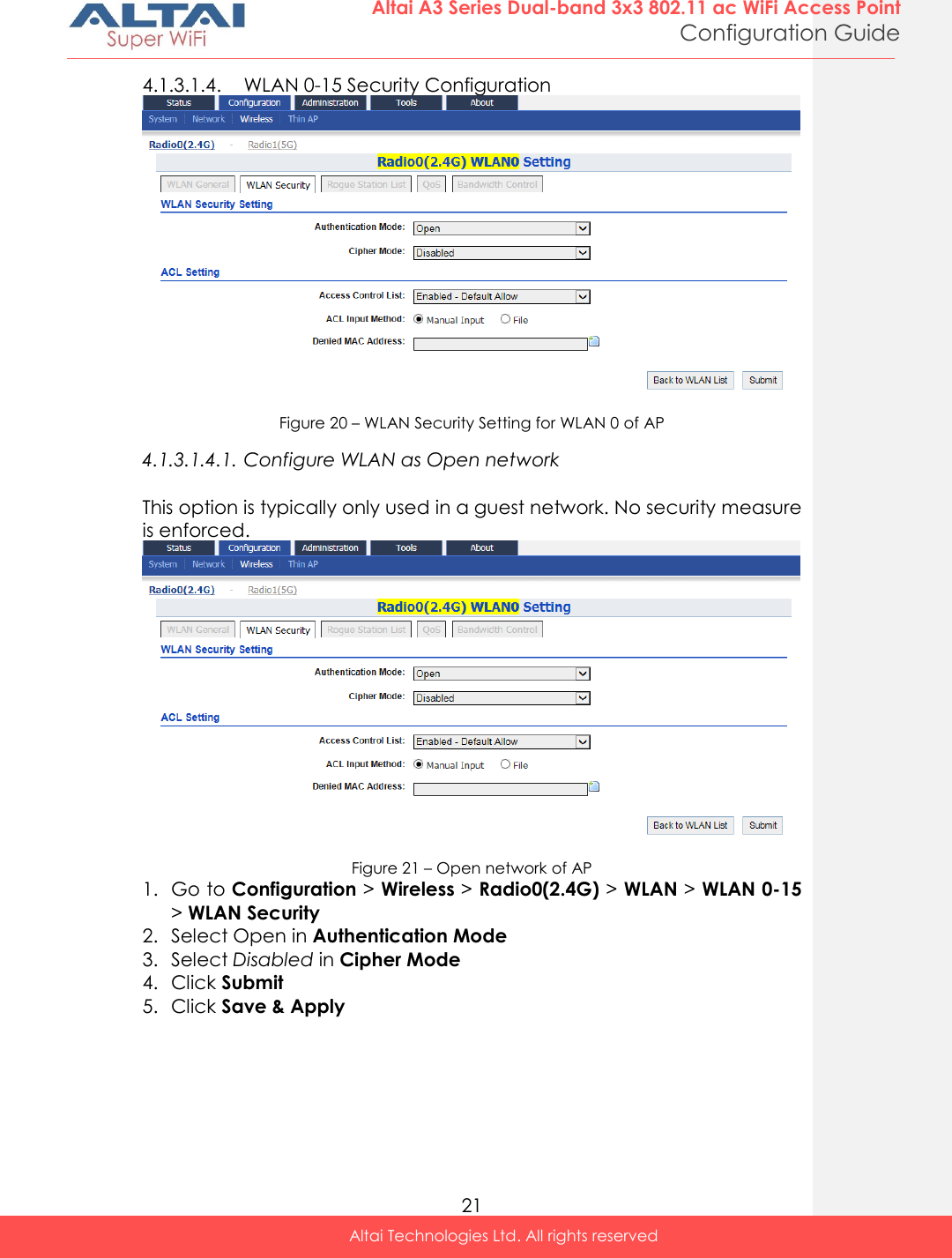
![22 Altai A3 Series Dual-band 3x3 802.11 ac WiFi Access Point Configuration Guide Altai Technologies Ltd. All rights reserved 4.1.3.1.4.2. Configure WLAN as Open network with WEP encryption This option provides minimal security as it allows all requesting devices to join a given network. Figure 22 – Open network with WEP encryption of AP 1. Go to Configuration > Wireless > Radio0(2.4G) > WLAN > WLAN 0-15 > WLAN Security 2. Select Open in Authentication Mode 3. Select WEP in Cipher Mode 4. Select key number 1 – 4 in Default WEP Key (see 4.2.15 on page 64 for more detail) 5. Click Submit 6. Click Save & Apply Comment [t9]: What is this about? Missing information? Comment [t5]: What is this about? Missing information?](https://usermanual.wiki/Altai-Technologies/WA3311NAC-E.Users-Manual-Configuration/User-Guide-2878038-Page-30.png)
![23 Altai A3 Series Dual-band 3x3 802.11 ac WiFi Access Point Configuration Guide Altai Technologies Ltd. All rights reserved 4.1.3.1.4.3. Configure WLAN with Shared Key Authentication Shared Key authentication is one of the authentication methods with WEP encryption. It verifies that station has knowledge of a shared secret. Figure 23 – Shared Key Authentication of AP 1. Go to Configuration > Wireless > Radio0(2.4G) > WLAN > WLAN 0-15 > WLAN Security 2. Select Shared in Authentication Mode 3. Select WEP in Cipher Mode 4. Select key number 1 – 4 in Default WEP Key (see 4.2.15 on page 64 for more detail) 5. Click Submit 6. Click Save & Apply Comment [t6]: What is this about? Missing information?](https://usermanual.wiki/Altai-Technologies/WA3311NAC-E.Users-Manual-Configuration/User-Guide-2878038-Page-31.png)
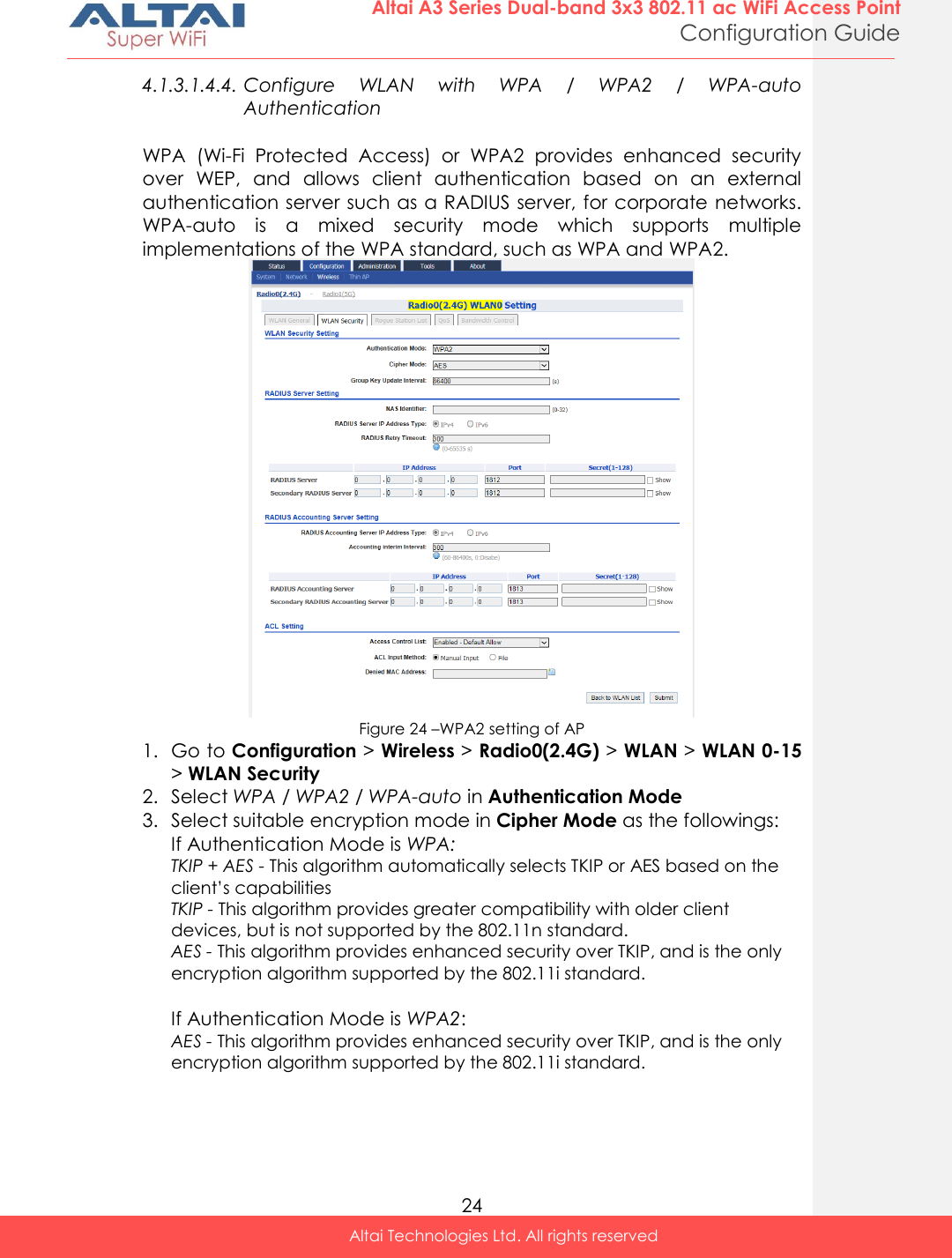
![25 Altai A3 Series Dual-band 3x3 802.11 ac WiFi Access Point Configuration Guide Altai Technologies Ltd. All rights reserved If Authentication Mode is WPA-auto: TKIP + AES - This algorithm automatically selects TKIP or AES based on the client’s capabilities Note: - TKIP is not supported by 802.11n standard. If selected TKIP, the 802.11n’s devices will be limited to 802.11g transfer rate, i.e. up to 54 Mbps 4. Provide suitable identification in NAS identifier. Remote RADIUS server use this ID to identify its clients [WPA or WPA2 only] 5. Provide transmission timeout interval between 0 and 86400s in RADIUS Retry Timeout [Optional]. 300 is default setting. 6. Provide IP address of remote RADIUS server for authentication in IP Address of RADIUS Server 7. Provide service port of remote RADIUS server in Port of RADIUS Server. 1812 is default setting. 8. Provide suitable secrets in Secret of RADIUS Server. It is used along with the MD5 hashing algorithm to obfuscate passwords. This secret MUST be as the same as that in RADIUS server. 9. Repeat step 28-30 if the backup RADIUS server is available. 10. RADIUS Accounting Server Setting is optional; you may select if the WLAN requires accounting service from remote RADIUS server. You can change the following settings: Accounting interim Interval - indicates the number of seconds between each interim update in seconds; 300 is default setting. IP Address - IP address of remote RADIUS Accounting Server Port - Service port of remote RADIUS server for accounting service Secret - Password MUST be as the same as that in RADIUS server 11. Click Submit 12. Click Save & Apply Comment [t7]: Incorrect step numbers](https://usermanual.wiki/Altai-Technologies/WA3311NAC-E.Users-Manual-Configuration/User-Guide-2878038-Page-33.png)
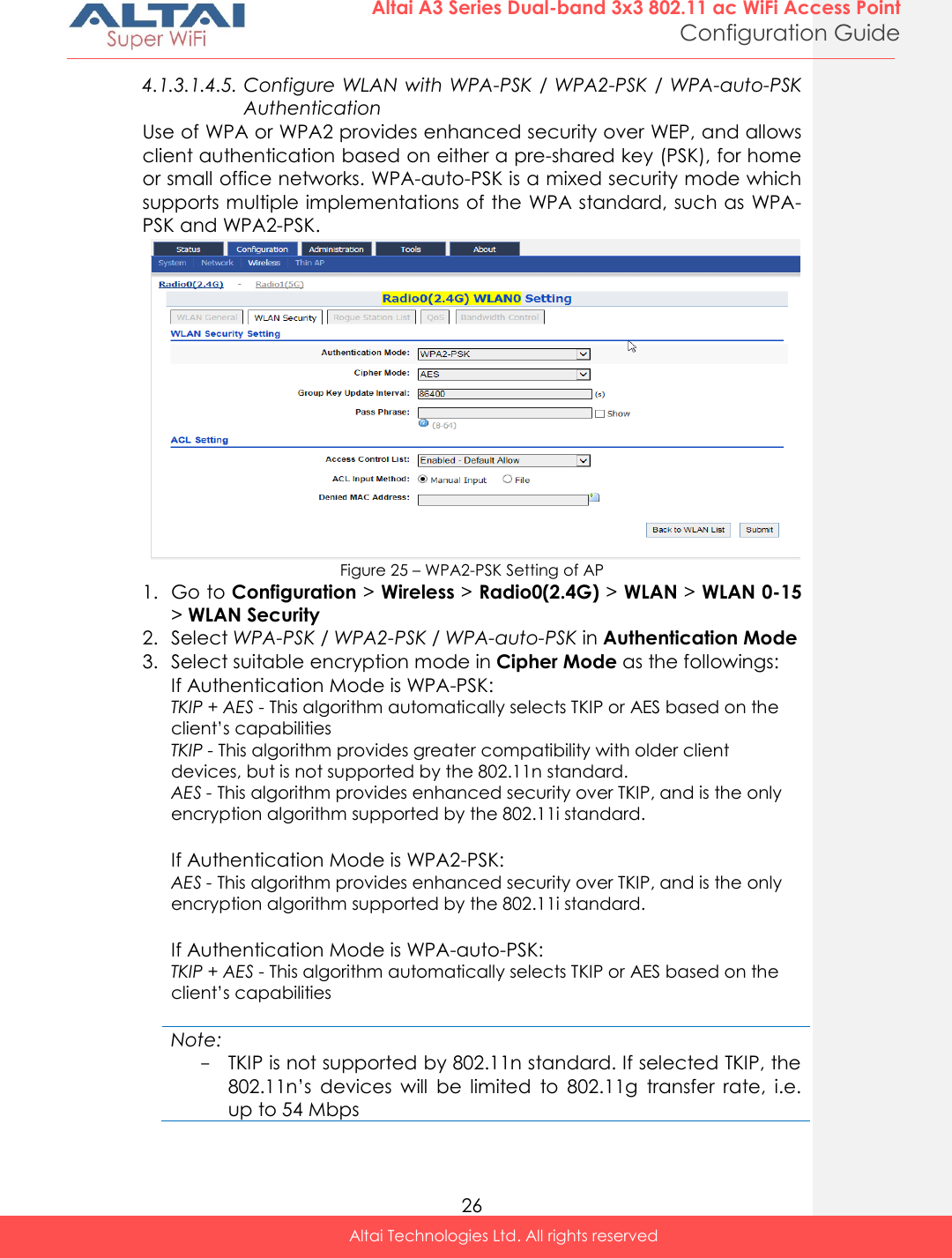
![27 Altai A3 Series Dual-band 3x3 802.11 ac WiFi Access Point Configuration Guide Altai Technologies Ltd. All rights reserved 4. Provide time in second in Group Key Update Interval [Optional]. 86400 is default setting. 5. Type in a string between 8 and 64 characters long in Pass Phrase that users will use to connect to the wireless network. 6. Click Submit 7. Click Save & Apply 4.1.3.1.4.6. How to configure WLAN with WAPI Authentication WLAN Authentication and Privacy Infrastructure (WAPI) is a Chinese National Standard for Wireless LANs (GB 15629.11-2003). Figure 26 – WAPI Settings of AP 1. Go to Configuration > Wireless > Radio0(2.4G) > WLAN > WLAN 0-15 > WLAN Security 2. Select WAPI in Authentication Mode 3. Select SMS4 in Cipher Mode 4. Select suitable option in Certificate Mode: Two-Cert – Wi-Fi client is verified by the certification from authentication server (AS) and Access Point (AP) Three-Cert - Wi-Fi client is verified by the certification from authentication server (AS), access point (AP), and certificate authority (CA) 5. Click Install Certificate; a window for installing certificate is shown (see Figure 27 and Figure 28)](https://usermanual.wiki/Altai-Technologies/WA3311NAC-E.Users-Manual-Configuration/User-Guide-2878038-Page-35.png)
![28 Altai A3 Series Dual-band 3x3 802.11 ac WiFi Access Point Configuration Guide Altai Technologies Ltd. All rights reserved Figure 27 – Two-Cert Mode Certification Installation Figure 28 - Three-Cert Mode Certification Installation 6. Click Browse to select suitable certifications 7. Click Upload to upload the selected certifications to A3 8. Click Install to install certifications 9. Type IP address of AS server in AS IP Address 10. Type service port of AS server in AS Port 11. Enter interval time between 60 and 2147483647s in Unicast Key Update Interval [Optional]; 86400 is default setting 12. Enter interval time between 60 and 2147483647s in Multicast Key Update Interval [Optional]; 86400 is default setting 13. Click Submit 14. Click Save & Apply](https://usermanual.wiki/Altai-Technologies/WA3311NAC-E.Users-Manual-Configuration/User-Guide-2878038-Page-36.png)
![29 Altai A3 Series Dual-band 3x3 802.11 ac WiFi Access Point Configuration Guide Altai Technologies Ltd. All rights reserved 4.1.3.1.4.7. Configure WLAN with WAPI-PSK Authentication Figure 29 – WAPI-PSK Setting of AP 1. Go to Configuration > Wireless > Radio0(2.4G) > WLAN > WLAN 0-15 > WLAN Security 2. Select WAPI in Authentication Mode 3. Select SMS4 in Cipher Mode 4. Type in a string between 8 and 64 characters long in Pass Phrase that users will use to connect to the wireless network. 5. Enter interval time between 60 and 2147483647s in Unicast Key Update Interval [Optional]; 86400 is default setting 6. Enter interval time between 60 and 2147483647s in Multicast Key Update Interval [Optional]; 86400 is default setting 7. Click Submit 8. Click Save & Apply](https://usermanual.wiki/Altai-Technologies/WA3311NAC-E.Users-Manual-Configuration/User-Guide-2878038-Page-37.png)
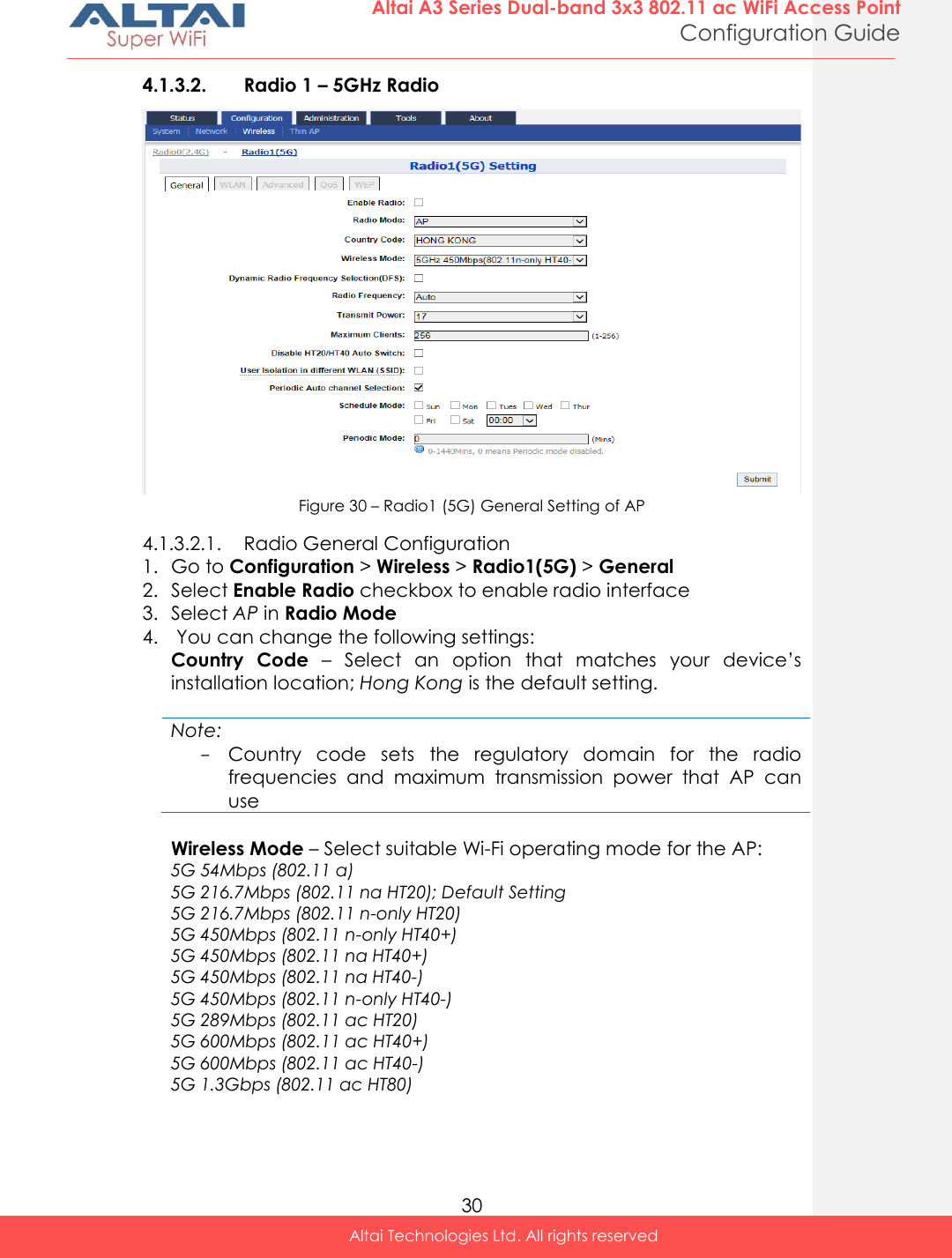
![31 Altai A3 Series Dual-band 3x3 802.11 ac WiFi Access Point Configuration Guide Altai Technologies Ltd. All rights reserved Dynamic Radio Frequency Selection (DFS) – Select to enable automatic channel selection that selects the least congested channel where radar is not detected during booting up. Note: - Radio Frequency is set as auto if DFS is enabled Radio Frequency – Choose the operating channel for the radio interface; AP selects the channel with the least amount of interference if Auto is selected. 5180MHz (Channel 36) is the default setting Transmission Power – Select the total transmission power for the radio interface. Maximum Client [Optional] – Specify the maximum associated client between 1 and 256 that the radio interface serves. 256 is the default setting. Disable HT20/HT40 Auto Switch [Optional] – If select the checkbox, AP will NOT switch the channel width between 20 MHz and 40 MHz automatically. This option is only available if any wireless mode with HT40+/- is selected. Enable Inter-WLAN User Isolation [Optional] - Select the checkbox to block the users’ communication across different SSID in the AP directly. Periodic Auto channel Section [Optional] – Select the checkbox to enable scheduled channel selection task on the radio interface: Schedule Mode Select exact time and day(s) for selecting radio frequency for the interface Periodic Mode Select a countdown timer (minute) for selecting radio frequency for the interface; 0 denotes disable. 5. Click Submit 6. Click Save & Apply](https://usermanual.wiki/Altai-Technologies/WA3311NAC-E.Users-Manual-Configuration/User-Guide-2878038-Page-39.png)
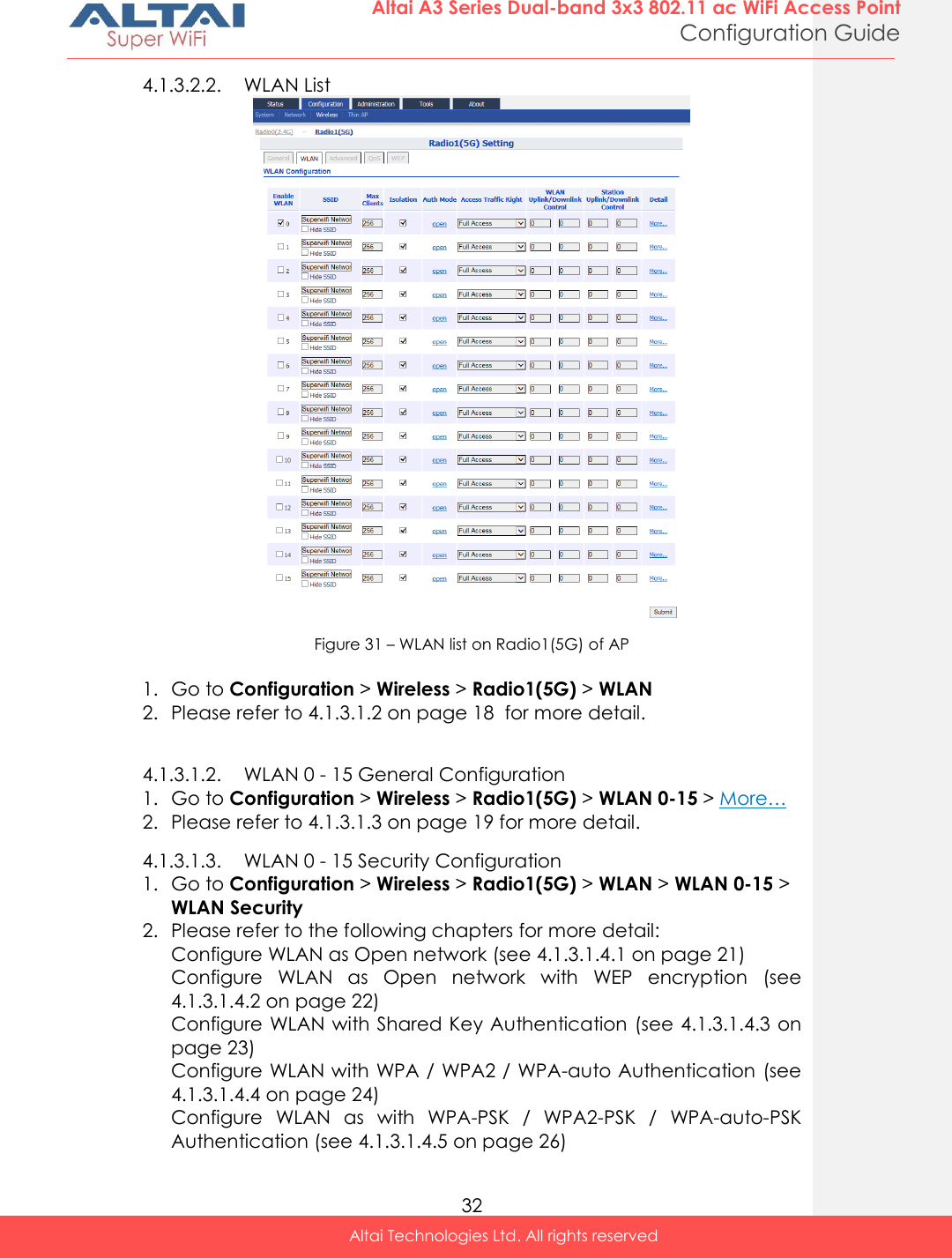
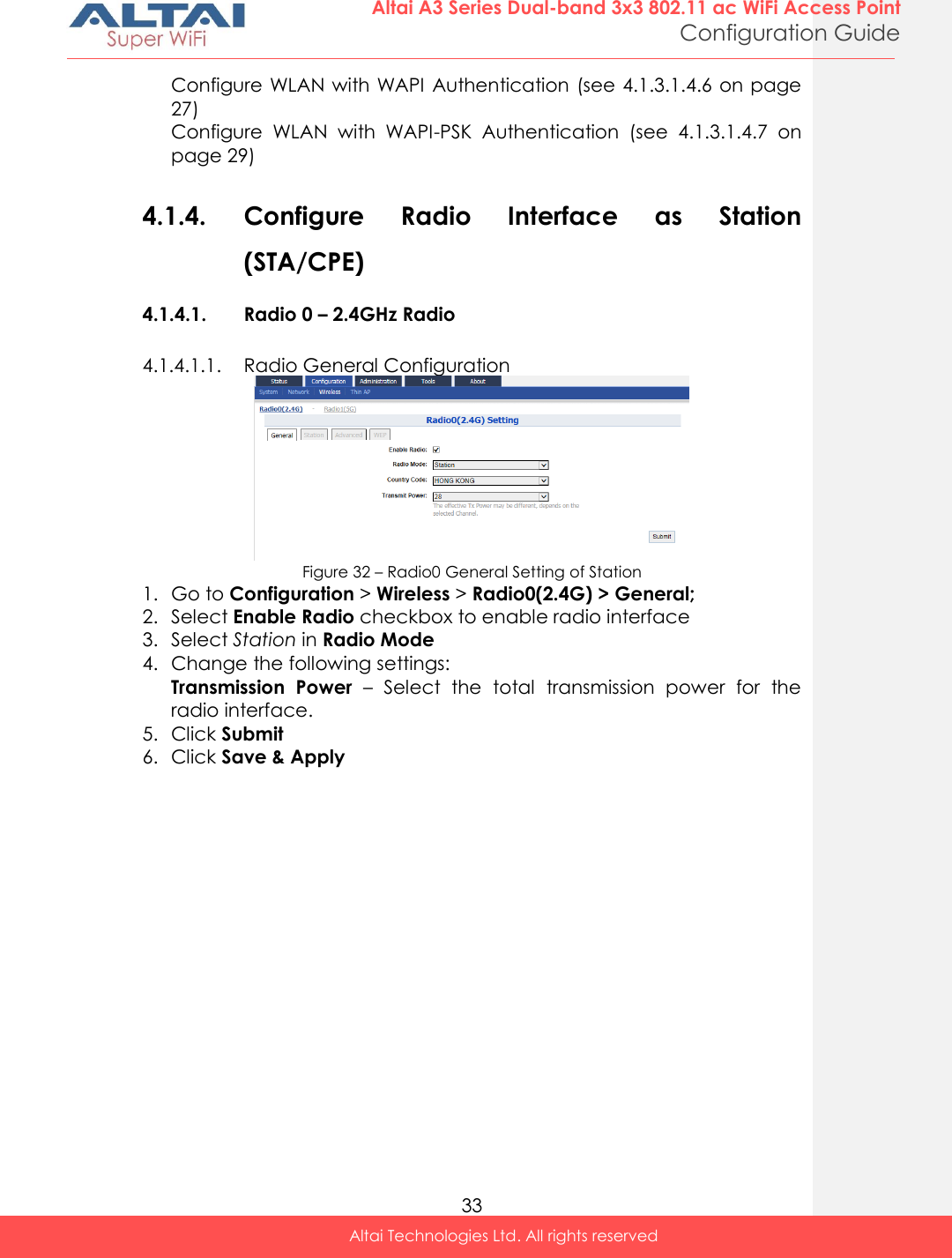
![34 Altai A3 Series Dual-band 3x3 802.11 ac WiFi Access Point Configuration Guide Altai Technologies Ltd. All rights reserved 4.1.4.1.2. Station General Configuration Figure 33 – Station Setting 1. Go to Configuration > Wireless > Radio0(2.4G) > Station > More… 2. Change the following settings: Lock AP Mac [Optional] – Select to force station that associate the AP with MAC address in Remote AP MAC only Remote SSID – Enter the SSID that station is going to associate. You may use [Scan] to look for the surrounding SSID.](https://usermanual.wiki/Altai-Technologies/WA3311NAC-E.Users-Manual-Configuration/User-Guide-2878038-Page-42.png)
![35 Altai A3 Series Dual-band 3x3 802.11 ac WiFi Access Point Configuration Guide Altai Technologies Ltd. All rights reserved Figure 34 – SSID scan result - Station Preferred AP0 / AP1 / AP2 Mac [Optional] – Enter up to three AP MAC addresses that station associates them preferentially. AP0 is the highest priority. Roaming Setting [Optional] Enable Roaming - Select to enable roaming on station Scan SNR Threshold – Enter SNR from 0dB to 100dB that station performs channel scanning if the SNR of received signal from associated AP is less than (<) this threshold; 35 is default setting. Roaming SNR Threshold - Enter SNR from 0dB to 100dB that station triggers the roaming if the SNR of received signal from associated AP is less than (<) this threshold; 30 is default setting. Note: - Scan SNR Threshold MUST be larger than (>)Roaming SNR Threshold Max Scan Interval - Specify the maximum duration from 1s to 3600s for channel scanning; 60s is default setting. Min Scan Interval - Specify the minimum duration from 1s to 60s for channel scanning; 10s is default setting Scan SNR Fluctuation Threshold – Enter SNR from 0dB to 10dB; the current AP's signal fluctuation (compared with previous scan result) is higher than (>) this threshold, the station will do scanning. 5dB is default setting. Roaming Hysteresis – Select to enable that station will be stickier to current associated AP. Scan Channel List – Select the particular channel for scan 3. Click Submit 4. Click Save & Apply](https://usermanual.wiki/Altai-Technologies/WA3311NAC-E.Users-Manual-Configuration/User-Guide-2878038-Page-43.png)
![36 Altai A3 Series Dual-band 3x3 802.11 ac WiFi Access Point Configuration Guide Altai Technologies Ltd. All rights reserved 4.1.4.1.3. Station Security Configuration Figure 35 – Security Setting of Station 4.1.4.1.3.1. Configure Station to associate Open network 1. Go to Configuration > Wireless > Radio0(2.4G) > Station > WLAN Security 2. Select Open in Authentication Mode 3. Select Disabled in Cipher Mode 4. Click Submit 5. Click Save & Apply 4.1.4.1.3.2. Configure Station to associate Open network with WEP encryption Figure 36 – Open network with WEP of Station 1. Go to Configuration > Wireless > Radio0(2.4G) > Station > WLAN Security 2. Select Open in Authentication Mode 3. Select WEP in Cipher Mode 4. Select key number 1 – 4 in Default WEP Key (see 4.2.15 on page 64 for more detail) 5. Click Submit 6. Click Save & Apply Comment [t8]: What is this about? Missing information?](https://usermanual.wiki/Altai-Technologies/WA3311NAC-E.Users-Manual-Configuration/User-Guide-2878038-Page-44.png)
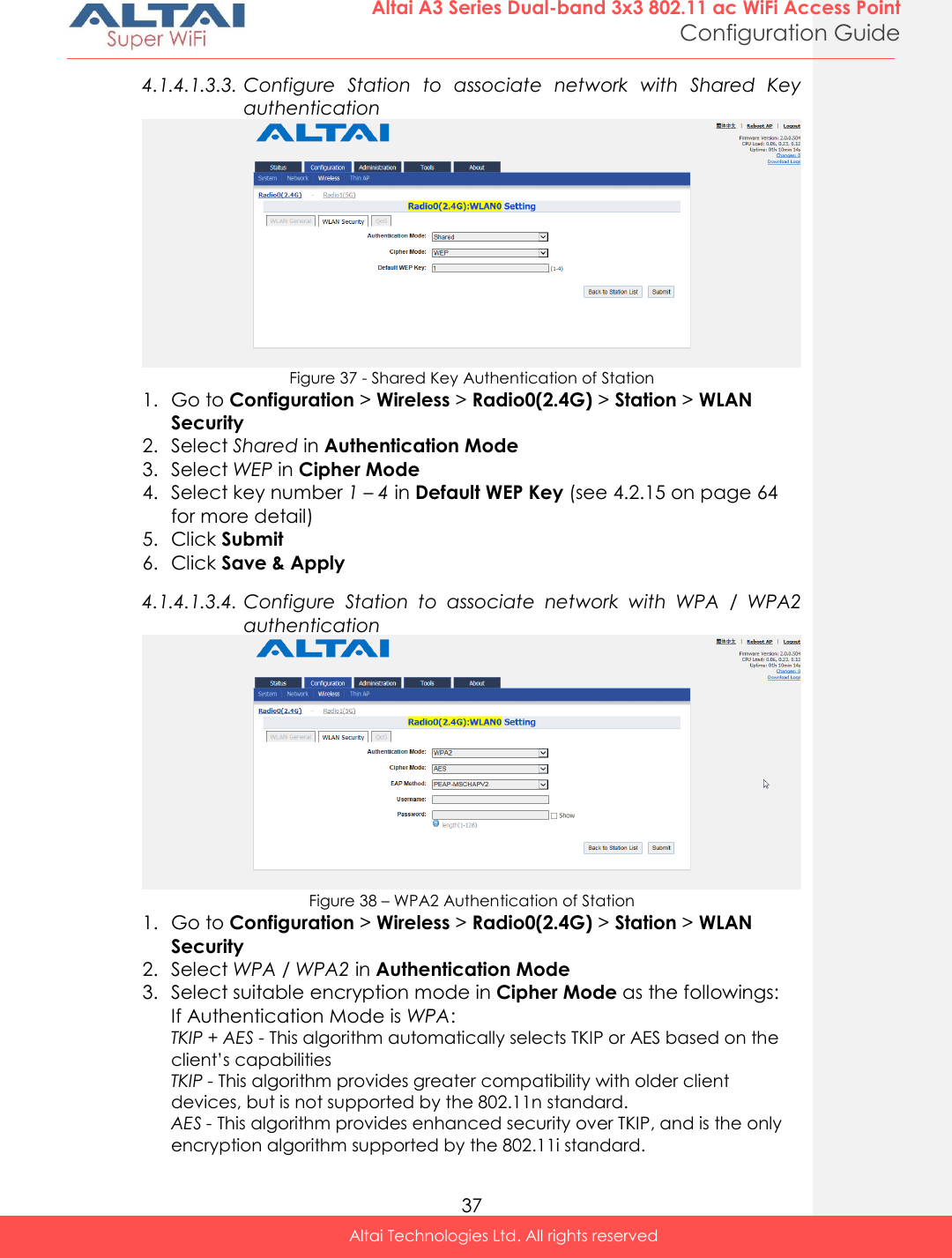
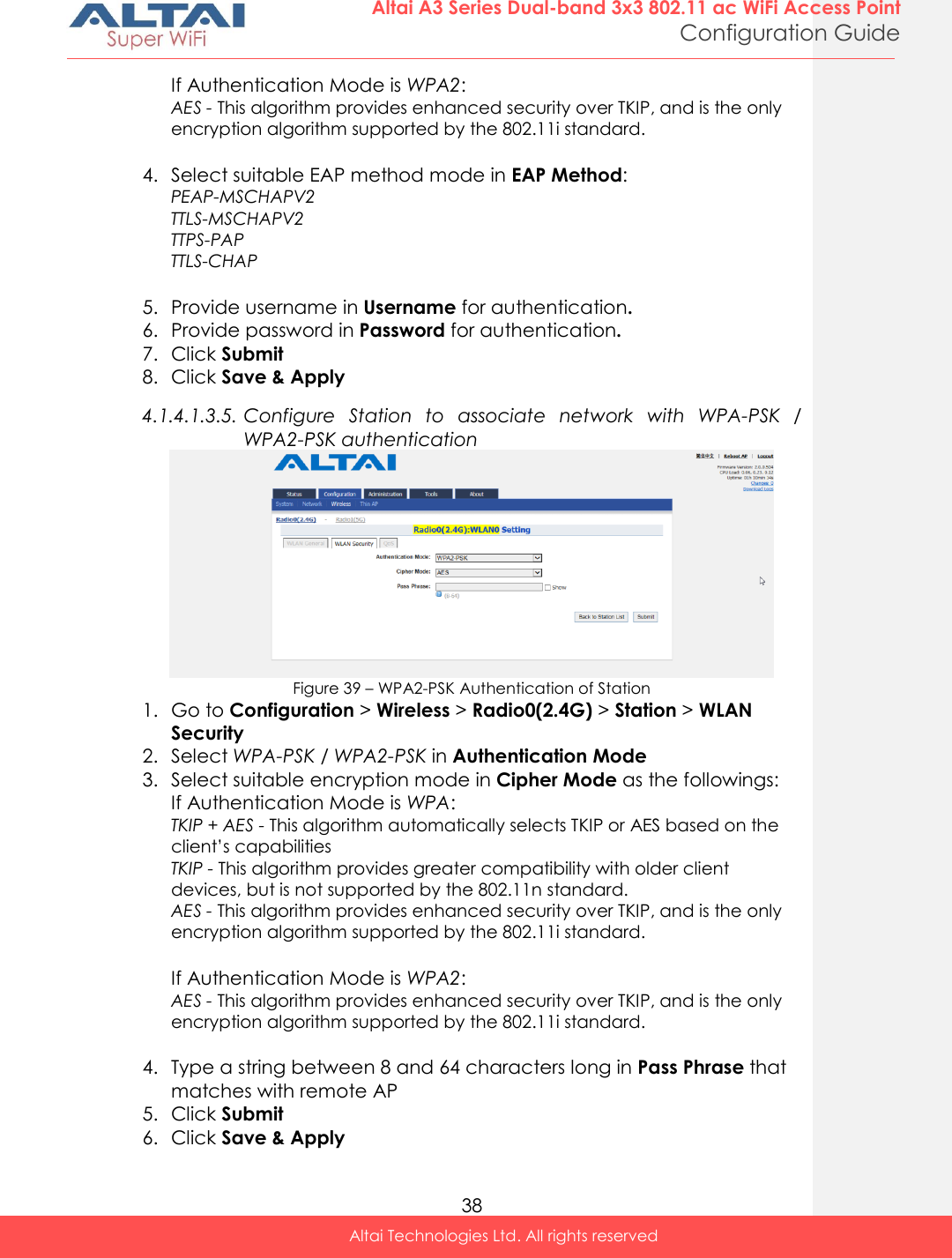

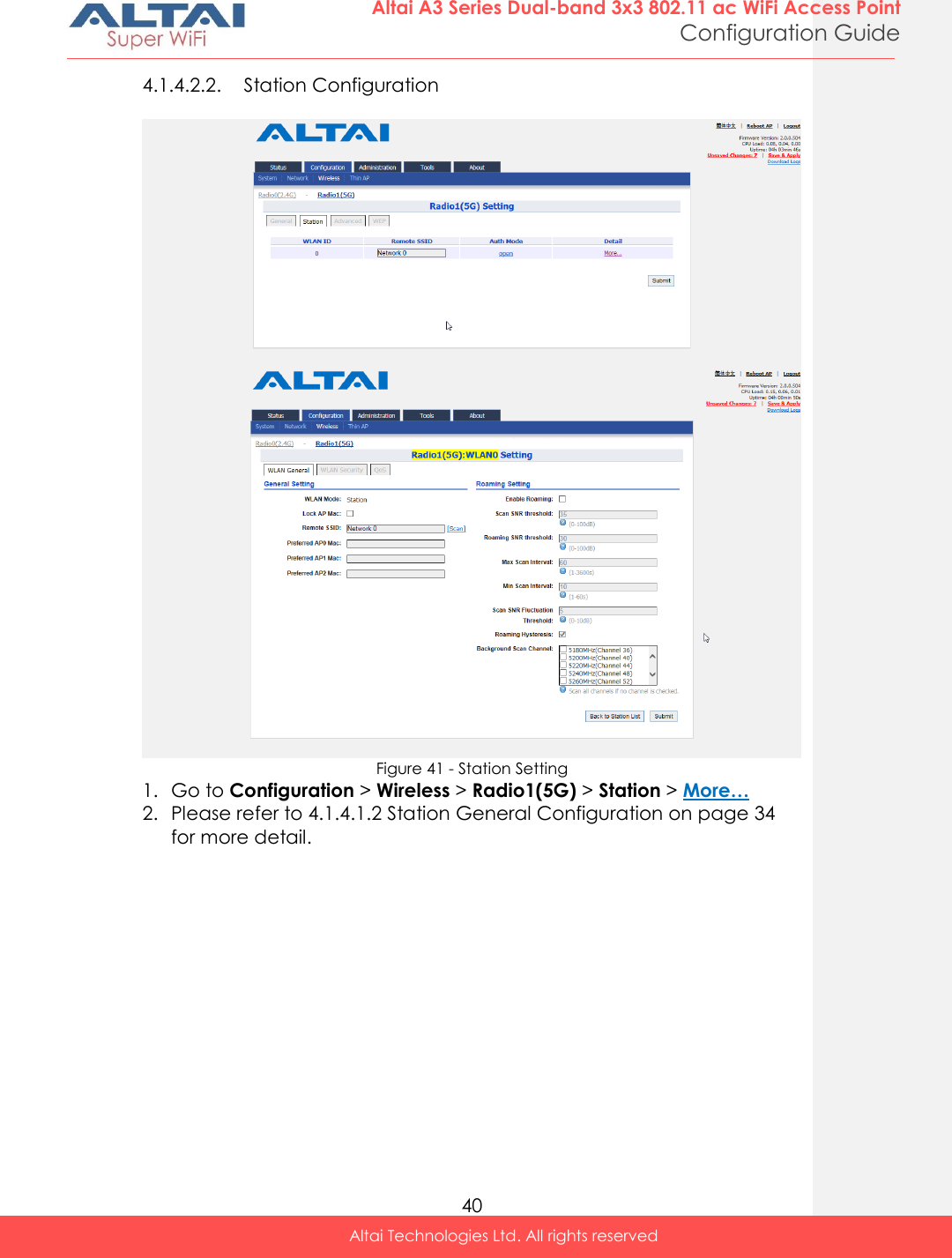
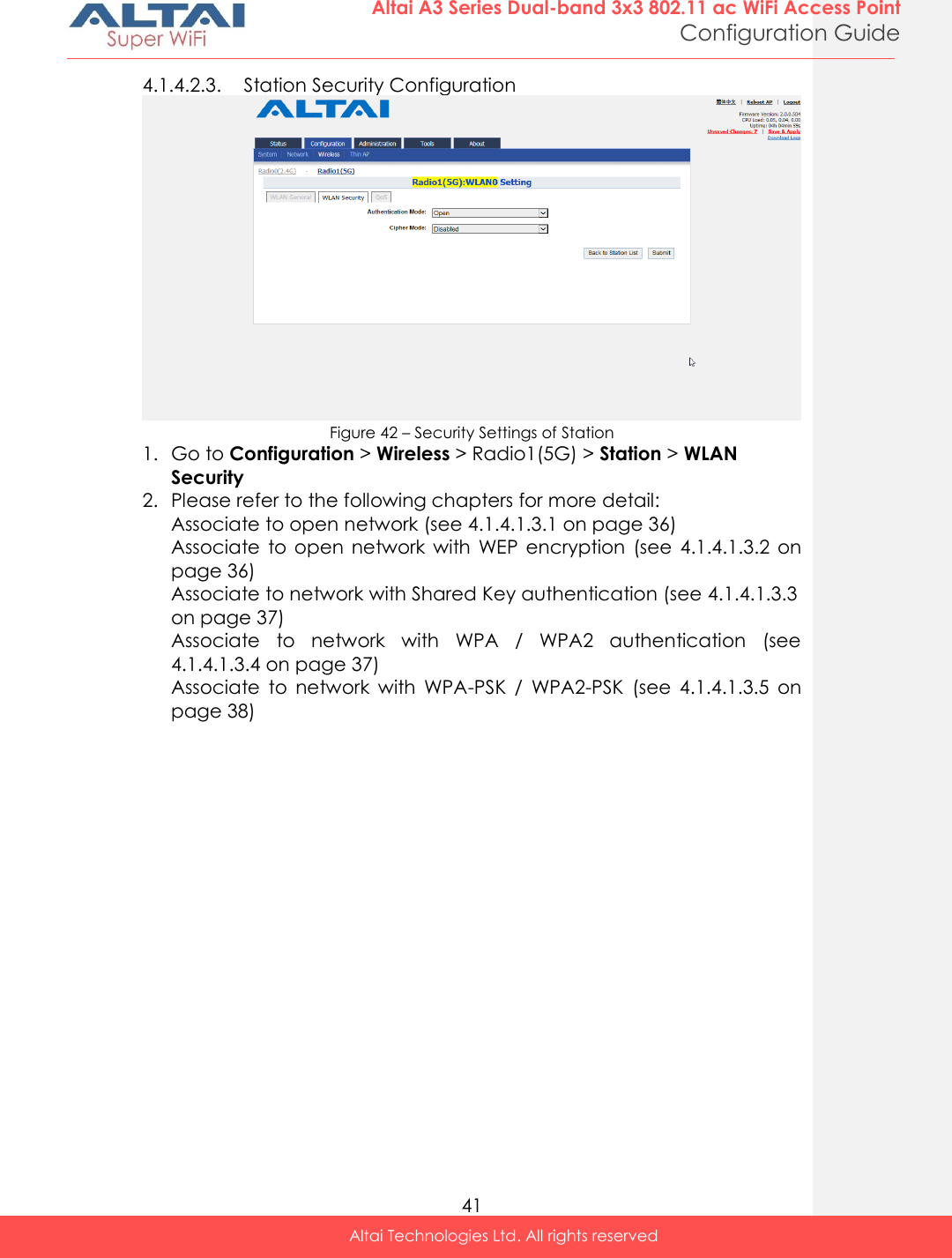
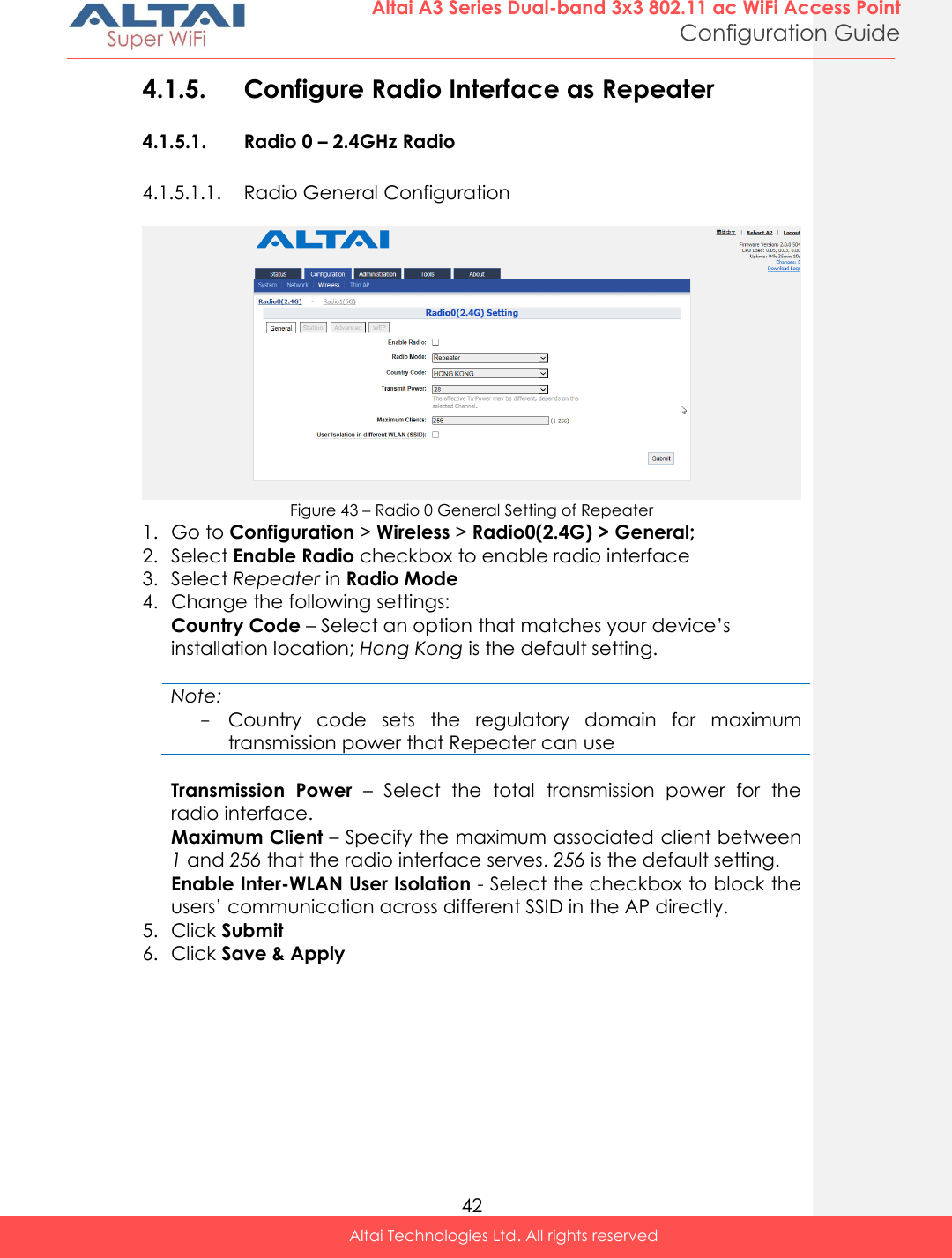
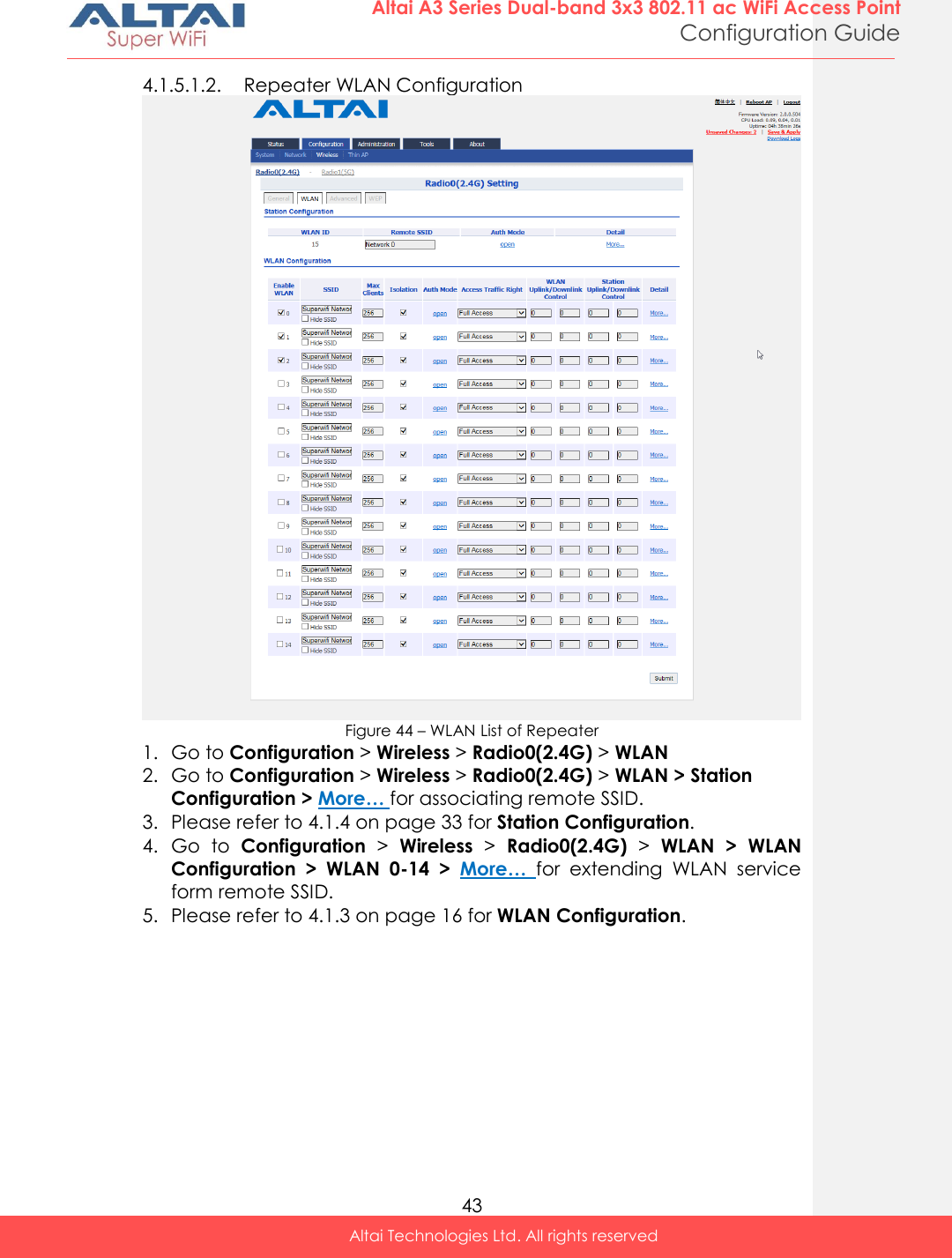
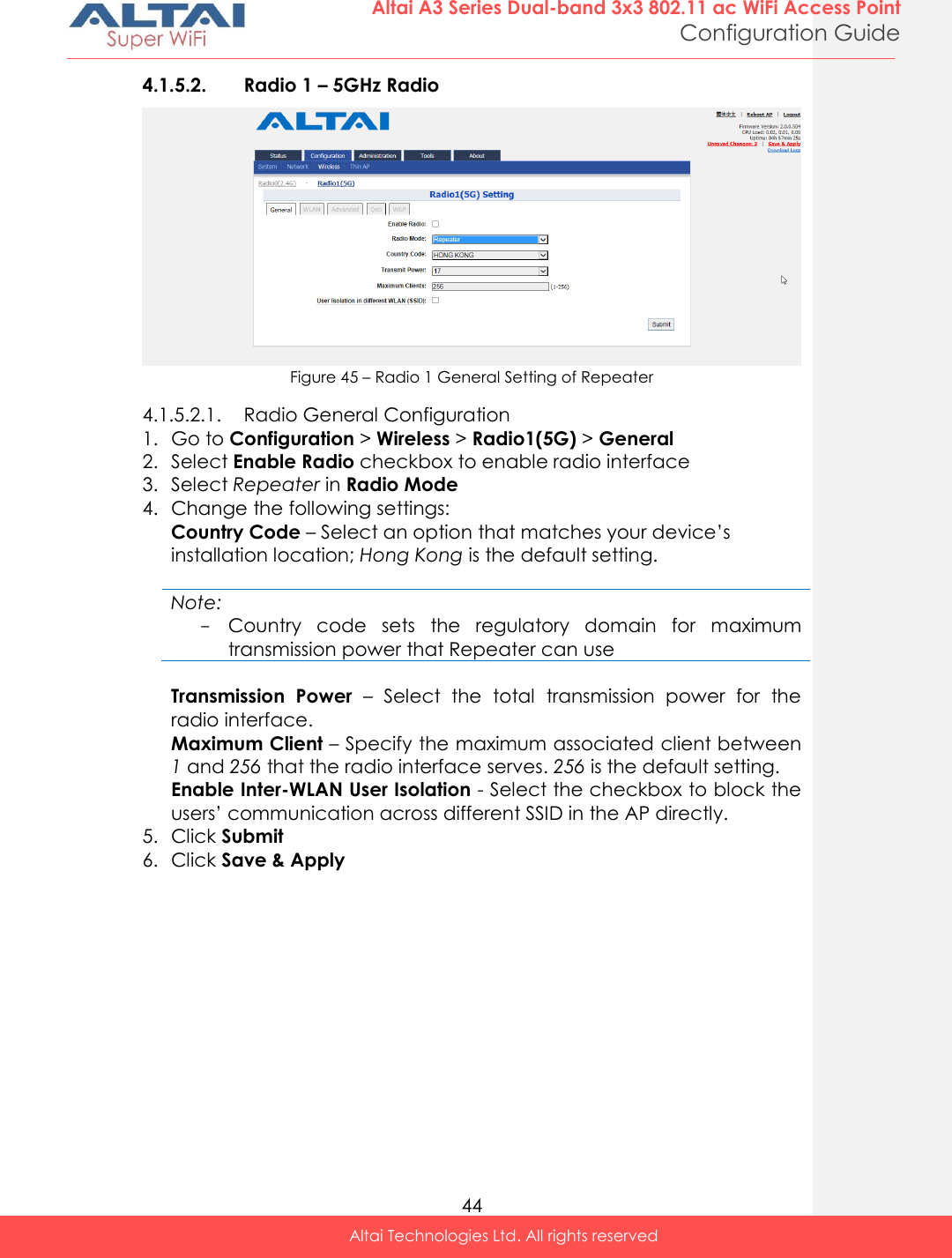
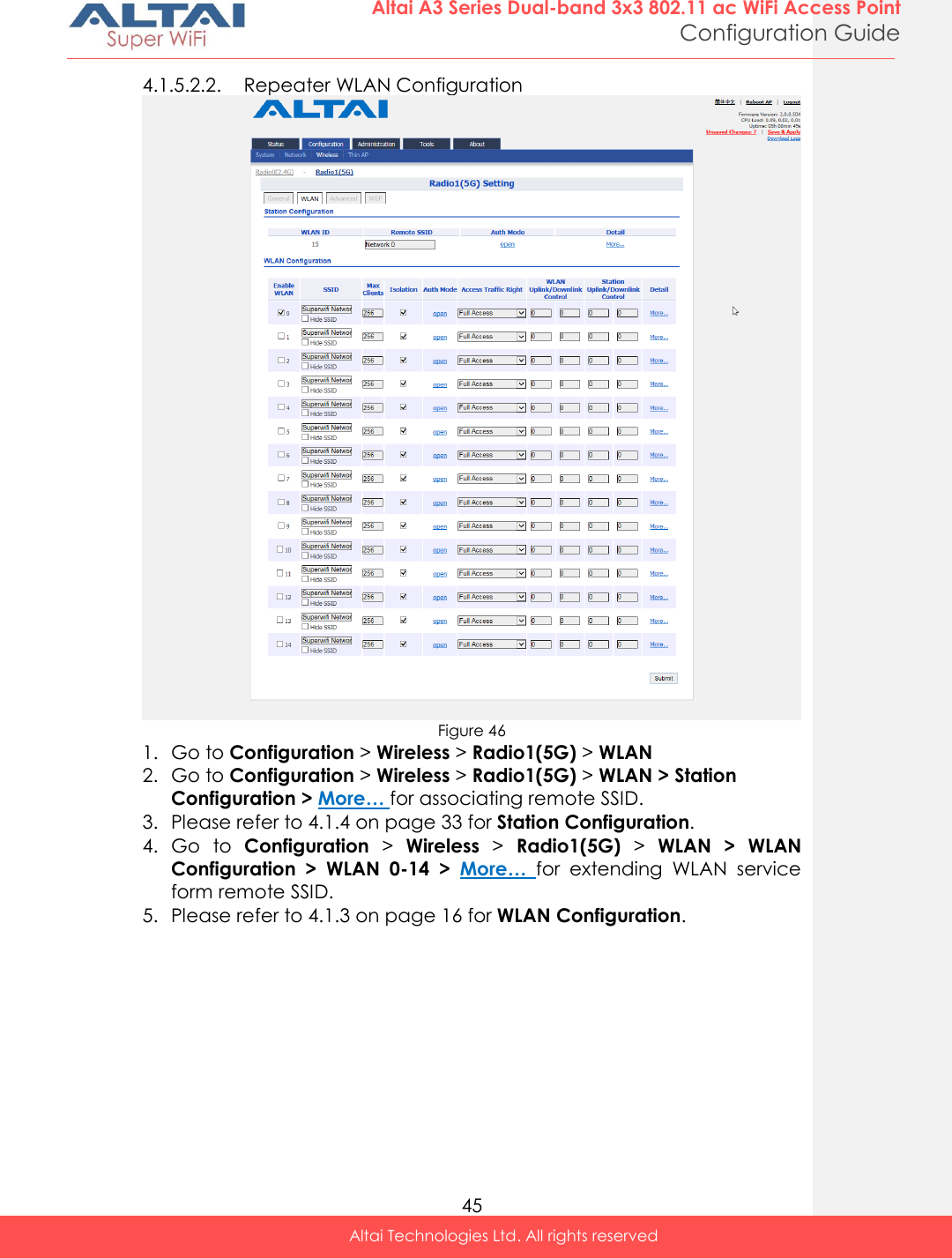
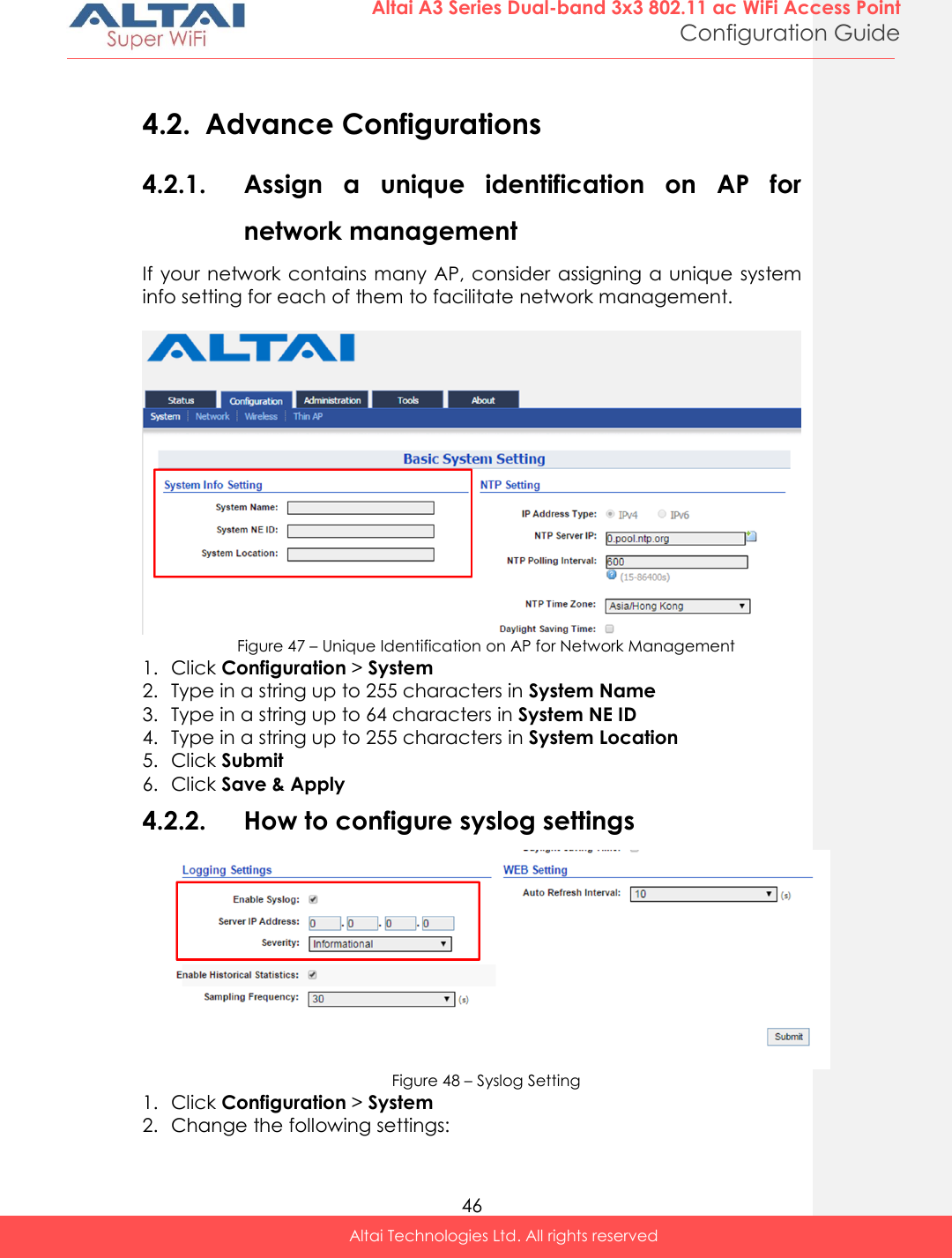
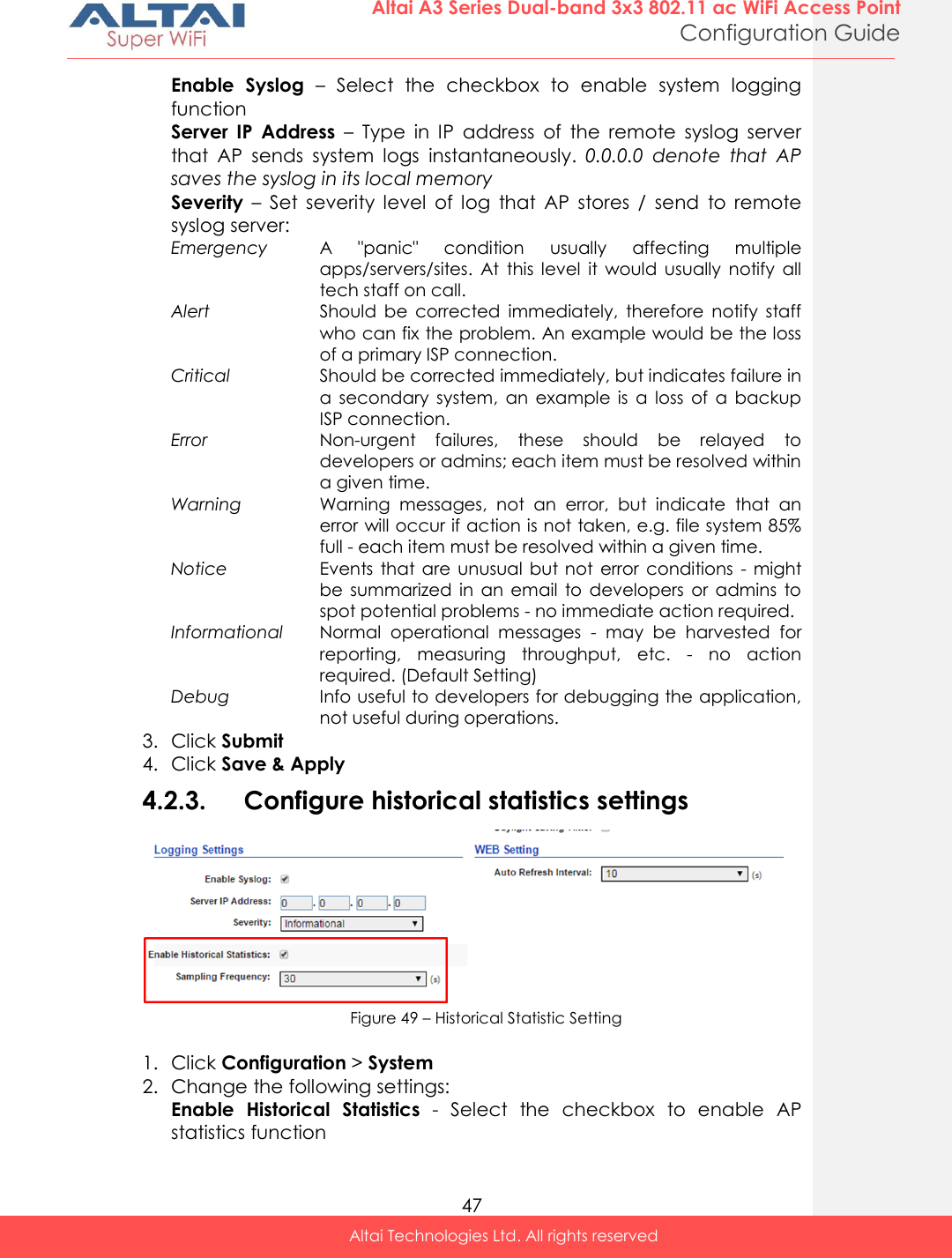
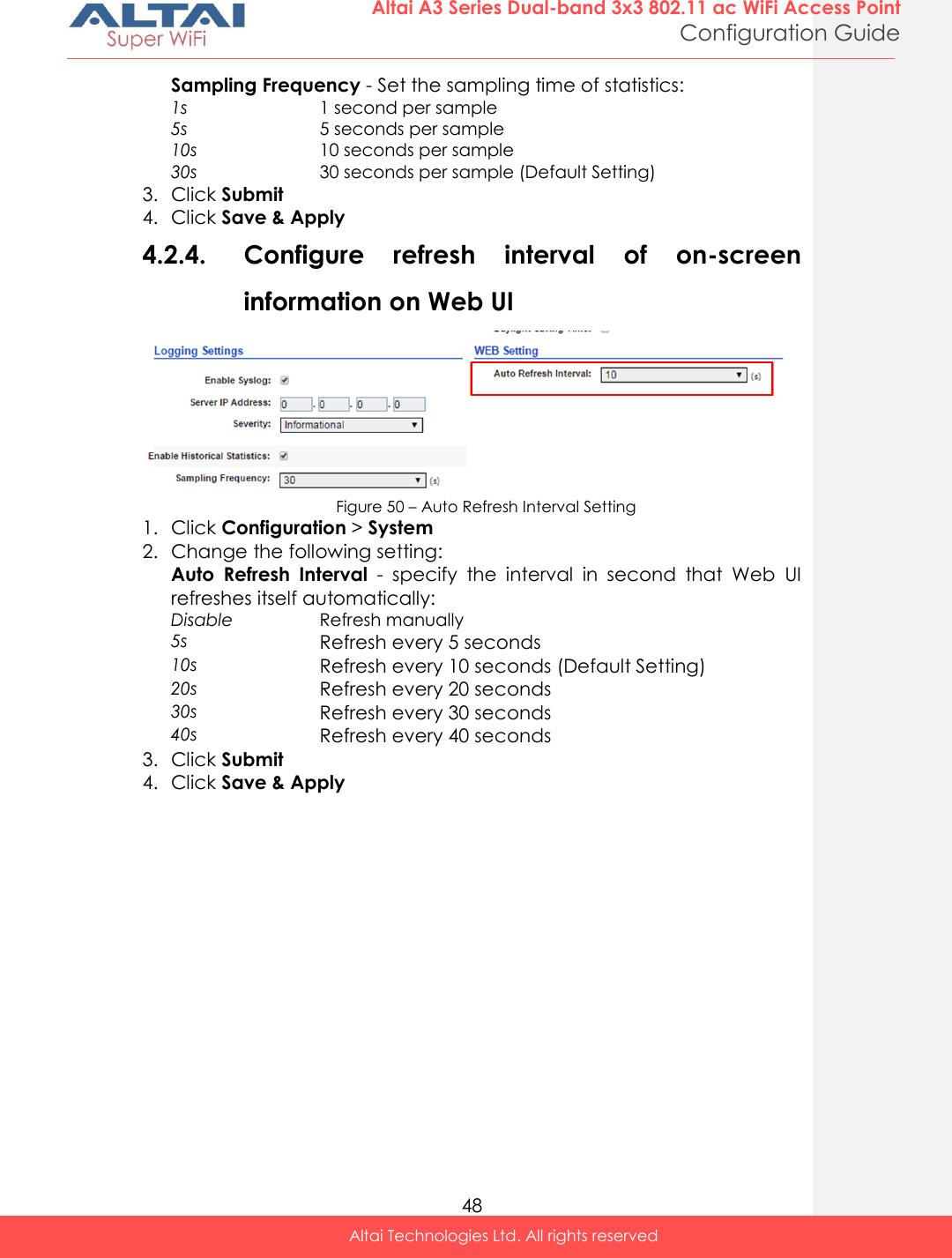
![49 Altai A3 Series Dual-band 3x3 802.11 ac WiFi Access Point Configuration Guide Altai Technologies Ltd. All rights reserved 4.2.5. Configure AP as IP Gateway Figure 51 – Gateway Settings 1. Go to Configuration > Network > General 2. Select Gateway in Network Setting 3. Change the followings on WAN setting: Internet Connection Type – Set AP as a client with fixed IP address or DCHP client: Static Stand for Static IP addressing; AP will not update its IP address automatically DHCP Client Require an IP address from DCHP server on the network; AP renews its IP address periodically IPv4 Address – Type in an IP address for AP (Static Internet Connection Type only) IPv4 Subnet Mask – Type in a subnet mask for AP (Static Internet Connection Type only) IPv4 Default Gateway – Type in an IP address of default gateway for AP (Static Internet Connection Type only) IPv4 DNS Server – Type in one or more DNS server for AP (Static Internet Connection Type only). 4. Change the followings on LAN setting: LAN IP Address – Provide an IP address on LAN interface of device LAN IP Address Subnet Mask – Provide a subnet mask on LAN interface of device 5. Assign enabled interfaces into WAN group or LAN group in WAN/LAN Interface Assignment; all interfaces in the same group work as bridge 6. Select Enable NAT Mode to enable NAT in A3 [Optional] 7. Click Submit 8. Click Save & Apply](https://usermanual.wiki/Altai-Technologies/WA3311NAC-E.Users-Manual-Configuration/User-Guide-2878038-Page-57.png)
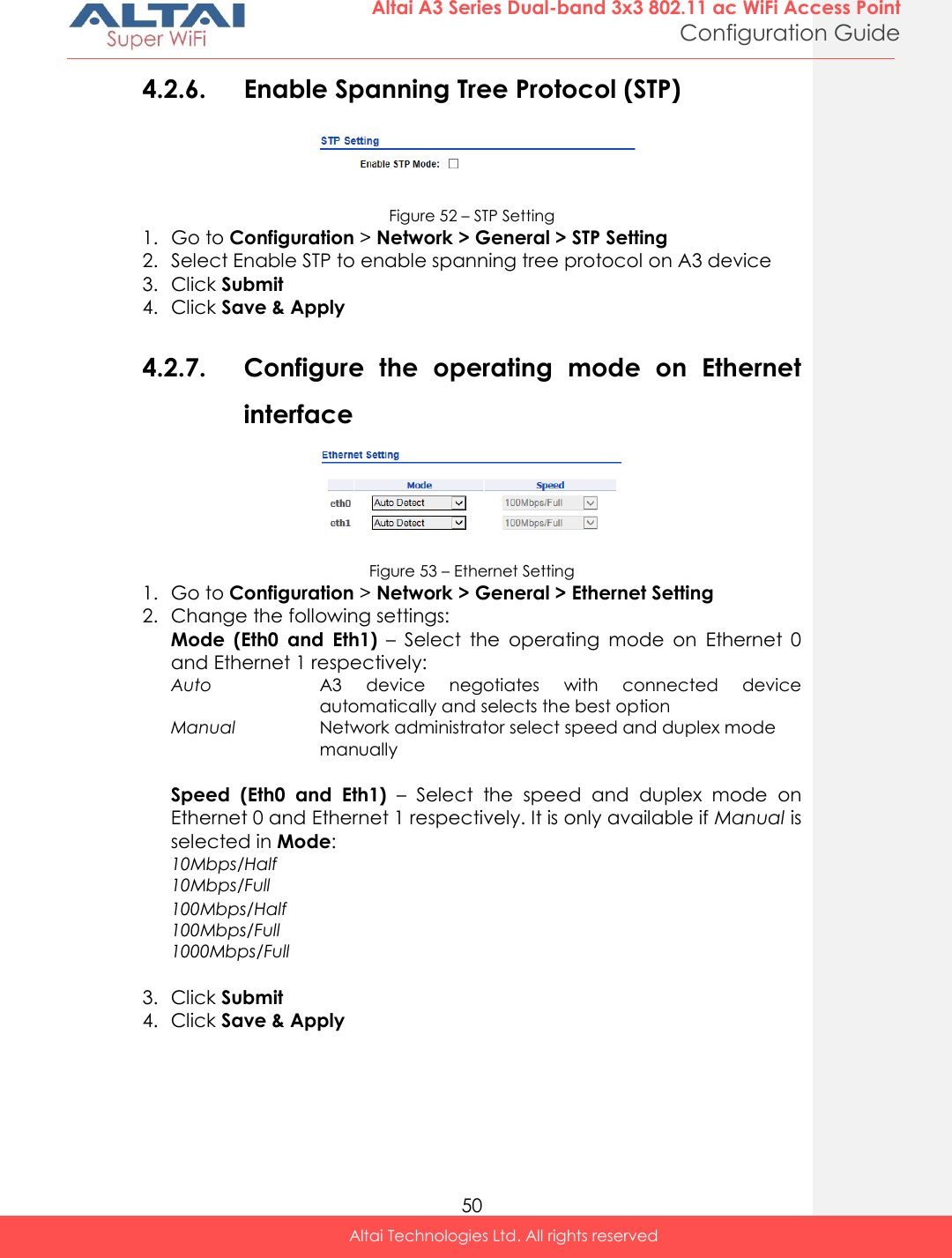
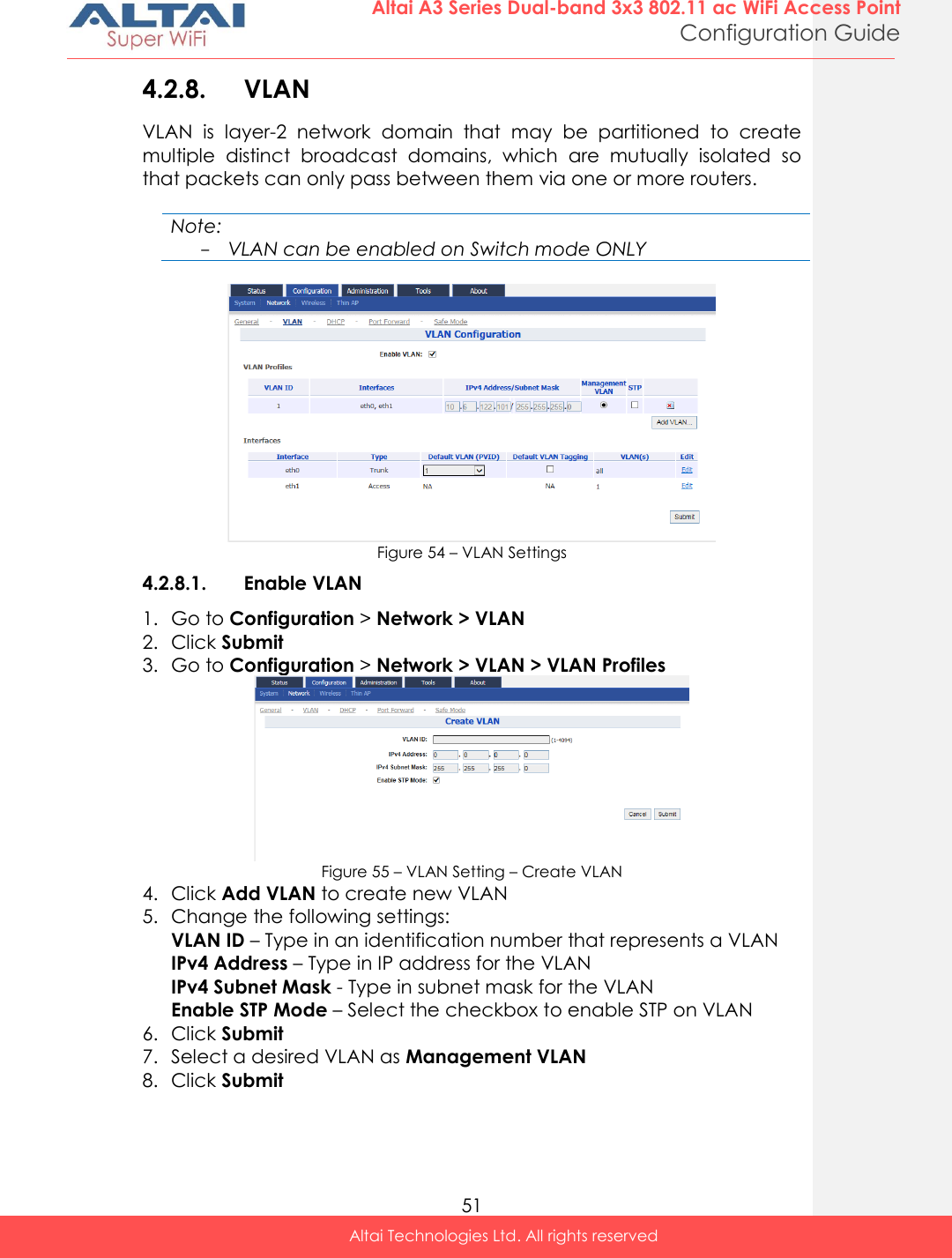
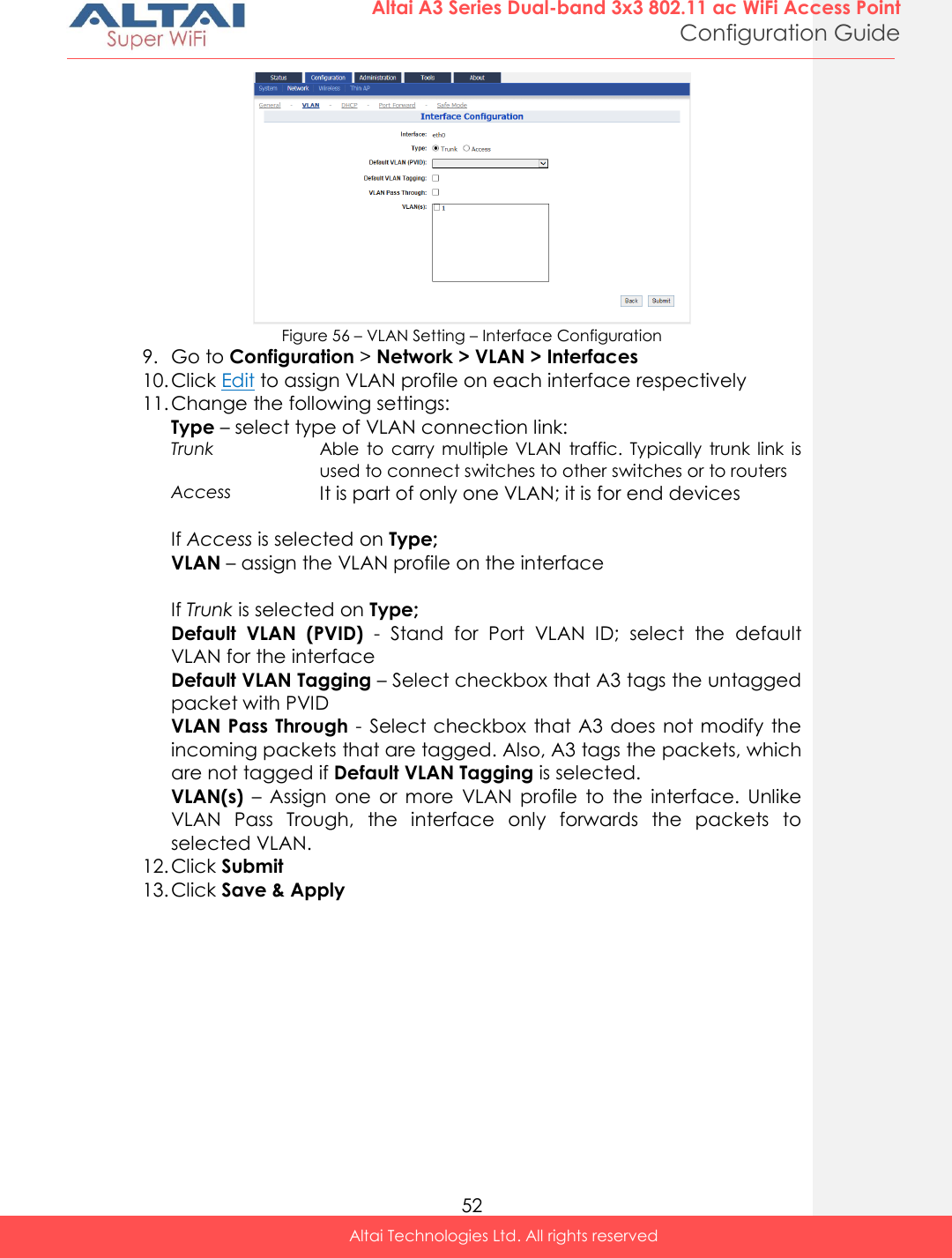
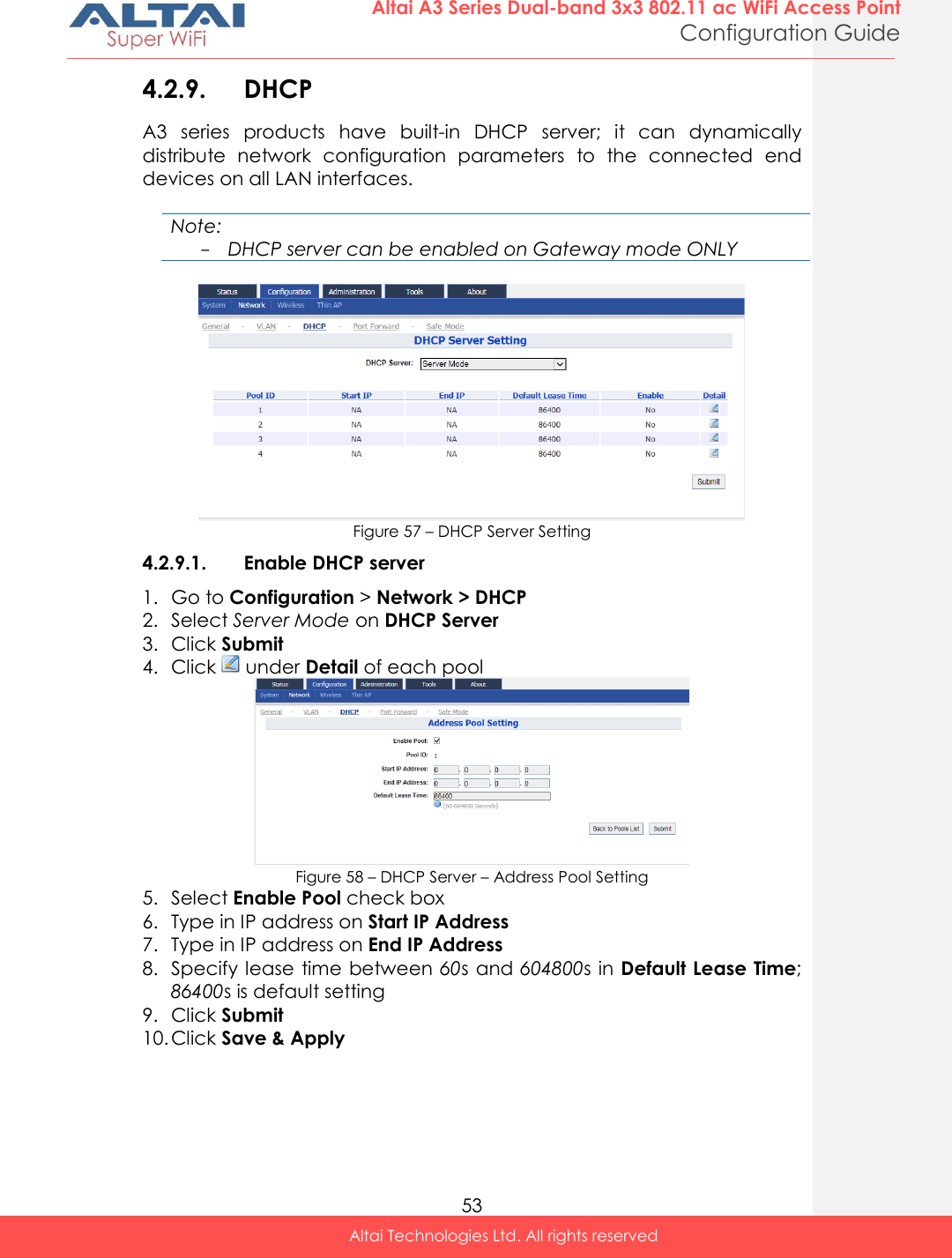
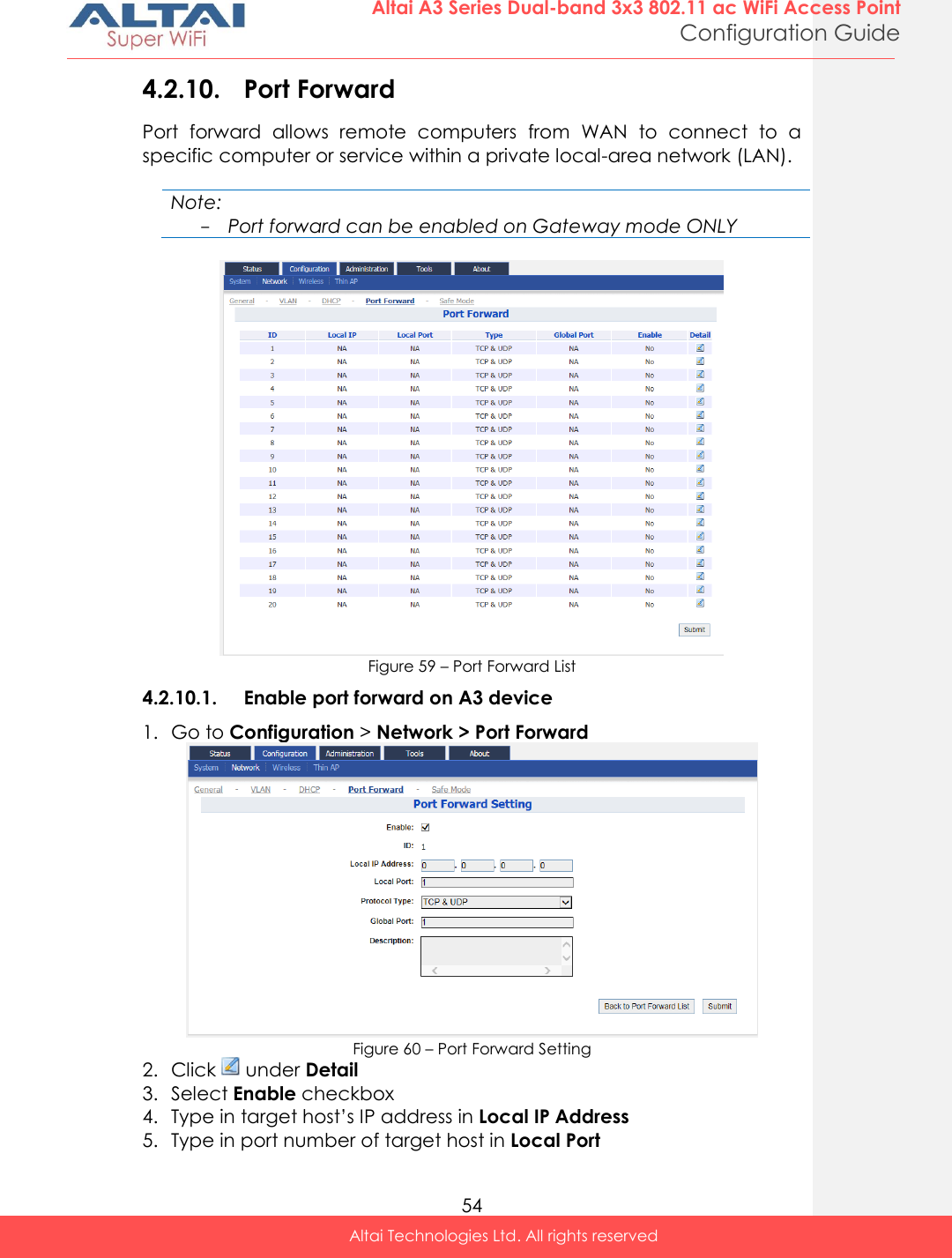
![55 Altai A3 Series Dual-band 3x3 802.11 ac WiFi Access Point Configuration Guide Altai Technologies Ltd. All rights reserved 6. Select suitable protocol in Protocol Type: TCP & UDP TCP UDP 7. Type in port number of AP in Global Port 8. [Optional] Type in description in Description 9. Click Submit 10. Click Save & Apply 4.2.11. Safe Mode Safe Mode is for detecting the backhaul link integrity. If the AP loses its backhaul connectivity, it forces the clients to re-associate with another AP by changing its SSID to a default Safe Mode_X, where X is the MAC address of the radio interface in hexadecimal. This action can protect the client from connecting to the AP which has no backhaul to the Internet end. Total duration for AP from losing backhaul link to safe mode is 3 x ping interval seconds. Note: - A3 recovers itself from safe mode if it detects the backhaul link is recovered Figure 61 – Safe Mode Setting 4.2.11.1. Enable safe mode on A3 device 1. Go to Configuration > Network > Safe Mode 2. Select Enable Safe Mode checkbox 3. Type in at least one IP address of remote host in Ping Host 1 / Ping Host 2 / Ping Host 3 4. Type in interval time between 3s and 30s in Ping Interval 5. Click Submit 6. Click Save & Apply](https://usermanual.wiki/Altai-Technologies/WA3311NAC-E.Users-Manual-Configuration/User-Guide-2878038-Page-63.png)
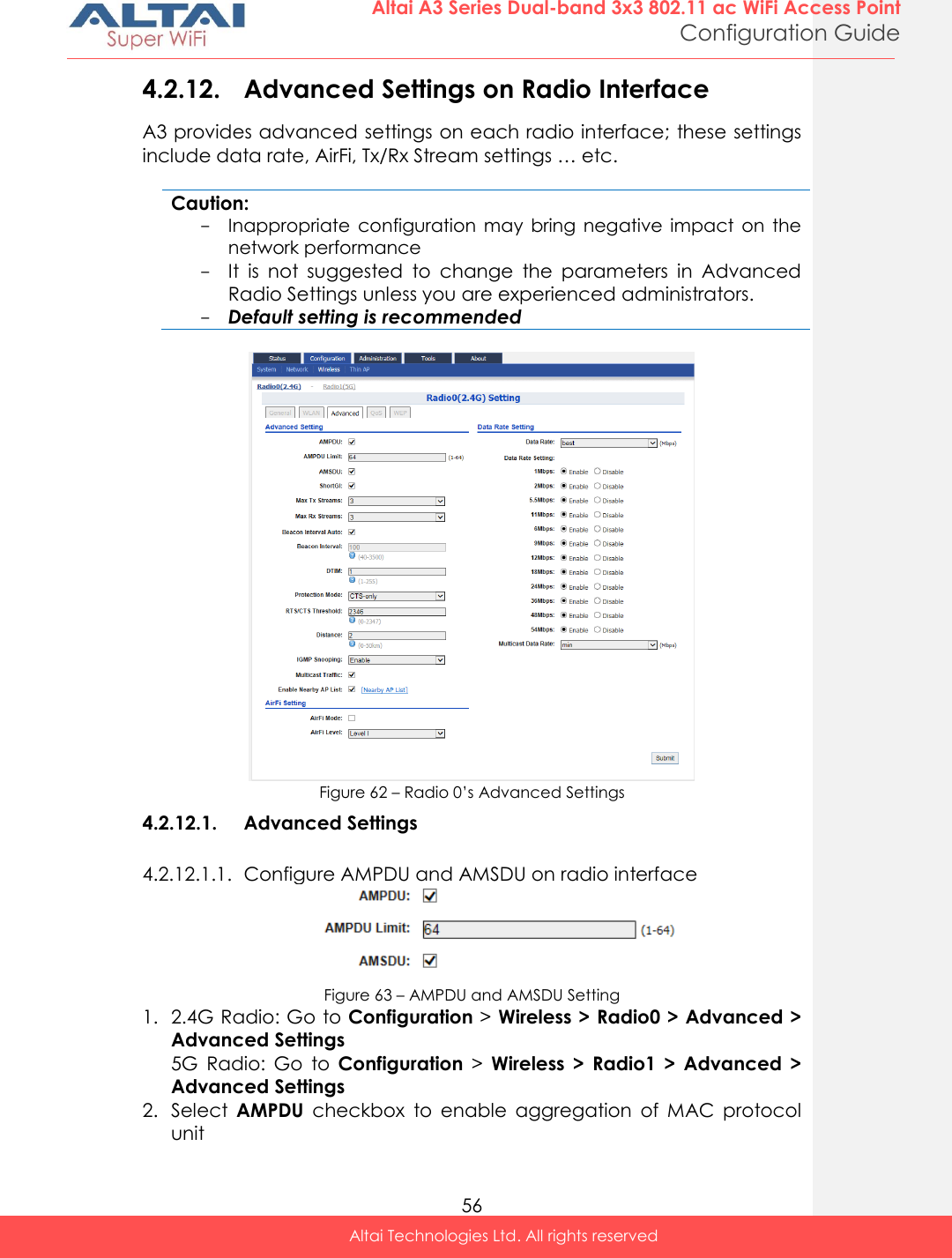
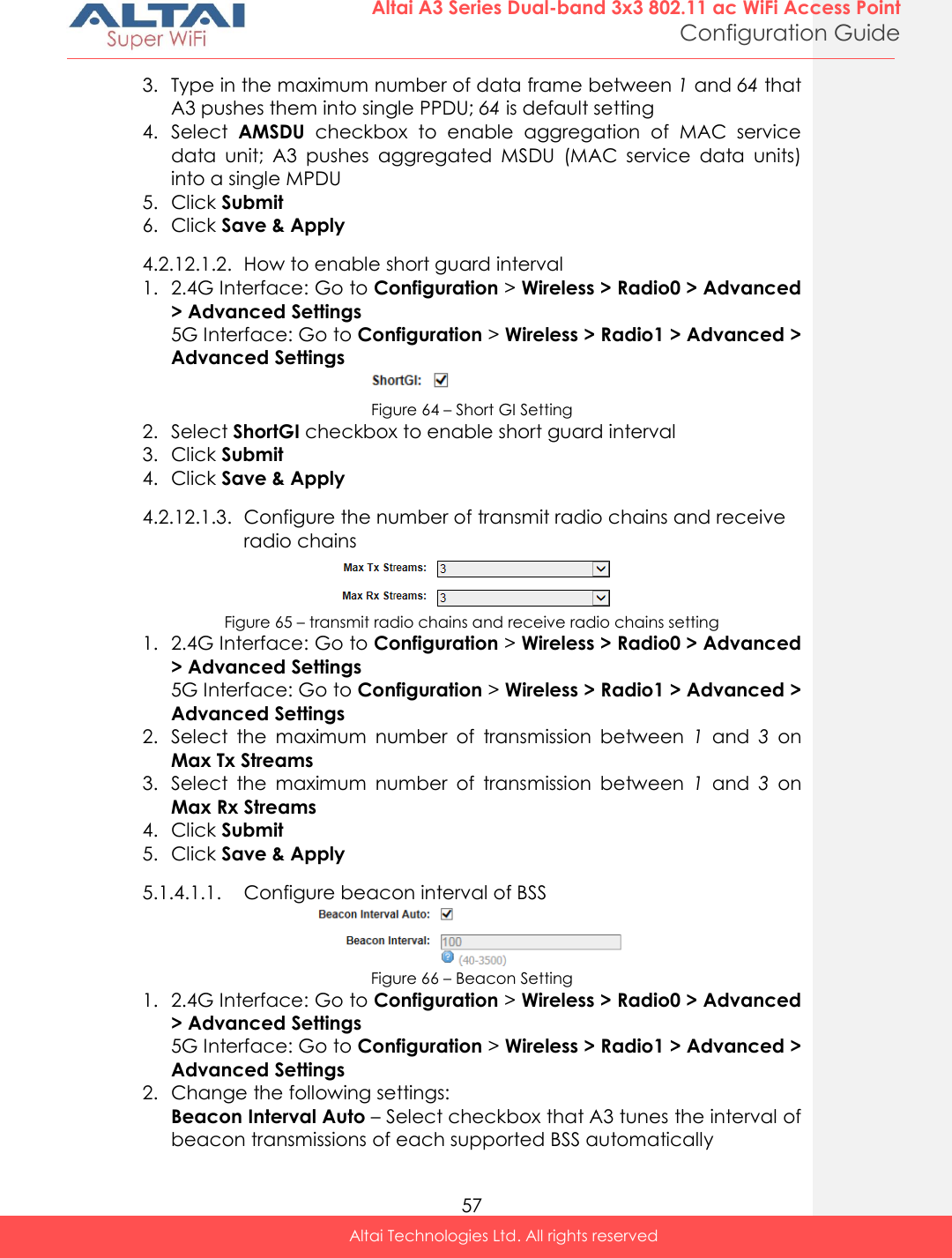
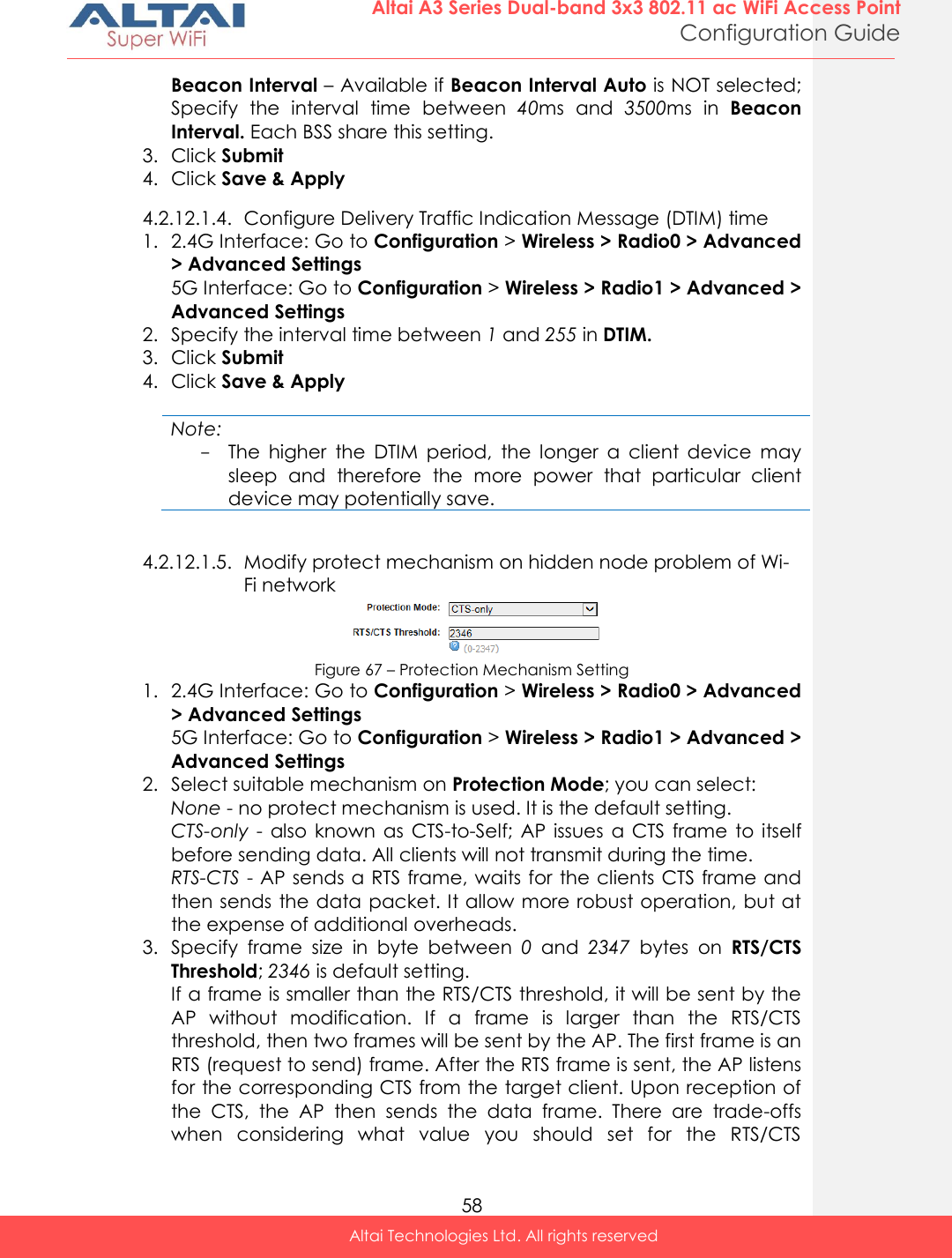
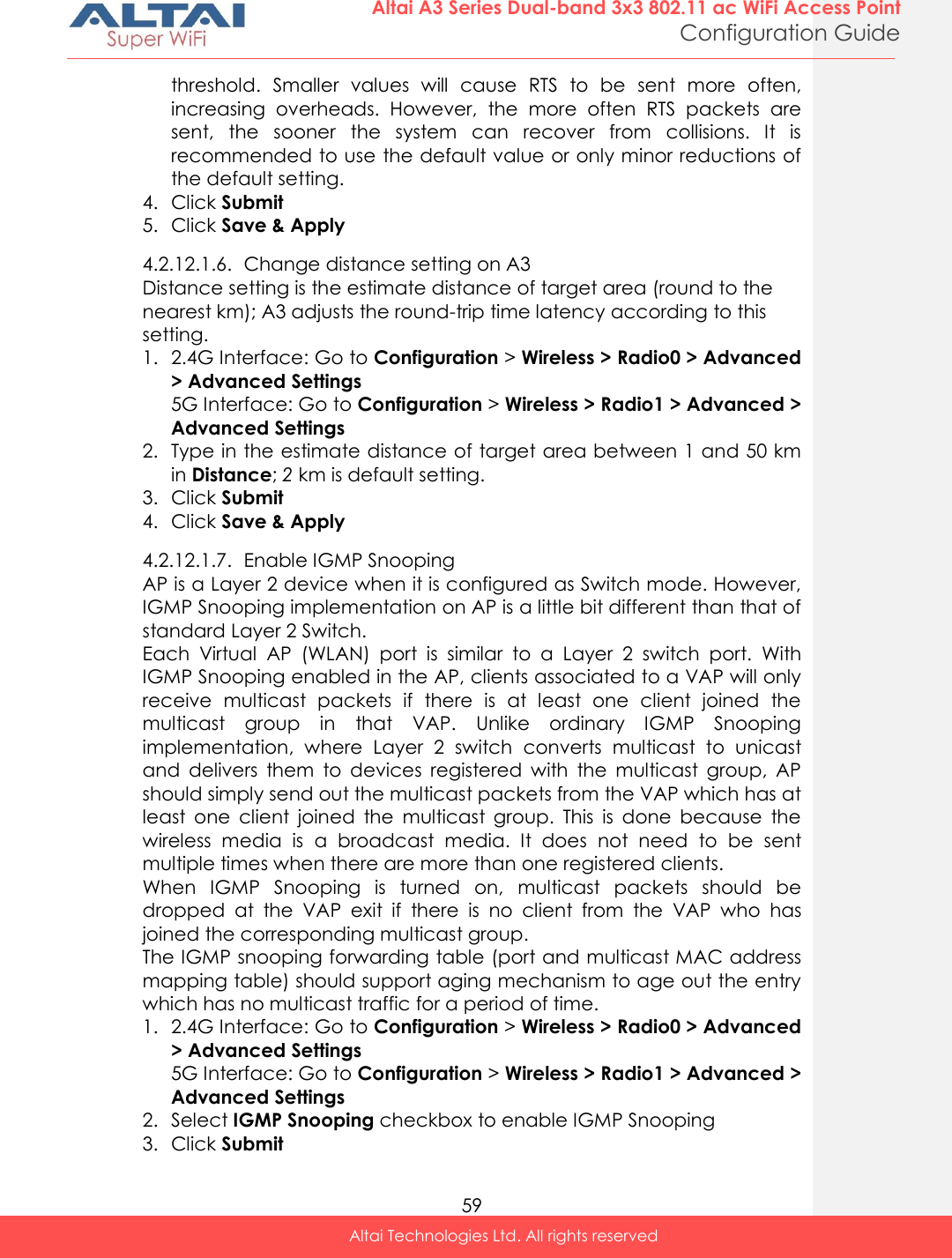
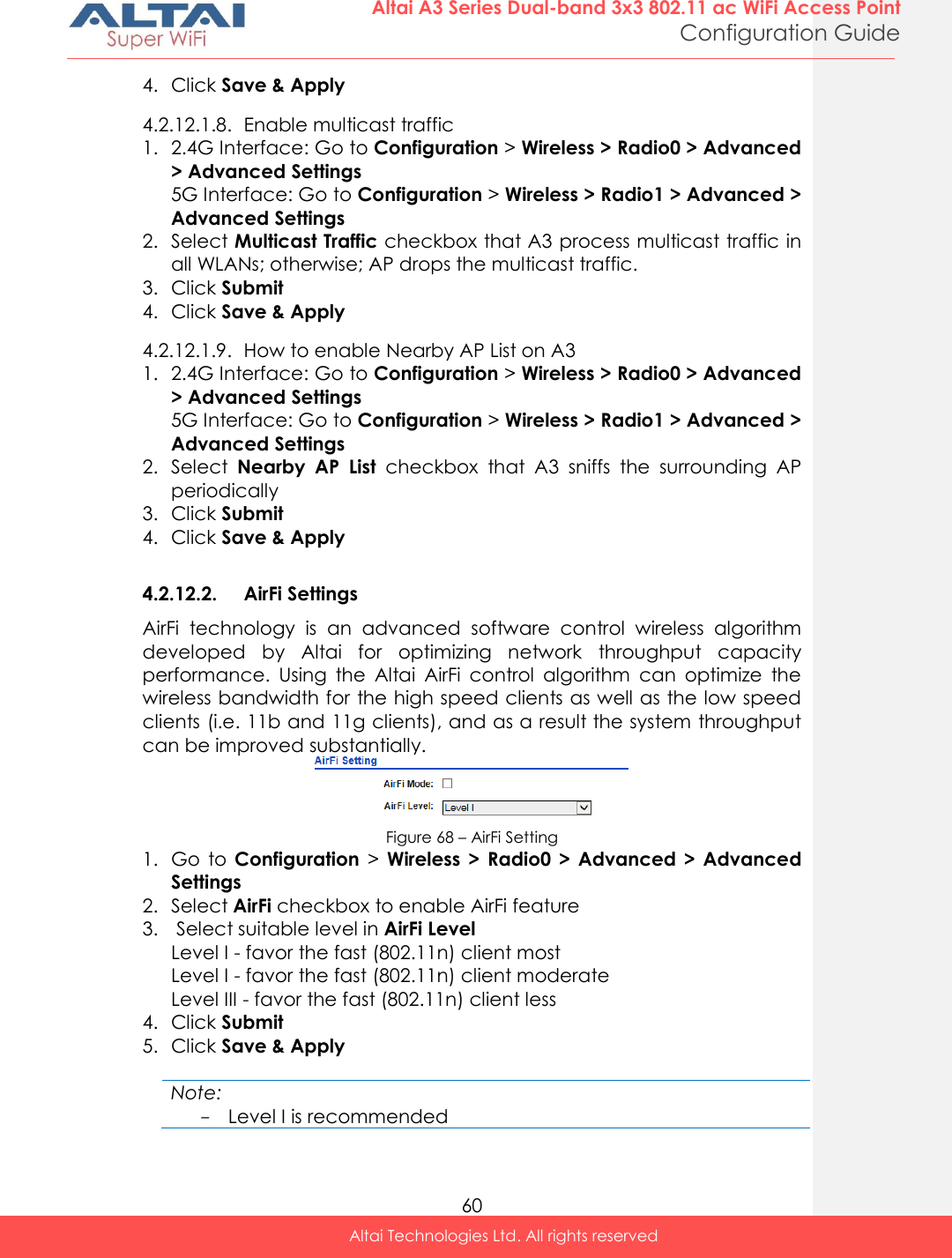
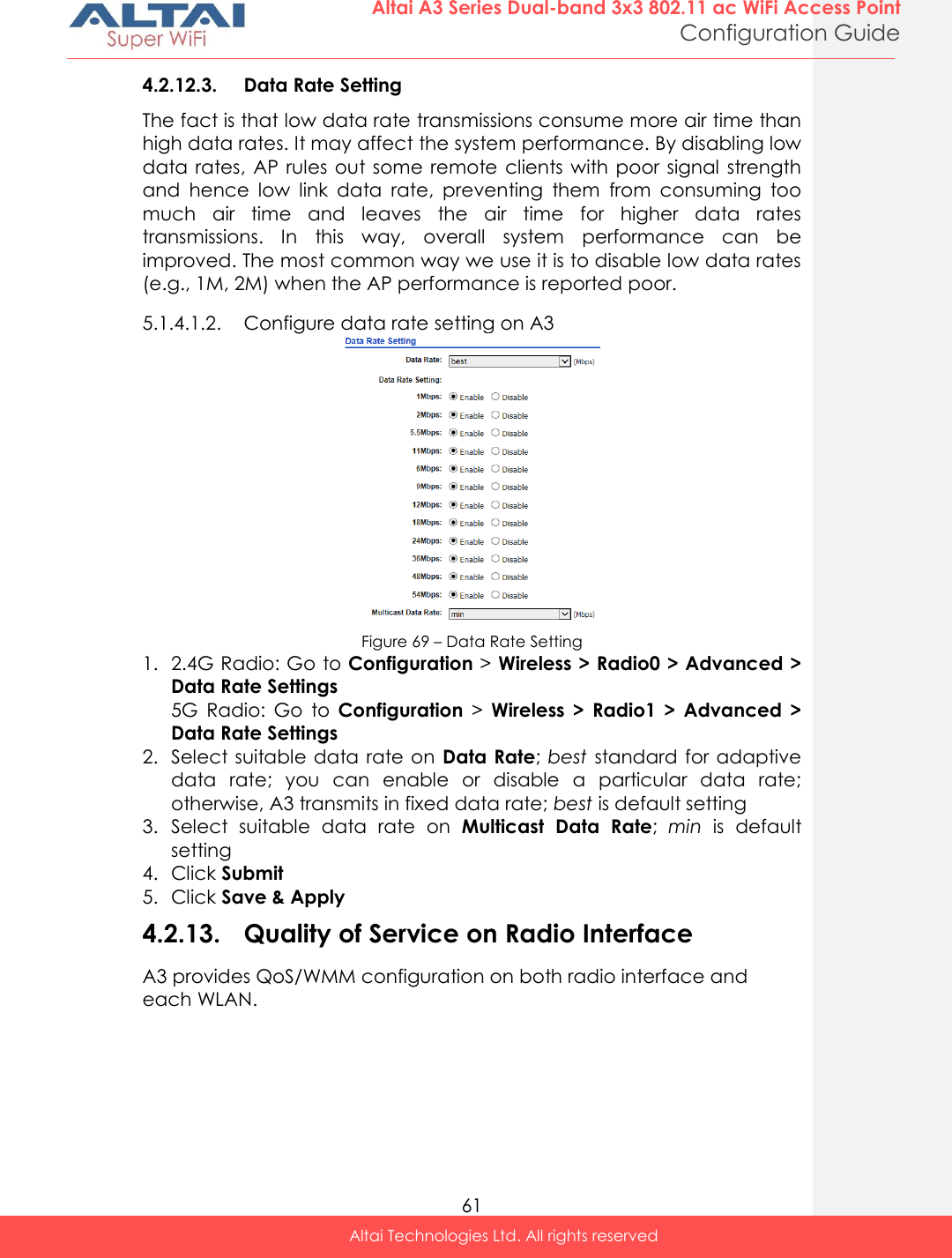
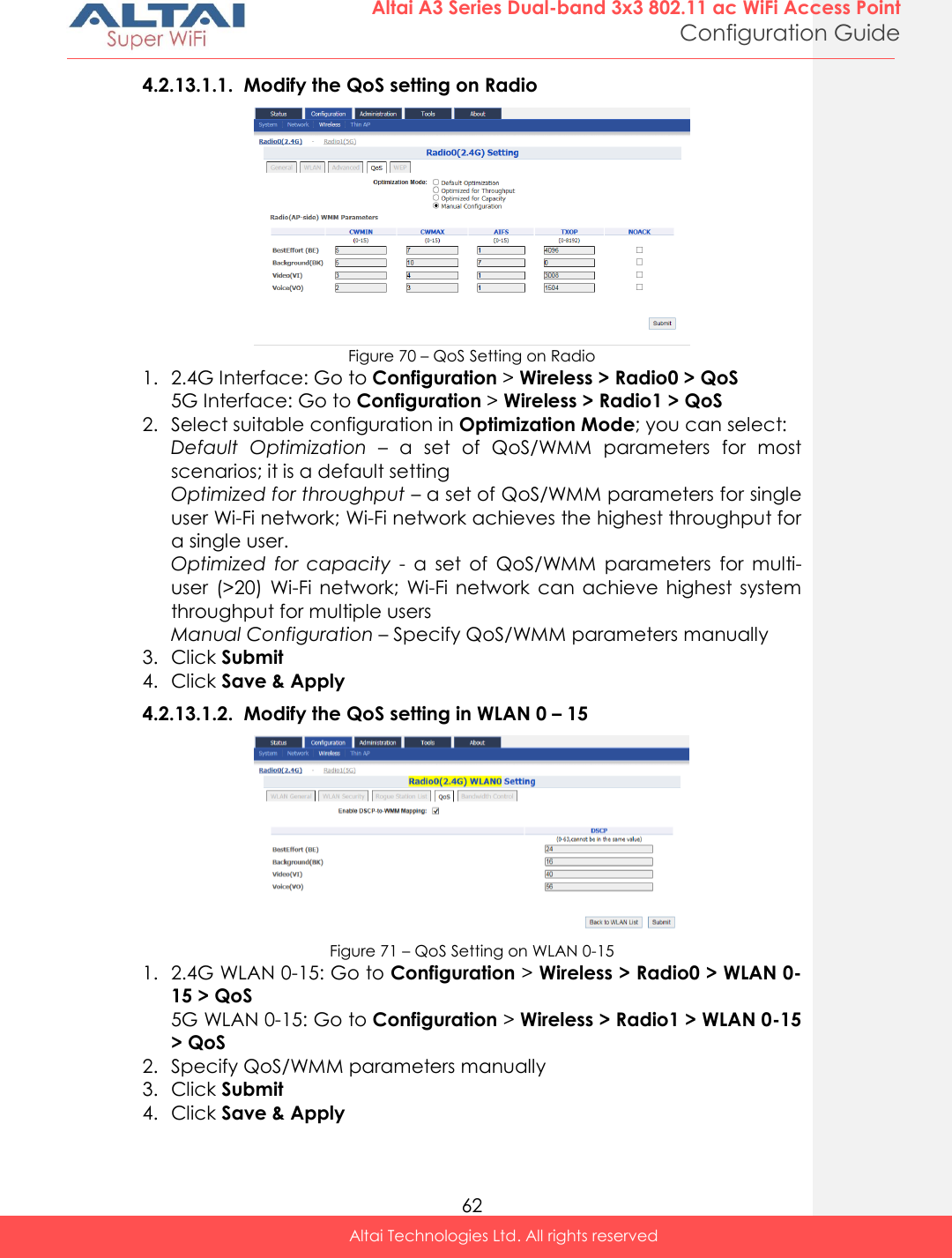
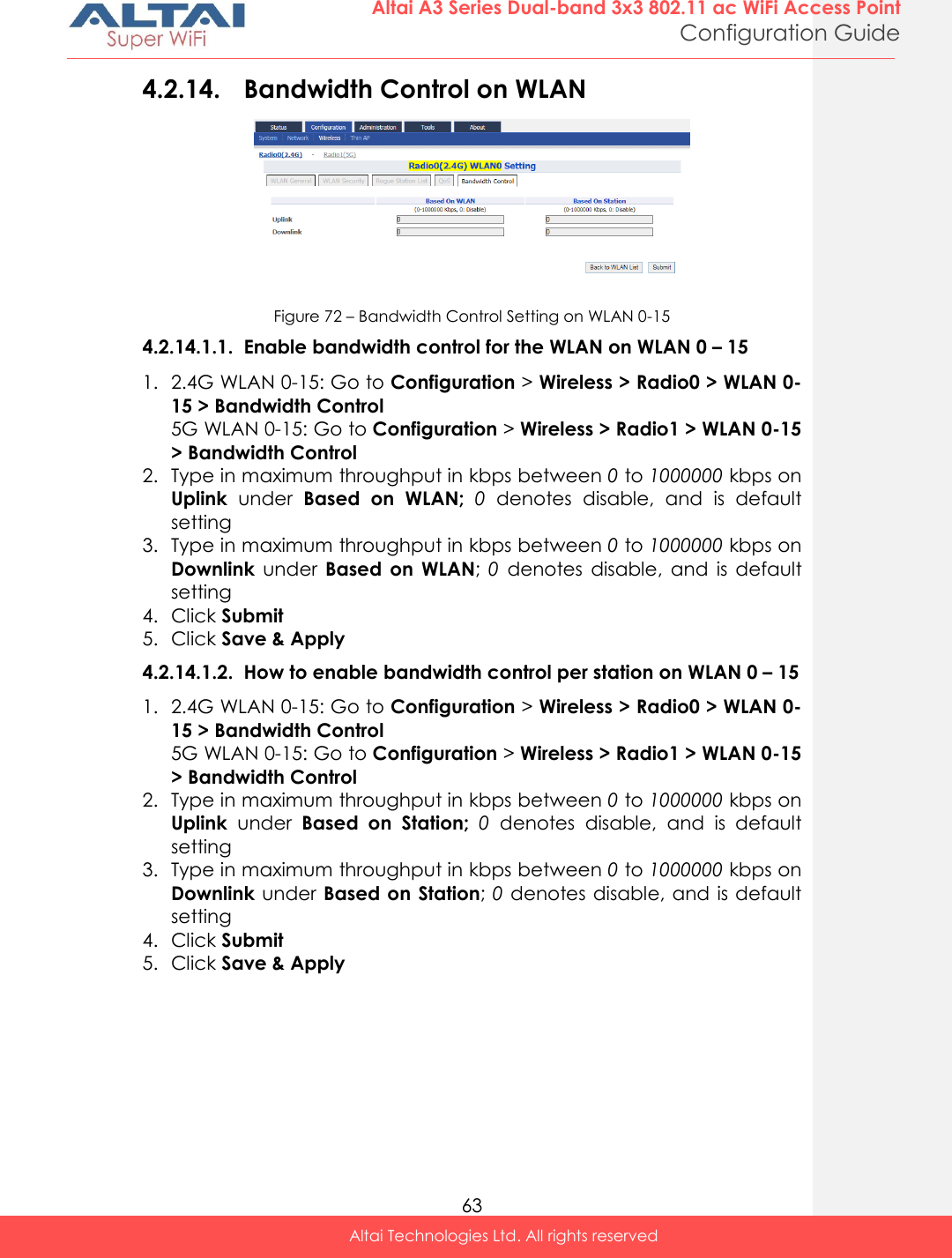
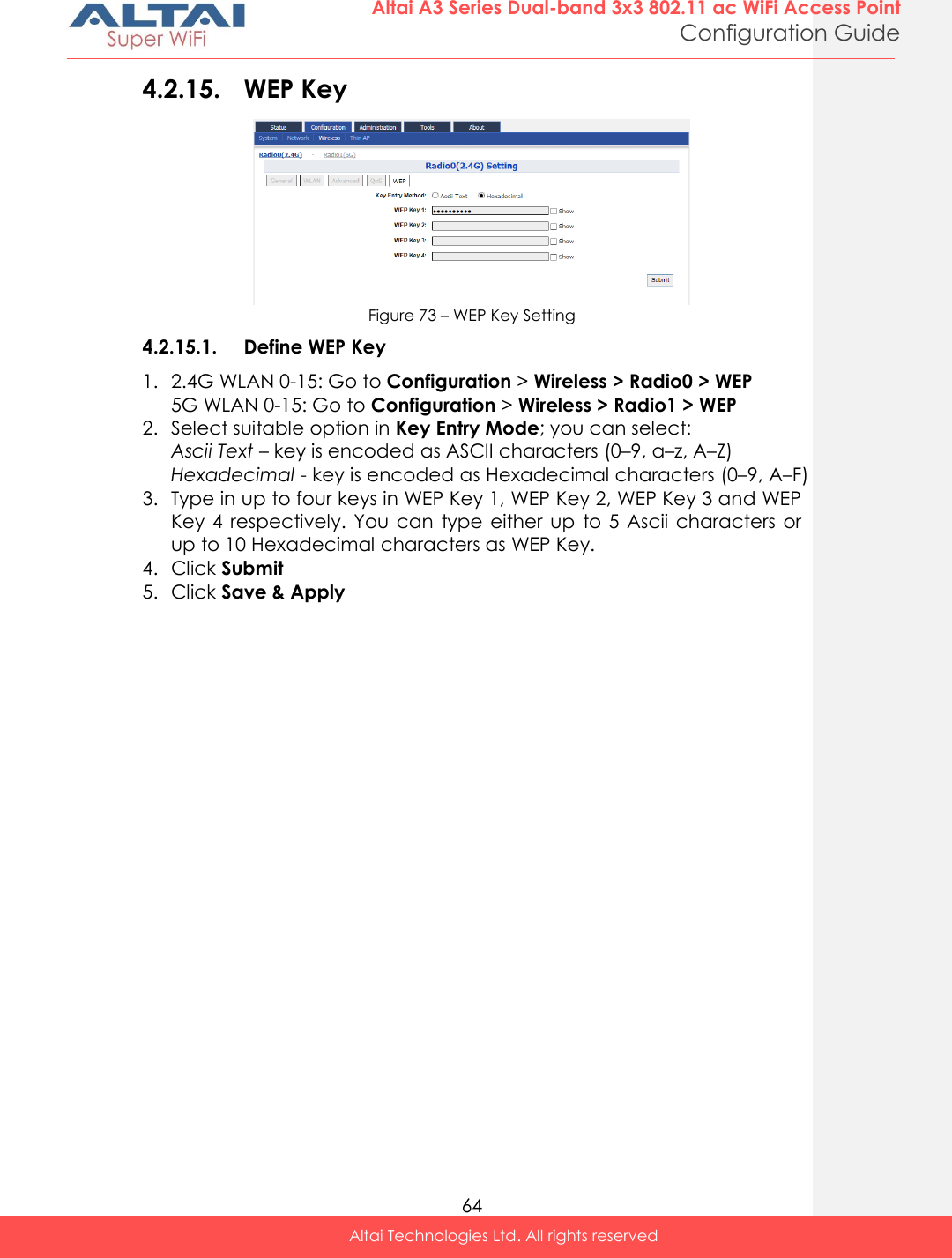
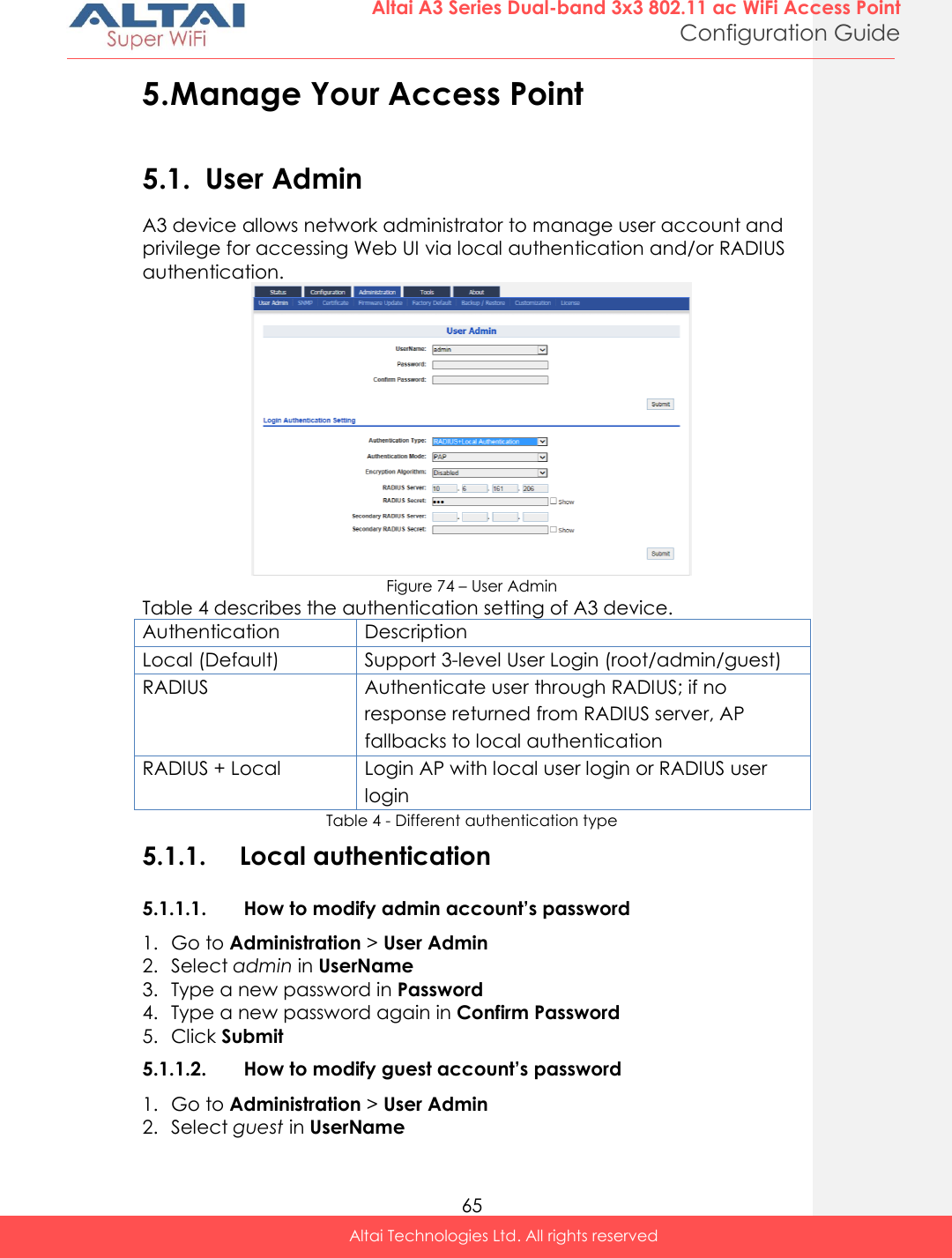
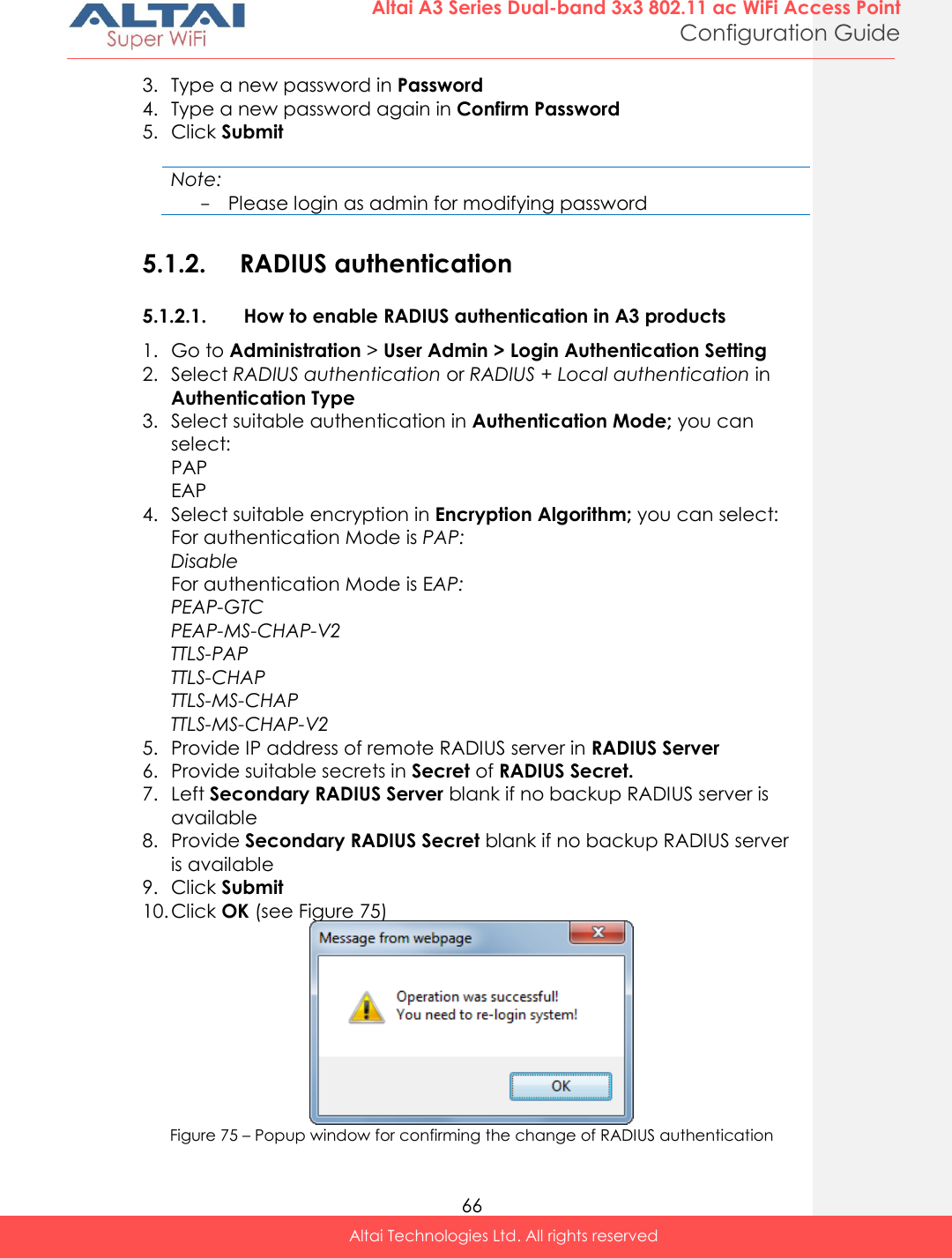
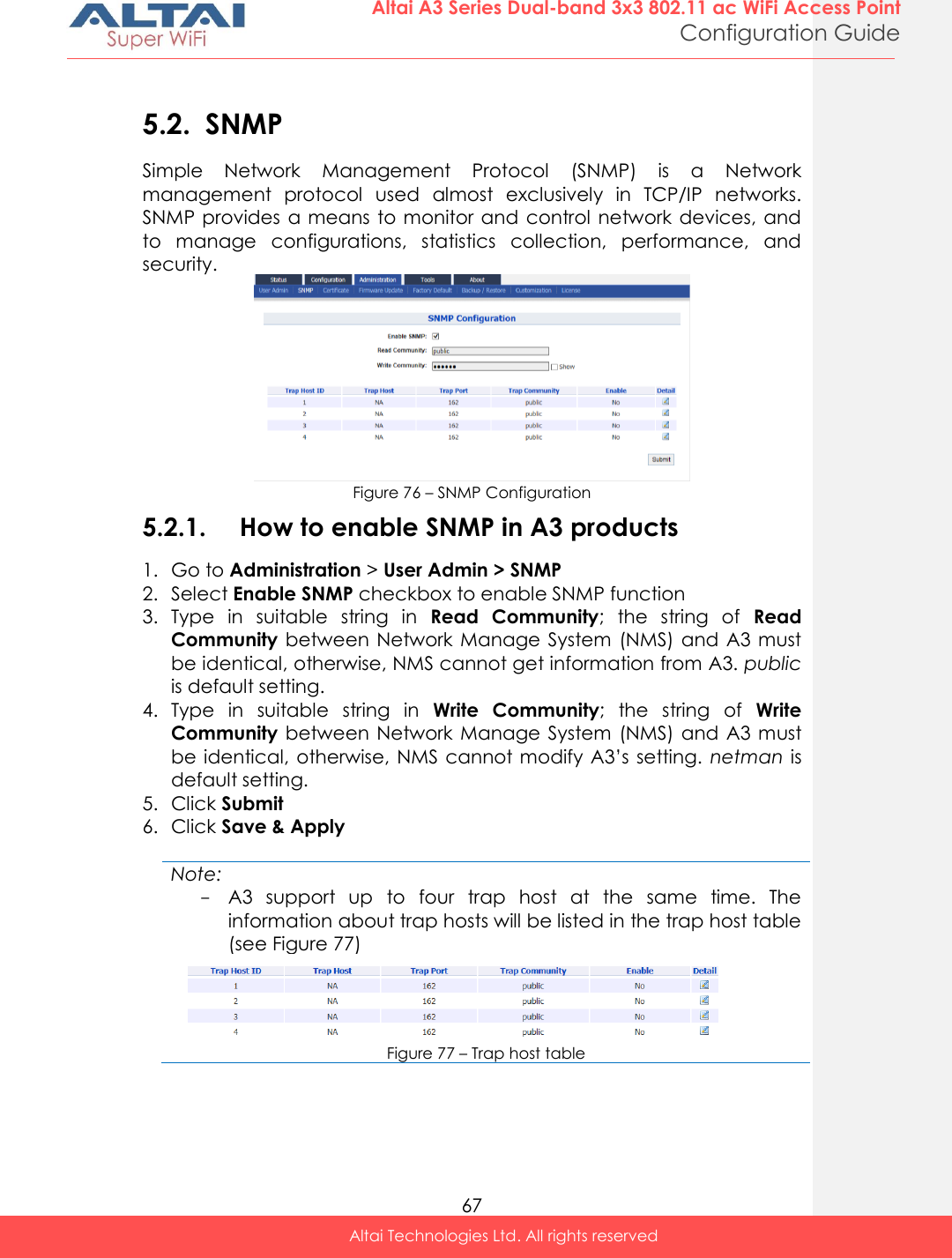
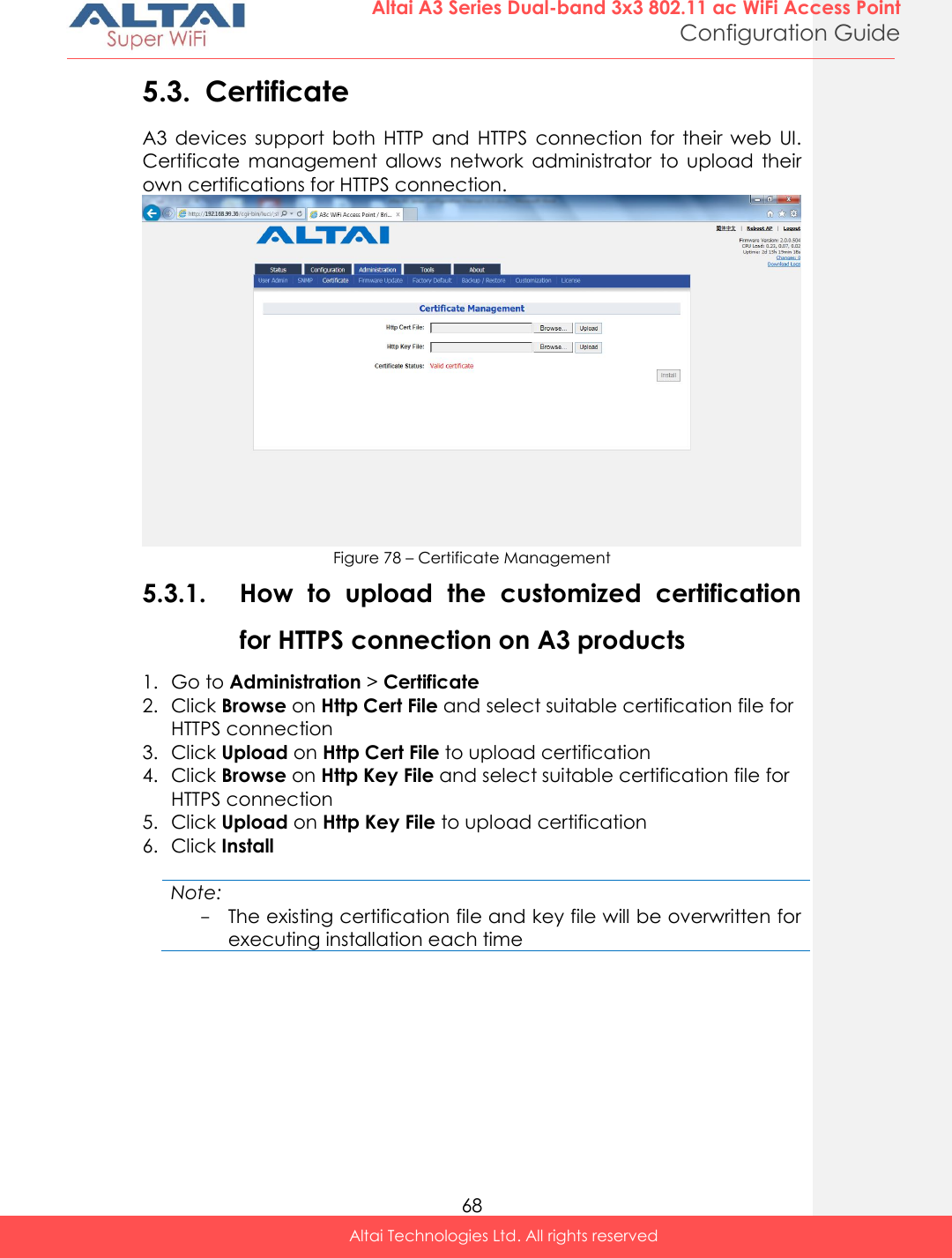
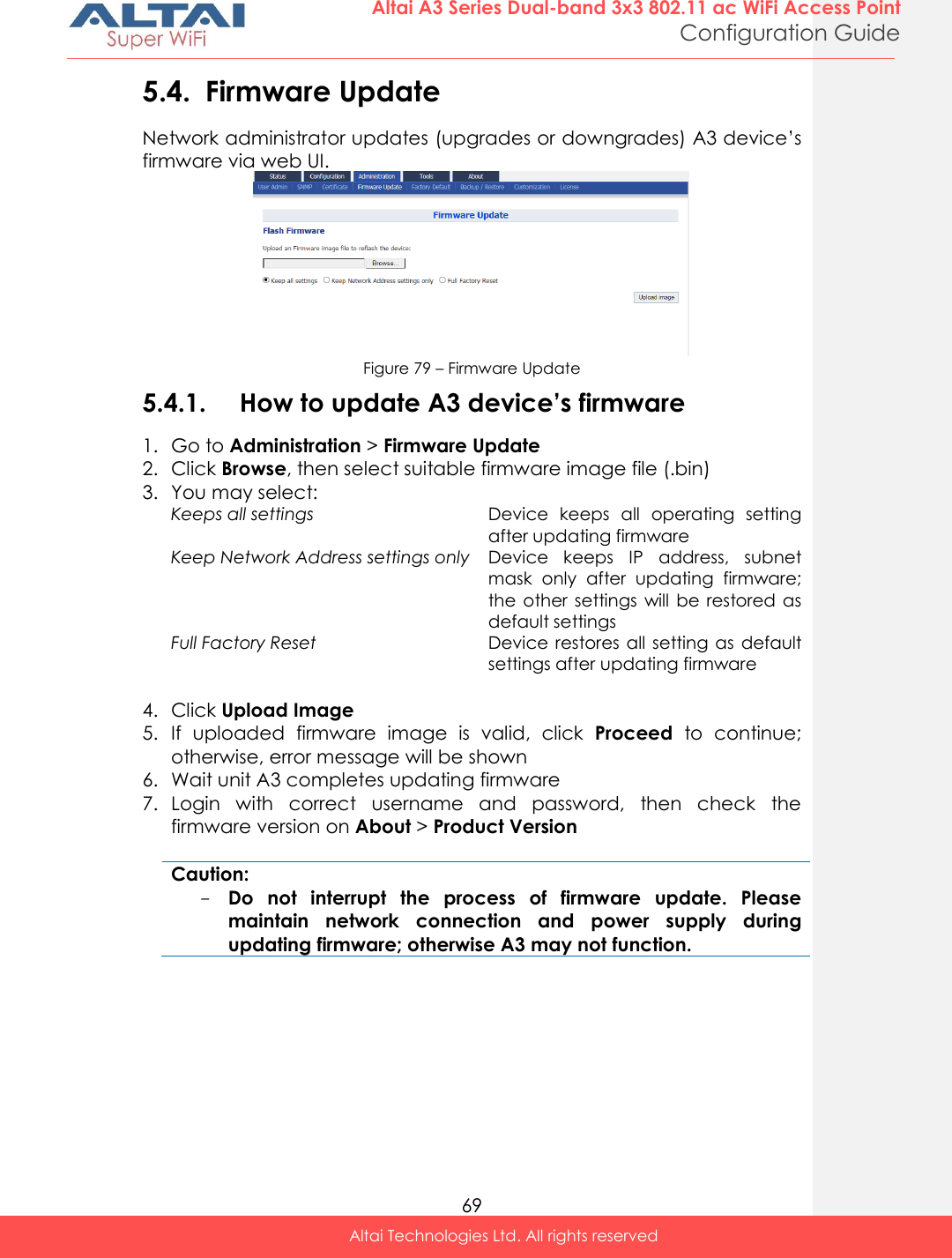
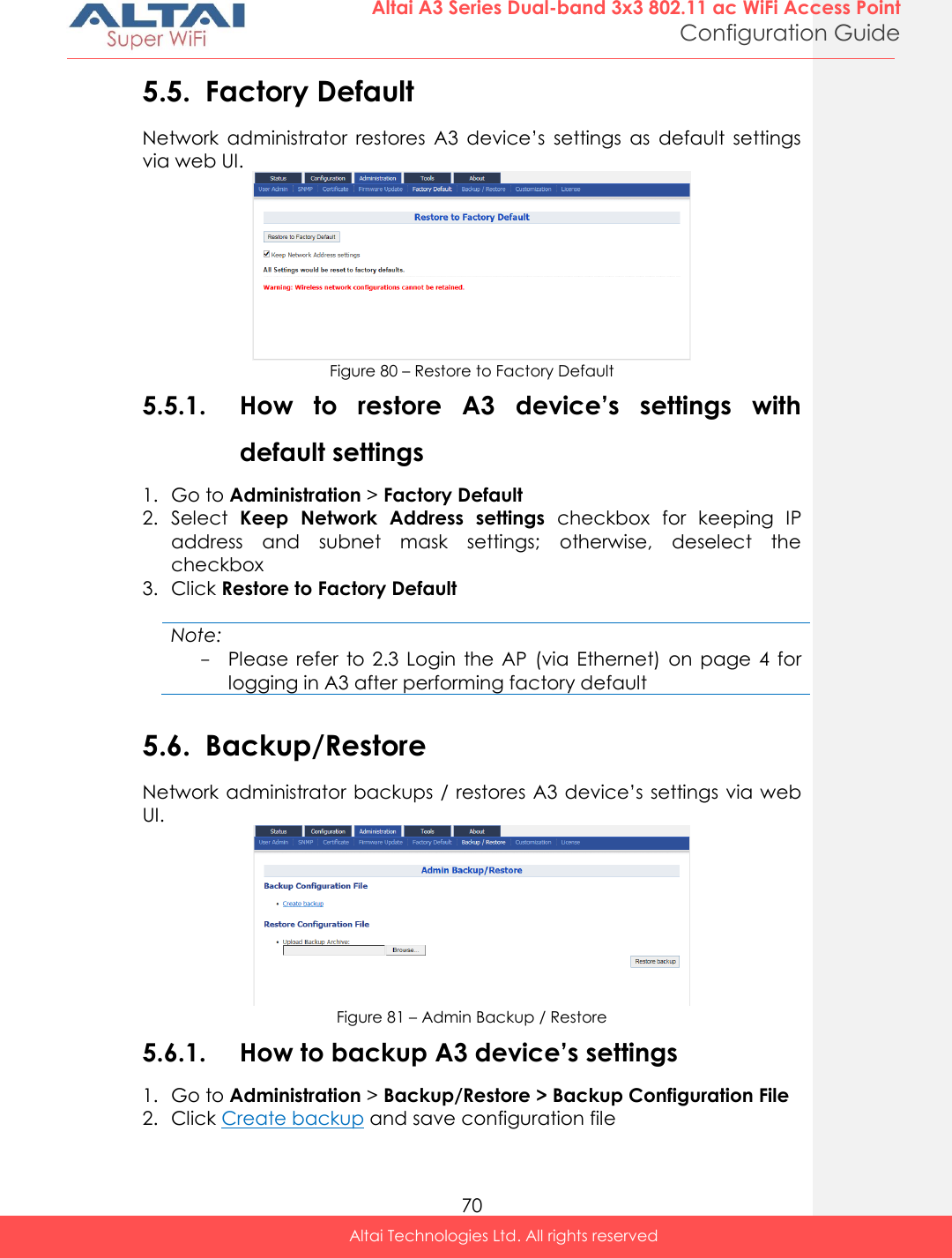
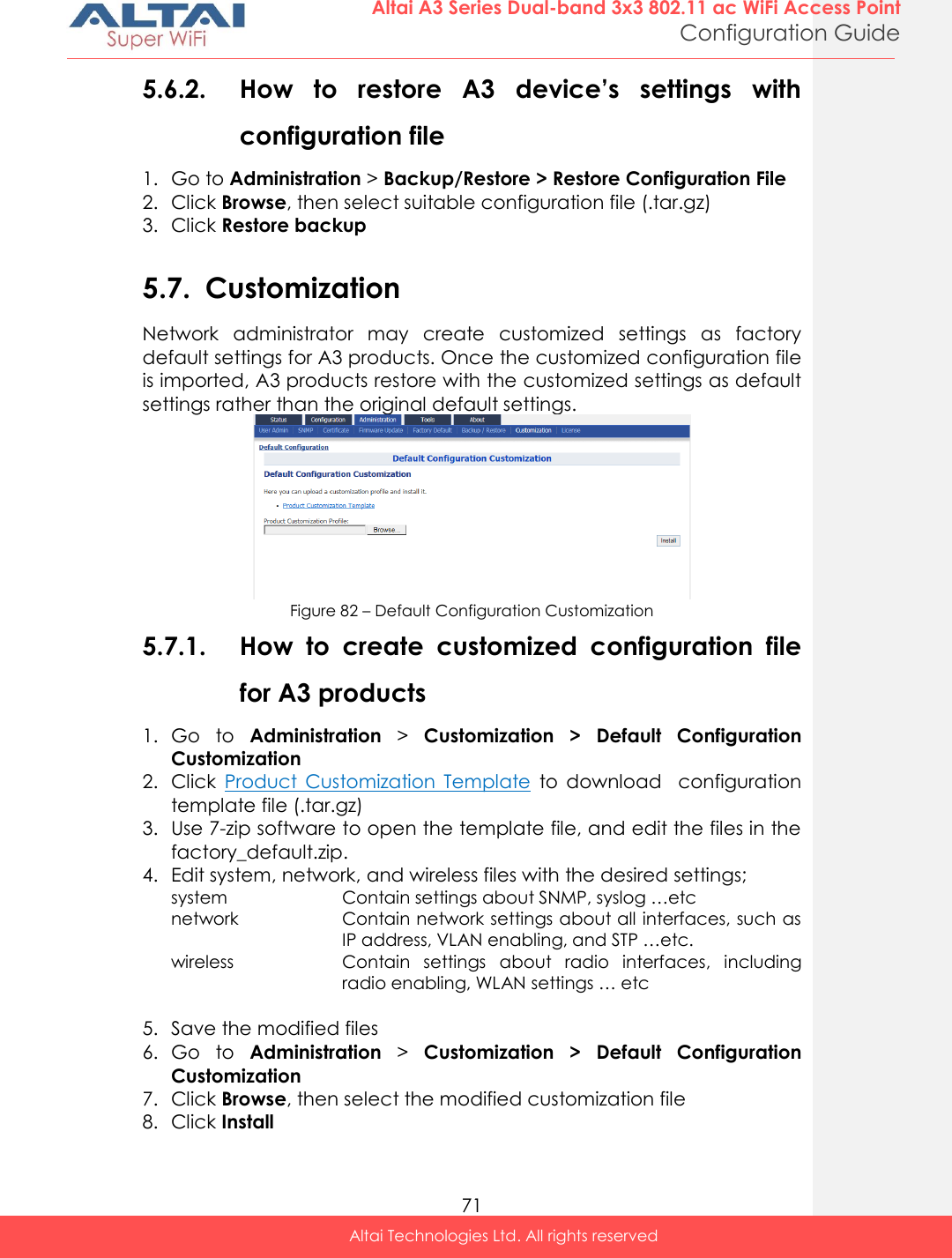
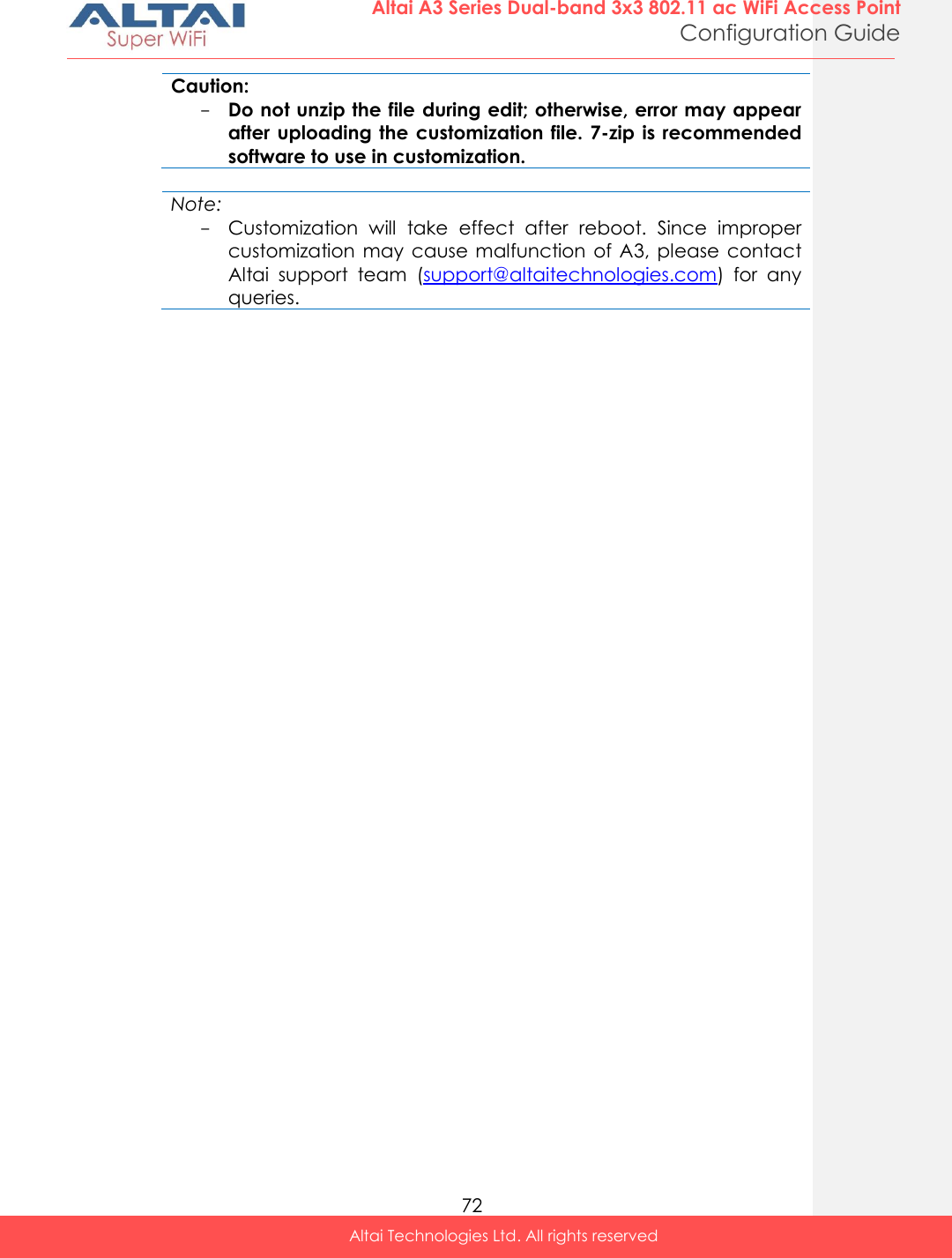
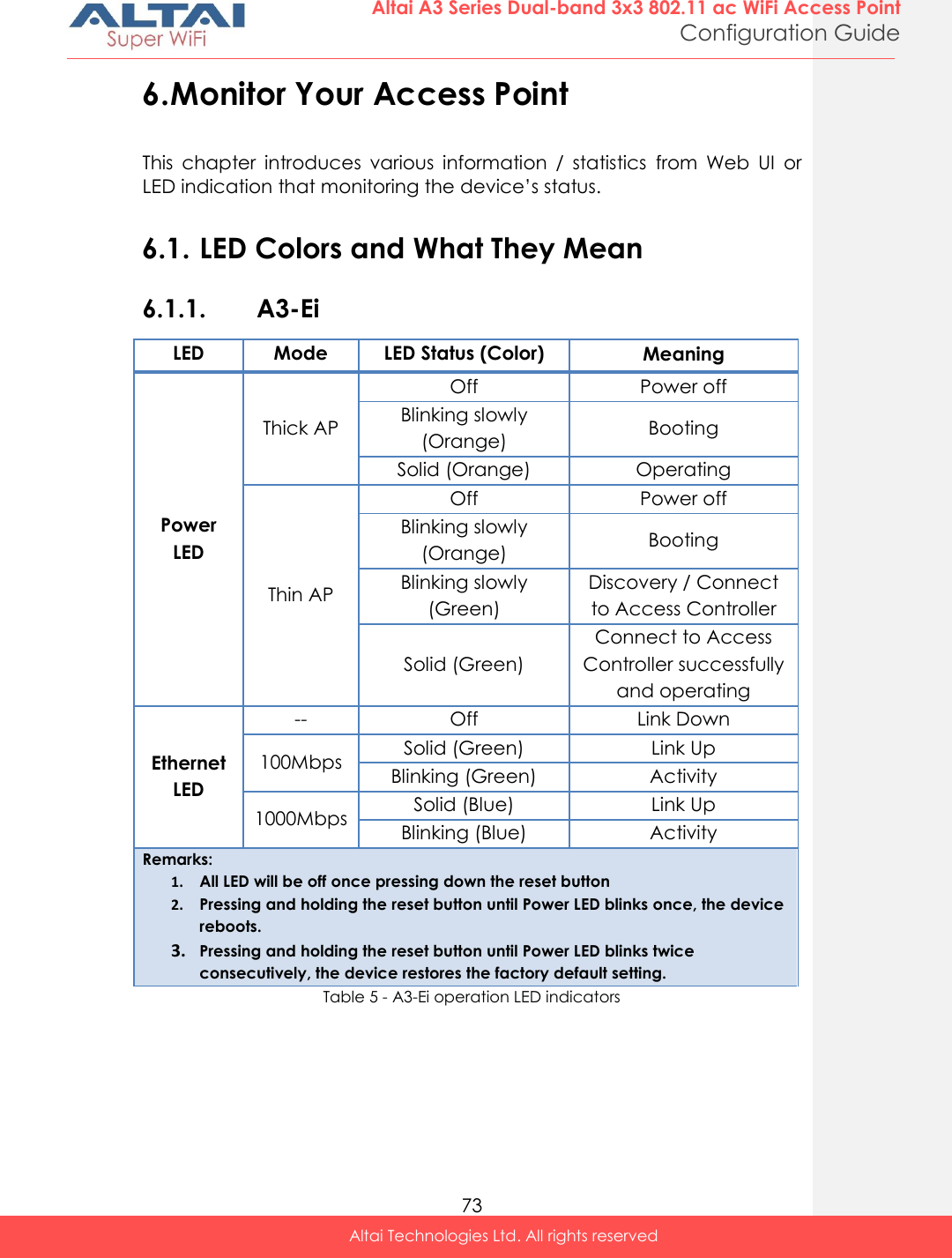
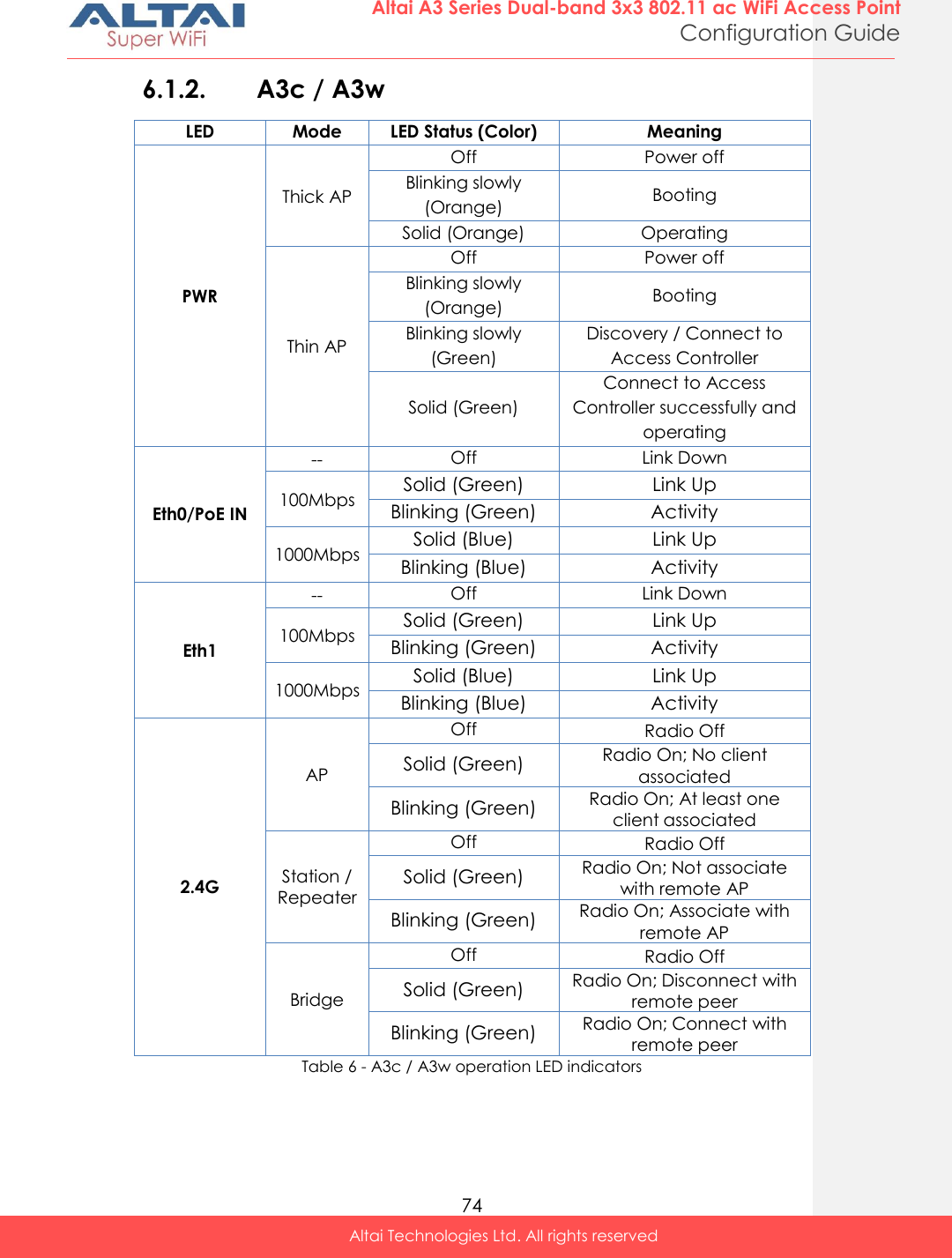
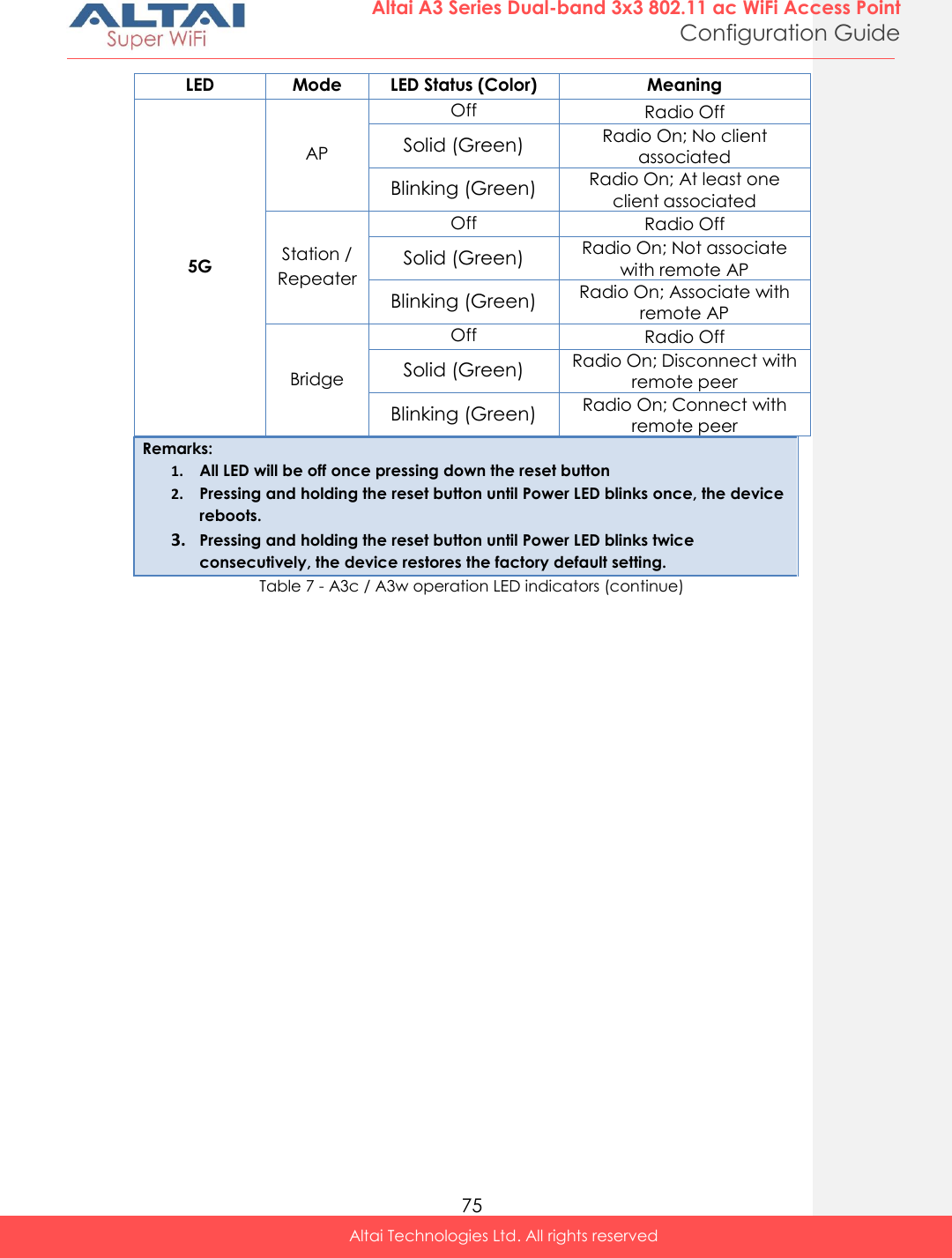
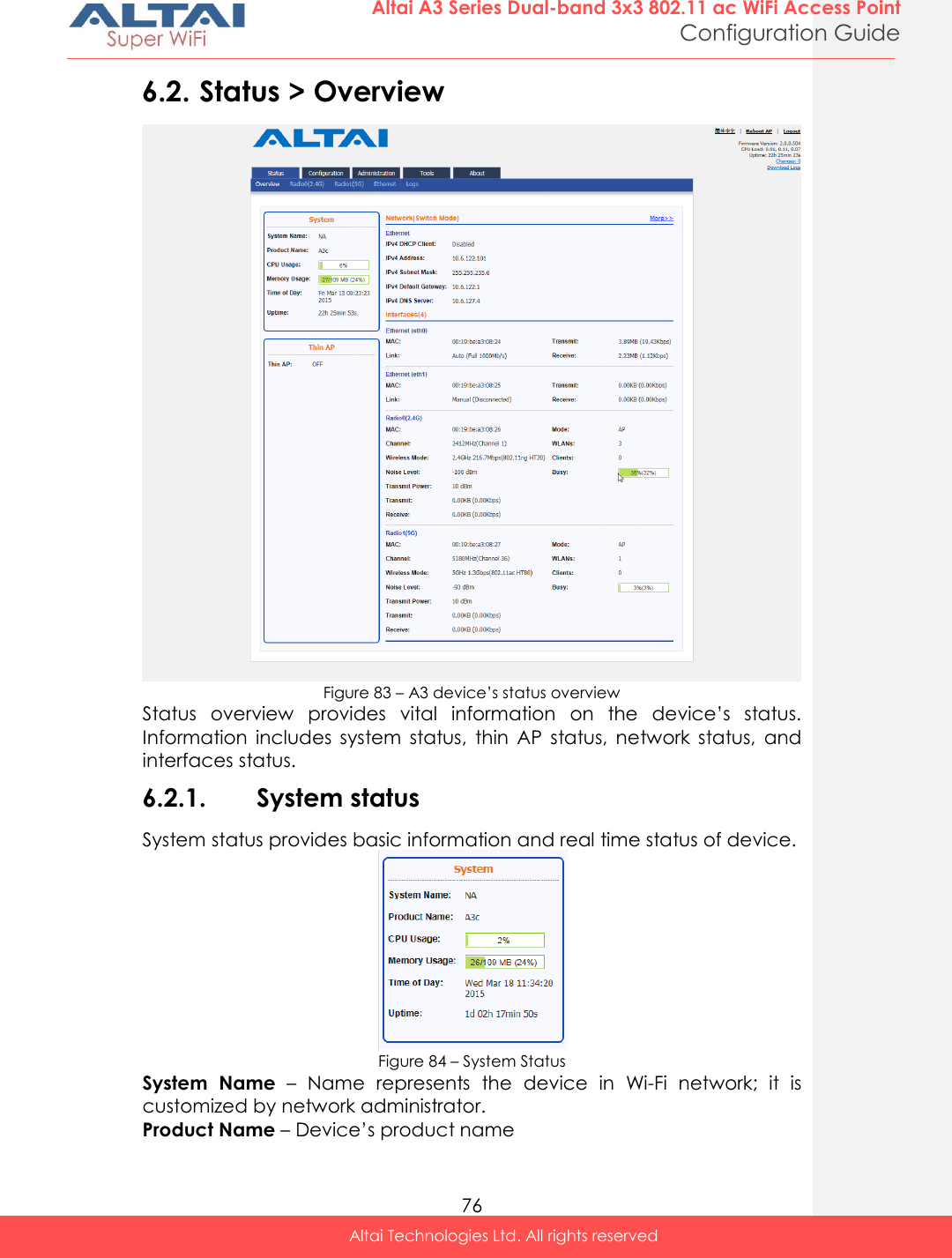
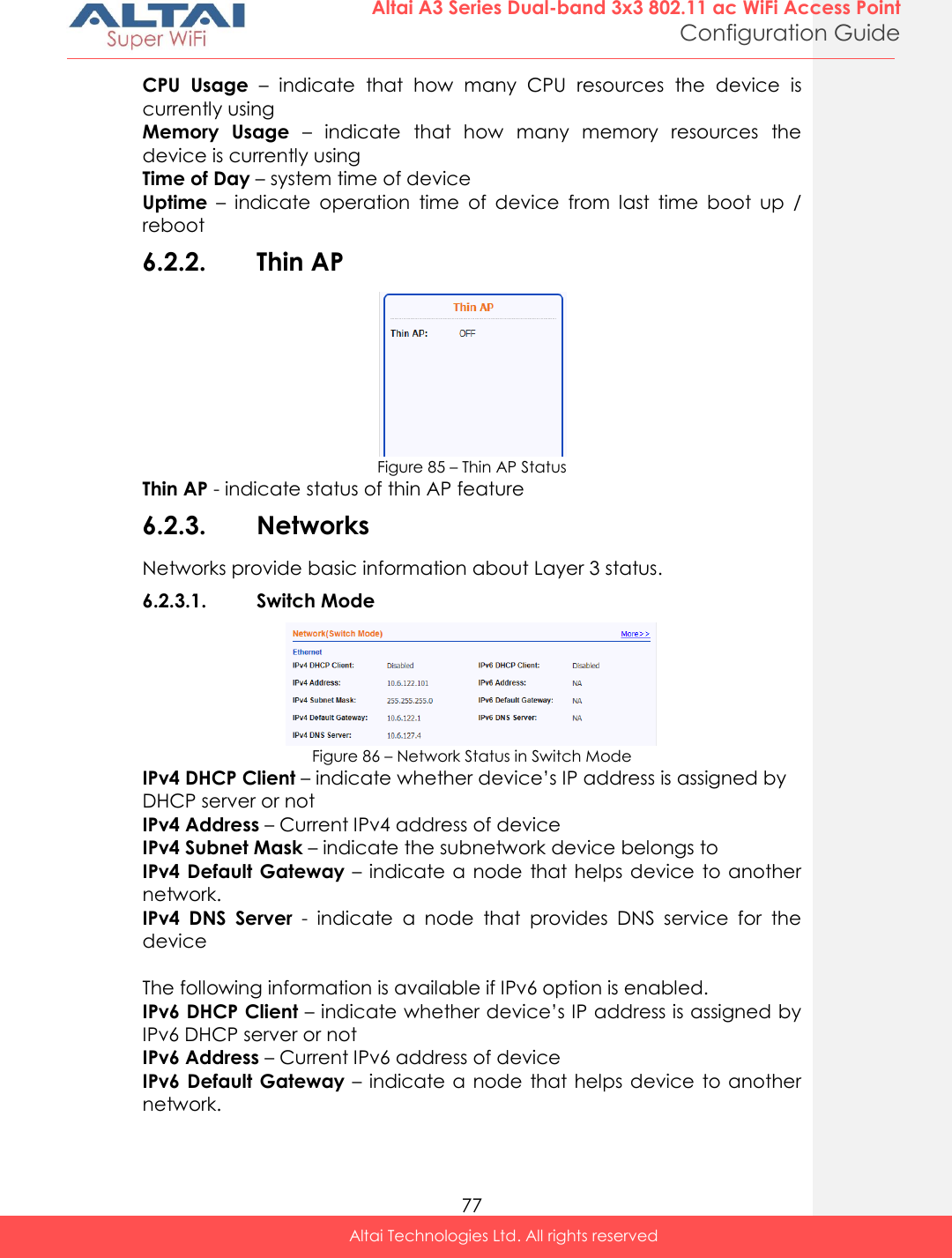
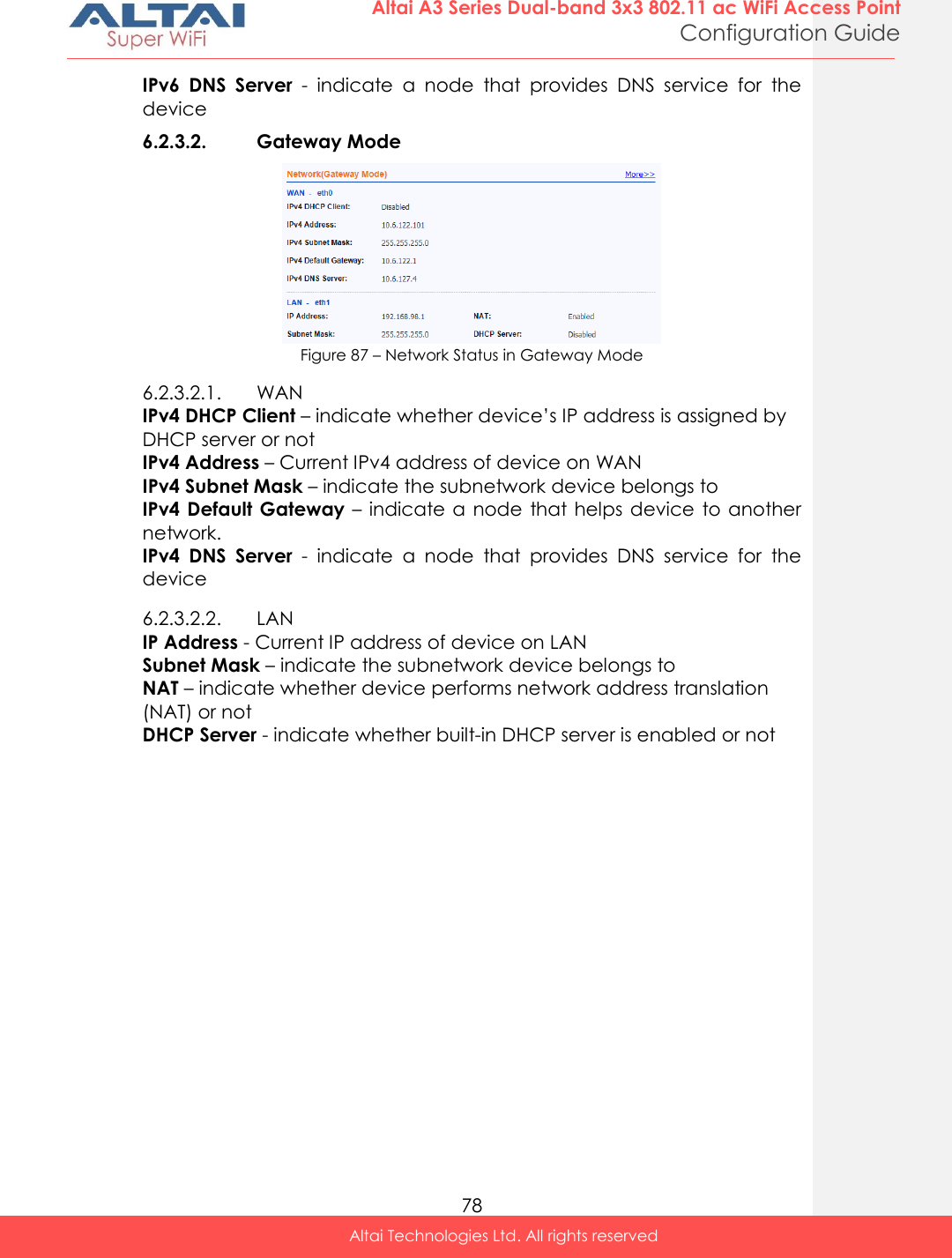

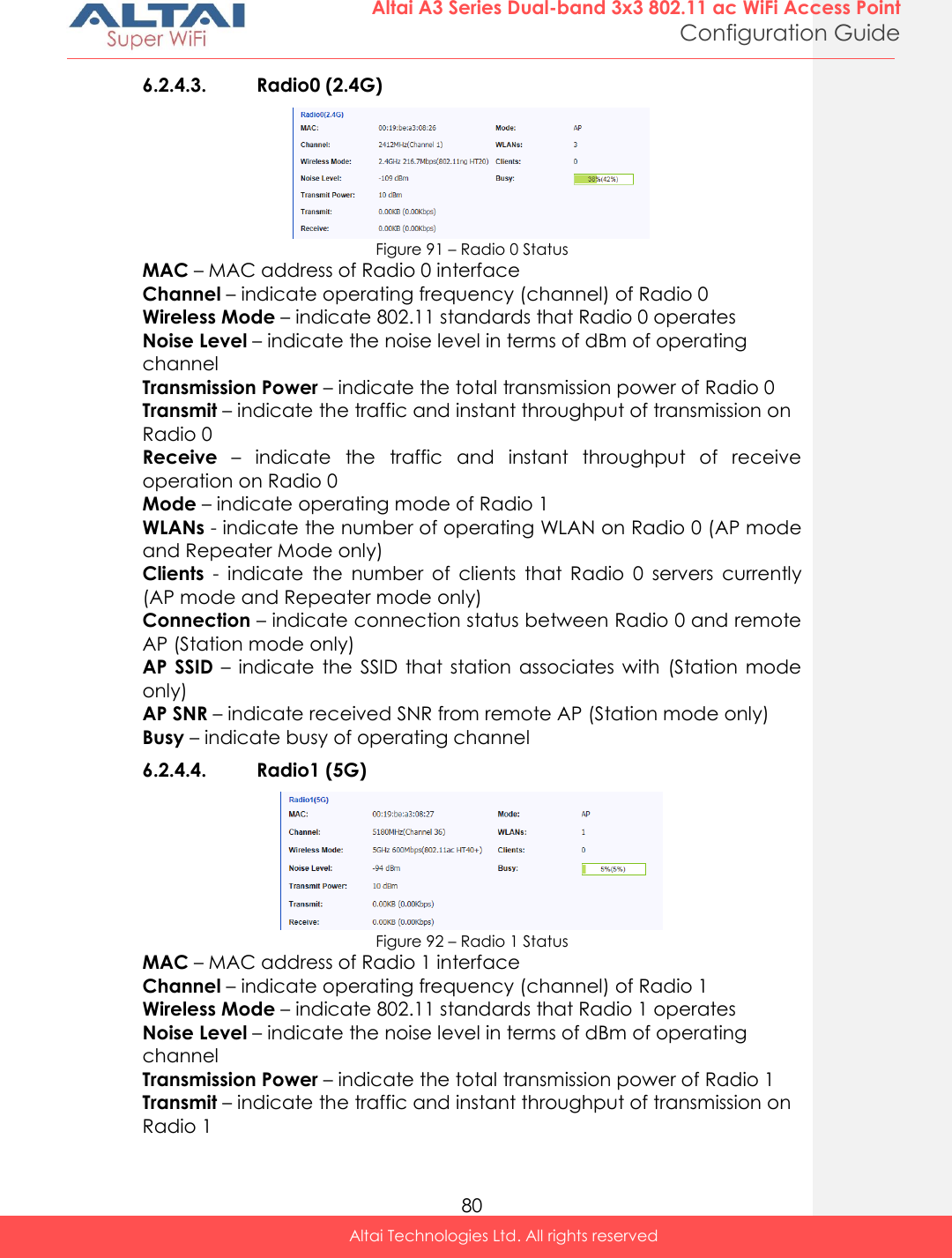
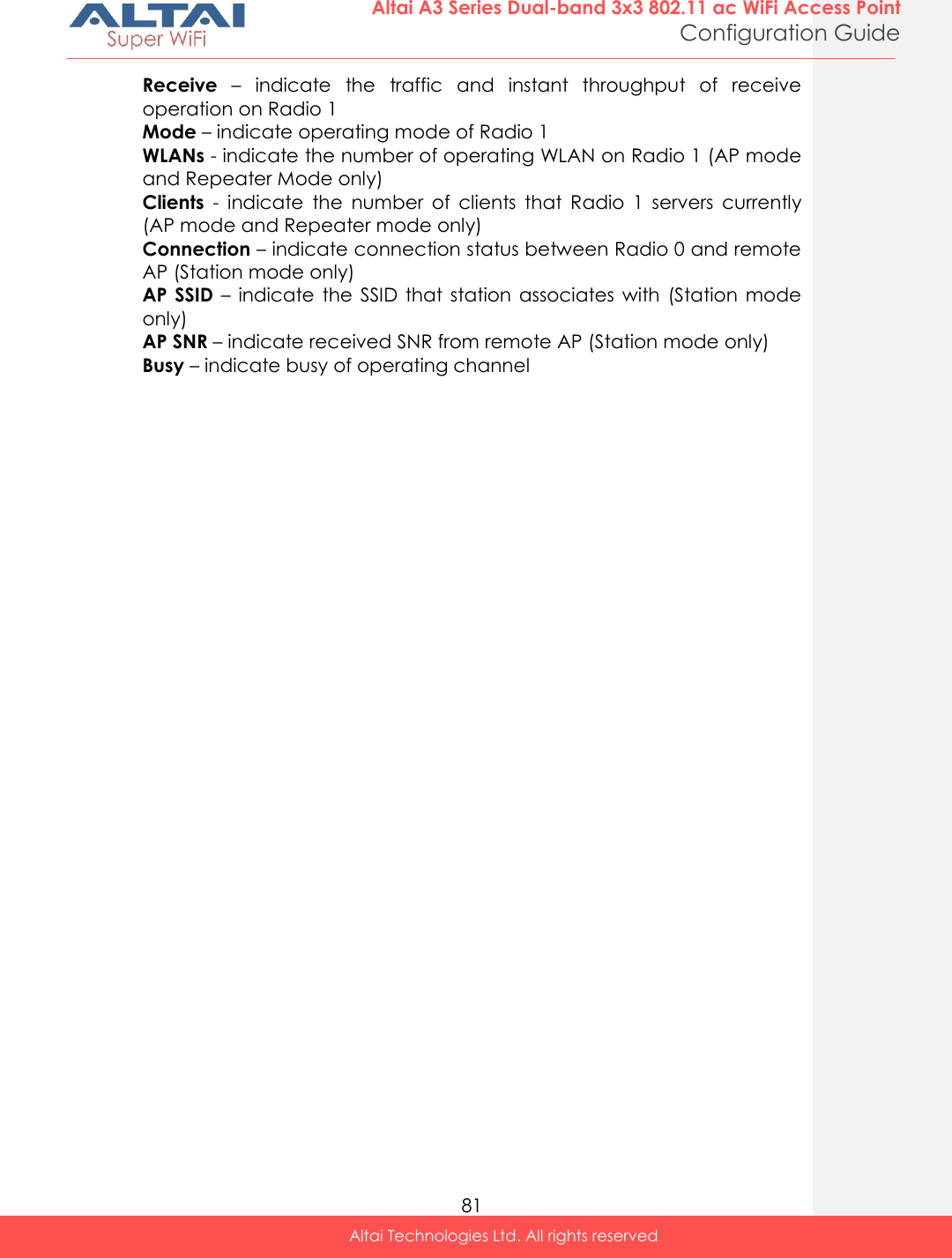
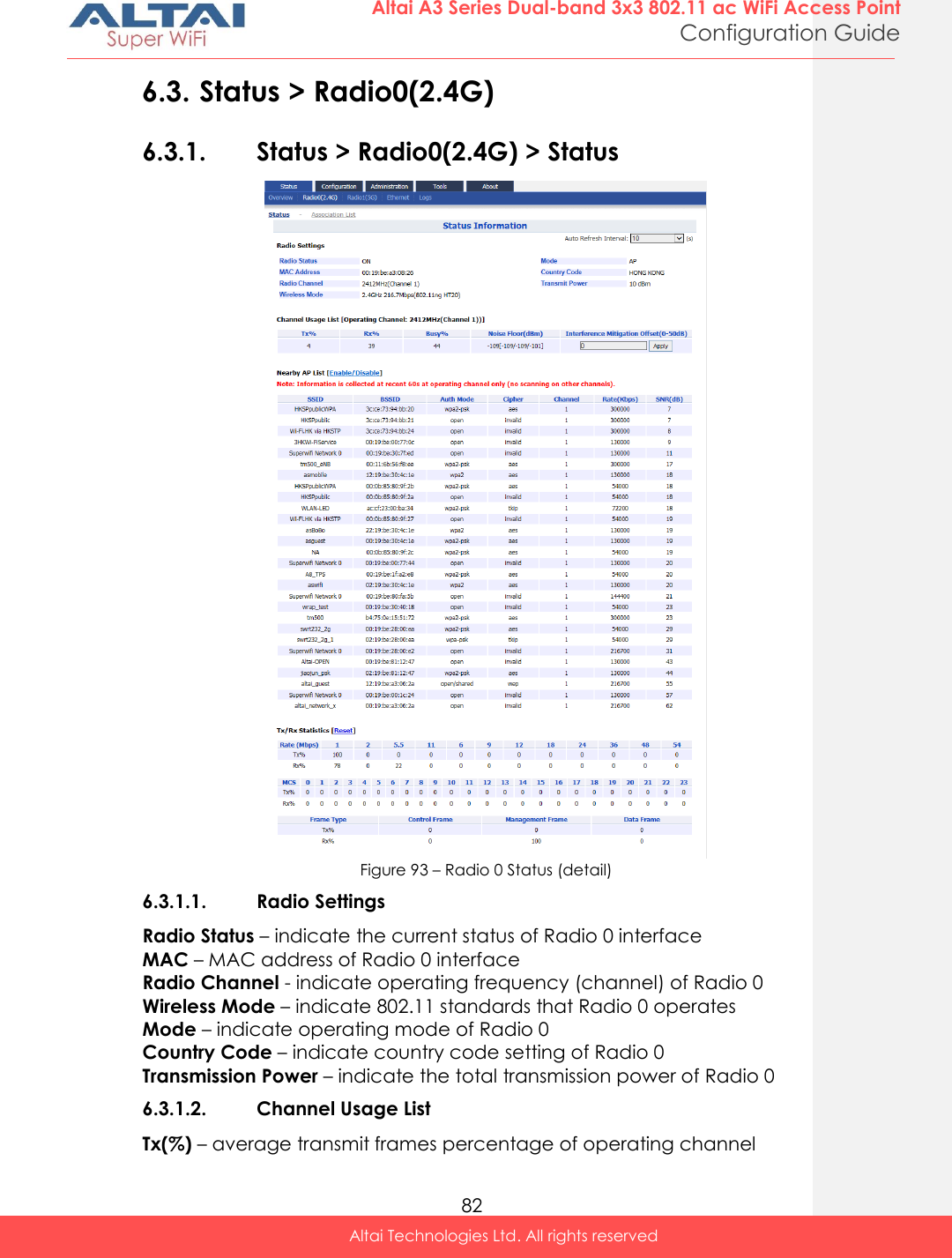
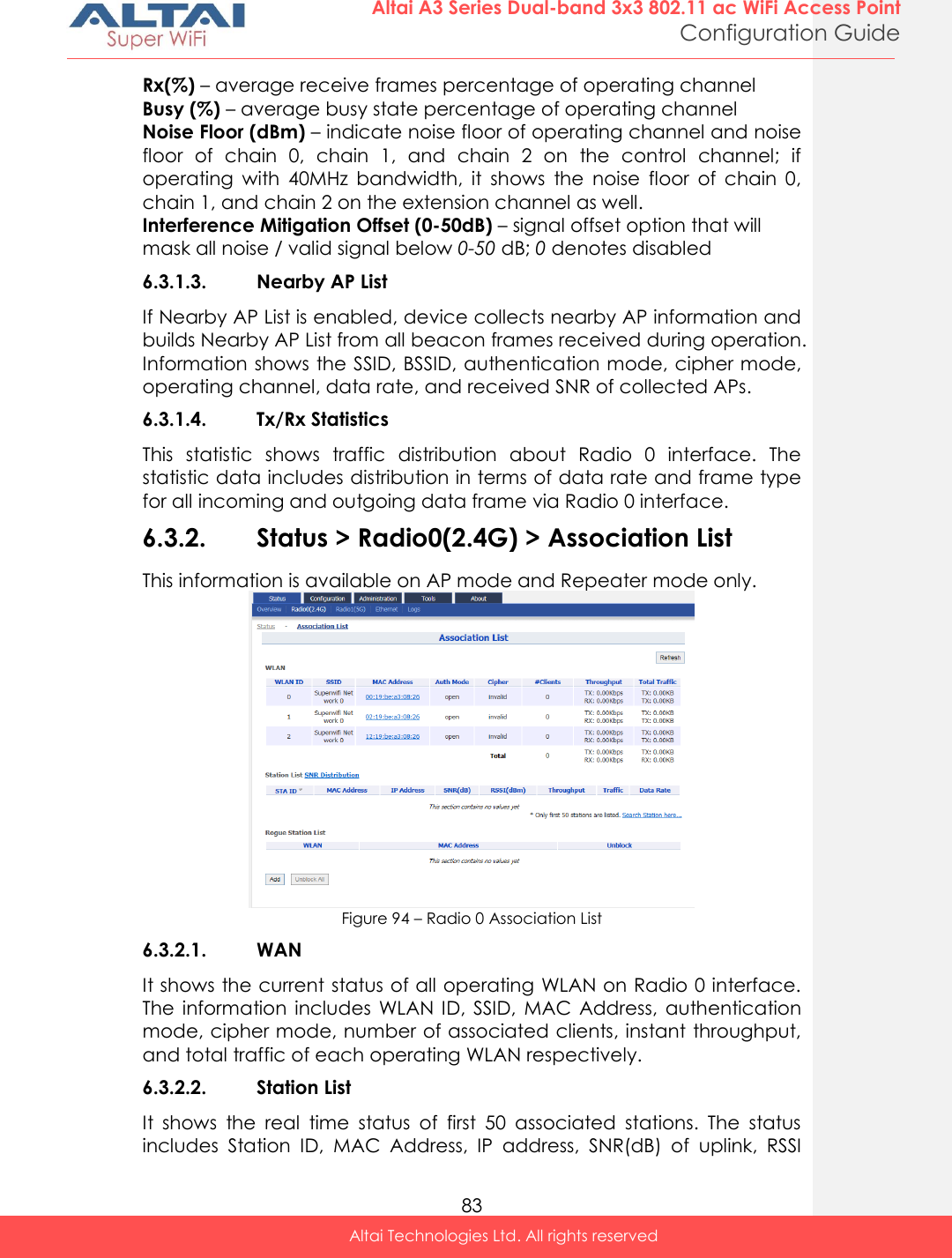
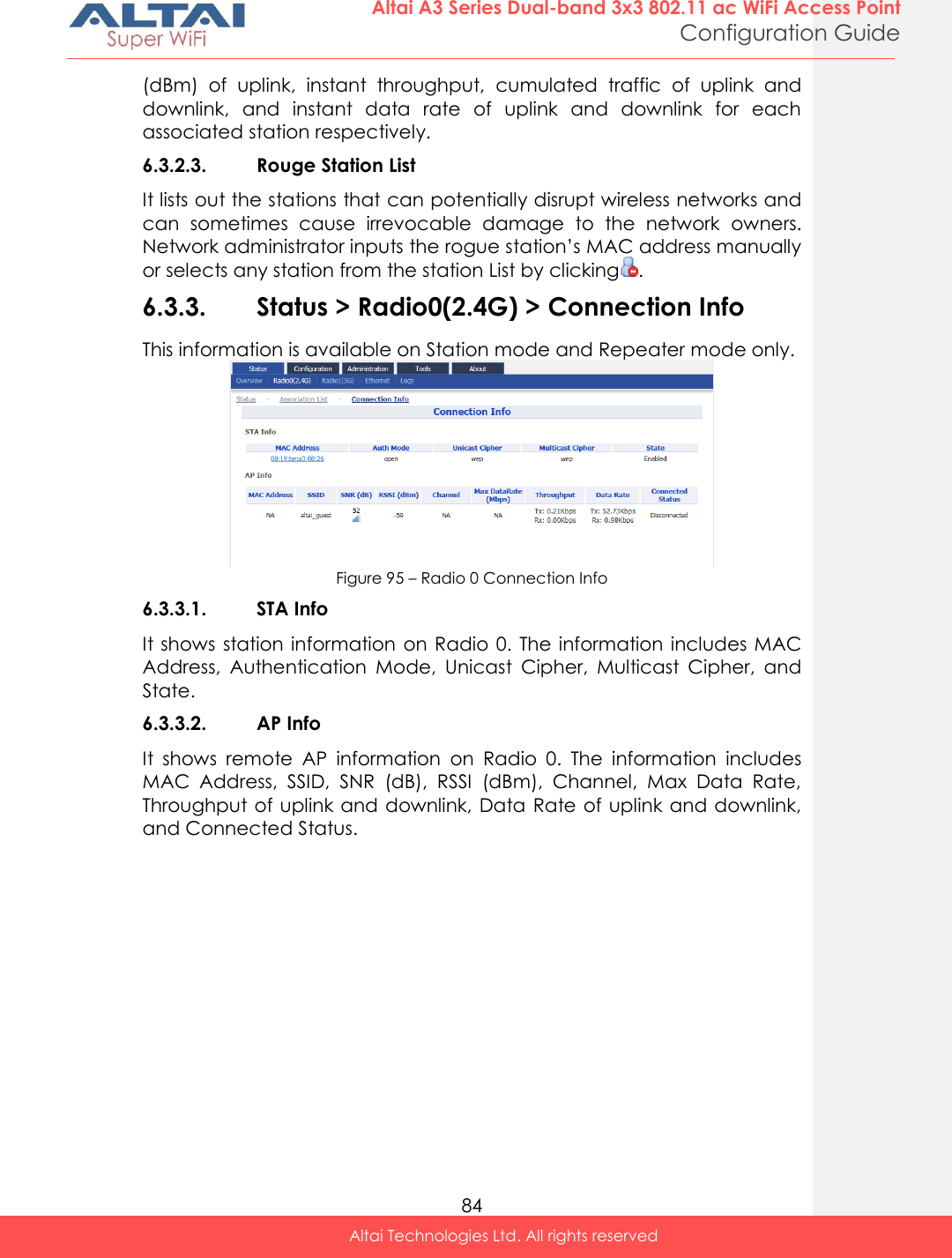
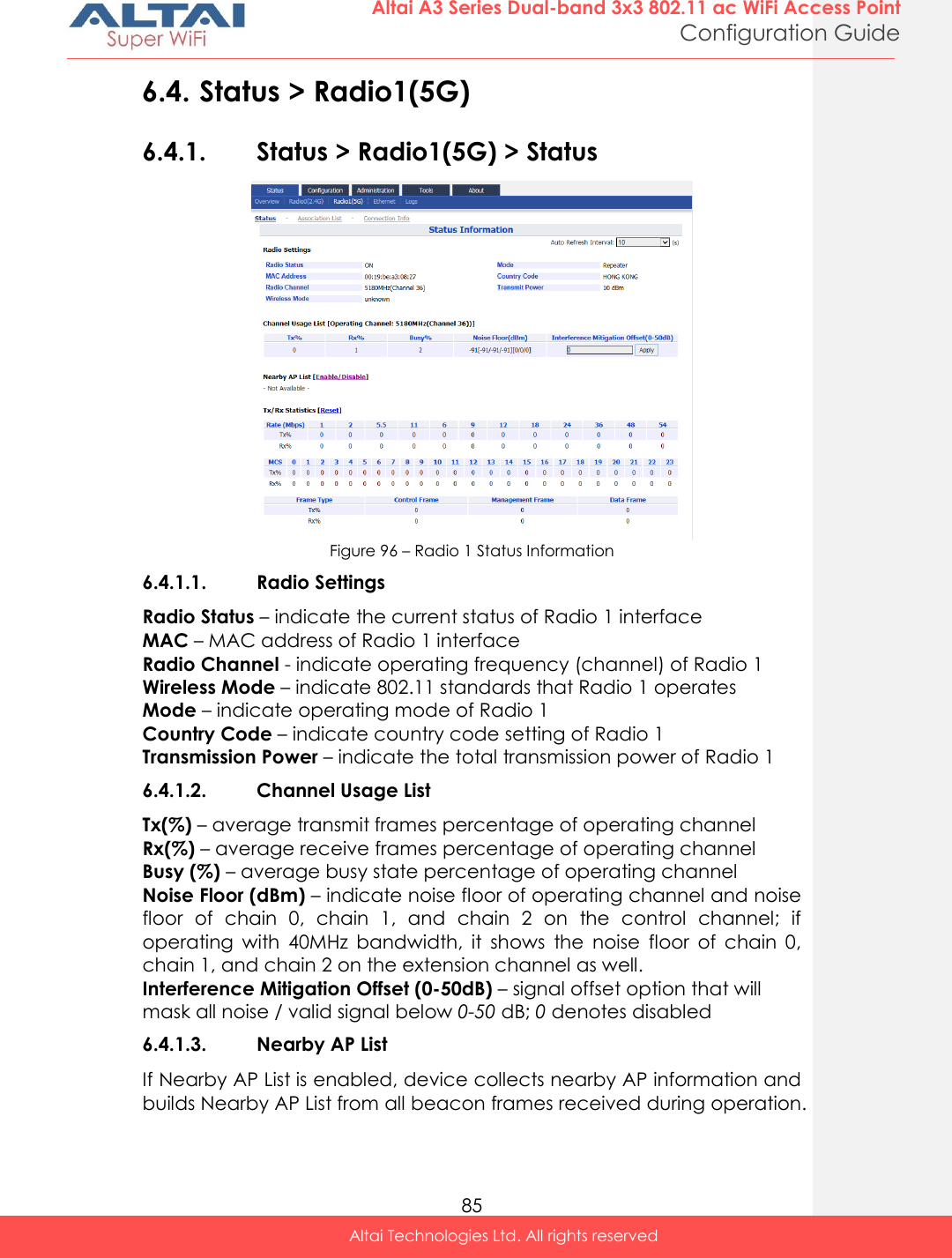
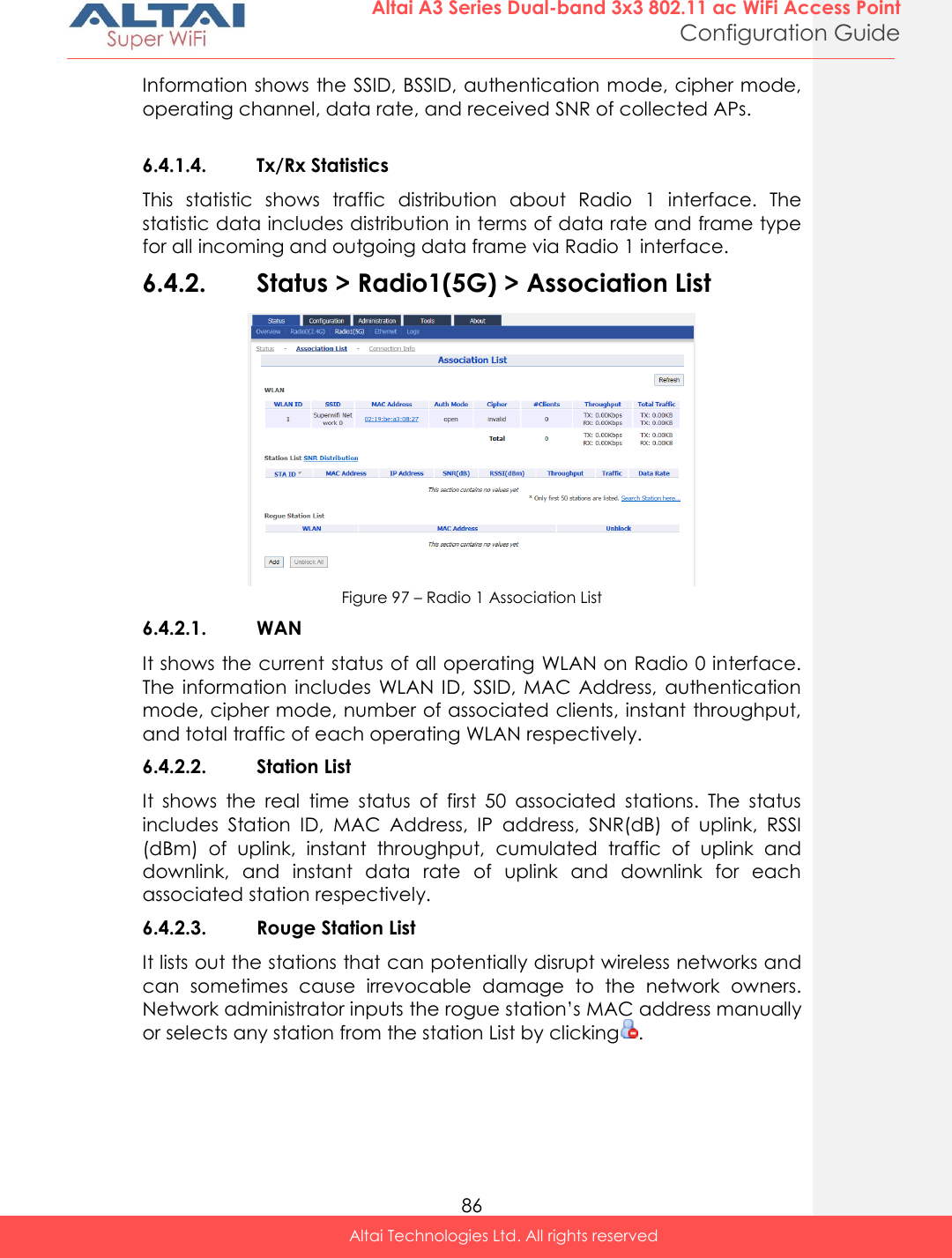
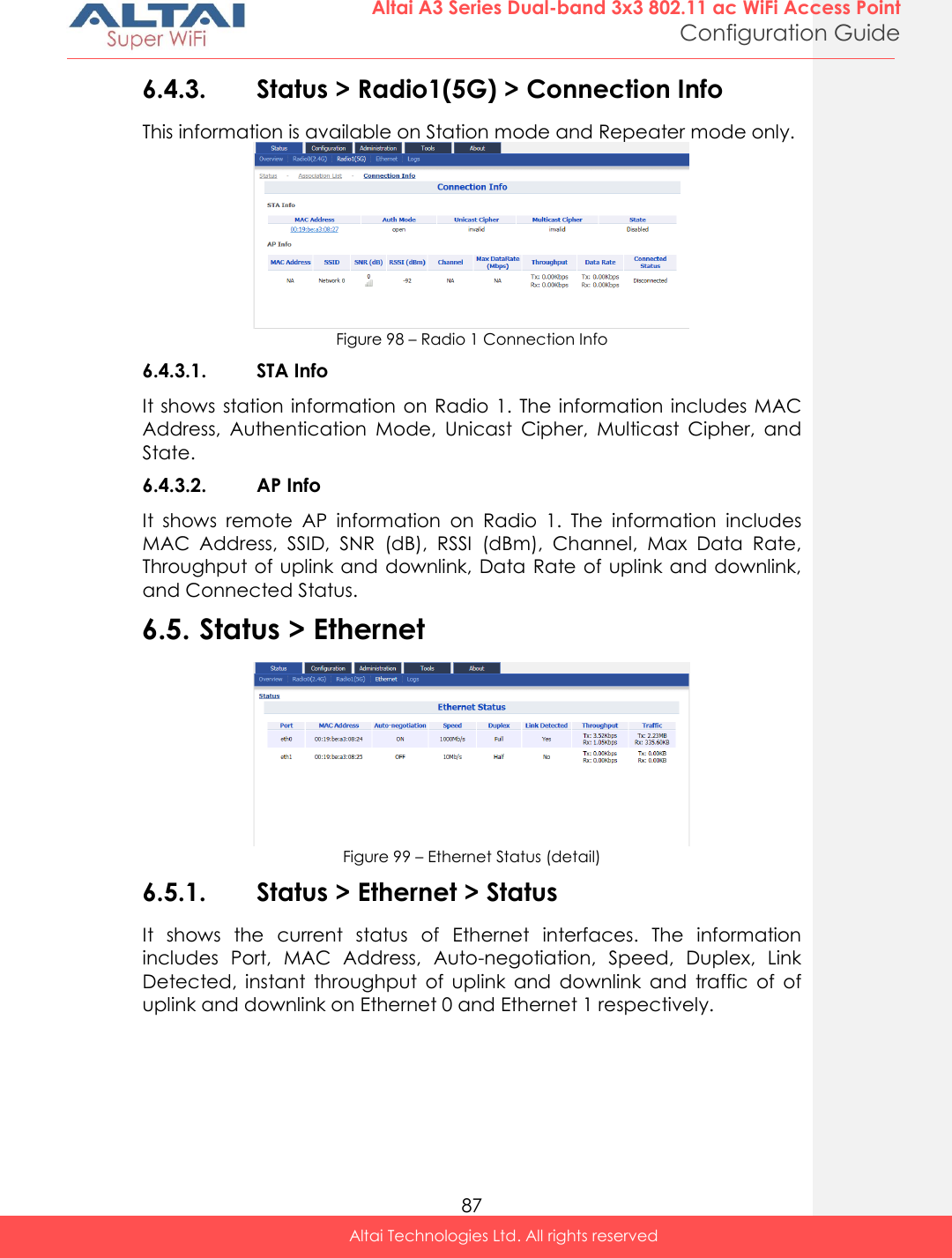
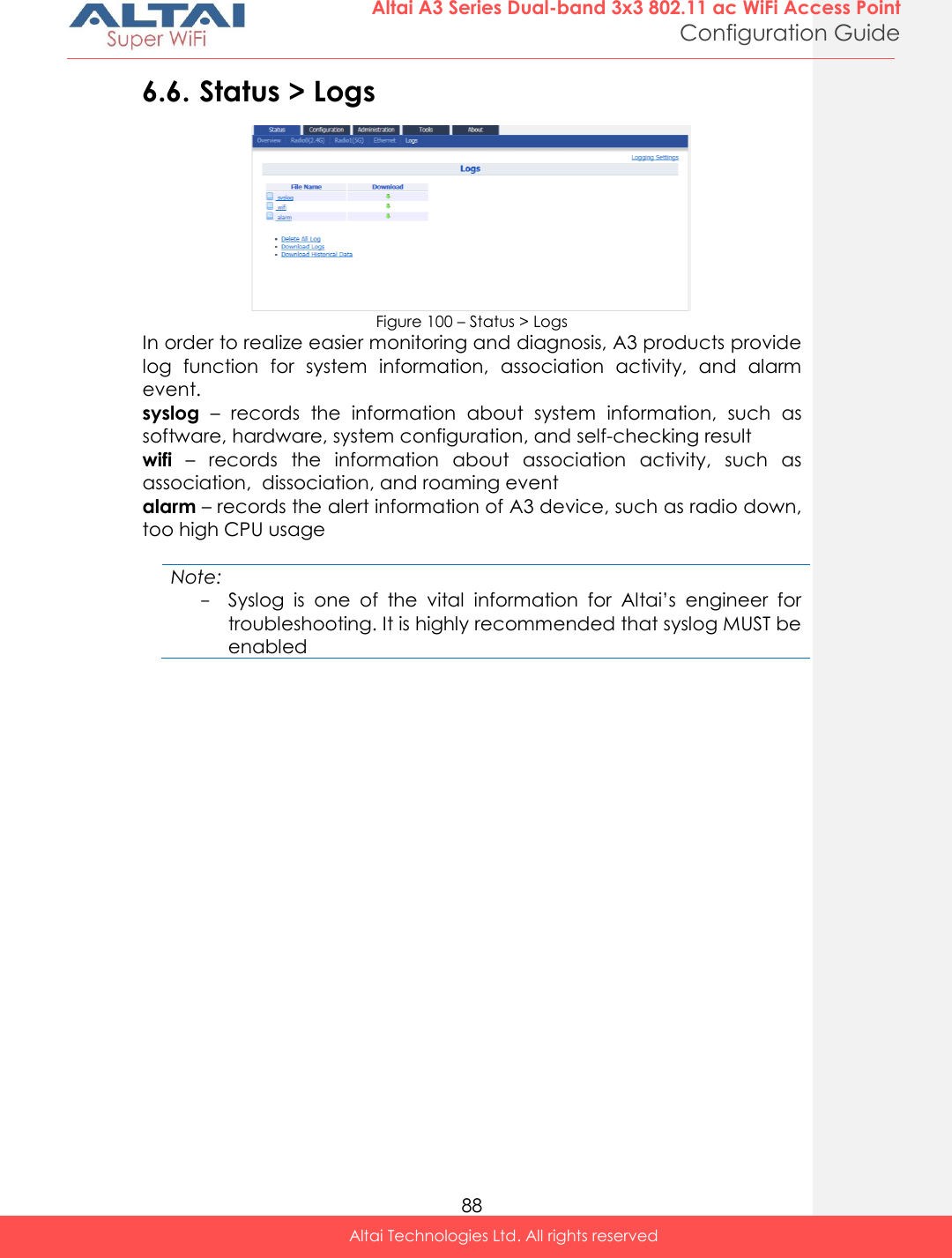
![89 Altai A3 Series Dual-band 3x3 802.11 ac WiFi Access Point Configuration Guide Altai Technologies Ltd. All rights reserved 7. Embedded Tools for Deployment / Operation / Troubleshooting A3 products have various tools to help network administrator or engineer on deployment, operating, and troubleshooting. Tools include channel scan, ping … etc. 7.1. Channel Scan Network administrator and engineer collect the status of 2.4GHz radio and 5GHz radio in the surrounding area. Throughout this tool, network administrator and engineer collect noise floor, percentage of channel busy, and the number of BSS in particular radio channels. Figure 101 – Chanel Scan Result (Overview) A3 shows the channel scan result into Overview tab and AP List tab. Overview Tab – displays general information from channel 1 to channel 11. Information includes noise floor, percentage of channel busy, and the number of BSS on each channel respectively. AP List Tab - displays information scanned WLAN; information includes SSID, BSSID, authentication Mode, cipher, channel, rate in kbps, and received SNR (dB) 7.1.1. How to perform channel scan on 2.4G radio 1. Go to Tools > Channel Scan > Radio 0 (2.4G) 2. [Optional] Provide channel scan interval from 100ms to 1000ms in Duration 3. Click Start Scan 4. Wait until Scan Status is changed from In Process to Success; it will take for 20 seconds approximately Note: - Wi-Fi service will be interrupted during channel scan](https://usermanual.wiki/Altai-Technologies/WA3311NAC-E.Users-Manual-Configuration/User-Guide-2878038-Page-97.png)
![90 Altai A3 Series Dual-band 3x3 802.11 ac WiFi Access Point Configuration Guide Altai Technologies Ltd. All rights reserved 7.1.2. How to perform channel scan on 5G radio 1. Go to Tools > Channel Scan > Radio 1 (5G) 2. [Optional] Provide channel scan interval from 100ms to 1000ms in Duration 3. Click Start Scan 4. Wait until Scan Status is changed from In Process to Success; it will take for 20 seconds approximately Note: - Wi-Fi service will be interrupted during channel scan 7.2. Diagnosis 7.2.1. Ping Test Network administrator and engineer test the reachability of a host and measures the round-trip time between A3 and the host over an Internet Protocol (IP) network by using ping tool. Figure 102 – Ping Test 7.2.2. How to perform ping test 1. Go to Tools > Diagnosis > Ping 2. Type target IP address / host name in Ping IP Address/Host Name 3. [Optional] Specify how many ICMP (ping) packet that A3 sends to the target host in Packet Count; 4 is default setting 4. [Optional] Specify the packet size of ICMP packet in Packet Size; 56 is default setting 5. Click Start 6. Click Stop to terminate ping test if necessary](https://usermanual.wiki/Altai-Technologies/WA3311NAC-E.Users-Manual-Configuration/User-Guide-2878038-Page-98.png)
![91 Altai A3 Series Dual-band 3x3 802.11 ac WiFi Access Point Configuration Guide Altai Technologies Ltd. All rights reserved 7.2.3. Traceroute Test Network administrator tests the route (path) and measuring transit delays of packets across an Internet Protocol (IP) network by using traceroute test. Figure 103 – Traceroute Test 7.2.3.1. How to perform traceroute test 1. Go to Tools > Diagnosis > traceroute 2. Type target IP address / host name in Destination IP Address/Host Name 3. [Optional] Click Enable Resolve IP addresses checkbox to enable IP address to domain name translation 4. [Optional] Specify timeout interval between 1s and 100s in Timeout for traceroute test 5. [Optional] Specify TTL value between 1 and 100 in Pings Per TTL; 3 is default setting 6. [Optional] Specify TTL value between 1 and 100 in Maximum TTL; 30 is default setting 7. Click Start 8. Click Stop to terminate ping test if necessary](https://usermanual.wiki/Altai-Technologies/WA3311NAC-E.Users-Manual-Configuration/User-Guide-2878038-Page-99.png)
![92 Altai A3 Series Dual-band 3x3 802.11 ac WiFi Access Point Configuration Guide Altai Technologies Ltd. All rights reserved 7.2.4. Tcpdump A3 provides a tool to capture packets that passing through a particular interface. It helps network administrator for troubleshooting. Figure 104 – Tcpdump Tool 7.2.4.1. How to perform packet capture on A3’s interface 1. Go to Tools > Diagnosis > Tcpdump 2. Select suitable interface in Interface 3. [Optional] Specify maximum number of packet in Packet Count 4. [Optional] Specify maximum file size in Capture File Size 5. Click Start 6. Click Stop to terminate ping test if necessary 7. Download capture file after finished. 7.3. Watchdog Watchdog is an electronic timer that is used to detect and recover from system malfunctions. That is timer for periodic reboot. 7.3.1. Schedule Reboot Figure 105 – Schedule Root](https://usermanual.wiki/Altai-Technologies/WA3311NAC-E.Users-Manual-Configuration/User-Guide-2878038-Page-100.png)
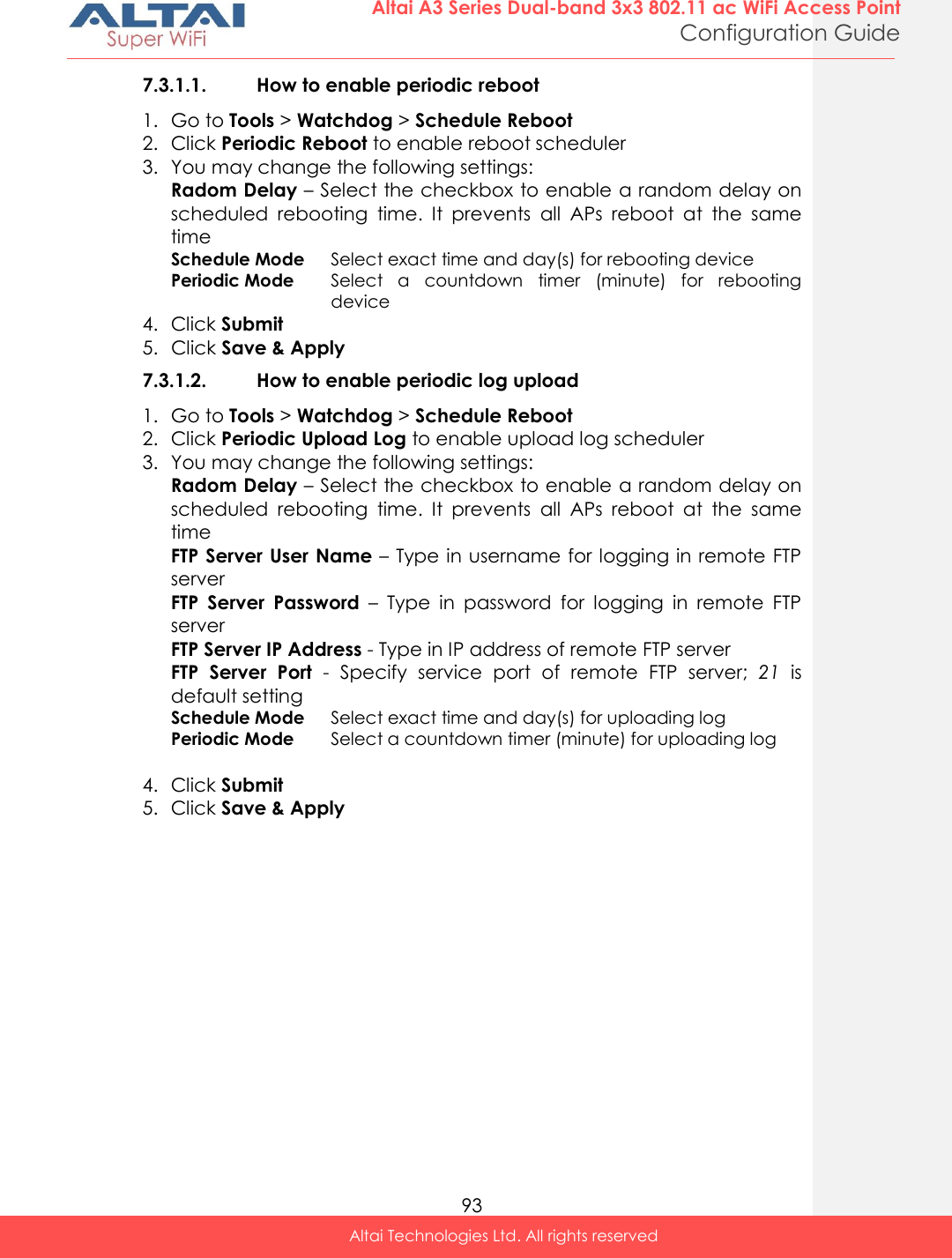
![94 Altai A3 Series Dual-band 3x3 802.11 ac WiFi Access Point Configuration Guide Altai Technologies Ltd. All rights reserved 7.3.2. Ping Watchdog Ping watchdog is mechanism that A3 reboots itself if it fails to communicate (ping) to target host for serval time. Figure 106 – Ping Watchdog 7.3.2.1. How to enable ping watchdog 1. Go to Tools > Watchdog > Ping watchdog 2. Click Enable Ping Watchdog to enable this function 3. Type in IP address of target host in IP Address To Ping 4. [Optional] Specify interval between each ICMP request in Ping Interval; 300 is default setting 5. [Optional] Specify delay time of each ICMP request in Startup Delay; 300 is default setting 6. [Optional] Specify fail tolerant in Failure Count to Reboot; 3 is default setting 7. Click Submit 8. Click Save & Apply](https://usermanual.wiki/Altai-Technologies/WA3311NAC-E.Users-Manual-Configuration/User-Guide-2878038-Page-102.png)