Altis Technology PREFJ GMRS/FRS Walkie Talkie Two-way Radio User Manual PR561 BLT MANL 10022017
Altis Technology (Hong Kong) Ltd. GMRS/FRS Walkie Talkie Two-way Radio PR561 BLT MANL 10022017
Contents
- 1. User manual
- 2. User Manual
User manual

Owner’s Manual
Nothing Comes Close to a Cobra®
Printed in China
Part No. KEM-ML38404-01
English
TWO-WAY RADIO MODEL
PR561 BLT
PR562 BLT
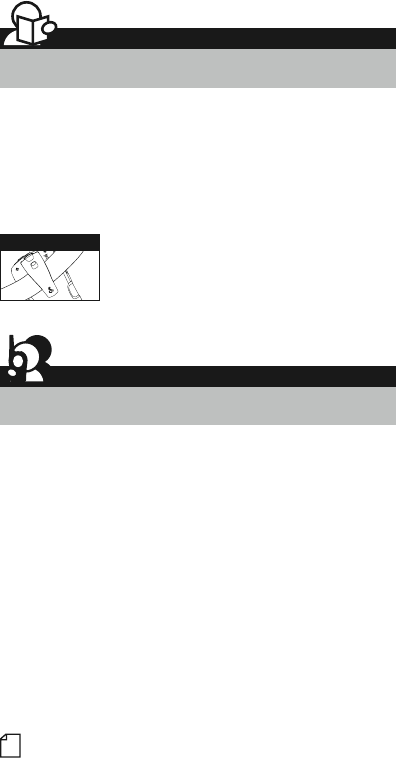
Staying in touch with your family and friends is
convenient and easy when using your microTALK®
radio. Some of the many uses you will discover include:
Communicating with others while hiking, biking, and working; keeping
track of family and friends at a crowded public event; checking with
travel companions in another car; talking with neighbors; arranging
meeting spots with others while shopping at the mall.
Secure your microTALK®
radio while on the go.
Carrying your microTALK® radio with you is easy
when using the belt clip or optional wrist strap.
The belt clip easily attaches to your belt, purse,
or backpack.
A1
Belt Clip
For any questions about operating this new Cobra branded product,
PLEASE CONTACT US FIRST...do not return this product to the retail store.
The contact information for support will vary depending on the country in
which you purchased and utilize the product.
To obtain warranty service or other information for products purchased
and utilized in the U.S.A., please call our consumer support line at
(866) 721-3805, or email us at support@altistec.com. You will receive
instructions on how to ship the products at your expense to an Altis Global
Limited Authorized Service Center. To obtain service, you must include:
(a) a copy of your receipt, bill of sale or other comparable proof of
purchase; (b) a written description of the problem; and, most importantly;
(c) your address and telephone number.
For warranty and customer service information outside the US, please
contact your local dealer.
For further information needed on its features,
please visit www.cobrawalkietalkie.com
for frequently asked questions and the
electronic manual.
©2016 Altis Global Limited
Berkeley Lake, GA US 30071
www.cobrawalkietalkie.com
7
Introduction
Making Life Easier and Safer
Customer Assistance
Product Service & Support

M
E
M
E
S
C
M
a
x
R
a
n
g
e
H
I
/
L
O
W
S
c
a
n
2
Product Features
1
3
7
4
8
11
5
15
14
16
17
10 6
9
1. Antenna
2. External Speaker/
Microphone/ USB Charge Jack
3. Mode/Power Button
4. Call/Lock Button
5. Channel Up/Down
Buttons
6. Backlit LCD Display
7. Speaker/Microphone
8. Volume Up/Down Buttons
9. LED Light Button
10. Talk Button
11. Memory/Escape Button
12. Max Range Hi/Lo Button
13. Scan Button
14. Wrist Strap Connection
15. Belt Clip
16. Battery Compartment
17. Battery Door Latch
18. Rubberized Grips
19. LED Flashlight
20. Weather Button
A2
12
13
19
18
20
Introduction
Product Features
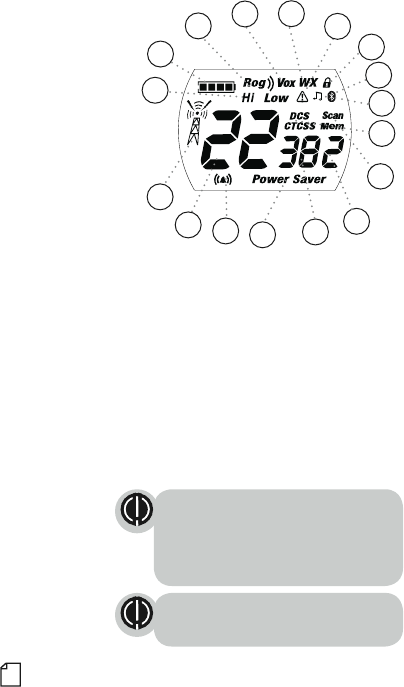
A3
Features
•22 Channels
Seven shared
with FRS/GMRS,
seven FRS only,
eight GMRS only.
•10 Channel
Weather Radio
• Bluetooth® compatible
Bluetooth headset
pairing
• Weather Alert
•121 Privacy Codes
(38 CTCSS codes/
83 DCS codes)
•Hands-Free Operation
(VOX)
•VibrAlert®
Silent Paging
•Scan
Channels,
privacy codes
•Backlit LCD Display
•LED Flashlight
•Call Alert
Ten selectable
tones
•Button Lock
•Speaker/
Microphone/
Charge Jack
•Roger Beep
Selectable On/Off
•Battery/Power Saver
•Keystroke Tones
•Battery Level Indicator
•Low Battery
Audible Alert
•Auto Squelch
•Maximum
Range Extender
•Belt Clip
Important FCC Licensing Information
This radio operates on General Mobile Radio
Service (GMRS) frequencies which require a
Federal Communications Commission (FCC)
license. See page 22 for licensing and other
related information.
Maximum range may vary and is based on
unobstructed line-of-sight communication
under ideal conditions.
Backlit LCD Display
1. Battery Level Indicator
2. Roger Beep Icon
3. VOX Icon
4. Weather Icon
5. Lock Icon
6. Hi/Low Power Icon
7. DCS/CTCSS Icons
8. Scan/Memory Icon
9. Weather Alert Icon
10. DCS/CTCSS Privacy Code Numbers
11. Power Saver Icon
12. Channel Numbers
13. Receive/Transmit Icon
14. Memory Channel Number
15. VibrAlert® / Call Alert Icon
16. Key Tone Icon
17. Bluetooth Icon
1
2349
6
11
12
13
10
8
17
7
5
14
15
16
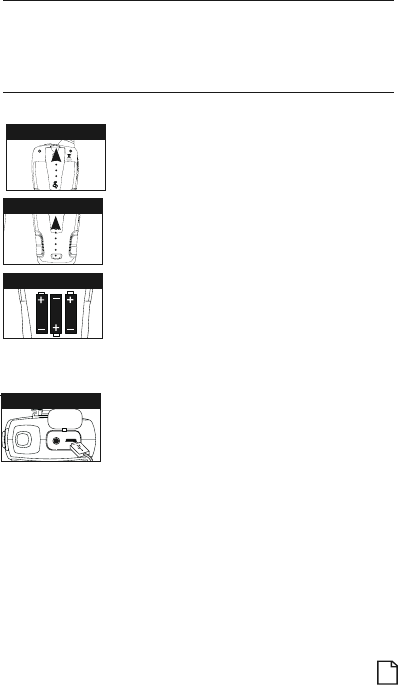
Caring for Your microTALK® Radio •
Your microTALK® radio will give you years of trouble-free service
if cared for properly. Handle the radio gently. Keep the radio away from
dust. Never put the radio in water or in a damp place. Avoid exposure to
extreme temperatures.
Installing Batteries •
To install or replace batteries:
1. Remove belt clip by releasing belt clip
latch and sliding clip up.
2. Pull up on the battery door latch to remove the
battery compartment cover.
3. Insert the supplied three AA rechargeable
batteries or non-rechargeable alkaline batteries.
Position batteries according to polarity markings.
4. Replace battery compartment cover and
belt clip.
• Do not attempt to charge alkaline batteries.
• Do not mix old and new batteries.
• Do not mix alkaline, standard (carbon-zinc), or
rechargeable (Ni-Cd, Ni-MH, etc.) batteries.
To charge batteries in radio:
1. Check to see that the batteries have been
inserted properly.
2. Insert the cable into the charge jack located at
the top of the radio.
3. Plug the cable into USB power source.
Use only the supplied rechargeable batteries and charger for recharging
your Cobra microTALK® radio.
Cobra recommends your radio is turned off while being charged.
Non-rechargeable alkaline batteries can also be used in your radio.
Remove Belt Clip
Pull Up Lock Latch
Insert Batteries
1
Radio Charger Jack
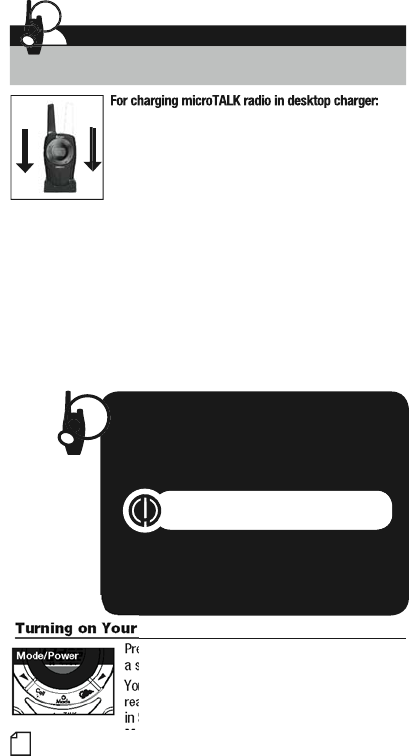
2
microTALK
®
K
K
R
a
dio
•
•
ess
a
n
d
hold
t
he
Mode/Power
button until you hear
r
series of audible tones indicating the radio is
on
.
u
r m
ic
r
oTALK
®r
adio
is
n
o
w
i
n
S
tandby m
ode
,
ady
to rece
i
ve transm
i
ss
i
ons.
Th
e ra
di
o
i
s a
l
wa
y
s
S
tandb
y
mode exce
p
t when the
T
al
k
,
C
all
or
Mode/Power
buttons are
p
ressed.
Quick Start
1. Press and hold the Mode/Power button
to turn on your radio.
2. Press the Channel Up or Channel Down
button to select a channel.
B
oth radios must be tuned to the same
c
hannel
/
privacy code to communicate.
3. Press and hold the Talk button while
speaking into the microphone.
4. When finished talking, release the Talk
button and listen for a response.
Mode/Power
1.
I
nsert ra
di
o
(
s
)
i
nto
d
es
k
top c
h
ar
g
er as s
h
own.
2
.
I
nsert the micro-USB cable into jack on bac
k
o
f charger
.
3.
Plug the cable into USB-compatible power port.
For pluggable equipment, the socket-outlet shall
b
e installed near the e
q
ui
p
ment and shall be easil
y
a
ccessible.
If
char
g
in
g
li
g
ht is no
t
on
, check position o
f
radio. Radio should be
upr
igh
t.
Th
e c
h
ar
g
e
i
n
di
cator
ligh
t w
ill
sta
y
o
n as
l
on
g
as t
h
e ra
di
o
i
s
i
n
th
e c
h
ar
gi
n
g
we
ll
, an
d
t
h
e
ligh
t w
ill
g
o
off
when the charging is complete.
f
Note
:
To charge a single radio, you can bypass the desktop charger and
simply insert the micro-U
S
B’s connector directly into the charge jack located
on the to
p
o
f
the radio
.
T
he radio will display
f
lashin
g
battery icon while char
g
in
g
.
C
obra recommends your radio be turned
off
w
hil
e
b
e
i
n
g
c
h
ar
g
e
d.
N
on-rec
h
ar
g
ea
bl
e a
lk
a
li
ne
b
atter
i
es can a
l
so
b
e use
d
i
n your ra
di
o
.
Operation
Using Your Radio
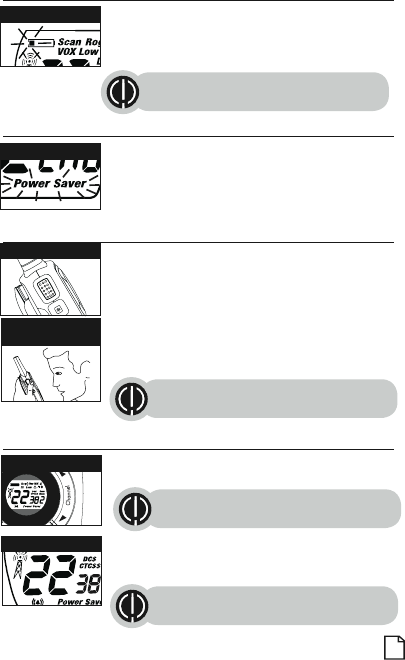
Battery Low •
When battery power is low, the final bar in the Battery
Low icon will blink and an audible tone will sound twice
before the radio shuts off. Your batteries should be
replaced or recharged, if using rechargeable batteries.
Auto Battery Save •
If there are no transmissions within 10 seconds,
the radio will automatically switch to Battery Save
mode and the Power Saver icon will flash in the
display. This will not affect the radio’s ability to
receive incoming transmissions.
Communicating with Another Person •
1. Press and hold the Talk button.
2. With the microphone about two inches (5 cm) from
your mouth, speak in a normal voice.
3. Release the Talk button when you are
finished talking and listen for a response.
You cannot receive incoming calls while
pressing the Talk button.
Both radios must be tuned to the same
channel/privacy code to communicate.
3
Battery Low
Battery Save Mode
Talk Button
Two Inches (5 cm)
from Mouth
To Select a Channel •
With the radio on, select any of the 22 channels by
pressing the Channel Up or Channel Down button.
Both radios must be tuned to the
same channel to communicate.
Channels 1 through 7 are shared with FRS/ GMRS.
Channels 8 through 14 are FRS only. Channels 15
through 22 are GMRS only.
See page 21 for FRS/GMRS frequency
allocations and compatibility charts.
M
E
S
C
S
c
a
n
Channel Button
Channel Number
The radio will display flashing battery icon
while charging.
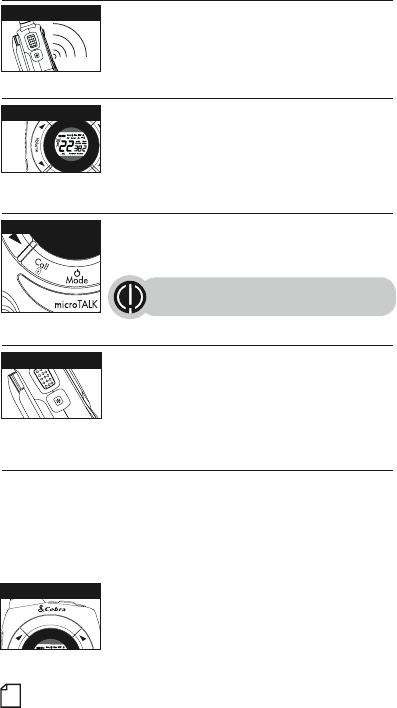
Listening for a Response •
Release the Talk button to receive incoming
transmissions. Your microTALK® radio is always in
Standby mode while the Talk or Call buttons are
not pressed.
To Adjust Volume •
Press the Volume Up or Volume
Down button.
A double beep sound is used to indicate
the minimum and maximum volume levels
(1 through 8).
Call Button •
Press and release the Call button.
The other person will hear a three second call tone. This
tone is used only to establish voice communications.
See page 12 on how to select between ten
call tone settings.
4
M
E
M
E
S
C
M
a
x
R
a
n
g
e
H
I
/
L
O
W
S
c
a
n
Volume Button
Call Button
Listening
M
E
M
E
S
C
M
a
x
R
a
n
g
e
H
I
/
L
O
W
S
c
a
n
Max Range Hi/Lo
LED/S.O.S. Flashlight •
Press and release the LED flashlight button below
the TALK button to use the LED flashlight located at
the bottom of the radio.
To activate S.O.S. function, press and hold the LED
flashlight button to turn on. Press and release to
turn off the flashlight or S.O.S. function.
Auto Squelch/Maximum Range •
Your microTALK® radio will automatically shut off weak transmissions
and unwanted noise due to terrain, conditions or if you’ve reached your
Maximum Range limit.
You can temporarily turn off auto squelch or turn on maximum range
extender, allowing all signals to be received and extending the maximum
range of your radio.
To temporarily turn off auto squelch:
–Press and hold the Max Range Hi/Lo button
for at least five seconds until you hear
a beep which indicates the maximum
range extender is on.
LED/S.O.S. Flashlight
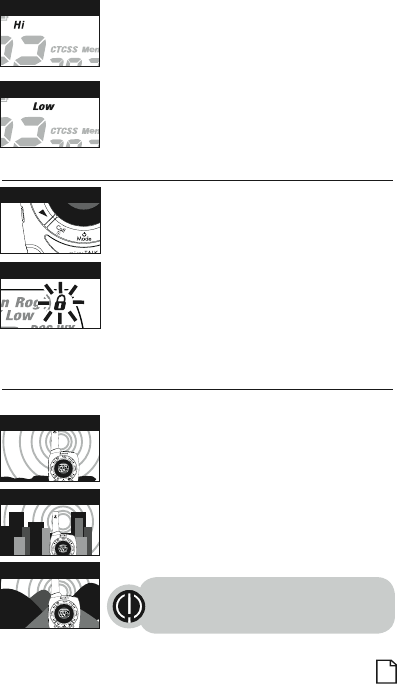
– Press and hold the Max Range Hi/Lo button or
change channels to return to Standby mode.
To turn maximum range extender on:
–Press the Max Range Hi/Lo button for less than
five seconds. Hi icon will be displayed. (High
power is not valid on channels 8~14)
To turn maximum range extender off:
–Press Max Range Hi/Lo button until Low icon
displayed.
Lock Function •
The Lock function locks the Channel Up, Channel
Down, Volume Up, Volume Down and Mode/
Power buttons to prevent accidental operation.
To turn the lock on or off:
– Press and hold the Call/Lock button for
two seconds.
A beep sound is used to confirm your lock on or off
request. When in Lock mode,
the Lock icon will be displayed.
5
Lock Icon
Lock Button
Hi Power Icon
Low Power Icon
microTALK® Range •
Your range will vary depending on terrain and conditions.
In flat, open country your radio will
operate at maximum range.
Buildings and foliage in the path of the
signal can reduce the range of the radio.
Dense foliage and hilly terrain will further
reduce the range of the radio.
On FRS Channels 8 through 14, your radio
automatically switches to low power, which
will limit the range the radio can communicate.
Remember, you can achieve maximum
range by using maximum range extender.
See page 4 for details.
Maximum Range
Reduced Range
Reduced Range
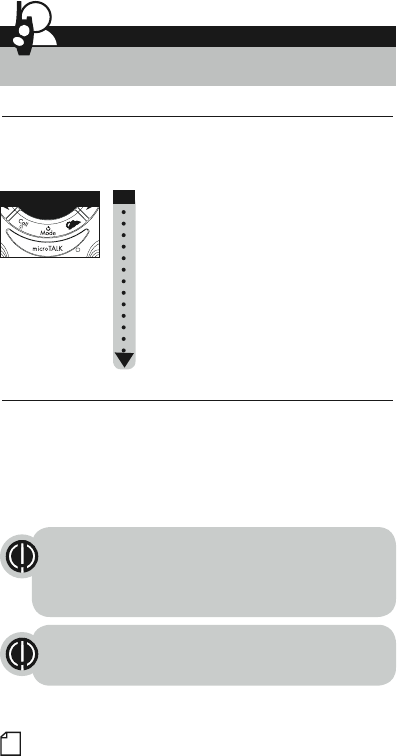
Scrolling Through the Mode Function •
By scrolling through the Mode function, you will be able to
select or turn on preferred features of your microTALK® radio. When
scrolling through the Mode function, your radio features
will be displayed in the same predetermined order:
Set CTCSS Privacy Codes
Set DCS Privacy Codes
Set Vox On/Off
Set Vox Sensitivity
Set Call Tones 1-10
Set VibrAlert On/Off
Set Roger Beep On/Off
Set Key Tones On/Off
Set Bluetooth On/Off
Set iVox Sensitivity (only valid when a Bluetooth headset connected)
Privacy Codes •
Your microTALK® radio incorporates two advanced coded squelch
systems that can help to reduce interference from other users
on any given channel. CTCSS (Continuous Tone Coded Squelch
System) provides 38 privacy codes and DCS (Digitally Coded Squelch)
provides 83 privacy codes. This provides a total of 121 Privacy
Codes. Either system can be used on all channels, but both systems
cannot be used on the same channel at the same time.
To successfully communicate using a privacy code, both
the sending and receiving radios must be tuned to the same
channel and to the same privacy code system (CTCSS or DCS)
and privacy code number. Each channel will remember the last
privacy code system and number you select.
The privacy code 00 is not a privacy code, but allows all signals
to be heard on a channel that is set to 00 on both
the CTCSS and DCS systems.
6
Mode/Power
Operation
Mode Functions
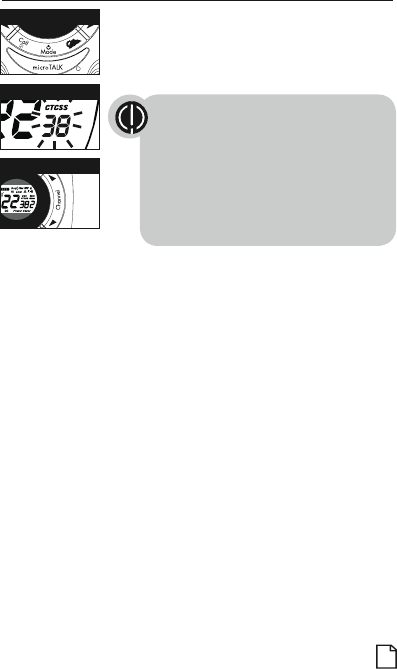
Set CTCSS Privacy Codes •
To select a CTCSS privacy code:
1. After selecting a channel, press the Mode/Power
button until the CTCSS icon appears and the small
numbers next to the channel number flash on the
display. (00 through 38)
If DCS is turned on at the channel selected,
the display will flash the
CTCSS icon and “OFF.” To switch from
DCS to CTCSS, press the Channel Up
or Channel Down button while the display
is flashing “OFF.” The display
will then show the small numbers flashing
and you will then be able
to proceed to step 2.
2. Press using the Channel Up or Channel Down
button to select a privacy code. You can hold the
Up or Down button for fast advance.
3. When your desired CTCSS privacy code is
displayed, choose one of the following:
a. Press the Mode/Power button to enter the
new setting and proceed to other functions.
b. Press the Talk or Call/Lock button to return to
Standby mode.
c. Do not press any buttons for 12 seconds
to return to Standby mode.
7
Privacy Code
Mode/Power
S
c
a
n
Channel Button
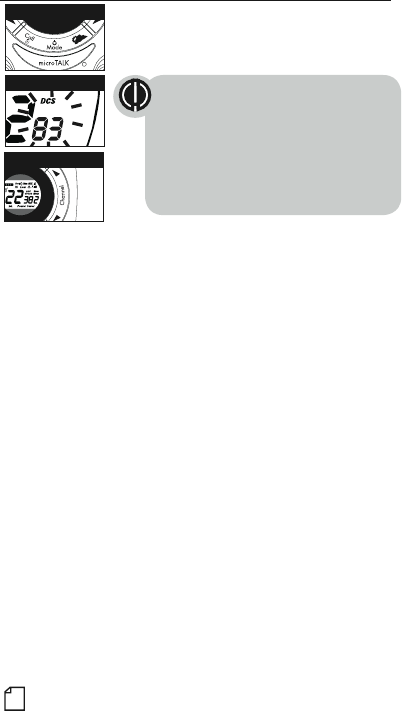
8
Set DCS Privacy Codes •
To select a DCS privacy code:
1. After selecting a channel, press the Mode/Power
button until the DCS icon appears and the small
numbers flash on the display (00 through 83).
2. Press using the Channel Up or Channel Down button to select a DCS
privacy code. You can hold the Up or Down button for fast advance.
3. When DCS privacy code is displayed, choose one of the following:
a. Press the Mode/Power button to enter the new setting and
proceed to other functions.
b. Press Talk or Call/Lock button to return to Standby mode.
c. Do not press any buttons for 12 seconds to return to Standby
mode.
DCS Privacy Code If CTCSS is turned on at the channel
selected, the display will flash the DCS
icon and “OFF.” To switch from CTCSS to
DCS, press the Channel Up or Channel
Down button while the display is flashing
“OFF.” The display will then show the
small numbers flashing and you will then
be able to proceed to step 2.
Mode/Power
H
I
/
L
O
W
S
c
a
n
Channel Button
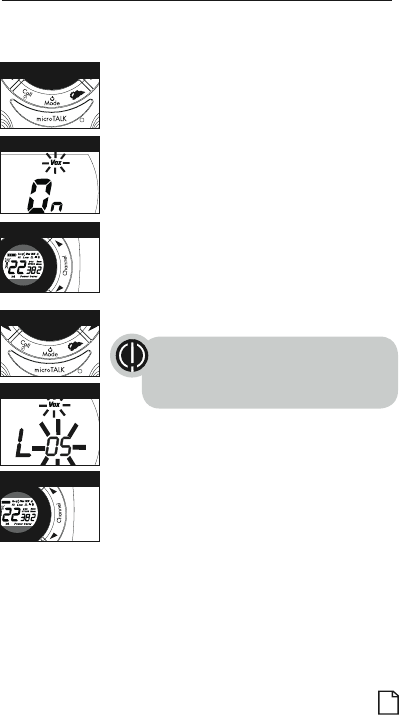
9
Voice Activated Transmit (VOX) •
In VOX mode, your microTALK® radio can be used “hands-free”, automatically
transmitting when you speak. You can set the VOX sensitivity level to fit the
volume of your voice and avoid transmissions triggered by background noise.
To turn VOX mode on or off:
1. Press the Mode/Power button until the VOX icon
flashes on the display. The current On or Off
setting is displayed.
2. Press the Channel Up or Channel Down
button to turn VOX On or Off.
3. Choose one of the following:
a. Press the Mode/Power button to enter the
new setting and proceed to other functions.
b. Press Talk or Call/Lock button to return to
Standby mode.
c. Do not press any buttons for 12 seconds to return
to Standby mode.
To set VOX sensitivity:
1. Press the Mode/Power button until the VOX icon
flashes and the current sensitivity level is displayed.
The current VOX sensitivity level is displayed
with letters “L” and a Number 1 through 5,
with Number 5 being the most sensitive level
and Number 1 being the least sensitive level.
2. Press the Channel Up or Channel Down
button to change the setting.
3. Choose one of the following:
a. Press the Mode/Power button to enter the
new setting and proceed to other functions.
b. Press Talk or Call/Lock button to return to
Standby mode.
c. Do not press any buttons for 12 seconds to return
to Standby mode.
VOX Icon
VOX Sensitivity Level
Mode/Power
E
M
E
S
C
H
I
/
L
O
W
S
c
a
n
Channel Button
Mode/Power
C
W
S
c
a
n
Channel Button
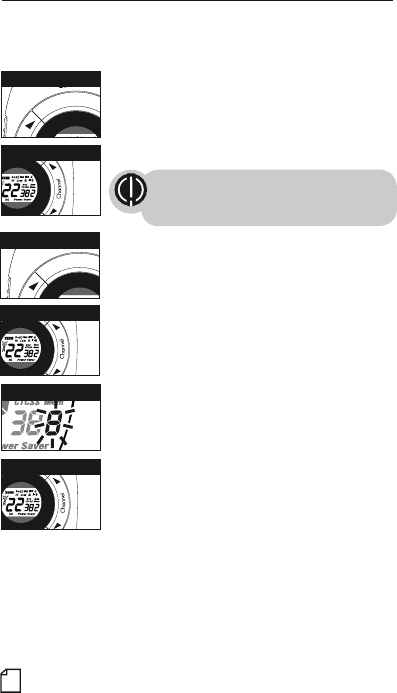
10 Memory Locations •
Your microTALK® radio has 10 Memory Locations for storing
your most frequently used channels and channel/privacy code
combinations. These Memory Locations can be selected individually or
can be scanned. (See page 18 for memory location scan.)
To program a memory location:
1. Press and hold the MEM/ESC button until
Memory icon and the Memory Location blink
on the display.
2. Press the Channel Up or Channel Down button
to select the memory location (0 through 9).
If a location has been programmed before,
its associated channel/privacy code will be
shown on the display.
3. Press the MEM/ESC button to enter a
new memory location or edit an already
programmed memory location.
4. The channel numbers will flash on the display.
5. Press the Channel Up or Channel Down button
to select a channel (1 through 22).
6. Press the MEM/ESC button. The CTCSS icon
and privacy code numbers will flash on the
display.
7. Choose one of the following:
a. Press the Channel Up or Channel Down
button to select a CTCSS privacy code (00
through 38) for the channel.
b. Press the MEM/ESC button to switch from
CTCSS to DCS. The DCS icon and privacy code
numbers will flash on the display. The Channel
Up or Channel Down button can then be used
to select a DCS privacy code (00 through 83)
for the channel.
10
M
E
M
E
S
C
M
a
x
R
a
n
g
e
H
I
/
L
O
W
S
MEM/ESC Button
H
I
/
L
O
W
S
c
a
n
Channel Button
M
E
M
E
S
C
M
a
x
R
a
n
g
e
H
I
/
L
O
W
MEM/ESC Button
Memory Channel
M
S
C
H
I
/
L
O
W
S
c
a
n
Channel Button
M
S
C
H
I
/
L
O
W
S
c
a
n
Channel Button
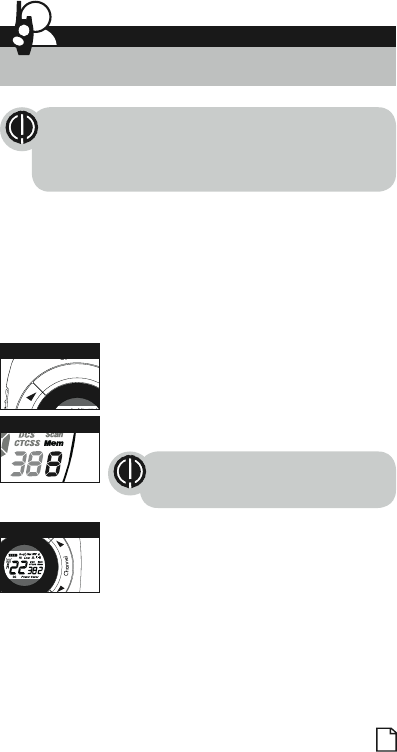
11
If “oF” flashes in place of the privacy code numbers,
a privacy code is already set in the opposite (CTCSS
or DCS) system. Press the Channel Up or Channel Down
button to cancel the opposite code and select a privacy
code from the active system for the selected channel.
8. Choose one of the following:
a. Press the MEM/ESC button to enter the channel/privacy code
in the selected memory location. Radio then proceeds to next
memory location, which will blink.
b. Press the MEM/ESC button to save the current state of the Set
Memory Function, then press and hold the MEM/ESC button until
return to Standby mode.
To recall a stored memory channel location:
1. Press the MEM/ESC button, the Memory icon
and the memory location number show on the
display.
2. Press the Channel Up or Channel Down button
to select a memory location (0 through 9).
If a location has been programmed before,
its associated channel/privacy code will be
shown on the display.
3. Press the MEM/ESC button to return to
Standby mode on the selected memory
location.
M
E
M
E
S
C
M
a
x
R
a
n
g
e
H
I
/
L
O
W
MEM/ESC Button
Memory Channel
M
E
M
E
S
C
H
I
/
L
O
W
S
c
a
n
Channel Button
Operation
Mode Functions (continued)
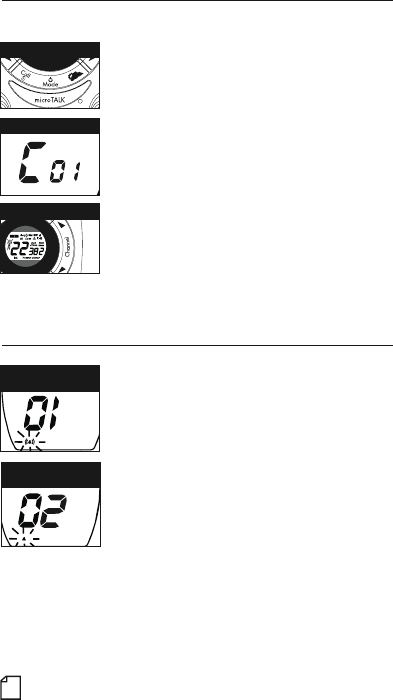
VibrAlert® and Call Alert •
Your MicroTALK® radio can alert you to incoming
signals by sounding an audible call tone or an
audible tone with VibrAlert®.
To change call settings:
1. Press the Mode button until the Call Setting
icon flashes on the display. The current setting
(“01” vibrate + ring, “02” ring only) is displayed.
2. Press the Channel Up or Channel Down button to
change the call setting.
3. Choose one of the following:
a. Press the Mode button to enter the new
setting and proceed to other functions.
b. Press Talk or Call/Lock button to return to
Standby mode.
c. Do not press any buttons for 12 seconds to return
to Standby mode.
12
Ten Call Tone Settings •
You can choose between ten different Call Tone Settings to transmit
a call alert.
To change a call tone setting:
1. Press the Mode/Power button until the
letter “C” and the current call tone number
(01 through 10) is displayed. The current
call tone will sound for three seconds.
2. Press the Channel Up or Channel Down button
to hear the other call tone settings.
3. Choose one of the following:
a. Press the Mode/Power button to enter the
new setting and proceed to other functions.
b. Press Talk or Call/Lock button to return to
Standby mode.
c. Do not press any buttons for 12 seconds to return
to Standby mode.
Call Tone Setting
Mode/Power
M
E
M
E
S
C
H
I
/
L
O
W
S
c
a
n
Channel Button
Call Tone On/
Vibrate On
Call Tone On/
Vibrate Off
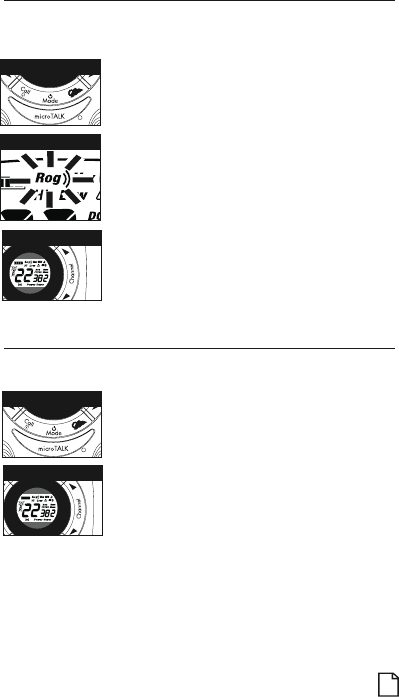
13
Roger Beep Confirmation Tone •
Your listener will hear an audible tone when you release the Talk button.
This alerts the other party that you are finished talking and it is OK for
them to speak.
To turn roger beep on or off:
1. Press the Mode/Power button until the
Roger Beep icon flashes. The current
on or off setting is displayed.
2. Press the Channel Up or Channel Down button
to select roger beep on or off.
3. Choose one of the following:
a. Press the Mode/Power button to enter the
new setting and proceed to other functions.
b. Press Talk or Call/Lock button to return to
Standby mode.
c. Do not press any buttons for 12 seconds to return
to Standby mode.
Channel Button
Roger Beep Icon
Mode/Power
M
E
M
E
S
C
H
I
/
L
O
W
S
c
a
n
Channel Button
Key Tone On/Off •
When Key Tone is On, an audible tone will sound each time a button
is pressed.
To turn key tone on or off:
1. Current key tone status On/Off will flash.
2. Press the Channel Up or Channel Down button
to select key tone on or off.
3. Choose one of the following:
a. Press the Mode/Power button to enter the
new setting and proceed to other functions.
b. Press Talk or Call/Lock button to return to
Standby mode.
c. Do not press any buttons for 12 seconds to return
to Standby mode.
Mode/Power
M
E
M
E
S
C
H
I
/
L
O
W
S
c
a
n
Channel Button
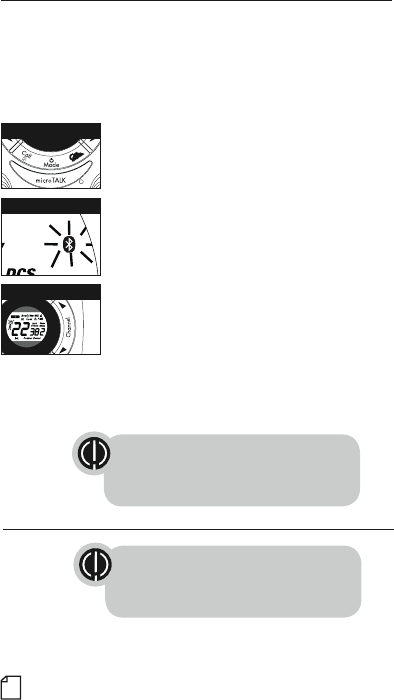
Pairing Bluetooth headset •
To avoid pairing to wrong device,
please switch off all other Bluetooth
devices before pairing process.
14
Bluetooth On/Off •
When Bluetooth is On, it can pair any compatible Bluetooth headset
automatically. Once a Bluetooth headset connected, your microTALK®
radio can be used “hands-free”, automatically transmitting when you
speak to the microphone of the Bluetooth headset. You can set the iVOX
sensitivity level for Microphone of Bluetooth Headset to fit the volume of
your voice and avoid transmissions triggered by background noise. (See
page 15 for iVOX sensitivity settings.)
To turn Bluetooth feature on or off:
1. Press the Mode/Power button until the
Bluetooth icon flashes on display. The current
On or Off setting is displayed.
2. Press either Channel Up or Channel Down
button to select Bluetooth On or Off.
3. Choose one of the following:
a. Press the Mode/Power button to enter the
Standby mode.
b. Press Talk or Call/Lock button to return to
Standby mode.
c. Do not press any buttons for 12 seconds to
return to Standby mode.
After turned on, a flashing Bluetooth icon is displayed, the radio is now
in Standby Pairing mode.
In order to save power, you may turn the
Bluetooth feature Off if no Bluetooth
Headset needed to connect.
Bluetooth Icon
Mode/Power
M
E
M
E
S
C
H
I
/
L
O
W
S
c
a
n
Channel Button
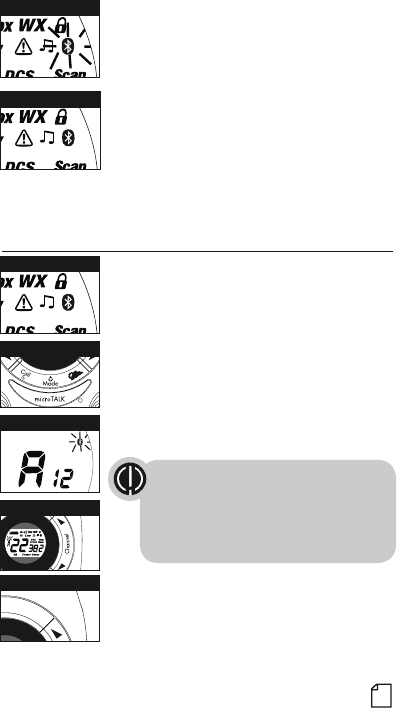
15
iVOX Sensitivity (For Bluetooth Headset) •
You can set the iVOX sensitivity level for
Microphone of Bluetooth Headset to fit the volume
of your voice and avoid transmissions triggered by
background noise.
To adjust iVOX sensitivity for Microphone of
Bluetooth Headset:
1. After connected to a Bluetooth headset, press
the Mode/Power button until the Bluetooth
icon flashes and the current sensitivity level is
displayed. (iVOX sensitivity level menu will be
valid only when a Bluetooth headset connected.)
The current iVOX sensitivity level is
displayed with letters “A” and a Number 1
through 20, with Number 20 being the
most sensitivity level and Number 1 being
the least sensitivity level.
2. Press the Channel Up or Channel Down button
to change the setting.
3. Press Scan button to save the current value of
the sensitivity.
1. Follow the Bluetooth headset manufacturer’s
instruction to enable its Bluetooth function and
enter to pairing mode.
2. Once the Bluetooth function is enabled, the radio
will try to search and pair any compatible Bluetooth
headset. Successful pairing will be indicated by a
solid Bluetooth icon displayed.
Go to www.cobrawalkietalkie.com for compatibility
information.
3. Once a Bluetooth headset connected, iVOX mode
is ready to use. You may speak to the microphone
of the Bluetooth headset, it will be transmitting
automatically.
Bluetooth Icon (Flashing)
Bluetooth Icon (Solid)
Bluetooth Icon (Solid)
iVOX Sensitivity Level
Mode/Power
M
E
M
E
S
C
H
I
/
L
O
W
S
c
a
n
Channel Button
Note: The default iVOX sensitivity is 12
a
x
R
a
n
g
e
I
/
L
O
W
S
c
a
n
Scan Button
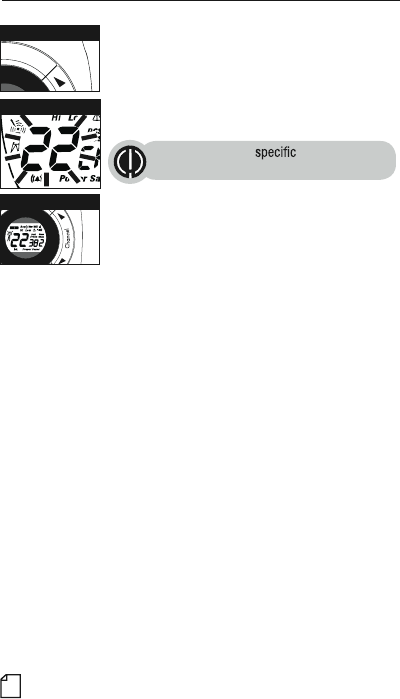
16
Channel Scan •
Your microTALK® radio can automatically scan channels.
To scan channels:
1. Press and release the Scan button, the Scan icon
and the channel numbers appear on the display.
2. Press and hold the Scan button to begin scanning
channels.
The radio ignores privacy
codes while scanning channels.
The Scan icon will continue to be displayed when
scan is on. Your radio will continue to scan all
channels and stop if an incoming transmission is
detected. Your radio will remain on that channel for
4 seconds.
During scanning (while receiving an incoming transmission),
you can choose from the following:
a. Press and hold the Talk button to communicate on that channel. Your
radio will remain on that channel and return to Standby mode.
b. Press the Channel Up or Channel Down button to resume
scanning channels.
c. Press and hold the Scan button to return to Standby.
Scan Channels
M
E
M
E
S
C
H
I
/
L
O
W
S
c
a
n
Channel Button
a
x
R
a
n
g
e
I
/
L
O
W
S
c
a
n
Scan Button
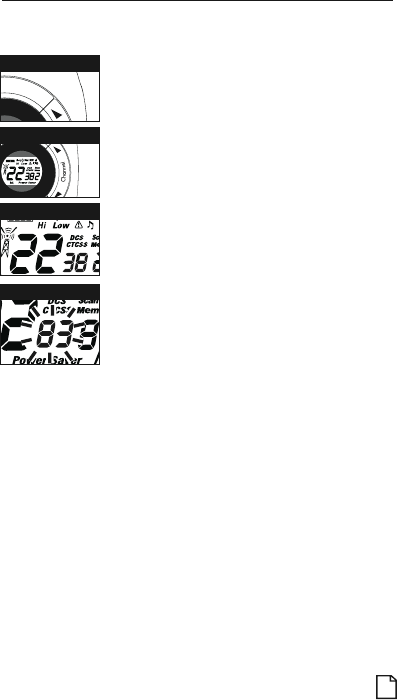
Privacy Code Scan •
Your microTALK® radio can automatically scan the Privacy Codes
(either CTCSS 01 through 38 or DCS 01 through 83) within one channel.
Only one set of privacy codes (CTCSS or DCS) can be scanned at a time.
To scan privacy codes:
1. While in Standby mode, press and release the
Scan button twice (CTCSS) or three times (DCS)
until the CTCSS or DCS icon and numbers are
flashing.
2. Press and hold the Scan button to begin scanning
privacy codes within the selected channel.
17
The Scan icon will continue to be displayed when
privacy code scan is on. Your radio will continue
to scan privacy codes and stop as an incoming
transmission is detected. Your radio will remain on
that channel/privacy code for 4 seconds.
Select Channel
Scan Privacy Codes
a
x
R
a
n
g
e
I
/
L
O
W
S
c
a
n
Scan Button
M
S
C
H
I
/
L
O
W
S
c
a
n
Channel Button
During scanning (while receiving an incoming transmission),
you can choose from the following:
a. Press and hold the Talk button to communicate on that privacy code
within the selected channel. Your radio will remain on that privacy
code and return to Standby mode.
b. Press the Channel Up or Channel Down button to resume
scanning.
c. Press and hold the Scan button to return to Standby.
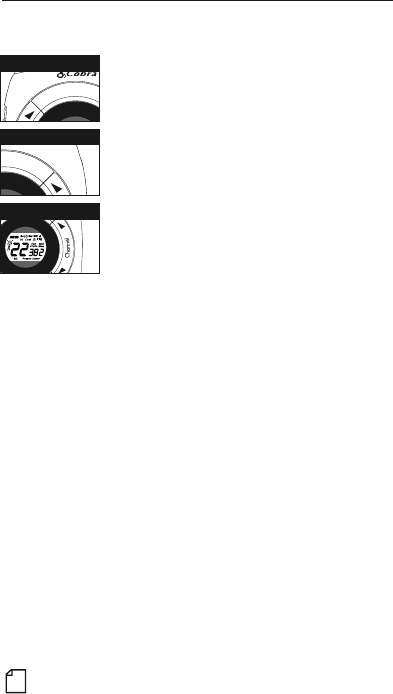
18
Memory Scan •
Your microTALK® radio can automatically scan the stored memory
locations.(See page 10 for setting memory locations)
To scan memory locations:
1. Make sure 2 or more memory locations
programmed already.
2. Press and release the MEM/ESC button to enter
Memory mode from Standby mode.
Memory icon and the Memory Location show
on the display.
3. Press and release the Scan button, Scan
icon and Memory icon will be displayed
simultaneously and then begin scanning stored
channel locations.
The Scan icon will continue to be displayed when
Memory Scan is On.
Your radio will continue to scan memory locations
and stop as an incoming transmission is detected.
Your radio will remain on that stored channel/
privacy code for 6 seconds.
M
E
M
E
S
C
M
a
x
R
a
n
g
e
H
I
/
L
O
W
S
MEM/ESC Button
a
x
R
a
n
g
e
I
/
L
O
W
S
c
a
n
Scan Button
M
E
M
E
S
C
H
I
/
L
O
W
S
c
a
n
Channel Button
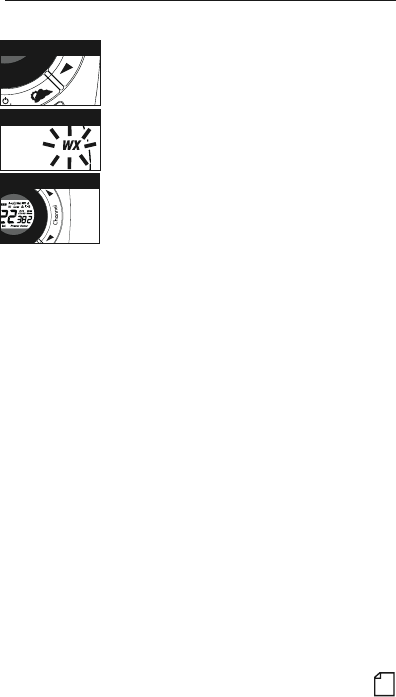
19
Hazards Radio Icon
W
S
c
a
n
Channel Button
Weather Button
NOAA* All Hazards Radio Channels •
You can use your microTALK® radio to listen to NOAA All Hazards
Radio channels transmitting in your area.
To listen to All Hazards Radio channels:
1. Press the Weather button until the All Hazards
Radio icon and the currently selected All Hazards
Radio channel are displayed.
2. Use the Channel Up or Channel Down
button to change All Hazards Radio channels.
3. The All Hazards Radio icon will continue to
be displayed when All Hazards Radio is on.
4. To exit All Hazards Radio, press and hold the
Weather button until “All Hazards Radio” icon
is off.
*National Oceanographic and Atmospheric Administration
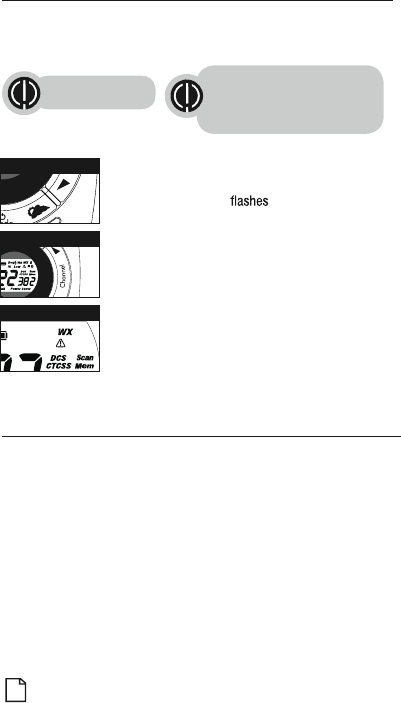
20
Weather (WX) Alert Mode •
Turning On the Weather Alert function will allow your radio to automatically
receive NOAA weather signals and warnings from designated weather
broadcast stations. If the radio is turned ON, it will alert to Weather and other
emergency alerts broadcast by NOAA.
To turn Weather Alert On or Off:
1. Press the Weather button twice until the
Weather Alert icon on the display. The
current On or Off setting is displayed.
2. Press the Channel Up and Channel Down button
to turn Weather Alert On or Off.
3. Press and hold the Weather button again to save
the new setting and exit the Weather Alert Mode
and return to Standby mode.
Weather Button
Weather Alert Icon
This feature is set
to OFF by default.
Make sure the strongest
Weather channel is selected
for your area using the channel
selection in the previous menu.
W
S
c
a
n
Channel Button
Authorized Accessories List •
Batteries : 1000mAh 3XAA NiMH Battery(FB-49AAJ1000mAH 1.2V)
Bluetooth: Bluetooth Headset PLANTRONICS M165/MOTOROLA H720X
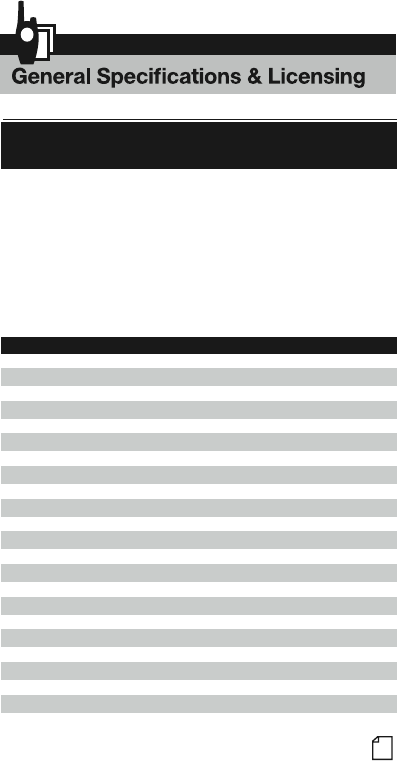
Warranty & Trademark Acknowledgment
21
General Specifications •
FRS/GMRS Frequency
Allocation and Compatibility
Important: Please note that Cobra GMRS models with 15 Channels
may designate different channel numbers for the same frequency.
For example, a Cobra 15 Channel GMRS model would need to be
tuned to Channel 11 in order to communicate with a 22 Channel
GMRS tuned to Channel 15. Please refer to the chart below for
channel/ frequency number compatibility.
A = Channel No. for 22 Channel FRS/GMRS Models
B = Channel No. for 15 Channel GMRS Models
C = Type of Radio Service
D = Frequency in MHz
E = Power Output
AB C D E
1 1 FRS/GMRS 462.5625 High
2 2 FRS/GMRS 462.5875 High
3 3 FRS/GMRS 462.6125 High
4 4 FRS/GMRS 462.6375 High
5 5 FRS/GMRS 462.6625 High
6 6 FRS/GMRS 462.6875 High
7 7 FRS/GMRS 462.7125 High
8 FRS 467.5625 Low
9 FRS 467.5875 Low
10 FRS 467.6125 Low
11 FRS 467.6375 Low
12 FRS 467.6625 Low
13 FRS 467.6875 Low
14 FRS 467.7125 Low
15 11 GMRS 462.5500 High
16 8 GMRS 462.5750 High
17 12 GMRS 462.6000 High
18 9 GMRS 462.6250 High
19 13 GMRS 462.6500 High
20 10 GMRS 462.6750 High
21 14 GMRS 462.7000 High
22 15 GMRS 462.7250 High
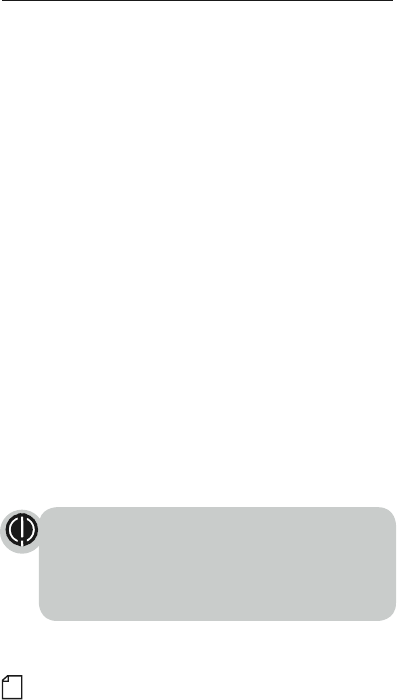
22
IMPORTANT NOTICE: FCC LICENSE REQUIRED •
This two-way radio operates on GMRS (General Mobile Radio Service) frequencies which require an FCC
(Federal Communications Commission) license. A user must be licensed prior to operating on Channels
1 through 7 on high power or 15 through 22, which comprise the GMRS channels of this radio. Serious
penalties could result for unlicensed use of GMRS channels, in violation of FCC rules. Operation of this radio
is subject to additional rules specified in 47 C.F.R. Part 95.
Licensed users will be issued a call sign by the FCC, which should be used for station identification when
operating this radio. GMRS users should also cooperate by engaging in permissible transmissions only, avoiding
channel interference with other GMRS users, and being prudent with the length of their transmission time.
For licensing information and application forms, please call the FCC Hotline at 800-418-FORM. Request form
#159 and form #605. Questions regarding the license application should be directed to the FCC at 888-CALL-
FCC. Additional information is available on the FCC’s website at www.fcc.gov.
Channel 1 through 7 on low power and channels 8 through 14 comprise the FRS (Family Radio Service).
No license is required to operate on the FRS.
WARNING: Changes or modifications to this unit not expressly approved by the party responsible for
compliance could void the user’s authority to operate the equipment.
NOTE: This equipment has been tested and found to comply with the limits for a Class B digital device,
pursuant to Part 15 of the FCC Rules. These limits are designed to provide reasonable protection against
harmful interference in a residential installation. This equipment generates, uses and can radiate radio
frequency energy and, if not installed and used in accordance with the instructions, may cause harmful
interference to radio communications.
However, there is no guarantee that interference will not occur in a particular installation. If this equipment does
cause harmful interference to radio or television reception, which can be determined by turning the equipment off
and on, the user is encouraged to try to correct the interference by one or more of the following measures:
• Reorient or relocate the receiving antenna.
• Increase the separation between the equipment and receiver.
• Connect the equipment into an outlet on a circuit different from that to which the
receiver is connected.
• Consult the dealer or an experienced radio/TV technician for help.
Safety Information for microTALK® Radios
Your wireless handheld portable transceiver contains a low power transmitter. When the talk button is
pushed, it sends out radio frequency (RF) signals. The device is authorized to operate at a duty factor not
to exceed 50%. In August 1996, the Federal Communications Commissions (FCC) adopted RF exposure
guidelines with safety levels for handheld wireless devices.
Important
FCC RF Exposure Requirements: For body-worn operation, this radio has been tested and meets the FCC RF
exposure guidelines when used with Cobra accessories supplied or designated for this product. Use of other
accessories may not ensure compliance with FCC RF exposure guidelines. Use only the supplied antenna.
Unauthorized antennas, modifications or attachments could damage the transmitter and may violate FCC regulations.
Normal Position
Hold the transmitter approximately 2 inches from your face and speak in a normal voice, with the
antenna pointed up and away.
MODEL PR561 BLT / PR 562 BLT:
This device complies with part 15 of the FCC Rules. Operation is subject to the following
two conditions: 1) This device may not cause harmful interference, and 2) this device
must accept any interference received, including interference that may cause undesired
operation.
FCC Warnings: Replacement or substitution of transistors, regular diodes or other parts
of a unique nature, with parts other than those recommended by Cobra may cause a
violation of the technical regulations of part 95 of the FCC rules, or violation of type
acceptance requirements of part 2 of the rules.
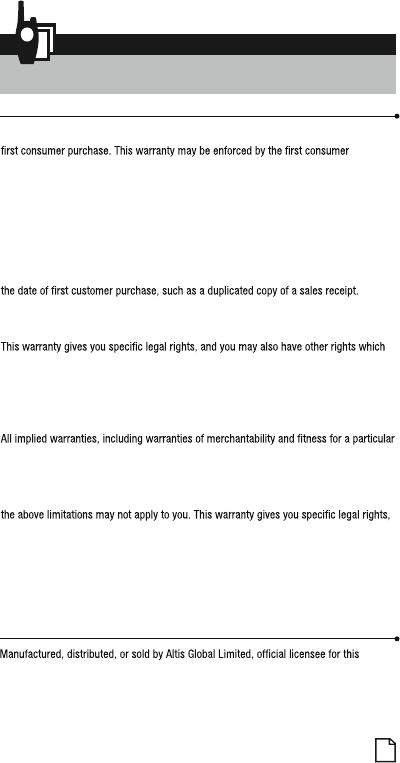
23
product. Cobra®, microTalk®, Nothing Comes Close to a Cobra®, and the snake design
are registered trademarks of Cobra Electronics Corporation, USA. Cobra Electronics
Corporation™ is a trademark of Cobra Electronics Corporation, USA. All other product or
service names are the property of their respective owners.
©2016 Altis Global Limited, Berkeley Lake, GA, USA. All rights reserved.
7
Limited One-Year Warranty
Altis Global Limited warrants that this product and the component parts thereof, will be
free from defects in workmanship and materials for a period of one year from the date of
purchaser, and is not transferable. If the product is under warranty, it will be repaired or
exchanged depending on the model at Altis’ sole discretion. Such remedy may be your
sole and exclusive remedy for any breach of warranty.
The procedure for obtaining service and support, and the applicability of this warranty,
will vary depending on the country or jurisdiction in which you purchase and utilize the
product. For details on obtaining product service, support and warranty please visit
www.cobrawalkietalkie.com.
Provided that the product is utilized in the U.S.A., Altis will, without charge, repair or
replace, at its option, defective products, products or component parts upon delivery to
the authorized Altis Global Limited Authorized Service Center, accompanied by proof of
You must pay any initial shipping charges required to ship the product for warranty
service, but the return charges, to an address in the U.S.A., will be at Altis’ expense, if
the product is under warranty.
vary from state to state and country to country.
Exclusions: This limited warranty does not apply: 1) To any product damaged by
accident; 2) In the event of misuse, ordinary wear, failure to follow directions, or
improper maintenance of the product or as a result of unauthorized alterations or repairs;
3) If the serial number has been altered, defaced, or removed; 4) If the product was
purchased or is utilized in a jurisdiction not covered by the limited warranty.
purpose are limited in duration to the length of this warranty. Altis shall not be liable for
any inconsequential or other damages, including without limitation, damages resulting
from the loss of use or cost of installation.
Some states and countries do not allow limitations on how long an implied warranty lasts
and do not allow the exclusion or limitation of incidental or consequential damages, so
and you may also have other rights which vary from state to state and country to country.
Trademark Acknowledgment
For Products Purchased Outside the U.S.A.
Please contact your local dealer for warranty information.
90-Day Warranty on Rechargeable Batteries
For products purchased in the U.S.A. and Canada.
Warranty & Trademark Acknowledgment
ISED Warning;
This device complies with Industry Canada licence-exempt RSS standard(s):
Operation is subject to the following two conditions:
1) this device may not cause interference, and
2) this device must accept any interference, including interference that may cause undesired
operation of the device.
Cet appareil satisfait aux exigences des normes RSS d’Industrie Canada (utilisation sans licence) :
L’utilisation de l’appareil est assujettie aux deux conditions suivantes :
1) Cet appareil ne doit pas provoquer d’interférence dangereuse, et
2) Cet appareil doit accepter toute interférence reçue, ceci incluant des interférences pouvant
susciter un fonctionnement indésirable de l’appareil.