Alvarion Technologies EAP-10N Access Point/Station Adapter/Wireless Bridge/ Four User Manual 3 pages
Alvarion Ltd. Access Point/Station Adapter/Wireless Bridge/ Four 3 pages
3 pages
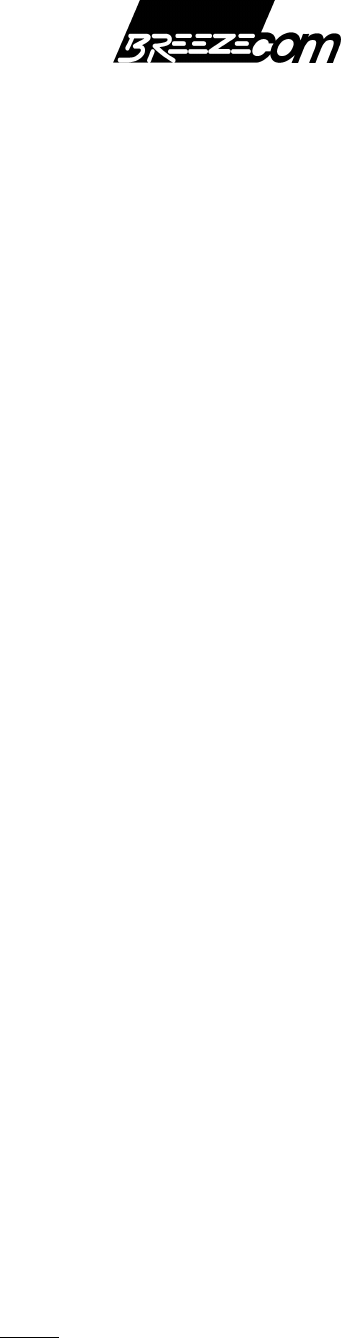
SA-40 PRO.11 Four-Port Adapter
Quick Installation Guide
This Quick Installation Guide is intended for experienced installers and network administrators. All others should refer to the
relevant sections in the BreezeNET PRO.11 Series Installation Guide.
The BreezeNET PRO.11 Four-Port Workgroup Adapter is a wireless LAN adapter that connects a
workgroup of up to four Ethernet-equipped workstations to the wireless LAN. The Four Port Station
Adapter is transparent to the workgroup devices’ hardware and software, allowing plug-and-play
installation.
1. Choose the best location to place the Four-Port Adapter. Use following guidelines:
• As high as possible, clearing partitions and tall furnishings.
• Extend integral antennas up vertically in relation to the floor.
• Away from metallic objects, heat and radiation sources.
2. Connect the power supply to a 110/220 VAC power outlet. Connect the power output jack of the power supply
to the DC input socket in the side panel of the unit. Verify that the PWR LED on the front panel is turned On.
3. Using a straight 10 Base-T Ethernet cable, connect the UTP port of the Ethernet Network Interface Card of the
station to a port on the back panel of the Four-Port Adapter. Repeat this process for other stations to be
connected to the Four-Port Adapter.
4. Use the LEDs on the back panel of the unit to check functionality. Left LED underneath each of the four ports
should be On when a station is connected to this port. Right LED should be blinking whenever there is
Ethernet activity on the Port.
ETHR LED on the front panel of the unit should blink whenever there is Ethernet activity on any of the ports.
6. The WLNK LED on the front panel should be turned On once the unit is synchronized with the associated
Access Point.
7. Use the QLT LEDs indicators on the front panel to estimate quality of signal received from the AP-10. Try to
change position of the unit (or other objects near it) to achieve maximal quality:
L LED is ON: Low Quality ; L & M LEDs are On: Medium Quality; L, M & H LEDs are On: High Quality.
System Configuration and Access Control
1. To enable management via SNMP or firmware upgrade via tftp, configure the IP and SNMP parameters.
2. The BreezeNET APs contain a network identifier, ESS ID, that will prevent unauthorized access to your AP.
All station adapters (SA-PCR, SA-10, SA-40 and WB-10) must be configured to the same ESS ID. This
parameter also enables segmentation of the wireless network.
3. In models with external antennas, sometimes only a single antenna is used. When using a single antenna with
SA-40, connect the antenna to Antenna Connector #2. Do NOT change the default setting of Transmit
Diversity.
Accessing and using local terminal management
1. Use the Monitor cable to connect the MON jack on the back panel of the unit to the COM port of your ASCII
ANSI terminal or PC.
2. Set up communication parameters to the following:
• Baud Rate: 9600
• Data Bits: 8
• Stop Bits: 1
• Parity: None
• Flow Control: None
• Connector: As selected
3. From main menu select System Configuration or Access Contro
4. Default values are underlined.
5. System Configuration
5.1. Select IP and SNMP Parameters Load values as determined by the system administrator:
• IP Address.
• Subnet Mask.
• Default Gateway Address.
5.2. Select Wireless LAN Parameters :
• ESSID: Up to 32 printable ASCII characters (Default is ESSID1)
5.3. Select Station Control to Reset Unit or Load Default Parameters:
• Reset Unit: 0 - Cancel Request, 1 - Reset System.

• Set Factory Defaults: 0 - Cancel request, 1 - Load default values into NV ram (partial), 2 - Load default
values into NV ram (complete).
6. Values. Access Control
Access Control functions enable the System Administrator to limit access to Local Terminal Maintenance
setup and configuration menus.
6.1. Select Access Control Menu to view or change access rights:
• Change Access Rights: 0-User, 1-Installer, 2-Technician.
• Change Installer Password: Type Password (up to 8 printable ASCII characters. Factory Default password
is user)
IMPORTANT:
Do not forget to do a System Reset after making
changes in the setup.
Electronic Emission Notices
This device complies with part 15 of the FCC rules.
Operation is subject to the following two conditions:
1.This device may not cause harmful interference.
2.This device must accept any interference received, including
interference that may caused undesired operation.
FCC Radio Frequency Interference Statement.
This equipment has been tested and found to comply with the limits for a class A digital device, pursuant to part 15 of the FCC
Rules. These limits are designed to provide reasonable protection against harmful interference when the equipment is operated in
a commercial environment. This equipment generates, uses, and can radiate radio frequency energy and, if not installed and used
in accordance with the instruction manual, may cause harmful interference to radio communications. Operation of this equipment
in a residential area is likely to cause harmful interference in which case the user will be required to correct the interference at his
own expense.
AP-10 PRO.11 Access Point
Quick Installation Guide
This Quick Installation Guide is intended for experienced installers and network administrators. All others should refer to the
relevant sections in the BreezeNET PRO.11 Series Installation Guide.
The BreezeNET Access Point is a wireless hub that provides access for wireless workstations or workgroup
bridges into wired Ethernet LANs.
1. Choose the best location to place the Access Point. Use the following guidelines:
• As high as possible, clearing partitions and tall furnishings.
• Away from metallic objects, heat and radiation sources.
• Central location in the intended coverage area.
• Extend antennas vertically in relation to the floor.
2. If necessary, attach the AP to the ceiling or a wall with a mounting bracket.
3. Connect the power output jack of the power supply to the DC input socket in the back of the unit. Connect the
power supply to a 110/220 VAC power outlet. Verify that the PWR LED on the front panel is turned On.
4. Using a straight Ethernet cable, connect the UTP port on the back panel of the AP-10 to an outlet in the
Ethernet Backbone. Verify that the ETHR LED on the front panel is blinking (provided there is traffic on the
LAN).
Once wireless stations in the designated coverage area are present and activated, verify proper sensing of these
stations using the LOAD LEDs (L: 1-8 stations, L & M: 9-16 stations, L, M & H: 17 or more).
System Configuration and Access Control
4. To enable management via SNMP or firmware upgrade via tftp, configure the IP and SNMP parameters.
5. If more than one AP is installed in the same area, set different Hopping Sequences for each AP in order to
minimize channel collisions.
6. The BreezeNET APs contain a network identifier, ESS ID, that will prevent unauthorized access to your AP.
All station adapters (SA-PCR, SA-10, SA-40 and WB-10) must be configured to the same ESS ID. This
parameter also enables segmentation of the wireless network.
7. In models with external antennas, sometimes only a single antenna is used. In this case, Transmit Diversity
should be configured to transmit only from that single antenna.
Accessing and using local terminal management
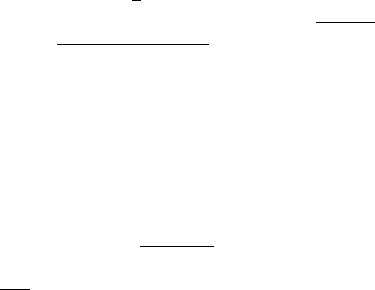
1. Use the Monitor cable to connect the MON jack on the back panel of the unit to the COM port of your ASCII
terminal or PC.
2. Set communication parameters to the following:
• Baud Rate: 9600
• Data Bits: 8
• Stop Bits: 1
• Parity: None
• Flow Control: None
• Connector: As selected
3. From main menu select System Configuration or Access Control.
4. Default values are underlined.
5. System Configuration
5.1. Select IP and SNMP Parameters Load values as determined by the system administrator:
• IP Address.
• Subnet Mask.
• Default Gateway Address.
5.2. Select Wireless LAN Parameters to view or set following parameters (default values are underlined):
• Hopping Sequence: Default is 1.
• ESSID: Up to 32 printable ASCII characters (Default is ESSID1). The ESS ID is case-sensitive
• Transmit Diversity: 0-Use Two Antennas, 1-Use Antenna No. 1, 2 - Use Antenna No. 2.
5.3. Select Station Control to Reset Unit or Load Default Parameters:
• Reset Unit: 0 - Cancel Request, 1 - Reset System.
• Set Factory Defaults: 0 - Cancel request, 1 - Load default values into NV ram (partial), 2 - Load default
values into NV ram (complete).
6. Access Control
Access Control functions enable the System Administrator to limit access to Local Terminal Maintenance
setup and configuration menus.
6.1. Select Access Control Menu to view or change access rights:
• Change Access Rights: 0-User, 1-Installer, 2-Technician.
• Change Installer Password: Type Password (up to 8 printable ASCII characters. Factory Default
password is user)
IMPORTANT:
Do not forget to do a System Reset after making
changes in the setup.
Electronic Emission Notices
This device complies with part 15 of the FCC rules.
Operation is subject to the following two conditions:
1.This device may not cause harmful interference.
2.This device must accept any interference received, including
interference that may caused undesired operation.
FCC Radio Frequency Interference Statement.
This equipment has been tested and found to comply with the limits for a class A digital device, pursuant to part 15 of the FCC
Rules. These limits are designed to provide reasonable protection against harmful interference when the equipment is operated in
a commercial environment. This equipment generates, uses, and can radiate radio frequency energy and, if not installed and used
in accordance with the instruction manual, may cause harmful interference to radio communications. Operation of this equipment
in a residential area is likely to cause harmful interference in which case the user will be required