Amac Tek HAN-14XS MP3 Player User Manual C Program Files ICQ Received F
Amac Tek Co., Ltd. MP3 Player C Program Files ICQ Received F
Amac Tek >
users manual
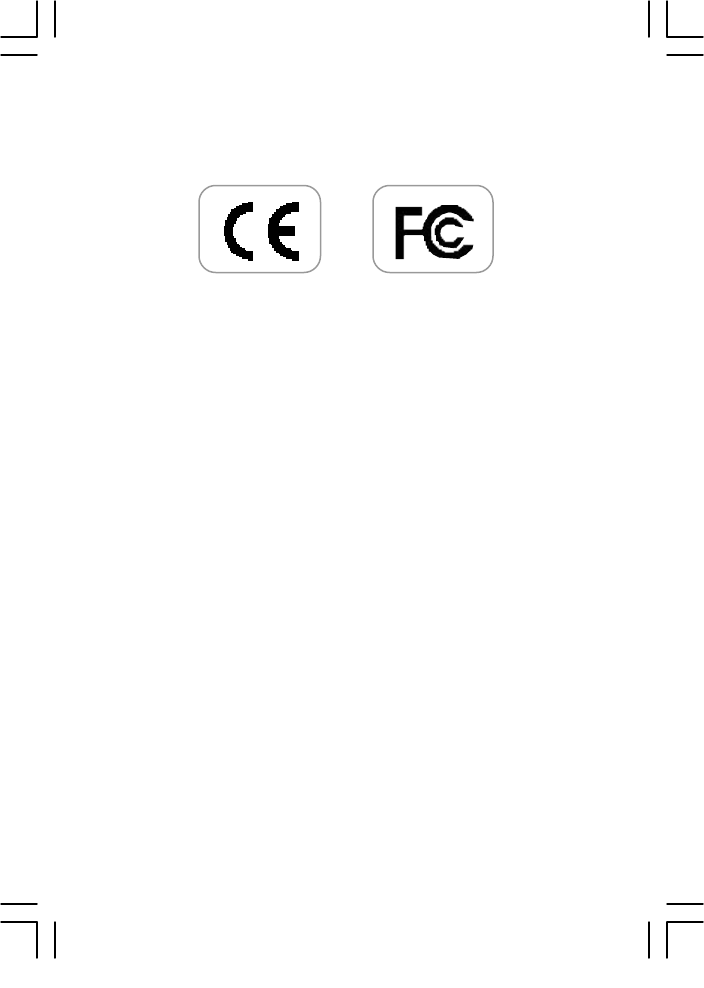
Copyright Notices
Information in this document is subject
to change without notice and represent a
commitment on the part of Universal Buslink
Corporation. No part of this manual may
be reproduced or transmitted in any form
or by any means, electronic or mechani-
cal, including photocopying and record-
ing, for any purpose without the written
permission of Universal Buslink Corpora-
tion. The software described in this docu-
ment is furnished under a license agree-
ment and may be used or copied only in
accordance with the terms of the license
agreement. It is agreement the law to copy
the software on any other medium except
as specifically allowed in the license
agreement. The licensee may make one copy
of the software for backup purpose.
Copyright ©2002 by Universal Buslink
buslink-14xs-0927(eng)-2.p65 10/9/2002, 9:30 AM1
!"# $!"
#"
%" &"
" " ' "
(
)("*
#
( #
(""#
#"#+#
,(
# "
(#""
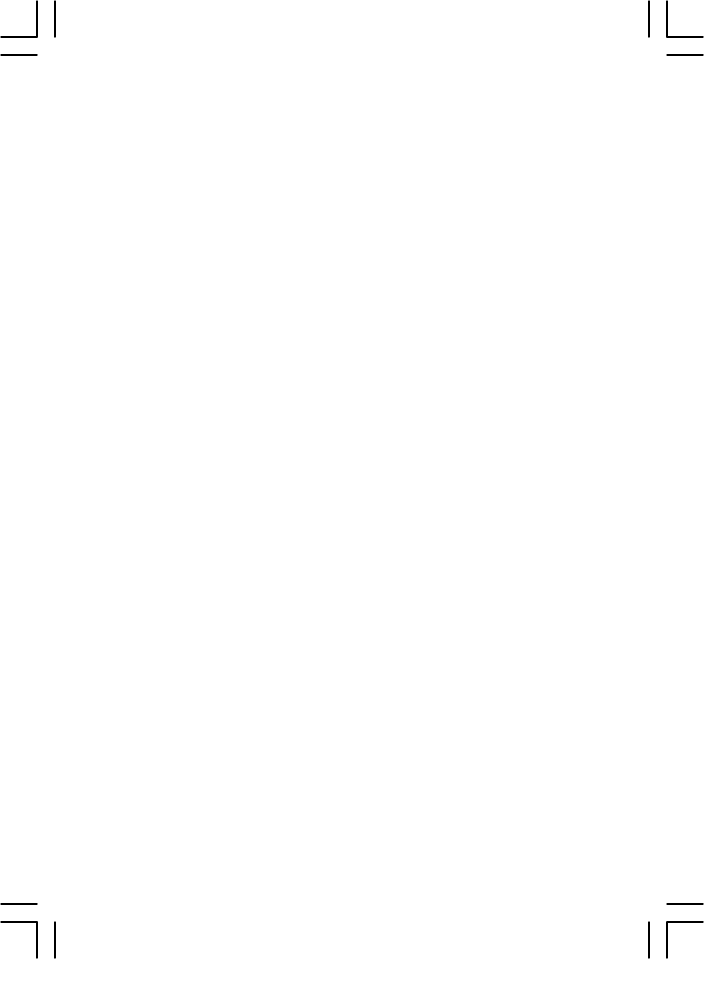
Certicated Of Conformity
1. Company : Universal Buslink Corporation.
434 Cloverleaf Dr., Baldwin Park CA 91706
2. Product Name : Buslink (MP3 digital audio player)
3. Model No : HAN-14XS
4. FCC Rules : Tested to comply with FCC Part 15, Class B
operating environment: for home or office use.
5. FCC Compliance Statement:
This device complies with part 15 of FCC Rules.
Operation is subject to the following two conditions:
(1) This device may not cause harmful interference, and
(2) This device must accept any interference received,
including interference that may cause undesired operation.
6. CE Rules: Product with the CE Marking comply with both the
EMC Directive (89/336/EEC) the amendments (92/31/EEC) and
(93/68/EEC) issued by the Commission of the European
community. Compliance with these directives implies confor
mity to the following European
Norms:
-EN55022(CISPR22) : 2000 - Radio Frequency Interference
-EN55024 : 1998 - Electromagnetic Immunity
buslink-14xs-0927(eng)-2.p65 10/9/2002, 9:30 AM3
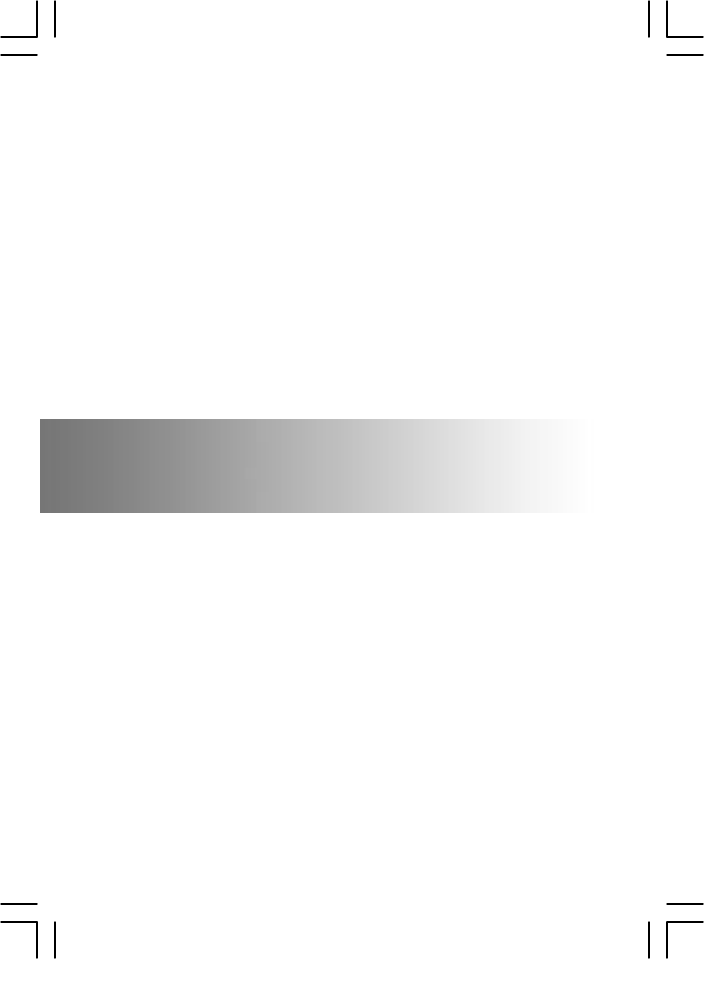
HAN-14XS(USB)
User
’
s Manual
We at Universal Buslink Corpora-
tion.. thank you very much for your
purchasing our products. To satisfy
our customers, we will always do our
best to develop new products and im-
prove services.
buslink-14xs-0927(eng)-2.p65 10/9/2002, 9:30 AM4
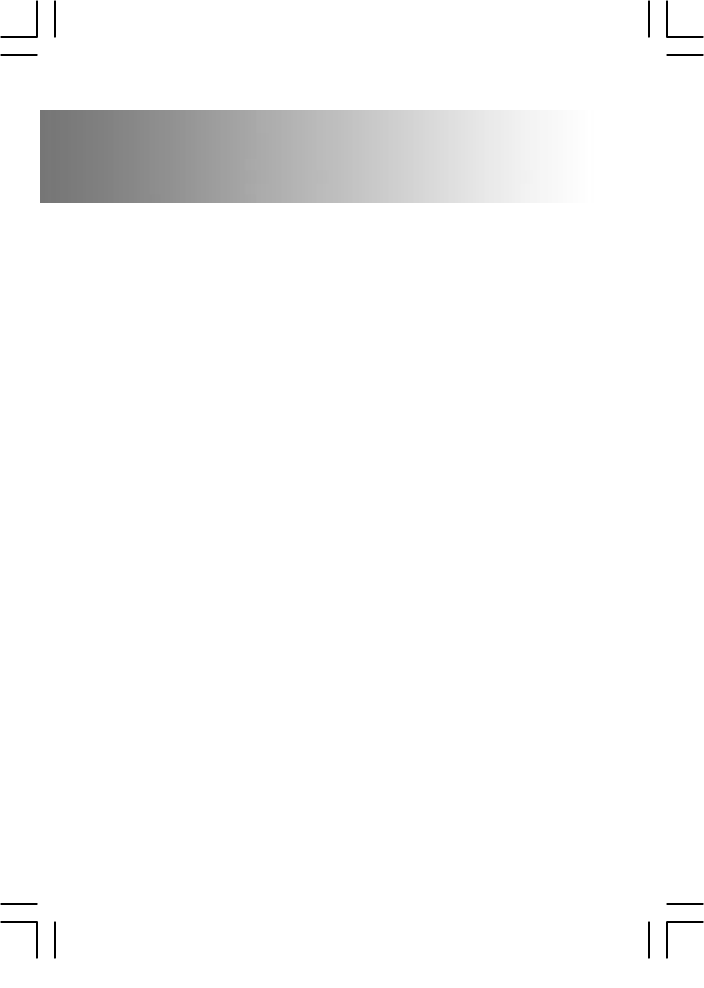
HAN-14XS(USB)
User
’
s Manual
Getting Ready
1. Read First
2. Configuration of Product
Chapter 1. How to Use Product
1. Program Installation
2. Connection of PC and Player
3. Execution of Manager Program
4. Automatic retrieval of MP3 files stored in PC
5. Downloading/Uploading
Chapter 2. How to Operate Player
1. Basic Operation of Player
2. Additional Operation of Player
3. Description of LCD display
4. How to Use SMC
Chapter 3. Specification and Feature of Product
1. Specification of Product
2. Features of Product
Chapter 4. FAQ
Chapter 5. Precautions
...........................................................1
...........................................................................1
.....................................................3
....................................4
.............................................................4
..............................................5
..........................................7
......................9
....................................................10
................................13
.....................................................13
...........................................14
................................................15
...............................................................16
............17
................................................17
..........................................................17
........................................................18
.............................................22
buslink-14xs-0927(eng)-2.p65 10/9/2002, 9:30 AM5
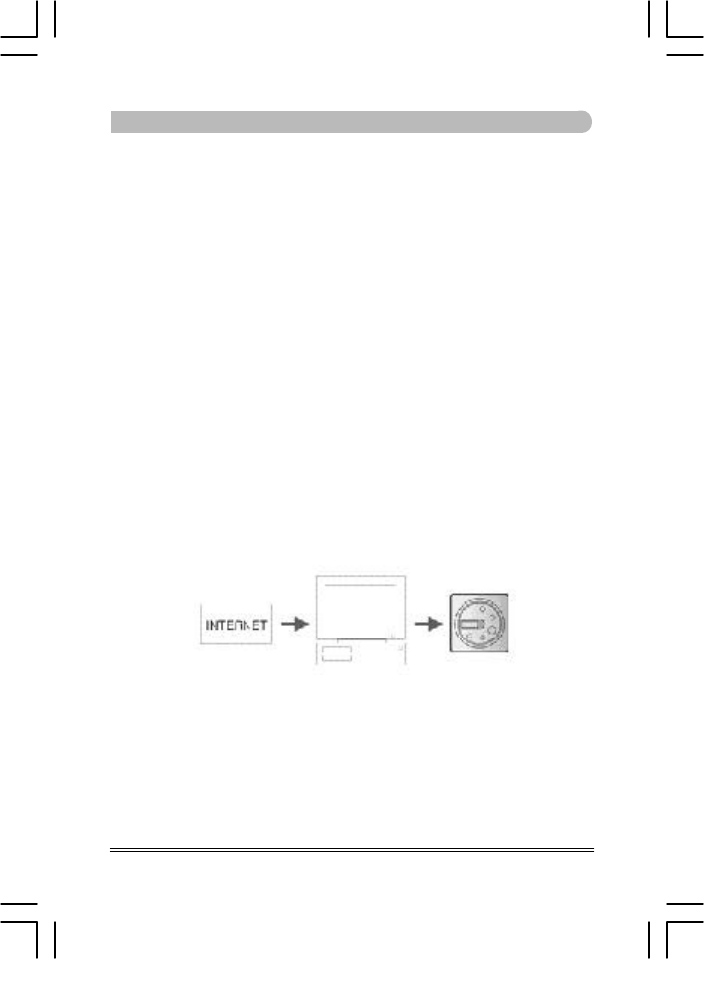
Read First
Below is description of basic concept of use of an MP3 player.
It may somewhat difficult for beginners to understand, however,
following the description on this document will guide you convenient
way of use.
An MP3 player is literally a player playing any MP3 files. You can
enjoy music without use of a cassette tape or a CD, since the MP3
player downloads music files into a tiny memory chip in the player
and plays the music files.
First of all, you shall have MP3 files on the player to enjoy music with
an MP3 player.
MP3 files are not downloaded from Internet directly to the player. You
shall first download the files to your PC, and then download the files
to the MP3 player.
Don’t you have MP3 files on your PC?
You can download free or charged files from Internet sites, or cre-
ate MP3 files directly from music files on audio CD, and then store the
files on your PC.
1
buslink-14xs-0927(eng)-2.p65 10/9/2002, 9:30 AM6
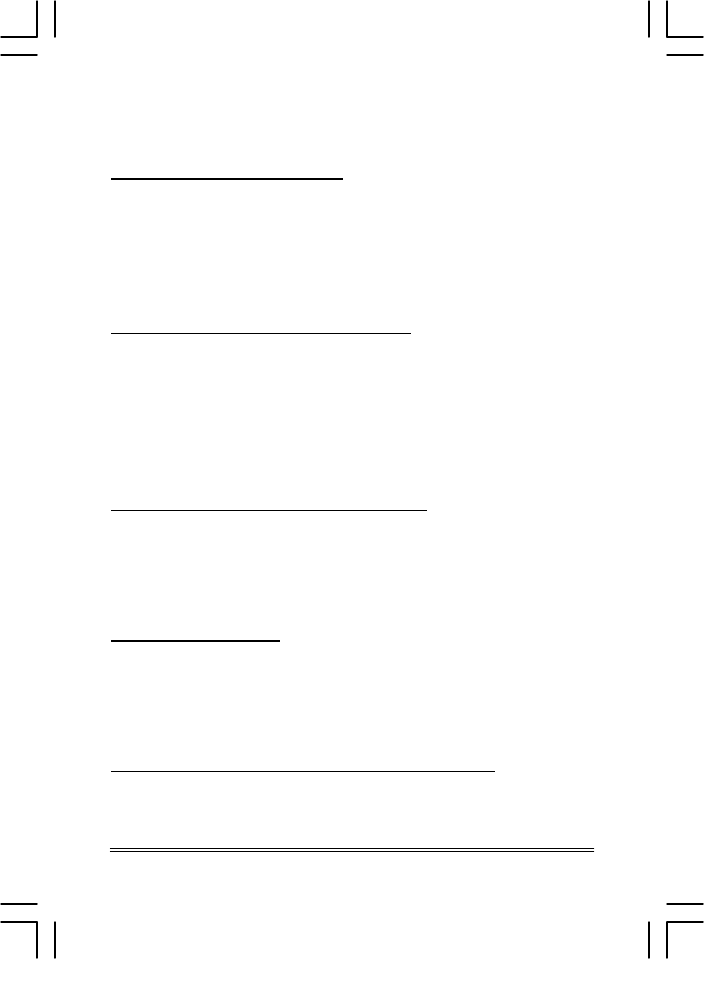
2
Easy understanding Five-step operation of MP3 player
Step 1: Program Installation
Once you make sure that MP3 files are stored in your PC, install the
manager program on PC helping download the files to the player.
Inserting the CD supplied together with the product in the CD-ROM
drive automatically installs the program as well as the USB drive.
You don’t need any separate installation.
Step 2: Connection of PC with player
Prior to execute the installed manager program, you must connect
your PC with the player.
First, load the battery into the product, press and hold POWER button
for about two seconds to turn on power, and then connect the
player to PC with the cable.
When connection is successfully complete, the LCD displays “C.”
Step 3: Execution of Manager program
After connecting PC with the player and the LCD displays “C”, double
click the Manger program item on the desktop. When the Manager
program screen is displayed, download the file by making use of this
program.
Step 4: Downloading
You can easily download the files with the functions on the manager
window displayed when executing the manager program. You can
also employ the manager program for uploading, memory formatting,
file deleting and changing of file sequence.
Step 5: Listening to the downloaded music files
Once you download the MP3 files to the player with the manager
program, disconnect the cable from the player, and listen music from
an earphone.
buslink-14xs-0927(eng)-2.p65 10/9/2002, 9:30 AM7
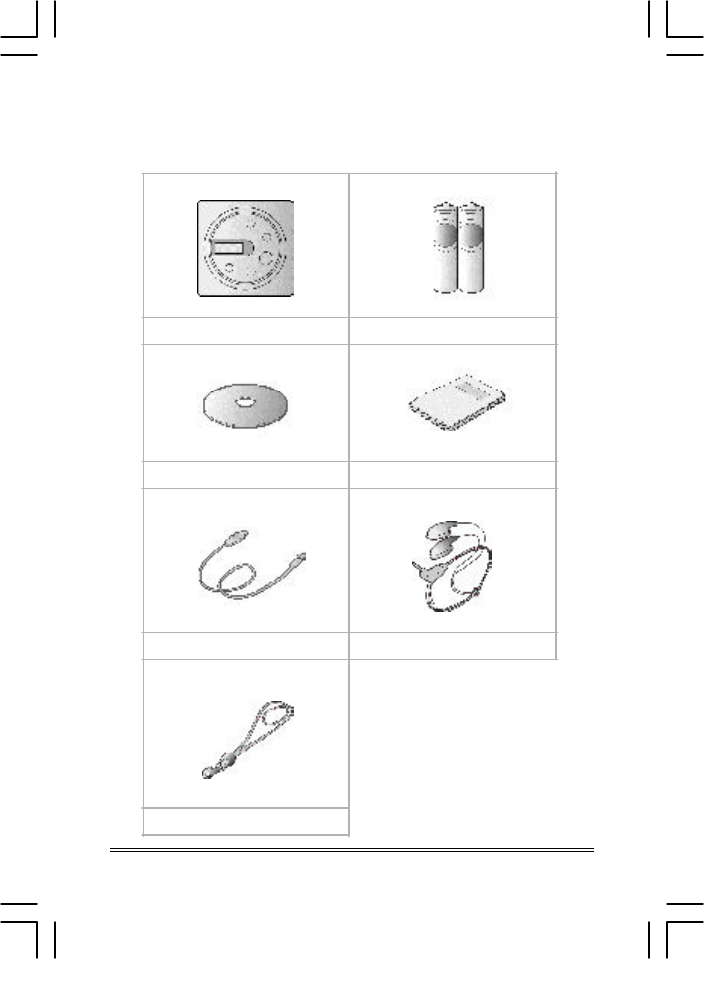
3
2. Configuration of Product
HAN-14XS(USB) Batteries (AAA x 2)
USB Cable Earphone
Program install CD User’s Manual
Necklace String
buslink-14xs-0927(eng)-2.p65 10/9/2002, 9:30 AM8
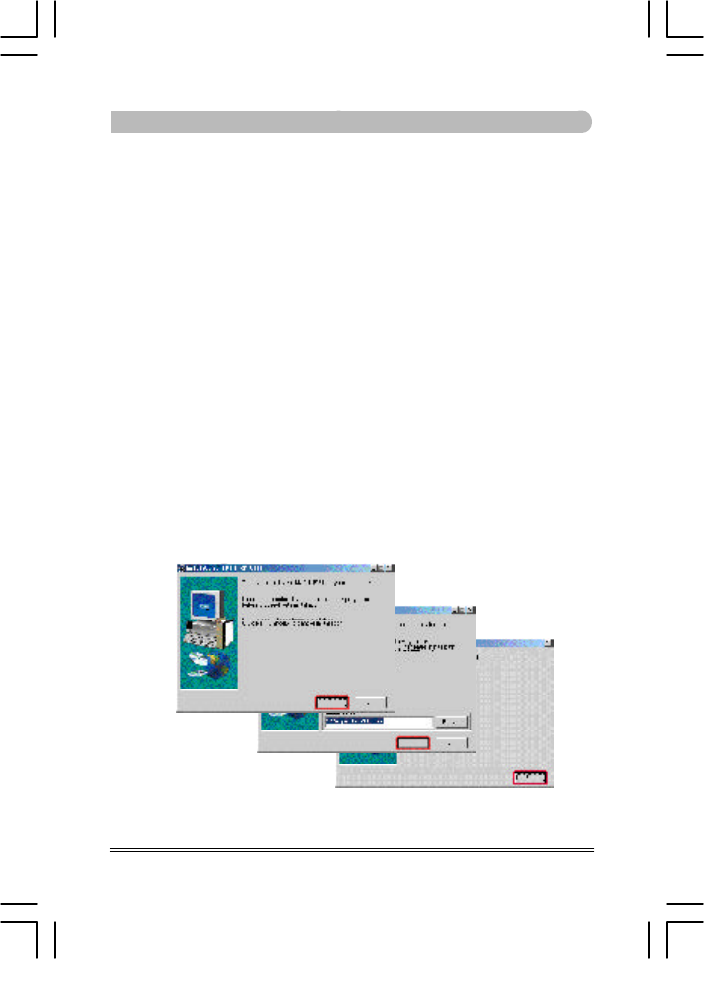
Chapter 1. How to Use
1. Program Installation
First, install the manager program for downloading files from
your PC to the MP3 player.
* Required environment for installation
-Windows 98/Me/2000
-USB-supported PC
-CD-ROM drive
-Free memory greater than 16MB
-Free hard disk space greater than 10 MB
Follow the program installation instruction to install the program:
4
1) Windows shown below are displayed when installation is
initiated.
Press “Next”-“Install”-“O.K” button in the order.
buslink-14xs-0927(eng)-2.p65 10/9/2002, 9:30 AM9

5
2. Connection of PC with Player
Once you finish installing the manager program, connect your
PC with the player as shown below.
Follow the instruction below for connection:
1) Load the battery in the player.
2) Once installation is complete, the icons are generated as
shown in the window below. Make sure that the desktop
displays Buslink Manager icon.
*If the initial screen of the installation program is not displayed
after inserting the CD-ROM in the drive, select CD-ROM in My
Computer, and double click file “SETUP.EXE” to initiate the
program.
Repeat sections 3) and 4) above for installation of the pro-
gram.
buslink-14xs-0927(eng)-2.p65 10/9/2002, 9:30 AM10
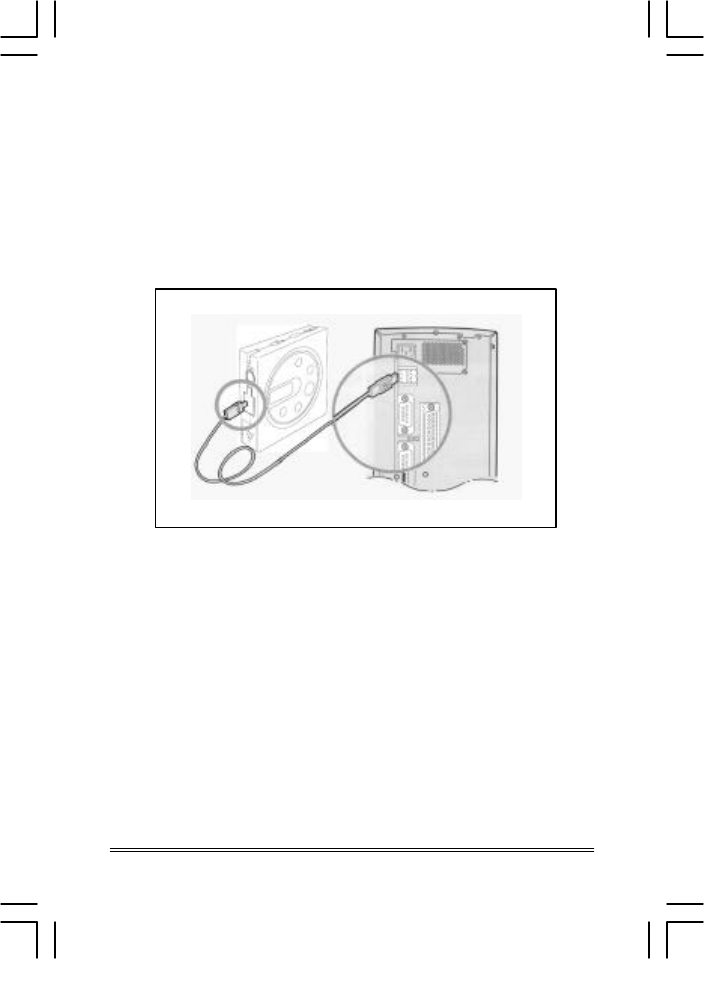
2) Press POWER button two second at least to the turn power
on. The power is on with “U” on LCD.
3) Make sure the power is on on the LCD display, and connect
the MP3 player with your PC with a cable as shown below:
4) Correct connection displays “C” on the LCD.
Execute the manager program from the desktop.
6
buslink-14xs-0927(eng)-2.p65 10/9/2002, 9:30 AM11

7
3. Execution of Manager program
Once connection between your PC and the player is complete,
execute the Manger program to display the manager screen as
shown below. Download files with this program.
1 Program menu
2 Explorer menu
3 Explorer information
4 player/program information
5 Memory menu
6 Downloading/uploading, track changing and file deleting
7 Memory information
1
¨5
2
3
4
6
7
(Manager screen with SMC inserted)
SMC Memory
Player Memory
Free memory capacity
Used memory capacity
Downloaded file number
Total memory capacity
buslink-14xs-0927(eng)-2.p65 10/9/2002, 9:30 AM12
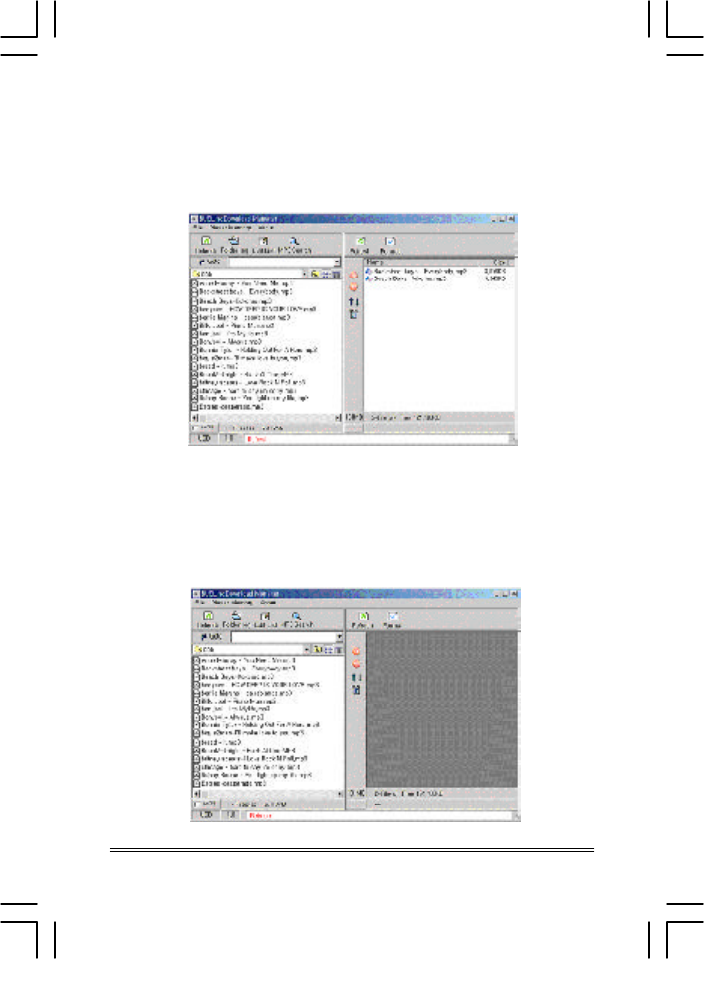
Manager screen without SMC inserted
This is the screen appearing when SMC is not used with player.
SMC is optional product you can purchase for memory expansion.
Manager screen without PC connection with player
This is the screen appearing when PC and player is not connected
properly. Please refer to the page 18 for help.
8
buslink-14xs-0927(eng)-2.p65 10/9/2002, 9:30 AM13
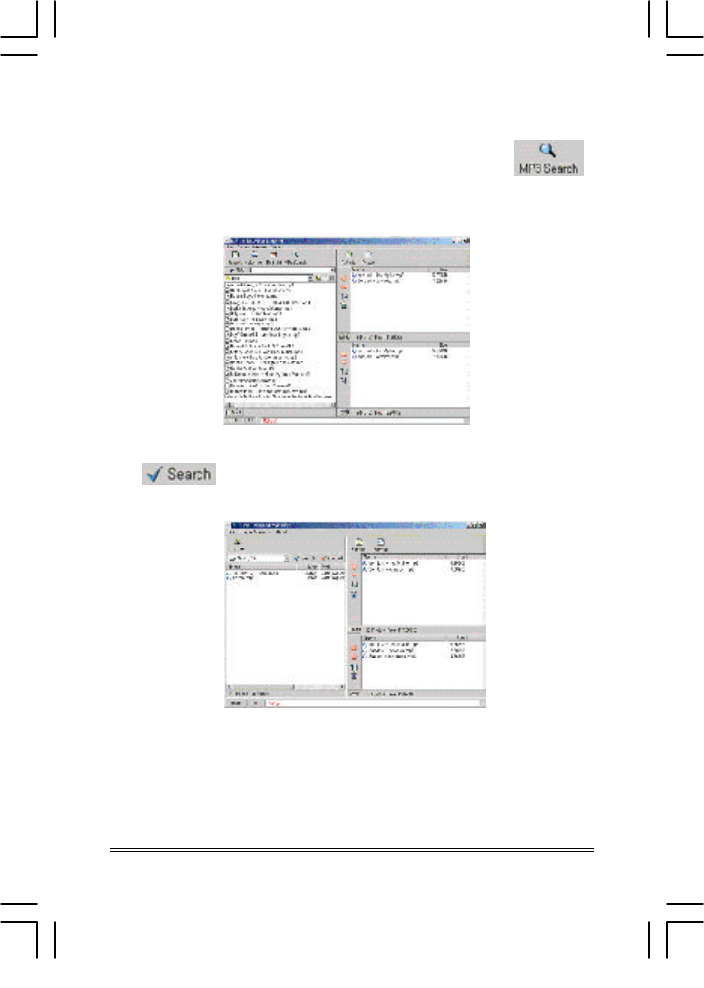
4. Automatic retrieval of MP3 files stored in PC
Execute the manager program and click icon “MP3
Search” to convert the mode into the search mode.
Press Explorer button when you desire to return to the
explorer mode.
Select the drive for retrieval in the search mode and press
button to automatically retrieve and display
MP3 files from the selected drive.
If no MP3 file is retrieved, this indicates there’s no MP3 files in
the selected drive of your PC. Try retrieval from other drives.
Note! Download the files from Internet sites, or convert music
files on CD-ROM into MP3 format, download the files to the
player.
9
buslink-14xs-0927(eng)-2.p65 10/9/2002, 9:30 AM14
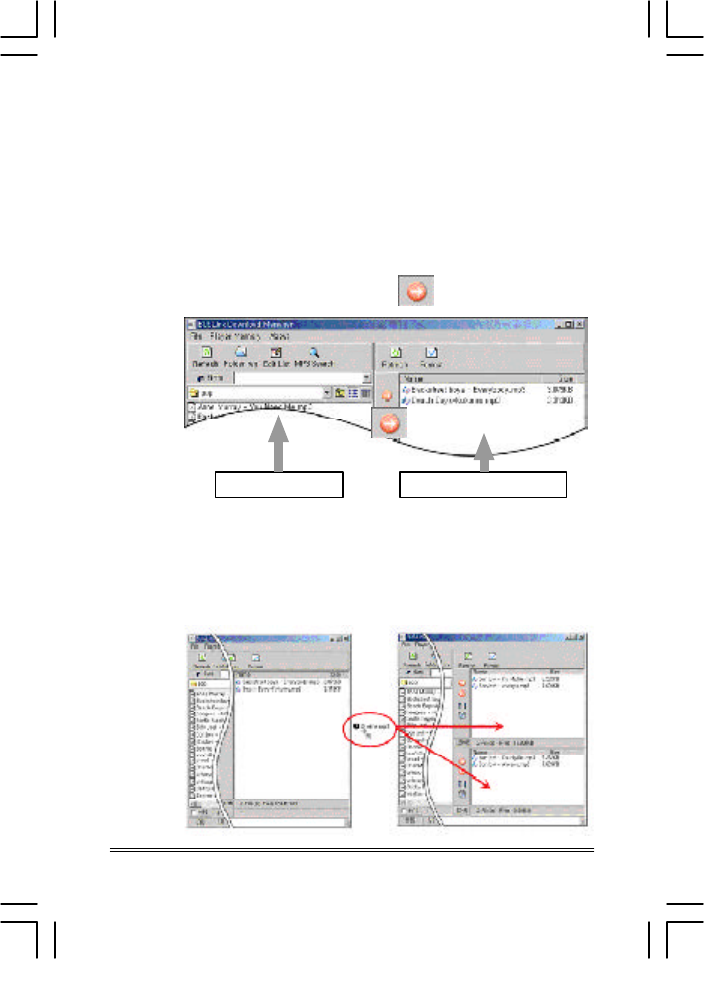
5. Downloading/uploading
1.Downloading
Follow the instruction of downloading MP3 files by making
use of the manager program:
1) Click files you desire to download on the left explorer
window of the manager program (you may select
multiple files), and then press button.
2) Bring the Windows Explorer window, and click and drag
the desired files and drop onto the window on the
manager program.
10
PC Information PLAYER
Information
buslink-14xs-0927(eng)-2.p65 10/9/2002, 9:30 AM15
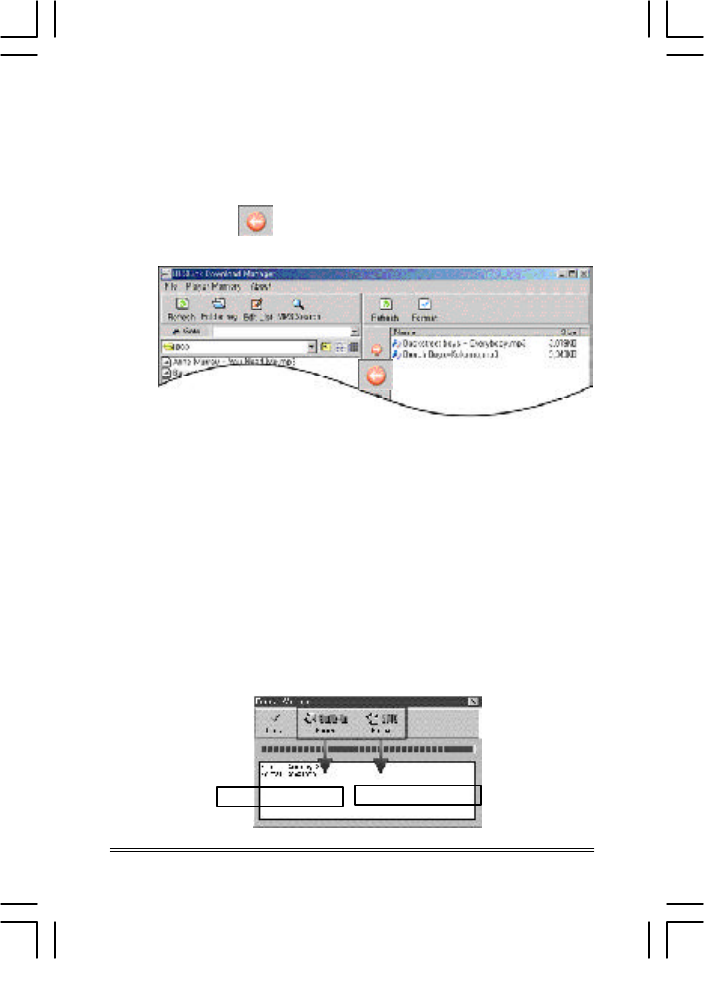
2.Uploading
You can upload the files downloaded to your MP3 player to
your PC. Select a file (you may select multiple files) for upload
ing from the right memory window of the manager program
and press button to upload the files to the folder opened
on the left.
3.Additional functions of Manager program
Functions other than downloading/uploading of the Manager
program are as follows:
1) Memory formatting
Formatting memory accelerates the access speed to the
memory.
(1) Clicking the Format icon on the right top of the Mananager
window displays a window as shown below.
(2) Selecting the memory for formatting starts formatting.
(3) After formatting, press Close button.
11
Player Memory SMC
Memory
buslink-14xs-0927(eng)-2.p65 10/9/2002, 9:30 AM16

2) Change of file sequence
You can change the sequence of the downloaded files.
Select the downloaded files for change of sequence,
and press button.
3) File delete
You can delete any downloaded files.
Select the files to delete from the Memory window, and
press button or Delete button on the keyboard.
12
buslink-14xs-0927(eng)-2.p65 10/9/2002, 9:30 AM17
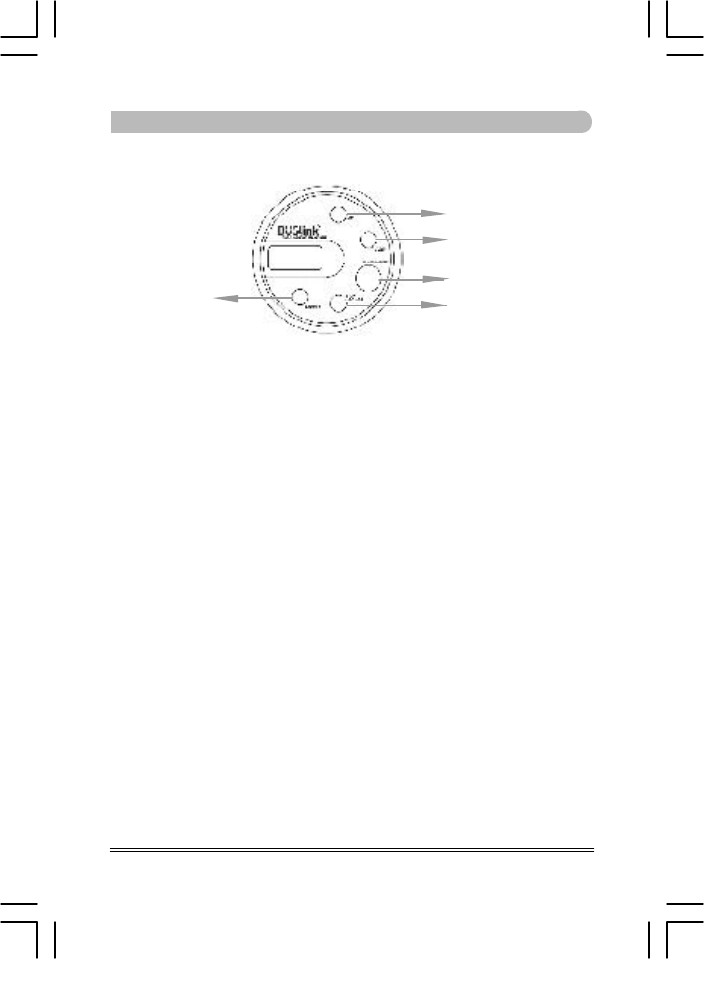
13
Chapter 2. How to Operate Player
1. Basic operation of player
STOP/POWER
Load the battery in the player and press the button one second or
longer to turn power on. Press the button for two seconds or longer
when you turn power off on stop condition.
Note: Pressing no button for more than 1 minute under stop condition
automatically turns the power off to prevent power consumption.
PLAY/PAUSE
With power on, pressing the button plays files, temporarily pressing
the button pauses the play, and pressing and holding the button tops
the play.
Note: Pressing no button for more than 1 minute under pause condi-
tion automatically turns the power off to prevent power consump-
tion.
FF(Fast-Forward)/REW(Fast-Rewind)
These buttons are used for moving to the previous or the next
file. If you press and hold the buttons for an extended time, you
can fast move to the previous or the next portion in a single file.
REPEAT
Press the button to select and listen to a file or all files repeatedly and
to switch in 3 stages ; 1 file, all files, and suspension of repeat mode.
FF
REW
PLAY/PAUSE
STOP/POWER
REPEAT
buslink-14xs-0927(eng)-2.p65 10/9/2002, 9:30 AM18
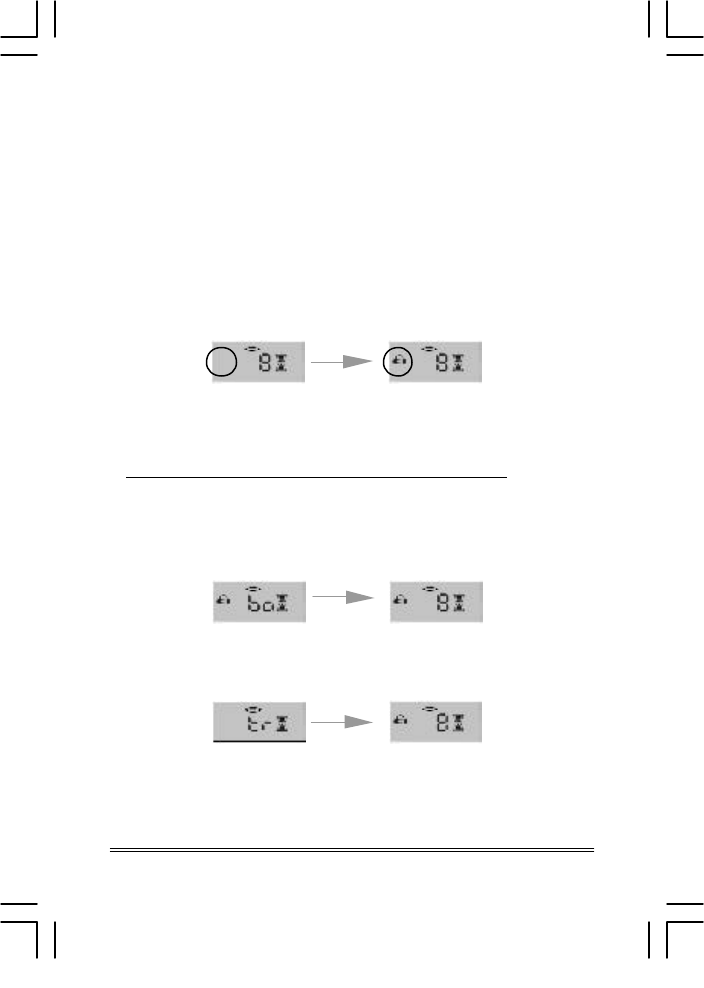
14
2. How to use additional functions of player
HOLD
Use this function for prevention of malfunction of the player at a
bustled place.
When this button is kept on, other buttons other than the volume
button will not operate.
MODE
There are two EQ modes as below and you can select a mode
with the MODE button.
Normal mode User mode
In Normal Mode, each bass and treble levels are set to 8 and you
can adjust the levels as you want in User mode.
How to set bass and treble level in User mode
1) Press the Mode button for three seconds to flicker the EQ Icon.
There is “bo” on LCD and then bass level currently set. Control
the bass level (0~20, –8db ~ +12db) with the Volume button
and set with the Mode button.
2) There is “tr” and Treble level on LCD after setting bass level.
Control the treble level with Volume button and set with Mode
button.
3) You can enjoy the EQ sound you set by selecting the User
mode with MODE button.
VOLUME UP/DOWN
You can adjust the volume of the sound between 0 and 29 steps.
buslink-14xs-0927(eng)-2.p65 10/9/2002, 9:30 AM19
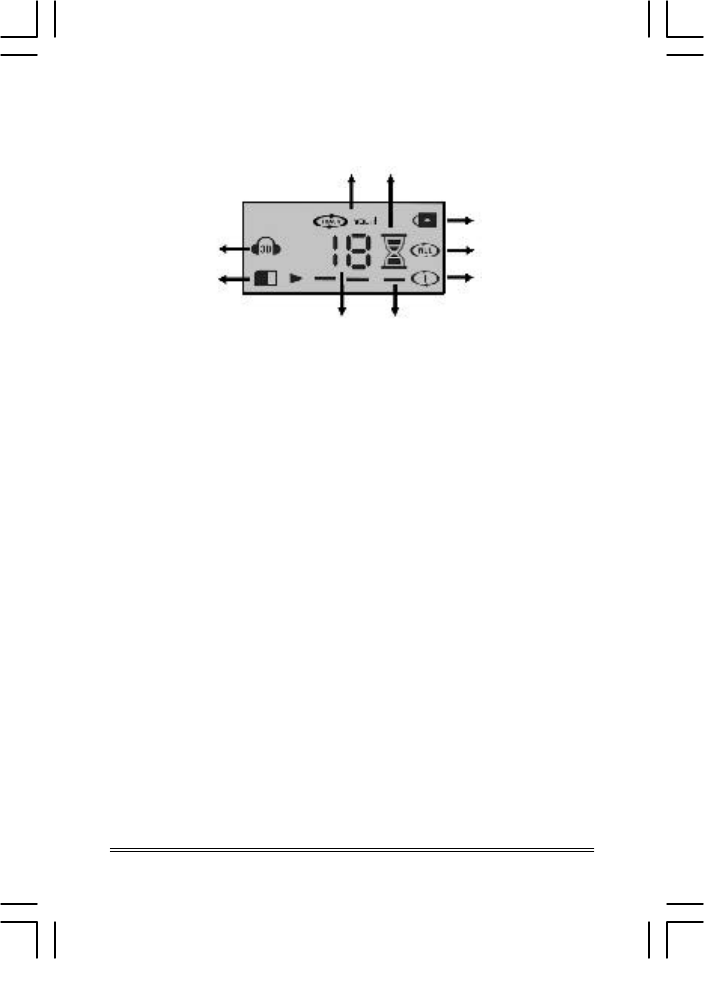
15
3. Description of LCD display
EQ : The EQ icon is displayed while playing with User mode.
No icon is displayed while playing with Normal unequalized
sound. Base or Treble is set while the icon flickers.
SMC : Flickers while playing files in SMC memory.
Track/Volume : The Track icon is displayed while playing.
The Volume icon is displayed by pressing the Volume button.
File Number/Volume Level : Displays file number being
played. The Volume Level icon is displayed while adjusting the
volume level.
Note!
It plays files in internal memory and external SMC memory in
turn. File number on LCD is separately displayed for internal
and external memory.
Battery : Displays available battery life. Replace the battery
when the Battery icon flickers.
Playback Bar: Indicates a file under playing when the bar
runs continuously.
Hold : Displays hold status.
Repeat all files : Indicates a repeat of all files currently stored in
memory.
Repeat 1 file : Indicates a repeat of the currently playing file.
1
2
3
4
5
6
7
8
9
3
5
7
8
9
1
2
64
buslink-14xs-0927(eng)-2.p65 10/9/2002, 9:30 AM20
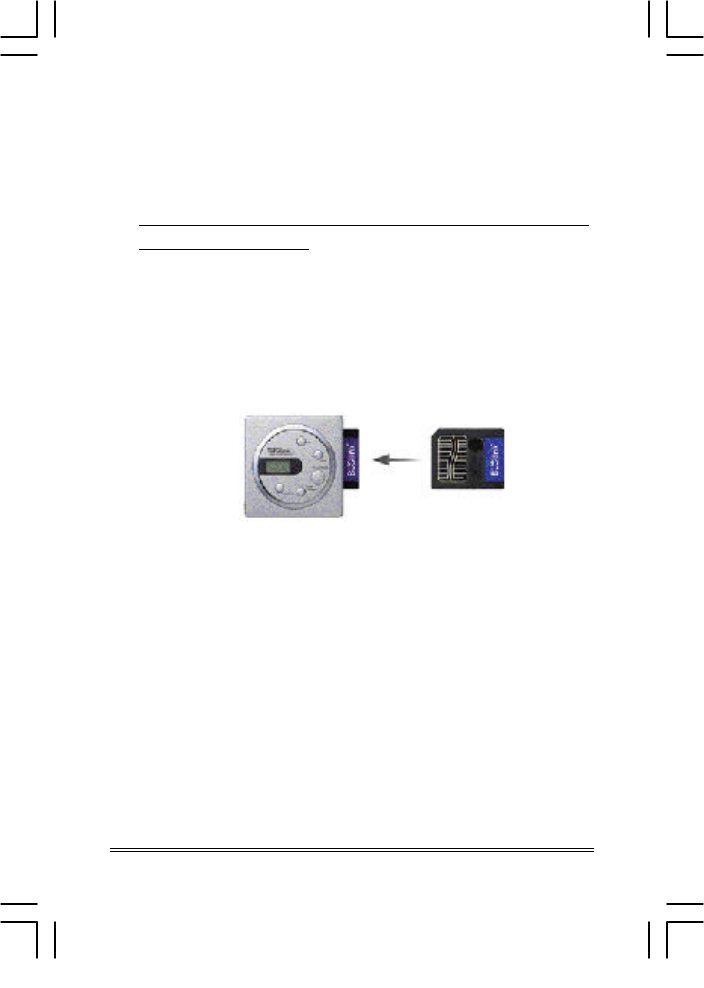
3. How to use SMC
SMC (Smart Media Card) is a detachable memory card
independent from the internal memory for expansion of
memory capacity.
Note: SMC shall be formatted before use (refer to page 11 for
the formatting method).
1) How to insert SMC into the slot
(1) As shown in the figure below, direct the clipped corner
of the memory card to the left top of the slot, and insert
the card after verifying the direction.
(2) Turn power on, and make sure that SMC icon is
displayed on the LCD display.
2) Precautions during use of SMC
-Format SMC before initial use.
-Never remove the card during its playing. Data stored in the
card may be damaged, and this may cause malfunction of
the player.
-The card is relatively thin and may subject to brittleness. It is
recommended to keep the card in a rigid case.
-The metal surface on the front of the card is connected with
the circuits inside the player. Handle with care.
-With silver circle sticker provided with SMC, writing on the
memory is prevented. Remove the sticker before download
-ing and formatting.
16
buslink-14xs-0927(eng)-2.p65 10/9/2002, 9:30 AM21
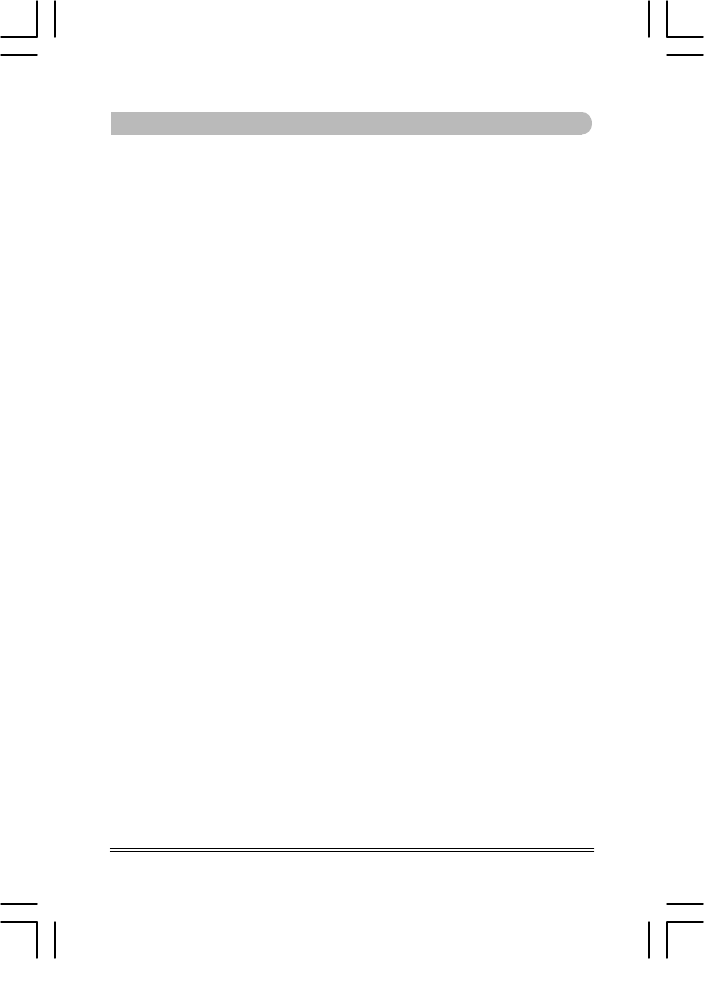
17
Chapter 3. Specifications and Features of Product
1. Specifications of product
1) Memory
-Internal memory :64MB/128MB
-External memory (SMC) : 16MB/32MB/64MB/128MB
2) Battery :1.5V x 1EA(AAA)
3) Playing time :9hours
4) Dimensions/Weight :60 x 60 x 15 mm/45g (without battery)
5) Interface Port :USB
6) Download Speed :3.2Mbps
2. Features of product
1) Huge memory capacity up to 256MB(3-hours storage) with
internal flash memory (64MB/128MB) and external Smart
sMedia Card (SMC 16MB/32MB/64MB/128MB).
2) Extra compact and lightweight.
3) Easy and convenient program installation and product use.
4) 1-Band EQ function (Adjustable bass and treble level.)
5) Auto Repeat mode plays all files or only 1 file.
6) Quick Wind mode detects the desired play area.
7) Easily carried using necklace string bundled.
8) Stores not only MP3 files but also all kinds of PC data. Use it
as data storage media (diskette substitution).
9) Download MP3 type language learning files through the
Internet or PC communication media to learn languages with
out limitation of time and space. In addition, maximize learning
effects by using the automatic repeat mode.
10) Durable and resistant to external impact. Enjoy good quality
sound even during excessive exercise and movement.
11) Use semi-permanently without any mechanical failure be
cause there are no mechanical devices necessary to re
place tapes or CDs.
buslink-14xs-0927(eng)-2.p65 10/9/2002, 9:30 AM22
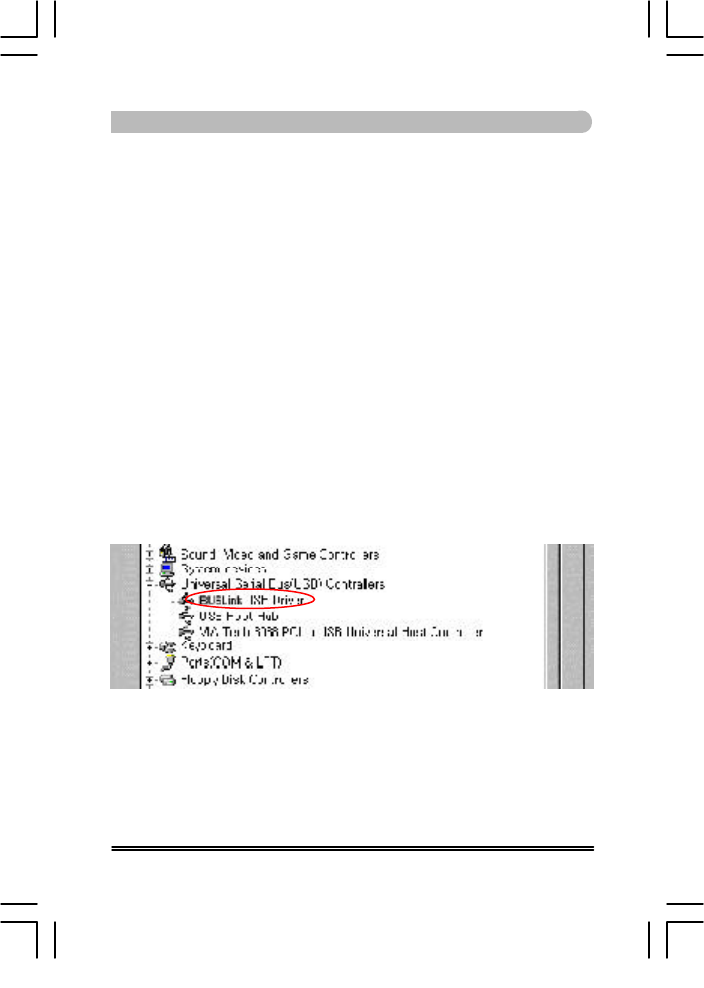
18
Chapter 4. FAQ
Q1. PC and the player is not connected and there is
message, “USB fail”, “Can not open USB Driver”,
“install USB Driver?”
1. Check if you turned the power on, and connected the player
to PC with cable properly. If the connection is correct, the
LCD displays “C”.
2. Press F5 or Refresh button for reconnecting.
3. Check the USB drive for correct installation with the
methods described below:
How to verify
Double click Control Panel, System, Device Manger and USB
(Universal Serial Bus) Controller in the order, and verify there
is Buslink USB Driver on the window.
If there is no USB item, contact the sales point where you
purchase your PC.
If there is no Buslink USB Driver, manually install the USB Driver
as in the methods described below:
buslink-14xs-0927(eng)-2.p65 10/9/2002, 9:30 AM23
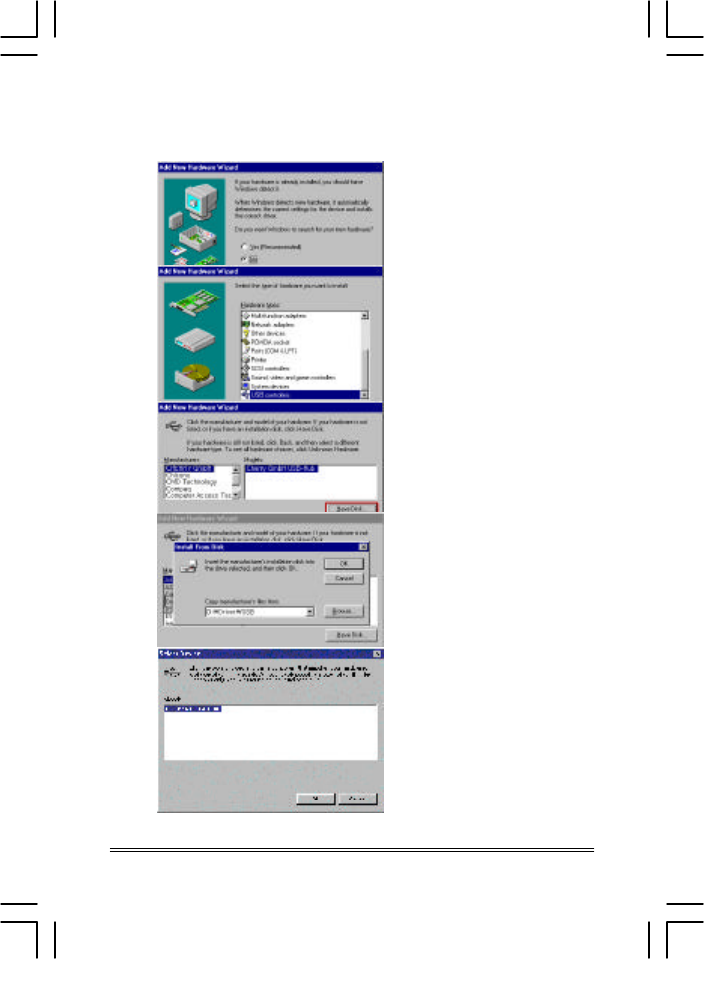
19
How to manually install the USB Driver
1.Select Add New Hardware from Control Panel.
1) Select “No(N), Select
Hardware list” from
Menu.
2) Select the “USB
Controllers”(Universal
Serial Bus) of the
hardware.
3) Press “Have Disk”
button.
4) Select the drive and
the path having the
installation CD-ROM,
select “BuslinkUSB.
inf” file, and then
press OK button.
5) Select “Buslink USB
Driver”, and press
Next button to
complete installation.
buslink-14xs-0927(eng)-2.p65 10/9/2002, 9:30 AM24
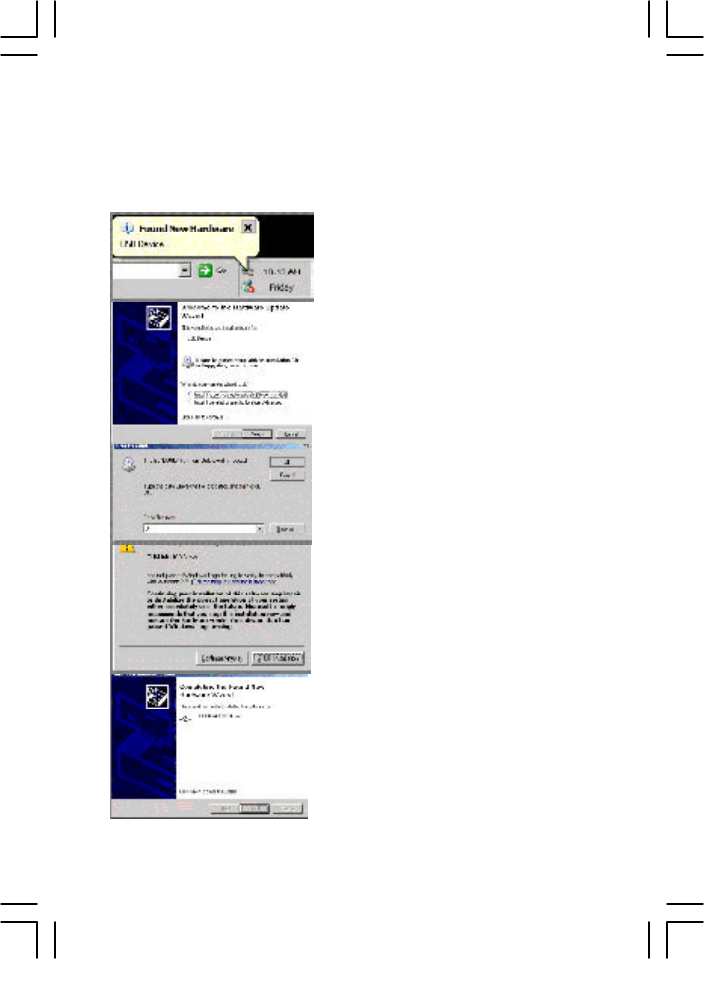
How to install the USB Driver for Windows XP manually
The figure below will show up on the Menu Bar after installation
of Manager Program and cable Connection.
1) Press “X” button of the win-
dow which indicates new
hardware found and then the
left window will show up.
2) Press “Next”
3) Press the “Browse” button
and locate the path in “Buslink
install” CD or the folder in
which “Buslink.sys” exists,
and press “Open”, then, press
“Next”.
4) Select “Buslink.inf” in the list
and press “Next”.
5) Even if the warning message
encountered as shown beside,
please proceed the
installation(OS will not be af-
fected by it).
6) Left figure will show up if
installation is completed, and
press “Finish” to exit installa-
tion procedure.
buslink-14xs-0927(eng)-2.p65 10/9/2002, 9:30 AM25
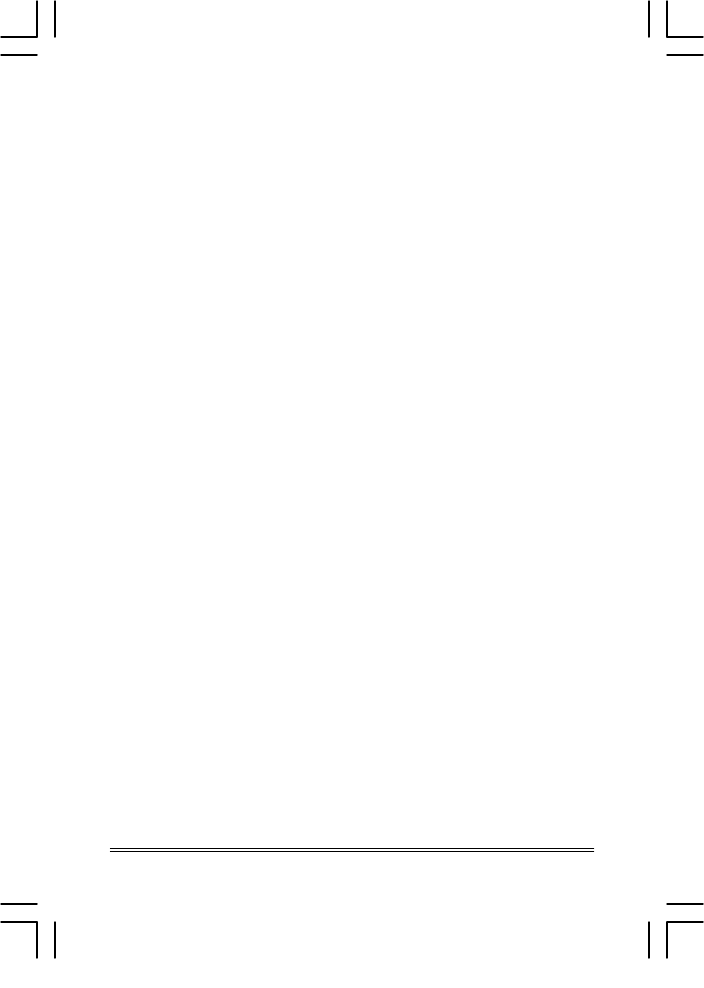
20
Q2. MP3 files are not downloaded.
1. Verify that the capacity of the memory is correctly indicated
on the manager. Format the memory, and try downloading
again.
2. Format with “Format with erase” function on “Player
Memory” menu.
Caution!!
Do not format SMC with “Format with erase” function as you
can not use the formatted SMC with other device such as
digital camera.
Q3. Downloaded files are not played.
1. Make sure of capacity of the battery.
2. Verify that the downloaded files are MP3 (Layer-3 MPEG 1)
files.
3. Verify that the sampling bit rate of the downloaded file is in
the scope between 128K and 256K/bit.
Q4. Can not download to SMC memory.
1. Please initialize the external(SMC) memory.
2. If there a silver sticker on SMC, please remove as it is the
tab to prevent writing on SMC memory.
Q5. There is yellow warning message on “ Buslink USB Driver”
which is in Control Panel - System - Device Manger.
1. Install Buslink USB Driver by manually. (Refer to the page19)
2. If you are using USB Port with other device, please remove
and connect player first and connect other devices.
Q6. An error message “Parallel port error” is displayed
when connecting.
You installed the program for parallel product. Please uninstall with
“Buslink Manager remover” and re-install with USB program.S
buslink-14xs-0927(eng)-2.p65 10/9/2002, 9:30 AM26
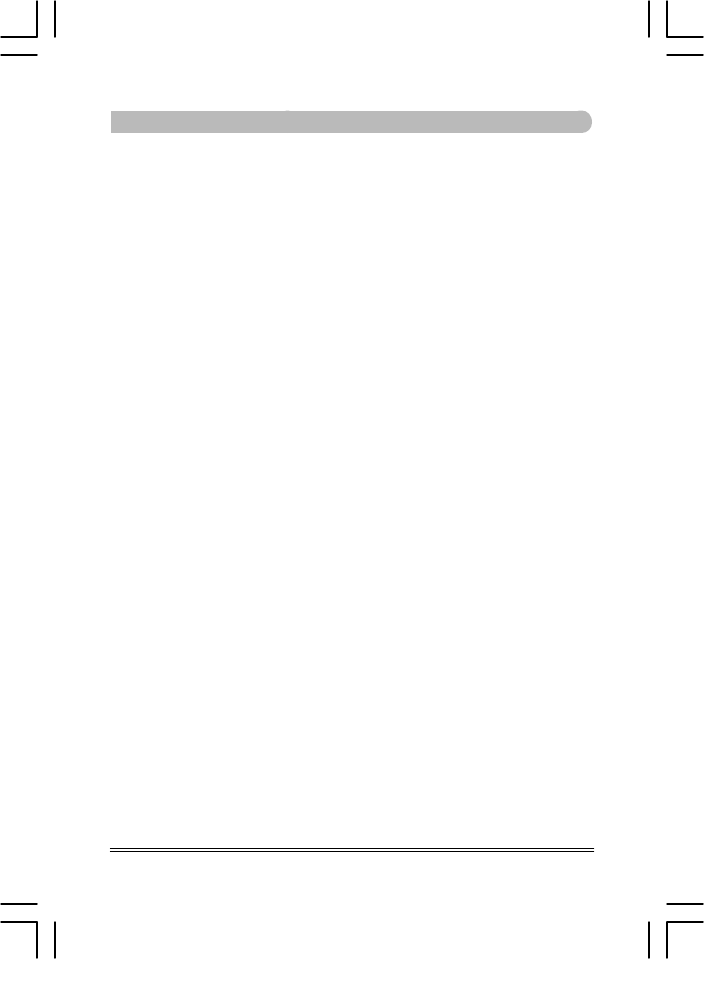
21
Chapter 5. Precautions
1. Load the battery after verifying the polarity (+, -). Loading the
battery in wrong polarity may cause trouble of the player.
2. Dropping or applying significant impact to the product may cause
trouble in functions of the product.
3. Do not expose the product to the sunlight for an extended pe-
riod, and do not keep the product in a sealed space or in the
vicinity of heating devices. The player may be deformed or dis-
colored when keep the product in a place subject to high tem-
perature such as inside of an automobile parked in an outdoor
parking lot.
4. Do not use or keep the product at a cold or a humid place (e.g.,
bathroom).
5. There is no component serviceable by user inside the product.
Please contact the service center of AMAC Information and
Communication for repair.
6. Use lint-free and dry cloth to clean the product. Never use chemi
cals (benzene or organic solvent such as thinner) for cleaning.
7. Pay special attention to prevent the product from being intro
duced with foreign materials (e.g., water and beverage).
8. Deleted MP3 files cannot be recovered. Delete the file only if you
are affirmative.
buslink-14xs-0927(eng)-2.p65 10/9/2002, 9:30 AM27
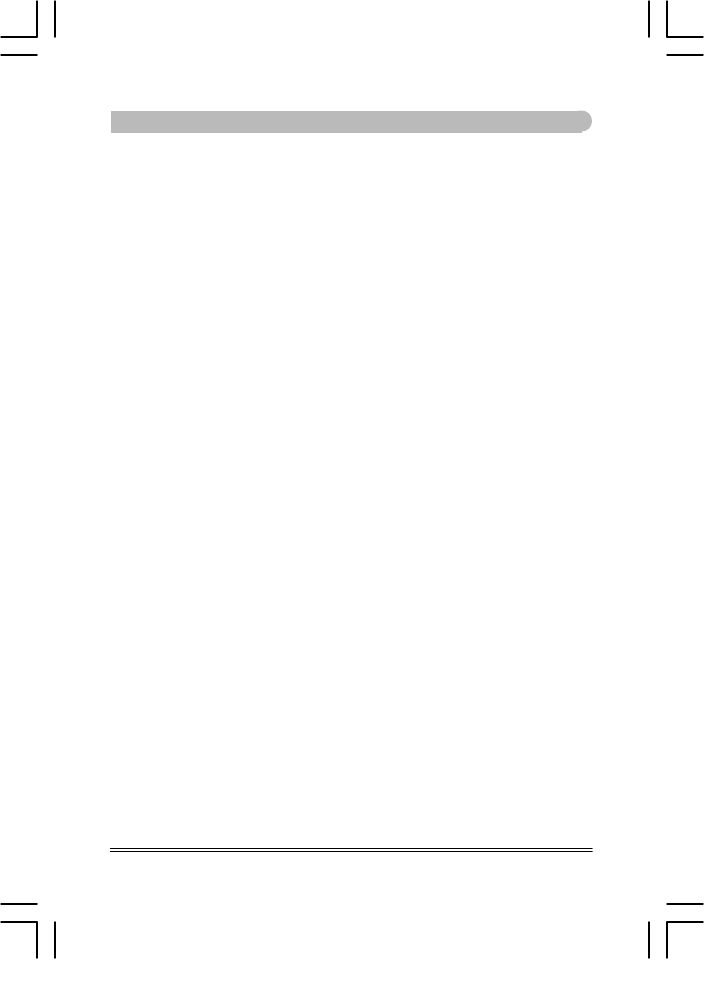
MEMO
buslink-14xs-0927(eng)-2.p65 10/9/2002, 9:30 AM28
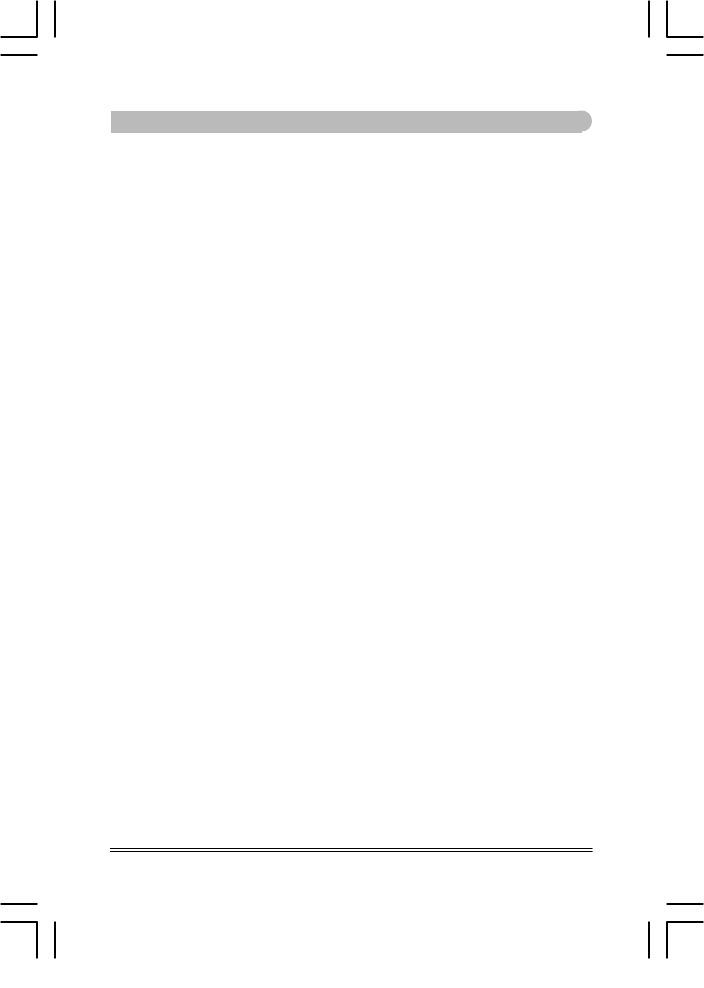
MEMO
buslink-14xs-0927(eng)-2.p65 10/9/2002, 9:30 AM29