Amac Tek HAN-250X MP3 Player User Manual HAN 250X EN
Amac Tek Co., Ltd. MP3 Player HAN 250X EN
Amac Tek >
users manual
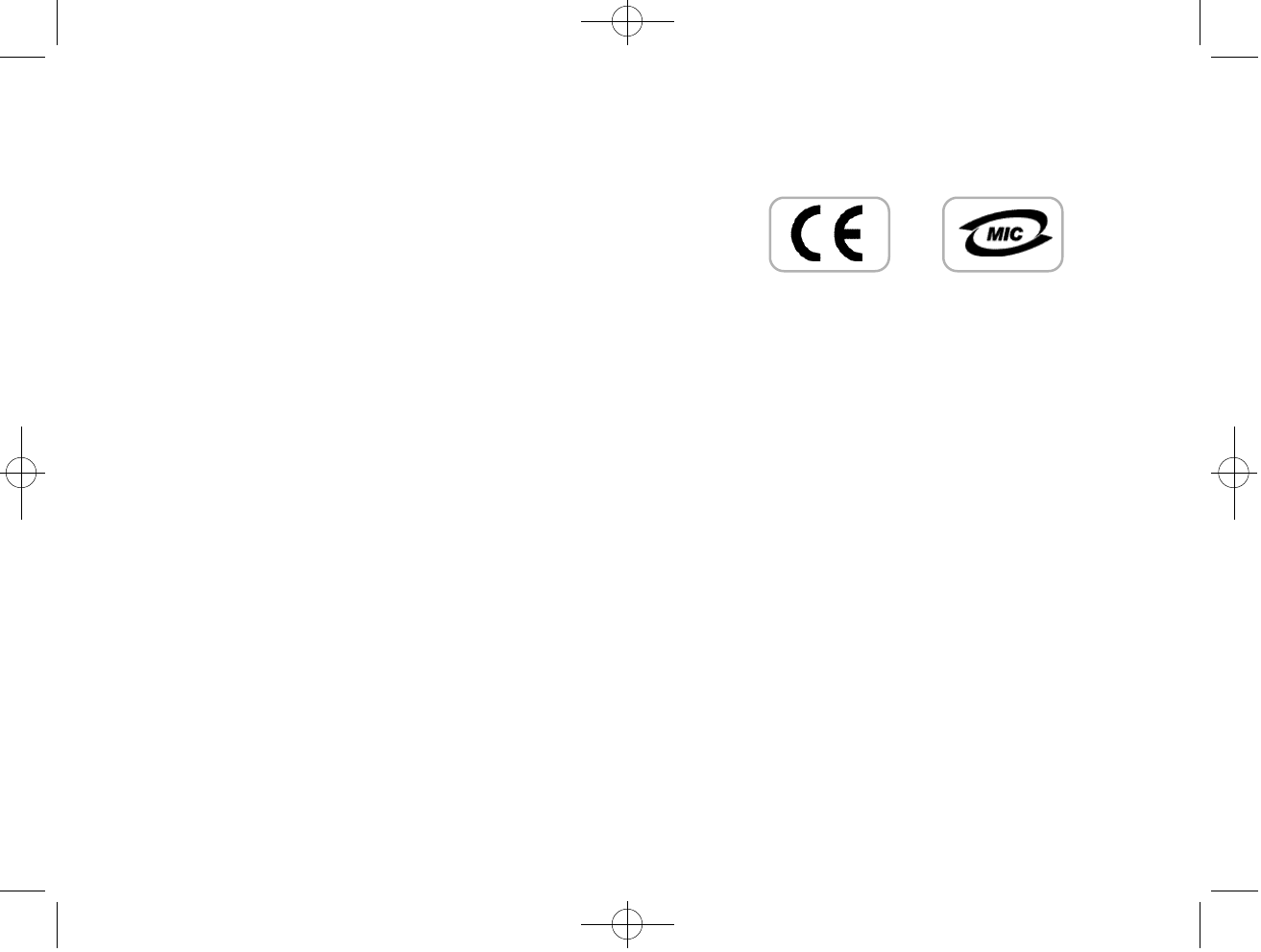
Copyright Notices
Information in this document is subject to change without notice and
represent a commitment on the part of AMAC TEK CO., LTD. No
part of this manual may be reproduced or transmitted in any form or
by any means, electronic or mechanical, including photocopying and
recording, for any purpose without the written permission of AMAC
TEK CO., LTD. The software described in this document is furnished
under a license agreement and may be used or copied only in accor-
dance with the terms of the license agreement. It is agreement the law
to copy the software on any other medium except as specifically
allowed in the license agreement. The licensee may make one copy of
the software for backup purpose.
Copyright 2004 by AMAC TEK CO., LTD
All rights reserved.
250 영문 메뉴얼 2004.3.30 2:42 PM 페이지1
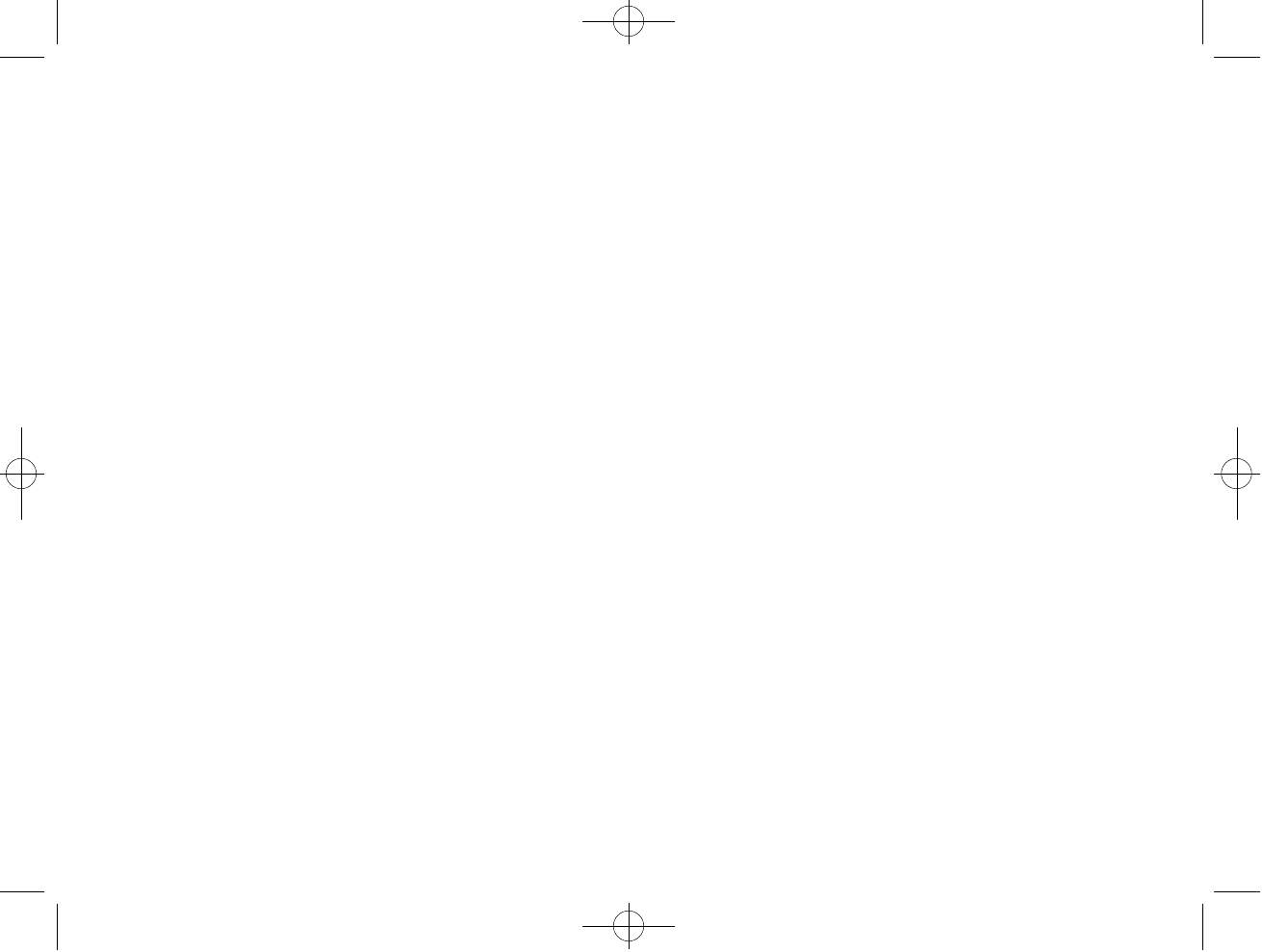
Certificated Of Conformity
1. Company : AMAC TEK CO., LTD
1. Company : 3rd Floor, Seyo Bldg, 161-8, Samsung -Dong,
1. Company : Kangnam-Gu, Seoul, Korea 135-881
2. Model Name : HAN-250X
3. FCC Compliance Statement:
3. This device complies with part 15 of FCC Rules.
3. Operation is subject to the following two conditions:
3. (1) This device may not cause harmful interference, and
3. ( 2)This device must accept any interference received, including
3. (2) interference that may cause undesired operation.
4. CE Rules : Product with the CE Marking comply with both the
EMC Directive (89/336/EEC) and the amendments ( 9 1 / 2 6 3 / E E C )
issued by the Commission of the European community.
Compliance with these directives implies conformity to the fol-
lowing Europan Norms:
- EN55022 + A1 : 2000 --- Information Technology
- EN55022 + A1 : Equipment - Radio disturbance
- EN55024 : 1998 --- Information Technology Equipment -
Immunity
- EN55013 + A14 : 1999 --- Sound and television broadcast
receivers and equipment - Radio distur-
bance
FCC Information
This equipment has been tested and found to comply with limits for a
class B digital device, pursuant to Part 15 of the FCC Rules. These
limits are designed to provide reasonable protection against harmful
interference in a residential installation. This equipment generates,
uses and can radiates radio frequency energy and, if not installed and
used in accordance with the instructions, may cause harmful interfer-
ence to radio Communications, However, there is no guarantee that
interference will not occur in a particular installation. If this equip-
ment does cause unacceptable interference to radio or television
reception, which can be determined by turning the equipment off and
on, the user is encouraged to try to correct the interference by one or
more of the following measures.
1. Reorient or relocate the receiving antenna.
2. Increase the separation between the equipment and receiver.
3. Connect the equipment into an outlet on a circuit different
from that to which the receiver is connected.
4. Consult the dealer or an experienced Radio / TV technician
for help
CAUTION : Any changes or modifications in construction of this
device which are not expressly approved by the party responsible for
compliance could void the user's authority to operate the equipment.
250 영문 메뉴얼 2004.3.30 2:42 PM 페이지3
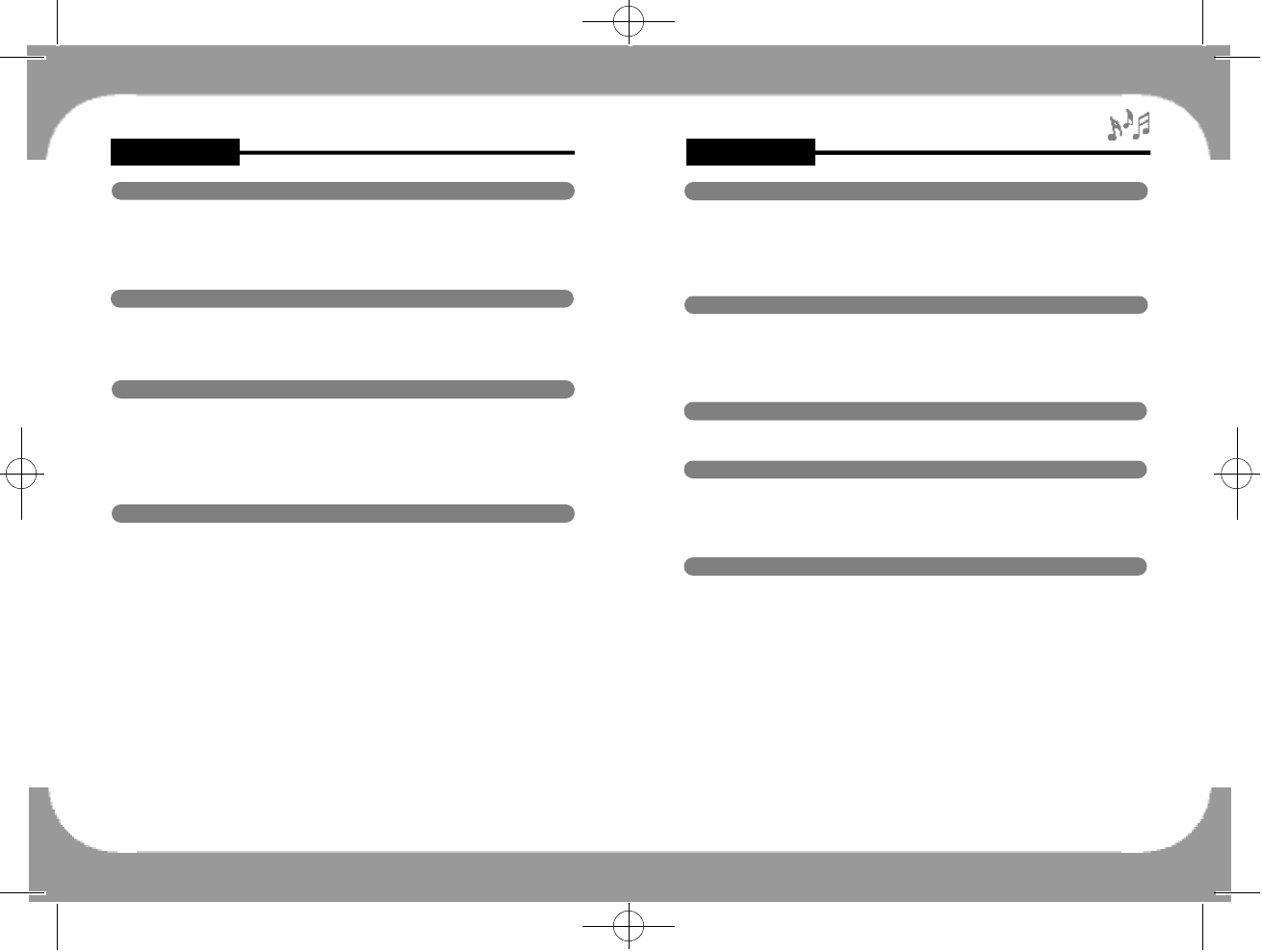
Content
To Record / Encode
How to record. . . . . . . . . . . . . . . . . . . . . . . . . . . . . . . . . . . . . . . . . . . . . . . . . . . . . . . . . . . . . . . . . . . . . . . . . . . 1 6
To record with MIC...........................................................................16
To encode from other Audio Devices(Direct Encoding)...................16
To listen to the recorded file...............................................................17
To listen to FM Radio & Record at the Real time
To preset frequency by Auto Scan. . . . . . . . . . . . . . . . . . . ... . . . . . . . . . . . . . . . . . . . . . . . . .1 8
To save frequency by Manual. . . . . . . . . . . . . . . . . . . . . . . . . . . . . . . . .. . . . . . . . . . . . . . . . . . . . . . .1 8
To record FM Radio. . . . . . . . . . . . . . . . . . . . . . . . . . . . . . . . . . . . . . . . . . . . . . . .. . . . . . . . . . . . . . . . . . . . . .1 9
To set up FM Band...................................... . . . . . . . . . . . . . . . . . . ......................19
To set the MODE Function
Major MODE Setting Up............................................ . . .....................20
How to use the UTILITY program
Convorting format from TVF to WAV................ . . . . . ........................25
Font Download. . . . . . . . . . . . . . . . . . . . . . . . . . . . . . . . . . . . . . .. . . . . . . . . . . .. . . . . . . . . . . . . . . . . . . . . . . . . . . . . . . .2 7
Firmware Upgrade. . . . . . . . . . . . . . . . . . . . . . . . . . . . . . . . . . . . . . . . . . . . .. . . . . . . . . . . . . . . . . . . . . . . . . . . . . . . .3 0
Other and Trouble Diagnosis
P r e c a u t i o n s. . . . . . . . . . . . . . .. . . . . . . . . . . . . . . . . . . . . . . . . . . . . . . . . . . . . . . . . . . . . . . . . . . . . . . . . . . . . . . . . . . . . . . . . . . . .3 3
How to troubleshoot......... . . . . . . . . . . . . . . . . . . . . . . . . . . . . . .......................................33
To disconnect from PC(Windows 98SE / ME)......... ........................36
Low Format..................................................... . . . . . . . . . . . . ........................36
Specifications of Product ................ . . . . . . . . . . . . . . . ................................37
Content
Features & Others
F e a t u r e s. . . . . . . . . . . . . . . . . . . . . . . . . . . . . . . . . . . . . . . . . . . . . . . . . . . . . . . . . . . . . . . . . . . . . . . . . . . . . . . . . . . . . . . . . . . . . .0 1
E n c l o s u r e s. . . . . . . . . . . . . . . . . . . . . . . . . . . . . . . . . . . . . . . . . . . . . . . . . . . . . . . . . . . . . . . . . . . . . . . . . . . . . . . . . . . . . . . . . .02
Play Overview. . . . . . . . . . . . . . . . . . . . . . . . . . . . . . . . . . . . . . . . . . . . . . . . . . . . . . . . . . . . . . . . . . . . . . . . . . . . . . . . . . . .03
LCD Display.......................................................................................04
Required Environment for users
PC System Requirements...................................................................05
Required Software by OS(Operating System)...................................05
Software Installation Guide For Additional Functions......................06
To Upload/Download
To connect to PC................................................................................08
To upload/Download the files............................................................08
To format. . . . . . . . . . . . . . . . . . . . . . . . . . . . . . . . . . . . . . . . . . . . . . . . . . . . . . . . . . . . . . . . . . . . . . . . . . . . . . . . . . . . . . . . . . .1 0
To disconnect from PC(Windows 98SE / ME)................................10
To disconnect from PC(Windows 2000 / XP). . . . . . . . . . . . . . . . . . . . . . . . . . . . . . . . .1 1
To listen to MP3 / WMA Music Files
To listen to Music
How to turn the POWER ON/OFF, PLAY/STOP.............................12
To control Volume.............................................................................12
Repeat Function for the Slected Area(A-B).......................................13
H O L D . . . . . . . . . . . . . . . . . . . . . . . . . . . . . . . . . . . . . . . . . . . . . . . . . . . . . . . . . . . . . . . . . . . . . . . . . . . . . . . . . . . . . . . . . . . .1 3
MENU Functions
Equalizer(EQ) Setting Up. . . . . . . . . . . . . . . . . . . . . . . . . . . . . . . . . . . . . . . . . . . . . . . . . . . . . . . . . . . . . .1 4
Repeat Setting Up. . . . . . . . . . . . . . . . . . . . . . . . . . . . . . . . . . . . . . . . . . . . . . . . . . . . . . . . . . . . . . . . . . . . . . . . . . .1 4
Playback Speed Control.....................................................................14
Record/Encode Setting up..................................................................15
Power Saving Function
To search Directory
To move from file to file....................................................................15
To move to the Subfolder...................................................................15
To move to the Upfolder...................................................................15
250 영문 메뉴얼 2004.3.30 2:43 PM 페이지1
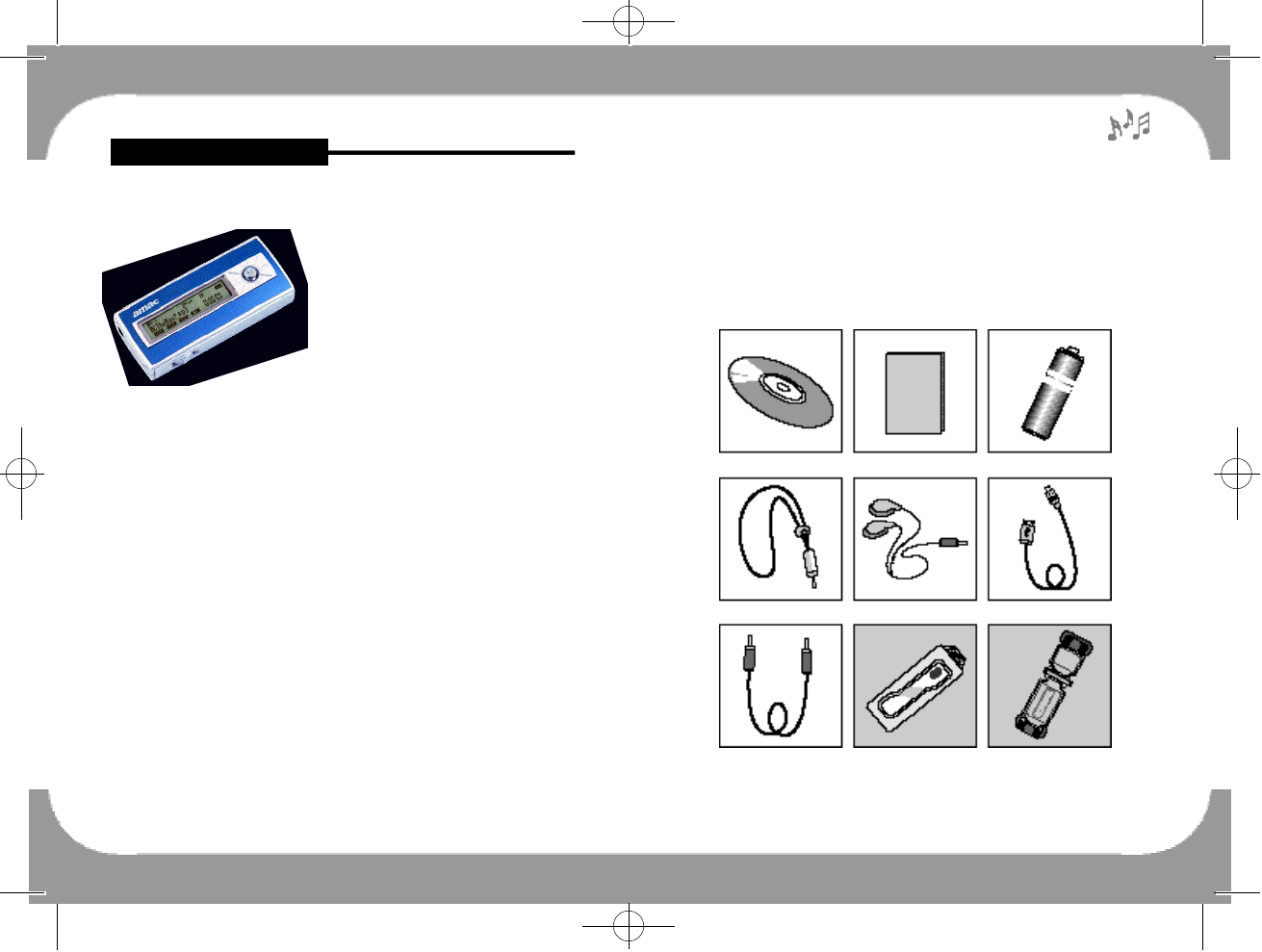
6. Firmware Upgrading
- The HAN-250X is easily upgraded by the firmware upgrading ser-
vice through www.amac21.com. AMAC TEK CO., LTD. will give
notice of the new functions and firmware for upgrading.
■Enclosures
- 2 -
INSTALLATION CD USER’S MANUAL BATTERY
NECK STRAP EARPHONE USB CABLE
AUDIO CABLE CARRYING CASE SPORT ARM BAND
(Option) (Option)
Feature & Others
■Features
1. Playing MP3 & WMA music files
-It plays MP3 and WMA Music files.
2. Removable Disk Function
- Additional Hard Disk Drive is
appeared on your PC.
- It consists of Directoy structure, and users can create the folders to
save, copy, playback, and delete the desired music.
3. ENCODING Function
- Users can record not only voice but also FM Radio at the real time,
and the desired MP3 files can be made to directly connect to other
audio devices such as CD Player, Cassette Tape Recorder and so
on.
4. FM Radio Function
- Users can listen to FM Radio to use preset frequency function by
Auto Scan, and the preset frequencies are saved automatically.
5. Folder Function
- Users can manage files very easily by creating and deleting free
folders.
- 1 -
250 영문 메뉴얼 2004.3.30 2:43 PM 페이지1
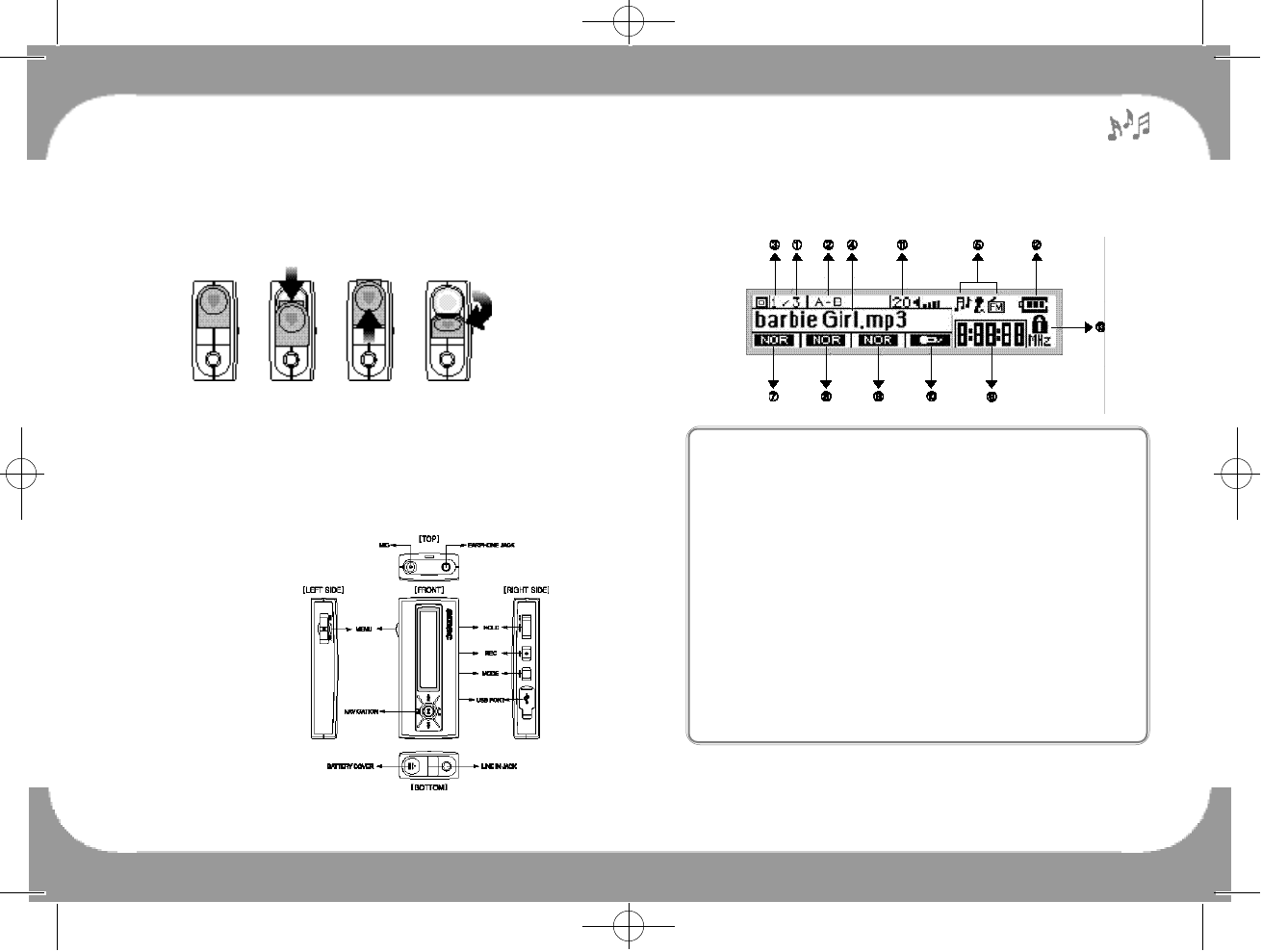
■Way to change battery
The battery cover of MP3 Player is designed to P&P (Pull &.Push)
type for user convenience and product stability.
■Player Overview
- 3 -
■LCD Display
- 4 -
1. Closed status.
2. Please pull down the battery cover on the close condition, and
2. battery will be coming out for buff effect.
3. Please push the battery cover completely as picture.
4. Please change the battery after opening the battery cover.
PICTURE 1 PICTURE 2 PICTURE 3 PICTURE 4
- CLOSE- -PULL- -PUSH- -OPEN-
①Indicates the total track number.
②Indicates the Selected Area Repeat(A-B).
③Indicates the present selected track number of file.
④Indicates the title of the present played file.
⑤Indicates the MODE(MP3, RECORDING, FM).
⑥Indicates Playback Time.
⑦Indicates EQ Mode.
(NOR CLA JAZZ ROCK M-B U S E R )
⑧Indicates REPEAT Mode(NOR S1ALL RAN).
⑨Indicates Playback Speed(+ㅣ1, NOR, -ㅣ1, -ㅣ2, -ㅣ3, -ㅣ4).
⑩Indicates the Record(VOICE/LINE).
⑪Indicates the volume level(00 ~ 30).
⑫Indicates the battery life.
250 영문 메뉴얼 2004.3.30 2:43 PM 페이지3
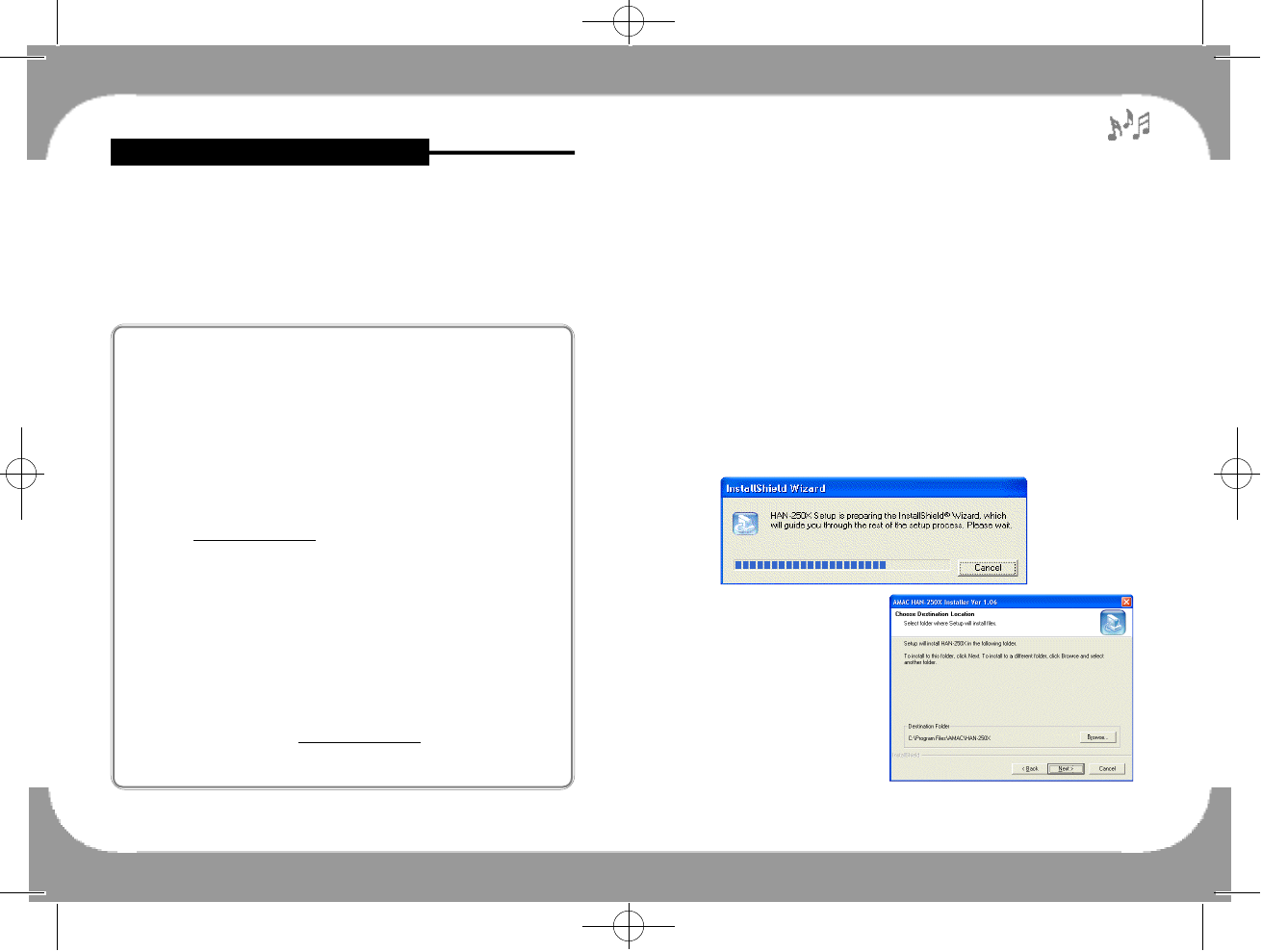
■Software installation guide for additional functions
Please install an additional utility program which is used to convert
from TVF file to WAV file, download the font and upgrade firmware.
▶How to install Software Program
1. Insert the installation CD, and the following pictures are
appeared. (If it is not run automatically, please click on
‘HAN-250X-Installer.exe’ file in the CD-ROM for the manual
installation.)
2. Please follow the installation guide when it is run automatically.
Select the folder to install. Then press [Next] Button in the order.
■PC System Requirements
- Windows 98SE / ME / 2000 / XP
- 20MB Hard Disk Space or higher
- CD-ROM Driver
- PC for USB Port supported
■Required Software by OS(Operating System)
Required Enviroment for users
- 6 -- 5 -
▶To install the program in Windows 98SE / ME
Windows 98SE / ME users should install the program in Installation
CD.
※If users don't install the program of Installation CD, computer
doesn't recognize the player as a removable disk and it can't
convert from TVF to WAV, download fonts, or upgrade
firmware.
Users should surely install the program of Installation CD.
※Player doesn't support Windows 98 Original version.
※If PC doesn't recognize the removable disk normally even after
installing the program, please refer to page #34, or FAQ in
website www.amac21.com.
▶To install the program in Windows 2000 / XP
It is recommended that Windows 2000 / XP users install the
program of Installation CD.
※Even if users don't install the program of Installation CD in
Windows 2000 / XP, computer can recognize the player as a
removable disk automatically.
※However, the installation is still required for converting from
TVF to WAV, downloading fonts, and upgrading firmware.
※If Windows 2000 users don’t have Windows 2000 Service Pack
3 in the computer, users have to install Service Pack 3. (Please
refer to FAQ in website www.amac21.com)
※Windows 2000 / XP users should log in PC with the account by
Administrator.
250 영문 메뉴얼 2004.3.30 2:43 PM 페이지5
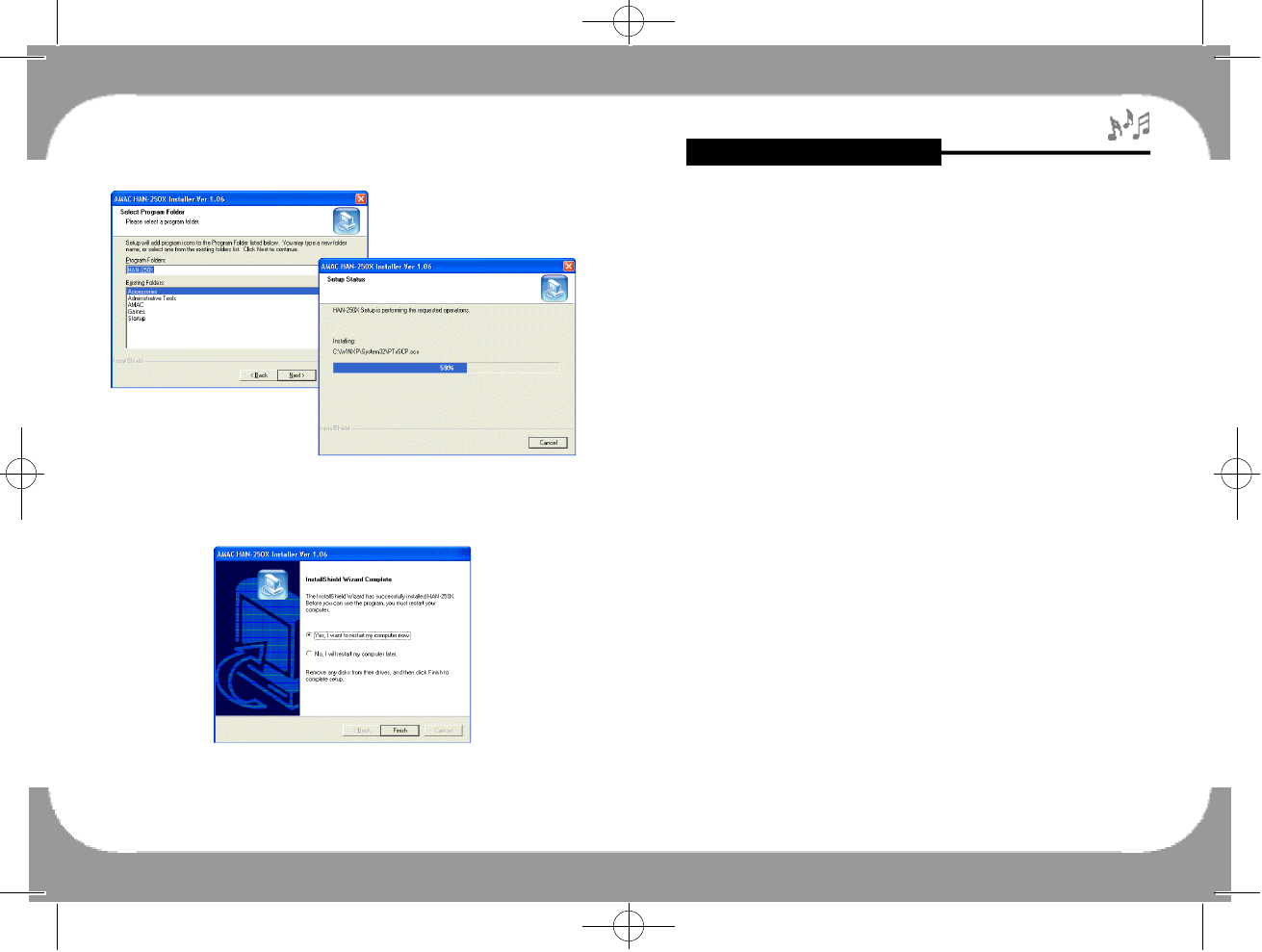
3. Please restart your computer to complete installation.
To Upload/Download
■To connect to PC
To download MP3 files from PC to HAN-250X, connect the provided
USB cable between PC and MP3 Player. Then Windows explorer
including ‘config.sys’file is appeared in the PC. If users remove this
config.sys file from Player by using Windows explorer, all of basic
setting values defined by AMAC will be changed because that
‘config.sys’file contains all of setting values defined by user.
■To Upload/Download the files
①Removable disk drive is appeared in [My Computer] when the
player is connected to PC. And then [USB Connect] is displayed
on the LCD of the player.
②Users can copy the files saved in PC to the folder created in
removable disk drive.
11※Reference :1. Users can create the desired folders for user
convenience. For instance, Music, Voice,
Pictures, Business, and so on.
11※ Reference : 2. Users can see data files (.doc, .xls, .html, .pdf,
etc.) through Manager program in the PC only
while users can see music files in the player
directly.
- 8 -- 7 -
250 영문 메뉴얼 2004.3.30 2:43 PM 페이지7
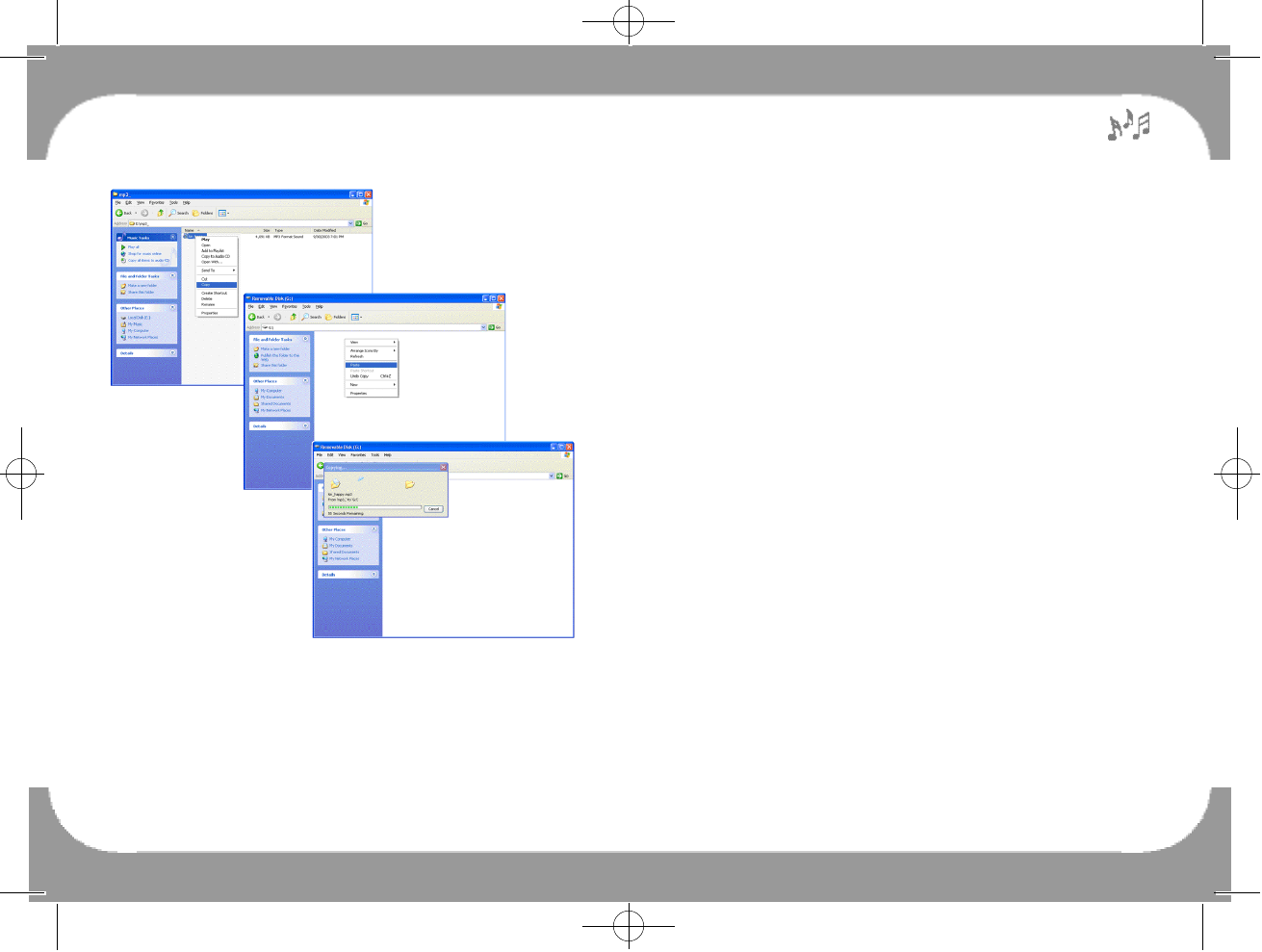
■To Format
Please format the memory after selecting the Removable Disk Drive
and click on ‘FORMAT’in ‘FILE’Menu as below procedures.
※Caution : If formatted, all data stored in the Memory will be
deleted. Therefore please back-up all of data before
the format.
※It is strongly recommended to use [Format Memory] function of
the player because users can save the waiting time(the booting
time) when the player is turned on. If users format the player
from PC, the booting time may last longer.
■To disconnect from PC (Windows 98SE / ME)
(Please refer to Page #36)
■To disconnect from PC (Windows 2000 / XP)
Disconnection from PC should be done as following procedures to
prevent from file damage.
①Please double click the green arrow icon at the bottom of right
side as below pictures.
- 10 -
(Please refer to page #21 [Format Memory])
③Uploading is on the contrary of downloading.
If the player malfunctioned because of improper disconnection,
please format the memory to return to normal condition.
- 9 -
250 영문 메뉴얼 2004.3.30 2:43 PM 페이지9
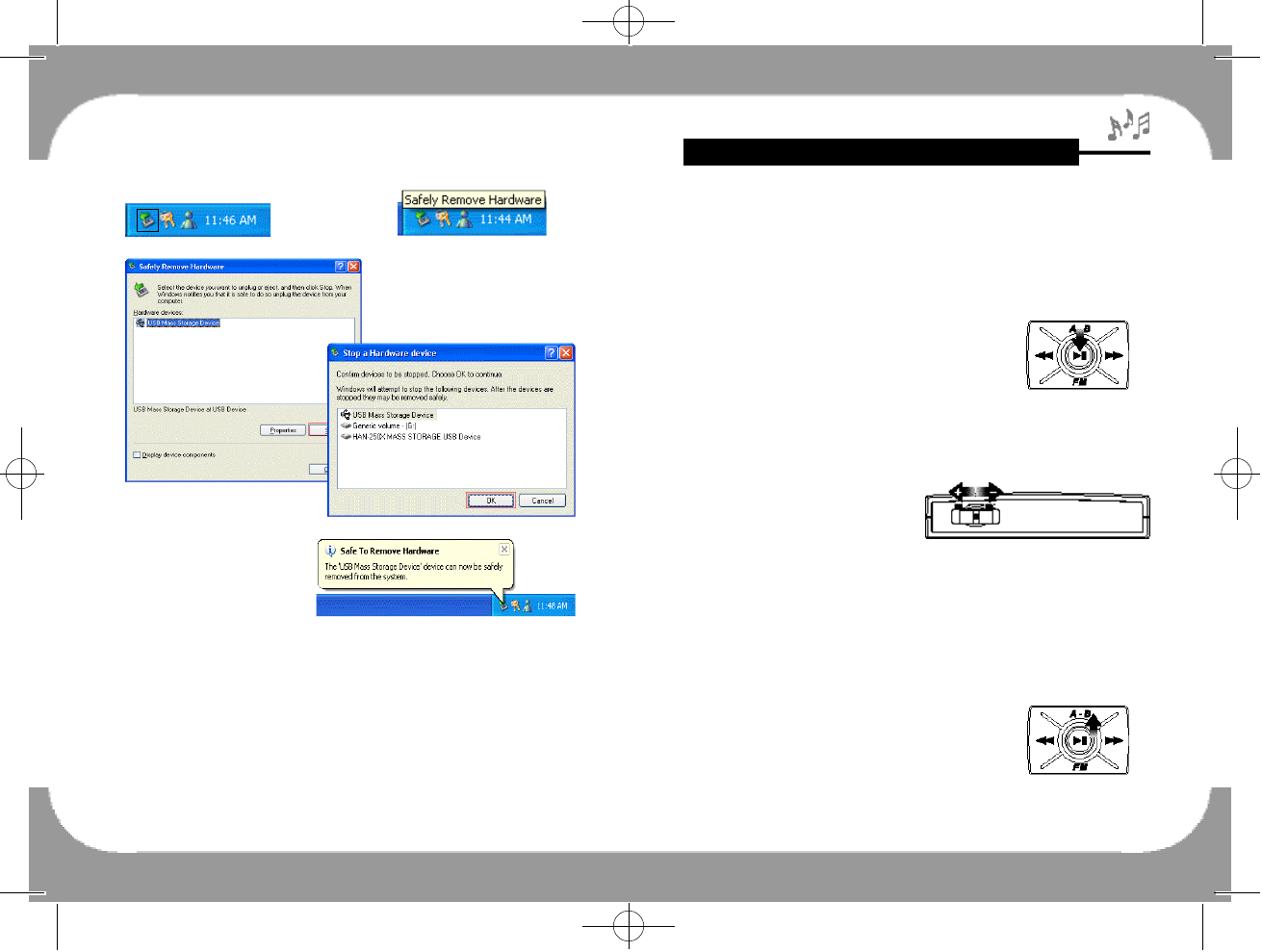
Feature & Others
- 12 -
To listen to MP3/WMA Music Files
■To listen to music
▶To turn the POWER ON/OFF, PLAY/STOP
The power will be turned on when NAVIGATION Key(▶l l ) i s
pressed over two or more seconds and then press NAVIGATION
Key(▶l l ) once again to play the music.
Press NAVIGATION Key(▶l l ), and player
stops playing. Press NAVIGATION Key(▶l l )
for two or more seconds while the player
does not play. Then, the power is switched
off.
(※ Notice : The booting time may be different according to the
number of the folders and files saved in the player.)
▶To control Volume
Please move M(MENU) Key to ‘VOL+’(to LEFT SIDE) for vol-
ume up. And move M(MENU) Key to ‘VOL-’(to RIGHT SIDE)
for volume down. The Volume can be controlled in the range of
00~30.
▶Repeat function for the selected Area (A-B)
The desired area can be played repeatedly in the playback file.
Please move NAVIGATION Key(▶l l ) t o
‘A-B’ at the point of the start(A) and move
NAVIGATION Key(▶l l ) to ‘A-B’ at the
point of the end(B).
②Please select USB device and click on [STOP] Button.
③Please disconnect the player after click on [OK] Button.
(※ Notice : The files which are saved in the Memory may be
damaged in case of unsafe disconnection.)
- 11 -
250 영문 메뉴얼 2004.3.30 2:43 PM 페이지11
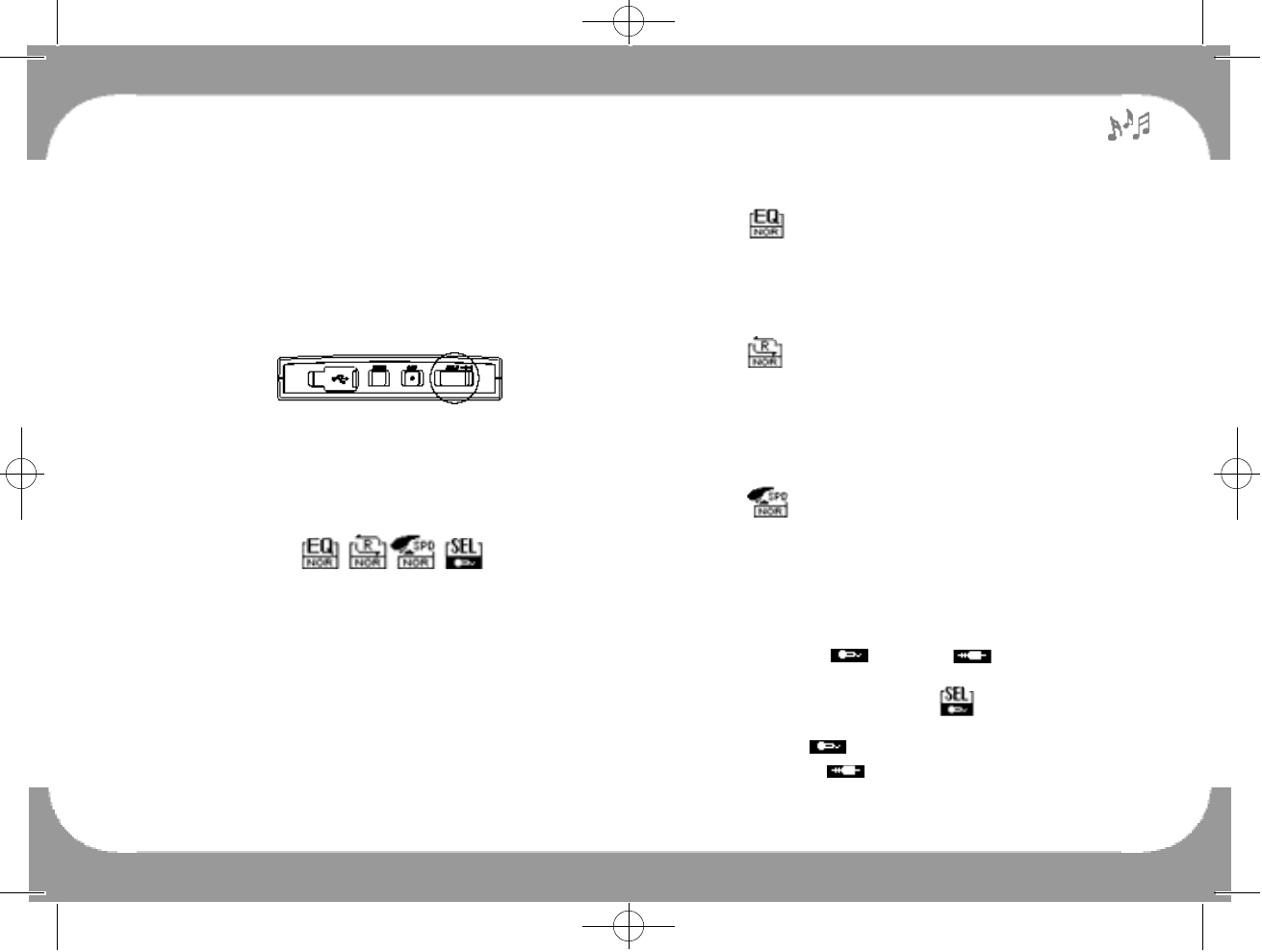
▶Equalizer (EQ) Setting Up
Select ( )Icon and move M(MENU) Key to right or left. Then
the 5 EQ modes will be shown as below.
Normal Classic Jazz Rock M-Bass USER
※Please refer to page #24[USER EQ].
▶Repeat Setting Up
Select ( )Icon and move M(MENU) Key to right or left. Then
the Repeat Setting up will be shown as below.
NOR(Normal) S1(Select One) All(ALL) RAN(Random)
※Reference: In case of selecting ‘ALL’ and ‘RAN’ in the folder,
only files within that folder are played.
▶Playback Speed Control
Select ( )Icon and move M(MENU) Key to right or left. Then
the Playback Speed Control Setting up will be controlled up to 6
steps.
(Normal[Nor], Fast[+I1], Slow4[-I4], Slow3[-I3], Slow2[-I2],
Slow1[-I1])
▶Record / Encode Setting Up
Please set up MIC( ) and LINE( ) input as users conve-
nience using the function of MENU when encoding. Please press
M(MENU) Key and then select (0 0 0 0 0) Icon. When the voice
recording is desired, please move M(MENU) Key to right and left
and select MIC(0 0 0 0 0) Icon when the direct encoding is desired,
please select LINE(00000) Icon.
- 14 -- 13 -
Then, the selected section is repeated. To release the selected sec-
tion, move NAVIGATION Key(▶l l )to ‘A-B’ again.
※Notice : 1. Repeat function can be applied for not only a file
but also several files, too.
※Notice : 2. Repeat function is not available in case REPEAT
MODE is set up as a ‘RAN’(Random).
▶HOLD
With this function, you can prevent HAN-250X from malfunction
occurred in the disordered place. When HOLD button is placed in
the ON Position (HOLD ㅣ), all buttons on the player are not
working. However, POWER ON is available on the present status of
POWER OFF.
■MENU Function
HAN-250X has a function of M(MENU) Key for user convenience.
Press M(MENU) Key, and icons for setting up functions will be dis-
played on LCD screen (EQ REPEAT PLAYBACK SPEED
CONTROL RECORD SELECTION(Voice/Line)). Each time
users press MENU Key, it moves EQ REPEAT PLAYBACK
SPEED CONTROL RECORD SELECTION in regular sequence.
If no movement occurs more than 5 seconds, it automatically returns
to the previous status. To set the each function, move M(MENU) Key
to right or left.
250 영문 메뉴얼 2004.3.30 2:43 PM 페이지13
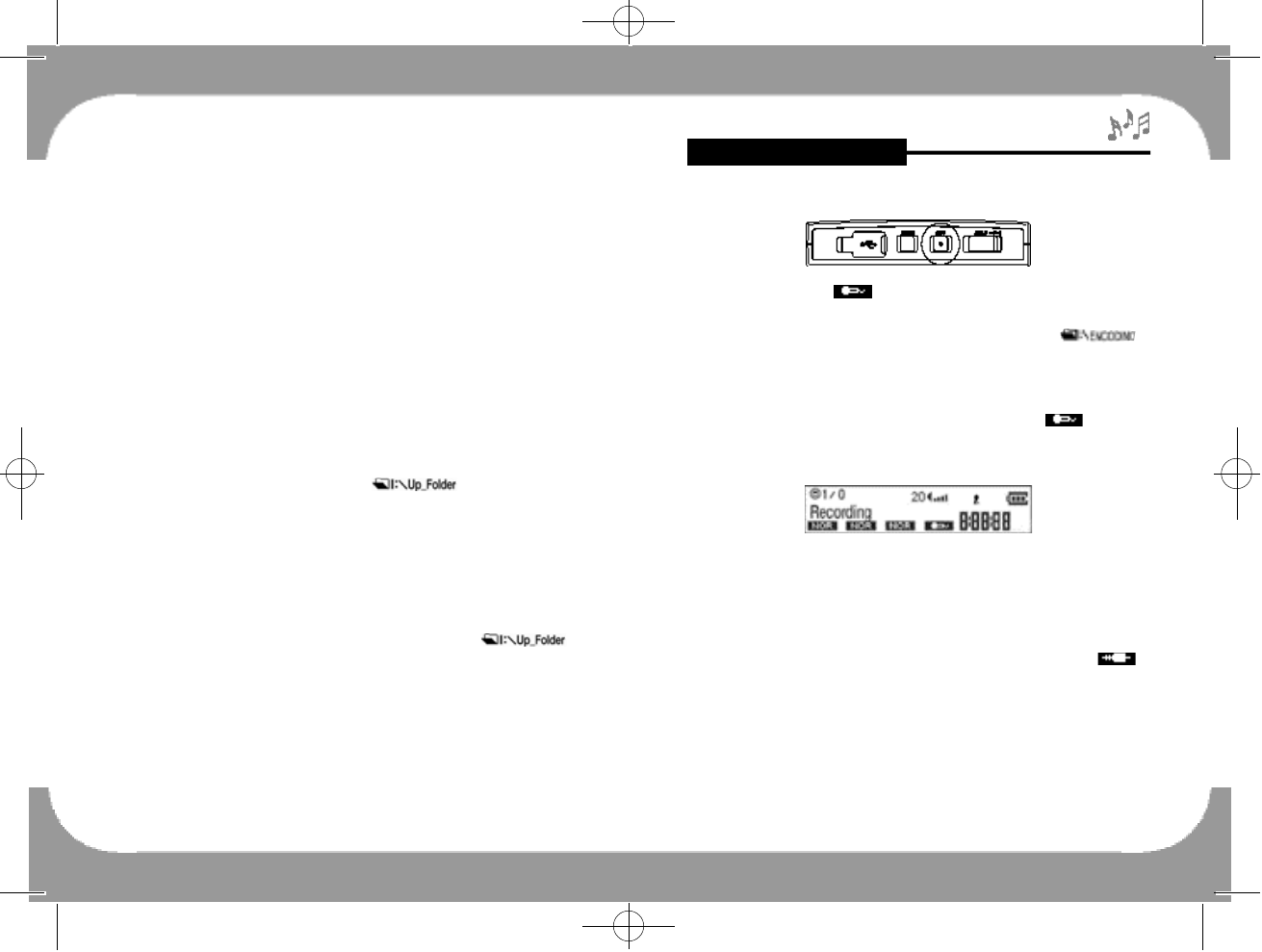
■How to record
After setting up MIC( ) Icon, press REC(●) Button to start the
recording and press REC(●) Button again to stop the recording. The
recorded voice will be saved in ENCODING folder(0 0 0 0 0 0 0 0 0 .)
automatically.
■To record with MIC
Please press M(MENU) Key and then select MIC( ) Icon to
record. The recorded files will be saved from VOICE001 in the
ENCODING folder in sequence.
■To encode from other Audio Devices(Direct Encoding)
It is the function to record directly from other audio devices such as
CD Players or Cassette Players.
- Connect Line-In terminal of the player to Line-Out terminal of a u d i o
devices with an audio cable provided after setting up LINE( )
Icon at MENU Function.
- 16 -
To record/encode
■Power Saving Function
The power will be turned off automatically if no movement occurs for
3 minutes.
■To search Directory
Folders consist of each basic folder, and MP3 files are saved in each
folder. If the desired file that users want to listen to is in the other
folder, users have to move to that pertinent directory.
▶To move from file to file
Move NAVIGATION Key(▶l l ) to left(◀◀) or right(▶▶) for the
next or previous file. If the current status is root folder, subfolder
will be shown with files of the root folder. If the current status is
subfolder, root folder will be shown0 0 0 0 0 0 0 0 0 0 0with files of the
subfolder.
▶To move to the Subfolder
Press NAVIGATION Key(▶l l ) to move the desired folder at the sta-
tus of the upfolder.
▶To move to the Upfolder
Press NAVIGATION Key(▶l l ) at the status of0 0 0 0 0 0 0 0 0 0,
which is shown after the last file.
- 15 -
250 영문 메뉴얼 2004.3.30 2:43 PM 페이지15
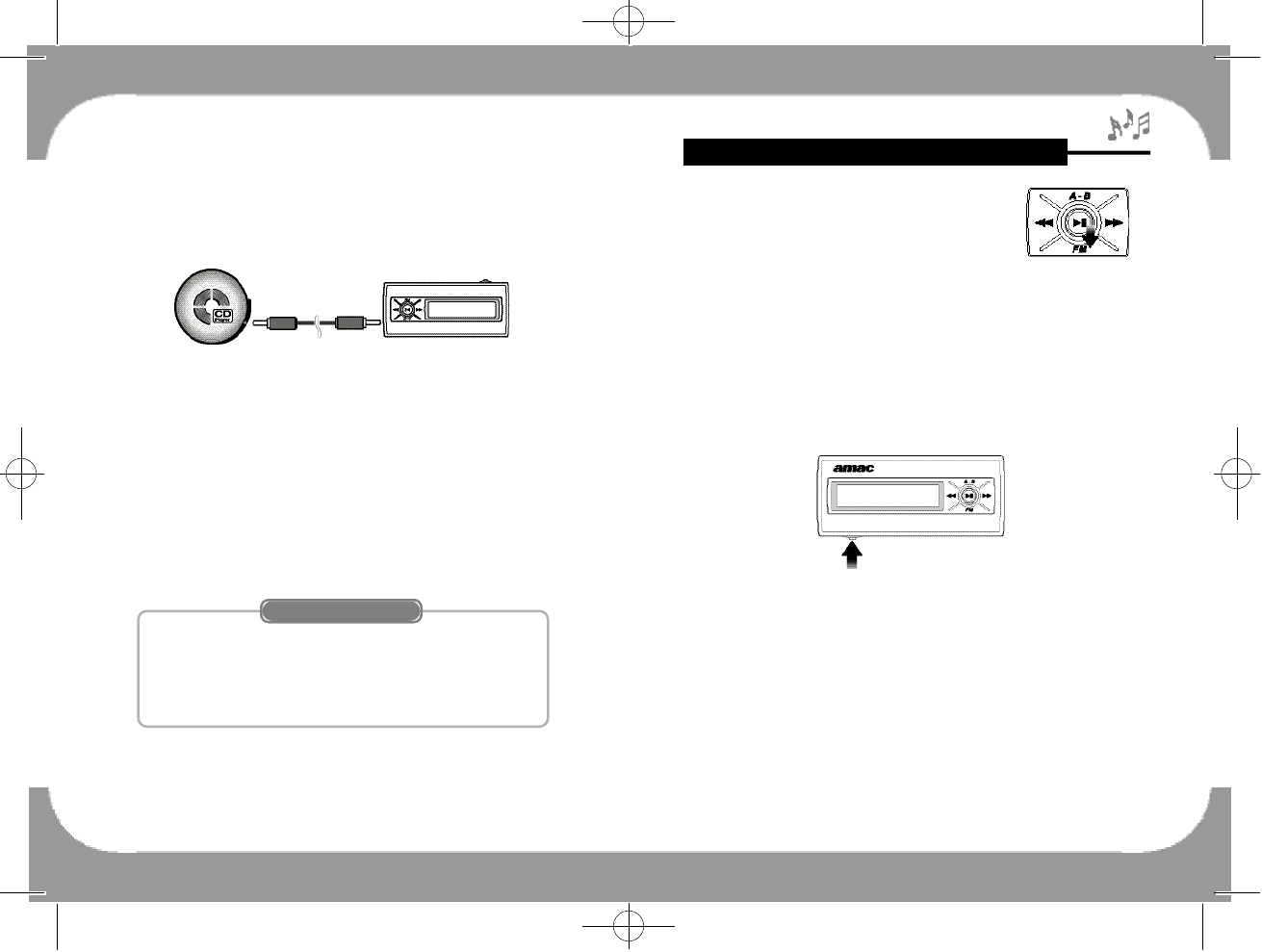
Feature & Others
- 18 -
To listen to FM Radio & record at the real time
Please move NAVIGATION Key(▶l l ) to ‘FM’
shortly to move to FM Mode.
(※ Notice : Earphone provided should be inserted into the player to
receive FM frequency because the earphone works as an
antenna.)
■To preset frequency by Auto Scan
Move NAVIGATION Key(▶l l )to ‘FM’ to enter FM Radio.
Then, press M(MENU) Key two or more seconds to search and save
up to 15 channels automatically(PRESET01~PRESET15).
■To save frequency by Manual
In case it may happen that the saved frequencies are not very well set,
the desired frequencies can be found and saved by manual as follows:
- Press M(MENU) Key once, and the saved frequencies are released.
Move NAVIGATION Key(▶l l ) to left(◀◀) or right(▶▶) to move
the desired frequency.
- Press NAVIGATION Key(▶l l ), and [PRESET SAVED] is displayed
on LCD which means the desired frequency is saved.
- Play the CD Player or Cassette Player and press REC(●) Button on
the player to start the recording.
- Press REC(●) Button again to stop the recording.
The recorded files will be saved from LINE-001 in the ENCODING
folder in sequence.
(※ Reference : Users need to set up the best tone quality of the other
audio devices because tone quality of the recorded
file depends on tone quality of the other audio
devices actually.)
■To listen to the recorded file
The playback of the all recordings is the same as listening to the
music.
- 17 -
R e f e r e n c e
1. VOICE Recording File displying on LCD: VOICExxx
2. Direct Encoding File displaying on LCD: LINE-xxx
3. FM Recording File displaying on LCD: RADIOxxx
250 영문 메뉴얼 2004.3.30 2:43 PM 페이지17
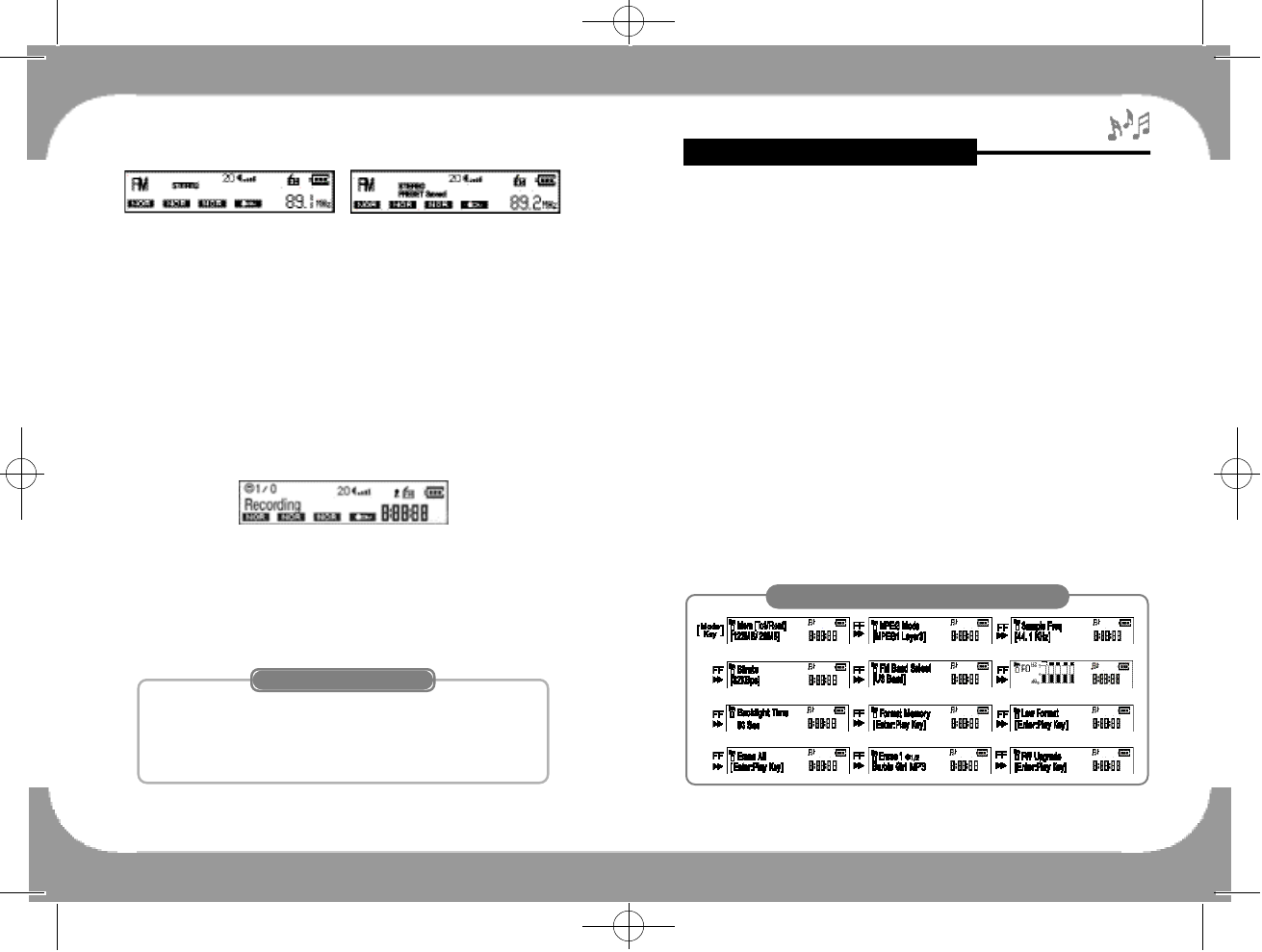
Feature & OthersTo set the MODE Function
- 20 -
The player is made for users to set up the basic mode as user conve-
nience. Turn on the power and press MODE Button shortly to enter
MODE function Setting Up. To return, press MODE Button again.
(※ Reference : Entering MODE function is not available at the sta-
tus of FM RADIO. Please get out of FM RADIO
Mode once and then enter into MODE function.)
■Major MODE function Setting Up
◉Mode related to Memory Setting Up
- Memory Information : Memory use status
- Mode related to Memory Management Setting Up
Format Memory, Low Format, Erase All, Erase 1
◉Mode related to Recording Setting Up
- MPEG Setting Up, Sample Frequency Setting Up, Bitrate Setting Up,
◉Mode related to User Definition
- FM Band Select
- USER EQ
- Backlight Time
◉Firmware Upgrading Mode Setting Up
Pictures for All MODE Functions
- 19 -
■To record FM Radio
Users can record the desired FM Radio while listening as follows:
- Press REC(●) Button while listening to start the recording and then
- Press REC(●) Button again to stop the recording.
(※ Reference : 1. FM Radio recording files are saved from
RADIO001 in the ENCODING folder in sequence.
(※Reference :2. Under FM Radio recording, files are recorded on
the basis of 96Kbps / MPEG2 Layer 3 regardless
of user’s setting mode.
■To set up FM Band
It is function of worldwide FM frequency setting up. Please refer to
page #23 [FM Band Select].
(※ Reference : US Band is default mode at first)
[To Start Recording]
Setting up Band
※US Band : USA, KOREA, CHINA and the other areas
(87.5 ~ 108 MHz)
※JAPAN Band : JAPAN (76 ~ 90 MHz)
※EU Band : EUROPE
[To Release Preset] [To Save By Manual]
250 영문 메뉴얼 2004.3.30 2:43 PM 페이지19
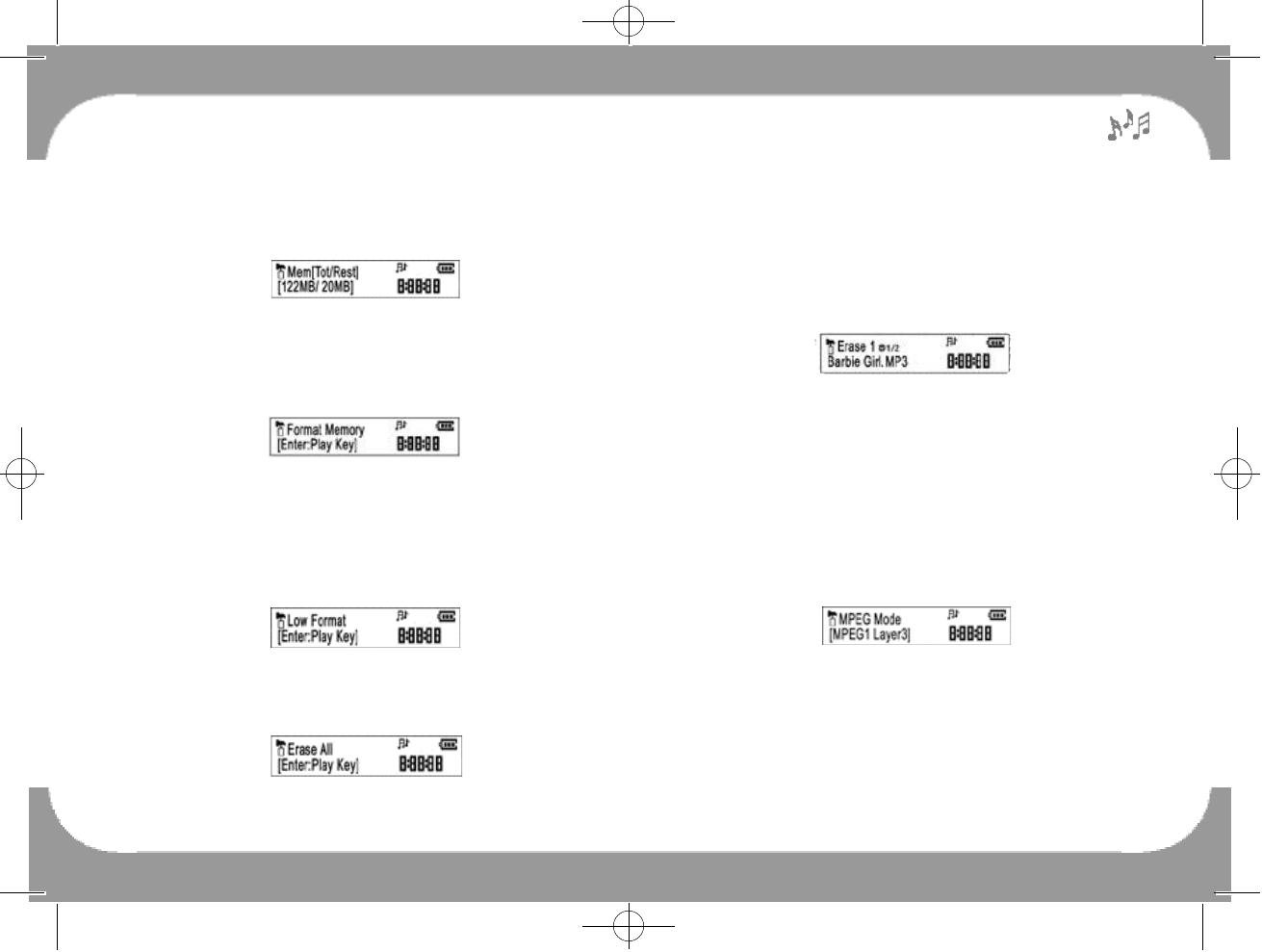
- 22 -
It is the function to erase all files.
- Press MODE Button shortly to enter MODE Setting Up first.
- Then, move NAVIGATION Key(▶l l ) to left(◀◀) or right(▶▶) to
move to Erase All.
- Press NAVIGATION Key(▶l l ) , and all saved files are deleted
while ‘All Erasing!!’ is appeared on LCD display.
◉Erase 1
It is the function to erase one file.
- Press MODE Button shortly to enter MODE Setting Up.
- Then, move NAVIGATION Key(▶l l ) to left(◀◀)or right(▶▶) to
move to Erase 1.
-Move M(MENU) Key to ‘VOL+’(to LEFT SIDE) / ‘VOL-’(RIGHT
S I D E ) to select the file to delete file in the player.
- Then press NAVIGATION Key(▶l l ) to delete the desired file
while ‘Erasing!!’ is appeared on LCD display.
▶Mode related to Recording Setting Up
◉MPEG Mode
The MPEG Mode setting up consists of 3 types as follows:
MPEG1 layer3 →MPEG2 layer3 →TVF
Move M(MENU) Key to ‘VOL+’(to LEFT SIDE) / ‘VOL-’(to
RIGHT SIDE) to look for MPEG Mode and then press NAVIGA-
TION Key(▶l l ) to select desired one among 3 types of MPEG
Modes.
- 21 -
▶Memory Information
◉Memory use status
- Total Flash Memory Capacity / Free space
(※ Reference : An actual usable memory in the player is smaller
than an original memory because memory is used
by the system of the player.)
▶Mode related to Memory Managemant Setting Up
◉Format Memory
It is function of initializing the memory.
- Press MODE Button shortly to enter MODE Setting Up first.
- Then press NAVIGATION Key(▶l l ) in the player, and ‘YES or
NO?’ is appeared on the LCD.
- Press NAVIGATION Key(▶l l ) again to format, and "Formatting!!"
is appeared.
◉Low Format
It is function of checking Bad Block in detail. The process is the
same as the above [Format Memory].
(※ Reference : Please refer to page #36, #37 [Low Format].)
◉Erase All
250 영문 메뉴얼 2004.3.30 2:43 PM 페이지21
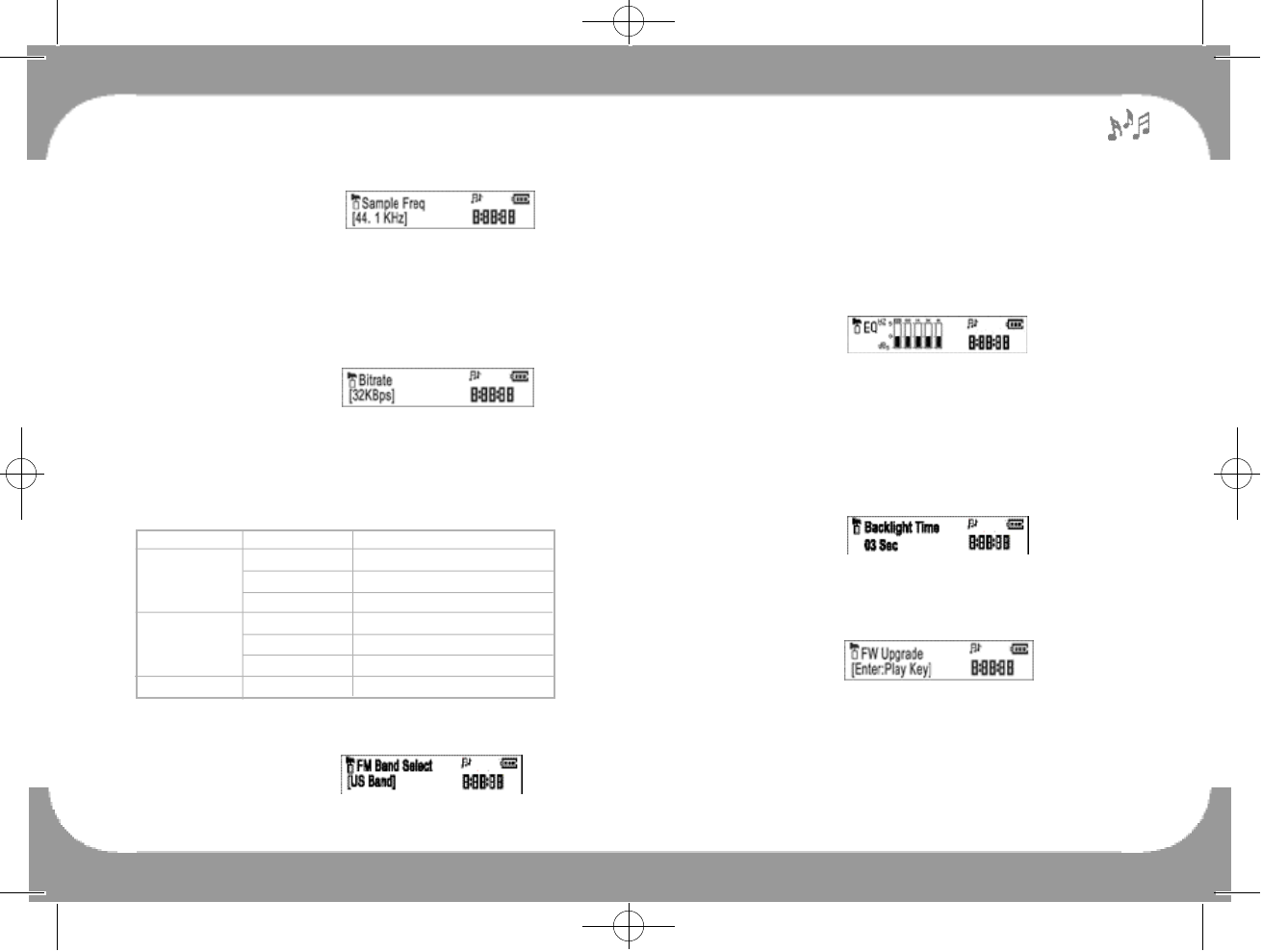
◉Sample Freq Setting Up
Move M(MENU) Key to ‘VOL+’(to LEFT SIDE) / ‘VOL-’(to
RIGHT SIDE) to look for desired SAMPLE FREQUENCY and
then press NAVIGATION Key(▶l l ) to select desired one among
Sample Frequencyies. The Sample Frequency depends on the
MPEG Mode as TABLE [1]:
◉Bitrate Setting
Move M(MENU) Key to ‘VOL+’(to LEFT SIDE) / ‘VOL-’(to RIGHT
SIDE) for looking for desired Bitrate and then press NAVIGA-
TION Key(▶l l ) to select desired one among Bitrate. The Bitrate
depends on the MPEG Mode as below.
TABLE [1]
▶Mode related to User Definition
◉FM Band Select
It is function of worldwide FM frequency setting up.
Move M(MENU) Key to ‘VOL+’(LEFT SIDE) / ‘VOL-’(RIGHT
SIDE) to look for desired FM Band and then press N A V I G A T I O N
Key(▶l l ) to select desired one of among US Band JAPAN Band
EUROPE Band.
◉USER EQ
Each song can be set through the USER EQ function which has 5
channels in the ranges of 20Hz ~ 20KHz. It can be adjustable in the
ranges of -5dB ~+5dB by user.
Please press M(MENU) Key to move to each of blocks. And move
M(MENU) Key to ‘VOL+’(LEFT SIDE) and ‘VOL-’(RIGHT
SIDE) to set the desired ‘dB’ within the block.
◉Backlight Time
Users can set up desired Backlight time and turn off Backlight.
▶Mode related to Firmware Upgrade
It is the function to upgrade the firmware. Please refer to page #30
[Firmware Upgrading].
- 24 -
B i t r a t e ( K b p s )
10 Steps in range of 32~224
15 Steps in range of 96~192
14 Steps in range of 112~256
15 Steps in range of 96~160
17 Steps in range of 64~160
18 Steps in range of 56~160
12 Steps in range of 4.7~5.9
Sample Freq(KHz)
3 2
4 4 . 1
4 8
1 6
2 2 . 0 5
2 4
8
MPEG MODE
MPEG1 layer3
MPEG2 layer3
T V F
- 23 -
250 영문 메뉴얼 2004.3.30 2:43 PM 페이지23
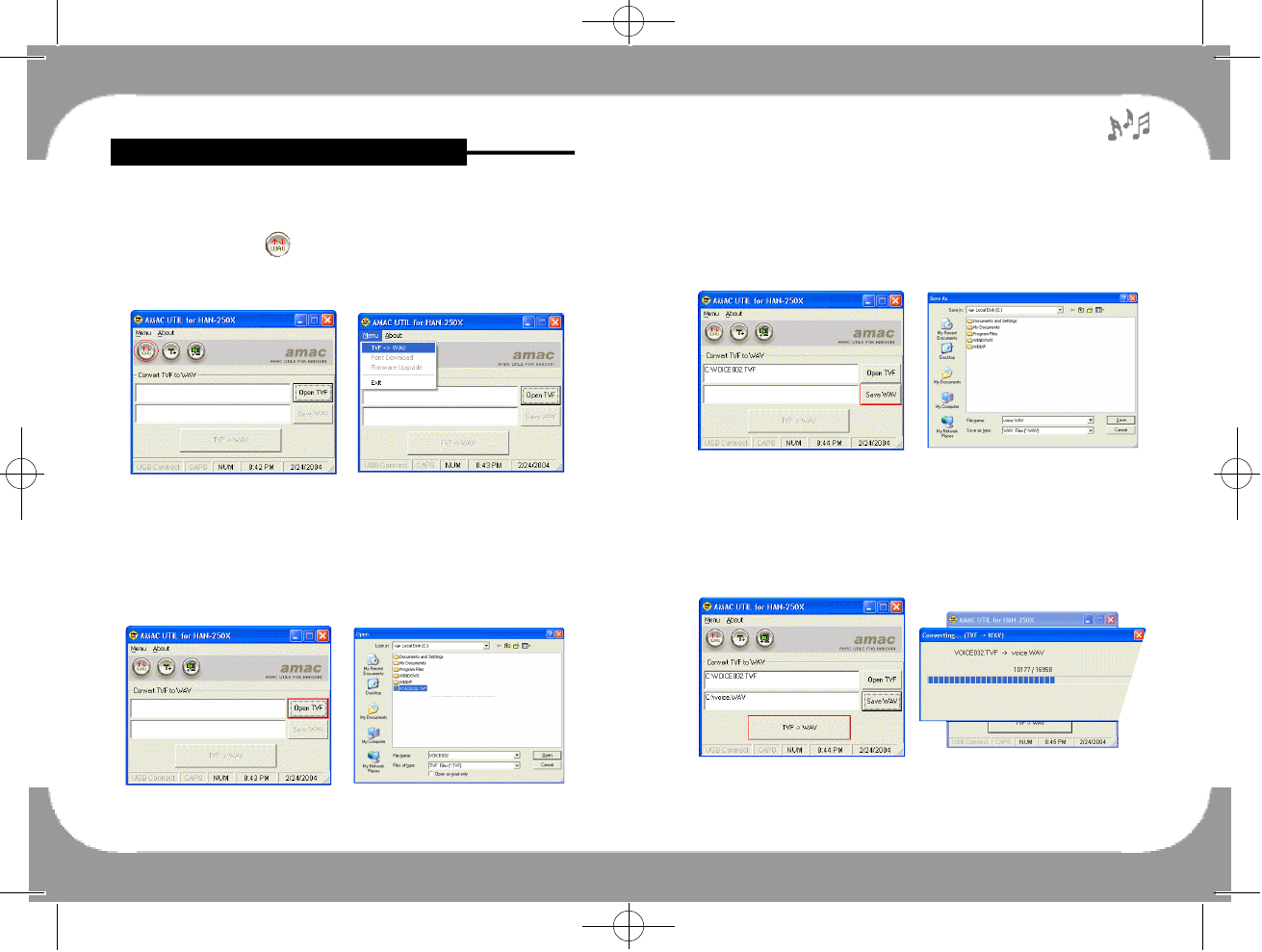
- 25 -
Feature & Others
3. Selecting WAV file name to save
- Picture [1-6] is appeared when clicked on [Save WAV] Button to
appoint the place for saving as Picture [1-5]. Select file name and
the place to save and then click on [SAVE] Button.
4. Conversion
- Press the [TVF →WAV] Button to convert as below Picture
[1-7]. Then, Picture [1-8] is appeared and disappeared when it is
done.
- 26 -
Picture [1-5] Picture[1-6]
Picture [1-7] Picture[1-8]
How to use the UTILITY program
■Converting format from TVF to WAV
1. Converting format from TVF to WAV
- Click on the Icon ( ) as below [Picture 1-1] or select [TVF →
WAV] in the [Menu] as below [Picture 1-2]. Users can choose
either way.
2. How to convert from TVF File to WAV file
- Picture [1-4] is appeared when clicked on [Open TVF] Button as
picture [1-3]. Select TVF file in the PC which was previous
downloaded from MP3 Player(HAN-250X). And then, please
click on [Open] Button.
Picture [1-1] To select by Button Picture[1-2] To select by [Menu]
Picture [1-3] Picture[1-4]
250 영문 메뉴얼 2004.3.30 2:43 PM 페이지25
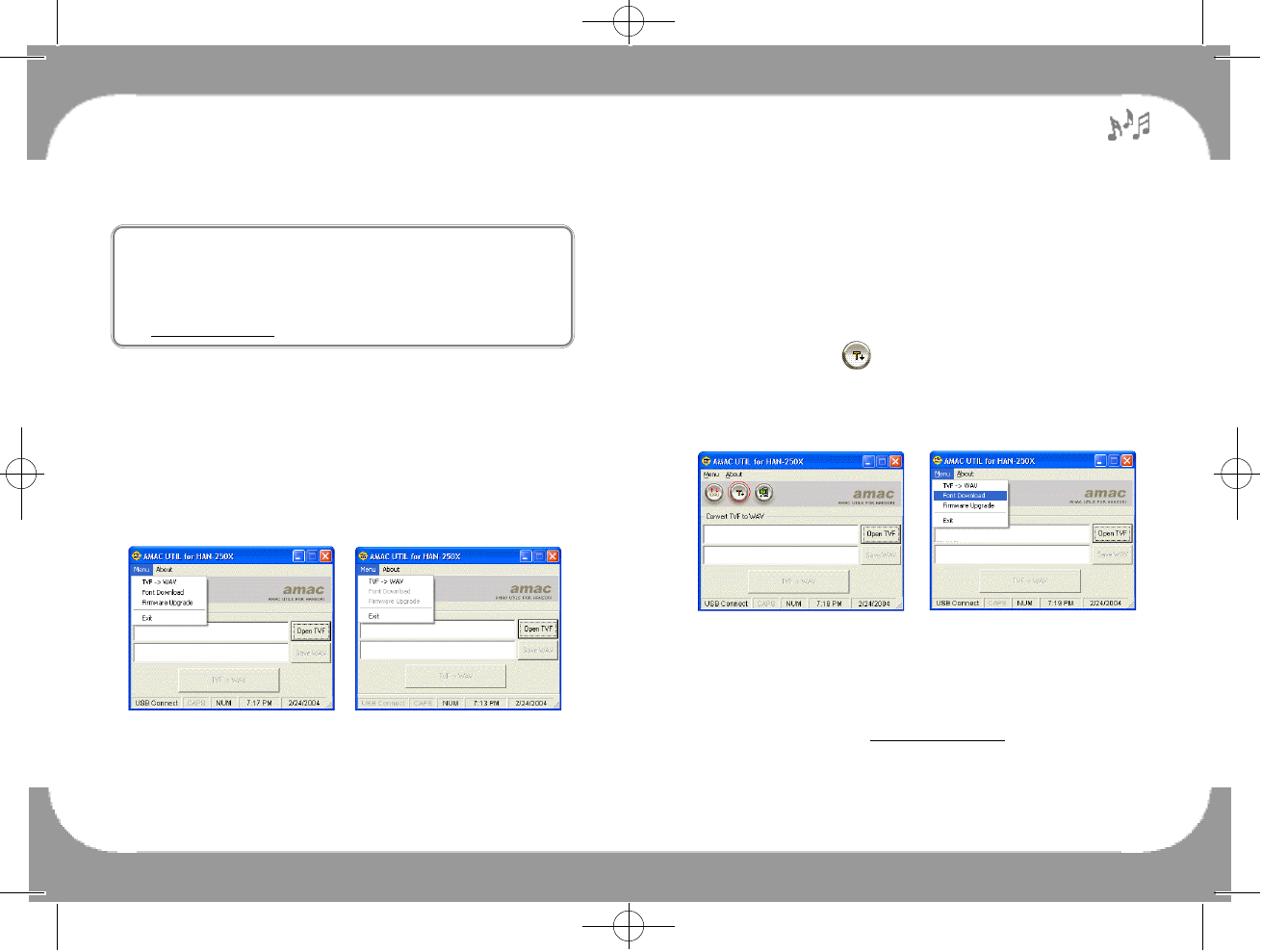
- 28 -
4. [USB Connect] is activated shown on the Bottom left corner as
above Picture [2-1] and not activated on the Bottom left corner as
above Picture [2-2].
5. And, [Menu] on the MENU BAR related to USB Connection is
not activated when the player is not connected to PC properly.
▶How to select the fonts downloading
6. Click on the Icon (0000) to download fonts as shown on Picture
[2-3] or, click on [Font Download] Button the MENU BAR to
download fonts as shown on Picture [2-4]. Users can choose
either way.
7. Click on [Font Download] Button to start the downloading as
shown on Picture [2-5].
9 .Please select Font file in the PC which was previous downloaded
from AMAC website w w w . a m a c 2 1 . c o m . And then, click on
[Open] Button.
Picture [2-3] To select by Icon Picture [2-4] To select by [Menu]
- 27 -
■Font Download
※ When do users download fonts?
The music title is displayed on LCD using the external font pro-
vided by the player. When the music title is not properly displayed
or the font is obsolete, users can download the fonts from the web-
site www.amac21.com.
※How to Download the Fonts
1. To download, press MODE Button shortly in the player.
2. Move NAVIGATION Key(▶l l ) to find [FW Upgrade]. Then press
NAVIGATION Key(▶l l ) ,and [Not Connect] is appeared on LCD.
3. After that, connect the player to PC, and [FW Upgrade
Connected] is appeared on LCD. Refer to the followings:
▶Pictures when the player is connected to PC
Picture [2-1] Picture [2-2]
Connected Properly picture Connected Improperly picture
250 영문 메뉴얼 2004.3.30 2:43 PM 페이지27
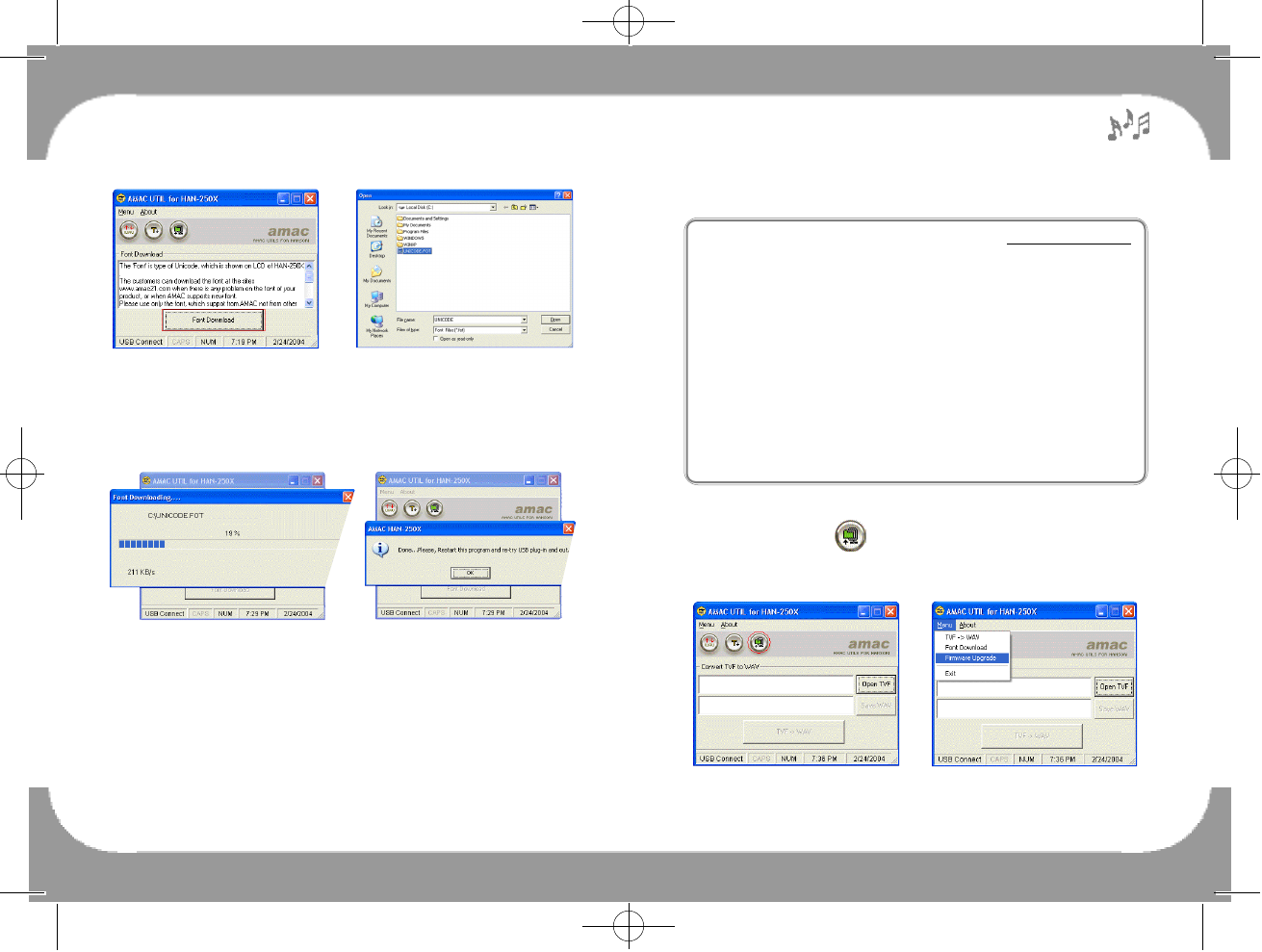
- 30 -
■Firmware Upgrading
1. The newest firmware is uploaded on the website w w w . a m a c 2 1 . c o m .
2. Users can see present firmware version by checking initial
screen of LCD when pushing MODE Button shortly.
3. Power the player on and then press MODE Button to enter [FW
UPGRADE].
4. Move NAVIGATION Key(▶l l ) to find “FW Upgrade”. Then
press NAVIGATION Key(▶l l ) , and “Not Connect” is appeared
on LCD.
5. Click on the program related to the newest firmware on your PC
screen.
6. Disconnect USB cable from player when finishing firmware
upgrading.
▶To upgrade firmware
1. Click on the Icon ( ) to upgrade firmware as shown on Picture
3-1 or, click on the [Menu] on the MENU BAR to upgrade
firmware as shown on Picture [3-2]. Users can choose either way.
Picture [3-1] To select by Icon Picture [3-2] To select by [Menu]
8. Picture [2-7] shows that the downloading is progressing.
9. Press [OK] Button as picture [2-8] after finishing Font
Downloading.
10. Turn the player power off and turn it on again. The program has
to be restarted after the Font Downloading, and retry the play
Plug-In and Out.
(※ Caution : Please do not plug-out the player during Font
Downloading. It will cause the serious problem.)
- 29 -
Picture [2-5] Picture [2-6]
Picture [2-7] Picture [2-8]
250 영문 메뉴얼 2004.3.30 2:43 PM 페이지29
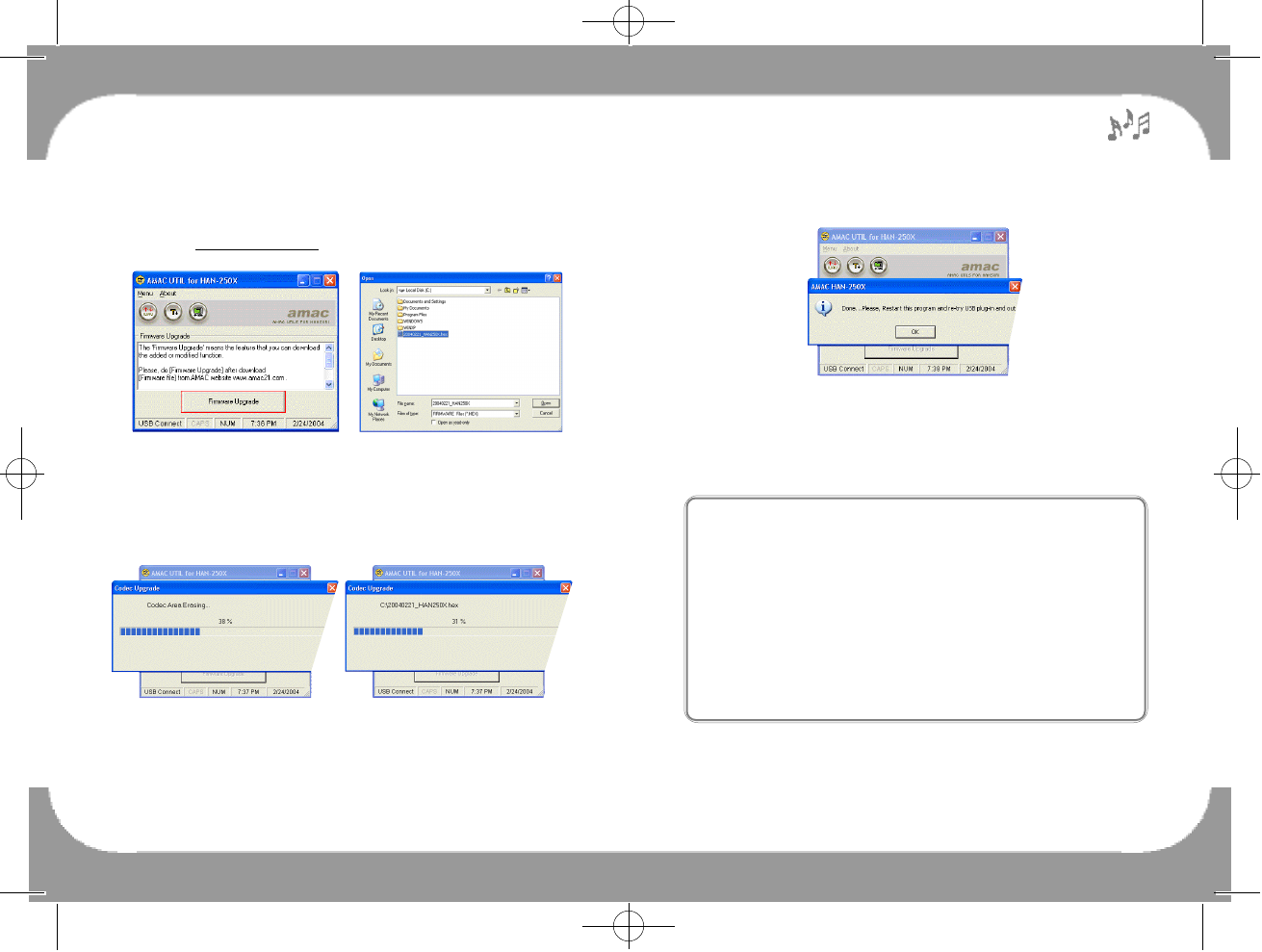
- 32 -
4. Please click on [OK] Button to complete.
5. Turn the player power off and turn it on again.
※Reference :If you plug-out the player during Font D o w n l o a d i n g
and Firmware Upgrading, please try to do f o l l o w i n g
procedures.
1. Move HOLD Key to ‘HOLD ON’ on the status of
‘POWER OFF’.
2. Connect USB cable with player pushing MODE
Button tightly.
3. After that, double click the Utility Program(“HAN-
250X UTIL”) and upgrade the firmware again.
Picture [3-7]
- 31 -
2. Click on [Firmware Upgrade] Button as shown on Picture [3-3]
and select firmware file which was downloaded from AMAC
website www.amac21.comas shown on Picture [3-4].
3. The old firmware is being removed as shown on Picture [3-5].
The new firmware is being downloaded as shown on Picture
[3-6].
Picture [3-3] Picture [3-4]
Picture [3-5]
Removing Old Firmware
Picture [3-6]
Downloading New Firmware
250 영문 메뉴얼 2004.3.30 2:43 PM 페이지31
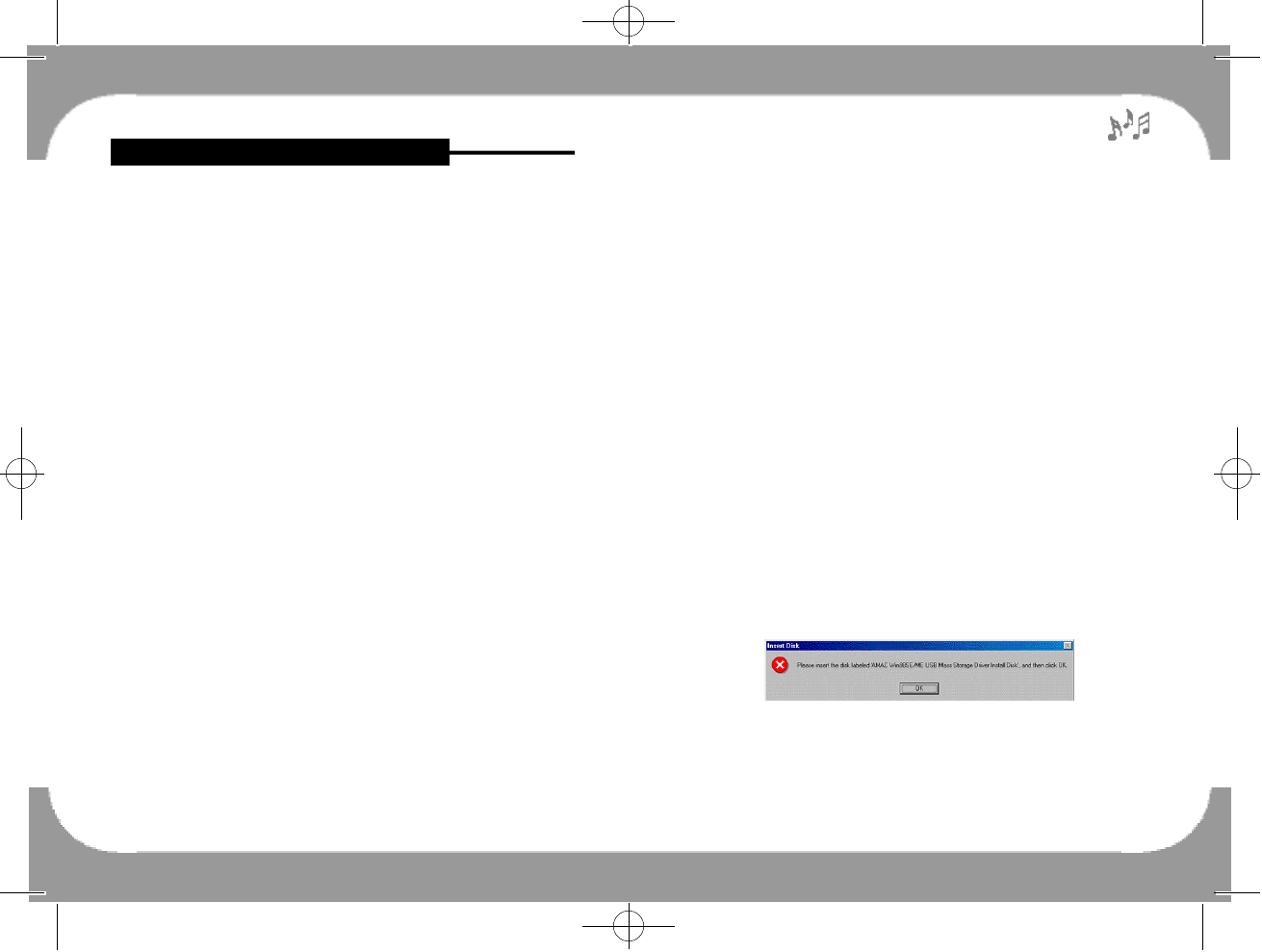
Feature & Others
①If the player is properly connected to PC, click on [START] but-
ton of Windows and select [CONTROL PANEL] [SYSTEM]
[DEVICE MANAGEMENT] in sequence.
②Double click on [Universal USB Controller] and check whether
or not the AMAC USB Driver exists.
③Select and delete AMAC USB Driver or the USB Driver of other
devices if they are marked with a question mark (?), an exclama-
tion mark (!) or [Unknown Device].
④Pull out only the USB cable from the player, but leave alone the
USB cable connected to the USB port on PC. Then, please reboot
the PC.
⑤Connect the USB cable to the player after rebooting, and the USB
driver is automatically detected.
※Reference
When same problem happens, please install CD to set up USB
Driver manually as follows:
※1. Warning message is appeared as Picture [4-1] when USB
Driver doesn’t set up in Windows 98SE / ME.
- 34 -
1. Precautions
The followings are precautions that you should keep in mind. Any
violation of the following precautions may cause damage of product.
①If the player will not be operated for a prolonged period, remove
the battery to avoid possible damage caused by electrical leakage.
②To avoid static electricity, if possible, please, avoid operating the
player in extremely dry environment.
③Do not drop the player, which probably cause battery fall off or
damage its surface.
④The player should be kept in areas free from extreme temperature
changes, moisture and dust.
④(Do not leave the player over 70℃and below 5℃)
⑤Do not polish with a chemical material (Benzene, Thinner,
Organic solvent).
⑥Do not expose in many hours on a direct ray of light or closed
place from heat appliance.
⑦If the player stops running under proper operation, please reset it
by taking out battery.
⑧Do not disassemble a product unnecessarily except for the AMAC
maintenance man.
2. How to troubleshoot
When USB driver is not properly installed after the player is connect-
ed to PC, please follow as below.
◈Information related to USB Driver installation (For only Window
98SE/ME users)
◈When the message on PC shows that the driver can not be opened
after the player is connected to PC.
Others and Trouble Diagnosis
- 33 -
Picture [4-1]
An Error in recognizing USB Driver
250 영문 메뉴얼 2004.3.30 2:43 PM 페이지33
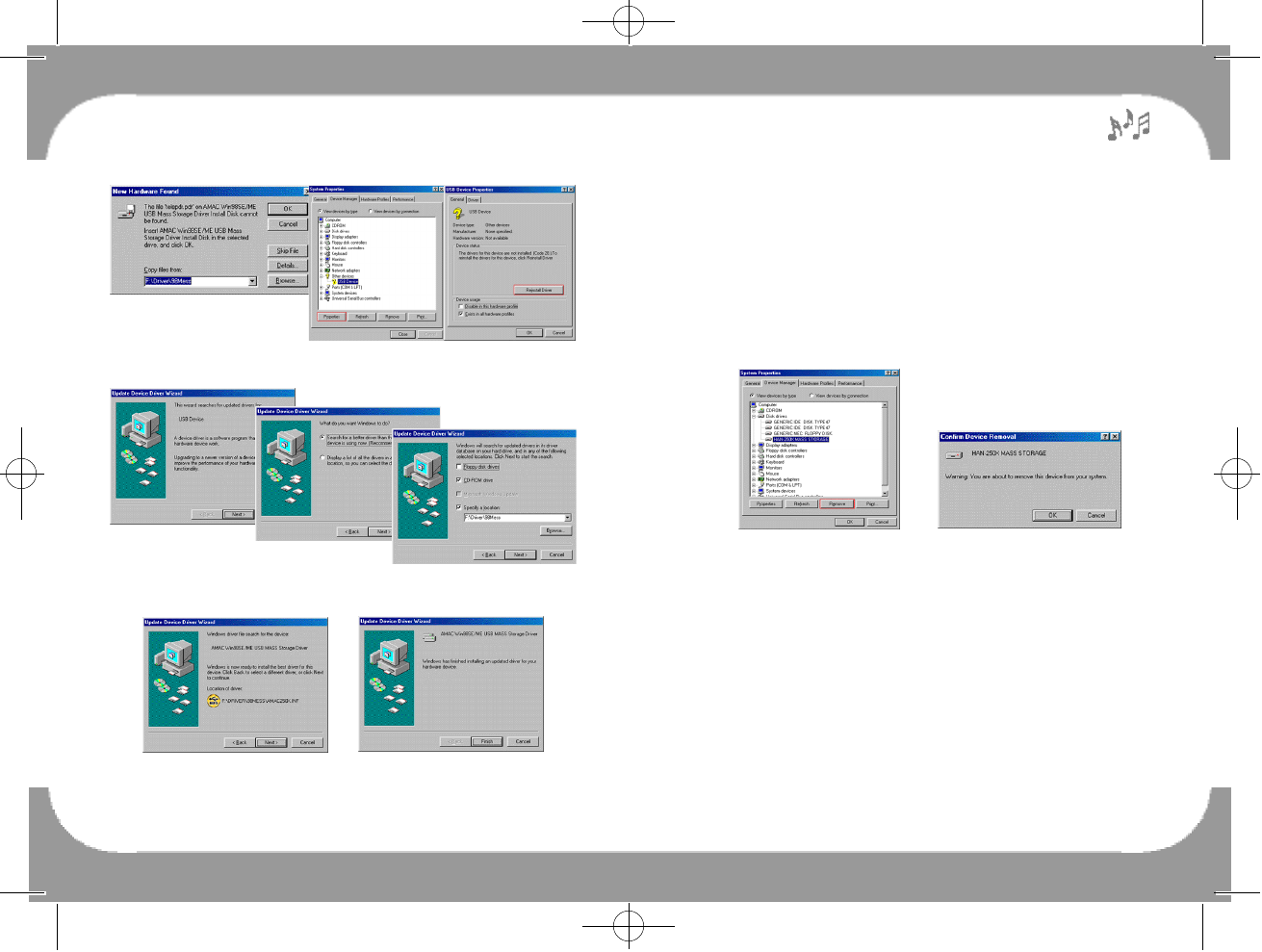
■To disconnect from PC(Windows 98SE / ME)
Disconnection from PC should be done as following procedures to
prevent from file damage.
- Click on [START] Button of Windows and select [CONTROL
PANEL] [SYSTEM] [DEVICE MANAGEMENT]. And then,
disconnect USB Cable from PC after removing ‘HAN-250X
Win98SE/ME USB MASS Storage Driver’.
■Low Format
▶What is Low Format?
It is function of initializing the memory by deleting all data com-
pletely and constituting the track and sector. Thus, Low Format is
substantial initializing Flash Memory in the player.
▶When ‘Low Format’ is needed :
1. In case download speed is getting slow than before.
- Please arrange available 'Memory Block' in order.
2. In case file & folder and sound is broken during playback.
- It occurs when users use unusable BAD Block by (normal) format.
- 36 -
Picture [5]
- 35 -
Picture [4-2] Installing USB Driver by manual
Picture [4-3] Setting up place to install USB Driver
Picture [4-4] Completing to install USB Driver by manual
250 영문 메뉴얼 2004.3.30 2:43 PM 페이지35
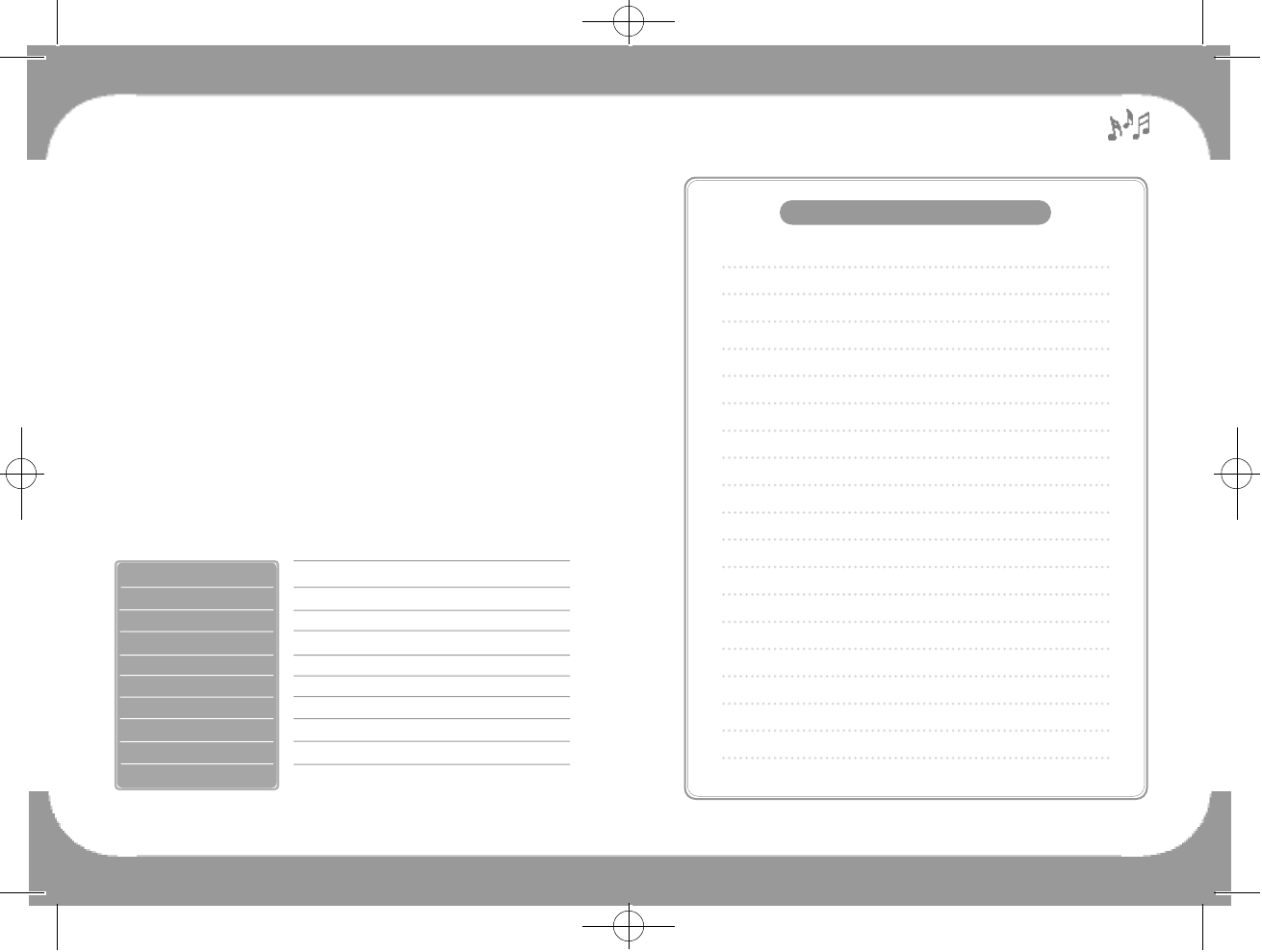
3. In case Format is failed even though users tried to format the
Memory
- Deleted information is showed in the Window.
▶The way to format the Memory by ‘Low Format’
- Please move to ‘Low Format’ by using NAVIGATION Key(▶l l )to
l e f t(◀◀) or right(▶▶) after pressing NAVIGATION Key shortly
to enter MODE Setting Up first.
- Then, press NAVIGATION Key(▶l l ) in the player, and ‘YES or
NO?’ is appeared on the LCD. And then press NAVIGATION
K e y (▶l l ) again to format the Memory, and ‘Formatting!!’ is
appeared and processed.
(※ Notice : It takes 5 to 10 minutes for Low Format in case of
128MB. All of data will be deleted when users make
player power off in the process of Low Format. In this
case, users have to process Low Format again.)
- 37 -
8 Mbps
35X80X15mm / 43g (Battery excluded)
USB 1.1
10 Hours
1.5V X 1EA(AAA type)
128 / 256 / 512MB
HAN-250X
Max. 8 Hours(128MB, 32Kbps)
Model No.
Max. 8 Hours(128MB, 32Kbps)
Voice Recording Time
Direct Encoding Time
Max. 3 Hours(128MB, 96Kbps)
FM Encoding Time
Download Speed
Interface Port
Size / Weight
Playing Time
B a t t e r y
M e m o r y
[Specifications of Product]
M E M O
250 영문 메뉴얼 2004.3.30 2:43 PM 페이지37