Amac Tek HAN-33UVS MP3 Player User Manual users manual
Amac Tek Co., Ltd. MP3 Player users manual
Amac Tek >
users manual
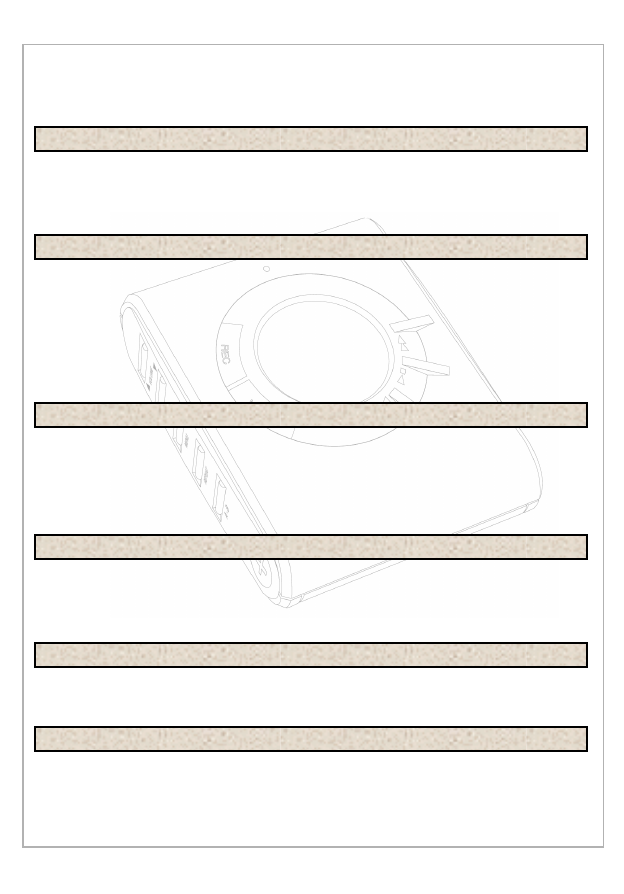
!
"#!
$#!
% &
&!
'
!"#
!"#!"#
!"#
$
$$
$
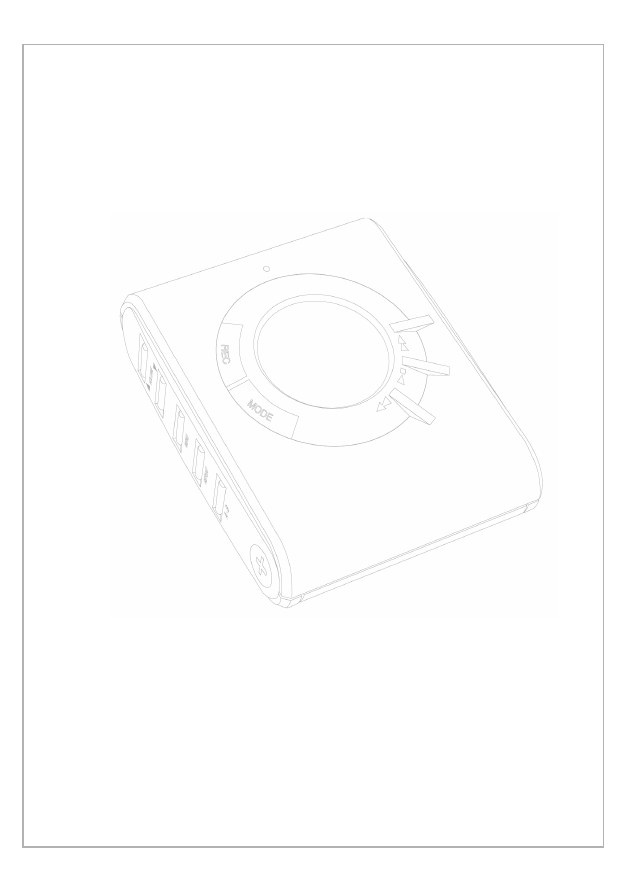
Read First
Read First
Below is description of basic concept of use of an MP3 player.
It may somewhat difficult for beginners to understand, however,
following the description on this document will guide you
convenient way of use.
An MP3 player is literally a player playing any MP3 files. You can
enjoy music without use of a cassette tape or a CD, since the
MP3 player downloads music files into a tiny memory chip in the
player and plays the music files.
First of all, you shall have MP3 files on the player to enjoy music
with an MP3 player.
MP3 files are not downloaded from Internet directly to the player.
You shall first download the files to your PC, and then download
the files to the MP3 player.
Internet ------ÆPC ------ÆMP3 player
Don’t you have MP3 files on your PC? You can download free or
charged files from Internet sites, or create MP3 files directly from
music files on audio CD, and then store the files on your PC.

!
"# $!
"#
"
%"
&"""
'"
(
)("
*#
( #
(""#
#"
# +#
, (
#
"(#
""
-
- ,(
-(
-&./
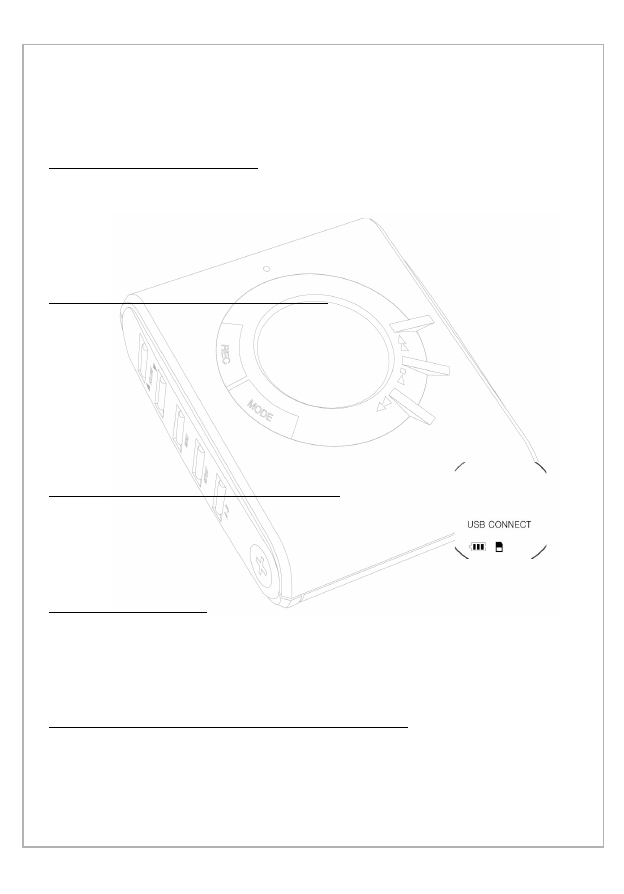
%&'
%&' %&'
%&'
&( ) *
& &
' + +,)
-&& .-/
(
%
% %
%
0&&*&
*1*1
1*
1
2&*3+) .
4456*
%50)&
%50)& %50)&
%50)&
" 3+ ) .
4456** 1 ( ) & & (
2)&*1
&(&
!%+
!%+ !%+
!%+
/&
0&&/
& & & * && &*
7
$%3&
$%3& $%3&
$%3&
)&
&*1&*&&
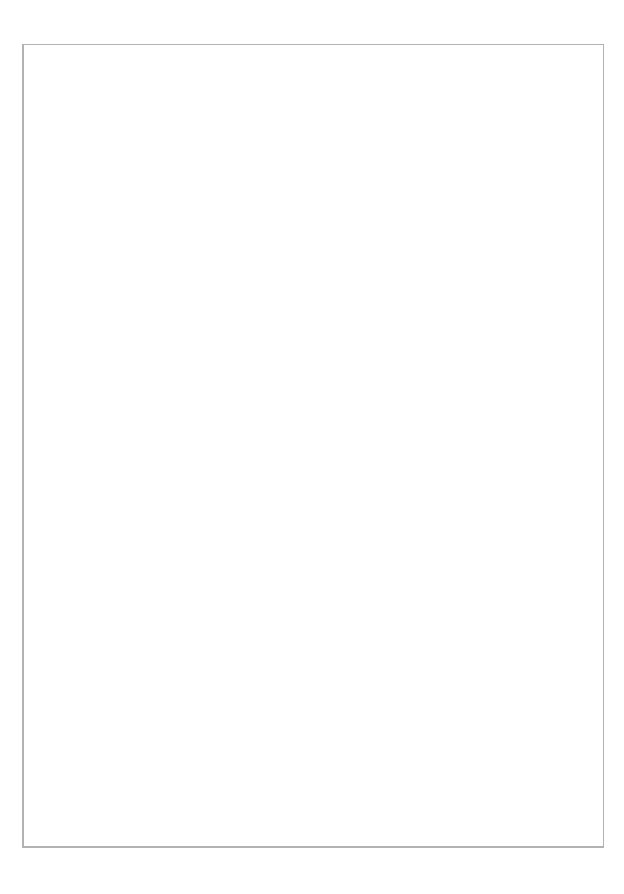
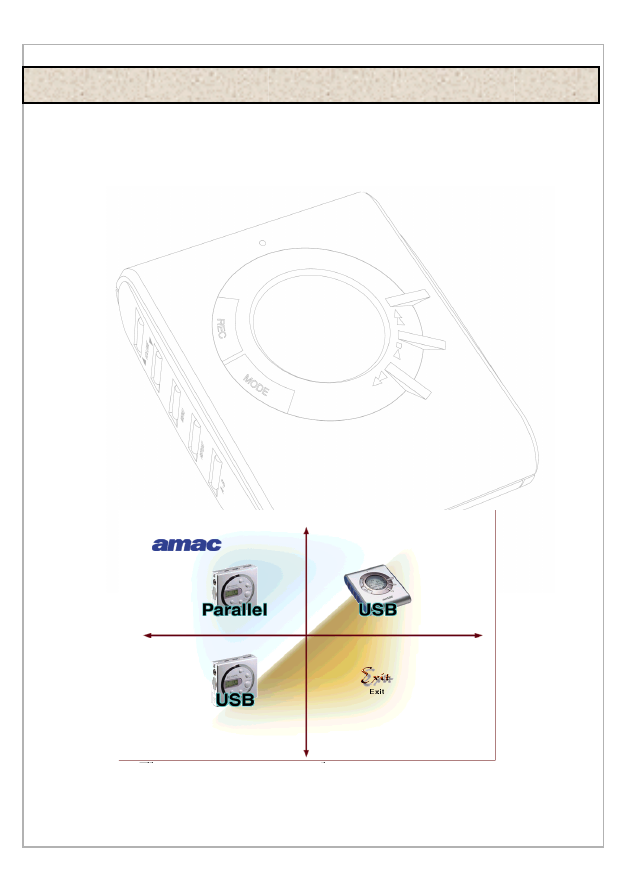
1. Program Installation
First, install the manager program for downloading files from
your PC to the MP3 player.
• Required environment for installation
- Windows 98/Me/2000
- USB-supported PC
-CD-ROM drive
- Free memory greater than 16MB
- Free hard disk space greater than 10 MB
Follow the program installation instruction to install the program:
1) Insert the CD supplied with the product in the CD-ROM drive
of your PC. The initial screen will automatically be displayed.
2) Click the HAN-33UVS icon.
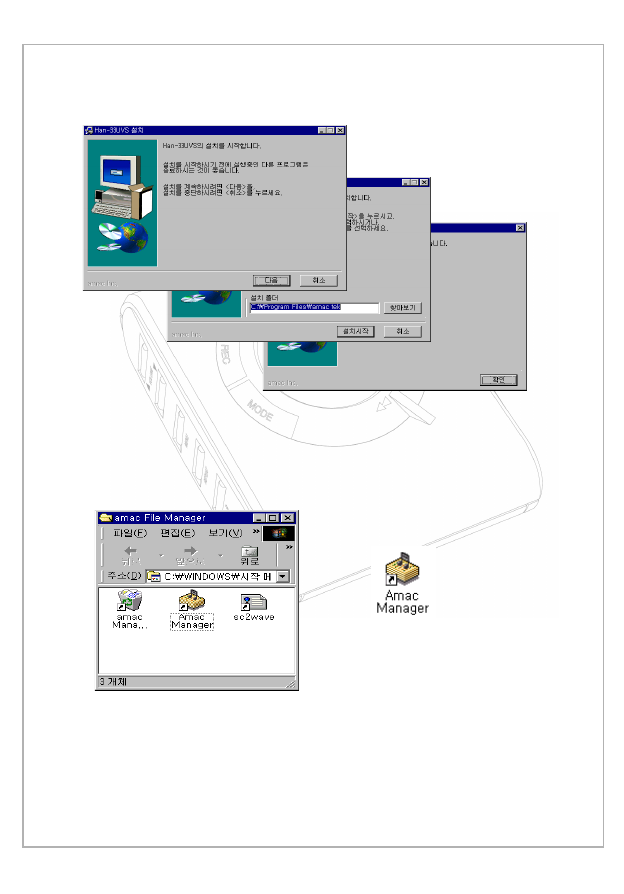
4) Once installation is complete, the icons are generated as
shown in the window below. Make sure that the desktop
displays Amac Manager icon.
If the initial screen of the installation program is not displayed
after inserting the CD-ROM in the drive, select CD-ROM in My
Computer, and double click file “ SETUP.EXE” to initiate the
program.
Repeat sections 3) and 4) above for installation of the program.
3) Windows shown below are displayed when installation is
initiated.
Press “89”-“:;<=”-“>?” button in the order. (@ABC)
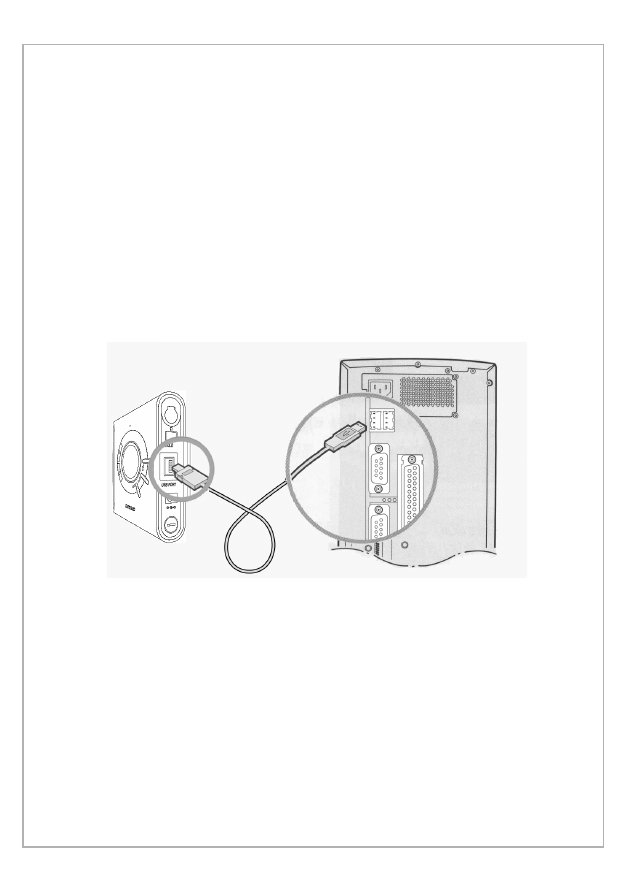
2. Connection of PC with Player
Once you finish installing the manager program, connect your
PC with the player for downloading MP3 files.
Follow the instruction below for connection:
1) Load the battery in the player.
2) Press Power button two second at least to the turn power
on.
3) Make sure the power is on on the LCD display, and connect
the MP3 player with your PC with a cable as shown below:
4) Correct connection displays “USB CONNECT” on the LCD.
Execute the manager program from the desktop.
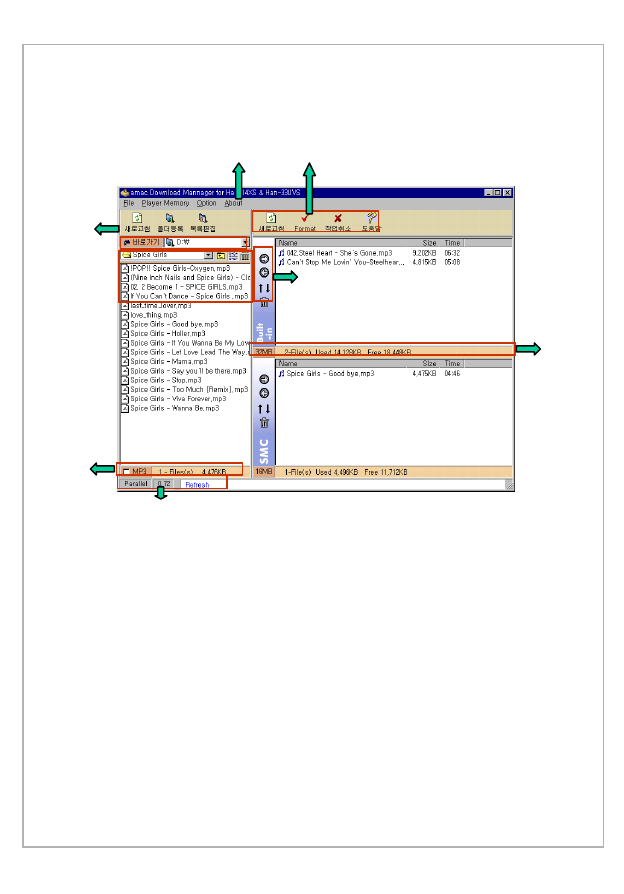
3. Execution of Manager program
Once connection between your PC and the player is complete,
execute the Manger program to display the manager screen as
shown below. Download MP3 files with this program.
(Manager screen with SMC inserted)
Program menu
Explorer menu
Explorer information
Information on status of player/program
Memory menu
Downloading/uploading, track changing and
file deletion
Memory information
&
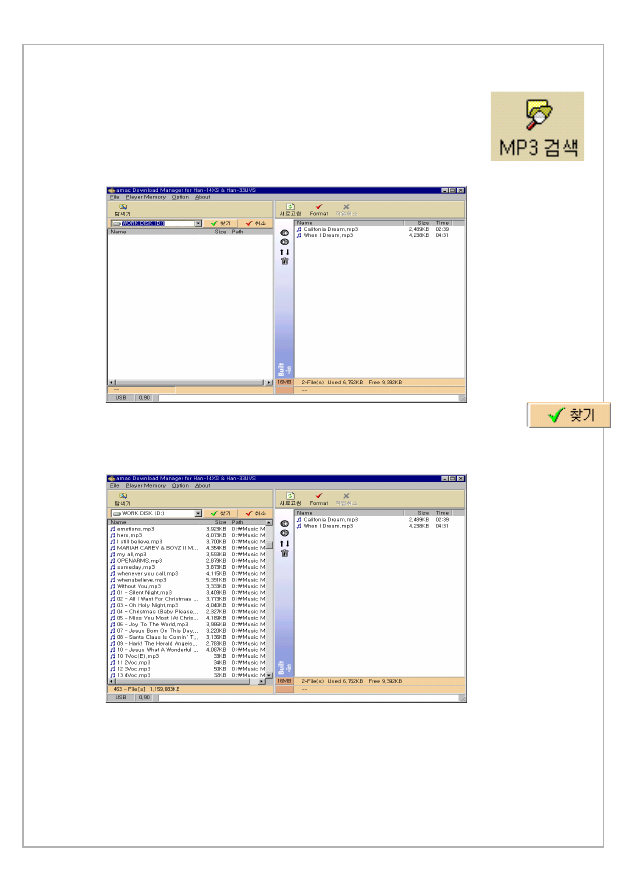
4. Automatic retrieval of MP3 files stored in PC
Execute the manager program and click icon “MP3
Retrieval” to convert the mode into the search mode.
Press Explorer button when you desire to return to
the explorer mode.
Select the drive for retrieval in the search mode and press
button to automatically retrieve and display MP3 files from
the selected drive.
If no MP3 file is retrieved, this indicates there’s no MP3 files in
the selected drive of your PC. Try retrieval from other drives.
Note! Download the files from Internet sites, or convert music
files on CD-ROM into MP3 format, download the files to the player.
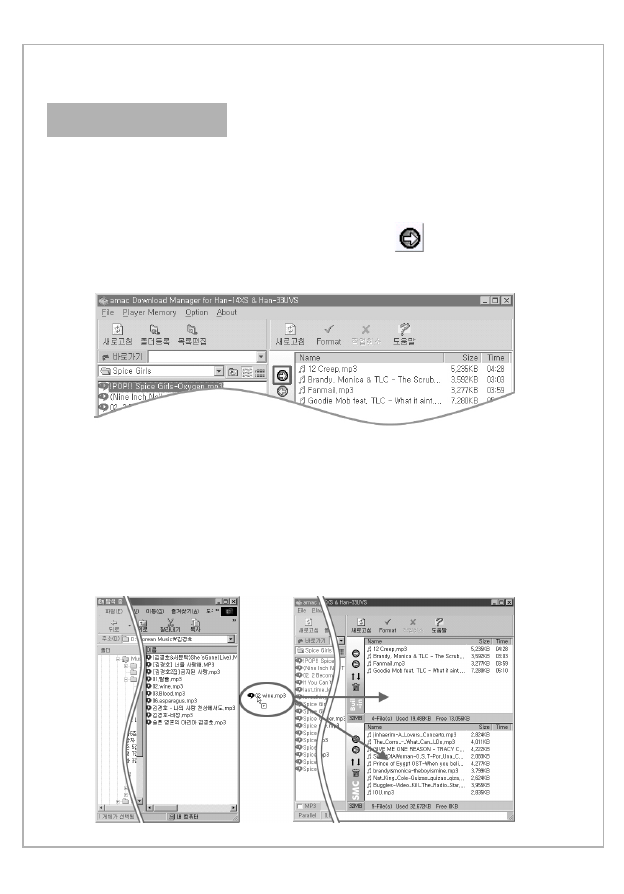
4. Downloading/uploading
1. Downloading
Follow the instruction of downloading MP3 files by making use
of the manager program:
1) Click files you desire to download on the left explorer
window of the manager program (you may select
multiple files), and then press _____ button.
2) Bring the Windows Explorer window, and click and drag
the desired files and drop onto the window on the manager
program.
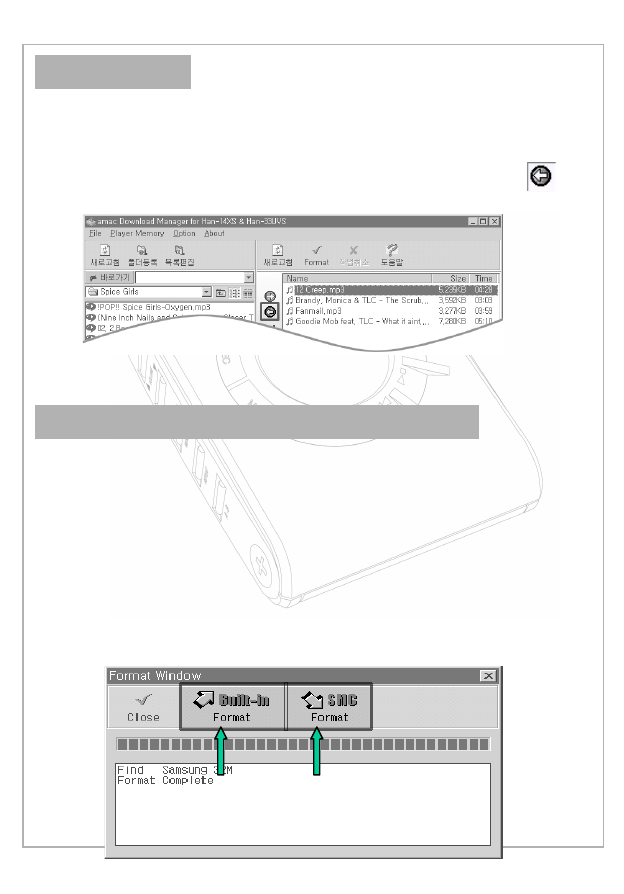
Uploading
Select a file (you may select multiple files) for uploading from the
right memory window of the manager program and press
button to upload the files to the folder opened on the left.
You can upload the files downloaded to your MP3 player to your PC.
3. Additional functions of Manage program
Functions other than downloading/uploading of the Manager
program are as follows:
1) Memory formatting
Formatting memory accelerates the access speed to the memory.
Clicking the Format icon on the right top of the
Manager window displays a window as shown below.
Selecting the memory for formatting starts formatting.
After formatting, press Close button.
&
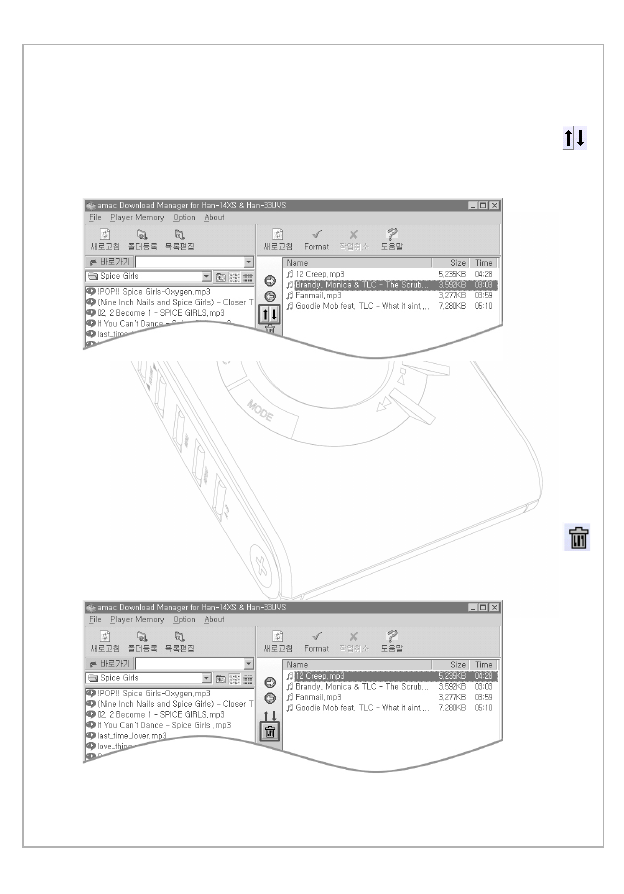
2) Change of file sequence
You can change the sequence of the downloaded files.
Select the downloaded files for change of sequence, and press
button.
3) File deletion
You can delete any downloaded files.
Select the files to delete from the Memory window, and press
button and or Delete button on the keyboard.
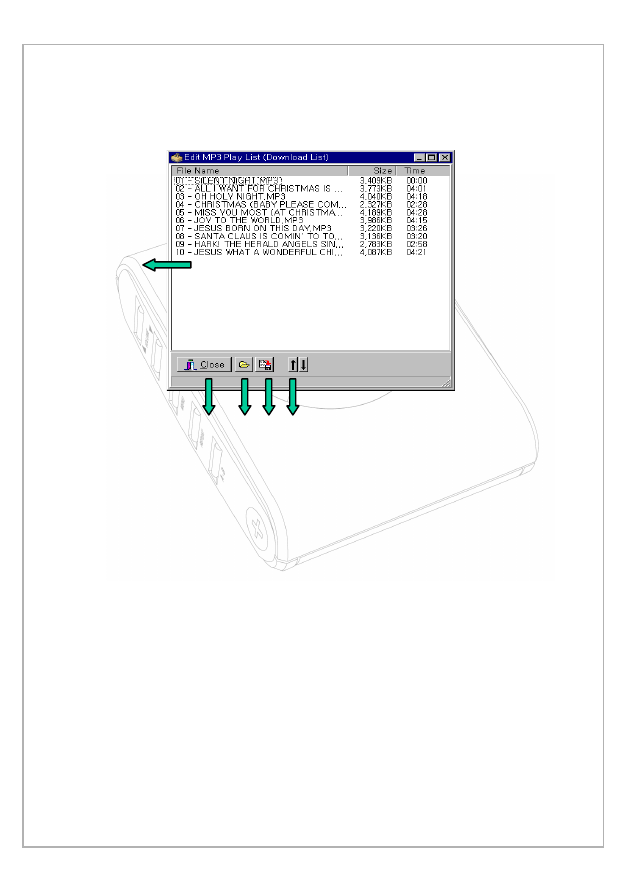
!DED
Playing list (download list) window
Exit
Open folder
Save
Change file sequence
/
How to use the function
FPress “Edit List” icon on the left top of the left window on
the Manager program to display a window as shown above.
GPress Open Folder button to invoke “Open” window, and
then press “Open” button to select desired MP3 files.
HThe selected files will be displayed on the window as
shown above. Rename the files and press “Save” button to
save the files.
IDownloading the stored files allows you download all the
files selected from the list.
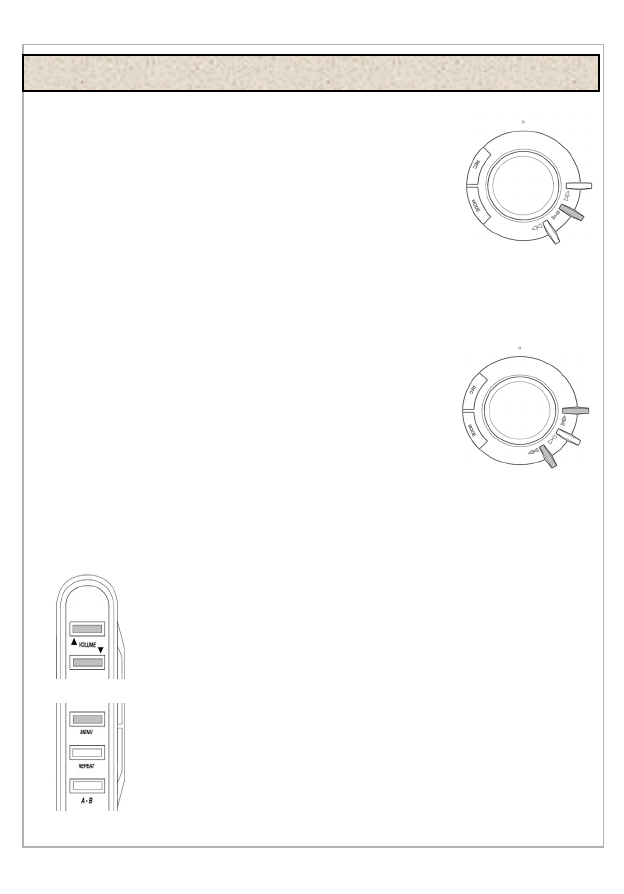
1. Basic operation of player
Power/Play/Pause/Stop
Load the battery in the player and press (JKLMN ) button
one second or longer to turn power on.
With power on, pressing ( ) button plays files, temporarily
pressing ( ) button pauses the play, and pressing and holding
the button stop the play.
Press ( ) button for three seconds or longer when you turn
power off.
Note: If you don’t press any button with the play stopped for
one minute, the power will be automatically turned off for
prevention of power consumption.
FF(Fast-Forward)/REW(Fast-Rewind)
These buttons are used for moving to the previous or the next
file. If you press and hold the buttons for an extended time, you
can fast move to the previous or the next portion in a single file
(Searching function in a single file during MP3 playing).
2. How to use additional functions of player
Volume Up/Down
You can adjust the volume of the sound between 0 and
30 steps.
MENU
You can listen to music in desired EQ mode by setting
the mode from the following modes:
(Normal > Classic > Jazz > Rock > M-Bass )
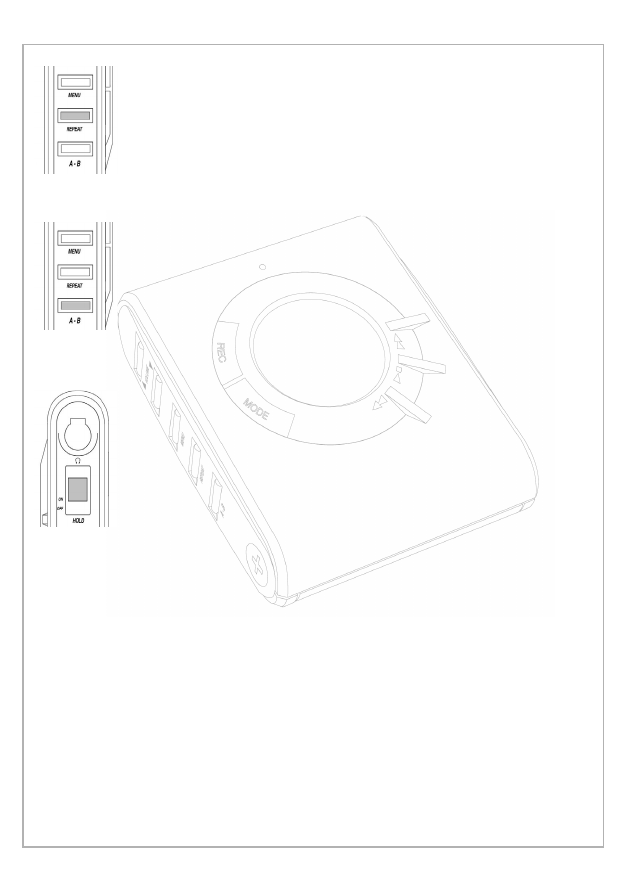
REPEAT
You can enjoy music in a selected repeating mode:
Normal > 1 (Single file repeating) > All (Entire files
repeating) > Random (Repeating in random order) >
Intro (Search for beginning of files: Plays the beginning
of the entire files for 15 seconds respectively.)
OPQ RST LCDU VWVX YLZ LMN [\C
A-B
You can listen to specified portion of a file during play
of MP3 file.
You can repeat play of selected portion only when you
pressing A-B button at the starting and the ending
point of the desired portion respectively.
Pressing A-B button again releases setting repeating
portion.
HOLD
Use this function for prevention of malfunction of the
player at a bustled place.
When this button is kept on, other buttons other than
the volume button will not operate.
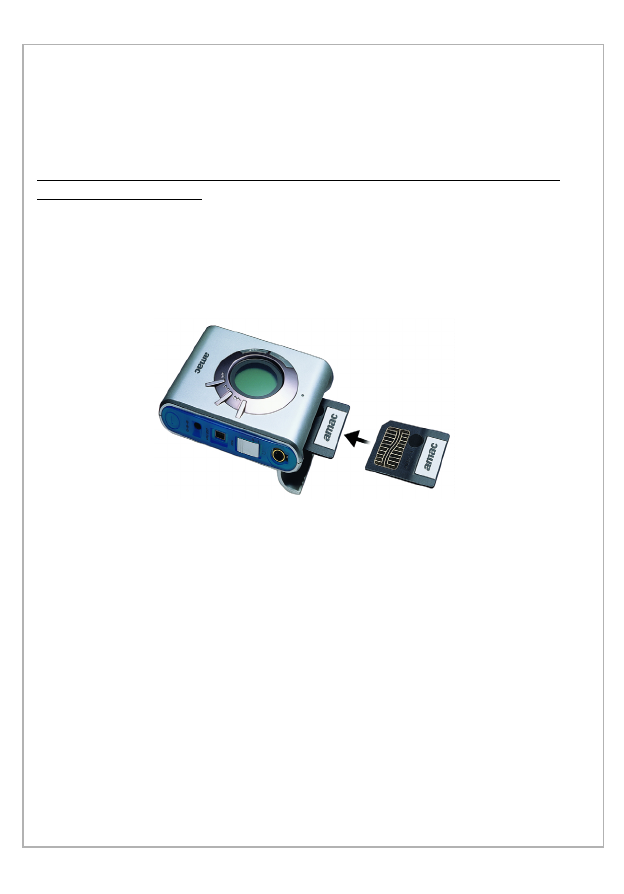
•How to insert SMC into the slot
FAs shown in the figure below, direct the clipped corner of the
memory card to the left top of the slot, and insert the card after
verifying the direction.
GTurn power on, and make sure that SMC icon is displayed on
the LCD display.
How to use SMC
SMC (Smart Media Card) is a detachable memory card
independent from the internal memory for expansion of
memory capacity.
Note: SMC shall be formatted before use (refer to page ? for the
formatting method).
•Precautions during use of SMC
-Format SMC before use.
- Never remove the card during its playing. Data stored in the
card may be damaged, and this may cause malfunction of the
player.
- The card is relatively thin and may subject to brittleness. It
is recommended to keep the card in a rigid case.
- The metal surface on the front of the card is connected with
the circuits inside the player. Handle with care for prevention
from damage.
Note: When remove the card, open the cover upon stop mode,
and remove the card with the hand.
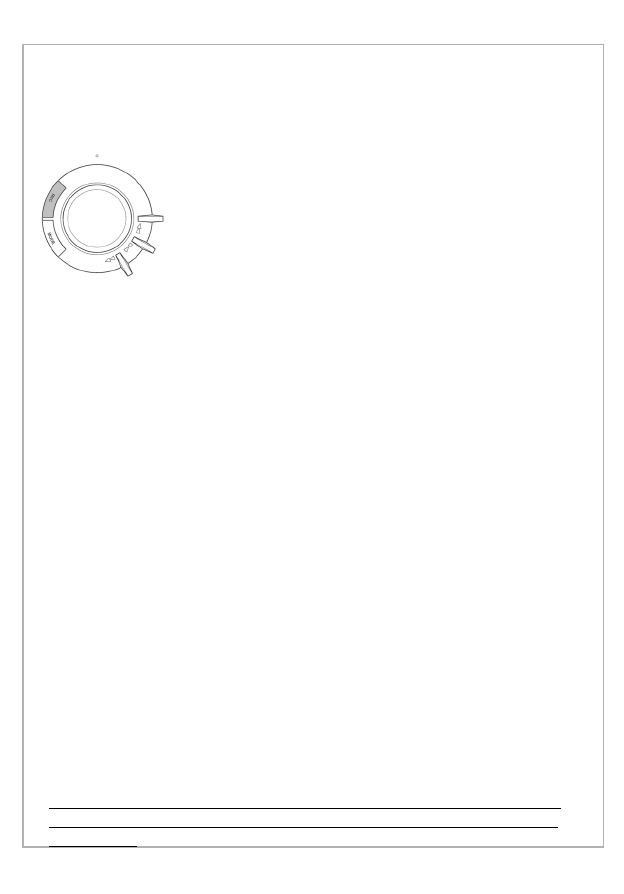
How to record
Press REC button to make the operation of the
player in the voice mode before recording voice.
Pressing REC button in the voice mode starts
recording voice. Press ( ) button to stop.
Press REC button on stop mode to record another
voice file.
3. How to use function of voice recording
You can record lectures or dialogs by making use of the voice
recording function of HAN-33UVS.
Note:
]No button other than STOP button will not operate during
voice recording.
]Voice will be recorded by default in the internal memory.
If you desire to record voice in the external memory (SMC),
press MENU button to select the external memory.
How to play recorded file
Press REC button to make operation in the voice mode, and then
press PLAY button to play the recorded file.
]The functions of playing recorded file are same as those of
MP3 file except EQ, A-B and FF/FR.
Uploading recorded file to PC
Voice recorded files can be listened to from your PC after
uploading the file not to mention the MP3 player.
First, execute the manager program to upload the voice
recorded file from the MP3 player to your PC. File with
extension of *.WAV and *.SC4 will automatically be created
respectively.
Double click the *.WAV file to listen to the voice. Download the
*.SC4 file to the player if you desire to listen to the voice from
the player.
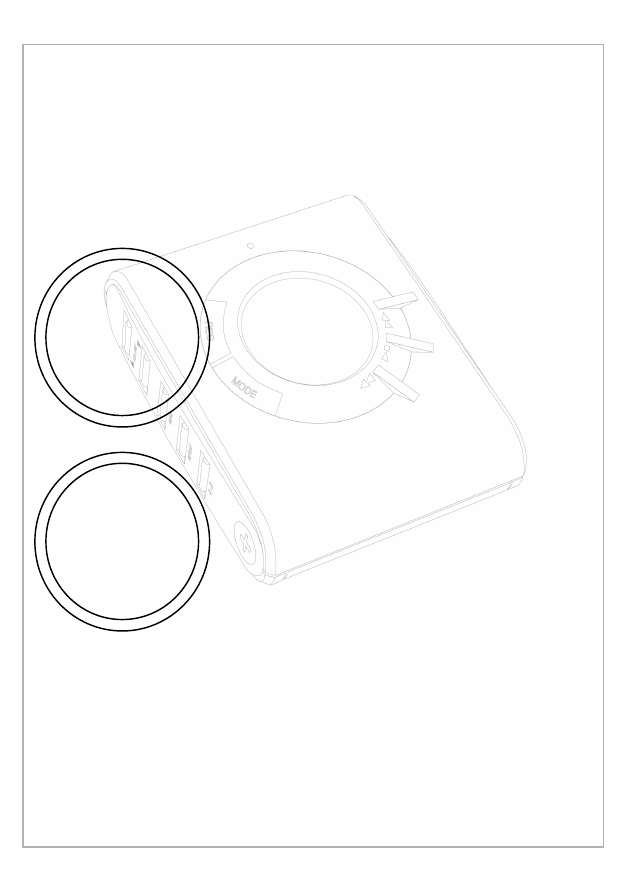
How to delete file
How to delete file
If you have insufficient memory space for voice recording, delete
files stored in the memory by making use of MODE button on the
front side of the player.
FFirst, press and hold MODE button until the operation is
switched into ERASE mode. The LCD display will show as follows:
^Move the arrow to the memory with
Move the arrow to the memory with
FF/REW button where files to delete are
FF/REW button where files to delete are
stored, and press PLAY button to select
stored, and press PLAY button to select
the files.
the files.
HLocate the files to delete with FF/REW
button, and press PLAY button to delete it.
• Deleted file cannot be recovered. Delete
files only when you are affirmative.
• If you desire to exit DELETE mode,
press MODE button.
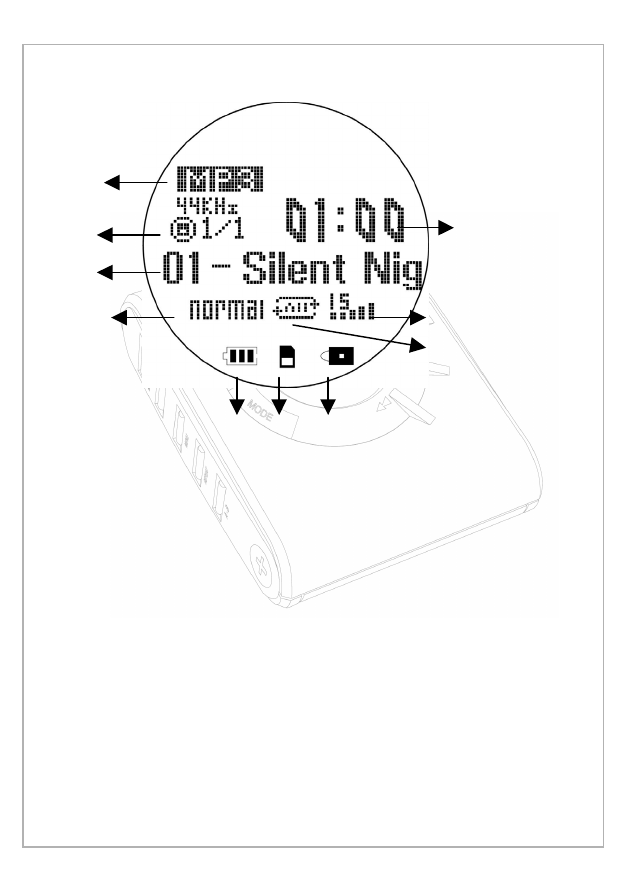
4. Description of LCD display
FDisplays the current mode (MP3 or VOICE).
GDisplays the size of the file being played (in the internal or
the external memory).
HDisplays the title of the current file.
IDisplays current EQ mode
(Normal > Classic > Jazz > Rock > M-Bass).
_Displays remaining capacity of the battery.
`Displays SMC if it is installed in the player.
aDisplays HOLD mode if it is currently set.
bDisplays current REPEAT mode.
(Normal> 1 > All> Random> Intro).
cDisplays the level of volume between 1 and 30.
dDisplays the playing time of a file.
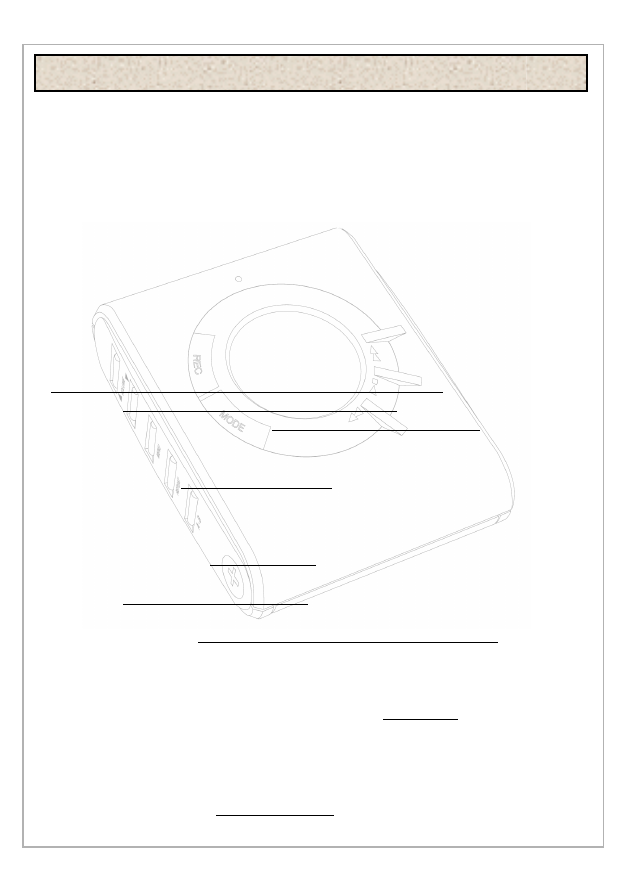
3. Features of product
1. Specifications of product
1) Memory
- Internal memory: 32MB/64MB/96MB
- External memory (SMC): 16MB/32MB/64MB
2) Battery: 1.5V x 1 (AA)
3) Playing time: 10 hours
4) Dimensions: 64 x 79 x 18 mm
5) Weight: 66g (without battery)
6) Interface Port : USB
7) Download Speed: 250 Kbytes/Sec
1) An internal memory is built in the player
(00MB/16MB/32MB/64MB/96MB). If you employ the
external memory, SMC (16MB/32MB/64MB), you can
utilize the memory capacity up to 160 MB.
2) You can use REPEAT function to repeat single or entire files
of in random order. You can also listen to a section of a
file repeatedly by setting a certain section.
3) It is easy to use LCD display supporting in-detail information.
You can also easily use the LCD player in nights with
BACKLIGHT function.
4 ) You can use the VOICE RECORDING function to record
lectures, conferences and discussions.
5) You can download language learning files in MP3 mode from
Internet sites to the player for learning, and maximize
the learning effects by making use of the section
repeating function key.
6) The player is very robust against impact or vibration, and you
can enjoy intact sound even if on violent sports or
activities.
7) There is no mechanical device for inserting cassette tapes or
CD, and you can use the player almost permanently
Chapter 3. Specifications and Features of Product
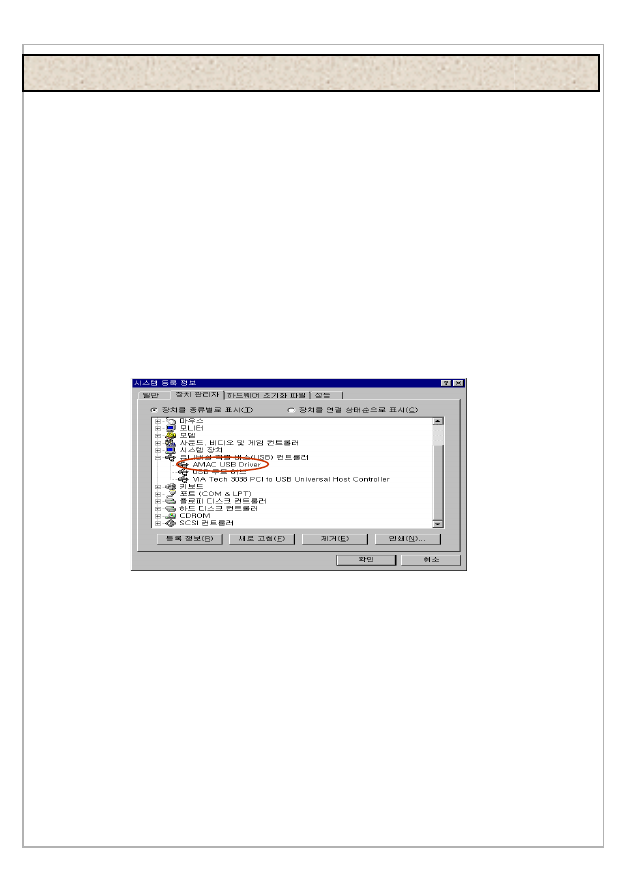
!"#
!"#!"#
!"#
Q1. The manager program is not connected to the Player.
1. Turn power of the player on, and verify that the cable is correctly
connected. If the cable is correctly connected, the LCD display reads
USB CONNECT.
2. Check the USB drive for correct installation with the methods
described below:
How to verify
Double click Control Panel, System, Device Manger and USB
(Universal Serial Bus) Controller in the order, and verify there is
AMAC USB Driver on the window.
If there is no USB item, contact the sales point where you
purchase your PC.
If there is no AMAC USB Driver, manually install the USB Driver
as in the methods described below:
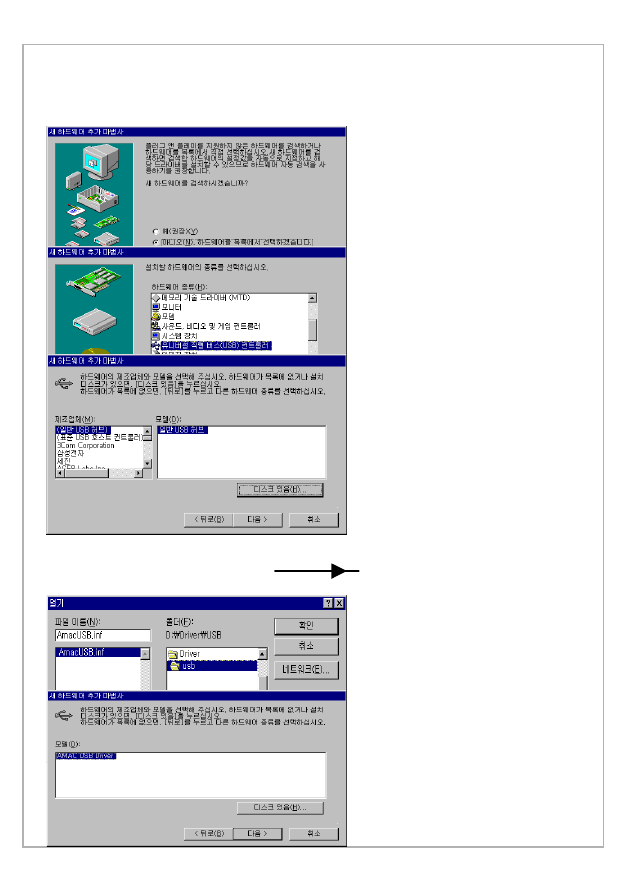
_Select the drive and
the path having the
installation CD-ROM,
select AMACUSB.inf
file, and then press OK
button.
`Select AMAC USB
Driver, and press Next
button to complete
installation.
How to manually install the USB Driver
eSelect Add New Hardware from Control Panel.
^Select “No(N),
Select Hardware list”
from Menu.
HSelect the USB
(Universal Serial Bus) of
the hardware.
IPress Have Disk
button.
f
ff
fgV
gVgV
gV h
hh
hij
ijij
ij!!
Select the
‘Driver/USB/AmacU
SB.inf’ file from the
installation CD.
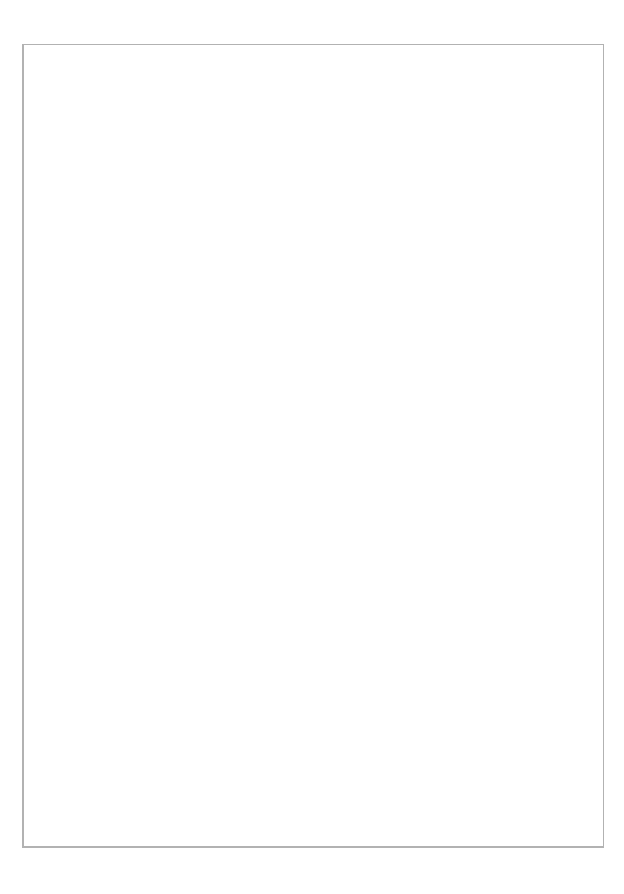
Q4. An error message reading “USB Fail” is displayed.
Disconnect the cable from the player, reconnect it, and then
press Refresh or F5 button for reconnection.
Q2. MP3 files are not downloaded.
Verify that the capacity of the memory is correctly indicated.
Otherwise, reformat the memory, and try downloading again.
Q3. Downloaded files are not played.
1. Make sure of capacity of the battery.
2. Verify that the downloaded files are of MP3 (Layer MPEG 3)
files.
3. Verify that the sampling bit rate of the downloaded file is in
the scope between 128 and 256 K/bit.
Q5. A message reading “Err Codec” is displayed
when trying recording.
Format the memory, and try recording again.
Q6. A message reading “MEM Full” is displayed
when trying voice recording.
Verify the free space of the memory.
If you have insufficient space for recording, delete some
downloaded files from the memory to secure the sufficient space
(Refer to page ? for description of deletion).
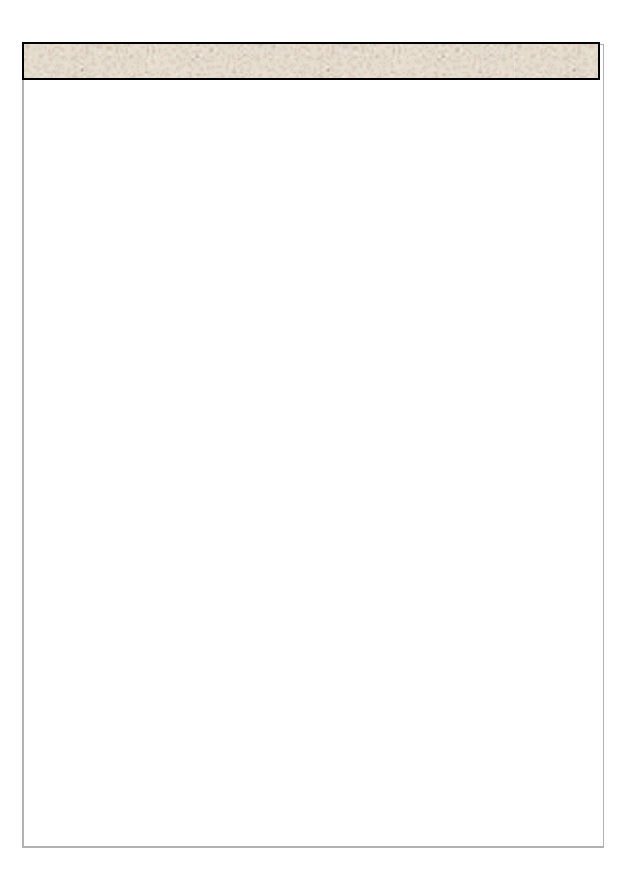
Chapter 4. Precautions
31-Ek*,D3
1&1
+ & &
1
+ 0 0
*(
- - 6 & 1 &
(1l
& &1 (
(
!+(&E*
1&D
$6&-11
-",)"'&
&&
m,4-
& E1n - D
o - & 1
&E*1-D
p+)-1-+
&-