AmbiCom BTHP Bluetooth Headset User Manual sky kit I V1 0
AmbiCom Holdings, Inc. Bluetooth Headset sky kit I V1 0
AmbiCom >
User Manual

Quick Installation Guide
Wireless Bluetooth Stereo Headphone
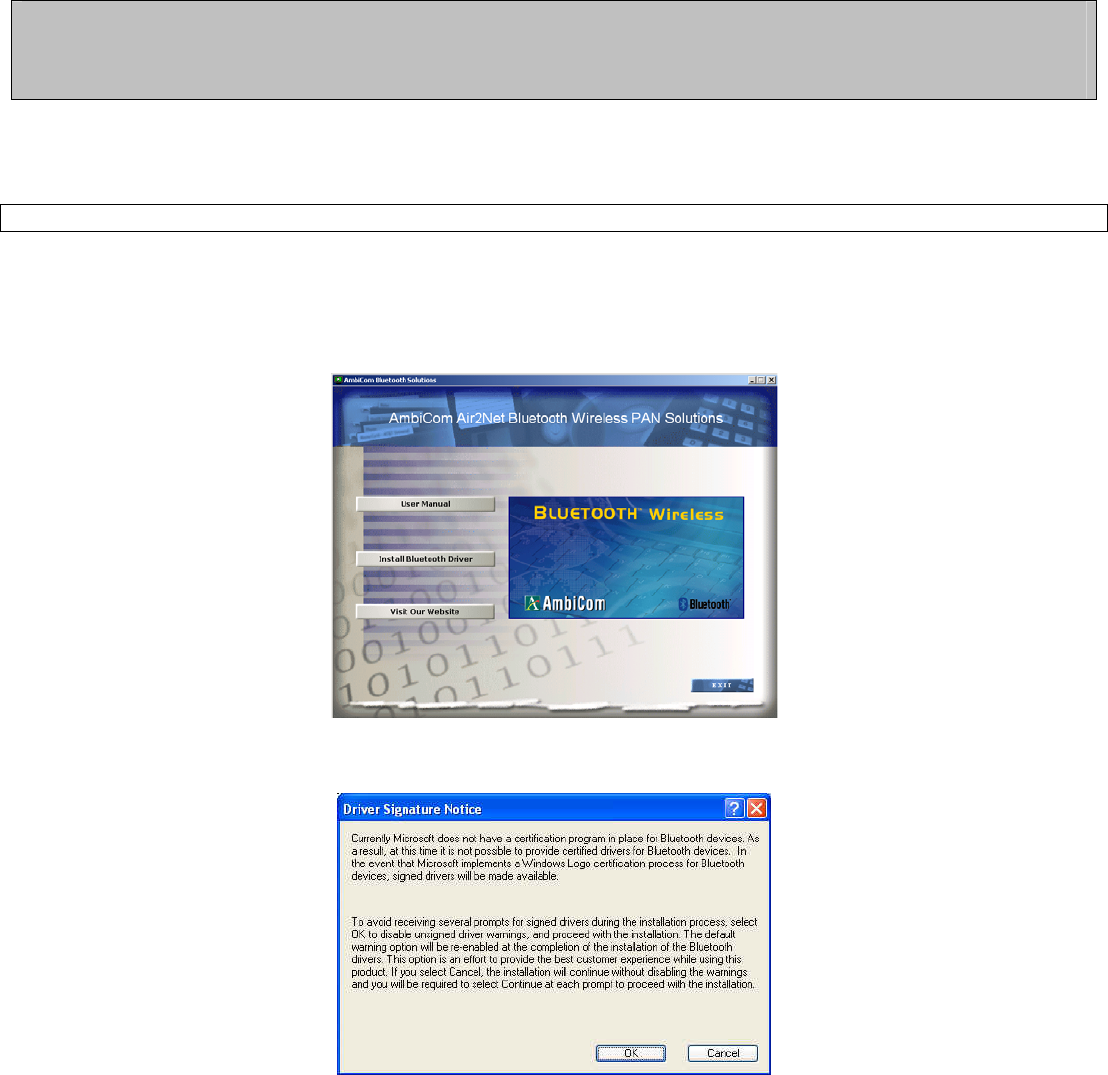
2
Always check with our support website for latest tips,
troubleshooting and updates
Before you get started for the next steps, charge your headphone for at least 2 hours.
When the device is fully charged, the red charging light will turn off.
[Step A. Installing The Bundled Bluetooth Software]
Do NOT Insert The USB Bluetooth Adapter Yet
1. Place the Setup CD into your CD-ROM drive. Setup should start automatically. If the setup does not start
please go to Windows Explorer, locate the CD-ROM and double-click “Setup.exe”.
2. Click “Install Bluetooth Driver”, and then click “Next”.
3. Click “OK” if the “Driver Signature Notice” appears.
4. When the “Bluetooth device not found” window appears. Insert the USB Bluetooth adapter and click
“OK”. Click “Finish” to complete the installation. If asked to restart the computer, click “Yes”.
5. Congratulation! Bluetooth USB Adapter is ready to use.
6. Continue on next page to setup the Wireless Bluetooth Stereo Headphone.

3
[Step B. How To Setup The Wireless Bluetooth Stereo Headphone On A Computer]
Make sure your Bluetooth USB Adapter is insert into an available USB port.
Do NOT insert the Bluetooth USB Adapter into an USB hub station.
1. Press and hold the On/Off button until the blue LED flashes.
2. Double-click “My Bluetooth Places” icon from the Desktop.
3. Click “View devices in range” in Category View or double-click “Find Bluetooth Devices” in Classic
View.
4. Wait until the search is completed. The device name for the headphone should now appear on the screen.
5. Double-click the headphone name. A Bluetooth Security Code Request bubble windows will appear at the
bottom right corner of your screen.
6. Click on the bubble windows and enter 0000 in the Bluetooth security code field.
7. Then click OK and you will see a Bluetooth Audio Notice windows pop up on your screen.
8. Click OK to close the windows and the blue LED on your headphone should stay on constantly.
9. Your headphone is now ready to use.
10. See next step if you want to setup the headphone with your cell phone.
Note: If your instant messenger software (IM) has setup properly on your computer, you can use this
headphone to receive calls from people using the same services while listening to your music in Microsoft
Media Player. It is highly recommended to run the instant messenger voice/mic setup wizard again to obtain
optimal voice/mic quality.
[Step C. How To Setup The Wireless Bluetooth Stereo Headphone With Cell Phone]
1. Turn on your Bluetooth function and search for the headphone.
2. Make sure your headphone Bluetooth is connected.
3. Select and accept the headphone when its name appeared on the screen.
4. Enter 0000 in the Passcode/Security Key field.
5. Your headphone is now added to the cell phone and ready to use.
6. To receive a call or hang up, press the on/off button once.
Note: Due to isolation of the sound from the environment, do not use this type of headphone to dial/receipt
calls while driving, operating machinery or outdoors activities. Always obey the law and use common scene.

4
Appendix B. Technical Support
Always check with our support website for latest tips, troubleshooting and updates.
Weekdays: 9:00a.m - 6:00p.m. (Monday – Friday. Except holidays)
Phone: (408) 321 - 0822 Email: support@ambicom.com
Website: www.ambicom.com
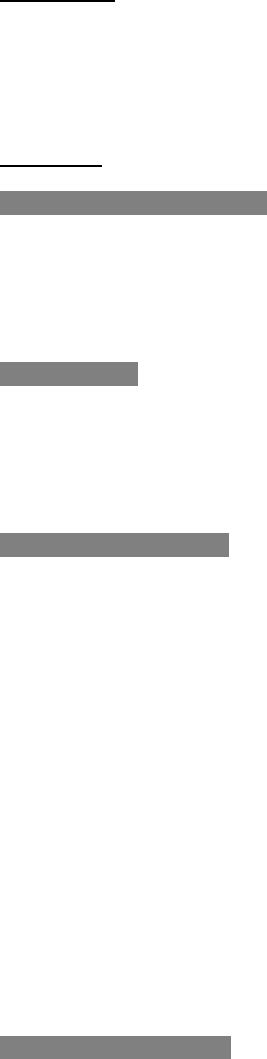
5
Disclaimer
This product is design for indoor use only.
AmbiCom, Inc. is not liable for the unfortunate events causing by using this product. By using this product,
users agree to obey their regulations, public safety laws, and maintaining safety environment to other user.
Warranty
1 Year Limited Warranty
AmbiCom, Inc. warrants its product to be free from defects in materials and workmanship, under normal use
and service, for 1 year from the date of purchase from its Authorized Reseller with proof of purchase.
This warranty gives you specific legal rights. You may also have other rights that vary from state to state.
RMA number and Proof of Purchase are required for all warranty service.
USA/Canada
During the warranty period, AmbiCom, Inc. will, at its option, either repair or replace defective products with
similar parts and products. Should the product be identified as defective, the end user is responsible for
returning the product to the place of purchase1 / manufacturer2 and the cost of shipping and handling. Any
replaced or repaired product has a ninety-day (90-day) warranty or the remainder of the initial warranty
period, whichever is longer.
Outside USA/Canada
During the warranty period, AmbiCom, Inc. will, at its option, either repair or replace defective products with
similar parts and products. Should the product be identified as defective, the end user is responsible for
returning the product to the place of purchase1 / manufacturer2 and the cost of shipping and handling for
sending and returning the product. Any replaced or repaired product has a ninety-day (90-day) warranty
or the remainder of the initial warranty period, whichever is longer. AmbiCom, Inc. shall not be responsible
for any software, firmware, information or memory data of customer contained in, stored on, or integrated
with any products returned to AmbiCom, Inc. pursuant to any warranty.
1if within store return policy period. Check with the store policy.
2iif store return policy has expired or requesting for a warranty service.
Exclusion: The warranty on your products shall not apply to defect or damages resulting from:
• Improper or inadequate handling or installation of the product operation outside the environmental
specification for the products.
• Incidental, contingent, or consequential charges.
• Power spikes or other power related damage.
• Compatibility problems with any other software of hardware products.
• Installation of any other software of hardware products.
• Physical damage causes by misuse, misapplication or negligence.
Warranty Limitations
The warranty set forth above is exclusive and no other warranty, whether written or oral is expressed or
implied. AmbiCom, Inc. specifically disclaims the implied warranties of merchantability and fitness for a
particular purpose.
AmbiCom, Inc. also specifically disclaims any responsibility for any incidental or consequential damages that
its products may cause. A buyer’s recourse shall be strictly limited to those contained in this warranty. Some
states do not allow these limitations on the length of an implied warranty, so the above limitations or
exclusions may not apply to you. However, any implied warranty or merchantability of fitness for a particular
purpose is for a period of 1 year on this written warranty. AmbiCom, Inc. reserves the right to change its
warranty policy without prior notice. Information provided in this manual is subject to change without prior
notice.
For last minute warranty changes that is not printed as time of publishing, please contact
support@ambicom.com.
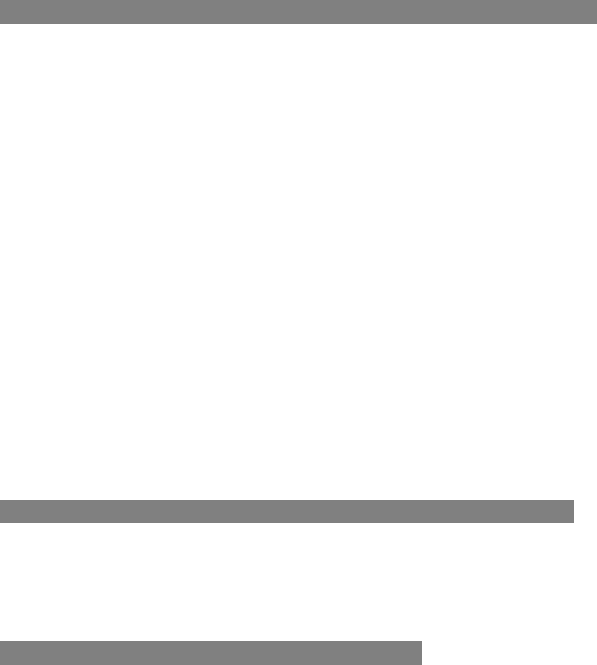
6
Federal Communications Commission (FCC) Statement
15.21
You are cautioned that changes or modifications not expressly approved by the part responsible for
compliance could void the user’s authority to operate the equipment.
15.105(b)
This equipment has been tested and found to comply with the limits for a Class B digital device, pursuant to
part 15 of the FCC rules. These limits are designed to provide reasonable protection against harmful
interference in a residential installation. This equipment generates, uses and can radiate radio frequency
energy and, if not installed and used in accordance with the instructions, may cause harmful interference to
radio communications. However, there is no guarantee that interference will not occur in a particular
installation. If this equipment does cause harmful interference to radio or television reception, which can be
determined by turning the equipment off and on, the user is encouraged to try to correct the interference by
one or more of the following measures:
-Reorient or relocate the receiving antenna.
-Increase the separation between the equipment and receiver.
-Connect the equipment into an outlet on a circuit different from that to which the receiver is connected.
-Consult the dealer or an experienced radio/TV technician for help.
Operation is subject to the following two conditions:
1) This device may not cause interference and
2) This device must accept any interference, including interference that may cause undesired operation of the
device.
FCC RF Radiation Exposure Statement:
This equipment complies with FCC radiation exposure limits set forth for an uncontrolled environment. End
users must follow the specific operating instructions for satisfying RF exposure compliance. This transmitter
must not be co-located or operating in conjunction with any other antenna or transmitter.
Rev 8.0