Amino Communications 50-0101-RT-22 aria User Manual
Amino Communications Ltd aria Users Manual
Users Manual
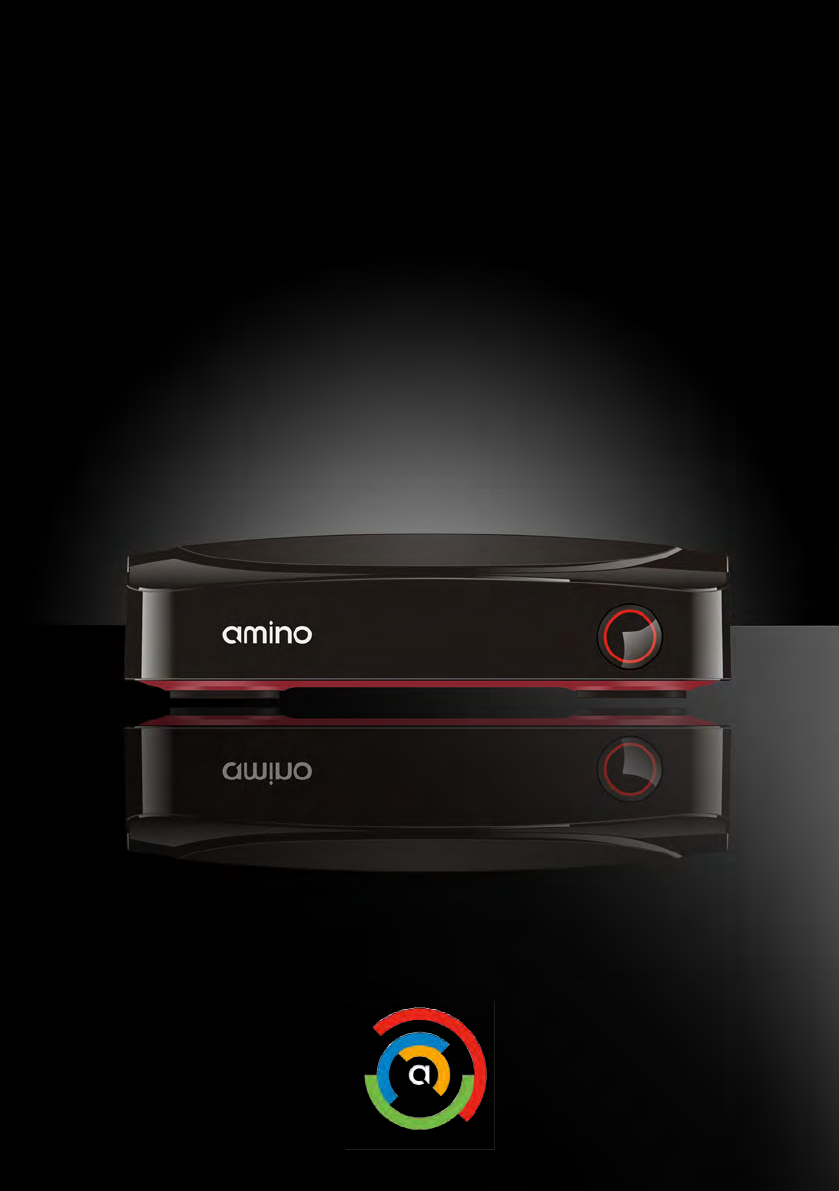
AriA 6
MediA receiver
Quick Start Guide

QUICK START GUIDEARIA MEDIA RECEIVER
1
COPYRIGHT
©2016 Amino Communications Ltd. All rights reserved. This document contains proprietary information
protected by copyright. No part of this publication may be reproduced, stored in a retrieval system, or
transmitted in any form or by any means, electronic, mechanical, photocopying, recording or otherwise,
without the prior written consent of Amino Communications Ltd, Buckingway Business Park, Anderson
Road, Swavesey, Cambridge, CB24 4UQ, United Kingdom.
DISCLAIMER
IF THIS PRODUCT DIRECTS YOU TO COPY MATERIALS, YOU MUST HAVE PERMISSION FROM THE COPY-
RIGHT OWNER OF THE MATERIALS TO AVOID VIOLATING THE LAW WHICH COULD RESULT IN DAMAGES
OR OTHER REMEDIES.
TRADEMARKS
Amino and connecting the home are trademarks of Amino Communications Ltd. All other trademarks or
registered trademarks belong to their respective owners.
This item incorporates copy protection technology that is protected by U.S. patents and other intellec-
tual property rights of Rovi Corporation. Reverse engineering and disassembly are prohibited.
CHANGES
The material in this document is for information only and is subject to change without notice. While
reasonable eorts have been made in the preparation of this document to assure its accuracy, Amino
Communications Ltd. assumes no liability resulting from the use of the information contained herein.
Amino Communications Ltd. reserves the right to make changes in the product design without reserva-
tion and without notication to its users.
P/N: 99-709404-02 - V1.1
Table of Contents
OVERVIEW
2 Safety Instructions
4 What’s Included
6 Front Panel
7 Rear Panel
CONNECTING VIDEO
9 High-Denition TVs
11 Standard-Denition TVs
CONNECTING AUDIO
13 Stereo
CONNECTING TV SOURCE
15 Cable or Antenna
CONNECTING NETWORK
16 Ethernet
POWERING UP
17 Setting up Remote Control
17 Using IR Extender Receiver
18 Connecting to Power Source
19 Declaration of Conformity
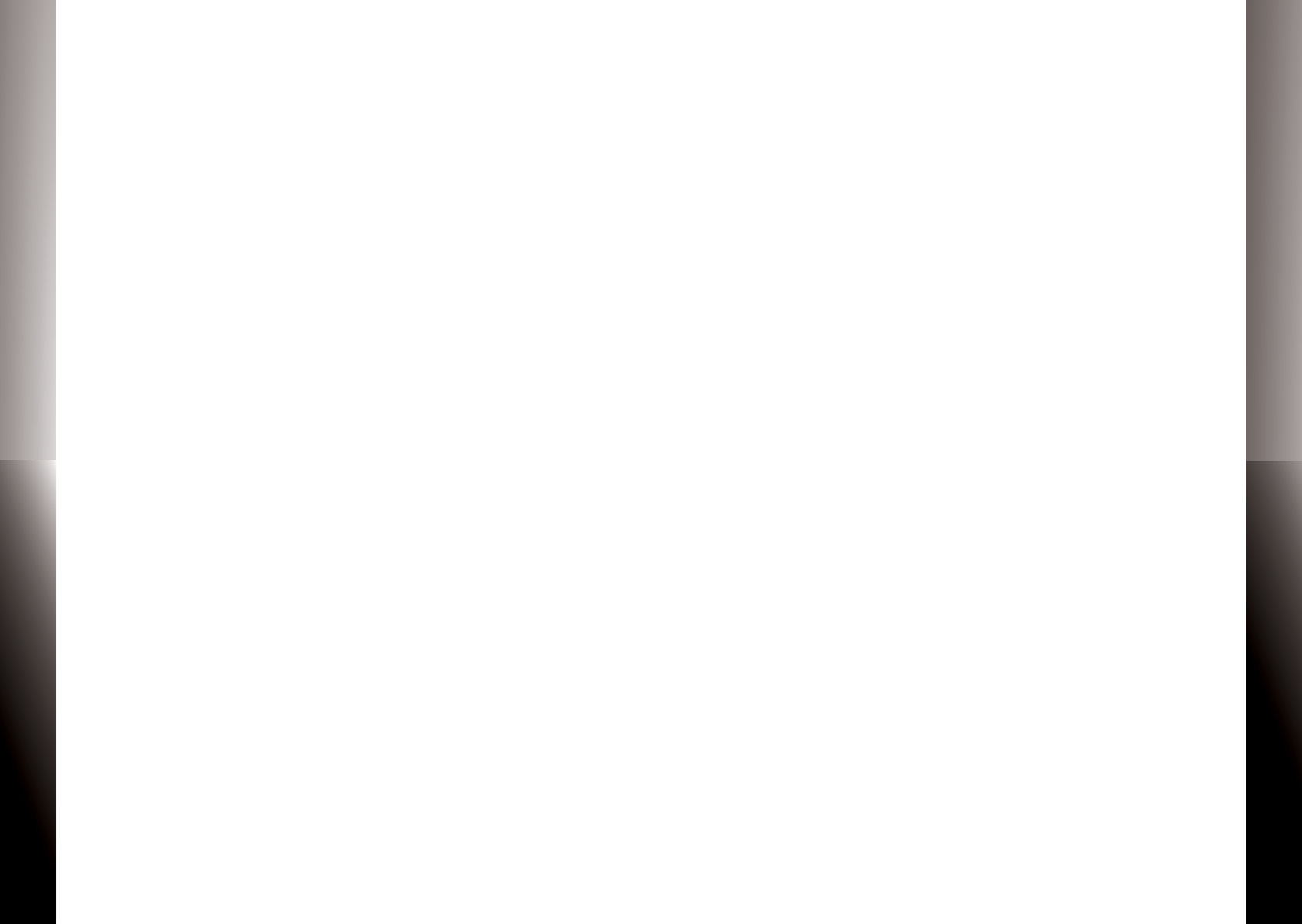
QUICK START GUIDE
QUICK START GUIDE
ARIA MEDIA RECEIVER
ARIA MEDIA RECEIVER
32
Important Safety Instructions
• WARNING: To reduce the risk of re or electric shock, do not expose this ap-
paratus to rain or moisture.
• The apparatus shall not be exposed to dripping or splashing and that no ob-
jects lled with liquids, such as vases, shall be placed on the apparatus.
• Read these instructions.
• Keep these instructions.
• Heed all warnings.
• Follow all instructions.
• Do not use this apparatus near water.
• Clean only with dry cloth.
• Do not block any ventilation openings. Install in accordance with the manu-
facturer’s instructions.
• Do not defeat the safety purpose of the polarized or grounding-type plug. A
polarized plug has two blades with one wider than the other. A grounding
type plug has two blades and a third grounding prong. The wide blade or the
third prongs are provided for your safety. If the provided plug does not t into
your outlet, consult an electrician for replacement of the obsolete outlet.
• Protect the power cord from being walked on or pinched particularly at plugs,
convenience receptacles, and the point where they exit from the apparatus.
• Only use attachments/accessories specied by the manufacturer.
• Unplug this apparatus during lightning storms or when unused for long peri-
ods of time.
• Refer all servicing to qualied service personnel. Servicing is required when
the apparatus has been damaged in any way, such as power-supply cord or
plug is damaged, liquid has been spilled or objects have fallen into the ap-
paratus, the apparatus has been exposed to rain or moisture, does not operate
normally, or has been dropped.
• To reduce the risk of electric shock, DO NOT remove cover or back panel. No
user serviceable parts inside. Refer servicing to qualied personnel.
Important Safety Instructions (Continued)
• To help prevent electric shock, plug the power cable into properly grounded
sources. Use only properly grounded extension cords and adaptors, if they are
needed.
• The AC main plug is used as the disconnect device, the disconnect device shall
remain readily operable.
• Make sure nothing is lying on any of the cables.
• Be sure the cables are located where they will not be stepped on or tripped
over.
• Do not spill food or liquids onto the unit.
• Do not push any objects into the free slots. Doing so will damage the unit, can
cause re or electrical shock, and can short out interior components.
• Do not install near any heat sources such as radiators, heat registers, stoves, or
other apparatus (including ampliers) that produce heat.
• Do not block cooling vents.
• Do not place the equipment in a closed-in wall unit.
• When you disconnect a cable, pull on its connector or on its strain relief loop,
not on the cable itself. Some cables have a connector with locking tabs; if
you are disconnecting this type of cable, press in on the locking tabs before
disconnecting the cables.
• When you connect a cable, make sure both connectors are correctly oriented
and aligned before connecting to avoid bending connector pins.
• For PLUGGABLE EQUIPMENT, the socket-outlet should be installed near the
equipment for easy access.
• Changes or modications not expressly approved by the party responsible
could void the user’s authority to operate this device.
Operating Information
Operating Temperature: 0 °C (32 °F) to 35 °C (95 °F)

QUICK START GUIDE
QUICK START GUIDE
ARIA MEDIA RECEIVER
ARIA MEDIA RECEIVER
54
What’s Included
IR Remote Control* (Optional)
2 Batteries for
Remote Control (Optional)
Aria Quick Start Guide Remote Control Guide* (Optional)
Aria Media Receiver
Additional items that may be required (not included):
• Ethernet Cable
• HDMI Cable
• Digital Audio Cable
• RF Coaxial Cable
• Network Router
AC Power Adapter*
*The Remote Control may vary and is dependent on your service provider. *The AC Power Adapter may vary and is dependent on your service provider.
Ethernet Cable (Optional)
HDMI Cable (Optional)
IR Extender Receiver (Optional)
DIN-to-RCA Cable
DIN-to-SCART Cable
DIN-to-RCAx6 Cable
DIN Cable (Either one):
Optional Cable (may not be included):
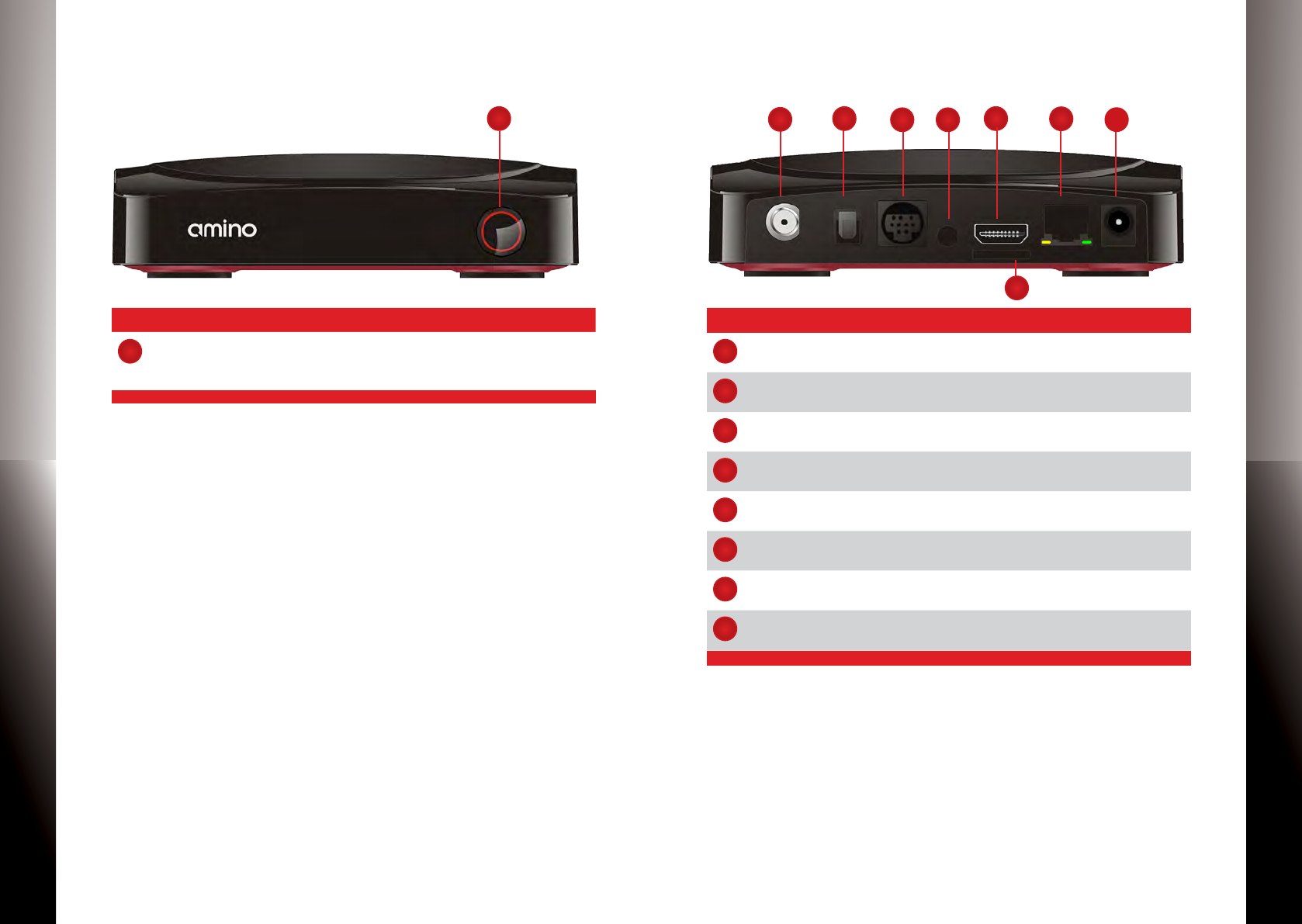
QUICK START GUIDE
QUICK START GUIDE
ARIA MEDIA RECEIVER
ARIA MEDIA RECEIVER
76
Aria — Front Panel
Name Description
1
Power Indicator Solid blue indicates the unit is on
Solid red indicates the unit is in standby mode
Flashing blue indicates the unit is starting up
Aria — Rear Panel
Name Description
1
Antenna/Cable
Connector
IEC/F port for connecting to cable / antenna source
2
Digital Audio S/PDIF digital optical audio TOSLINK output
3
SD Video 9-Pin DIN conector for connecting to video output
using DIN cable
4
IR Extender Jack To connect IR Extender Receiver
5
HDMI Digital video and audio port for connecting to a high-
denition TV (HDTV)
6
Smart Card Port For user with SIM format Smart Card Only.
(This is optional)
7
Ethernet RJ45 plug for connecting to ADSL modem or network
access equipment
8Power DC power jack (100-240V, Output 12V/1A)
Availability of certain features is dependent on your service provider. Availability of certain features is dependent on your service provider.
1
8
4
6
125
37
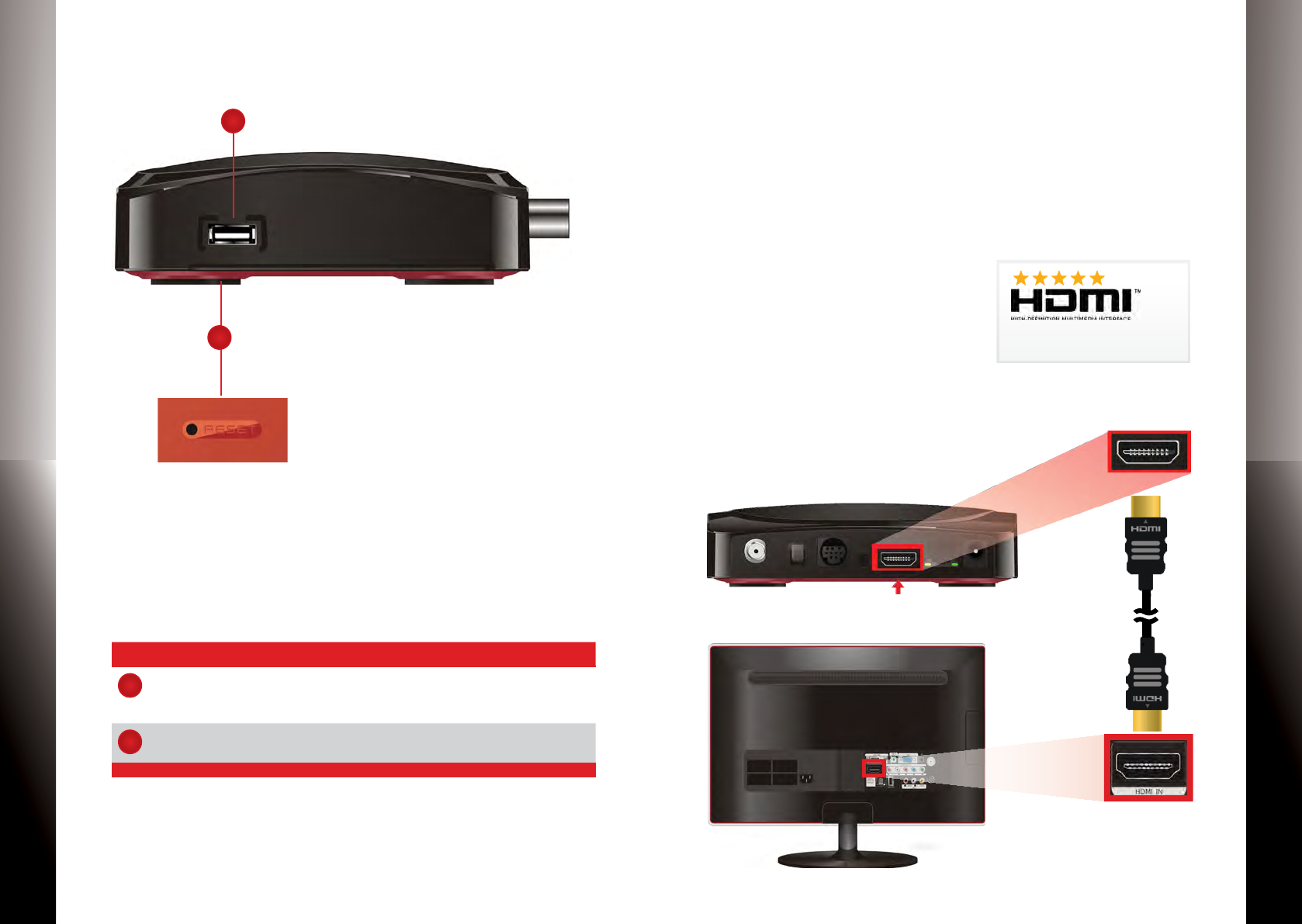
QUICK START GUIDE
QUICK START GUIDE
ARIA MEDIA RECEIVER
ARIA MEDIA RECEIVER
98
STEP 1: CONNECTING VIDEO
Aria provides two video options for connecting to your TV:
HDMI and Composite Video.
Select a video option then proceed to Step 2.
Make sure your TV is turned on and the correct video input is
selected.
Option 1: HDMI (Recommended)
If your TV has an HDMI connection,
use an HDMI cable (may not be
included) and connect Aria to the
HDMI IN port on your TV. This connection provides both video
and audio so you do not need a separate audio connection.
Proceed to “Connecting TV Source” on page 15.
Delivers the best video & audio
quality via a single cable
S-VIDEO
Cable is optional and
may not be included
Aria — Side Panel and Bottom
Name Description
1
USB To connect USB 2.0 devices such as USB Flash Drive
and External Hard Drive
(max 500mA load)
2
Reset
(Bottom)
Reset the device factory settings with a thin metal
probe
Availability of certain features is dependent on your service provider.
1
2
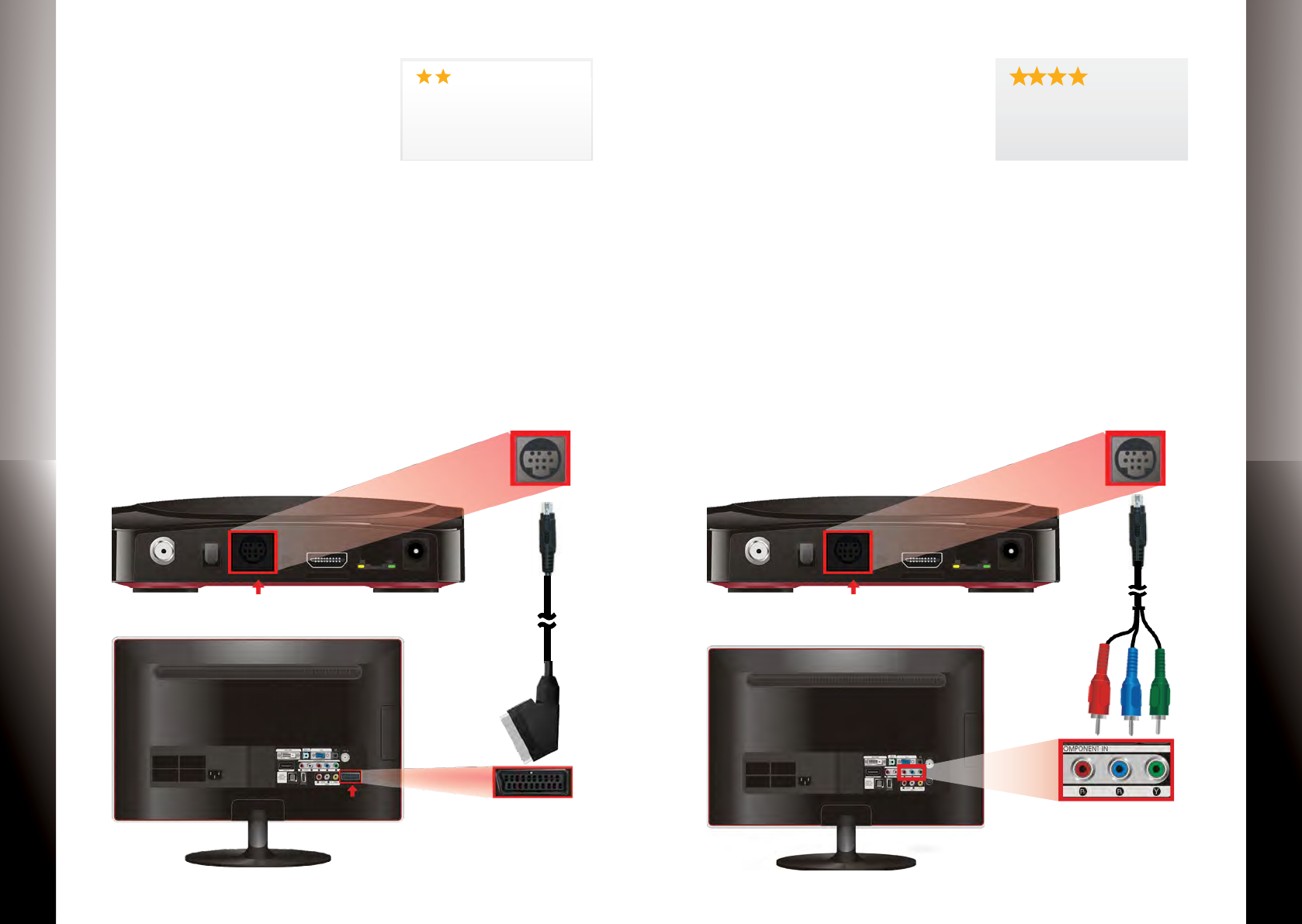
QUICK START GUIDE
QUICK START GUIDE
ARIA MEDIA RECEIVER
ARIA MEDIA RECEIVER
1110
Option 2: SCART
Use a DIN-to-SCART cable (optional
and may not be included) and con-
nect to the SCART port on your TV.
This connection provides both video and audio so you do not
need a separate audio connection. Proceed to ““Connecting TV
Source” on page 15” .
If you have selected HDMI as your video connection, then do
not use this cable.
Cable is optional and
may not be included
SCART
Delivers good picture quality
Option 3: Component Video
Use the DIN-to-RCAx6 cable (op-
tional and may not be included) and
connect the component cable to the
COMPONENT IN port on your TV. Then proceed to “Connecting
Audio” on page 13 to connect the red/white cables.
If you have already selected HDMI as your video connection,
then do not use this cable.
Component Video
Delivers excellent picture
quality
Cable is optional and
may not be included
S-VIDEO
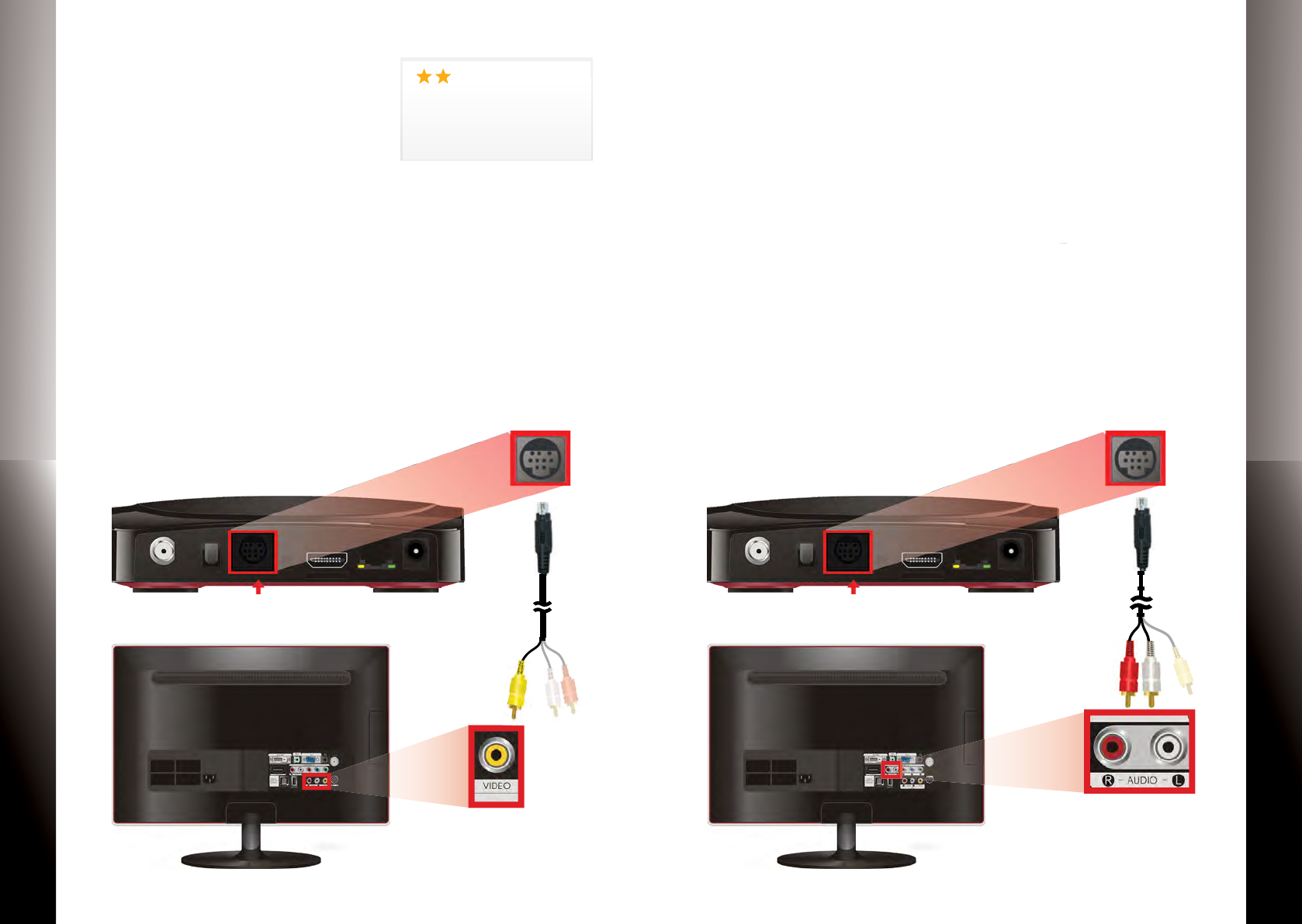
QUICK START GUIDE
QUICK START GUIDE
ARIA MEDIA RECEIVER
ARIA MEDIA RECEIVER
1312
STEP 2: CONNECTING AUDIO
NOTE: If you have already selected HDMI or SCART as your
video connection, then skip this audio section and proceed to
“Connecting TV Source” on page 15.
Use the Din cable provided and connect the to the Aria 9-Pin
DIN connector and the red and white cables to the AUDIO IN
port on your TV.
S-VIDEO
Cable is optional and
may not be included
Option 4: Composite Video
Use the DIN-to-RCA or DIN-to-RCAx6
cable (optional and may not be
included) and connect the yellow
cable to the yellow VIDEO IN port on your TV. Then proceed to
the next step (“Connecting Audio”) to connect the red/white
cables.
If you have already selected HDMI as your video connection,
then do not use this cable.
Composite Video
Delivers good picture quality
Cable is optional and
may not be included
S-VIDEO
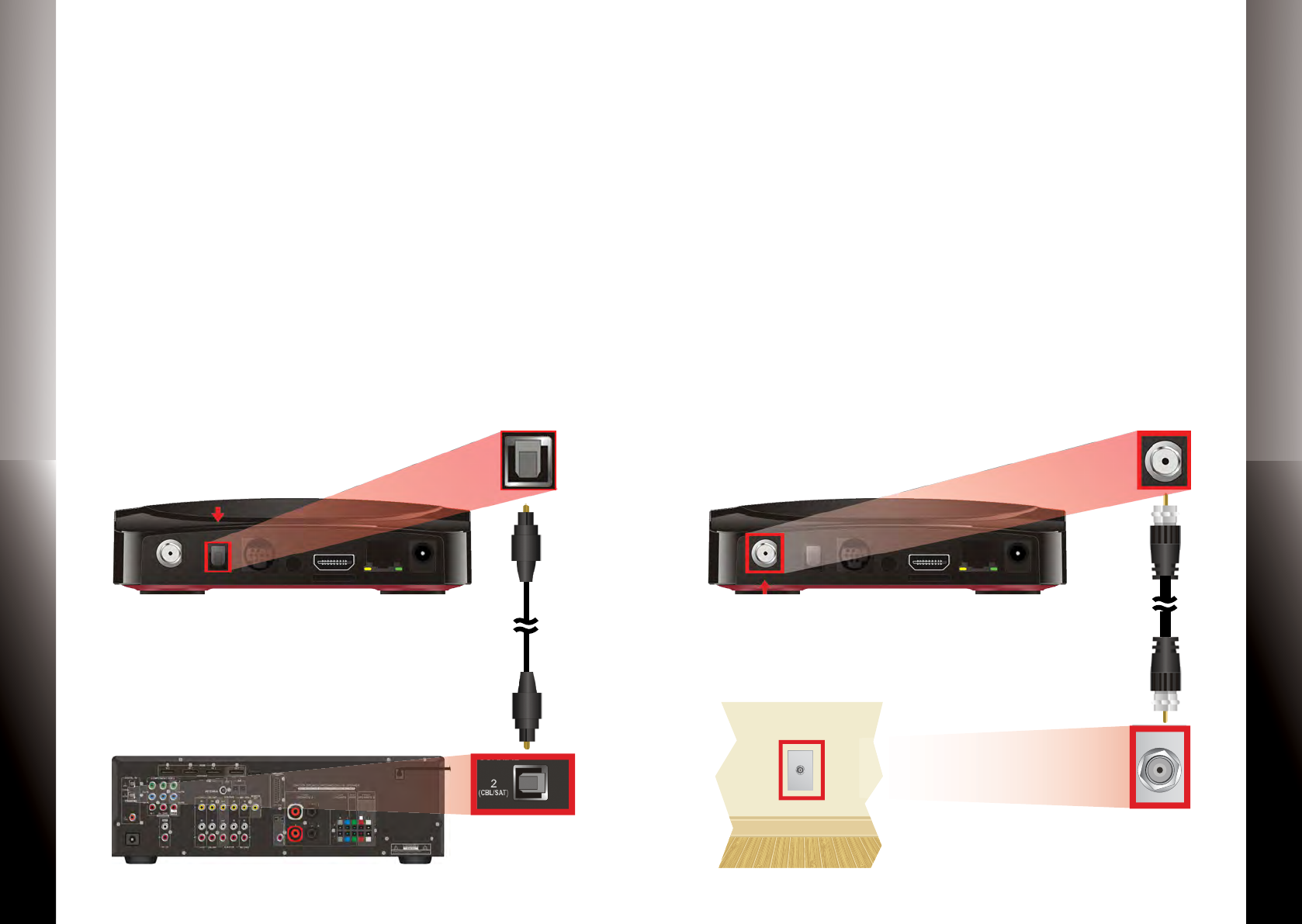
QUICK START GUIDE
QUICK START GUIDE
ARIA MEDIA RECEIVER
ARIA MEDIA RECEIVER
1514
Cable not included
Option 2: Surround Sound
If your TV is connected to an A/V Receiver that supports Dolby
Digital 5.1 Surround Sound, use a digital audio cable (sold
separately) to connect Aria to the OPTICAL AUDIO IN port on
your A/V Receiver.
STEP 3: CONNECTING TV SOURCE OPTIONAL
You can connect an RF coaxial cable (sold separately) from
Aria to either a Cable TV or antenna source. Select a TV source
and proceed accordingly.
Option 1
Connect to basic unencrypted Cable TV Source
Option 2
Connect to Antenna Source (Outdoor or Indoor Antenna)
NOTE: Contact your service provider for more details. If you
have not selected TV Source, then proceed to “Connecting
Network”.
Cable not included
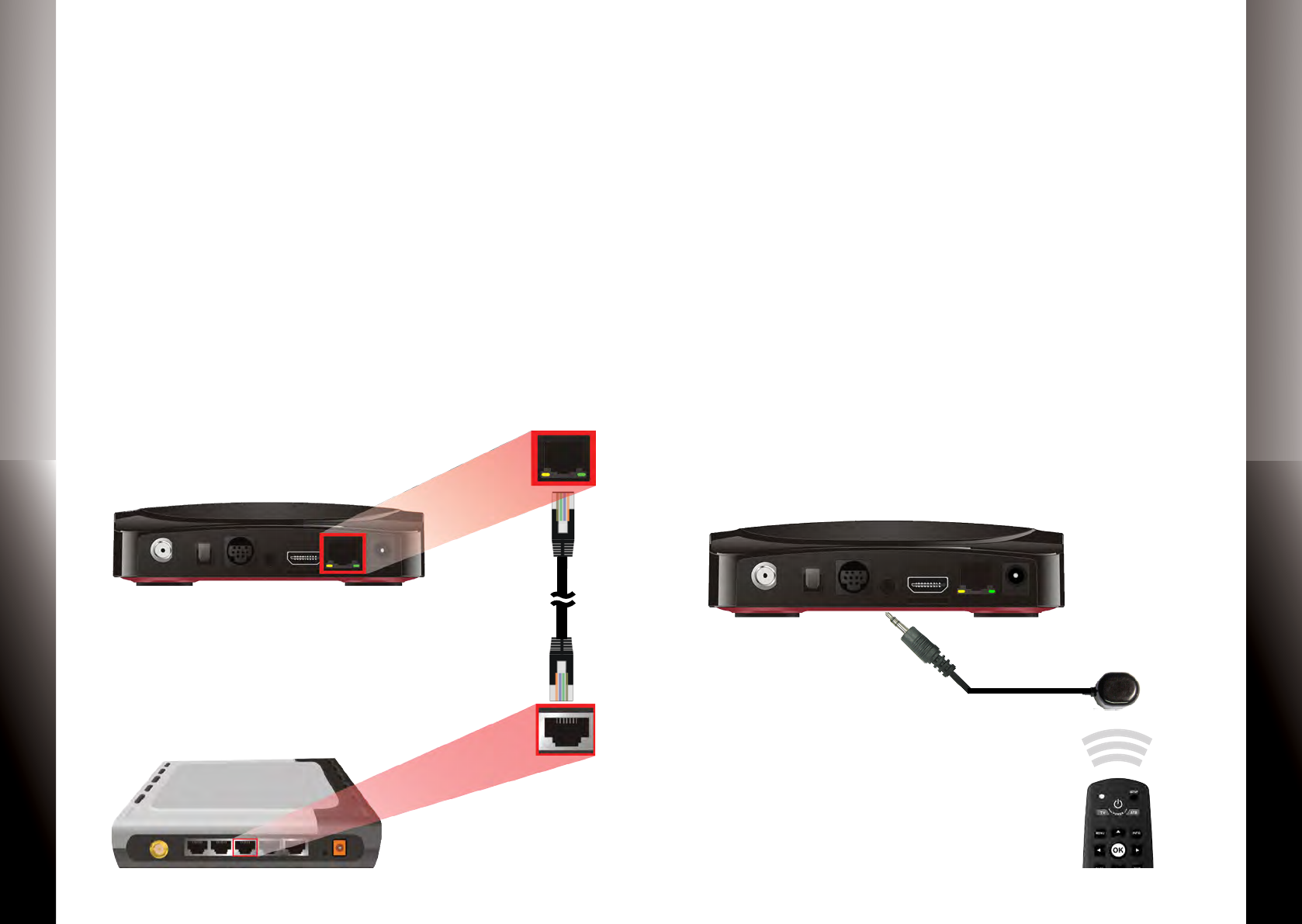
QUICK START GUIDE
QUICK START GUIDE
ARIA MEDIA RECEIVER
ARIA MEDIA RECEIVER
1716
STEP 4: CONNECTING NETWORK
Select from one of the following networking options.
Option #1
Connect to a Wireless Network via a Wireless Network Router
or Access Point
NOTE: Internal Wi-Fi is an optional feature for the Aria
Media Receiver. Please contact your service provider for the
availability and detailed instructions on the wireless network
conguration.
Option #2
Connect to a Wired Network via DSL, Cable Modem or Net-
work Router
Router not included
Cable is optional and
may not be included
STEP 5: POWERING UP
Setting Up Remote Control
1. Open the battery cover by pressing down on the battery
cover latch and sliding it o.
2. Insert the batteries, matching the “+” and “-” marks on the
batteries with the interior of the remote control.
3. Snap on the battery cover to close.
NOTE: Refer to the Remote Control Guide for more details
about other remote control features.
Using IR Extender Receiver (Optional)
The remote control uses InfraRed (IR) light signals to control
the Aria. IR signals cannot go through walls or other solid
objects. If the line of sight of your Aria is blocked, then you can
use the IR Extender Receiver provided to extend the reach of
IR signals from the remote control.
Cable is optional and
may not be included
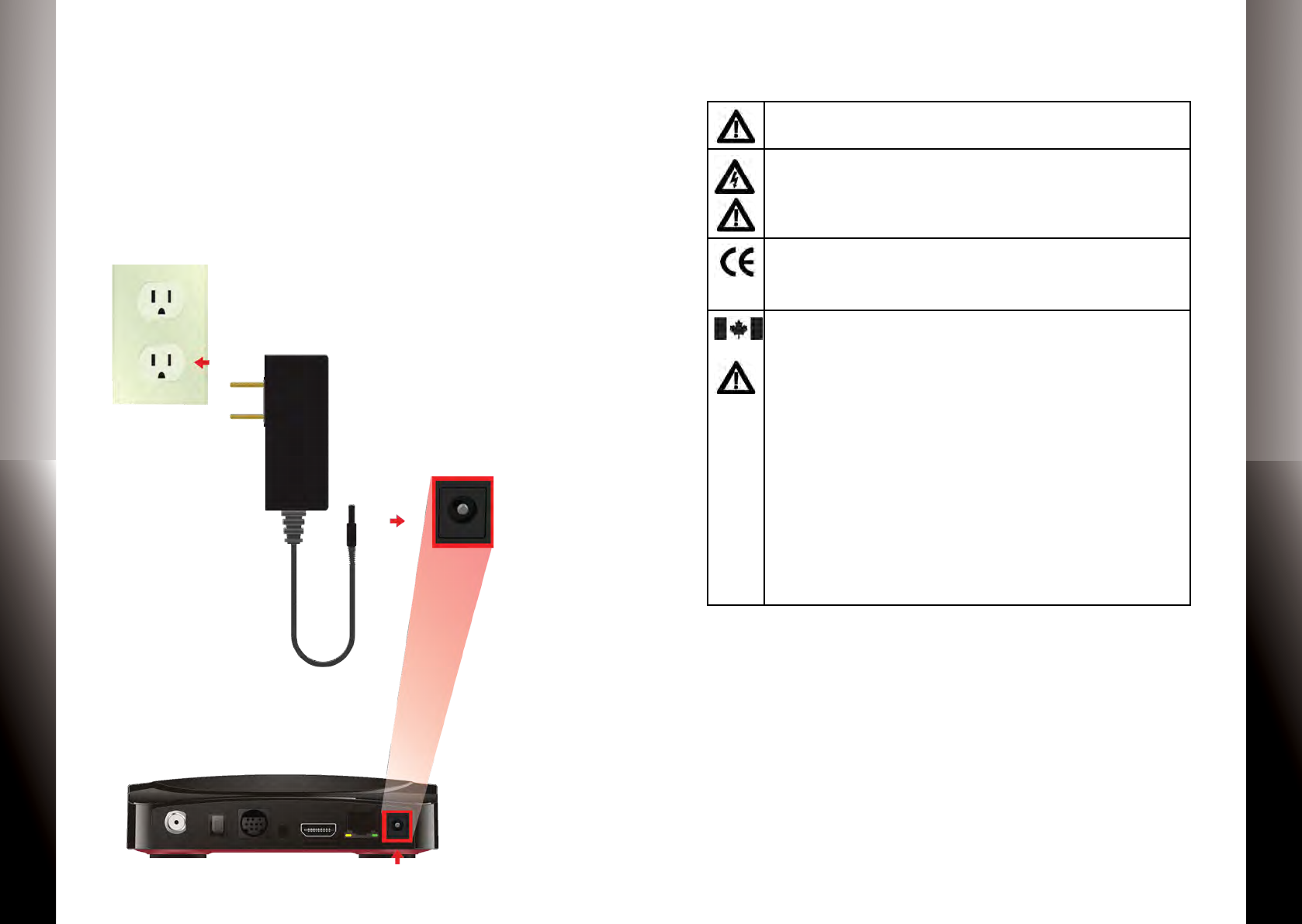
QUICK START GUIDE
QUICK START GUIDE
ARIA MEDIA RECEIVER
ARIA MEDIA RECEIVER
1918
Connecting to Power Source
1. Connect the power cord to the POWER port on the back of
the Aria.
2. Plug the AC power adapter to a power outlet.
3. Follow the on-screen instructions.
NOTE: Make sure your TV is turned on and the correct video
input is selected.
Declaration of Conformity
To ensure proper use of this product, please read this manual carefully and retain it for fu-
ture reference. Should the unit require maintenance, contact an authorized service location.
WARNING: This symbol indicates the presence of uninsulated dangerous voltage within the
product’s enclosure that constitutes a risk of electric shock. Do not open the product’s case.
CAUTION: This symbol indicates you must take care; there is risk of damage to the equip-
ment or to yourself.
Declaration of Conformity (Europe Only)
This product is in conformity with the Council Directives:
•EMCDirective2004/108/EC
•LowvoltageDirective2006/95/EC
Industry Canada statement:
This device complies with RSS-210 of the Industry Canada Rules. Operation is subject to
the following two conditions: (1) This device may not cause harmful interference, and (2)
this device must accept any interference received, including interference that may cause
undesired operation.
Ce dispositif est conforme à la norme CNR-210 d’Industrie Canada applicable aux appareils
radio exempts de licence. Son fonctionnement est sujet aux deux conditions suivantes:
(1) le dispositif ne doit pas produire de brouillage préjudiciable, et (2) ce dispositif doit
accepter tout brouillage reçu, y compris un brouillage susceptible de provoquer un fonc-
tionnement indésirable.
Radiation Exposure Statement:
This equipment complies with IC radiation exposure limits set forth for an uncontrolled
environment. This equipment should be installed and operated with minimum distance
20cm between the radiator & your body.
Déclaration d’exposition aux radiations:
Cet équipement est conforme aux limites d’exposition aux rayonnements IC établies pour
un environnement non contrôlé. Cet équipement doit être installé et utilisé avec un mini-
mum de 20 cm de distance entre la source de rayonnement et votre corps.
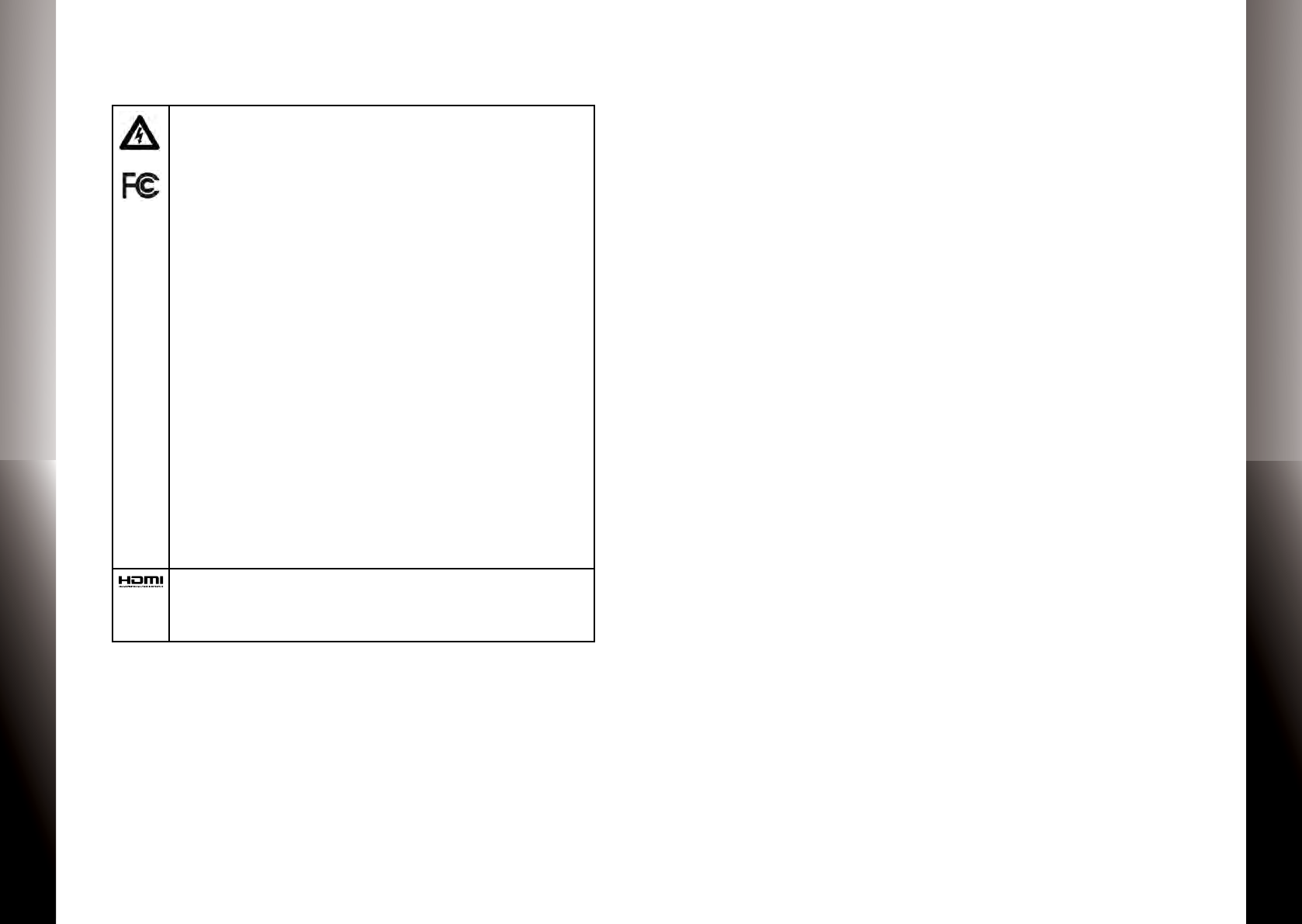
QUICK START GUIDE
QUICK START GUIDE
ARIA MEDIA RECEIVER
ARIA MEDIA RECEIVER
2120
NotesDeclaration of Conformity (Continued)
To prevent re or shock hazard, do not expose this product to rain or moisture. To reduce
the risk of electric shock, DO NOT remove the cover or back. No user serviceable parts are
inside. For servicing refer to qualied personnel.
Declaration of Conformity (United States Only)
This device complies with Part 15 of the FCC Rules. Operation is subject to the following
conditions: (1) this device may not cause harmful interference, and (2) this device must
accept any interference received, including interference that may cause undesired opera-
tion. This equipment has been tested and found to comply with the limits for a Class B
digital device, pursuant to Part 15 of the Federal Communication Commission (FCC) Rules.
These limits are designed to provide reasonable protection against harmful interference in
a residential installation. This equipment generates, uses, and can radiate radio frequency
energy, and if not installed and used in accordance with the instructions, may cause harm-
ful interference to radio communications. However, there is no guarantee that interference
will not occur in a particular installation. If this equipment does cause harmful interference
to radio or television reception, which can be determined by turning the equipment OFF
and ON, the user is encouraged to try to correct the interference by one or more of the
following measures:
•Reorientorrelocatethereceivingantenna.
•Increasetheseparationbetweentheequipmentandthereceiver.
•Connecttheequipmenttoadierentcircuitfromthattowhichthereceiveriscon-
nected.
•Consultthedealeroranexperiencedradio/TVtechnicianforhelp.
FCC Caution: Any changes or modications not expressly approved by the party responsi-
ble for compliance could void the user’s authority to operate this equipment.
This transmitter must not be co-located or operating in conjunction with any other antenna
or transmitter.
Radiation Exposure Statement:
This equipment complies with FCC radiation exposure limits set forth for an uncontrolled
environment. This equipment should be installed and operated with minimum distance
20cm between the radiator & your body.
®
The terms HDMI and HDMI High-Denition Multimedia Interface, and the HDMI Logo are
trademarks or registered trademarks of HDMI Licensing LLC in the United States and other
countries.
Manufactured under licence from DolbyLaboratories. Dolby and the double D symbol are
trademarks of Dolby Laboratories.
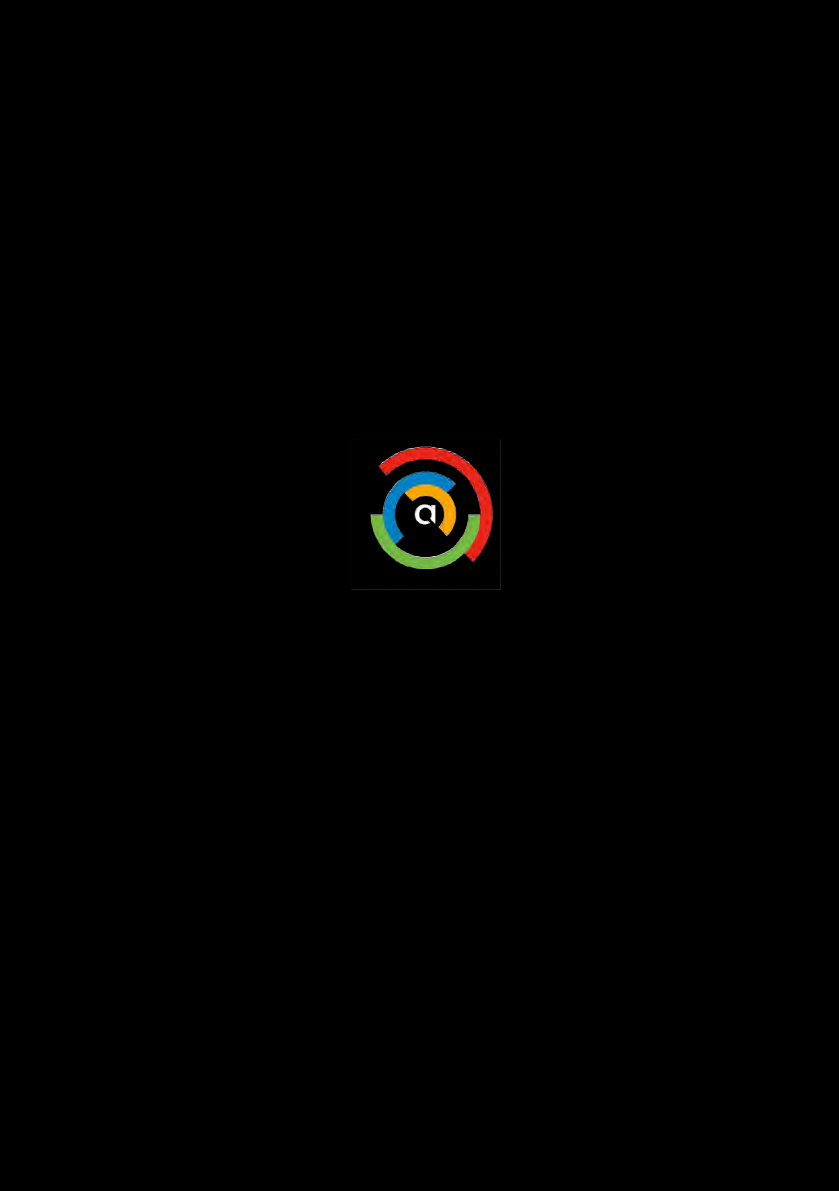
©2016 Amino Communications Ltd. Amino and connecting the home are trademarks of Amino Communications Ltd. Other company,
product, and service names may be trademarks or service marks of others. All information contained in this document is subject to change
without notice. Information contained in this document is provided on an as is basis. In no event will Amino be liable for damages arising
directly or indirectly from any use of the information contained in this document. Subject to change without notice.