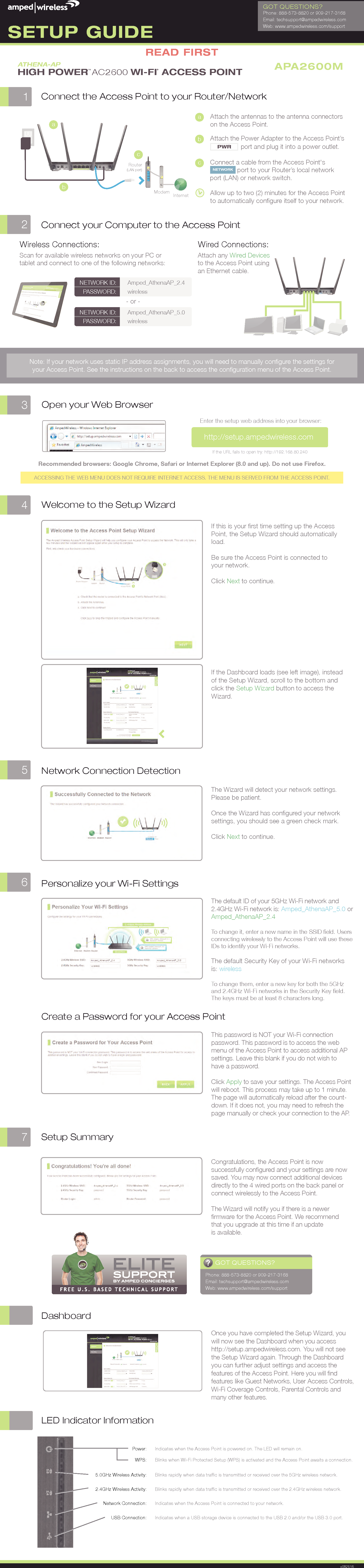Amped Wireless APA2600M ATHENA-AP- High Power AC2600 Wi-Fi Access Point with MU-MIMO User Manual APA2600M SetupGuide PG1 2016 08 25b 939mm
Amped Wireless ATHENA-AP- High Power AC2600 Wi-Fi Access Point with MU-MIMO APA2600M SetupGuide PG1 2016 08 25b 939mm
User Manual