Amped Wireless R20000G-2 High Power Wireless-N 600m W Gigabit Dual Band Router User Manual Amped Wireless
Amped Wireless High Power Wireless-N 600m W Gigabit Dual Band Router Amped Wireless
User Manual
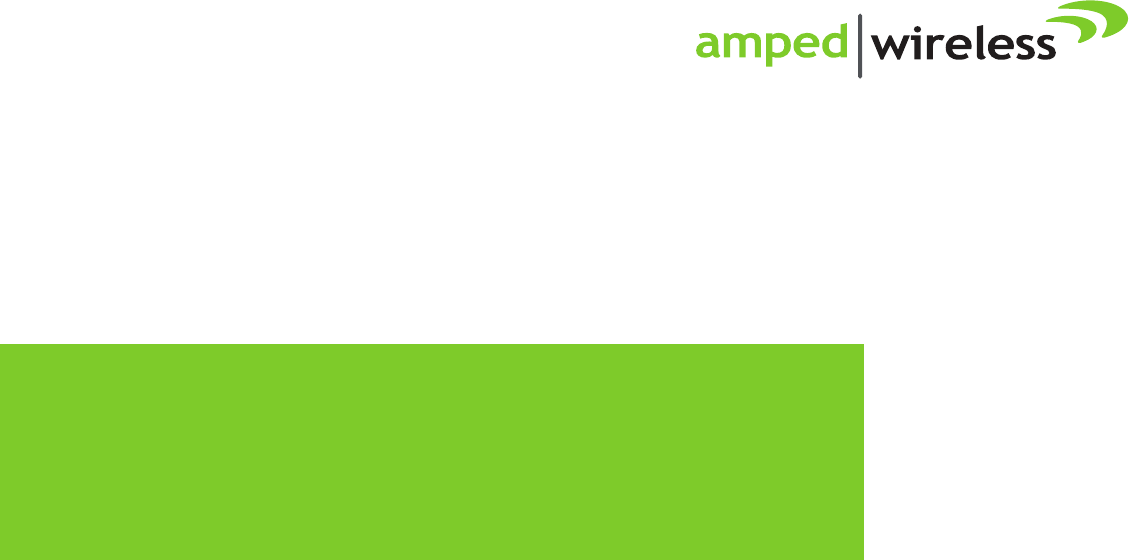
R20000G
High Power Wireless-N 600mW Gigabit
Dual Band Router
User’s Guide
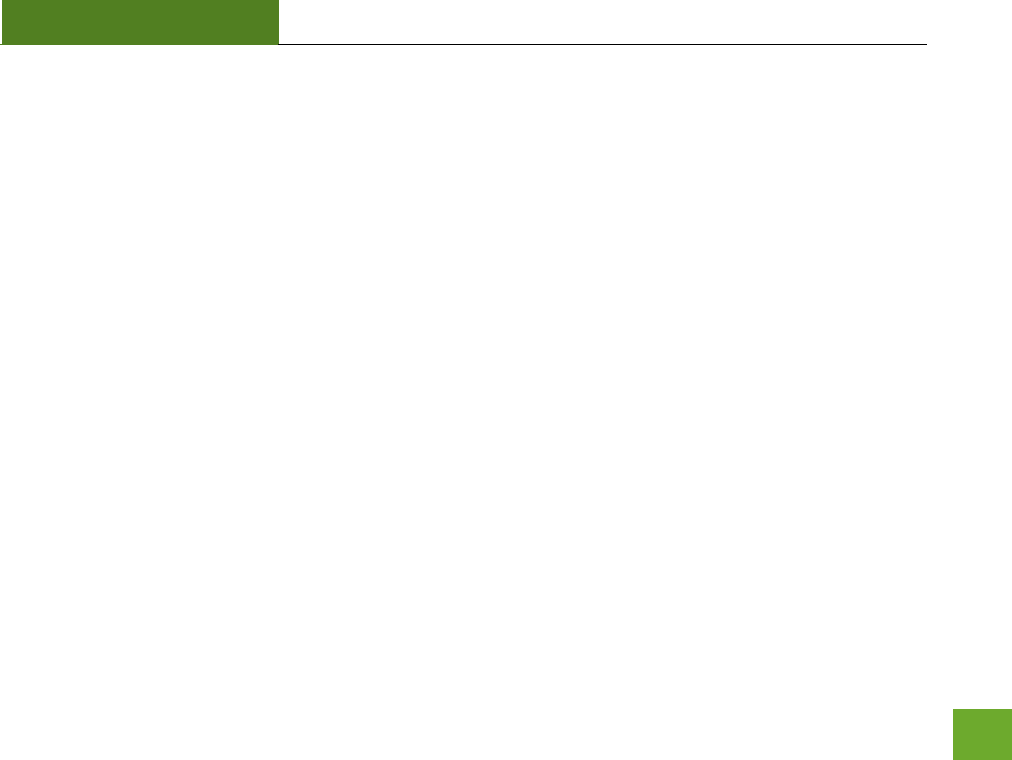
R20000G
USER’S GUIDE
1
CONTENTS
INTRODUCTION ....................................................................................... 2
GETTING STARTED ................................................................................... 3
Package Contents .................................................................................... 3
LED Indicators .......................................................................................... 4
Back Panel Description............................................................................. 5
SETUP GUIDE ........................................................................................... 6
5.0GHz WI-FI SETTINGS ......................................................................... 18
Basic Settings (5.0GHz) .......................................................................... 18
Basic Settings: Guest Networks (5.0GHz) ............................................... 20
Security Settings (5.0GHz) ...................................................................... 21
Advanced Settings (5.0GHz) ................................................................... 22
Wi-Fi Protected Setup – WPS (5.0GHz) .................................................. 23
Wireless Coverage Controls (5.0GHz) ..................................................... 24
Access Schedule (5.0GHz) ...................................................................... 25
2.4GHz WI-FI SETTINGS ......................................................................... 26
Basic Settings (2.4GHz) .......................................................................... 26
Basic Settings: Guest Networks (2.4GHz) ............................................... 28
Security Settings (2.4GHz) ...................................................................... 29
Advanced Settings (2.4GHz) ................................................................... 30
Wi-Fi Protected Setup – WPS (2.4GHz) .................................................. 31
Wireless Coverage Controls (2.4GHz) ..................................................... 32
Access Schedule (2.4GHz) ...................................................................... 33
NETWORK SETTINGS ............................................................................. 34
Local Network (LAN) .............................................................................. 34
Internet Network (WAN) ........................................................................ 36
Advanced Settings ................................................................................. 38
SMART FEATURES ................................................................................. 40
Block Websites ...................................................................................... 41
User Access (MAC Address Filtering) ..................................................... 42
User Access (IP Address Filtering) .......................................................... 43
USB STORAGE........................................................................................ 44
FIREWALL SETTINGS .............................................................................. 49
Port Filtering .......................................................................................... 50
Port Forwarding ..................................................................................... 51
DMZ (Demilitarized Zone) ...................................................................... 52
Virtual LAN ............................................................................................ 53
Denial of Service .................................................................................... 54
QUALITY OF SERVICE ............................................................................. 55
ROUTING SETUP .................................................................................... 56
MANAGEMENT FEATURES .................................................................... 57
System Status ........................................................................................ 58
Network Statistics .................................................................................. 59
Dynamic DNS Settings ........................................................................... 60
System Clock ......................................................................................... 61
System Logs ........................................................................................... 62
Upgrade Firmware ................................................................................. 63
Save and Reload Settings ....................................................................... 64
Password Settings.................................................................................. 65
TECHNICAL SPECIFICATIONS ................................................................. 66
DEFAULT SETTINGS ............................................................................... 67
TROUBLESHOOTING AND SUPPORT INFORMATION............................. 68
WARRANTY AND REGULATORY INFORMATION ................................... 84
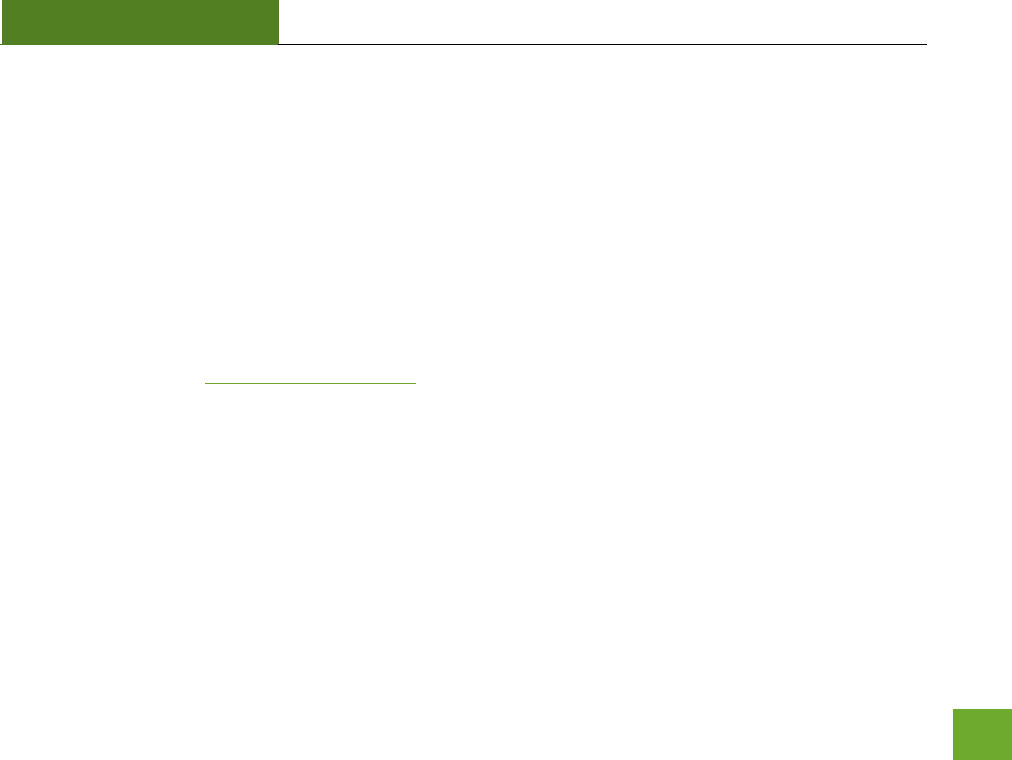
R20000G
USER’S GUIDE
2
INTRODUCTION
Thank you for purchasing this Amped Wireless product. At Amped Wireless we strive to provide you with the
highest quality products through innovation and advanced technology. We pride ourselves on delivering
products that outperform the competition and go beyond your expectations. If you have any questions please
feel free to contact us. We’d love to hear from you and thank you for your support!
Email: sales@ampedwireless.com
Call: 888-573-8830
Web: www.ampedwireless.com
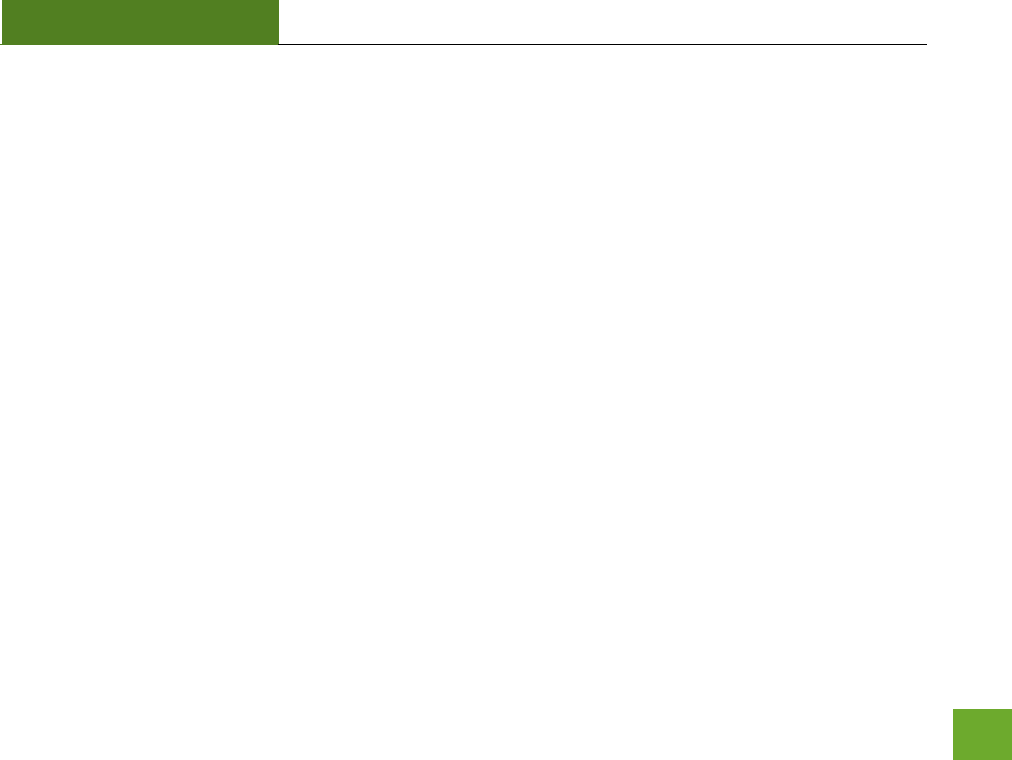
R20000G
USER’S GUIDE
3
GETTING STARTED
Package Contents
Check to make sure you have all the contents within your package:
High Power Wireless-N 600mW Gigabit Dual Band Router
Two Detachable 5dBi High Gain Antennas
Two RJ-45 Ethernet Cable
Power Adapter
Setup Guide
CD: User’s Guide, Installation Video, Setup Guide, Wi-Fi Analytics Android App
Vertical Mounting Stand
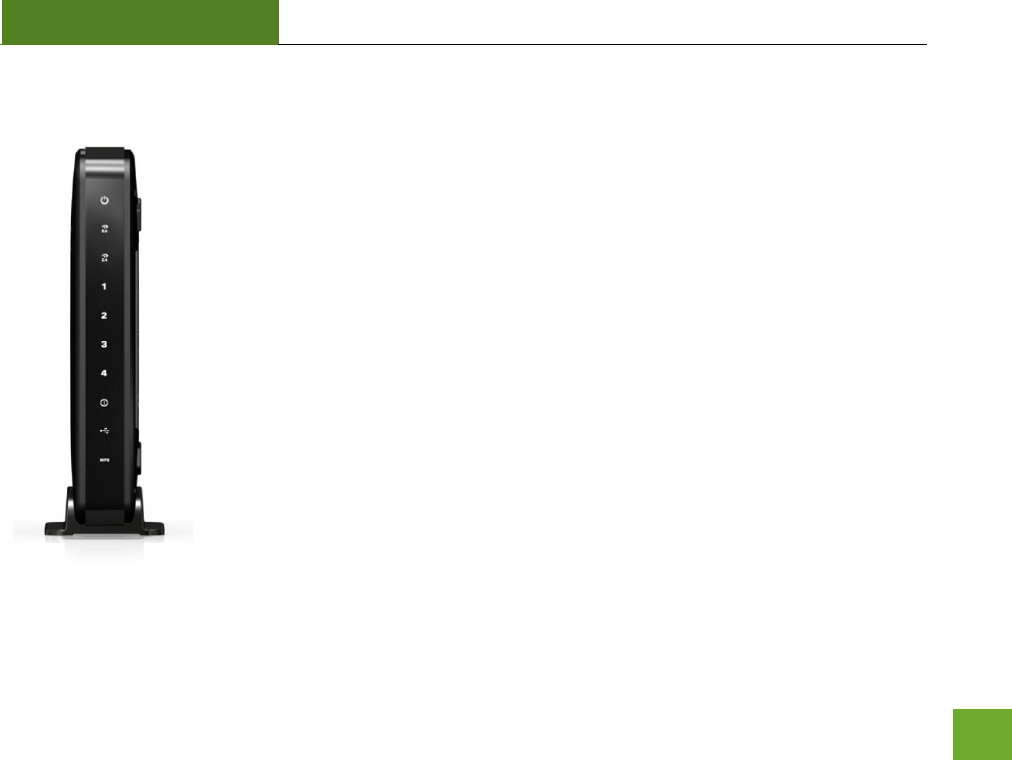
R20000G
USER’S GUIDE
4
LED Indicators
(From top to bottom)
Power: Indicates when the High Power Router is powered on. The LED will remain on.
5.0GHz Wireless Activity: Blinks rapidly when wireless data traffic is transmitted or
received over the wireless network.
2.4GHz Wireless Activity: Blinks rapidly when wireless data traffic is transmitted or
received over the wireless network.
Gigabit Wired Ports 1-4: Indicates when a networking device is connected to a wired
port on the back of the High Power Router. The LED blinks rapidly when wired data
traffic is transmitted or received.
Internet Connection: Indicates when a USB storage device is connected to the USB port.
USB Connection: Indicates when a networking device is connected to a wired port on
the back of the High Power Router. The LED blinks rapidly when wired data traffic is
transmitted or received.
WPS: Wi-Fi Protected Setup activity. When the WPS mode is activated the WPS LED
blinks as it awaits a connection.
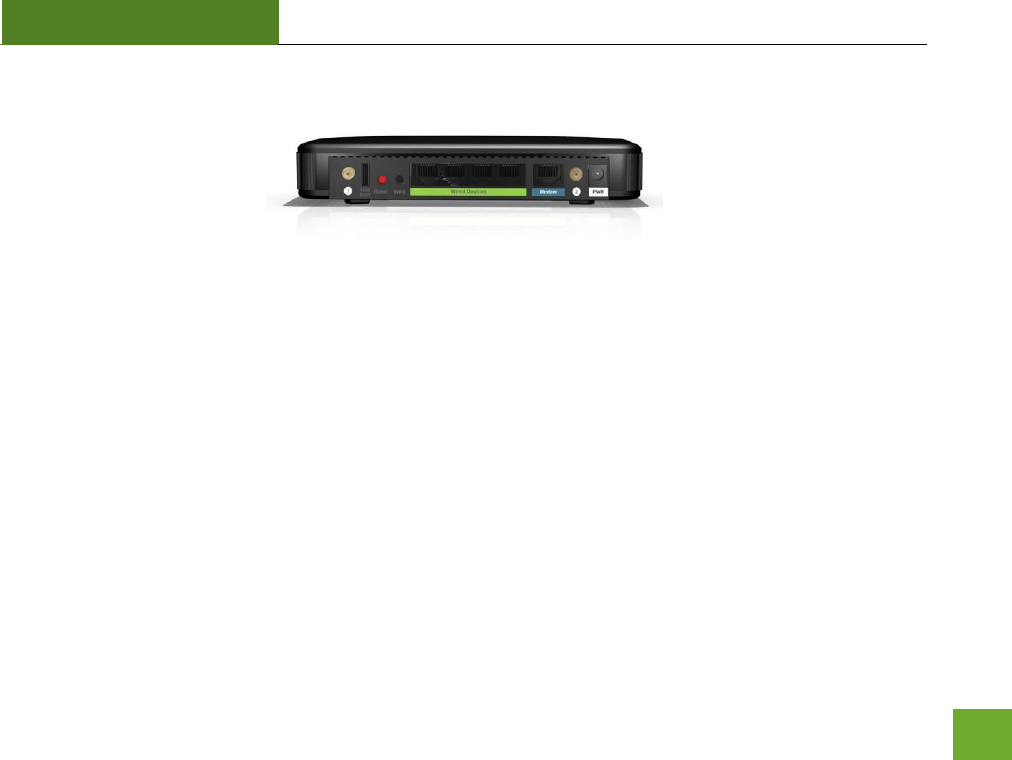
R20000G
USER’S GUIDE
5
Back Panel Description
Antenna Connectors (1-2): RJ-SMA antenna connectors. Attach the included high gain dual band
antennas to these connectors
USB Port: Attach USB storage devices, such as USB flash drives and external hard drives, for file
sharing.
Reset: Push down once to reboot the High Power Router. Hold down for 5-10 seconds to reset the
router back to factory settings.
WPS: Hold down for 3 seconds to enable WPS push button configuration.
Wired Devices: Gigabit RJ-45 ports for connecting to wired computers or network devices.
Modem: Gigabit RJ-45 port for connecting to your Broadband Modem.
Power: Power adapter port. Output: 12V 1A, Input: 100-240v
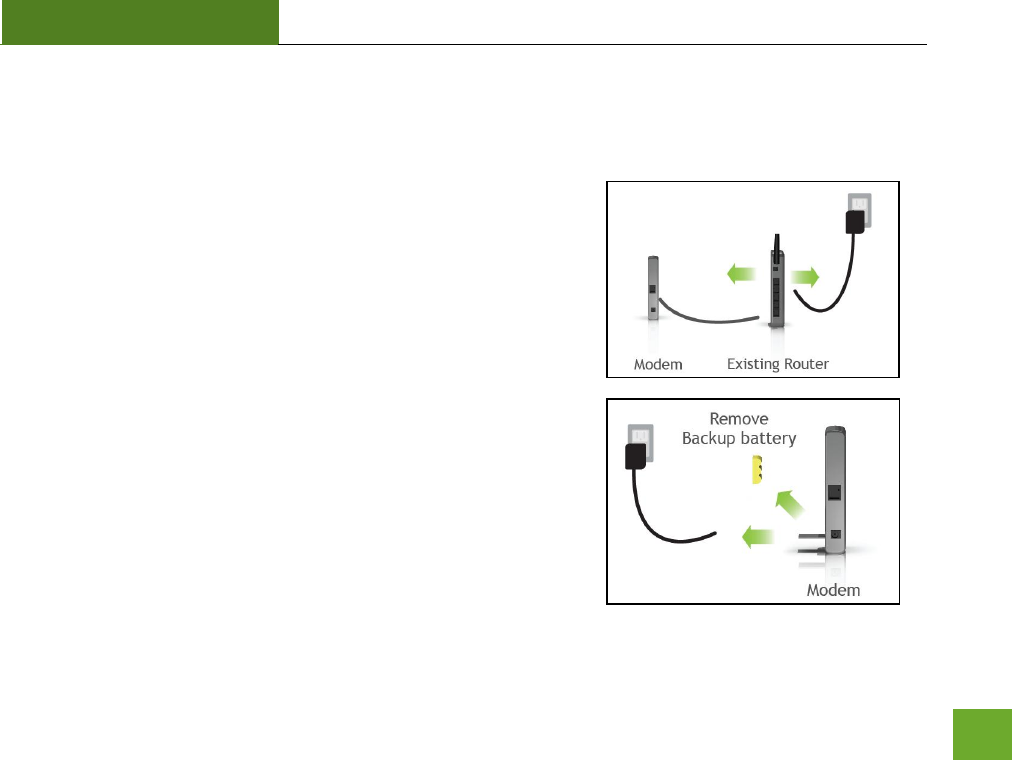
R20000G
USER’S GUIDE
6
SETUP GUIDE
Setup Preparations
Disconnect and power off your existing router.
Disconnect your existing router from your computer, your broadband
modem and its power outlet. If you do not have an existing router
please continue to the next step.
Power off your Modem
Power off the modem by disconnecting the modem’s power adapter
from the power outlet. If your modem has a backup battery, remove
the backup battery from your modem. Do NOT power on the modem
until prompted at a later step.
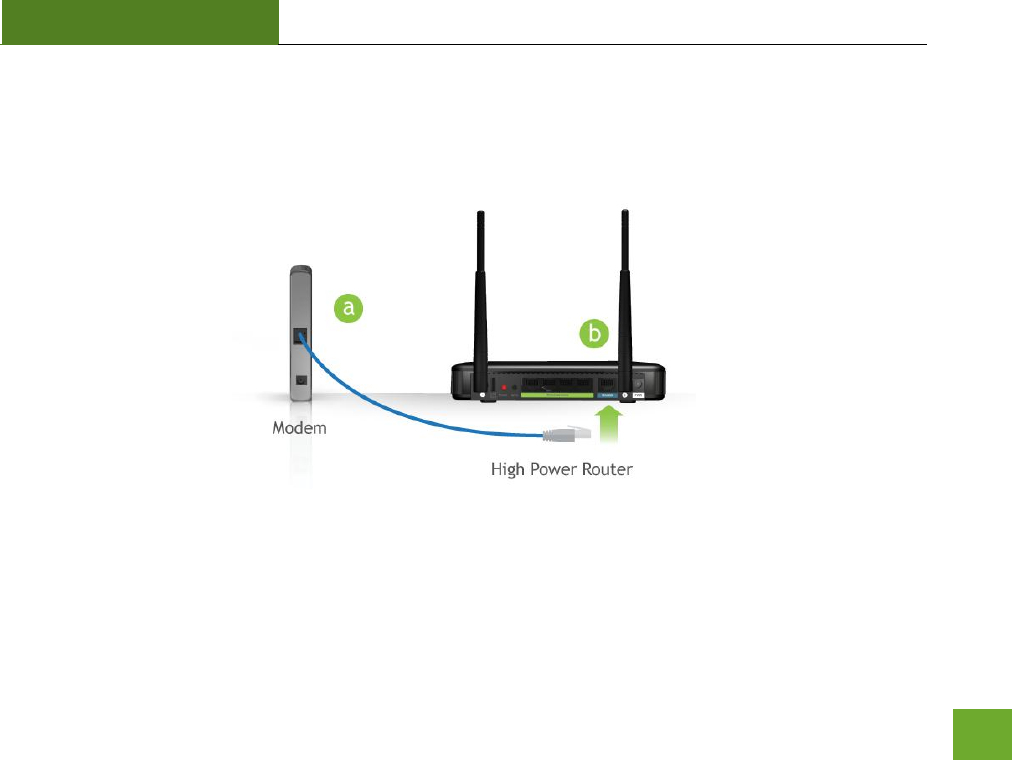
R20000G
USER’S GUIDE
7
Connect the High Power Router to your Modem
Do NOT connect the power adapter to the High Power Router at this time.
a) Use the included Ethernet cable and connect one end of the cable to your modem
b) Connect the other end of the cable to the blue “Modem” port on the High Power Router
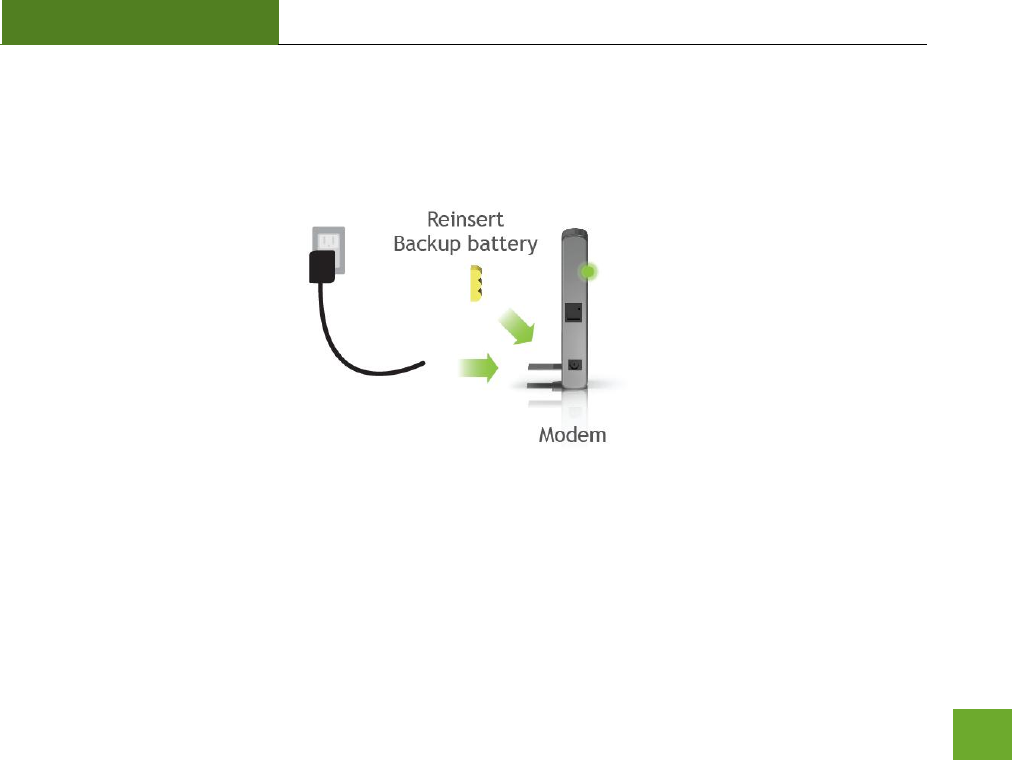
R20000G
USER’S GUIDE
8
Power on your Modem
Plug in your modem’s power adapter and backup battery (if available):
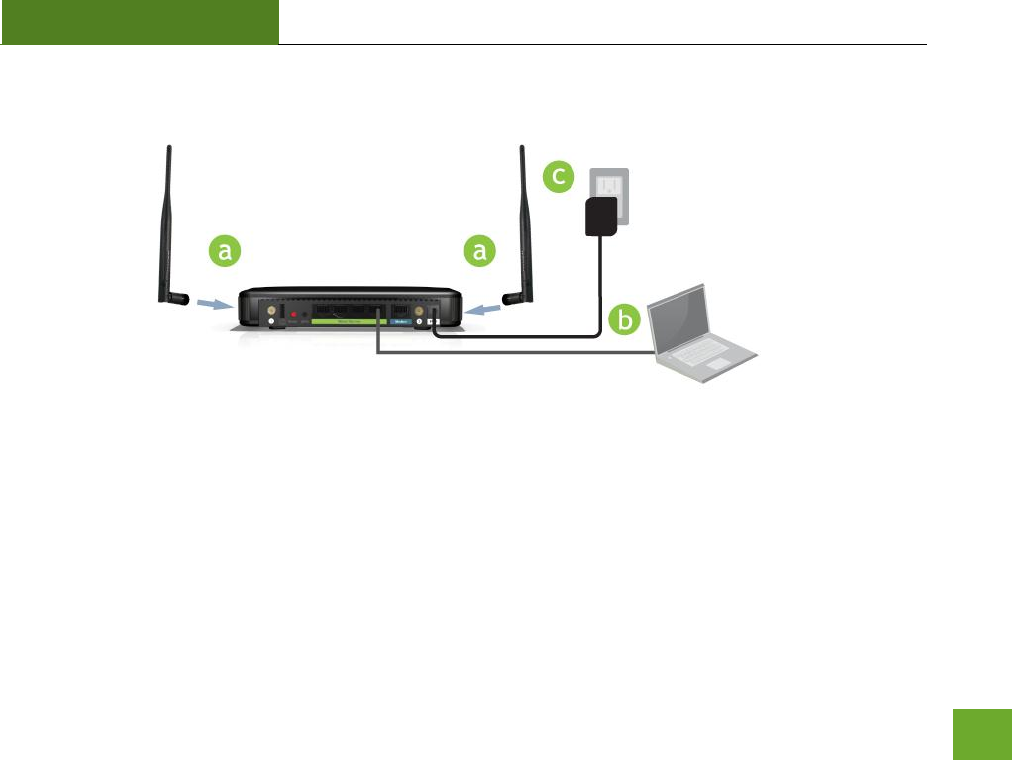
R20000G
USER’S GUIDE
9
Power On the High Power Router and Connect it to your Computer
a) Attach the antennas of the High Power Router to the antenna ports labeled 1 and 2
b) Connect the included grey network cable to an available port on your computer
c) Attach the power adapter to the High Power Router’s PWR port and a power outlet
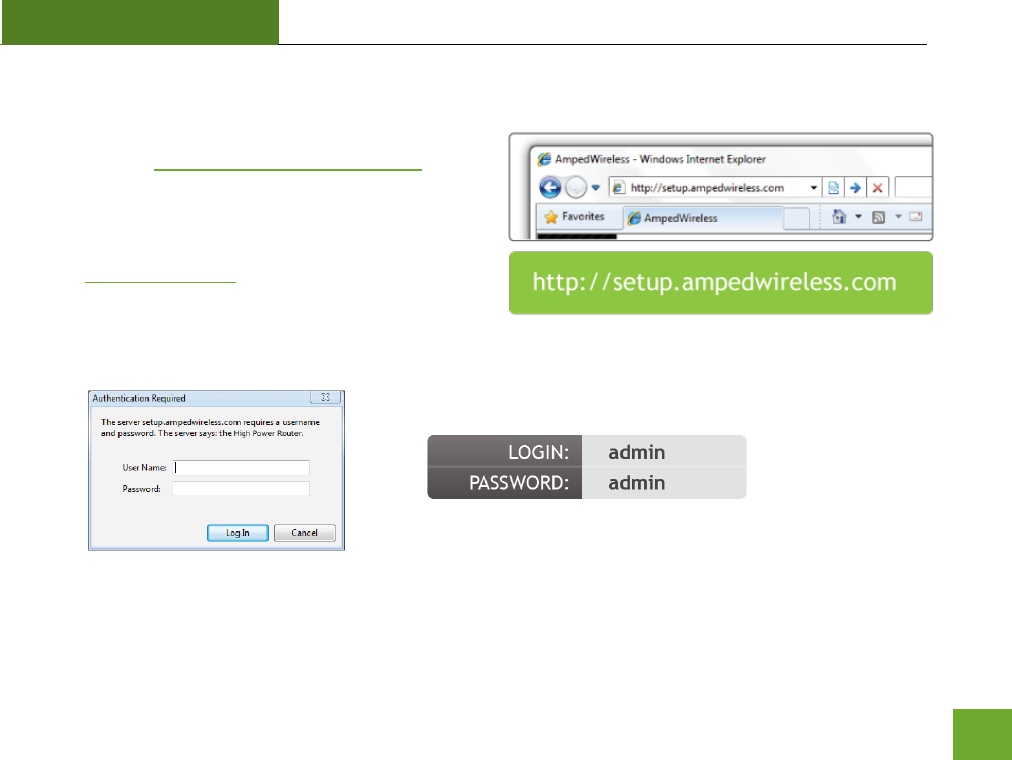
R20000G
USER’S GUIDE
10
Open your Web Browser to Access the Setup Wizard
a. Open your web browser.
b. Type in: http://setup.ampedwireless.com
into the web address bar.
c. If the web menu fails to open, type in the
following IP address into your web address bar:
http://192.168.3.1
d. When prompted, enter the login and password.
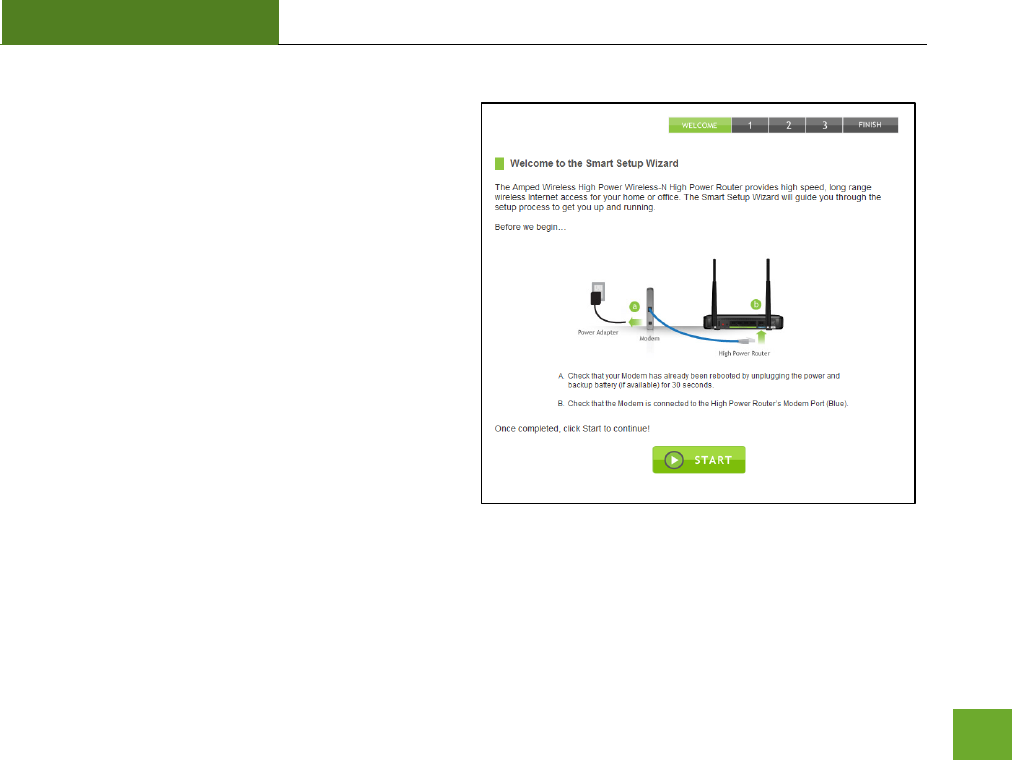
R20000G
USER’S GUIDE
11
Welcome to the Smart Setup Wizard
When the web menu appears, click Start to proceed
with the Smart Setup Wizard.
The Smart Setup Wizard will guide you through the
following settings:
1) Internet Connection
2) System Clock
3) Wireless Settings
4) Setup Summary
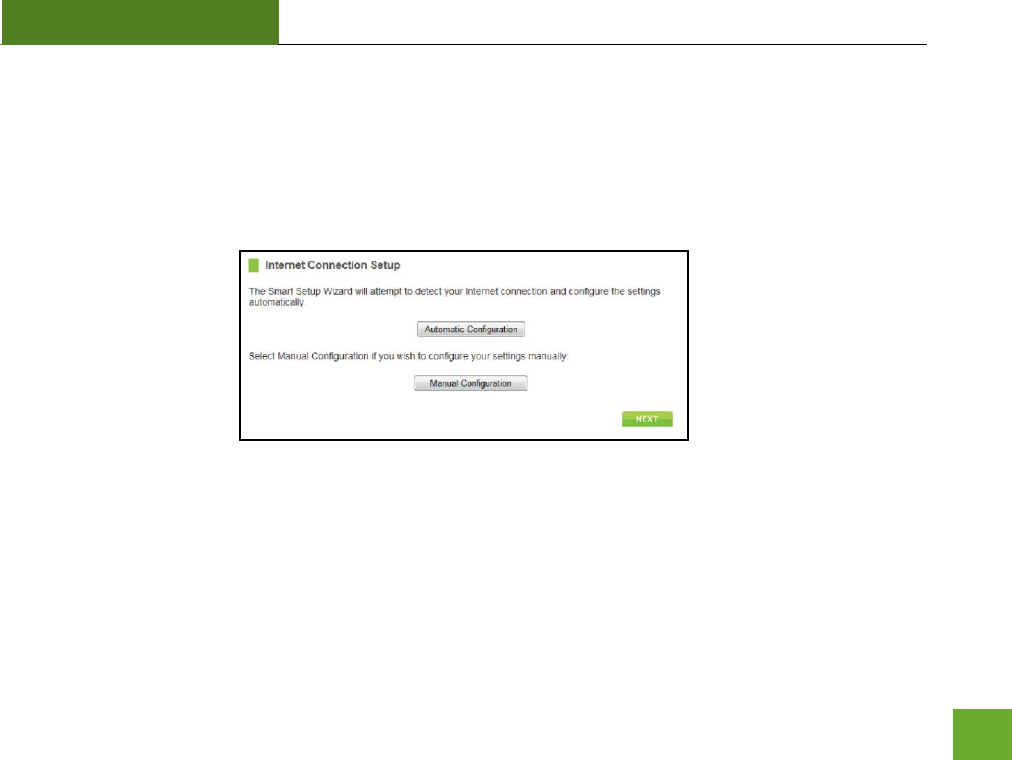
R20000G
USER’S GUIDE
12
Configure your Internet Connection
Configure your Internet settings using the Automatic Configuration settings. The wizard will check the
connection to your modem and attempt to automatically configure your Internet connection settings. If there
is a problem with the connection, the wizard will provide you with information regarding the problem.
More advanced users may choose to configure their connections manually by selecting Manual Configuration.
DSL users may require additional login information. Select the appropriate connection type and enter the
required information.
Click Next to continue.
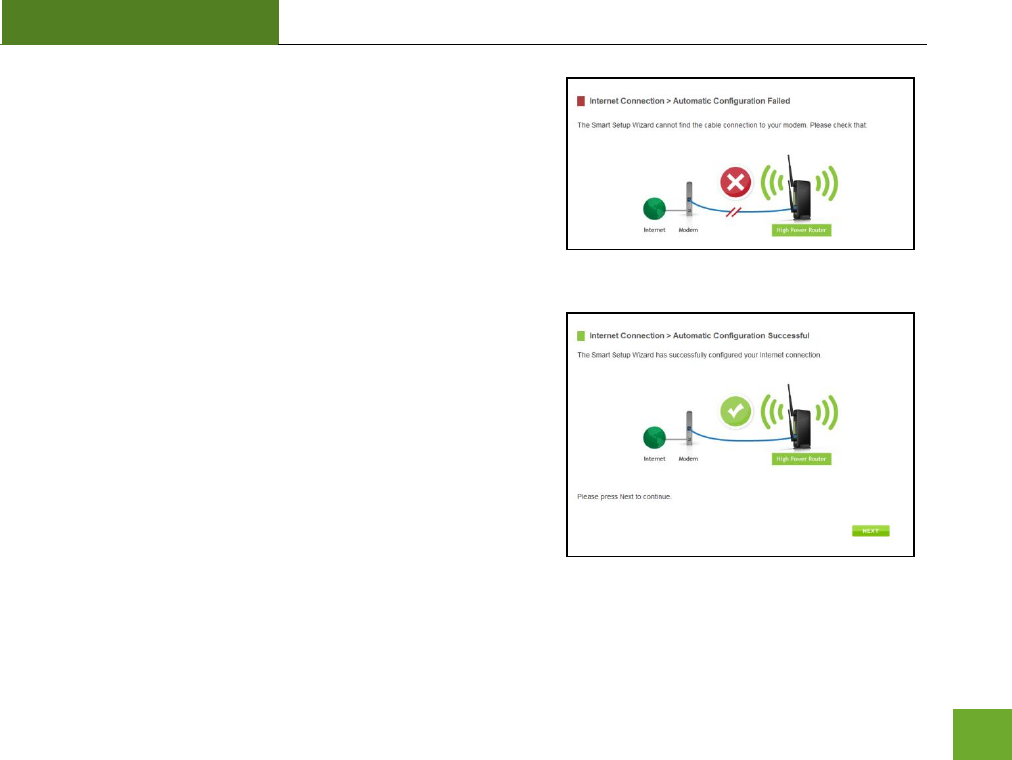
R20000G
USER’S GUIDE
13
If there was a problem with the Automatic Configuration, the
wizard will notify you of the issue. If you continue to have
problems, contact our support department at 888-573-8820.
If the Automatic configuration was successful, you will be
directed to a Configuration Successful page.
Click Next to continue.
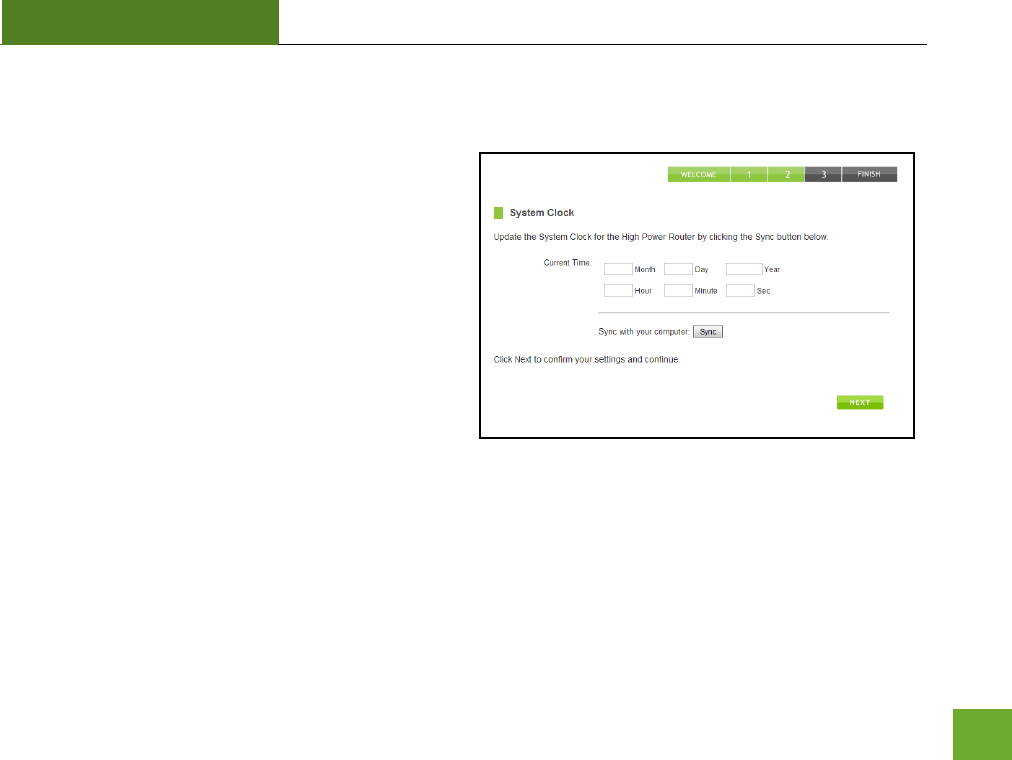
R20000G
USER’S GUIDE
14
Set the System Clock
The System Clock is used for system logs and setting
schedules for Internet access. Click Sync to
synchronize the System Clock with the time on your
computer.
Click Next to continue.
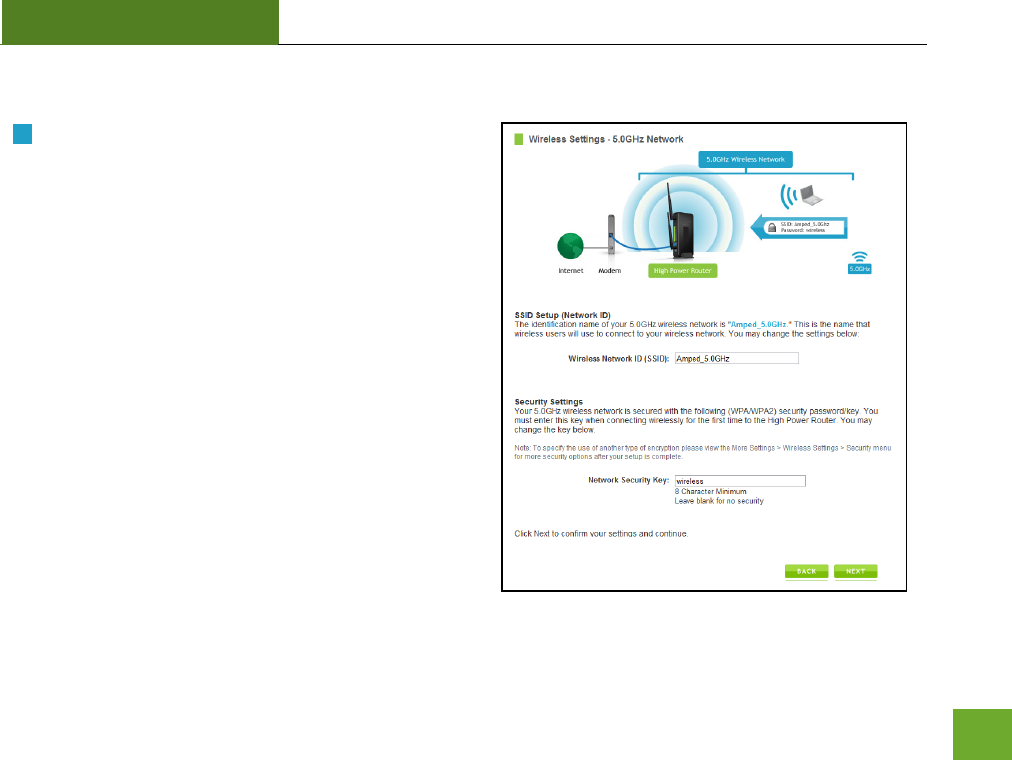
R20000G
USER’S GUIDE
15
Configure your Wireless and Security Settings
5.0GHz Wireless Settings:
The default SSID of the 5GHz wireless network is
“Amped_5.0GHz”
To change it, enter a new name in the SSID field. Users connecting
wirelessly to the High Power Router will use this ID to identify your
wireless network.
The default Security Key (WPA/WPA2) for your 5GHz
wireless network is “wireless”.
To change it, enter a new key in the Security Key field. The key must
be 8-characters minimum.
Click Next to apply your settings.
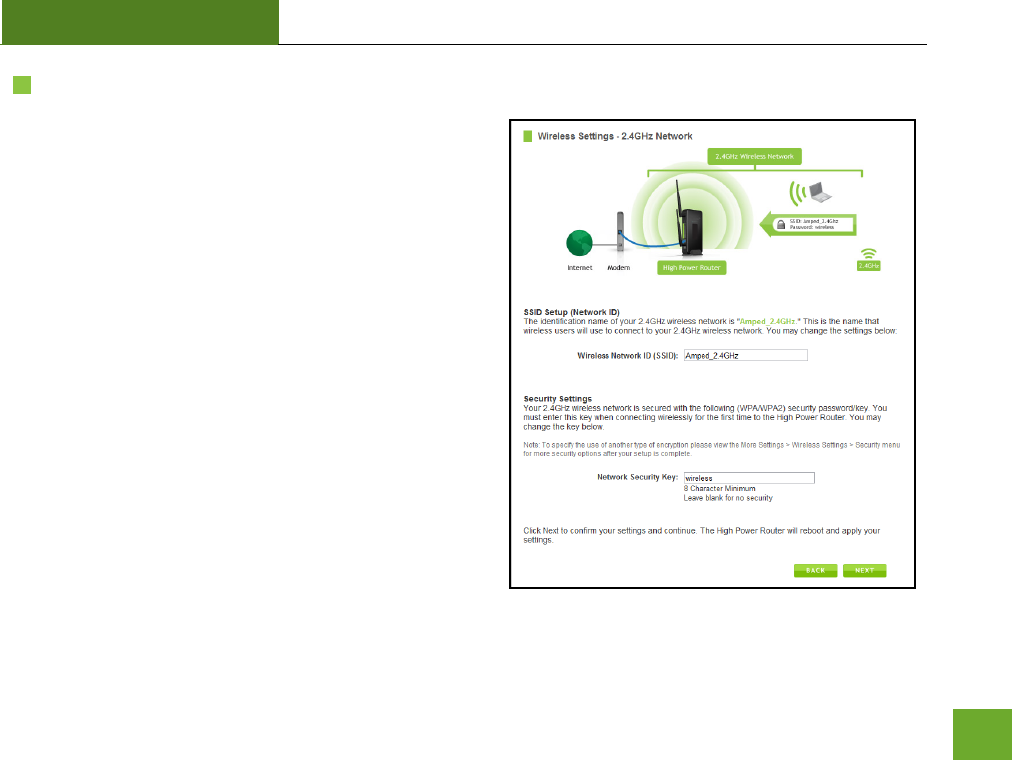
R20000G
USER’S GUIDE
16
2.4GHz Wireless Settings:
The default SSID of the 2.4GHz wireless network is
“Amped_2.4GHz”
To change it, enter a new name in the SSID field. Users connecting
wirelessly to the High Power Router will use this ID to identify your
wireless network.
The default Security Key (WPA/WPA2) for your 2.4GHz
wireless network is “wireless”.
To change it, enter a new key in the Security Key field. The key must
be 8-characters minimum.
Click Next to apply your settings. The High Power Router
will reboot. This process may take up to 1 minute. The
page will automatically reload after the countdown. If it
does not, you may need to refresh the page manually or
check your connection to the router.
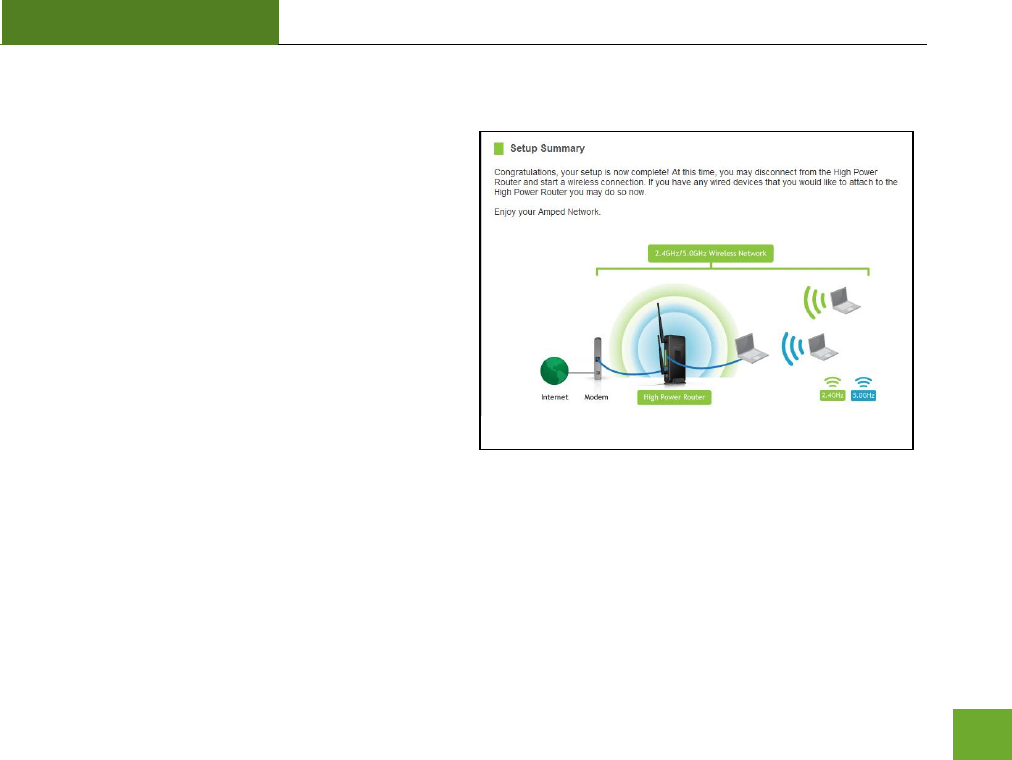
R20000G
USER’S GUIDE
17
Setup Summary
Once the High Power Router has rebooted, it will load
the Setup Summary page and provide you with the
details of your setup. It is recommended that you
print this page for your records.
Open a new web browser window and check that you
have access to the Internet.
At this time, you may disconnect from the High Power
Router and start a wireless connection.
If you have any wired devices that you would like to
attach to the High Power Router you may do so now
as well.
Enjoy your Amped Wireless network.
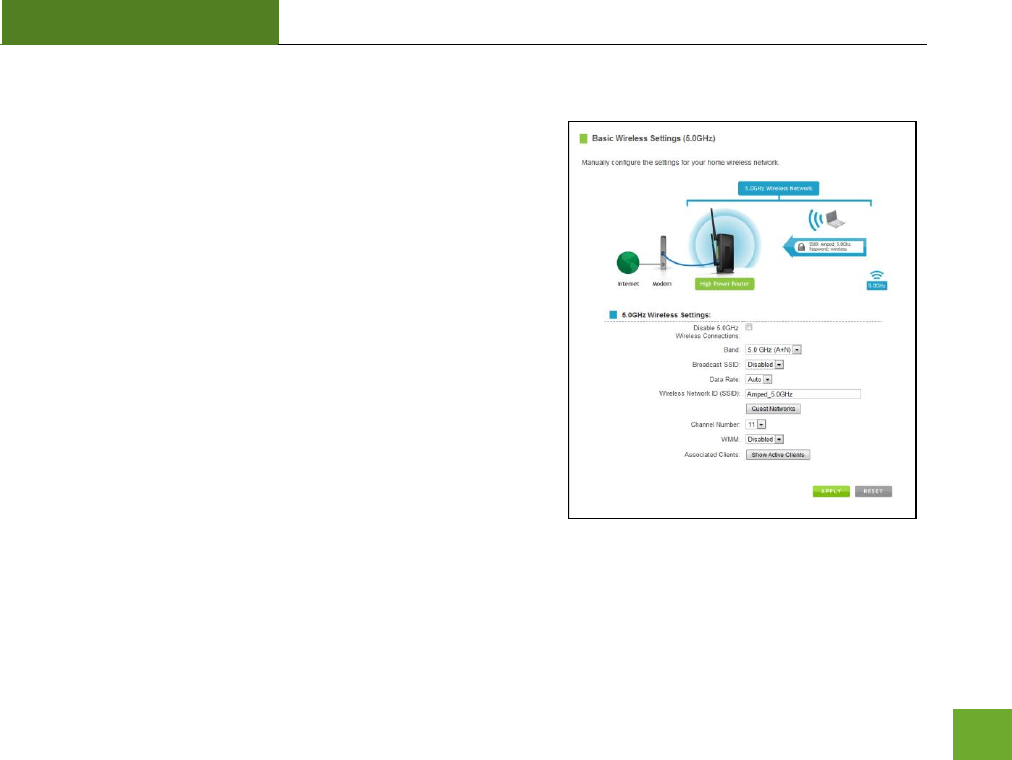
R20000G
USER’S GUIDE
18
5.0GHz WI-FI SETTINGS
5.0GHz Wi-Fi Settings: Basic Settings (5.0GHz)
The Basic Settings page allows you to adjust settings for your
5.0GHz local wireless network.
Disable 5.0GHz Wireless Connections: Disabling will turn off all
5.0GHz Wi-Fi activity. Users will no longer be able to connect
wirelessly to your 5.0GHz network.
Band: Select the compatible Wi-Fi standard and speed for your
wireless network.
Broadcast SSID: Selecting Disable Broadcast SSID will hide the
visibility of the router’s 5.0GHz network SSID. Users must
manually enter the SSID to connect.
Data Rate: Sets the maximum wireless data rate that your
network will operate on.
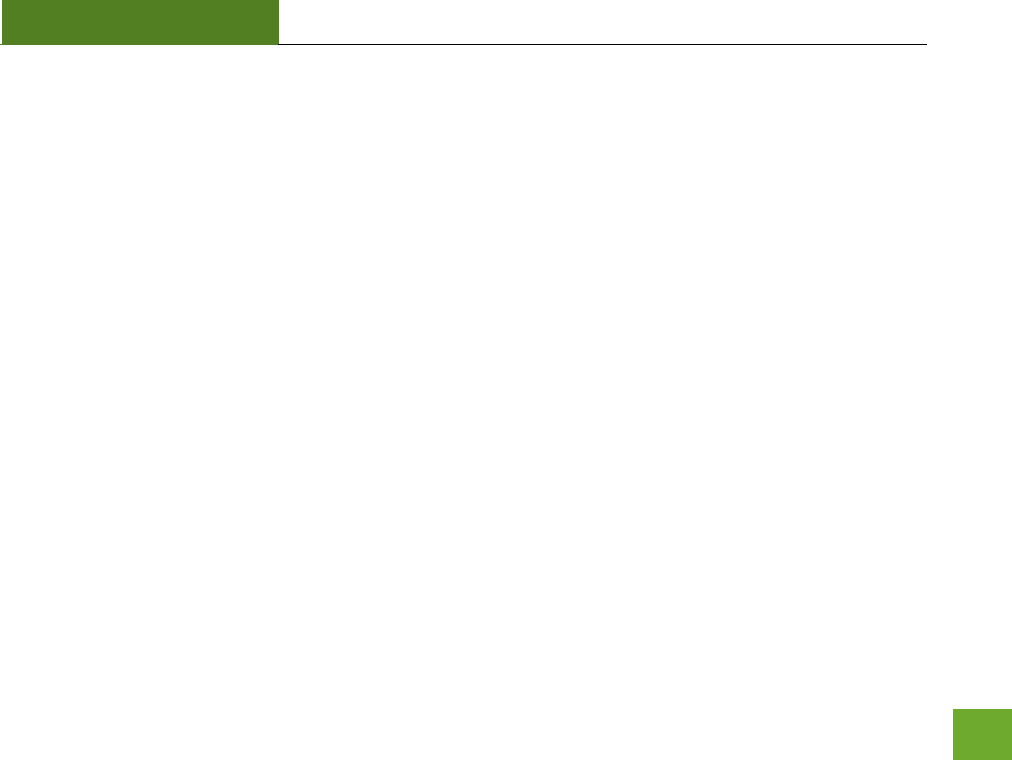
R20000G
USER’S GUIDE
19
Wireless Network ID (SSID): The name of your 5.0GHz wireless network.
Channel Number: Wi-Fi networks operate on specific wireless channels. Some network channels may have
more interference than others. If your performance is unstable, try a different channel number. If you are
using a repeater with this network, it is recommended you set a static channel, instead of using "Auto."
WMM: Prioritizes multimedia data over the wireless network.
Associated Clients: Shows the active users connected wirelessly to your 5.0GHz network.
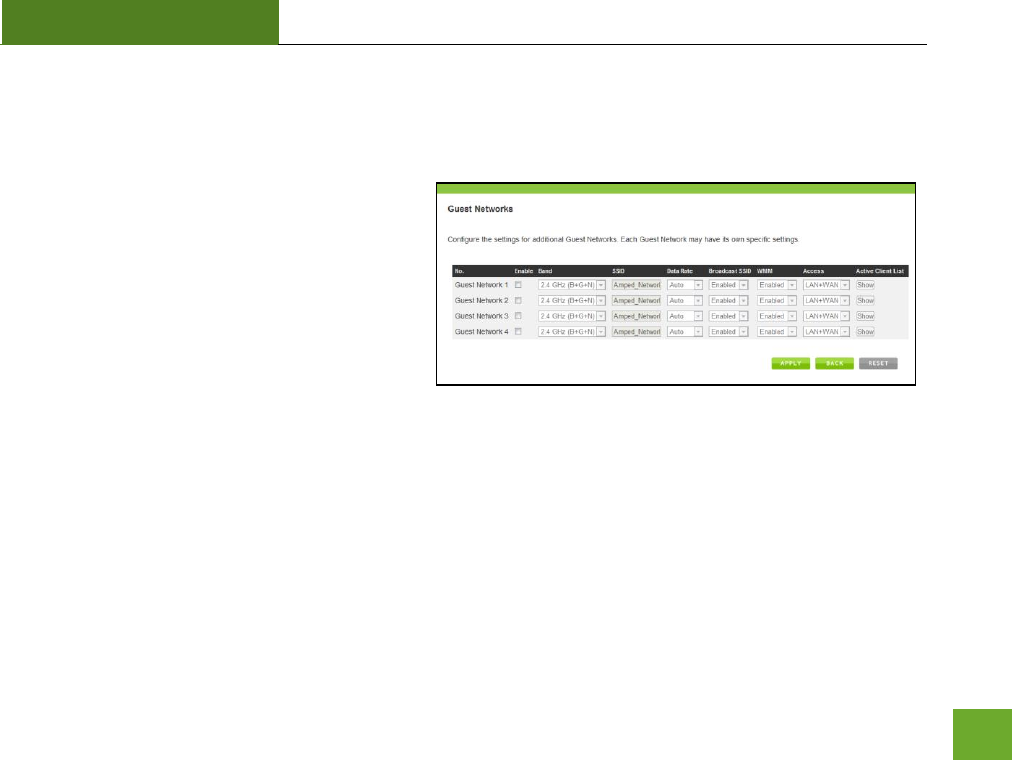
R20000G
USER’S GUIDE
20
5.0GHz Wi-Fi Settings: Basic Settings: Guest Networks (5.0GHz)
Guest Networks: You may add additional names (SSID) to your Wireless Network with different characteristics
for each SSID.
Each additional Network or SSID can have its own
security, band and data rate settings. You may
restrict users to specific SSIDs or provide access
only to some users with lower bandwidth by
changing the band (i.e. only allow 802.11b access
to specific users).
Guest Networks may also be set with restrictions
so that guests can only access the Internet and
not the local network.
Associated Clients: View all computers and network devices that are connected to your network wirelessly.
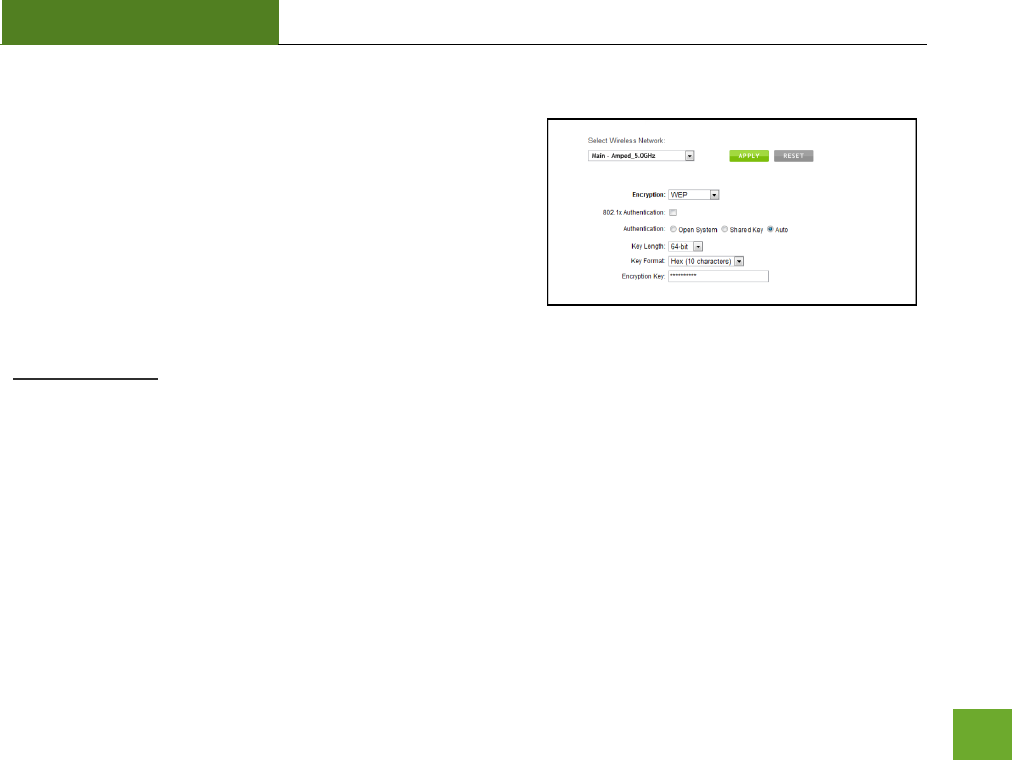
R20000G
USER’S GUIDE
21
5.0GHz Wi-Fi Settings: Security Settings (5.0GHz)
The Security page allows you to change the type of wireless
security settings for your 5.0GHz wireless network.
Using the drop down menu, you can select which network you
wish to configure and may adjust the security settings below.
If you are using the Guest Network feature, you will be able to
adjust the security settings for your additional SSIDs as well.
(For 2.4GHz Guest Networks, view the 2.4GHz Wi-Fi Settings menu)
Encryption Types:
WEP is rated as a low level encryption and is compatible with all wireless devices and operating systems.
Using WEP may slow down your wireless performance.
WPA is a medium level encryption and is supported by most wireless devices and operating systems.
WPA2 is a high level encryption and is supported by most wireless devices and operating systems.
WPA Mixed Mode allows the use of both WPA and WPA2 at the same time.
If you are not sure which encryption type to use, we recommend you choose WPA/WPA2 Mixed Mode.
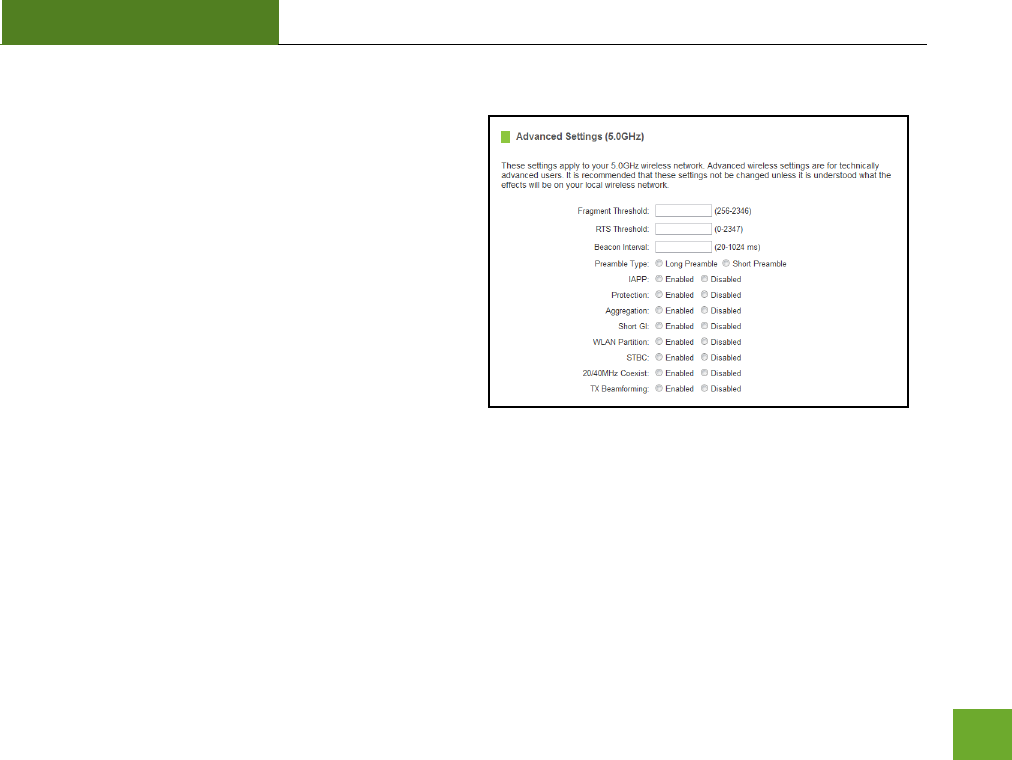
R20000G
USER’S GUIDE
22
5.0GHz Wi-Fi Settings: Advanced Settings (5.0GHz)
Advanced Wireless Settings should only be adjusted by
technically advanced users. It is not recommended that
novice users adjust these settings to avoid degrading
wireless performance.
Fragment Threshold: The default and recommended
setting is at 2346, meaning the High Power Router will
never fragment any frames that it sends to wireless users.
RTS Threshold: Adjusts the size of RTS data packets.
Lower values reduce throughput, but allow the system
to recover quicker from interference/collisions. Higher
values provide the fastest throughput.
Beacon Interval: Indicates the frequency interval of the beacon. A beacon is a packet broadcast by the router
to synch the wireless network.
Preamble Type: Defines the length of the Cyclic Redundancy Check for communication between the router and
roaming wireless users.
IAPP: Inter-Access Point Protocol
STBC: Space Time Block Coding improves reception by coding the data stream in blocks.
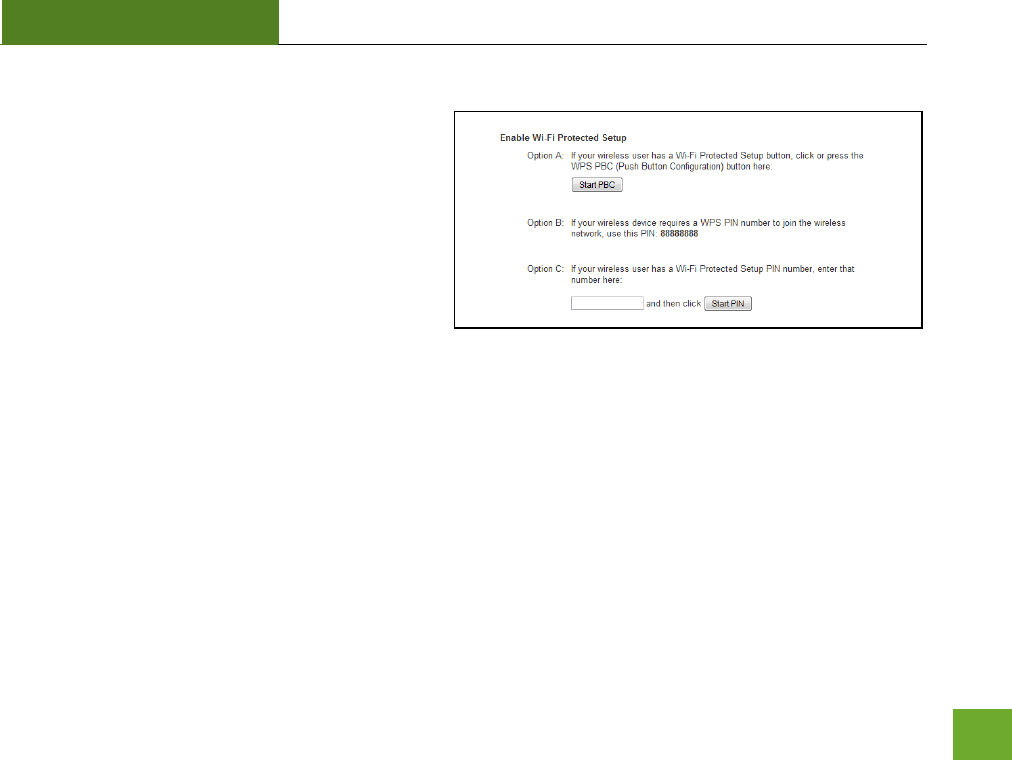
R20000G
USER’S GUIDE
23
5.0GHz Wi-Fi Settings: Wi-Fi Protected Setup – WPS (5.0GHz)
WPS is a Wi-Fi feature created to make Wi-Fi setup
simple and easy. Some wireless routers and
adapters support this feature with varying names
(i.e. one touch setup or WPS).
You may enable WPS setup here by selecting the
type of WPS setup you wish to use. The High
Power Router supports all types of WPS setup:
Option A: Push button: You may push the WPS button on the web menu or use the physical button on the back
of the High Power Router.
Option B: PIN: Some wireless devices use PIN number to access wireless network. If your wireless device
requests for a PIN number, use the PIN code located here.
Option C: Enter PIN: Some wireless devices require that you use a PIN number to add them to the wireless
network. If your wireless device has a PIN number locate the number and enter in the field, then press Start
Pin.
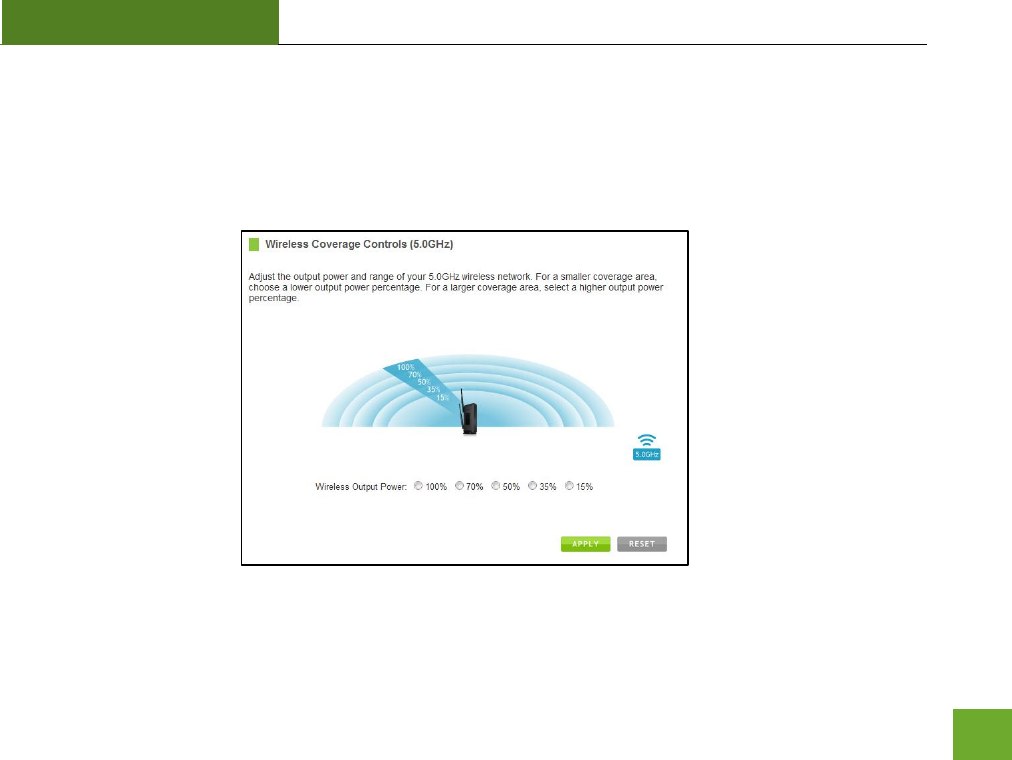
R20000G
USER’S GUIDE
24
5.0GHz Wi-Fi Settings: Wireless Coverage Controls (5.0GHz)
Adjust the output power of the High Power Router to control the coverage distance of your 5.0GHz wireless
network. For a smaller coverage area, you can select a lower output power. For the maximum wireless
coverage, select the 100% selection.
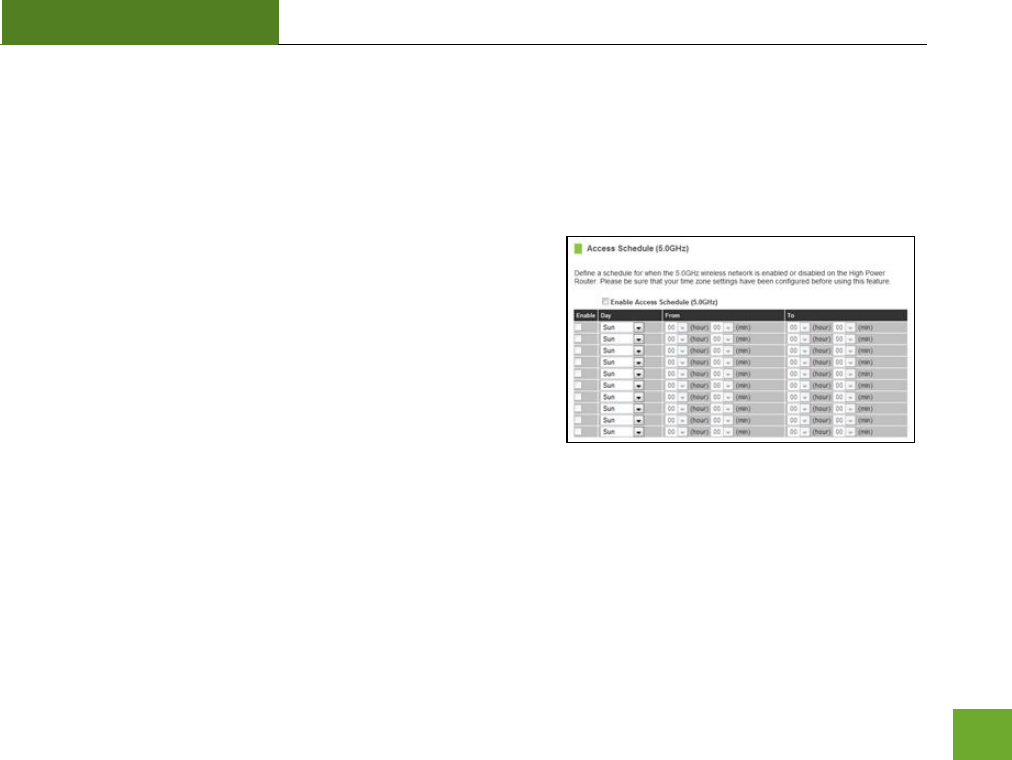
R20000G
USER’S GUIDE
25
5.0GHz Wi-Fi Settings: Access Schedule (5.0GHz)
Access Schedules will enable or disable your 5.0GHz wireless access at a set time based on your predefined
schedule. This feature is often used for restricting access to all users (such as children, employees, guests)
during specific times of the day for parental control or security reasons.
a. Enable Access Schedule
b. Select which days you wish for your 5.0GHz Wi-Fi to be
available
c. Select the time frame during that day that you wish for
your 5.0GHz Wi-Fi to be available
d. Apply Changes
Note: Make sure you have already configured your Time Zone
Settings in order for your schedule to work correctly. Time Zone Settings can be adjusted from the web menu
under Management > Time Zone Settings.
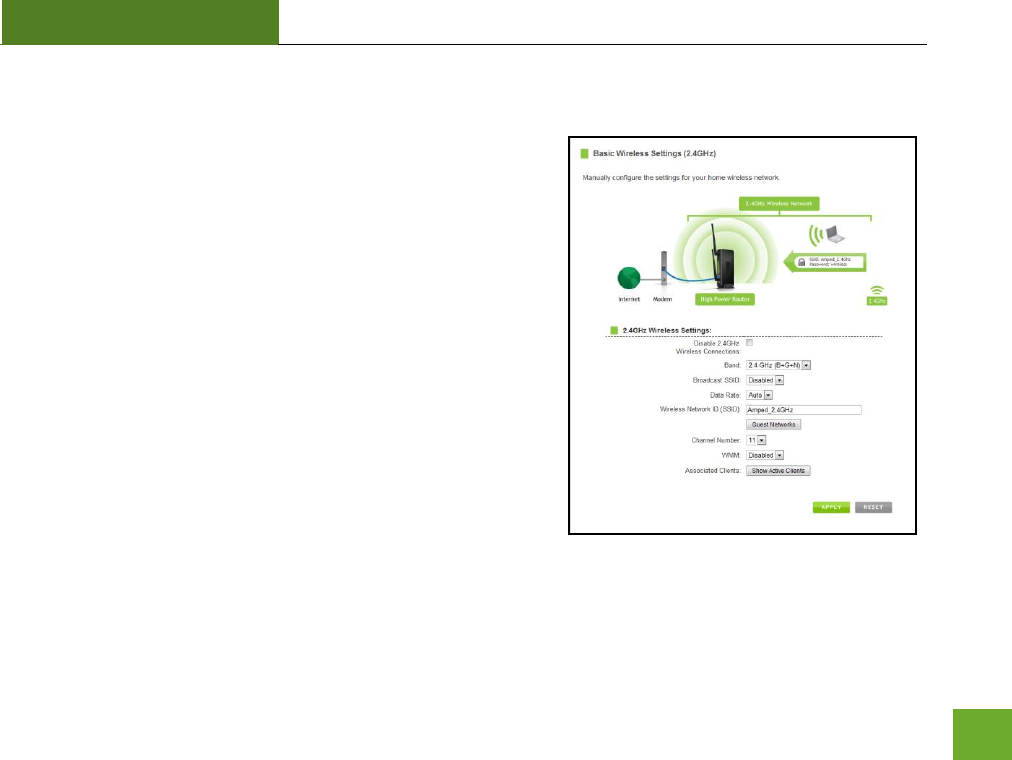
R20000G
USER’S GUIDE
26
2.4GHz WI-FI SETTINGS
2.4GHz Wi-Fi Settings: Basic Settings (2.4GHz)
The Basic Settings page allows you to adjust settings for your
2.4GHz local wireless network.
Disable 2.4GHz Wireless Connections: Disabling will turn off all
2.4GHz Wi-Fi activity. Users will no longer be able to connect
wirelessly to your 2.4GHz network.
Band: Select the compatible Wi-Fi standard and speed for your
wireless network.
Broadcast SSID: Selecting Disable Broadcast SSID will hide the
visibility of the router’s 2.4GHz network SSID. Users must
manually enter the SSID to connect.
Data Rate: Sets the maximum wireless data rate that your
network will operate on.
Wireless Network ID (SSID): The name of your 2.4GHz wireless network.
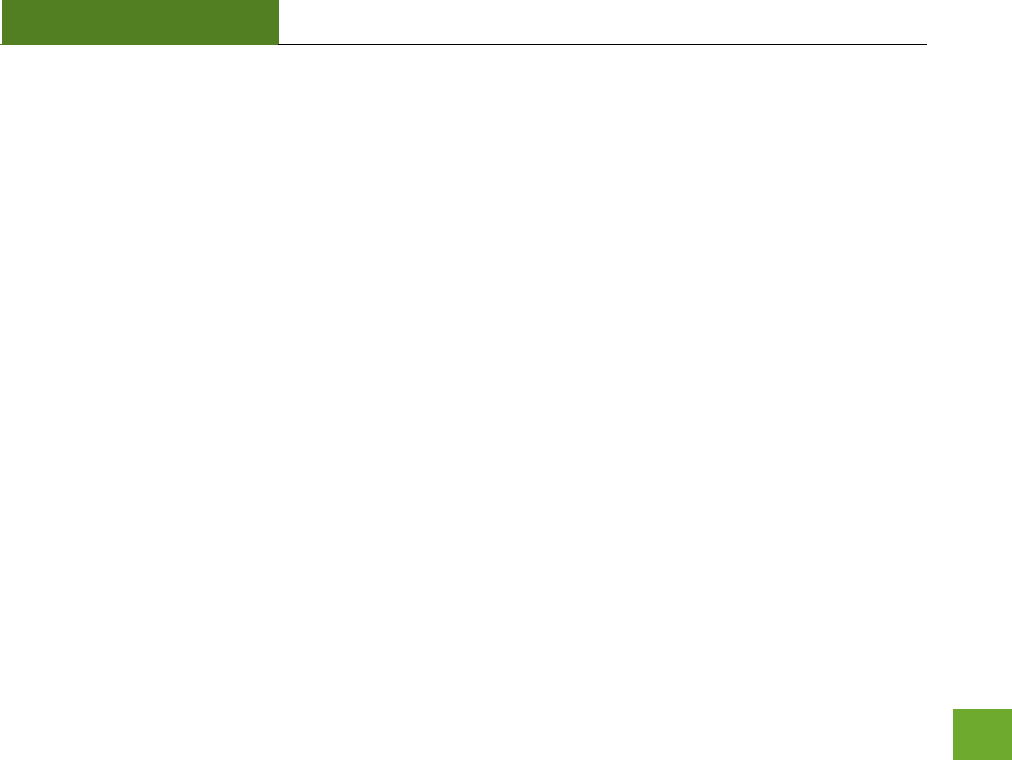
R20000G
USER’S GUIDE
27
Channel Number: Wi-Fi networks operate on specific wireless channels. Some network channels may have
more interference than others. If your performance is unstable, try a different channel number. If you are
using a repeater with this network, it is recommended you set a static channel, instead of using "Auto."
WMM: Prioritizes multimedia data over the wireless network.
Associated Clients: Shows the active users connected wirelessly to your 2.4GHz network.
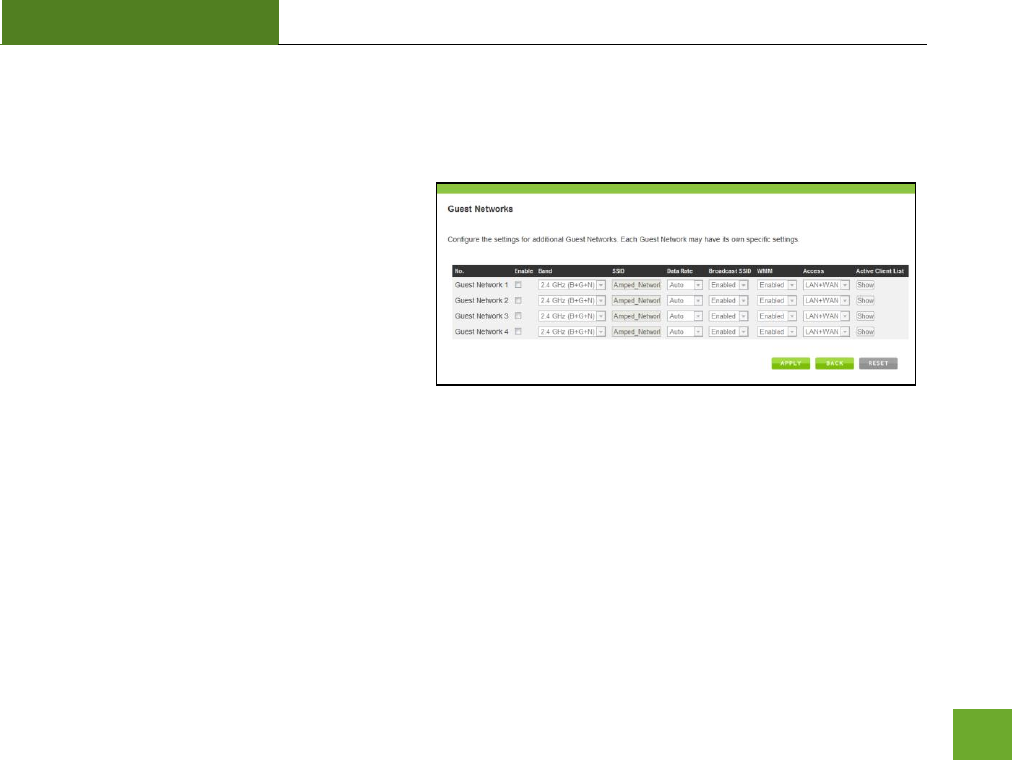
R20000G
USER’S GUIDE
28
2.4GHz Wi-Fi Settings: Basic Settings: Guest Networks (2.4GHz)
Guest Networks: You may add additional names (SSID) to your Wireless Network with different characteristics
for each SSID.
Each additional Network or SSID can have its own
security, band and data rate settings. You may
restrict users to specific SSIDs or provide access
only to some users with lower bandwidth by
changing the band (i.e. only allow 802.11b access
to specific users).
Guest Networks may also be set with restrictions
so that guests can only access the Internet and
not the local network.
Associated Clients: View all computers and network devices that are connected to your network wirelessly.
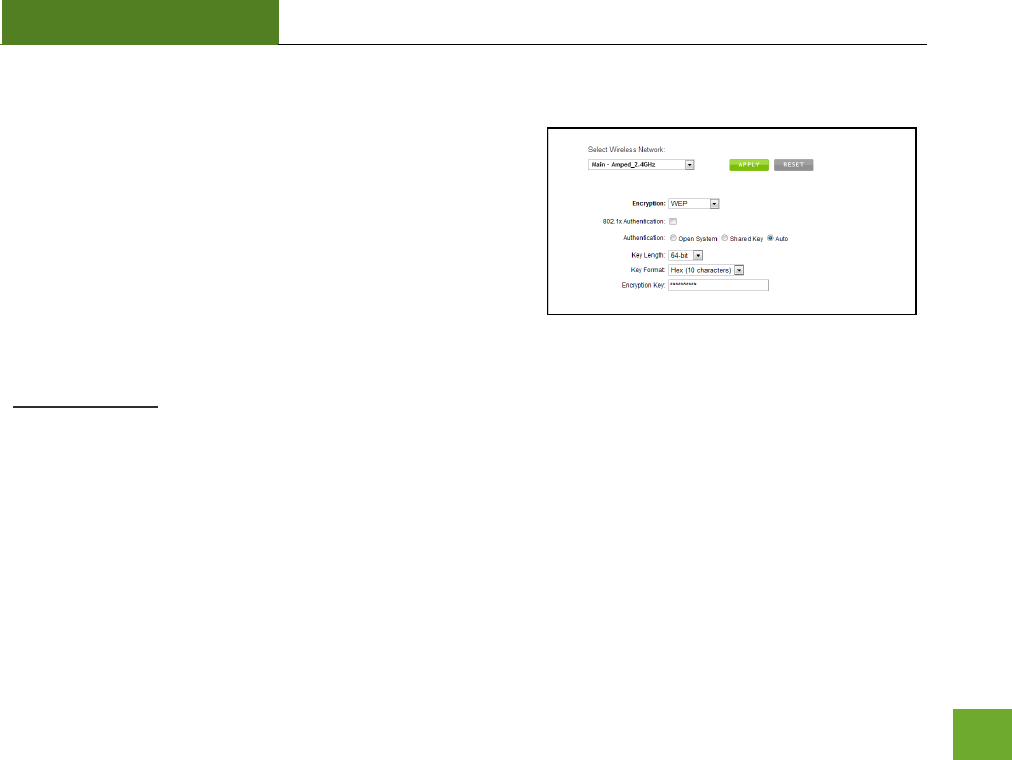
R20000G
USER’S GUIDE
29
2.4GHz Wi-Fi Settings: Security Settings (2.4GHz)
The Security page allows you to change the type of wireless
security settings for your 2.4GHz wireless network.
Using the drop down menu, you can select which network you
wish to configure and may adjust the security settings below.
If you are using the Guest Network feature, you will be able to
adjust the security settings for your additional 2.4GHz SSIDs as
well.
Encryption Types:
WEP is rated as a low level encryption and is compatible with all wireless devices and operating systems.
Using WEP may slow down your wireless performance.
WPA is a medium level encryption and is supported by most wireless devices and operating systems.
WPA2 is a high level encryption and is supported by most wireless devices and operating systems.
WPA Mixed Mode allows the use of both WPA and WPA2 at the same time.
If you are not sure which encryption type to use, we recommend you choose WPA/WPA2 Mixed Mode.
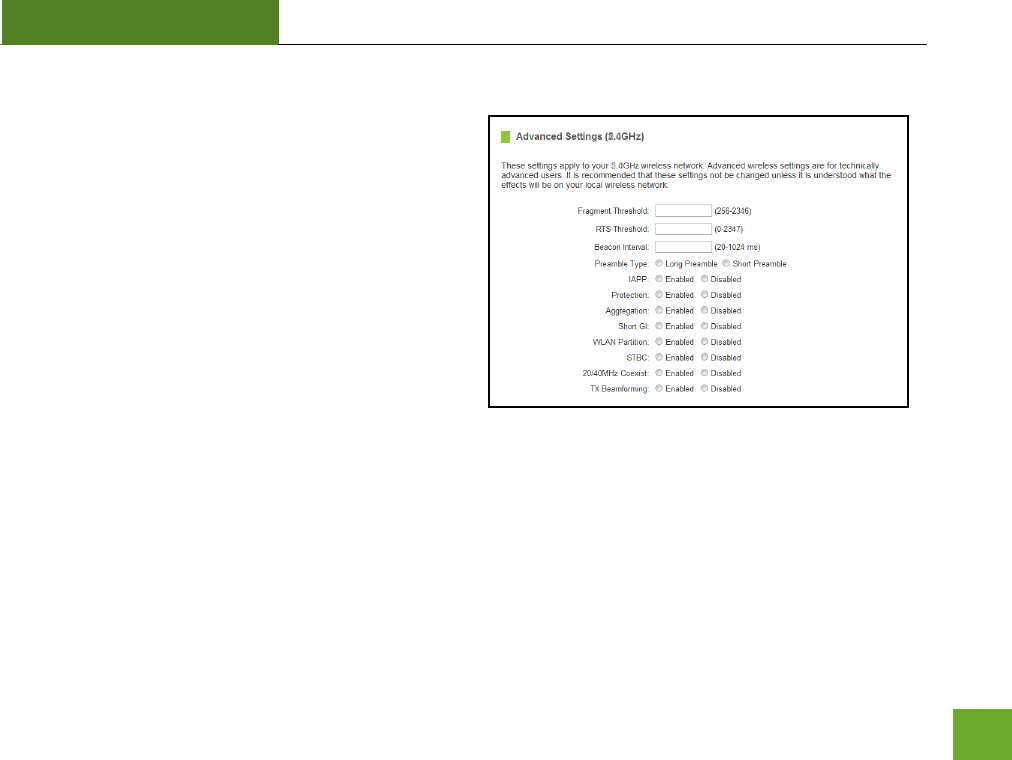
R20000G
USER’S GUIDE
30
2.4GHz Wi-Fi Settings: Advanced Settings (2.4GHz)
Advanced Wireless Settings should only be adjusted by
technically advanced users. It is not recommended that
novice users adjust these settings to avoid degrading
wireless performance.
Fragment Threshold: The default and recommended
setting is at 2346, meaning the High Power Router will
never fragment any frames that it sends to wireless
users.
RTS Threshold: Adjusts the size of RTS data packets.
Lower values reduce throughput, but allow the system
to recover quicker from interference/collisions. Higher
values provide the fastest throughput.
Beacon Interval: Indicates the frequency interval of the beacon. A beacon is a packet broadcast by the router
to synch the wireless network.
Preamble Type: Defines the length of the Cyclic Redundancy Check for communication between the router and
roaming wireless users.
IAPP: Inter-Access Point Protocol.
STBC: Space Time Block Coding improves reception by coding the data stream in blocks.
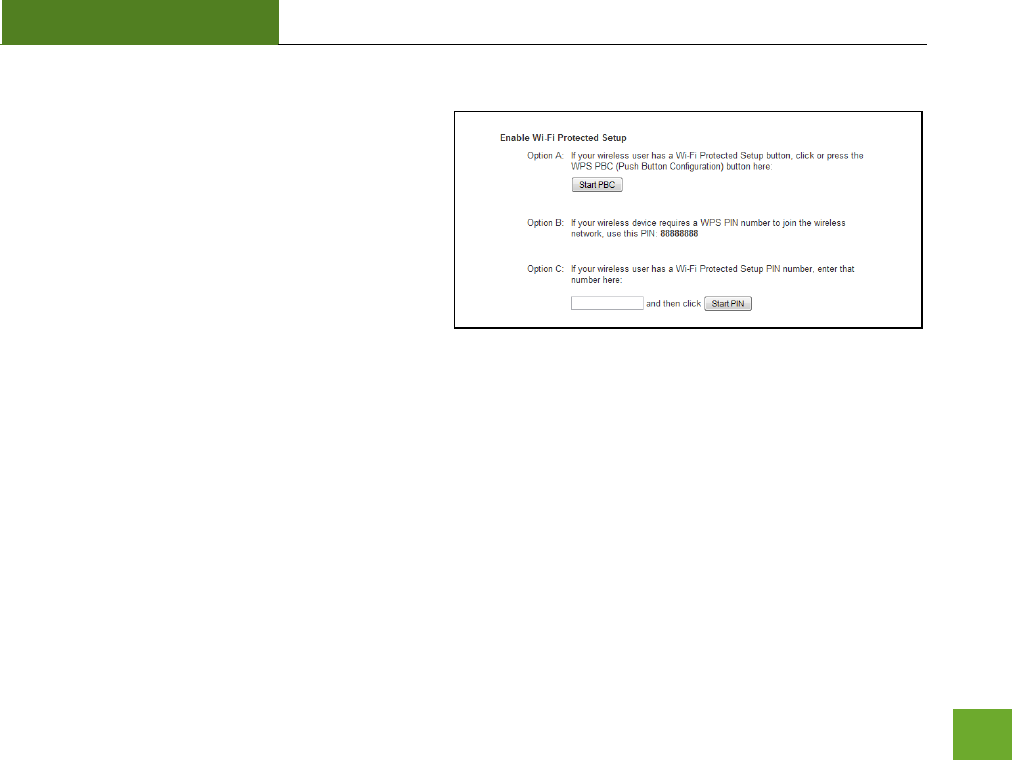
R20000G
USER’S GUIDE
31
2.4GHz Wi-Fi Settings: Wi-Fi Protected Setup – WPS (2.4GHz)
WPS is a Wi-Fi feature created to make Wi-Fi setup
simple and easy. Some wireless routers and
adapters support this feature with varying names
(i.e. one touch setup or WPS).
You may enable WPS setup here by selecting the
type of WPS setup you wish to use. The High
Power Router supports all types of WPS setup:
Option A: Push button: You may push the WPS button on the web menu or use the physical button on the back
of the High Power Router.
Option B: PIN: Some wireless devices use PIN number to access wireless network. If your wireless device
requests for a PIN number, use the PIN code located here.
Option C: Enter PIN: If your wireless device has a PIN number, locate the number and enter it into the field.
Press Start PIN when ready.
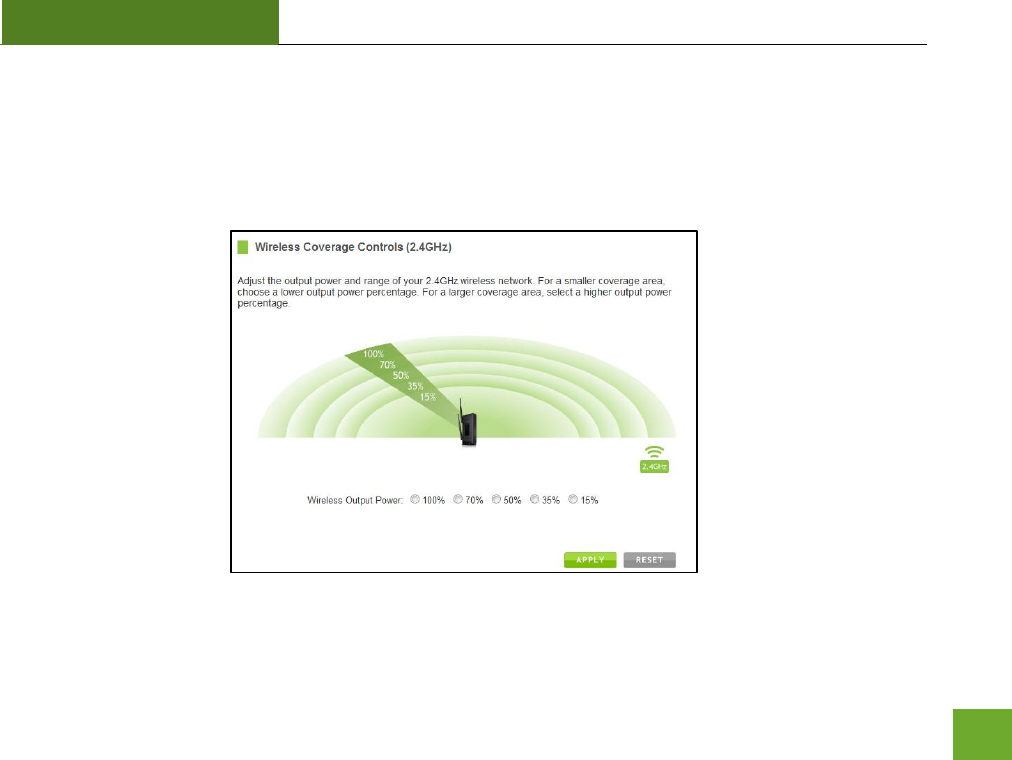
R20000G
USER’S GUIDE
32
2.4GHz Wi-Fi Settings: Wireless Coverage Controls (2.4GHz)
Adjust the output power of the High Power Router to control the coverage distance of your 2.4GHz wireless
network. For a smaller coverage area, you can select a lower output power. For the maximum wireless
coverage, select the 100% selection.
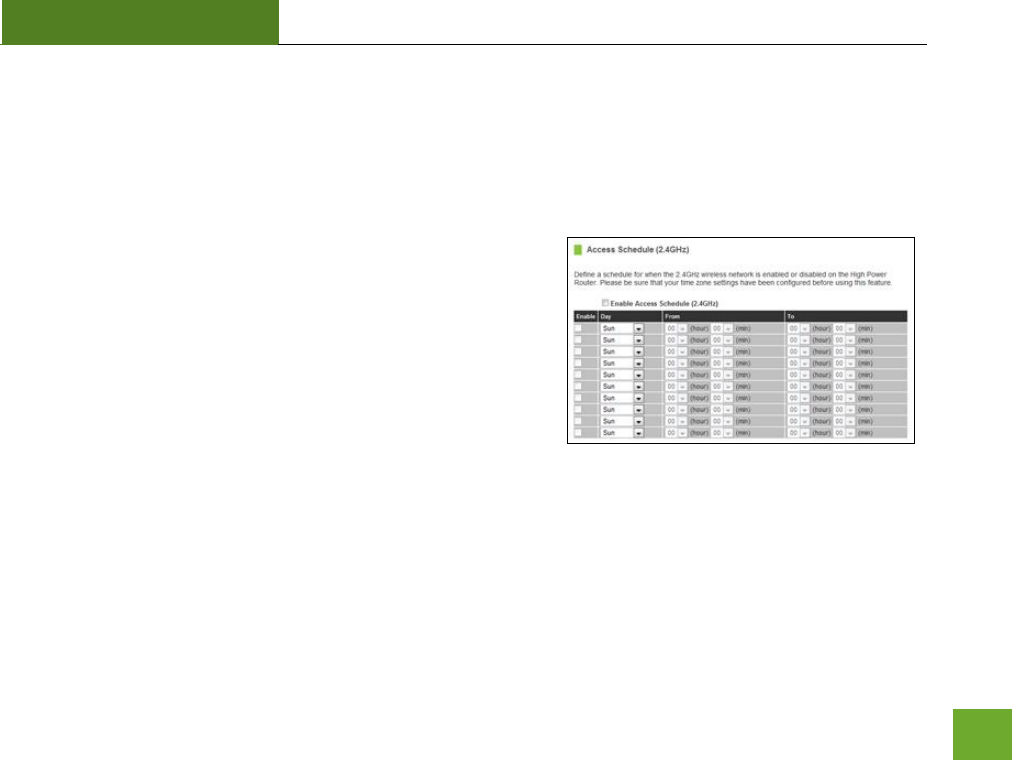
R20000G
USER’S GUIDE
33
2.4GHz Wi-Fi Settings: Access Schedule (2.4GHz)
Access Schedules will enable or disable your 2.4GHz wireless access at a set time based on your predefined
schedule. This feature is often used for restricting access to all users (such as children, employees, guests)
during specific times of the day for parental control or security reasons.
a. Enable Access Schedule
b. Select which days you wish for your 2.4GHz Wi-Fi to be
available
c. Select the time frame during that day that you wish for
your 2.4GHz Wi-Fi to be available
d. Apply Changes
Note: Make sure you have already configured your Time Zone
Settings in order for your schedule to work correctly. Time Zone Settings can be adjusted from the web menu
under Management > Time Zone Settings.
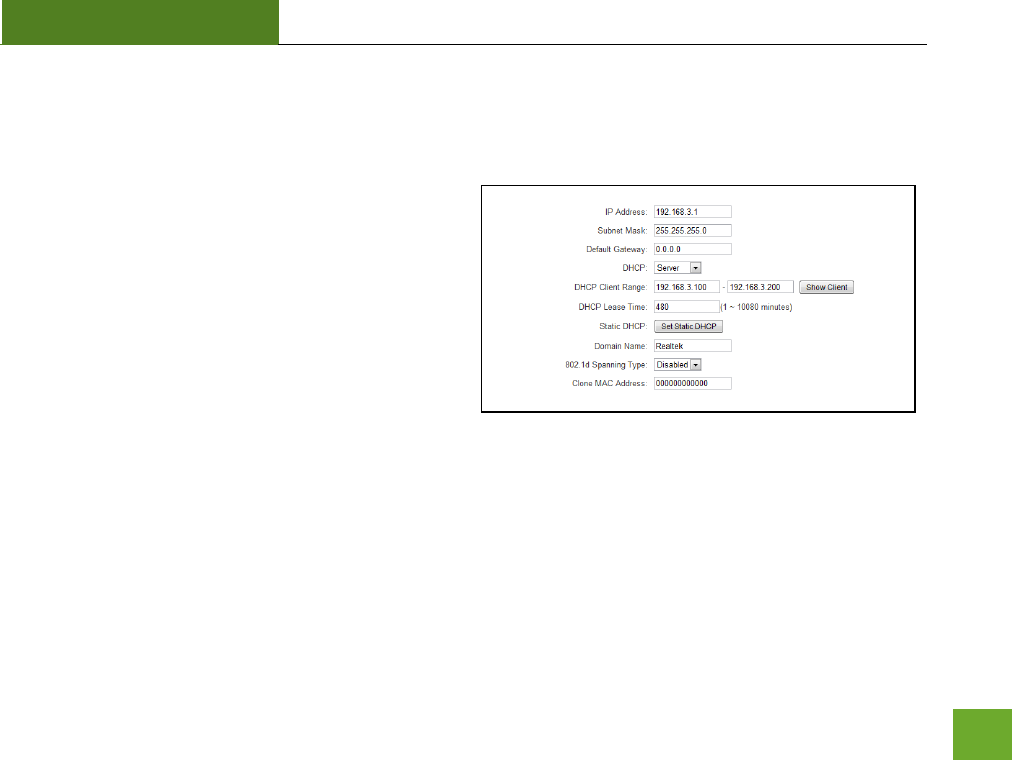
R20000G
USER’S GUIDE
34
NETWORK SETTINGS
Network Settings: Local Network (LAN)
These settings are for your local network only and do
not apply to your Internet / ISP connection.
IP Address: The IP address of the High Power Router.
Subnet Mask: The subnet of the High Power Router.
Default Gateway: The access point to another network.
DHCP: Each network device on your local network will
have its own IP Address. The DHCP server
automatically assigns the IP addresses to each device
connected to your network. Disabling DHCP will require that each device on your network be assigned a
manual or static IP address.
DHCP Client Range: The range of IP addresses provided by the DHCP server is defined by this field. You can
limit how many IP addresses are used in your network by setting a smaller or larger range.
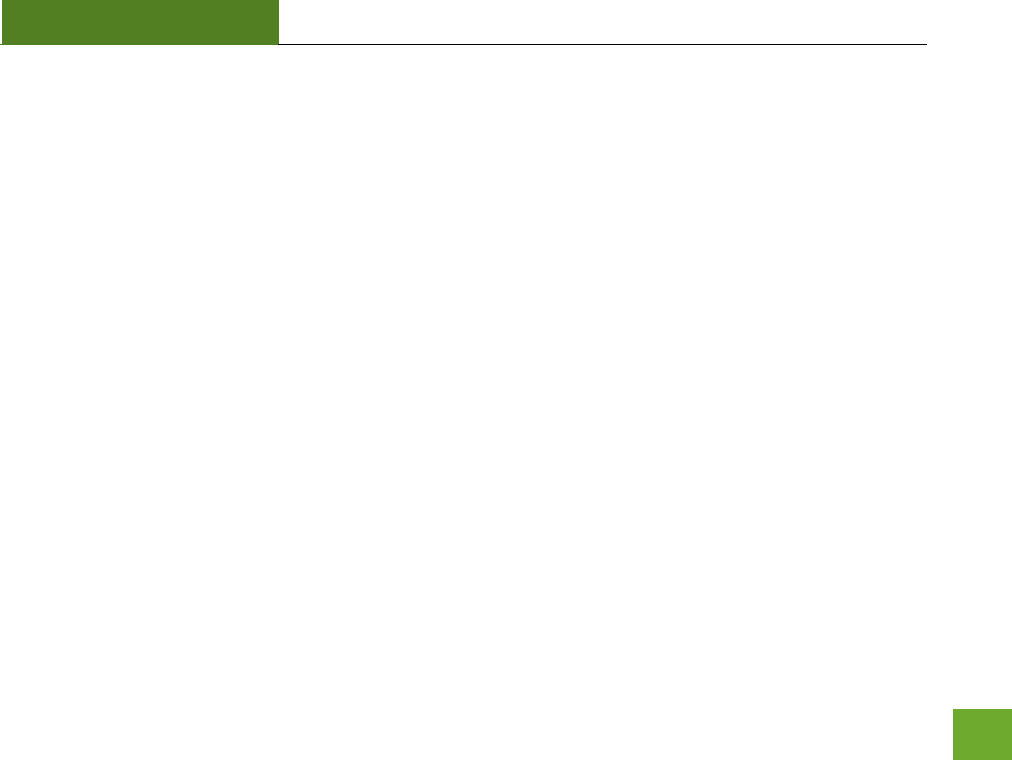
R20000G
USER’S GUIDE
35
DHCP Lease Time: The amount of time each device is given a specific IP is decided by the DHCP lease time.
After the Lease Time expires, the DHCP server will assign another IP address to the device.
Set Static DHCP: This allows specific devices to be given a specific IP address each time the device connects to
the network. The DHCP server will always assign the same IP address to the same device. This feature is often
used for shared devices such as network printers or servers.
802.1d Spanning Type (STP): A network protocol that ensures a loop-free topology for networks that have
Ethernet bridges. The STP prevents bridge loops and allows a network design to include redundant links to
provide automatic backup paths if active links fails.
Clone MAC Address: The High Power Router can use a MAC address that you define as its own. This is often
used when an Internet Provider only authorizes one MAC address to access the Internet. Cloning the MAC
address will make it so that the cloned MAC address is the only MAC address seen by the Internet Provider.
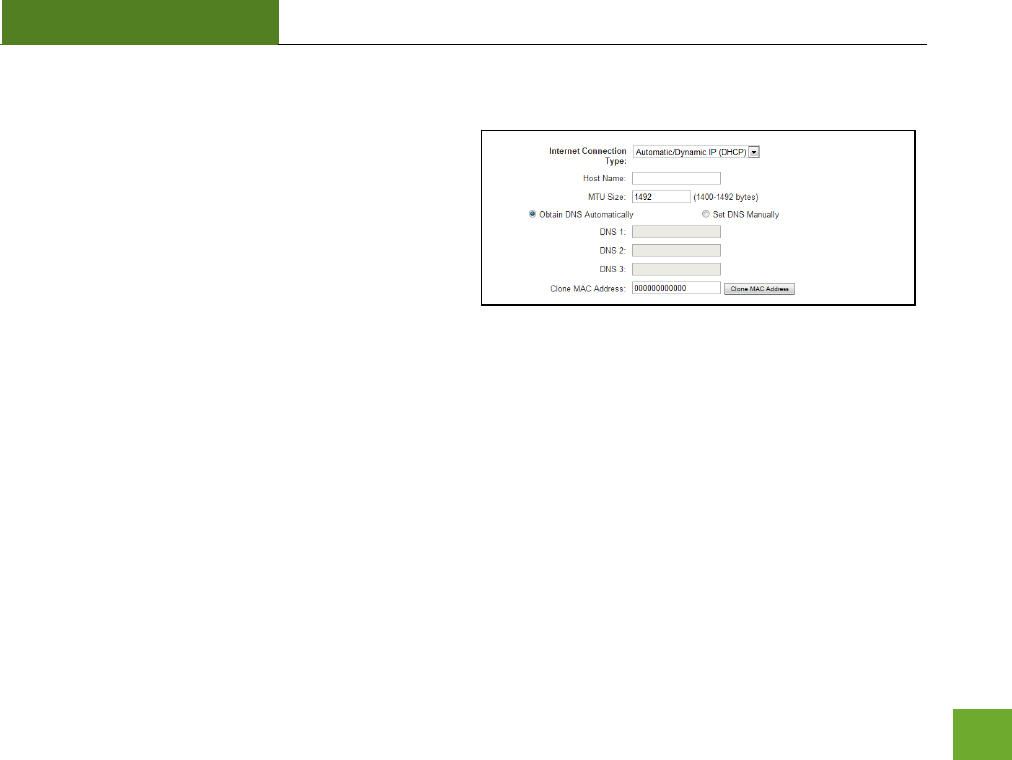
R20000G
USER’S GUIDE
36
Network Settings: Internet Network (WAN)
The Smart Setup Wizard will assist you in setting up
your Internet connection. However, in the case that
you wish to adjust settings manually, the options on
this page provides you with the tools to do this easily.
Select your Internet Connection type from the drop
down menu:
Manual IP (Static): For Internet connections where the Internet provider does not provide you with an IP
address automatically. If you know the IP address and DNS settings that your Internet provider uses, select
this option.
Automatic/Dynamic (DHCP): This is the configuration type most often used by Internet providers. Automatic
configurations are used by both DSL and Cable as well as other providers. Under the Automatic Configuration
method, the Internet provider will assign your router an Internet IP address automatically.
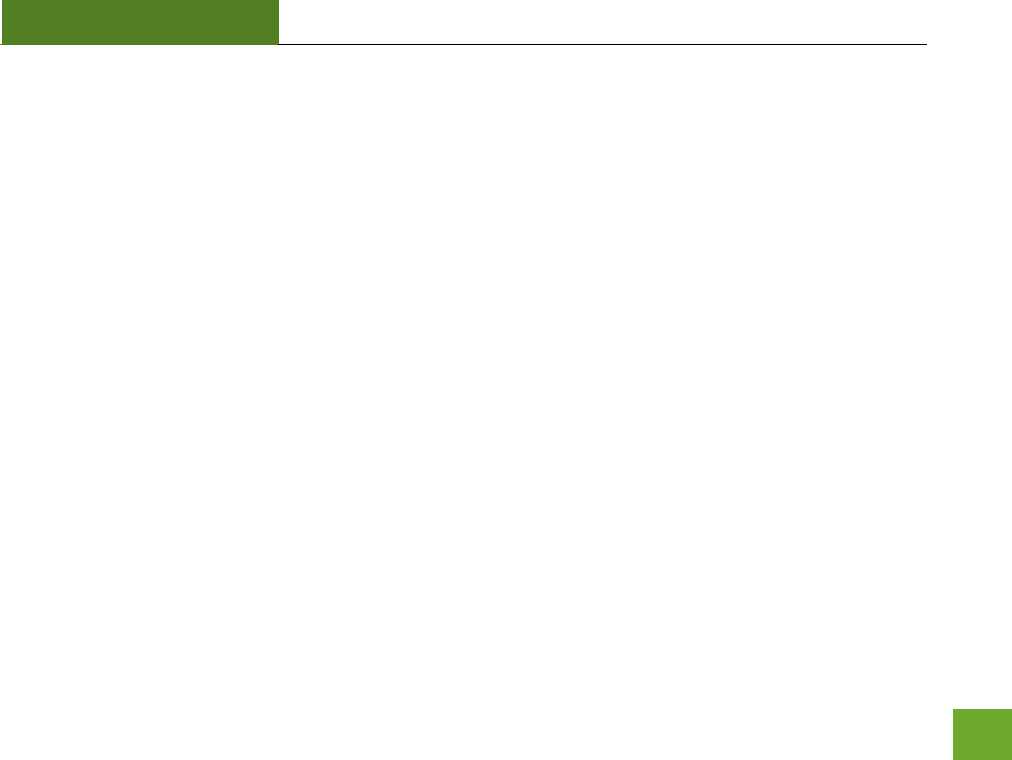
R20000G
USER’S GUIDE
37
If for some reason you do not get an IP address and you know that your Internet provider uses DHCP, try
resetting your modem. Remove the power adapter from the modem as well as the backup battery (if
available). Wait about 30 seconds and then power the modem back on. You can run through the Smart Setup
Wizard again to see if that fixes your Internet connection issues.
PPPoE connections normally requires login information. If you do not know the settings for your PPPoE
connection, please contact your Internet provider.
PPTP and L2TP connections requires login information as well as IP address settings. If you do not know the
settings for your PPTP / L2TP connection, please contact your Internet provider.
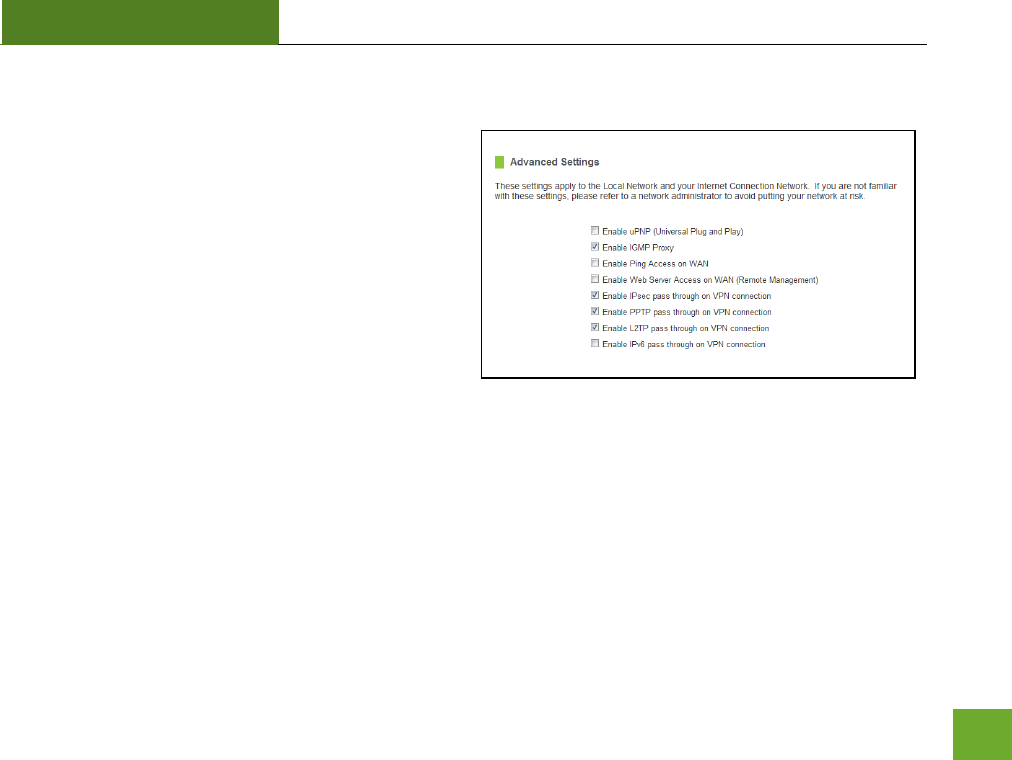
R20000G
USER’S GUIDE
38
Network Settings: Advanced Settings
These settings apply to the Local Network and your
Internet Connection Network. If you are not familiar
with these settings, please refer to a network
administrator to avoid putting your network at risk.
Enable uPnP: Universal Plug and Play is a network
feature that allows uPnP enabled devices to “just
work” with each other when connected to the same
network. UPnP can work across different network
media, such as an Ethernet connection or wireless
connection. With UPnP enabled, network devices may change security settings within the High Power Router’s
firewall to allow access over the Internet. By default, UPnP is disabled to avoid exposing your network to
security issues.
Enable IGMP Proxy: Internet Group Management Protocol is a communication protocol used by hosts and
routers on the network to establish multicast group memberships. IGMP Proxy is typically used to implement
multicast routing and commonly used when advanced protocols such as PIM is not suitable.
Enable Ping Access on WAN: Allows users to ping the WAN interface IP address from the internet.
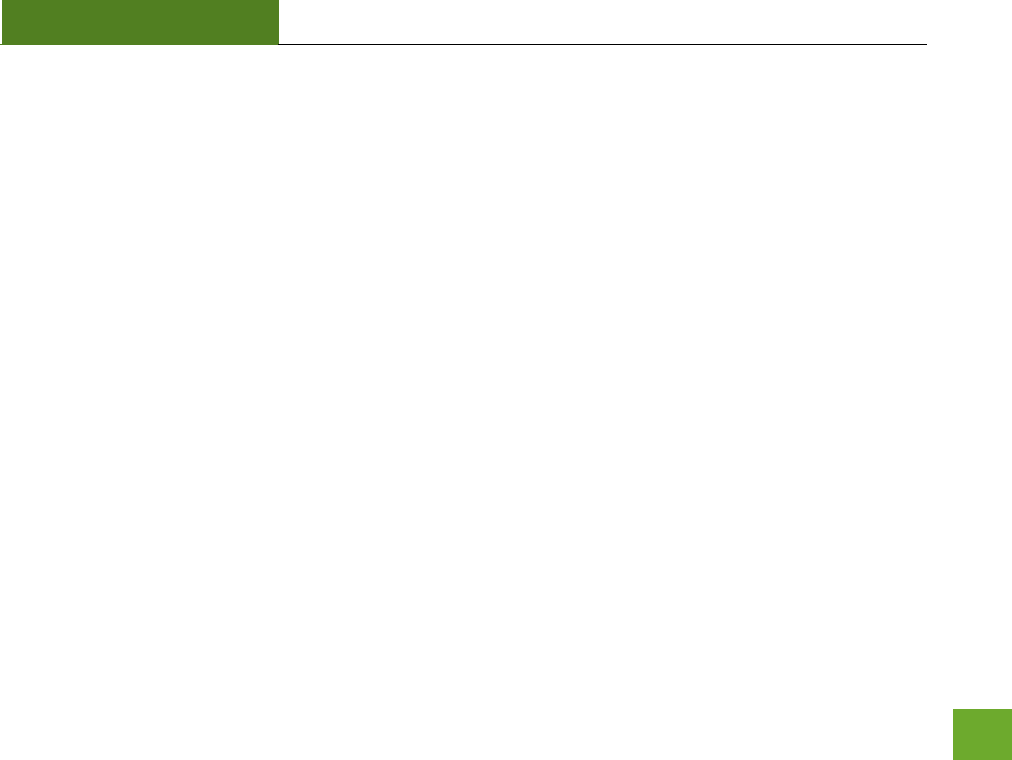
R20000G
USER’S GUIDE
39
Enable Web Server Access on WAN (Remote Management): Allows access to the Web Menu over the Internet
Enable IPsec pass through on VPN connection: Allows the IP security protocol suite to pass through on a VPN
connection.
Enable IPv6 pass through on VPN connection: Allows the IPv6 protocol suite to pass through on a VPN
connection.
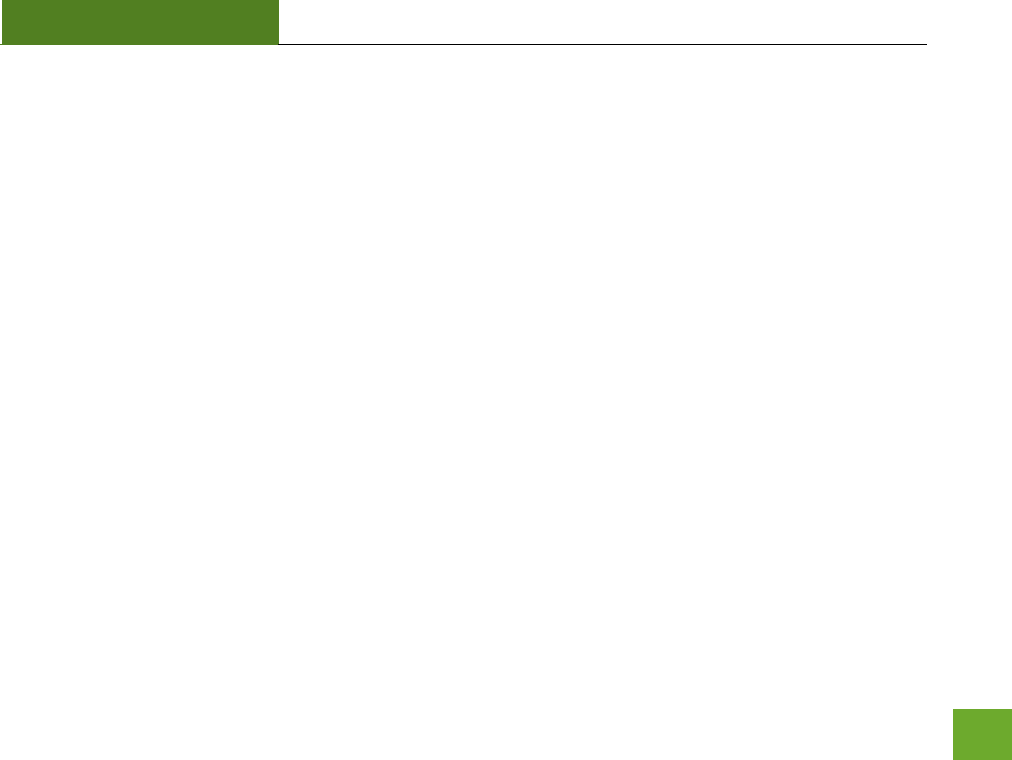
R20000G
USER’S GUIDE
40
SMART FEATURES
The High Power Router provides your network with Smart Features that helps to provide convenience and
protection for your wired and wireless network.
The Smart Features allows you to control access of your wireless network through: on/off schedules, specific
user authorizations, and wireless coverage control.
These settings apply to your local wireless and wired network.
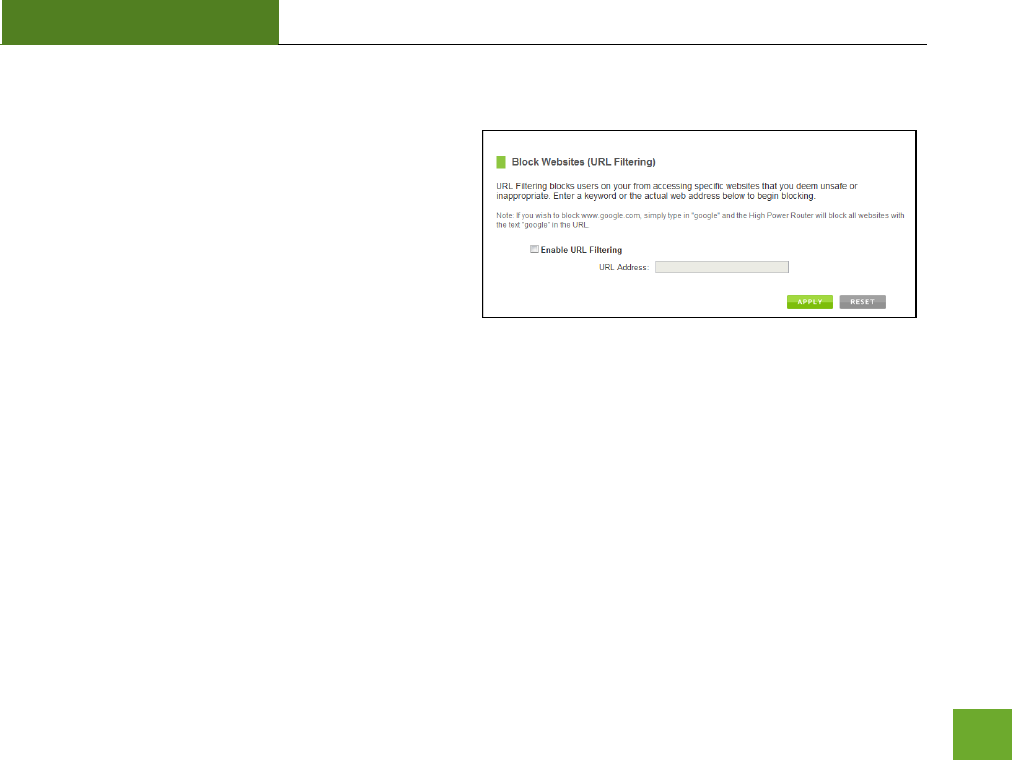
R20000G
USER’S GUIDE
41
Smart Features: Block Websites
To block a website, you must first enable URL filtering.
After it has been enabled, you can begin adding as
many websites as you wish into the URL Address field.
Note: If you wish to block www.google.com, simply
type in "google" and the High Power Router will block
all websites with the text "google" in the URL.
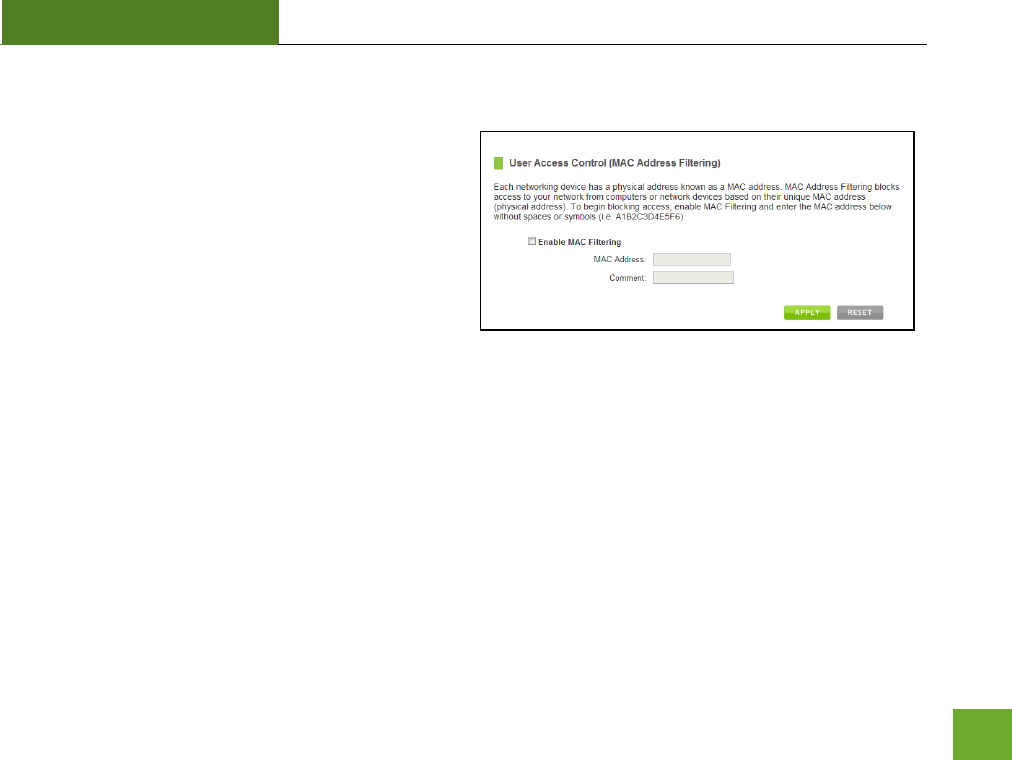
R20000G
USER’S GUIDE
42
Smart Features: User Access (MAC Address Filtering)
User Access allows you to deny access or allow access
to specific users connecting to the network. Each
networking device has a unique address called a MAC
address (a 12 digit hex number).
By inputting the MAC address into the field, you can
define whether that device is allowed into your
network or not allowed.
A MAC Address may sometimes be referred to as a Physical Address. Most networking devices have their MAC
Address located on a label on the actual device.
For Windows computers with internal networking adapters, the MAC Address can be found by viewing the
Network Connection Details of the network adapter. The MAC Address will be listed as the Physical Address.
Be sure to enter the MAC Address without any symbols. For example, a MAC Address of 78-DD-78-AA-78-BB
would be entered as 78DD78AA78BB.
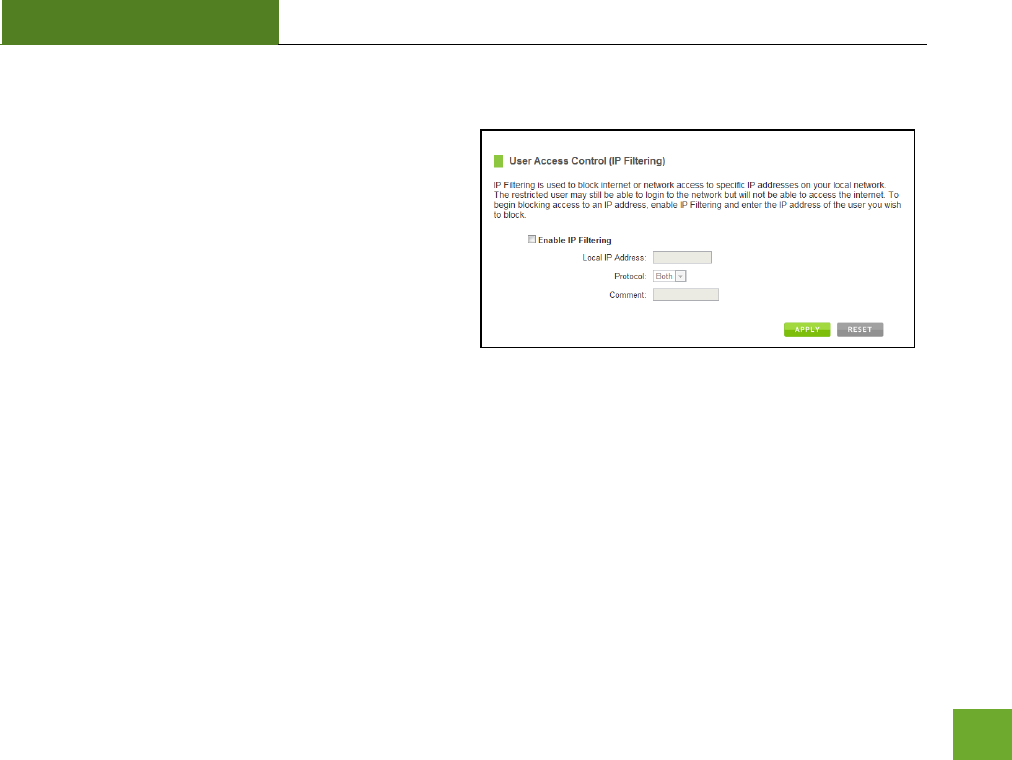
R20000G
USER’S GUIDE
43
Smart Features: User Access (IP Address Filtering)
User Access (IP Filtering) is similar to User Access (MAC
filtering) except that the High Power Router uses the
local IP address to filter the specific data from the
specified network protocol. For example, if you chose
to block TCP data packets from a specific computer,
you would need to figure out what that device's IP
address is and select TCP from the Protocol drop down
menu.
If you are not sure which Protocol to filter, select "Both" as your Protocol selection.
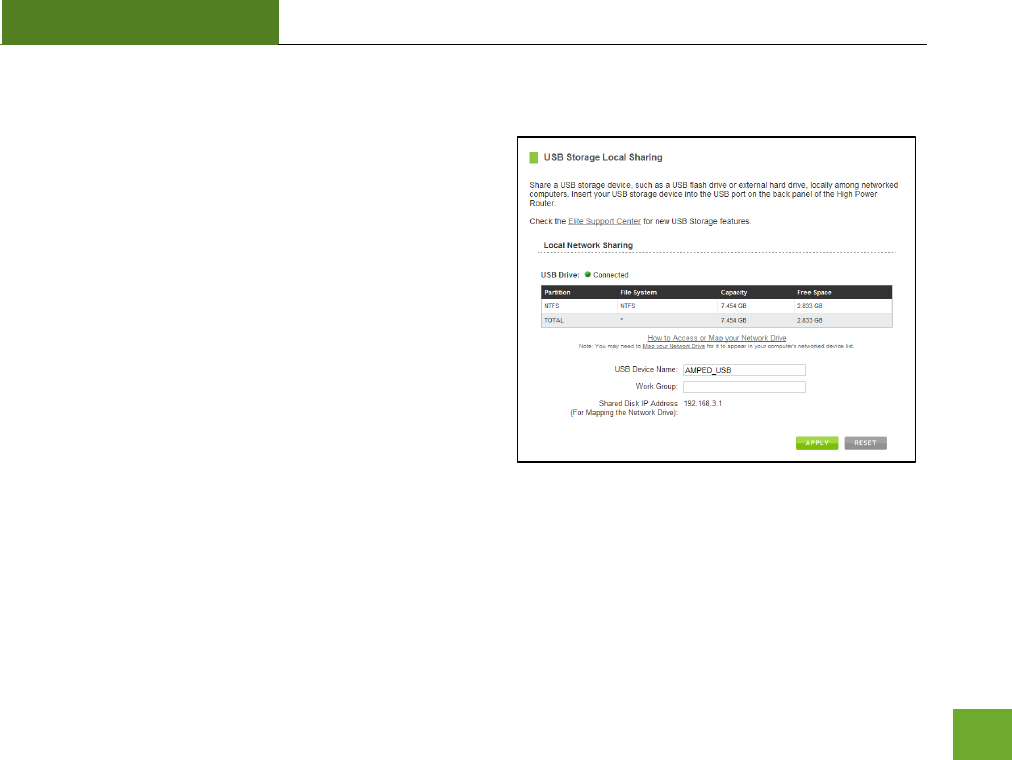
R20000G
USER’S GUIDE
44
USB STORAGE
USB Storage: Local Sharing
Share a USB storage device with computers on the local
network of the High Power Router.
Insert a USB storage device, such as a flash drive or
external hard drive, to the USB port on the back of the High
Power Router and follow the directions below for your
operating system. The computer must be connected to the
router to access the storage device. You may also want to
Map the Network Drive so it shows up as a standard drive
on your computer for easier access.
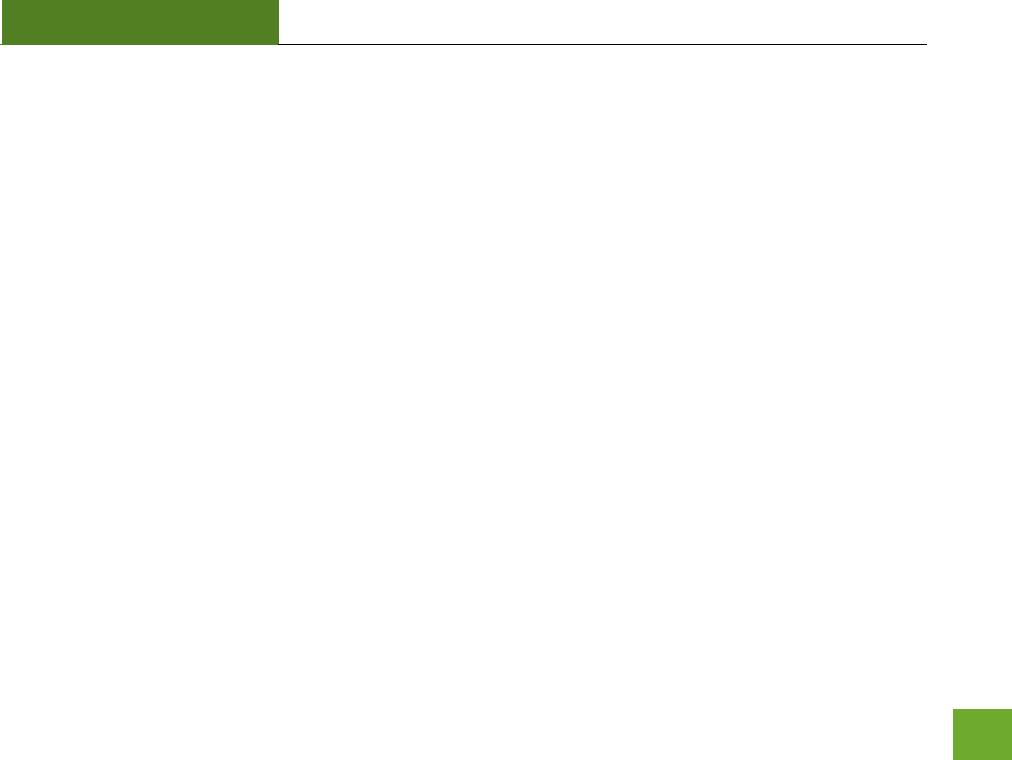
R20000G
USER’S GUIDE
45
Windows 7 and Vista
To access the drive from your Windows desktop:
Note: If the USB drive does not appear automatically under your Networked devices (Windows 7, Vista or Mac OSX), you will need to Map
the Network Drive.
a. Click the Start button
b. Click Computer
c. On the Computer page, the drive should appear on the left hand column under Network as
AMPED_USB
To Map the Network Drive:
a. Click the Start button
b. Click Computer
c. Click Map Network Drive from the top bar.
d. Select a drive letter (any), then enter in the folder field:
\\AMPED_USB\public\ or \\router’s LAN IP address\public\
e. If the drive fails to open, click browse and locate AMPED_USB under Network.
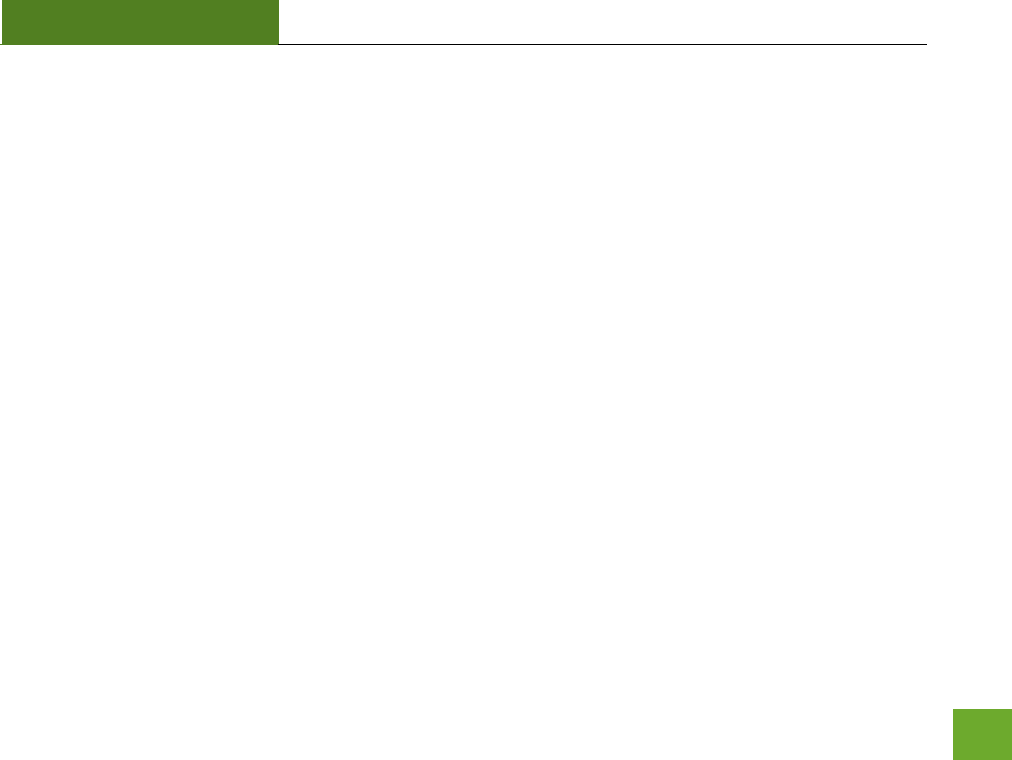
R20000G
USER’S GUIDE
46
Windows XP
To access the drive from your Windows desktop:
Note: If the USB drive does not appear automatically under your Networked devices (Windows 7, Vista or Mac OSX), you will need to Map
the Network Drive.
a. Click the Start button
b. Click My Computer
c. Click on My Network Places and locate the drive named AMPED_USB
To Map the network drive:
a. Click the Start button
b. Right Click My Computer and select Map Network Drive
c. Select a drive letter (any), then enter in the folder field:
\\AMPED_USB\public\ or \\router’s LAN IP address\public\
d. If the drive fails to open, click browse and locate AMPED_USB under Network.
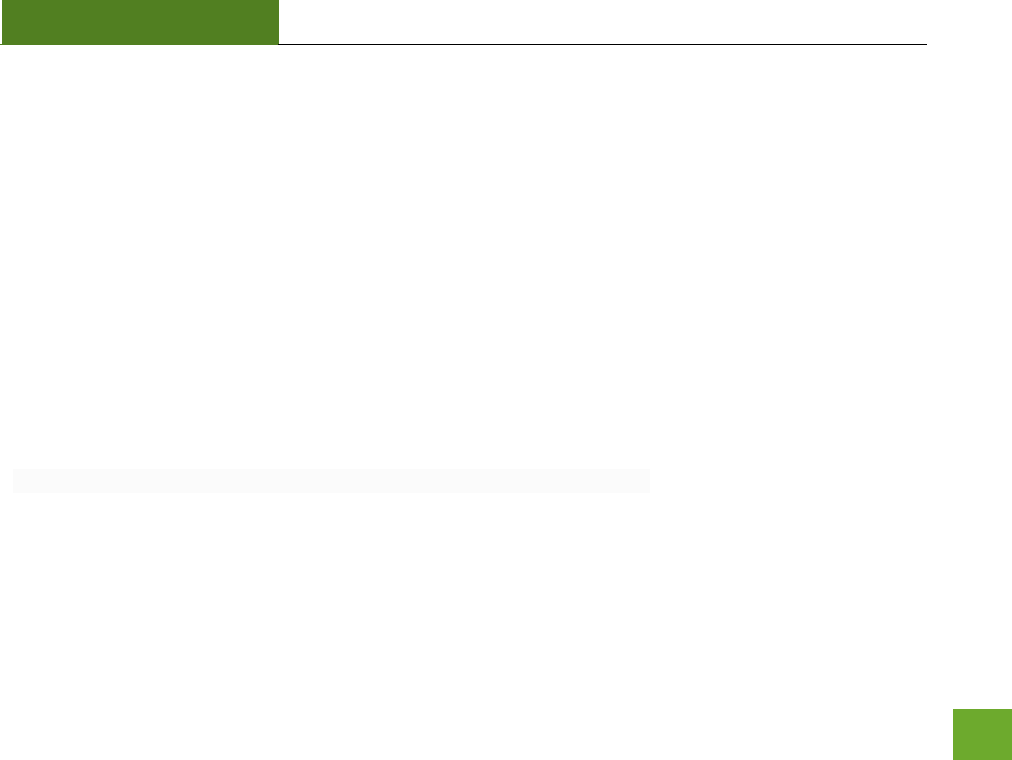
R20000G
USER’S GUIDE
47
Mac OS X
To access the drive from your Mac desktop:
Note: If the USB drive does not appear automatically under your Networked devices, you will need to Map your Network Drive
(Instructions below).
a. Open Finder
b. On the left hand menu, under Shared, click AMPED_USB
To Map the network drive:
a. Open Finder
b. From the menu on the top of the desktop, select Go
c. Select Connect To Server from the drop down menu
d. Enter the address of the network drive:
smb://amped_usb/public or smb://router’s LAN ip address/public
Then click Connect
If the network drive does not appear on your Mac desktop, follow these steps:
a. Open Finder
b. Select Preferences from the drop down menu
c. Check show "Connected Servers"
d. The drive should now appear on your desktop
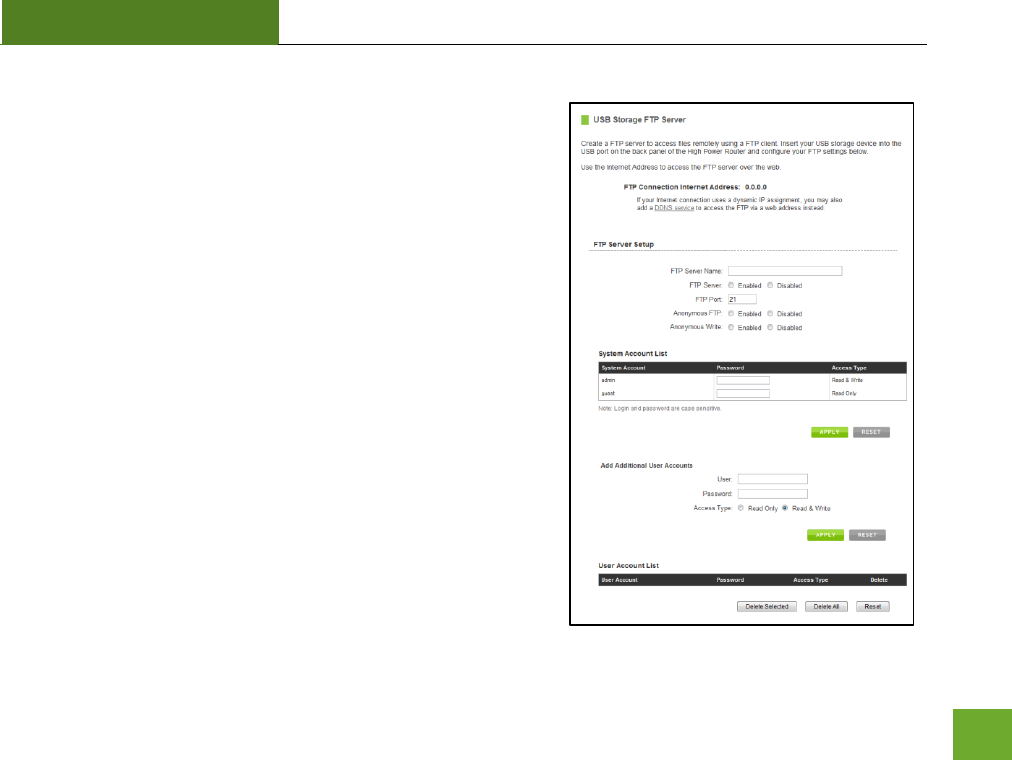
R20000G
USER’S GUIDE
48
USB Storage: FTP Server
Share a USB storage device with computers remotely over the
Internet. A FTP server allows you to access files through the use
of an FTP client remotely over the Internet.
Insert a USB storage device, such as a flash drive or external hard
drive, to the USB port on the back of the High Power Router.
a) From the USB Storage/FTP Server page of the web menu,
enter a FTP server name.
b) Select whether you wish to have an open or secured access
to your FTP server.
c) Open your FTP client software (not provided) and create a
new FTP connection.
d) Enter the Internet Address for the router as the IP address
for your FTP connection. When prompted enter your login
information to access the USB Storage device remotely.
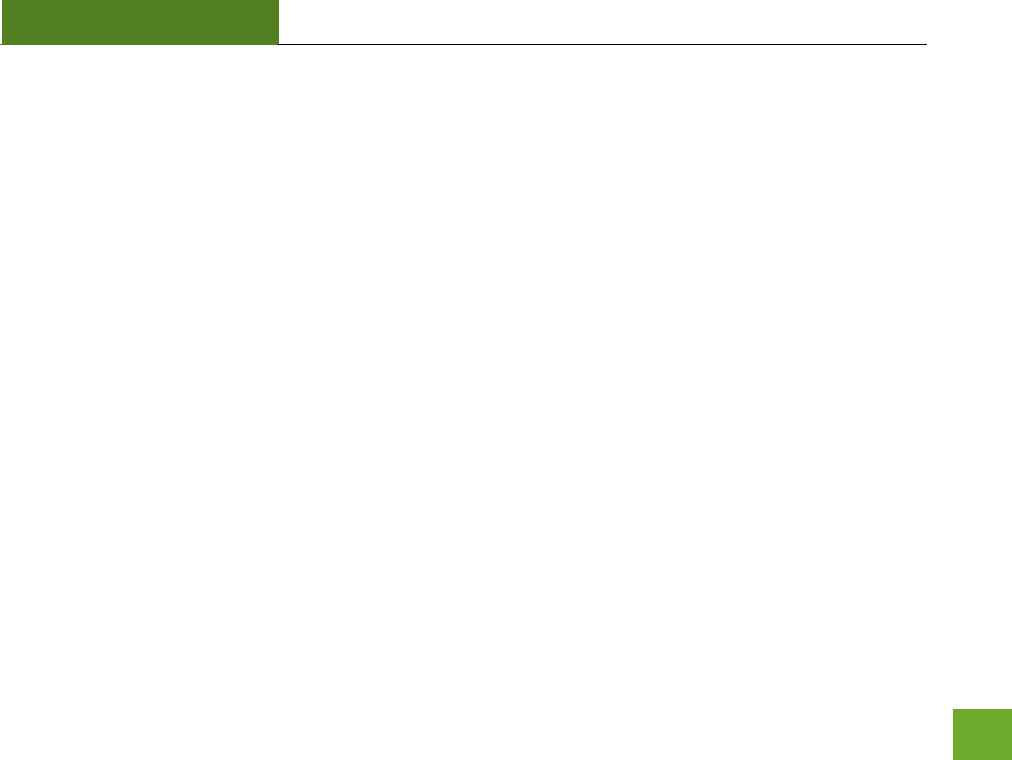
R20000G
USER’S GUIDE
49
FIREWALL SETTINGS
The High Power Router’s Firewall is designed to prevent unauthorized users from accessing your network. This
section will go over the different features of the Firewall and how to configure them.
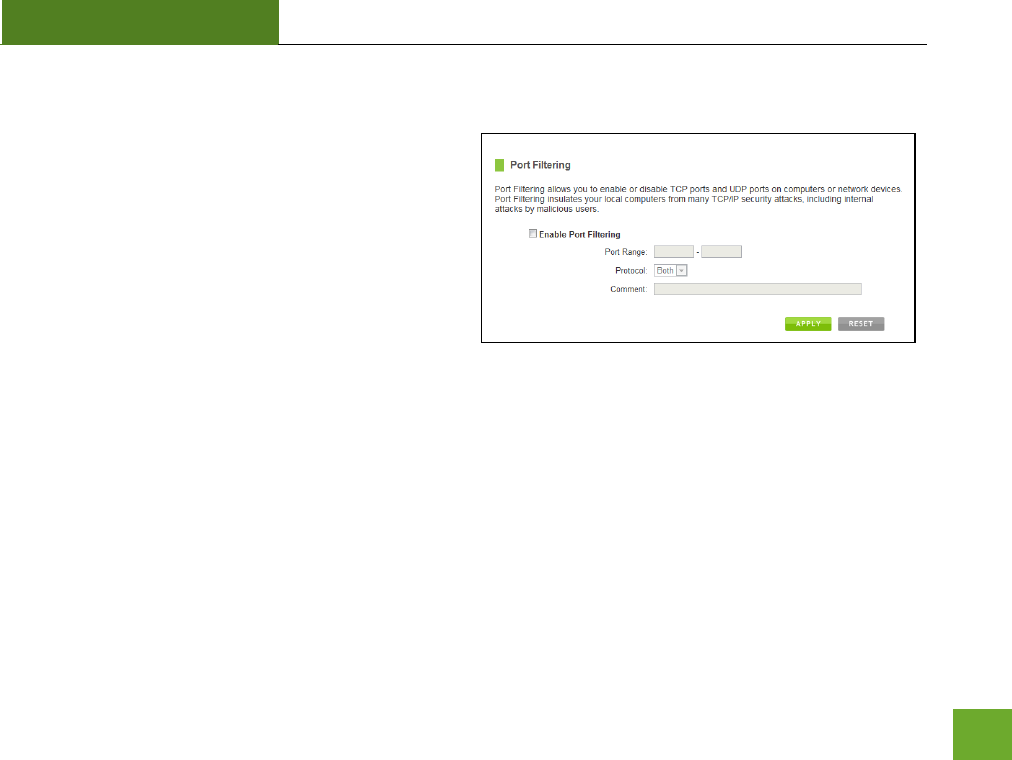
R20000G
USER’S GUIDE
50
Firewall Settings: Port Filtering
Port Filtering is a security measure that prevents users
from using specific ports for reasons other than what
those ports were originally intended for. For example,
TCP port 21 is traditionally used for FTP. However,
there is nothing stopping a user from using port 21 for
purposes other than FTP access. By enabling Port
Filtering on TCP port 21, only FTP communications
would be allowed. No other types of communication
would be allowed on this port.
Hackers may sometimes scan for all open ports on your network as a method of hacking into your network.
Port Filtering and other firewall features help to prevent this from happening.
To set up Port Filtering, select a range of ports you wish to filter. If you are trying to filter a single port, enter
the port number twice. (For example, Port 21: 21 – 21) Select the Protocol of the port you are filtering. If you
do not know what protocol you wish to filter, select “Both.”
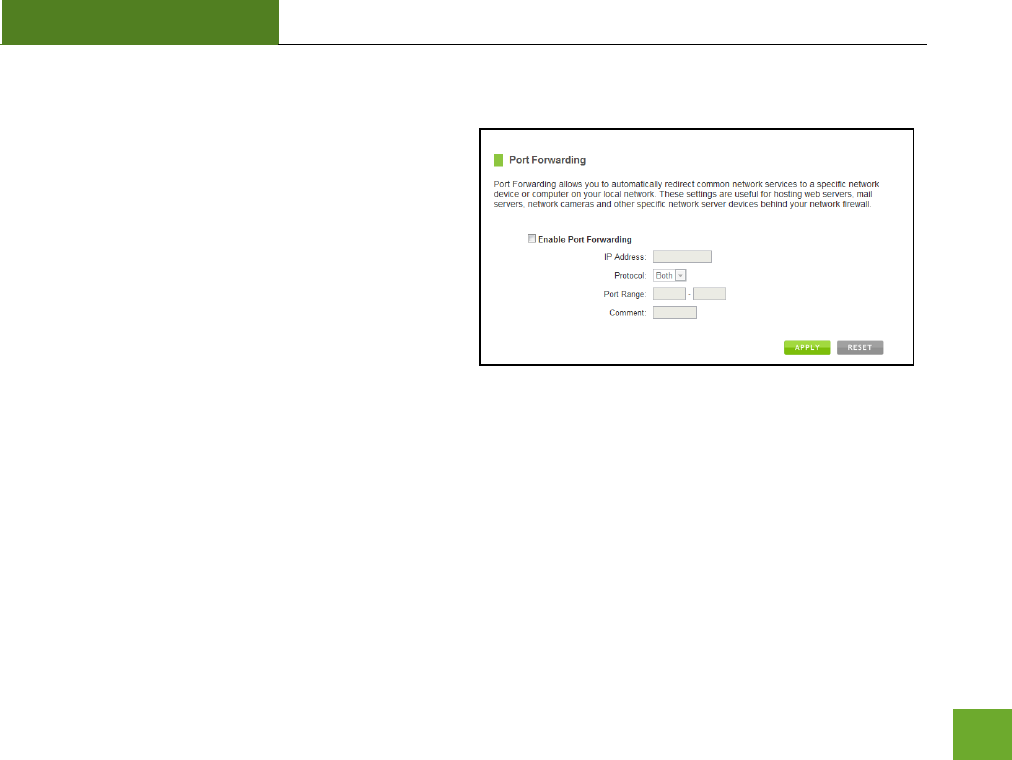
R20000G
USER’S GUIDE
51
Firewall Settings: Port Forwarding
Port Forwarding is a rule that tells the High Power
Router that if a specific type of request comes in on a
specific port, then that request should be forwarded
to a specific device on the private network.
Port Forwarding is often used for setting up servers,
cameras and other devices that require remote access.
Enable Port Forwarding: Enables designated ports to
begin forwarding.
IP Address: The IP address of the device behind the Firewall that is being designated for Port Forwarding.
Protocol: Select UDP, TCP or Both for the protocols to be forwarded.
Port Range: Select a range of ports for the designated IP address that you wish to be forwarded.
Comment: Create a name that you can use to easily identify this Port Forwarding entry.
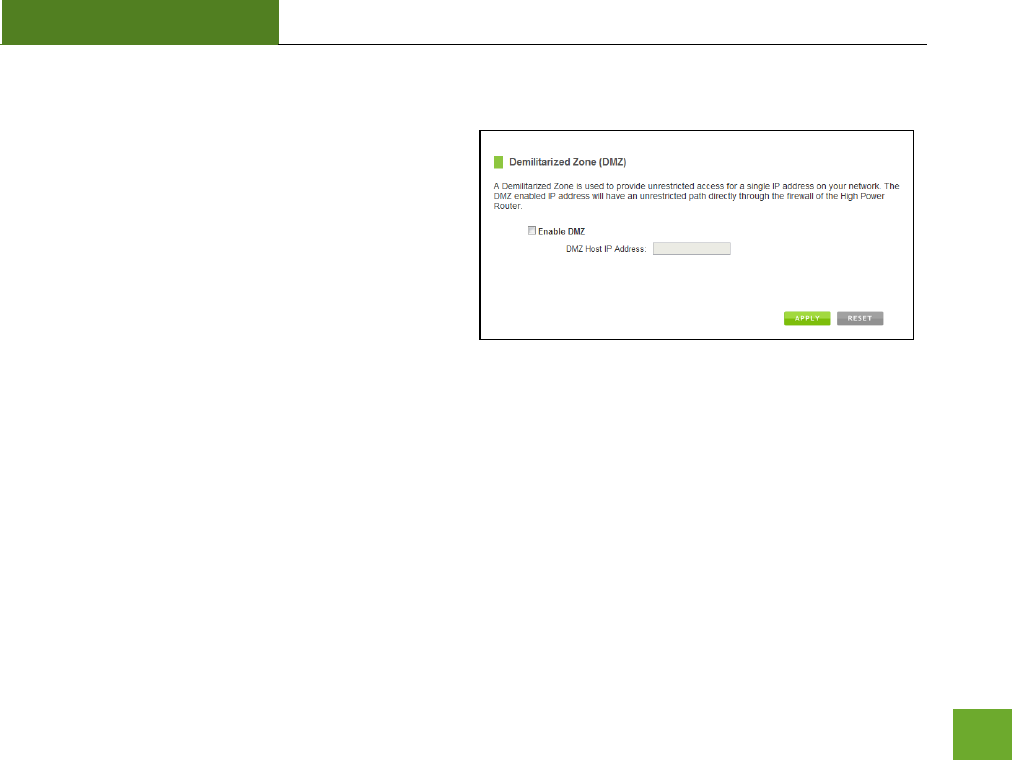
R20000G
USER’S GUIDE
52
Firewall Settings: DMZ (Demilitarized Zone)
A DMZ is a network location or IP Address that is not
protected by the firewall. When enabling DMZ, it is
important to note that the device on the IP Address
designated as part of the DMZ does not have any
protection from the High Power Router’s firewall. The
device’s only security would be those built into the
operating system.
As a general safety rule, devices placed on the DMZ should not have any other network connections to any
other devices.
Enable DMZ: Enables the Demilitarized Zone.
DMZ Host IP Address: The designated IP Address of the network device to have unrestricted access through
the High Power Router’s Firewall.
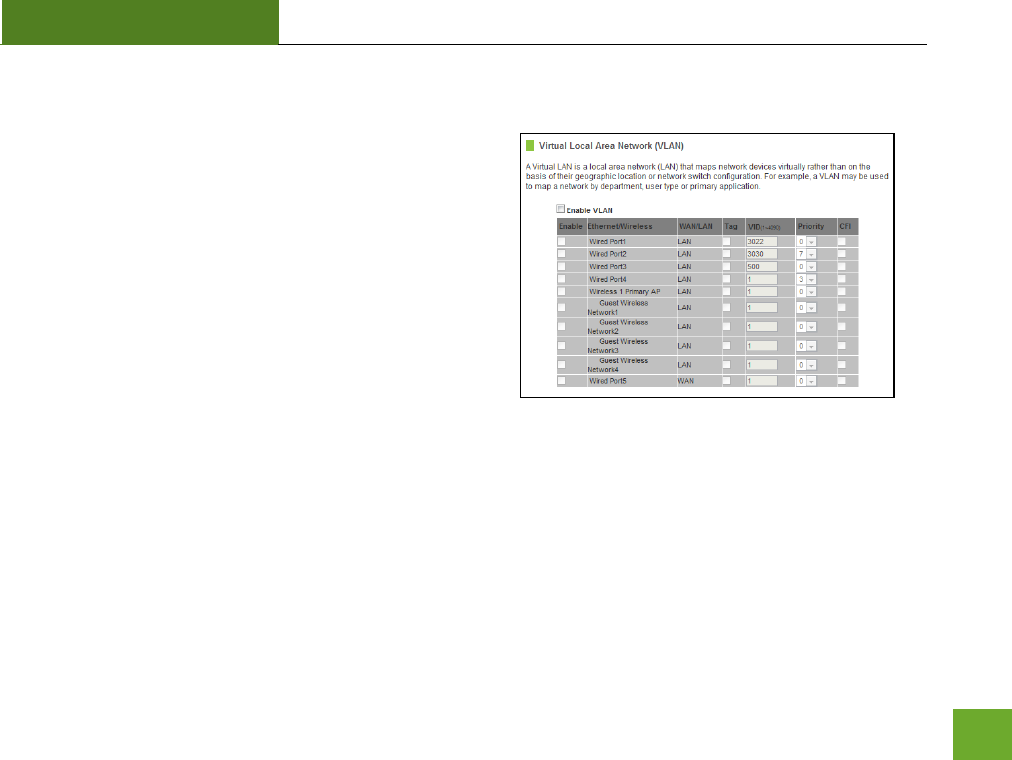
R20000G
USER’S GUIDE
53
Firewall Settings: Virtual LAN
A VLAN has the same attributes as a physical local area
network (LAN) but it allows for devices to be grouped
together even if they are not located on the same physical
network switch. The benefit of a VLAN is that it allows
network traffic to flow more efficiently for computers or
network devices that are within sections of mutual interest.
In addition, changes to the VLAN can be made virtually via a
user interface rather than manually changing cables and
network switches.
VLAN are often used to segment network devices based on
their department, user types or common applications. Bandwidth can then be more easily managed by
adjusting the bandwidth to specific VLANs based on their priorities.
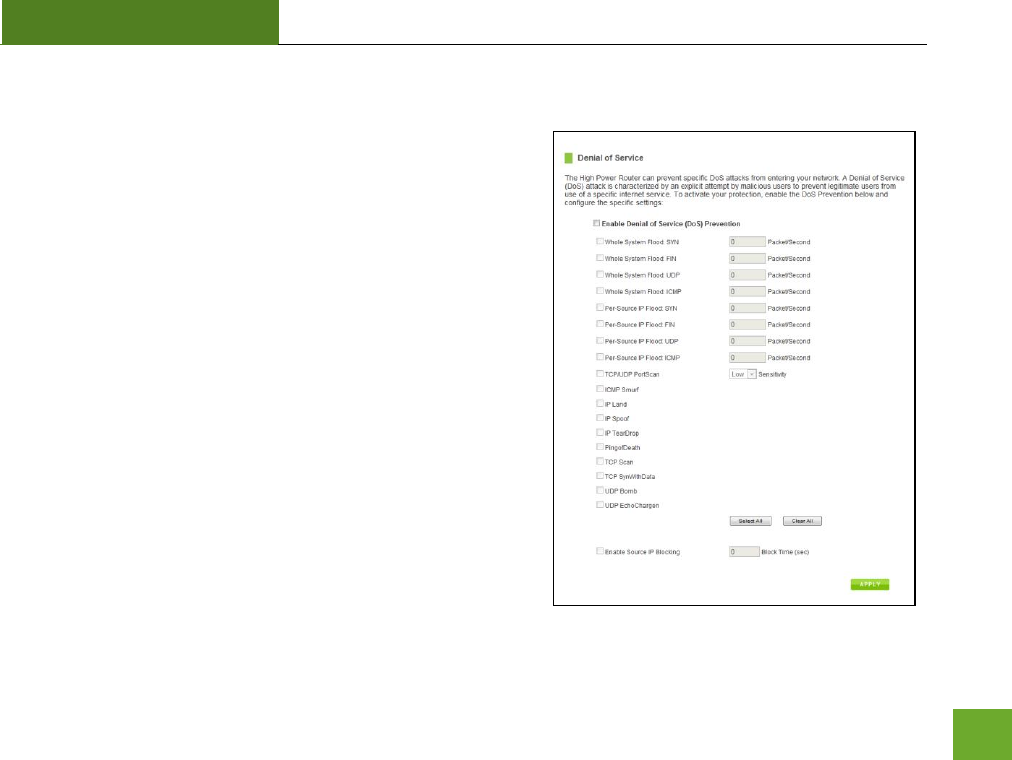
R20000G
USER’S GUIDE
54
Firewall Settings: Denial of Service
A Denial of Service attack is an attempt by a user (or users) to
make a server’s or network’s services unavailable. The user
sends a server multiple requests with false return addresses.
The server will attempt to respond by sending a request back to
the user; however, since the address is false, the server will
wait for a response before closing the connection. When
multiple requests like this occur, servers may often get
overloaded with too many requests and stop functioning
altogether. This is a typical DoS attack, although DoS attacks
may not be limited to this type of attack.
The High Power Router can assist in preventing these types of
attacks by scanning the network for patterns of activity that
represent DoS attacks. If a pattern comes in frequently, the
High Power Router can attempt to block messages containing
that pattern and thus protect the server from becoming
overloaded and unresponsive.
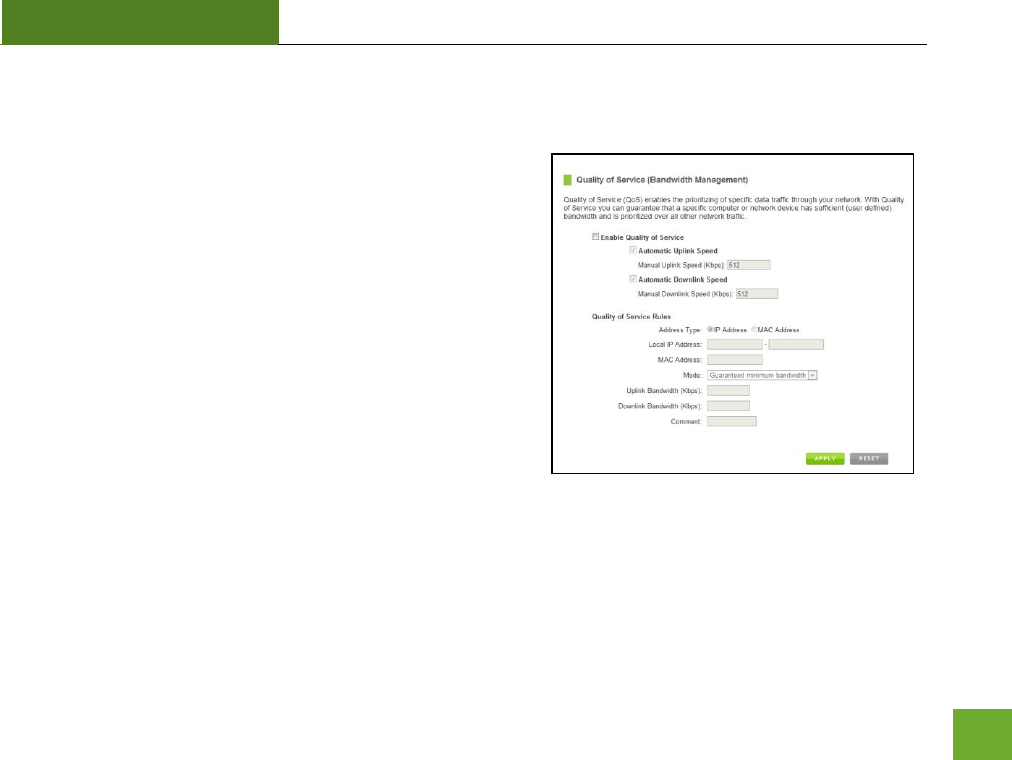
R20000G
USER’S GUIDE
55
QUALITY OF SERVICE
QoS prioritizes and guarantees network performance for a
specific IP Address range or MAC Address. QoS is often used
for applications that require steady bandwidth. Common
applications include VoIP phones, video streaming applications
(i.e. DVRs, network cameras, video on demand), online gaming
and servers.
It is important to note that while QoS helps to prioritize and
guarantee bandwidth for a specific device, it does not provide
you with more bandwidth than you currently have. For
example, if your Internet Provider rates your internet
connection speed at 5Mbps, QoS will not improve that
connection. QoS helps you better manage the 5Mbps that you have so that the bandwidth is prioritized for
devices on your network that may need the provided 5Mbps more than other devices. However, if you have
an application that requires more than 5Mbps of steady bandwidth, the application will continue to experience
“lag” with or without QoS since your available bandwidth is less than the required bandwidth of your
application.
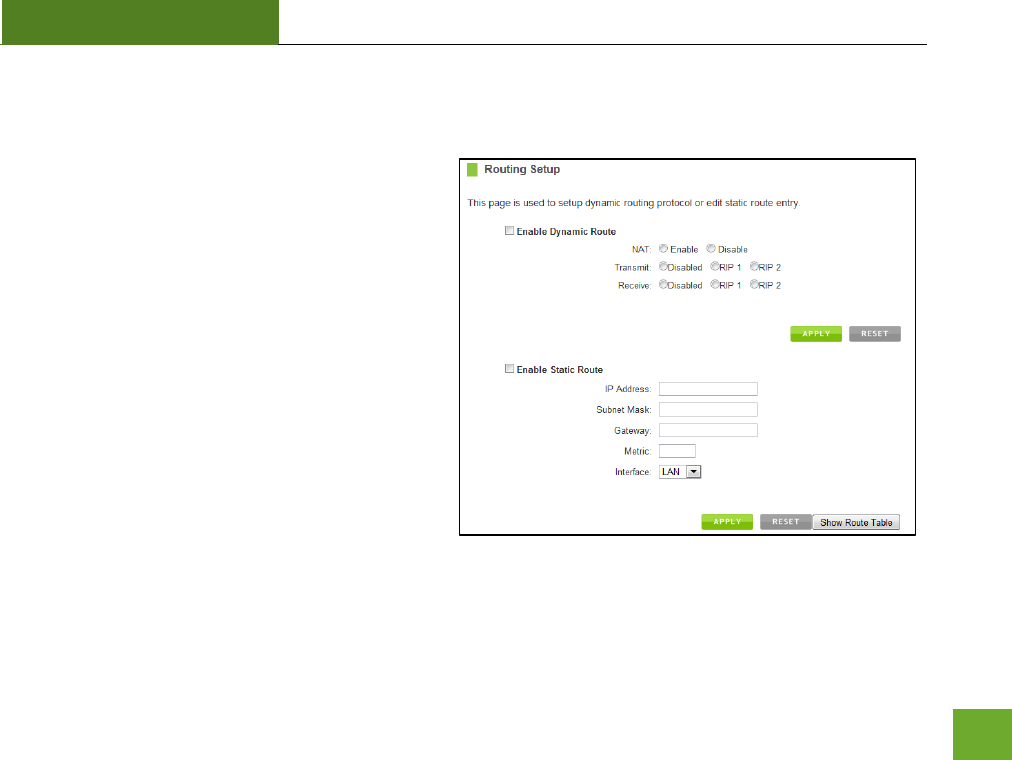
R20000G
USER’S GUIDE
56
ROUTING SETUP
Dynamic Routing allows the High Power router to
automtically learn network destinations for
devices/networks that are directly connected to the
router. RIP and RIP2 are routing protocols that may
be used for the router to learn routes from other
routers running those same protocols. This allows
the High Power Router to adapt to changes and
failures within the network topology and find the
best route.
Static Routing allows the administrator to manually
enter into the High Power Router’s routing table.
These routes do not change and must be manually
reconfigured if the route fails.
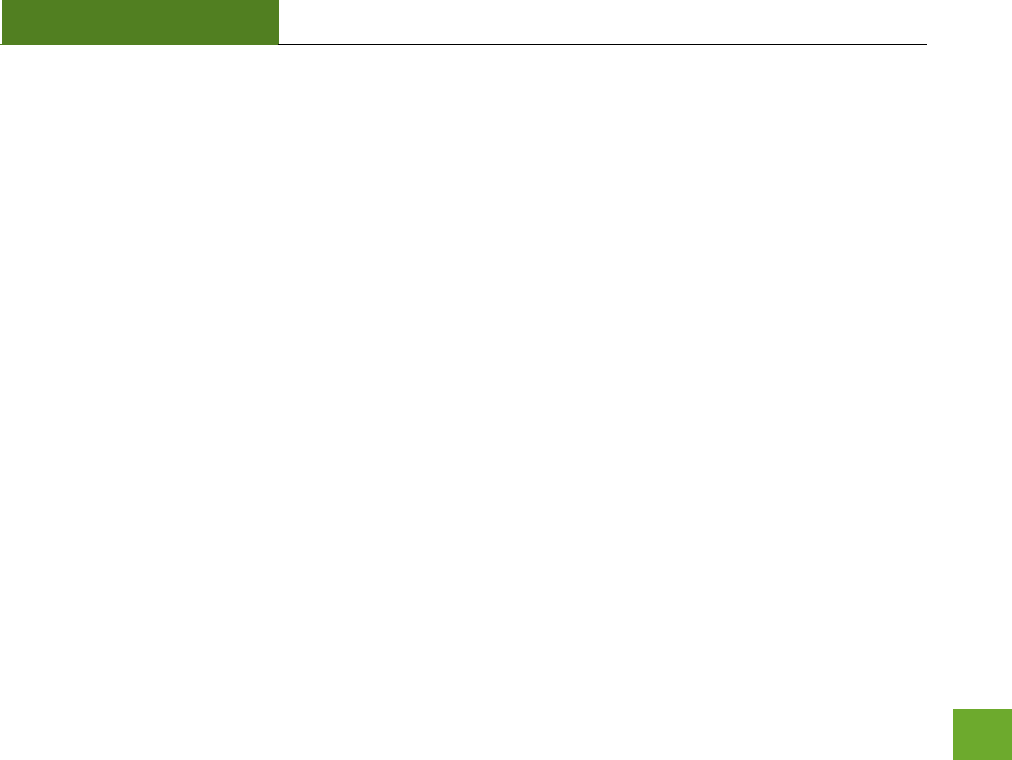
R20000G
USER’S GUIDE
57
MANAGEMENT FEATURES
The Management Features on the High Power Router allows you to view the status of the system, your
Internet connection, wireless network and local area network.
The Network Statistics page provides detailed traffic data for each connection type.
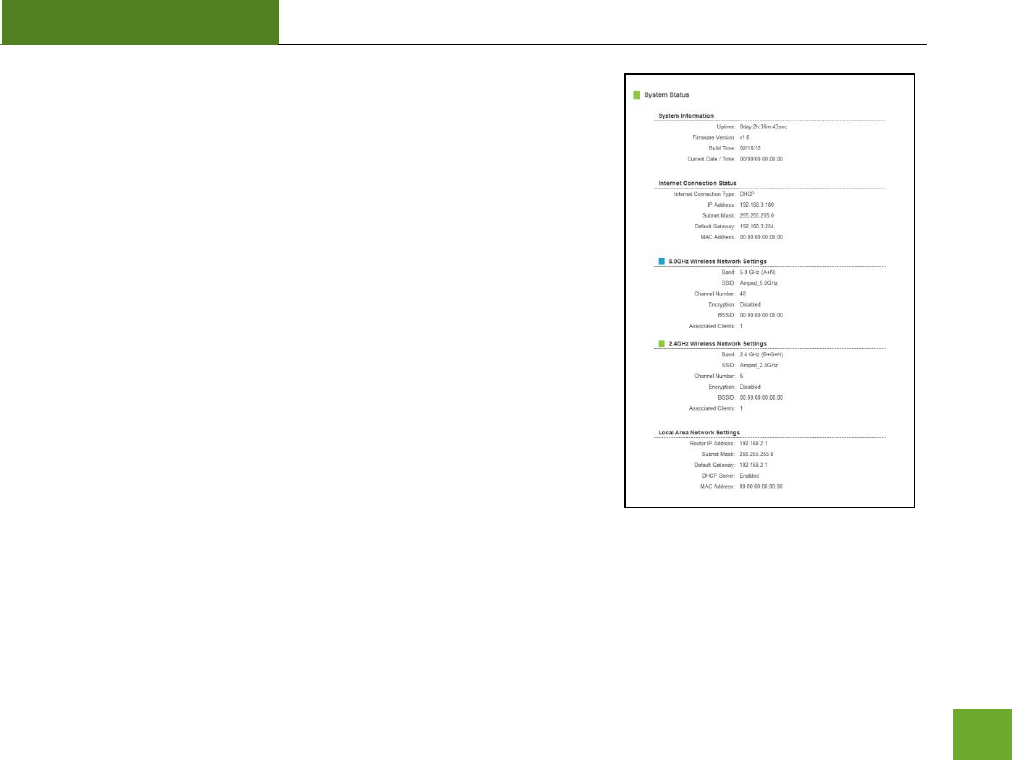
R20000G
USER’S GUIDE
58
Management: System Status
The System Status provides you with a snapshot of your High Power
Router’s current connections and settings.
The System Information section provides you with the router’s firmware
version and build. This is used to help our support department
determine what firmware version your device is running. The Current
Date / Time is the setting for the system clock. If this time is off, go to
the System Clock section and configure your system time.
The Internet Connection Status displays the information from your
Internet Provider. If for some reason your Internet connection stops
working, you may try running through the Smart Setup Wizard again or
contact our support department at 888-573-8820.
The Wireless Settings shows the details of the 2.4GHz and 5.0GHz
wireless networks.
The Local Area Network settings displays the current configurations for local network IP address and DHCP
server settings.
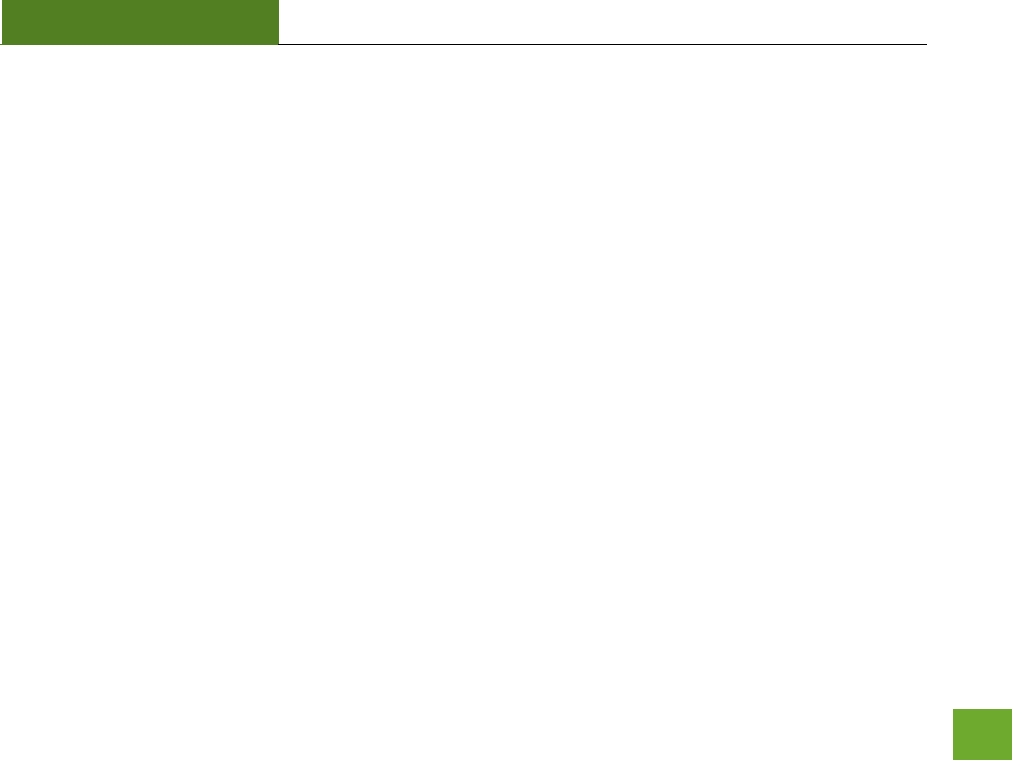
R20000G
USER’S GUIDE
59
Management: Network Statistics
Network statistics shows the data activity for each connection type on the High Power Router (Internet,
Wireless and Wired).
The Wireless Connection statistics shows all data activity for both the 2.4GHz and 5.0GHz wireless networks
separately.
The Wired Connection statistics shows all data activity for all users physically connected to the wired ports on
the High Power Router.
The Internet Connection statistics shows the data activity for all upload and download data over your Internet
connection.
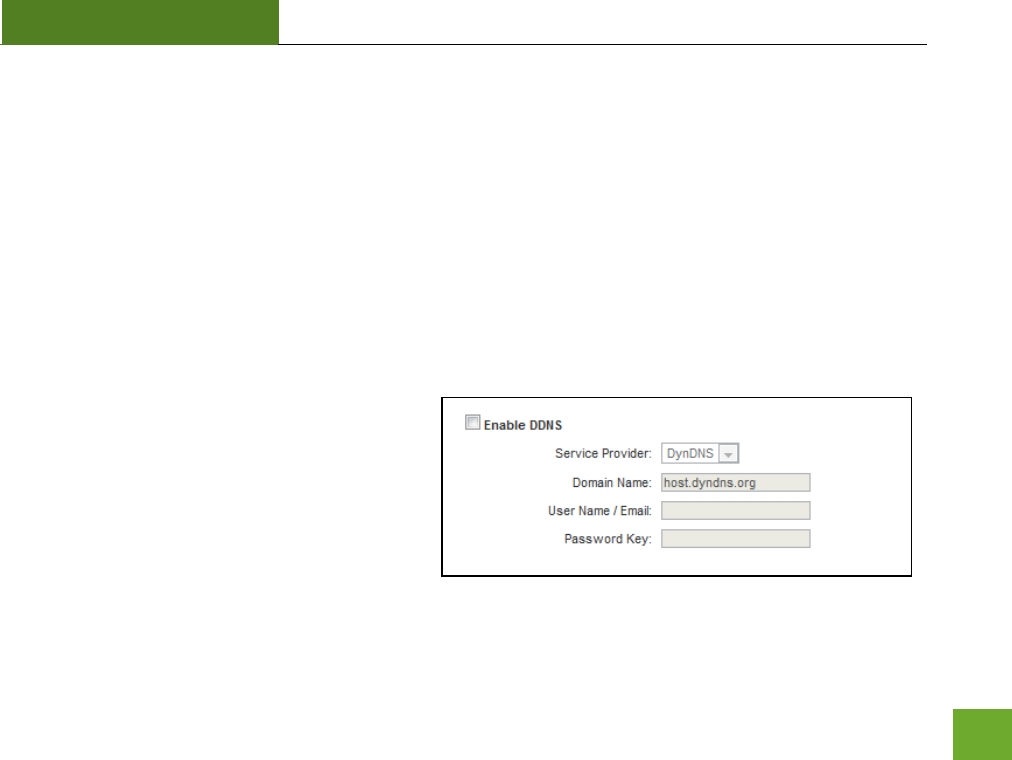
R20000G
USER’S GUIDE
60
Management: Dynamic DNS Settings
The Dynamic Domain Name System (DDNS) is a method to keep a web domain name, or web address, linked
to a changing IP address as most Internet Providers do not provide static IP addresses.
To use DDNS, you must first set up an account with a DDNS provider. The High Power Router supports two of
these providers (TZO and DynDNS). Once the DDNS service has been set up and configured correctly on the
High Power Router, the DDNS service will constantly track the IP address of your Internet connection. Each
time your Internet Provider changes your IP address, the High Power Router will inform the DDNS service and
the DDNS service will update your new IP address. The DDNS web domain that you have chosen to use will
then be updated to redirect to your new Internet IP address.
The DDNS service makes it so you never have to
check or remember your Internet IP address. This
feature is typically used for users running servers,
network cameras and other devices that require
remote access.
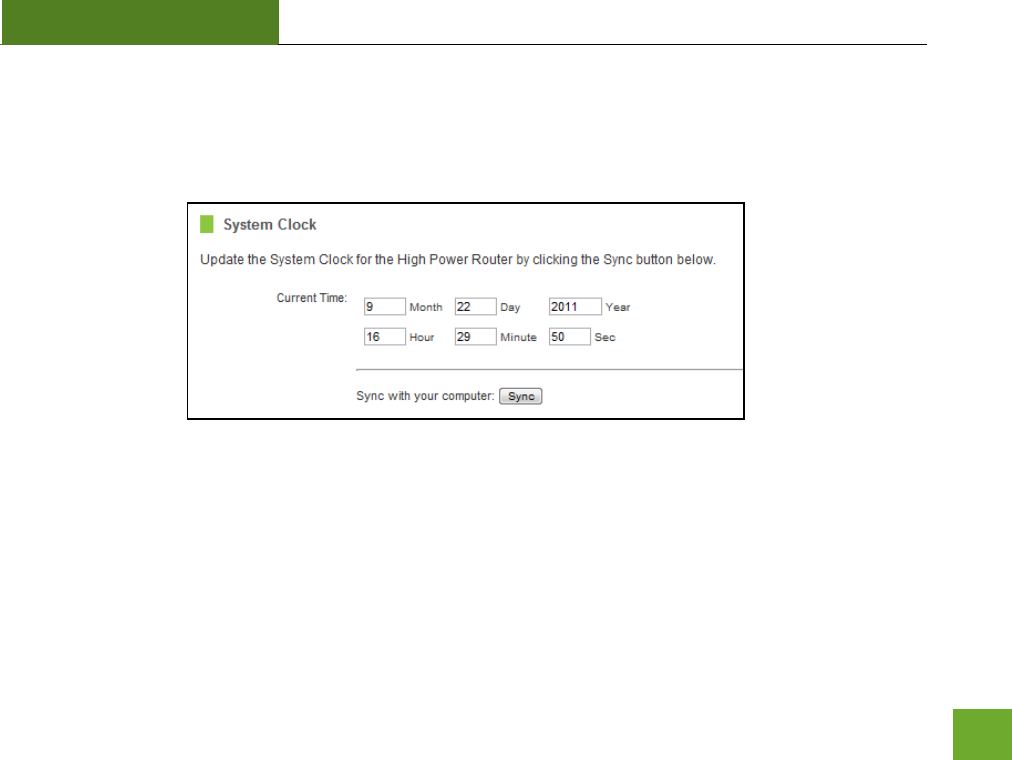
R20000G
USER’S GUIDE
61
Management: System Clock
Maintain the internal clock for the High Power Router by syncing with your computer’s time. Your system clock
settings need to be accurate in order for logs and wireless access schedules to work correctly.
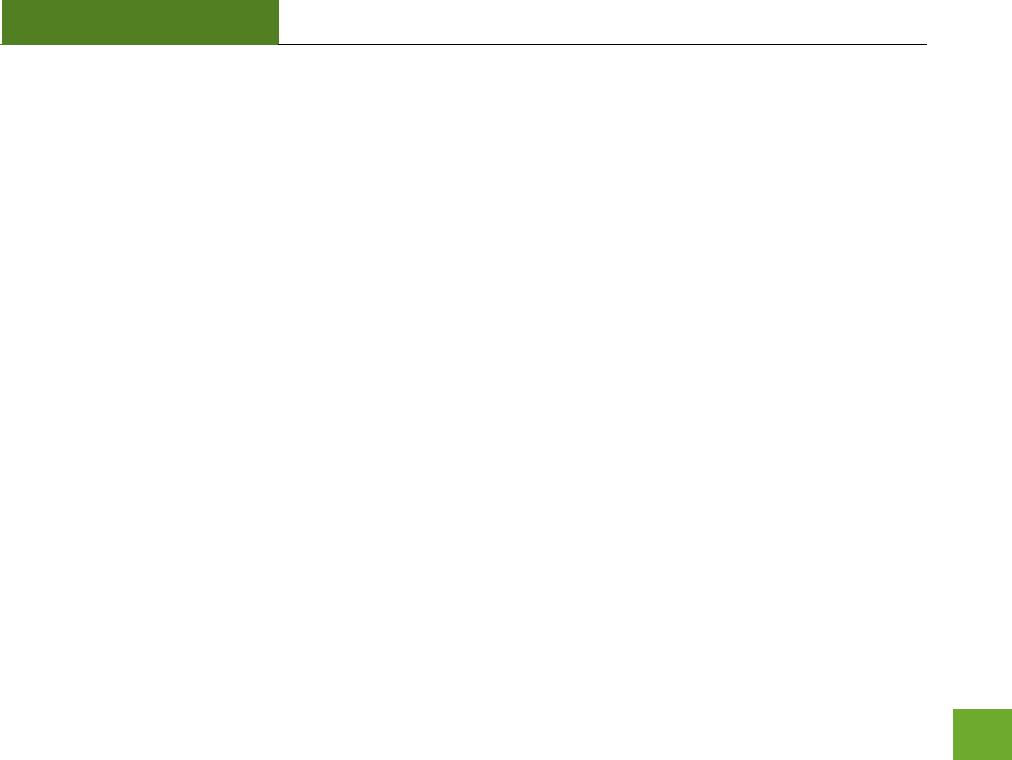
R20000G
USER’S GUIDE
62
Management: System Logs
The System Log is useful for viewing the activity and history of your High Power Router. The System Log is also
used by Amped Wireless technicians to help troubleshoot your router when needed. It is recommended that
you enable all logs in the event that troubleshooting is required.
All log entries will be deleted each time the High Power Router reboots or is powered off.
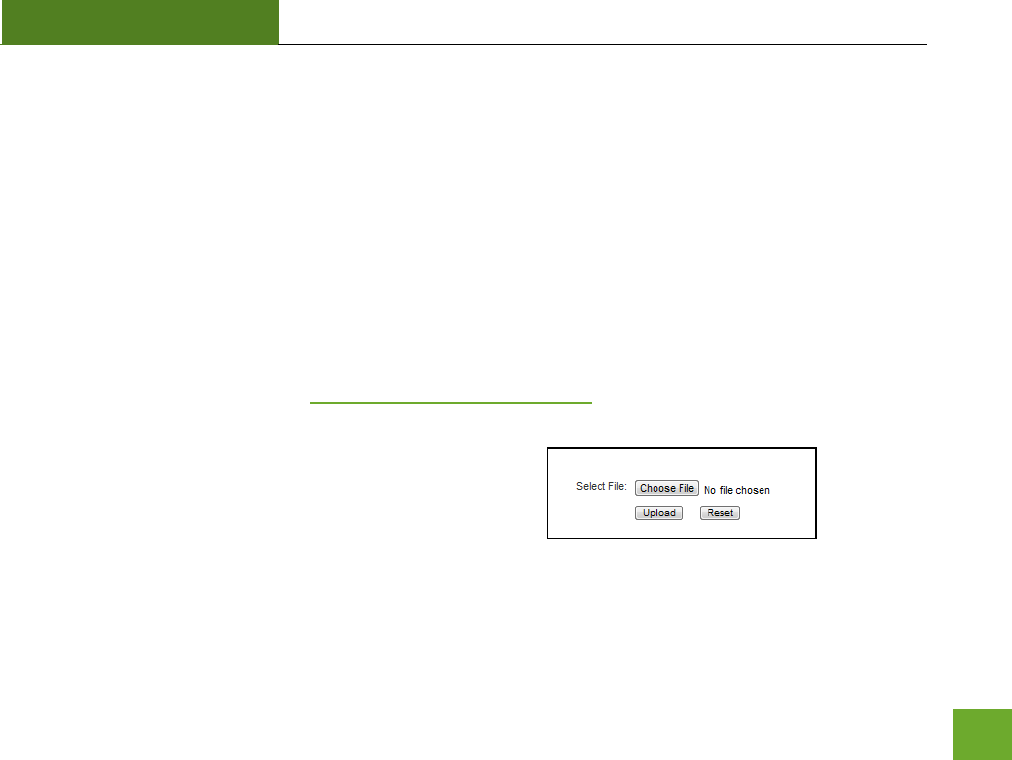
R20000G
USER’S GUIDE
63
Management: Upgrade Firmware
Amped Wireless continuously updates the firmware for all products in an effort to constantly improve our
products and their user experiences. Check the Downloads page for your product frequently to see if there are
any updates.
The firmware update is downloaded as a zip file from the Support Webpage link on the left. You will need to
have an unzipping program to open the file. Inside the file will be a text document with details on the current
firmware release and instructions on how to upgrade the firmware.
To manually upgrade your firmware:
a. Download the file from the www.ampedwireless.com/support website and remember the location
where you saved it. Firmware files may also be provided by Amped Wireless support reps.
b. Click Browse and locate the file
c. Click Upload to begin upgrading.
Note: Firmware files normally have a .bin file extension.
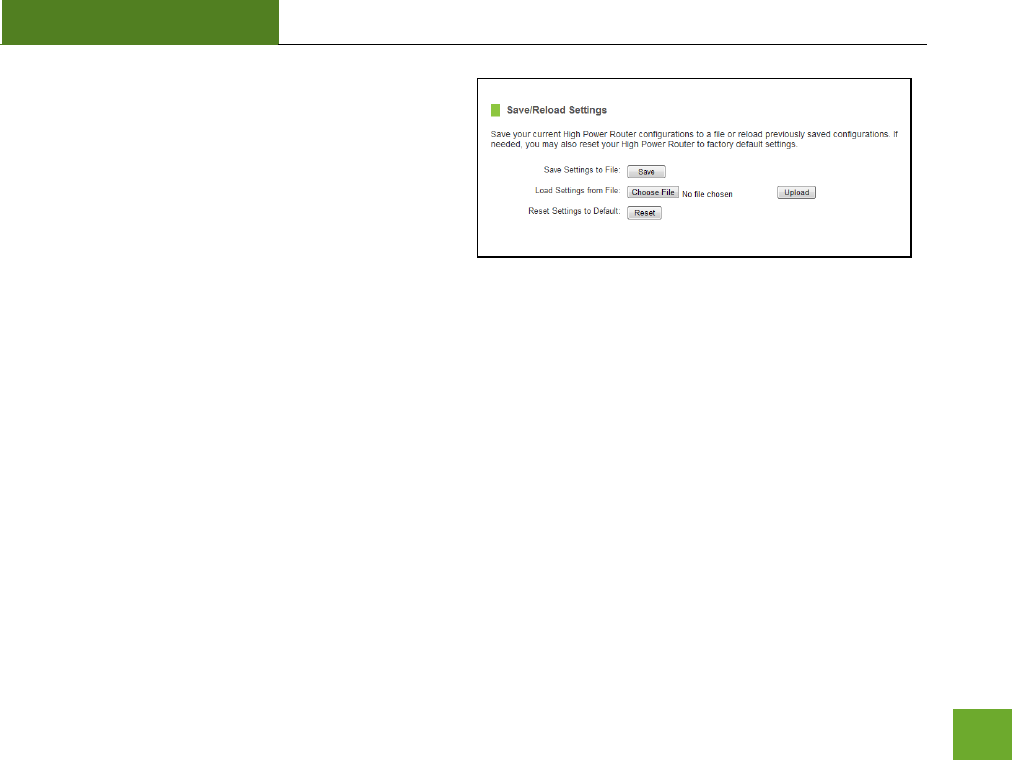
R20000G
USER’S GUIDE
64
Management: Save and Reload Settings
Saving your current settings allows you to back-up
your current settings which may be reloaded at a later
time. This feature may be useful for testing new
features and settings without having to worry about
returning to a stable platform.
To save current settings:
a. Click Save
b. Select a file name and location
To load previously saved settings:
a. Click Browse
b. Locate the previously saved settings file
c. Click Upload to restore the settings to the
saved file.
You may also reset the High Power Router’s settings to factory settings by pressing Reset. By resetting the
High Power Router you will lose all previous configurations and will need to run the Smart Setup Wizard again
to configure the High Power Router’s Settings.
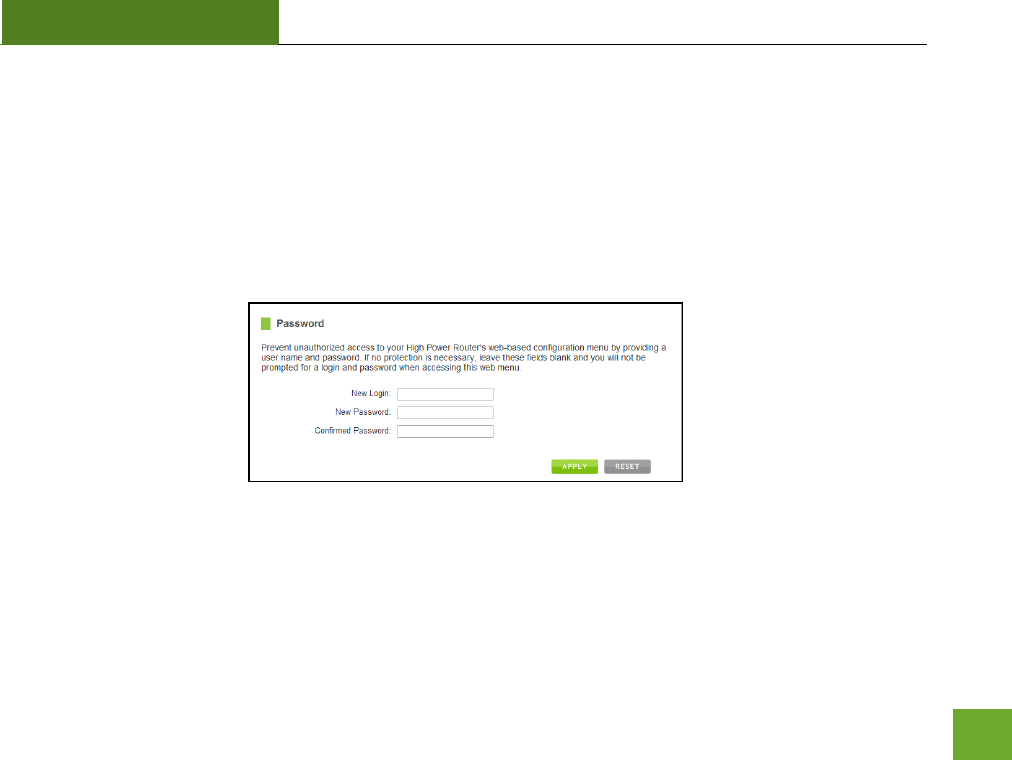
R20000G
USER’S GUIDE
65
Management: Password Settings
The default settings for the High Power Router are:
Login: admin
Password: admin
If you wish to enable a password to protect unauthorized access to the web menu and Smart Setup Wizard,
you may enter one here.
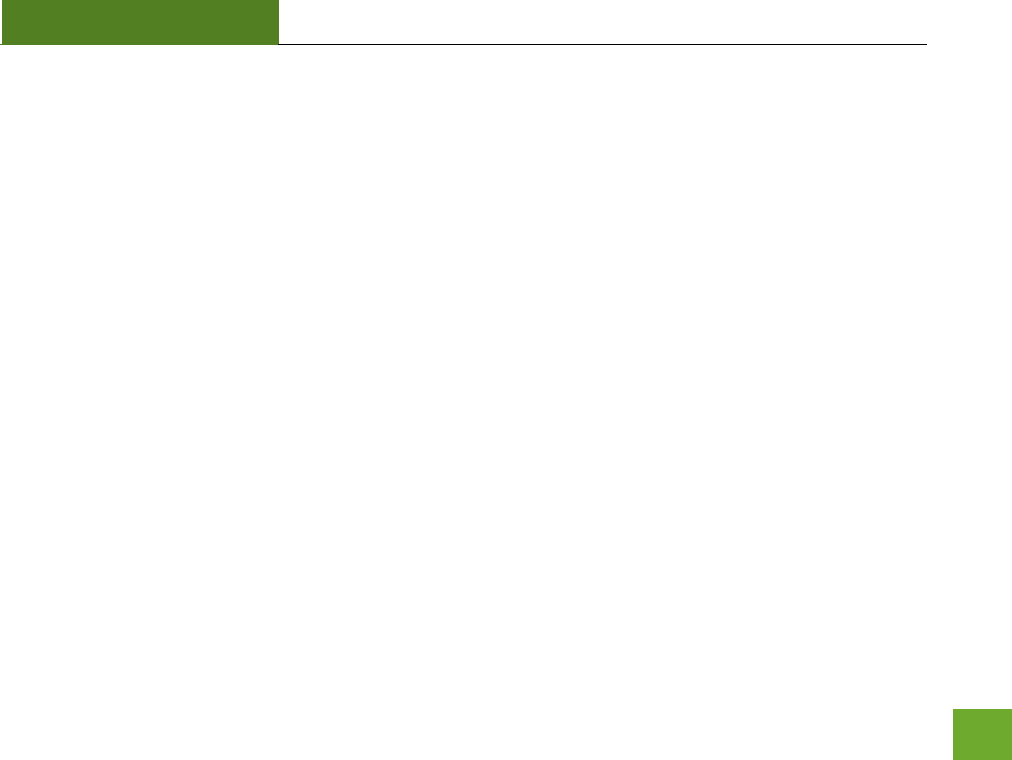
R20000G
USER’S GUIDE
66
TECHNICAL SPECIFICATIONS
Wireless Standard: 802.11a/b/g/n
Frequency Band: 2.4 GHz, 5.0GHz
Wireless Speed: 2.4GHz: 300Mbps(Tx/Rx)
5.0GHz: 300Mbps (Tx/Rx)
Amplifier: Dual 2.4GHz 600mW Amplifiers
Dual 5.0GHz Amplifiers
Dual Low Noise Amplifier
Wireless Sensitivity: -94dBm
Wireless Output Power: Up to 29dBm
Wireless Security:
WEP, WPA, WPA2, WPA Mixed, WPS
Processor Clock Speed: 620Mhz
Wireless Coverage Control:
15% - 100% Output Power
Antennas:
2 x Detachable High Gain
Dual Band 2dBi (for 2.4GHz) & 4dBi (for 5.0GHz) Antennas
2 x Reverse SMA Connector
Ports:
4 x RJ-45 10/100/1000 LAN ports
1 x RJ-45 10/100 /1000 WAN ports
USB 2.0 Port for Storage Devices
Mounting:
Wall, Stand or Desktop
Warranty: 1 Year
Setup Requirements:
Wired or wireless PC/Mac
Google Chrome, Internet Explorer (8.0 and
up) or Safari web browser
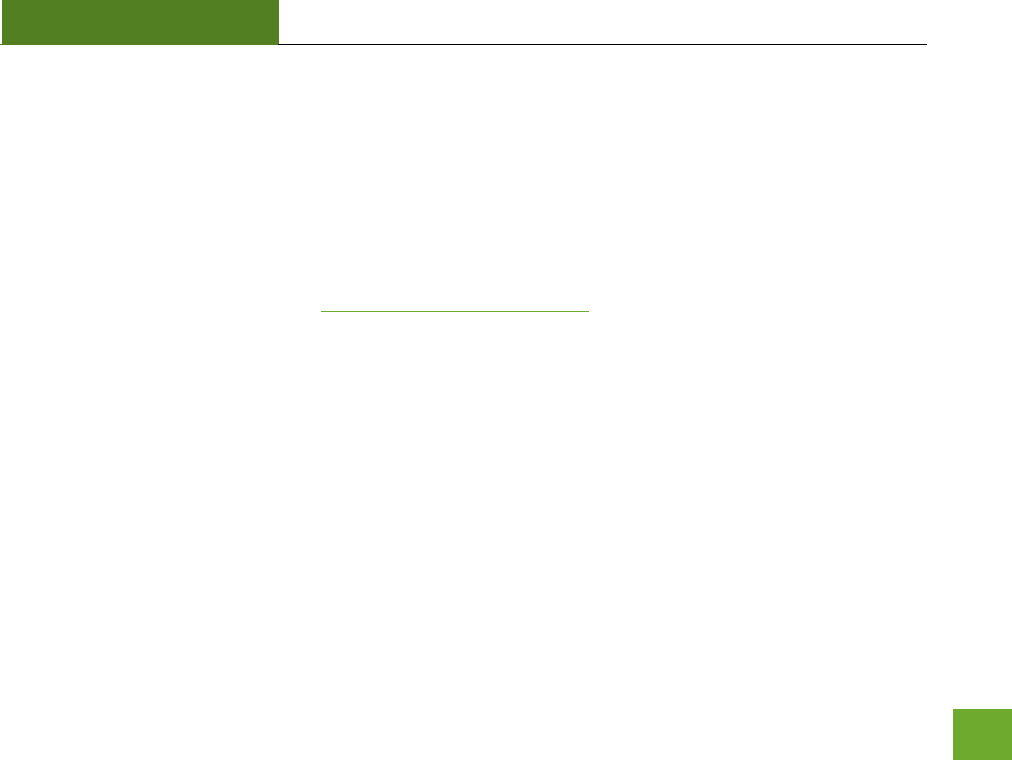
R20000G
USER’S GUIDE
67
DEFAULT SETTINGS
The default settings for your High Power Router are listed here. If for some reason you need to return your
High Power Router back to default settings, hold down the Reset button on the back panel for 10 seconds. The
High Power Router will reset back to factory settings as listed below:
IP Address: 192.168.3.1
Web Menu Access: http://setup.ampedwireless.com
Login: admin
Password: admin
2.4GHz Wireless SSID: Amped_2.4GHz
Wireless Security Key (WPA/WPA2 Mixed Mode): wireless
5.0GHz Wireless SSID: Amped_5.0GHz
Wireless Security Key (WPA/WPA2 Mixed Mode): wireless
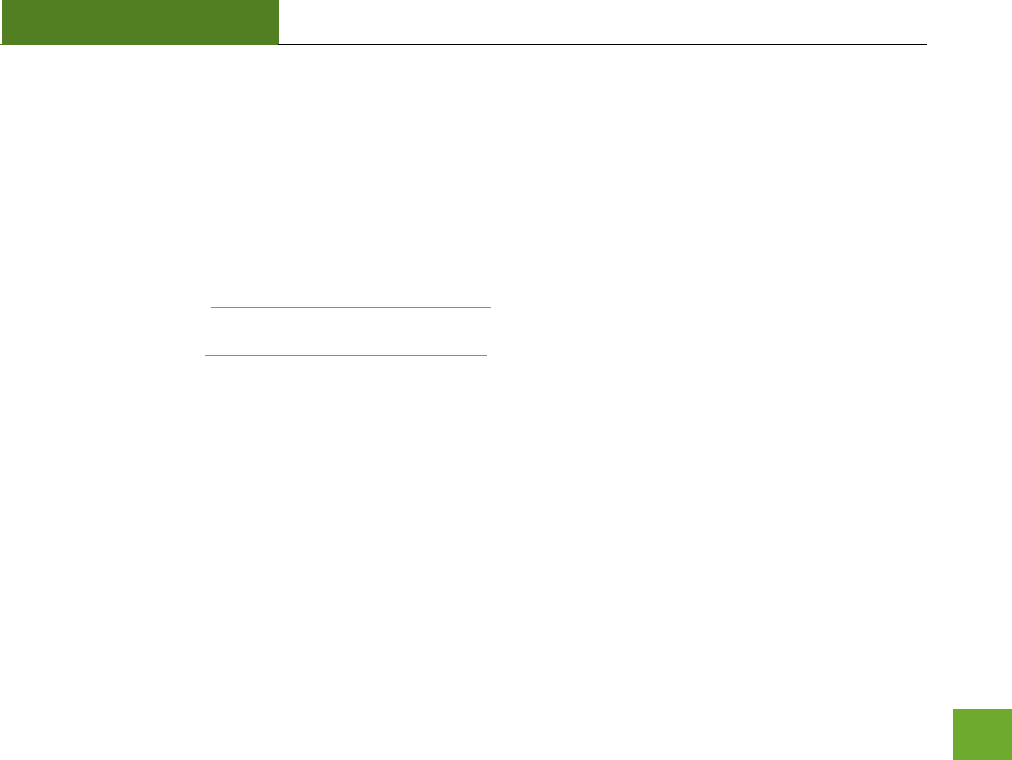
R20000G
USER’S GUIDE
68
TROUBLESHOOTING AND SUPPORT INFORMATION
We are here to help. If you have any issues with your High Power Router please contact us.
To contact Amped Wireless’ Technical Support use one of the following methods:
Phone: 888-573-8820
Email: techsupport@ampedwireless.com
Web: www.ampedwireless.com/support
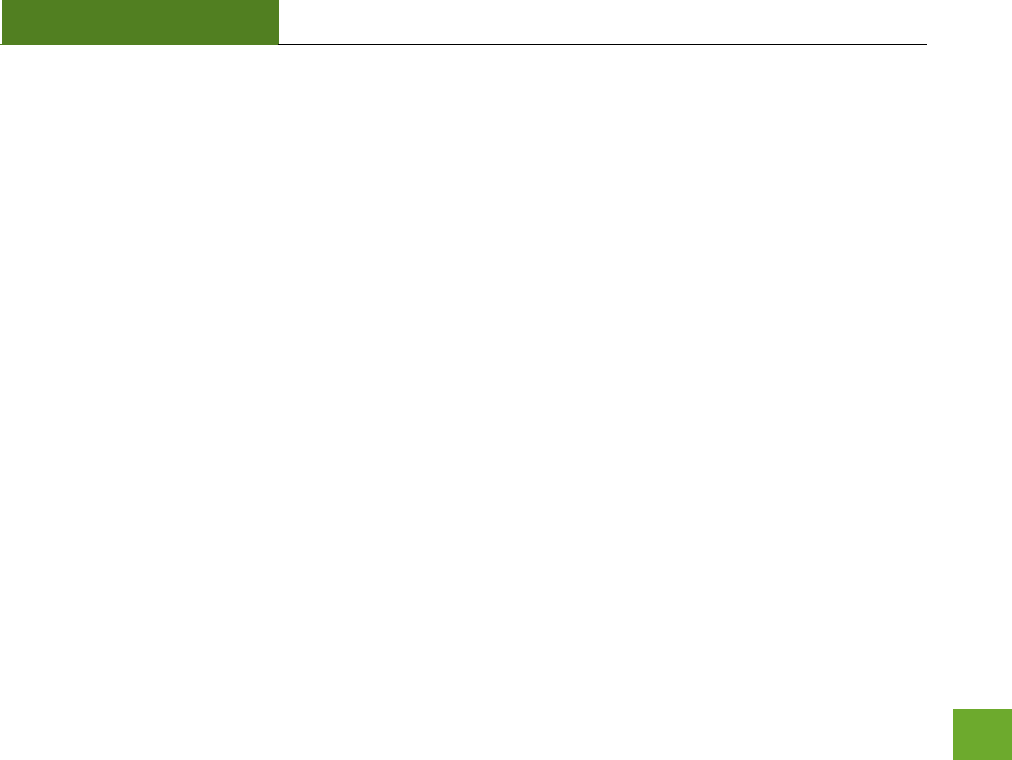
R20000G
USER’S GUIDE
69
Troubleshooting
The tips in this guide are listed in order of relevance. Try solution (a) before trying solution (b), etc.
Troubleshooting: Web Menu Issues
I entered setup.ampedwireless.com and it failed to open the Web Menu.
a. Make sure your computer is connected to the High Power Router using the included Ethernet cable.
Do not try to connect with a wireless connection. Ensure that the power on the High Power Router is on.
b. Check that your computer IS NOT connected to any wireless networks. If it is, disable your Wi-Fi
connection and disconnect from all wireless networks. Reboot the router and try again.
c. Close your current web browser and reopen it. Use Google Chrome or Internet Explorer (v8.0 and up).
d. Open your web browser and enter 192.168.3.1 into the web address bar.
e. Reset the High Power Router to default settings by holding the Reset Button (located on the back
panel) for ten (10) seconds and try again.
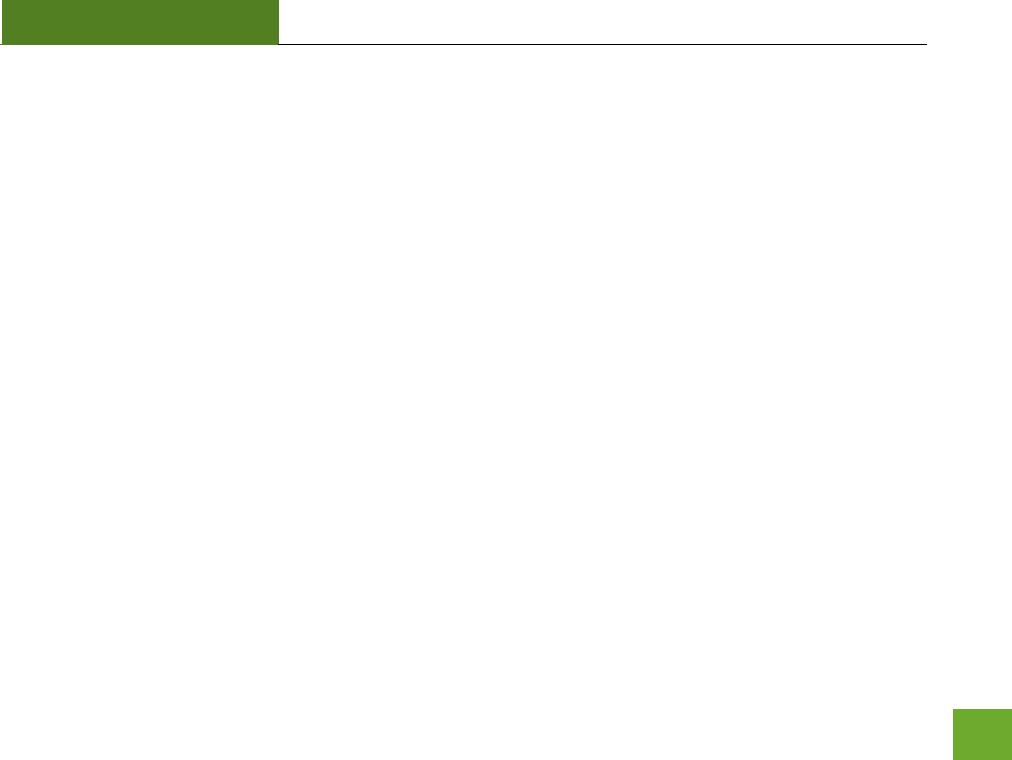
R20000G
USER’S GUIDE
70
I have entered setup.ampedwiress.com but I cannot enter the Web Menu. I am prompted for a login and
password but it does not let me continue.
a. Check that you are using the right login and password. If this is your first time accessing the Web
Menu, use the default login and password: (Login: admin, PW: admin)
b. If you forgot your login and password for the Web Menu, reset the High Power Router to default
settings and try again. To reset the High Power Router to default:
- On the back panel of the router find the Reset button.
- Use a pen tip to hold down the reset button for 5 to 10 seconds.
- The router will reinitialize and restore its default settings.
I am having problems with features on the Web Menu. When clicking buttons, it does not register my action.
a. Check that you are using a supported web browser: Google Chrome, Internet Explorer (8.0 and up)
and Safari. If you are using an unsupported web browser, such as Firefox, please change to one of the
supported web browsers and try again.
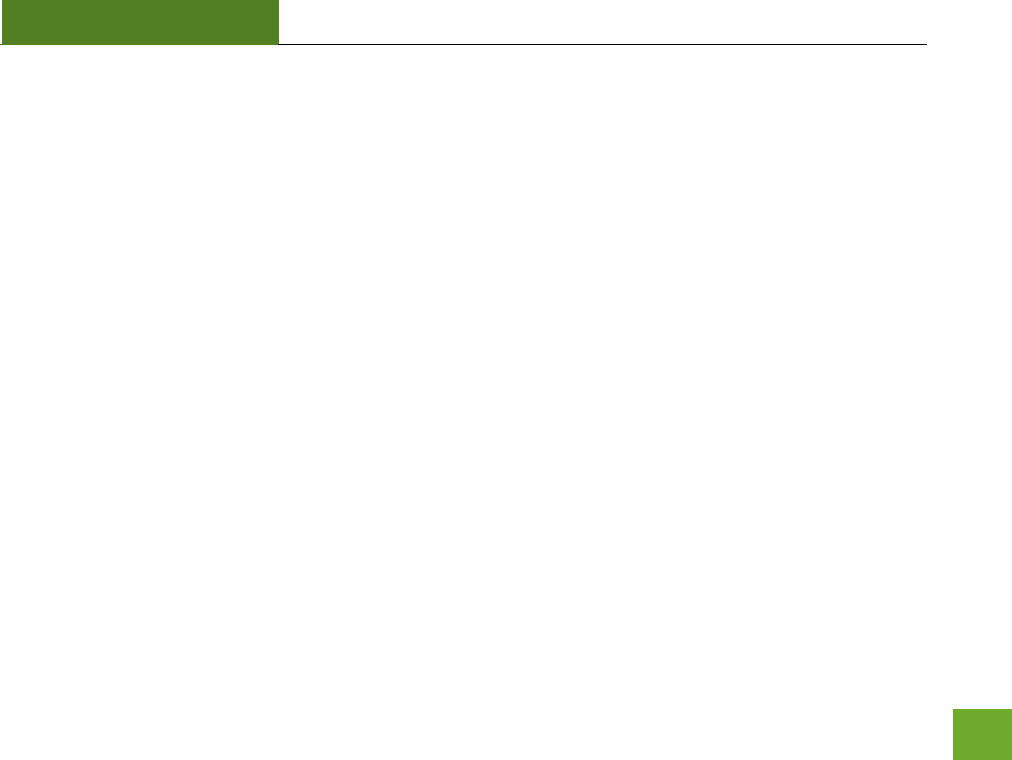
R20000G
USER’S GUIDE
71
Troubleshooting: Internet Connection Issues
The Smart Setup Wizard could not automatically configure my Internet connection.
a. Reset your modem by holding down the reset button located on the back of the modem for
approximately five seconds. Try the automatic configuration again.
b. Static IP: Your Internet connection may require a static IP setting. Check with your ISP to obtain the IP
settings.
c. DSL Connections: Your Internet connection may require login information. If you are using PPPoE
mode, you will need to manually configure your Internet connection settings and obtain your
username and password.
d. Cable Modem: Your Internet connection may require you to clone your MAC address. Go to More
Settings > IP Settings > Internet Network (WAN) and select Automatic/Dynamic (DHCP) from the drop
down menu. Clone your PCs MAC address under the DNS settings.
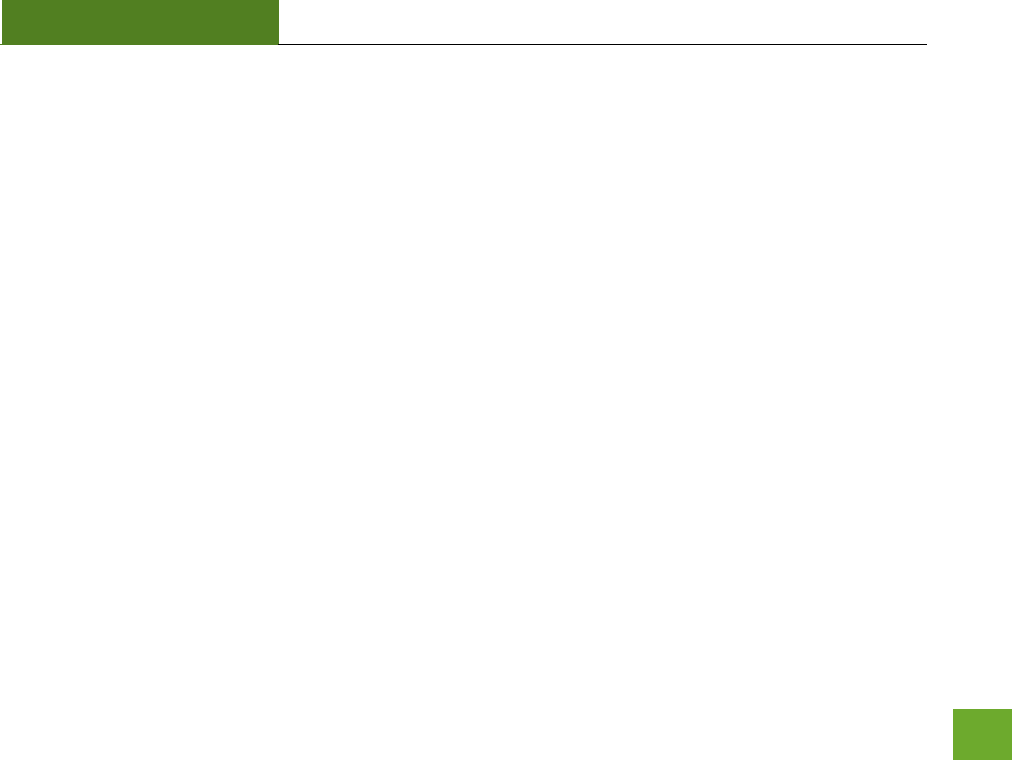
R20000G
USER’S GUIDE
72
I have gone through the Setup Wizard and I do not have Internet.
a. Detach the power adapter and disconnect all computers from the High Power Router.
Turn off the power to your modem and remove the backup battery (if available).
Wait 2 minutes and power the modem back on. Wait 2 minutes for the modem to initialize.
Power on the High Power Router and connect your computer to the router.
Open your web browser and try to access the Internet.
b. Check that your Internet connection through the modem is working. Power off the High Power
Router and disconnect your computer from the router.
Turn off the power to your modem and remove the backup battery (if available).
Wait 2 minutes and power the modem back on. Wait 2 minutes for the modem to initialize.
Attach your computer directly to the modem and power on your computer.
Open your web browser and check to see if you can go online. If you cannot go online, there may be
a problem with your Internet provider. Please contact your Internet provider to troubleshoot your
connection issues.
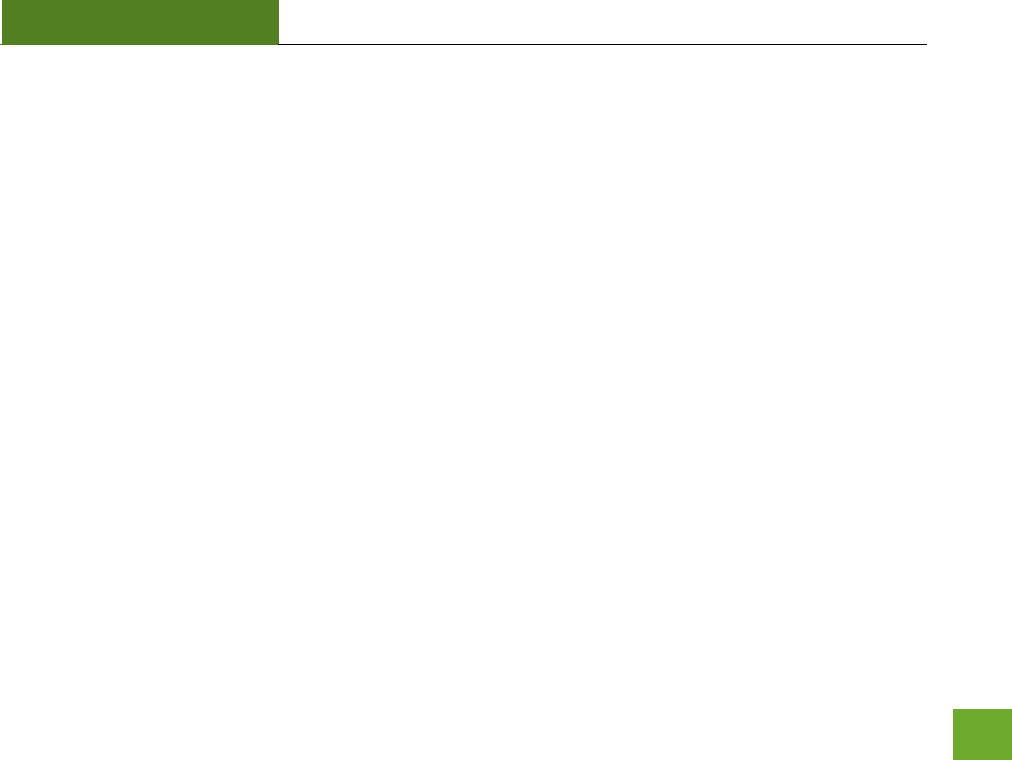
R20000G
USER’S GUIDE
73
My Internet connection is unstable and drops intermittently.
a. Power off your computer, the High Power Router and your modem.
Power on your modem and wait 2 minutes.
Power on the High Power Router and wait 1 minute for the router to initialize.
Power on your computer and try again.
b. Check to see if other computers are also having this problem. If they are not, check to see if your
anti-virus software or firewall software is conflicting with your Internet connection. You may also try
temporarily disabling all firewalls or anti-virus software to see if that is what is causing the problem.
c. If you have a PPPoE or another Internet connection requiring login credentials, you may need to
adjust the reconnection or time out settings. Go to the IP Settings > Internet Connection (WAN) page
and configure your Internet connection to automatically reconnect.
d. If you are using Windows XP, check that your computer is using Service Pack 2 or greater. Windows
XP users with Service Pack 1 may experience intermittent wireless connections.
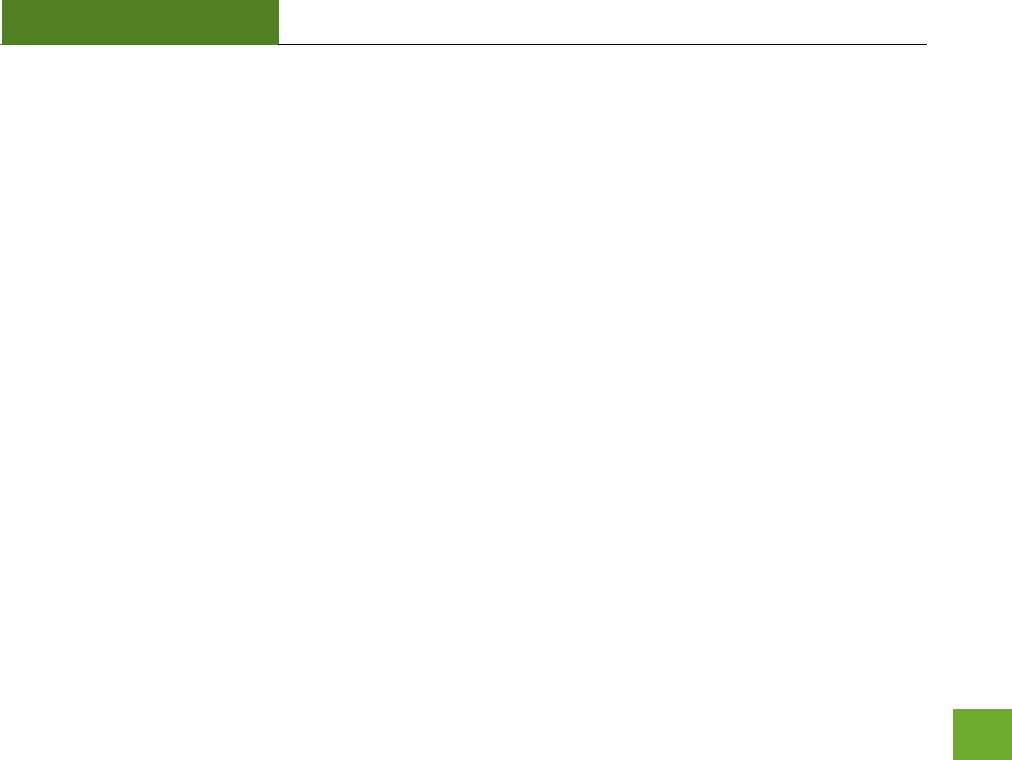
R20000G
USER’S GUIDE
74
My Internet connection is abnormally slow.
a. Check with your Internet provider to ensure that they are not experiencing system wide issues.
b. Check with speedtest.net to see the speed of your Internet provider. Connect directly to your modem
with your computer and check speedtest.net again. If the speed results are the same, the issue is
with your Internet provider. Please contact your provider to troubleshoot the issue.
c. Check the Internet connection speed on another computer that is connected to the High Power
Router. If the other computer does not have Internet speed problems, the networking equipment or
operating system on your original computer may be outdated or may be experiencing problems.
Viruses and other software may slow down a computer’s overall speed significantly.
d. If you are using a wireless connection to the High Power Router, check that your wireless signal
strength is above 3 bars. If not, you may need to move closer to the High Power Router.
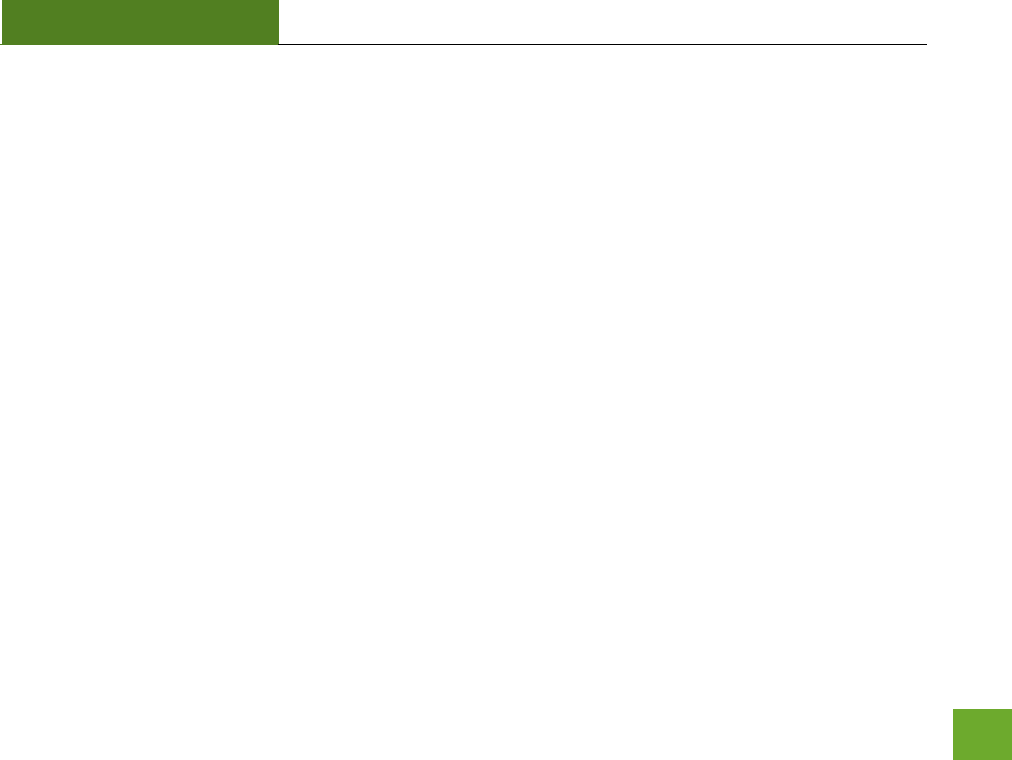
R20000G
USER’S GUIDE
75
Troubleshooting: Local Network Issues
My computer is getting an IP address of 169.254.x.x and Windows says “Limited or no Connectivity.”
a. Make sure the High Power Router is powered on.
b. Check that your computer’s network adapter is enabled and is set to “Obtain IP Address
Automatically.”
c. Release and Renew your IP Address on your computer. To do this on a Windows computer:
- Click Start>Run and type CMD
- When the command prompt appears, type ipconfig/release and press enter
- Type ipconfig/renew and press enter
- Check that your computer’s network adapter has an IP address of 192.168.3.x
d. Restart your computer and check again.
e. Restart the High Power Router and check again.
f. Make sure DHCP is enabled in the High Power Router’s Web Menu (Go to More Settings > IP Settings
> Local Area Network (LAN) > DHCP Settings.
g. Check that your Firewall or Anti-Virus software is not preventing you from accessing shared devices
on you network.
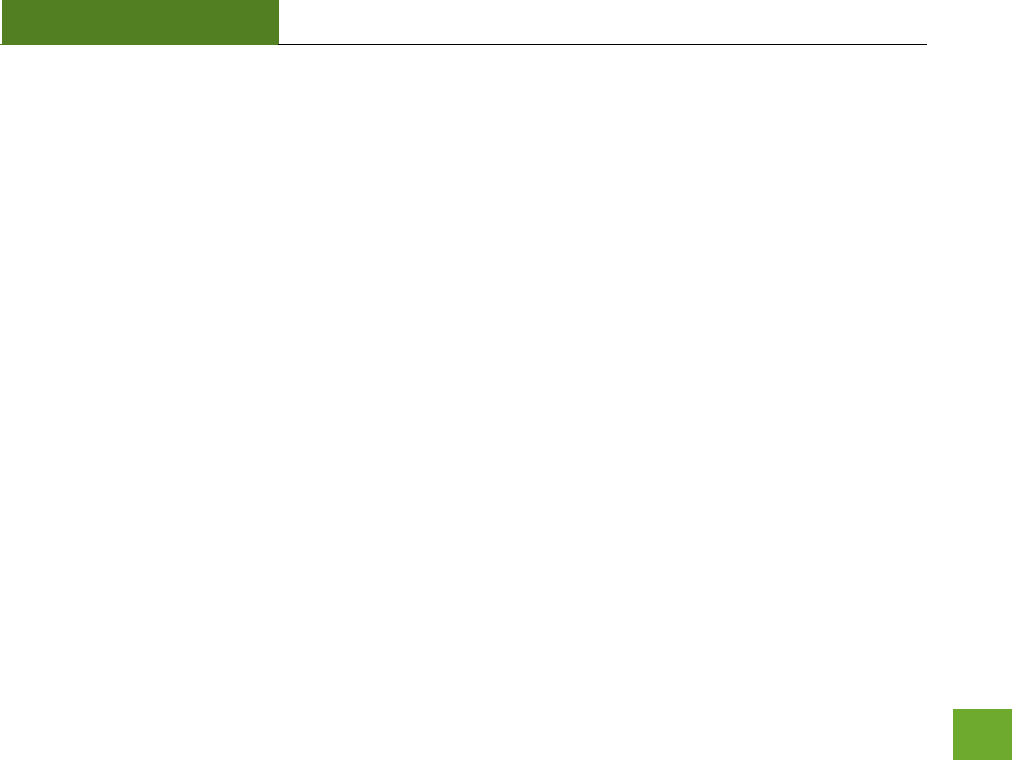
R20000G
USER’S GUIDE
76
Troubleshooting: Wireless Issues
I am only getting 3 or 4 wireless signal bars on my wireless computer and I am within 10 feet of the wireless
router.
a. Step back at least 10 feet from the High Power Router and check your signal again. The High Power
Router emits high power, long range Wi-Fi signals that may confuse your wireless adapter signal
reading at close range. The speed and signal are at 100%, however your readout may not be
displaying the data correctly.
b. Change the wireless channel on the High Power Router to 11 or 1 and try again (2.4GHz). There may
be interference in your installation environment. For 5.0GHz networks change the channel to another
available channel number.
I am not getting a strong wireless connection from all distances from the wireless router.
a. Check to see that your antennas are secured tightly to the High Power Router.
b. Check if other computers are experiencing the same issue. If not, the wireless adapter in your
computer may be experiencing problems or maybe older and have poor wireless performance.
c. Avoid placing the High Power Router near or around Microwaves and 2.4GHz wireless phones.
d. Avoid using wireless channels that are crowded. Change the wireless channel on the High Power Router.
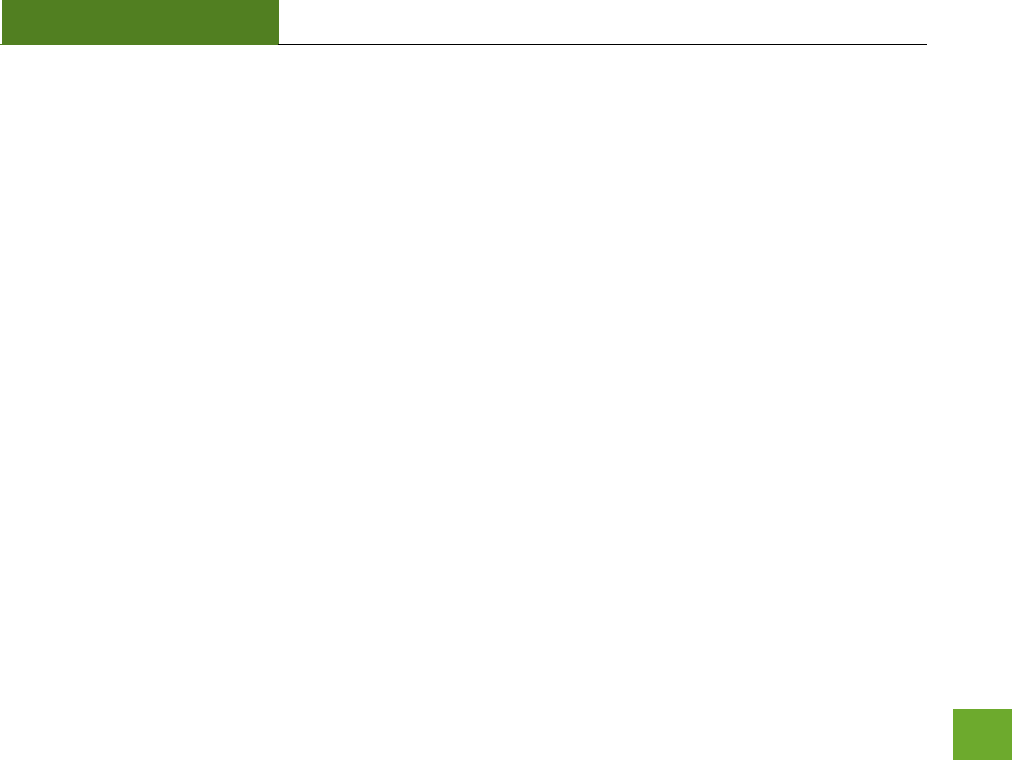
R20000G
USER’S GUIDE
77
e. Place the High Power Router in a higher location near the center of your desired coverage location.
f. Position the antennas on the High Power Router in opposite orientations.
My wireless adapter does not connect at the maximum wireless speed.
a. Your wireless network adapter may be outdated and have older wireless technology not capable of
achieving the wireless network speeds of the High Power Router. To achieve maximum wireless
speeds, it is required that you have a 802.11n wireless adapter.
b. Check that you are using the latest Wi-Fi security type: WPA or WPA2
WEP security may slow down your wireless speeds.
c. Check that the High Power Router’s wireless data rate is set to auto or 11N data rate speeds.
d. Wireless speeds degrade as you get further away from the wireless router.
e. Check that the wireless channel set on the High Power Router is not crowded. Try changing the
wireless channel to another channel and test the speed again.
f. Do not use Internet websites (i.e. speedtest.net or other websites) to test your wireless speeds.
Speed test websites measure your Internet connection speed, which is controlled by your Internet
provider. Wireless speeds are for your local network and not your Internet connection. To test
wireless speeds, a local test or file transfer will be required to test the true wireless speed.
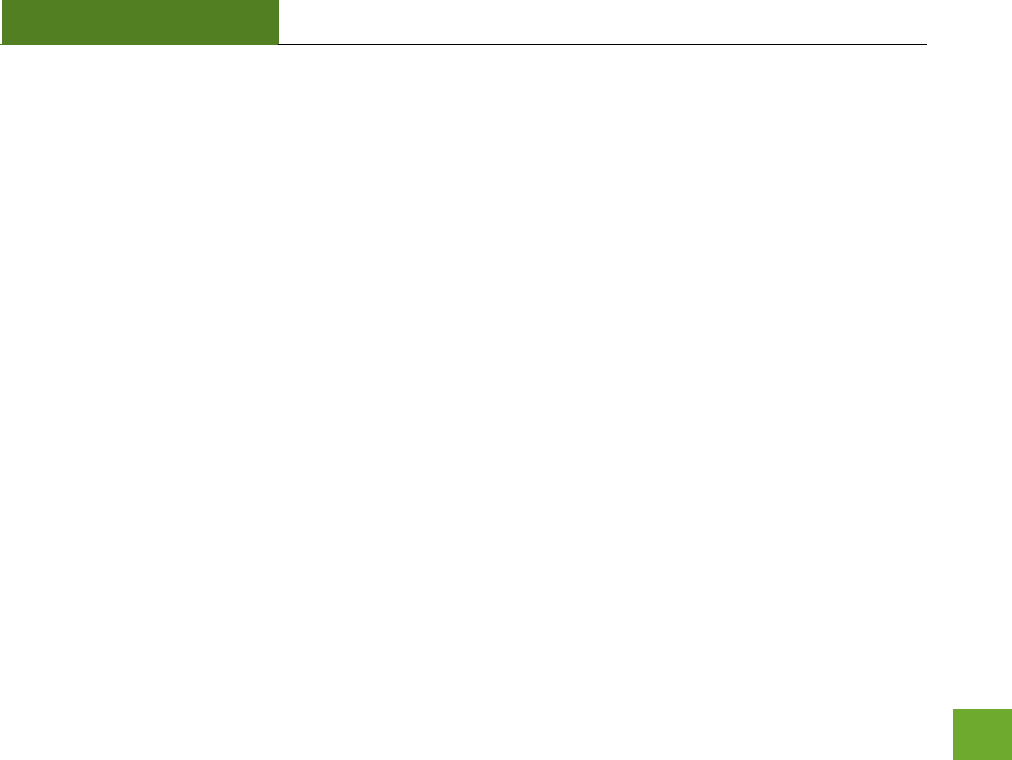
R20000G
USER’S GUIDE
78
I cannot connect my Windows Vista computer to the wireless network. I enter my wireless password and I
see an error.
a. Manually add a wireless network to your Vista computer:
- Click Start, and then click Network.
- Select Network and Sharing Center.
- Click Manage Wireless Networks.
- Click Add and select Manually create a network profile.
- Type in the SSID, and select the type of security and enter your security key.
- Select “Start this connection Automatically” and click Next.
- Go to Network and Sharing Center and select Manage Network Connections.
- Right click Wireless Network Connection and then select Status.
- Click details and check to see that your IPv4 IP address is correct (192.168.3.x).
b. Disable IEEE 802.1x authentication on your computer.
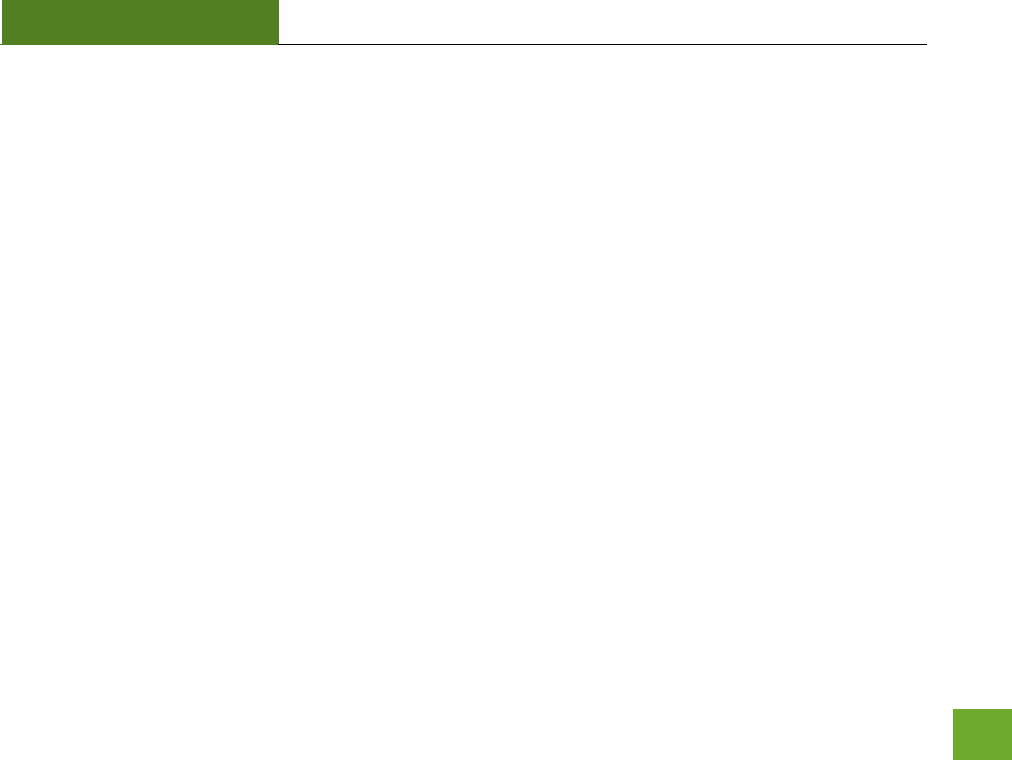
R20000G
USER’S GUIDE
79
I cannot connect my Windows XP computer to the wireless network. I enter my wireless password and I see
an error.
a. Make sure your computer has the latest Windows Service Pack. Windows Service Pack 1 does not
support WPA security. Upgrade to the latest Service Pack to support the latest wireless encryption.
b. Manually add a wireless network to your XP computer.
c. Disable IEEE 802.1x authentication.
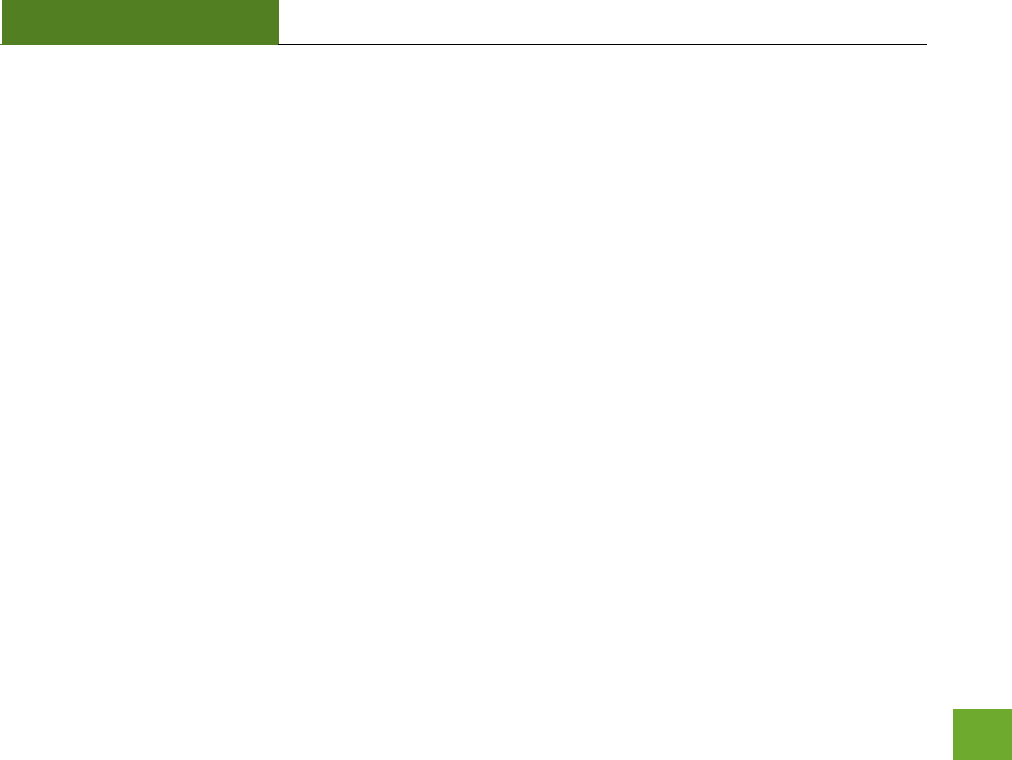
R20000G
USER’S GUIDE
80
Troubleshooting: USB Storage Issues
I cannot access my USB storage device after I plug it into the router.
Follow the instructions below for your operating system.
Windows 7 and Vista
To access the drive from your Windows desktop:
Note: If the USB drive does not appear automatically under your Networked devices (Windows 7, Vista or Mac OSX), you will need to Map
the Network Drive.
a. Click the Start button
b. Click Computer
c. On the Computer page, the drive should appear on the left hand column under Network as
Amped_USB
To Map the Network Drive:
a. Click the Start button
b. Click Computer
c. Click Map Network Drive from the top bar.
d. Select a drive letter (any), then enter in the folder field: \\Amped_USB or \\shared disk IP address
e. If the drive fails to open, click browse and locate Amped_USB under Network
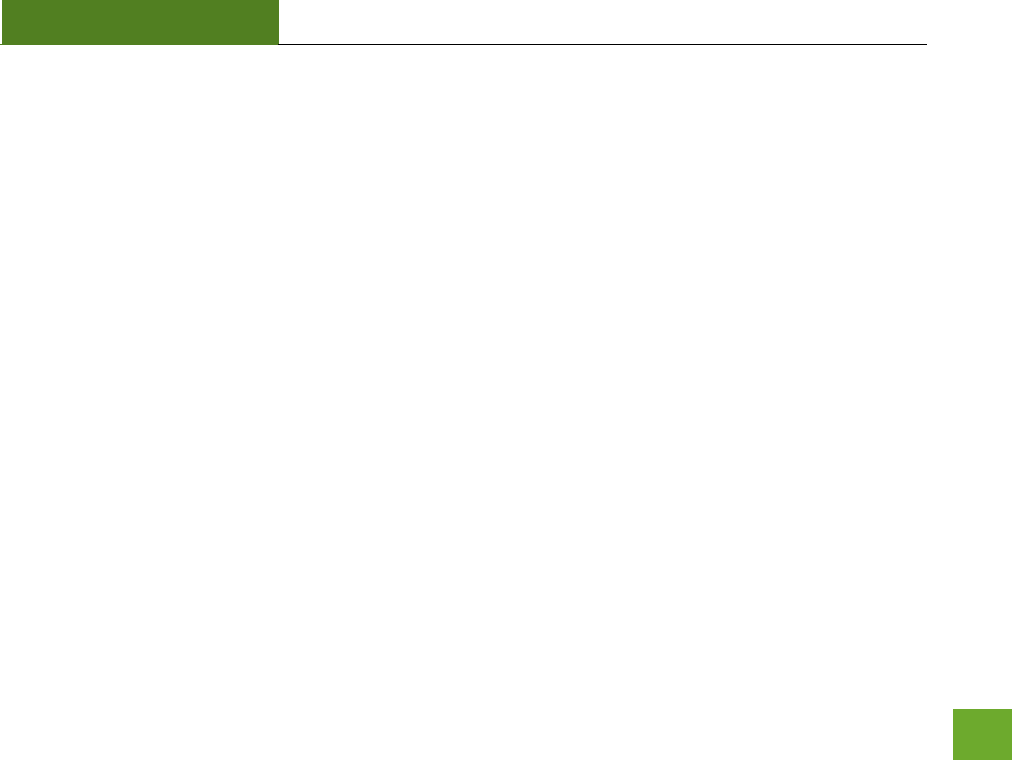
R20000G
USER’S GUIDE
81
Windows XP
To access the drive from your Windows desktop:
Note: If the USB drive does not appear automatically under your Networked devices (Windows 7, Vista or Mac OSX), you will need to Map
the Network Drive.
a. Click the Start button
b. Click My Computer
c. Click on My Network Places and locate the drive named Amped_USB
To Map the network drive:
a. Click the Start button
b. Right Click My Computer and select Map Network Drive
c. Select a drive letter (any), then enter in the folder field: \\Amped_USB or \\shareddisk IP address
d. If the drive fails to open, click browse and locate Amped_USB under Network
Mac OS X
To access the drive from your Mac desktop:
Note: If the USB drive does not appear automatically under your Networked devices (Windows 7, Vista or Mac OSX), you will need to Map
the Network Drive.
a. Open Finder
b. On the left hand menu, under Shared, click Amped USB
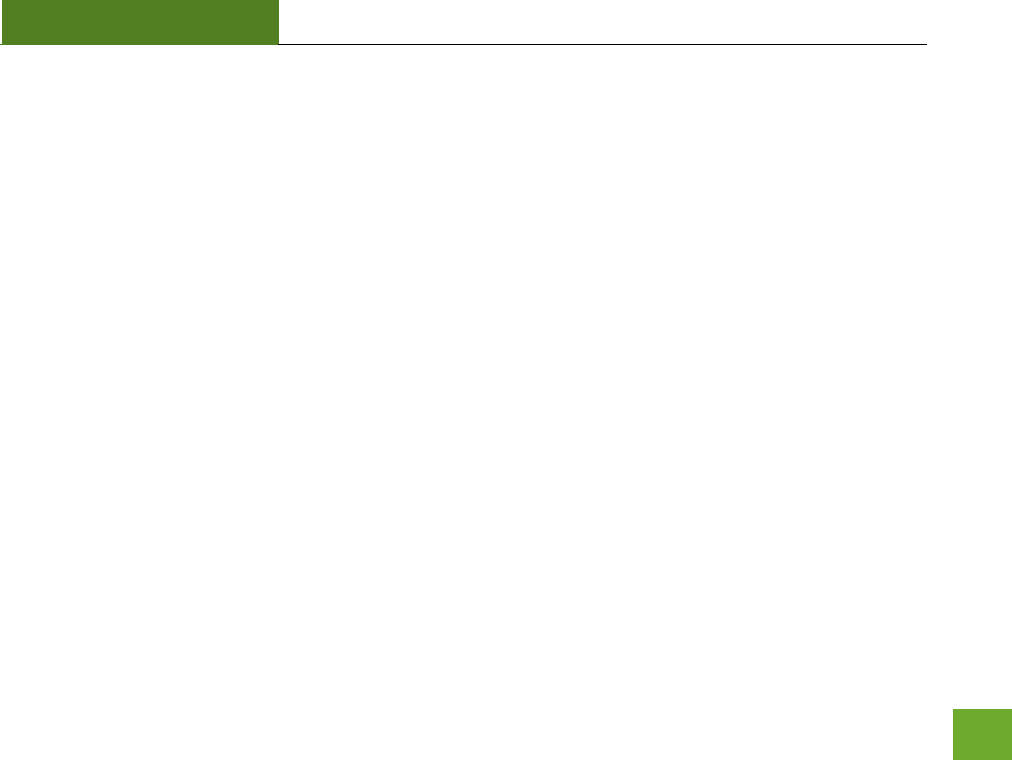
R20000G
USER’S GUIDE
82
To Map the network drive:
a. Open Finder
b. From the menu on the top of the desktop, select Go
c. Select Connect To Server from the drop down menu
d. Enter the address of the network drive: Amped_USB or shared disk IP address, then click Connect
I cannot access my USB storage device remotely
a. Insert a USB storage device, such as a flash drive or external hard drive, to the USB port on the back of the
High Power Router.
b. From the USB Storage/FTP Server page of the web menu, enter a FTP server name.
c. Select whether you wish to have an open or secured access to your FTP server.
d. Open your FTP client software (not provided) and create a new FTP connection.
To find a FTP client software, go to downloads.com and search for FTP client software. Download a FTP
software suitable for your needs and continue with the next step.
e. Enter the Internet Address for the router as the IP address for your FTP connection. When prompted
enter your login information to access the USB Storage device remotely.
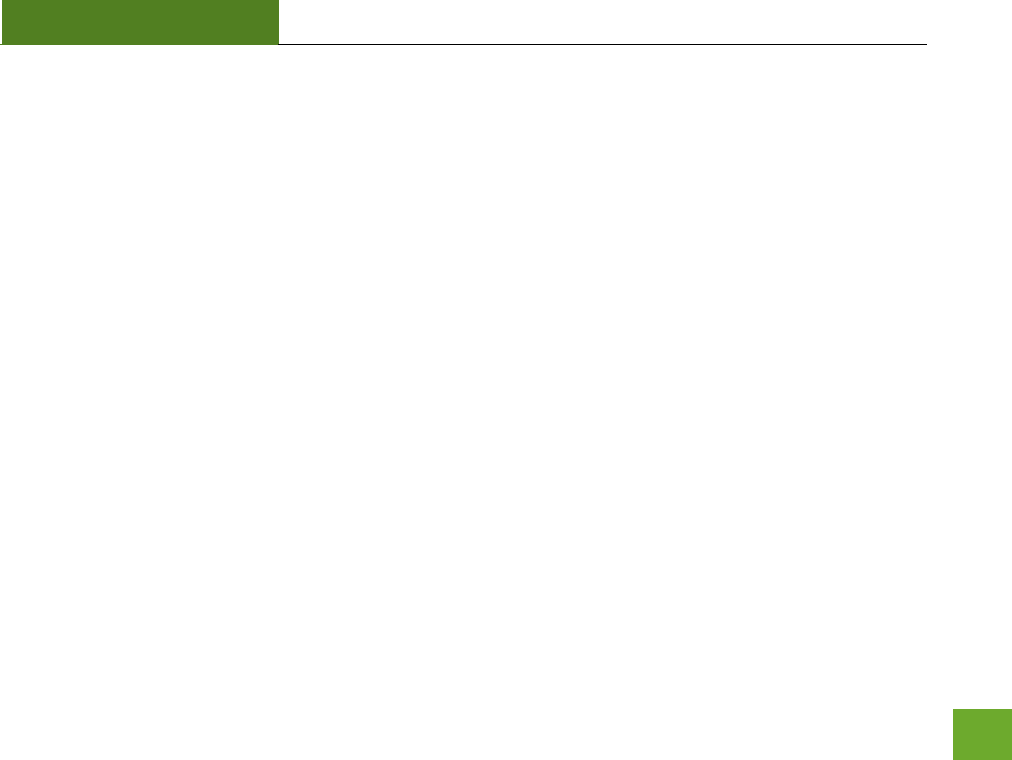
R20000G
USER’S GUIDE
83
The High Power Router freezes or I cannot access the web when a USB storage device is connected.
a. Remove the USB storage device from the High Power Router and reboot it by unplugging the power
adapter. Once rebooted, try inserting the USB storage device again.
b. Make sure your UBS storage device is not corrupted and is working properly and try again.
Additional USB Storage troubleshooting tips may be available online at the Amped Wireless Elite Support
Center. Please check the Elite Support Center for the latest updates and features for USB Storage support.
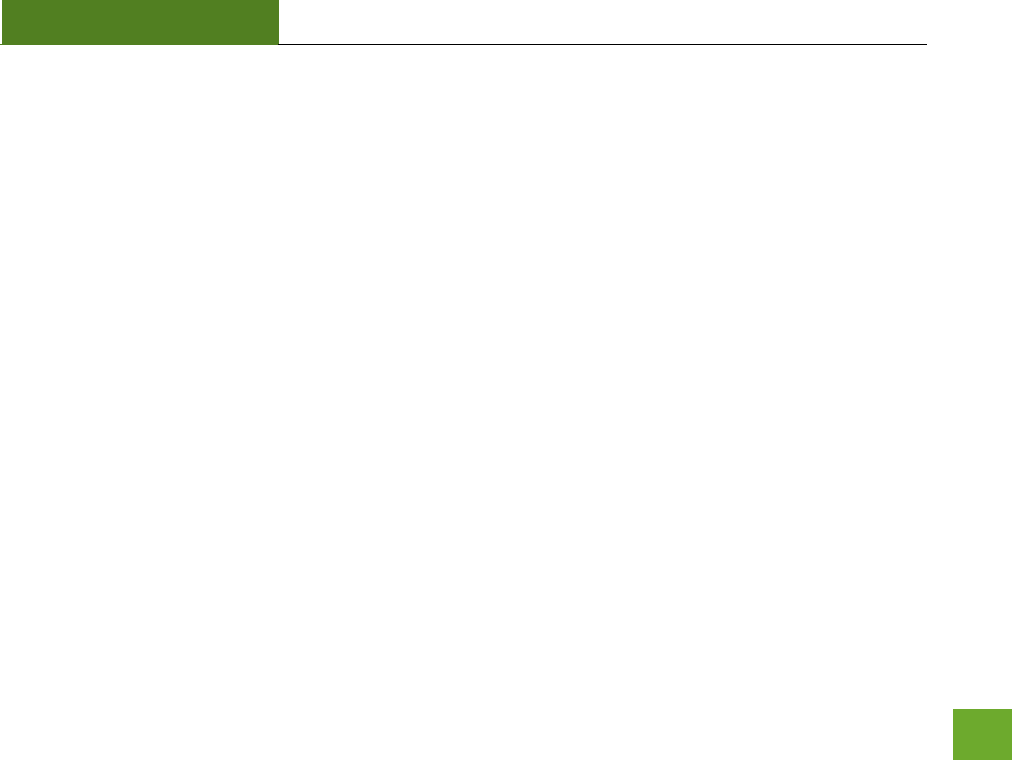
R20000G
USER’S GUIDE
84
WARRANTY AND REGULATORY INFORMATION
The Amped Wireless (A division of Newo Corporation, Inc.) Limited Warranty
Warranty Period: The Amped Wireless Limited Warranty is for one (1) year from the date of purchase for new
products. Refurbished products carry the Limited Warranty for thirty (30) days after the date of purchase.
Guarantee: Amped Wireless warrants to the original purchaser that the hardware of this Amped Wireless
product shall be free of defects in design, assembly, material, or workmanship.
Conditions: The Amped Wireless Limited Warranty is for repair or replacement only at the sole discretion of
Amped Wireless. Amped Wireless does not issue any refunds for purchased product. In the event that Amped
Wireless is unable to repair or replace a product (i.e. discontinued product), Amped Wireless will offer a credit
toward the purchase of a similar product of equal or lesser value direct from Amped Wireless. Any repaired or
replacement products will be warranted for the remainder of the original Warranty Period or thirty (30) days,
whichever is longer. Amped Wireless reserves the right to discontinue any of its products without notice, and
disclaims any limited warranty to repair or replace any such discontinued product. Amped Wireless reserves
the right to revise or make changes to this product, its documentation, packaging, specifications, hardware,
and software without notice. If any portion of the Amped Wireless Limited Warranty is found to be

R20000G
USER’S GUIDE
85
unenforceable, its remaining provisions shall remain in effect. All costs of shipping the product to Amped
Wireless shall be borne solely by the purchaser.
Limitations: IN NO EVENT SHALL AMPED WIRELESS’ (NEWO CORPORATION’S) LIABILITY EXCEED THE AMOUNT
PAID BY YOU FOR THE PRODUCT FROM DIRECT, INDIRECT, SPECIAL, INCIDENTAL OR CONSEQUENTIAL
DAMAGES RESULTING FROM THE USE OF THE PRODUCT, ITS ACCOMPANYING SOFTWARE, ACCESSORIES OR
ITS DOCUMENTATION. The Amped Wireless Limited Warranty does not apply if: (a) the product assembly has
been opened or damaged, (b) the product or its software or firmware has been altered or modified, (c) the
product has not been used and installed in accordance to Amped Wireless’ instructions, (d) the product has
been subjected to misuse, or negligence. Amped Wireless does not guarantee the continued availability of a
third party’s service for which this product’s use or operation may require. The Amped Wireless Limited
Warranty does not protect against acts of God, vandalism, theft, normal wear and tear, obsolescence and
environmental damages such as, but not limited to, weather and electrical disturbances. The Amped Wireless
Limited Warranty is the sole warranty for this product. There are no other warranties, expressed or, except
required by law, implied, including the implied warranty or condition of quality, performance merchantability,
or fitness for any particular purpose.
How to Claim Warranty: In the event that you have a problem with this product, please go to
www.ampedwireless.com/support to find help on solving your problem. In the event that you cannot and
need to file a warranty claim, please call Amped Wireless’ Customer Service or visit
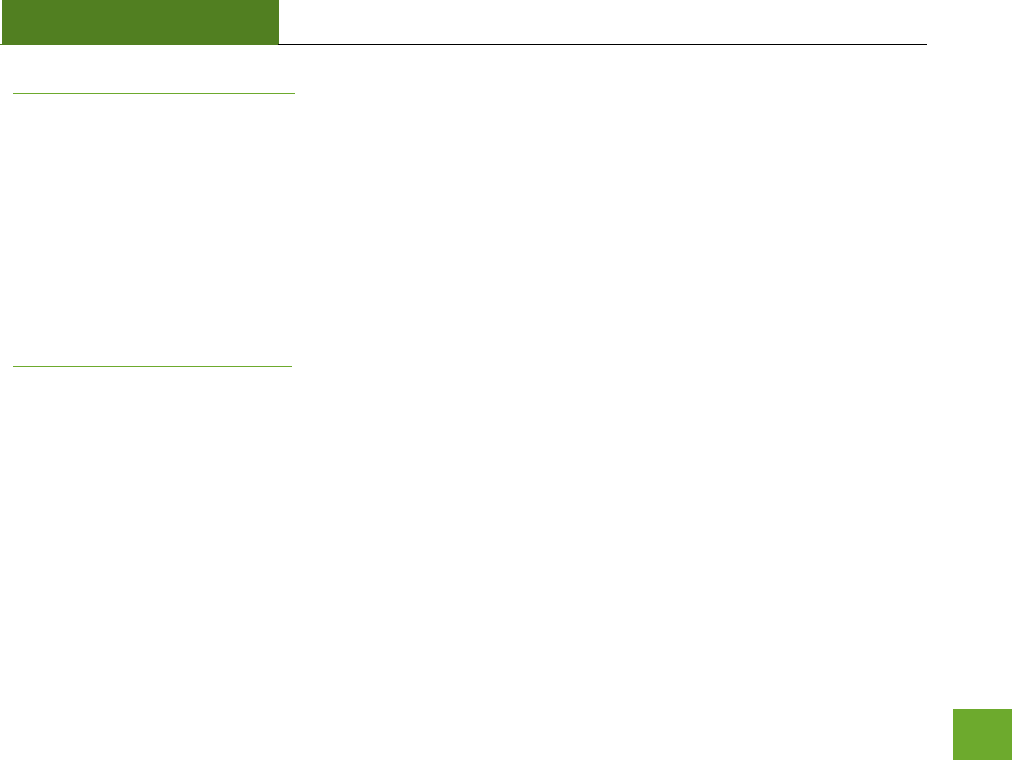
R20000G
USER’S GUIDE
86
www.ampedwirleess.com/support to fill out a Return Authorization (RMA) form and obtain a Return
Authorization (RMA) number. A dated proof of original purchase and the RMA number is required to process
warranty claims. You are responsible for properly packaging and shipping the product at your cost and risk to
Amped Wireless. The bearer of cost related to shipping repaired or replaced product back to the purchaser
will be at the sole discretion of Amped Wireless and determined based on the details of each RMA case.
Customers outside of the United States of America are responsible for all shipping and handling costs including
custom duties, taxes and all other related charges.
Technical Support: The Amped Wireless Limited Warranty is not related to the terms, conditions and policies
of Amped Wireless’ Technical Support offerings. For questions regarding support, please contact
techsupport@ampedwireless.com.
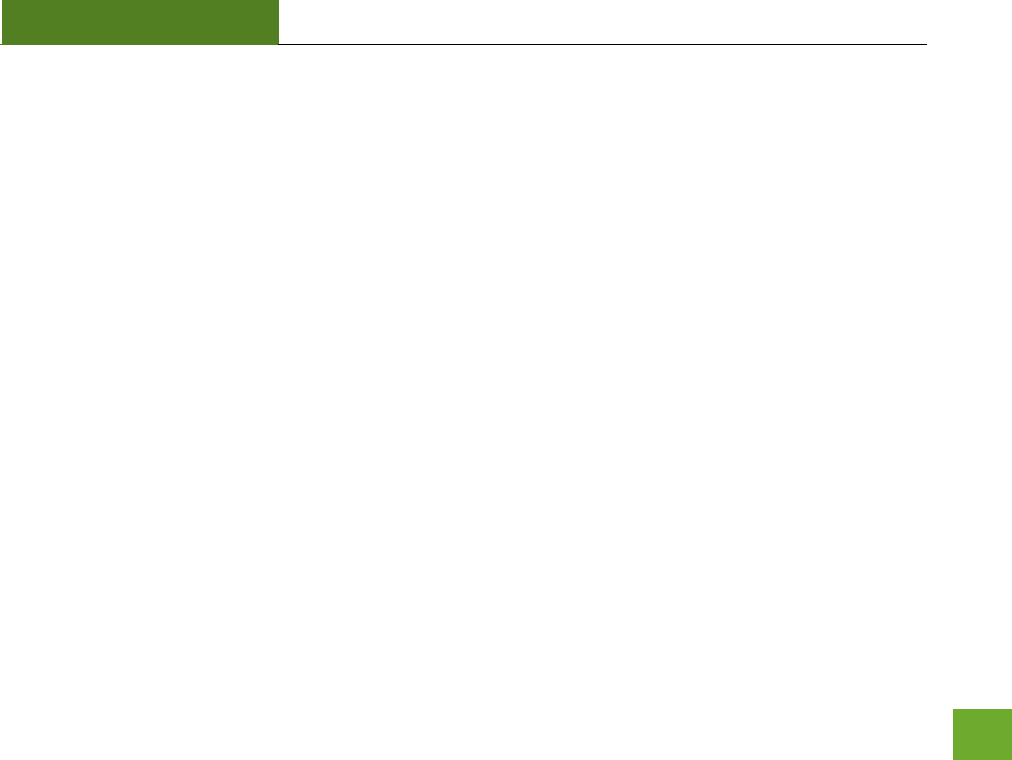
R20000G
USER’S GUIDE
87
Regulatory Information
FCC Statement and Declaration: Amped Wireless declares that this device complies with Part 15 of the FCC
Rules and Regulations. Operation of this device is subject to the following two (2) conditions:
(1) This device may not cause harmful interference.
(2) This device must accept any interference received, including interference that may cause undesired
operation.
FCC Notice: This equipment has been tested and found to comply with the limits for a Class B digital device,
pursuant to Part 15 of the FCC Rules. These limits are designed to provide reasonable protection against
harmful interference in a residential installation. This equipment generates, uses and can radiate radio
frequency energy and, if not installed and used in accordance with the instructions, may cause harmful
interference to radio communications. However, there is no guarantee that interference will not occur in a
particular installation. If this equipment does cause harmful interference to radio or television reception,
which can be determined by turning the equipment off and on, the user is encouraged to try and correct the
interference by one or more of the following measures:
- Reorient or relocate the receiving antenna.
- Increase the distance between the equipment and the receiver.
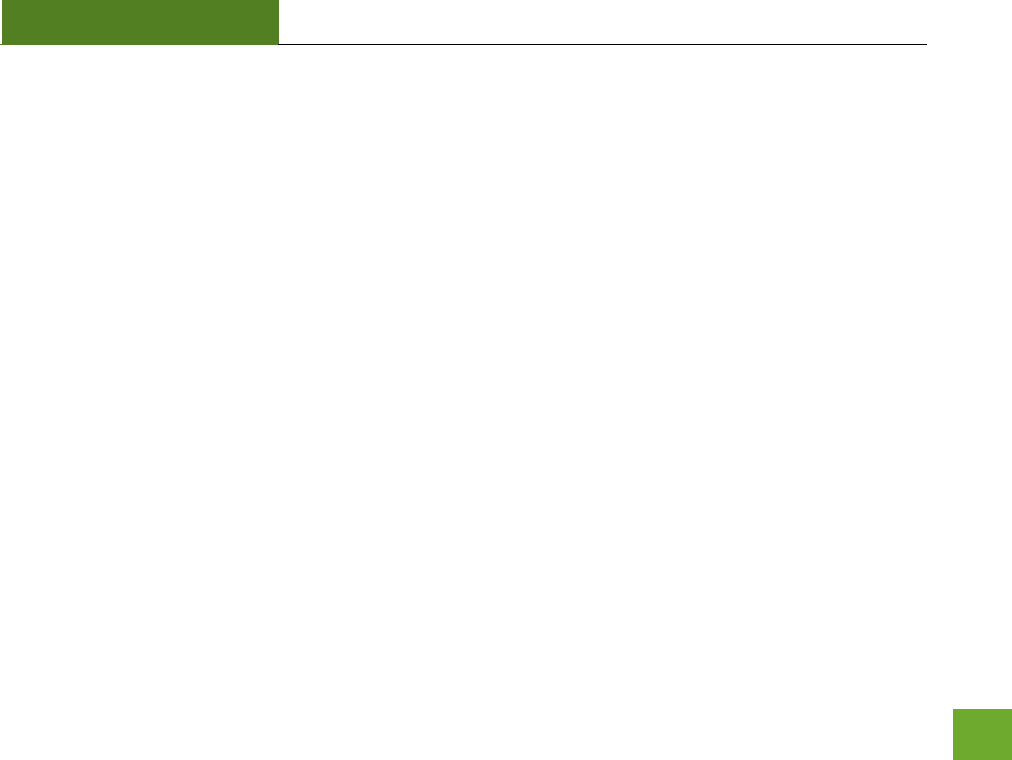
R20000G
USER’S GUIDE
88
- Connect the equipment to an outlet on a circuit different from that to which the receiver is
connected.
- Consult the dealer or an experienced radio/TV technician for help.
FCC Caution and Safety Notices: Any changes or modifications (including the antennas) made to this device
that are not expressly approved by the manufacturer may void the user’s authority to operate the equipment.
This device and its antenna(s) must not be co-located or operating in conjunction with any other antenna or
transmitter. Avoid use of this product near water or during an electrical storm as there may be a remote risk
of electrical shock from lighting. This product may contain lead, known to the State of California to cause
cancer, and birth defects or other reproductive harm. Wash hands after handling. This device must always be
used with a Listed Computer or device.
Operations in the 5.15-5.25 GHz band are restricted to indoor usage only.
Exposure to Radio Frequency Radiation.
The device shall be used in such a manner that the potential for human contact normal
operation is minimized. This equipment complies with FCC radiation exposure limits set forth
for an uncontrolled environment. This equipment should be installed and operated with a
minimum distance of 20cm between the radiator and your body.
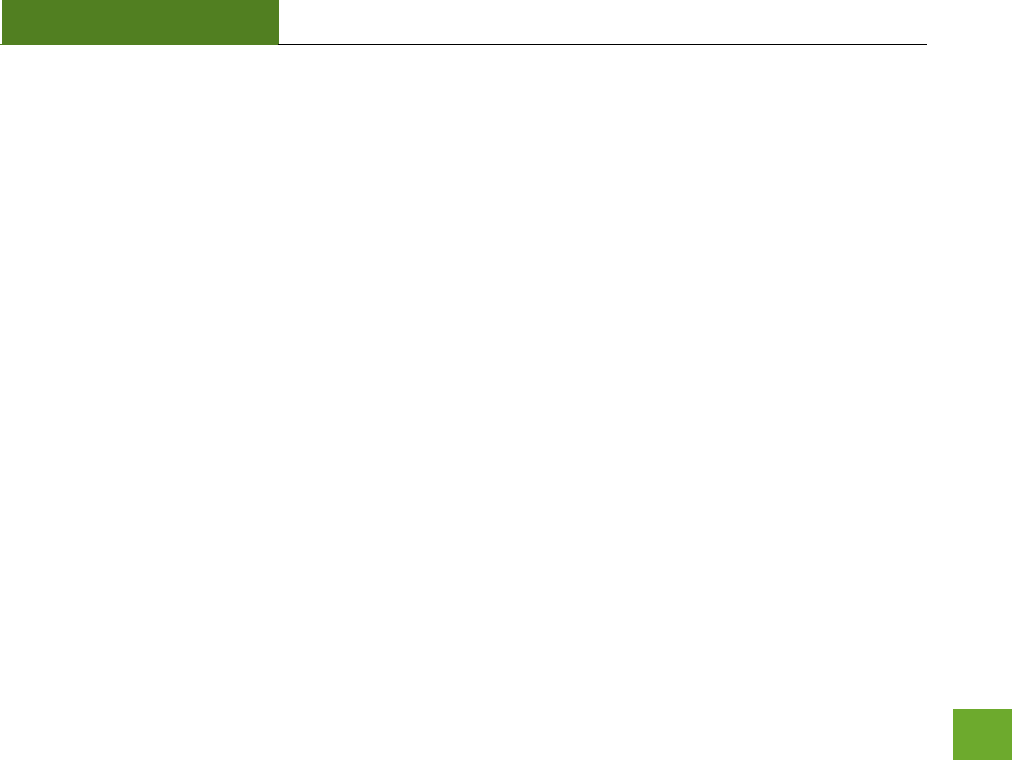
R20000G
USER’S GUIDE
89
This Class B digital apparatus complies with Canadian ICES-003.
This device complies with Industry Canada licence-exempt RSS standard(s).
Operation is subject to the following two conditions:
(1) This device may not cause interference, and
(2) This device must accept any interference, including interference that may cause undesired
operation of the device.
The device for the band 5150-5250 MHz is only for indoor usage to reduce potential for
harmful interference to co-channel mobile satellite systems.
This device has been designed to operate with the antennas listed below, and having a
maximum gain of [2] dB (for 2.4GHz band),[4] dB (for 5GHz band). Antennas not included in
this list or having a gain greater than [2] dB (for 2.4GHz band), [4] dB (for 5GHz band) are
strictly prohibited for use with this device. The required antenna impedance is [50] ohms.
802.11b/g/n
Antenna Type: Dipole Antenna
Antenna Gain: 2dBi
802.11a/an
Antenna Type: Dipole Antenna
Antenna Gain: 4dBi
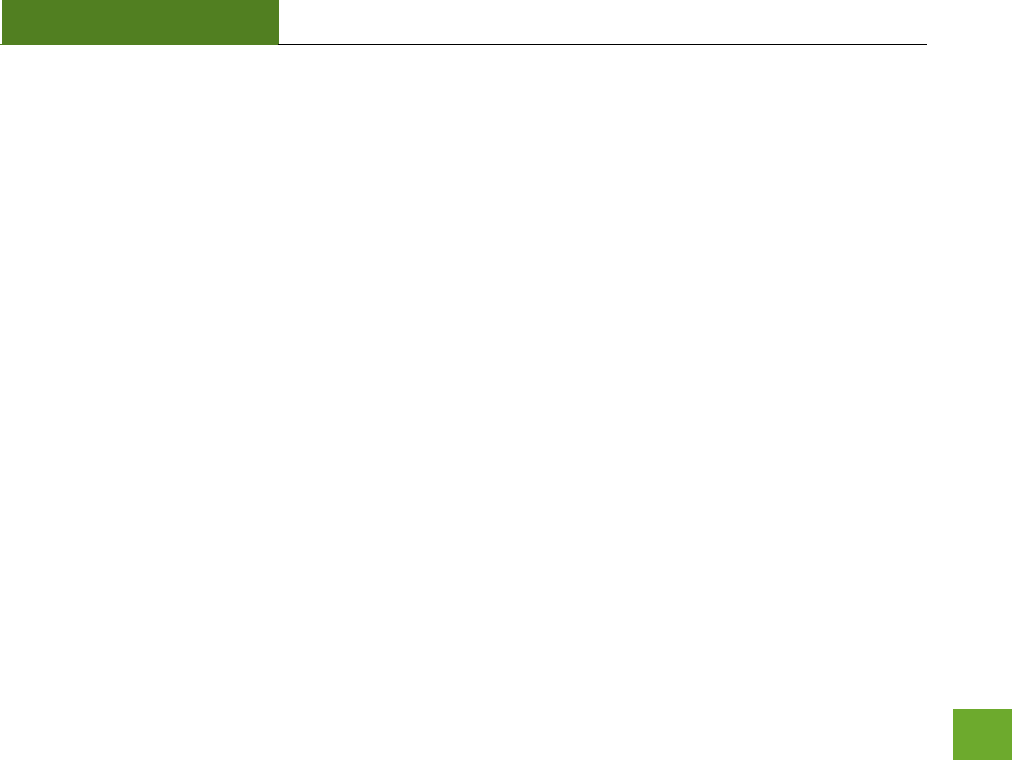
R20000G
USER’S GUIDE
90
IC Radiation Exposure Statement
This equipment complies with IC RSS-102 radiation exposure limit set forth for an uncontrolled
environment. This equipment should be installed and operated with minimum distance 20cm
between the radiator and your body.
Cet appareil numérique de la classe [*] est conforme à la norme NMB-003 du Canada.
Le présent appareil est conforme aux CNR d'Industrie Canada applicables aux appareils radio
exempts de licence.
L'exploitation est autorisée aux deux conditions suivantes:
(1) l'appareil ne doit pas produire de brouillage, et
(2) l'utilisateur de l'appareil doit accepter tout brouillage radioélectrique subi, même si le
brouillage est susceptible d'en compromettre le fonctionnement.
les dispositifs fonctionnant dans la bande 5150-5250 MHz sont réservés uniquement pour une
utilisation à l’intérieur afin de réduire les risques de brouillage préjudiciable aux systèmes de
satellites mobiles utilisant les mêmes canaux.
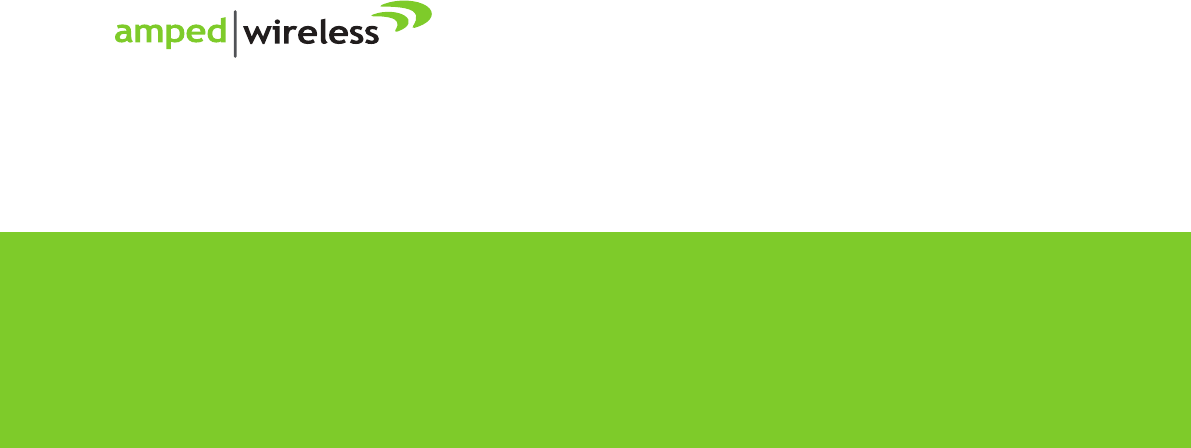
Amped Wireless
A Division of Newo Corporation
Copyright © 2012 Amped Wireless / Newo Corporation. All rights reserved.
Amped Wireless, Newo Corporation, and the Amped Wireless Logo are registered trademarks or trademarks of Newo Corporation.
888-573-8820
techsupport@ampedwireless.com
www.ampedwireless.com
tech support
e-mail
web