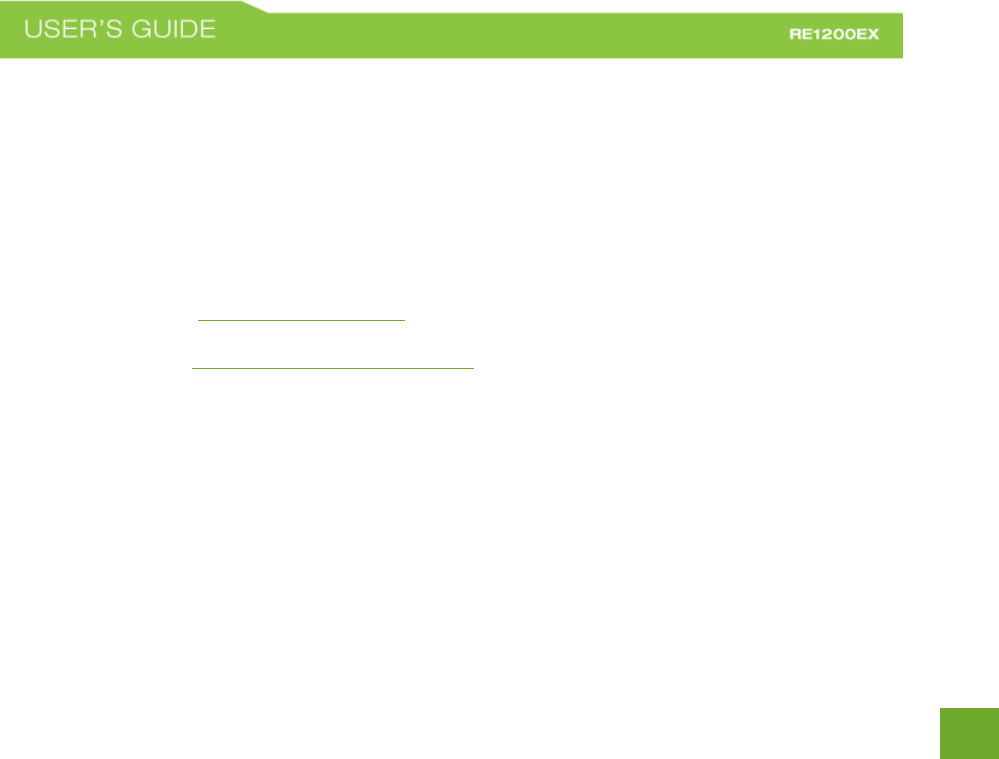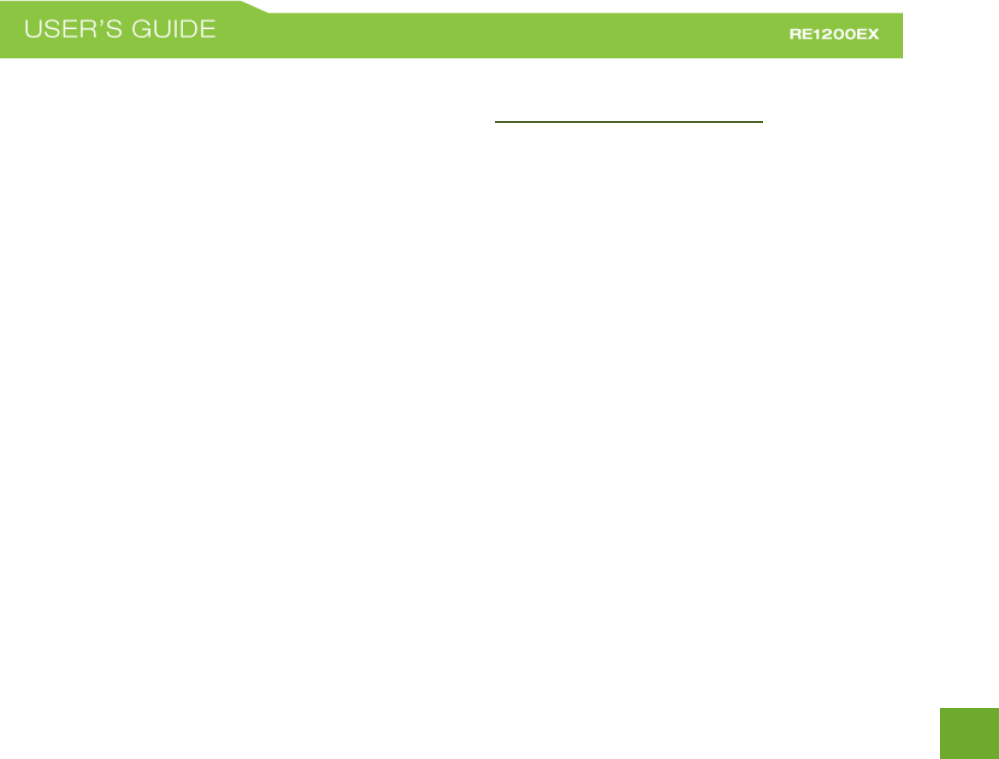Amped Wireless RE1200EX High Power AC1200 Pro Wi-Fi Range Extender User Manual Amped Wireless
Amped Wireless High Power AC1200 Pro Wi-Fi Range Extender Amped Wireless
Users Manual
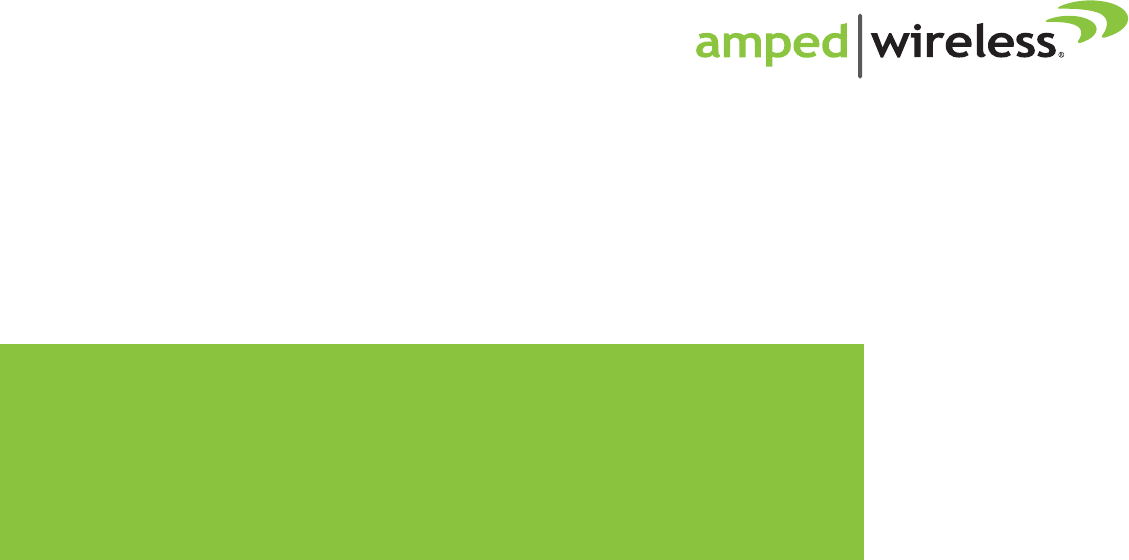
User’s GuideUser’s Guide
RE1200EX
HIGH POWERTM AC1200
PRO WI-FI® RANGE EXTENDER
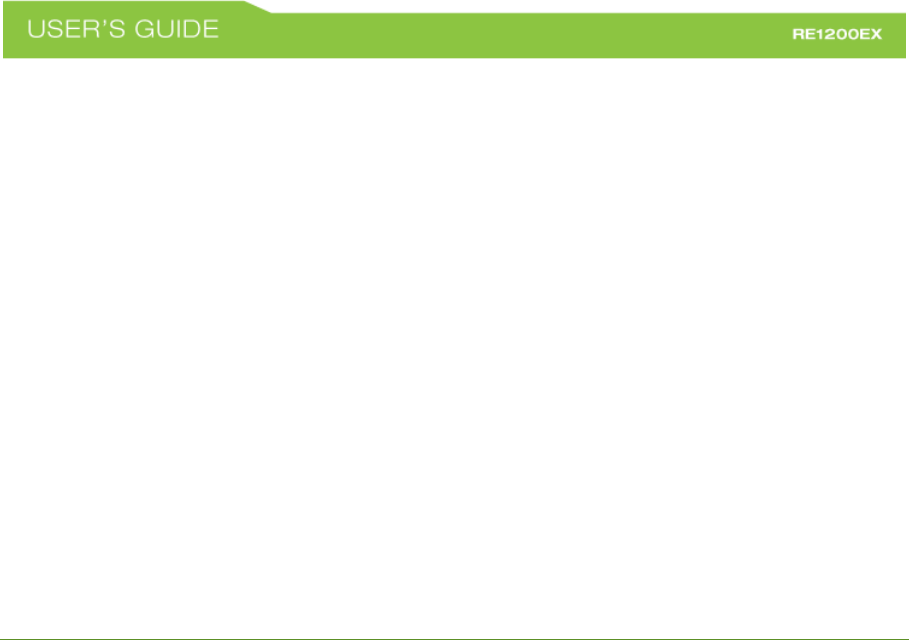
CONTENTS
INTRODUCTION .......................................................................... 2
GETTING STARTED ...................................................................... 3
Package Contents ............................................................................. 3
LED Indicators .................................................................................. 4
Inside Panel ...................................................................................... 5
Power over Ethernet (PoE) Adapter .................................................. 6
MOUNTING INSTRUCTIONS ......................................................... 7
SETUP GUIDE ............................................................................. 10
5.0GHz WI-FI SETTINGS .............................................................. 22
Home Network Settings (5.0GHz) ................................................... 22
Extended Network Settings (5.0GHz) .............................................. 23
Security (5.0GHz) ............................................................................ 25
Wi-Fi Protected Setup – WPS (5.0GHz) ........................................... 26
User Access (5.0GHz) ..................................................................... 27
Wireless Coverage Controls (5.0GHz) ............................................. 28
Access Schedule (5.0GHz) ............................................................... 29
Advanced Settings (5.0GHz) ........................................................... 30
2.4GHz WI-FI SETTINGS .............................................................. 31
Home Network Settings (2.4GHz) ................................................... 31
Extended Network Settings (2.4GHz) .............................................. 32
Wi-Fi Protected Setup – WPS (2.4GHz) ........................................... 35
User Access (2.4GHz) ...................................................................... 36
Wireless Coverage Controls (2.4GHz) ............................................. 37
Access Schedule (2.4GHz) ............................................................... 38
Advanced Settings (2.4GHz) ........................................................... 39
BOOSTBAND™ TECHNOLOGY ..................................................... 41
ANTENNA SETTINGS .................................................................. 42
NETWORK SETTINGS.................................................................. 43
IP Settings ....................................................................................... 43
Wired Port Routing ......................................................................... 45
MANAGEMENT FEATURES ......................................................... 46
Device Status .................................................................................. 47
Network Statistics........................................................................... 49
System Clock .................................................................................. 50
System Logs .................................................................................... 51
Upgrade Firmware ......................................................................... 52
Password Settings .......................................................................... 55
TECHNICAL SPECIFICATIONS....................................................... 55
DEFAULT SETTINGS .................................................................... 57
TROUBLESHOOTING AND SUPPORT INFO ................................... 58
WARRANTY AND REGULATORY INFORMATION…….……….……….. 73
LEGAL NOTICES, LICENSES AND DISCLAIMERS……..………………….. 82
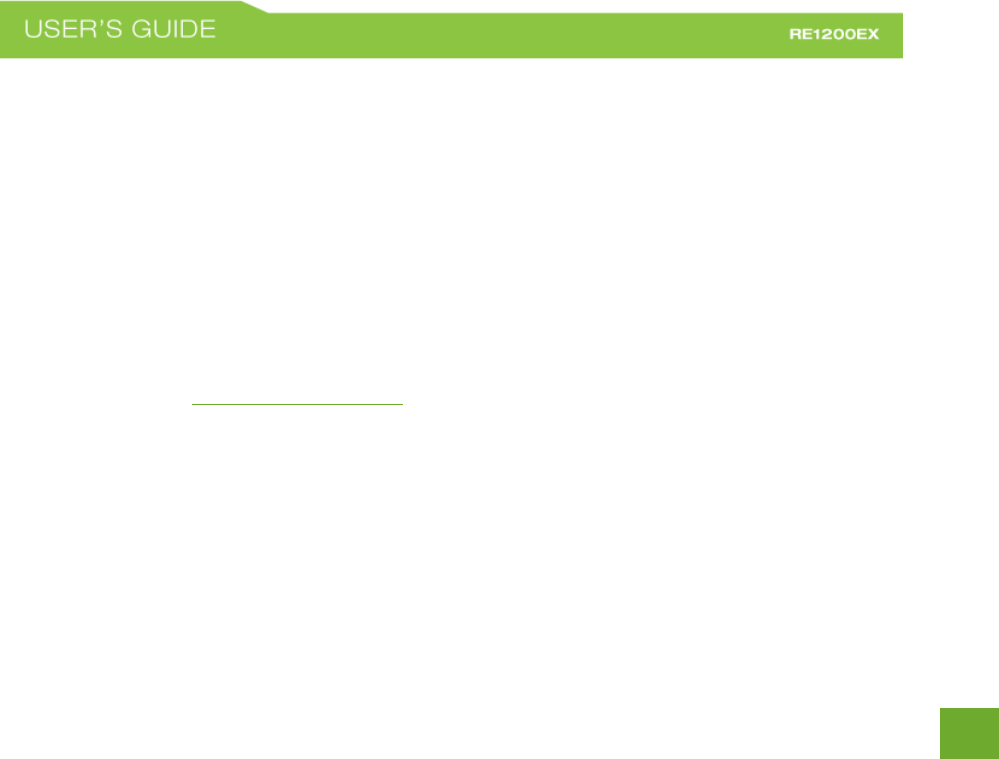
2
2
INTRODUCTION
Thank you for purchasing this Amped Wireless product. At Amped Wireless we strive to provide you with the
highest quality products through innovation and advanced technology. We pride ourselves on delivering
products that outperform and go beyond your expectations. If you have any questions please feel free to
contact us. We’d love to hear from you and thank you for your support!
Email: sales@ampedwireless.com
Call: 888-573-8820
Web: www.ampedwireless.com
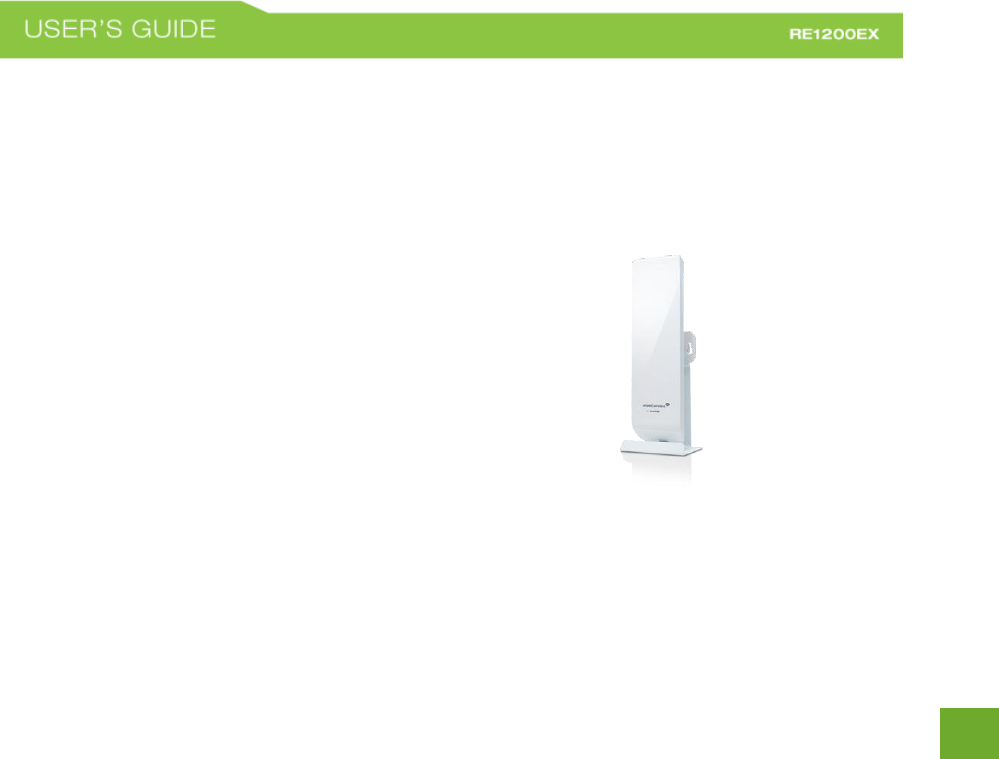
3
3
GETTING STARTED
Package Contents
Check to make sure you have all the contents within your package:
High Power AC1200 Pro Wi-Fi Range Extender
30 ft Power over Ethernet Cable
Power over Ethernet Adapter
Standard Ethernet Cable
Power Cable
Metal Desktop Stand
Metal Pole Mounting Clamp
Plastic Pole Mounting Tie
Setup Guide
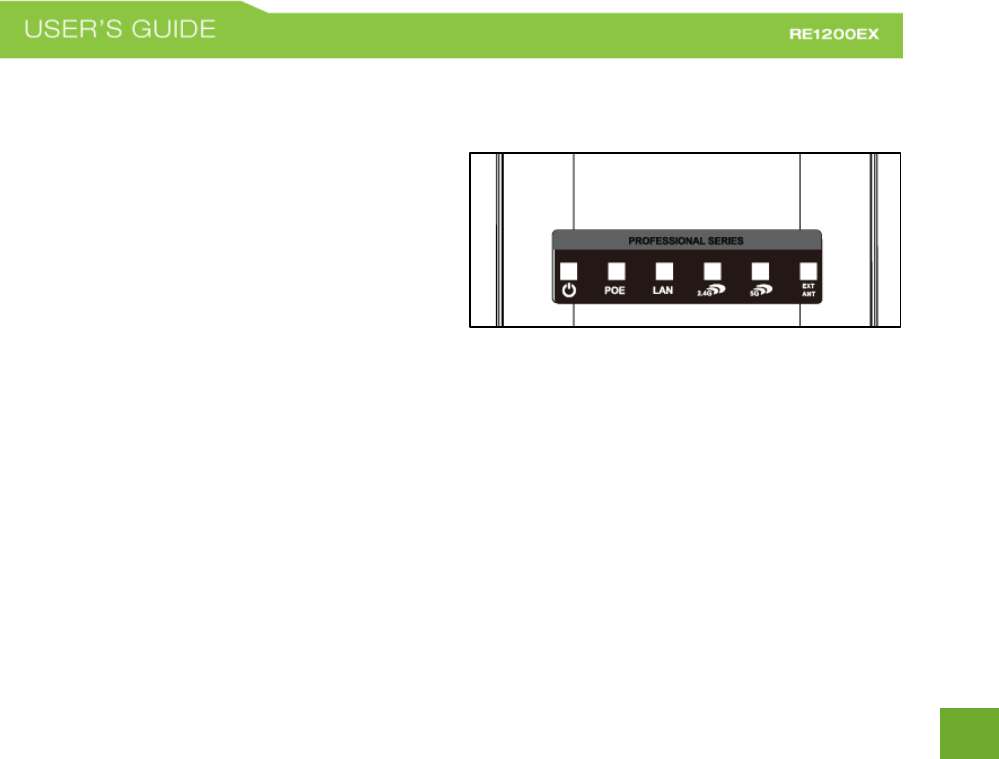
4
4
LED Indicators
a) Power: When lit, the power is on.
b)
c) POE: Shows the connection status of the
Network port on the PoE Adapter
d)
e) LAN: Shows the connection status and data
activity of your local network (network
devices connected to the Pro Range
Extender).
f) 2.4GHz Wireless Activity: Blinks rapidly when 2.4GHz wireless data traffic is passing through the Pro
Range Extender.
g)
h) 5.0GHz Wireless Activity: Blinks rapidly when 5.0GHz wireless data traffic is passing through the Pro
Range Extender.
External Antenna: When lit, the external antenna port is active, and the Internal antenna is
bypassed.
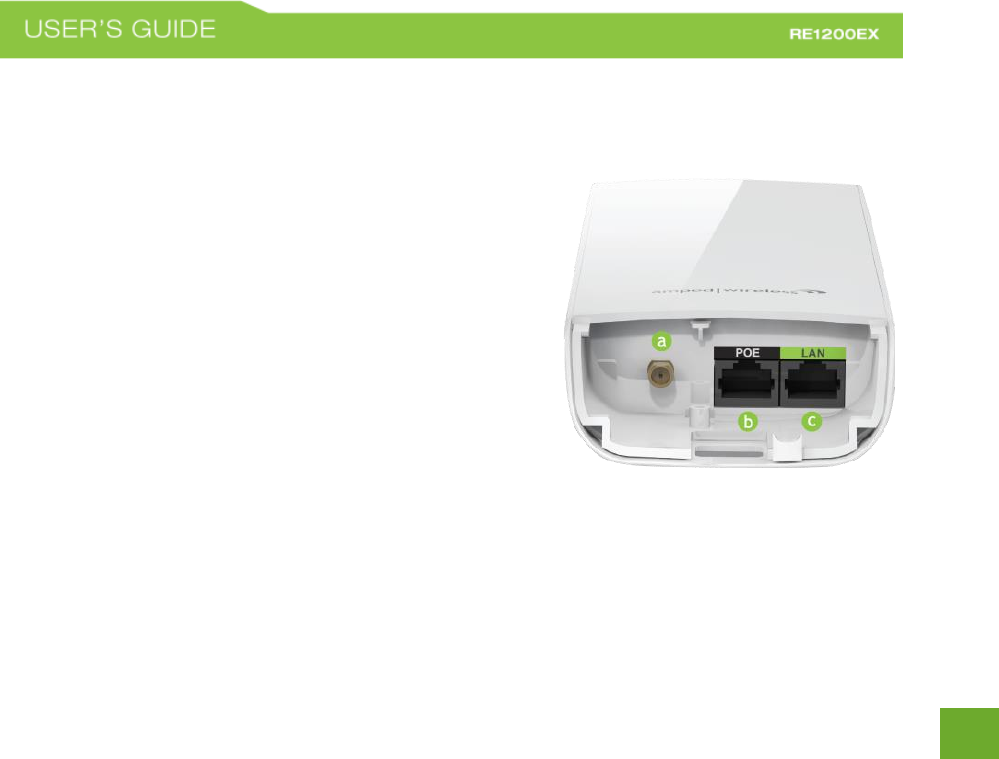
5
5
Inside Panel
a) Optional External Antenna Port: RJ-SMA antenna
connector. Compatible with all antennas with RP-SMA
connectors. Upgradable to high gain antennas for more
range. See the External Antenna configuration section for
setup procedures.
b) PoE Port: Power over Ethernet capable RJ-45 port used
to connect the Pro Range Extender to the included PoE
Adapter for power and data connectivity.
c) LAN Port: RJ-45 port used to connect additional network
devices to the Pro Range Extender.
d) Reset Button: Hold down the reset button for over 5 seconds to reset the Pro Range Extender to
default settings.
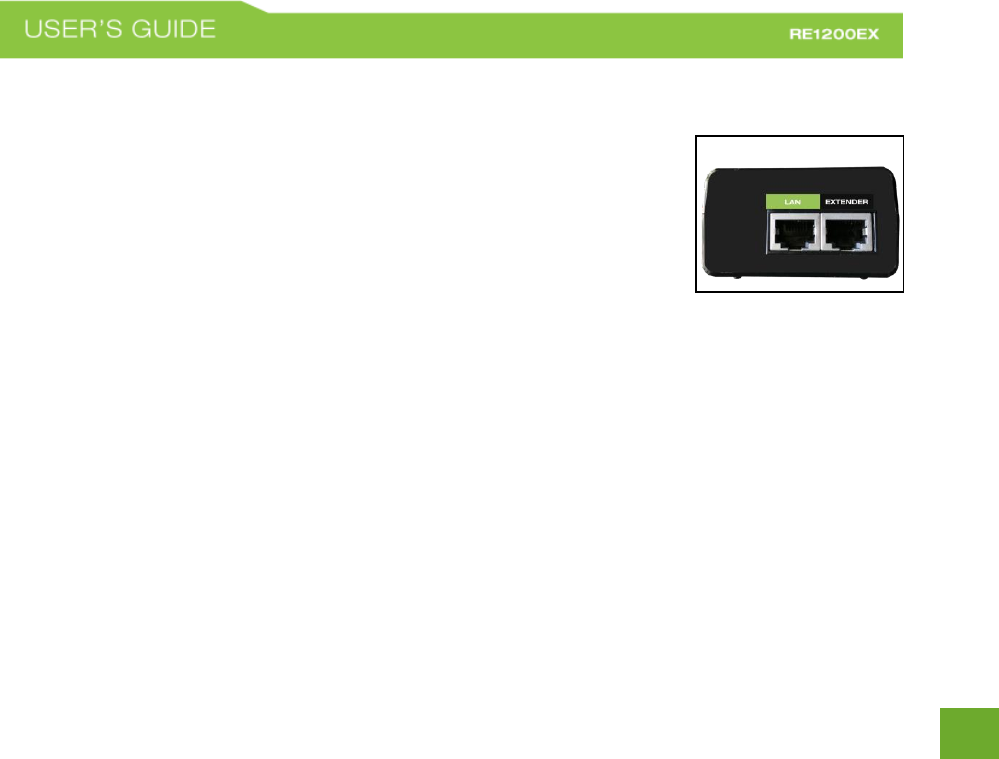
6
6
Power over Ethernet (PoE) Adapter
a) Power Adapter Port: Connect the included power adapter to the PoE
adapter port for powering the Pro Range Extender.
b) Extender Port: Connect a PoE cable between the PoE Adapter’s Extender
port and the PoE port on the Pro Range Extender to provide power to the
Pro Range Extender.
c) LAN Port: RJ-45 port used to connect additional network devices to the Pro Range Extender.
d) Power: Power cable port is located on the back of the adapter
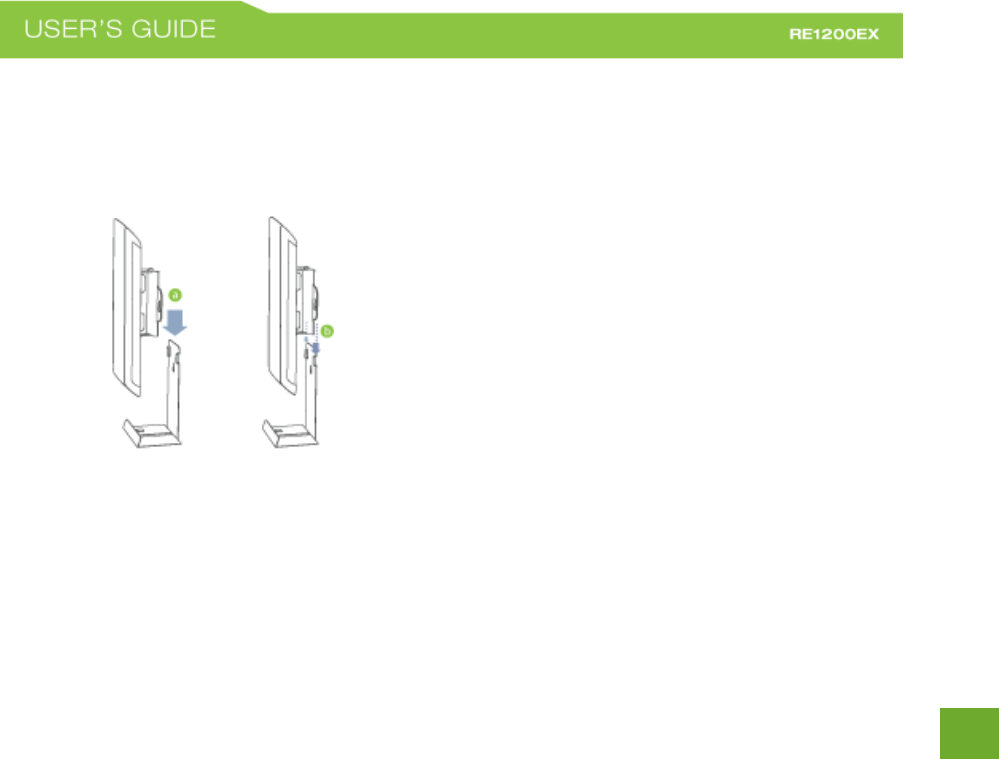
7
7
MOUNTING INSTRUCTIONS
Desktop Mounting (Indoor)
a) Place the stand in an optimum location.
b) Secure the RE1200EX onto the desktop mount
by sliding it down onto the L shaped desktop
mount.
c) Position the cables so that they are neatly
tucked and not obstructing the stand
Wall Mounting
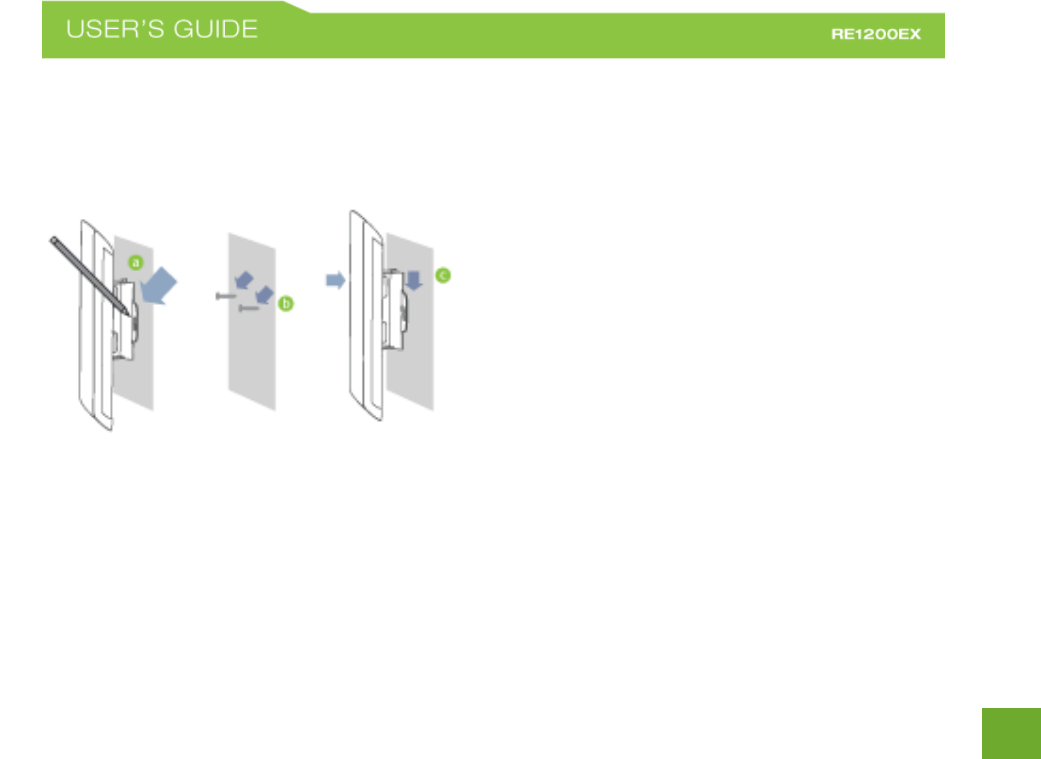
8
8
a) Place the RE1200EX against the wall, use a
pencil and mark two locations through the
mounting holes on the wall.
b) Remove the RE1200EX and securely drill two
screws where you’ve marked on the wall.
Leave some space between the screw head
and the wall so the AP1200EX can be slide
mounted onto the screws.
c) Mount the RE1200EX onto the secured screws
and adjust the screws if needed to secure the
Range Extender to the wall.
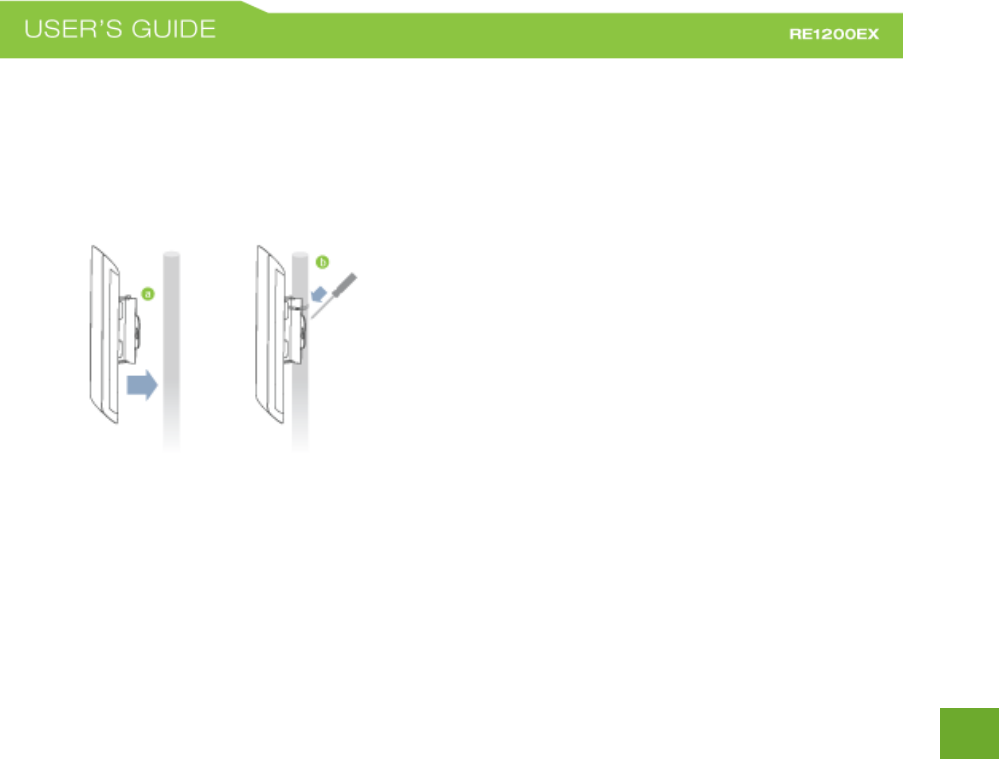
9
9
Pole Mounting
a) Place the RE1200EX against the pole.
b) Use the included hose clamp or plastic tie and
secure it through the smaller hole located on
the bottom of the mounting bracket. Use a
screw driver to tighten the clamp until the
adapter is securely mounted to the pole.
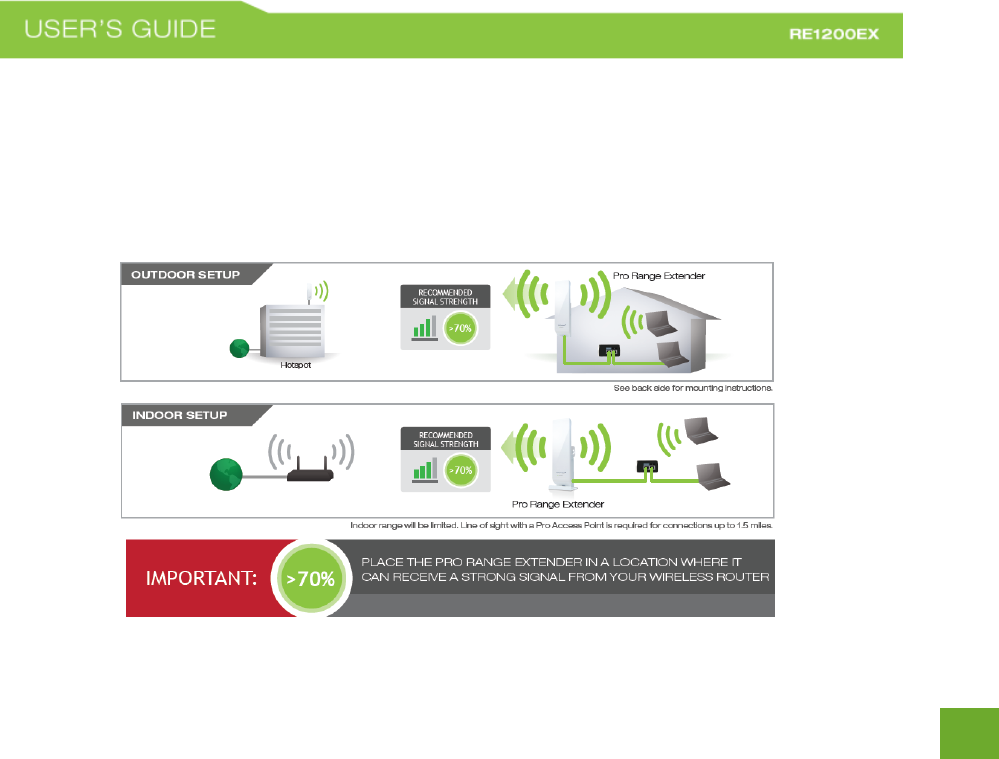
10
10
SETUP GUIDE
Find a Setup Location
The location of where you install the Range Extender is very important to how it will function. The optimal
setup location should be somewhere no more than halfway between your Wi-Fi hotspot/source and your Wi-Fi
dead zone.
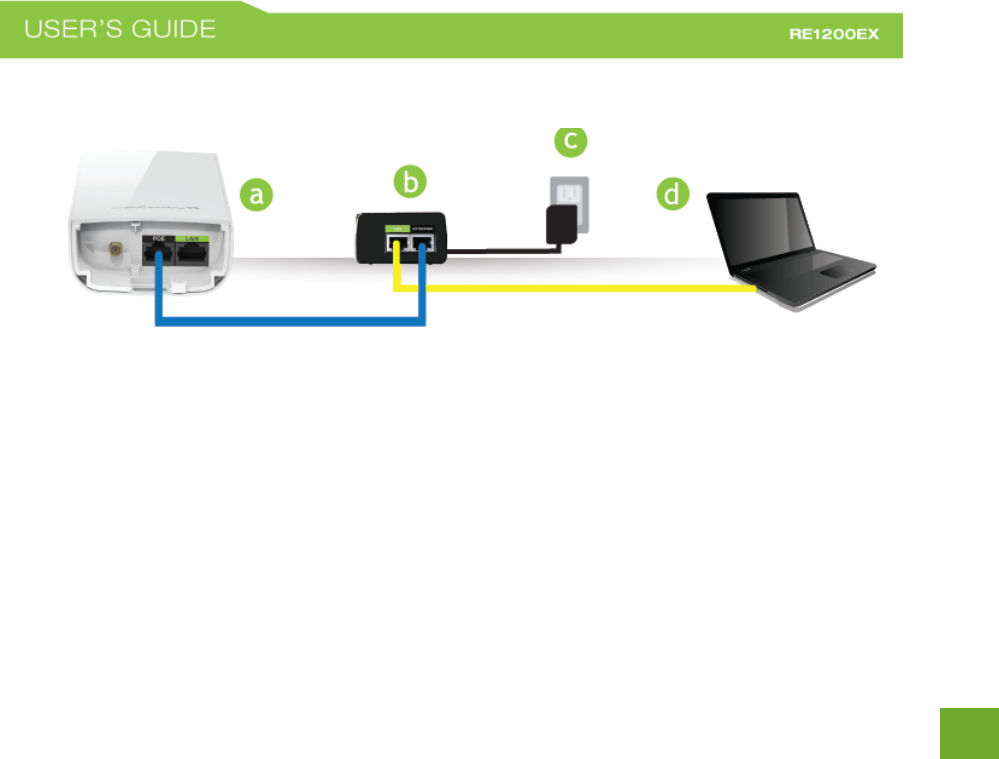
11
11
Connect your PC or Tablet to the Range Extender
a) Open the lid of the Pro Range Extender and check that the PoE cable is securely fastened to the PoE port
b) Locate the PoE Adapter and connect the 30 ft PoE cable to the EXTENDER port on the PoE adapter
c) Locate the power adapter and connect one end to a power outlet and the other end to the PWR port on the back of
the PoE adapter.
d) Locate the shorter network cable and connect one end to the LAN port on the PoE adapter and the other to your PC
or connect wirelessly to the following Wi-Fi networks: Amped_RE1200EX_2.4 or Amped_RE1200EX_5.0
(For more details on connecting wirelessly see the next page.)
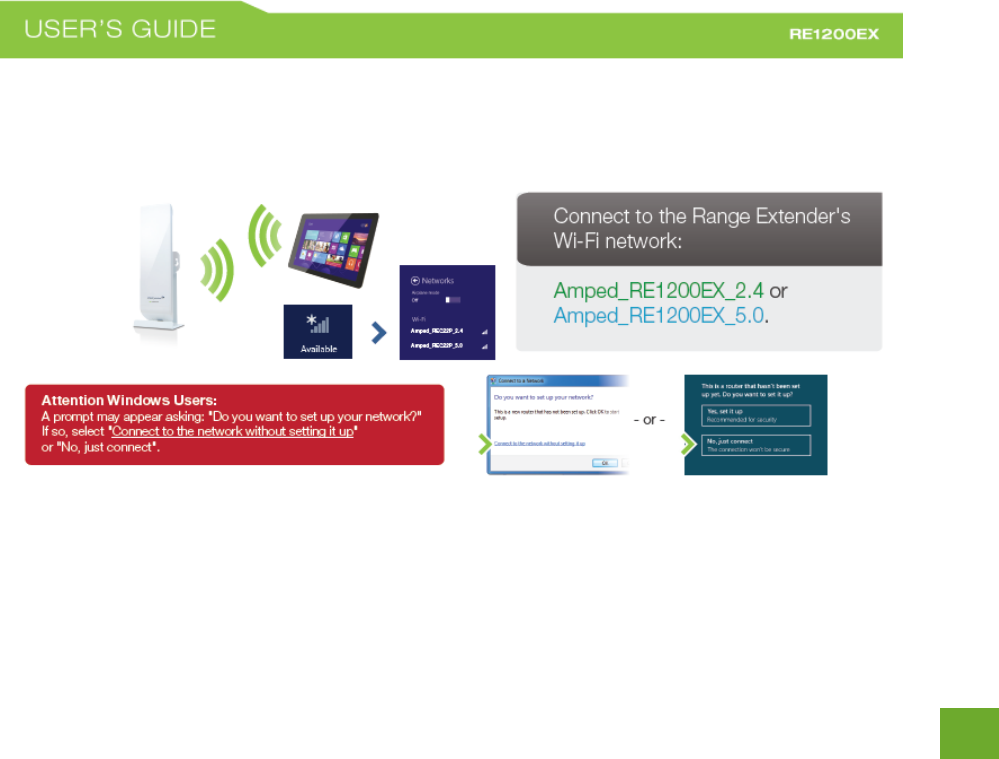
12
12
Connect your PC or Tablet to the Range Extender
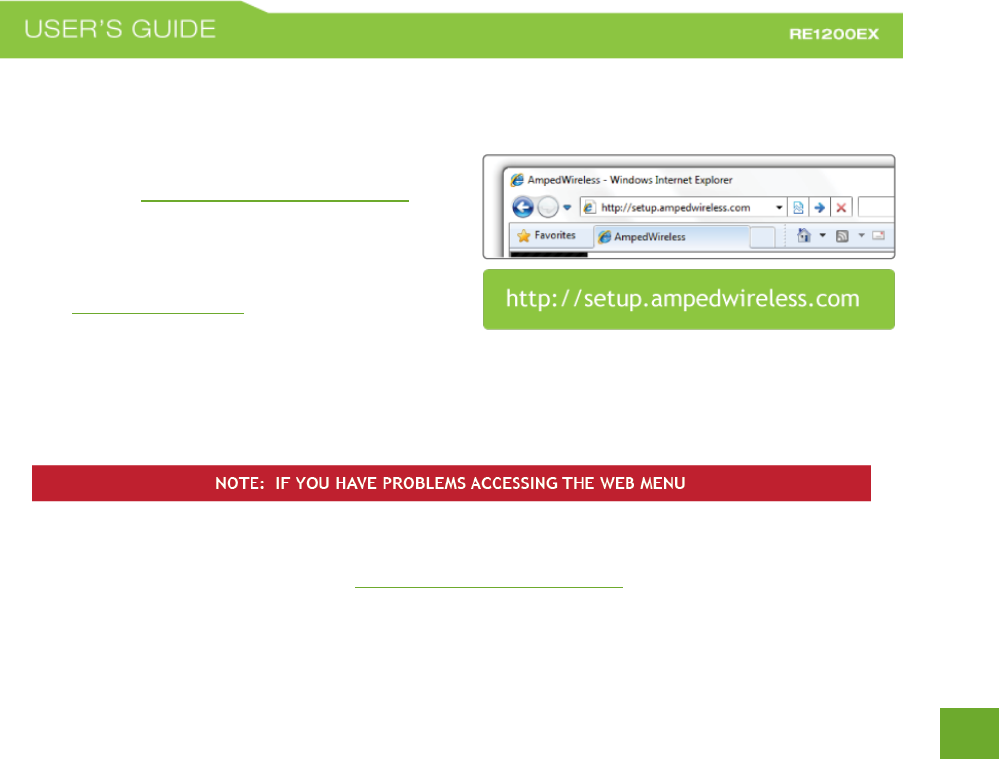
13
13
Open your Web Browser to Access the Web Menu
a. Open your web browser.
b. Type in: http://setup.ampedwireless.com
into the web address bar.
c. If the web menu fails to open, type in the
following IP address into your web address bar:
http://192.168.1.240
a. Disconnect your PC from all Wi-Fi networks
b. Attach an Ethernet cable between the PC and the Range Extender
c. Open your web browser and go to http://setup.ampedwireless.com again.
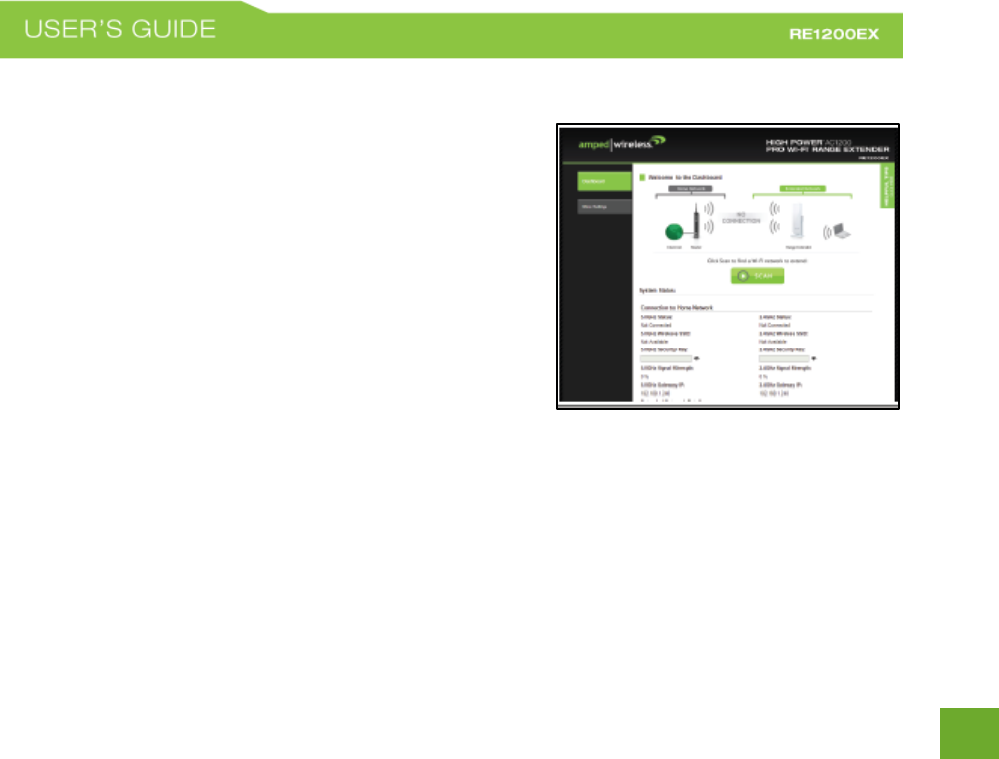
14
14
Welcome to the Dashboard
The Dashboard will provide you with the current status of the
Range Extender.
Click SCAN to find an available network to extend.
The diagram on this page displays the terms used to describe:
1) The network you are trying to extend (Home Network).
2) The network that is rebroadcasted and extended
(Extended Network).
Study this diagram carefully as the terms used in the following
instructions will refer to these names.
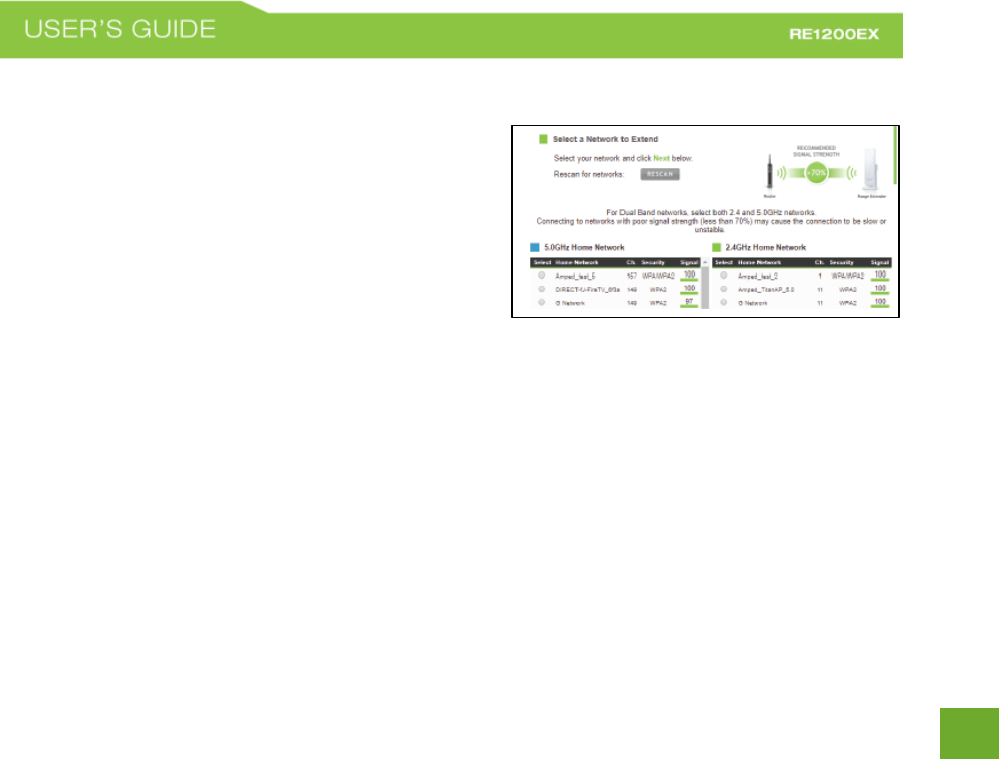
15
15
Scan for a Wireless Network
The Scan result will list all available 2.4GHz and 5.0GHz
wireless networks detected by the Range Extender –
including each network name (SSID), the operating channel,
the type of security and the signal strength.
If you are extending a dual band router, you will need to
select the SSID of your 2.4GHz network and the SSID of your
5.0GHz network.
The signal strength indicates the wireless connection between that network and the Range Extender. It is
important to choose networks that are greater than 70%. A wireless network with a signal strength of less than
70% may create a poor connection which results in slower throughput and frequent dropped connections.
If you fail to find any wireless networks, or your signal strength is below 70%, try moving the Range Extender
closer to the wireless network that you are trying to repeat and click SCAN again.
Once you have selected your wireless network(s), click Next to continue. If you are only connecting to one
network, simply select that 2.4 or 5.0GHz network and click Next to continue.
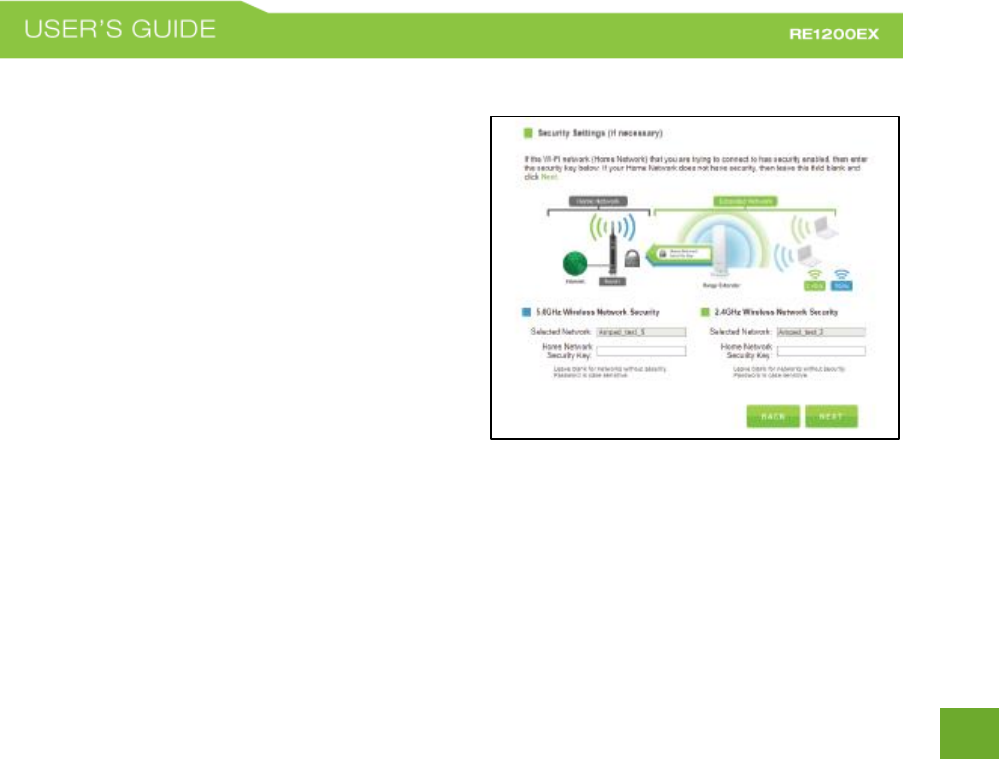
16
16
Connecting to a Secure Network
If the wireless network(s) you are trying to repeat has
wireless security enabled, you will be prompted to enter
a security key. If you are repeating a dual band router,
you will need to enter the security key for both the
2.4GHz and 5.0GHz network. If either network does not
have security, leave this field blank.
After you have entered the security key(s), click Next to
continue.
If you do not know the key to the network you are trying
to repeat, then click Back and select another network.
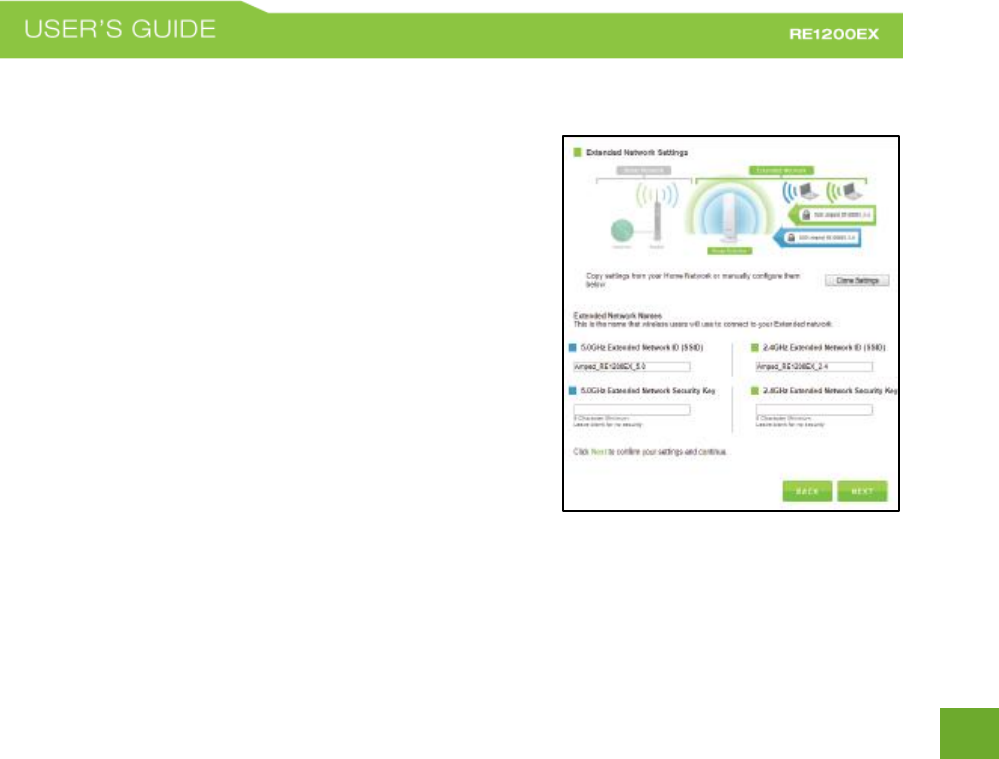
17
17
Extended Network Settings (SSID and Security)
The default SSID of the Range Extender is “Amped_RE1200EX_2.4”
and “Amped_RE1200EX_5.0”.
If you choose to "Clone" the settings from your Home
Network, the wizard will copy the SSID and security key of your
Home Network.
The SSID of the Extended Network will have a "_RE" at the end of
its name. For example: Home_Network_RE.
You can also manually enter a new network ID and security key.
The new security key must be at least 8 characters long.
Click Next to apply the settings.
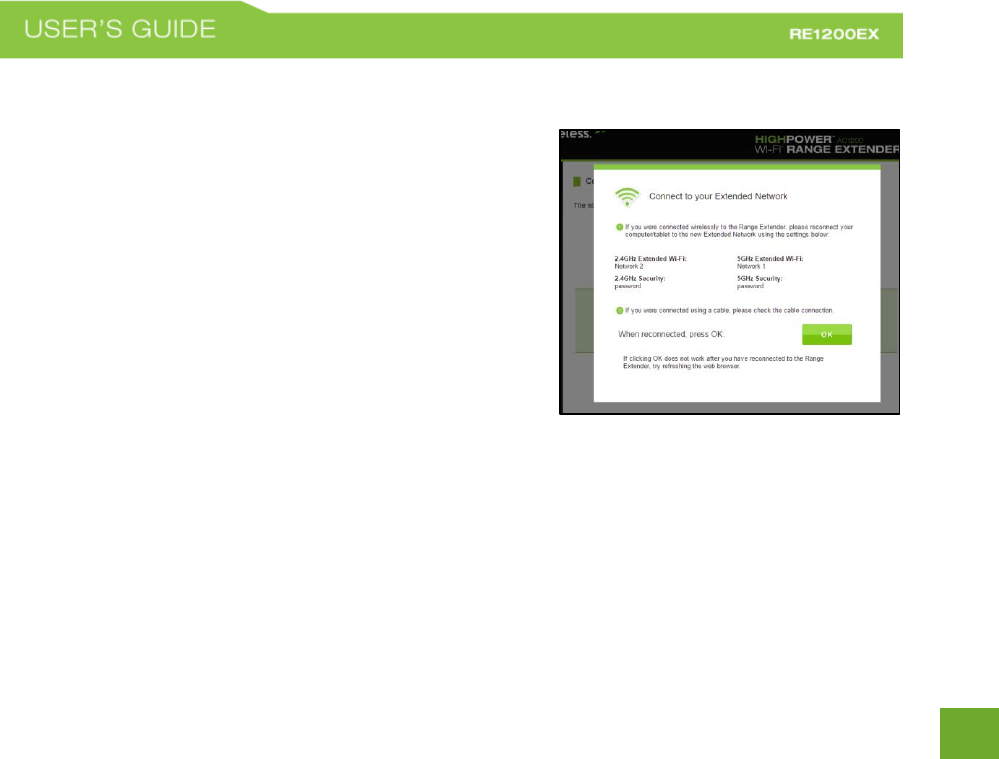
18
18
Connect to the new Extended Network
During the countdown process, the Range Extender will reboot
and disconnect the Wi-Fi connection. At this point, you will need
to reconnect your PC or tablet to the new Extended Network.
Follow the instructions on the screen to connect to the Extended
Network.
Once you have connected, click the OK button to complete the
setup process.
If there are problems with your configuration, the Wizard will
inform you to rescan for a network to extend.
If there are no problems, you will see the Setup
Summary on the following page.
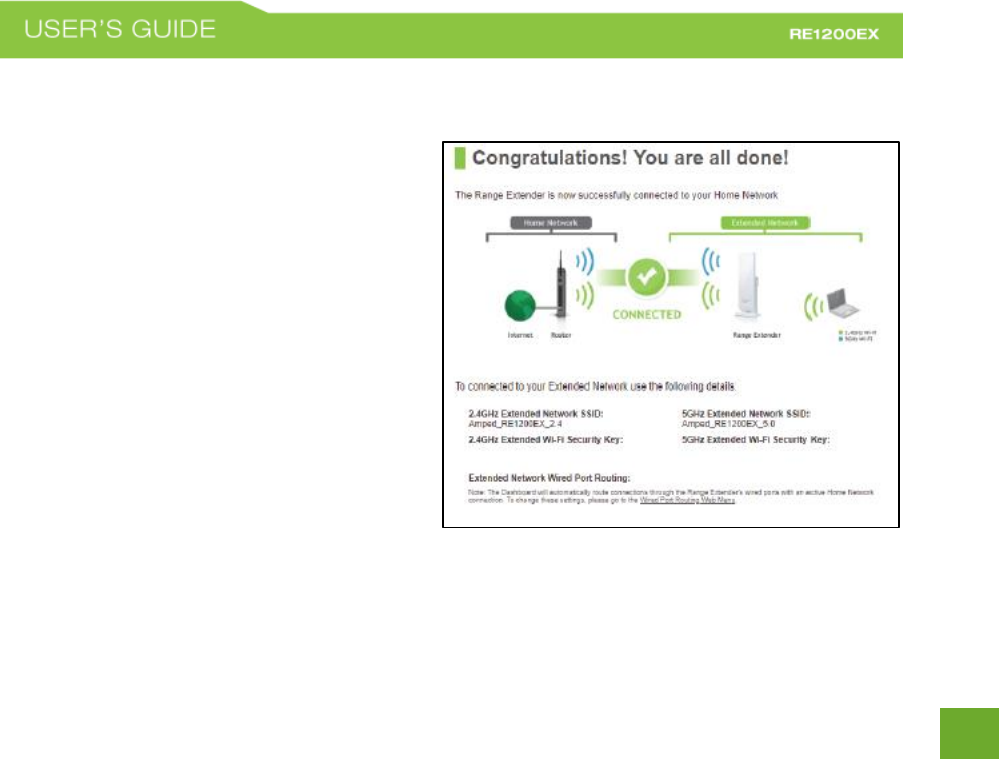
19
19
Setup Summary
Congratulations, the Range Extender is now
successfully configured. Your settings are now
saved.
If you have any wired devices that you would like to
attach to the Range Extender, you may do so now
using the LAN ports on the bottom of the Extender
or PoE adapter.
Enjoy your extended network!
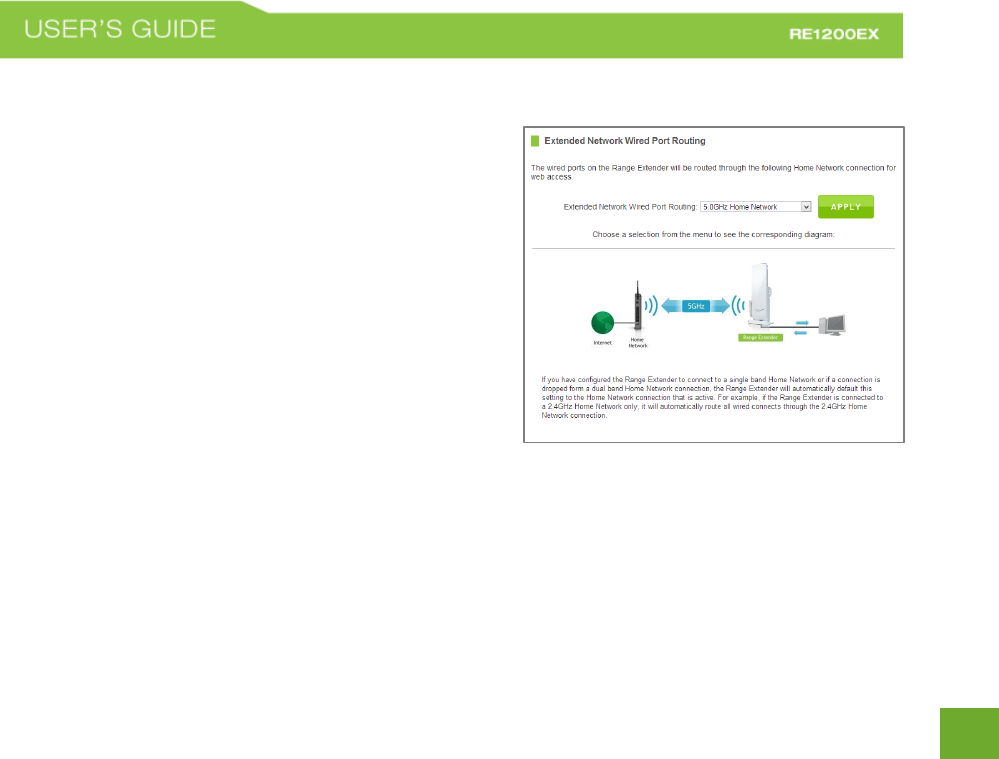
20
20
Wired Port Routing
The Setup Wizard automatically selects the Home Network
(2.4GHz or 5.0GHz) your wired devices will be routed through
to connect to the Internet. If you wish to change this setting
you may do so from the web menu by accessing Network
Settings > Wired Port Routing.
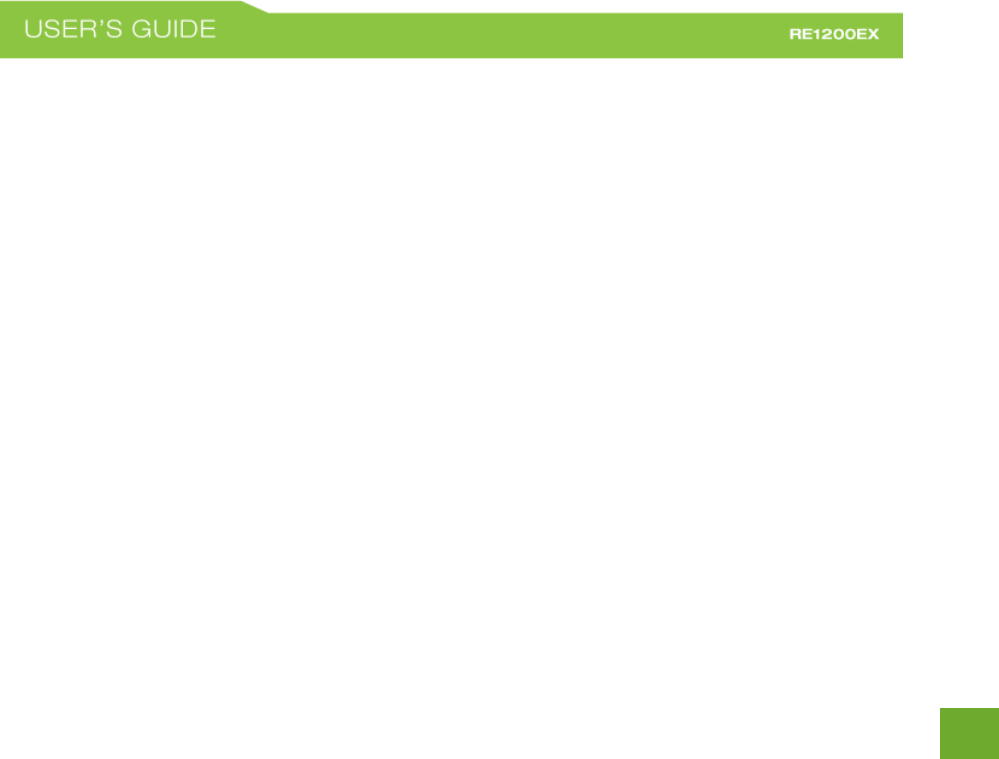
21
21
If the Home/Office Network connection fails try the following…
The failed connection page will provide you with information on why the connection failed. Read the
instructions carefully and retry your connection. The tips below will help to solve common issues:
a. Check to make sure your Home Network security settings are correct.
b. On the SCAN page, check that your Home Network is showing a signal of 70% or greater. If not, move
the Range Extender closer to your Home Network router and try again. If you are connecting to a dual
band router, ensure that both the 2.4GHz and 5.0GHz networks show a signal strength of 70% or
greater.
c. Check that your Home Network router’s DHCP server is enabled.
d. Try changing the channel of the Home Network router to a higher channel number and run the Setup
Wizard again.
e. Check the internet connection on your Home Network wireless router. Connect directly to your router
and attempt to access the web. If this fails, the problem is with your internet connection. Contact
your broadband provider to fix this issue first before configuring the Range Extender.
f. Try to reboot (unplug the power from the PoE Adapter of the Range Extender and plug it back in) the
Range Extender and check to see if the connection is established (some networks may be very slow
and take longer than the allotted time for the Range Extender to successfully connect).
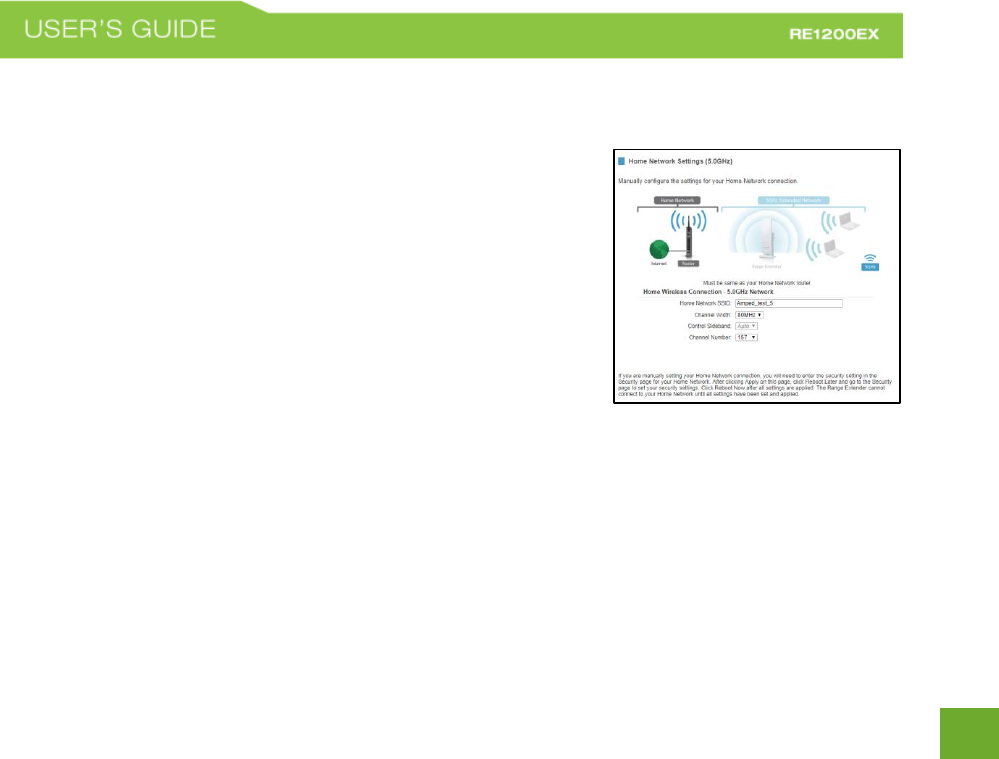
22
22
5.0GHz WI-FI SETTINGS
5.0GHz Wi-Fi Settings: Home Network Settings (5.0GHz)
The Home Network Settings (5.0GHz) page allows you to adjust settings
for your 5.0GHz Home Network connection. These settings are for
adjusting the Range Extender’s Home Network connection after you
have already gone through the Setup Wizard and wish to adjust your
current configurations.
Home Network SSID (5.0GHz): Manually enter the Identification name of
the existing 5.0GHz Home Network you wish to connect to.
Channel Number: Enter the channel number of the Home Network. If the channel number does not match, a
connection will not be established.
Channel Width: Wi-Fi operates in two separate channel widths, 20Hz and 40Hz. 40Hz allows for faster speeds.
Each Channel Width will have a different selection of wireless channels to choose from. Select the channel
width you wish to use for your network. This setting must match that of your Home Network for a successful
connection.
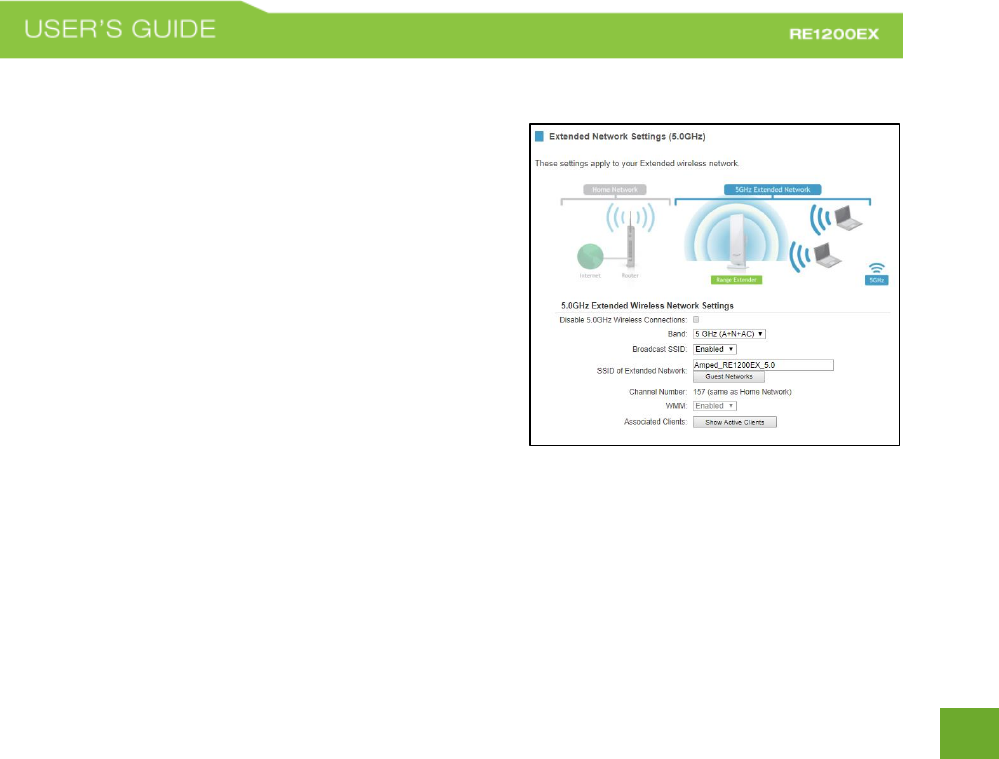
23
23
5.0GHz Wi-Fi Settings: Extended Network Settings (5.0GHz)
The Extended Network Settings page allows you to adjust
settings for your Extended Network.
SSID of Extended Network: The name used to identify your
Extended Network. This is the name that appears when a user
scans for available Wi-Fi networks.
Band: Allows you to setup access under a specific combination
of Wi-Fi speed standards.
Broadcast SSID: Selecting Disable Broadcast SSID will hide the
visibility of the Range Extender’s SSID. Users must manually
enter the SSID to connect.
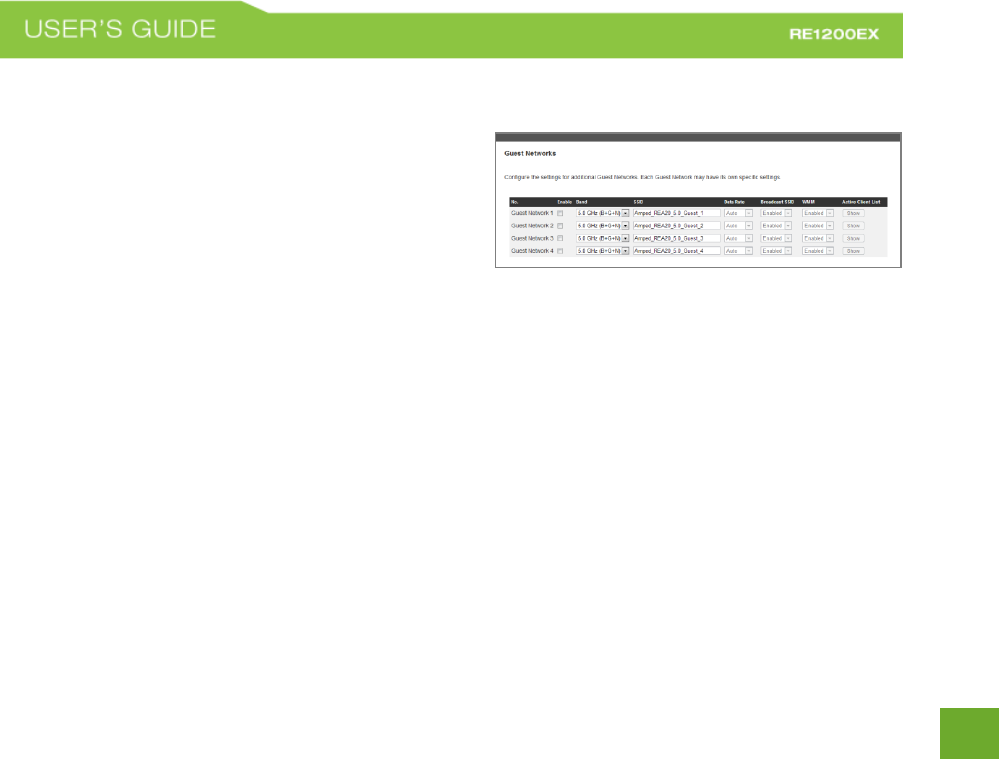
24
24
Guest Networks (5.0GHz)
Click “Enable” to create a Guest Network. Guest Networks
provide a separate wireless network, with unique settings
for users to connect to.
Band: Restrict the Wi-Fi protocol and speed used for the
specific Guest Network.
SSID: This is the name of your Guest Network.
Data Rate: Restrict access to the Guest Network by setting a lower bandwidth by changing the data rate.
Broadcast SSID: Disable to hide your SSID from public view. Users will need to manually enter the SSID into
their wireless software interface to connect.
Active Clients: View all computers and network devices that are connected to your Guest Network wirelessly.
To set security settings for the Guest Network go to: 5.0GHz Wi-Fi Settings > Security.
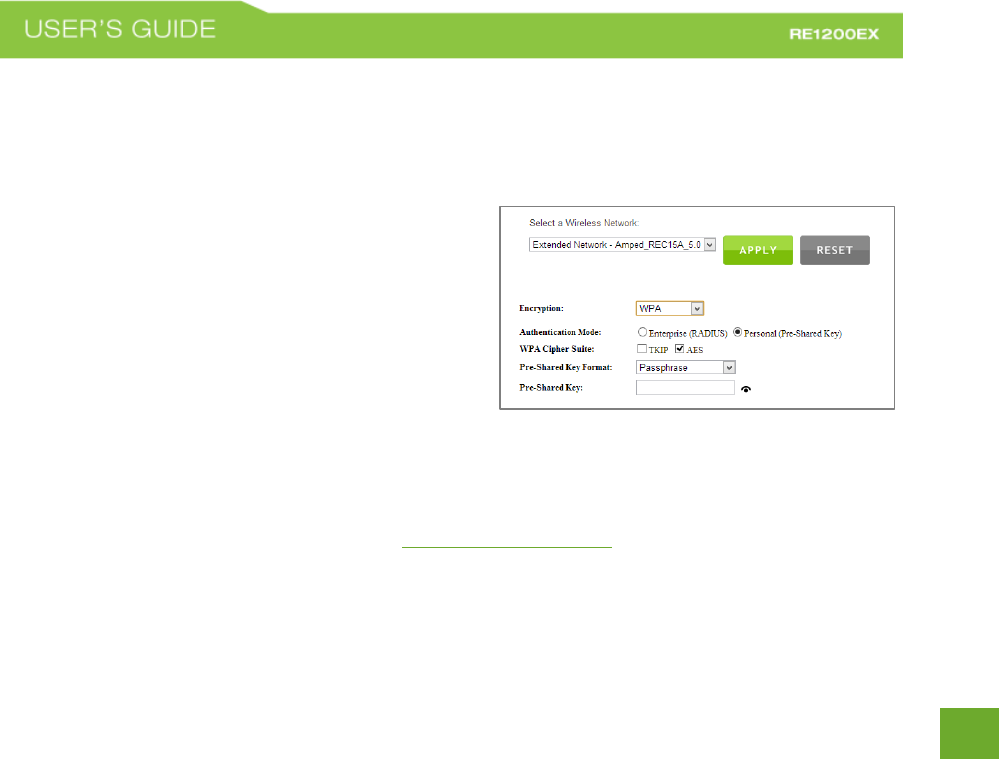
25
25
5.0GHz Wi-Fi Settings: Security (5.0GHz)
Wireless security allows you to change the type of wireless security settings for your 5.0GHz Extended
Network, Home Network or Guest Networks.
Note: If you adjust the security of your Home Network and
it is incorrect, the Range Extender will no longer have a
successful connection to your Home Network.
Using the drop down menu, you can select which network
you wish to configure and may adjust the security settings
below.
If you are using the Guest Network feature, you will be able to adjust the security settings for those additional
network SSIDs here as well.
For more information on the differences between the types of Wi-Fi security available, please visit the
Learning Center on the Amped Wireless website: www.ampedwireless.com
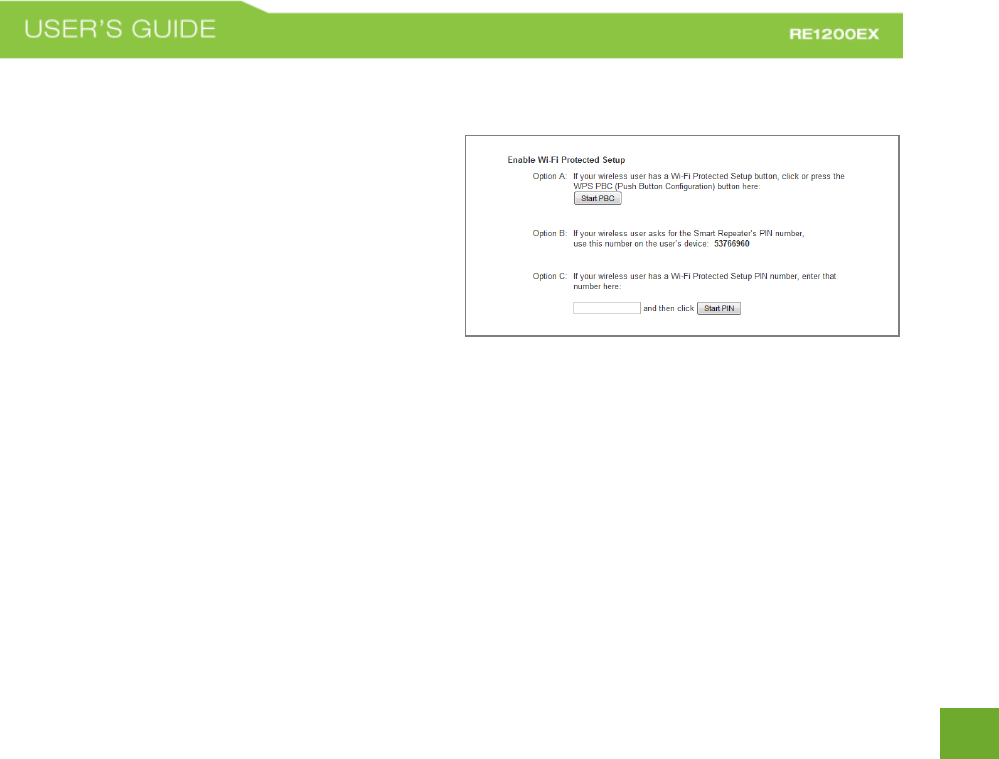
26
26
5.0GHz Wi-Fi Settings: Wi-Fi Protected Setup – WPS (5.0GHz)
WPS is a Wi-Fi feature created to make Wi-Fi setup
simple and easy. Some wireless routers and adapters
support this feature with varying names (i.e. one
touch setup or WPS).
You may enable WPS setup here by selecting the type
of WPS setup you wish to use. The Range Extender
supports all types of WPS setup:
Option A: Push button: You may push the WPS button on the web menu.
Option B: PIN: Some wireless devices use a PIN number to access wireless network. If your wireless device
requests for a PIN number, then use the PIN code located here.
Option C: Enter PIN: Some wireless devices require that you use a PIN number to add them to the wireless
network. If your wireless device has a PIN number, then locate the number and enter in the field,
then press Start Pin.
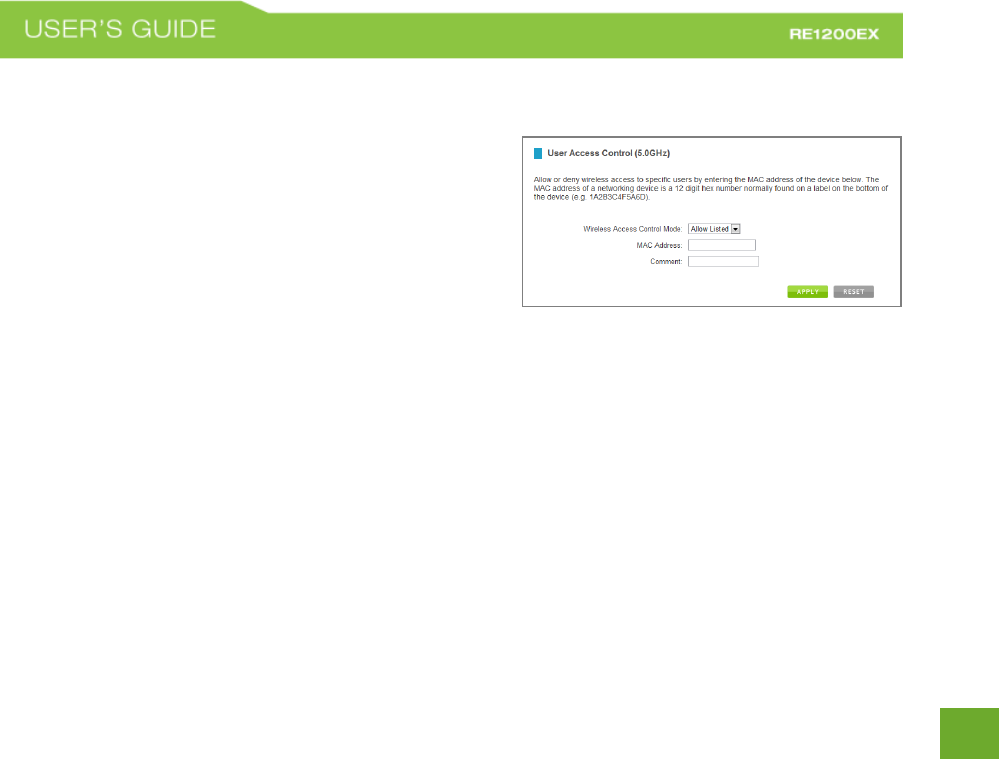
27
27
5.0GHz Wi-Fi Settings: User Access (5.0GHz)
User Access allows you to deny access or allow access to
specific users connecting to the network. Each networking
device has a unique address called a MAC address (a 12 digit
hex number).
By inputting the MAC address into the field, you can define
whether that device is allowed or not allowed into your
network.
A MAC Address may sometimes be referred to as a Physical Address. Most networking devices have their MAC
Address located on a label on the actual device.
For Windows computers with internal networking adapters, the MAC Address can be found by viewing the
Network Connection Details of the network adapter. The MAC Address will be listed as the Physical Address.
Be sure to enter the MAC Address without any symbols. For example, a MAC Address of 78-DD-78-AA-78-BB
would be entered as 78DD78AA78BB.
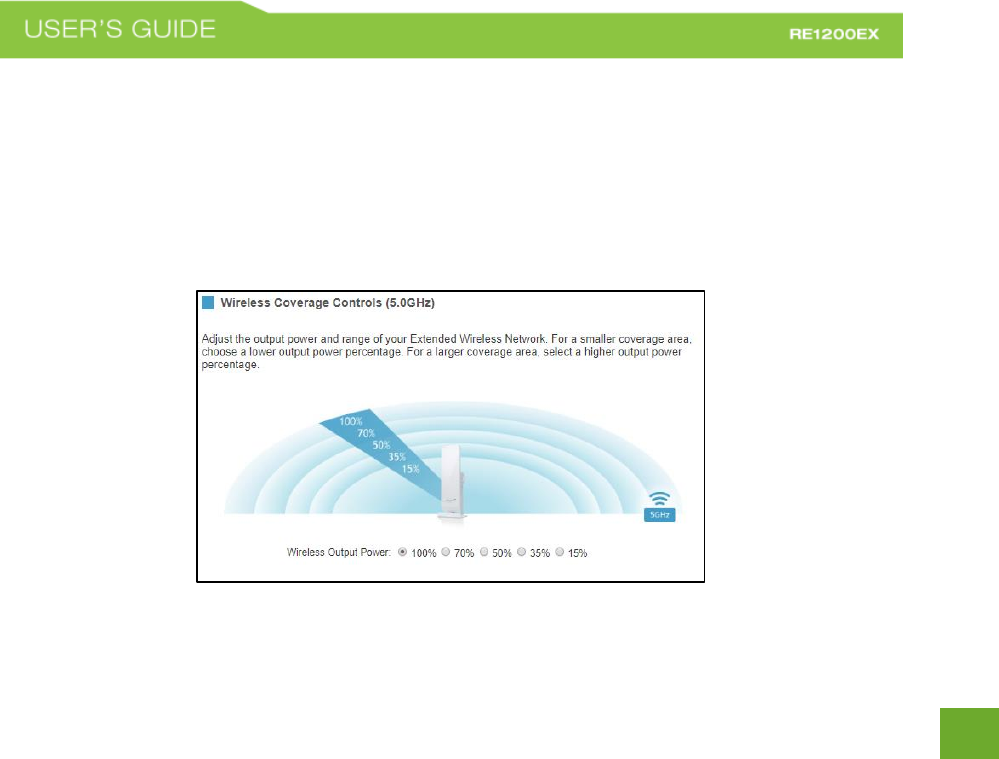
28
28
5.0GHz Wi-Fi Settings: Wireless Coverage Controls (5.0GHz)
Adjust the output power of the Range Extender to control the coverage distance of your 5.0GHz Extended
Wireless Network. For a smaller coverage area you can select a lower output power. For the maximum
wireless coverage select the 100% selection. Note that if you select a lower output power, your connection to
your 5.0GHz Home Network will also decrease in range. It is recommended that you test your signal strength
after each adjustment.
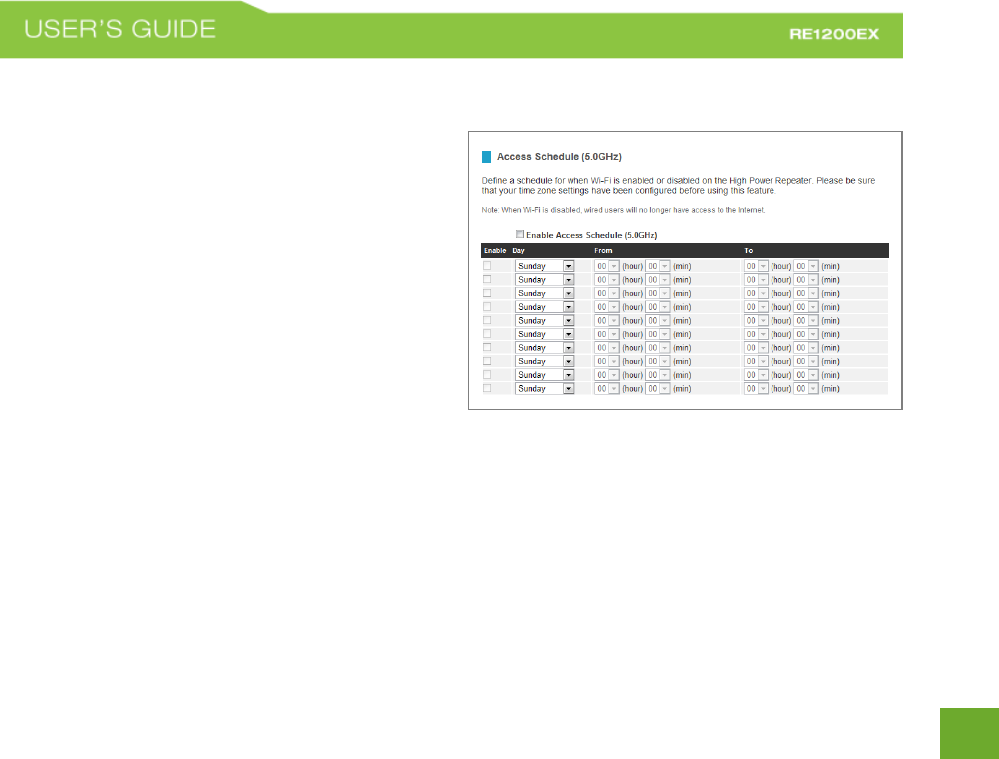
29
29
5.0GHz Wi-Fi Settings: Access Schedule (5.0GHz)
Access Schedules will enable or disable your 5.0GHz
wireless access at a set time based on your predefined
schedule. This feature is often used for restricting
access to all users (such as children, employees,
guests) during specific times of the day for parental
control or security reasons.
a. Enable Access Schedule.
b. Select which days you wish for your Wi-Fi to
be available.
c. Select the time frame during that day that
you wish for Wi-Fi to be available.
d. Apply Changes.
Enabling Access Schedule will also disable internet access for wired connections on specified days.
Note: Make sure you have already configured your System Clock in order for your schedule to work correctly.
Time Zone Settings can be adjusted from the web menu under Management > Time Zone Settings.
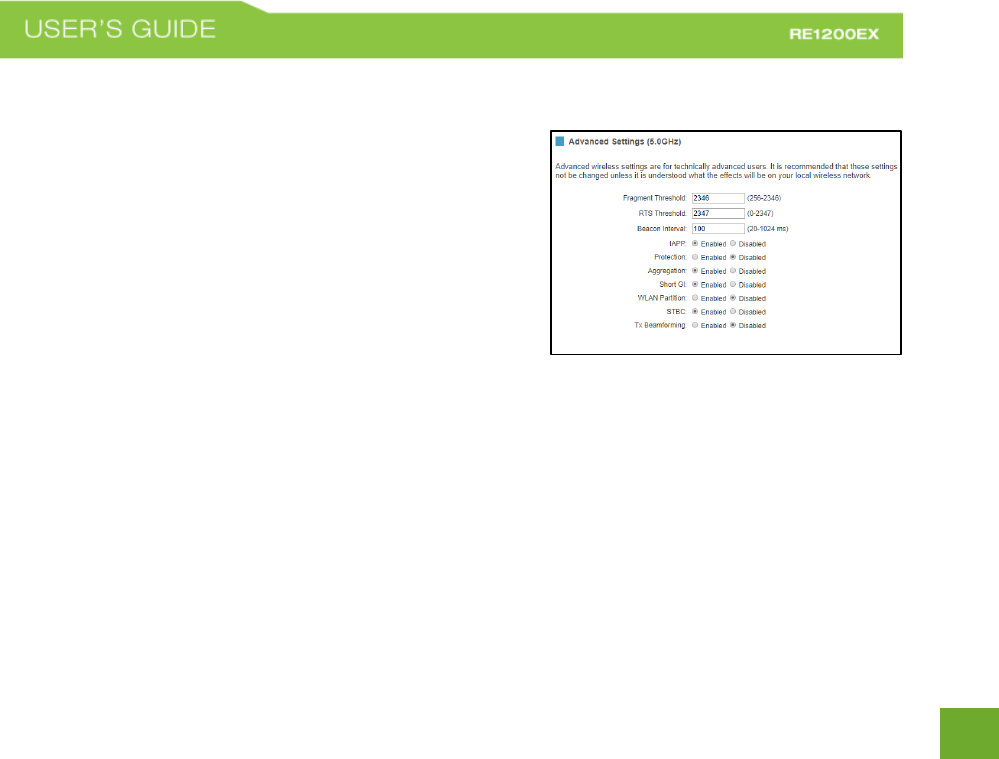
30
30
5.0GHz Wi-Fi Settings: Advanced Settings (5.0GHz)
Advanced Wireless Settings should only be adjusted by
technically advanced users. It is not recommended that novice
users adjust these settings to avoid degrading wireless
performance.Here are a few definitions on some settings.
Fragment Threshold: The Default and Recommended setting is at
2346, meaning the High Power Range Extender will never
fragment any frames that it sends to wireless users.
RTS Threshold: Adjusts the size of RTS data packets. Lower values reduce throughput, but allow the system to
recover quicker from interference/collisions. Higher values provide the fastest throughput.
Beacon Interval: Indicates the frequency interval of the beacon. A beacon is a packet broadcast by the Range
Extender to sync the wireless network.
IAPP: Inter-Access Point Protocol
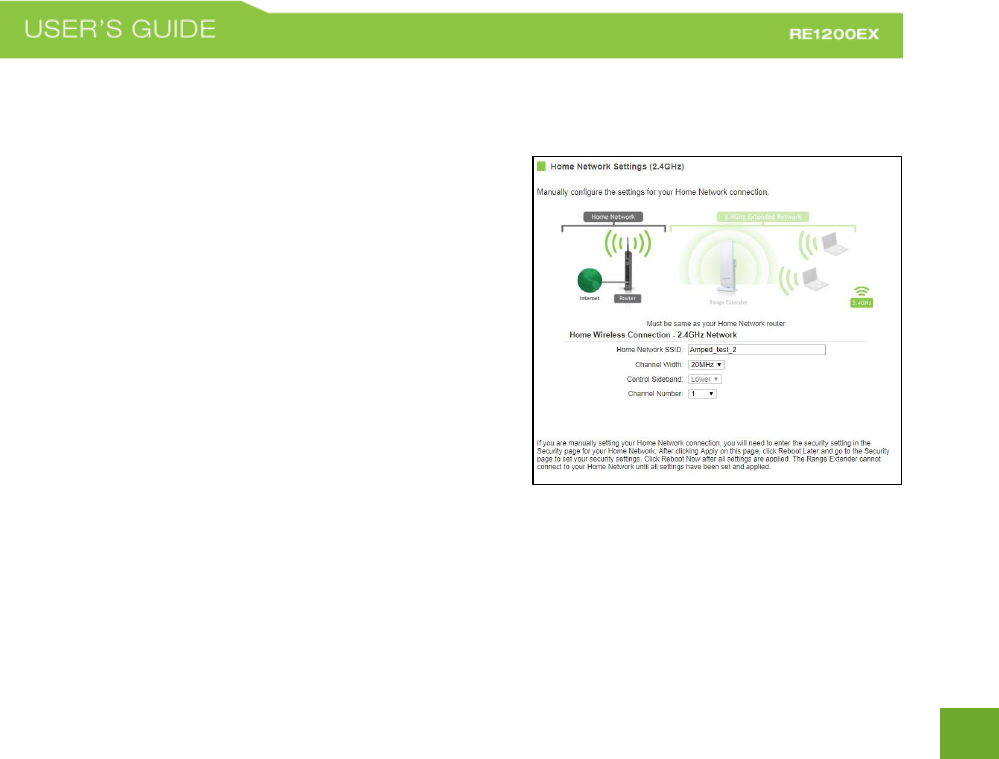
31
31
2.4GHz WI-FI SETTINGS
2.4GHz Wi-Fi Settings: Home Network Settings (2.4GHz)
The Home Network Settings (2.4GHz) page allows you to
adjust settings for your 2.4GHz Home Network connection.
These settings are for adjusting the Range Extender’s Home
Network connection after you have already gone through the
Setup Wizard and wish to adjust your current configurations.
Home Network SSID (2.4GHz): Manually enter the
Identification name of the existing 2.4GHz Home Network you
wish to connect to.
Channel Number: Enter the channel number of the Home
Network. If the channel number does not match, a connection
will not be established.
Channel Width: Wi-Fi operates in two separate channel widths, 20Hz and 40Hz. 20Hz allows operation on
channels 1-11, while 40Hz is 5-11. 40Hz allows for faster speeds. Select the channel width you wish to use for
your network. This setting must match that of your Home Network for a successful connection.
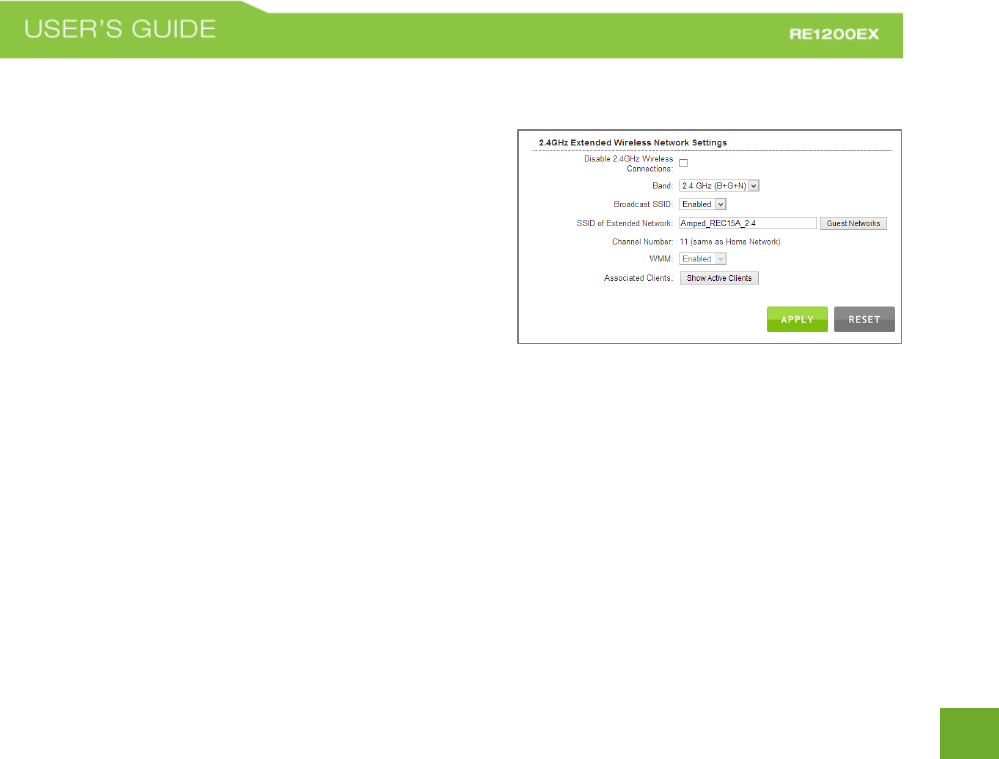
32
32
2.4GHz Wi-Fi Settings: Extended Network Settings (2.4GHz)
The Extended Network Settings page allows you to adjust
settings for your Extended Network.
SSID of Extended Network: The name used to identify your
Extended Network. This is the name that appears when a
user scans for available Wi-Fi networks.
Band: Allows you to setup access under a specific
combination of Wi-Fi speed standards.
Broadcast SSID: Selecting Disable Broadcast SSID will hide the visibility of the Range Extender’s SSID. Users
must manually enter the SSID to connect.
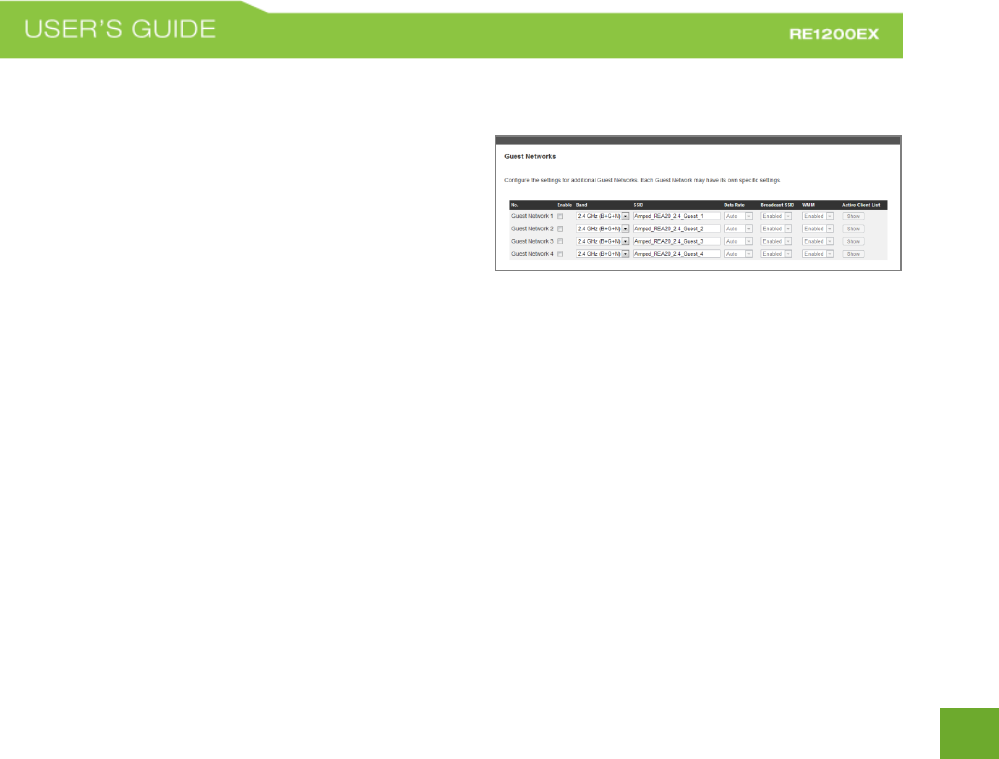
33
33
Guest Networks (2.4GHz)
Click “Enable” to create a Guest Network. Guest Networks
provide a separate wireless network, with unique settings
for users to connect to.
Band: Restrict the Wi-Fi protocol and speed used for the
specific Guest Network.
SSID: This is the name of your Guest Network.
Data Rate: Restrict access to the Guest Network by setting a lower bandwidth by changing the data rate.
Broadcast SSID: Disable to hide your SSID from public view. Users will need to manually enter the SSID into
their wireless software interface to connect.
Associated Clients: View all computers and network devices that are connected to your Guest Network
wirelessly.
To set security settings for the Guest Network go to: 2.4GHz Wi-Fi Settings > Security.
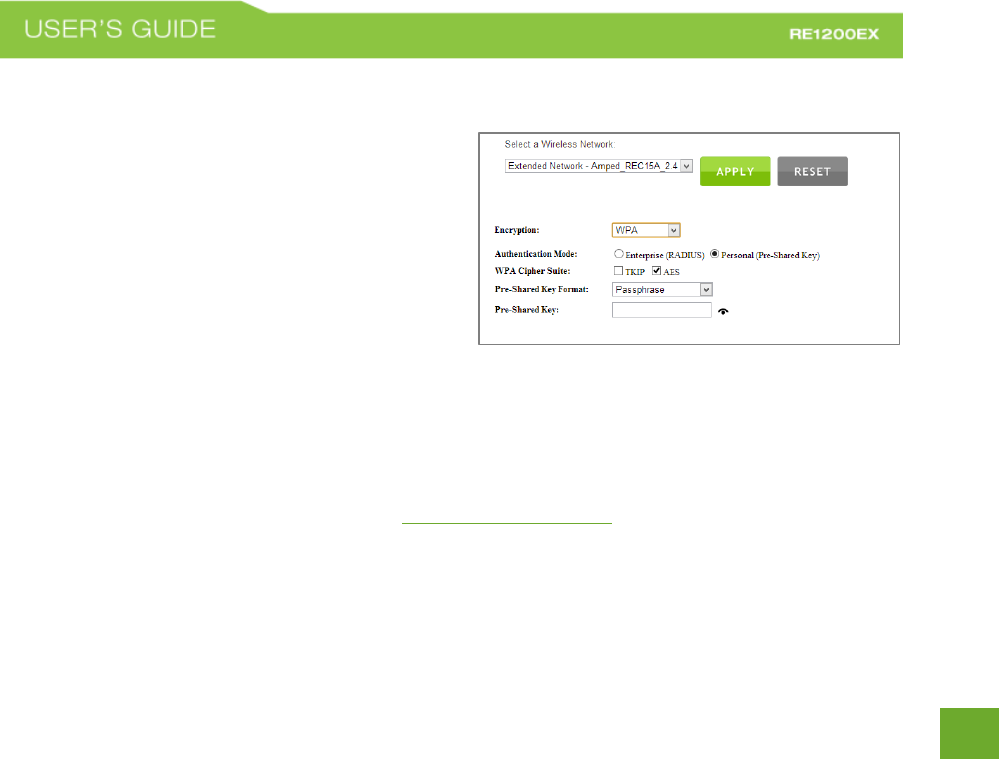
34
34
2.4GHz Wi-Fi Settings: Security (2.4GHz)
Wireless security allows you to change the type of
wireless security settings for your 2.4GHz Extended
Network, Home Network or Guest Networks.
Note: If you adjust the security of your Home Network
and it is incorrect, the Range Extender will no longer
have a successful connection to your Home Network.
Using the drop down menu, you can select which
network you wish to configure and may adjust the security settings below.
If you are using the Guest Network feature, you will be able to adjust the security settings for those additional
network SSIDs here as well.
For more information on the differences between the types of Wi-Fi security available, please visit the
Learning Center on the Amped Wireless website: www.ampedwireless.com
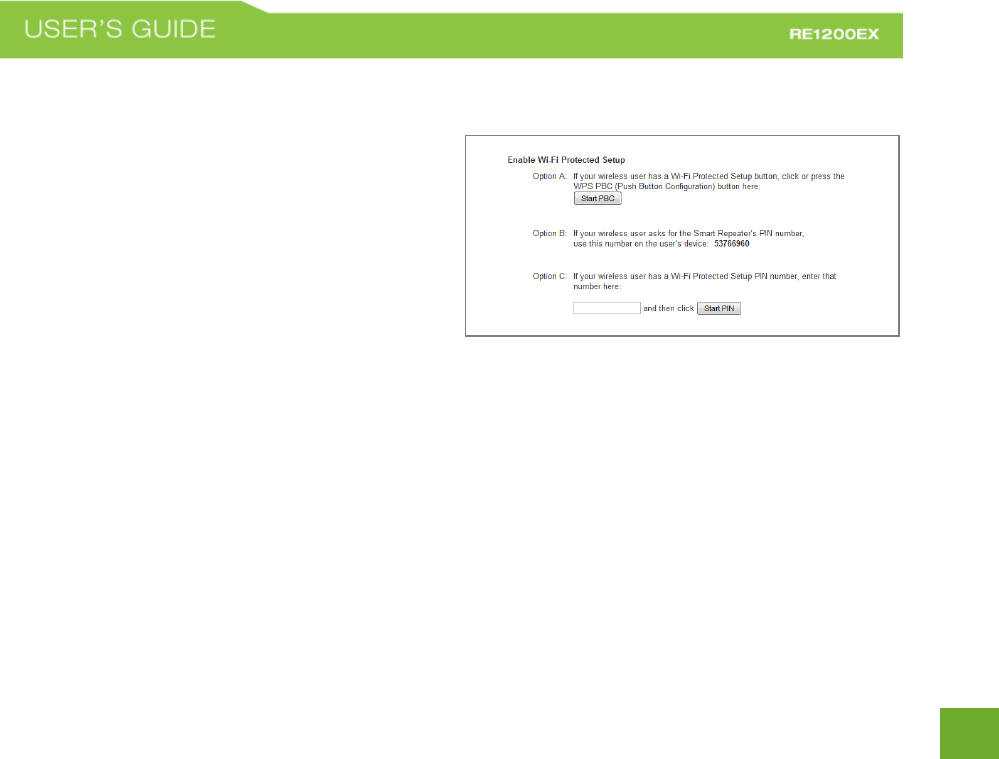
35
35
2.4GHz Wi-Fi Settings: Wi-Fi Protected Setup – WPS (2.4GHz)
WPS is a Wi-Fi feature created to make Wi-Fi setup
simple and easy. Some wireless routers and adapters
support this feature with varying names (i.e. one
touch setup or WPS).
You may enable WPS setup here by selecting the type
of WPS setup you wish to use. The Range Extender
supports all types of WPS setup:
Option A: Push button: You may push the WPS button on the web menu.
Option B: PIN: Some wireless devices use a PIN number to access wireless network. If your wireless device
requests for a PIN number, then use the PIN code located here.
Option C: Enter PIN: Some wireless devices require that you use a PIN number to add them to the wireless
network. If your wireless device has a PIN number, then locate the number and enter in the field,
then press Start Pin.
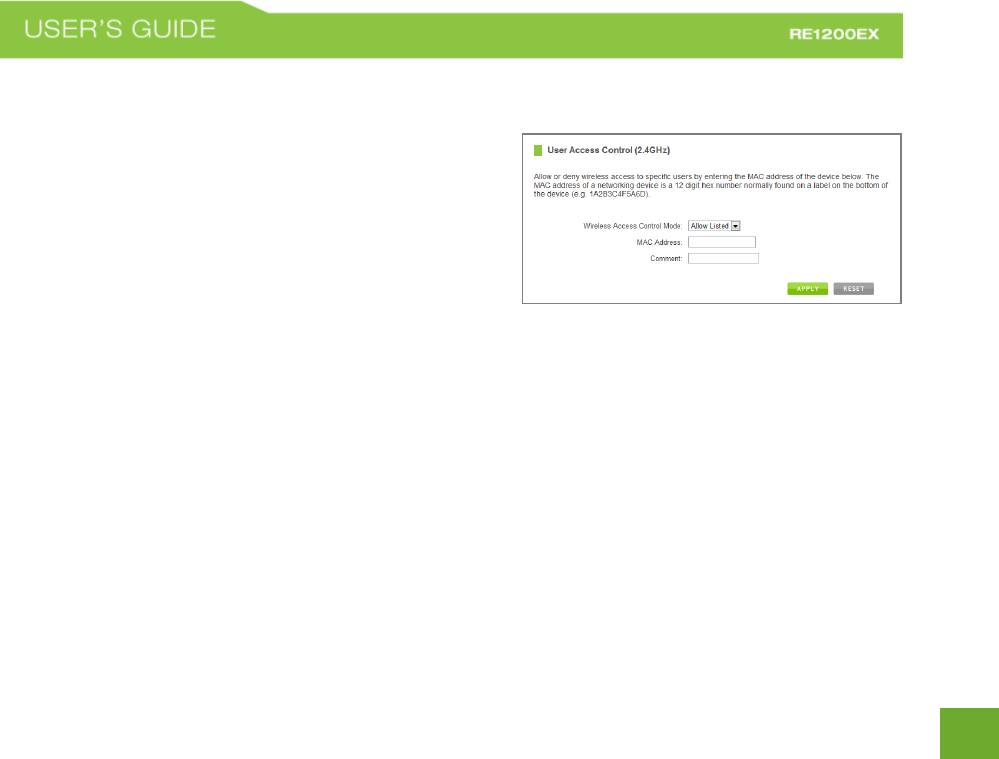
36
36
2.4GHz Wi-Fi Settings: User Access (2.4GHz)
User Access allows you to deny access or allow access to
specific users connecting to the network. Each networking
device has a unique address called a MAC address (a 12 digit
hex number).
By inputting the MAC address into the field, you can define
whether that device is allowed into your network or not
allowed.
A MAC Address may sometimes be referred to as a Physical Address. Most networking devices have their MAC
Address located on a label on the actual device.
For Windows computers with internal networking adapters, the MAC Address can be found by viewing the
Network Connection Details of the network adapter. The MAC Address will be listed as the Physical Address.
Be sure to enter the MAC Address without any symbols. For example, a MAC Address of 78-DD-78-AA-78-BB
would be entered as 78DD78AA78BB.
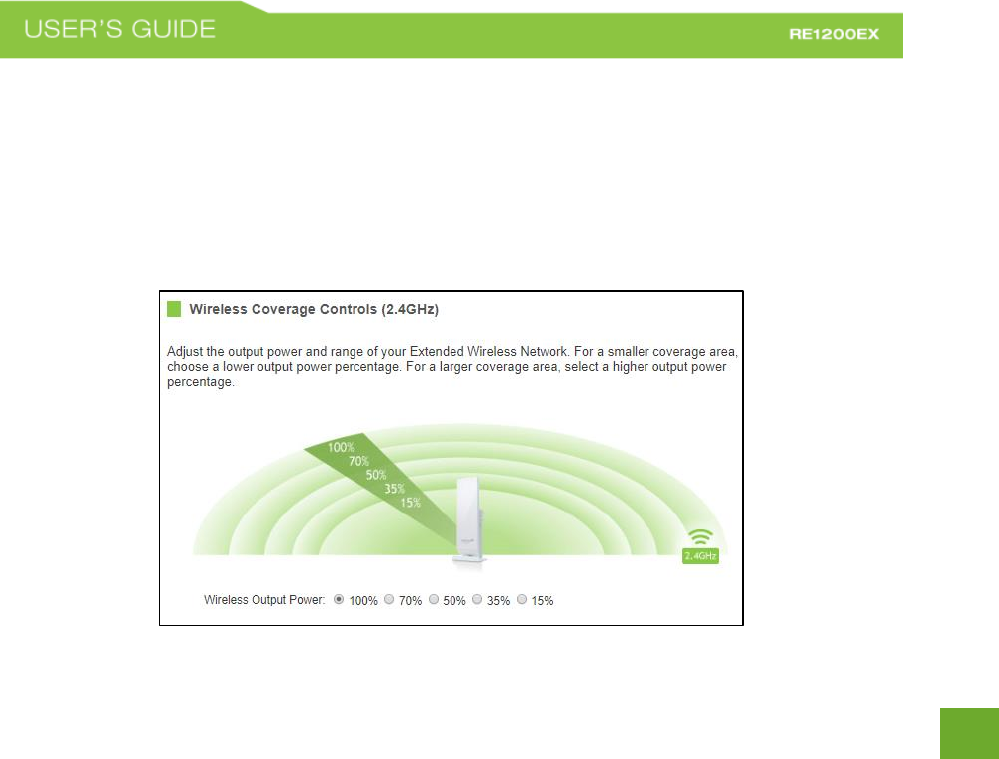
37
37
2.4GHz Wi-Fi Settings: Wireless Coverage Controls (2.4GHz)
Adjust the output power of the Range Extender to control the coverage distance of your 2.4GHz Extended
Wireless Network. For a smaller coverage area you can select a lower output power. For the maximum
wireless coverage select the 100% selection. Note that if you select a lower output power, your connection to
your 2.4GHz Home Network will also decrease in range. It is recommended that you test your signal strength
after each adjustment.
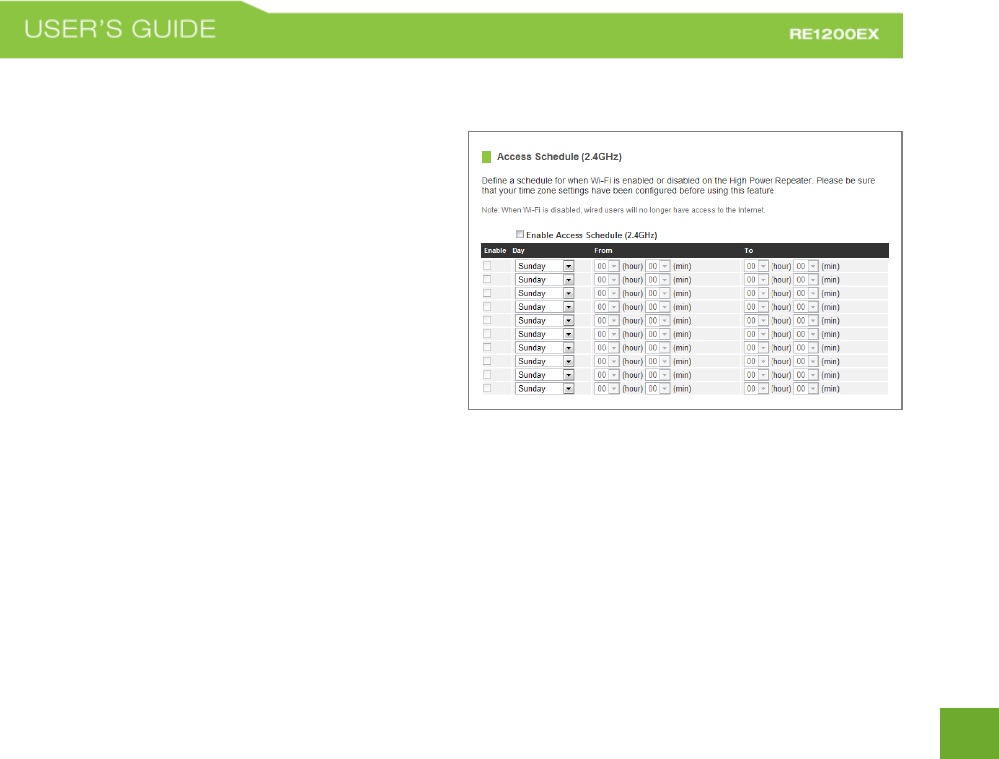
38
38
2.4GHz Wi-Fi Settings: Access Schedule (2.4GHz)
Access Schedules will enable or disable your 2.4GHz
wireless access at a set time based on your predefined
schedule. This feature is often used for restricting
access to all users (such as children, employees,
guests) during specific times of the day for parental
control or security reasons.
a. Enable Access Schedule.
b. Select which days you wish for your Wi-Fi to
be available.
c. Select the time frame during that day that
you wish for Wi-Fi to be available.
d. Apply Changes.
Enabling Access Schedule will also disable internet access for wired connections on specified days.
Note: Make sure you have already configured your System Clock in order for your schedule to work correctly.
Time Zone Settings can be adjusted from the web menu under Management > Time Zone Settings.
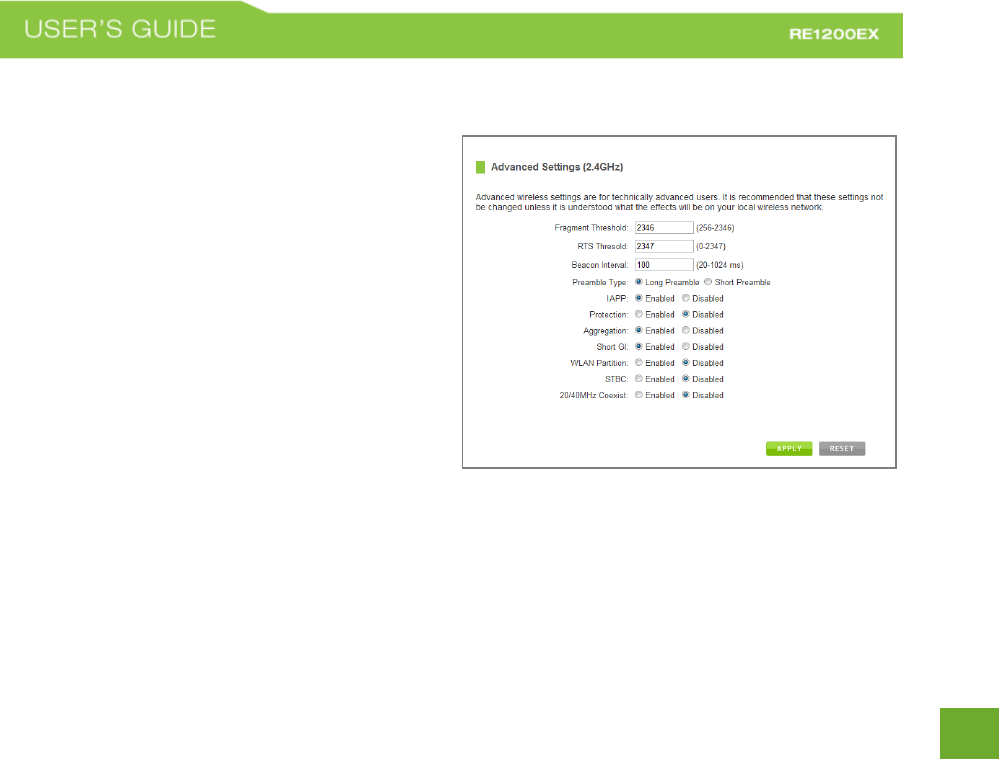
39
39
2.4GHz Wi-Fi Settings: Advanced Settings (2.4GHz)
Advanced Wireless Settings should only be adjusted
by technically advanced users. It is not recommended
that novice users adjust these settings to avoid
degrading wireless performance.Here are a few
definitions on some settings.
Fragment Threshold: The Default and Recommended
setting is at 2346, meaning the High Power Range
Extender will never fragment any frames that it sends
to wireless users.
RTS Threshold: Adjusts the size of RTS data packets.
Lower values reduce throughput, but allow the
system to recover quicker from interference/collisions. Higher values provide the fastest throughput.
Beacon Interval: Indicates the frequency interval of the beacon. A beacon is a packet broadcast by the Range
Extender to sync the wireless network.
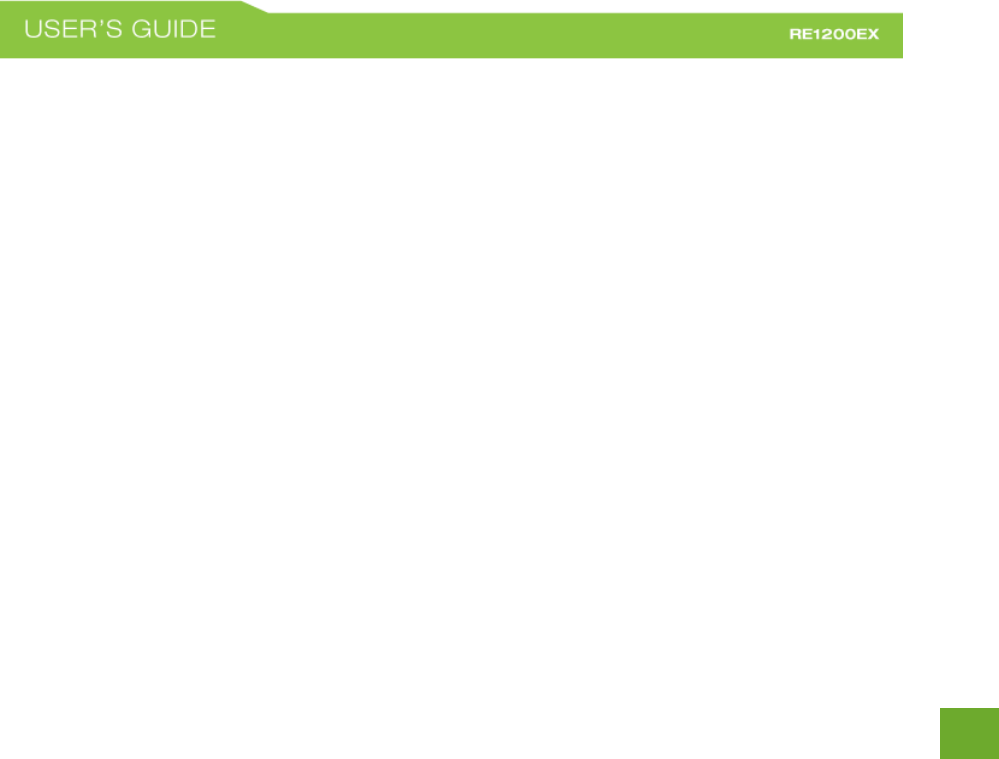
40
40
Preamble Type: Defines the length of the Cyclic Redundancy Check for communication between the Range
Extender and roaming wireless users.
IAPP: Inter-Access Point Protocol
STBC: Space Time Block Coding improves reception by coding the data stream in blocks.
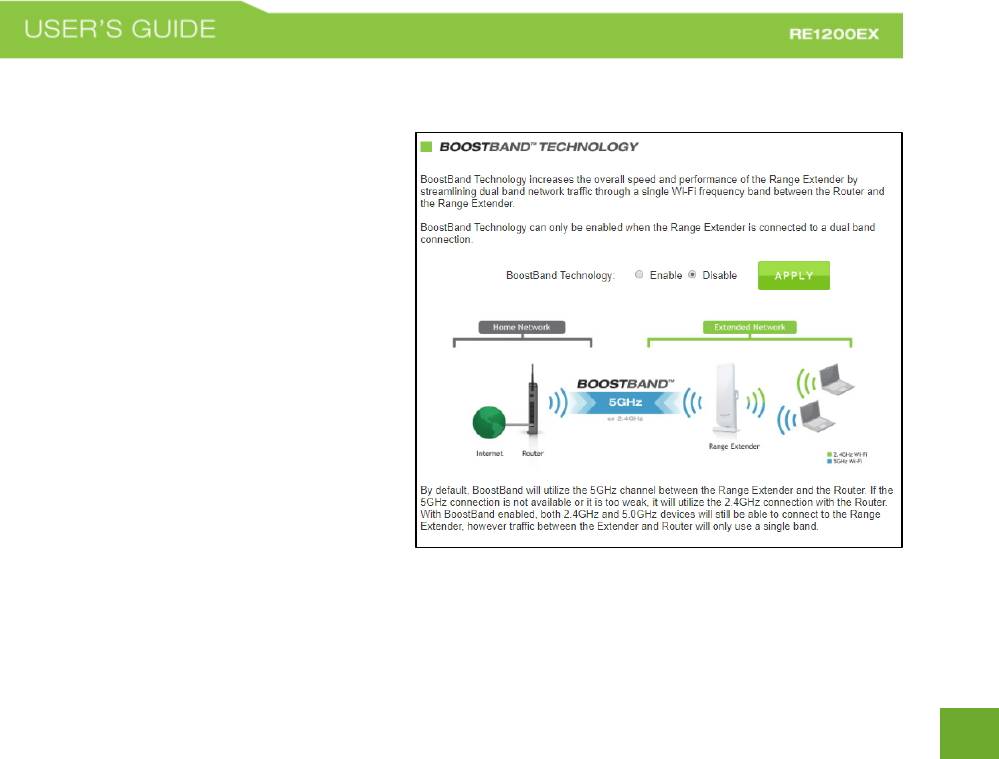
41
41
BOOSTBAND™ TECHNOLOGY
BoostBand Technology is a feature that
increases the overall speed and performance of
the Range Extender by streamlining dual band
network traffic through a single Wi-Fi frequency
band between the Router and Range Extender.
Doing so optimizes network traffic through the
fastest available frequency band.
BoostBand Technology can only be enabled
when the Range Extender is connected to a dual
band connection. By default BoostBand
Technology will use the faster, 5GHz band. If
the 5GHz band is not available or becomes too
weak, BoostBand Technology will automatically
switch over to the 2.4GHz band.
While BoostBand Technology is enabled, Wi-Fi
devices will still be able to connect to the Range Extender using 2.4GHz and 5.0GHz connections.
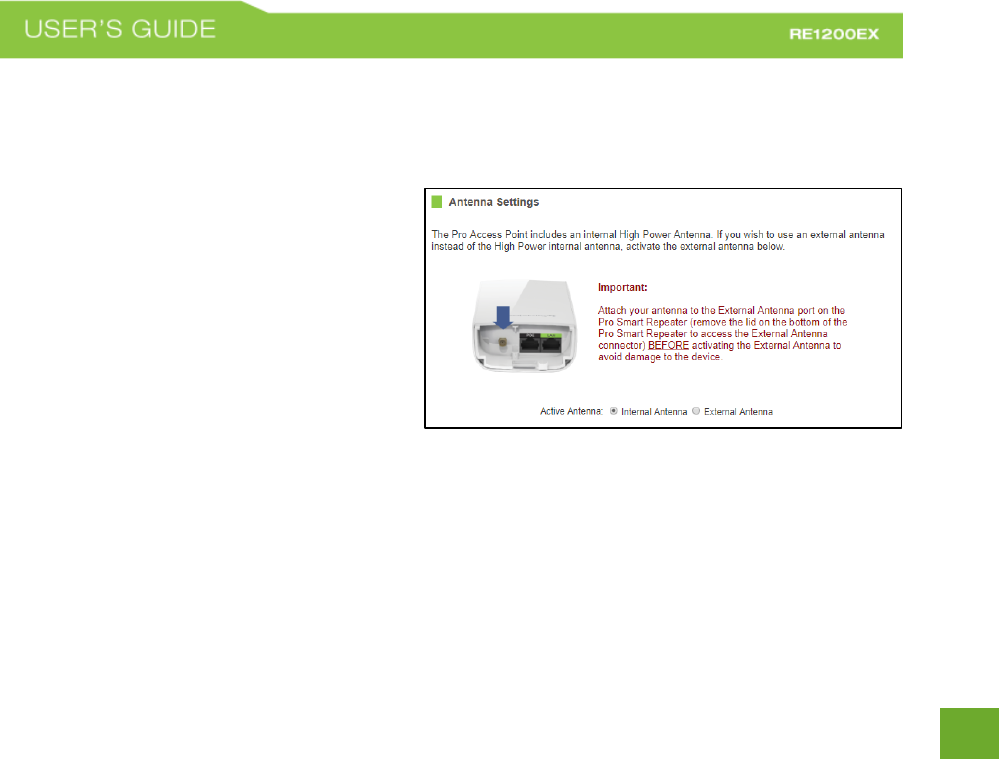
42
42
ANTENNA SETTINGS
Antenna Settings
The Pro Range Extender includes an internal High
Power Antenna; however, if you wish to use an
external antenna instead of the internal antenna,
you may activate the External Antenna port here.
The External Antenna Port is a RJ-SMA port and
accepts RP-SMA antenna connections. It is
compatible with most high gain antennas.
It is important that you attach the external
antenna to the External Antenna Port BEFORE activating the External Antenna Port to avoid damage to the Pro
Range Extender.
After you have attached the external high gain antenna, select the External Antenna selection under Active
Antenna and click APPLY. After the Pro Range Extender reboots, your external antenna will be active and
ready for use.
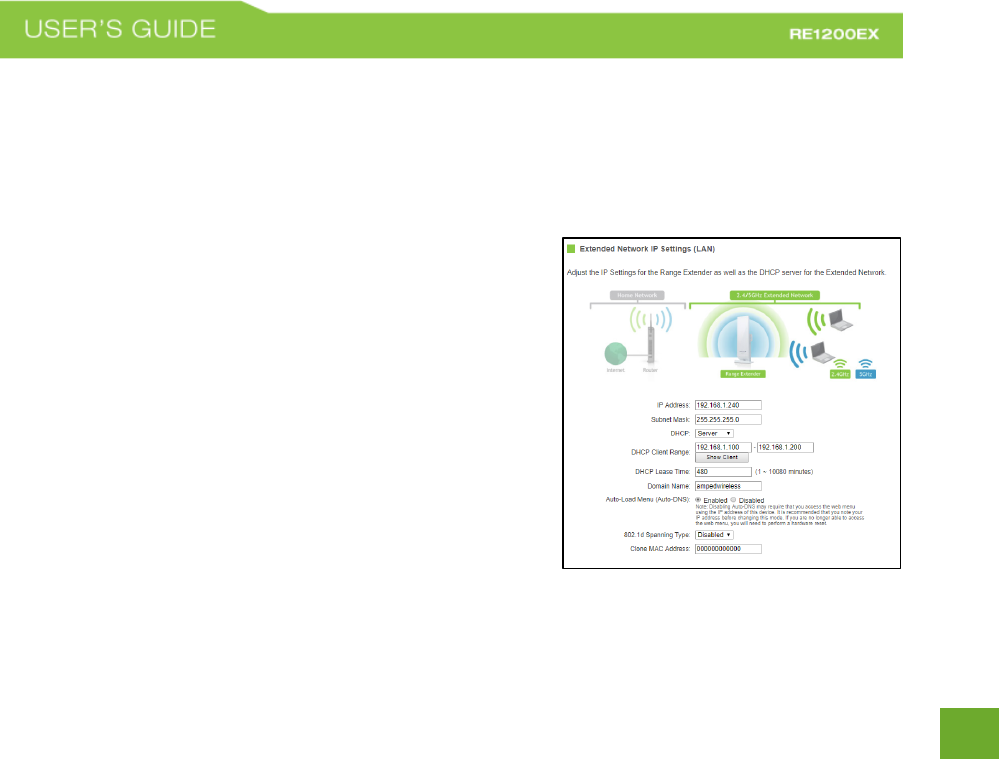
43
43
NETWORK SETTINGS
Network Settings: IP Settings
IP Address: The IP address of the Range Extender.
Subnet Mask: The subnet of the Range Extender.
Default Gateway: The Access Point to another network, normally
the Range Extender or your router.
DHCP: The Range Extender includes a feature to help manage the
IP addresses within your Extended network and with your Home
Network automatically. When connected to a Home Network, the
Range Extender will obtain an IP address from your Home
Network’s router and act as a DHCP Client. However, when there
is no connection available, the Range Extender will act as a DHCP
Server. You may also manually control the IP settings of the Range
Extender by choosing Client, Server or Disabled from the DHCP
drop down menu. This is only for advanced users.
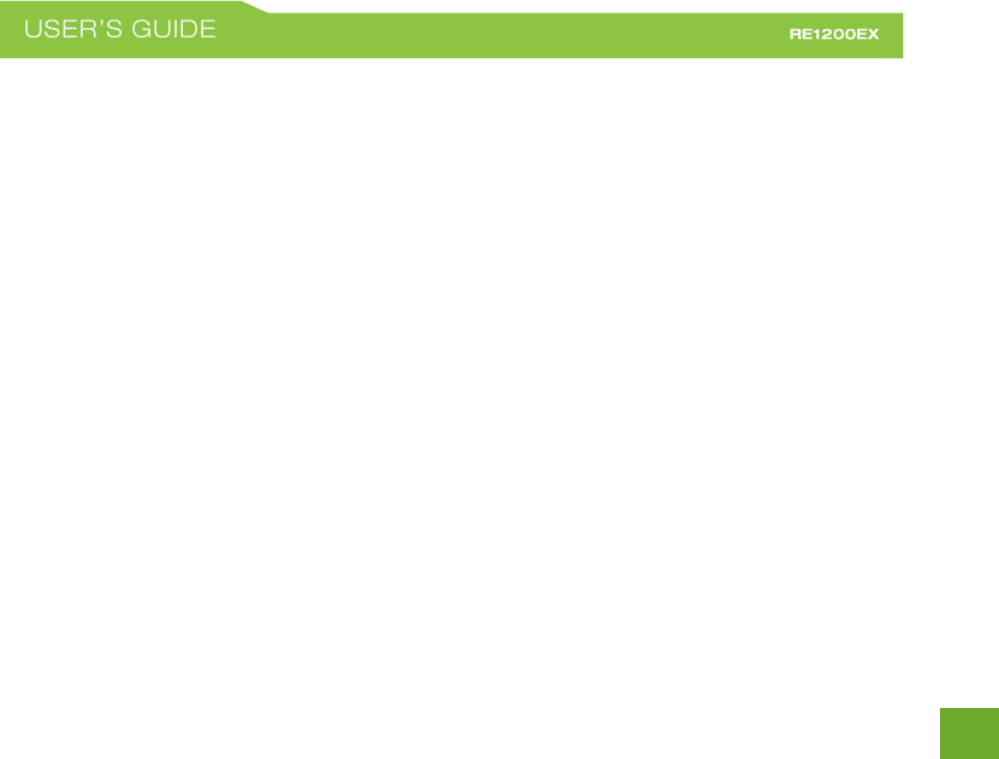
44
44
DHCP Client Range: The range of IP addresses the Range Extender’s DHCP server will assign to users and
devices connecting to the Range Extender.
Auto-Load Menu (Auto-DNS): When the Range Extender loses connection to your Home Network it will
automatically redirect your web browser to the web menu. To turn this feature off, you can disable Auto-DNS.
Note: Disabling Auto-DNS will require that you access the web menu using the IP address of this device. It is
recommended that you note your IP address before changing this mode. If you are no longer able to access
the web menu, you will need to perform a hardware reset.
Domain Name: The Domain Name allows you to change the URL which is used to access the Setup Menu for
the Range Extender. For example, entering http://setup.ampedwireless.com into your web browser while
connected to the Range Extender, will guide you to the Web menu for the Range Extender. By changing the
Domain Name, you will change the URL entered to access the Web menu. If you forget the Domain Name you
entered and can no longer access the Web menu, then you will need to reset your Range Extender to default
settings by holding down the reset button on the bottom panel for 5-10 seconds.
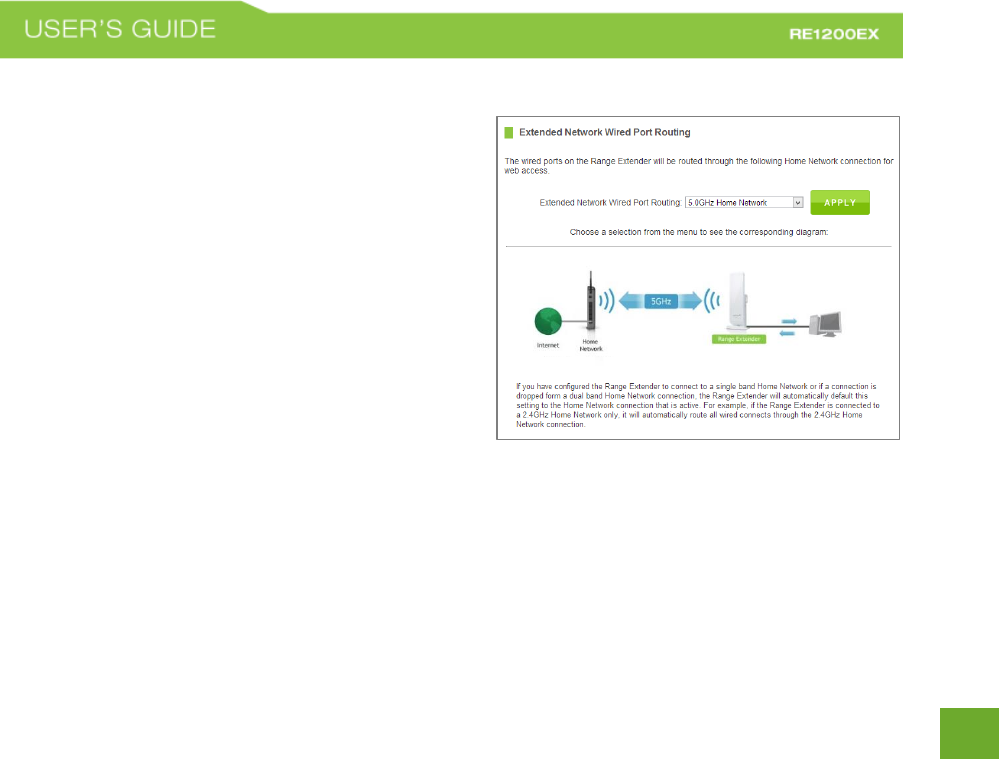
45
45
Network Settings: Wired Port Routing
If the Range Extender is connected to a dual band router,
the Range Extender will automatically route the traffic
from the device connected to the Range Extender’s wired
port through the 5.0GHz Home Network to access the web
with the fastest speeds. If you choose, you may adjust this
setting so that all wired traffic is routed through the
2.4GHz Home Network connection instead.
If the Range Extender is only connected to a single Home
Network, it will automatically route all wired traffic
through the Home Network connection that is active.
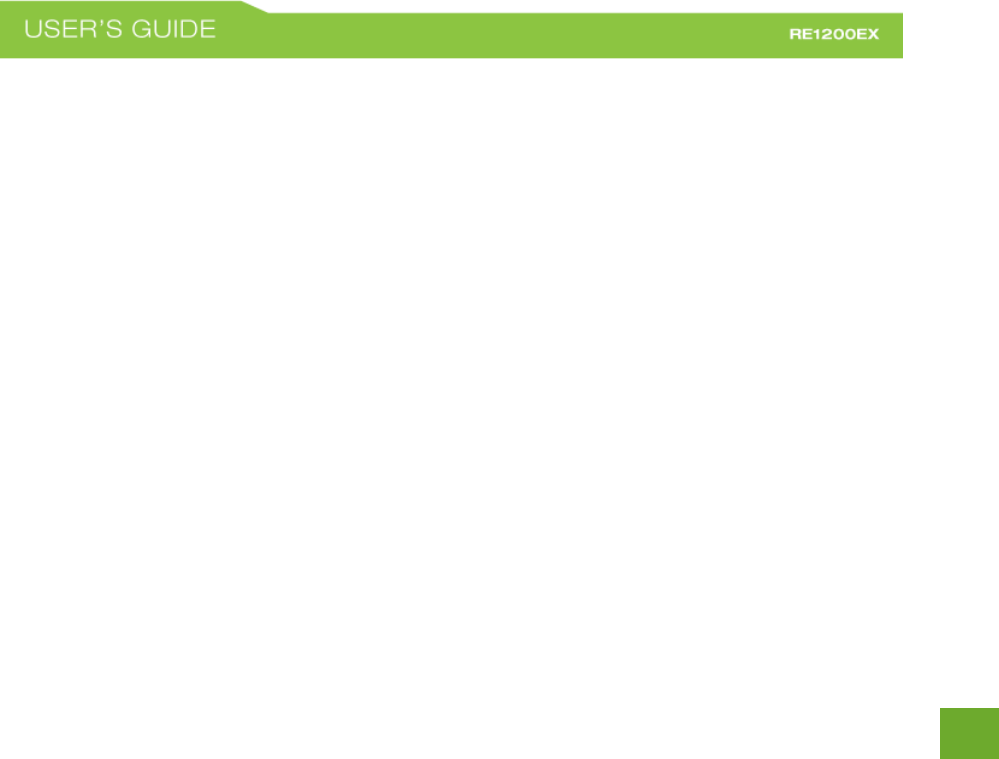
46
46
MANAGEMENT FEATURES
The Management features on the Range Extender allow you to view the status of your Range Extender and
adjust other settings such as your System Clock, Passwords, and Firmware Upgrades among other
administrative functions.
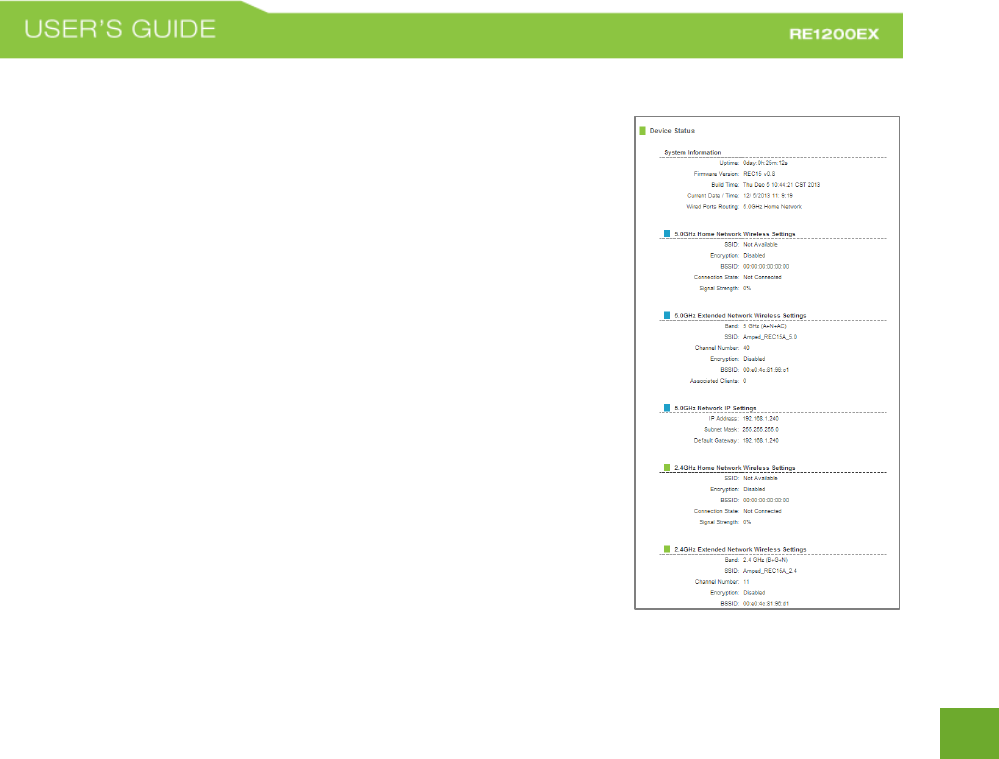
47
47
Management: Device Status
The System Status provides you with a snapshot of your Range Extender’s
current connections and settings.
System Information: This section provides you with information on the
version and build time of your firmware. This is used to help our support
department determine what firmware version your device is running.
The Current Date / Time will display the current clock settings of the Range
Extender. If this time is off, go to the System Clock section and configure
your system time.
The Wired Ports Routing shows the active Home Network used for
transferring data to and from the wired ports.
Home Wireless Network Settings: This section displays the current status of
the connection between the High Power Range Extender and your Home
Network (2.4GHz or 5.0GHz). When viewing this section it is important to
check that your Home Network SSID is correct, that the channel number
matches your Home Network's channel number settings.
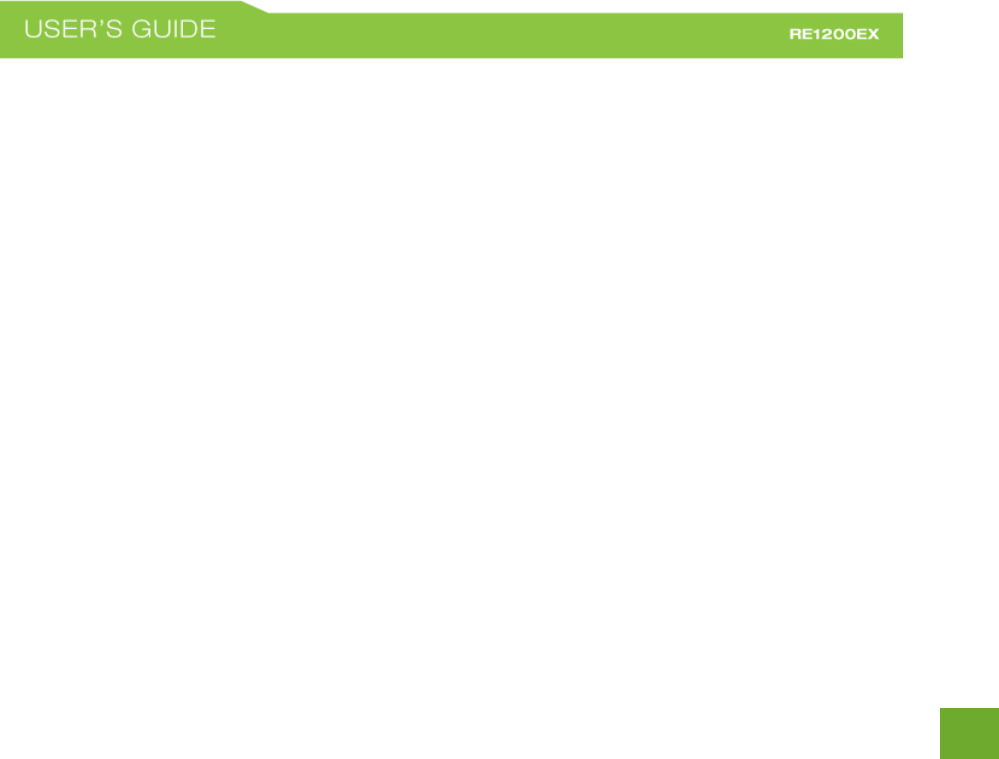
48
48
Connection State: The Connection State will say "Connected" when there are no problems with the connection
to your Home Network.
If the Connection State shows "Waiting for Keys" then the WPA/WPA2 security key you entered is incorrect.
If the Connection State shows "Scanning" the Range Extender may be too far away from your home/office
router.
The Signal Strength display can be updated by refreshing the page and is a good tool to use for finding the
optimal installation location. A signal strength of 70% or greater is recommended for stable operation of the
High Power Range Extender.
Extended Wireless Network Settings: Shows the current settings for your Extended Wireless Network (2.4GHz
or 5.0GHz).
IP Settings: The network IP settings for your Range Extender will change as you connect and disconnect from
your 2.4 or 5.0GHz Home Network. When connected to your Home Network, the network IP settings will be
assigned by your Home Network. When not connected, the High Power Range Extender will use its own
default network IP settings. These IPs are assigned to the 2.4 and 5.0GHz networks individually.
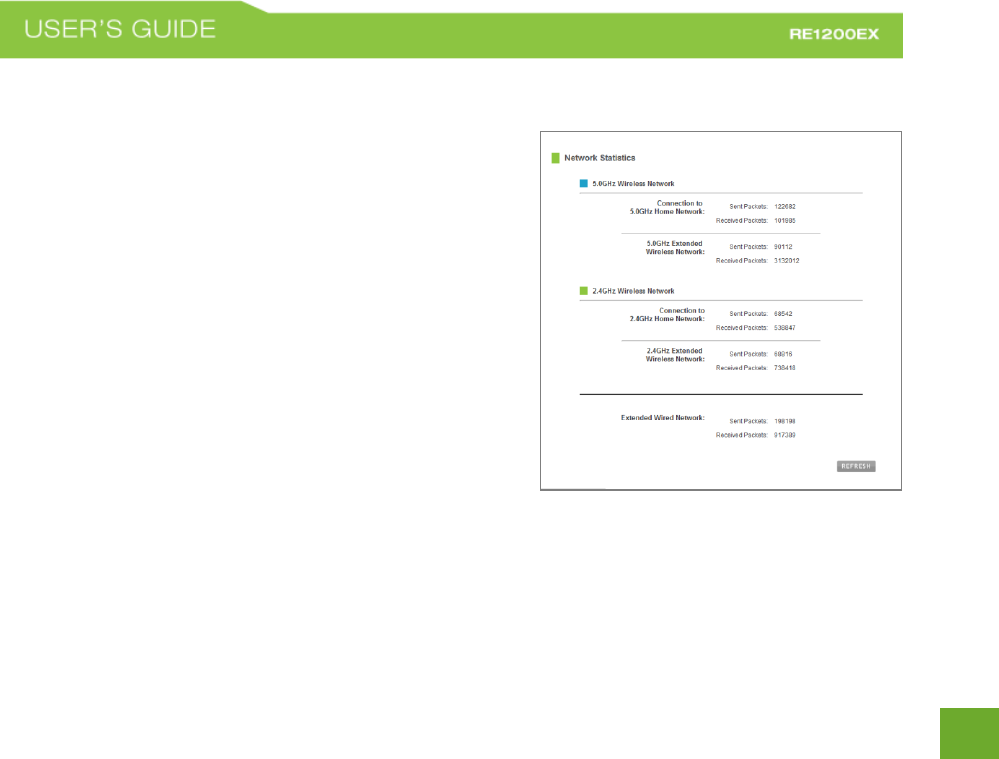
49
49
Management: Network Statistics
These statistics show the data activity for each network
connection.
Connection to Home Network: This statistics shows the data
activity for all upload and download data between the Home
Network and the Range Extender.
Extended Wireless Network: These statistics shows all data
activity for all users connected wirelessly to the Range
Extender.
Extended Wired Network: The Wired Connection statistics
shows all data activity for all users physically connected to the
wired ports on the Range Extender.
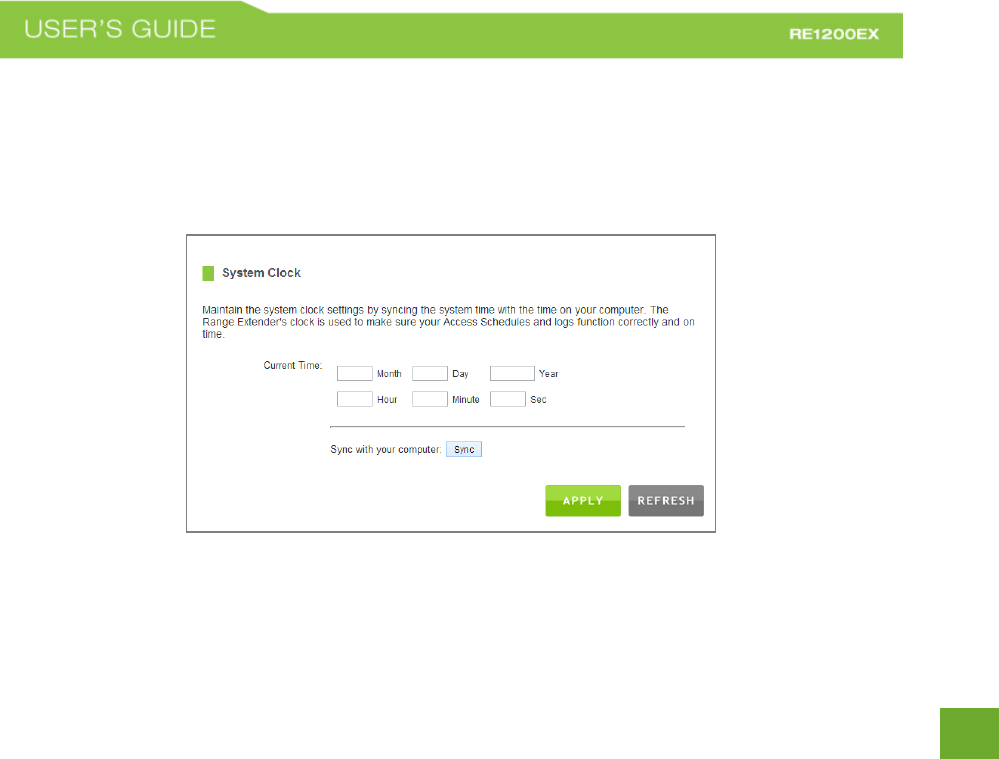
50
50
Management: System Clock
Maintain the internal clock for the Range Extender by syncing with your computer’s time. Your system clock
settings need to be accurate in order for logs and wireless access schedules to work correctly.
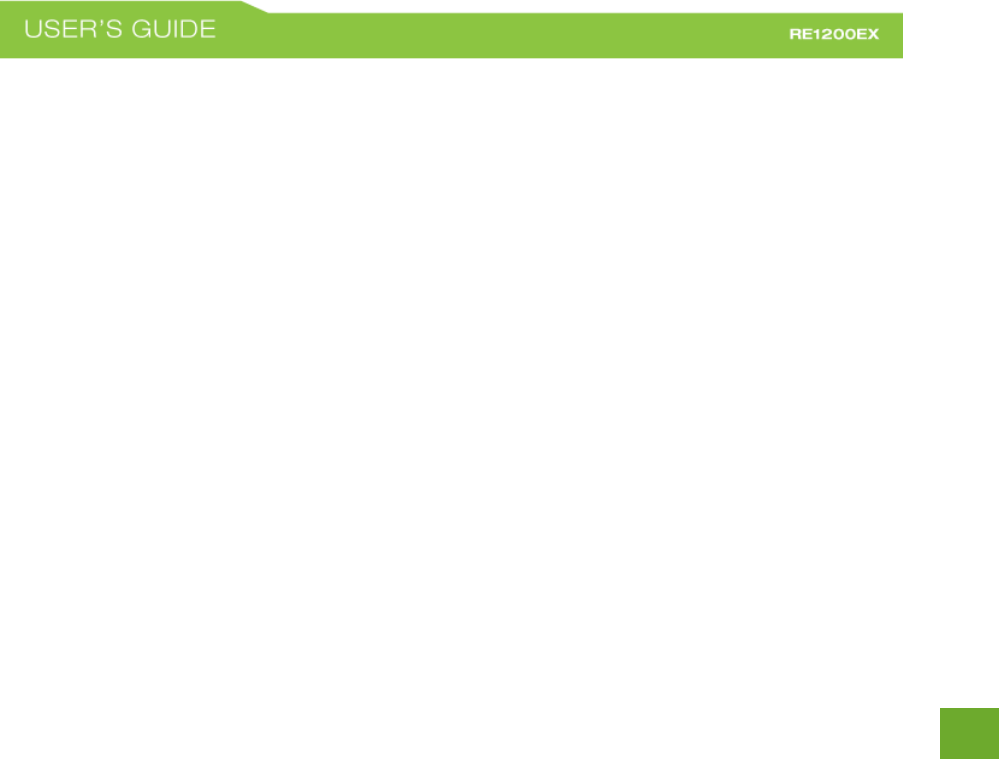
51
51
Management: System Logs
System Logs are useful for viewing the activity and history of the Range Extender. The System Logs are also
used by Amped Wireless Elite Support Concierges to help troubleshoot your Range Extender when needed.
It is recommended that you enable all logs in the event that troubleshooting is required. All log entries are
deleted each time the Range Extender reboots or is powered off.
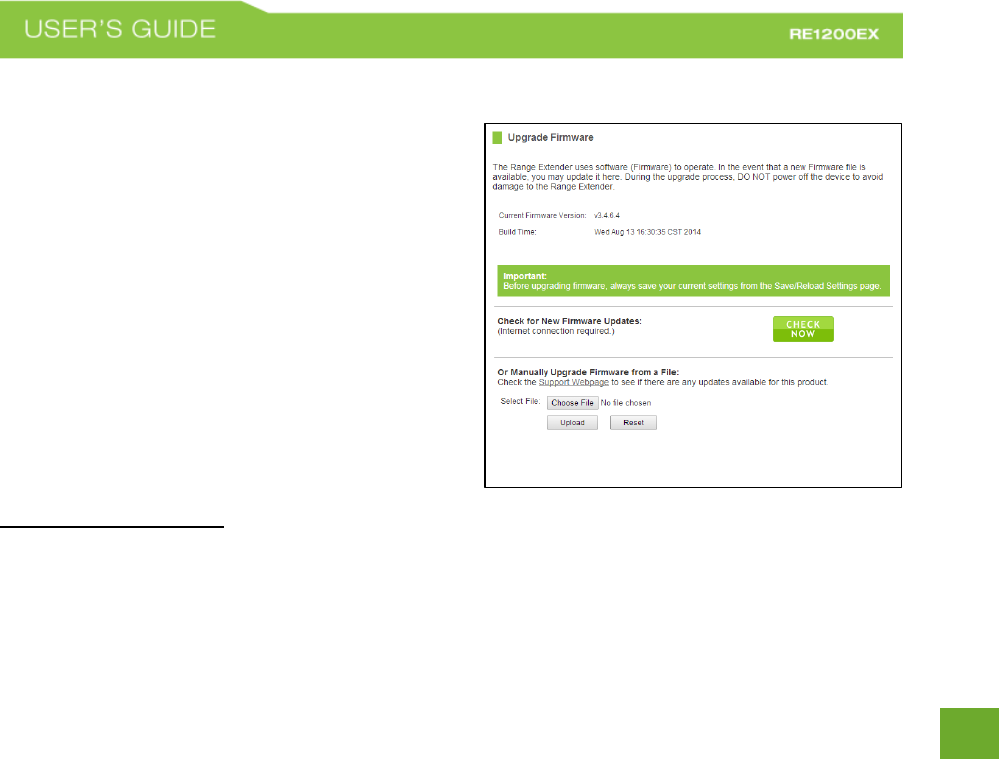
52
52
Management: Upgrade Firmware
Amped Wireless continuously updates the firmware for
all products in an effort to constantly improve our
products and their user experiences. When connected to
an active connection with Internet access, the Range
Extender can automatically check for new firmware
updates that are available by pressing Check Now.
Follow the prompts to complete the upgrade process.
Before upgrading the firmware, remember to always
save your current settings first by going to the
Save/Reload Settings page. The firmware upgrade
process will reset the settings of the Range Extender to
default settings.
Manual Firmware Upgrade: In the case that the Range Extender does not have access to the Internet, you can
manually upgrade the firmware by downloading the firmware file from the Amped Wireless Elite Support
website. The firmware update is downloaded as a zip file and you will need to have an unzipping program to
open the file. Inside the file will be a text document with details on the current firmware release and
instructions on how to upgrade the firmware.
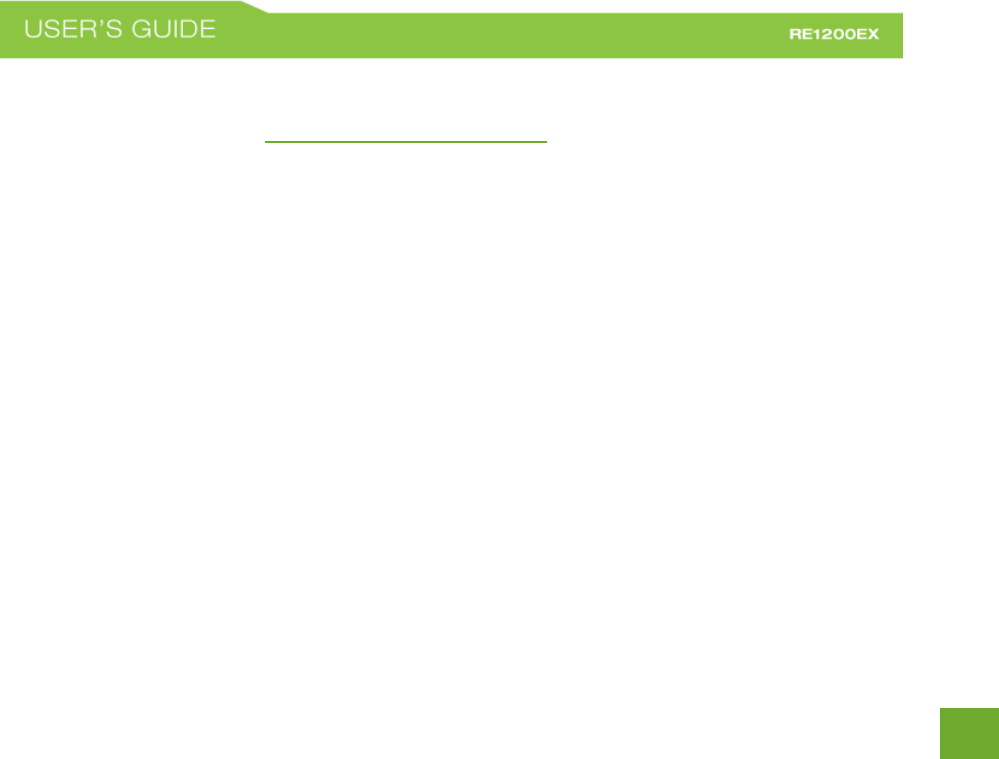
53
53
To manually upgrade your firmware:
a. Download the file from www.ampedwireless.com/support and remember the location where you
saved it. Firmware files may also be provided by Amped Wireless Elite Support Concierges.
b. Click Choose File and locate the file.
c. Click Upload to begin upgrading.
Note: Firmware files normally have a .bin file extension.
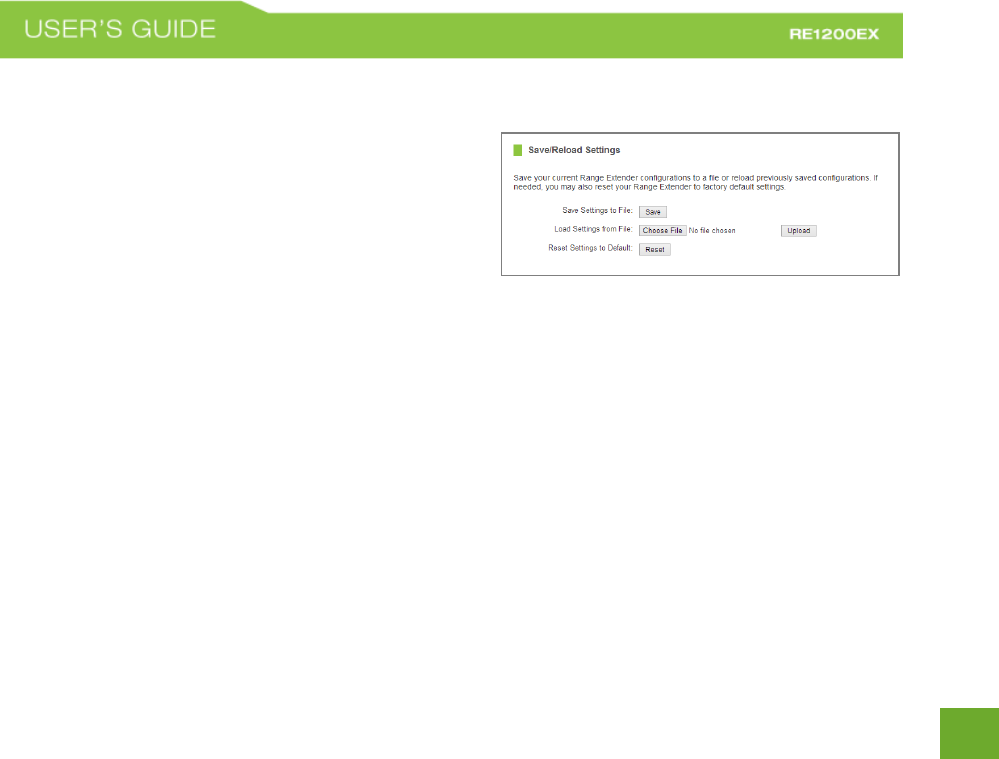
54
54
Management: Save/Reload Settings
Saving your current settings allows you to back-up your
current settings which may be reloaded at a later time.
This feature may be useful for testing new features and
settings without having to worry about returning to a
stable platform.
To save current settings:
a. Click Save.
b. Select a file name and location.
To load previously saved settings:
a. Click Browse.
b. Locate the previously saved settings file.
c. Click Upload to restore the settings to the
saved file.
You may also reset the Range Extender’s settings to factory settings by pressing Reset. By resetting the Range
Extender you will lose all previous configurations and will need to run the Setup Wizard again to reconnect to a
Home Network.
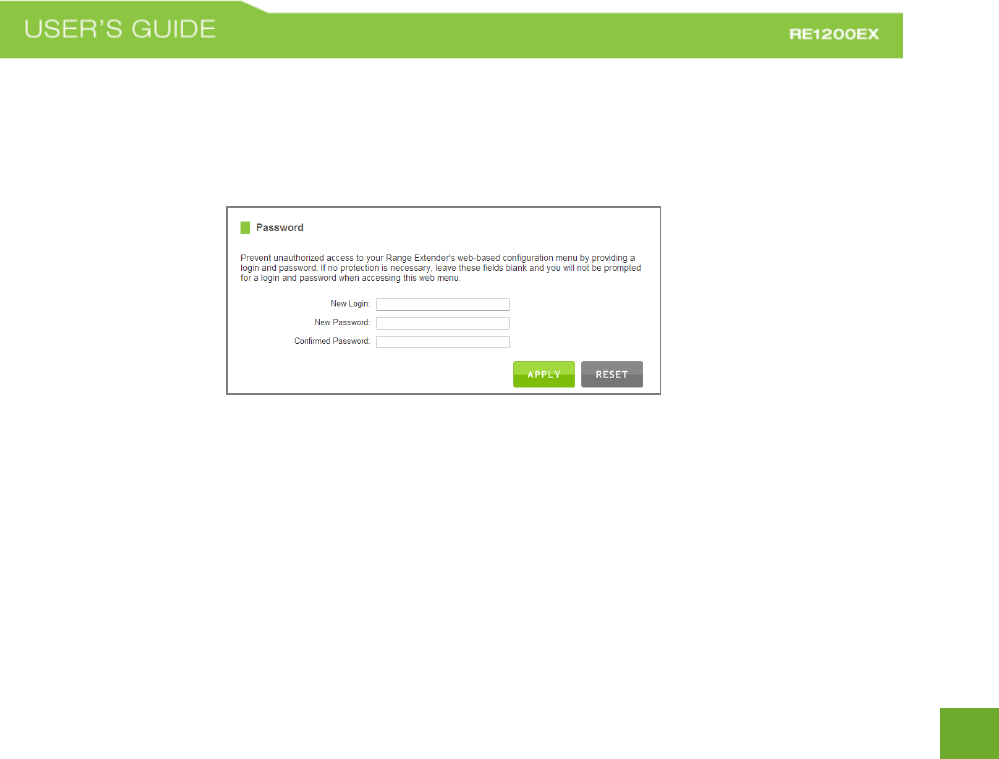
55
55
Management: Password Settings
By default, the Range Extender does not require a password to log on to the web menu. If you wish to enable a
password to protect unauthorized access to the web menu and Setup Wizard, you may enter one here.
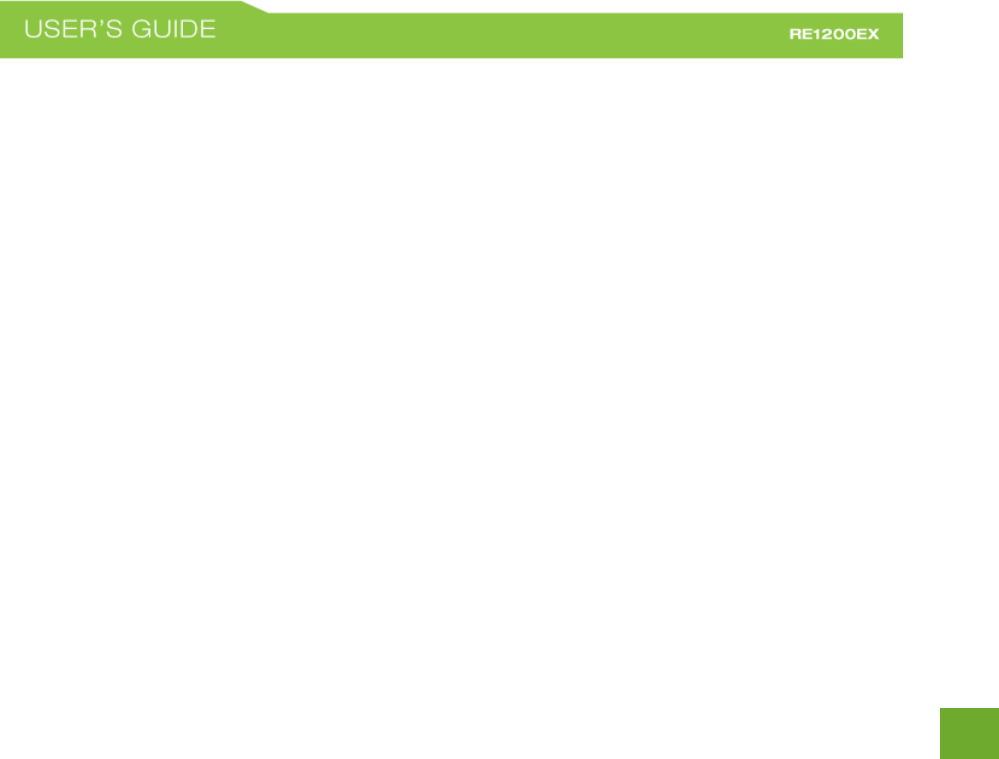
56
56
TECHNICAL SPECIFICATIONS
Wireless Standard: 802.11a/b/g/n/ac
Frequency Band: 2.4 GHz, 5.0GHz
Wireless Speed: 2.4GHz: 300Mbps (Tx/Rx)
5.0GHz: 866Mbps (Tx/Rx)
Amplifier: 2 x 2.4GHz Amplifiers
2 x 5.0GHz Amplifiers
4 x Low Noise Amplifiers
Antennas:
1 x Detachable High Gain Directional Dual
Band Antenna
1 x Reverse SMA Connector for optional
external antennas
Ports
Ports: Range Extender: 2 x RJ45
PoE Adapter: 2 x RJ45
Warranty: 1 Year
Setup Requirements:
Wired or wireless PC/Mac
Google Chrome, Internet Explorer (8.0 and
up) or Safari web browser
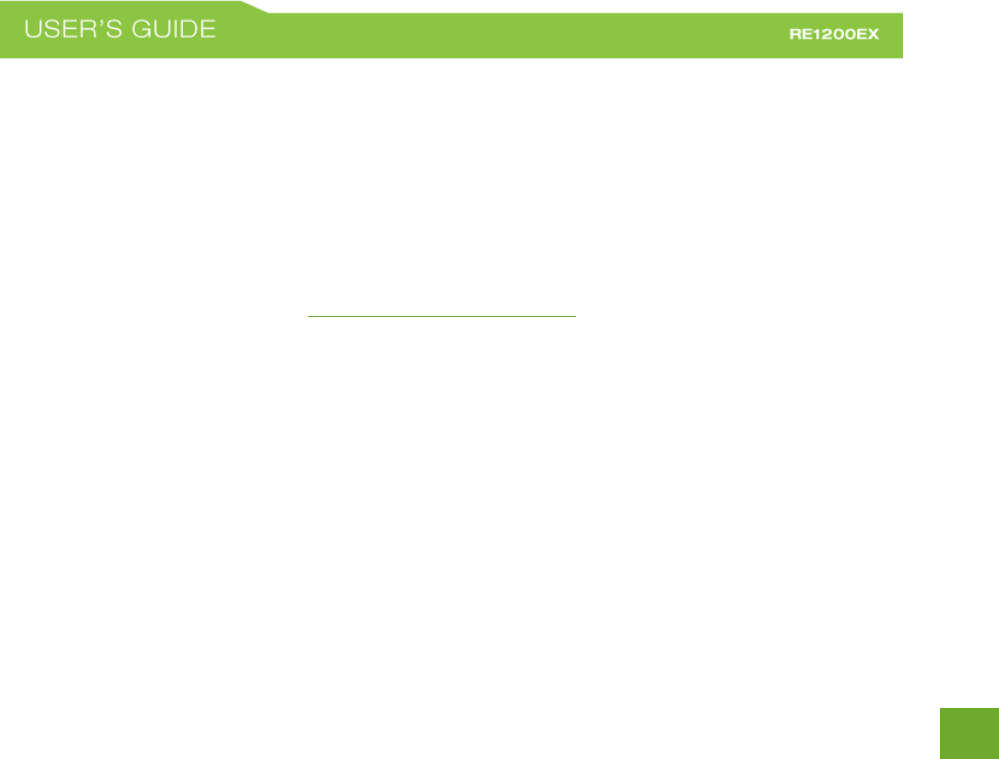
57
57
DEFAULT SETTINGS
The default settings for your Range Extender are listed here. If for some reason you need to return your Range
Extender back to default settings, hold down the Reset button on the bottom panel for 10 seconds. The Range
Extender will reset back to factory settings as listed below:
IP Address: 192.168.1.240
Web Menu Access: http://setup.ampedwireless.com
2.4GHz Extended Network SSID: Amped_RE1200EX_2.4
5.0GHz Extended Network SSID: Amped_RE1200EX_5.0
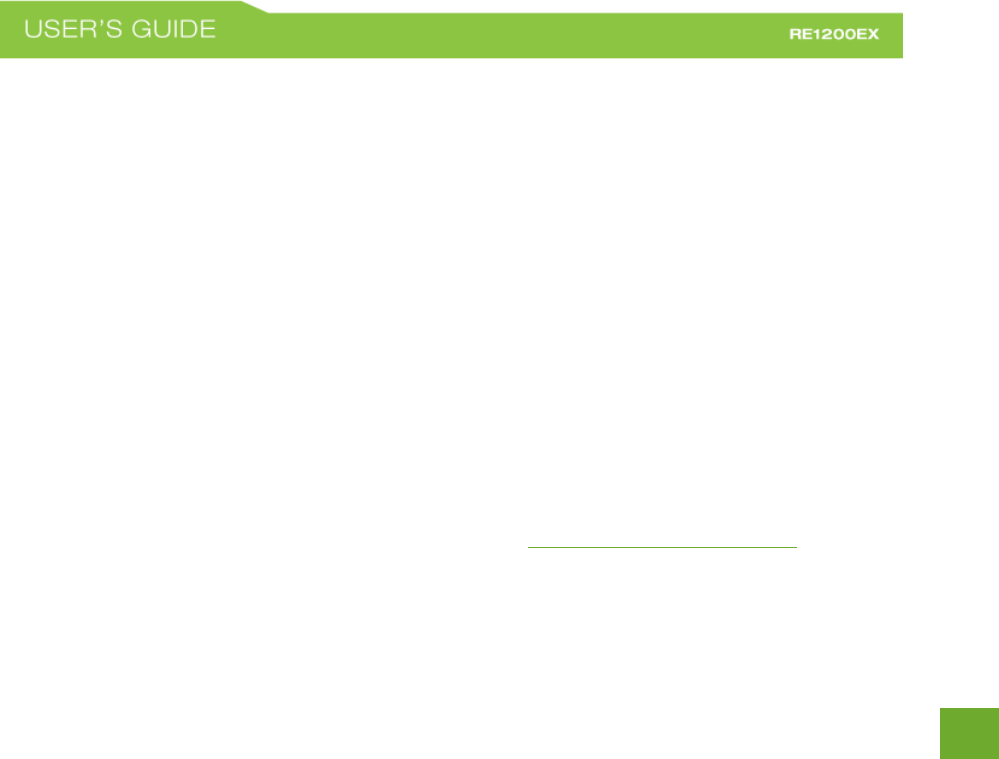
59
59
Troubleshooting
The tips in this guide are listed in order of relevance. Try solution (a) before trying solution (b), etc.
Troubleshooting: Web Menu Access Issues
I entered http://setup.ampedwireless.com and it failed to open the Web Menu.
a. Make sure your computer is connected to the Range Extender’s Wi-Fi network: Amped_RE1200EX_2.4
or Amped_RE1200EX_5.0
b. Try to use a different web browser. We recommend the Google Chrome web browser.
c. Try to open your web browser to the default IP address by putting this number into your web browser
instead: 192.168.1.240
d. Power off (unplug power from the PoE Adapter) the Range Extender and power it back on. Try again.
e. Reset your Range Extender to default settings by holding the Reset Button (located on the bottom
panel) for ten (10) seconds and try again.
f. If steps (a) through (e) fail, disconnect your PC from all Wi-Fi networks. Attach an Ethernet cable
between the Range Extender and your PC. Try to access http://setup.ampedwireless.com again.
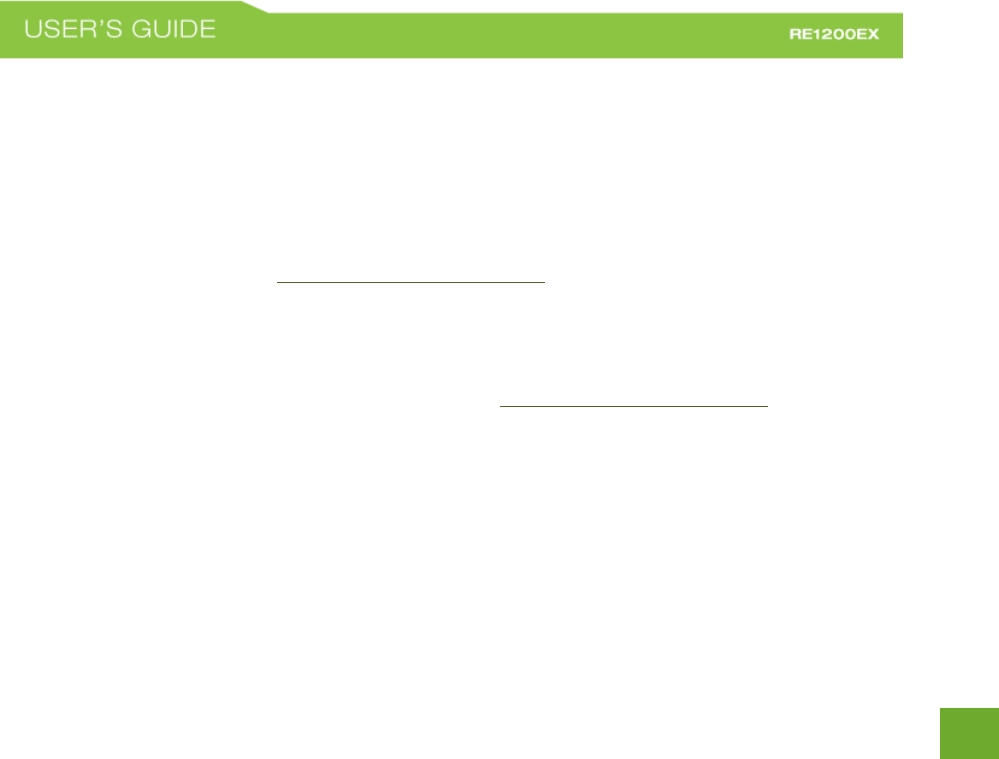
60
60
I could NEVER log on to the Range Extender wirelessly.
a. Check that your wireless adapter supports WPA2 or WPA wireless security. If it does not then you will
need to change the wireless security on the Range Extender. Go to the Web Menu, select Wireless
Settings and then Wireless Security. Select the Extended Network from the drop down menu and either
disable security or downgrade the security to WEP. Try connecting again.
b. The connection to the Home Network may be down. Use an Ethernet cable and connect directly to the
Range Extender. Access http://setup.ampedwireless.com and run through the Setup Wizard again.
After you have successfully reset the Home Network connection, try connecting wirelessly again.
I can no longer access the Web Menu or the Range Extender no longer responds.
a. Connect to your Range Extender and try to access http://setup.ampedwireless.com using your web
browser.
b. If you are advanced in networking troubleshooting, log onto your home router’s web interface. Look
for the DHCP client list and try to find the IP address of your Range Extender assigned by your home
router. Once you have it, connect to the Range Extender using an Ethernet cable. Open your web
browser and enter the IP address into the address bar.
c. Reset the Range Extender back to default settings and try the Setup Wizard again. To reset the Range
Extender back to default settings, push the Reset Button (on the bottom panel) down for five (5) to ten
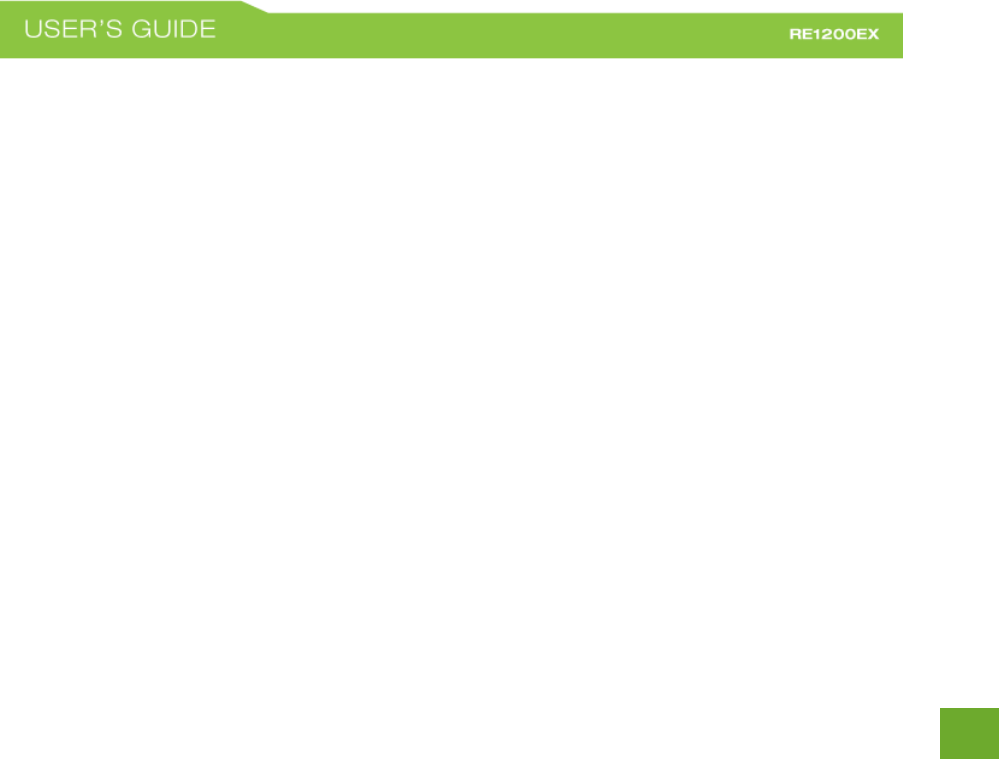
62
62
Troubleshooting: Home Network Connection Issues
I cannot connect to my Home Network. I received an error when running the Setup Wizard.
a. Your Home Network may be secured. Double check that you have the correct security key to connect
to the Home Network.
b. Your Range Extender may be located too far from your Home Network. Run through the Setup Wizard
again. On the SCAN page, your Home Network should show a signal strength of 70% or greater. If it
does not, move the Range Extender closer to your Home Network and try again.
c. If you are connecting to a dual band router, both networks (2.4GHz and 5.0GHz) should have a signal
strength of 70% or greater.
d. Check that the antenna is connected securely to the antenna connector.
e. Check to see that your Home Network router’s DHCP server is enabled. The Range Extender needs to
obtain an IP from your Home Network router.
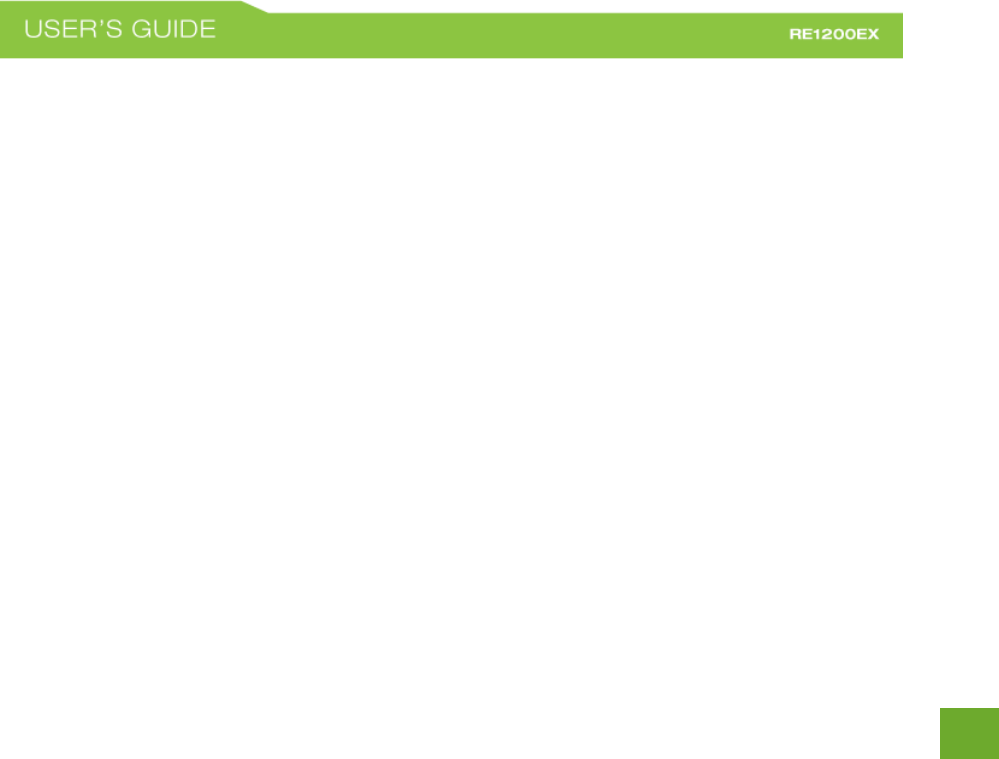
63
63
I cannot find my Home Network when scanning for wireless networks in the Setup Wizard.
a. The Range Extender may be out of range. Move the Range Extender closer towards the wireless router
and try the Setup Wizard again from the Web Menu. It is recommended that your Home Network shows
a signal strength of 70% or greater in the Setup Wizard SCAN results.
b. Go to the Wireless Settings tab in the web menu and access the Wireless Coverage Controls for your
specific wireless network (2.4GHz or 5.0GHz). Make sure the setting is at 100% and try again.
c. Make sure that your Home Network’s wireless SSID is broadcasting and not hidden. If your Home
Network SSID is hidden, you will need to manually setup the Range Extender through the Wireless
Settings > Home Network Settings menu.
My Range Extender was working fine previously, but now I can no longer access the Internet through the
Range Extender. Or, I had a POWER OUTAGE and now the Range Extender no longer works.
The Range Extender should automatically heal itself and reconnect to your wireless network. However, in the
event that it does not and you are not able to access the Internet or your home network please try the following
options:
a. Reboot the Range Extender, wait 3 minutes for the Range Extender to reconnect to your network and
try to access the Internet.
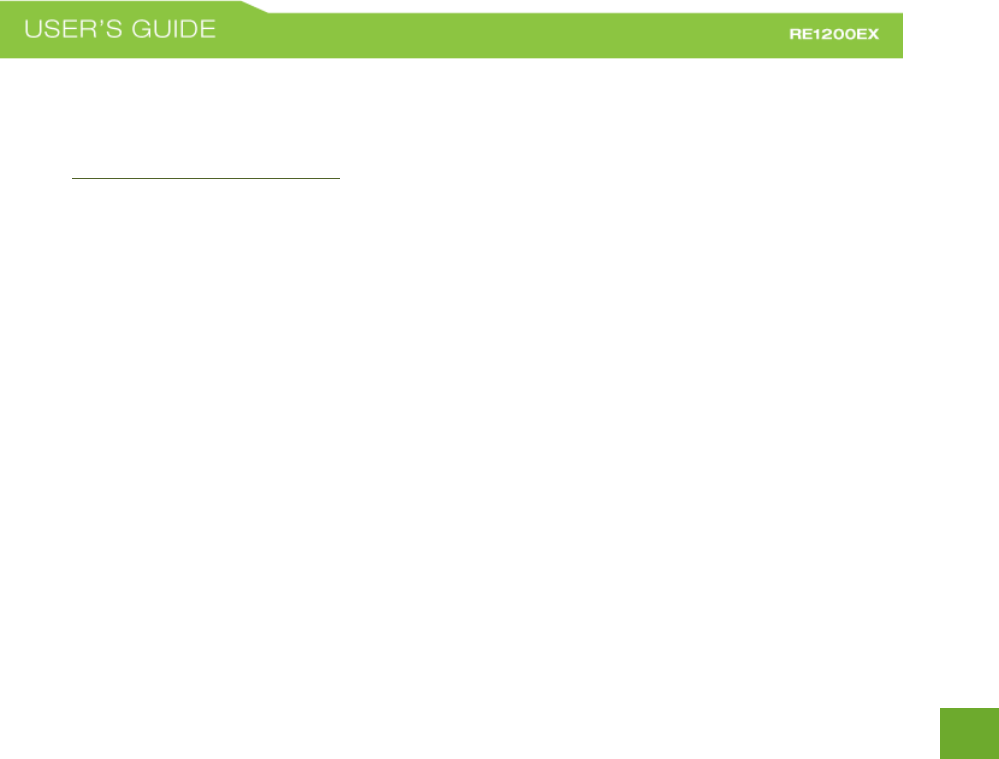
64
64
b. The connection to your Home Network may have been dropped or the router settings may have
changed. Changes to the router could be a result of several events, such as a power outage. When this
occurs, connect to the Range Extender and access the setup menu using the web address:
http://setup.ampedwireless.com. Run the Setup Wizard to reconnect the Range Extender to your
network.
c. The Range Extender may be too far from your home router and not maintaining a signal strength of
above 70%. Check the signal strength between the router and the Range Extender through the web
menu (left side): More Settings > Management > Device Status. The Signal Strength readout will be
under the Home Wireless Network Settings section. This Signal Strength must be above 70%. If it is
below, move the Range Extender closer to your router, or reposition the Range Extender.
d. Check that the antenna is connected securely to the antenna connector.
e. Rescan for another network by accessing http://setup.ampedwireless.comto connect to and repeat or
you may try to fix the issues with your Home Network and your home wireless router.
f. Check to see that your home wireless router settings have not changed. Any changes to the SSID,
security, or channel number from the original settings will disconnect the Range Extender’s connection
to the home network. To solve this simply run the Setup Wizard again from the web menu and
reconfigure your Home Network connection. You can also set a static channel number on your router
to prevent this from happening again in the future.
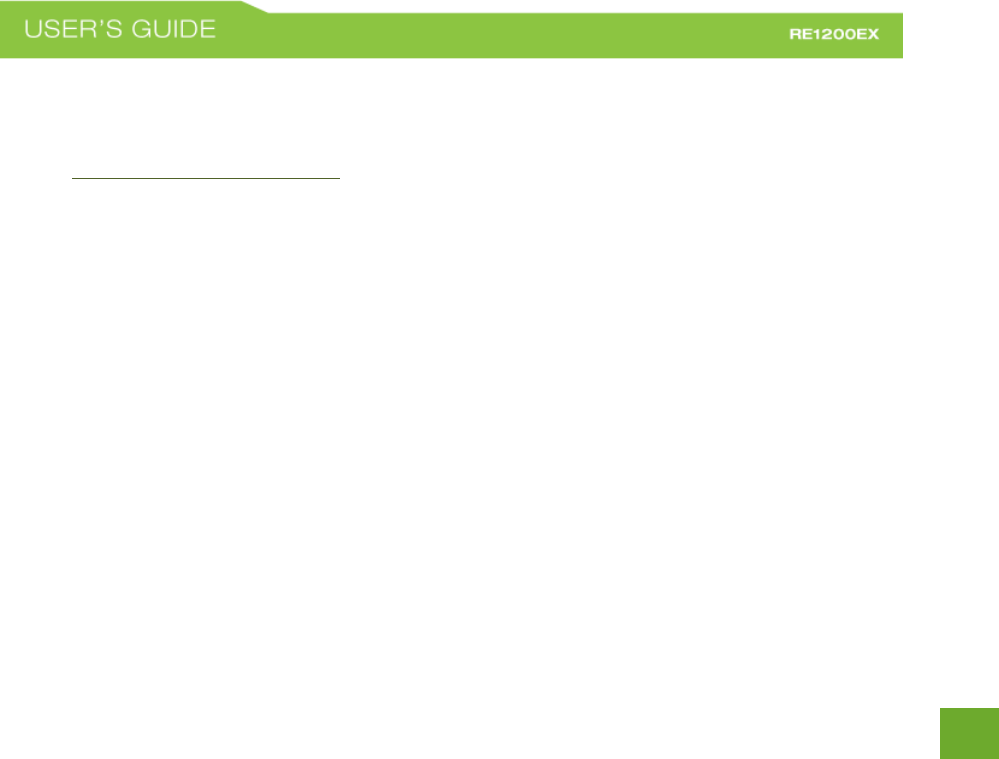
65
65
g. If you cannot access the setup menu, check to see that your Range Extender is still on. Reboot the Range
Extender by unplugging the power from the PoE Adapter and plugging it back in. Check to see if your
connection has been reestablished by viewing a website. If you do not have a connection, log on to
http://setup.ampedwireless.com and configure a new Home Network connection.
h. Check to see that your home wireless router is still on. If it has been turned off please turn it back on.
The Range Extender should automatically reconnect to your Home Network within 10 minutes.
I have a dual-band router and I cannot extend the network (or both networks).
a. The Range Extender will repeat the 2.4GHz signal and the 5.0GHz signal from your router
simultaneously. Both wireless networks must have a signal strength of 70% or greater with the Range
Extender for a reliable connection. Make sure that your dual band router is close enough to the Range
Extender to receive a strong signal.
b. Check to make sure that you have the correct security key for both the 2.4GHz and 5.0GHz network of
your dual band router. These keys may sometimes be different from each other.
c. Check that the antenna is connected securely to the antenna connector.
d. Ensure that your dual band router does not have any security features enabled, such as MAC address
filtering. If it does, disable it and try again.
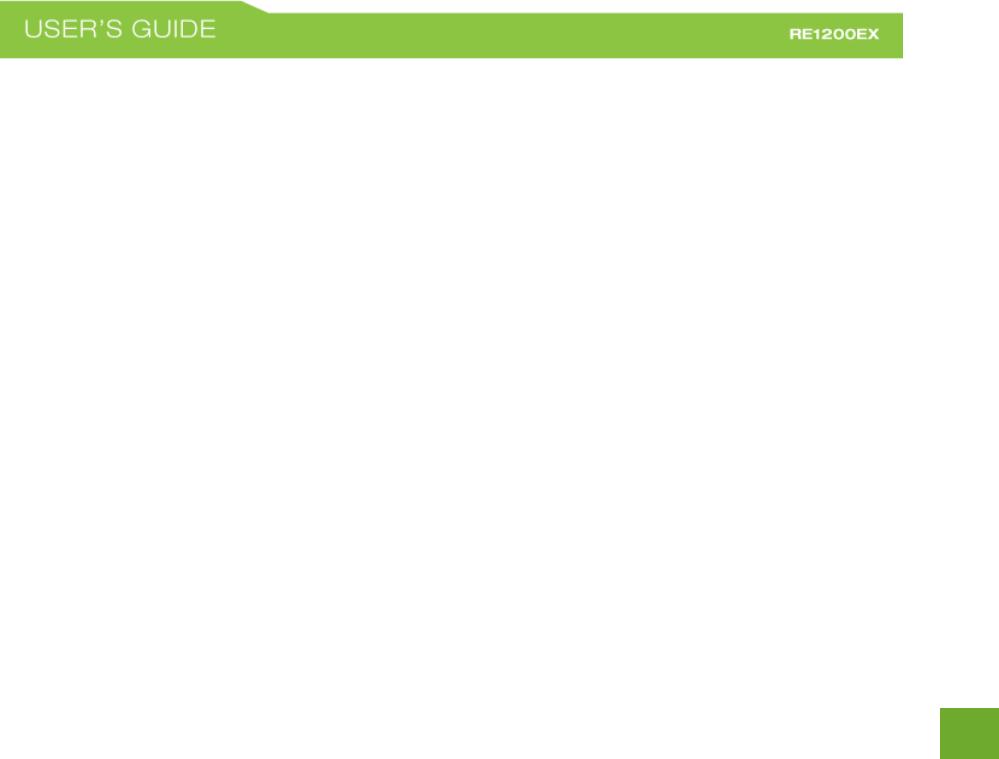
66
66
I cannot find any wireless networks (Home Networks) to repeat.
a. The Range Extender may be out of range. Move the Range Extender closer towards the wireless router
and try the Setup Wizard again from the Web Menu.
b. The antenna on your Range Extender may be loose. Tighten the antenna connection and try again.
c. Check that the antenna is connected securely to the antenna connector.
d. The wireless Home Network may not be a compatible wireless network (802.11a/b/g/n/ac).
I am connected to a Home Network however I do not have Internet access.
a. The Home Network itself may not have Internet access. Check to see that you have internet access by
connecting directly to the Home Network first. If you are able to go online then this is not a problem. If
you cannot go online, then the Home Network’s Internet connection must first be resolved.
b. You may have a DNS issue and the Range Extender is not obtaining the IP settings from your Home
Network. Try to reboot the Range Extender. If that fails, then reboot the Home Router to see if that
fixes it.
c. There may be an IP conflict with your Home Network and your Extended Network. Try to adjust the IP
Settings of your Extended Network using IP values that are different from your Home Network.
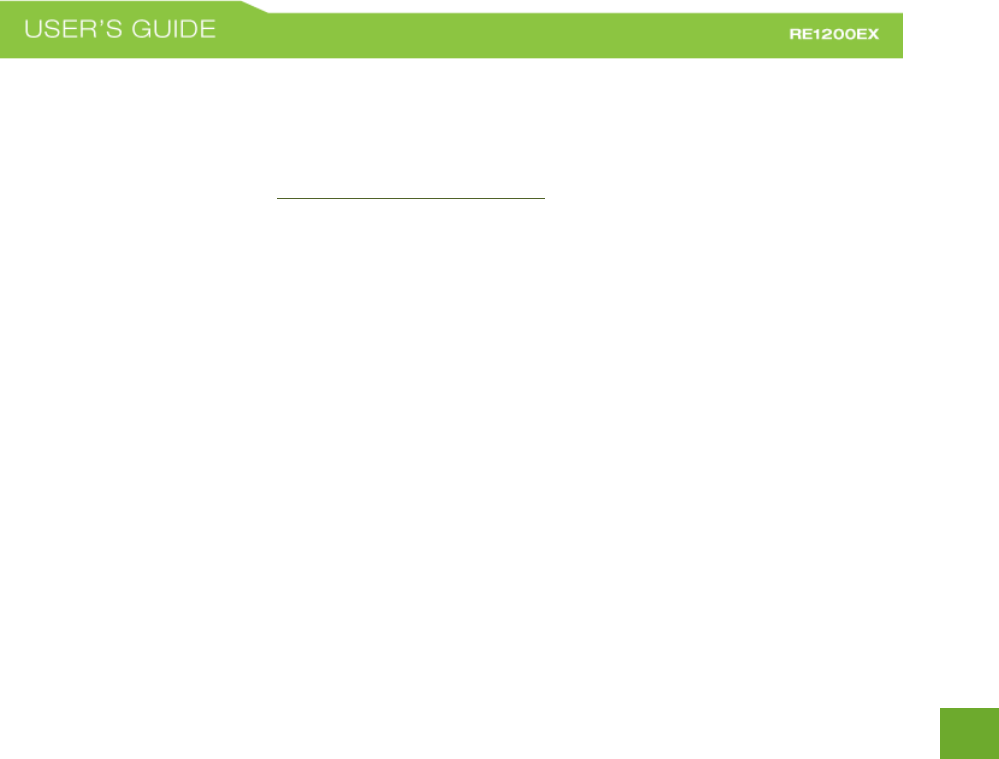
67
67
I can no longer connect to the Range Extender wirelessly.
a. Power on and off the Range Extender and try again.
b. The connection to the Home Network may be down. Use an Ethernet cable and connect directly to the
Range Extender. Access http://setup.ampedwireless.com and run through the Setup Wizard again.
After you have successfully reset the Home Network connection, try connecting wirelessly again.
The connection to the Home Network seems slow. File transfers take a long time to transfer.
a. You may be too far away from your Home Network. The closer the Range Extender is to your Home
Network, the better its connection will be. The Range Extender must have a strong signal in order to
repeat the signal with fast speeds and further range. Move the Range Extender closer to your Home
Network and try again.
b. Check that the antenna is connected securely to the antenna connector.
c. You may be downloading from the Internet and not within your Home Network or Extended Network.
Files transferred through the Internet are limited by your ISP speed and the data download speeds from
the website that you are downloading from.
d. Your computer may be using an older Wi-Fi adapter with lower speed limits and range capabilities
(802.11b/g/n).
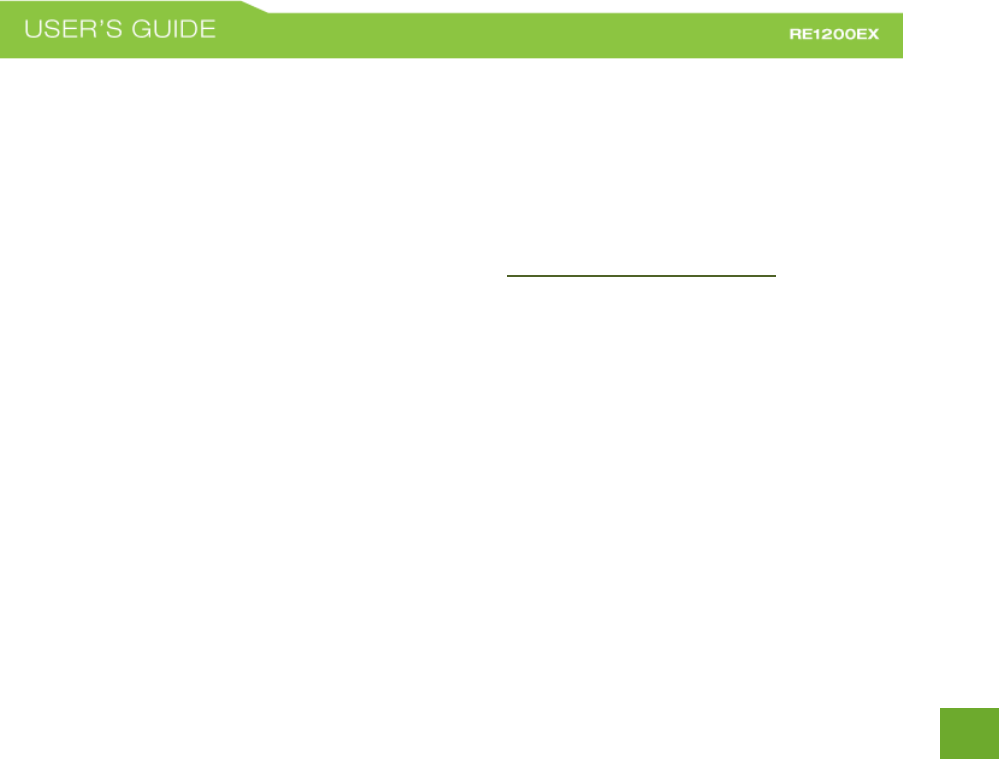
68
68
e. To achieve 802.11ac Wi-Fi speeds for your extended network, it is necessary to extend an 802.11ac Wi-
Fi router. Check that your home router is an 802.11ac router. Extending a router with slower Wi-Fi
speeds, such as 802.11b/g/n will result in slower Wi-Fi speeds for your extended network.
Network devices connected to the wired ports of the Range Extender do not have Internet access.
a. The Wired Port Routing on the Range Extender may not be defined correctly. While connected to the
Range Extender, open your web browser and access http://setup.ampedwireless.com. From the web
menu, go to More Settings > Network Settings > Wired Port Configuration. Check that the wired port is
routed through an active Home Network connection. If the Range Extender is connected to a 2.4GHz
network only, adjust the routing so that all wired ports traffic routes through the 2.4GHz Home
Network.
The Signal Strength LED on the top of the Range Extender is not on.
a. Please check that the Range Extender is connected to a Home Network or router. The Signal Strength
LED will not be on if there is no connection to a Home Network.
b. The connection to your Home Network may have disconnected. Please check your connection by
accessing the web menu dashboard and reconfigure, if necessary.
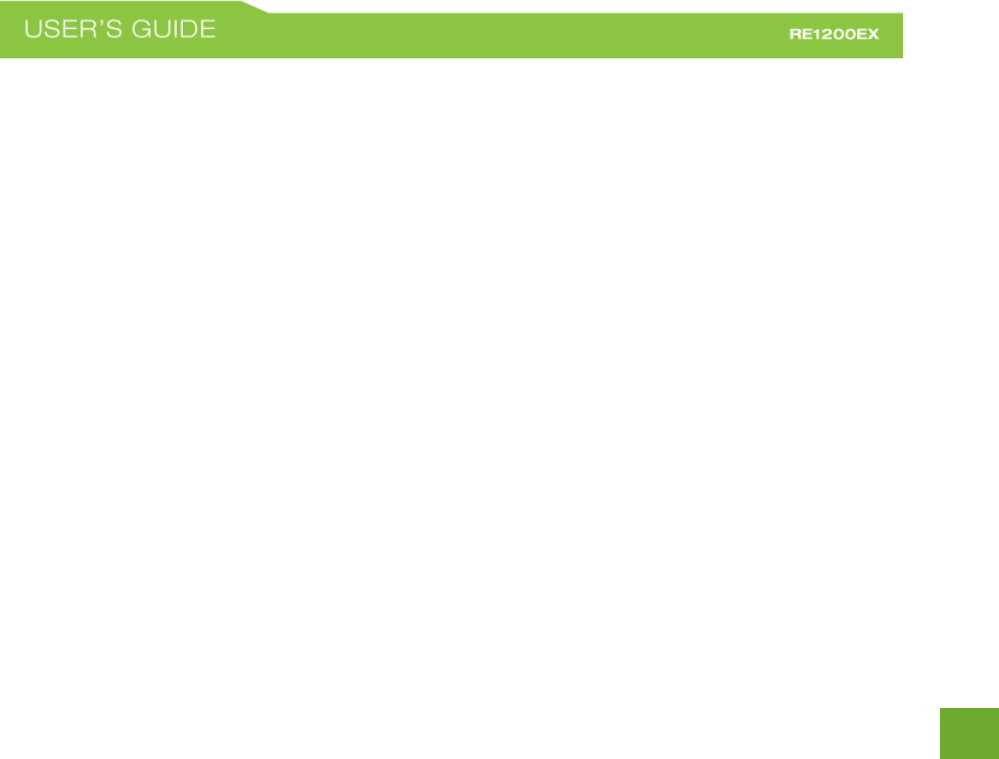
69
69
Troubleshooting: Wireless Issues
I am only getting 3 or 4 wireless signal bars on my wireless computer and I am within 10 feet of the Range
Extender.
a. Step back at least 10 feet from the Range Extender and check your signal again. The Range Extender
emits high power, long range Wi-Fi signals that may confuse your wireless adapter signal reading at
close range. The speed and signal are at 100%, however your readout may not be displaying the data
correctly.
b. Check that the antenna is connected securely to the antenna connector.
c. The wireless channel that your network is running on may be congested. Change the wireless channel
on your home Router and reconnect the Range Extender.
The range from the Range Extender seems low or the speed is slow.
a. Check to see that your wireless output settings are at 100%. Go to the Web Menu, Wireless Settings
and check the Advanced Settings. Make sure the output power is at 100%.
b. Your Range Extender may be installed in a poor location. Avoid setting up your Range Extender in areas
with high interference, such as, near fridges, microwaves, metallic objects and low surfaces. Install the
Range Extender in a higher location if possible.
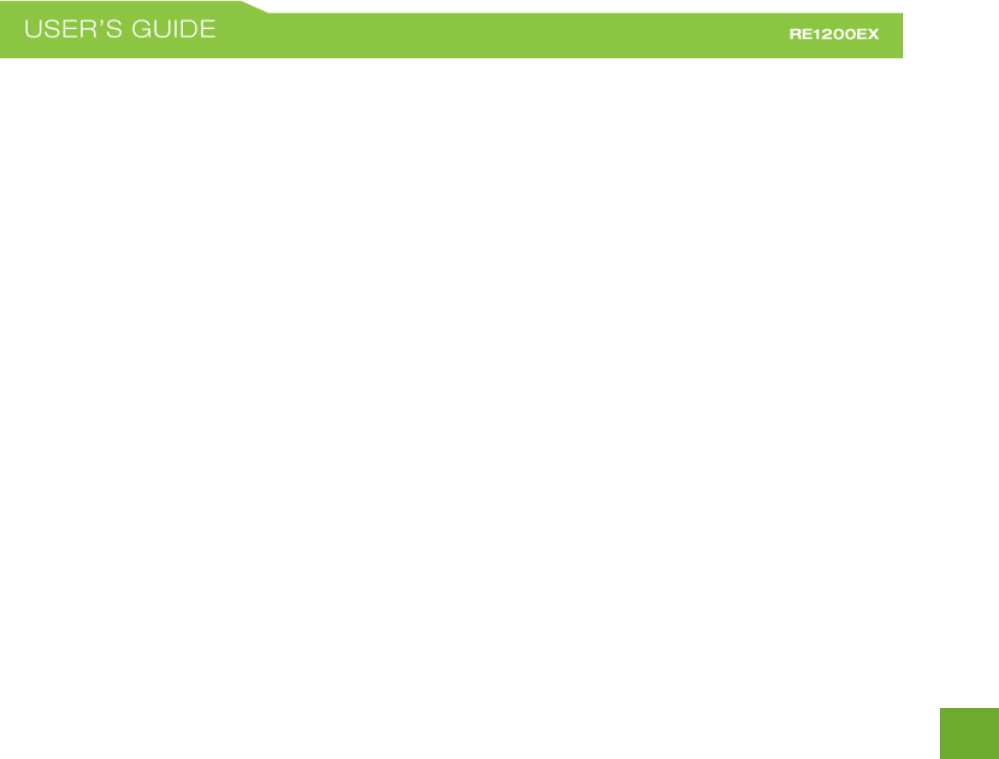
70
70
c. See the information sheet regarding antenna orientation/pattern of the Range Extender and reposition
if needed.
d. If you are using an external antenna, check the connections of the antenna to the Range Extender.
Tighten it if necessary.
e. Adjust the external antenna of the Range Extender in different angles.
f. The wireless channel that your network is using may be congested. Change the channel for your router’s
2.4GHz network or 5.0GHz network. The Range Extender should automatically reconnect to your
networks new settings; however, if it does not, simply reconfigure the Range Extender to your network.
g. The network adapter that you are using may have poor range, older technology with slower speeds or
may need a driver update.
h. Your computer may be using an older Wi-Fi adapter with lower speed limits and range capabilities
(802.11b/g/n).
i. To achieve 802.11ac Wi-Fi speeds for your extended network, it is necessary to extend an 802.11ac Wi-
Fi router. Check that your home router is an 802.11ac router. Extending a router with slower Wi-Fi
speeds, such as 802.11b/g/n will result in slower Wi-Fi speeds for your extended network.
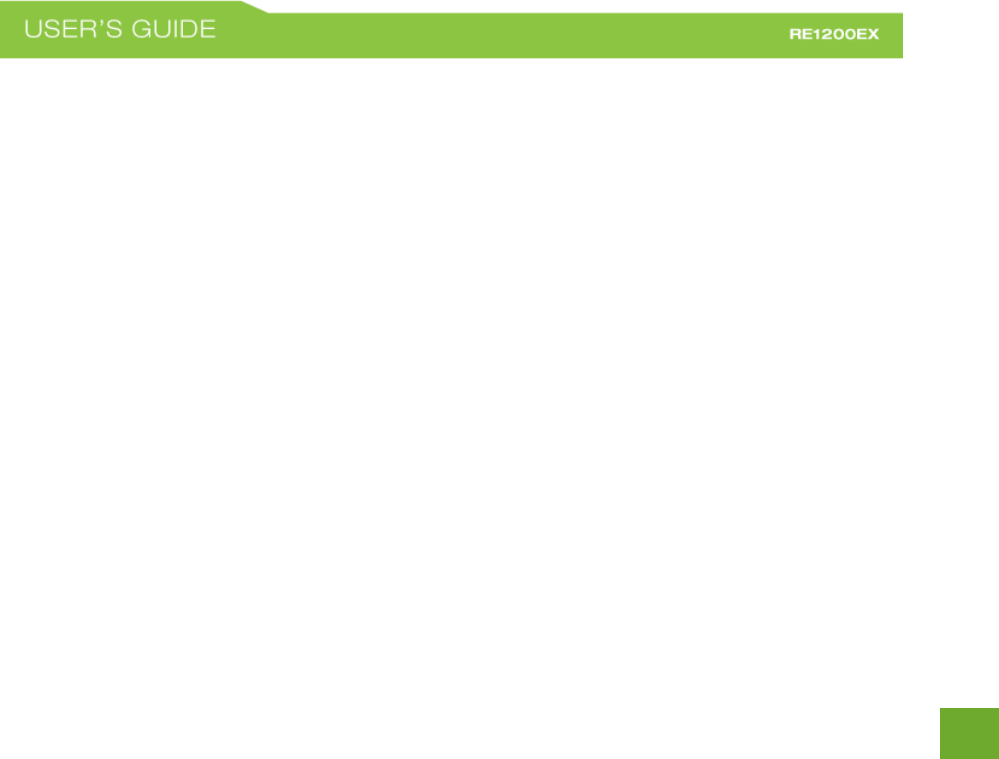
71
71
Troubleshooting: Web Menu Feature Issues
My Wireless Access Schedule is being erratic and not working at the correct times.
a. You need to adjust your Time Zone Settings from the Management Web Menu page.
Wi-Fi Protected Setup (WPS) is not working. Push button configuration does not detect the connection.
a. The Range Extender supports WPS connections; however, some companies may use proprietary code
for their own push button configurations. Try connecting using the Windows wireless utility or Mac
wireless utility instead.
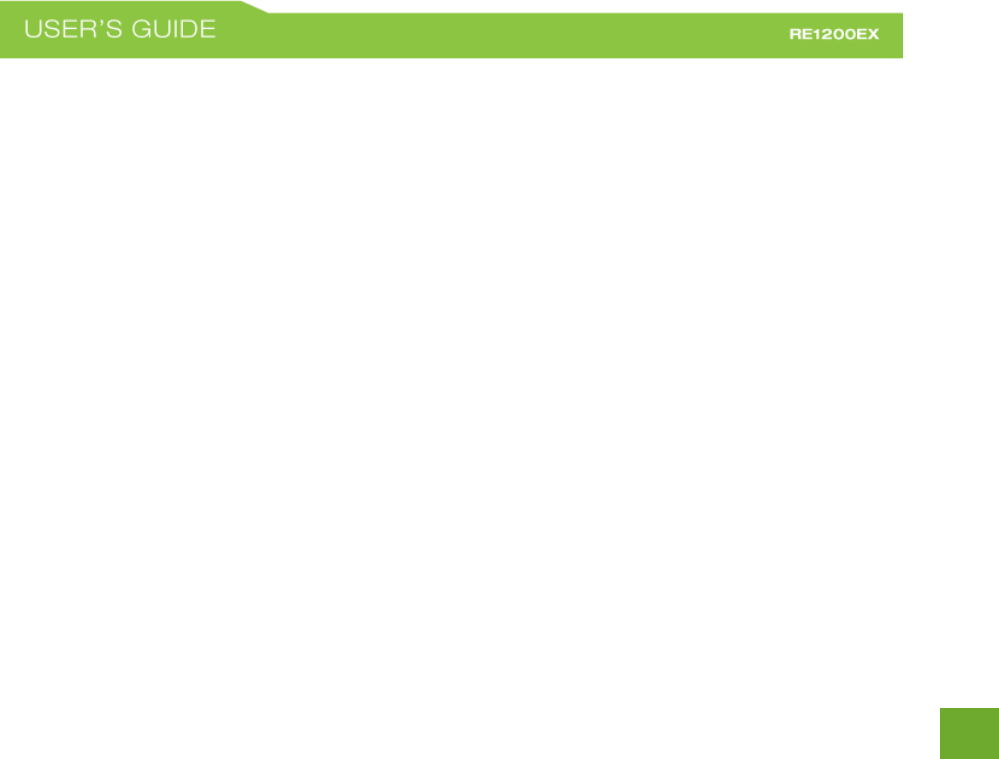
72
72
WARRANTY AND REGULATORY INFORMATION
The Amped Wireless (A division of Digital Products International, Inc.) Limited Warranty
Warranty Period: The Amped Wireless Limited Warranty is for one (1) year from the date of purchase for new
products. Refurbished products carry the Limited Warranty for thirty (30) days after the date of purchase.
Guarantee: Amped Wireless warrants to the original purchaser that the hardware of this Amped Wireless
product shall be free of defects in design, assembly, material, or workmanship.
Conditions: The Amped Wireless Limited Warranty is for repair or replacement only at the sole discretion of
Amped Wireless. Amped Wireless does not issue any refunds for purchased product. In the event that Amped
Wireless is unable to repair or replace a product (i.e. discontinued product), Amped Wireless will offer a credit
toward the purchase of a similar product of equal or lesser value direct from Amped Wireless. Any repaired or
replacement products will be warranted for the remainder of the original Warranty Period or thirty (30) days,
whichever is longer. Amped Wireless reserves the right to discontinue any of its products without notice, and
disclaims any limited warranty to repair or replace any such discontinued product. Amped Wireless reserves
the right to revise or make changes to this product, its documentation, packaging, specifications, hardware,
and software without notice. If any portion of the Amped Wireless Limited Warranty is found to be
unenforceable, its remaining provisions shall remain in effect. All costs of shipping the product to Amped
Wireless shall be borne solely by the purchaser.
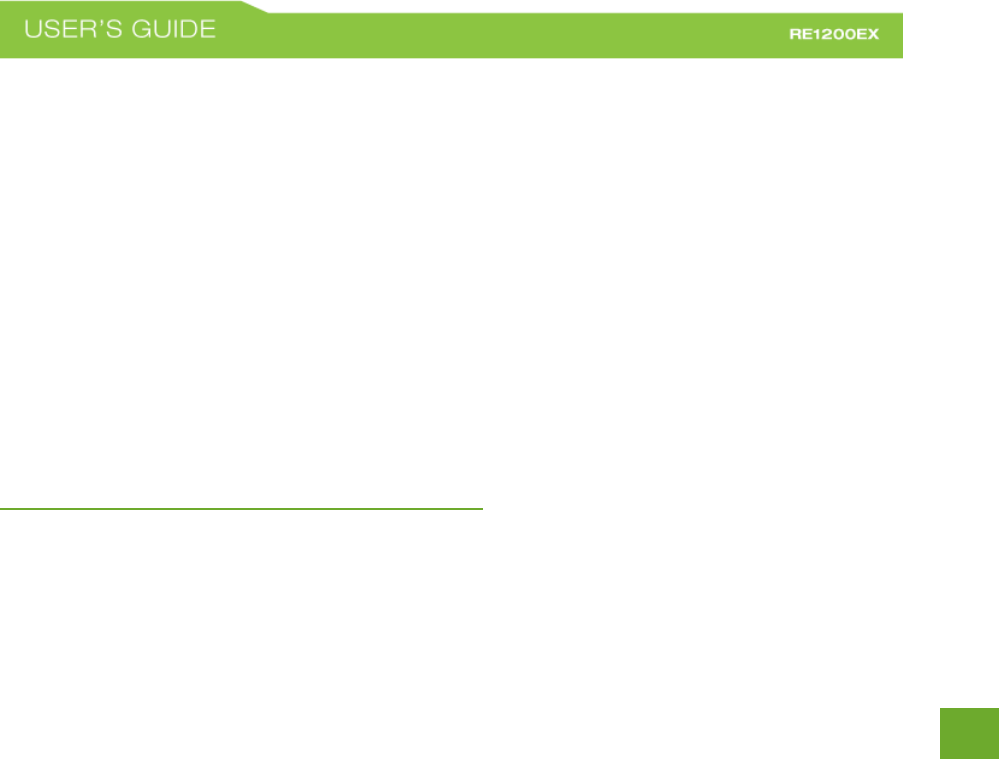
73
73
Limitations: IN NO EVENT SHALL AMPED WIRELESS’ (DPI INC’S) LIABILITY EXCEED THE AMOUNT PAID BY YOU
FOR THE PRODUCT FROM DIRECT, INDIRECT, SPECIAL, INCIDENTAL OR CONSEQUENTIAL DAMAGES RESULTING
FROM THE USE OF THE PRODUCT, ITS ACCOMPANYING SOFTWARE, ACCESSORIES OR ITS DOCUMENTATION.
The Amped Wireless Limited Warranty does not apply if: (a) the product assembly has been opened or
damaged, (b) the product or its software or firmware has been altered or modified, (c) the product has not
been used and installed in accordance to Amped Wireless’ instructions, (d) the product has been subjected to
misuse, or negligence. Amped Wireless does not guarantee the continued availability of a third party’s service
for which this product’s use or operation may require. The Amped Wireless Limited Warranty does not protect
against acts of God, vandalism, theft, normal wear and tear, obsolescence and environmental damages such
as, but not limited to, weather and electrical disturbances. The Amped Wireless Limited Warranty is the sole
warranty for this product. There are no other warranties, expressed or, except required by law, implied,
including the implied warranty or condition of quality, performance merchantability, or fitness for any
particular purpose.
How to Claim Warranty: In the event that you have a problem with this product, please go to
www.ampedwireless.com/support to find help on solving your problem. In the event that you cannot and
need to file a warranty claim, please call Amped Wireless’ Elite Support or visit
http://www.ampedwireless.com/support/center.html#rma to obtain a Support Ticket Number (obtained from
Technical Support Reps), fill out a Return Authorization (RMA) form and obtain a Return Authorization (RMA)
number. A dated proof of original purchase and the RMA number is required to process warranty claims. You
are responsible for properly packaging and shipping the product at your cost and risk to Amped Wireless. The
bearer of cost related to shipping repaired or replaced product back to the purchaser will be at the sole
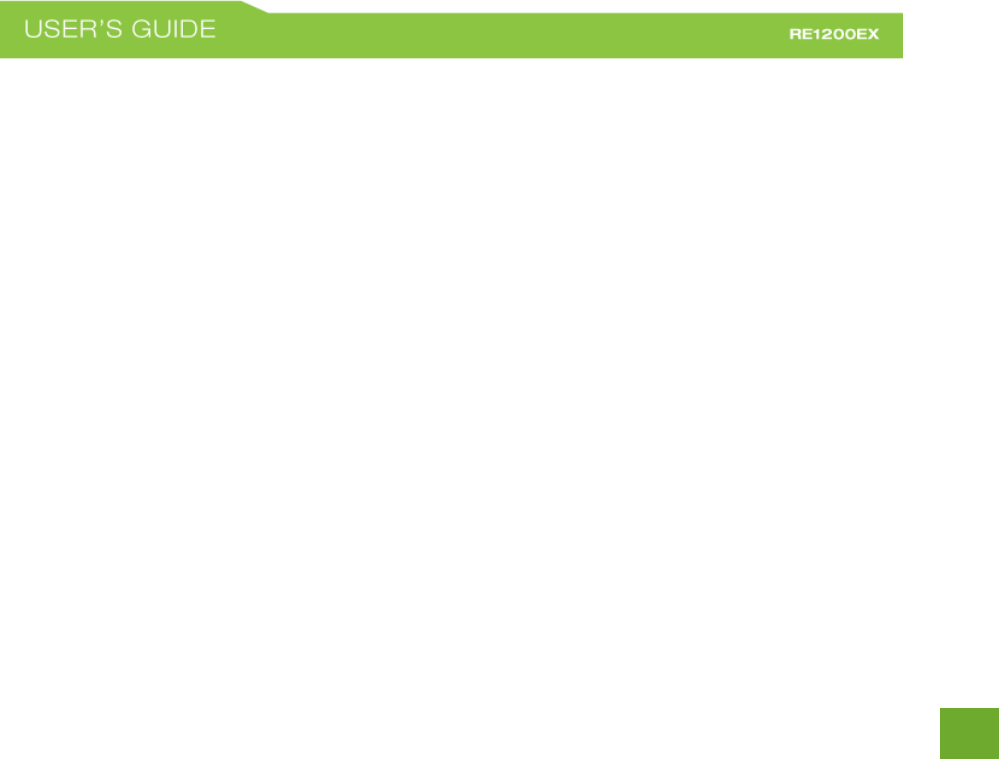
74
74
discretion of Amped Wireless and determined based on the details of each RMA case. Customers outside of
the United States of America are responsible for all shipping and handling costs including custom duties, taxes
and all other related charges.
Technical Support: The Amped Wireless Limited Warranty is not related to the terms, conditions and policies
of Amped Wireless Elite Support offerings. For questions regarding support, please contact
techsupport@dpiinc.com
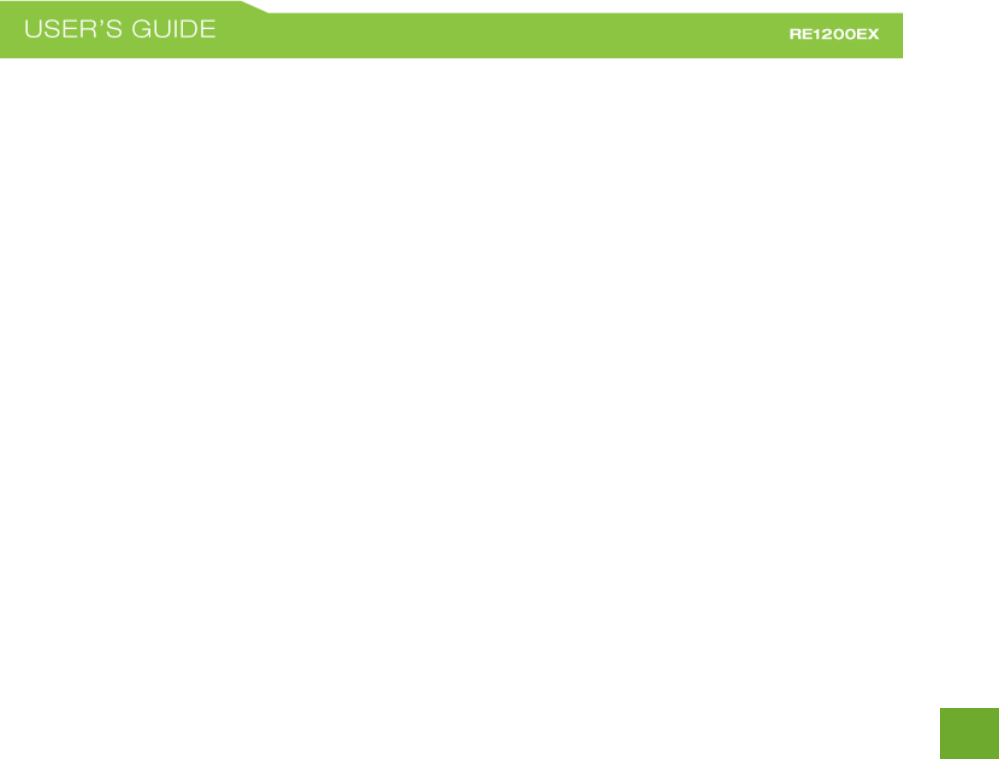
75
75
Regulatory Information
FCC Statement and Declaration: Amped Wireless declares that this device complies with Part 15 of the FCC
Rules and Regulations. Operation of this device is subject to the following two (2) conditions:
(1) This device may not cause harmful interference
(2) This device must accept any interference received, including interference that may cause undesired
operation.
FCC Notice: This equipment has been tested and found to comply with the limits for a Class B digital device,
pursuant to Part 15 of the FCC Rules. These limits are designed to provide reasonable protection against
harmful interference in a residential installation. This equipment generates, uses and can radiate radio
frequency energy and, if not installed and used in accordance with the instructions, may cause harmful
interference to radio communications. However, there is no guarantee that interference will not occur in a
particular installation. If this equipment does cause harmful interference to radio or television reception,
which can be determined by turning the equipment off and on, the user is encouraged to try and correct the
interference by one or more of the following measures:
- Reorient or relocate the receiving antenna.
- Increase the distance between the equipment and the receiver.
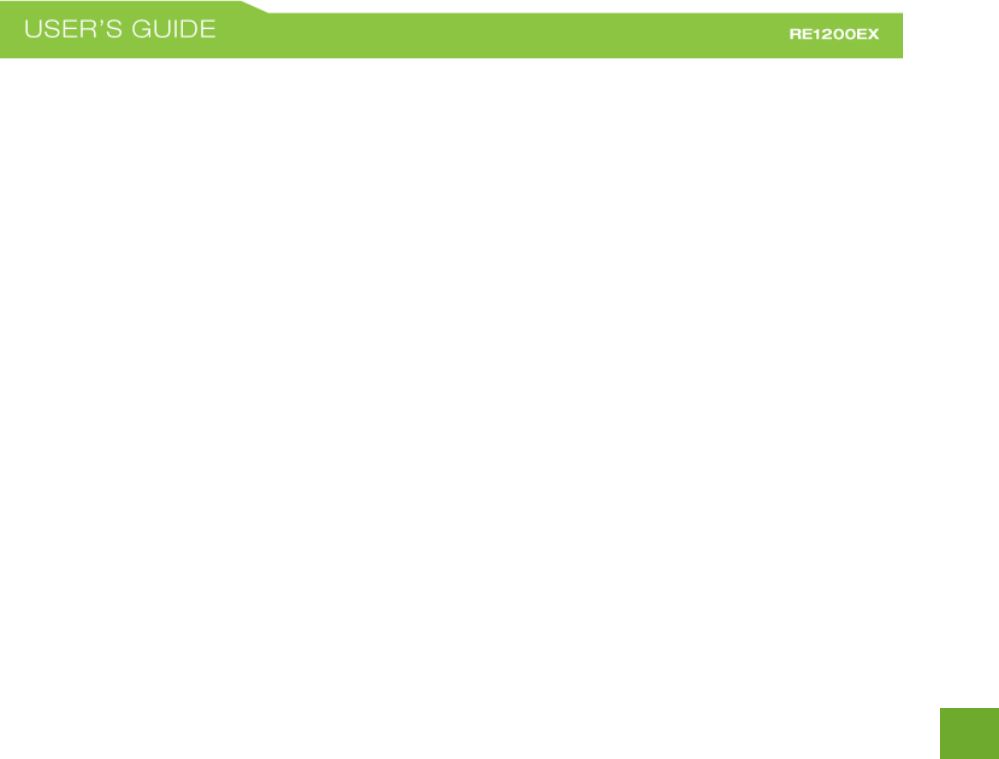
76
76
- Connect the equipment to an outlet on a circuit different from that to which the receiver is
connected.
- Consult the dealer or an experienced radio/TV technician for help.
FCC Caution and Safety Notices: Any changes or modifications (including the antennas) made to this device
that are not expressly approved by the manufacturer may void the user’s authority to operate the equipment.
This device and its antenna(s) must not be co-located or operating in conjunction with any other antenna or
transmitter. Avoid use of this product near water or during an electrical storm as there may be a remote risk
of electrical shock from lighting. This product may contain lead, known to the State of California to cause
cancer, and birth defects or other reproductive harm. Wash hands after handling. This device must always be
used with a Listed Computer or device.
For product available in the USA/Canada market, only channel 1~11 can be operated. Selection of other
channels is not possible. This device is restricted to indoor use when operated in the 5.15 to 5.25 GHz
frequency range.
FCC requires this product to be used indoors for the frequency range 5.15 to 5.25 GHz to reduce the potential
for harmful interference to co-channel Mobile Satellite systems.

77
77
FCC Radiation Exposure Statement: This equipment complies with FCC radiation exposure limits set forth for
an uncontrolled environment. This equipment should be installed and operated with minimum distance 20cm
between the radiator & your body.
The antennas used for this transmitter must be installed to provide a separation distance of at least 20 cm
from all persons and must not be co-located or operating in conjunction with any other antenna or
transmitter.
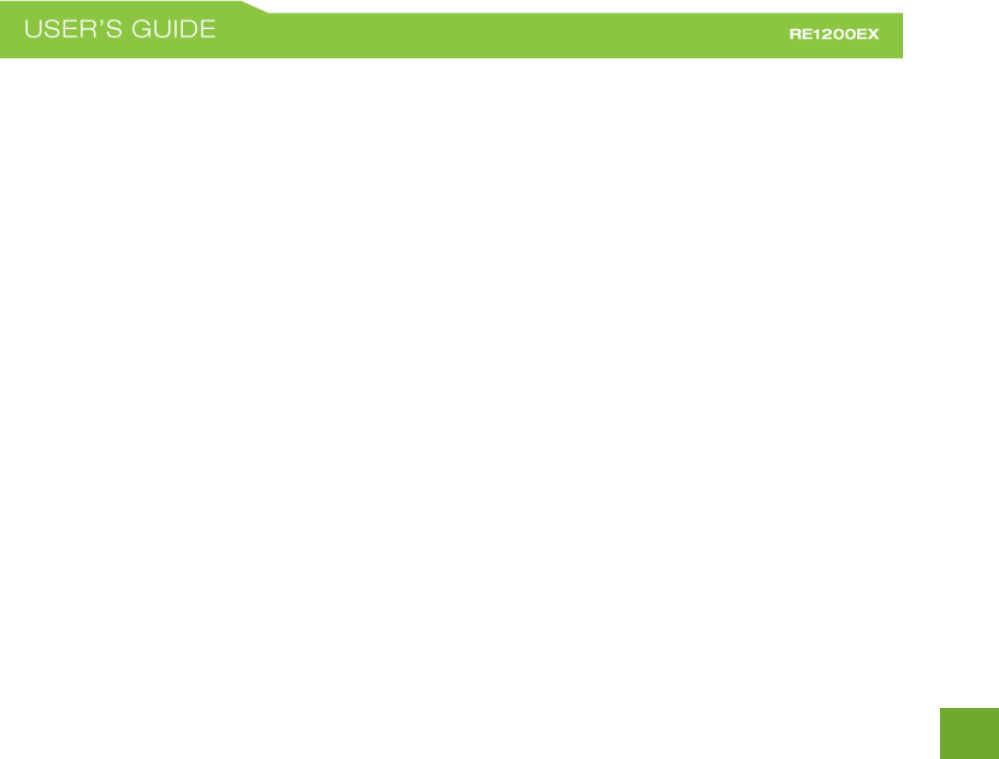
78
78
Industry Canada Statement: This Class B digital apparatus complies with RSS-210 and ICES-003 of the Industry
Canada Rules. Operation of this device is subject to the following two (2) conditions:
(1) This device may not cause harmful interference
(2) This device must accept any interference received, including interference that may cause undesired
operation.
Radiation Exposure Statement: This equipment complies with IC radiation exposure limits set forth for an
uncontrolled environment. This equipment should be installed and operated with minimum distance 20cm
between the radiator and your body.
The transmitter must not be co-located or operating in conjunction with any other antenna or transmitter.
This radio transmitter (REC22A) has been approved by Industry Canada to operate with the antenna types
listed below with the maximum permissible gain indicated. Antenna types not included in this list, having a
gain greater than the maximum gain indicated for that type, are strictly prohibited for use with this device. (i)
the device for operation in the band 5150-5250 MHz is only for indoor use to reduce the potential for harmful
interference to co-channel mobile satellite systems; (ii) the maximum antenna gain permitted for devices in
the bands 5250-5350 MHz and 5470-5725 MHz shall comply with the E.I.R.P. limit; and (iii) the maximum
antenna gain permitted for devices in the band 5725-5825 MHz shall comply with the E.I.R.P. limits specified
for point-to-point and non-point-to-point operation as appropriate.
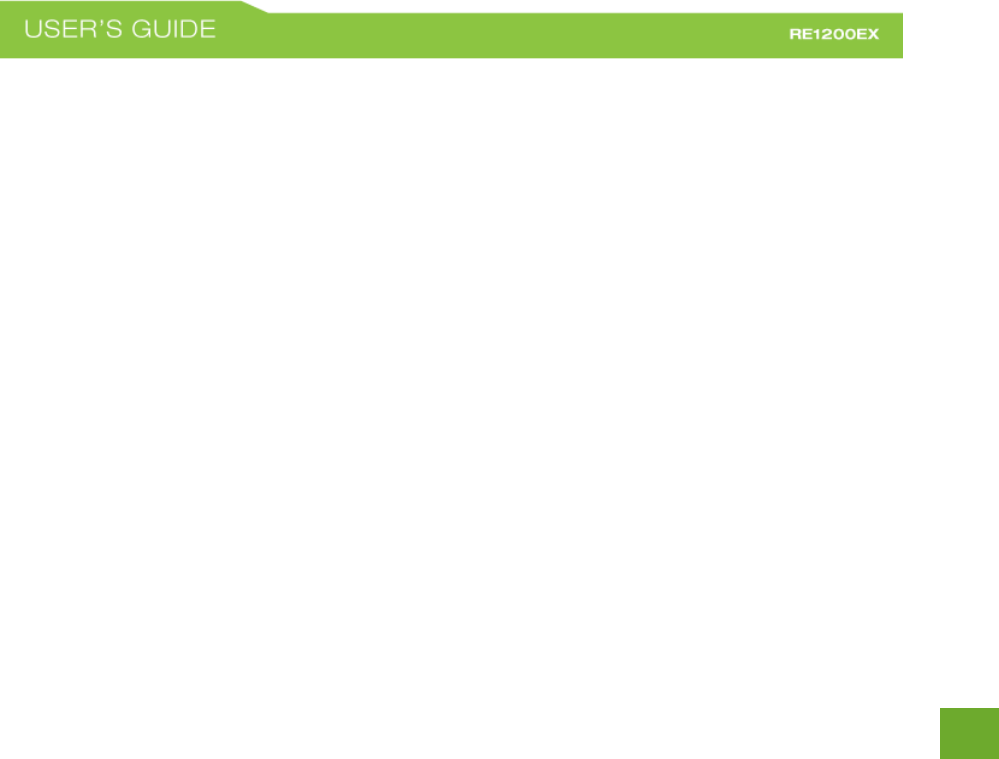
79
79
Users should also be advised that high-power radars are allocated as primary users (i.e. Priority users) of the
bands 5250-5350 MHz and 5650-5850 MHz and that these radars could cause interference and/or damage to
LE-LAN devices.
Déclaration d’Industrie Canada : Cet appareil numérique de classe B est conforme aux réglementations RSS-
210 et ICES-003 d’Industrie Canada. Le fonctionnement de cet appareil est sujet aux deux conditions suivantes
:
(1) Cet appareil ne peut pas causer de brouillage préjudiciable
(2) Cet appareil doit accepter toute interférence reçue, y compris les interférences pouvant provoquer un
dysfonctionnement.
Déclaration d’exposition à la radiation : Cet équipement respecte les limites d’exposition aux rayonnements
IC définies pour un environnement non contrôlé. Cet équipement doit être installé et mis en marche à une
distance minimale de 20 cm qui sépare l’élément rayonnant de votre corps.
L’émetteur ne doit ni n’être utilisé avec une autre antenne ou un autre émetteur ni se trouver à leur proximité.
Le présent émetteur radio (REC22A) a été approuvé par Industrie Canada pour fonctionner avec les types
d'antenne énumérés ci-dessous et ayant un gain admissible maximal. Les types d'antenne non inclus dans
cette liste, et dont le gain est supérieur au gain maximal indiqué, sont strictement interdits pour l'exploitation
de l'émetteur. i. les dispositifs fonctionnant dans la bande 5 150-5 250 MHz sont réservés uniquement pour
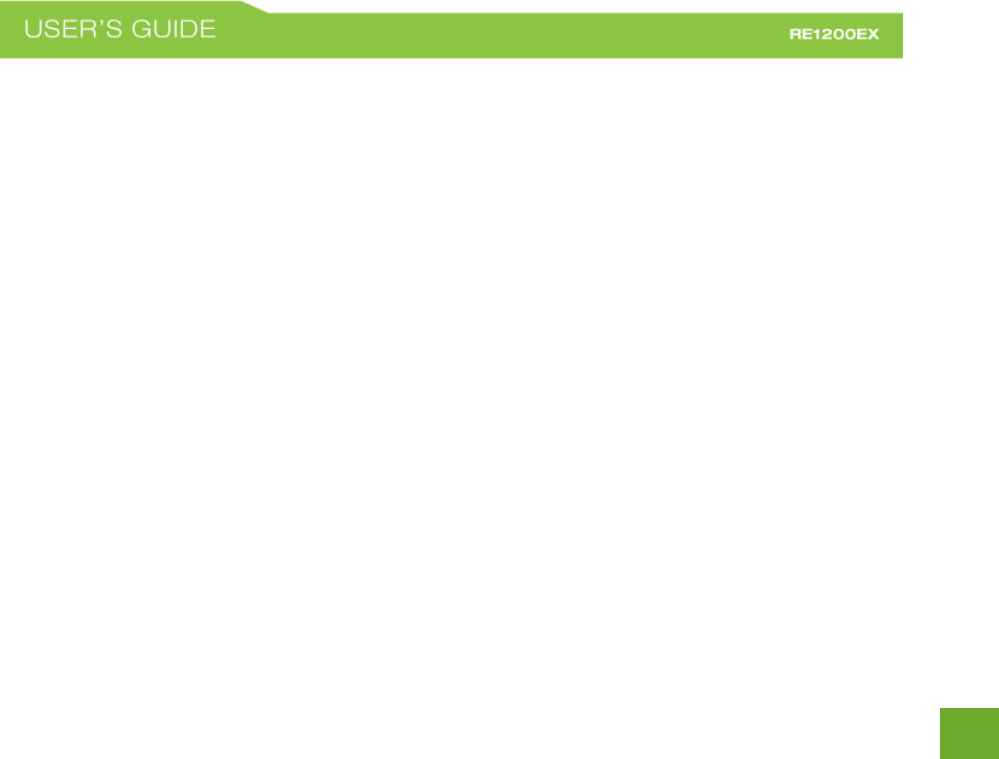
80
80
une utilisation à l'intérieur afin de réduire les risques de brouillage préjudiciable aux systèmes de satellites
mobiles utilisant les mêmes c anaux ; ii. Le gain maximal d'antenne permis (pour les dispositifs utilisant la
bande 5 725-5825 MHz) doit se conformer à la limite de p.i.r.e. spécifiée pour l'exploitation point à point et
non point à point, selon le cas. De plus, les utilisateurs devraient aussi être avisés que les utilisateurs de radars
de haute puissance sont désignés utilisateurs principaux (c.-à-d., qu'ils ont la priorité) pour les bandes 5 250-5
350 MHz et 5 650-5 850 MHz et que ces radars pourraient causer du brouillage et/ou des dommages aux
dispositifs LAN-EL.
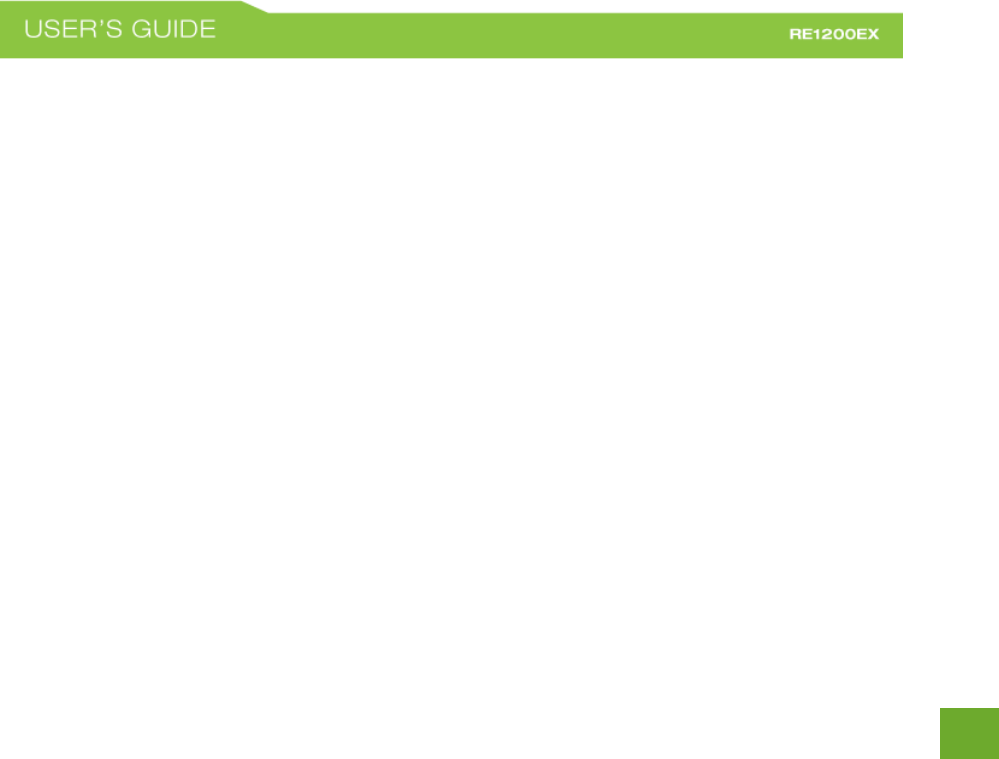
81
81
LEGAL NOTICES & DISCLAIMERS
Copyright Information and Trademark Usage Guidelines
© 2018 Amped Wireless / Digital Products International, Inc. All rights reserved. Amped Wireless, DPI Inc., and
the Amped Wireless logo are registered trademarks or trademarks of DPI Inc. All non-Amped Wireless
trademarks, logos, brands and products are trademarks or registered trademarks of their respective owners.
Amped Wireless does not claim any relation. Mention of non-Amped Wireless products and brands are for
information purposes only and does not constitute an endorsement or affiliation.
Amped Wireless authorizes you to copy materials published by Amped Wireless solely for non-commercial use
within your organization in support of Amped Wireless products. No other use of this information is
authorized. Any copy of these materials which you make shall retain all copyright and other proprietary notices
in the same form and manner as on the original. Except as specified above, nothing contained herein shall be
construed as conferring by implication, estoppel or otherwise any license or right under any patent, trademark
or copyright of Amped Wireless or any third party.
All contents of this product, including Software, are protected by copyright, except as permitted herein. No
portion of the information may be reproduced without prior written permission from Amped Wireless. The
distribution, modification, publication and transmission of any content of this product for public or commercial
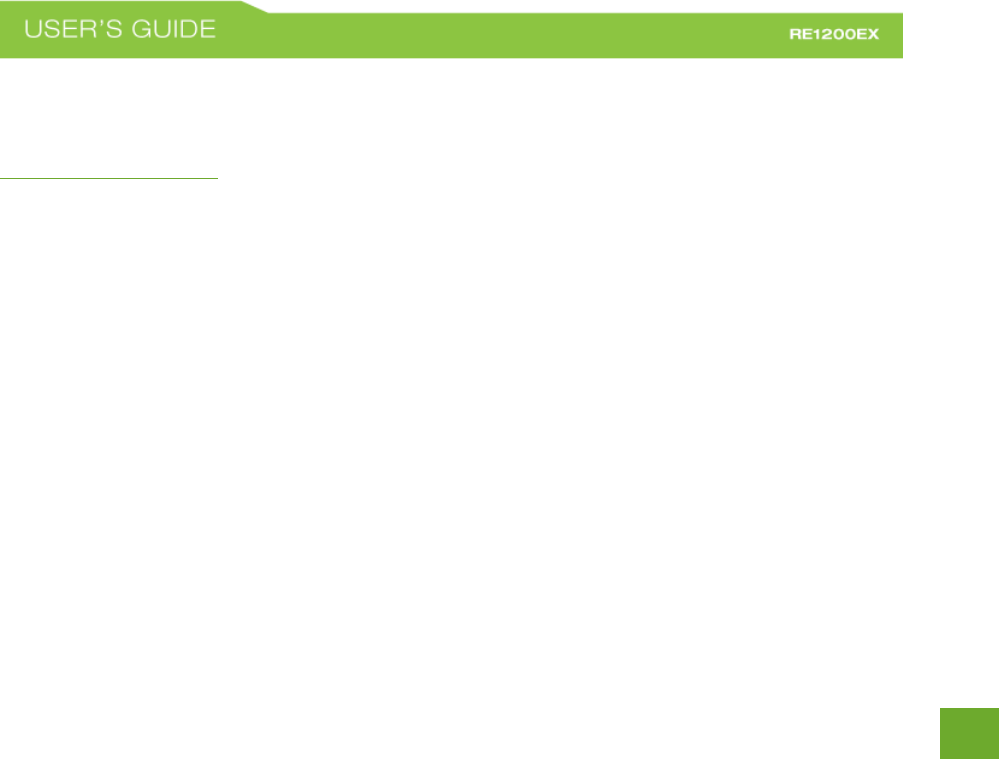
82
82
purposes is strictly prohibited.
The Amped Wireless logo requires permission for use. For use of the Amped Wireless logo, please email
legal@ampedwireless.com. Use of Amped Wireless' trademarks requires the use of the proper trademark
symbol in all usage cases.
The guidelines for trademark usage apply to all Amped Wireless customers, employees, vendors, consultants,
licensees and any other third party.
Disclaimers
Amped Wireless makes all attempts in providing accurate information on all media. However, Amped Wireless
makes no warranty as to the accuracy of the information, including representations and warranties about the
accuracy of product specifications, marketing material, product availability, new product launch dates and all
other content herein. Amped Wireless reserves the right to update and change information without prior
notice. All information provided is provided "AS IS" with all faults without warranty of any kind. Either
expressed or implied. Amped Wireless and its suppliers disclaim all warranties, expressed or implied including,
without limitation. Amped Wireless and its suppliers shall not be liable for any indirect, special, consequential,
or incidental damages including, without limitation, lost profits or revenues, cost of replacement goods, loss or
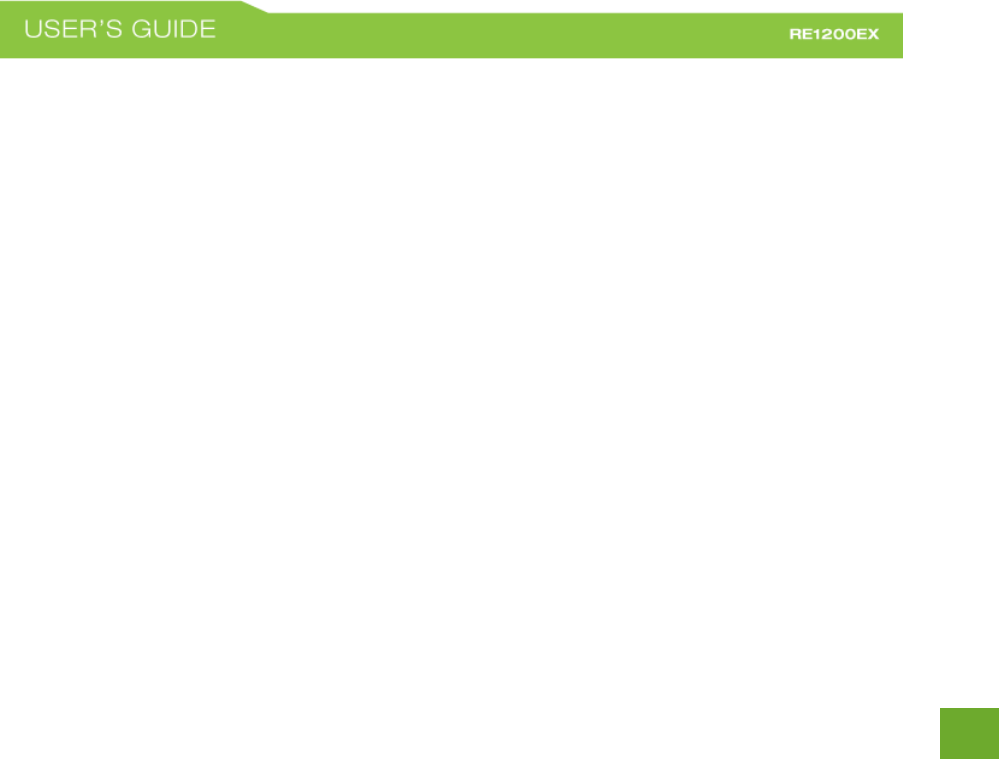
83
83
damage to data arising out of the use or inability to use any Amped Wireless product, damages resulting from
use of or reliance on information present, even with prior notice to Amped Wireless.
All non-Amped Wireless trademarks, logos, brands and products are trademarks or registered trademarks of
their respective owners. Amped Wireless does not claim any relation. Mention of non-Amped Wireless
products and brands are for information purposes only and does not constitute an endorsement or affiliation.
Product wireless range specifications are based on performance test results. Actual performance may vary due
to differences in operating environments, building materials and wireless obstructions. Performance may
increase or decrease over the stated specification. Wireless coverage claims are used only as a reference and
are not guaranteed as each wireless network is uniquely different.
Maximum wireless signal rates are derived from IEEE 802.11 standard specifications. Actual data throughput
may vary as a result of network conditions and environmental factors.
Wi-Fi Range Extenders may not work with non-standard Wi-Fi routers or routers with altered firmware or
proprietary firmware, such as those from third party sources or some Internet service providers. May not work
with routers that do not comply with IEEE or Wi-Fi standards.
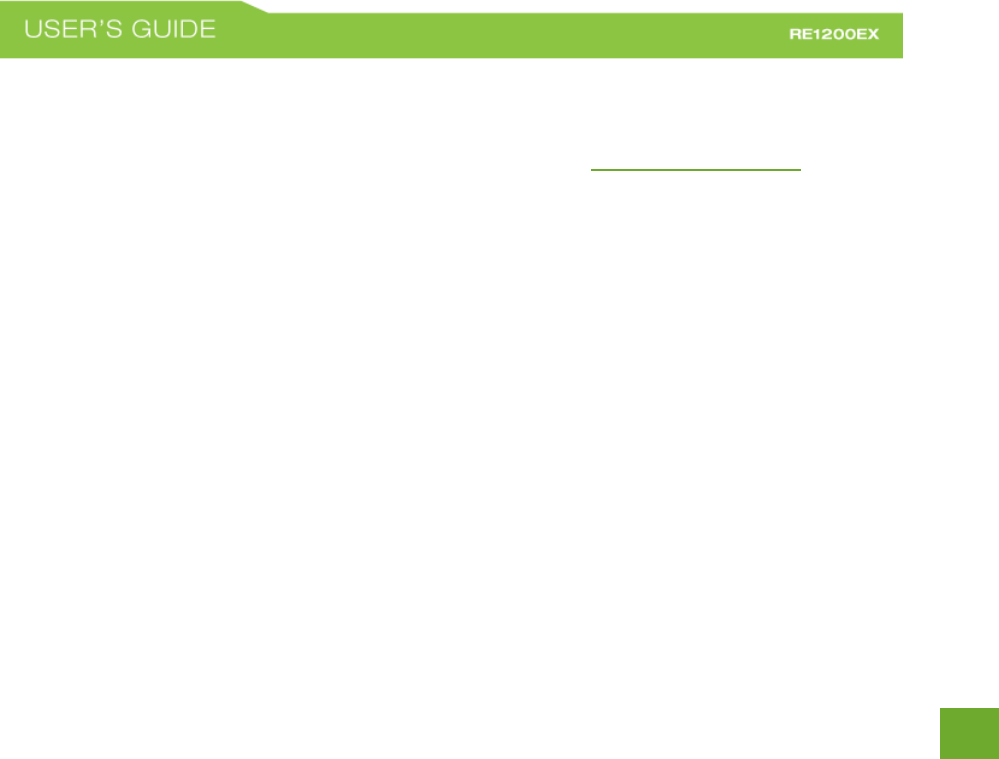
84
84
Software Licenses / Disclaimers
This product contains Software (including firmware), licensed to you, the purchaser, by Amped Wireless. This
also includes Software downloaded from an authorized website, such as www.ampedwireless.com or from an
authorized application market such as Google Play or Apple’s App Store.
This license allows you to operate the Software in the manner described in the user’s manual for the
purchased product. You can make as many copies of the Software as needed for your personal use. Modifying
of or tampering of the Software, including but not limited to any Open Source Software, is solely at your own
risk. Amped Wireless is not responsible for any such modification or tampering. Amped Wireless will not
support or warrant any product in which you have or have attempted to modify the Software provided by
Amped Wireless. You may not lease, sublicense, resell, redistribute or otherwise transfer the Software
without written consent from Amped Wireless.
The Software is provided to you “as is” with all faults and without warranties of any kind. In particular, Amped
Wireless does not guarantee that the Software will be error-free or that the Software will be free from system
threats or attacks from viruses. Amped Wireless does not warrant that the Software will meet your
expectations or that the software will be suitable for your particular situation. Amped Wireless warrants that
any media (such as an included CD) on which the Software is provided to be free from defects. If you have an
eligible warranty claim for defective media, Amped Wireless will replace the Software media.
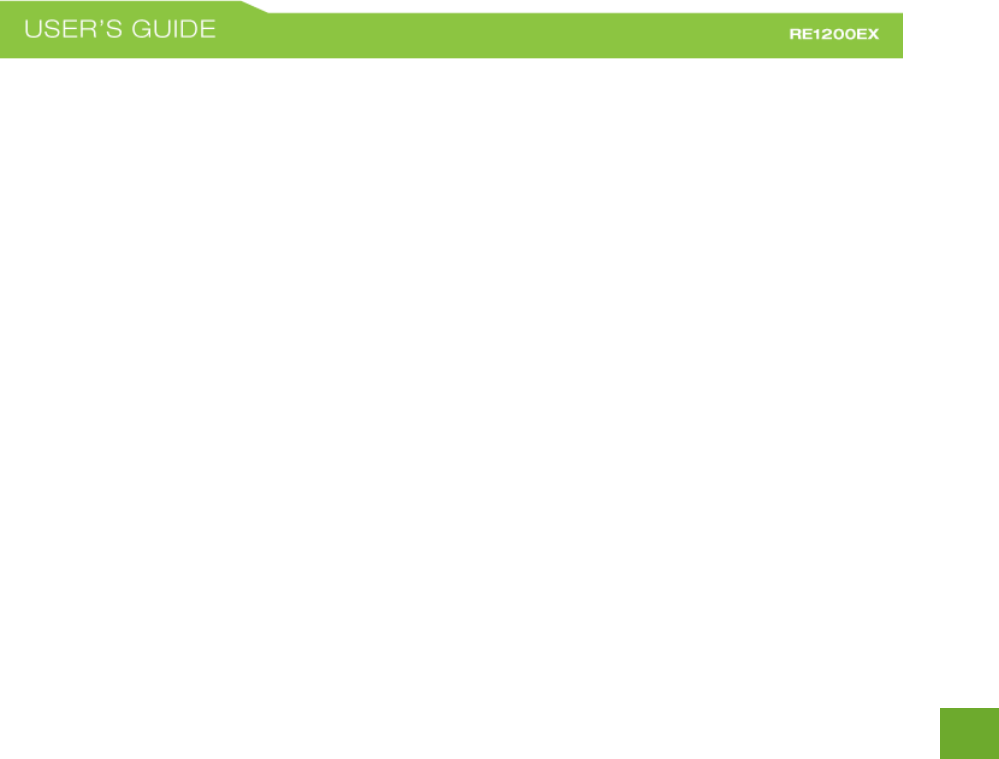
85
85
IT IS YOUR RESPONSIBILITY TO BACK UP YOUR SYSTEM INCLUDING, WITHOUT LIMITATION, ANY DATA THAT
YOU MAY USE OR POSSESS IN CONNECTION WITH THE PRODUCT. ANY MATERIAL, INFORMATION OR DATA
DOWNLOADED OR OTHERWISE OBTAINED IS ACCESSED AT YOUR OWN DISCRETION AND RISK, AND YOU WILL
BE RESPONSIBLE FOR ANY DAMAGE TO YOUR COMPUTER SYSTEM OR PRODUCT, OR LOSS OF DATA THAT
RESULTS FROM THE DOWNLOAD OF SUCH MATERIAL, INFORMATION OR DATA.
AMPED WIRELESS IS NOT RESPONSIBLE FOR ANY DAMAGE TO THE PURCHASER’S COMPUTER SYSTEM OR
DATA.
All title and copyrights in and to the Software and any copies thereof are owned by Amped Wireless or its
partners/suppliers. All title and intellectual property rights in and to the content which may be accessed
through use of the Software is the property of the respective content owner and may be protected by
applicable copyright or other intellectual property laws and treaties. This license grants you no rights to use
such content. You may not delete any copyright, trademark or other proprietary notices from the Software or
documentation.
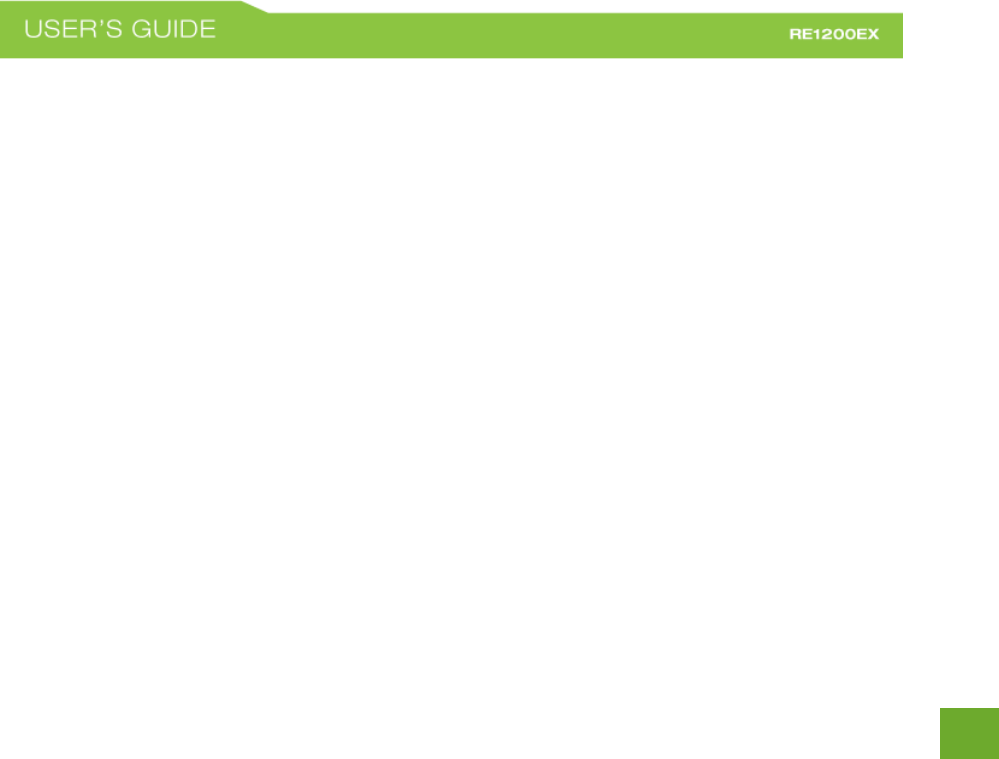
86
86
Dispute Resolution / Arbitration
This section describes how you agree to resolve any disputes with Amped Wireless regarding these Terms of
Use or your purchase of any product from Amped Wireless and your use of that product. You and Amped
Wireless agree to the following resolution process.
To begin with, you agree that any claim that you might have against us regarding these Terms of Use or your
purchase of any Amped Wireless product or use of that product must be resolved through binding arbitration
before the American Arbitration Association using its Commercial Arbitration Rules. The arbitrator shall have
exclusive authority to the extent permitted by law to resolve all disputes arising out of or relating to the
interpretation, applicability, enforceability, or formation of our agreement, including, but not limited to, any
claim that all or part of this agreement is void or voidable. The arbitrator shall also have exclusive authority to
the extent permitted by law to decide the arbitrability of any claim or dispute between you and Amped
Wireless.
Because we prefer to resolve our issues with you directly, you agree to arbitrate with Amped Wireless only in
your individual capacity, not as a representative or member of a class. As such, your claims may not be joined
with any other claims and there shall be no authority for any dispute to be arbitrated on a class-action basis or
brought by a purported class representative.
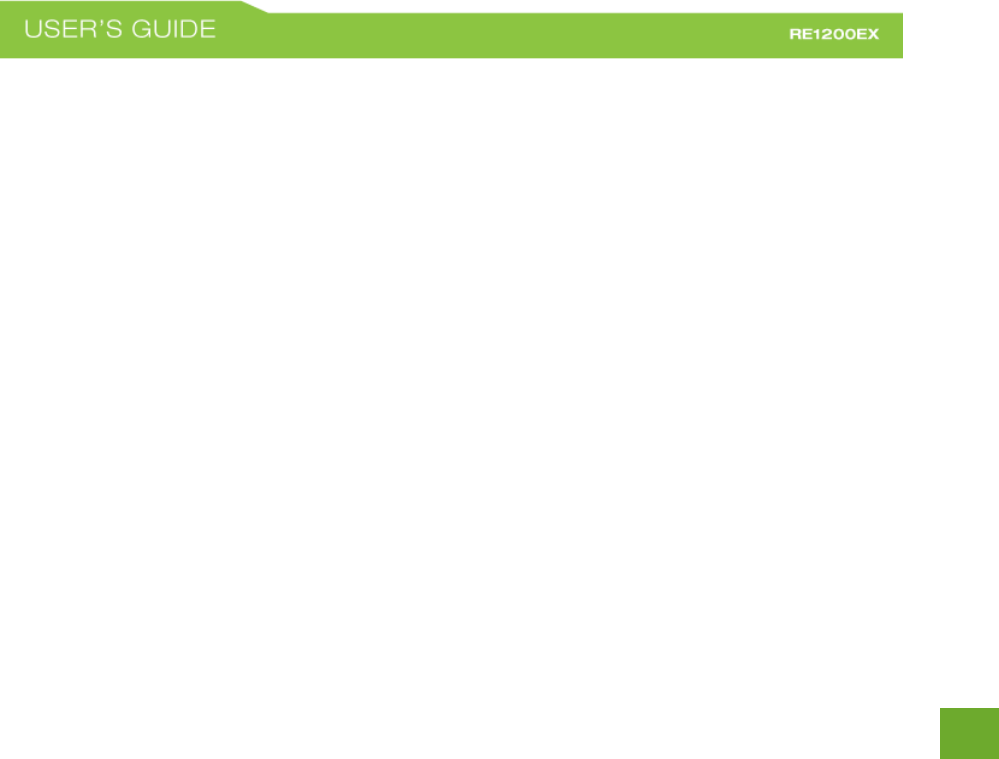
87
87
It is important that you understand that the arbitrator’s decision will be binding and may be entered as a
judgment in any court of competent jurisdiction. If the arbitrator rules against Amped Wireless, in addition to
accepting whatever responsibility is ordered by the arbitrator, we will reimburse your reasonable attorneys'
fees and costs.
It's important to us that we address any issues you might have promptly. To help us do that, you agree to
begin any arbitration within one year after your claim arose; otherwise, your claim is waived.
Unless you and Amped Wireless agree otherwise, any arbitration hearings will take place in the county where
you reside. If your claim is for $10,000 or less, you may choose whether the arbitration will be conducted
solely on the basis of documents submitted to the arbitrator, through a telephonic hearing, or by an in-person
hearing as established by the AAA Rules. If your claim exceeds $10,000, the right to a hearing will be
determined by the AAA Rules.
If your claim against Amped Wireless is for less than $10,000, Amped Wireless will pay all arbitration fees. If
your claim against Amped Wireless is for $10,000 or more, you are responsible for paying your own portion of
the fees set forth in the AAA’s fee schedule for consumer disputes, and Amped Wireless will pay all remaining
arbitration fees. If you believe you cannot afford the AAA’s fee, you may apply to the AAA for a waiver.
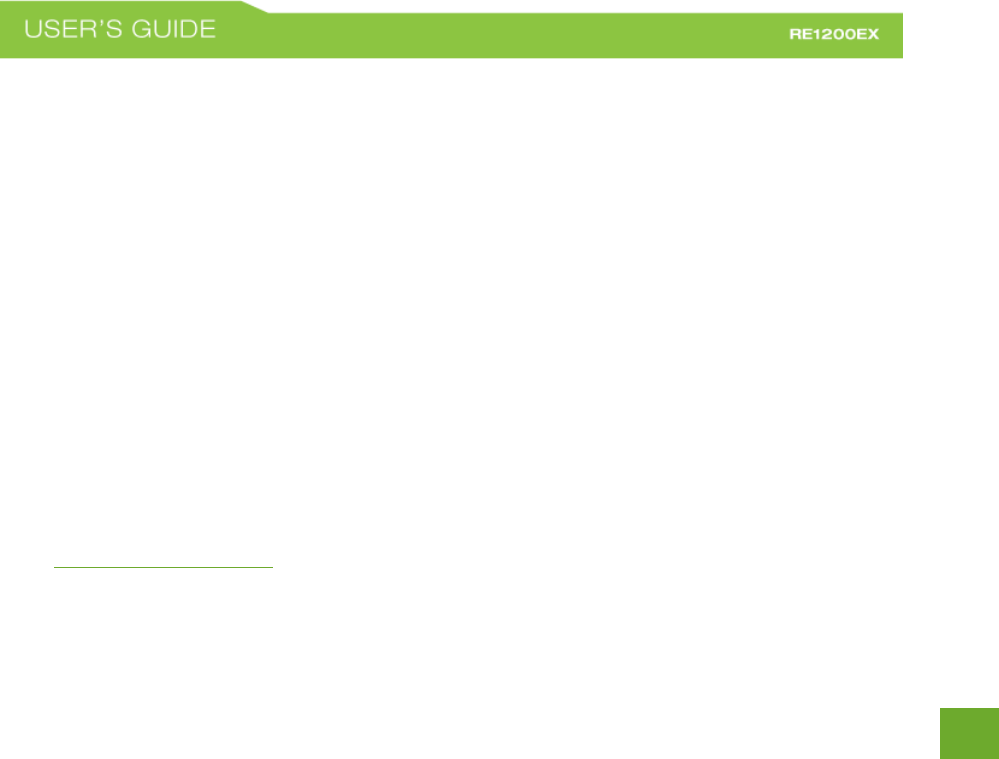
88
88
As an exception to this arbitration agreement, Amped Wireless is happy to give you the right to pursue in small
claims court any claim that is within that court's jurisdiction as long as you proceed only on an individual basis.
We would hope that our customer service agents could resolve any disputes you have with us without
resorting to arbitration. Before initiating any arbitration proceeding, you agree to first discuss the matter
informally with Amped Wireless for at least 30 days. To do that, please send your full name and contact
information, your concern and your proposed solution by mail to us at: 900 N 23rd St., Saint Louis, Missouri
63106; Attn: Legal Department.
This Agreement and the rights of the parties hereunder shall be governed by and construed in accordance with
the laws of the State of Missouri, exclusive of conflict or choice of law rules.
The parties acknowledge that this Agreement evidences a transaction involving interstate commerce.
Notwithstanding the provision in the preceding paragraph with respect to applicable substantive law, any
arbitration conducted pursuant to the terms of this Agreement shall be governed by the Federal Arbitration Act
(9 U.S.C., Secs. 1-16).
Email: legal@ampedwireless.com
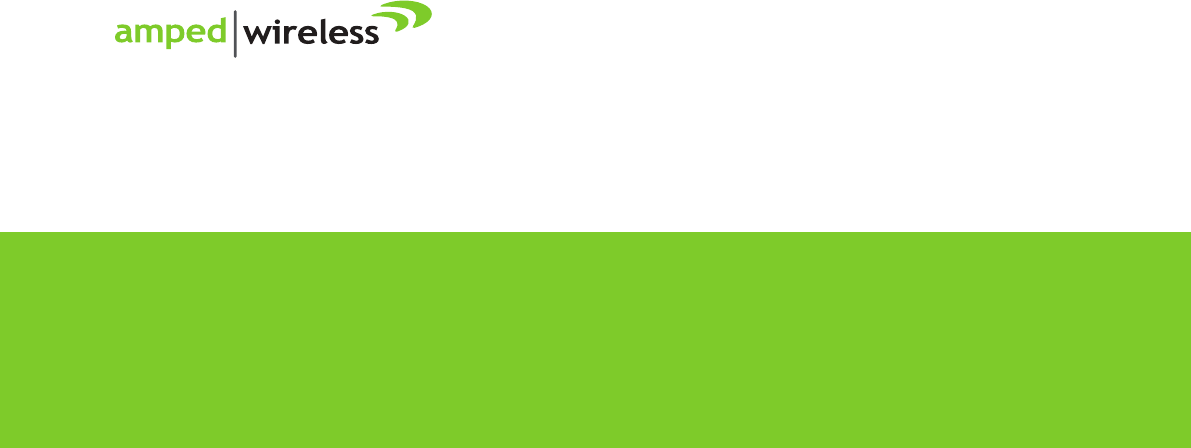
Amped Wireless
A Division of Newo Corporation
Copyright © 2016 Amped Wireless / Newo Corporation. All rights reserved.
Amped Wireless, Newo Corporation, and the Amped Wireless Logo are registered trademarks or trademarks of Newo Corporation.
888-573-8820
techsupport@ampedwireless.com
www.ampedwireless.com
tech support
e-mail
web