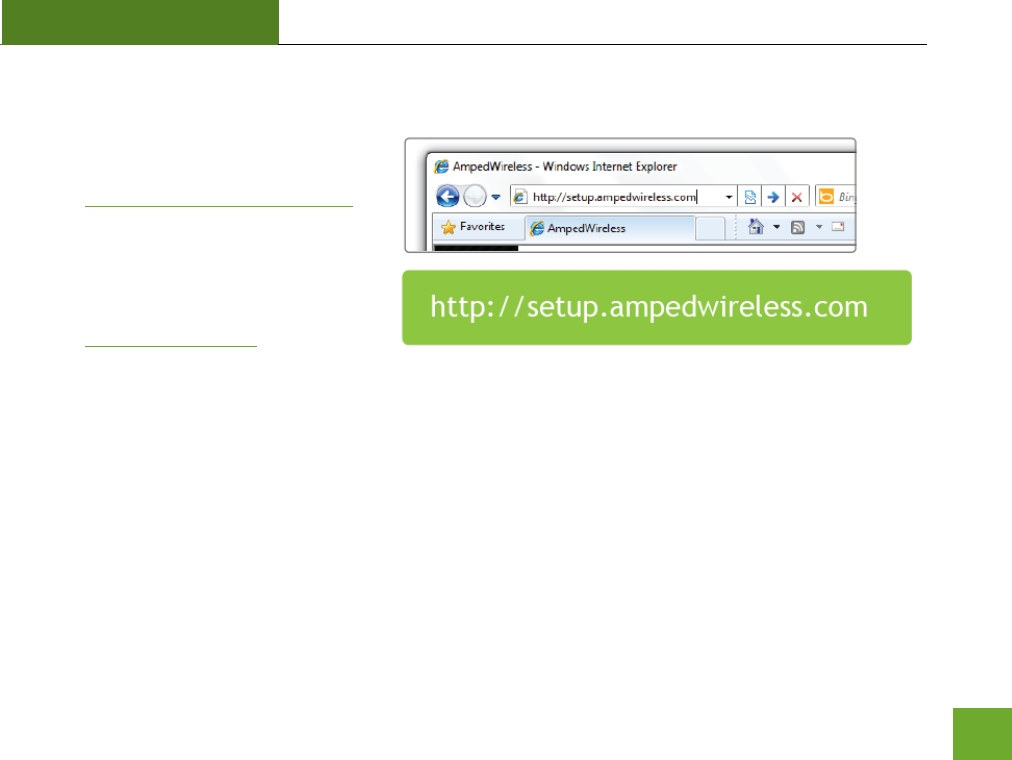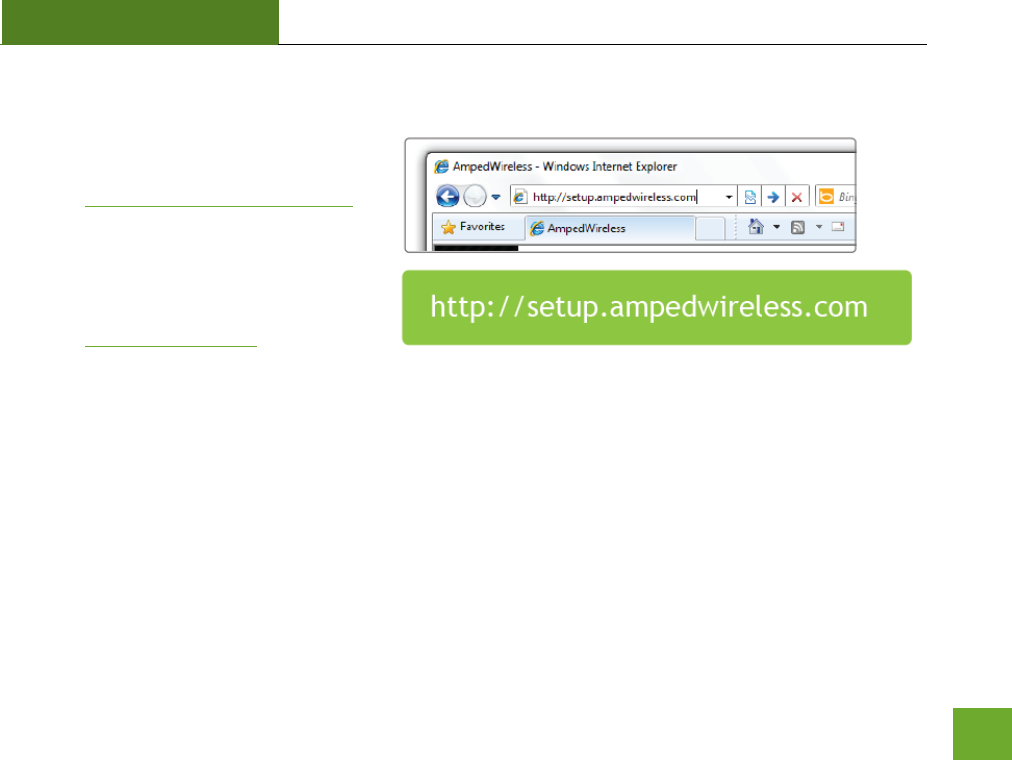Amped Wireless SR300 ROUTER User Manual
Amped Wireless ROUTER Users Manual
Users Manual

SR300
High Power Wireless-300N Smart Repeater
User’s Guide
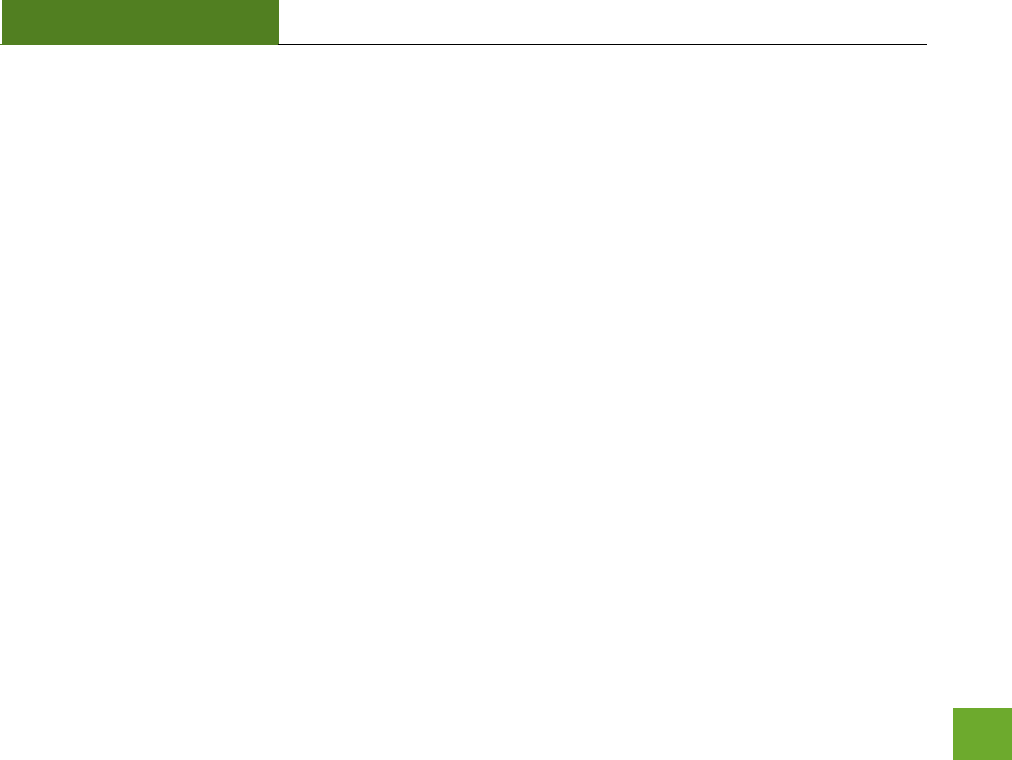
SR300
USER’S GUIDE
1
CONTENTS
INTRODUCTION ........................................................... 2
GETTING STARTED ....................................................... 3
Package Contents ........................................................... 3
LED Indicators ................................................................. 4
Back Panel Description ................................................... 5
SETUP GUIDE ............................................................... 6
Find a Setup Location ...................................................... 6
Connect to the Smart Repeater ...................................... 6
Open your Web Browser .............................................. 8
Welcome to the Smart Setup Wizard ........................... 9
Scan for a Wireless Network ...................................... 10
Connecting to a Secure Network................................ 11
Repeater Settings (SSID)............................................. 12
Repeater Settings (Security) ....................................... 12
Setup Summary .......................................................... 14
WIRELESS SETTINGS................................................... 16
Home Network Settings ............................................. 16
Extended Network Settings ........................................ 17
Wireless Security ........................................................ 21
Wi-Fi Protected Setup (WPS) ...................................... 20
Advanced Settings ...................................................... 21
SMART FEATURES ......................................................22
Wireless Settings: Access Schedule ............................ 23
User Access Control:................................................... 24
Wireless Coverage Controls: ...................................... 25
IP SETTINGS ...............................................................26
MANAGEMENT FEATURES .........................................28
Management: System Clock ....................................... 29
Management: Upgrade Firmware .............................. 29
Management: Save and Reload Settings .................... 31
Management: Password Settings ............................... 32
TECHNICAL SPECIFICATIONS .......................................33
DEFAULT SETTINGS ....................................................34
TROUBLESHOOTING AND SUPPORT INFORMATION ...35
WARRANTY INFORMATION ........................................44
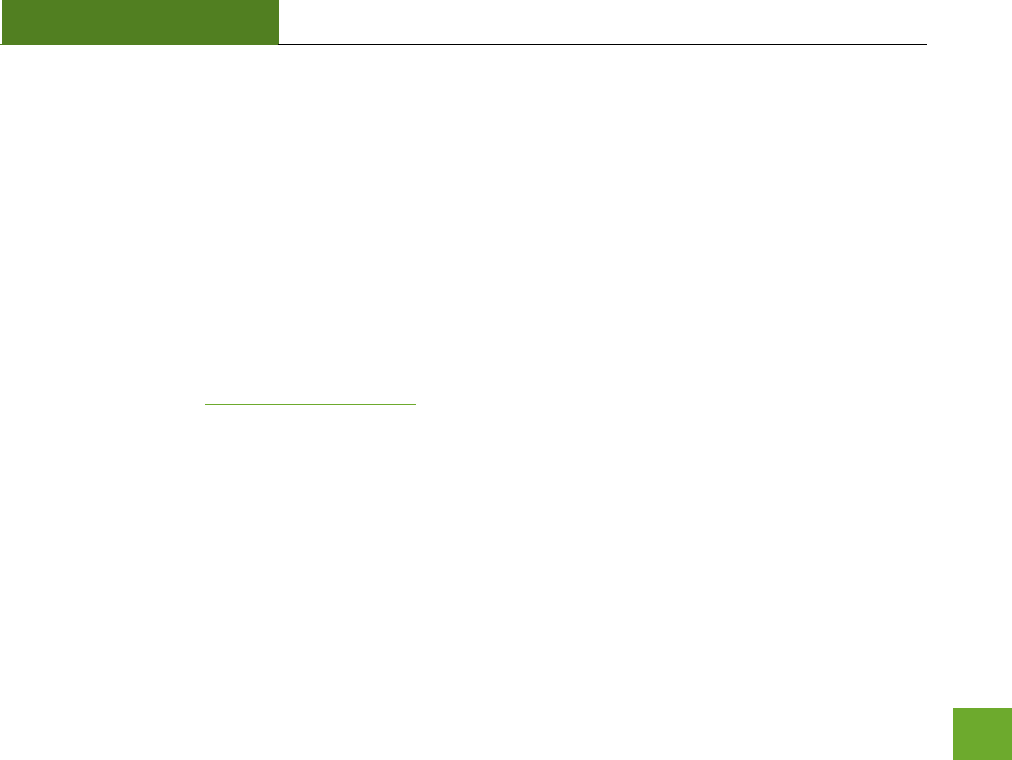
SR300
USER’S GUIDE
2
INTRODUCTION
Thank you for purchasing this Amped Wireless product. At Amped Wireless we strive to provide you with the
highest quality products through innovation and advanced technology. We pride ourselves on delivering
products that outperform the competition and go beyond your expectations. If you have any questions please
feel free to contact us. We’d love to hear from you and thank you for your support!
Email: sales@ampedwireless.com
Call: 888-573-8830
Web: www.ampedwireless.com
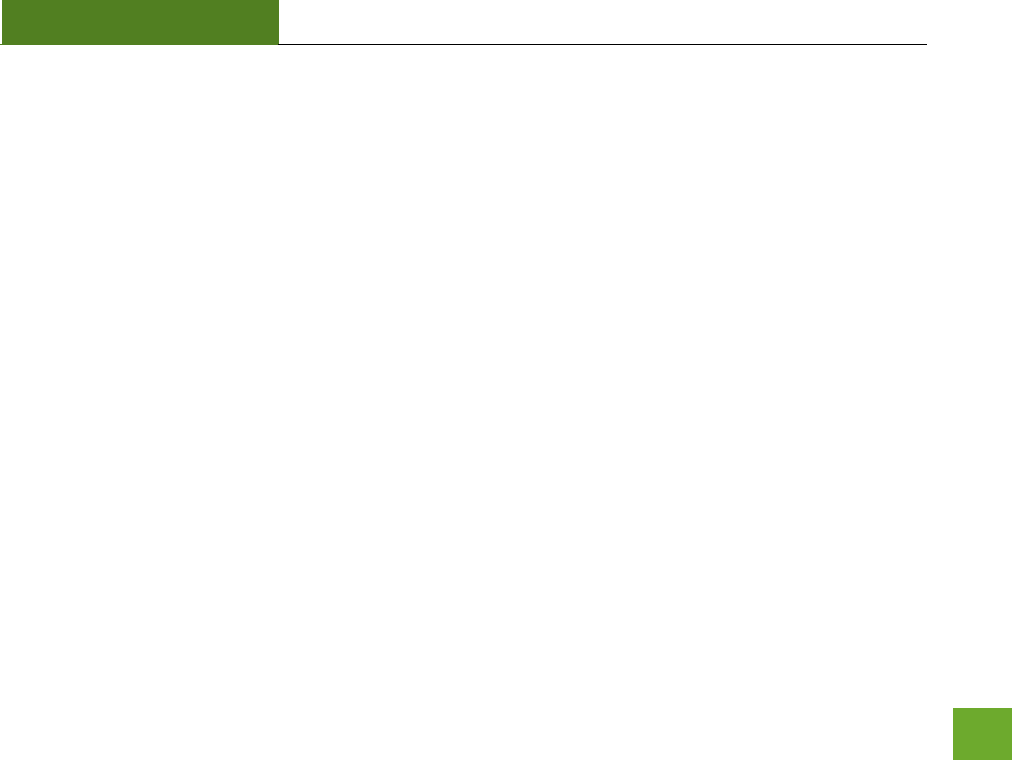
SR300
USER’S GUIDE
3
GETTING STARTED
Package Contents
Check to make sure you have all the contents within your package:
High Power Wireless Smart Repeater
Ethernet Cable
Power Supply
Repeater Stand
CD with User’s Guide
Two High Gain 3dBi Antennas
Setup Guide
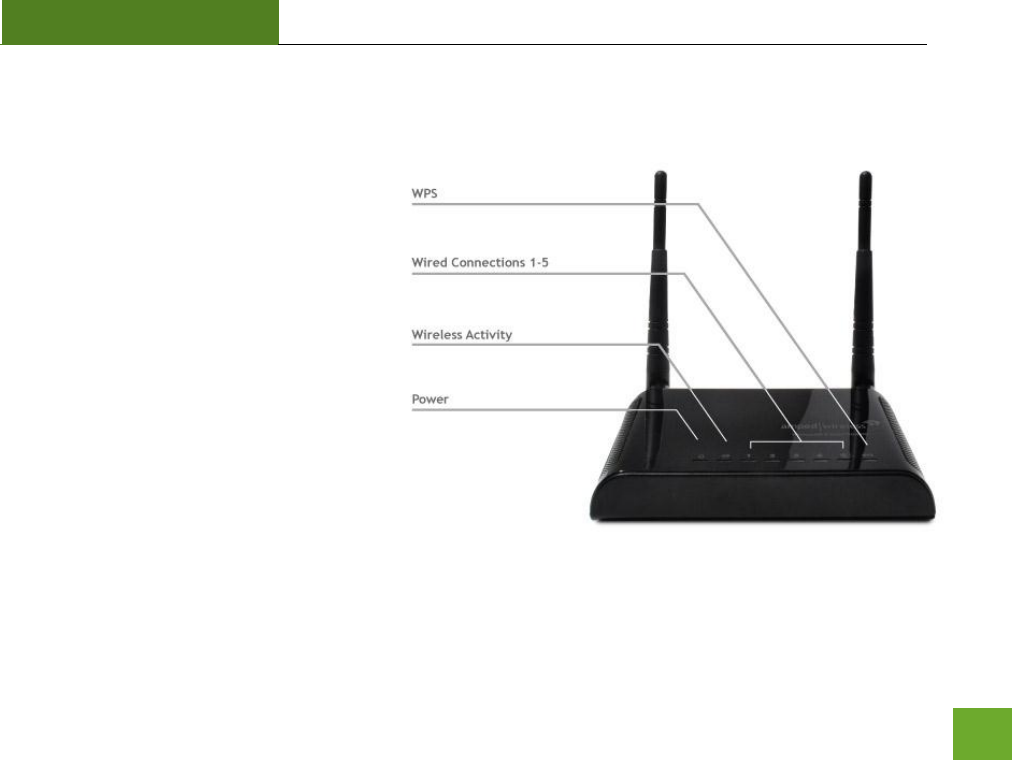
SR300
USER’S GUIDE
4
LED Indicators
WPS: Wi-Fi Protected Setup activity. When
the WPS mode is activated the WPS LED
blinks as it awaits a connection.
Wired Connections: Shows the connection
status and data activity of each wired LAN
port.
Wireless Activity: Blinks rapidly when
wireless data traffic is passing through the
Smart Repeater. When there is a problem
with the Wi-Fi connection this LED will
remain off or blink steadily.
Power: When lit, the power is on.
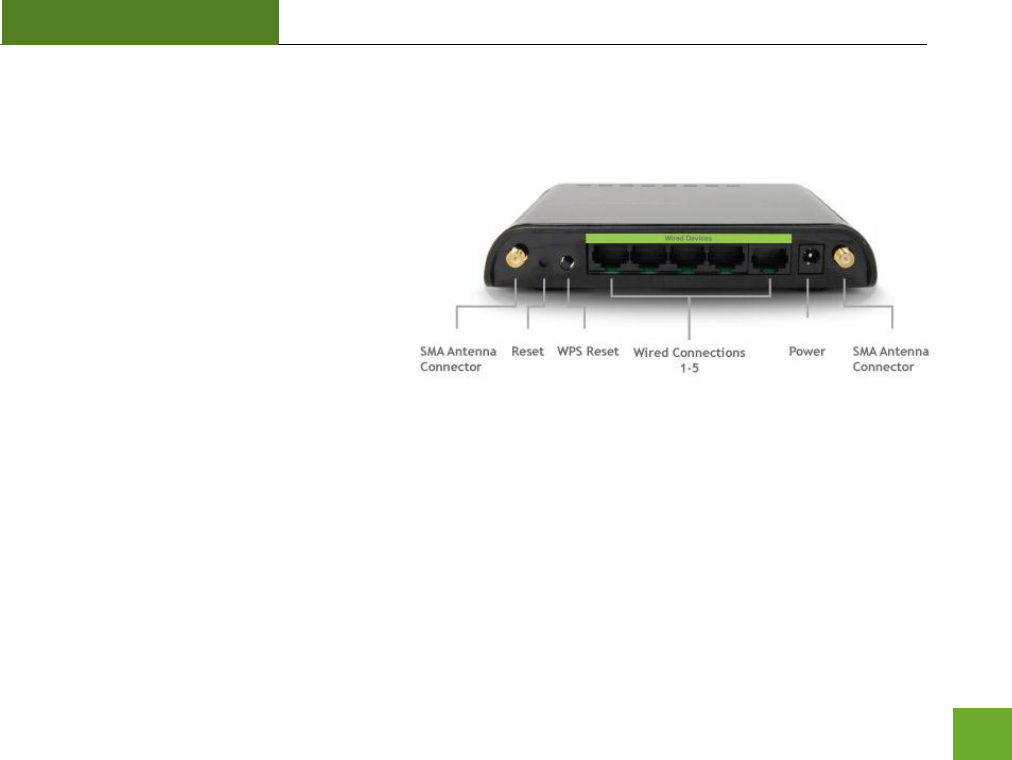
SR300
USER’S GUIDE
5
Back Panel Description
Antenna Connectors: RJ-SMA antenna
connectors. Compatible with all antennas
with RP-SMA connectors. Upgradable to high
gain antennas for more range.
Reset: Push down once to reboot the Smart
Repeater. Hold down for 5-10 seconds to
reset the device back to factory settings.
WPS: Hold down for 3 seconds to enable
WPS push button configuration.
Wired Connections: RJ-45 ports for connecting to wired computers or network devices. Supports up to 5
connections.
Power: Power adapter port. DC 12V 1A.
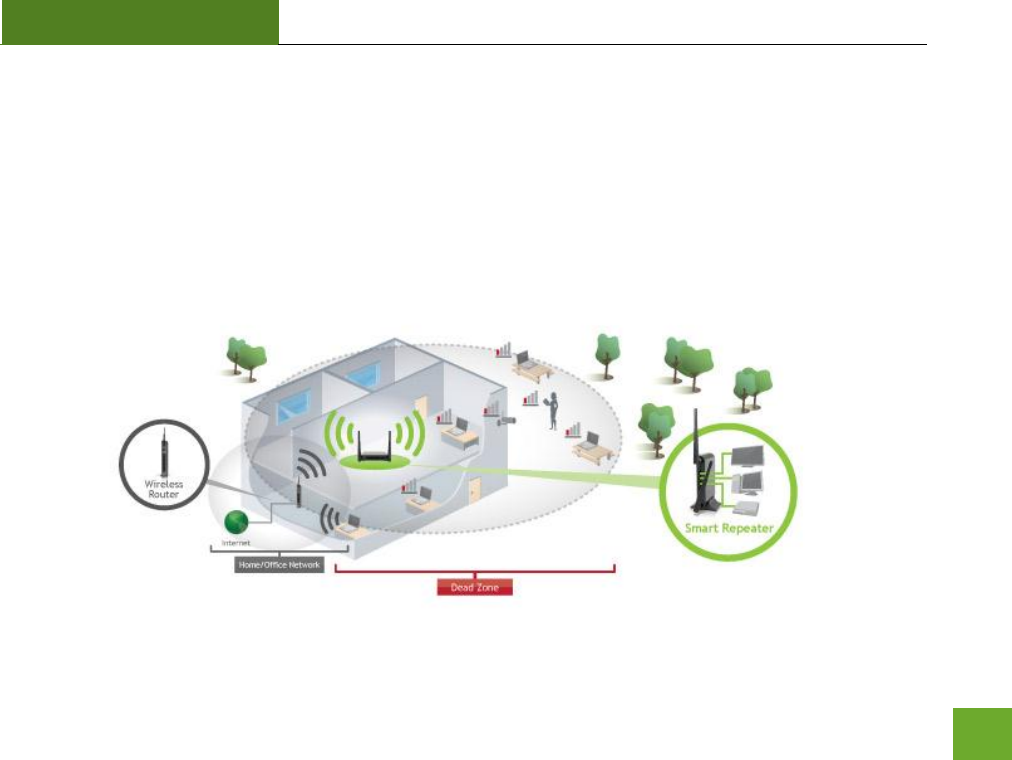
SR300
USER’S GUIDE
6
SETUP GUIDE
Find a Setup Location
The location of where you install the Smart Repeater is very important to how it will function. The optimal
setup location should be halfway between your wireless router and your wireless dead zone.
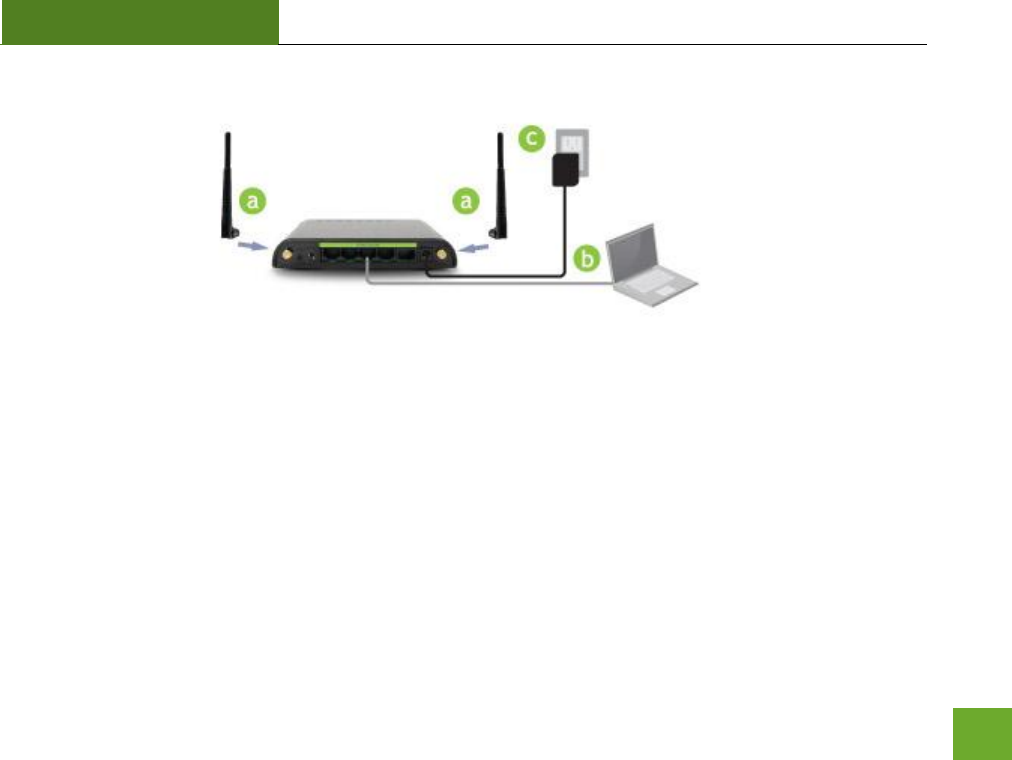
SR300
USER’S GUIDE
7
Connect your PC to the Smart Repeater
a. Connect the power adapter to the power port on the back of the Smart Repeater
b. Connect the two included high gain antennas by screwing them into the antenna connectors
c. Use the included Ethernet cable to connect one end into any LAN port on the Smart Repeater and use
the other end to connect to the network port on your laptop or desktop computer.
Do NOT attempt to connect to the Smart Repeater with a wireless connection at this time.
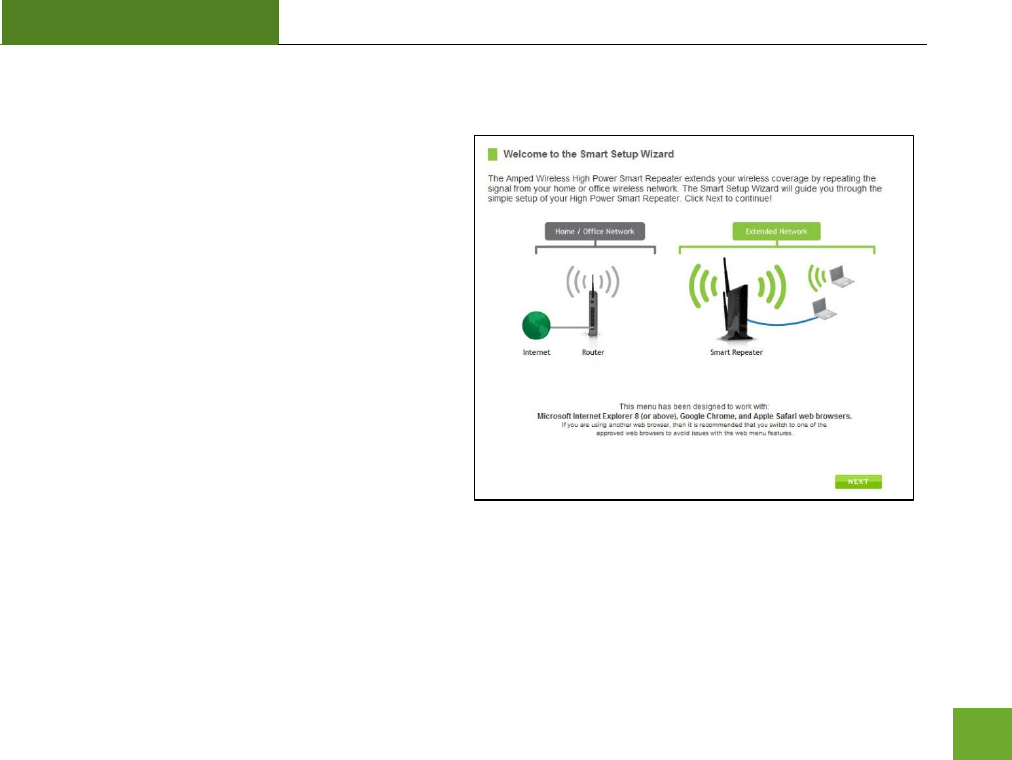
SR300
USER’S GUIDE
9
Welcome to the Smart Setup Wizard
When the web menu appears, click Next to continue
to the next page.
The diagram on this page displays the terms used to
describe:
1) The network you are trying to repeat (Home
Network)
2) The network that is rebroadcasted and
extended (Extended Network)
Study this diagram carefully as the terms used in the
following instructions will refer to these names.
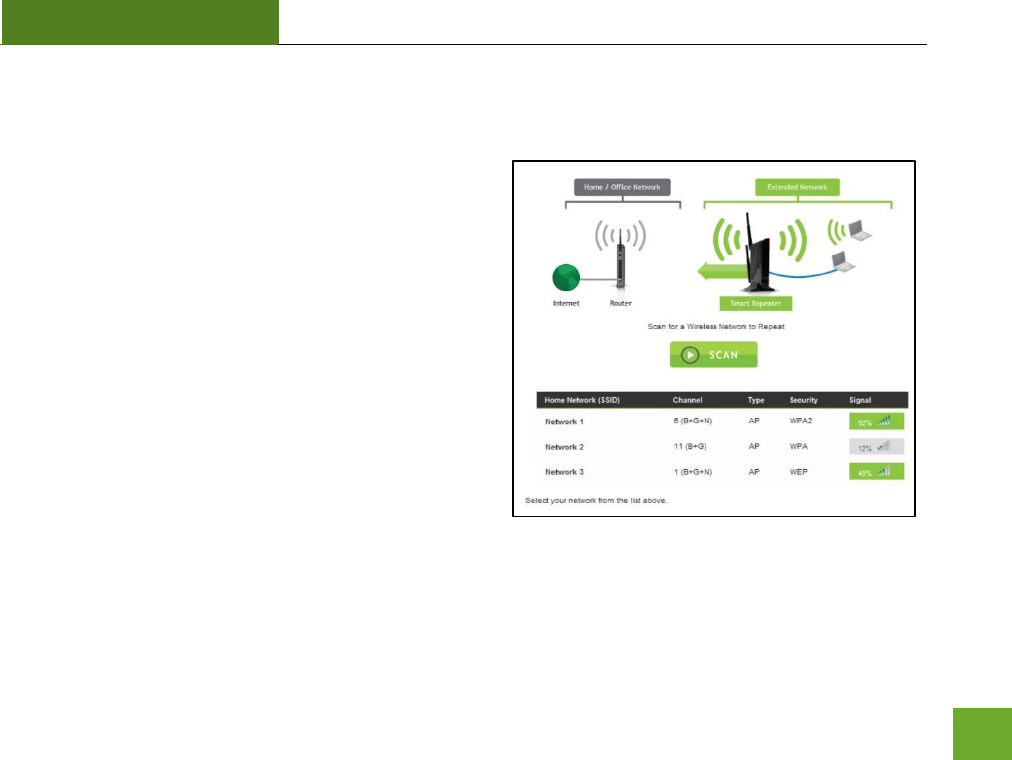
SR300
USER’S GUIDE
10
Scan for a Wireless Network
Click SCAN to begin searching for available wireless
networks to repeat.
Highlight your network and click Next to continue.
If you fail to find any wireless networks, the Smart
Repeater may be placed too far from the wireless network
that you are trying to repeat. Move your Smart Repeater
closer to the wireless network that you are trying to
repeat and click SCAN again.
The Scan results page will display information regarding
the name of the network (SSID), the channel which the
wireless network is operating on and the type of network
that it is. AP stands for Access Point and is the standard type of wireless network. The results page will also
display whether or not your network has security and what the signal strength is coming from each specific
network detected.
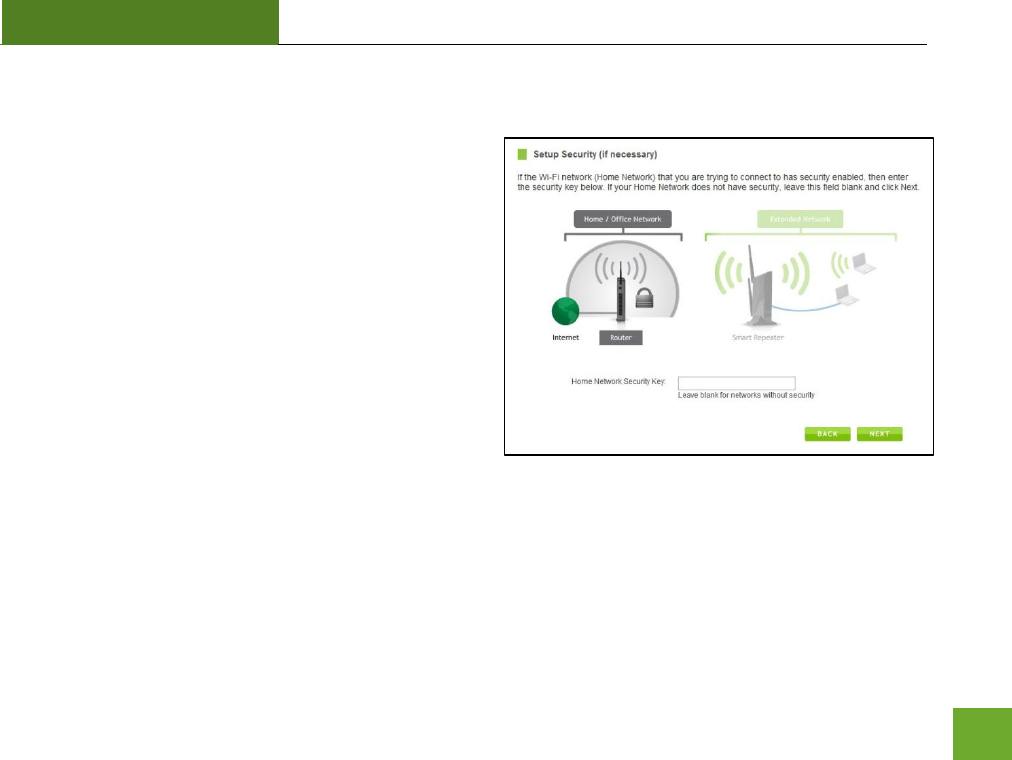
SR300
USER’S GUIDE
11
Connecting to a Secure Network
If the wireless network you are trying to repeat has
wireless security enabled, you will be prompted to enter
a security key. If you did not select a secure network,
continue to the next step.
Enter the security key in the space provided. You do not
need to select what type of security it is, just simply type
in the key and click Next.
The Smart Setup Wizard will automatically take care of
the rest. If the key you entered is incorrect it will prompt
you to enter the key again. If you do not know the key to
the network you are trying to repeat, then click Back and
select another network.
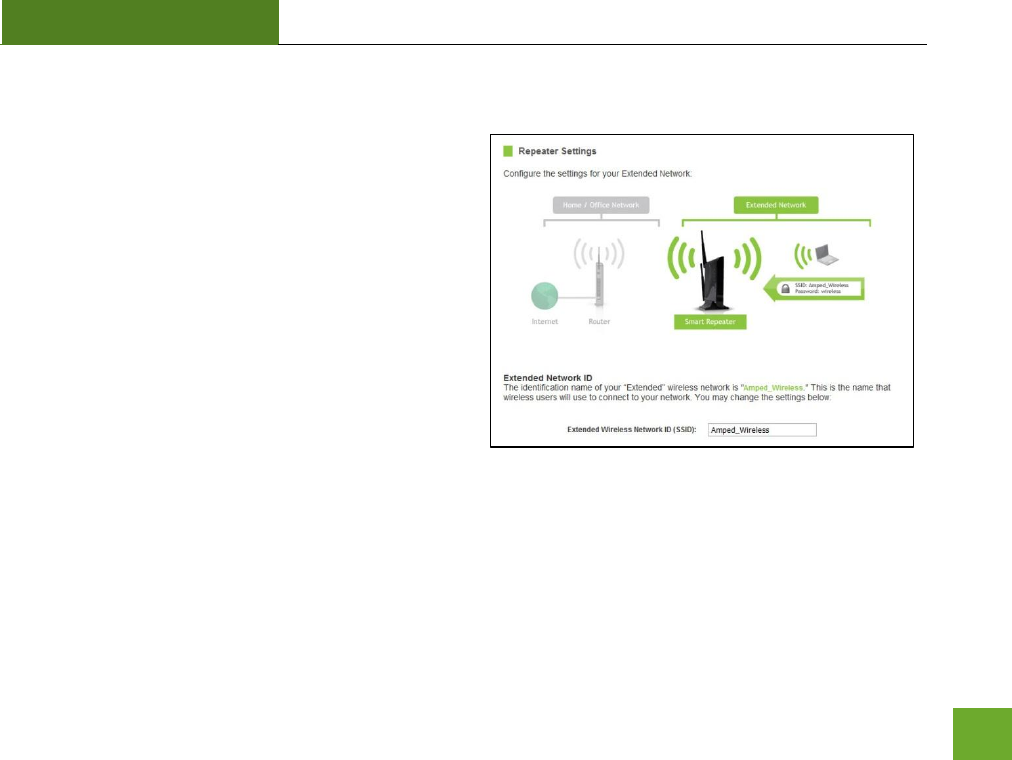
SR300
USER’S GUIDE
12
Repeater Settings (SSID)
The default SSID of the Smart Repeater is
“Amped_Wireless”
This SSID for the Extended Network may be changed by
adjusting the name in the field for the Extended
Wireless Network ID.
This ID will be used by wireless users connecting to the
Smart Repeater to identify the Smart Repeater’s
Extended Network.
It is recommended to use the default settings.
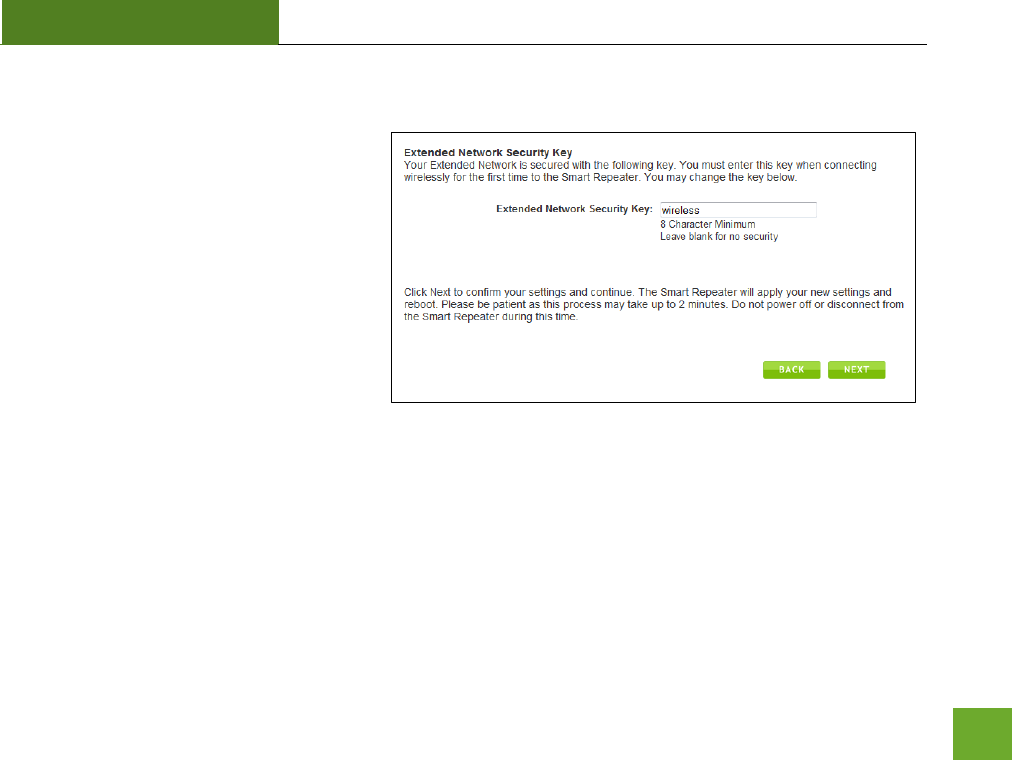
SR300
USER’S GUIDE
13
Repeater Settings (Security)
By default, the Extended Network has
security enabled. The WPA security key is
“wireless.” Users trying to connect to the
Smart Repeater wirelessly will be prompted
to enter this key.
It is recommended that you use the default
settings for the wireless security key.
To change the security key, simply retype
your new key in the field and click Next.
Write your security key down somewhere safe for future reference.
No security key is necessary for computers connecting to the Smart Repeater using a wired connection to the
LAN ports.
After clicking Next, the Smart Repeater will reboot and apply your settings. Be patient and do not make any
changes or adjustments to the Smart Repeater at this time.
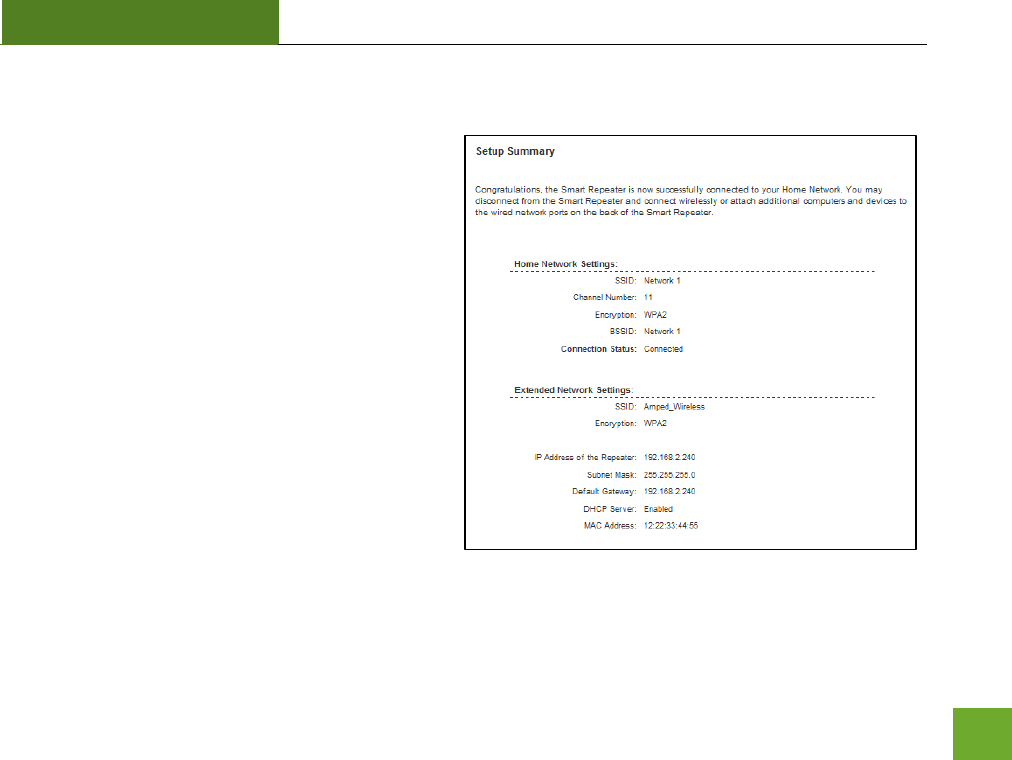
SR300
USER’S GUIDE
14
Setup Summary
Once the Smart Repeater has rebooted, It will load
the Setup Summary page and provide you with the
details of your setup.
At this time, you may disconnect from the Smart
Repeater start a wireless connection.
If you have any wired devices that you would like to
attach to the Smart Repeater you may do so now as
well.
Enjoy your Extended network.
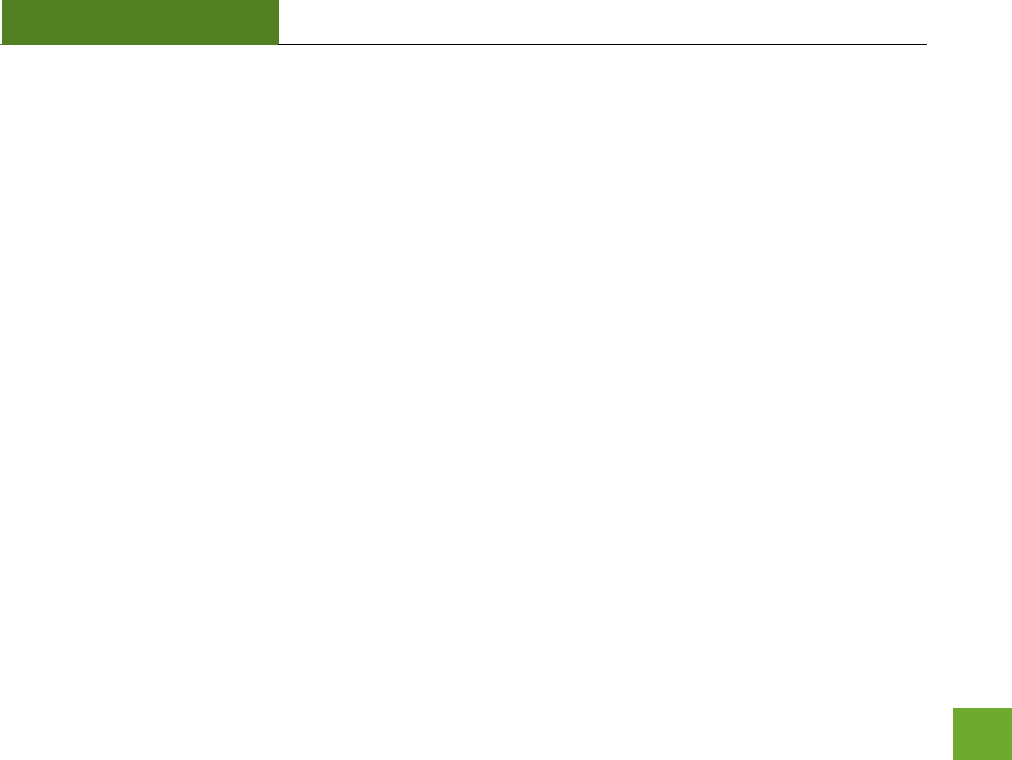
SR300
USER’S GUIDE
15
If the Home Network connection fails try the following…
a. Check to see that your Home Network security settings are correct.
b. Check that your Home Network router’s DHCP server is enabled.
c. Try changing the channel of the Home Network router to a higher channel number (5-11) and run the
Setup Wizard again.
d. If possible, check the Internet connection for your Home Network wireless router. Connect directly to
your Home Network wireless router. If you are unable to access the internet through the Home
Network wireless router you must first fix this problem. The Smart Repeater will not be able to obtain
internet access through a router that does not have internet access. Once Internet access is restored,
connect to the Smart Repeater again and retry the Smart Setup Wizard.
e. Return to the Smart Setup Wizard and attempt to connect to another Home Network known to have
Internet access.
f. Try to reboot (unplug the power from the Smart Repeater and plug it back in) the Smart Repeater and
check to see if the connection is established (some networks may be very slow and take longer than
the allotted time for the Smart Repeater to successfully connect).
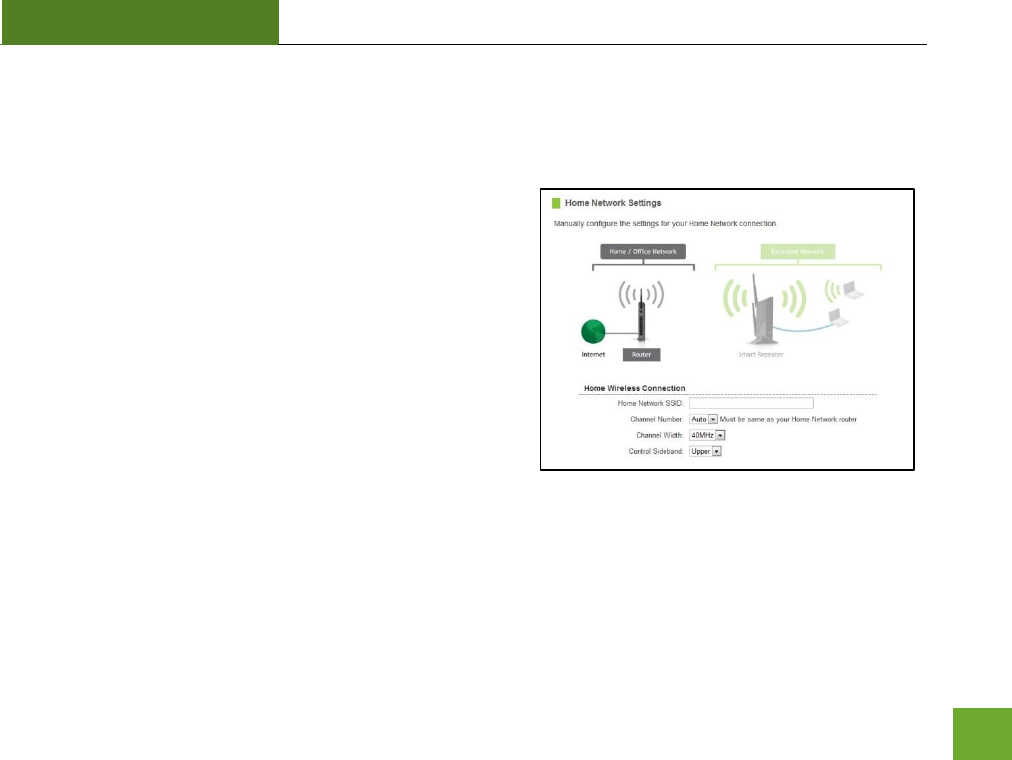
SR300
USER’S GUIDE
16
WIRELESS SETTINGS
Home Network Settings
The Home Network Settings page allows you to adjust settings
for your Home Network connection. These settings are for
adjusting the Smart Repeater after you have already gone
through the Smart Setup Wizard and wish to adjust your
current configurations.
Home Network SSID: Manually enter the Identification name
of the Home Network you wish to connect to
Channel Number: Enter the channel number of the Home
Network. If the channel number does not match, a
connection will not be established.
Channel Width: Wi-Fi operates in two separate channel widths, 20Hz and 40Hz. 20Hz allows operation on
channels 1-11, while 40Hz is 5-11. 40Hz allows for faster speeds. Select the channel width you wish to use for
your network. This setting must match that of your Home Network for a successful connection.
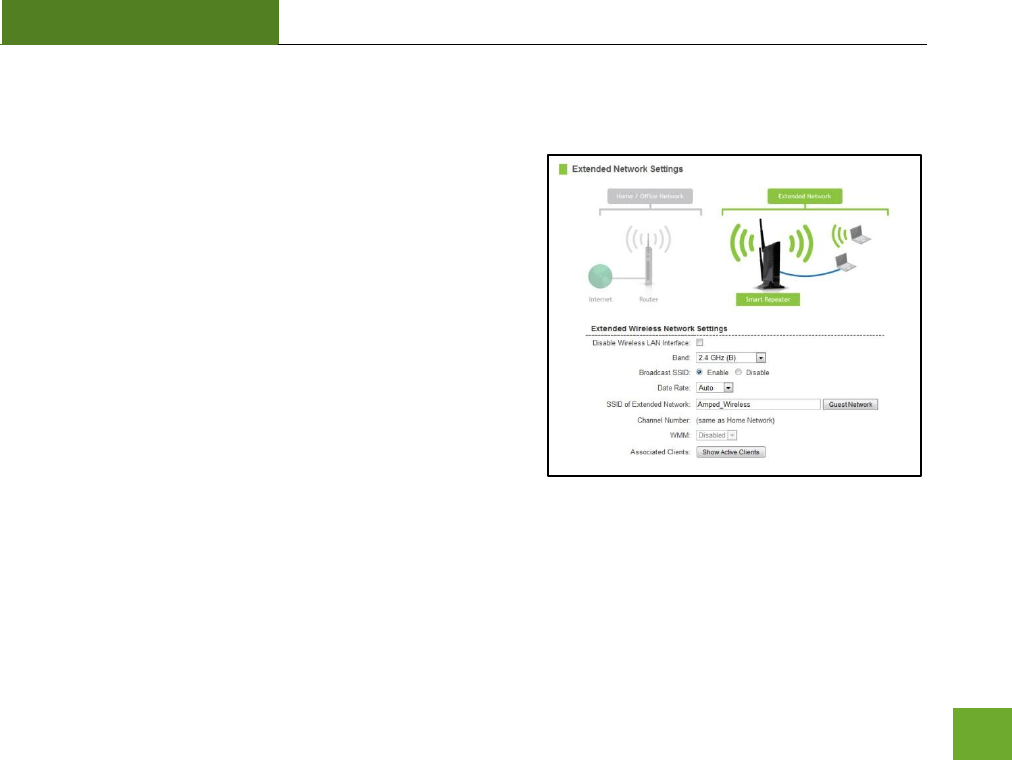
SR300
USER’S GUIDE
17
Extended Network Settings
The Extended Network Settings page allows you to adjust
settings for your Extended Network.
Band: Allows you to setup access under a specific combination
of Wi-Fi speed standards.
Broadcast SSID: Disabling the broadcasting of your SSID will
make it so outside users cannot see your network when they
scan for wireless networks. Users must manual enter the SSID
to connect.
SSID of Extended Network: This is the name of your Extended
Network.
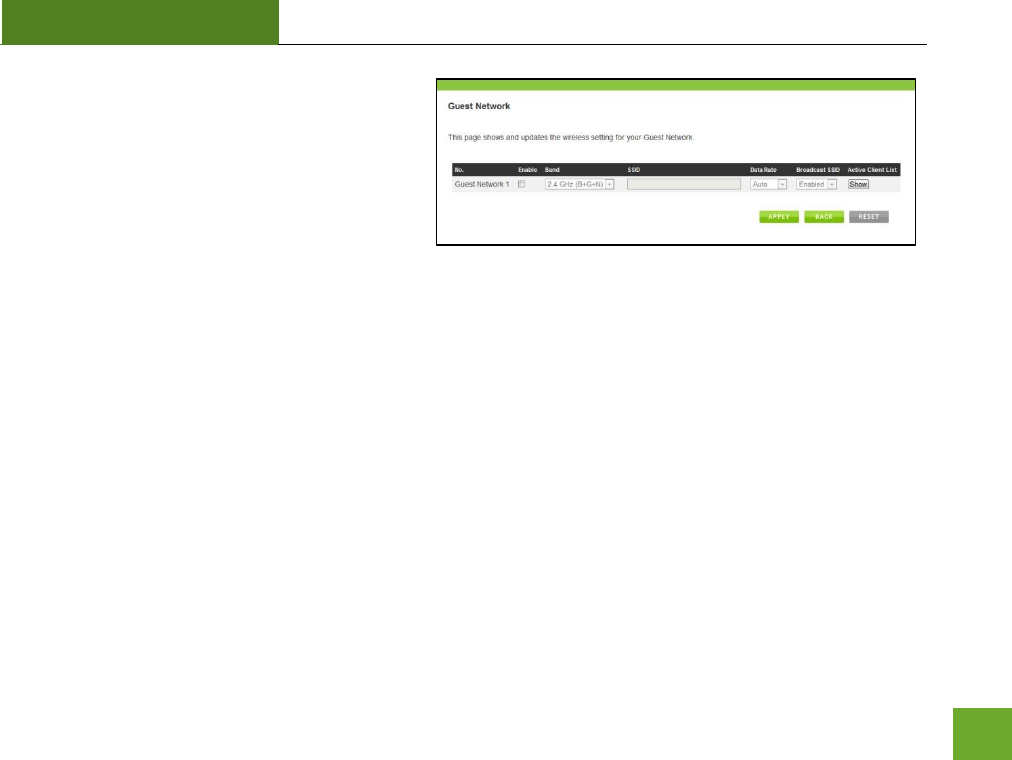
SR300
USER’S GUIDE
18
Guest Networks: You may add an additional
wireless network to your Extended Network with
different security characteristics.
The Guest Network can have its own security,
band and data rate settings. You may restrict
users for specific SSIDs or provide access only to
some users with lower bandwidth by changing the band. (i.e. only allow 802.11b access to specific users)
Associated Clients: View all computers and network devices that are connected to your Extended Network
wirelessly.
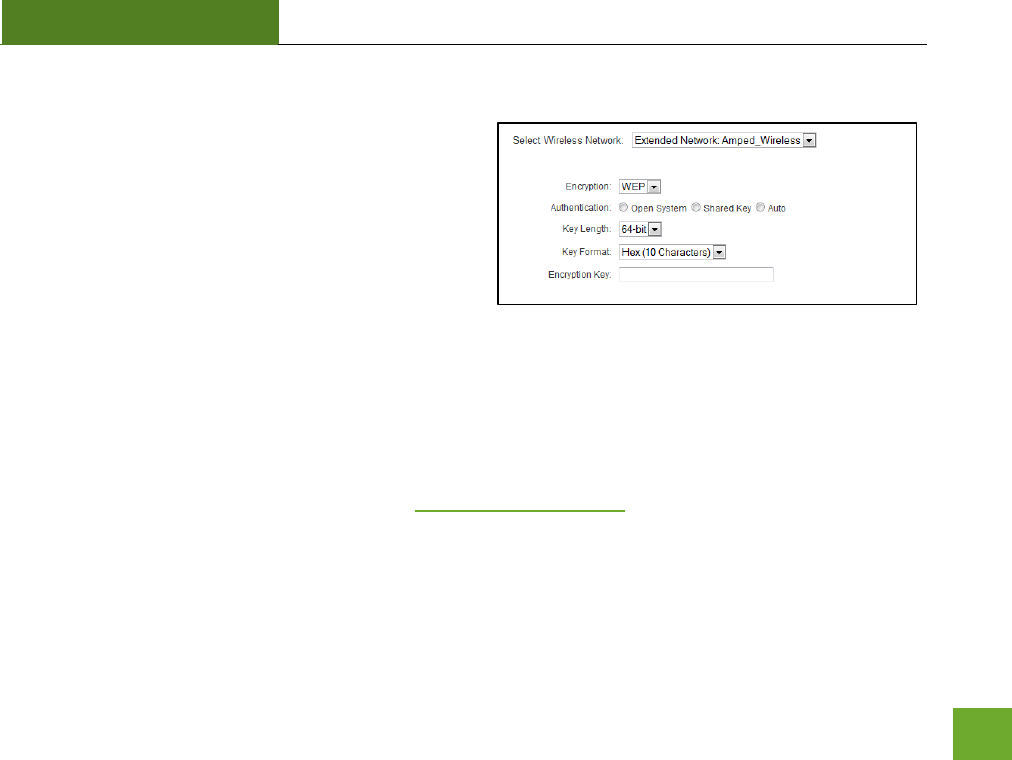
SR300
USER’S GUIDE
19
Wireless Settings: Security
Wireless security allows you to change the type of
wireless security settings for your Extended Network or
your Home Network. Note: If you adjust the security in
your Home Network and it is incorrect, you will no
longer have a successful connection to your Home
Network.
Using the drop down menu, you can select which network you wish to configure and adjust the security
settings below.
If you are using the Multiple AP/SSID feature, you will be able to adjust the security settings for your additional
SSIDs here as well.
For more information on the differences between the types of Wi-Fi security available, please check the
Learning Center of the Amped Wireless website: www.ampedwireless.com
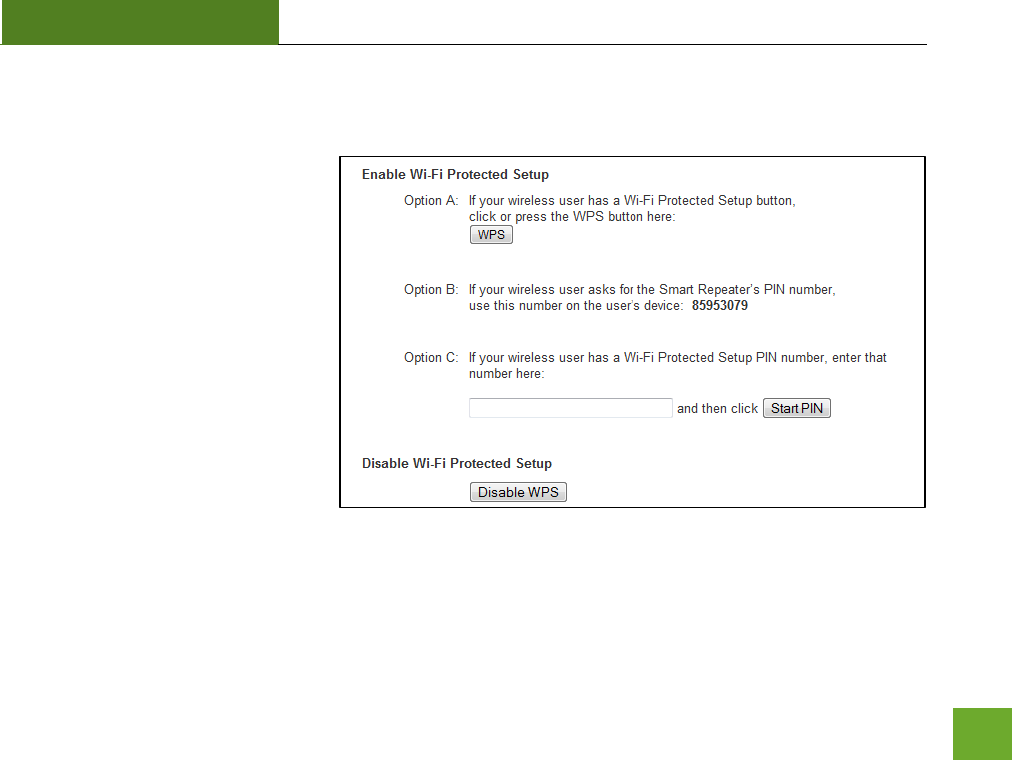
SR300
USER’S GUIDE
20
Wireless Settings: Wi-Fi Protected Setup (WPS)
WPS is a Wi-Fi feature created to
make Wi-Fi setup simpler and easier.
Some wireless routers and adapters
support this feature with varying
names (i.e. one touch setup or WPS).
You may enable WPS setup here by
selecting the type of WPS setup you
wish to use. The Smart Repeater
supports all types of WPS setup:
Push button: You may push the WPS
button on the web menu or use the
physical button on the back of the
Smart Repeater.
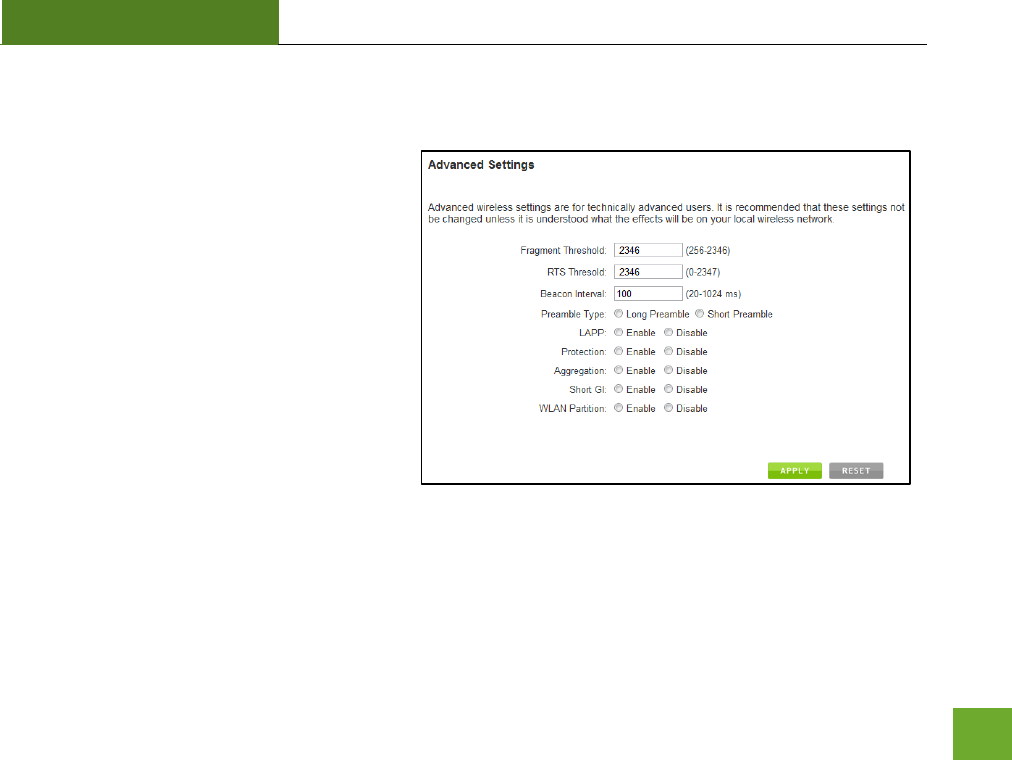
SR300
USER’S GUIDE
21
Wireless Settings: Advanced Settings
It is recommended that only experts in Wi-Fi
configuration adjust the advanced wireless
settings for the Smart Repeater.
These settings allow you to control the details
of your wireless network configuration.
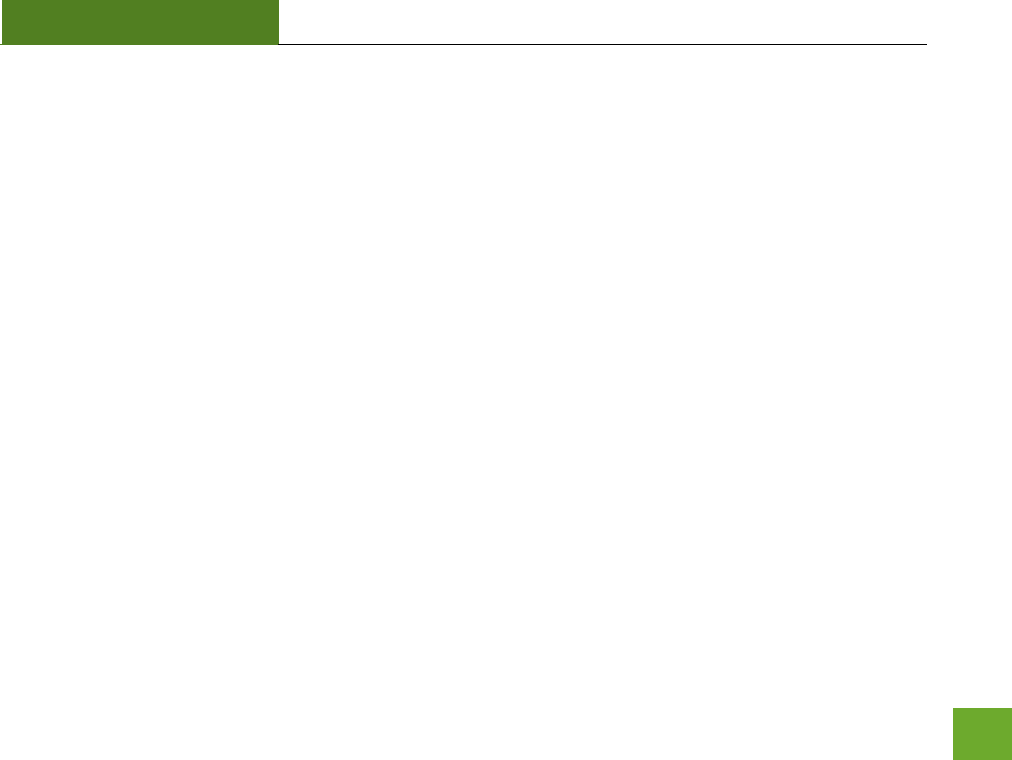
SR300
USER’S GUIDE
22
SMART FEATURES
The Smart Repeater provides your Extended Network with Smart Features that help to provide convenience
and protection for your Extended Network.
The Smart Features allow you control access to your Extended Network through on/off schedules, specific user
authorizations as well as through the size of your wireless coverage for your Extended Network.
These settings are ONLY for your Extended Network and do not apply to your Home Network.
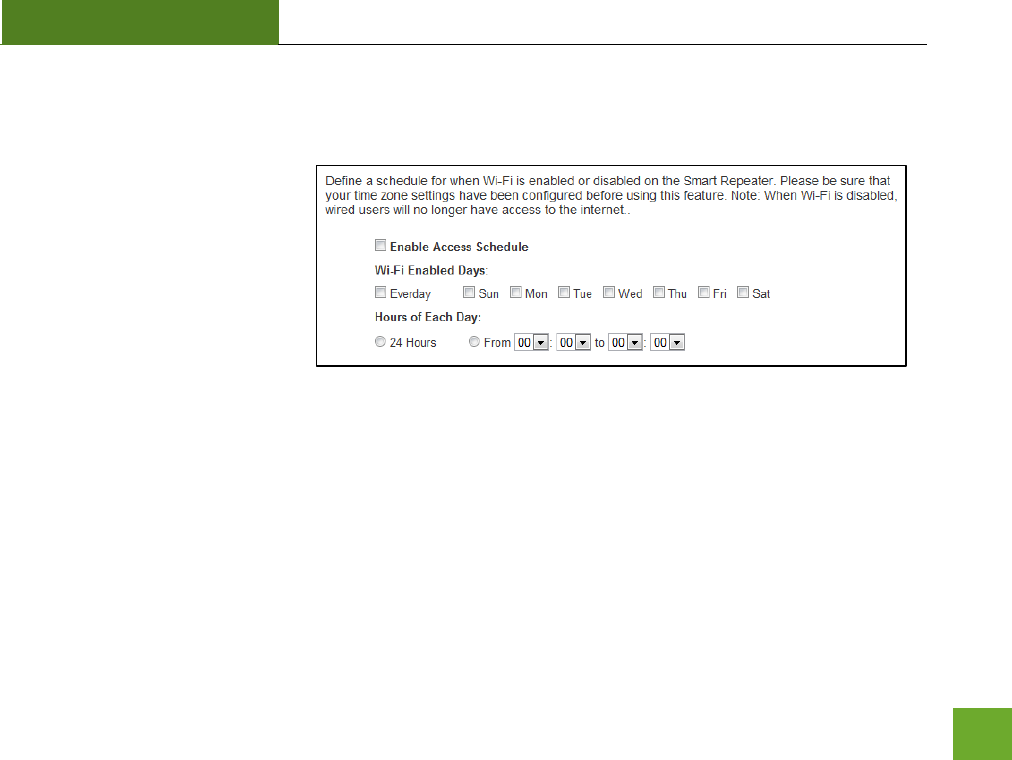
SR300
USER’S GUIDE
23
Wireless Settings: Access Schedule
You can set a schedule for when
your Wi-Fi is enabled or disabled
(both Home Network and the
Extended Network) through the
Access Schedule feature. To do
so:
a. Enable Access Schedule
b. Select which days you
wish for your Wi-Fi to be available
c. Select the time frame during that day that you wish for Wi-Fi to be available
d. Apply Changes
Enabling Access Schedule will also disable internet access for wired connections.
Note: Make sure you have already configured your Time Zone Settings in order for your schedule to work
correctly. Time Zone Settings can be adjusted from the web menu under Management > Time Zone Settings.
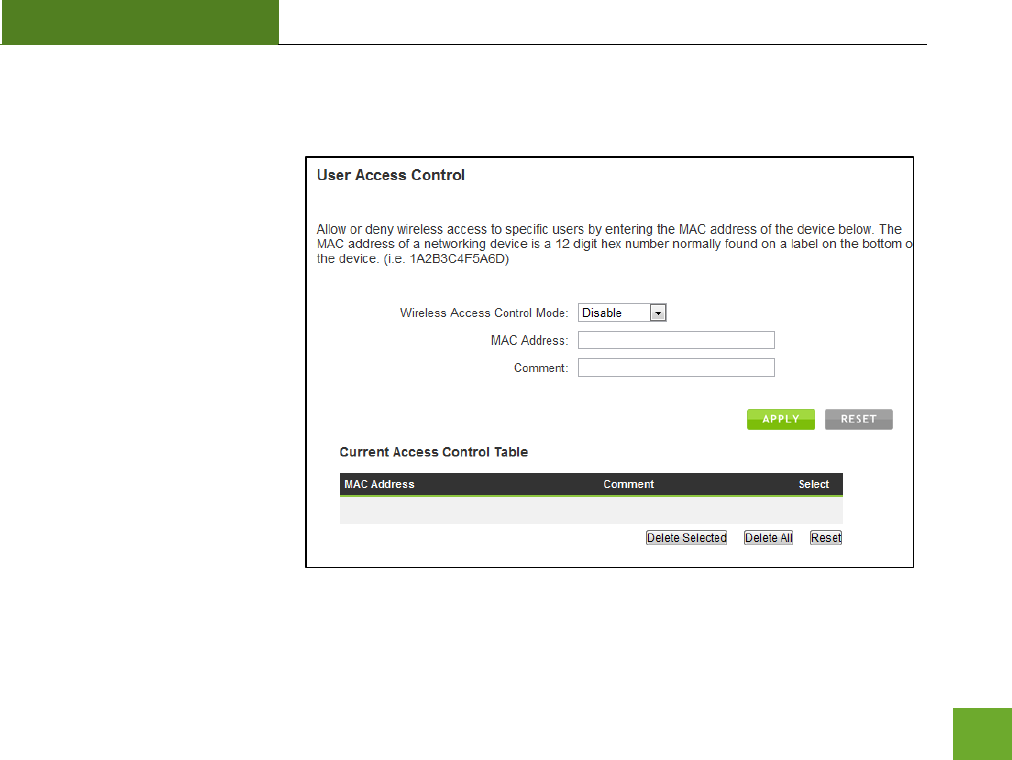
SR300
USER’S GUIDE
24
User Access Control:
User Access allows you to deny
access or allow access to specific
users connecting wirelessly to
the Extended Network. Each
networking device has a unique
address called a MAC address (a
12 digit hex number).
By inputting the MAC address
into the field, you can define
whether that device is allowed
into your network or not
allowed.
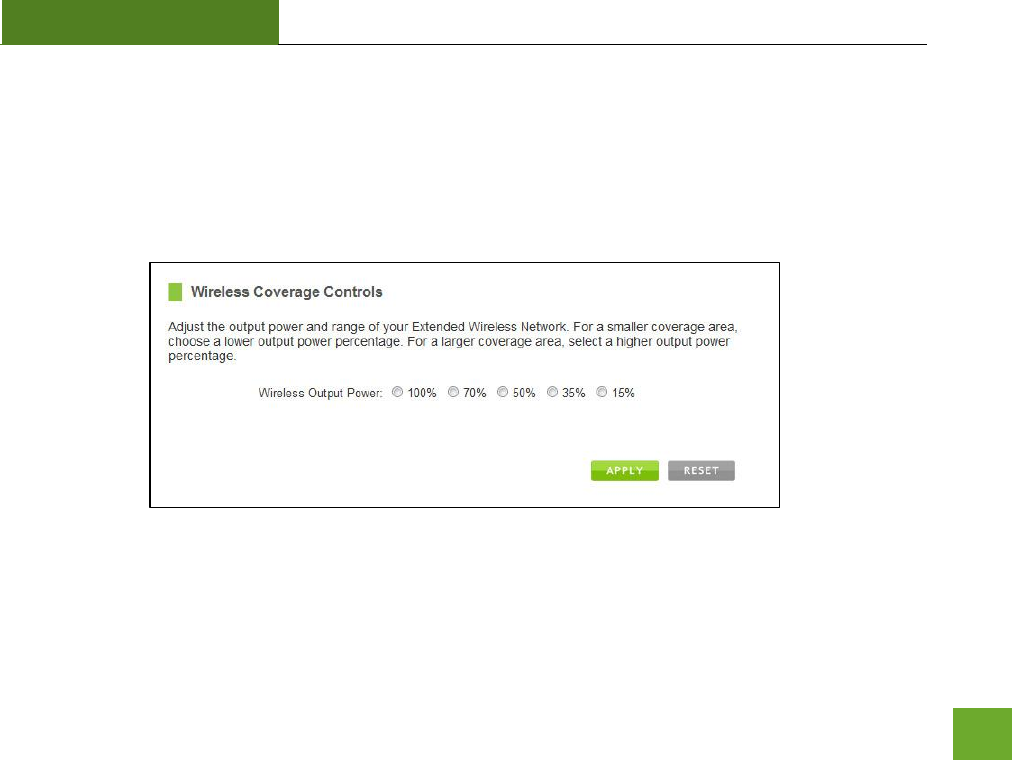
SR300
USER’S GUIDE
25
Wireless Coverage Controls:
Adjust the output power of the Smart Repeater to control the coverage distance of your Extended Wireless
Network. For a smaller coverage area you can select a lower output power. For the maximum wireless
coverage select the 100% selection. Note that if you select a lower output power, your connection to your
Home Network will also decrease in range. So be careful and test your signal strength after each adjustment.
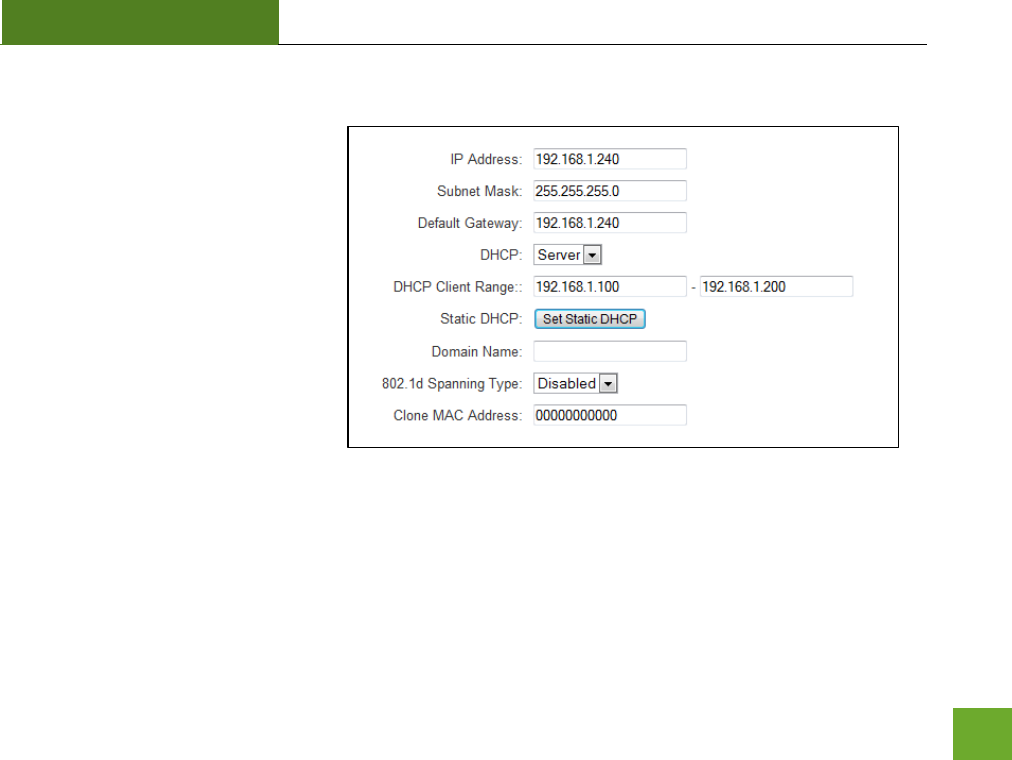
SR300
USER’S GUIDE
26
IP SETTINGS
IP Address: The IP address of the
Smart Repeater
Subnet Mask: the subnet of the Smart
Repeater
Default Gateway: The access point to
another network, normally the Smart
Repeater or your router.
DHCP: The Smart Repeater includes a
complex AUTO DHCP feature to help
manage the IP addresses within your
Extended network and with your Home Network. When connected to a Home Network the Repeater will
obtain an IP address from your Home Network’s router and act as a DHCP Client. However when there is no
connection available, the Repeater will act as a DHCP Server. You may also manually control the IP settings of
the Smart Repeater by choosing, Client, Server or Disabled from the DHCP drop down menu. This is only
advanced users.
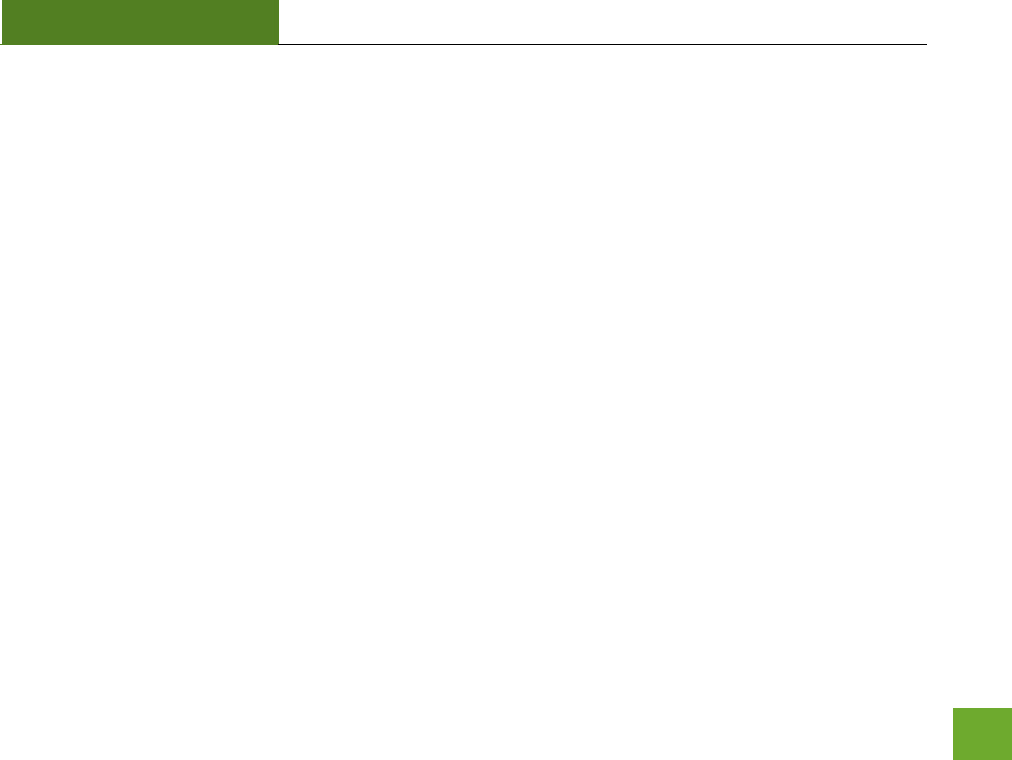
SR300
USER’S GUIDE
27
DHCP Client Range: The range of IP addresses the Smart Repeater’s DHCP server will assign to users and
devices connecting to the Smart Repeater.
Static DHCP: You may set a static IP address within your DHCP network. The Smart Repeater will track the
device via its MAC address and assign it a pre-defined IP address each time the device logs into the network.
obtain IP settings from the Home router or to manually enter your IP settings.
Domain Name: The Domain Name allows you to change the URL which is used to access the Setup Menu for
the Smart Repeater. For example, entering http://setup.ampedwireless.com into your web browser while
connected to the Smart Repeater, will guide you to the Web menu for the Smart Repeater. By changing the
Domain Name, you will change the URL entered to access the Web menu. If you forget the Domain Name you
entered and can no longer access the Web menu, then you will need to reset your Smart Repeater to default
settings by holding down the reset button on the back panel for 5-10 seconds.
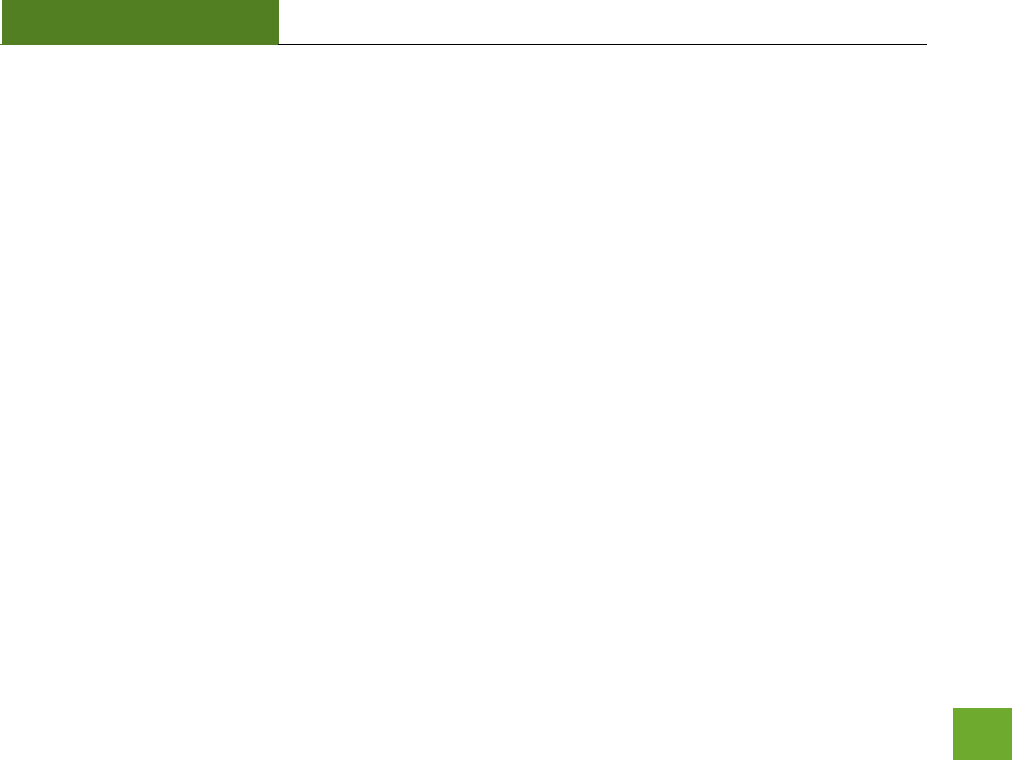
SR300
USER’S GUIDE
28
MANAGEMENT FEATURES
The Management features on the Smart Repeater allow you to view the status of your Home Network and
Extended Network.
The Repeater Status page provides full information regarding each connection (Home and Extended), including
the IP address, current connection SSID and current state. This page is often used to check the health of your
Home or Extended Network connection.
The Network Statistics page provides detailed traffic data for each connection type.
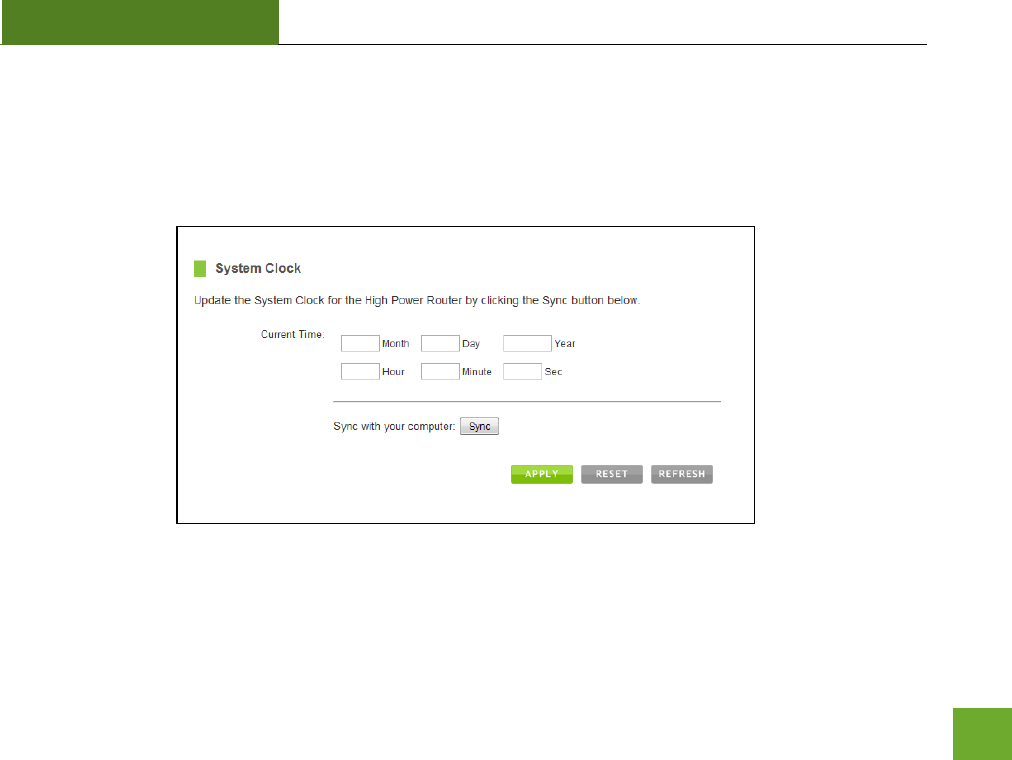
SR300
USER’S GUIDE
29
Management: System Clock
Maintain the internal clock for the Smart Repeater by syncing with your computer’s time. Your system clock
settings need to be accurate in order for logs and wireless access schedules to work correctly.
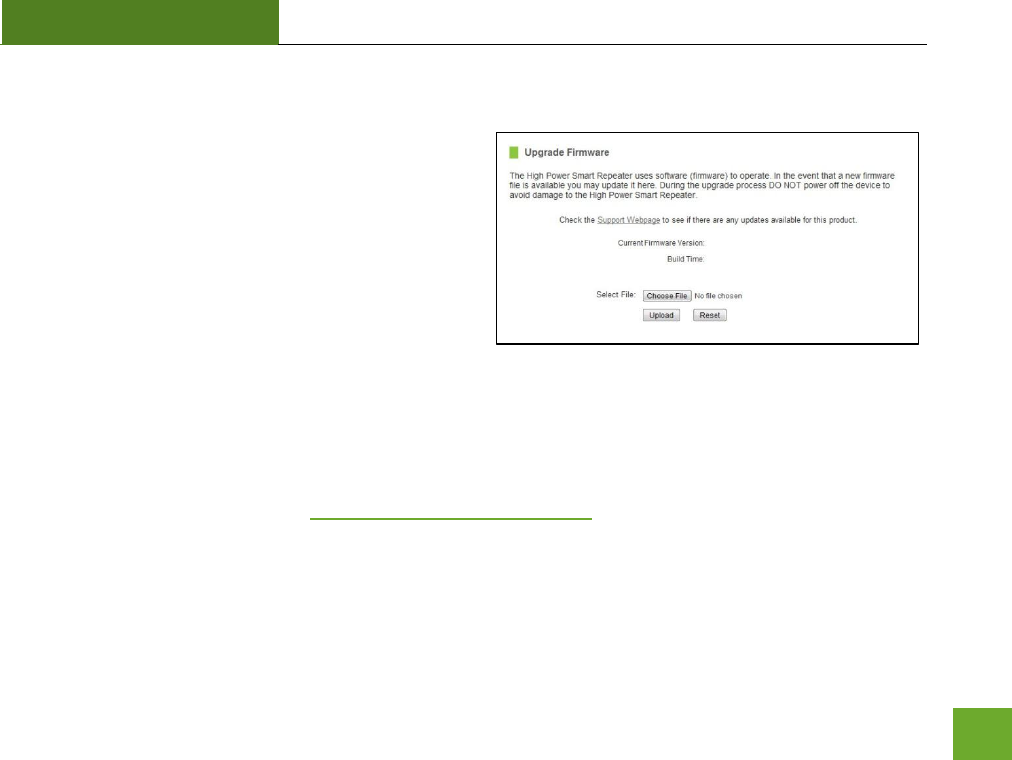
SR300
USER’S GUIDE
30
Management: Upgrade Firmware
Amped Wireless continuously updates the firmware for
all products in an effort to constantly improve our
products and their user experiences. Check the
Downloads page for your product frequently to see if
there are any updates.
The firmware update is downloaded as a zip file from
the Support Webpage link on the left. You will need to
have an unzipping program to open the file. Inside the
file will be a text document with details on the current firmware release and instructions on how to upgrade
the firmware.
To manually upgrade your firmware:
a. Download the file from the www.ampedwireless.com/support website and remember the location
where you saved it. Firmware files may also be provided by Amped Wireless support reps.
b. Click Browse and locate the file
c. Click Upload to begin upgrading.
Note: Firmware files normally have a .bin file extension.
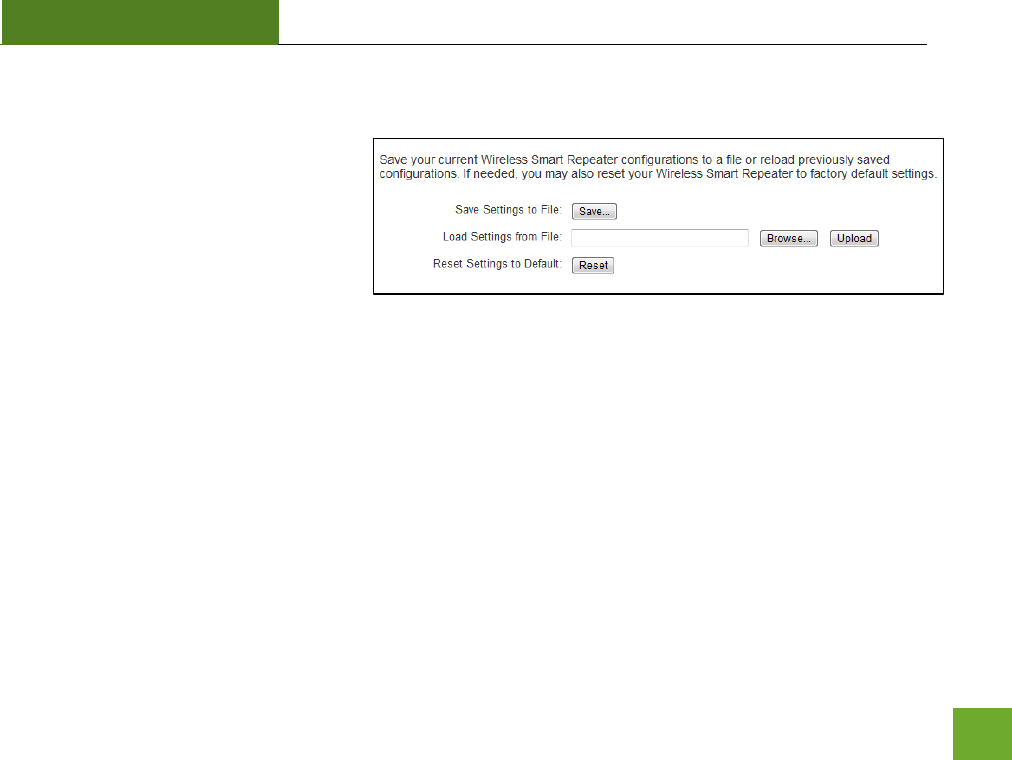
SR300
USER’S GUIDE
31
Management: Save and Reload Settings
Saving your current settings allows you to
back-up your current settings which may
be reloaded at a later time. This feature
may be useful for testing new features
and settings without having to worry
about returning to a stable platform.
To save current settings:
a. Click Save
b. Select a file name and location
To load previously saved settings:
a. Click Browse
b. Locate the previously saved settings file
c. Click Upload to restore the settings to the
saved file.
You may also reset the Smart Repeater’s settings to factory settings by pressing Reset. By resetting the Smart
Repeater you will lose all previous configurations and will need to run the Smart Setup Wizard again to
reconnect to a Home Network.
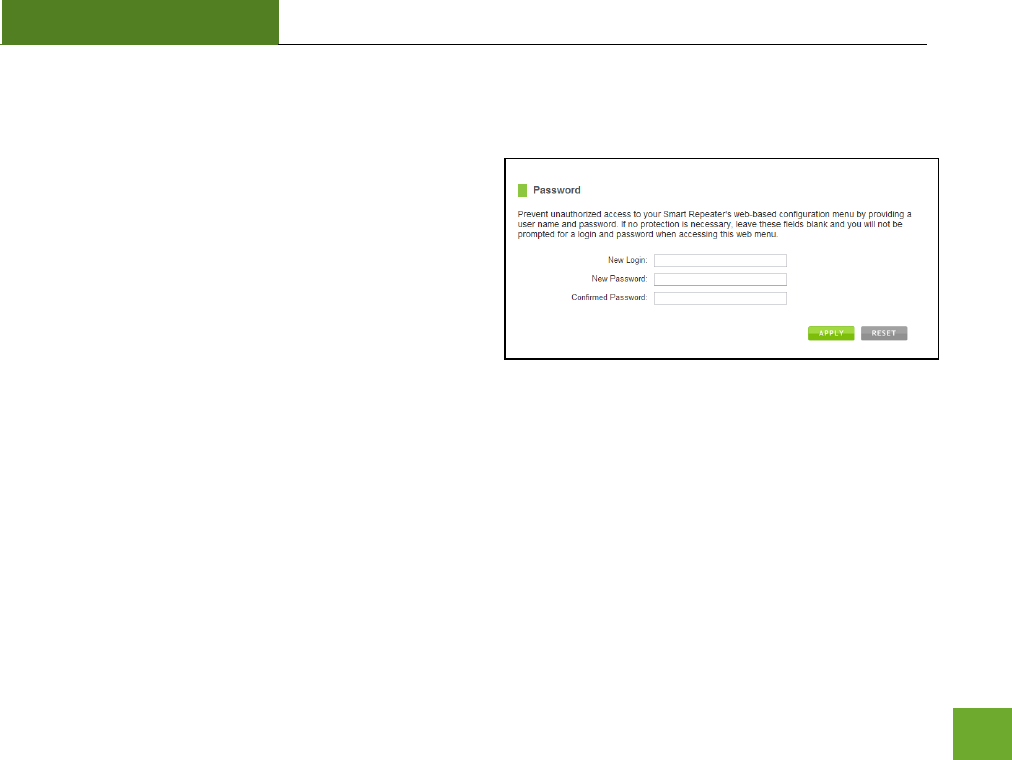
SR300
USER’S GUIDE
32
Management: Password Settings
By default, the Smart Repeater does not require a
password to login to the web menu. If you wish to enable
a password to protect unauthorized access to the web
menu and Smart Setup Wizard, you may enter one here.
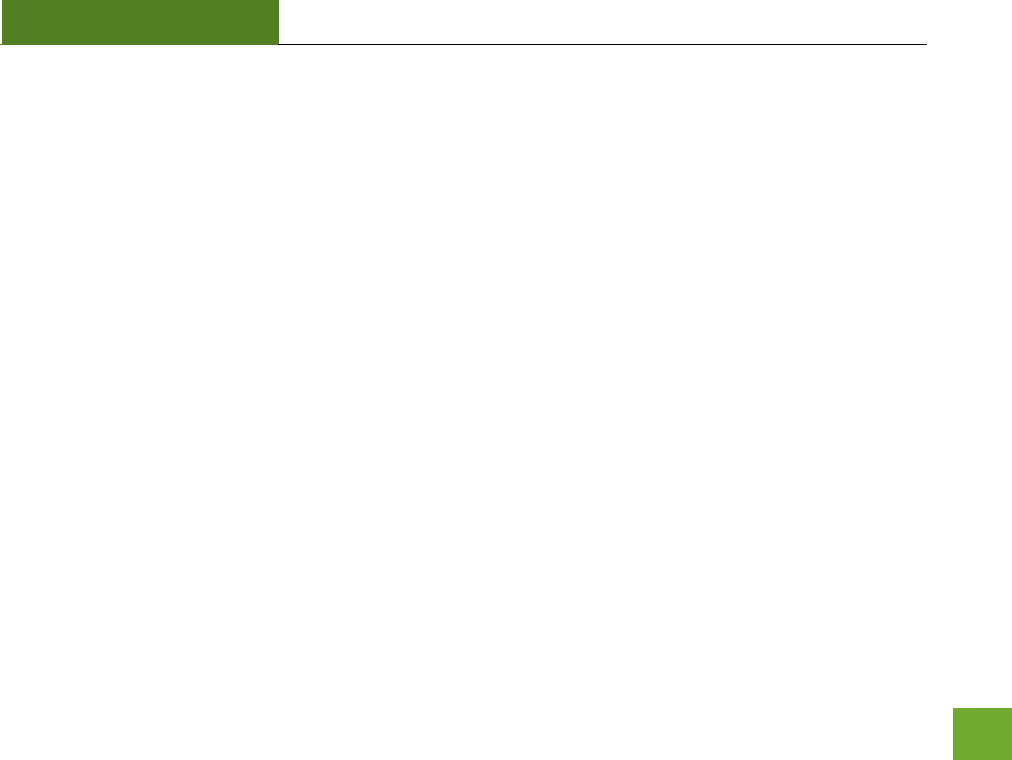
SR300
USER’S GUIDE
33
TECHNICAL SPECIFICATIONS
Wireless Standard: 802.11n, 802.11b/g
Frequency Band: 2.4 GHz
Wireless Speed: 300Mbps (Rx), 300Mbps (Tx)
Amplifier: Low Noise Amplifier
Wireless Sensitivity: -93dBm
Wireless Output Power: Up to 20 dBm
Wireless Security:
WEP, WPA, WPA2, WPA Mixed, WPS
Wireless Access Control:
MAC address filtering
Wireless Access Scheduling:
Specific day and time
Wireless Coverage Control:
15% - 100% Output Power
Antennas:
2 x Detachable High Gain 3dBi Antennas
2 x Reverse SMA Connector
Ports:
5 x RJ-45 10/100 LAN ports
Mounting:
Wall, Stand or Desktop
Warranty: 1 Year
Setup Requirements:
Wired or wireless PC/Mac and an
available 802.11b/g/n wireless network
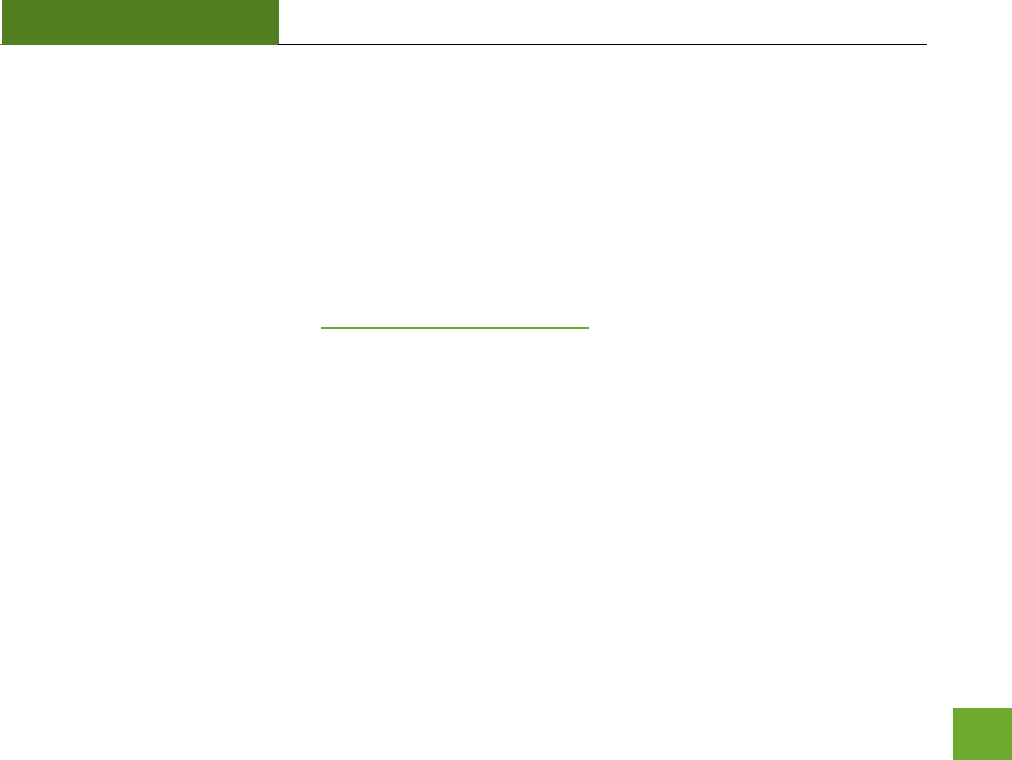
SR300
USER’S GUIDE
34
DEFAULT SETTINGS
The default settings for your Smart Repeater are listed here. If for some reason you need to return your Smart
Repeater back to default settings, hold down the Reset button on the back panel for 10 seconds. The Smart
Repeater will reset back to factory settings as listed below:
IP Address: 192.168.1.240
Web Menu Access: http://setup.ampedwireless.com
SSID: Amped_Wireless
Security Key (WPA2/AES): wireless
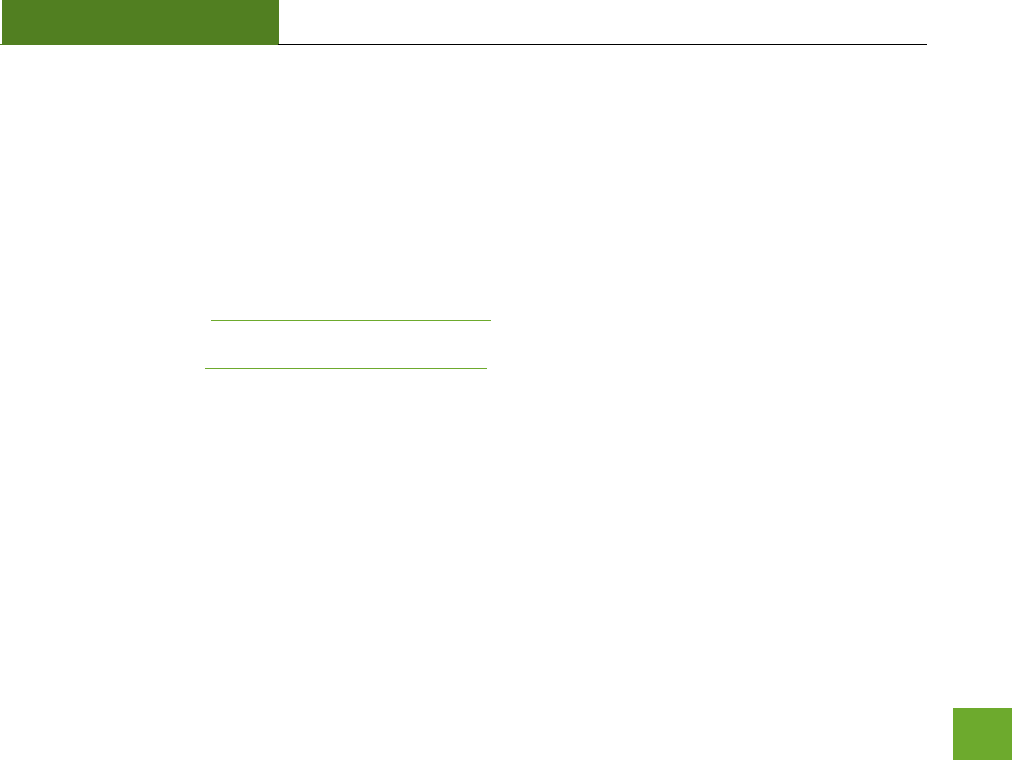
SR300
USER’S GUIDE
35
TROUBLESHOOTING AND SUPPORT INFORMATION
We are here to help. If you have any issues with your Smart Repeater please contact us.
To contact Amped Wireless’ Technical Support use one of the following methods:
Phone: 888-573-8820
Email: techsupport@ampedwireless.com
Web: www.ampedwireless.com/support
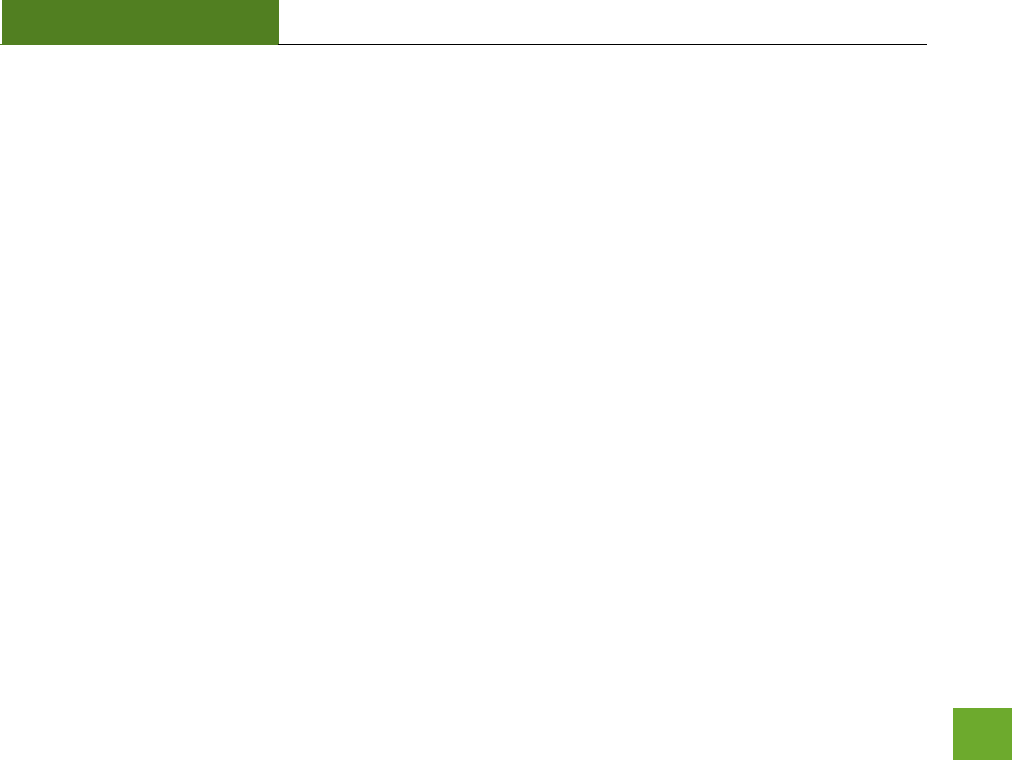
SR300
USER’S GUIDE
36
Troubleshooting
The tips in this guide are listed in order of relevance. Try solution (a) before trying solution (b) etc…
I entered setup.ampedwireless.com and it failed to open the Web Menu.
a. Make sure your computer is connected to the Smart Repeater using the included Ethernet cable. Do
not try to connect with a wireless connection. Ensure that the power on the Smart Repeater is on.
b. Close your current web browser and reopen it. Try the web address again.
c. Try to use a different web browser. We recommend the Google Chrome web browser.
d. Try to open your web browser to the default IP address by putting this number into your web browser
instead: 192.168.1.240
e. Power off (unplug the power adapter) the Smart Repeater and power it back on. Try again.
f. Reset your Smart Repeater to default settings by holding the Reset Button (located on the back panel)
for ten (10) seconds and try again
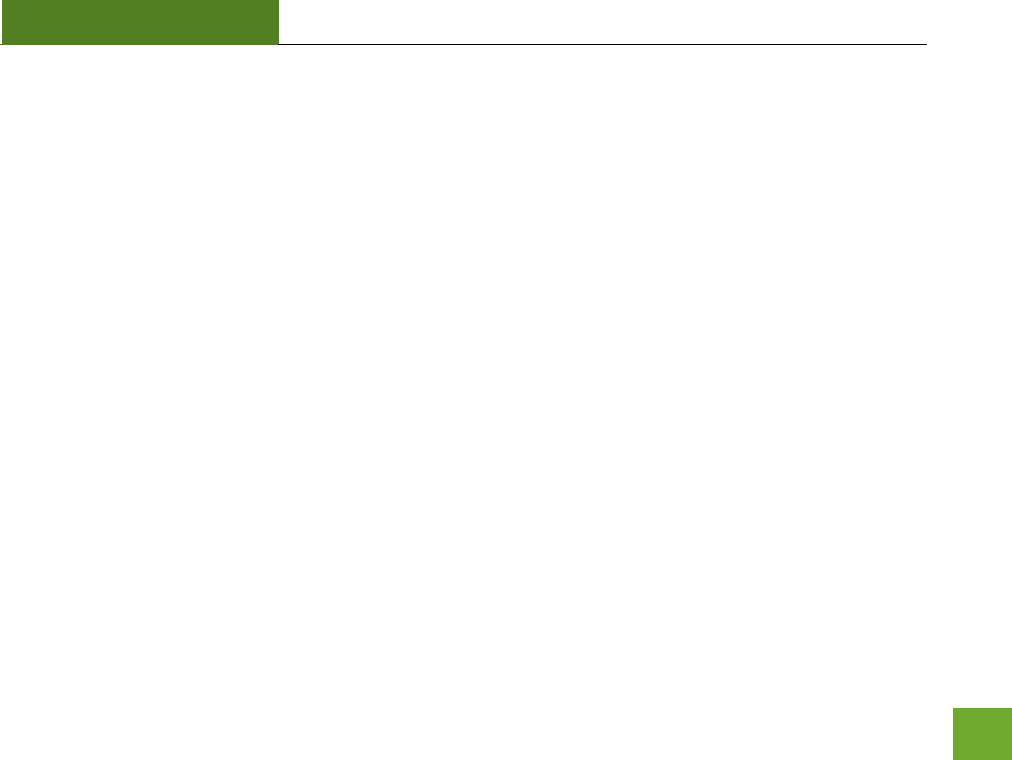
SR300
USER’S GUIDE
37
I cannot connect to my Home Network. I received an Error when running the Smart Setup Wizard.
a. Your Home Network may be secured. Double check that you have the correct security key to connect
to the Home Network.
b. Try adjusting the channel number of your Home Network’s router to channel 5 thru 11. Then attempt
the Smart Setup Wizard again.
c. Check to see that your Home Network router’s DHCP server is enabled. The Smart Repeater needs to
obtain an IP from your Home Network router.
I cannot find my Home Network when scanning for wireless networks in the Smart Setup Wizard
a. The Smart Repeater may be out of range. Move the Smart Repeater closer towards the wireless
router and try the Setup Wizard again from the Web Menu.
b. The Home Network may be a dual band wireless router. The Smart Repeater supports 802.11b/g/n
2.4GHz routers. If your Home Network uses a dual-band router, it will not work with the Smart
Repeater. Adjust the dual-band router’s configuration to disable the 5GHz band.
c. Go to the Smart Features tab in the web menu and access the Wireless Coverage Controls. Make sure
the setting is at 100% and try again.
d. Make sure that your Home Network’s wireless SSID is broadcasting and not hidden.
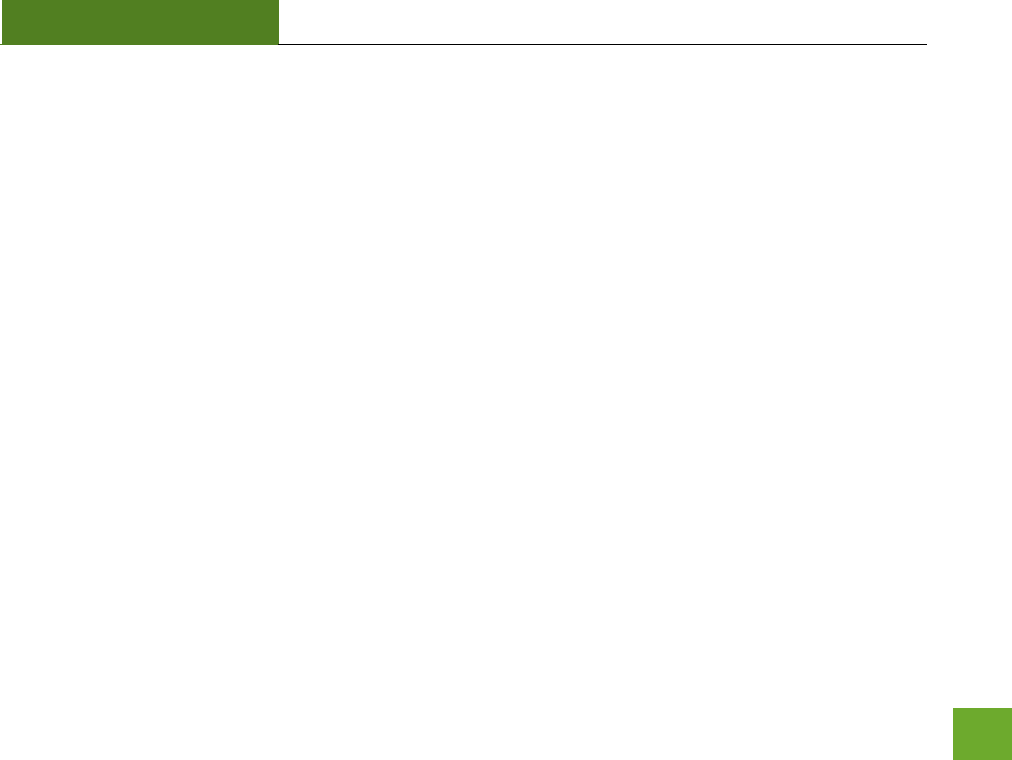
SR300
USER’S GUIDE
38
My Smart Repeater was working fine previously but now I can no longer access the Internet through the
Smart Repeater.
a. The connection to your Home Network has been dropped. This can be caused by several events to
your home wireless connection. When this occurs you may rescan for another network by accessing
http://setup.ampedwireless.com to connect to and repeat or you may try to fix the issues with your
Home Network and your home wireless router.
b. If you cannot access the setup menu, check to see that your Smart Repeater is still on. Reboot the
Smart Repeater by unplugging the power adapter and plugging it back in. Check to see if your
connection has been reestablished by viewing a website. If you do not have a connection, logon to
http://setup.ampedwireless.com and configure a new Home Network connection.
c. Check to see that your home wireless router is still on. If it has been turned off please turn it back on.
The Smart Repeater should automatically reconnect to your Home Network within 10 minutes.
d. Check to see that your home wireless router settings have not changed. Any changes to the SSID,
security, or channel number from the original settings will disconnect the Smart Repeater’s
connection to the home network. If you are not sure which settings have been changed, simply run
the Smart Setup Wizard again from the web menu and reconfigure your Home Network connection.
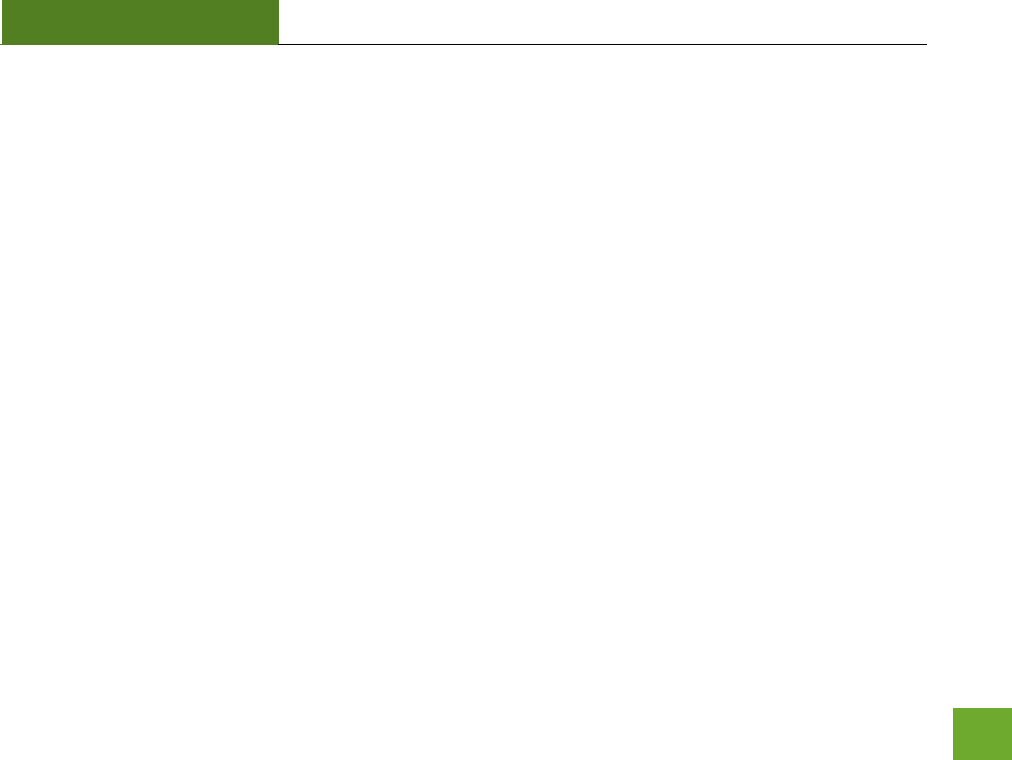
SR300
USER’S GUIDE
39
I have a dual-band router and I cannot repeat it.
a. Log into the Web Menu for your dual-band wireless router and adjust the wireless settings. Change
the wireless band to 2.4GHz single band mode only. Disable the 5GHz wireless band.
I cannot find any wireless networks (Home Networks) to repeat.
a. The Smart Repeater may be out of range. Move the Smart Repeater closer towards the wireless
router and try the Setup Wizard again from the Web Menu.
b. The antenna on your Smart Repeater may be loose. Tighten the antenna connection and try again.
c. The wireless Home Network may not be a compatible wireless network (802.11b/g/n).
I am connected to a Home Network however I do not have Internet Access
a. The Home Network itself may not have Internet access. Check to see that you have internet access by
connecting directly to the Home Network first. If you are able to go online then this is not a problem.
If you cannot go online, then the Home Network’s Internet connection must first be resolved.
b. You may have a DNS issue and the Smart Repeater is not obtaining the IP settings from your Home
Network. Try to reboot the Smart Repeater and then accessing a website. If that fails, then reboot
the Home Router to see if that fixes it.
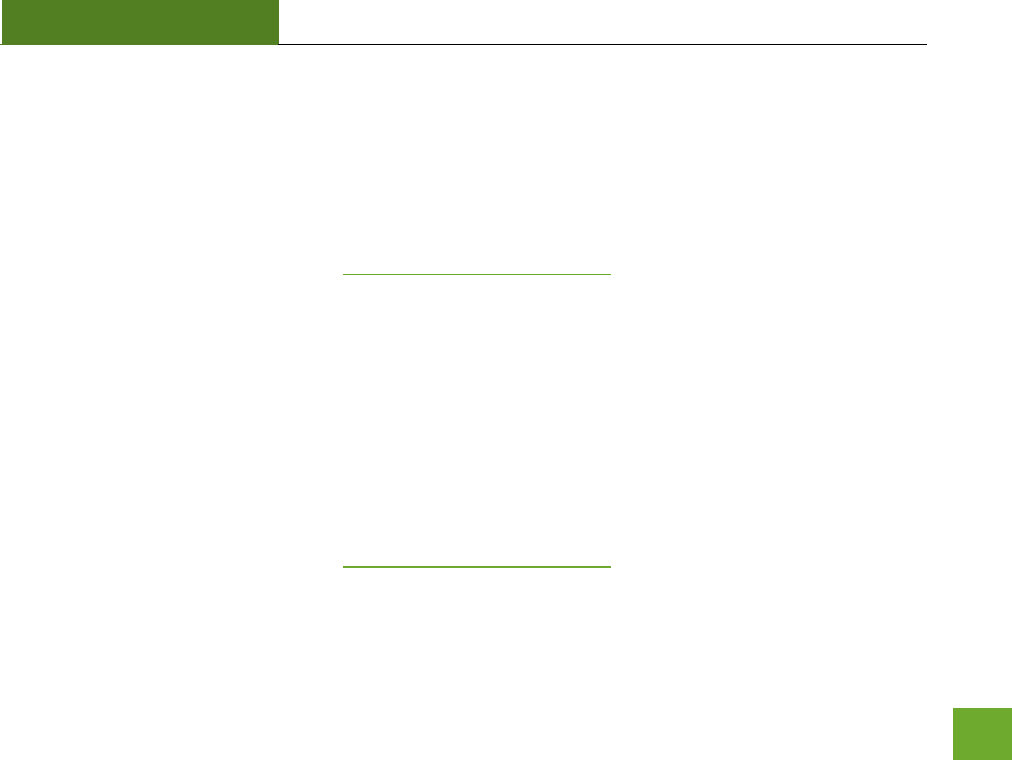
SR300
USER’S GUIDE
40
c. There may be an IP conflict with your Home Network and your Extended Network. Try to adjust the
IP Settings of your Extended Network using IP values that are different from your Home Network.
I can no longer connect to the Smart Repeater wirelessly.
a. Power on and off the Smart Repeater and try again.
b. The connection to the Home Network may be down. Use an Ethernet cable and connect directly to
the Smart Repeater. Access http://setup.ampedwireless.com and run through the Smart Setup
Wizard again. After you have successfully reset the Home Network connection, try connecting
wirelessly again.
I could NEVER log onto the Smart Repeater wirelessly.
a. Check that your wireless adapter supports WPA2 wireless security. If it does not then you will need to
change the wireless security on the Smart Repeater. Go to the Web Menu, select Wireless Settings
and then Wireless Security. Select the Extended Network from the drop down menu and either
disable security or downgrade the security to WEP. Try connecting again.
b. The connection to the Home Network may be down. Use an Ethernet cable and connect directly to
the Smart Repeater. Access http://setup.ampedwireless.com and run through the Smart Setup
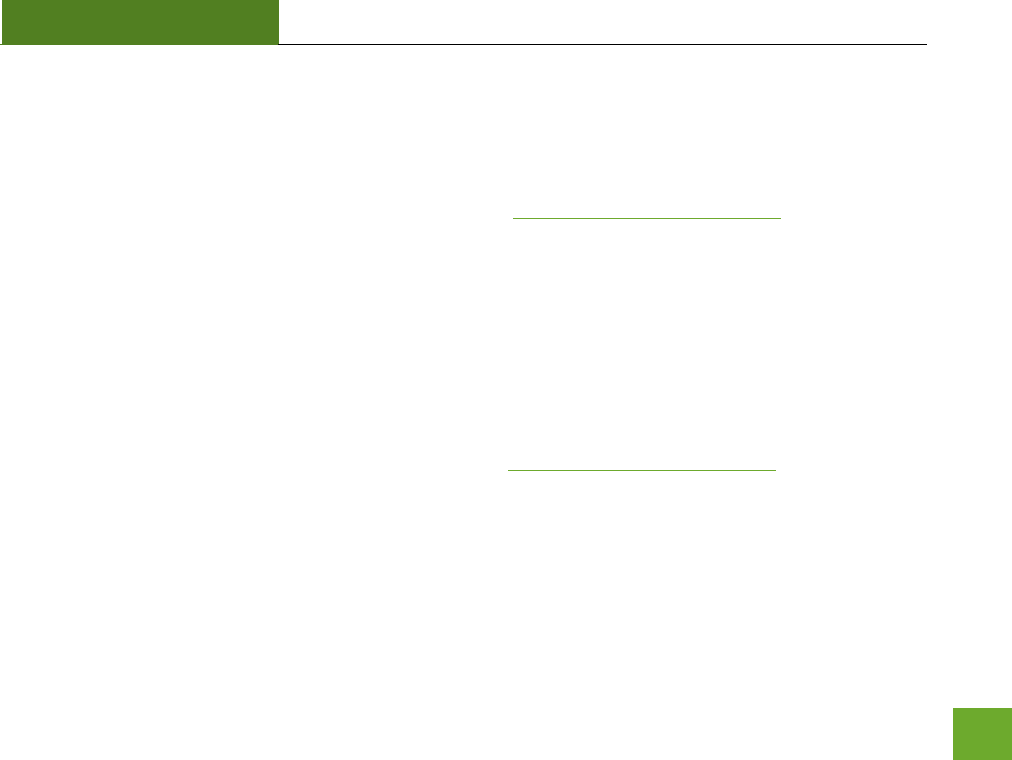
SR300
USER’S GUIDE
41
Wizard again. After you have successfully reset the Home Network connection, try connecting
wirelessly again.
I can no longer access the Web Menu or the Smart Repeater no longer responds.
a. Connect to your Smart Repeater and try to access http://setup.ampedwireless.com using your web
browser.
b. If you are advanced in networking troubleshooting, log onto your home router’s web interface. Look
for the DHCP client list and try to find the IP address of your Smart Repeater assigned by your home
router. Once you have it, connect to the Smart Repeater using an Ethernet cable. Open your web
browser and enter the IP address into the address bar.
c. Reset the Smart Repeater back to default settings and try the Smart Setup Wizard again. To reset the
Repeater back to default settings, push the Reset Button (on the back panel) down for five (5) to ten
(10) seconds then let go. After the Smart Repeater has fully reset, use an Ethernet cable and connect
to the Smart Repeater. Login to the Web Menu at http://setup.ampedwireless.com and run through
the Wizard.
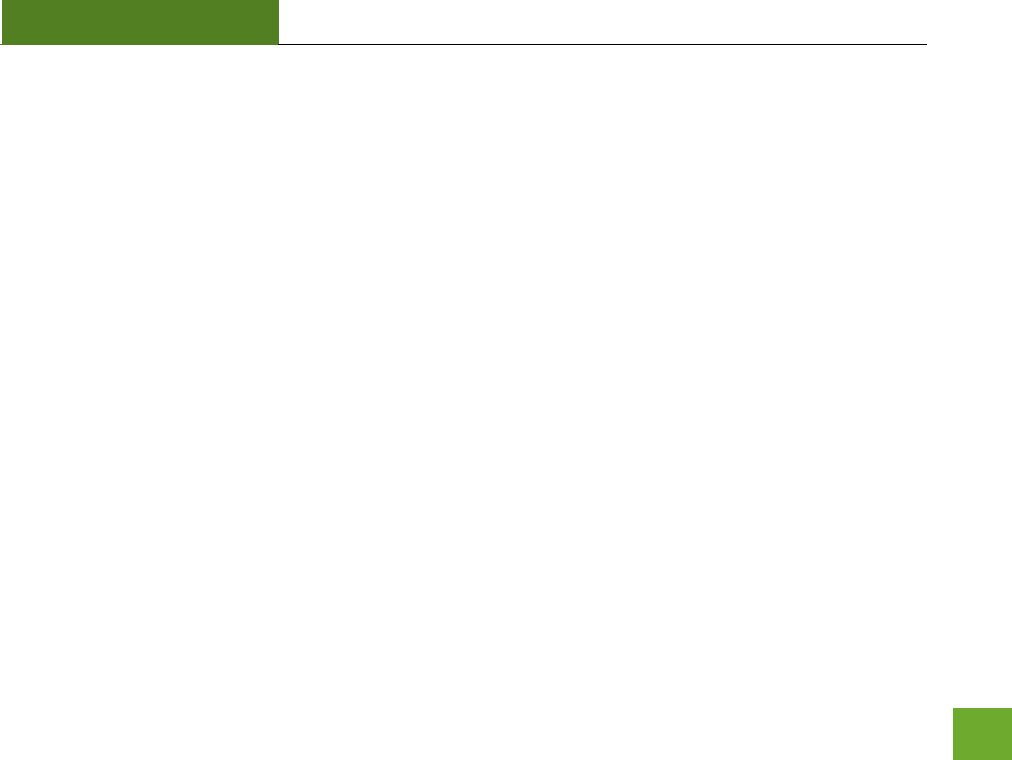
SR300
USER’S GUIDE
42
The connection to the Home Network seems slow. File transfers take a long time to transfer.
a. You may be too far away from your Home Network. The closer the Smart Repeater is to your Home
Network, the better its connection will be. The Smart Repeater must have a strong signal in order to
repeat the signal with fast speeds and further range. Move the Smart Repeater closer to your Home
Network and try again.
b. You may be downloading from the Internet and not within your Home Network or Extended Network.
Files transferred through the Internet are limited by your ISP speed and the data download speeds
from the website that you are downloading from.
c. Your computer may be using an older Wi-Fi adapter with lower speed limits (802.11b/g)
The range from the Smart Repeater seems low
a. Check to see that your wireless output settings are at 100%. Go to the Web Menu, Wireless Settings
and check the Advanced Settings. Make sure the output power is at 100%
b. Your Smart Repeater may be installed in a poor location. Avoid setting up your Smart Repeater in
areas with high interference, such as, near fridges, microwaves, metallic objects and low surfaces.
Install the Smart Repeater in a higher location if possible.
c. Check the connections of the Antennas to the Smart Repeater. Tighten them if necessary.
d. Adjust the Antennas of the Smart Repeater in different angles.
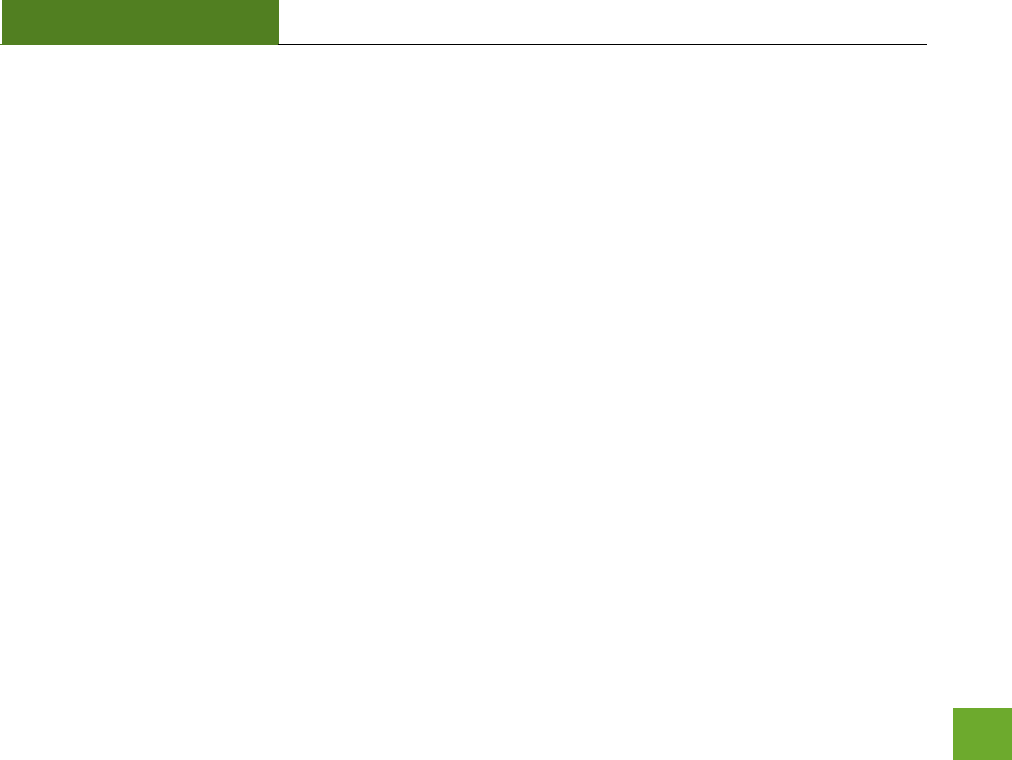
SR300
USER’S GUIDE
43
My Wireless Access Schedule is being erratic and not working at the correct times.
a. You need to adjust your Time Zone Settings from the Management Web Menu page.
WiFi Protected Setup (WPS) is not working. Push button configuration does not detect the connection.
a. The Smart Repeater supports WPS connections however some companies may use proprietary code
for their own push button configurations. Try connecting using the Windows wireless utility or Mac
wireless utility instead.
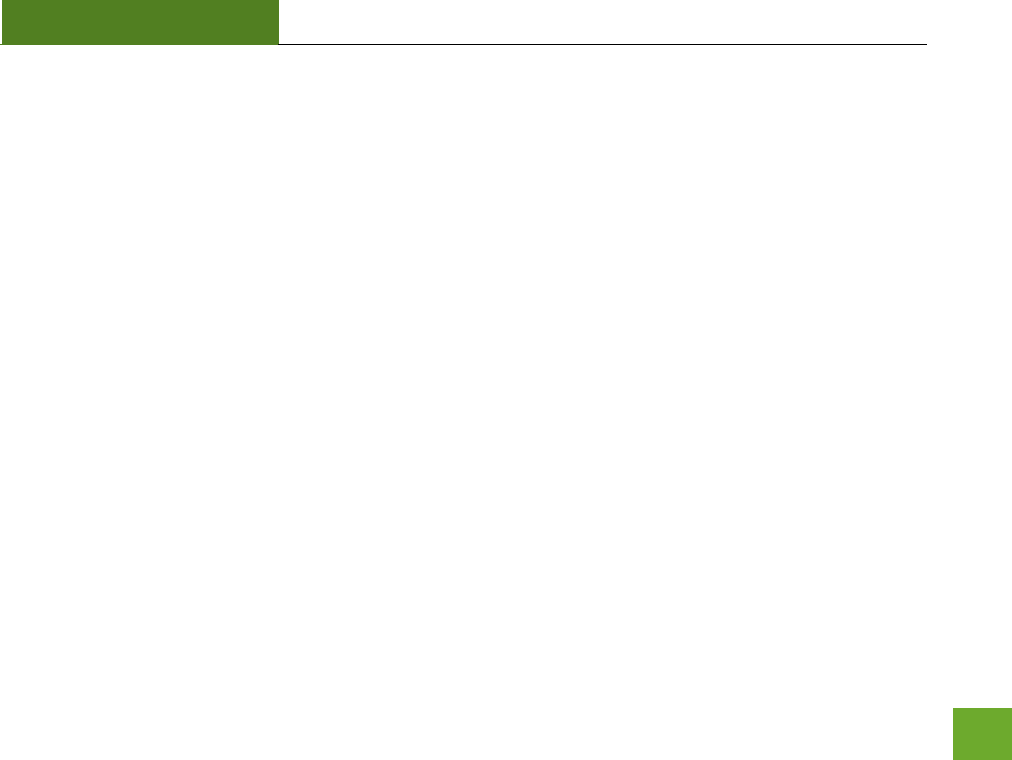
SR300
USER’S GUIDE
44
WARRANTY AND REGULATORY INFORMATION
The Amped Wireless (A division of Newo Corporation, Inc.) Limited Warranty
Warranty Period: The Amped Wireless Limited Warranty is for one (1) year from the date of purchase for new
products. Refurbished products carry the Limited Warranty for thirty (30) days after the date of purchase.
Guarantee: Amped Wireless warrants to the original purchaser that the hardware of this Amped Wireless
product shall be free of defects in design, assembly, material, or workmanship.
Conditions: The Amped Wireless Limited Warranty is for repair or replacement only at the sole discretion of
Amped Wireless. Amped Wireless does not issue any refunds for purchased product. In the event that Amped
Wireless is unable to repair or replace a product (i.e. discontinued product), Amped Wireless will offer a credit
toward the purchase of a similar product of equal or lesser value direct from Amped Wireless. Any repaired or
replacement products will be warranted for the remainder of the original Warranty Period or thirty (30) days,
whichever is longer. Amped Wireless reserves the right to discontinue any of its products without notice, and
disclaims any limited warranty to repair or replace any such discontinued product. Amped Wireless reserves
the right to revise or make changes to this product, its documentation, packaging, specifications, hardware,
and software without notice. If any portion of the Amped Wireless Limited Warranty is found to be
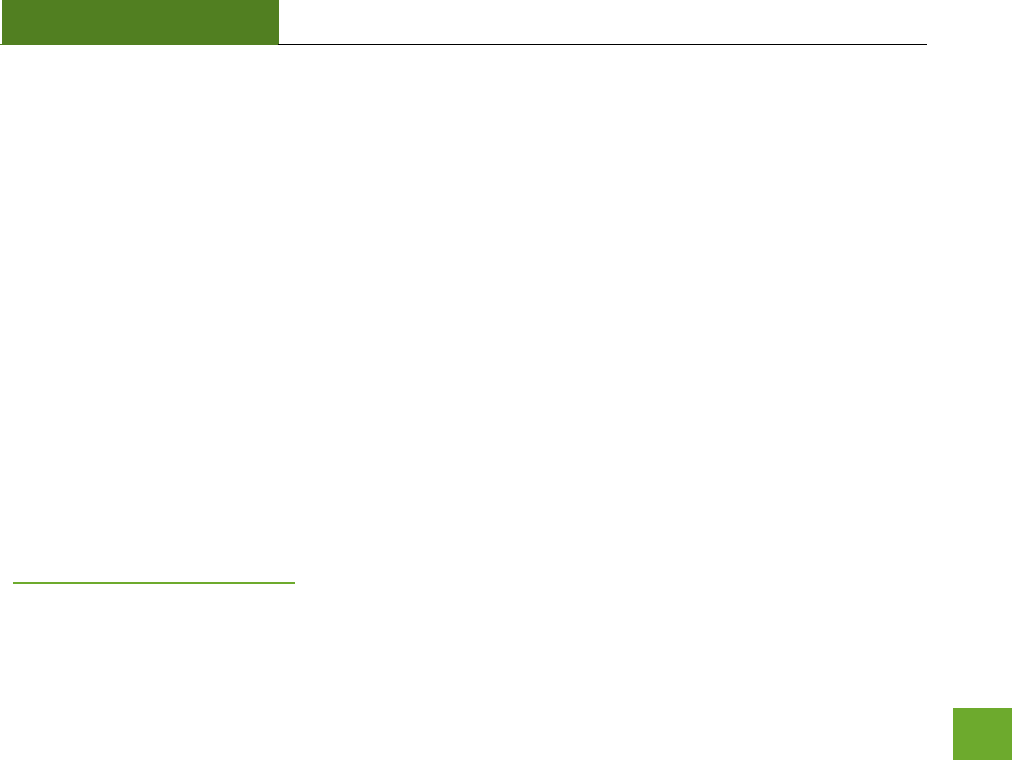
SR300
USER’S GUIDE
45
unenforceable, its remaining provisions shall remain in effect. All costs of shipping the product to Amped
Wireless shall be borne solely by the purchaser.
Limitations: IN NO EVENT SHALL AMPED WIRELESS’ (NEWO CORPORATION’S) LIABILITY EXCEED THE AMOUNT
PAID BY YOU FOR THE PRODUCT FROM DIRECT, INDIRECT, SPECIAL, INCIDENTAL OR CONSEQUENTIAL
DAMAGES RESULTING FROM THE USE OF THE PRODUCT, ITS ACCOMPANYING SOFTWARE, ACCESSORIES OR
ITS DOCUMENTATION. The Amped Wireless Limited Warranty does not apply if: (a) the product assembly has
been opened or damaged, (b) the product or its software or firmware has been altered or modified, (c) the
product has not been used and installed in accordance to Amped Wireless’ instructions, (d) the product has
been subjected to misuse, or negligence. Amped Wireless does not guarantee the continued availability of a
third party’s service for which this product’s use or operation may require. The Amped Wireless Limited
Warranty does not protect against acts of God, vandalism, theft, normal wear and tear, obsolescence and
environmental damages such as, but not limited to, weather and electrical disturbances. The Amped Wireless
Limited Warranty is the sole warranty for this product. There are no other warranties, expressed or, except
required by law, implied, including the implied warranty or condition of quality, performance merchantability,
or fitness for any particular purpose.
How to Claim Warranty: In the event that you have a problem with this product, please go to
www.ampedwireless.com/support to find help on solving your problem. In the event that you cannot and
need to file a warranty claim, please call Amped Wireless’ Customer Service or visit
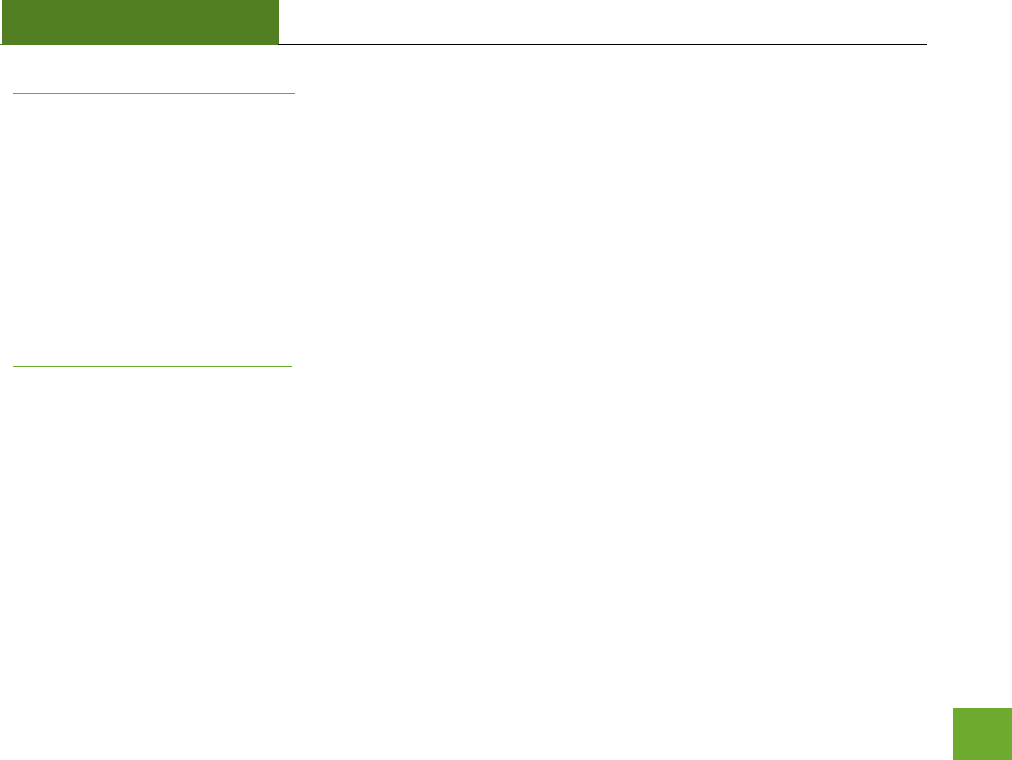
SR300
USER’S GUIDE
46
www.ampedwirleess.com/support to fill out a Return Authorization (RMA) form and obtain a Return
Authorization (RMA) number. A dated proof of original purchase and the RMA number is required to process
warranty claims. You are responsible for properly packaging and shipping the product at your cost and risk to
Amped Wireless. The bearer of cost related to shipping repaired or replaced product back to the purchaser
will be at the sole discretion of Amped Wireless and determined based on the details of each RMA case.
Customers outside of the United States of America are responsible for all shipping and handling costs including
custom duties, taxes and all other related charges.
Technical Support: The Amped Wireless Limited Warranty is not related to the terms, conditions and policies
of Amped Wireless’ Technical Support offerings. For questions regarding support, please contact
techsupport@ampedwireless.com.
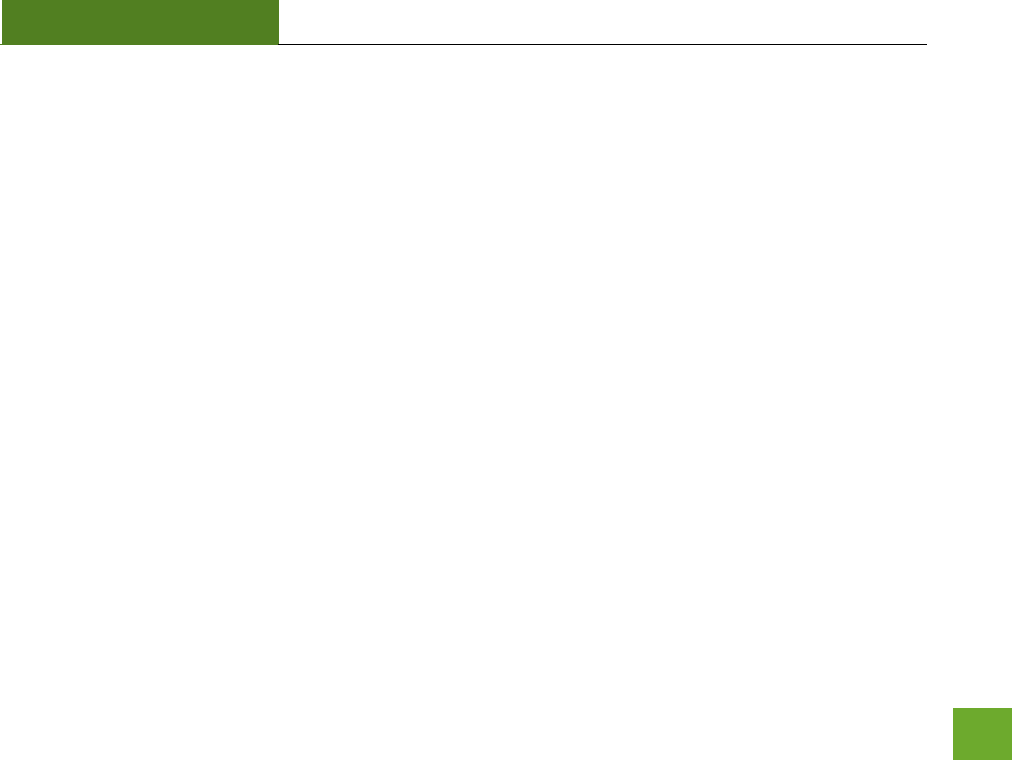
SR300
USER’S GUIDE
47
Regulatory Information
FCC Statement and Declaration: Amped Wireless declares that this device complies with Part 15 of the FCC
Rules and Regulations. Operation of this device is subject to the following two (2) conditions:
(1) This device may not cause harmful interference
(2) This device must accept any interference received, including interference that may cause undesired
operation.
FCC Notice: This equipment has been tested and found to comply with the limits for a Class B digital device,
pursuant to Part 15 of the FCC Rules. These limits are designed to provide reasonable protection against
harmful interference in a residential installation. This equipment generates, uses and can radiate radio
frequency energy and, if not installed and used in accordance with the instructions, may cause harmful
interference to radio communications. However, there is no guarantee that interference will not occur in a
particular installation. If this equipment does cause harmful interference to radio or television reception,
which can be determined by turning the equipment off and on, the user is encouraged to try and correct the
interference by one or more of the following measures:
- Reorient or relocate the receiving antenna.
- Increase the distance between the equipment and the receiver.
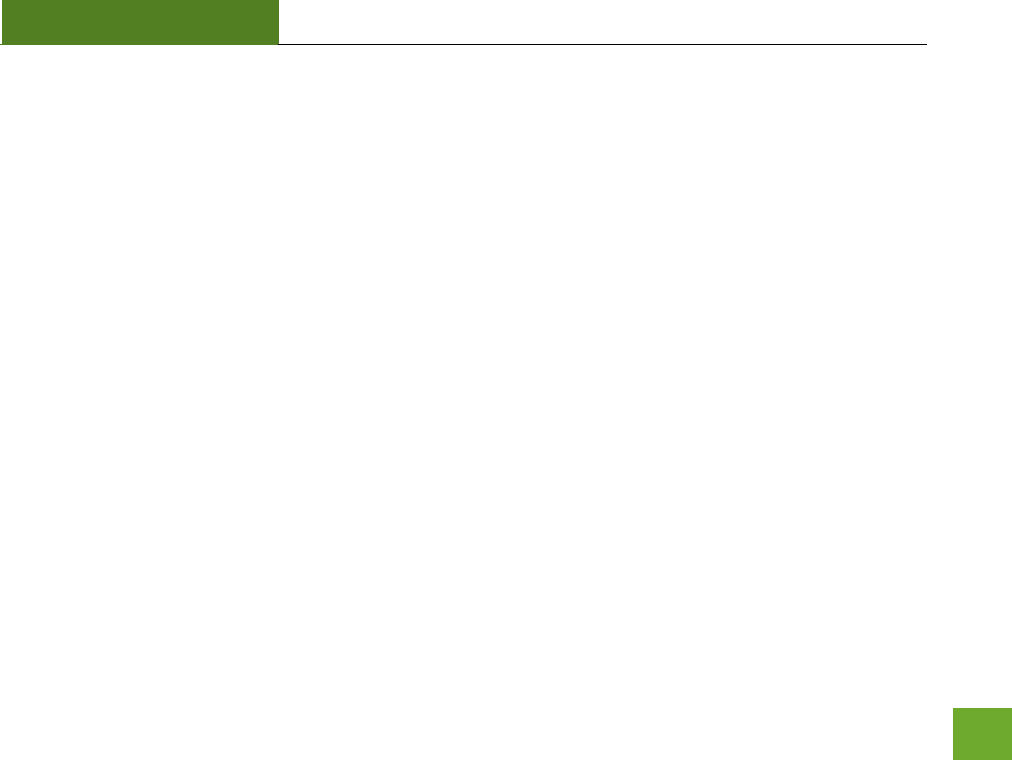
SR300
USER’S GUIDE
48
- Connect the equipment to an outlet on a circuit different from that to which the receiver is
connected.
- Consult the dealer or an experienced radio/TV technician for help.
FCC Caution and Safety Notices: Any changes or modifications (including the antennas) made to this device
that are not expressly approved by the manufacturer may void the user’s authority to operate the equipment.
This device and its antenna(s) must not be co-located or operating in conjunction with any other antenna or
transmitter. Avoid use of this product near water or during an electrical storm as there may be a remote risk
of electrical shock from lighting. This product may contain lead, known to the State of California to cause
cancer, and birth defects or other reproductive harm. Wash hands after handling. This device must always be
used with a Listed Computer or device.
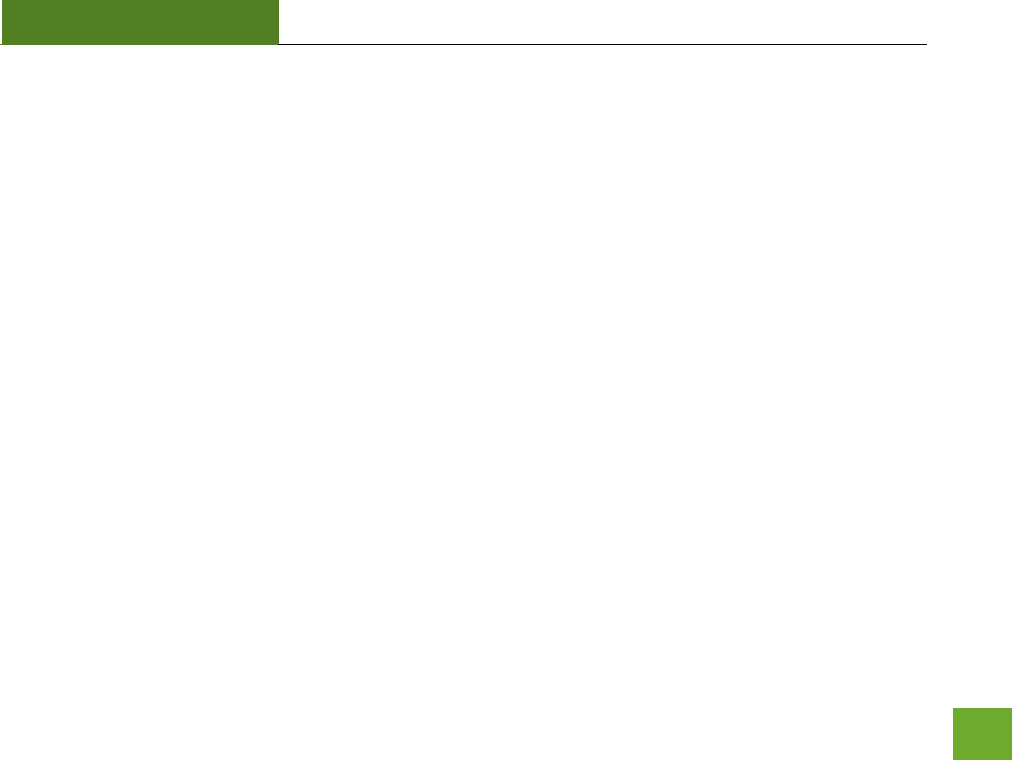
SR300
USER’S GUIDE
1
CONTENTS
INTRODUCTION ........................................................... 2
GETTING STARTED ....................................................... 3
Package Contents ........................................................... 3
LED Indicators ................................................................. 4
Back Panel Description ................................................... 5
SETUP GUIDE ............................................................... 6
Find a Setup Location ...................................................... 6
Connect to the Smart Repeater ...................................... 6
Open your Web Browser .............................................. 8
Welcome to the Smart Setup Wizard ........................... 9
Scan for a Wireless Network ...................................... 10
Connecting to a Secure Network................................ 11
Repeater Settings (SSID)............................................. 12
Repeater Settings (Security) ....................................... 12
Setup Summary .......................................................... 14
WIRELESS SETTINGS................................................... 16
Home Network Settings ............................................. 16
Extended Network Settings ........................................ 17
Wireless Security ........................................................ 21
Wi-Fi Protected Setup (WPS) ...................................... 20
Advanced Settings ...................................................... 21
SMART FEATURES ......................................................22
Wireless Settings: Access Schedule ............................ 23
User Access Control:................................................... 24
Wireless Coverage Controls: ...................................... 25
IP SETTINGS ...............................................................26
MANAGEMENT FEATURES .........................................28
Management: System Clock ....................................... 29
Management: Upgrade Firmware .............................. 29
Management: Save and Reload Settings .................... 31
Management: Password Settings ............................... 32
TECHNICAL SPECIFICATIONS .......................................33
DEFAULT SETTINGS ....................................................34
TROUBLESHOOTING AND SUPPORT INFORMATION ...35
WARRANTY INFORMATION ........................................44
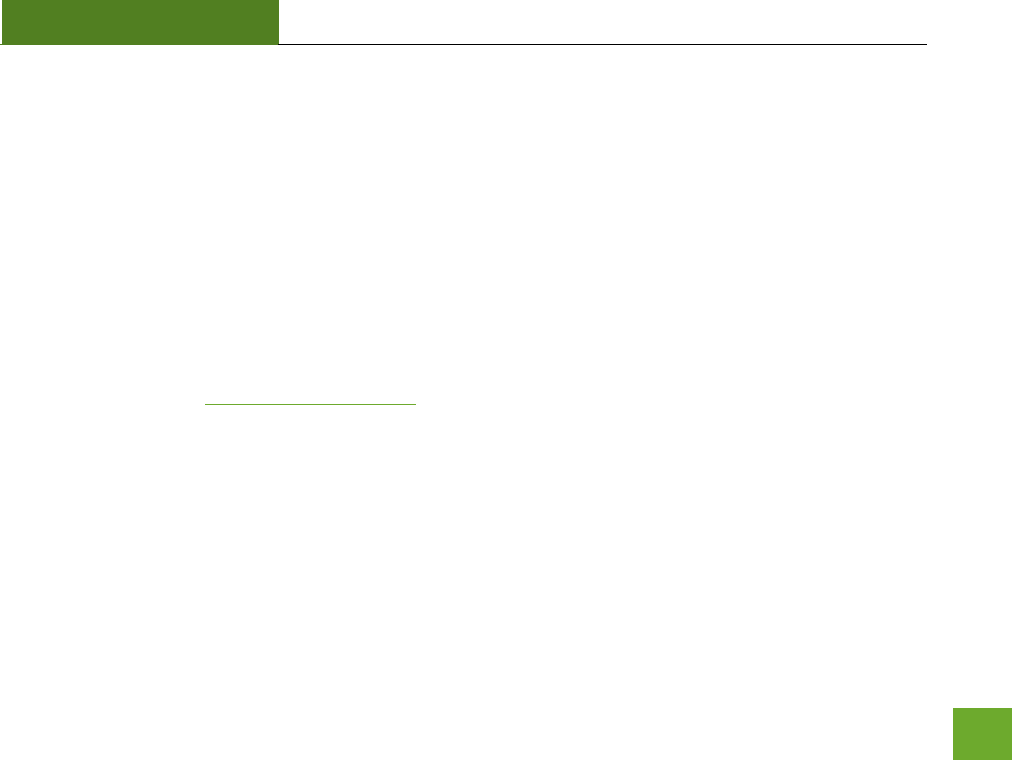
SR300
USER’S GUIDE
2
INTRODUCTION
Thank you for purchasing this Amped Wireless product. At Amped Wireless we strive to provide you with the
highest quality products through innovation and advanced technology. We pride ourselves on delivering
products that outperform the competition and go beyond your expectations. If you have any questions please
feel free to contact us. We’d love to hear from you and thank you for your support!
Email: sales@ampedwireless.com
Call: 888-573-8830
Web: www.ampedwireless.com
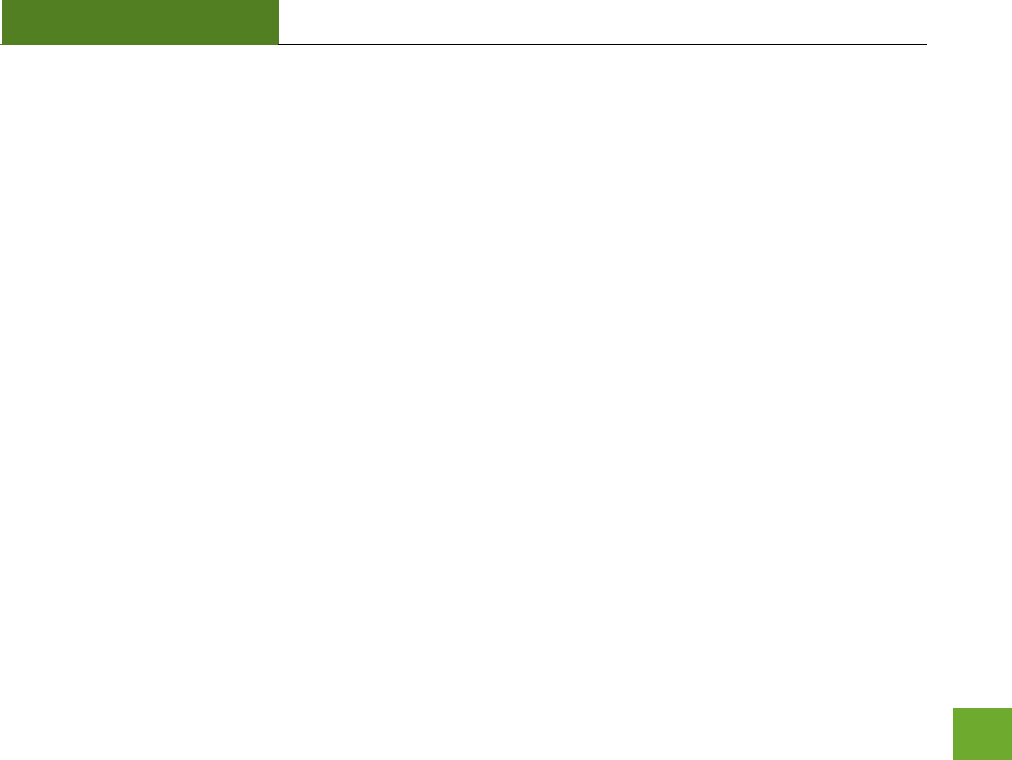
SR300
USER’S GUIDE
3
GETTING STARTED
Package Contents
Check to make sure you have all the contents within your package:
High Power Wireless Smart Repeater
Ethernet Cable
Power Supply
Repeater Stand
CD with User’s Guide
Two High Gain 3dBi Antennas
Setup Guide
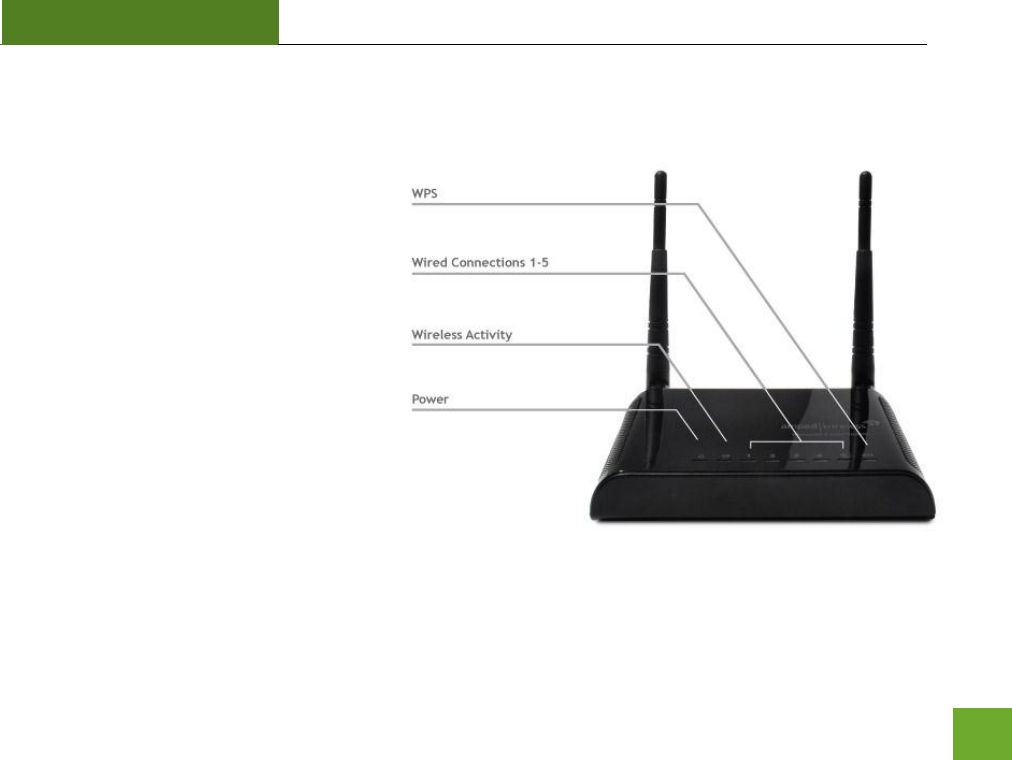
SR300
USER’S GUIDE
4
LED Indicators
WPS: Wi-Fi Protected Setup activity. When
the WPS mode is activated the WPS LED
blinks as it awaits a connection.
Wired Connections: Shows the connection
status and data activity of each wired LAN
port.
Wireless Activity: Blinks rapidly when
wireless data traffic is passing through the
Smart Repeater. When there is a problem
with the Wi-Fi connection this LED will
remain off or blink steadily.
Power: When lit, the power is on.
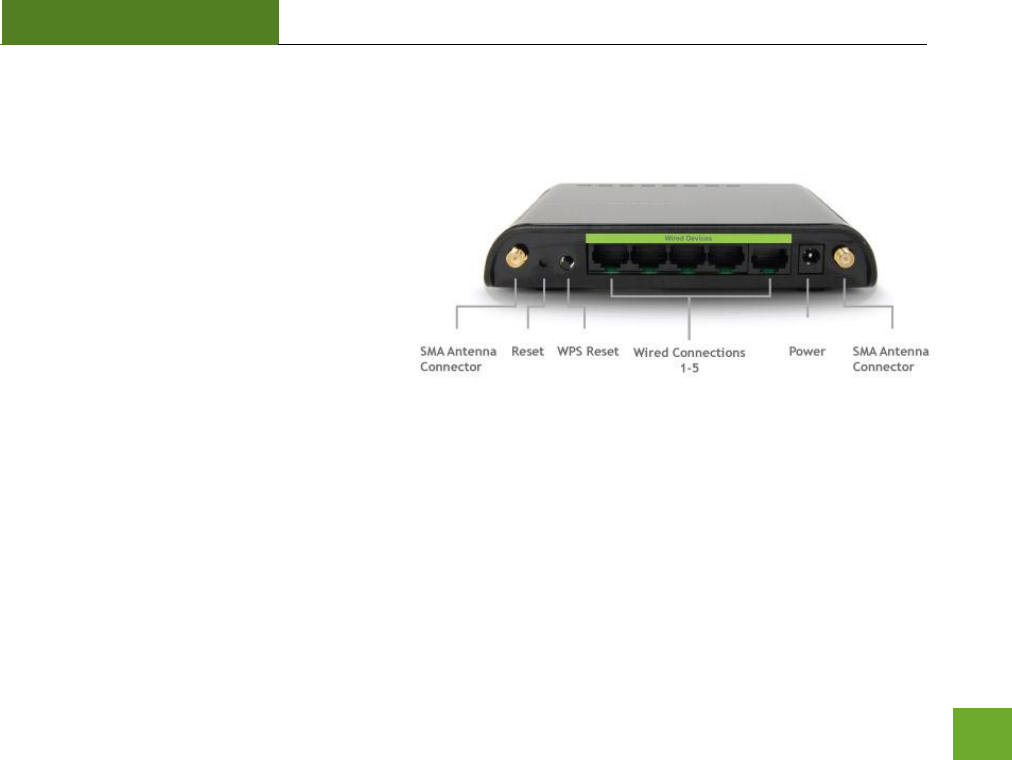
SR300
USER’S GUIDE
5
Back Panel Description
Antenna Connectors: RJ-SMA antenna
connectors. Compatible with all antennas
with RP-SMA connectors. Upgradable to high
gain antennas for more range.
Reset: Push down once to reboot the Smart
Repeater. Hold down for 5-10 seconds to
reset the device back to factory settings.
WPS: Hold down for 3 seconds to enable
WPS push button configuration.
Wired Connections: RJ-45 ports for connecting to wired computers or network devices. Supports up to 5
connections.
Power: Power adapter port. DC 12V 1A.
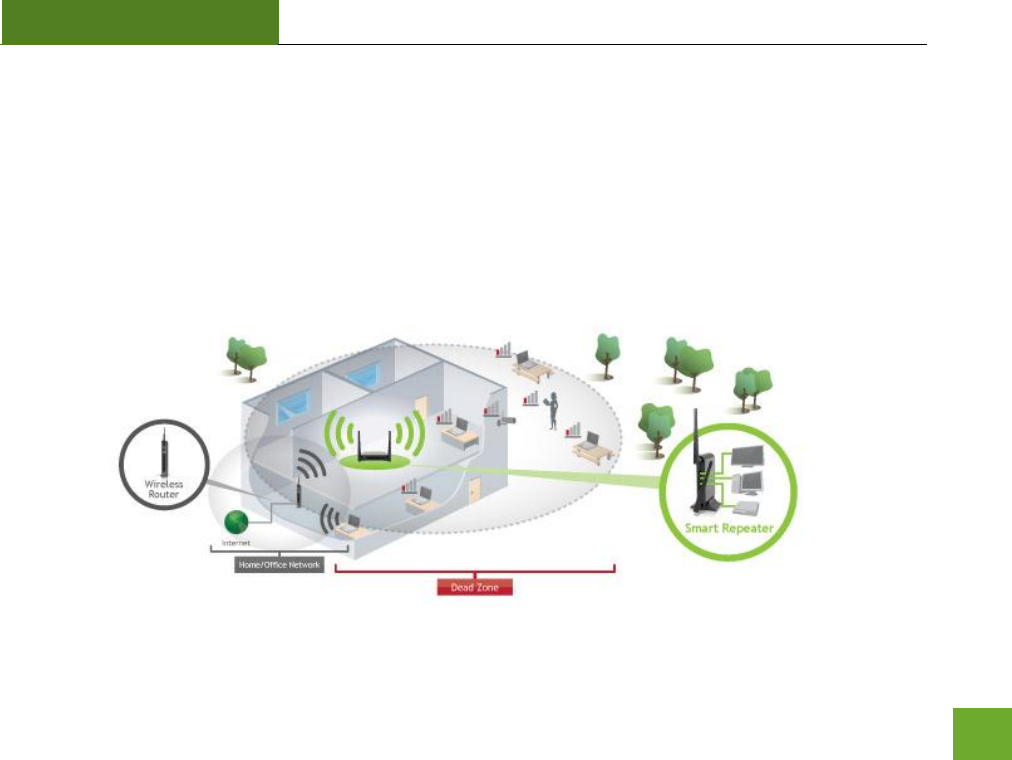
SR300
USER’S GUIDE
6
SETUP GUIDE
Find a Setup Location
The location of where you install the Smart Repeater is very important to how it will function. The optimal
setup location should be halfway between your wireless router and your wireless dead zone.
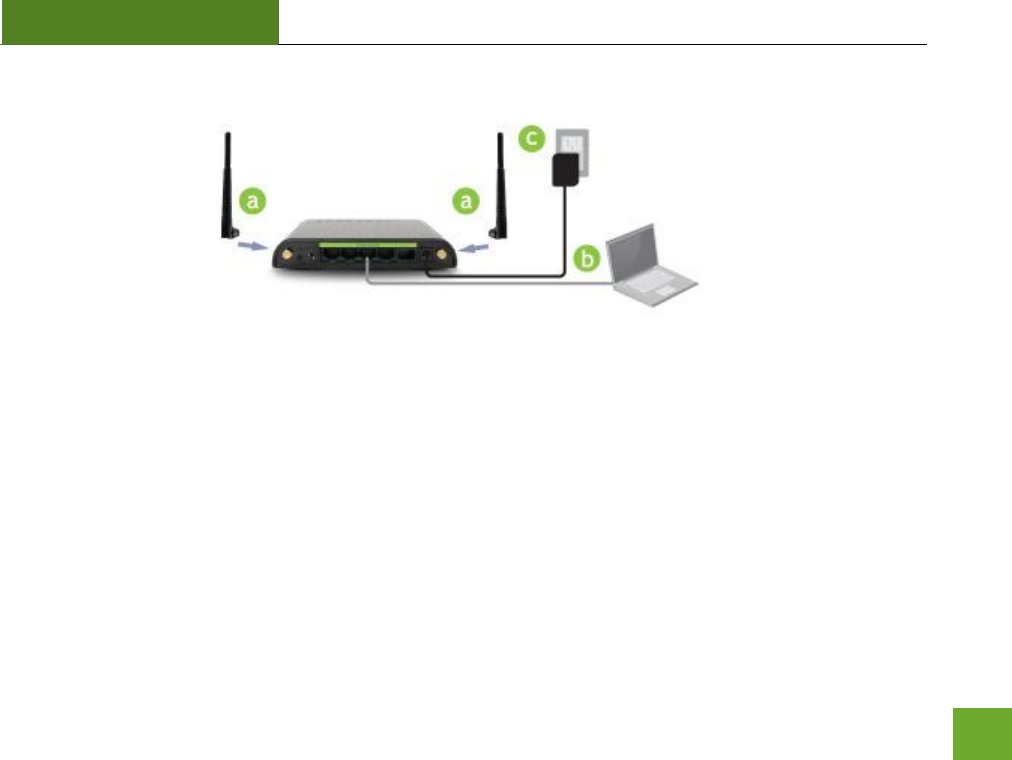
SR300
USER’S GUIDE
7
Connect your PC to the Smart Repeater
a. Connect the power adapter to the power port on the back of the Smart Repeater
b. Connect the two included high gain antennas by screwing them into the antenna connectors
c. Use the included Ethernet cable to connect one end into any LAN port on the Smart Repeater and use
the other end to connect to the network port on your laptop or desktop computer.
Do NOT attempt to connect to the Smart Repeater with a wireless connection at this time.
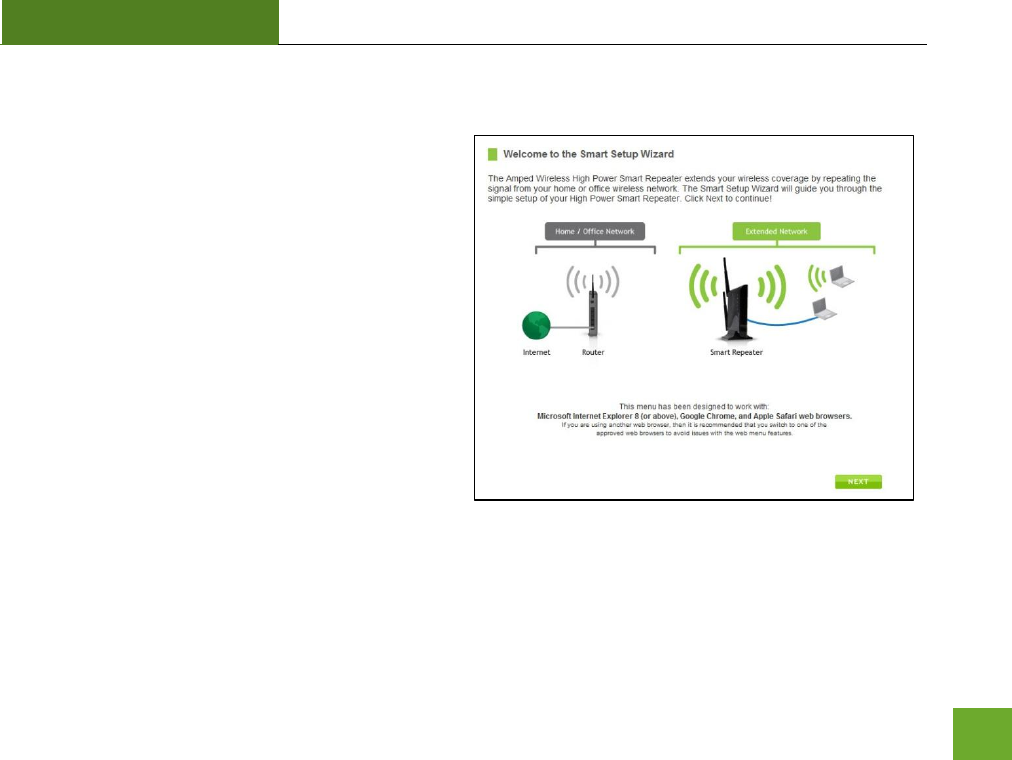
SR300
USER’S GUIDE
9
Welcome to the Smart Setup Wizard
When the web menu appears, click Next to continue
to the next page.
The diagram on this page displays the terms used to
describe:
1) The network you are trying to repeat (Home
Network)
2) The network that is rebroadcasted and
extended (Extended Network)
Study this diagram carefully as the terms used in the
following instructions will refer to these names.
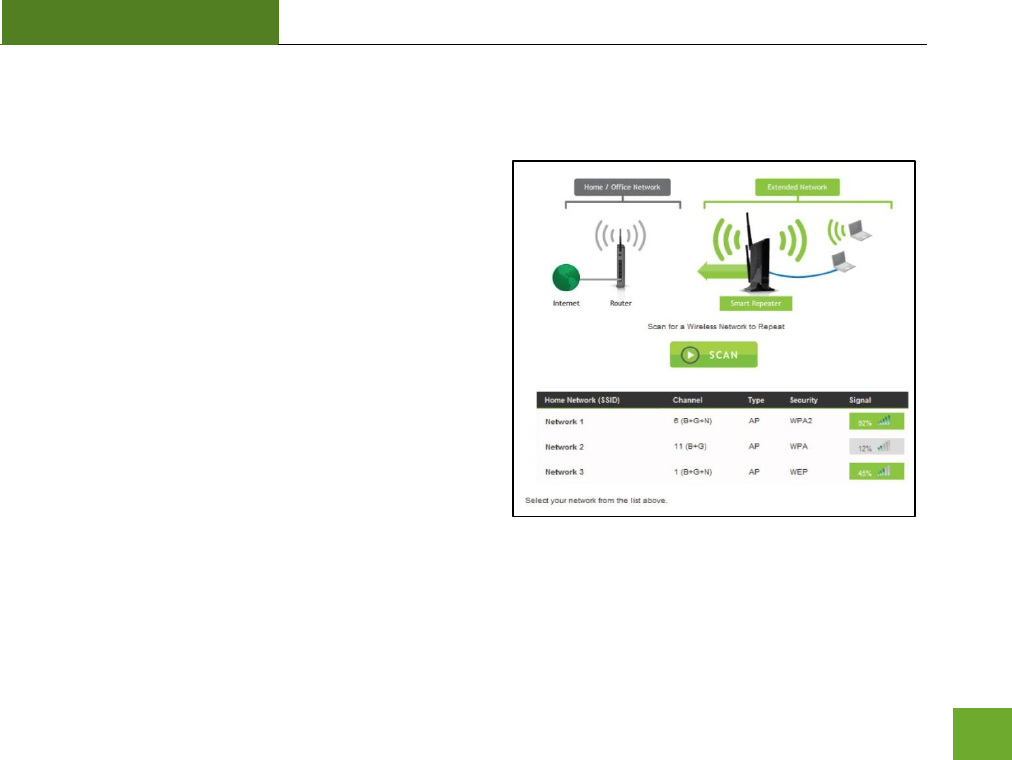
SR300
USER’S GUIDE
10
Scan for a Wireless Network
Click SCAN to begin searching for available wireless
networks to repeat.
Highlight your network and click Next to continue.
If you fail to find any wireless networks, the Smart
Repeater may be placed too far from the wireless network
that you are trying to repeat. Move your Smart Repeater
closer to the wireless network that you are trying to
repeat and click SCAN again.
The Scan results page will display information regarding
the name of the network (SSID), the channel which the
wireless network is operating on and the type of network
that it is. AP stands for Access Point and is the standard type of wireless network. The results page will also
display whether or not your network has security and what the signal strength is coming from each specific
network detected.
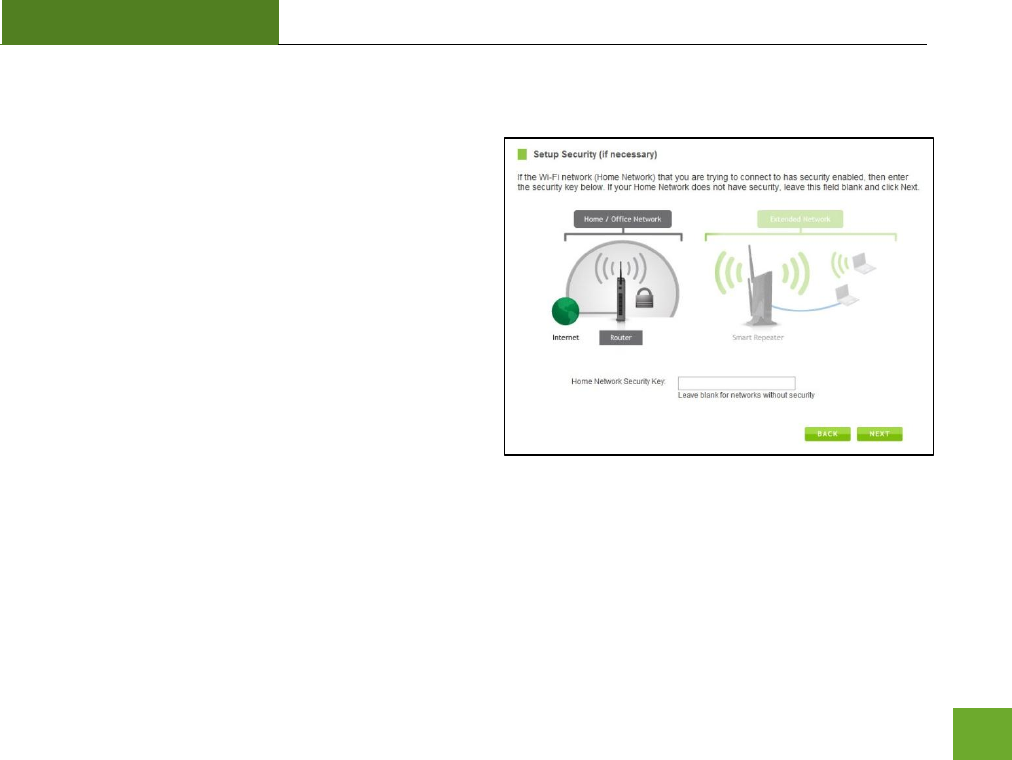
SR300
USER’S GUIDE
11
Connecting to a Secure Network
If the wireless network you are trying to repeat has
wireless security enabled, you will be prompted to enter
a security key. If you did not select a secure network,
continue to the next step.
Enter the security key in the space provided. You do not
need to select what type of security it is, just simply type
in the key and click Next.
The Smart Setup Wizard will automatically take care of
the rest. If the key you entered is incorrect it will prompt
you to enter the key again. If you do not know the key to
the network you are trying to repeat, then click Back and
select another network.
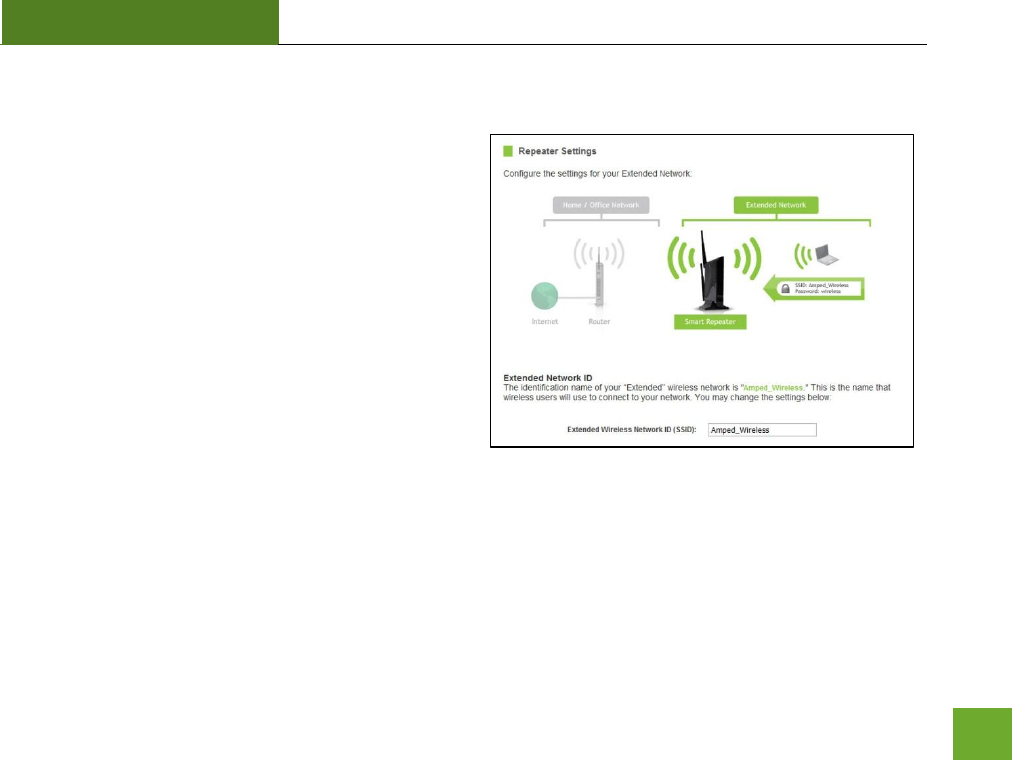
SR300
USER’S GUIDE
12
Repeater Settings (SSID)
The default SSID of the Smart Repeater is
“Amped_Wireless”
This SSID for the Extended Network may be changed by
adjusting the name in the field for the Extended
Wireless Network ID.
This ID will be used by wireless users connecting to the
Smart Repeater to identify the Smart Repeater’s
Extended Network.
It is recommended to use the default settings.
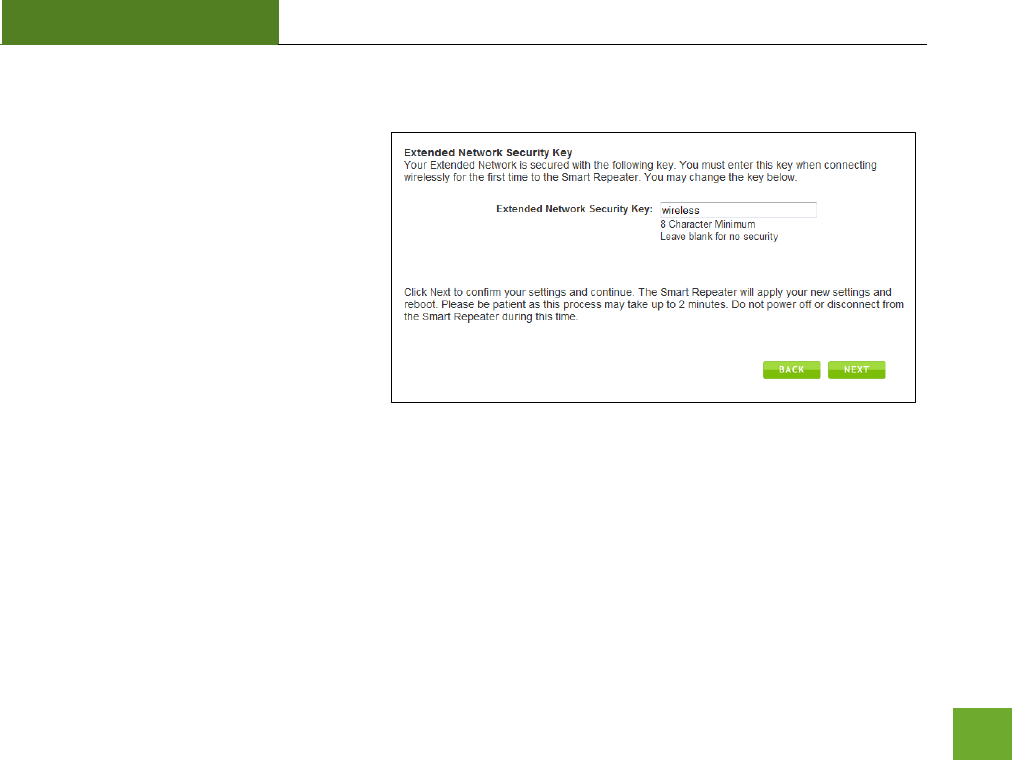
SR300
USER’S GUIDE
13
Repeater Settings (Security)
By default, the Extended Network has
security enabled. The WPA security key is
“wireless.” Users trying to connect to the
Smart Repeater wirelessly will be prompted
to enter this key.
It is recommended that you use the default
settings for the wireless security key.
To change the security key, simply retype
your new key in the field and click Next.
Write your security key down somewhere safe for future reference.
No security key is necessary for computers connecting to the Smart Repeater using a wired connection to the
LAN ports.
After clicking Next, the Smart Repeater will reboot and apply your settings. Be patient and do not make any
changes or adjustments to the Smart Repeater at this time.
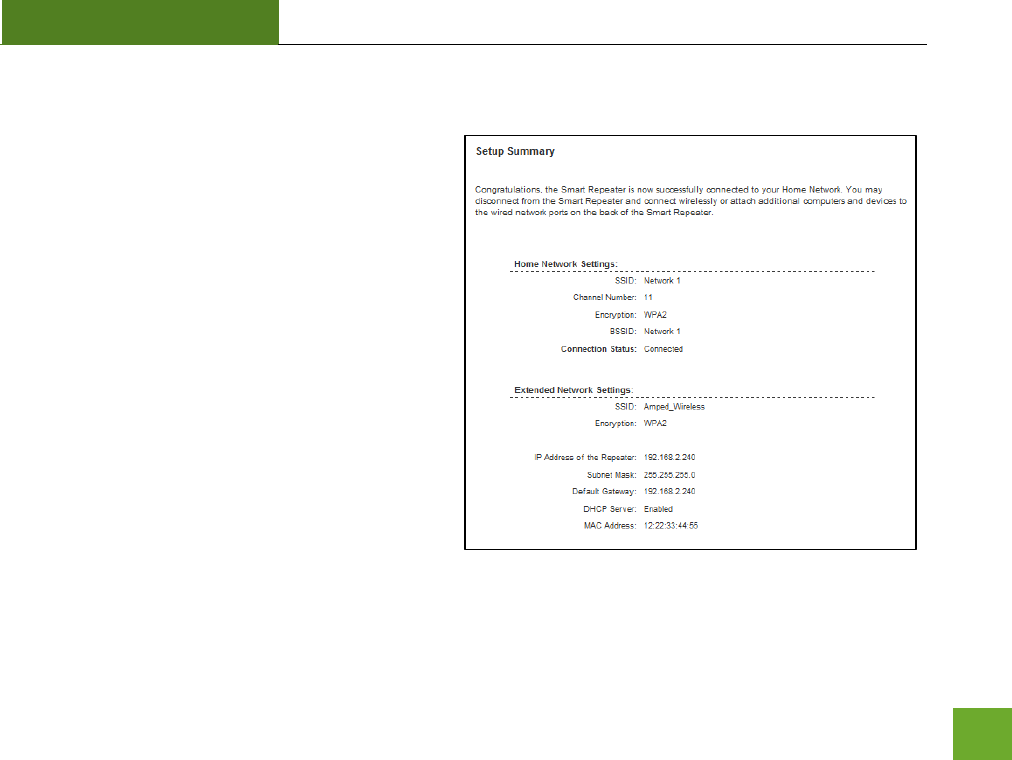
SR300
USER’S GUIDE
14
Setup Summary
Once the Smart Repeater has rebooted, It will load
the Setup Summary page and provide you with the
details of your setup.
At this time, you may disconnect from the Smart
Repeater start a wireless connection.
If you have any wired devices that you would like to
attach to the Smart Repeater you may do so now as
well.
Enjoy your Extended network.
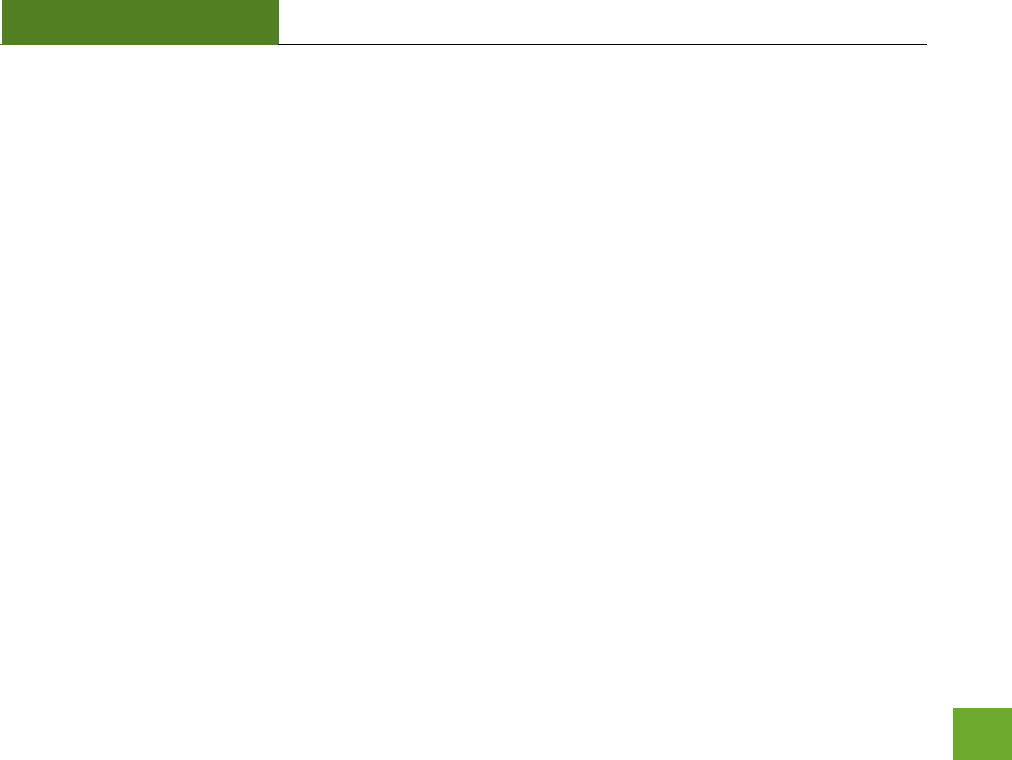
SR300
USER’S GUIDE
15
If the Home Network connection fails try the following…
a. Check to see that your Home Network security settings are correct.
b. Check that your Home Network router’s DHCP server is enabled.
c. Try changing the channel of the Home Network router to a higher channel number (5-11) and run the
Setup Wizard again.
d. If possible, check the Internet connection for your Home Network wireless router. Connect directly to
your Home Network wireless router. If you are unable to access the internet through the Home
Network wireless router you must first fix this problem. The Smart Repeater will not be able to obtain
internet access through a router that does not have internet access. Once Internet access is restored,
connect to the Smart Repeater again and retry the Smart Setup Wizard.
e. Return to the Smart Setup Wizard and attempt to connect to another Home Network known to have
Internet access.
f. Try to reboot (unplug the power from the Smart Repeater and plug it back in) the Smart Repeater and
check to see if the connection is established (some networks may be very slow and take longer than
the allotted time for the Smart Repeater to successfully connect).
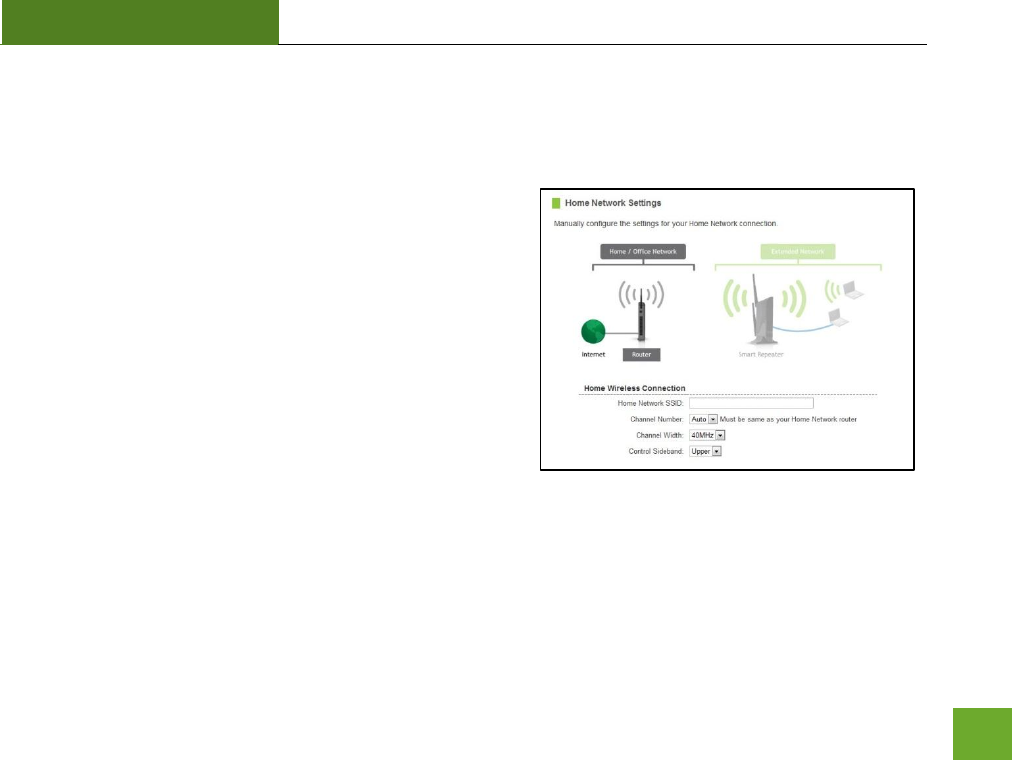
SR300
USER’S GUIDE
16
WIRELESS SETTINGS
Home Network Settings
The Home Network Settings page allows you to adjust settings
for your Home Network connection. These settings are for
adjusting the Smart Repeater after you have already gone
through the Smart Setup Wizard and wish to adjust your
current configurations.
Home Network SSID: Manually enter the Identification name
of the Home Network you wish to connect to
Channel Number: Enter the channel number of the Home
Network. If the channel number does not match, a
connection will not be established.
Channel Width: Wi-Fi operates in two separate channel widths, 20Hz and 40Hz. 20Hz allows operation on
channels 1-11, while 40Hz is 5-11. 40Hz allows for faster speeds. Select the channel width you wish to use for
your network. This setting must match that of your Home Network for a successful connection.
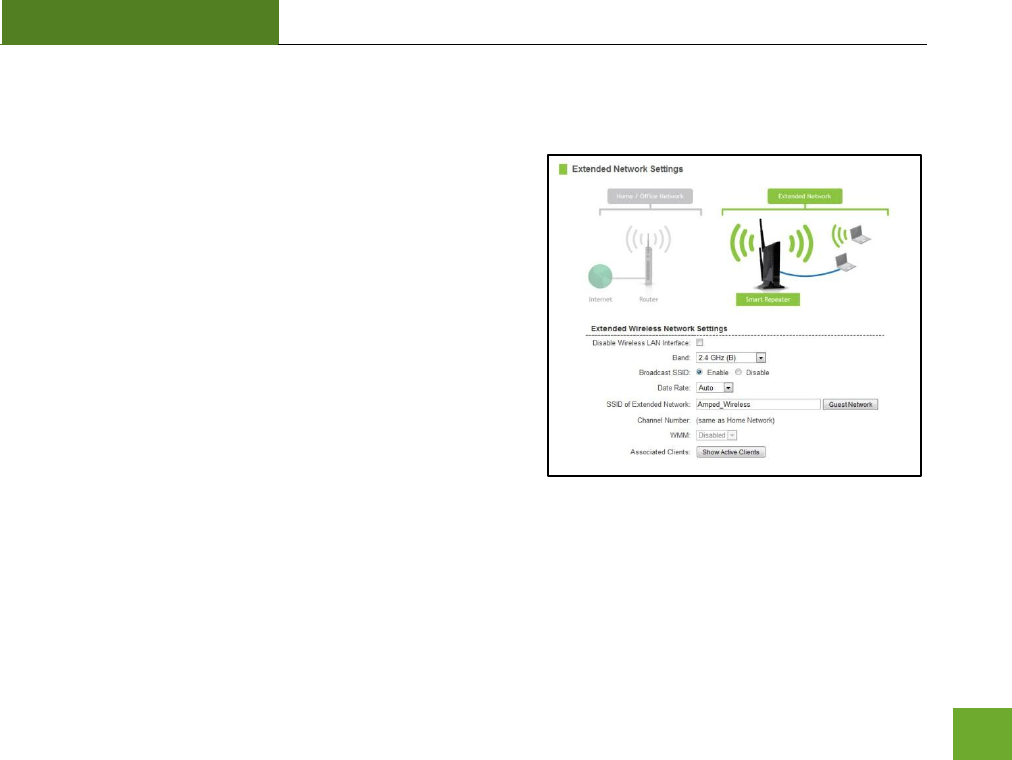
SR300
USER’S GUIDE
17
Extended Network Settings
The Extended Network Settings page allows you to adjust
settings for your Extended Network.
Band: Allows you to setup access under a specific combination
of Wi-Fi speed standards.
Broadcast SSID: Disabling the broadcasting of your SSID will
make it so outside users cannot see your network when they
scan for wireless networks. Users must manual enter the SSID
to connect.
SSID of Extended Network: This is the name of your Extended
Network.
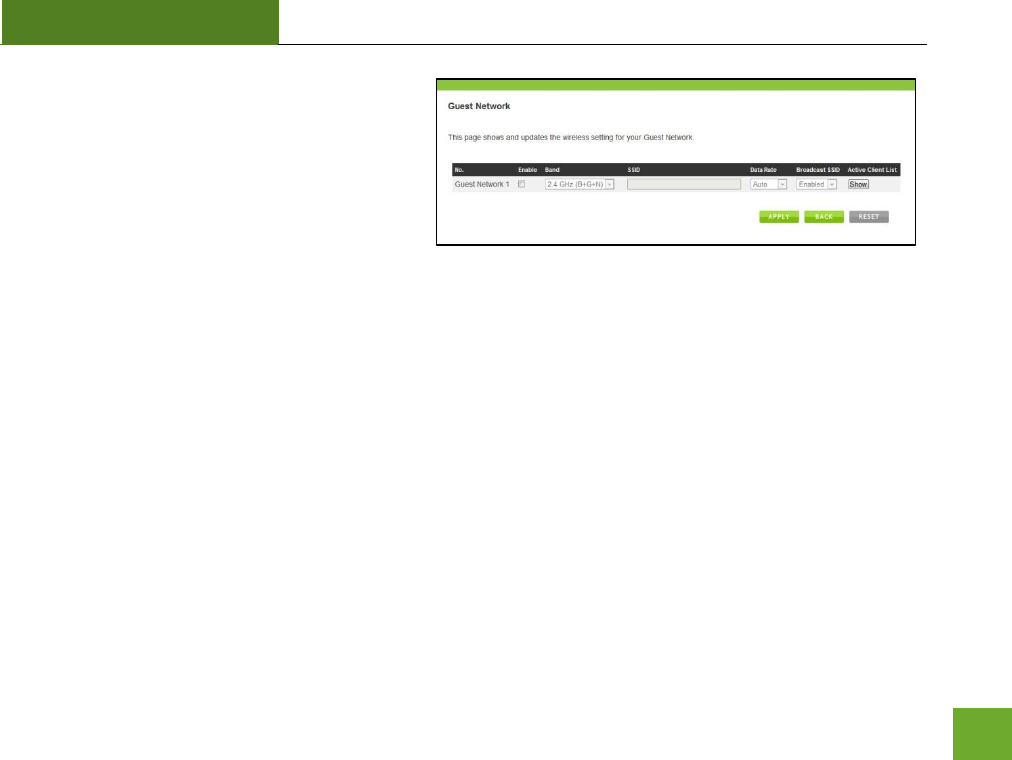
SR300
USER’S GUIDE
18
Guest Networks: You may add an additional
wireless network to you Extended Network with
different security characteristics.
The Guest Network can have its own security,
band and data rate settings. You may restrict
users for specific SSIDs or provide access only to
some users with lower bandwidth by changing the band. (i.e. only allow 802.11b access to specific users)
Associated Clients: View all computers and network devices that are connected to your Extended Network
wirelessly.
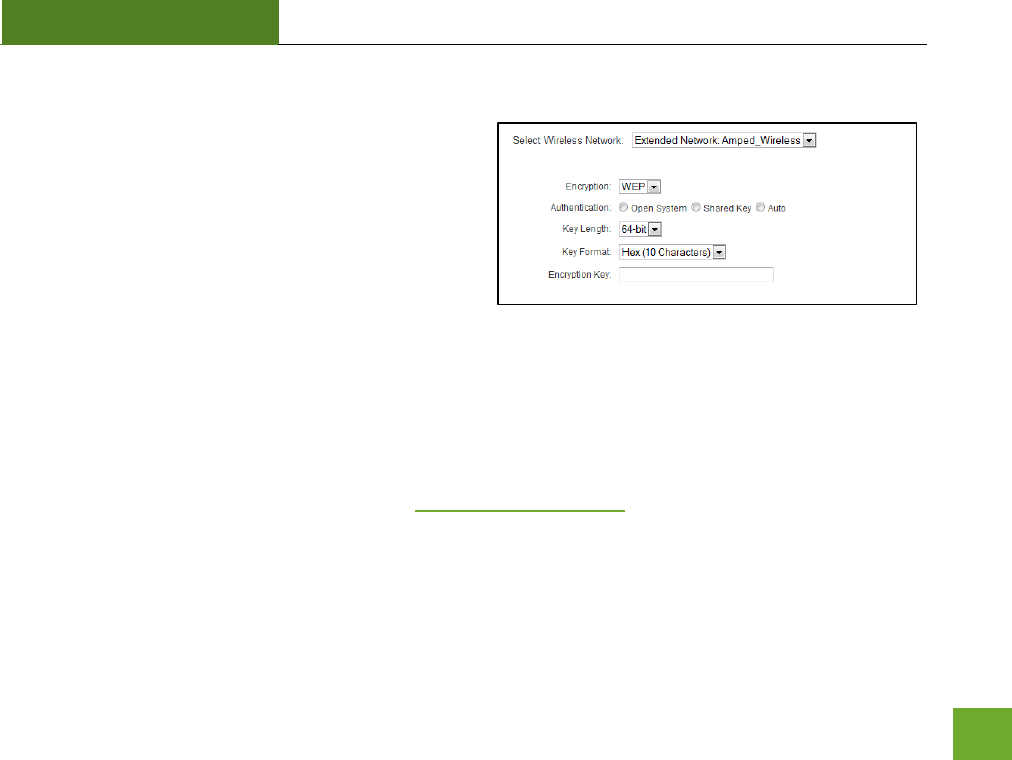
SR300
USER’S GUIDE
19
Wireless Settings: Security
Wireless security allows you to change the type of
wireless security settings for your Extended Network or
your Home Network. Note: If you adjust the security in
your Home Network and it is incorrect, you will no
longer have a successful connection to your Home
Network.
Using the drop down menu, you can select which network you wish to configure and adjust the security
settings below.
If you are using the Multiple AP/SSID feature, you will be able to adjust the security settings for your additional
SSIDs here as well.
For more information on the differences between the types of Wi-Fi security available, please check the
Learning Center of the Amped Wireless website: www.ampedwireless.com
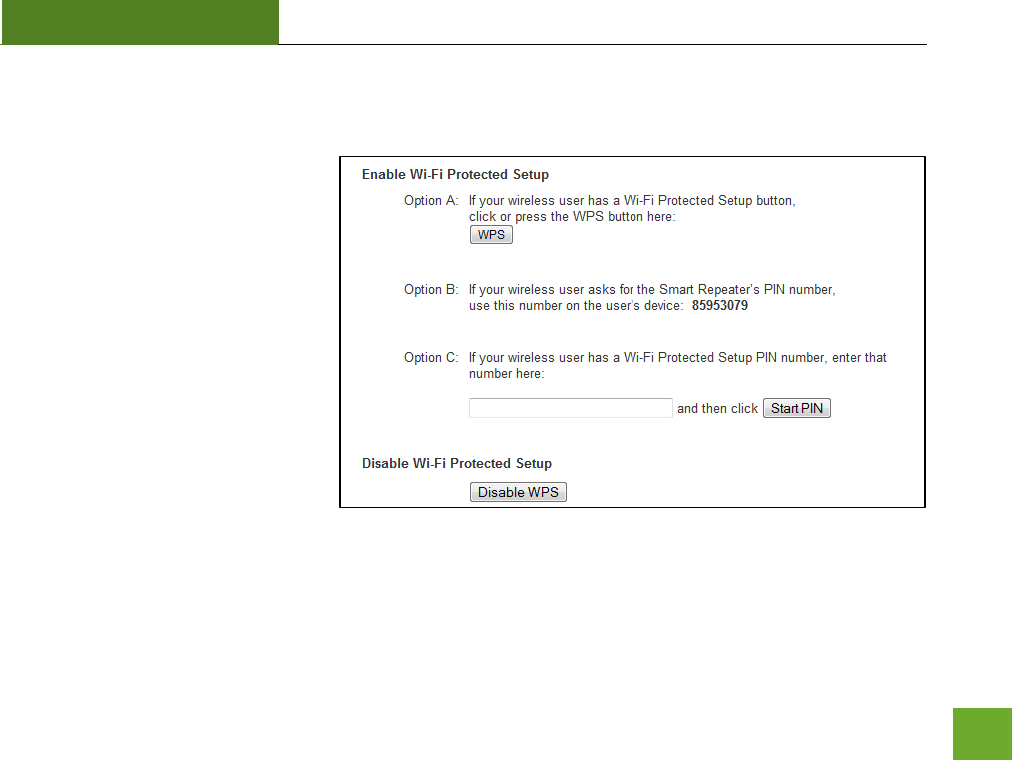
SR300
USER’S GUIDE
20
Wireless Settings: Wi-Fi Protected Setup (WPS)
WPS is a Wi-Fi feature created to
make Wi-Fi setup simpler and easier.
Some wireless routers and adapters
support this feature with varying
names (i.e. one touch setup or WPS).
You may enable WPS setup here by
selecting the type of WPS setup you
wish to use. The Smart Repeater
supports all types of WPS setup:
Push button: You may push the WPS
button on the web menu or use the
physical button on the back of the
Smart Repeater.
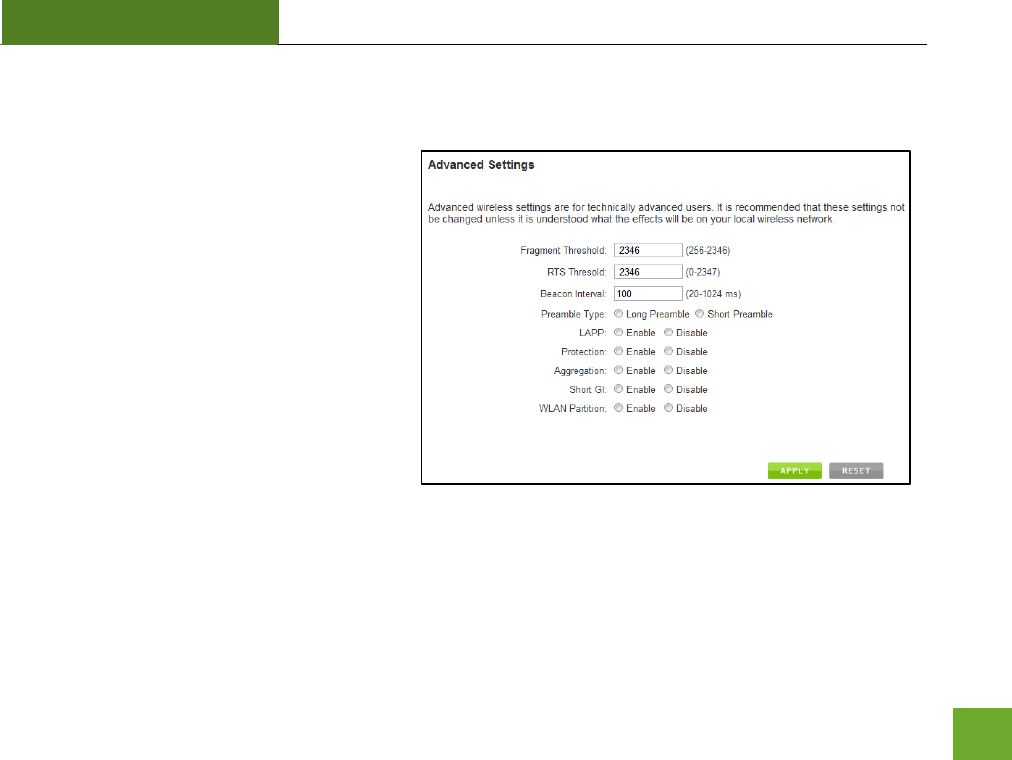
SR300
USER’S GUIDE
21
Wireless Settings: Advanced Settings
It is recommended that only experts in Wi-Fi
configuration adjust the advanced wireless
settings for the Smart Repeater.
These settings allow you to control the details
of your wireless network configuration.
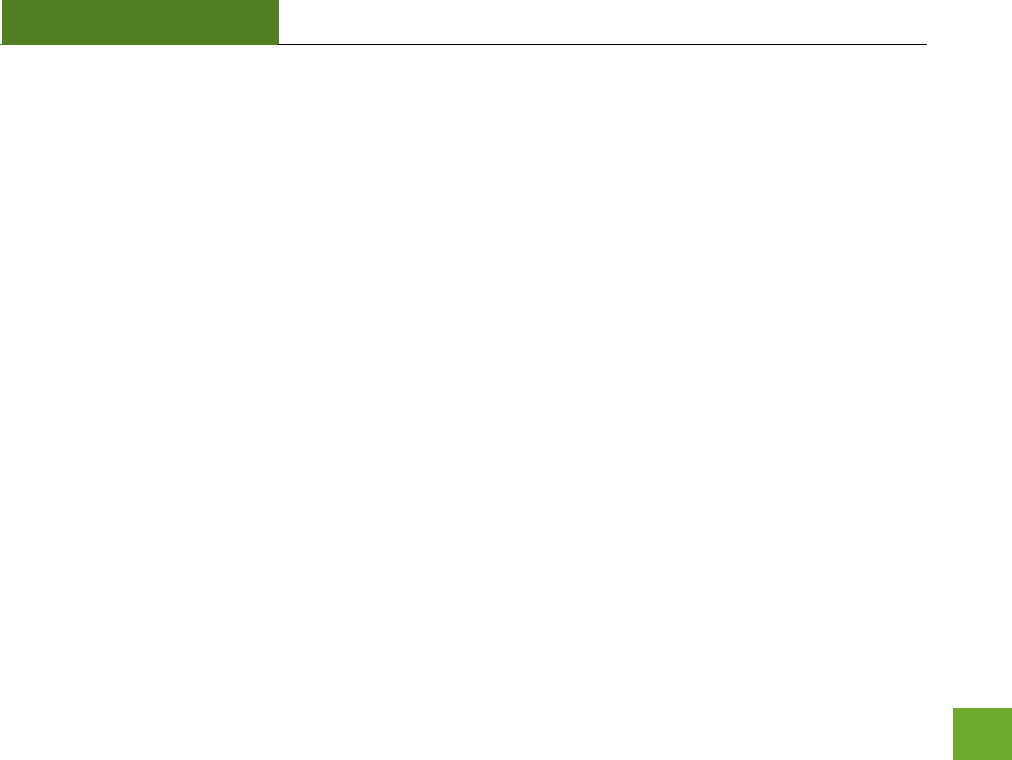
SR300
USER’S GUIDE
22
SMART FEATURES
The Smart Repeater provides your Extended Network with Smart Features that help to provide convenience
and protection for your Extended Network.
The Smart Features allow you control access to your Extended Network through on/off schedules, specific user
authorizations as well as through the size of your wireless coverage for your Extended Network.
These settings are ONLY for your Extended Network and do not apply to your Home Network.
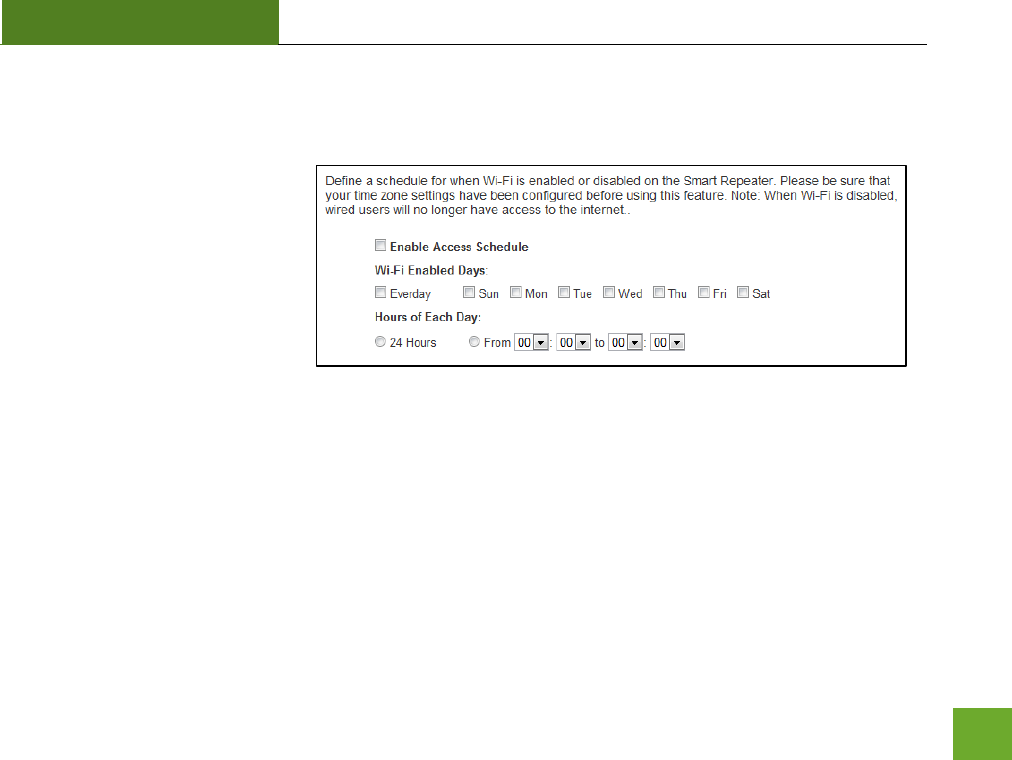
SR300
USER’S GUIDE
23
Wireless Settings: Access Schedule
You can set a schedule for when
your Wi-Fi is enabled or disabled
(both Home Network and the
Extended Network) through the
Access Schedule feature. To do
so:
a. Enable Access Schedule
b. Select which days you
wish for your Wi-Fi to be available
c. Select the time frame during that day that you wish for Wi-Fi to be available
d. Apply Changes
Enabling Access Schedule will also disable internet access for wired connections.
Note: Make sure you have already configured your Time Zone Settings in order for your schedule to work
correctly. Time Zone Settings can be adjusted from the web menu under Management > Time Zone Settings.
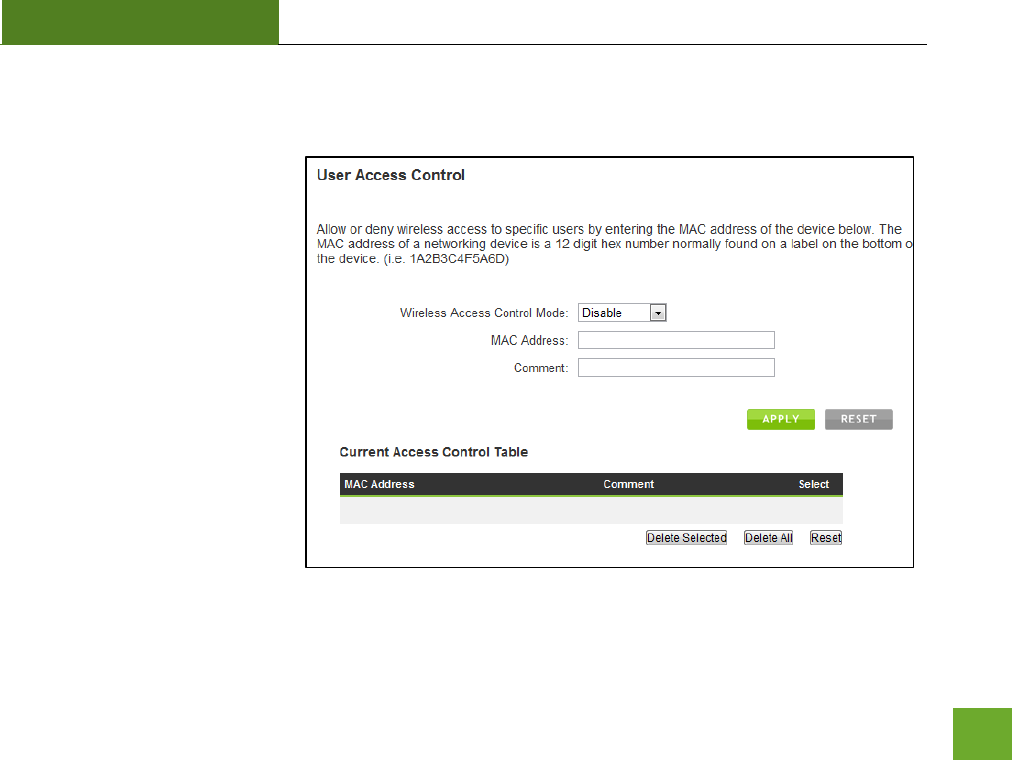
SR300
USER’S GUIDE
24
User Access Control:
User Access allows you to deny
access or allow access to specific
users connecting wirelessly to
the Extended Network. Each
networking device has a unique
address called a MAC address (a
12 digit hex number).
By inputting the MAC address
into the field, you can define
whether that device is allowed
into your network or not
allowed.
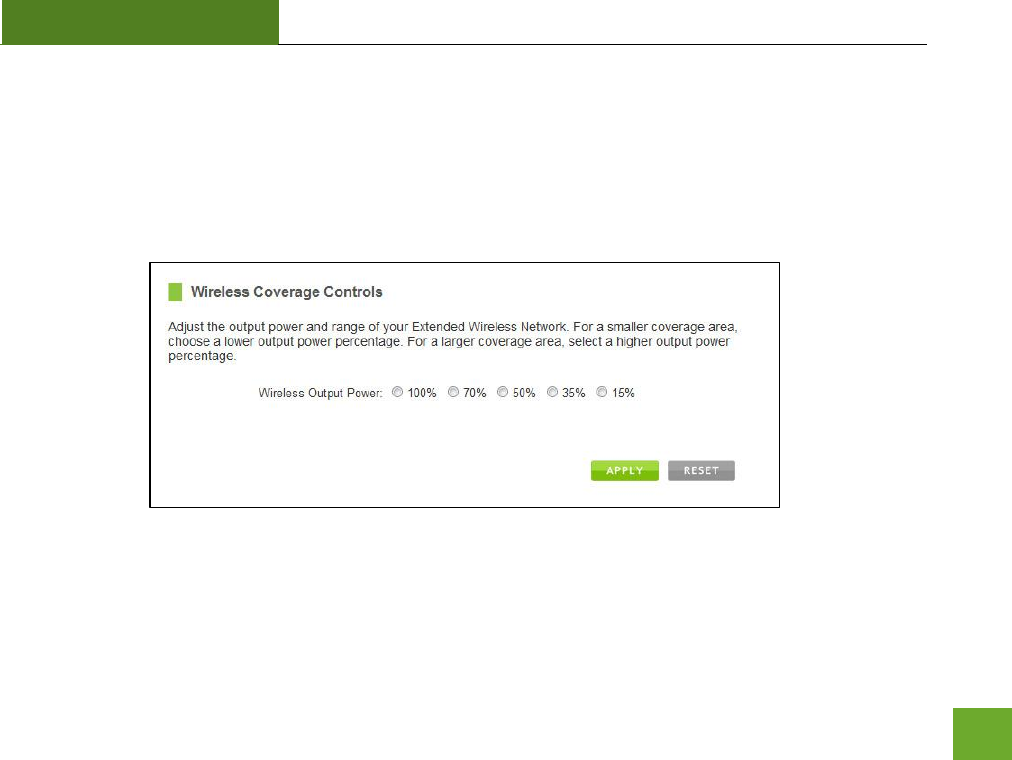
SR300
USER’S GUIDE
25
Wireless Coverage Controls:
Adjust the output power of the Smart Repeater to control the coverage distance of your Extended Wireless
Network. For a smaller coverage area you can select a lower output power. For the maximum wireless
coverage select the 100% selection. Note that if you select a lower output power, your connection to your
Home Network will also decrease in range. So be careful and test your signal strength after each adjustment.
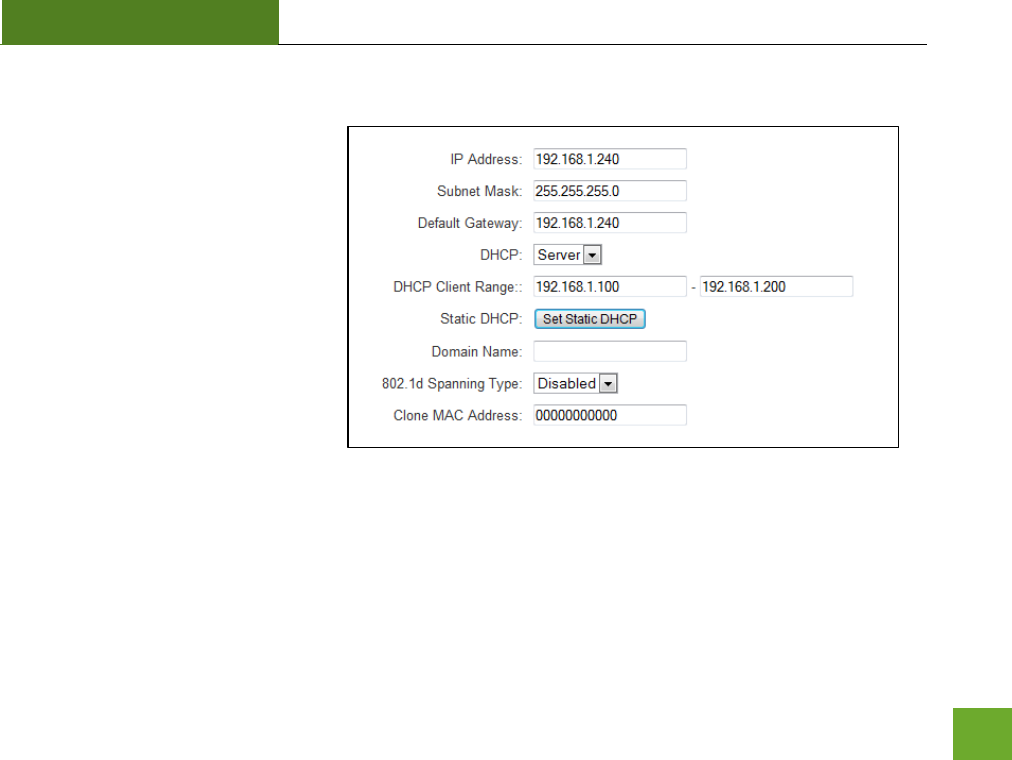
SR300
USER’S GUIDE
26
IP SETTINGS
IP Address: The IP address of the
Smart Repeater
Subnet Mask: the subnet of the Smart
Repeater
Default Gateway: The access point to
another network, normally the Smart
Repeater or your router.
DHCP: The Smart Repeater includes a
complex AUTO DHCP feature to help
manage the IP addresses within your
Extended network and with your Home Network. When connected to a Home Network the Repeater will
obtain an IP address from your Home Network’s router and act as a DHCP Client. However when there is no
connection available, the Repeater will act as a DHCP Server. You may also manually control the IP settings of
the Smart Repeater by choosing, Client, Server or Disabled from the DHCP drop down menu. This is only
advanced users.

SR300
USER’S GUIDE
27
DHCP Client Range: The range of IP addresses the Smart Repeater’s DHCP server will assign to users and
devices connecting to the Smart Repeater.
Static DHCP: You may set a static IP address within your DHCP network. The Smart Repeater will track the
device via its MAC address and assign it a pre-defined IP address each time the device logs into the network.
obtain IP settings from the Home router or to manually enter your IP settings.
Domain Name: The Domain Name allows you to change the URL which is used to access the Setup Menu for
the Smart Repeater. For example, entering http://setup.ampedwireless.com into your web browser while
connected to the Smart Repeater, will guide you to the Web menu for the Smart Repeater. By changing the
Domain Name, you will change the URL entered to access the Web menu. If you forget the Domain Name you
entered and can no longer access the Web menu, then you will need to reset your Smart Repeater to default
settings by holding down the reset button on the back panel for 5-10 seconds.
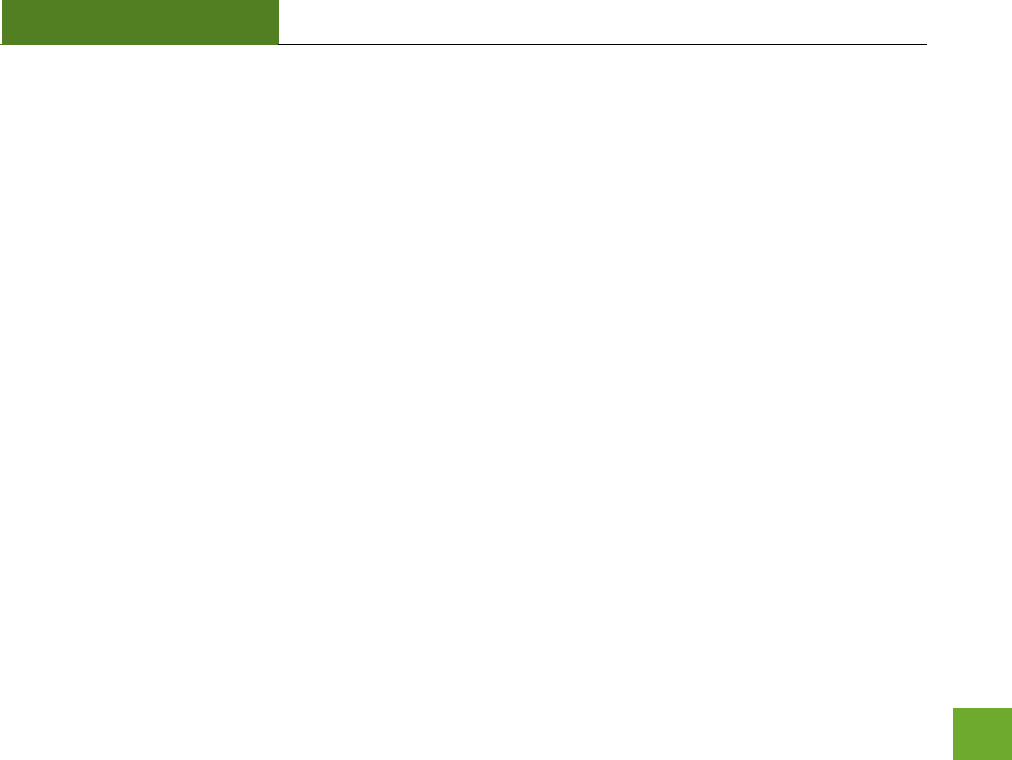
SR300
USER’S GUIDE
28
MANAGEMENT FEATURES
The Management features on the Smart Repeater allow you to view the status of your Home Network and
Extended Network.
The Repeater Status page provides full information regarding each connection (Home and Extended), including
the IP address, current connection SSID and current state. This page is often used to check the health of your
Home or Extended Network connection.
The Network Statistics page provides detailed traffic data for each connection type.
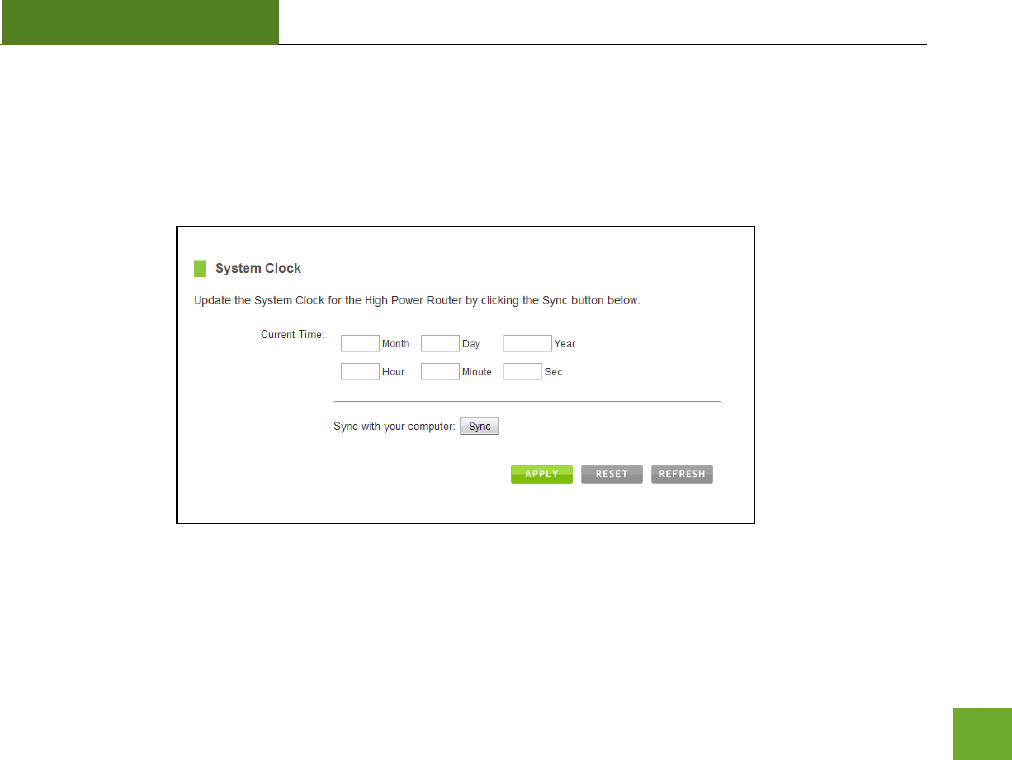
SR300
USER’S GUIDE
29
Management: System Clock
Maintain the internal clock for the Smart Repeater by syncing with your computer’s time. Your system clock
settings need to be accurate in order for logs and wireless access schedules to work correctly.
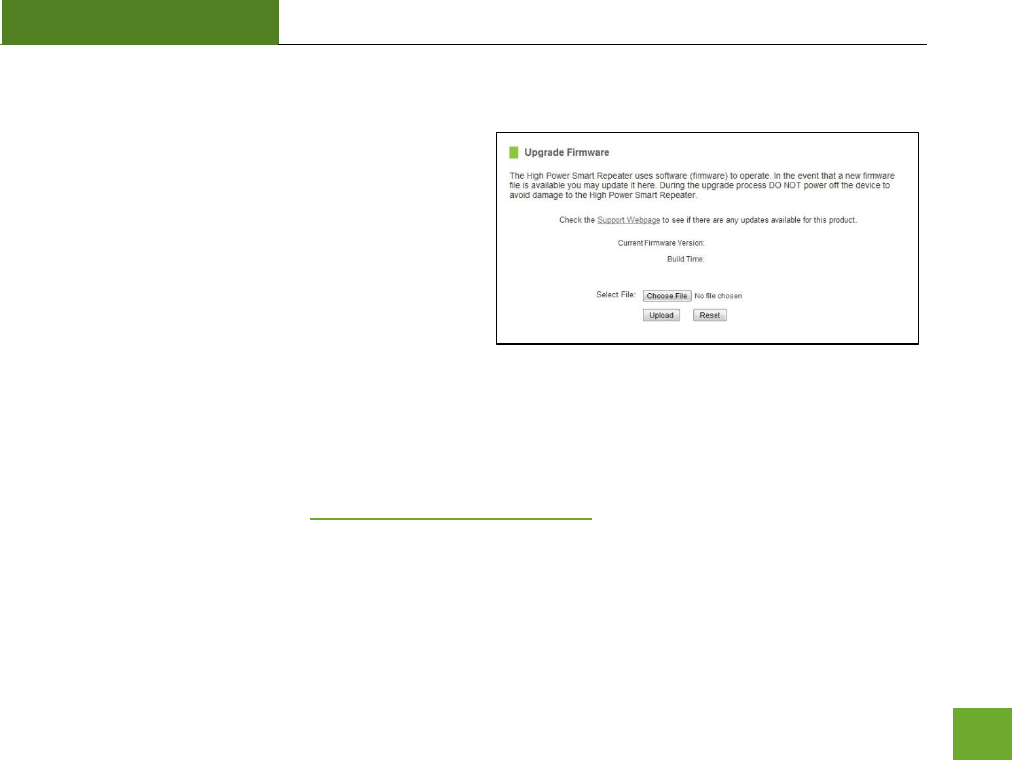
SR300
USER’S GUIDE
30
Management: Upgrade Firmware
Amped Wireless continuously updates the firmware for
all products in an effort to constantly improve our
products and their user experiences. Check the
Downloads page for your product frequently to see if
there are any updates.
The firmware update is downloaded as a zip file from
the Support Webpage link on the left. You will need to
have an unzipping program to open the file. Inside the
file will be a text document with details on the current firmware release and instructions on how to upgrade
the firmware.
To manually upgrade your firmware:
a. Download the file from the www.ampedwireless.com/support website and remember the location
where you saved it. Firmware files may also be provided by Amped Wireless support reps.
b. Click Browse and locate the file
c. Click Upload to begin upgrading.
Note: Firmware files normally have a .bin file extension.
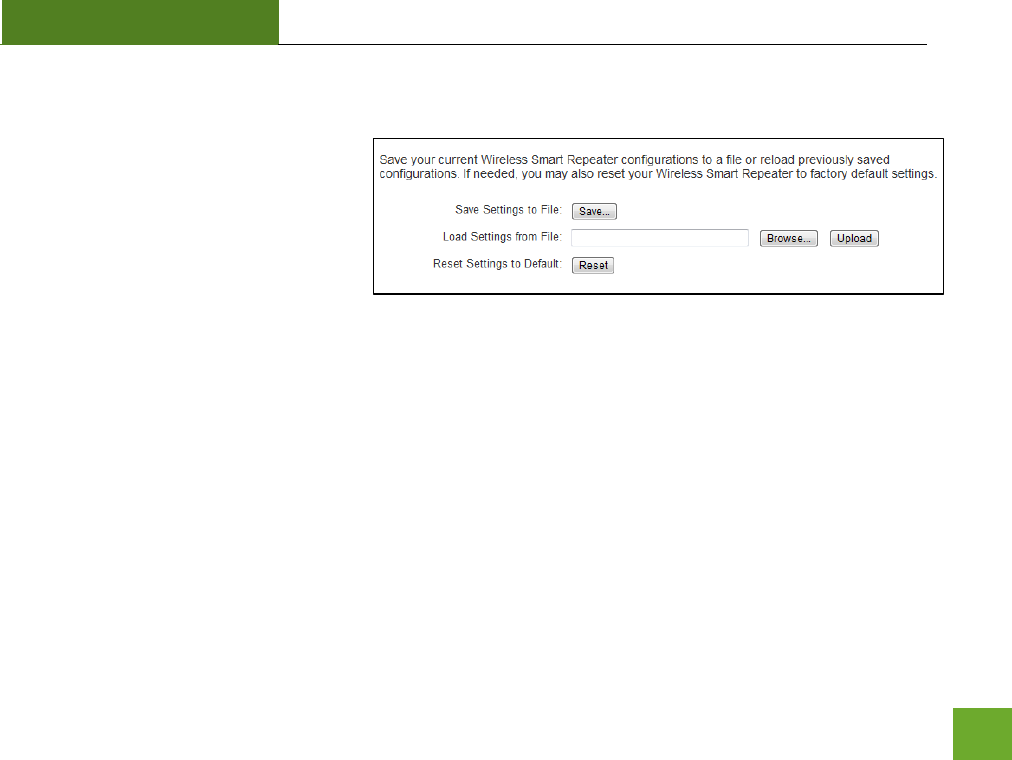
SR300
USER’S GUIDE
31
Management: Save and Reload Settings
Saving your current settings allows you to
back-up your current settings which may
be reloaded at a later time. This feature
may be useful for testing new features
and settings without having to worry
about returning to a stable platform.
To save current settings:
a. Click Save
b. Select a file name and location
To load previously saved settings:
a. Click Browse
b. Locate the previously saved settings file
c. Click Upload to restore the settings to the
saved file.
You may also reset the Smart Repeater’s settings to factory settings by pressing Reset. By resetting the Smart
Repeater you will lose all previous configurations and will need to run the Smart Setup Wizard again to
reconnect to a Home Network.
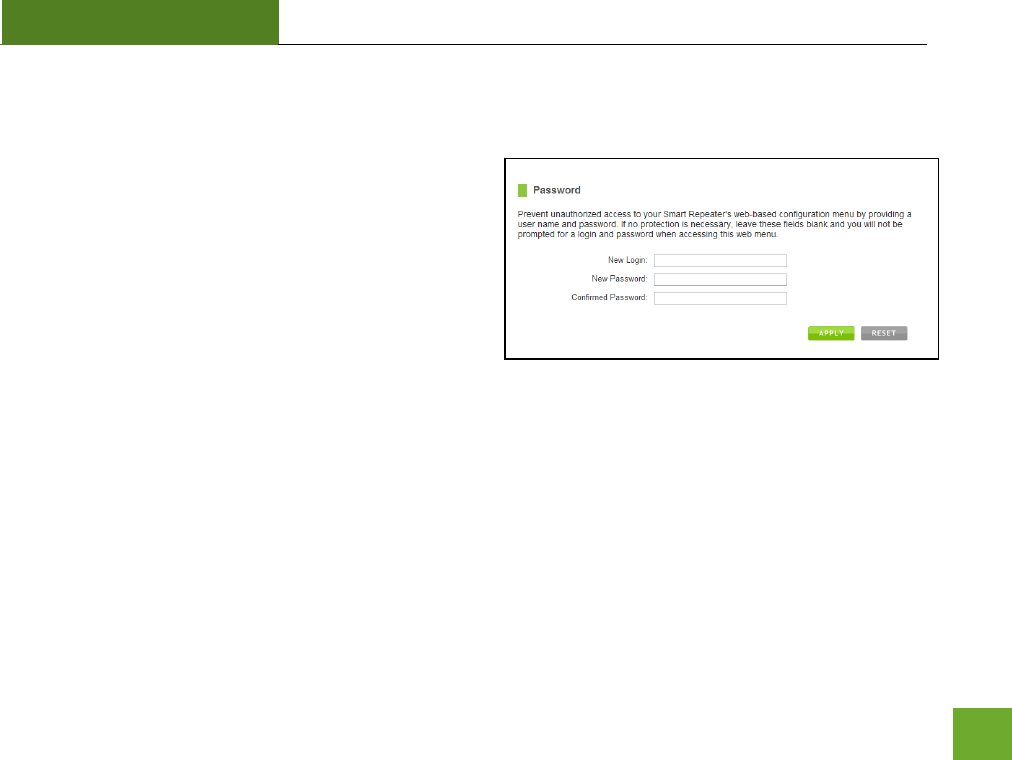
SR300
USER’S GUIDE
32
Management: Password Settings
By default, the Smart Repeater does not require a
password to login to the web menu. If you wish to enable
a password to protect unauthorized access to the web
menu and Smart Setup Wizard, you may enter one here.
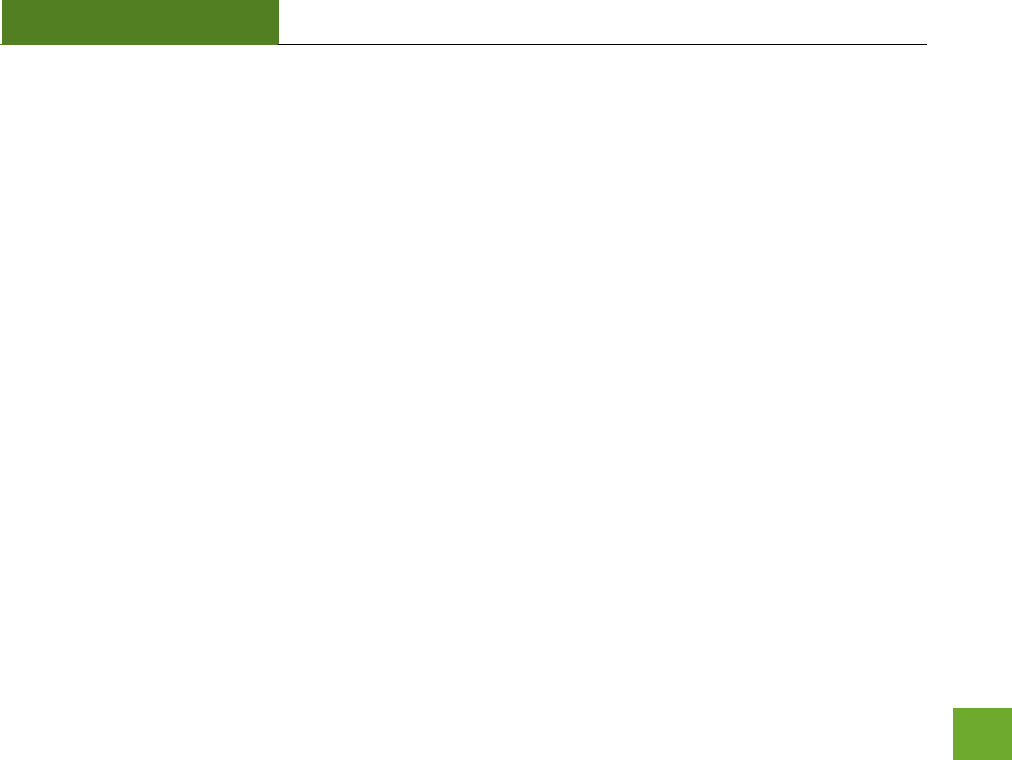
SR300
USER’S GUIDE
33
TECHNICAL SPECIFICATIONS
Wireless Standard: 802.11n, 802.11b/g
Frequency Band: 2.4 GHz
Wireless Speed: 300Mbps (Rx), 300Mbps (Tx)
Amplifier: Low Noise Amplifier
Wireless Sensitivity: -93dBm
Wireless Output Power: Up to 20 dBm
Wireless Security:
WEP, WPA, WPA2, WPA Mixed, WPS
Wireless Access Control:
MAC address filtering
Wireless Access Scheduling:
Specific day and time
Wireless Coverage Control:
15% - 100% Output Power
Antennas:
2 x Detachable High Gain 3dBi Antennas
2 x Reverse SMA Connector
Ports:
5 x RJ-45 10/100 LAN ports
Mounting:
Wall, Stand or Desktop
Warranty: 1 Year
Setup Requirements:
Wired or wireless PC/Mac and an
available 802.11b/g/n wireless network
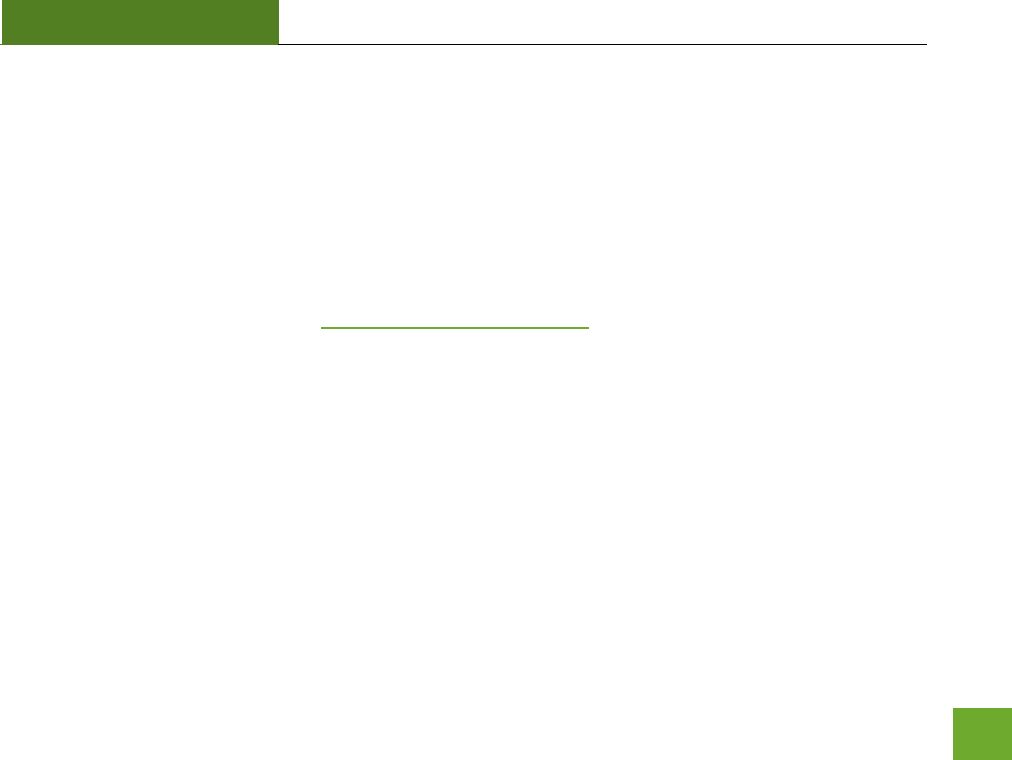
SR300
USER’S GUIDE
34
DEFAULT SETTINGS
The default settings for your Smart Repeater are listed here. If for some reason you need to return your Smart
Repeater back to default settings, hold down the Reset button on the back panel for 10 seconds. The Smart
Repeater will reset back to factory settings as listed below:
IP Address: 192.168.1.240
Web Menu Access: http://setup.ampedwireless.com
SSID: Amped_Wireless
Security Key (WPA2/AES): wireless
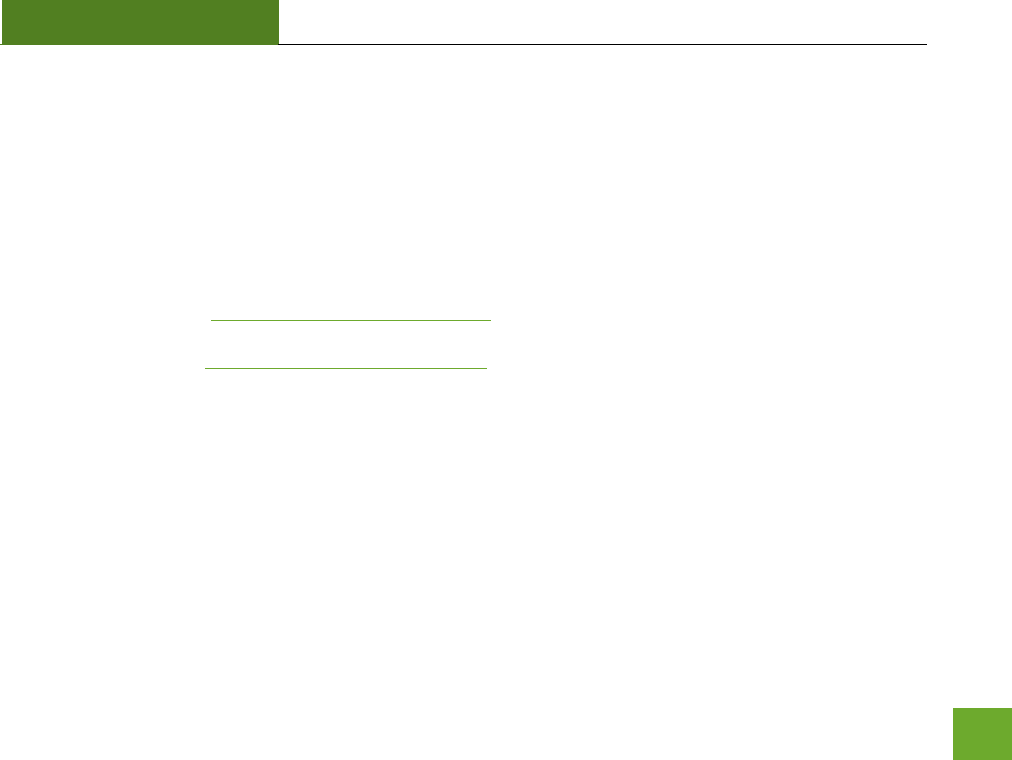
SR300
USER’S GUIDE
35
TROUBLESHOOTING AND SUPPORT INFORMATION
We are here to help. If you have any issues with your Smart Repeater please contact us.
To contact Amped Wireless’ Technical Support use one of the following methods:
Phone: 888-573-8820
Email: techsupport@ampedwireless.com
Web: www.ampedwireless.com/support
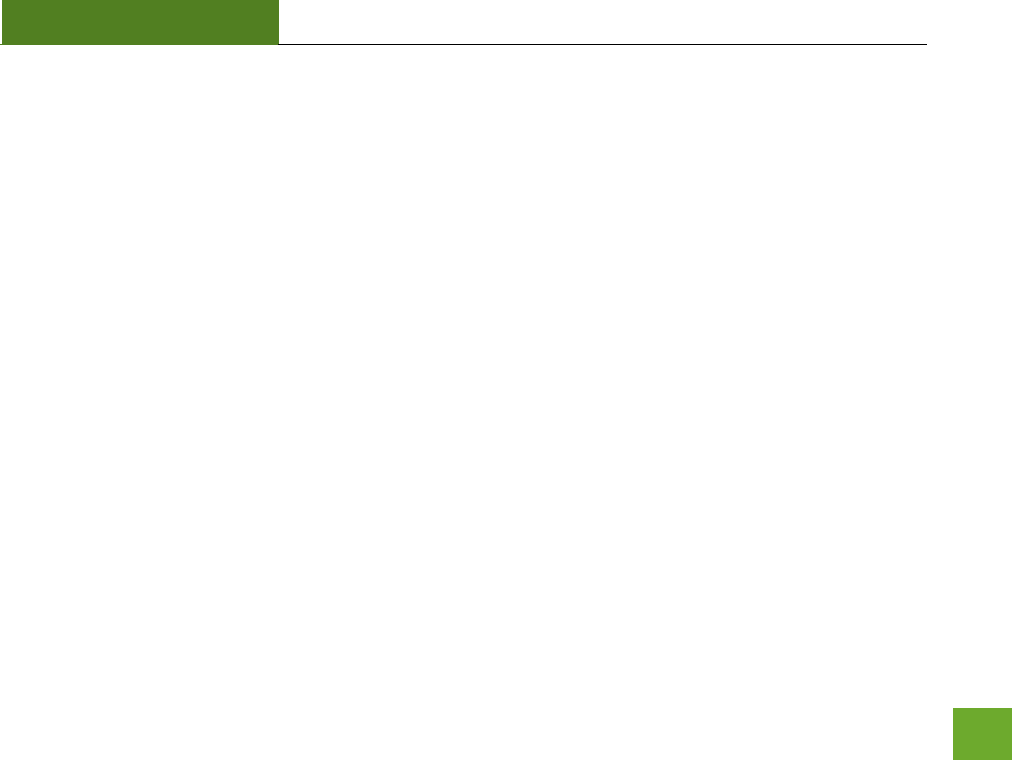
SR300
USER’S GUIDE
36
Troubleshooting
The tips in this guide are listed in order of relevance. Try solution (a) before trying solution (b) etc…
I entered setup.ampedwireless.com and it failed to open the Web Menu.
a. Make sure your computer is connected to the Smart Repeater using the included Ethernet cable. Do
not try to connect with a wireless connection. Ensure that the power on the Smart Repeater is on.
b. Close your current web browser and reopen it. Try the web address again.
c. Try to use a different web browser. We recommend the Google Chrome web browser.
d. Try to open your web browser to the default IP address by putting this number into your web browser
instead: 192.168.1.240
e. Power off (unplug the power adapter) the Smart Repeater and power it back on. Try again.
f. Reset your Smart Repeater to default settings by holding the Reset Button (located on the back panel)
for ten (10) seconds and try again
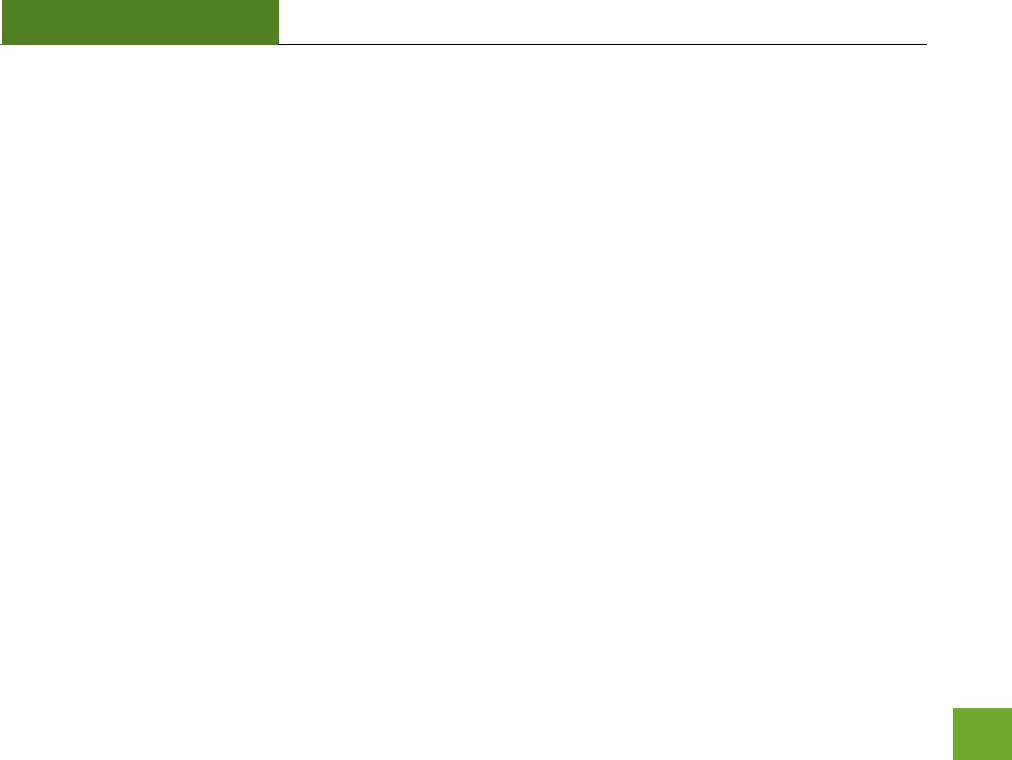
SR300
USER’S GUIDE
37
I cannot connect to my Home Network. I received an Error when running the Smart Setup Wizard.
a. Your Home Network may be secured. Double check that you have the correct security key to connect
to the Home Network.
b. Try adjusting the channel number of your Home Network’s router to channel 5 thru 11. Then attempt
the Smart Setup Wizard again.
c. Check to see that your Home Network router’s DHCP server is enabled. The Smart Repeater needs to
obtain an IP from your Home Network router.
I cannot find my Home Network when scanning for wireless networks in the Smart Setup Wizard
a. The Smart Repeater may be out of range. Move the Smart Repeater closer towards the wireless
router and try the Setup Wizard again from the Web Menu.
b. The Home Network may be a dual band wireless router. The Smart Repeater supports 802.11b/g/n
2.4GHz routers. If your Home Network uses a dual-band router, it will not work with the Smart
Repeater. Adjust the dual-band router’s configuration to disable the 5GHz band.
c. Go to the Smart Features tab in the web menu and access the Wireless Coverage Controls. Make sure
the setting is at 100% and try again.
d. Make sure that your Home Network’s wireless SSID is broadcasting and not hidden.
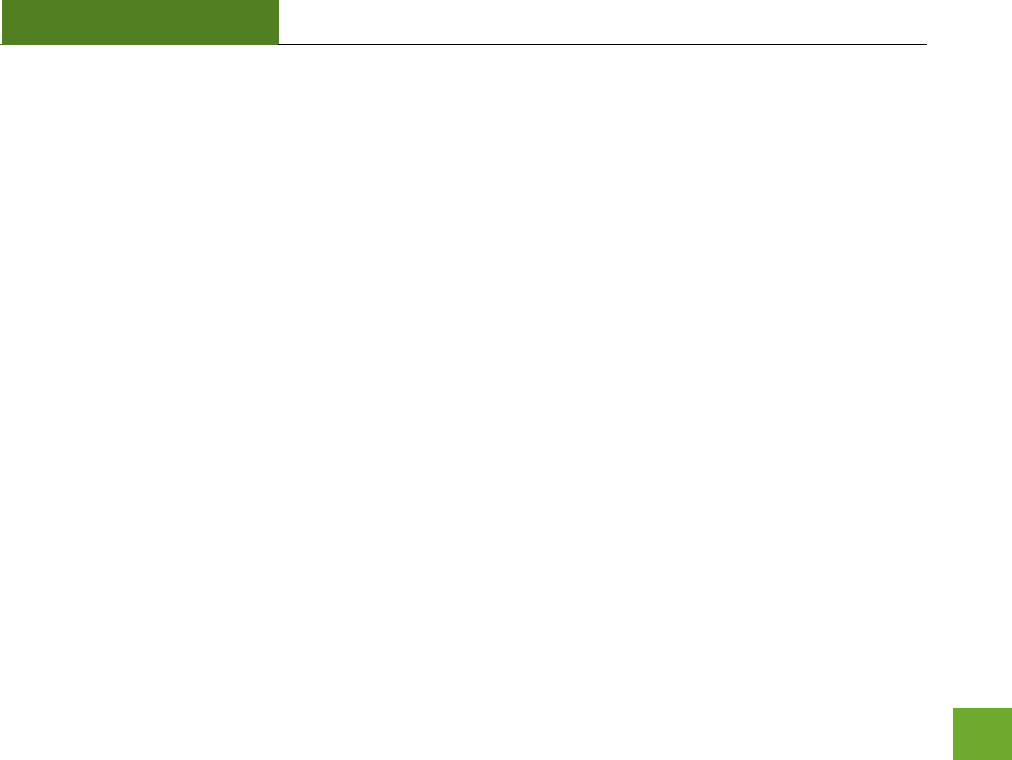
SR300
USER’S GUIDE
38
My Smart Repeater was working fine previously but now I can no longer access the Internet through the
Smart Repeater.
a. The connection to your Home Network has been dropped. This can be caused by several events to
your home wireless connection. When this occurs you may rescan for another network by accessing
http://setup.ampedwireless.com to connect to and repeat or you may try to fix the issues with your
Home Network and your home wireless router.
b. If you cannot access the setup menu, check to see that your Smart Repeater is still on. Reboot the
Smart Repeater by unplugging the power adapter and plugging it back in. Check to see if your
connection has been reestablished by viewing a website. If you do not have a connection, logon to
http://setup.ampedwireless.com and configure a new Home Network connection.
c. Check to see that your home wireless router is still on. If it has been turned off please turn it back on.
The Smart Repeater should automatically reconnect to your Home Network within 10 minutes.
d. Check to see that your home wireless router settings have not changed. Any changes to the SSID,
security, or channel number from the original settings will disconnect the Smart Repeater’s
connection to the home network. If you are not sure which settings have been changed, simply run
the Smart Setup Wizard again from the web menu and reconfigure your Home Network connection.
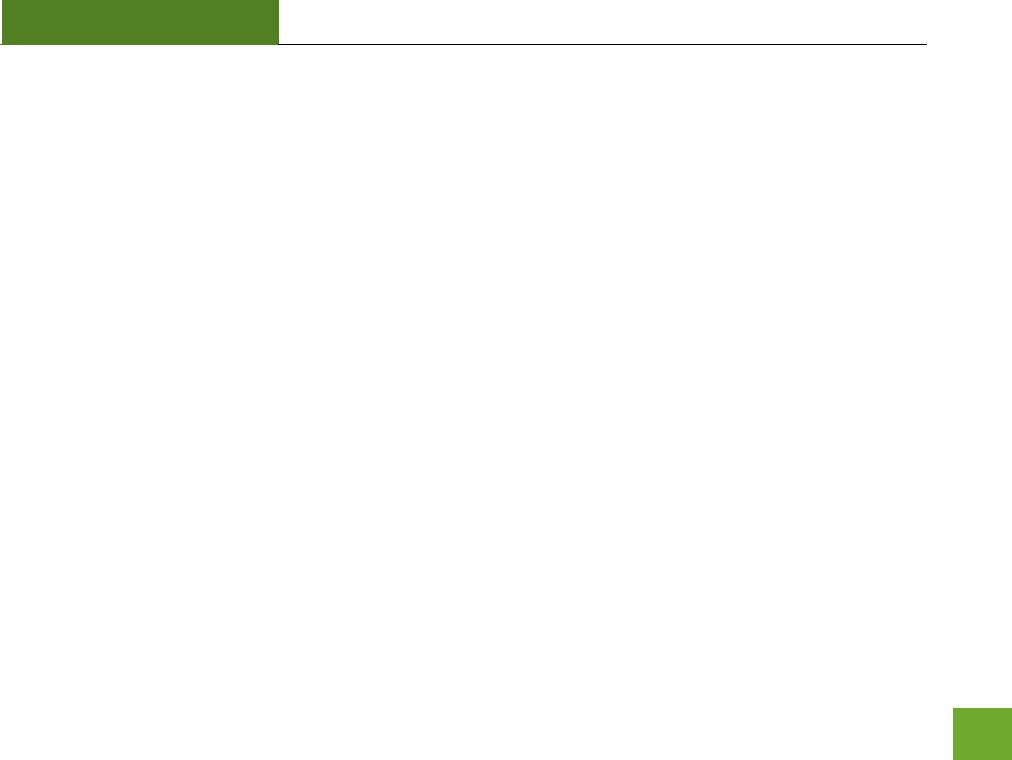
SR300
USER’S GUIDE
39
I have a dual-band router and I cannot repeat it.
a. Log into the Web Menu for your dual-band wireless router and adjust the wireless settings. Change
the wireless band to 2.4GHz single band mode only. Disable the 5GHz wireless band.
I cannot find any wireless networks (Home Networks) to repeat.
a. The Smart Repeater may be out of range. Move the Smart Repeater closer towards the wireless
router and try the Setup Wizard again from the Web Menu.
b. The antenna on your Smart Repeater may be loose. Tighten the antenna connection and try again.
c. The wireless Home Network may not be a compatible wireless network (802.11b/g/n).
I am connected to a Home Network however I do not have Internet Access
a. The Home Network itself may not have Internet access. Check to see that you have internet access by
connecting directly to the Home Network first. If you are able to go online then this is not a problem.
If you cannot go online, then the Home Network’s Internet connection must first be resolved.
b. You may have a DNS issue and the Smart Repeater is not obtaining the IP settings from your Home
Network. Try to reboot the Smart Repeater and then accessing a website. If that fails, then reboot
the Home Router to see if that fixes it.
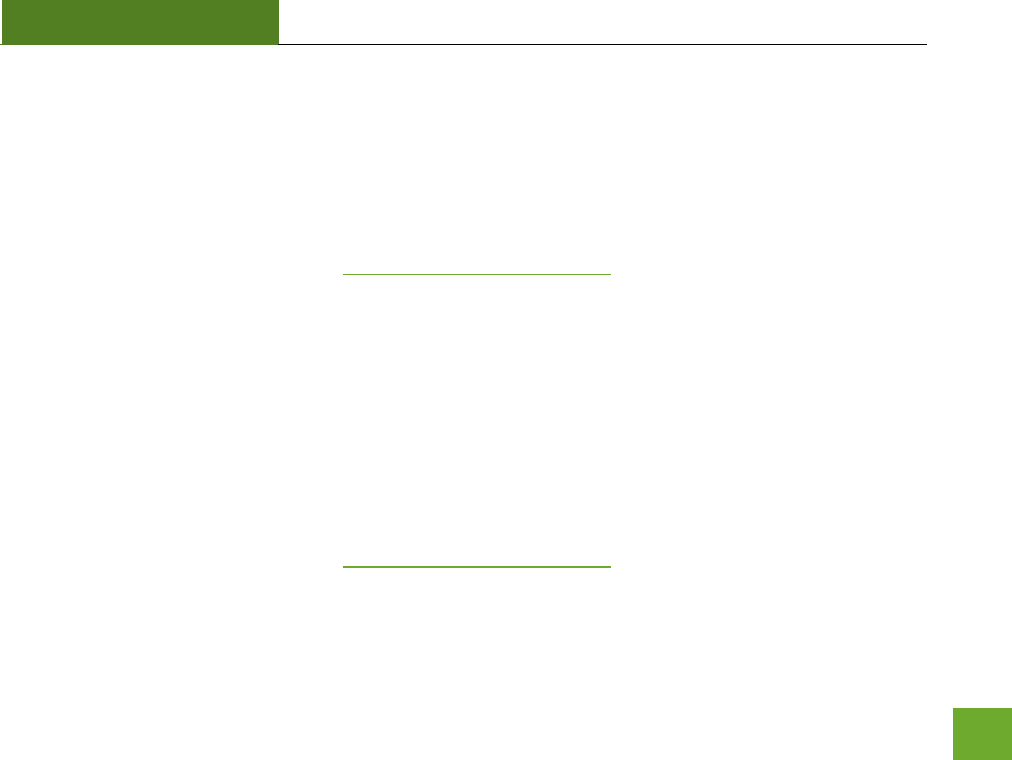
SR300
USER’S GUIDE
40
c. There may be an IP conflict with your Home Network and your Extended Network. Try to adjust the
IP Settings of your Extended Network using IP values that are different from your Home Network.
I can no longer connect to the Smart Repeater wirelessly.
a. Power on and off the Smart Repeater and try again.
b. The connection to the Home Network may be down. Use an Ethernet cable and connect directly to
the Smart Repeater. Access http://setup.ampedwireless.com and run through the Smart Setup
Wizard again. After you have successfully reset the Home Network connection, try connecting
wirelessly again.
I could NEVER log onto the Smart Repeater wirelessly.
a. Check that your wireless adapter supports WPA2 wireless security. If it does not then you will need to
change the wireless security on the Smart Repeater. Go to the Web Menu, select Wireless Settings
and then Wireless Security. Select the Extended Network from the drop down menu and either
disable security or downgrade the security to WEP. Try connecting again.
b. The connection to the Home Network may be down. Use an Ethernet cable and connect directly to
the Smart Repeater. Access http://setup.ampedwireless.com and run through the Smart Setup
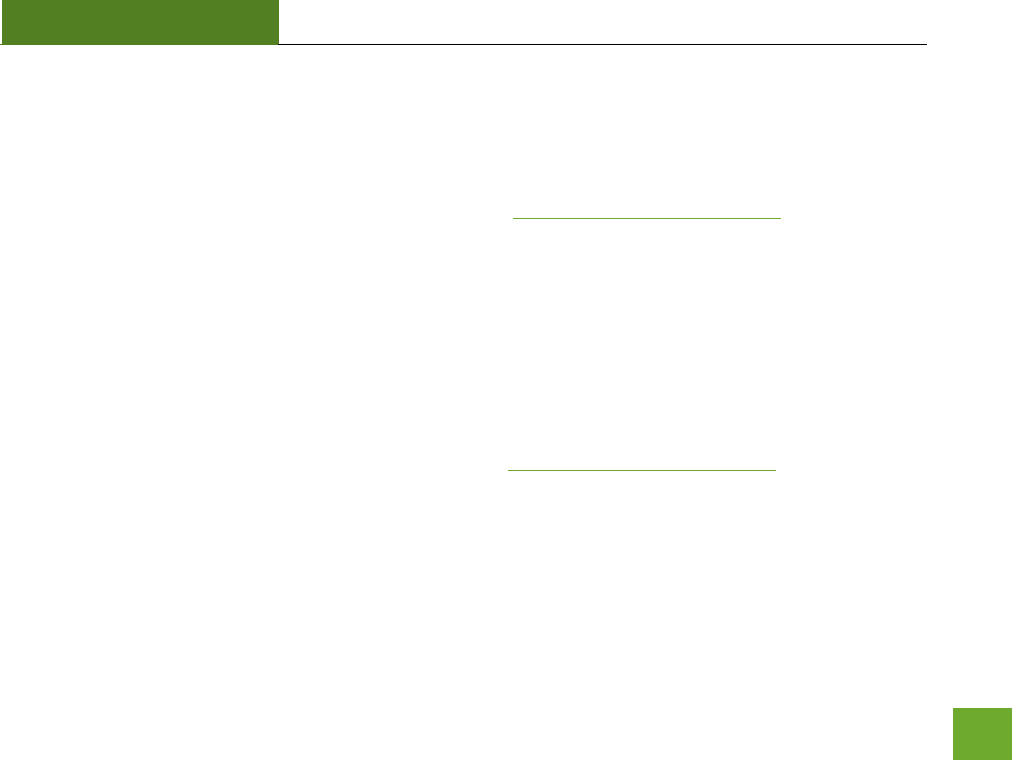
SR300
USER’S GUIDE
41
Wizard again. After you have successfully reset the Home Network connection, try connecting
wirelessly again.
I can no longer access the Web Menu or the Smart Repeater no longer responds.
a. Connect to your Smart Repeater and try to access http://setup.ampedwireless.com using your web
browser.
b. If you are advanced in networking troubleshooting, log onto your home router’s web interface. Look
for the DHCP client list and try to find the IP address of your Smart Repeater assigned by your home
router. Once you have it, connect to the Smart Repeater using an Ethernet cable. Open your web
browser and enter the IP address into the address bar.
c. Reset the Smart Repeater back to default settings and try the Smart Setup Wizard again. To reset the
Repeater back to default settings, push the Reset Button (on the back panel) down for five (5) to ten
(10) seconds then let go. After the Smart Repeater has fully reset, use an Ethernet cable and connect
to the Smart Repeater. Login to the Web Menu at http://setup.ampedwireless.com and run through
the Wizard.
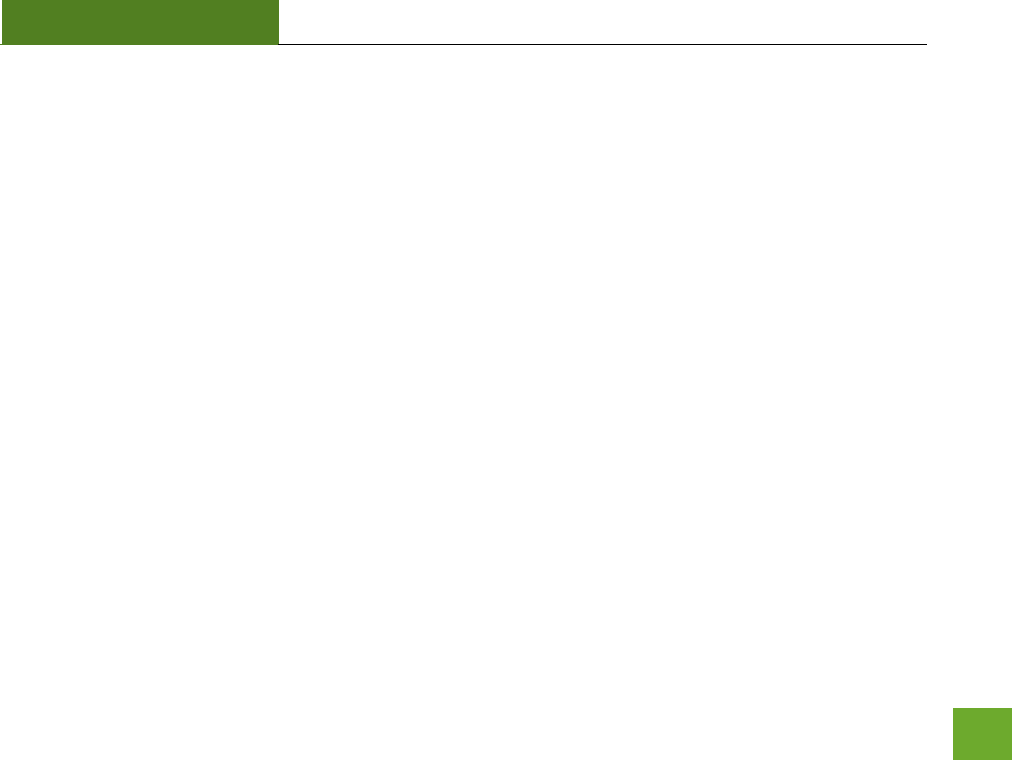
SR300
USER’S GUIDE
42
The connection to the Home Network seems slow. File transfers take a long time to transfer.
a. You may be too far away from your Home Network. The closer the Smart Repeater is to your Home
Network, the better its connection will be. The Smart Repeater must have a strong signal in order to
repeat the signal with fast speeds and further range. Move the Smart Repeater closer to your Home
Network and try again.
b. You may be downloading from the Internet and not within your Home Network or Extended Network.
Files transferred through the Internet are limited by your ISP speed and the data download speeds
from the website that you are downloading from.
c. Your computer may be using an older Wi-Fi adapter with lower speed limits (802.11b/g)
The range from the Smart Repeater seems low
a. Check to see that your wireless output settings are at 100%. Go to the Web Menu, Wireless Settings
and check the Advanced Settings. Make sure the output power is at 100%
b. Your Smart Repeater may be installed in a poor location. Avoid setting up your Smart Repeater in
areas with high interference, such as, near fridges, microwaves, metallic objects and low surfaces.
Install the Smart Repeater in a higher location if possible.
c. Check the connections of the Antennas to the Smart Repeater. Tighten them if necessary.
d. Adjust the Antennas of the Smart Repeater in different angles.
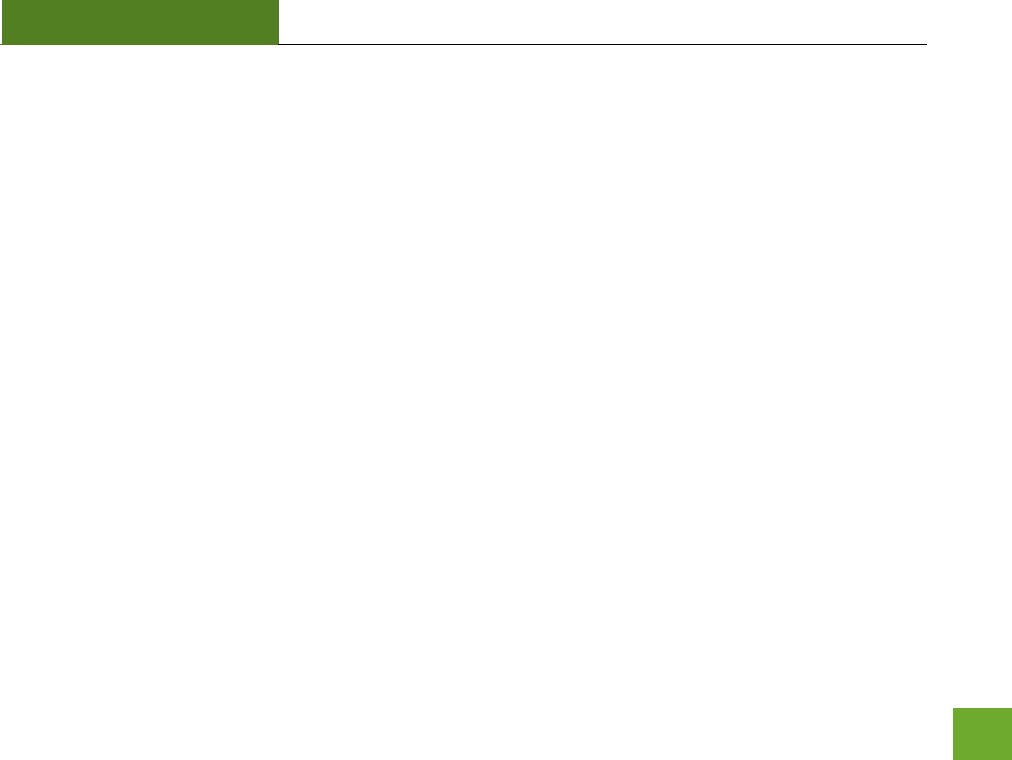
SR300
USER’S GUIDE
43
My Wireless Access Schedule is being erratic and not working at the correct times.
a. You need to adjust your Time Zone Settings from the Management Web Menu page.
WiFi Protected Setup (WPS) is not working. Push button configuration does not detect the connection.
a. The Smart Repeater supports WPS connections however some companies may use proprietary code
for their own push button configurations. Try connecting using the Windows wireless utility or Mac
wireless utility instead.
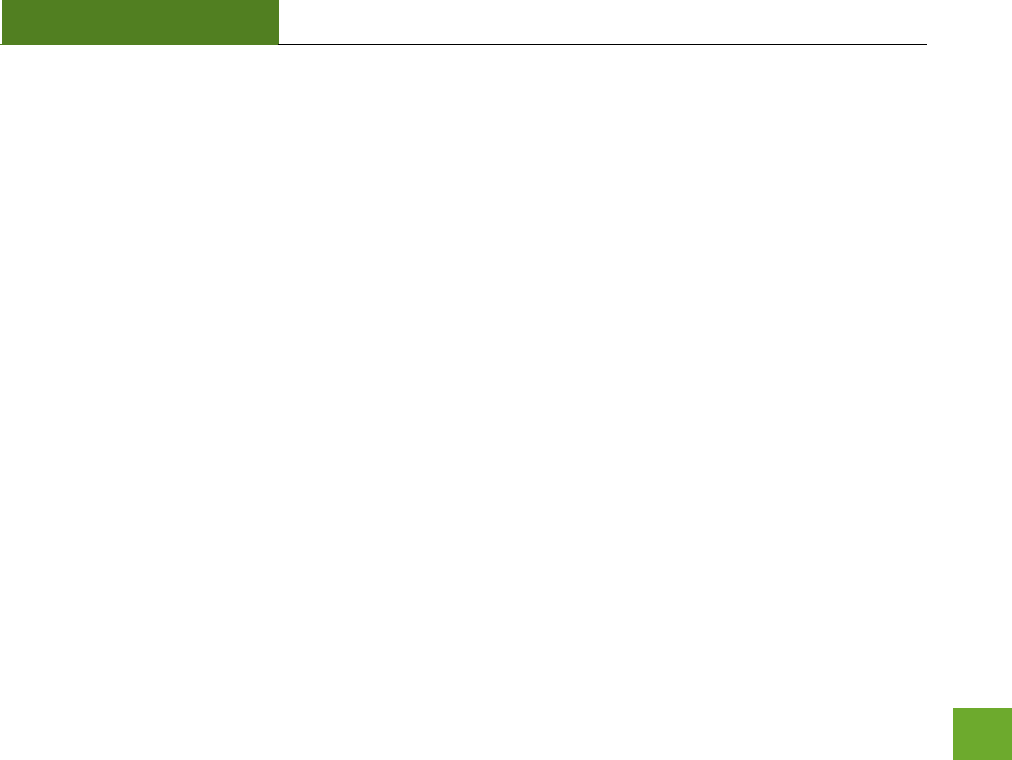
SR300
USER’S GUIDE
44
WARRANTY AND REGULATORY INFORMATION
The Amped Wireless (A division of Newo Corporation, Inc.) Limited Warranty
Warranty Period: The Amped Wireless Limited Warranty is for one (1) year from the date of purchase for new
products. Refurbished products carry the Limited Warranty for thirty (30) days after the date of purchase.
Guarantee: Amped Wireless warrants to the original purchaser that the hardware of this Amped Wireless
product shall be free of defects in design, assembly, material, or workmanship.
Conditions: The Amped Wireless Limited Warranty is for repair or replacement only at the sole discretion of
Amped Wireless. Amped Wireless does not issue any refunds for purchased product. In the event that Amped
Wireless is unable to repair or replace a product (i.e. discontinued product), Amped Wireless will offer a credit
toward the purchase of a similar product of equal or lesser value direct from Amped Wireless. Any repaired or
replacement products will be warranted for the remainder of the original Warranty Period or thirty (30) days,
whichever is longer. Amped Wireless reserves the right to discontinue any of its products without notice, and
disclaims any limited warranty to repair or replace any such discontinued product. Amped Wireless reserves
the right to revise or make changes to this product, its documentation, packaging, specifications, hardware,
and software without notice. If any portion of the Amped Wireless Limited Warranty is found to be
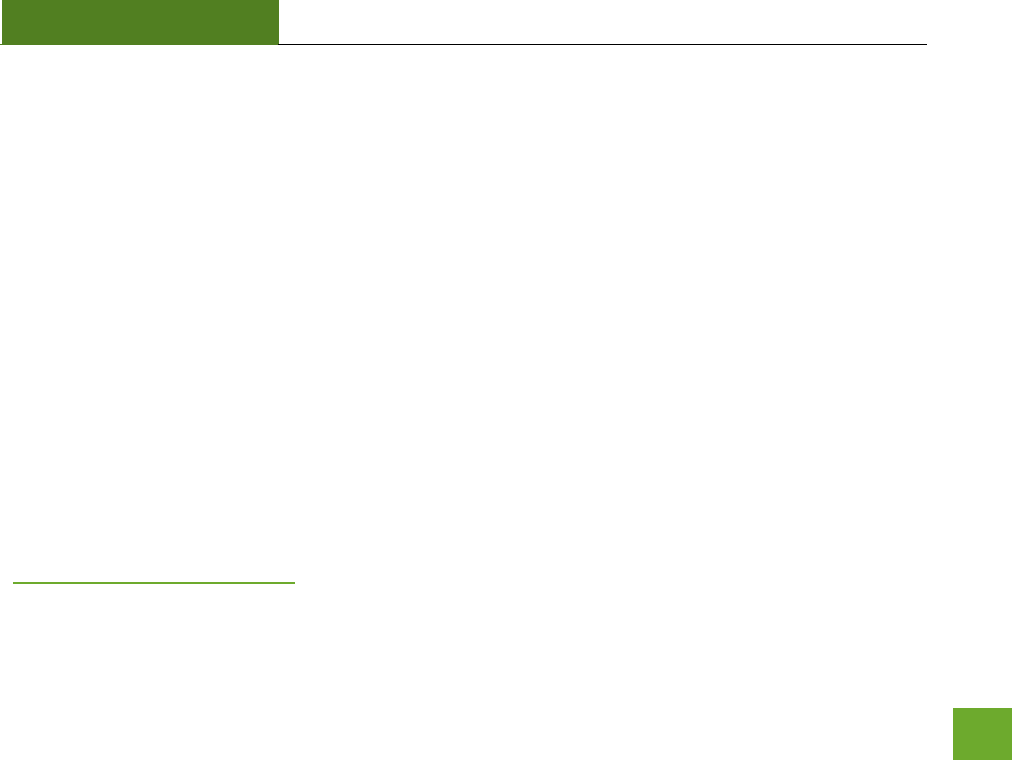
SR300
USER’S GUIDE
45
unenforceable, its remaining provisions shall remain in effect. All costs of shipping the product to Amped
Wireless shall be borne solely by the purchaser.
Limitations: IN NO EVENT SHALL AMPED WIRELESS’ (NEWO CORPORATION’S) LIABILITY EXCEED THE AMOUNT
PAID BY YOU FOR THE PRODUCT FROM DIRECT, INDIRECT, SPECIAL, INCIDENTAL OR CONSEQUENTIAL
DAMAGES RESULTING FROM THE USE OF THE PRODUCT, ITS ACCOMPANYING SOFTWARE, ACCESSORIES OR
ITS DOCUMENTATION. The Amped Wireless Limited Warranty does not apply if: (a) the product assembly has
been opened or damaged, (b) the product or its software or firmware has been altered or modified, (c) the
product has not been used and installed in accordance to Amped Wireless’ instructions, (d) the product has
been subjected to misuse, or negligence. Amped Wireless does not guarantee the continued availability of a
third party’s service for which this product’s use or operation may require. The Amped Wireless Limited
Warranty does not protect against acts of God, vandalism, theft, normal wear and tear, obsolescence and
environmental damages such as, but not limited to, weather and electrical disturbances. The Amped Wireless
Limited Warranty is the sole warranty for this product. There are no other warranties, expressed or, except
required by law, implied, including the implied warranty or condition of quality, performance merchantability,
or fitness for any particular purpose.
How to Claim Warranty: In the event that you have a problem with this product, please go to
www.ampedwireless.com/support to find help on solving your problem. In the event that you cannot and
need to file a warranty claim, please call Amped Wireless’ Customer Service or visit
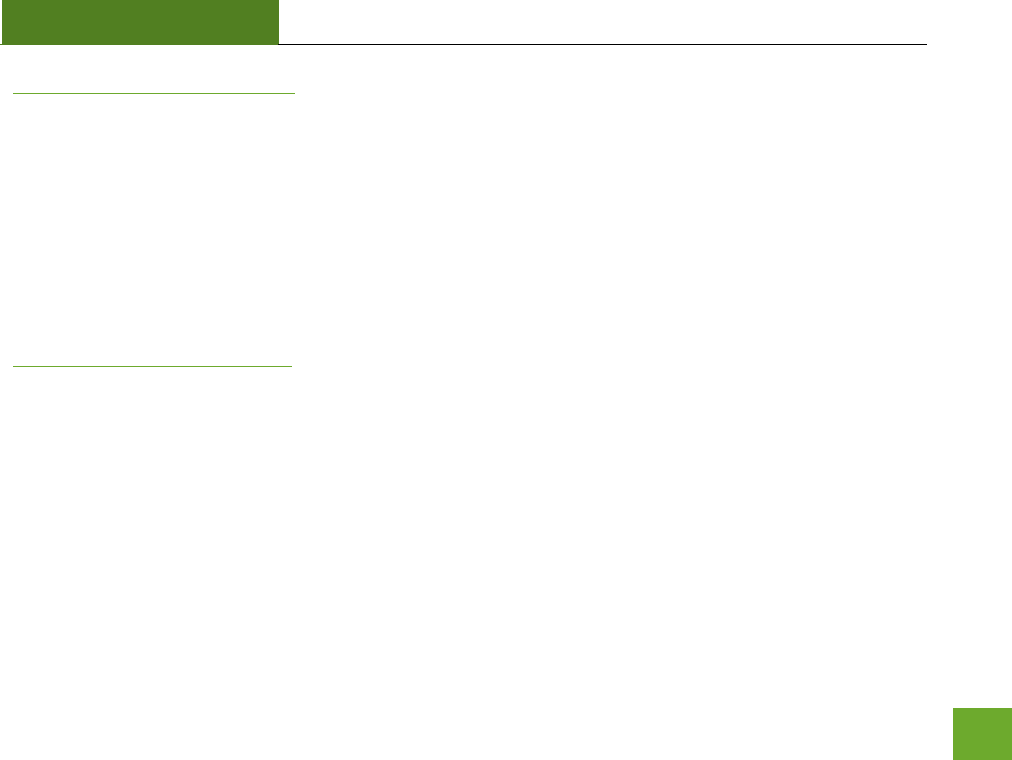
SR300
USER’S GUIDE
46
www.ampedwirleess.com/support to fill out a Return Authorization (RMA) form and obtain a Return
Authorization (RMA) number. A dated proof of original purchase and the RMA number is required to process
warranty claims. You are responsible for properly packaging and shipping the product at your cost and risk to
Amped Wireless. The bearer of cost related to shipping repaired or replaced product back to the purchaser
will be at the sole discretion of Amped Wireless and determined based on the details of each RMA case.
Customers outside of the United States of America are responsible for all shipping and handling costs including
custom duties, taxes and all other related charges.
Technical Support: The Amped Wireless Limited Warranty is not related to the terms, conditions and policies
of Amped Wireless’ Technical Support offerings. For questions regarding support, please contact
techsupport@ampedwireless.com.
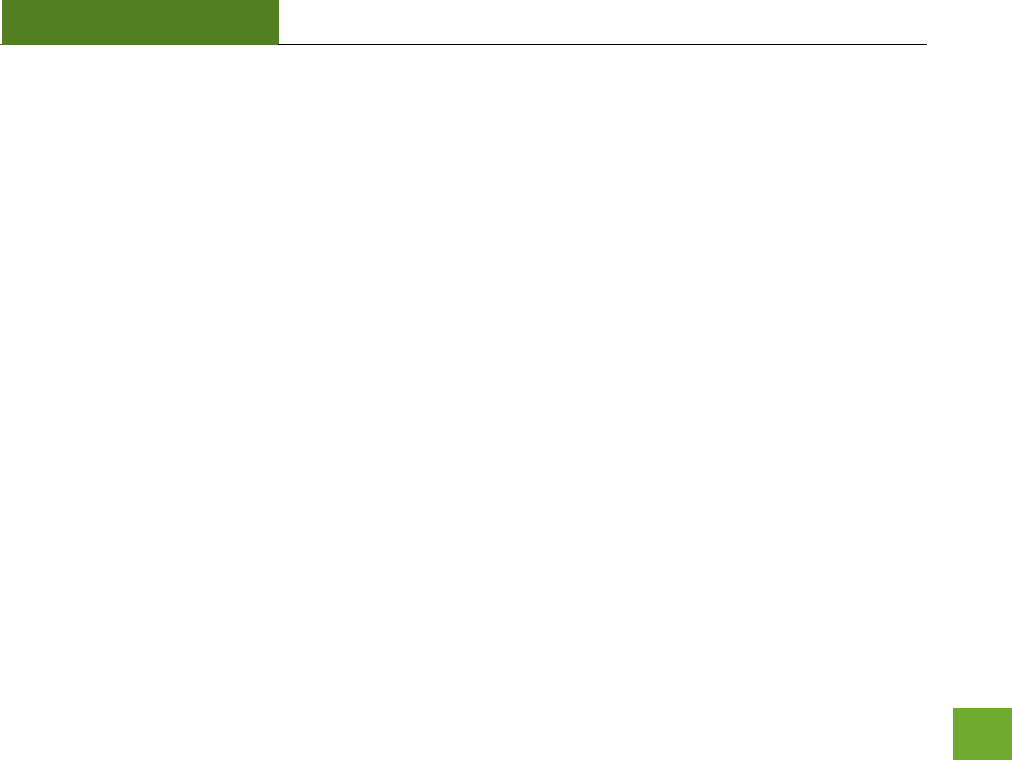
SR300
USER’S GUIDE
47
Regulatory Information
FCC Statement and Declaration: Amped Wireless declares that this device complies with Part 15 of the FCC
Rules and Regulations. Operation of this device is subject to the following two (2) conditions:
(1) This device may not cause harmful interference
(2) This device must accept any interference received, including interference that may cause undesired
operation.
FCC Notice: This equipment has been tested and found to comply with the limits for a Class B digital device,
pursuant to Part 15 of the FCC Rules. These limits are designed to provide reasonable protection against
harmful interference in a residential installation. This equipment generates, uses and can radiate radio
frequency energy and, if not installed and used in accordance with the instructions, may cause harmful
interference to radio communications. However, there is no guarantee that interference will not occur in a
particular installation. If this equipment does cause harmful interference to radio or television reception,
which can be determined by turning the equipment off and on, the user is encouraged to try and correct the
interference by one or more of the following measures:
- Reorient or relocate the receiving antenna.
- Increase the distance between the equipment and the receiver.
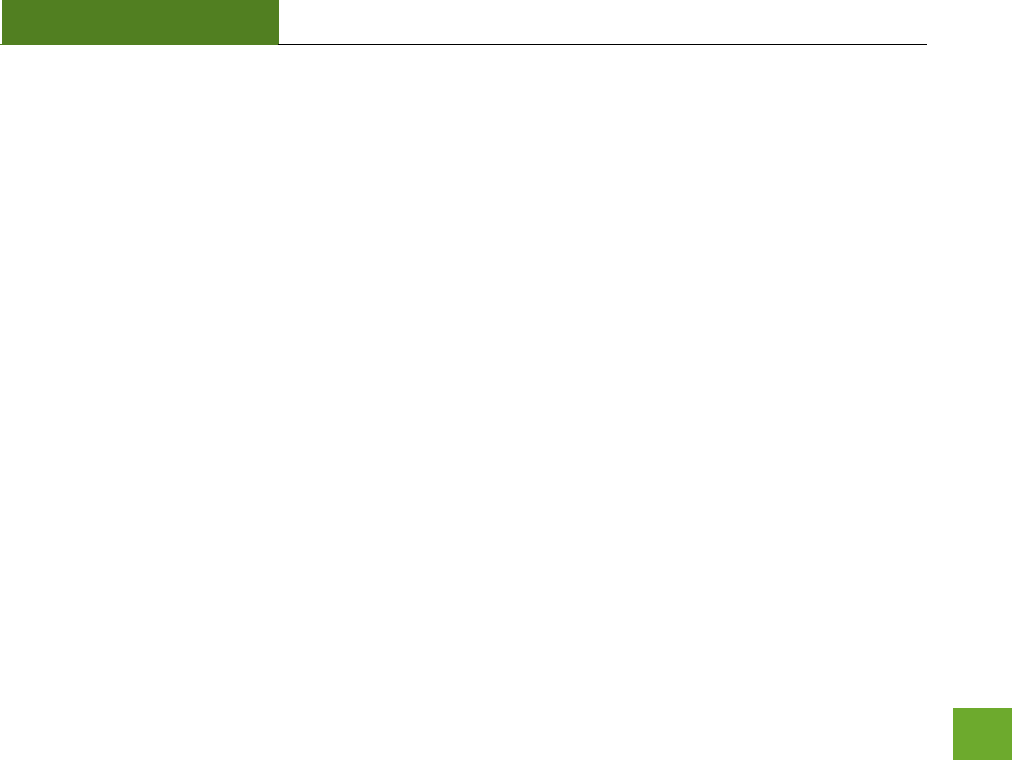
SR300
USER’S GUIDE
48
- Connect the equipment to an outlet on a circuit different from that to which the receiver is
connected.
- Consult the dealer or an experienced radio/TV technician for help.
FCC Caution and Safety Notices: Any changes or modifications (including the antennas) made to this device
that are not expressly approved by the manufacturer may void the user’s authority to operate the equipment.
This device and its antenna(s) must not be co-located or operating in conjunction with any other antenna or
transmitter. Avoid use of this product near water or during an electrical storm as there may be a remote risk
of electrical shock from lighting. This product may contain lead, known to the State of California to cause
cancer, and birth defects or other reproductive harm. Wash hands after handling. This device must always be
used with a Listed Computer or device.
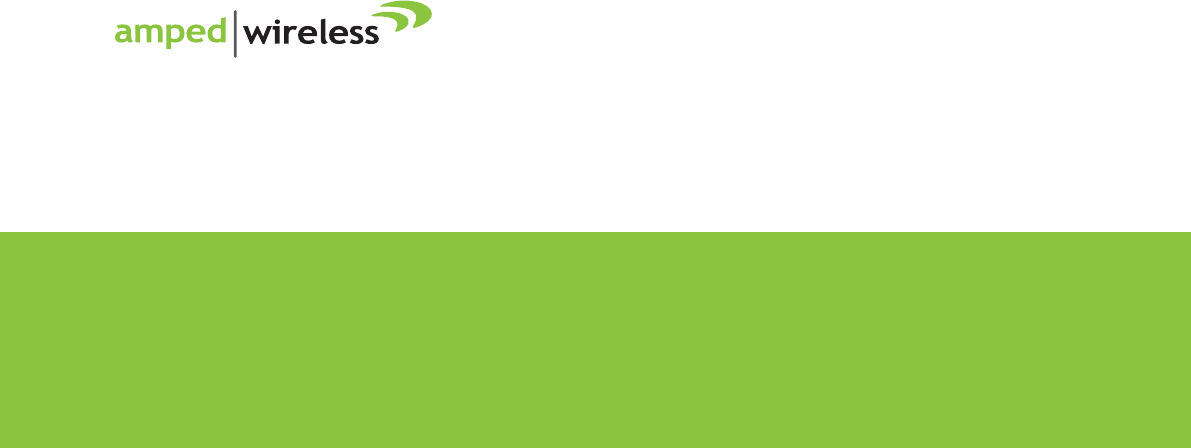
Amped Wireless
A Division of Newo Corporation
Copyright © 2011 Amped Wireless / Newo Corporation. All rights reserved.
Amped Wireless, Newo Corporation, the Amped Wireless Logo are registered trademarks or trademarks of Newo Corporation.
888-573-8820
techsupport@ampedwireless.com
www.ampedwireless.com
tech support
e-mail
web
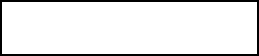
FCC Compliance and Advisory Statement
This device complies with Part 15 of the FCC rules. Operation is subject to the following two
conditions:(1) this device may not cause harmful interference, and (2) this device must accept
any interference received, including interference that may cause undesired operation.
This equipment has been tested and found to comply with the limits for a Class B digital
device,
according to Part 15 of the FCC rules. These limits are designed to provide reasonable
protection against harmful interference in a residential installation. This equipment generates,
uses and can radiate radio frequency energy and if not installed and used in accordance with
the instructions, may cause harmful interference to radio communications. However, there is
no guarantee that interference will not occur in a particular installation. If this equipment does
cause harmful interference to radio or television reception, which can be determined by turning
the equipment off and on, the user is encouraged to try correct the interference by one or more
of the following measures:
1.Reorient the receiving antenna.
2.Increase the separation between the equipment and receiver.
3.Connect the equipment into and outlet on a circuit different from that to which the receiver is
connected.
4.Consult the dealer or an experienced radio/TV technician for help.
Any special accessories needed for compliance must be specified in the instruction manual.
Warning: A shielded-type power cord is required in order to meet FCC emission limits and
also to prevent interference to the nearby radio and television reception. It is essential that
only the supplied power cord be used. Use only shielded cables to connect I/O devices to this
equipment.
CAUSION: Any changes or modifications not expressly approved by the party responsible for
compliance could void your authority to operate the equipment.
IC statementThis Class B digital apparatus complies with Canadian ICES-003.Cet appareil
numérique de la classe B est conforme à la norme NMB-003 du Canada.
FCC ID: ZTT-SR300