Amped Wireless UA230A High Power 802.11ac Wi-Fi USB Adapter User Manual Amped Wireless
Amped Wireless High Power 802.11ac Wi-Fi USB Adapter Amped Wireless
User Manual
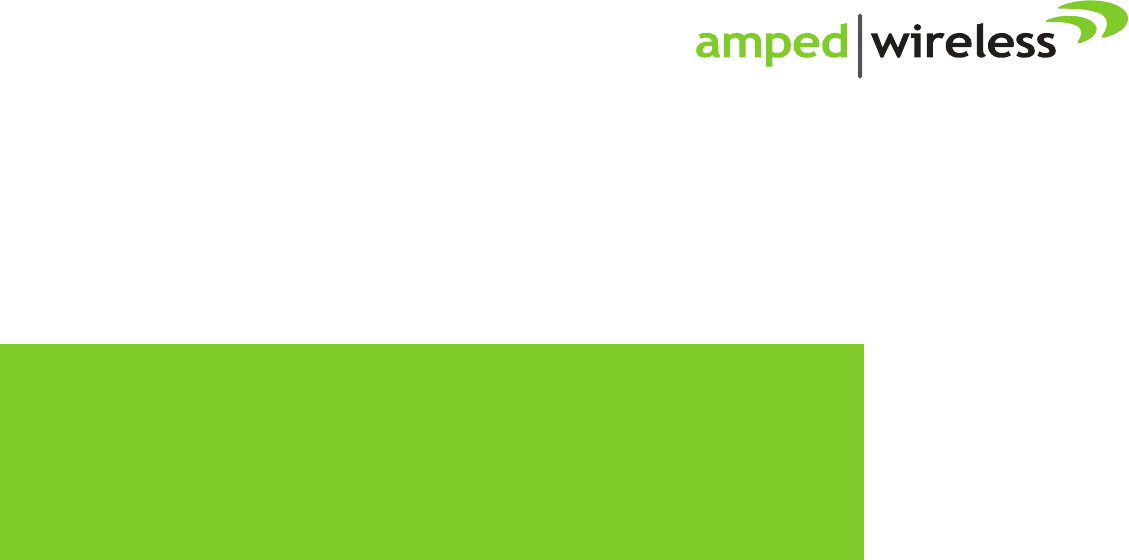
UA230A
High Power
802.11ac Wi-Fi USB Adapter
User’s Guide
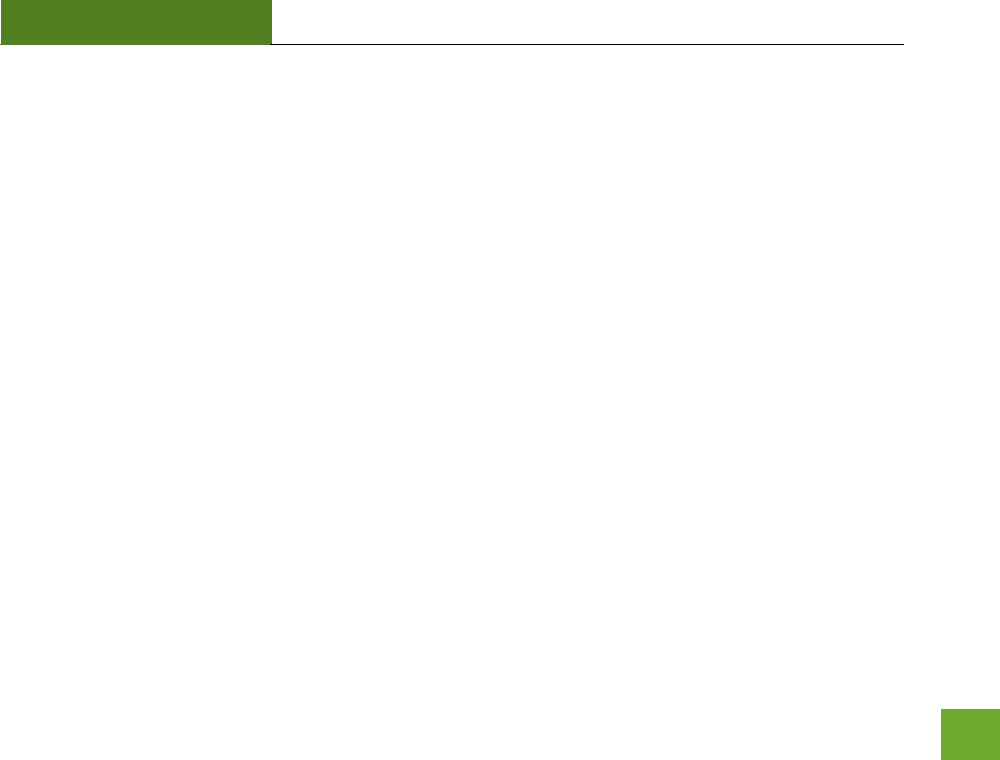
UA230A
USER’S GUIDE
1
CONTENTS
INTRODUCTION .............................................................................................................................................. 2
GETTING STARTED .......................................................................................................................................... 3
Package Contents ................................................................................................................................................... 3
Connectors and LED Indicators ............................................................................................................................... 4
Windows 8, 7 and Vista Installation ...................................................................................................................... 5
Disabling your Original Wi-Fi Adapter ................................................................................................................. 10
Windows XP Installation ...................................................................................................................................... 12
Mac OS X Installation ........................................................................................................................................... 17
Using the Amped Wireless Utility (Mac) ............................................................................................................. 30
TROUBLESHOOTING AND SUPPORT INFORMATION ........................................................................................... 33
WARRANTY AND REGULATORY INFORMATION ................................................................................................. 42
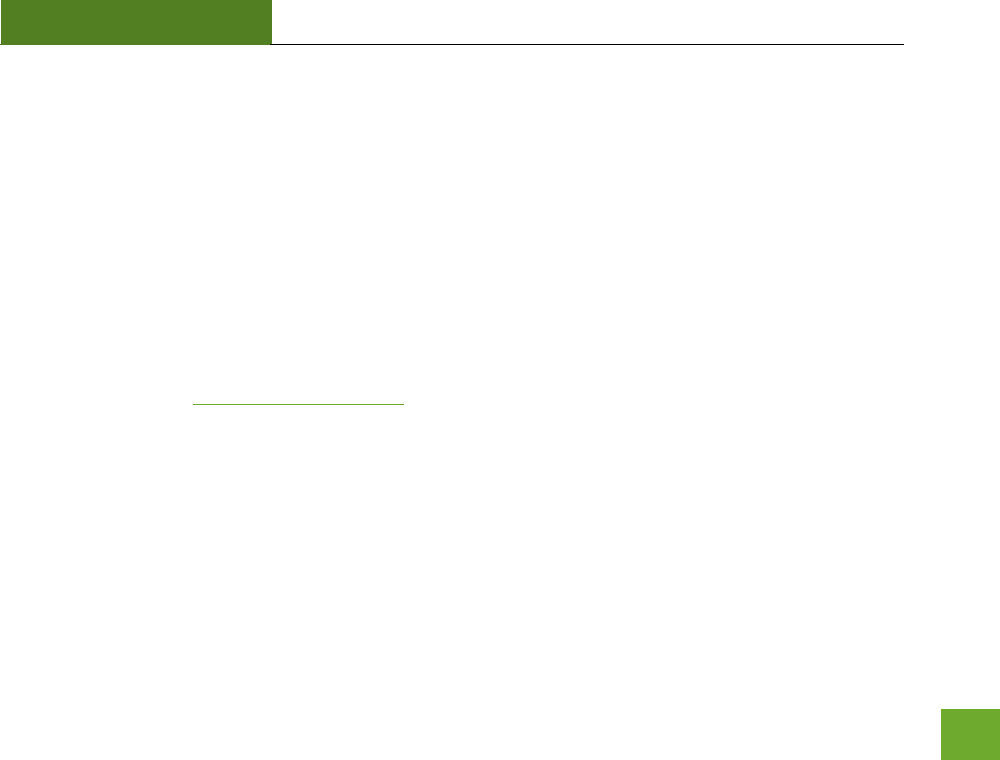
UA230A
USER’S GUIDE
2
INTRODUCTION
Thank you for purchasing this Amped Wireless product. At Amped Wireless we strive to provide you with the
highest quality products through innovation and advanced technology. We pride ourselves on delivering
products that outperform the competition and go beyond your expectations. If you have any questions please
feel free to contact us. We’d love to hear from you and thank you for your support!
Email: sales@ampedwireless.com
Call: 888-573-8830
Web: www.ampedwireless.com
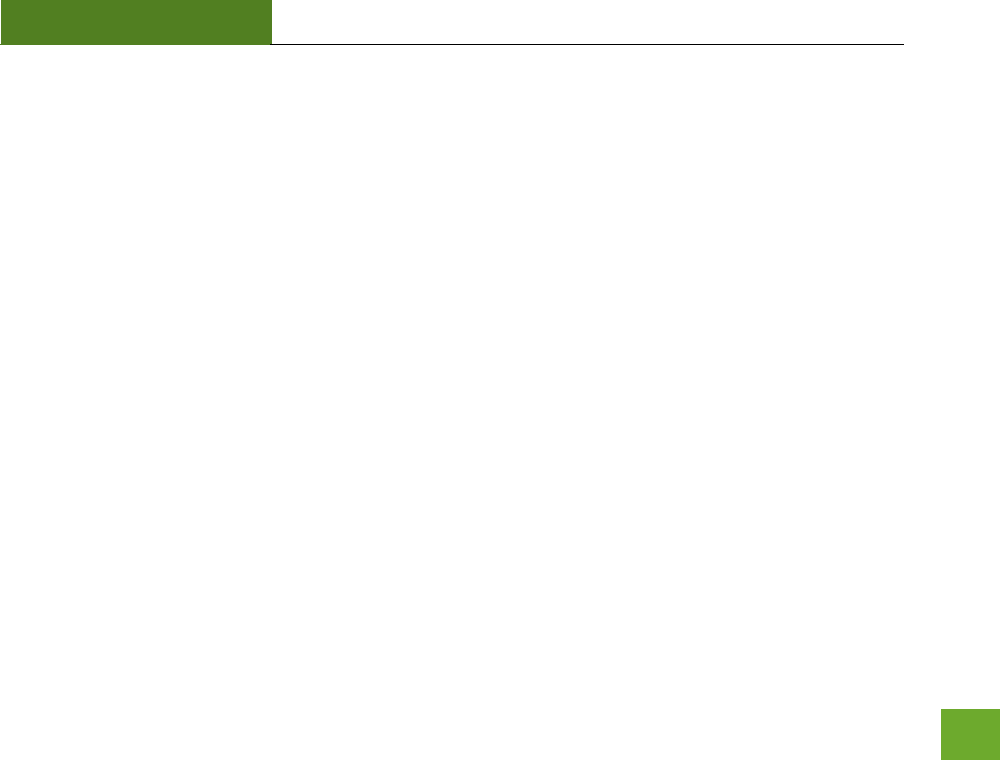
UA230A
USER’S GUIDE
3
GETTING STARTED
Package Contents
Check to make sure you have all the contents within your package:
High Power 802.11ac Wi-Fi USB Adapter
Detachable High Gain Dual Band Antenna
Setup Guide
CD: User's Guide and Software
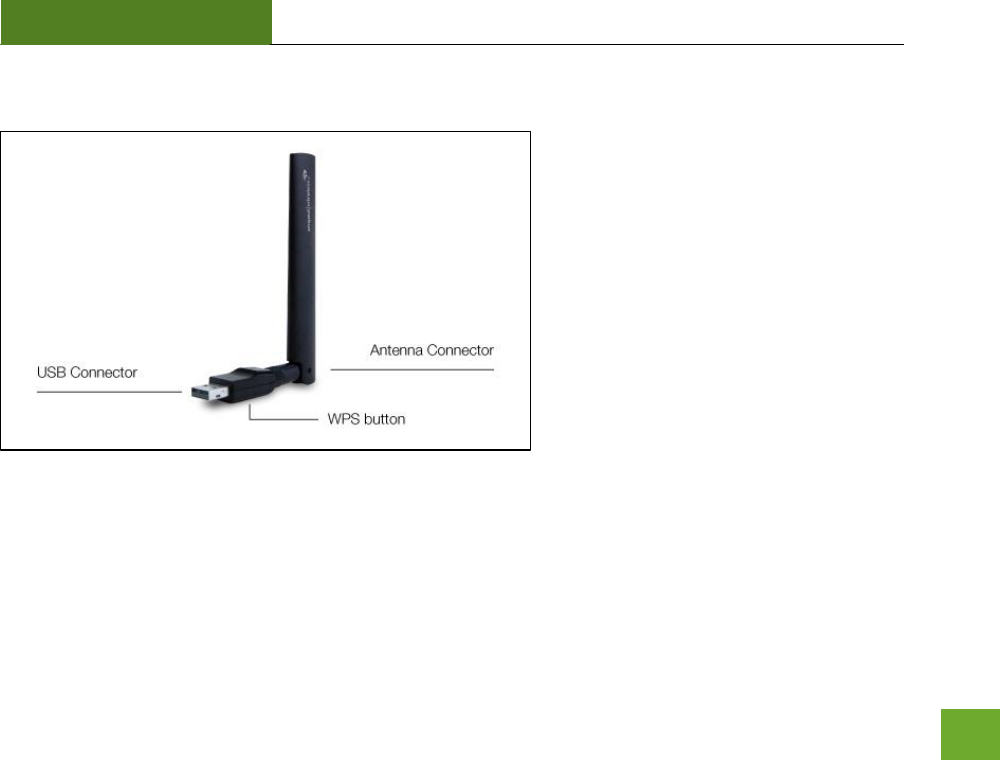
UA230A
USER’S GUIDE
4
Connectors and LED Indicators
USB Connector: Connects to available USB
port on your PC.
Antenna Connector: RJ-SMA antenna
connector - Compatible with all antennas
with RP-SMA connectors.
Activity LED: Blinks rapidly when wireless
data traffic is passing through the High
Power Adapter.
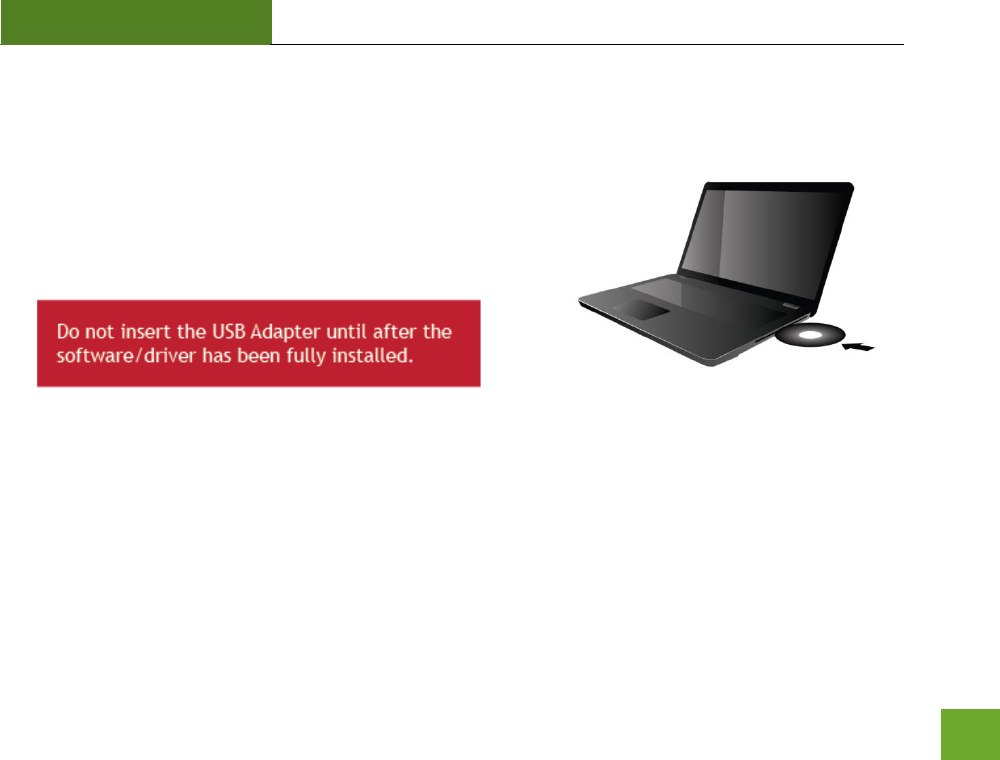
UA230A
USER’S GUIDE
5
SETUP GUIDE
Windows 8, 7 and Vista Installation
a) Power on your PC and Insert the CD
Locate the Setup CD and insert it into your CD drive.
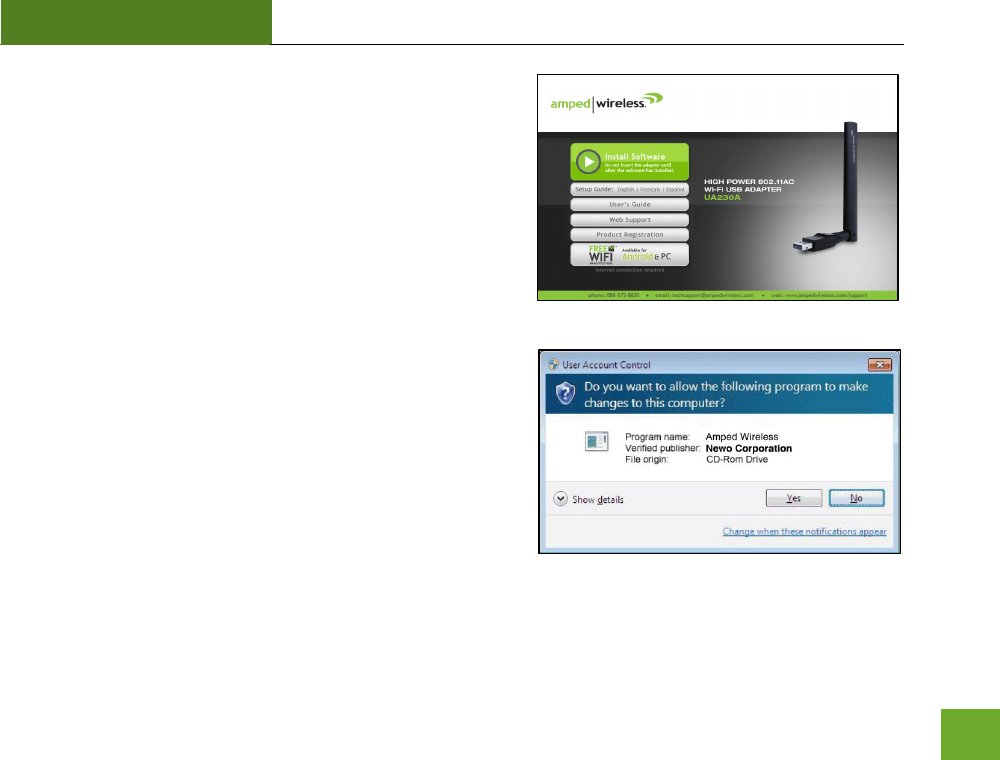
UA230A
USER’S GUIDE
6
When the Menu page appears click on Setup for Windows to
begin the installation process.
If the Menu page does not appear, select Run Autoload.exe if
prompted or browse your CD drive and double-click the
Autoload.exe file.
b) Click Yes to allow the program to make changes and
continue with the installation.
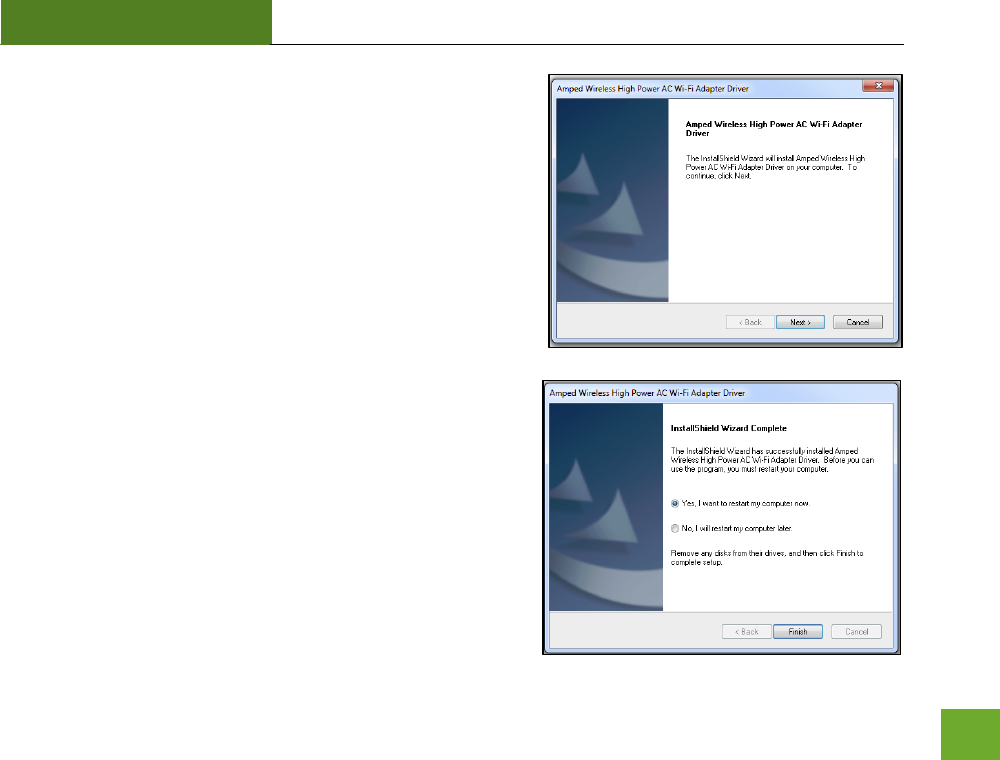
UA230A
USER’S GUIDE
7
c) Continue with the Installation
Click Next to proceed with the installation.
d) Restart your Computer
A prompt will appear asking you to restart your computer.
Select Yes and click Finish to restart your computer. Be sure
to save any unsaved work before clicking Finish to avoid
losing any unsaved data.
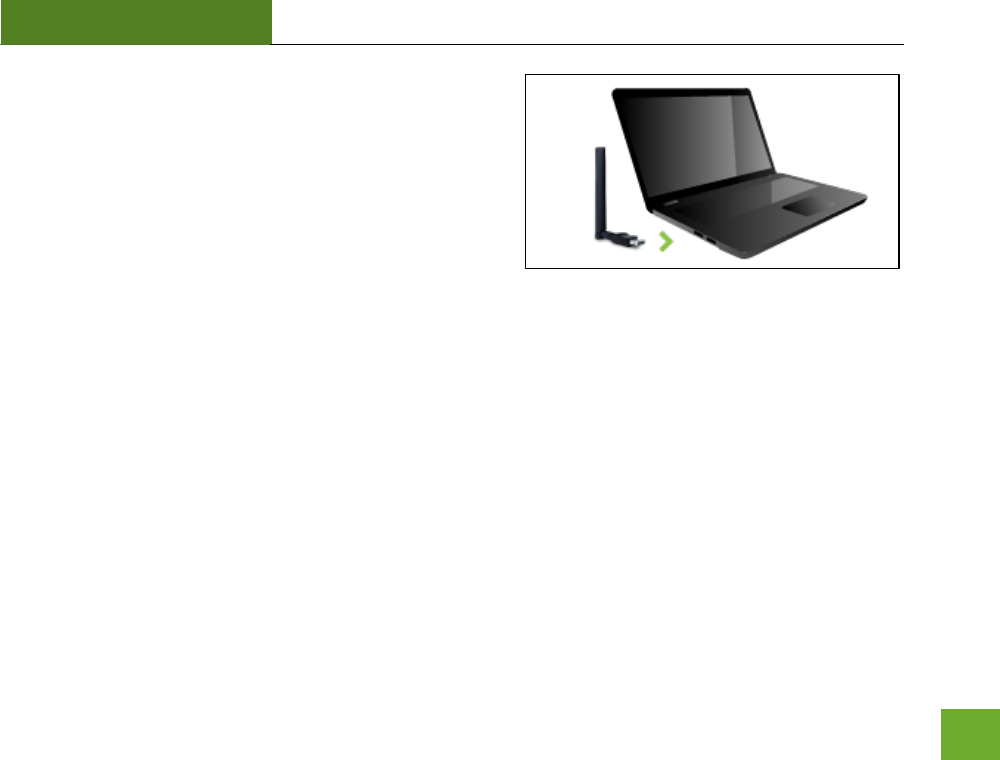
UA230A
USER’S GUIDE
8
e) Plug in the High Power USB Adapter
After the computer has fully rebooted, locate an
available USB port and insert the USB Adapter. Windows
should automatically begin installing the driver for use
with the USB Adapter.
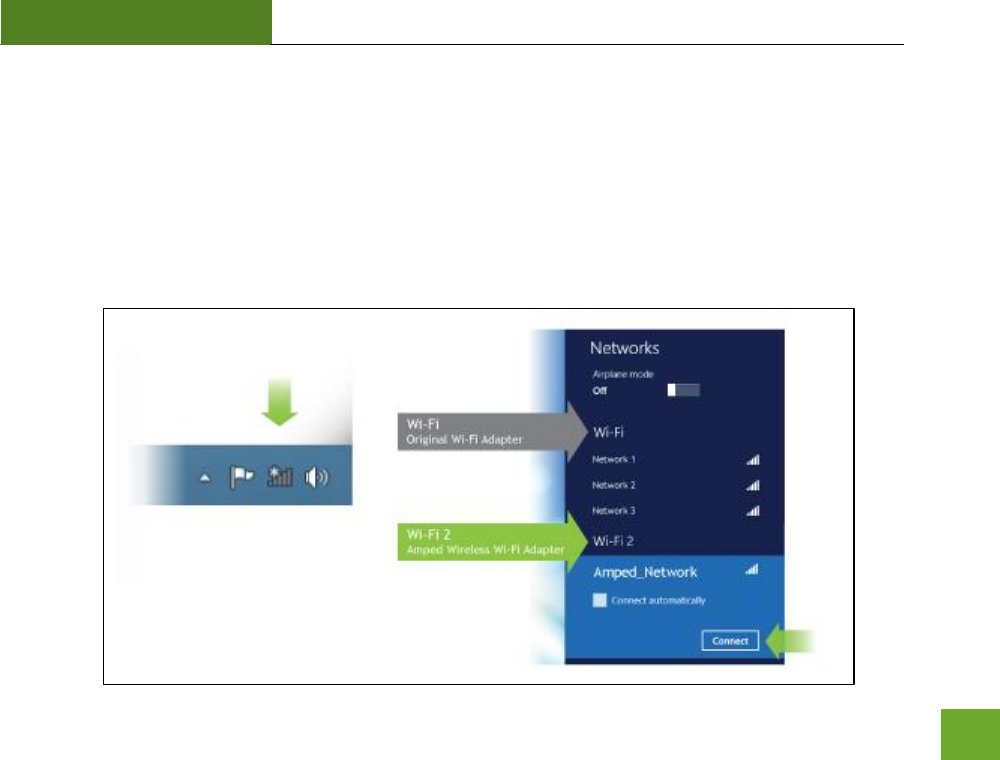
UA230A
USER’S GUIDE
9
f) Connect to a Wireless Network
a) Select the Wi-Fi icon on your Windows desktop taskbar
b) If your PC has a previously installed Wi-Fi adapter, your new Amped Wi-Fi adapter should appear as
“Wi-Fi 2” or “Wireless Network Connection 2” and your original Wi-Fi adapter as “Wi-Fi” or “Wireless
Network Connection”.
c) Choose any network under “Wi-Fi 2” or “Wireless Network Connection 2” to connect to and enter the
security key if prompted.
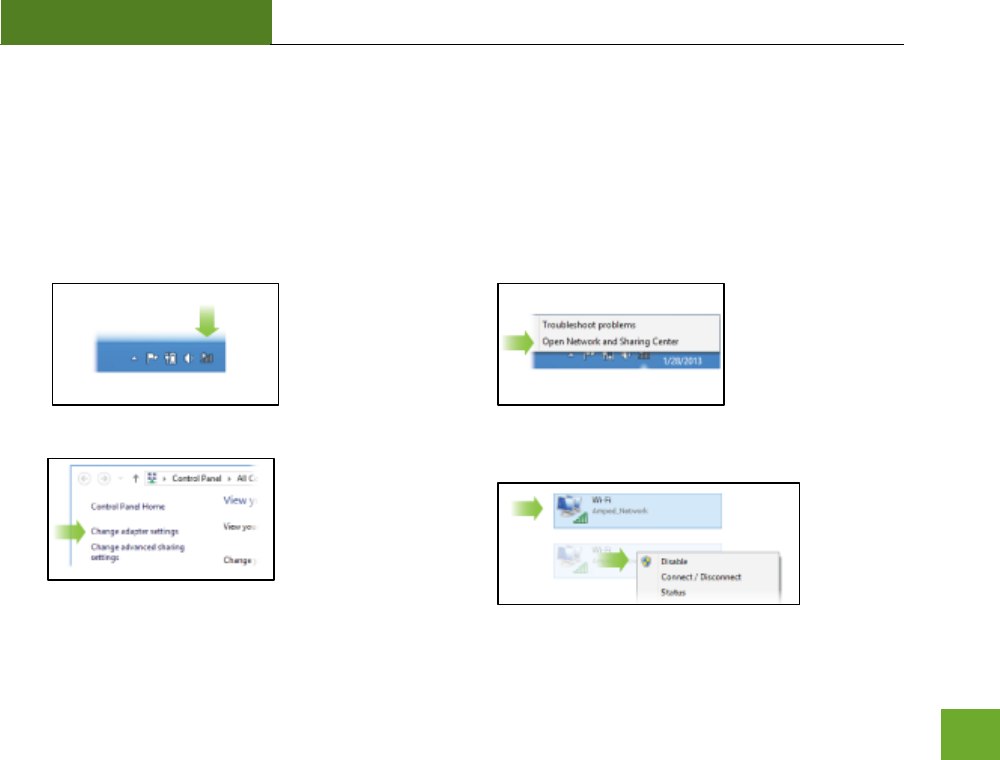
UA230A
USER’S GUIDE
10
Disabling your Original Wi-Fi Adapter
Disabling Wi-Fi (1) will stop it from showing up in your Wi-Fi available network list.
This is not permanent. You can re-enable it by following Step E below.
a) Go to the Windows 8 desktop and find the
Wi-Fi icon.
b) Right-click on the Wi-Fi icon in the taskbar and
select “Open Network and Sharing Center”.
c) Select “Change Adapter Settings” from left side.
d) Find your Wi-Fi icon (Not Wi-Fi 2), right-click it
and “Disable” from the dropdown menu.
Continue to next page…
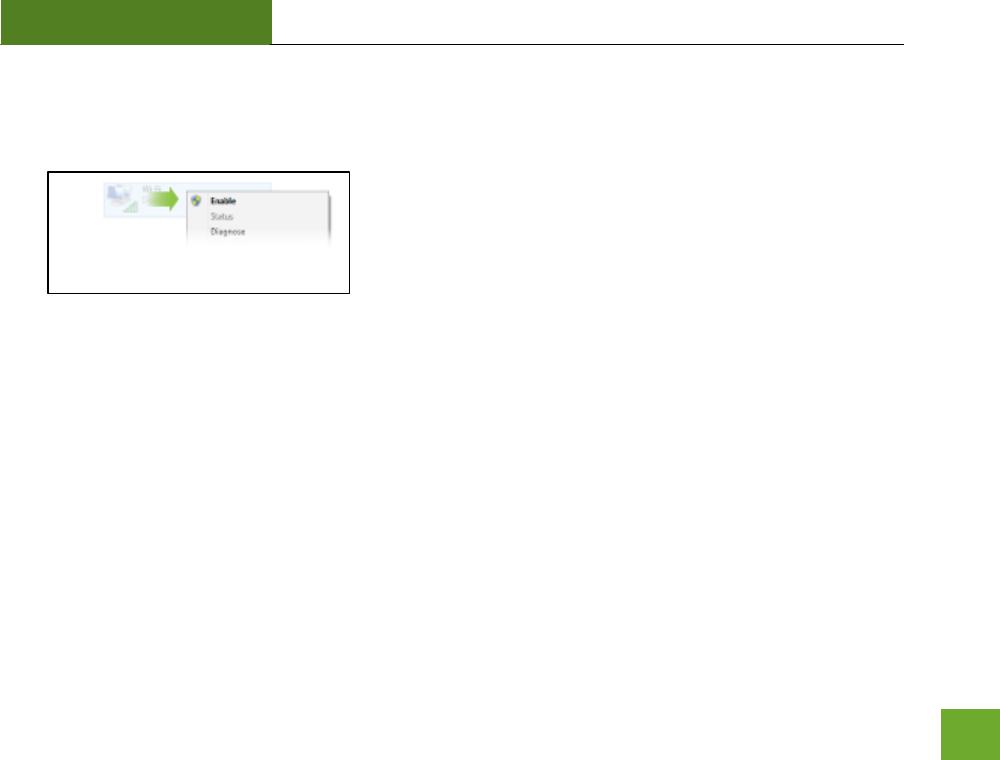
UA230A
USER’S GUIDE
11
e) To re-enable your original Wi-Fi adapter, follow
the same steps above and click “Enable” at Step
D instead of “Disable”.
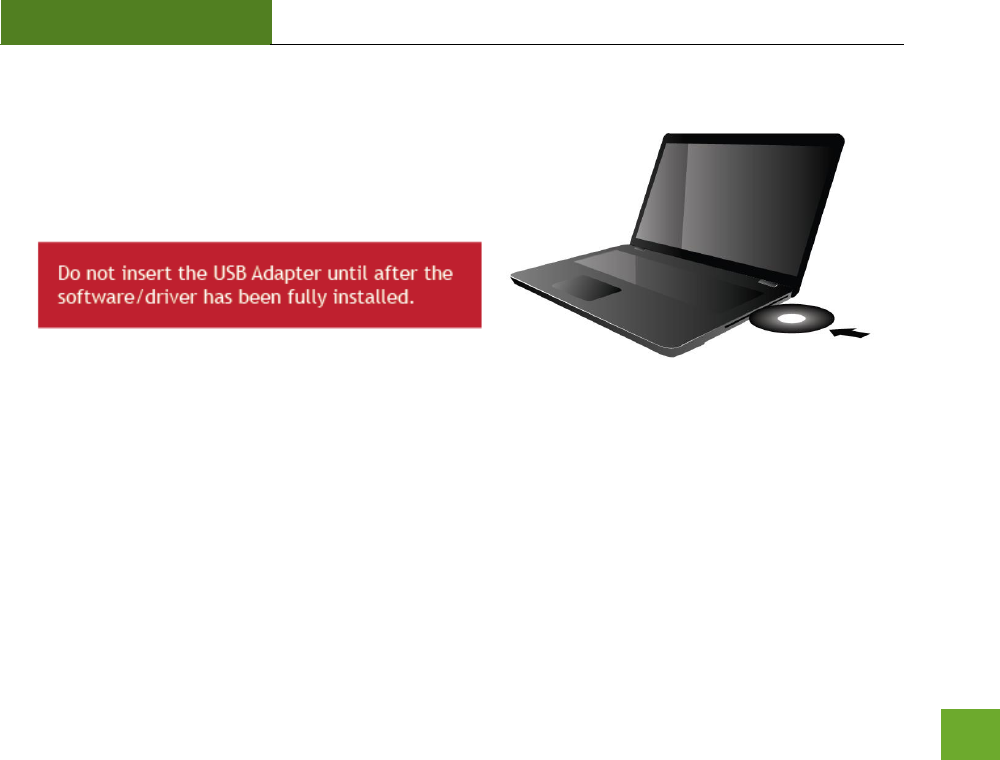
UA230A
USER’S GUIDE
12
Windows XP Installation
a) Power on your PC and Insert the CD
Locate the Setup CD and insert it into your CD drive.
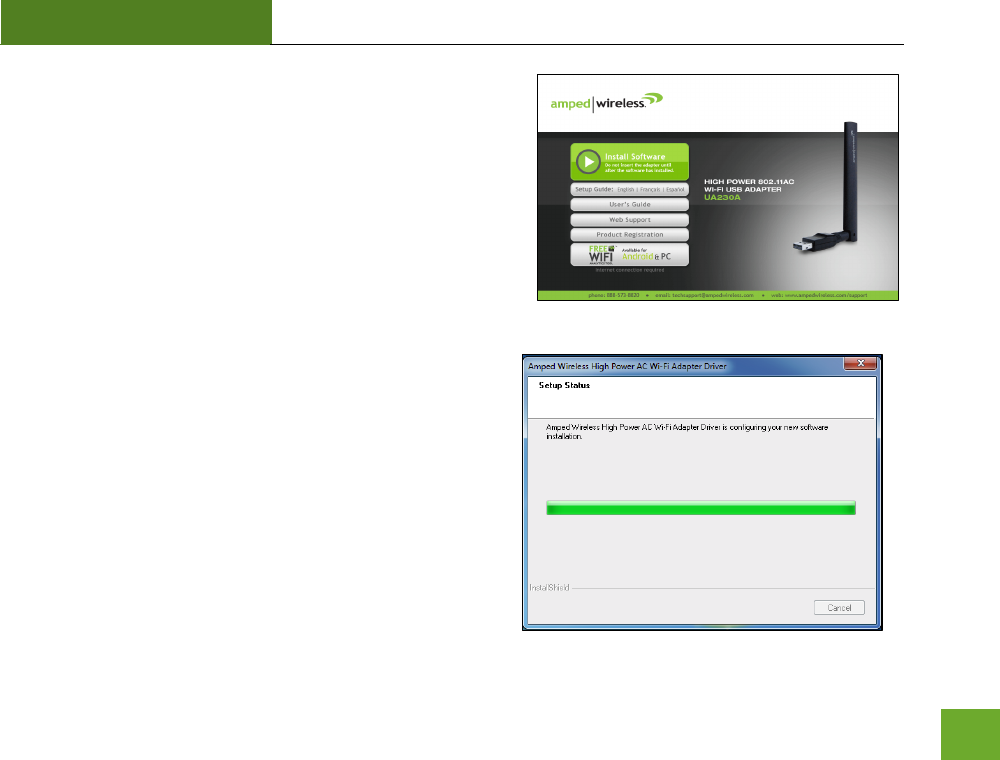
UA230A
USER’S GUIDE
13
b) When the Menu page appears click on Install Software to
begin the installation process.
If the Menu page does not appear, select Run
Autoload.exe if prompted or browse your Cd drive and
double-click the Autoload.exe file.
c) Begin the Installation
Click Next to continue with the installation.
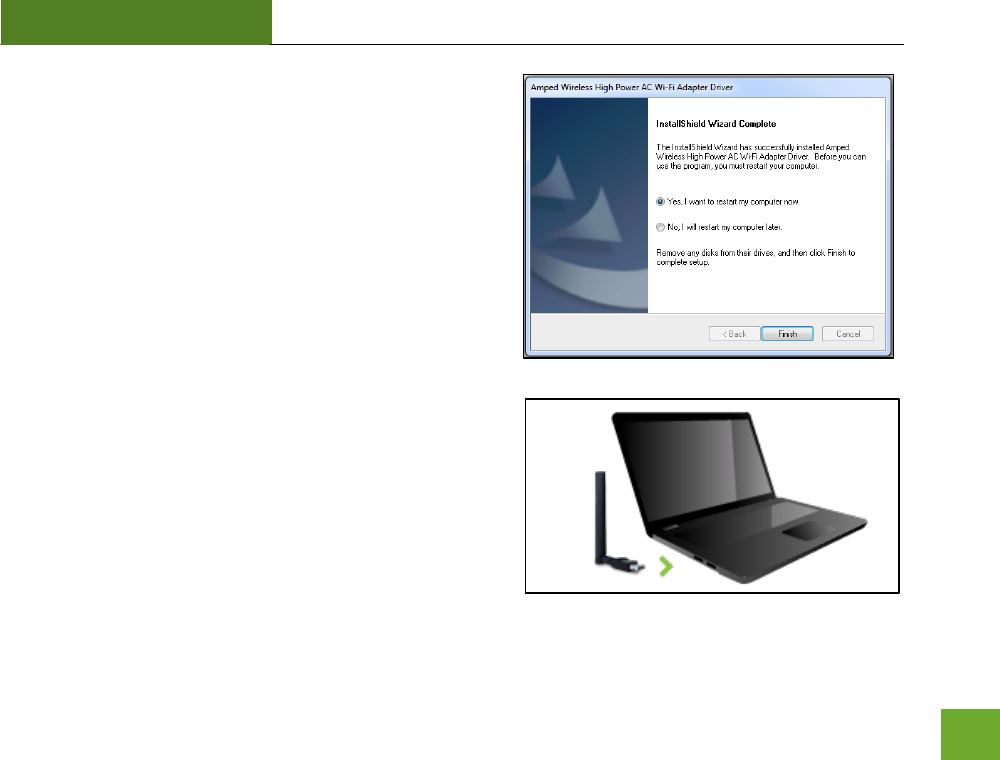
UA230A
USER’S GUIDE
14
d) Restart your Computer
A prompt will appear asking you to restart your
computer. Select Yes and click Finish to restart your
computer. Be sure to save any unsaved work before
clicking Finish to avoid losing any unsaved data.
e) Plug in the High Power USB Adapter
After the computer has fully rebooted, locate an
available USB port and insert the USB Adapter. Windows
should automatically begin installing the driver for use
with the USB Adapter.
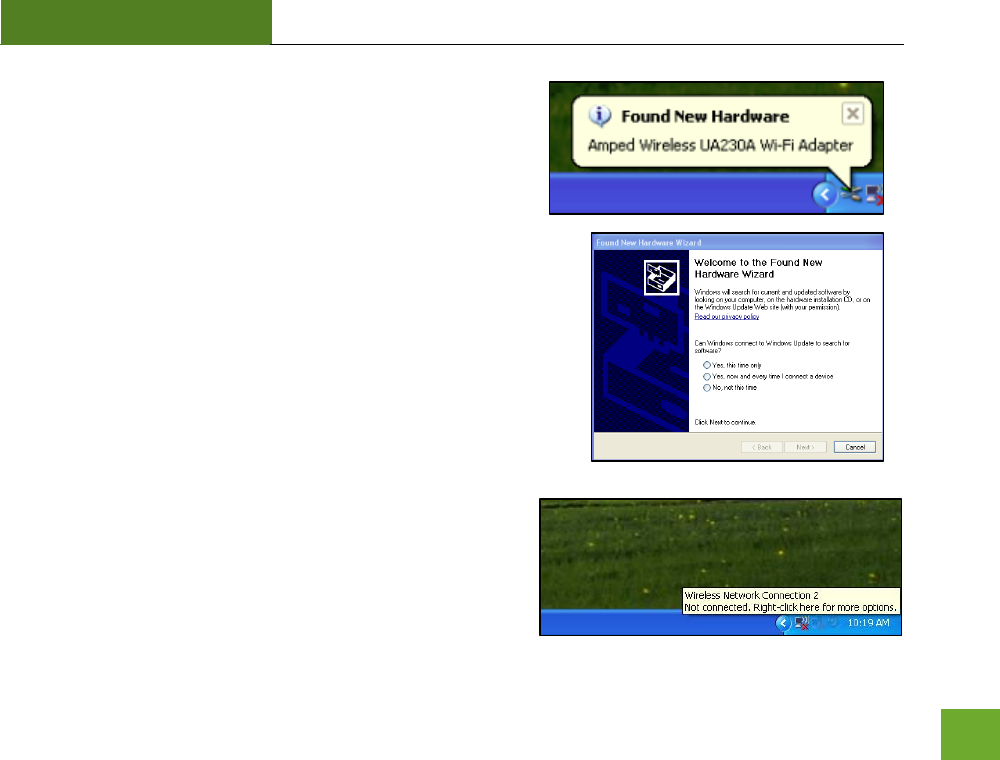
UA230A
USER’S GUIDE
15
f) Found New Hardware Prompt
The Found New Hardware prompt will appear shortly after
the USB Adapter is inserted into your USB port.
If a Found New Hardware Wizard appears and asks to
search for software, select No, not at this time and click
Next to continue.
g) View Available Wireless Networks
Locate the Wireless Network Connection 2 icon in the
taskbar and click on it.
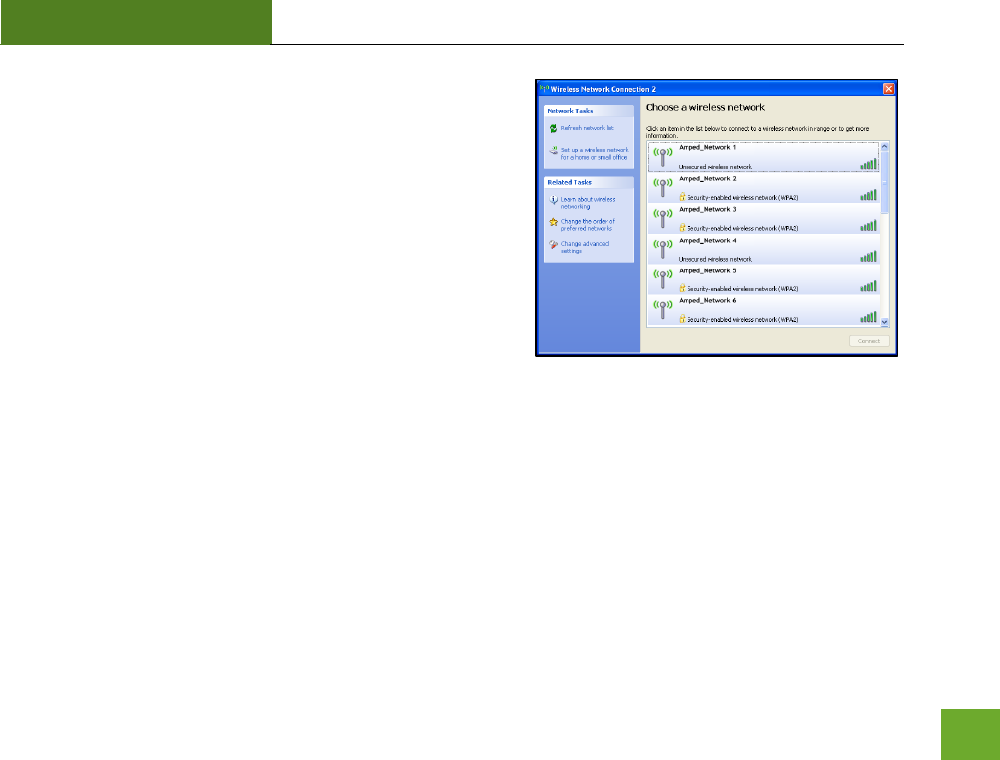
UA230A
USER’S GUIDE
16
h) Connect to a Wireless Network
a. Select the Wi-Fi on your Windows desktop taskbar.
b. If your PC has a previously installed Wi-Fi adapter,
your new Amped Wi-Fi adapter should appear as
Wireless Network Connection 2 and your original Wi-
Fi adapter as Wireless Network Connection.
c. Choose any network under Wireless Network
Connection 2 to connect to and enter the security key
if prompted.
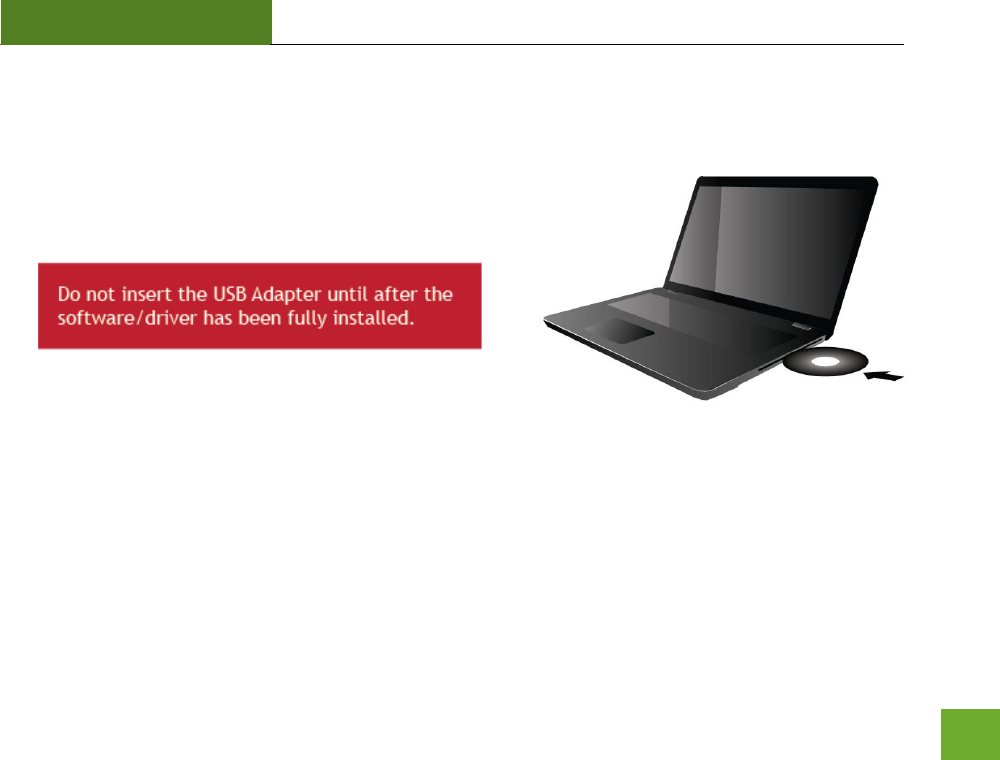
UA230A
USER’S GUIDE
17
Mac OS X Installation
(For OS X 10.4 through OS X 10.9)
a) Power on your Mac computer and Insert the Setup CD
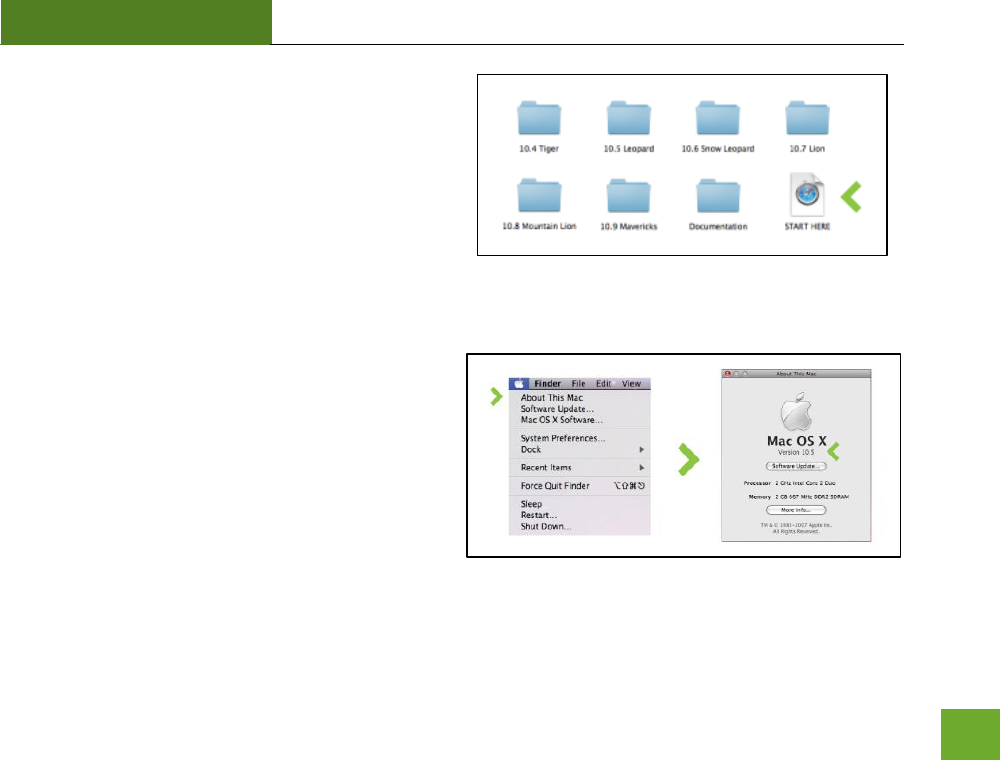
UA230A
USER’S GUIDE
18
b) Access the Menu
From the autoload page, click on Start Here to
open the menu. If the menu does not load browse
the CD to find the Start Here file.
c) Find your Operating System Version
Click on the Apple icon (upper-left corner). Select
About This Mac and note the Mac OS X version.
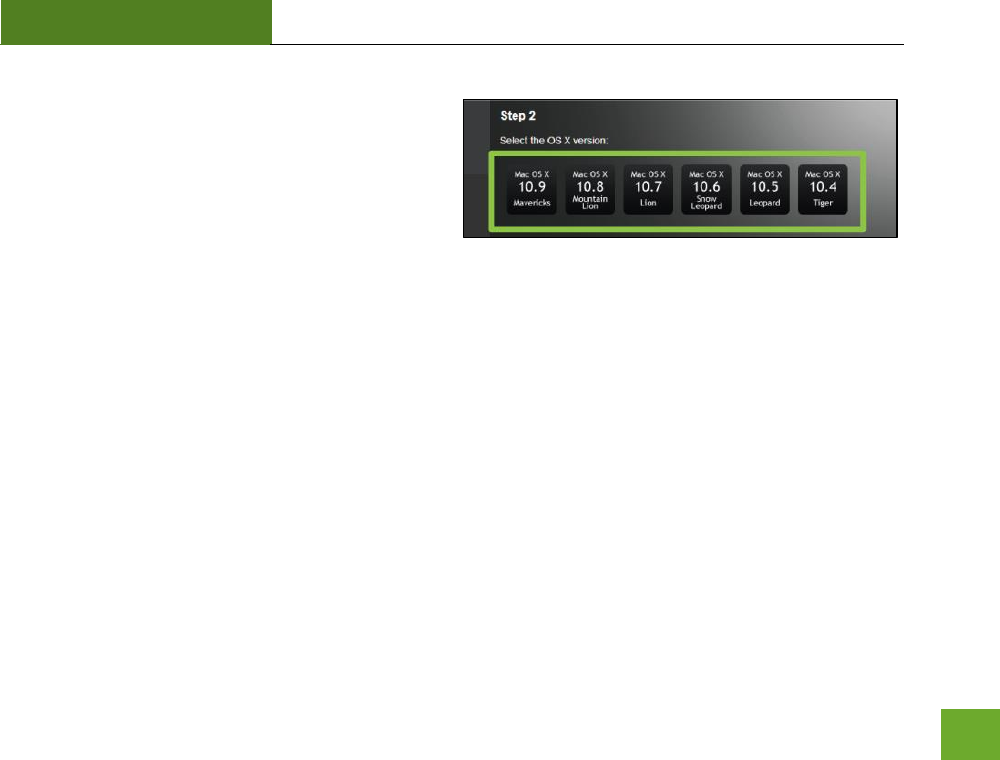
UA230A
USER’S GUIDE
19
d) Select your Operating System
From the CD Menu, select the software version
that your Mac is using to begin installing the
software (i.e., 10.4 through 10.9).
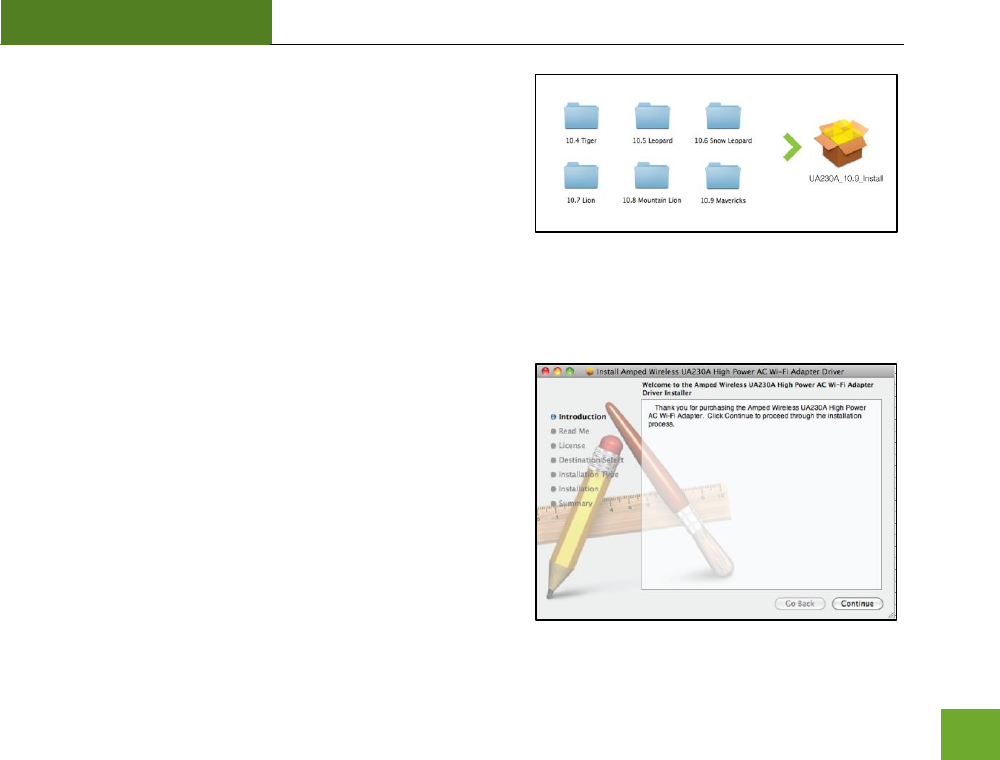
UA230A
USER’S GUIDE
20
e) Find the Folder on the Setup CD
Open your OS X version folder, and then click Installation
file to begin the installation.
f) Install the Software
Follow the instructions and click Continue to install the
software. If prompted, select a destination for the driver
software. This is typically the Macintosh HD. Click
Continue.
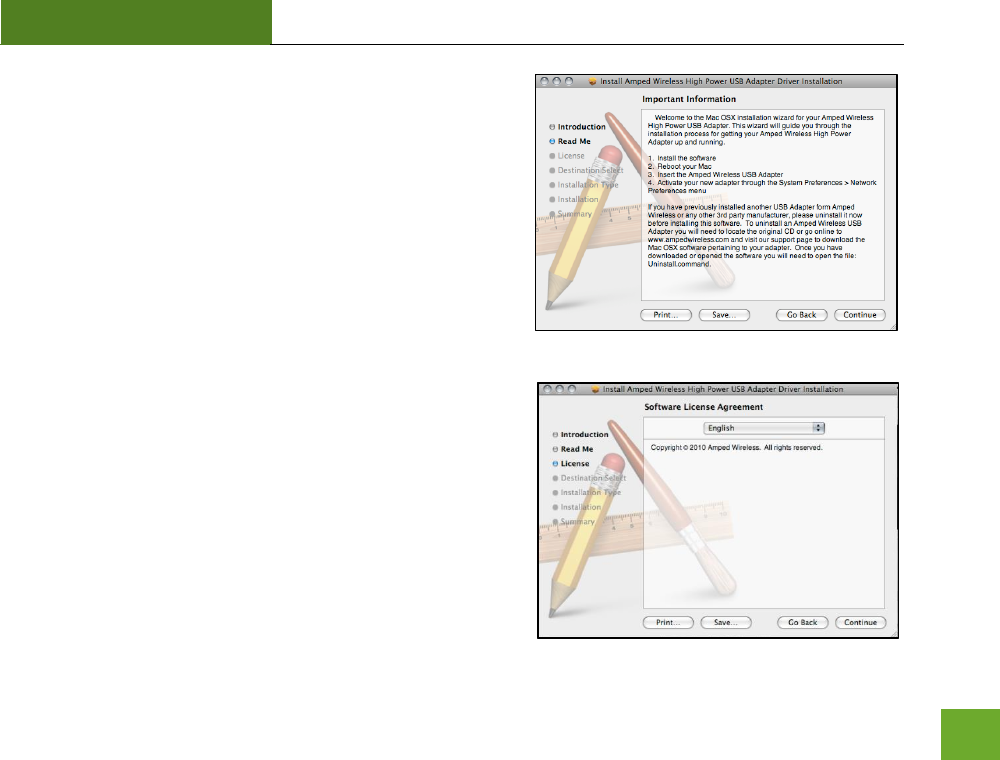
UA230A
USER’S GUIDE
21
g) Continue the Installation
Click Continue to proceed with the installation.
h) Select your Installation Language
Select the language that you wish to continue the
installation in and click Continue.
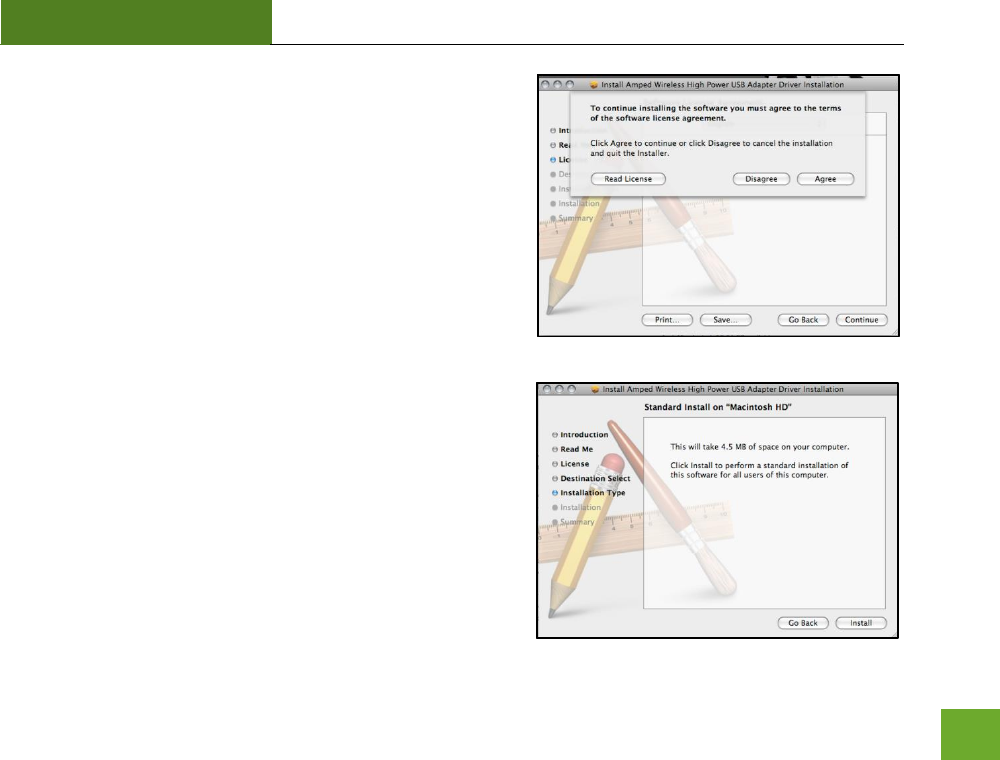
UA230A
USER’S GUIDE
22
i) Continue the Installation
Click Agree to accept the software license agreement and
proceed with the installation.
Note: If prompted, select the hard drive that you wish to
install the software on and click Continue to proceed.
j) Continue the Installation
Click Install to proceed with the installation.

UA230A
USER’S GUIDE
23
k) Enter your Password
If prompted, enter your password to allow the setup
process to install the necessary files on your Mac.
l) Continue the Installation
The installation wizard will notify you that a restart of your
Mac is necessary after the installation completes. Click
Continue Installation to proceed with the installation.
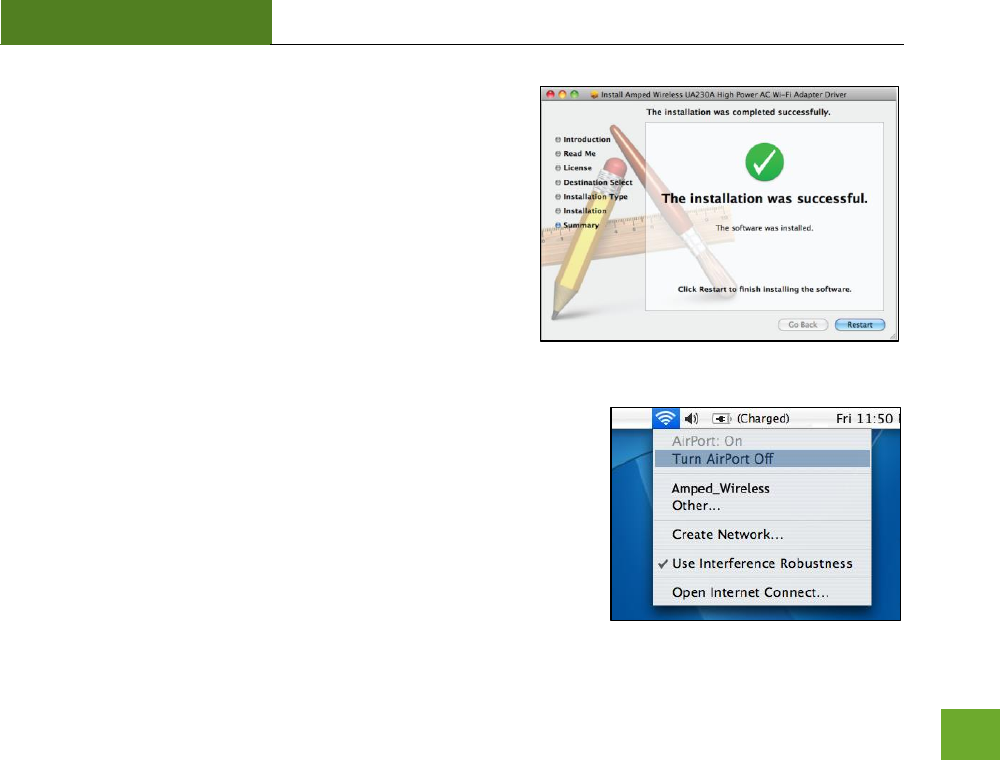
UA230A
USER’S GUIDE
24
m) Restart your Computer
When the software has finished installing, you will be
prompted to restart your Mac. Click Restart to reboot your
computer.
n) Turn off your AirPort Card
After the computer reboots, disable any AirPort cards by selecting
the wireless icon (upper-right corner) and select Turn AirPort Off. If
you do not have an AirPort Card, continue to the next step.
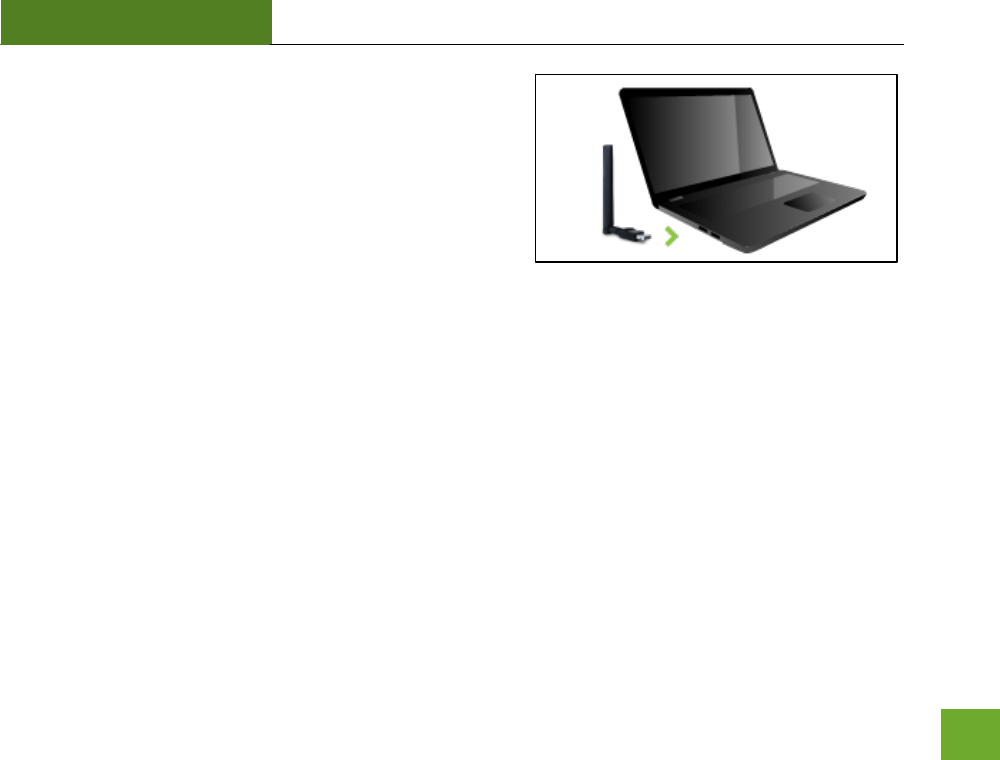
UA230A
USER’S GUIDE
25
o) Insert the High Power USB Adapter
Once all AirPort cards have been disabled you may insert
the High Power USB Adapter into your USB port.
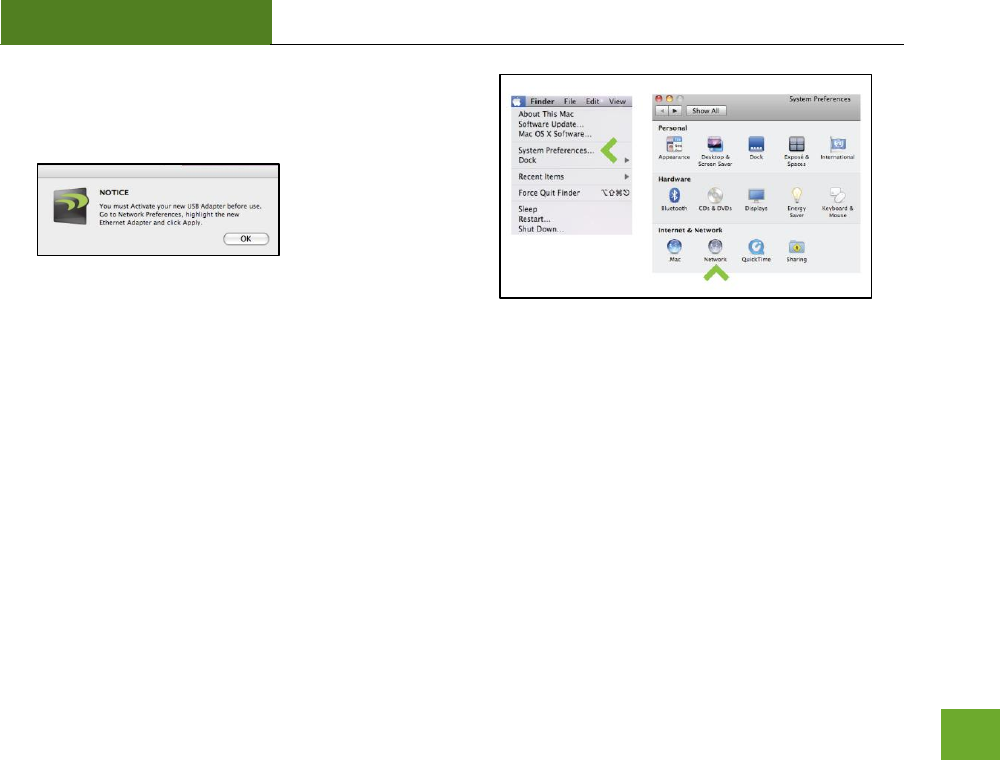
UA230A
USER’S GUIDE
26
p) Activate the USB Adapter
You may be prompted to activate your USB Adapter in
Network Preferences (below).
If not, select the Apple Button (upper-left corner) and
select System Preferences from the drop-down list.
From there, select Network.
OS X 10.8 and 10.9 users can skip to Step R.
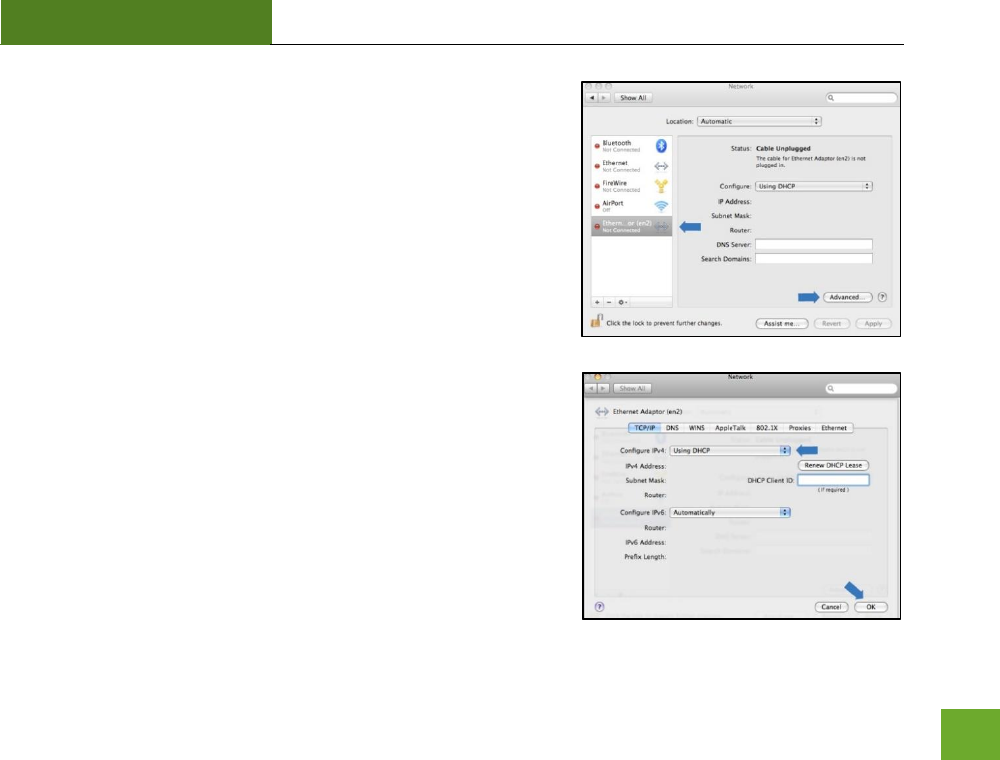
UA230A
USER’S GUIDE
27
q) Activate the USB Adapter
For OS X 10.4 Tiger and OS X 10.5 Leopard ONLY:
(For OS X 10.6 Snow Leopard and OS X 10.7 Lion see next page)
Select Ethernet Adapter (en#) and click Advanced.
In the Advanced Menu, check that the adapter is Using DHCP
and then click OK.
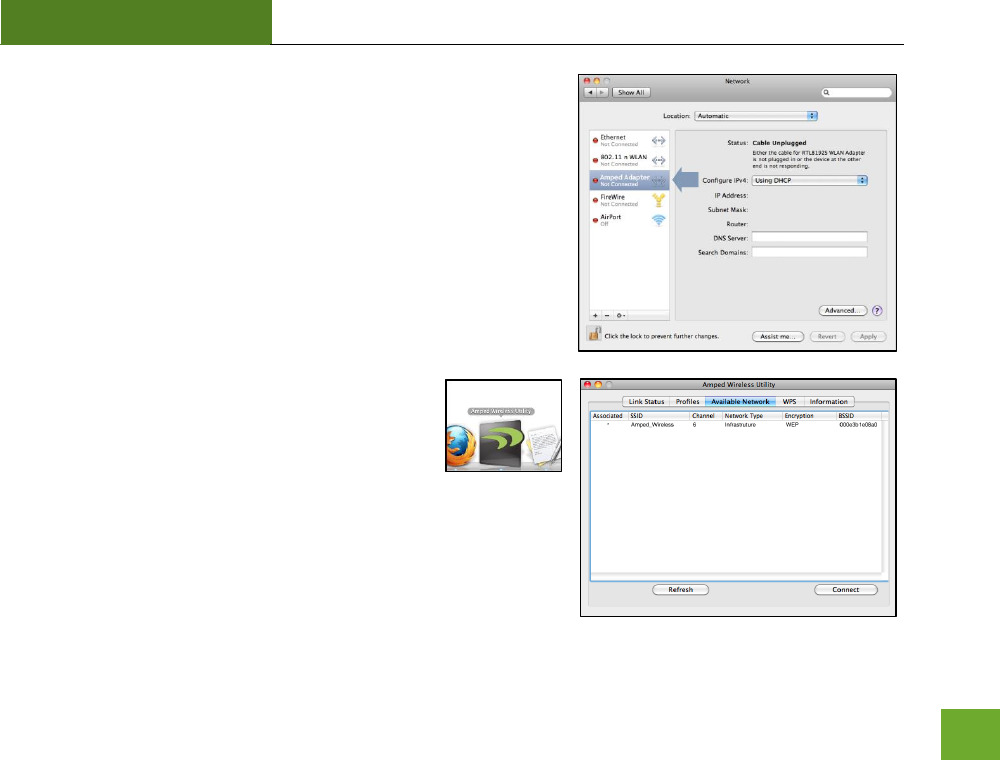
UA230A
USER’S GUIDE
28
For OS X 10.6 to OS X 10.9 ONLY:
Select Amped Adapter and click Apply.
r) Connect to a Wireless Network
The Amped Wireless Utility should
automatically load. If it does not load, click the
Amped Wireless Utility icon to load the utility.
Select the Available Network tab to view nearby wireless
networks. Highlight your desired network and click Connect.
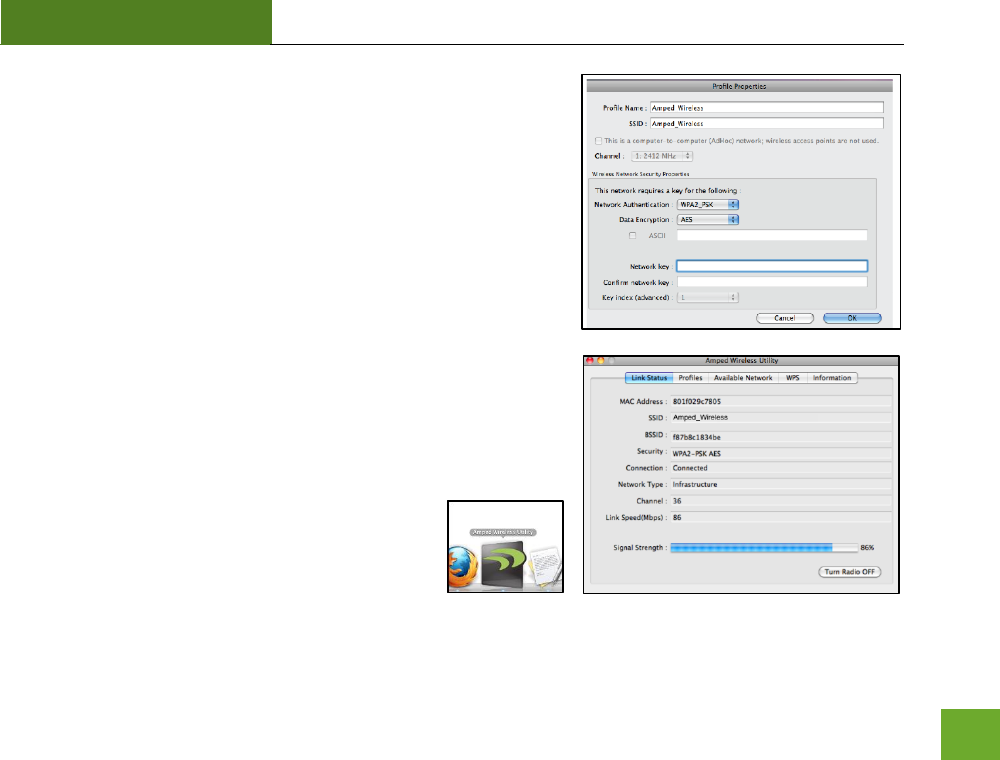
UA230A
USER’S GUIDE
29
s) Connect to a Wireless Network
If your network has security enabled, enter the security key
here. Re-enter it again to confirm. Click OK to being using your
new wireless adapter.
t) Connect to a Wireless Network
Congratulations, you are now successfully connected to your
wireless network. The Link Status tab will show your connection
status and connection quality.
You can access the Amped Wireless Utility at
any time by selecting the icon on your desktop.
(The USB Adapter must be attached.)
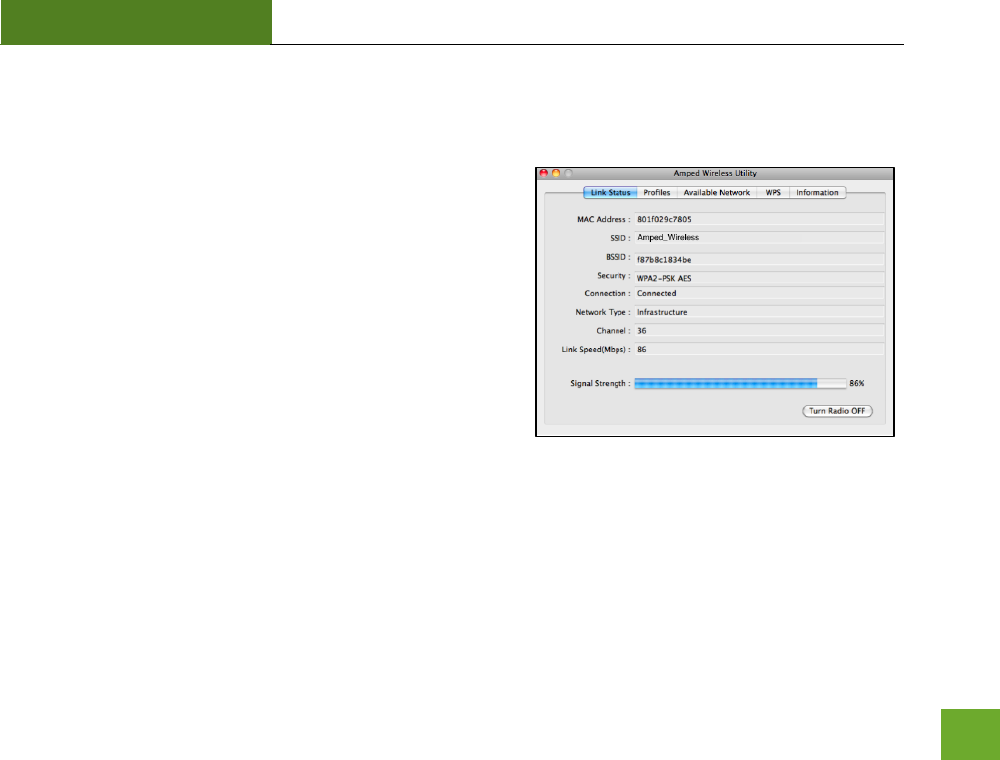
UA230A
USER’S GUIDE
30
Using the Amped Wireless Utility (Mac)
Link Status: The Link Status tab provides information regarding
the current status of your High Power Adapter. If you are
connected to a wireless network, it will display the connection
details, security type and signal strength of your current
connection.
Turn Radio Off: If you wish to disable your wireless connection
for any reason, you may select this button to disable the
wireless radio on the High Power Adapter.
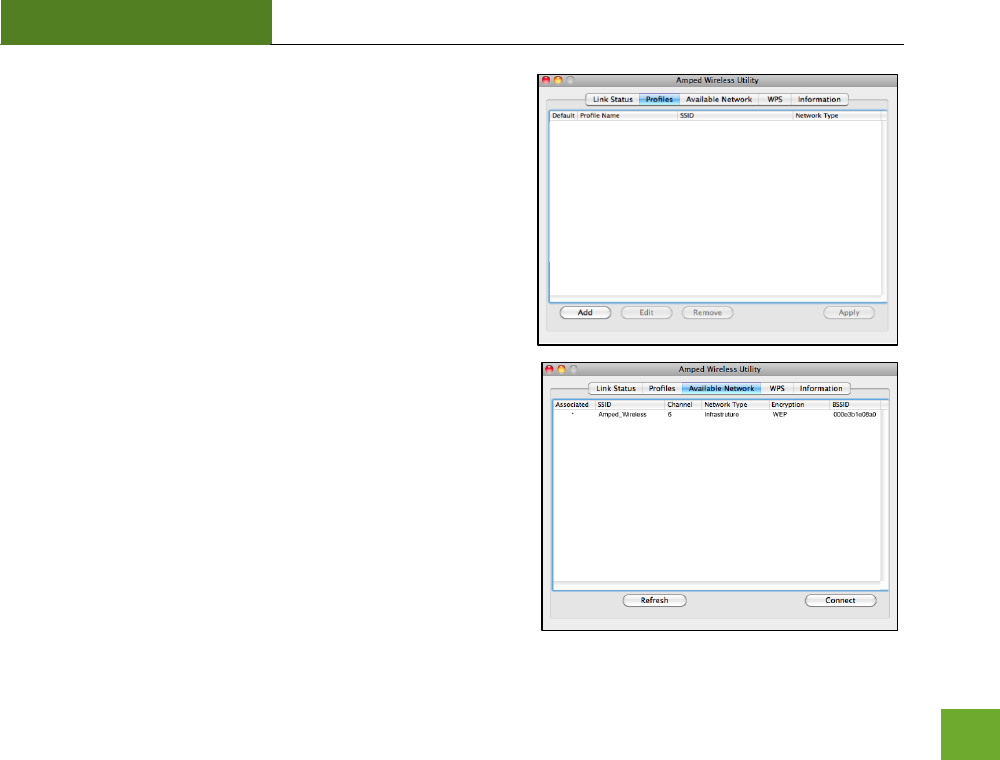
UA230A
USER’S GUIDE
31
Profile: Save the settings and password to any wireless
connection by using profiles. Profiles allow you to
automatically connect to a saved wireless network whenever
you are in range of the network. Profiles can be ranked in order
of priority in the case where multiple networks are in the same
vicinity.
Available Network: Displays all the available wireless networks
within range of the High Power Adapter. To connect, select the
wireless network and click Connect. Or save the network to a
profile so that the connection is automatically established when
the High Power Adapter is in range of the wireless network. The
available network display also provides detailed information
regarding each network, including the security or encryption
type, network name (SSID) and other additional information.
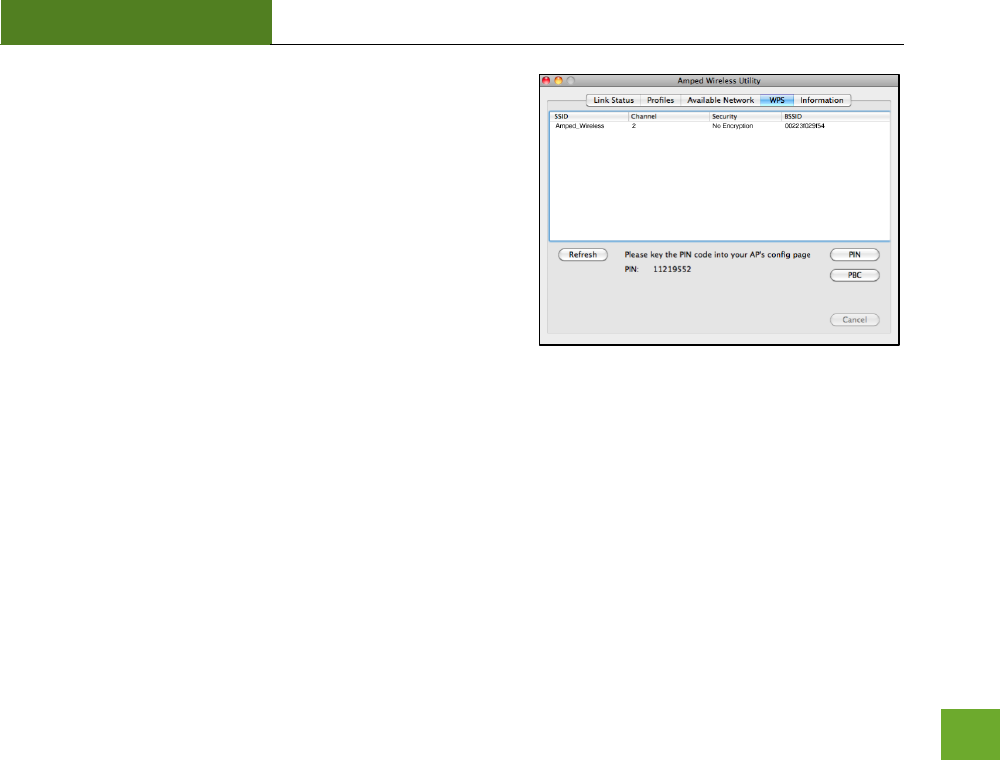
UA230A
USER’S GUIDE
32
WPS: Wi-Fi Protected Setup (also known as one touch setup or
push button configuration) allows for an alternative method to
connect to a wireless network. The Amped Wireless Utility
supports PIN code connection and PBC (Push Button
Configuration). Scan for WPS compatible wireless networks and
follow the directions to use WPS to connect.
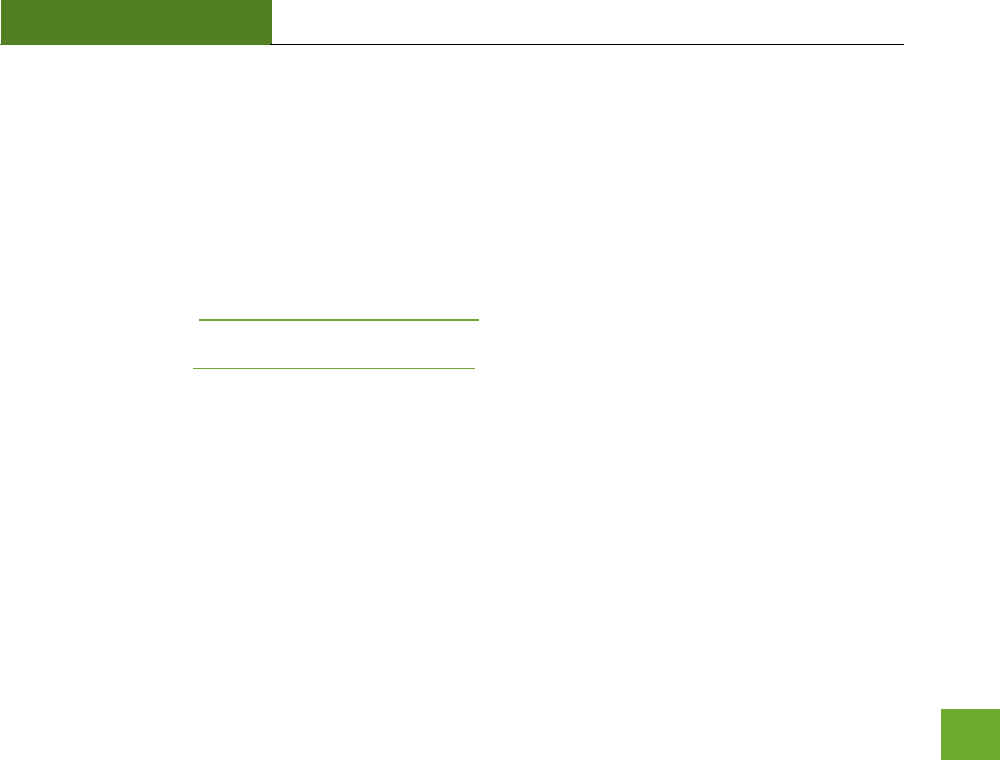
UA230A
USER’S GUIDE
33
TROUBLESHOOTING AND SUPPORT INFORMATION
We are here to help. If you have any issues with your USB Adapter please contact us.
To contact Amped Wireless’ Technical Support use one of the following methods:
Phone: 888-573-8820
Email: techsupport@ampedwireless.com
Web: www.ampedwireless.com/support

UA230A
USER’S GUIDE
34
Troubleshooting
The tips in this guide are listed in order of relevance. Try solution (a) before trying solution (b), etc.
I cannot get the CD menu page to appear in Windows.
a. Insert the CD into your CD drive (or DVD) and click on Start, then My Computer. Find your CD or DVD
drive and right click it, select explore or open. Find the autoload.exe file and double click it to access
the CD menu.
b. Check to see that your CD-drive is working correctly by inserting another disk first then retry the Amped
Wireless installation disk.
I cannot get the CD menu page to appear in Mac OS X.
a. Insert the CD into your CD drive (or DVD) and click on the CD icon that appears on your desktop
(normally on the upper right corner). Find the file titled START HERE and click it. The menu should
appear.
b. Check to see that your CD-drive is working correctly by inserting another disk first then retry the Amped
Wireless installation disk.
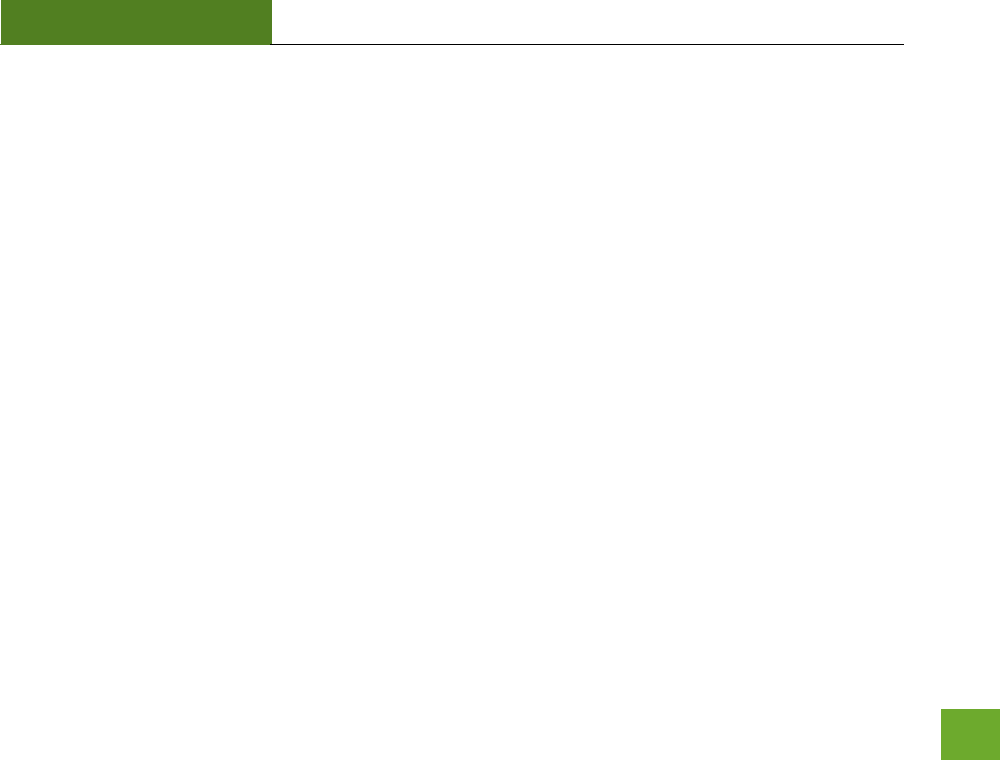
UA230A
USER’S GUIDE
35
No networks appear in the scan results.
a. The wireless adapter may be out of range. Double check that the antenna is secured tightly to the
adapter and scan for wireless networks again.
b. Verify that the adapter is firmly inserted into your USB drive and try to scan for networks again.
c. Check to see that the wireless network you are connecting to is functioning correctly. If possible, locate
your wireless router and see that the wireless LED is blinking correctly. If not, check the connection and
configuration of your wireless router.
d. Mac Solution: You may need to activate your wireless adapter. Click the Apple icon, select System
Preferences, and then click on Network. Highlight the adapter titled Ethernet Adaptor (en#) for OS X
10.5 and below and click Advanced, then click Apply. For OS X 10.6, select the adapter titled Amped
Adapter and click Apply. Try to scan for networks again.
e. Windows Solution: The wireless adapter may be disabled. Go to the Start menu, select Control Panel.
Then select Device Manager and locate the Amped Wireless adapter under the Network Adapters
category. Right click the Amped Wireless adapter and check to see if it is disabled. If disabled, enable
the adapter and try to scan for networks again. If there is a problem with the driver, it will also be
displayed here. Check solution (f) to solve this issue.
f. Uninstall the software by clicking Start, then select Control Panel, then select Programs. Find the Amped
Wireless program and uninstall it. Once fully uninstalled, remove the adapter from your USB port,
reinstall the Amped Wireless software using the supplied instructions and try again.
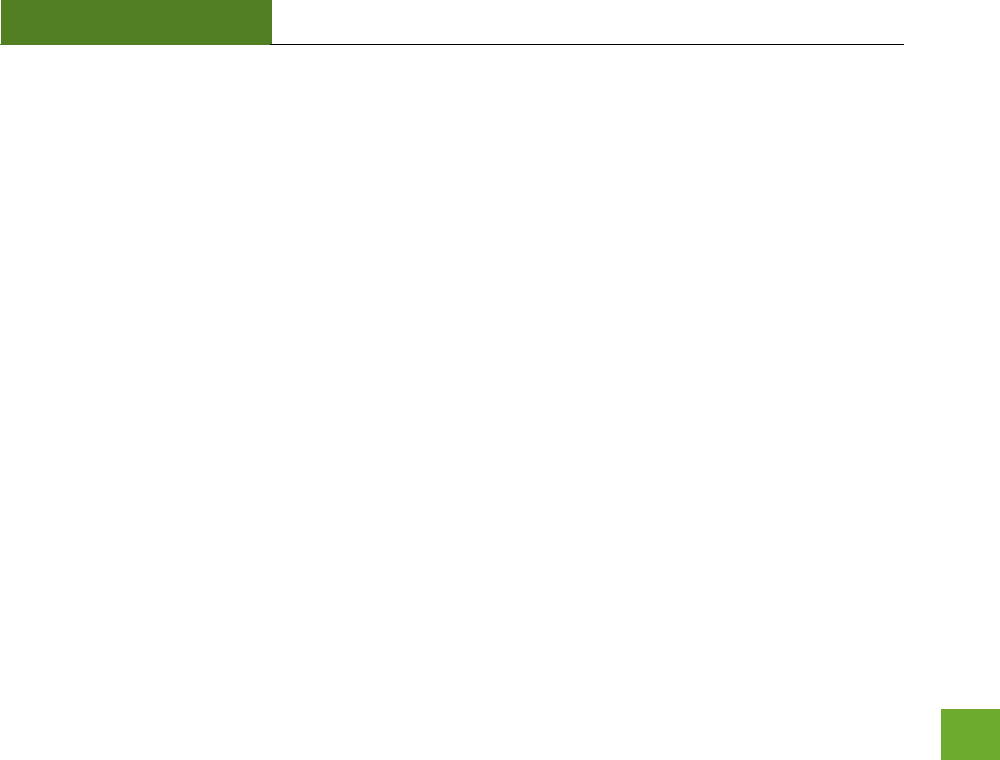
UA230A
USER’S GUIDE
36
The Activity LED does not come on and nothing happens when the adapter is plugged in.
a. If the LED is not on, this means the adapter does not have power or is installed incorrectly. Verify that
the adapter is firmly inserted into your USB drive and try to scan for networks again.
b. Unplug the USB adapter from the USB port and plug it back in firmly. Re-scan for wireless networks.
c. Mac Solution: You may need to activate your wireless adapter. Click the Apple icon, select System
Preferences, and then click on Network. Highlight the adapter titled Ethernet Adaptor (en#) for OS X
10.5 and below and click Advanced, then click Apply. For OS X 10.6, select the adapter titled Amped
Adapter and click Apply. Try to scan for networks again.
d. Windows Solution: The wireless adapter may be disabled. Go to the Start menu, select Control Panel.
Then select Device Manager and locate the Amped Wireless adapter under the Network Adapters
category. Right click the Amped Wireless adapter and check to see if it is disabled. If disabled, enable
the adapter and try to scan for networks again. If there is a problem with the driver, it will also be
displayed here. Check solution (e) to solve this issue.
e. Uninstall the software by clicking Start, then select Control Panel, then select Programs. Find the Amped
Wireless program and uninstall it. Once fully uninstalled, remove the adapter from your USB port,
reinstall the Amped Wireless software using the supplied instructions and try again.
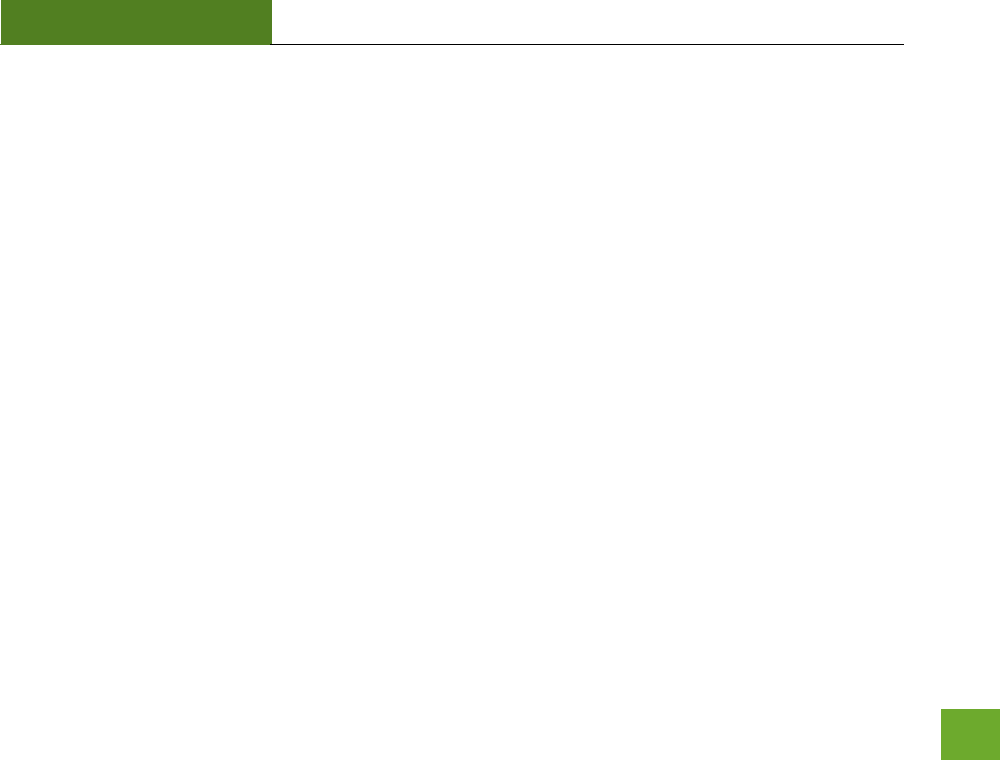
UA230A
USER’S GUIDE
37
The Activity LED is blinking but I cannot access the Internet.
a. You may have a mismatch in your SSID or your wireless security key. Double check the security key that
you are using for your current wireless connection. Double check that the name of the SSID is the
correct name of the network you are trying to connect to.
b. You may have an incorrect IP address assignment.
For Windows XP and 2000: Open the Amped Wireless Utility and go to the General tab. Click Renew
IP.
For Windows 7 and Vista: Open the Windows wireless utility by clicking the wireless icon on the
bottom right corner. Right click the wireless network that you are connected to and click Status.
Click diagnose to allow Windows to reset your connection.
For Mac OS X: Open the Amped Wireless Utility and disconnect from your current network. Wait
a few moments and connect again. If this does not work, unplug the USB adapter from your Mac
and plug it back in. Connect to your network again and check your Internet connection.
c. The wireless router that you are connecting to may have lost its internet connection. If possible, check
the connection between your router and the ISP.
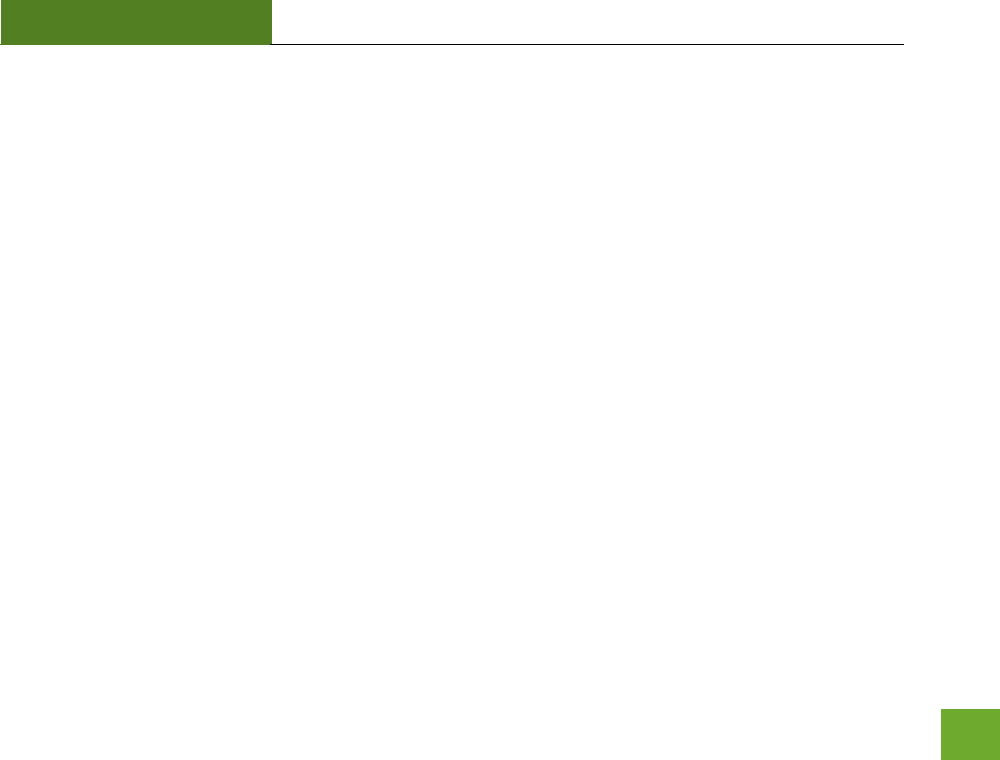
UA230A
USER’S GUIDE
38
I have a dual-band wireless router and I cannot connect to it.
Log into the Web Menu for your dual-band wireless router and adjust the wireless settings. Change the
wireless band to mixed mode 2.4GHz and 5GHz or 2.4GHz only.
The connection seems slow or the utility states a slow connection (54Mbps or lower).
a. You may be far from your wireless router. Try moving closer and checking your speeds again. Wireless
speed degrades as you move further away from the wireless router.
b. The wireless router you are connected to may not support 802.11ac speeds. Check the speed of your
wireless router. Make sure it is an 802.11ac router.
c. The wireless router may not be configured for full 802.11ac speeds. Check the current wireless settings
on your router to ensure that it is in 802.11ac mode.
d. There may be many wireless users on your network. Check that your wireless network is not congested
with wireless users.
e. Users on your wireless network may be utilizing the available bandwidth. Other users may be using
data intensive applications such as media streaming, downloading large files and gaming.
f. If you have an original wireless adapter or Ethernet adapter that may be causing problems with your
wireless connection or making your wireless connection slow. To disable it:
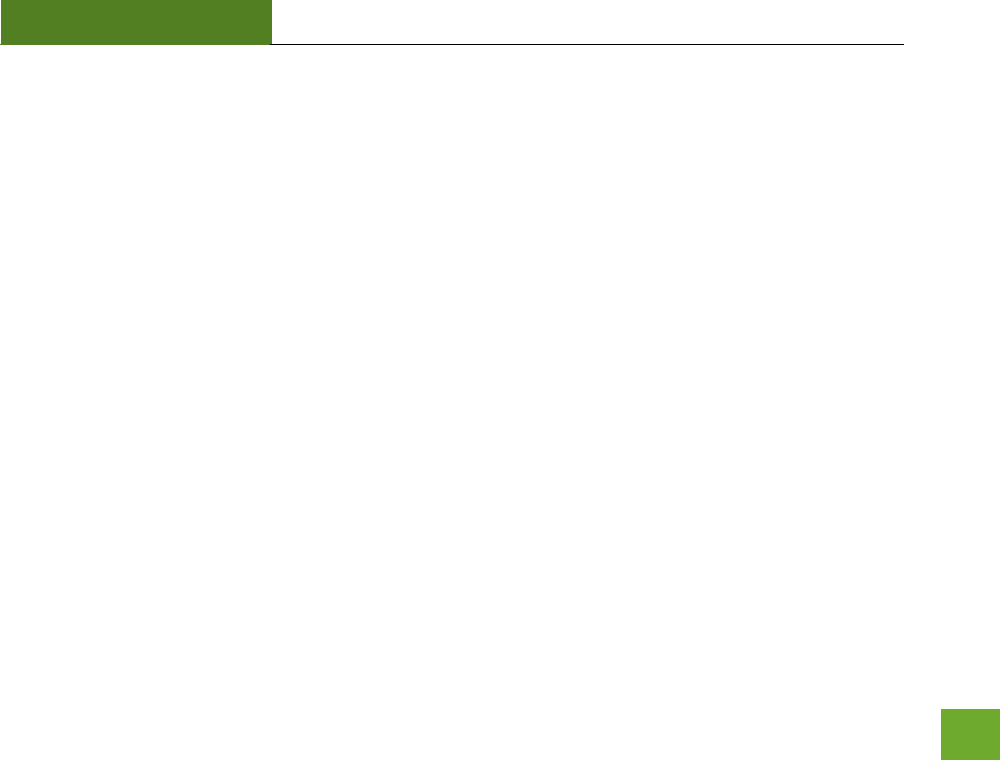
UA230A
USER’S GUIDE
39
Windows: Click Start, then Control Panel, then Device Manager. Under Network Adapters
locate your original wireless or wired adapter (not the Amped Wireless adapter). Right click
the adapter and select disable.
Mac: Click on the wireless icon in the top right corner of your desktop. Select Turn AirPort Off.
The wireless signal strength is poor.
a. You may be far from your wireless router. Try moving closer and checking your signal strength again.
Wireless signal strength degrades as you move further away from the wireless router.
b. Your wireless environment, home or office may have objects that cause wireless interference.
Obstructions such as walls, metal appliances, microwaves among other things may cause wireless signal
strength to degrade. Try to use the wireless adapter and your wireless router away from these objects.
c. The channel of your wireless network may be congested. Change the channel of your wireless network
by configuring the settings on your wireless router.
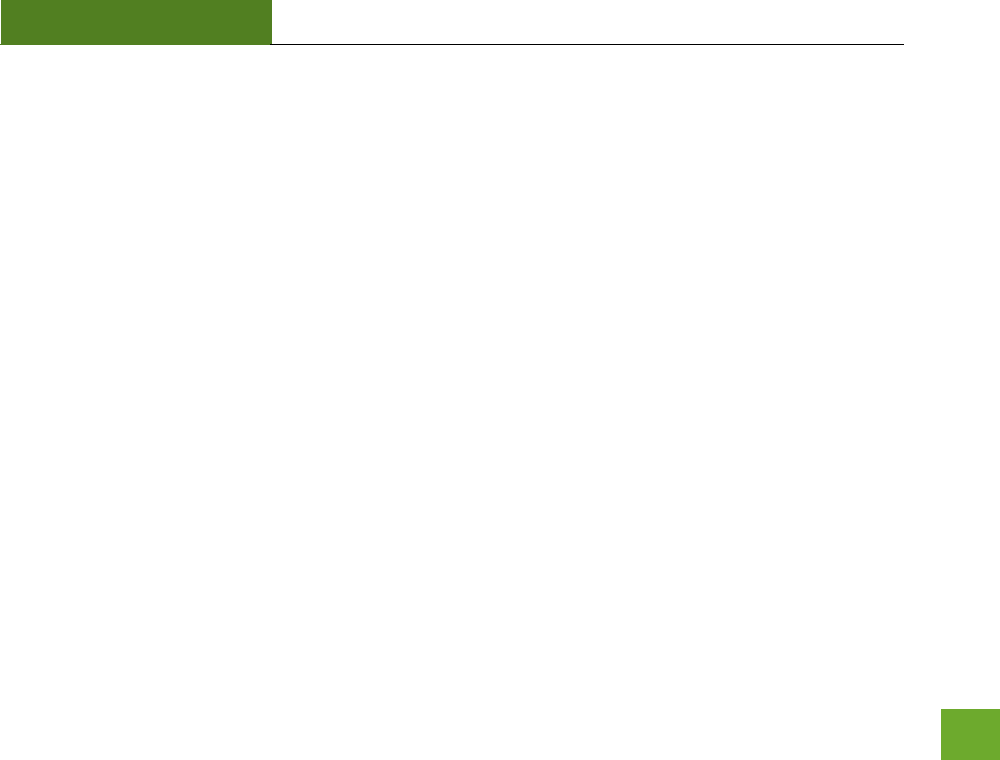
UA230A
USER’S GUIDE
40
d. If you have an original wireless adapter or Ethernet adapter that may be causing problems with your
wireless connection or making your wireless connection slow. To disable it:
Windows: Click Start, then Control Panel, then Device Manager. Under Network Adapters
locate your original wireless or wired adapter (not the Amped Wireless adapter). Right click
the adapter and select disable.
Mac: Click on the wireless icon in the top right corner of your desktop. Select Turn AirPort Off.
The Windows wireless utility states that my wireless connection has “limited connectivity”.
a. You may have an incorrect IP address assignment.
For Windows XP and 2000: Open the Amped Wireless Utility and go to the General tab. Click Renew
IP.
For Windows 7 and Vista: Open the Windows wireless utility by clicking the wireless icon on the
bottom right corner. Right click the wireless network that you are connected to and click Status.
Click diagnose to allow Windows to reset your connection.
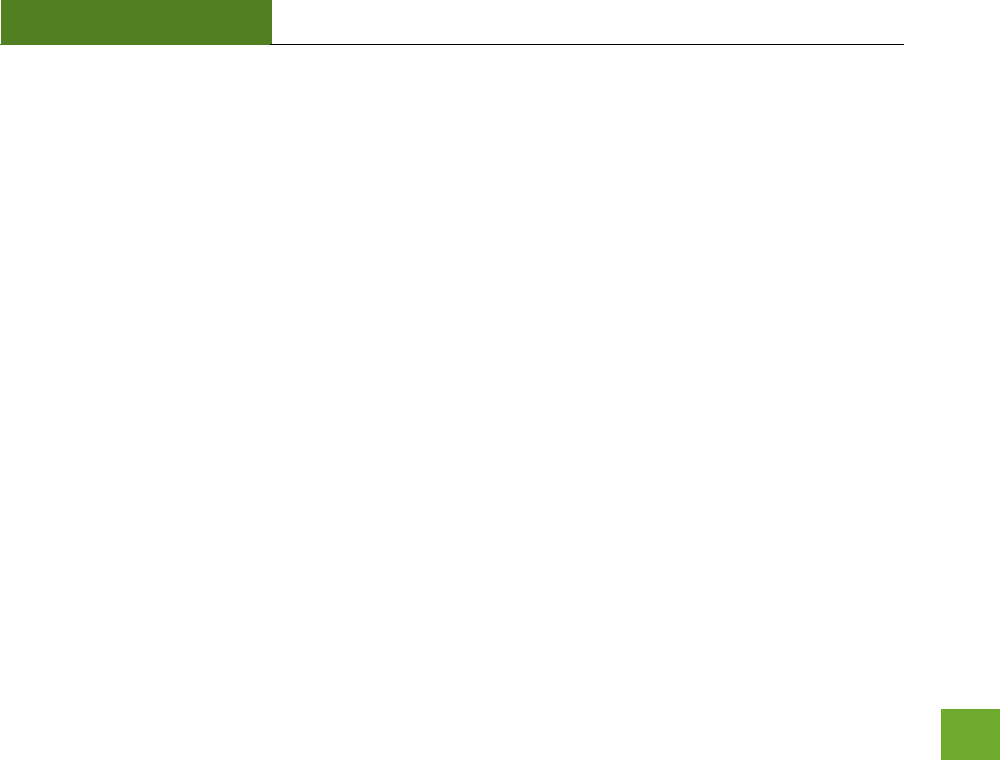
UA230A
USER’S GUIDE
41
I have connection problems or unstable wireless performance and I have a built-in wireless adapter or an
Ethernet adapter on my computer.
a. If you feel that your original wireless adapter or Ethernet adapter is causing problems with your wireless
connection or making your wireless connection slow you may need to disable your original adapter.
Windows: Click Start, then Control Panel, then Device Manager. Under Network Adapters
locate your original wireless or wired adapter (not the Amped Wireless adapter). Right click
the adapter and select disable.
Mac: Click on the wireless icon in the top right corner of your desktop. Select Turn AirPort Off.
Wi-Fi Protected Setup (WPS) is not working. Push button configuration does not detect the connection.
a. The wireless adapter supports WPS connections, however, some companies may use proprietary code
for their own push button configurations. Try connecting using the Windows wireless utility or Mac
wireless utility instead.
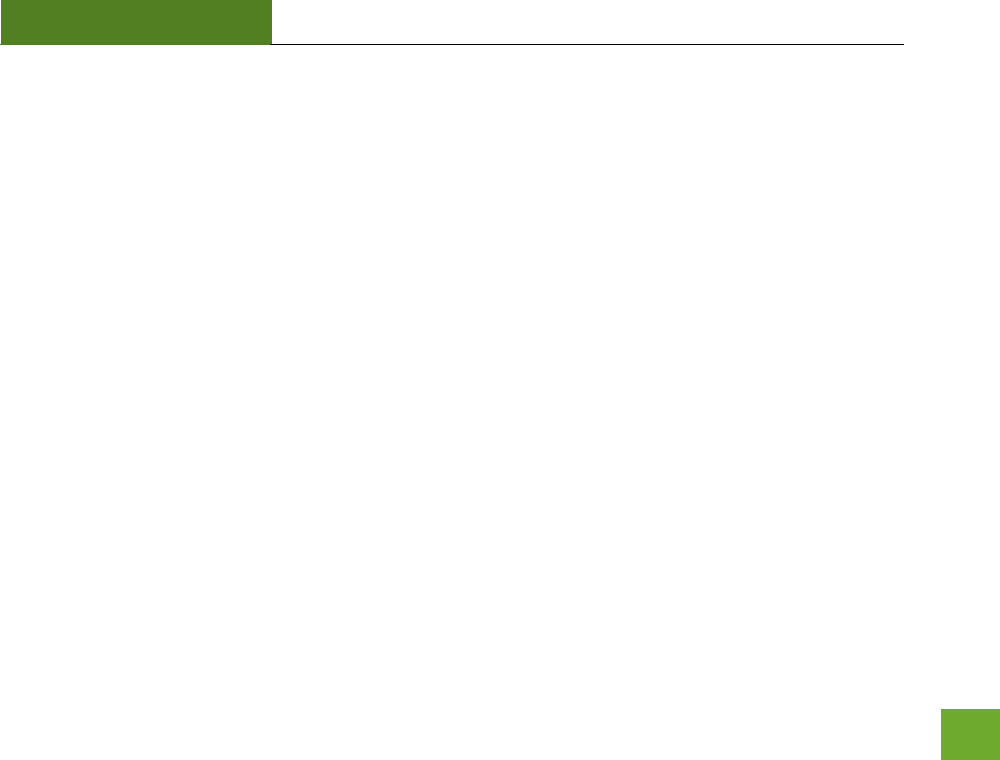
UA230A
USER’S GUIDE
42
WARRANTY AND REGULATORY INFORMATION
The Amped Wireless (A division of Newo Corporation, Inc.) Limited Warranty
Warranty Period: The Amped Wireless Limited Warranty is for one (1) year from the date of purchase for new
products. Refurbished products carry the Limited Warranty for thirty (30) days after the date of purchase.
Guarantee: Amped Wireless warrants to the original purchaser that the hardware of this Amped Wireless
product shall be free of defects in design, assembly, material, or workmanship.
Conditions: The Amped Wireless Limited Warranty is for repair or replacement only at the sole discretion of
Amped Wireless. Amped Wireless does not issue any refunds for purchased product. In the event that Amped
Wireless is unable to repair or replace a product (i.e. discontinued product), Amped Wireless will offer a credit
toward the purchase of a similar product of equal or lesser value direct from Amped Wireless. Any repaired or
replacement products will be warranted for the remainder of the original Warranty Period or thirty (30) days,
whichever is longer. Amped Wireless reserves the right to discontinue any of its products without notice, and
disclaims any limited warranty to repair or replace any such discontinued product. Amped Wireless reserves
the right to revise or make changes to this product, its documentation, packaging, specifications, hardware,
and software without notice. If any portion of the Amped Wireless Limited Warranty is found to be
unenforceable, its remaining provisions shall remain in effect. All costs of shipping the product to Amped
Wireless shall be borne solely by the purchaser.
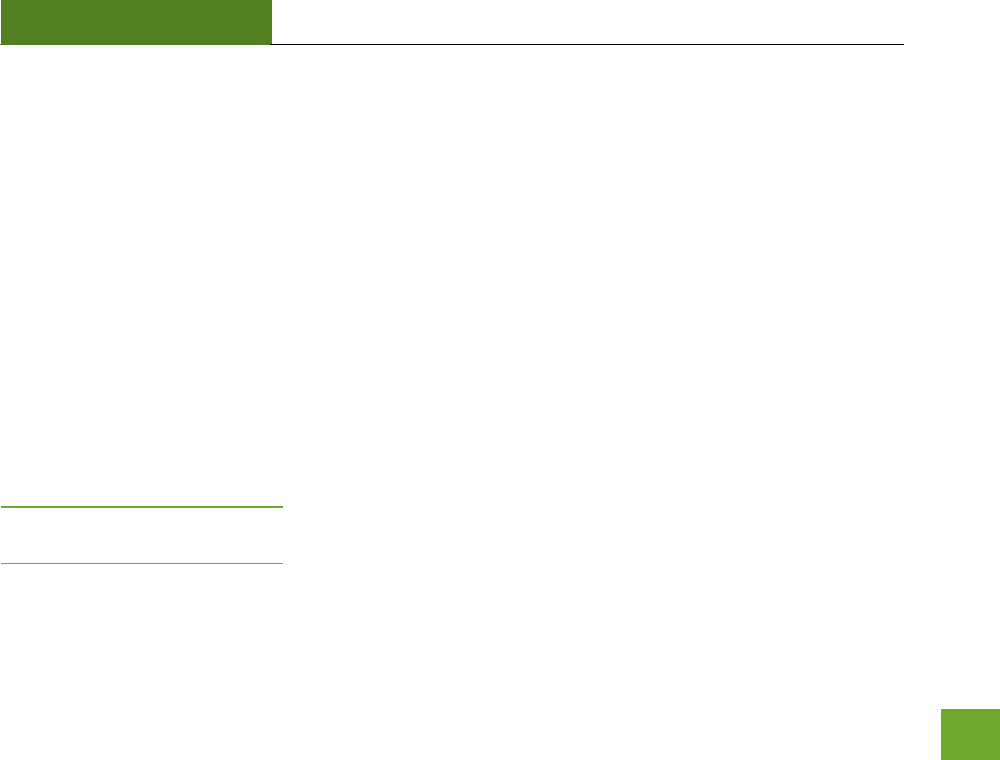
UA230A
USER’S GUIDE
43
Limitations: IN NO EVENT SHALL AMPED WIRELESS’ (NEWO CORPORATION’S) LIABILITY EXCEED THE AMOUNT
PAID BY YOU FOR THE PRODUCT FROM DIRECT, INDIRECT, SPECIAL, INCIDENTAL OR CONSEQUENTIAL
DAMAGES RESULTING FROM THE USE OF THE PRODUCT, ITS ACCOMPANYING SOFTWARE, ACCESSORIES OR
ITS DOCUMENTATION. The Amped Wireless Limited Warranty does not apply if: (a) the product assembly has
been opened or damaged, (b) the product or its software or firmware has been altered or modified, (c) the
product has not been used and installed in accordance to Amped Wireless’ instructions, (d) the product has
been subjected to misuse, or negligence. Amped Wireless does not guarantee the continued availability of a
third party’s service for which this product’s use or operation may require. The Amped Wireless Limited
Warranty does not protect against acts of God, vandalism, theft, normal wear and tear, obsolescence and
environmental damages such as, but not limited to, weather and electrical disturbances. The Amped Wireless
Limited Warranty is the sole warranty for this product. There are no other warranties, expressed or, except
required by law, implied, including the implied warranty or condition of quality, performance merchantability,
or fitness for any particular purpose.
How to Claim Warranty: In the event that you have a problem with this product, please go to
www.ampedwireless.com/support to find help on solving your problem. In the event that you cannot and
need to file a warranty claim, please call Amped Wireless’ Customer Service or visit
www.ampedwireless.com/support to fill out a Return Authorization (RMA) form and obtain a Return
Authorization (RMA) number. A dated proof of original purchase and the RMA number is required to process
warranty claims. You are responsible for properly packaging and shipping the product at your cost and risk to
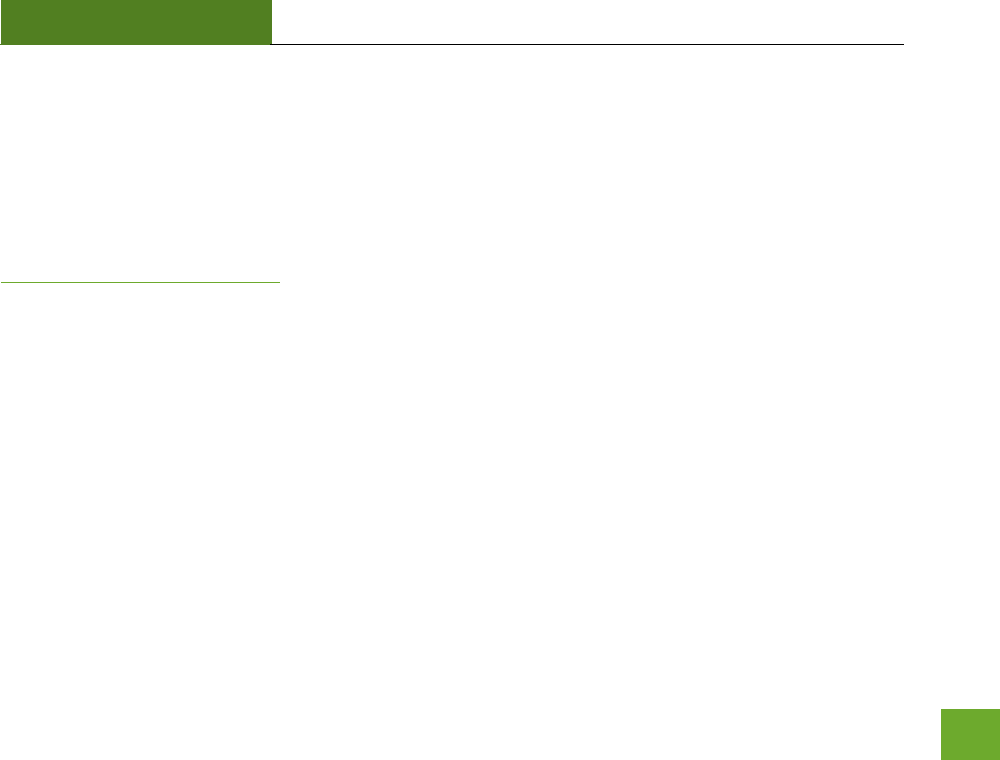
UA230A
USER’S GUIDE
44
Amped Wireless. The bearer of cost related to shipping repaired or replaced product back to the purchaser will
be at the sole discretion of Amped Wireless and determined based on the details of each RMA case. Customers
outside of the United States of America are responsible for all shipping and handling costs including custom
duties, taxes and all other related charges.
Technical Support: The Amped Wireless Limited Warranty is not related to the terms, conditions and policies
of Amped Wireless’ Technical Support offerings. For questions regarding support, please contact
techsupport@ampedwireless.com.
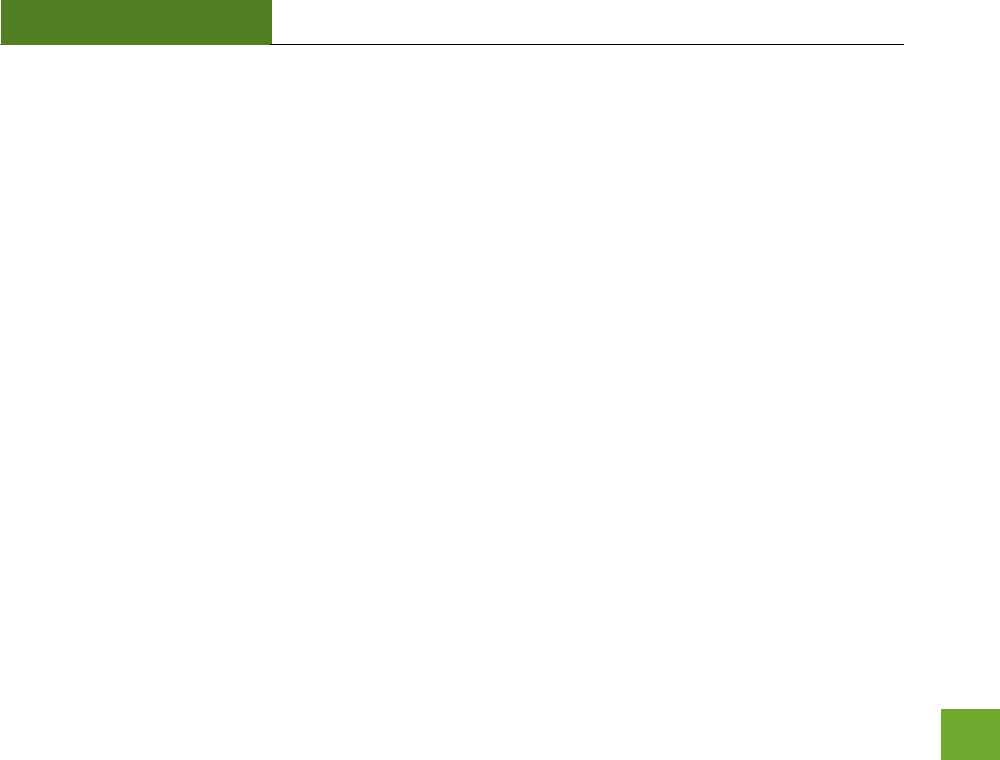
UA230A
USER’S GUIDE
45
Regulatory Information
FCC Statement and Declaration: Amped Wireless declares that this device complies with Part 15 of the FCC
Rules and Regulations. Operation of this device is subject to the following two (2) conditions:
(1) This device may not cause harmful interference
(2) This device must accept any interference received, including interference that may cause undesired
operation.
FCC Notice: This equipment has been tested and found to comply with the limits for a Class B digital device,
pursuant to Part 15 of the FCC Rules. These limits are designed to provide reasonable protection against
harmful interference in a residential installation. This equipment generates, uses and can radiate radio
frequency energy and, if not installed and used in accordance with the instructions, may cause harmful
interference to radio communications. However, there is no guarantee that interference will not occur in a
particular installation. If this equipment does cause harmful interference to radio or television reception,
which can be determined by turning the equipment off and on, the user is encouraged to try and correct the
interference by one or more of the following measures:
- Reorient or relocate the receiving antenna.
- Increase the distance between the equipment and the receiver.
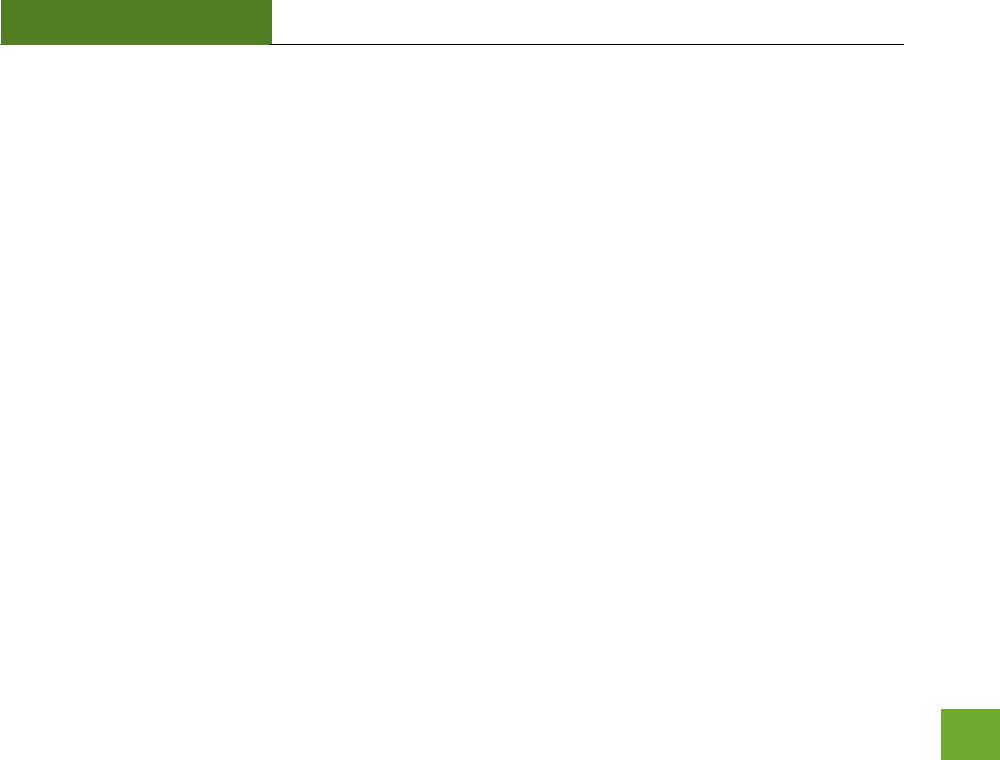
UA230A
USER’S GUIDE
46
- Connect the equipment to an outlet on a circuit different from that to which the receiver is
connected.
- Consult the dealer or an experienced radio/TV technician for help.
FCC Caution and Safety Notices: Any changes or modifications (including the antennas) made to this device
that are not expressly approved by the manufacturer may void the user’s authority to operate the equipment.
This device and its antenna(s) must not be co-located or operating in conjunction with any other antenna or
transmitter. Avoid use of this product near water or during an electrical storm as there may be a remote risk of
electrical shock from lighting. This product may contain lead, known to the State of California to cause cancer,
and birth defects or other reproductive harm. Wash hands after handling. This device must always be used
with a Listed Computer or device.

UA230A
USER’S GUIDE
47
Industry Canada Statement: This Class B digital apparatus complies with RSS-210 and ICES-003 of the Industry
Canada Rules. Operation of this device is subject to the following two (2) conditions:
(1) This device may not cause harmful interference
(2) This device must accept any interference received, including interference that may cause undesired
operation.
Radiation Exposure Statement: This equipment complies with IC radiation exposure limits set forth for an
uncontrolled environment. This equipment should be installed and operated with minimum distance 20cm
between the radiator and your body. The transmitter must not be co-located or operating in conjunction with
any other antenna or transmitter.
This EUT is compliance with SAR for general population/uncontrolled exposure limits in ANSI/IEEE C95.1-1999
and had been tested in accordance with the measurement methods and procedures specified in OET Bulletin
65 Supplement C.
The equipment version marketed in US is restricted to usage of the channels 1-11 only and should be installed
and operated with minimum distance 0.5cm between the radiator & your body.
This device is restricted to indoor use when operated in the 5.15 to 5.25 GHz frequency range.
※ FCC requires this product to be used indoors for the frequency range 5.15 to 5.25 GHz to reduce the
potential for harmful interference to co-channel Mobile Satellite systems.
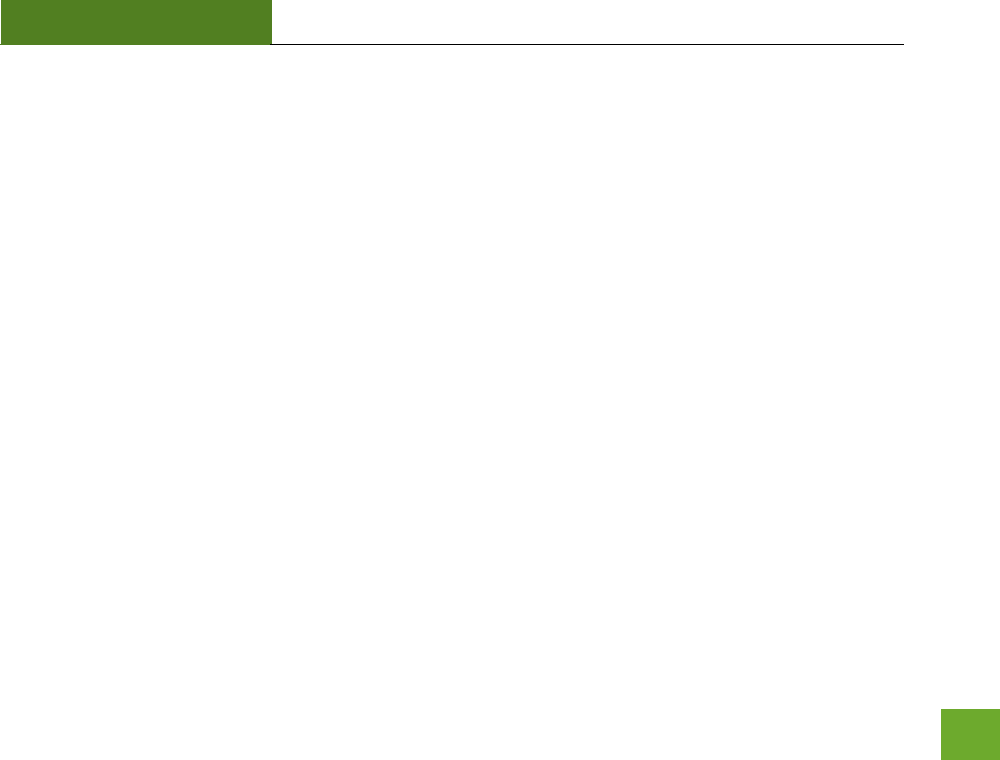
UA230A
USER’S GUIDE
48
Déclaration d’Industrie Canada : Cet appareil numérique de classe B est conforme aux réglementations RSS-
210 et ICES-003 d’Industrie Canada. Le fonctionnement de cet appareil est sujet aux deux conditions suivantes:
(1) Cet appareil ne peut pas causer de brouillage préjudiciable
(2) Cet appareil doit accepter toute interférence reçue, y compris les interférences pouvant provoquer un
dysfonctionnement.
Déclaration d’exposition à la radiation : Cet équipement respecte les limites d’exposition aux rayonnements
IC définies pour un environnement non contrôlé. Cet équipement doit être installé et mis en marche à une
distance minimale de 20 cm qui sépare l’élément rayonnant de votre corps.
L’émetteur ne doit ni être utilisé avec une autre antenne ou un autre émetteur ni se trouver à leur proximité.
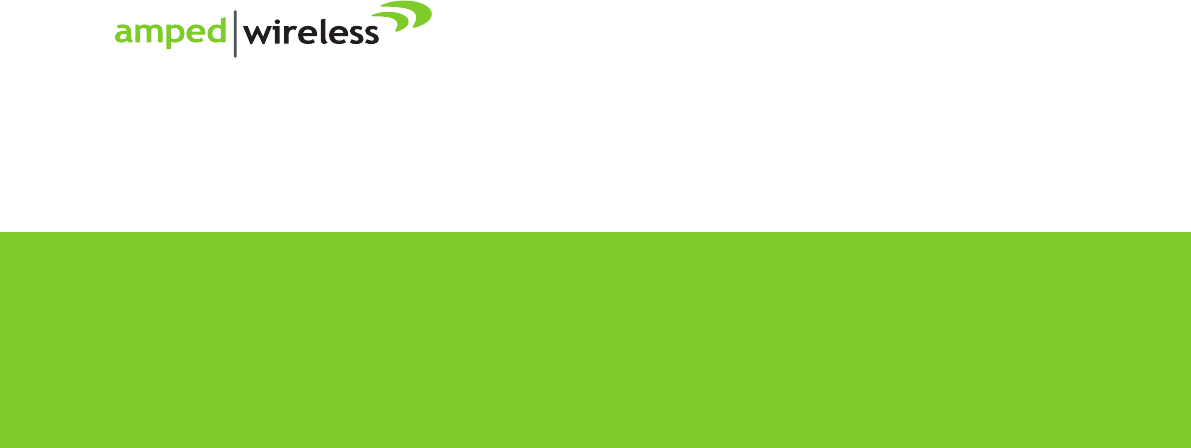
Amped Wireless
A Division of Newo Corporation
Copyright © 2014 Amped Wireless / Newo Corporation. All rights reserved.
Amped Wireless, Newo Corporation, and the Amped Wireless Logo are registered trademarks or trademarks of Newo Corporation.
888-573-8820
techsupport@ampedwireless.com
www.ampedwireless.com
tech support
e-mail
web