Amplivox S905 Users Manual Owner's
S905 to the manual 8f7c7d3c-6aa9-4a05-a587-9ec13b9e8af2
2015-02-05
: Amplivox Amplivox-S905-Users-Manual-508738 amplivox-s905-users-manual-508738 amplivox pdf
Open the PDF directly: View PDF ![]() .
.
Page Count: 8

D001-0002 10/03
TABLE OF CONTENTS
TABLE OF CONTENTS ................................................................................................. 2
SET UP: ............................................................................................................................. 3
OPERATION.................................................................................................. 3
CONTROLS AND INDICATORS:................................................................................. 4
ON-OFF SWITCH.......................................................................................... 4
MASTER VOLUME ...................................................................................... 4
TREBLE ......................................................................................................... 4
BASS............................................................................................................... 4
MICROPHONE VOLUME ............................................................................ 4
PHANTOM POWER...................................................................................... 4
VOICE/MUSIC............................................................................................... 5
OUTPUT MAXIMUM ................................................................................... 5
CASSETTE PLAYER:..................................................................................................... 6
EJECT ......................................................................................................... 6
STOP........................................................................................................... 6
PLAY .......................................................................................................... 6
REWIND..................................................................................................... 6
FAST FORWARD...................................................................................... 6
RECORD .................................................................................................... 6
TAPE COUNTER....................................................................................... 6
PITCH......................................................................................................... 6
MODE……………………………………………………………………..7
CD PLAYER .................................................................................................................... .7
HANDLING THE DISCS .............................................................................. 7
LOADING AND UNLOADING DISCS ....................................................... 7
NORMAL DISC PLAY.................................................................................. 7
PAUSE............................................................................................................ 7
STOP............................................................................................................... 7
FAST FORWARD AND FAST REVERSE................................................... 7
TRACK SEARCH .......................................................................................... 8
REPEAT DISC PLAY.................................................................................... 8
SHUFFLE ....................................................................................................... 8
PROGRAMMED DISC PLAY ...................................................................... 8
INPUTS AND OUTPUTS: ............................................................................................... 8
MICROPHONE/INSTRUMENT INPUTS .................................................... 8
RECORD/LINE OUT..................................................................................... 9
LINE INSERT ................................................................................................ 9
EXTERNAL SPEAKER OUTPUT................................................................ 9
2
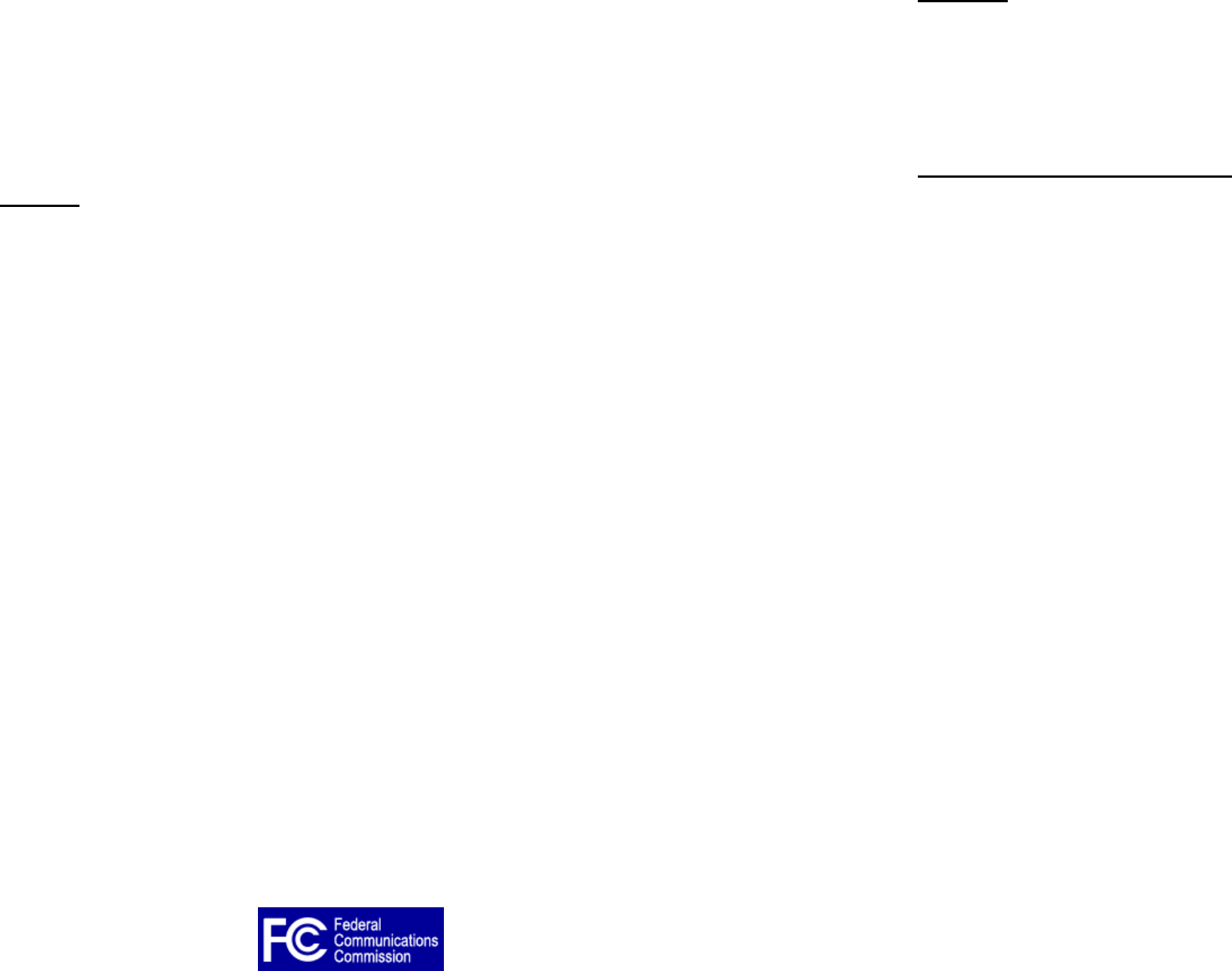
SAFETY:
SPECIAL FEATURES..................................................................................................... 9
REPLACING FUSES ..................................................................................................... 10 This product complies with DHHS Rules CFR21 Subpart J, applicable at the date of
manufacture. Keep away from moisture. Do not operate if
electronic equipment is wet. Severe electrical shock can
occur!!! No user serviceable parts inside.
FRONT PANEL DIAGRAM ......................................................................................... 11
TROUBLESHOOTING ............................................................................................ 12-13
SPECIFICATIONS......................................................................................................... 14
CONTROLS AND INDICATORS:
SET UP: ON-OFF SWITCH:
When power switch is in the ON position, the BATTERY STATUS LED will be
illuminated. The color of the LED indicates the condition of the battery.
TO OPERATE
If using microphones or external input jacks, plug these in first. Turn system on (rocker
switch located on the Control Panel on the rear of the unit near the word POWER). The
Battery Status light located on lower left hand portion of Control Panel will light with a
green color, indicating that power is available. (See Controls and Indicators section if
light is color other than green) Rotate VOLUME control knob clockwise to obtain
desired listening level throughout the coverage area.
Green – adequately charged
Orange – battery Low
Red – battery must be recharged
To charge the batteries, connect the unit to 110VAC using the supplied power cord. For
full charge, allow battery to charge overnight. The red CHARGER ON LED will be
illuminated indicating battery is charging. Batteries will charge when unit is operating
with AC power. Unit will charge faster with the power in the “off” position.
If unit is not operating, refer to the Troubleshooting Table on pgs.12-13 for assistance.
Note: Channel 3 Volume Control also controls the Volume levels for the CD and Tape
Players.
The Travel Audio Pro must be left plugged in and charging
when not in use to maximize battery life. Recharging only
when the Battery Status LED is Orange or Red will shorten the
useful life of the internal batteries.
Specific information concerning Controls and Indicators are covered in the next pages of
this manual.
AC POWER
The unit can also be operated with AC power. Use supplied power cord to plug unit into
110V AC household power if charging the batteries or using unit with AC power. MASTER VOLUME:
This is the master volume control for the system. Rotate clockwise to increase volume to
desired levels.
This device complies with Part 15 of FCC Rules. Operation is subject to the following two
conditions:
TREBLE
(1) This device may not cause harmful interference. This control cuts or boosts the treble level. Rotate knob clockwise to increase treble to
desired level. Center detent is neither cut nor boosted.
(2) This device must accept any interference received, including interference that may cause
undesired operation. BASS
This control cuts or boosts the bass level. Rotate knob clockwise to increase bass to
desired level. Center detent is neither cut nor boosted.
MICROPHONE VOLUME
3
4

CASSETTE PLAYER:
There are three microphone input channels, (Channels 1, 2 & 3 on the Control Panel) and
each channel has individual volume adjustment controls. See “Inputs and Outputs”
section for more details.
EJECT:
PHANTOM POWER When this button is pressed, the door of the cassette compartment swings open to allow a
tape to be inserted or removed. Close with a gentle push until a click is heard. The door
cannot be opened during the playback or recording operation!
If using Condenser type microphones, phantom power is required. To operate, insert
microphone connector into Channel 1, 2 or 3 microphone input corresponding to the type
of connector you have. Set the associated Channel’s INPUT SELECT button to the
MIC position (it is in the Mic position when depressed), and press associated
PHANTOM POWER to on. (Button is in ON mode when depressed).
STOP:
This button will stop all tape transport functions such as play, record, fast forward and
rewind. It will also disengage the Record-pause and Play-pause mode.
VOICE/MUSIC:
PLAY:
This button is used to select voice or music. For speech, it provides a midrange boost for
better sound projection when in the VOICE position. (Button is in VOICE position when
depressed.)
Press either the F-PLAY or R-PLAY button to play back a tape.
REWIND:
The rewind function rewinds the tape from right to left and stops automatically once the
beginning of the tape is reached. Press the STOP button on the Tape Player to manually
stop Rewind.
FAST FORWARD:
The fast-forward function winds the tape forward from left to right and is stopped
automatically once the end of the tape is reached. Press the STOP button on the Tape
Payer to manually stop Fast Forward.
RECORD:
Press the PLAY and RECORD buttons simultaneously to activate the Record mode.
Recording will start instantly.
TAPE COUNTER:
Press this button to reset the tape counter to “0000”. The counter can be reset at any point
while a tape is playing to mark a particular place on the tape.
PITCH:
The PITCH tuning control allows you to change the playback speed to alter the pitch of
the sound. Turning the control clockwise will increase tape speed and counter clockwise
will decrease tape speed. Normal position for this control should be at center detent.
OUTPUT MAXIMUM:
Red MAXIMUM OUTPUT LED light will illuminate when amplifier is clipping. This
indicates a high amount of distortion is present. Adjust volume levels until LED no
longer comes on while unit is playing music or voice is being amplified. Occasional
flashing is acceptable.
NOTE: Channel 3 Volume Control controls Volume of Cassette Tape Player.
5
6
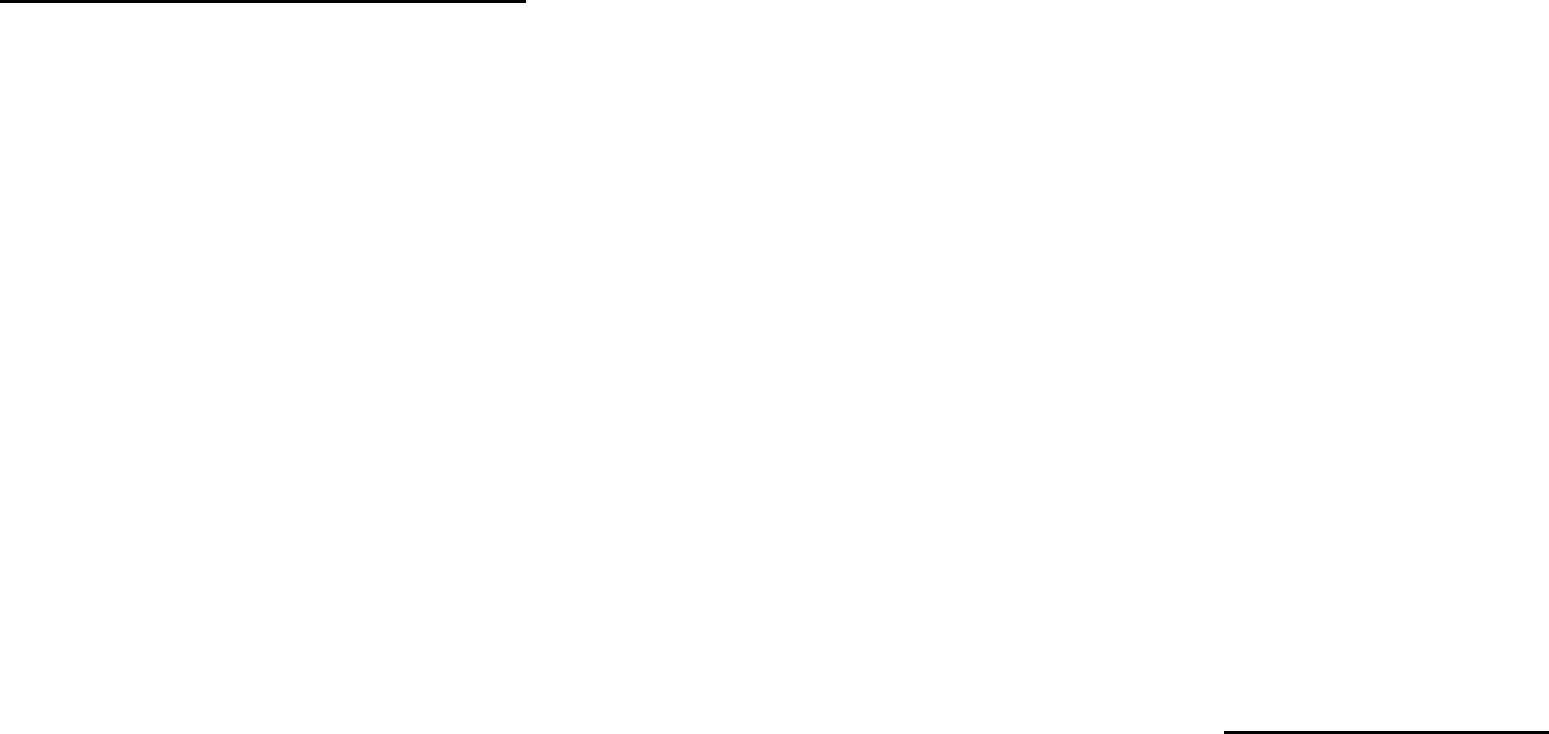
TRACK SEARCH:
MODE:
To forward to the next track, press F-FWD once. The CD player will forward to the next
track each time the button is pushed. To search for previous tracks, press R-RWD. The
CD player will reverse to the next track each time the button is pushed.
The cassette player has three operating modes- CONTINUOUS LOOP (plays side A then
side B over and over until stopped), AUTO REVERSE (plays side A, then side B and
stops), NORMAL (plays side A then stops).
REPEAT DISC PLAY:
OPERATING COMPACT DISC PLAYER:
Use the REPEAT button for repeat of a selected or programmed track or press twice to
repeat all tracks or programmed tracks.
HANDLING THE DISCS:
Always insert a CD or CD-R into player with label side up! The TRAVEL AUDIO PRO
will not play CD-R/W media. Proper handling and care of CDs should be taken to insure
proper operation. Fingerprints and dust should be carefully wiped off the surface, starting
from the center of the disc and moving out towards the edge. It is best to avoid touching
the surface opposite the label to prevent scratching or leaving fingerprints on the surface
area. Always remove disc from player before transporting unit.
SHUFFLE:
Press the SHUFFLE button to play discs tracks randomly.
PROGRAMMED DISC PLAY:
NOTE: CD will play automatically when TRAVEL AUDIO PRO unit is powered on if
CD is left inside CD player!!!!
It is not possible to enter programs during disc play.
LOADING AND UNLOADING DISCS: Entering a program:
1. Press the PROGRAM button.
To insert disc, gently insert into disc player slot until engagement mechanism pulls CD
into player. Do not force CD into unit.
2. Using the TRACK button to select the track to be programmed.
3. Once desired track is selected, press the ENTER (Same as REPEAT) button.
To remove disc press EJECT button and gently remove CD, place CD back into jewel
case. CD can be ejected from player at any time. Player will automatically stop when CD
is removed.
4. Repeat 1-3 to add more selections to the program.
5. Once all selected tracks are programmed, push the PLAY button.
This unit will accept a maximum of 20-programmed tracks.
6. Press the PAUSE to pause disc. The programmed selections will remain in memory.
NORMAL DISC PLAY: 7. To clear the programmed tracks. Press the STOP button.
Insert CD into player and press PLAY/PAUSE button if CD hasn’t already begun to
play. Disc play will start at first track.
NOTE: Channel 3 Volume Control controls Volume of CD Player.
Player display will indicate track number and time.
INPUTS AND OUTPUTS:
PAUSE:
MICROPHONE/INSTRUMENT INPUTS:
To pause CD during play, press PLAY/PAUSE button. Play will stop immediately. To
resume play, press PLAY/PAUSE button again.
There are 3 types of input jacks on your TRAVEL AUDIO PRO, as follows:
2 – 1/8” phone jacks (3.5 mm)
STOP: 2 – RCA jacks
3 – XLR or ¼” combination jacks (this jack will accept either type)
To stop play, press STOP. The disc will stop and the CD player will return to beginning
of first track.
There are two types of microphones the TRAVEL AUDIO PRO is designed for:
Dynamic - for standard dynamic cartridge microphones
FAST FORWARD AND FAST REVERSE: Condenser - for electret or condenser microphones, which require phantom
To skip forward during disc play, press and hold F-FWD. To skip back, press and hold
R-RWD.
power (supplied from the amplifier)
There are three microphone channels (Channel 1, Channel 2, and Channel 3), and each
channel has individual volume controls. Each channel will accept any of the listed
8
7

The TRAVEL AUDIO PRO panel has ¼” phone jacks labeled ‘Record/Line Out’ and
‘Line Insert’ respectively. ‘Record/Line Out’ provides a feed from the Mixer stage, but
before this signal goes through the Output stage. In other words, this signal is not affected
by settings on the music/voice switch, treble, bass & master volume controls. It can be
used to drive an external recording device or another audio system.
microphone types, but only one microphone or instrument can be plugged into each
channel at a time.
You can add pre-recorded music during your presentations by using the internal CD or
tape player. In addition, external sources such as a computer or MP3 player can be used
by connecting to the RCA jacks. Channel 3 Volume Control controls the volume for units
connected to these inputs. It is recommended to use only one of these devices at a time.
The advantage to this configuration (pre-EQ & master volume) is that the external
system’s own EQ & volume settings can be separately adjusted to suit its environment
and the two systems do not interact with each other.
RECORD/LINE OUT:
The ‘Line Insert’ jack works in two ways. When no plug is inserted it internally connects
the Mixer to the Output. However, when a plug is inserted it disconnects the Mixer from
the Output, replacing it with the external audio signal from the device the plug’s cable is
attached to. In this configuration, the TRAVEL AUDIO PRO Output stage can be used to
amplify a feed from an external mixer or playback device. For instance, assume a
facility’s main meeting room has a built-in sound system, but the adjoining room for the
overflow crowd has no system. A ‘Line Out’ feed from the house system could be
plugged into the ‘Line Insert’ jack of a TRAVEL AUDIO PRO located in the overflow
room. The TRAVEL AUDIO PRO’s EQ & master volume can then be adjusted to suit
the overflow room’s conditions without any effect on the main system.
This provides the output of the mixer. To record or connect to a house PA system,
External Equalizer, Audio Mixer, or Amplivox S1292 powered companion speaker,
connect the LINE OUT on the amplifier, to the input on an external recorder or PA
system. This jack functions the same as a signal “send”. (See Special Features Section)
LINE INSERT:
Use this jack to supply a signal directly to the power amp. This jack functions as a signal
“return”. Doing so will disconnect the mixer section of the TRAVEL AUDIO PRO and
act as a power amplifier. See the “Special Features” section for more details. This is the
input to use for the return signal from the Output of the Equalizer, Audio Mixer or other
type of audio equipment connected in the paragraph above. (See Special Features
Section)
The other way this pair of jacks can be used is to insert an external device such as a
graphic equalizer, echo/reverb machine or other audio processing device between the
Mixer and Output stages of the TRAVEL AUDIO PRO. The ‘Record/Line Out’ on the
‘905 connects to the ‘Line In’ of the external device and its ‘Line Out’ connects to the
‘905 ‘Line Insert’. Remember from the above discussion that a plug in the ‘Line Insert’
jack breaks the direct internal connection from the Mixer so in effect the external device
is electrically inserted between the 2 stages and becomes a functional block of the
TRAVEL AUDIO PRO.
EXTERNAL SPEAKER OUTPUT:
This input allows for the use of an extra non-powered speaker. Care must be taken when
using an external speaker. The speaker must be of suitable power handling and
impedance. (100 Watts peak at 4 ohms)
FUSES
CAUTION: Improper speaker selection could result in equipment
damage or fire.
There are two fuses in the TRAVEL AUDIO PRO. One is mounted in the Control panel
(10A) next to the power switch and the other is in the AC input receptacle (2A). Replace
them only with fuses of the same size (5x20mm), type and rating!!!
SPECIAL FEATURES Amplivox part numbers E071-0001, 120 VAC 10A, Wickmann 1952100 or
equivalent
To facilitate this discussion, see the Front Panel Diagram on page 11 as we identify the
following functional blocks: E071-0002, 120 VAC 2A, Wickmann 1951200 or
equivalent
Mixer stage – includes all the individual volume controls, input jacks (14”-XLR combo,
3.5mm, RCA) and mic/line & phantom power switches for the 5 input channels (2
internal wireless, 3 direct or corded) ‘Record/Line Out’ and ‘Line Insert’ stage – see
below.
WARNING!
RISK OF SHOCK! DO NOT OPEN UNIT- NO USER SERVICEABLE
PARTS INSIDE!
Output stage - includes the music/voice switch, treble, bass & master volume
controls, power amps and speakers.
10
9
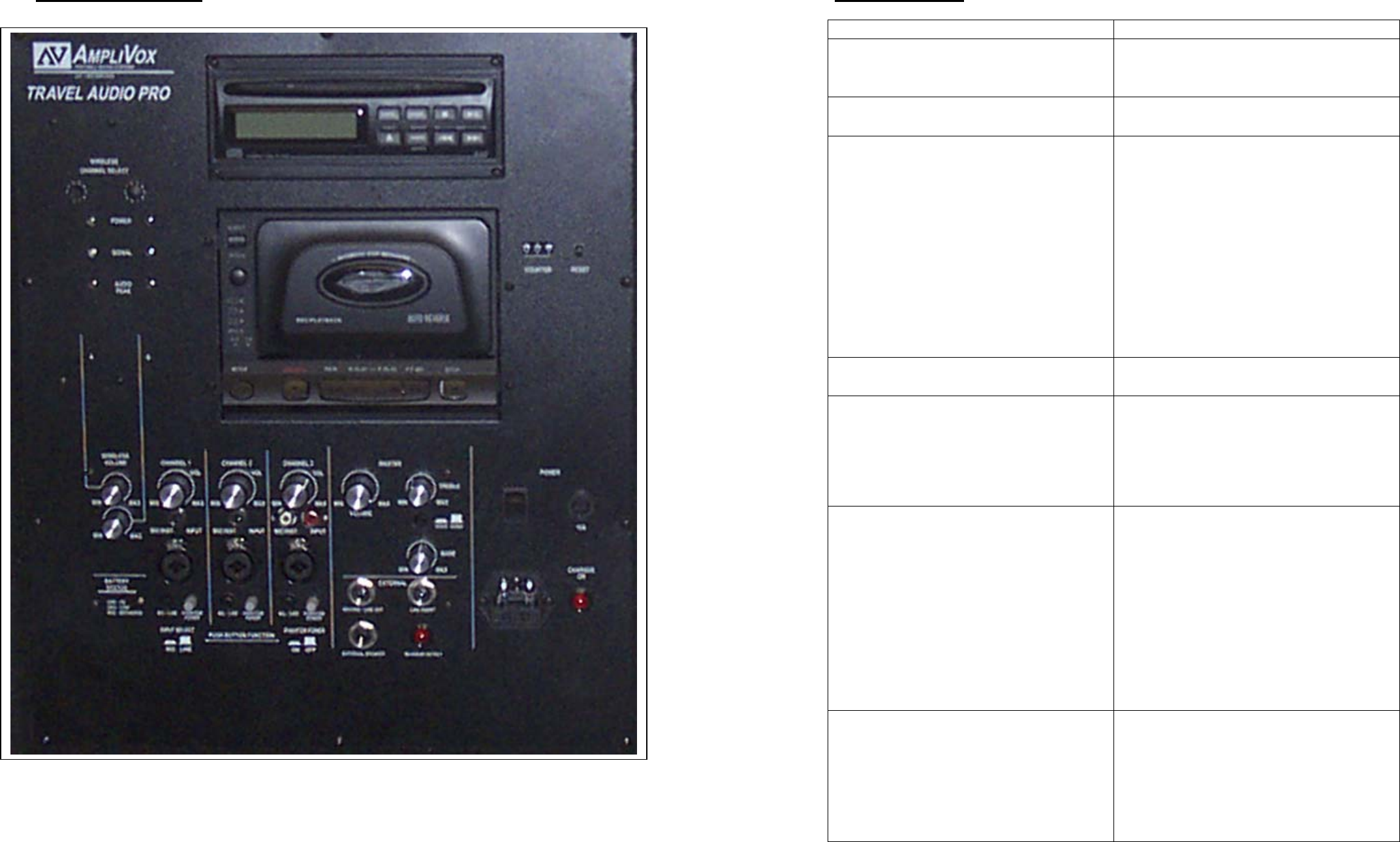
Front Panel Diagram Troubleshooting
12
Problem Items to check
Unit will not turn on • Is unit plugged in?
• Are batteries charged?
• Are fuses blown?
Unit operates on AC but not on battery • Check battery terminals
• Check 10A fuse
Sound is distorted • If “Maximum Output” is lit, turn
down volume
• If using wireless mic, is red ‘Audio
Peak’ lit? If so, signal (such as
voice) is too strong. Move
microphone farther away from
source.
• Turn down input source (such as
keyboards, etc.) since the output of
some devices may be too high
• Check for debris on speaker cone
(sand, etc.)
Sound is muffled • Bass too high
• Treble too low
Loud squealing sound coming from unit • “Feedback” occurs when a
microphone is too close to the
speaker or gain is too high. Move
microphone farther away from
speakers and/or turn down channel
gain.
Power is on, but no sound • check volume levels for each
channel and main volume
• if using wireless, be sure
receiver(s) and/or transmitter
battery is installed and/or is on
• If using “line insert”, loop must be
completed. See “special features”
section.
• Check speaker connection
• If “Maximum Output” is lit,
replace power amplifier board
Microphone signal is weak • If mic has batteries, check batteries
in microphone
• Turn on phantom power if
applicable
• Check cables/connectors
• Is Mic/Line switch in proper
position?
11
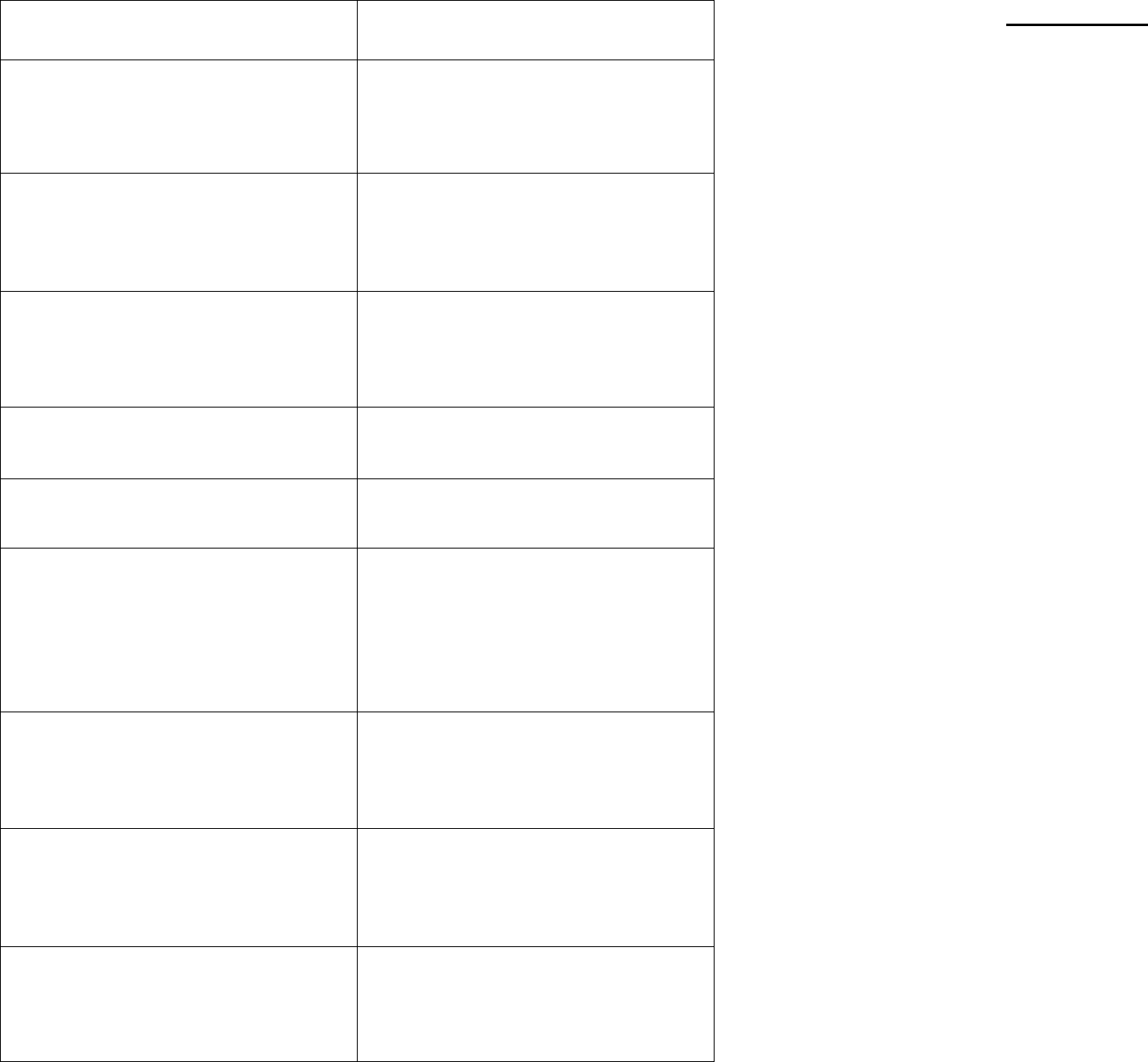
Specifications:
Wired Mic and CD/Tape audio cuts in and
out
• Reduce signal input if “Maximum
Output” flickers
Unit makes buzzing noise • Check cables – a damaged cable
will cause this. Unplug cables one
at a time until buzzing stops.
• Check for Ground loops – use a
ground loop isolator where needed.
Unit will operate only if plugged into AC • Check battery status LED
• Are batteries charged? If not,
check fuses and recharge overnight.
Batteries will not hold charge • Replace Batteries every 1-2 years if
unit is not left charging when not in
use.
CD does not play • Is unit turned on?
• Be sure CD or CD-R is loaded into
tray correctly. Unit will not play
CD-R/W media.
• Inspect disc for deep scratches or
cracks
• Check if player is in “pause” mode
CD skips • Be sure unit is steady. If it is
jarred, this may occur.
• Check for scratches in CD.
Remove scratches with a CD
buffer/cleaner.
Cassette Tape does not play • Is unit turned on?
• Be sure Cassette is loaded in player
• Check if player is in “pause” mode
• Remove Cassette from player and
check for entanglement
Tape becomes entangled in cassette player • Carefully remove tape from player.
Clean heads and pinch roller with
rubbing alcohol and a swab or a
commercially available cassette
player cleaner.
Rated Power Output: 100 Watts peak/ 50 Watts per channel
Max SPL : 116 dB voice mode, 114 dB music mode
Frequency Response: 35 Hz – 20 kHz
(voice mode + 4 dB from 2-12 kHz)
Bass/Treble Controls: 10 dB cut/boost @ 100 Hz, 8 kHz
Unbalanced Input: Hi-Z, Neutrik combo 1/ 4” phone or 3.5mm jack
(Line Level)
Balanced Input: Lo-Z, Neutrik combo XLR
(Microphone Level) Phantom Power 12VDC (switchable)
Auxiliary Input: Phono Jacks (right and left) for computer, MP3 player, etc.
Sensitivity for rated output:
Balanced Mic -58 dBV (1.25 mVrms)
Balanced Line -15 dBV (175 mV rms)
Unbalance Line -20 dBV (100 mV rms)
Line Output: Buffered 600 ohm, 1 / 4 “ phone (pre fader)
Speaker Output: 1 / 4 “ phone jack (4 ohm impedance)
Batteries: (2) 12 Volt rechargeable SLA batteries, 7.5 Ah rated
AC Power requirements: 90-250 VAC, 50/60 Hz
Dimensions: 24” x 16” x 14”
Weight: 54 Lbs. (With batteries installed)
Warranty: 6 years
Serial #_________________________
AmpliVox Sounds Systems LLC
3149 Mac Arthur Blvd.
Northbrook, IL 60062
1-800-267-5486
14
13

NOTES:
AmpliVox Sounds Systems LLC
3149 Mac Arthur Blvd.
Northbrook, IL 60062
1-800-267-5486
16
15