Amtek System AIRT22XQXKN2 Tablet PC User Manual T22X UserMan
Amtek System Co., Ltd. Tablet PC T22X UserMan
user manual

i

i
Preface
Copyright 2007
All Rights Reserved.
The information in this document is subject to change
without prior notice in order to improve reliability, design
and function and does not represent a commitment on
the part of the manufacturer.
In no event will the manufacturer be liable for direct,
indirect, special, incidental, or consequential damages
arising out of the use or inability to use the product or
documentation, even if advised of the possibility of such
damages.
This document contains proprietary information protected
by copyright. All rights are reserved. No part of this
manual may be reproduced by any mechanical,
electronic, or other means in any form without prior
written permission of the manufacturer.
Safety Notices
(1) Please read these safety instructions carefully.
(2) All precautions and warnings on the equipment should
be carefully noted.
(3) Please disconnect the computer from the AC outlet
before cleaning.
(4) Never pour any liquids into any openings or directly
onto the computer unit. This could result in fire or
electrical shock.
(5) Ensure the voltage range of the power outlet is between
100V and 240V before connecting the computer unit.
Exceeding the maximum rated voltage may cause
damage to the AC adapter or to the computer. This
could result in fire or electrical shock.
(6) Do not leave this equipment in a non-temperature
controlled environment; storage temperatures below
4°C (39°F) or above 35°C (95°F) may damage the unit.
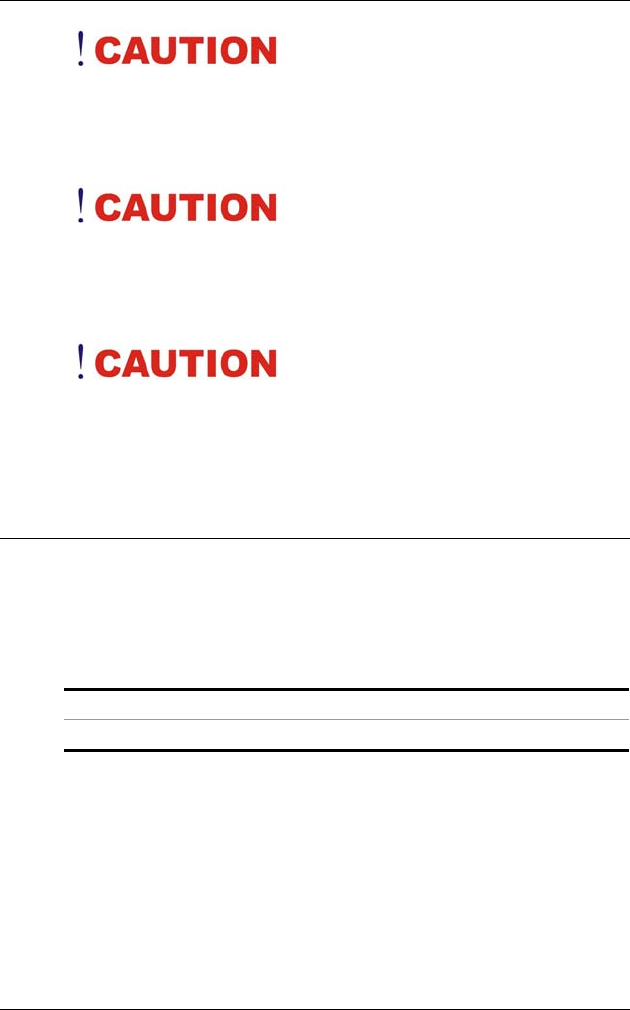
ii
To reduce the risk of an
electric shock, which could cause personal injury, please
follow all safety notices. The symbols shown are used in
your documentation and on your equipment to indicate
safety hazards.
Lithium batteries can be
dangerous. Danger of explosion if battery is incorrectly
replaced. Replace only with the same or equivalent type
recommended by the manufacturer. Dispose of used
batteries according to the manufacturer’s instructions.
Under no circumstances
should the user attempt to disassemble the power supply.
The power supply has no user-replaceable parts. Inside
the power supply are hazardous voltages that can cause
serious personal injury. A defective power supply must be
returned to your dealer.
Safety Notices for the Power Cord
This equipment has a 2 or 3-wire power cord. Replace
the power cord if it becomes damaged. Contact your
dealer for an exact replacement.
In the U.S.A. and Canada, the power cord must be a UL-
listed detachable power cord (in Canada, CSA-certified).
2-wire cord SPT-2 18AWG
3-wire cord SVT or SJT, 18 AWG, 3-conductor
Provided with a molded-on cord connector body at the
other end. The cord length must not exceed 3 meters.
Outside the U.S.A. and Canada, the plug must be rated
for 250 VAC, 2.5 amp minimum, and must display an
international agency approval marking. The cord must be
suitable for use in the end-user’s country.
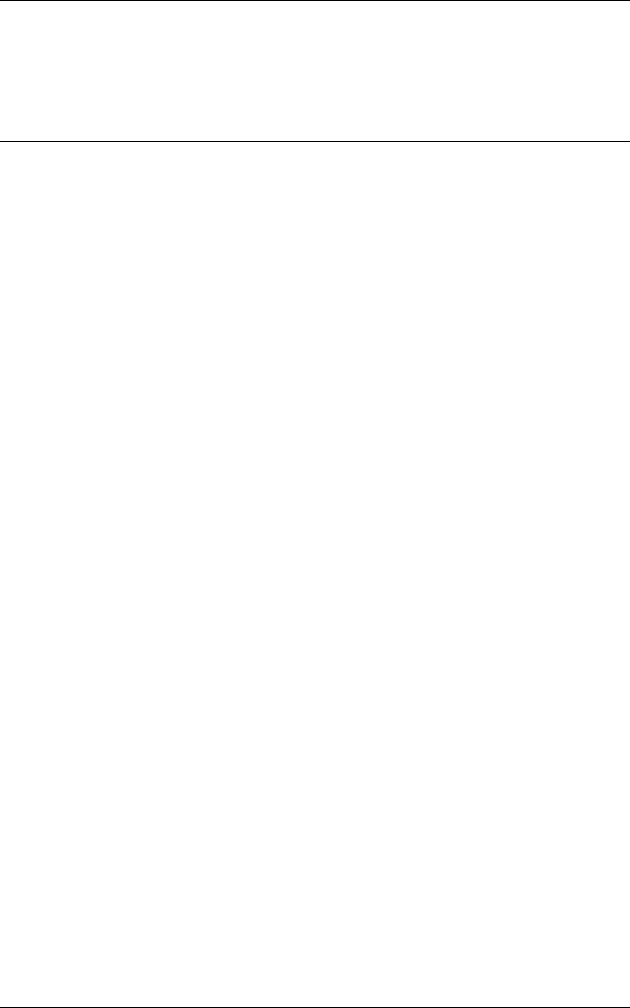
iii
Consult your dealer or the local electrical authorities if
you are unsure of the type of power cord to use in your
country. Voltage changes occur automatically in the
power supply.
Notice of EMC Compliance
This equipment has been tested and found to comply
with the limits for a Class B digital device, pursuant to
Part 15 of the FCC Rules. These limits are designed to
provide reasonable protection against harmful
interference in a residential installation.
This equipment generates, uses, and can radiate radio
frequency energy and if not installed and used in
accordance with the instruction manual may cause
harmful interference to radio communications. However,
there is no guarantee that interference will not occur in a
particular installation. If this equipment does cause
harmful interference to radio or television reception,
which can be determined by turning the equipment off
and on, the user is encouraged to try to correct the
interference by one or more of the following measures:
Reorient or relocate the receiving antenna.
Increase the separation between the equipment and
receiver.
Connect the equipment into an outlet on a circuit
different from that to which the receiver is connected.
Consult the dealer or an experienced technician for
help.
Use only shielded I/O cables to connect I/O devices to
this equipment. You are cautioned the changes or
modifications not expressly approved by the party
responsible for compliance could void your authority to
use the equipment.
This device complies with Part 15 of the FCC Rules.
Max. SAR Measurement (Body)(1g)
802.11b: 0.121 W/kg
802.11g: 0.132 W/kg
802.11n, 20MHz: 0.193 W/kg
802.11n, 40MHz: 0.140 W/kg
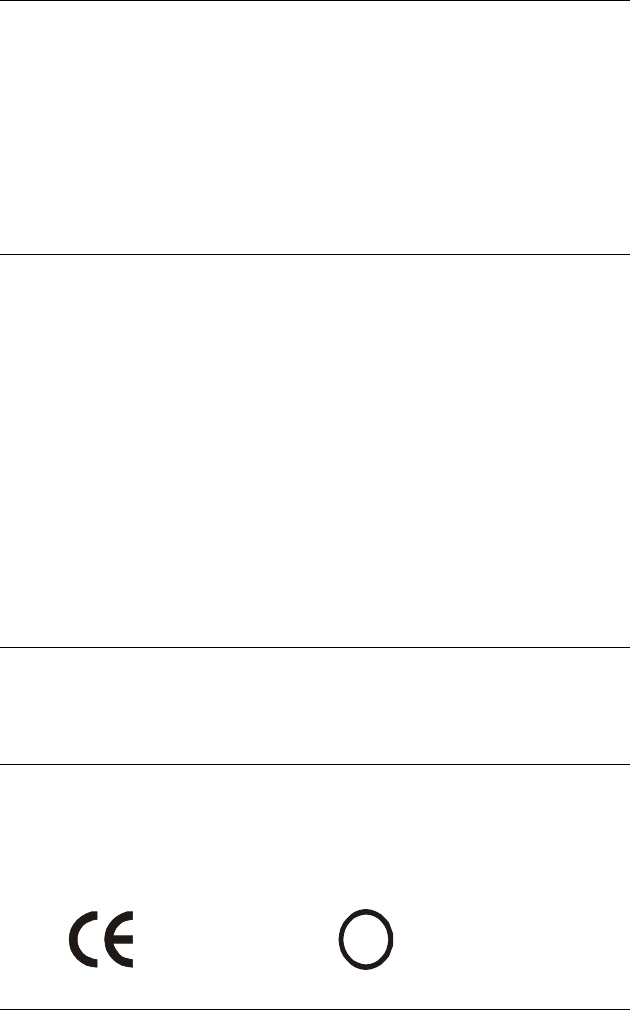
iv
Operation is subject to the following two conditions: (1)
this device will not cause harmful interference, and (2)
this device must accept any interference it receive
including interference that may cause undesired
operation.
This device and its antenna(s) must not be co-located or
operating in conjunction with any other antenna or
transmitter.
FCC Radiation Exposure Statement
This Transmitter has been demonstrated co-location
compliance requirements with (Bluetooth/Model No:
GUBTCR42M).This transmitter must not be co-located or
operating in conjunction with any other antenna or
transmitter.
(1) This equipment complies with FCC RF radiation
exposure limits set forth for an uncontrolled
environment. To maintain compliance with FCC RF
exposure compliance requirements, avoid direct contact
to the transmitting antenna during transmitting.
(2) Any changes or modifications (including the antennas)
made to this device that are not expressly approved by
the manufacturer may void the user’s authority to
operate the equipment.
Canadian EMI Compliance Statement
This Class B digital apparatus meets all requirements of
the Canadian Interference - Causing Equipment
Regulations.
European Union CE Marking Declaration
This product has been tested and found to comply with
the EMC requirement subject to the EU directive for CE
marking.
CE Declaration of Conformity
For the following equipment: Ultra Mobile PC
!
0984
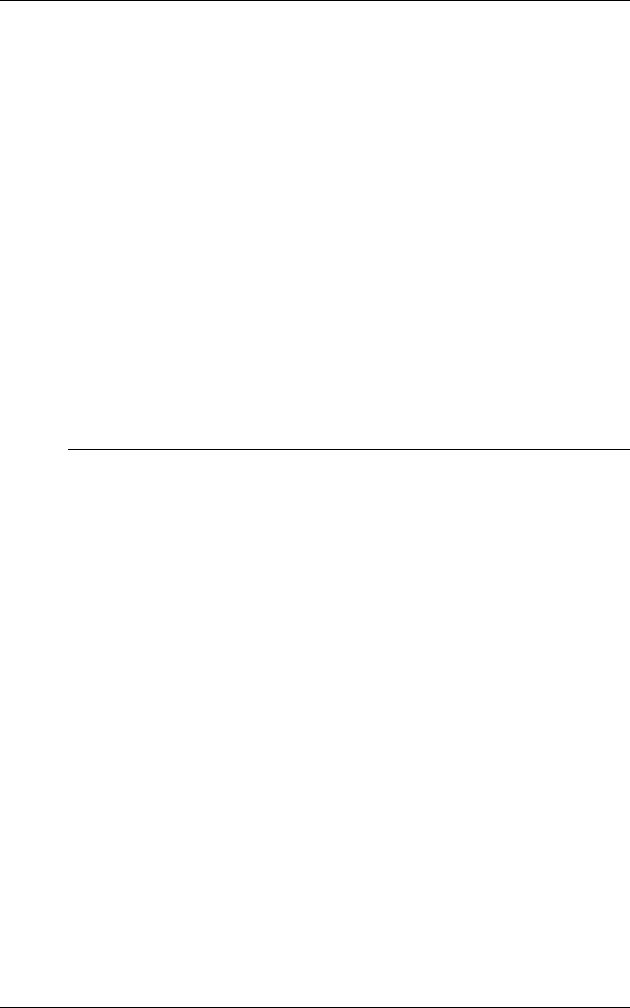
v
Is herewith confirmed to comply with the requirements
set out in the Council Directive on the Approximation of
the Laws of the Member States relating to
Electromagnetic Compatibility (89/336/EEC), Low-voltage
Directive (73/23/EEC) and the Amendment Directive
(93/68/EEC), the procedures given in European Council
Directive 99/5/EC and 89/3360EEC.
The equipment was passed. The test was performed
according to the following European standards:
EN 300 328 V.1.6.1 (2004)
EN 301 489-1 V.1.4.1 (2002) / EN 301 489-17 V.1.2.1
(2002)
EN 50371: 2002
EN 60950-1: 2001
Regulatory statement (802.11 a/b/g)
European standards dictate maximum radiated transmit
power of 100mW EIRP and frequency range 2.400-
2.4835GHz; In France, the equipment must be restricted
to the 2.4465-2.4835GHz frequency range and must be
restricted to indoor use.
Inside the buildings with a power (WORSE *)
maximum of 100 MW on all the frequency band 2400-
2483,5 MHz,
Outside the buildings with a power (WORSE *)
maximum of 100 MW on the part 2400-2454MHz and
with a power (WORSE *) maximum of 10 MW on the
part 2454-2483MHz
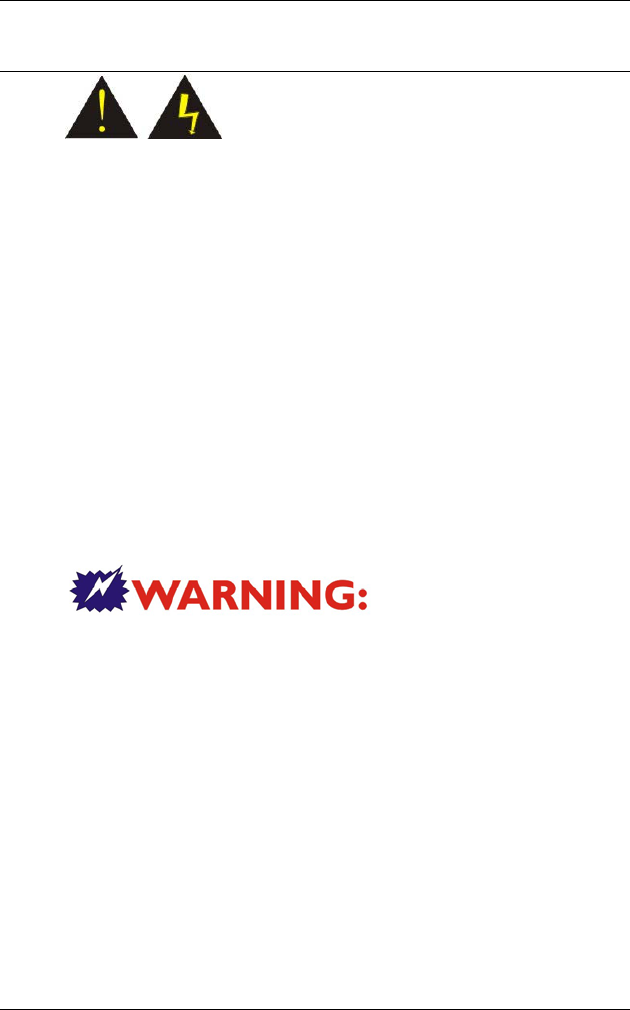
vi
Laser Compliance Statement for CD-ROM, DVD-ROM, CD-
RW and DVD/CD-RW Combo Drives
The CD-ROM, DVD-ROM, CD-RW and DVD/CD-RW
Combo drive for this computer are laser products. The
classification label of the drive is located on the bottom of
the drive. Below is a sample of the classification label;
CLASS 1 LASER PRODUCT
LASER KLASSE 1
LOUKAN 1 LASERLAITE
APPAREIL A LASER DE CLASSE 1
KLASS 1 LASER APPARAT
The drive is certified in the USA to comply with the
requirements of the Department of Health and Human
Services 21 Code of Federal Regulations (DHHS 21 CFR)
Subchapter J. for Class 1 laser products.
In other countries the drive is certified to comply with the
requirements of EN60825.
Do not open the
drive. There are no user-serviceable parts or components
inside. Use of controls, adjustments and operation of
procedures other than those specified, may result in
hazardous exposure to radiation. Class I (1) laser
products are not considered hazardous. The drive has an
internal, Class I (1), 0.5-milliwatt, aluminum gallium-
arsenide laser that operates at a wavelength of 760 to 810
nanometers. The design of the laser system and the drive
ensures that there is no exposure to laser radiation above
a Class I (1) level during normal operation, user
maintenance or servicing.
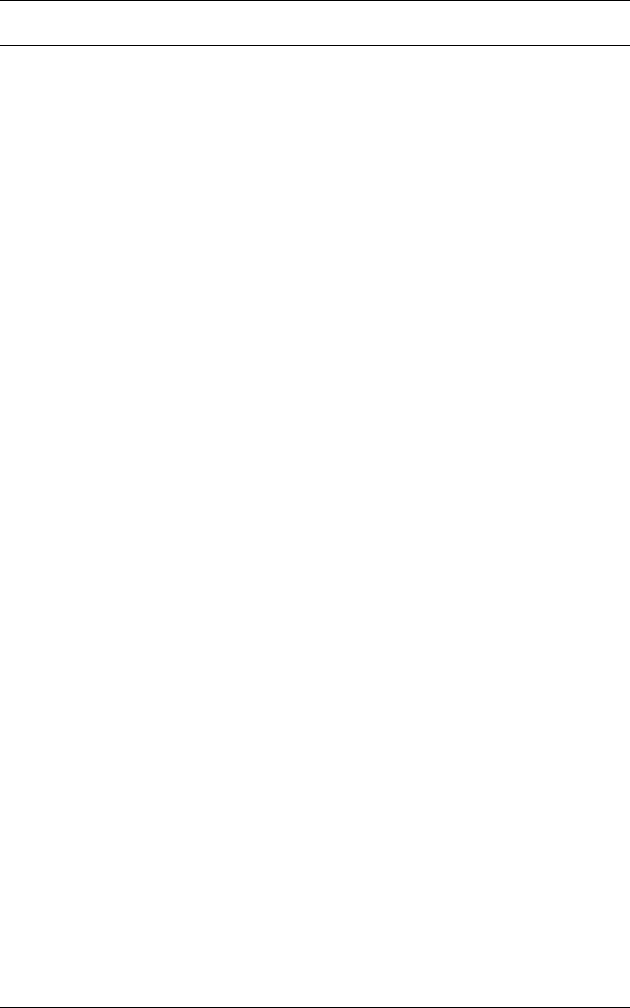
vii
Table of Content
CHAPTER 1: BEFORE YOU START ...........................................................1
LET YOUR COMPUTER ACCLIMATIZE ITSELF ...........................................1
PLACEMENT OF YOUR COMPUTER ........................................................1
SUITABLE PLACE TO WORK ...................................................................2
CHAPTER 2: INTRODUCTION ....................................................................3
UNPACKING THE COMPUTER ................................................................3
FRONT VIEW .......................................................................................4
SIDE 1 ................................................................................................7
SIDE 2 ................................................................................................8
SIDE 3 ................................................................................................9
BOTTOM VIEW...................................................................................10
CHAPTER 3: GETTING STARTED ............................................................12
INSERTING THE BATTERY PACK ..........................................................12
REMOVING THE BATTERY PACK..........................................................13
OPERATING ON BATTERY POWER.......................................................15
CHARGING THE BATTERY PACK..........................................................15
CHAPTER 4: USING THE COMPUTER ......................................................18
EXTERNAL CRT DISPLAY ..................................................................18
THE COMPUTER’S LED BUTTON CONTROLS.......................................18
PREPARING THE BATTERY PACK FOR USE ..........................................21
BATTERY STATUS..............................................................................21
BATTERY LOW WARNING ...................................................................22
CMOS BATTERY...............................................................................22
ADJUSTING THE BRIGHTNESS.............................................................23
ADJUSTING THE VOLUME ...................................................................23
BATTERY STATUS..............................................................................23
TURN WIRELESS ON..........................................................................23
ROTATE SCREEN...............................................................................23
CONNECT DISPLAY ............................................................................23
SYNC SETTING ..................................................................................23
TURN ON/OFF...................................................................................24
CHAPTER 5: USING THE DOCKING STATION (OPTIONAL) .......................26
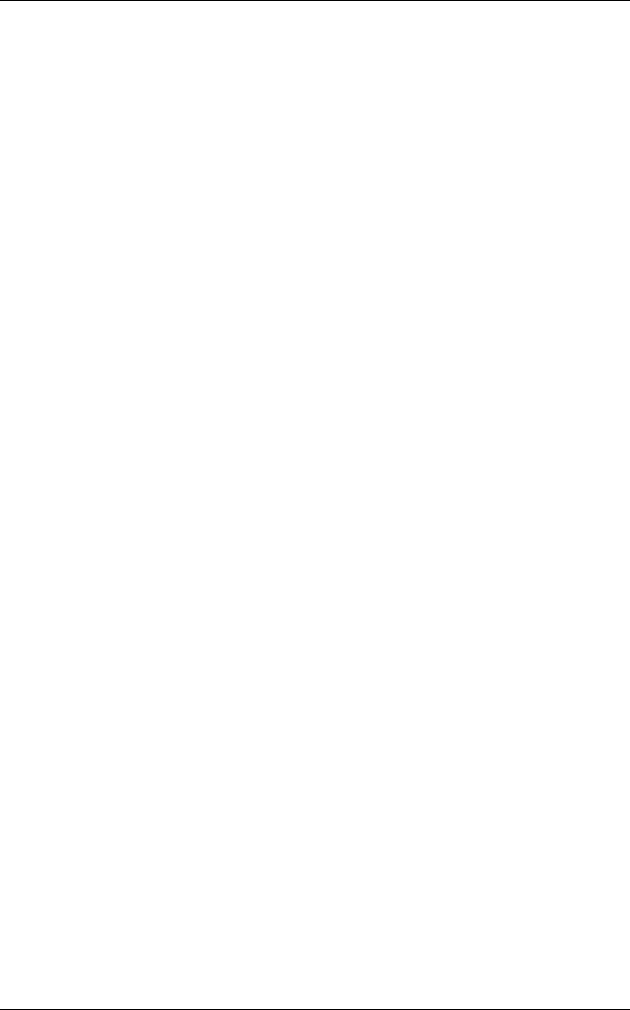
viii
OPERATION.......................................................................................28
CHAPTER 6: UPGRADING YOUR SYSTEM ...............................................29
CHAPTER 7: TROUBLESHOOTING ..........................................................32
A FREEZE ON THE SYSTEM DURING PROGRAM OPERATION ...................32
SYSTEM NOT RESUMING OPERATION .................................................32
THE LCD SCREEN IS TOO DARK OR TOO BRIGHT .................................33
BEEPING SOUND................................................................................33
THE SYSTEM CAN NOT SHUTDOWN PROPERLY .....................................33
WHAT ARE THE MAJOR STEPS TO FOLLOW WHEN THE SYSTEM DOES NOT
TURN ON PROPERLY AFTER IT SHUTDOWN ...........................................33
HOW TO EXTEND BATTERY LIFE ..........................................................33
WIRELESS LAN CONNECTION IS DISCONNECTED AFTER 2~3 MINUTES,
AND THE CONNECTION IS NOT RECOVERED..........................................34
THE COMPUTER IS UNABLE TO CONNECT TO THE INTERNET..................34
THE WIRELESS LAN IS CONNECTED, BUT I CAN NOT CONNECT TO OR TO
ANOTHER COMPUTER.........................................................................34
THE SIGNAL STRENGTH IS EXCELLENT BUT CANNOT CONNECT TO THE
NETWORK. ........................................................................................34
CONTACTING YOUR DEALER ..............................................................35
WHAT STEPS SHOULD BE TAKEN WHEN WATER ACCIDENTALLY GET INSIDE
THE TABLET PC ................................................................................35
THE SYSTEM CAN’T RESUME OPERATION.............................................36
RECOVERING YOUR SYSTEM ..............................................................36
APPENDIX A: SPECIFICATION ................................................................38
CPU.................................................................................................38
CORE LOGIC .....................................................................................38
VGA.................................................................................................38
VIDEO...............................................................................................38
AUDIO...............................................................................................38
MEMORY...........................................................................................39
BIOS................................................................................................39
MODULAR BATTERY BAY ...................................................................39
MASS STORAGE ................................................................................39
DISPLAY............................................................................................39
CAMERA ...........................................................................................39
BIOMETRIC........................................................................................39
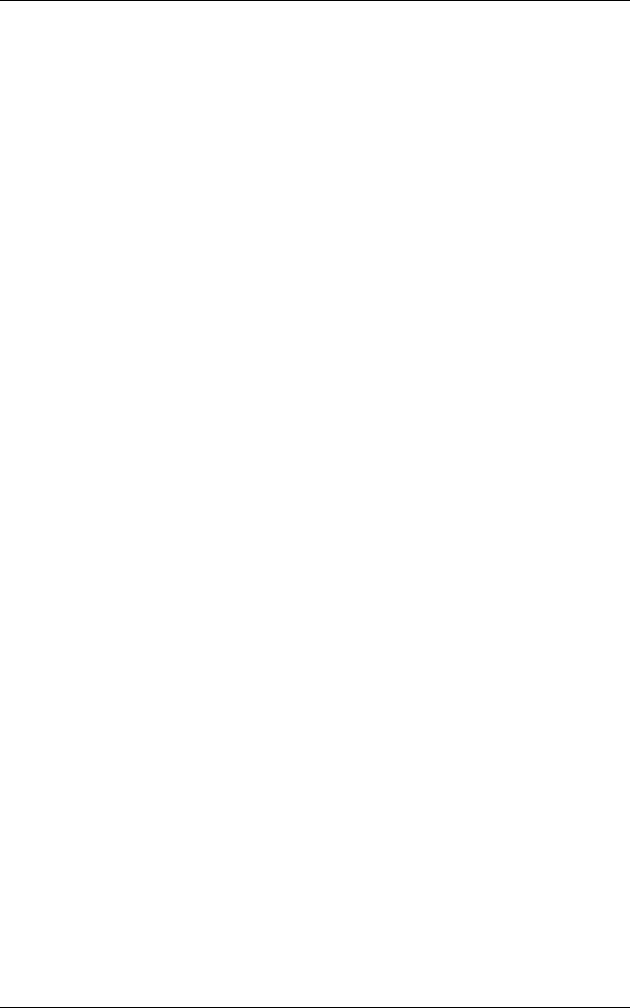
ix
AUDIO...............................................................................................39
OTHER I/O DEVICES..........................................................................40
I/O PORTS ........................................................................................40
DOCKING STATION ............................................................................40
LED INDICATOR ................................................................................40
ANTENNA ..........................................................................................40
BUTTON DEFINITION ..........................................................................41
POWER SYSTEM................................................................................41
PHYSICAL DIMENSION........................................................................41
ACCESSORY KIT................................................................................41
OPTIONS...........................................................................................41
REGULATORY APPROVAL ...................................................................42

1
Before You Start
This manual will help you get the most from your
computer. If you are a less experienced user, you should
read through the manual carefully before using your
computer.
What to do Before You Work on your Computer
Let your Computer acclimatize itself
Rapid changes in temperature such as those from the
cold outdoors to a warm office would not be suitable for
your system.
Do not power up your system
immediately if it has been exposed to hot or cold
conditions. Instead, allow the system to adjust gradually
to room temperature over a three to four hour period.
Placement of your Computer
Choose a suitable place for your system that’s not too hot,
too cold, too dark, or too bright. Glare can make it difficult
to read the screen.
Allow sufficient air circulation around the computer
when you are working indoors
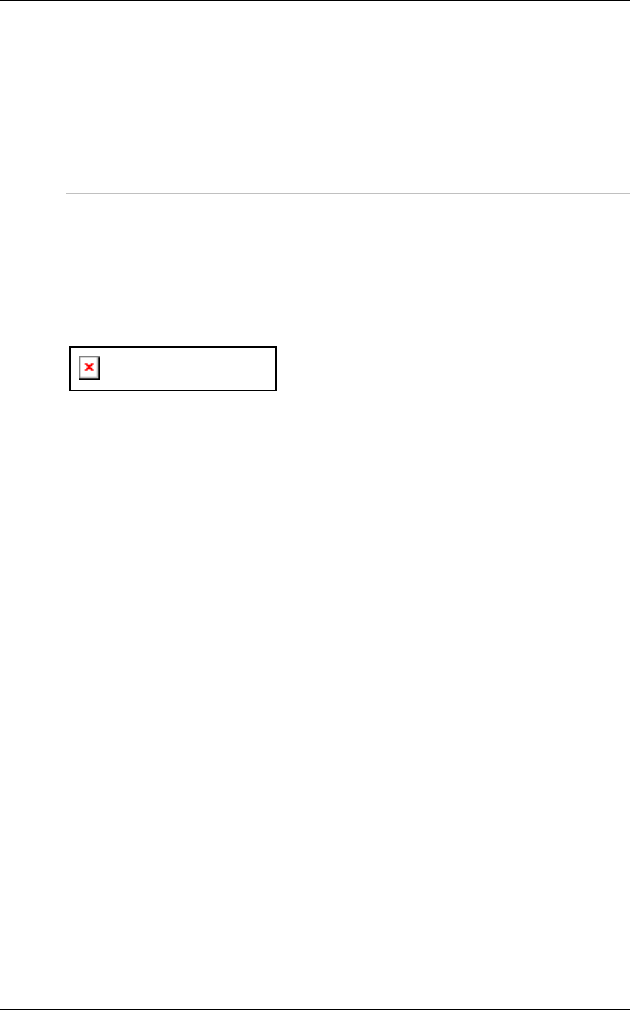
2
Try to keep the system components from being
destroyed if it is over heated
Do not block the ventilation opening
Do not place your computer in direct sunlight
Suitable place to work
Your computer will run well under most conditions but
avoid extreme temperatures and humidity levels.
There are some things you can tolerate that the computer
can’t – things like static electricity, dust, water, steam and
oil.
A lithium-ion battery pack is
included for those who are frequent travelers. When you
are running your computer on battery power for the first
time, remove the battery from the package, install it into
the system and recharge the battery to fully prepare for
service.
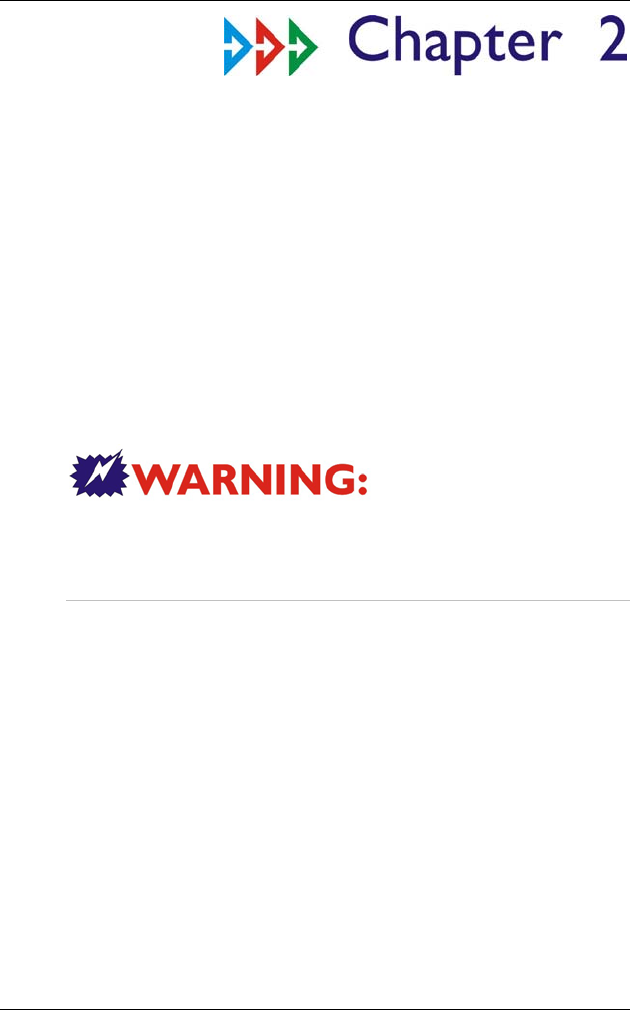
3
Introduction
Introducing your Computer
Your computer features the latest advances in portable
computing technology. The computer modular design
provides maximum expandability without compromising
portability.
Please never try to
disassemble the Tablet PC and we will not be responsible
for any damage caused by this action.
Unpacking the Computer
The computer comes securely packaged in a shipping
carton. Please contact your dealer if you find that
anything is missing or damaged after examining the
contents. The shipping carton should contain the
following items:
AC-DC Adapter 19V 65W
Carry Bag
6 cells Li-Ion Battery
Power Cord
Quick Guide
Touch Pen
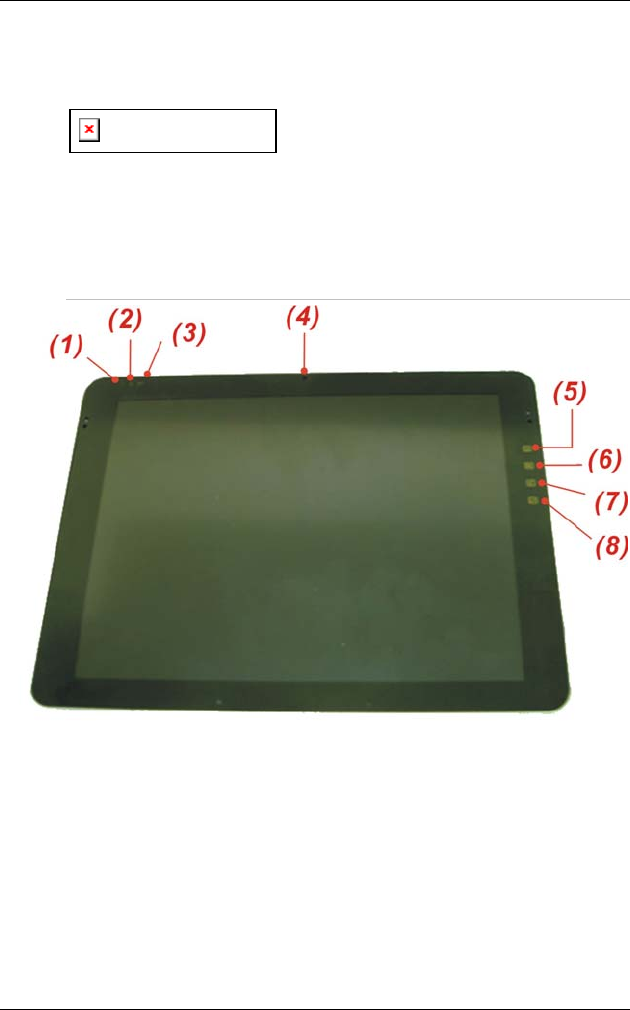
4
Clean Cloth
Do not throw the packaging materials away. You may
need them later if you have to ship the computer.
Because of customer requirement,
some of the features mentioned in this manual might not
be included on your computer or may differ slightly.
Getting to Know Your Computer
Front View
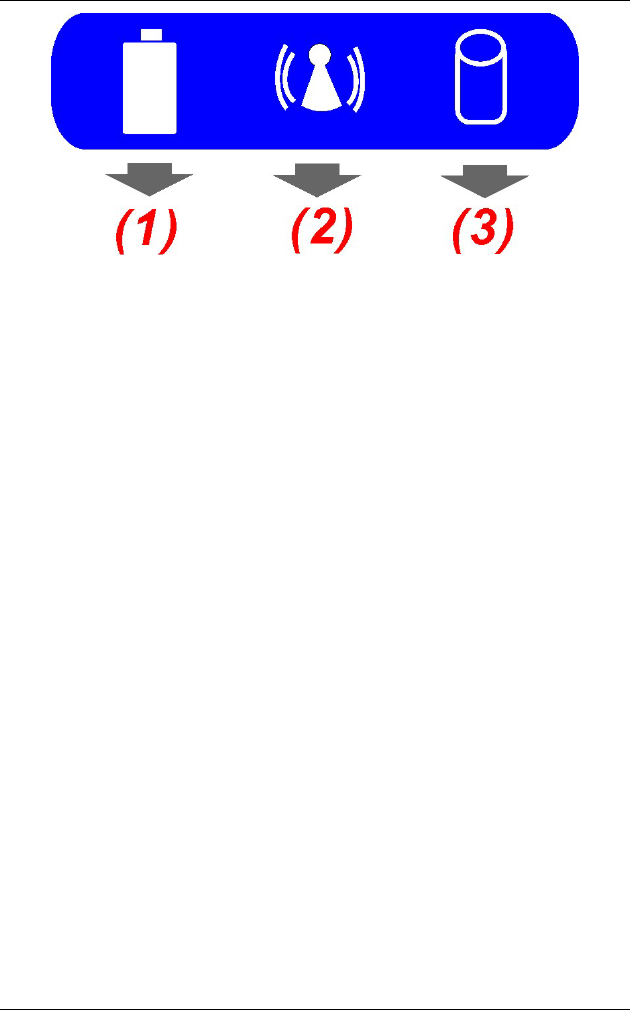
5
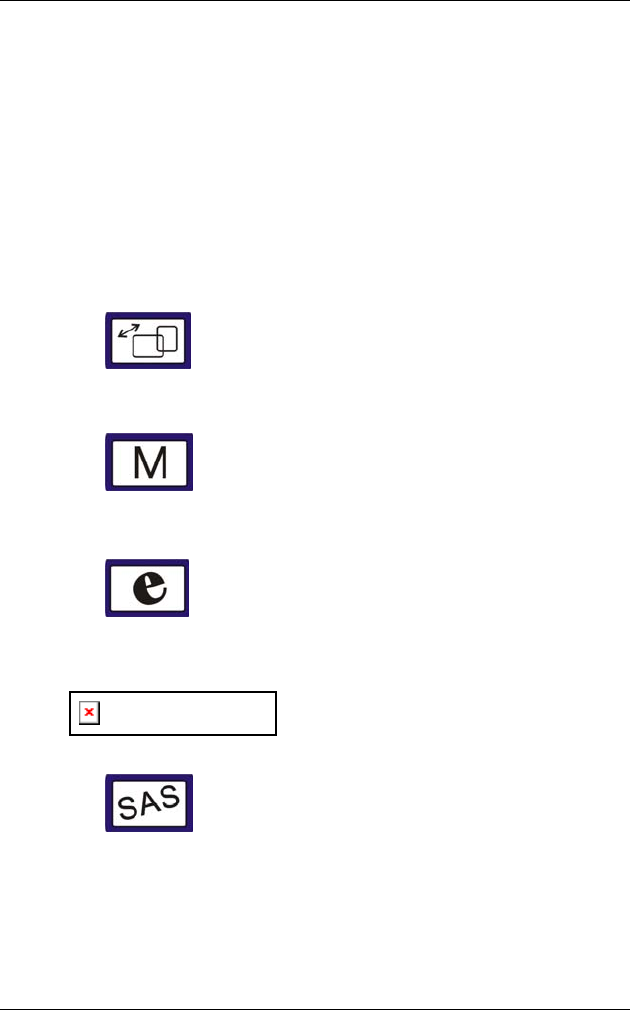
6
(1) Battery Indicator
Battery Indicator (Charging: Orange, Full w/ DC:
Green, Full w/o DC: OFF)
(2) Wireless Indicator
WLAN ON: (blue color)
(3) HDD Indicator
HDD Accessing (Blinking: Green color)
(4) Built-in Camera
This is where the built-in camera located where you can
use for any video conferencing application
(5) Rotation Screen/Vista Flip 3D LED Button
This button will let you execute the Rotation Screen and
Vista Flip 3D application.
(6) Mobility Center/Media Center LED Button
This button will let you execute the Mobility Center and
Media Center application.
(7) Internet Explorer/Email LED Button
This button will let you execute the Internet Explorer
and Email (Outlook) application.
Please refer to Chapter 4 for more
detailed description on these above buttons.
(8) SAS LED Button
The same function as you often use in an ordinary
keyboard of “Ctrl-Alt-Del” to log off from your Tablet PC.
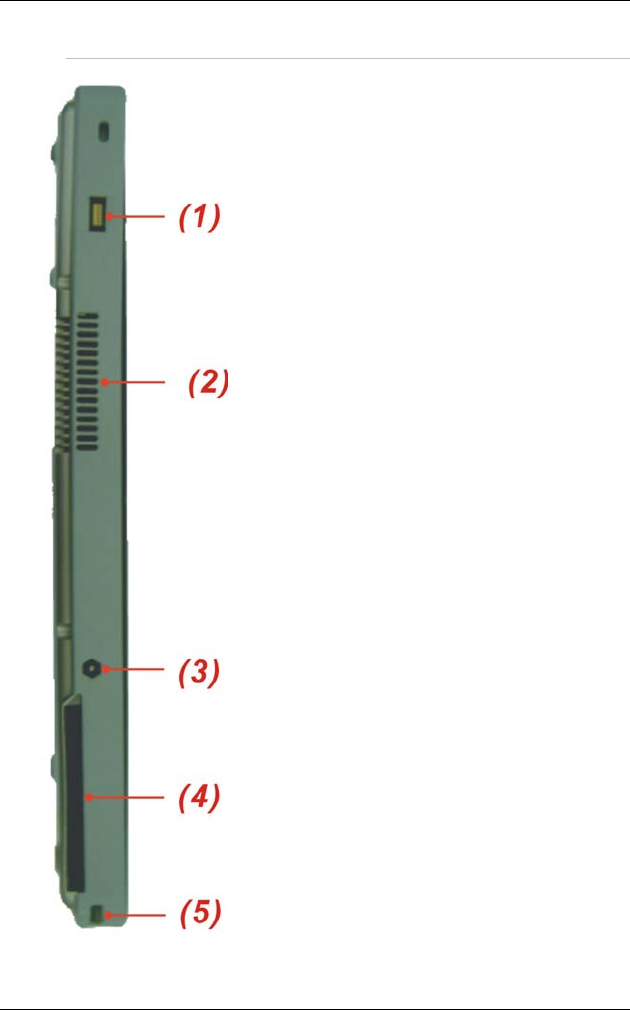
7
Side 1
(1) Finger Print Application
The Tablet PC is equipped
with the finger print
application for security
reason.
(2) Ventilation Opening
Please don’t block this
opening that serve as
cooling purpose for the
system.
(3) DC IN Jack
Plug the AC adapter into
this jack.
(4) PCMCIA or Express Card
This compartment contains
the system PCMCIA or
expresscard.
(5) Scroll Application
Use this dial jog to scroll
up and down just like the
way you use the
application in scrolling up
and down arrow key and
Enter key of an ordinary
keyboard.
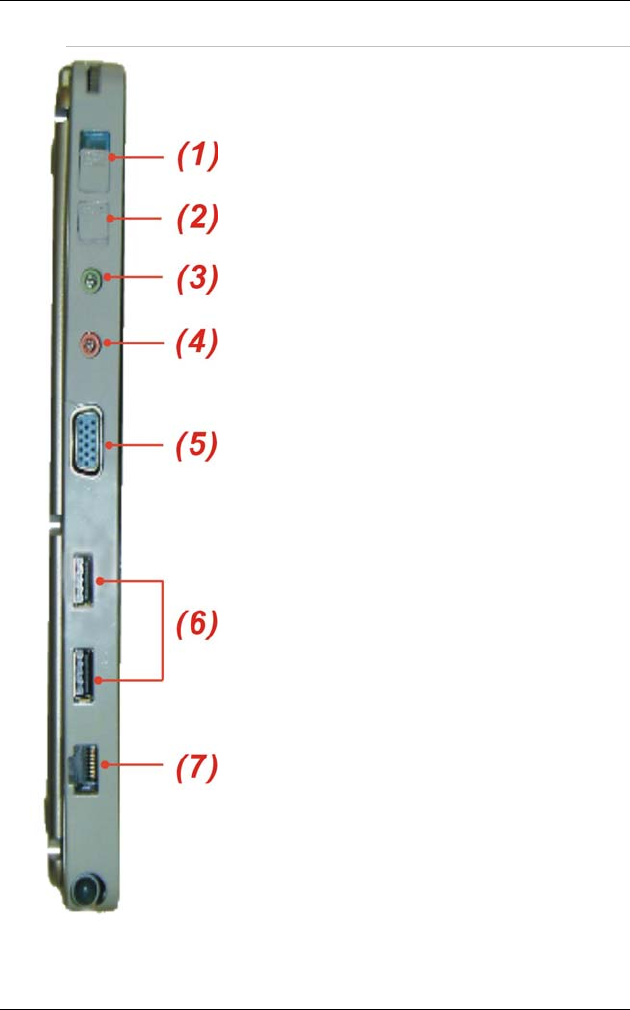
8
Side 2
(1) Power Slide Latch
Slide this latch to power
on the Tablet PC.
(2) Wireless On/Off Switch
Slide this latch to turn
On/Off the wireless LAN.
(3) Headphone Jack
The stereo headphone
jack (3.5-mm diameter) is
where you connect the
headphones or external
speakers.
(4) Microphone Jack
You can also use this as
an output source by
connecting a speaker.
(5) VGA Out Port
Use this connect to
connect an external
monitor.
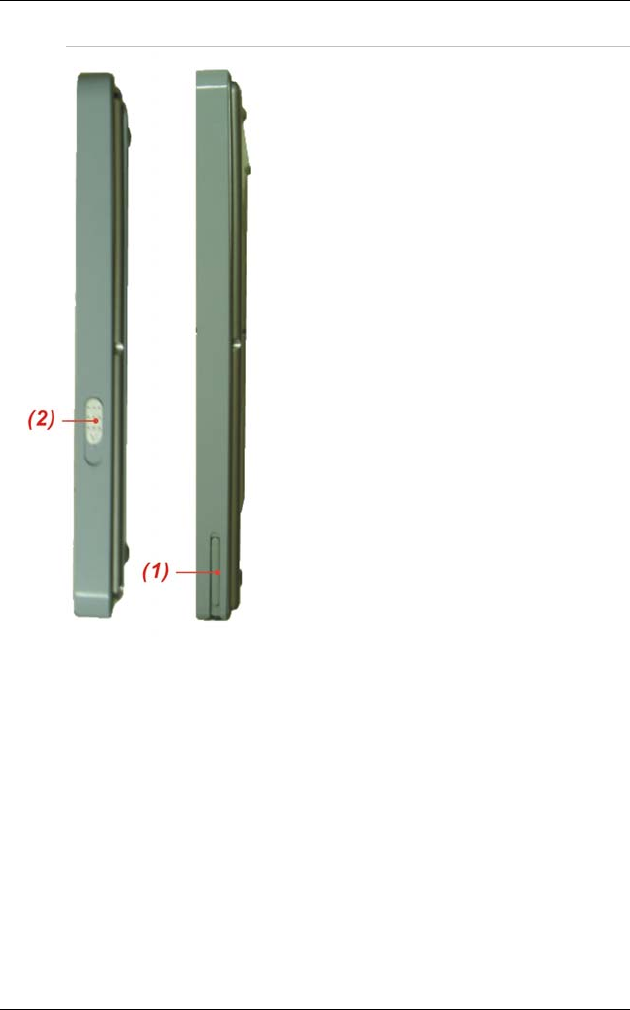
9
Side 3
(1) Pen Compartment
Secures the pen to
the system.
(2) Battery Latch
Slide this latch to
release the battery.
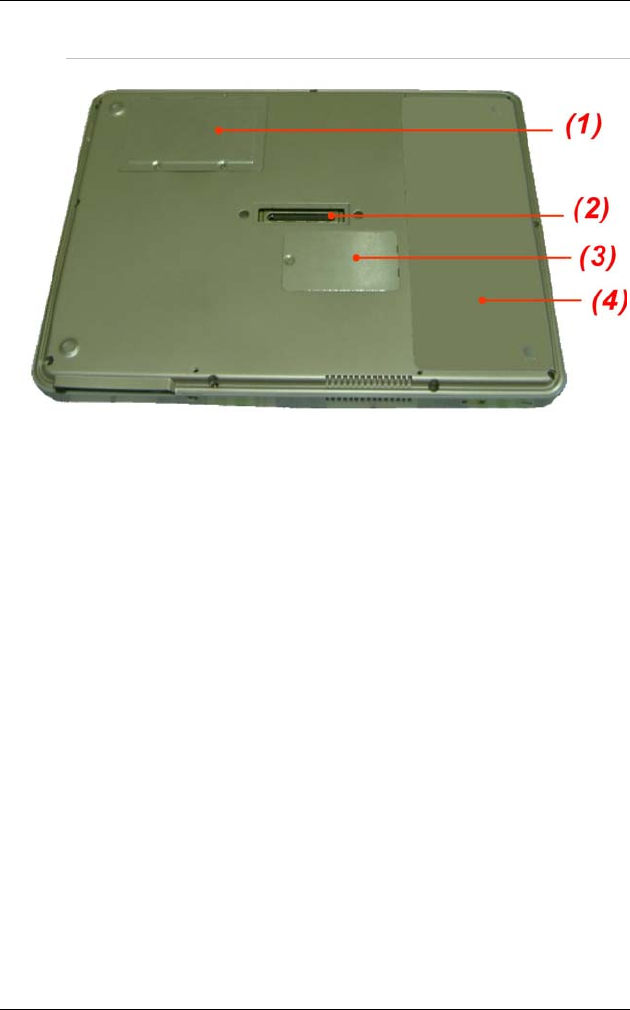
10
Bottom View
(1) Memory Slot Compartment
This serve as compartment for your system memory.
(2) MiniPCI-E Slot Compartment
This compartment is for your MiniPCI-E slot.
(3) Docking Port
Use this port to connect to the system docking station
(4) Battery Compartment
This serve as compartment for the battery.
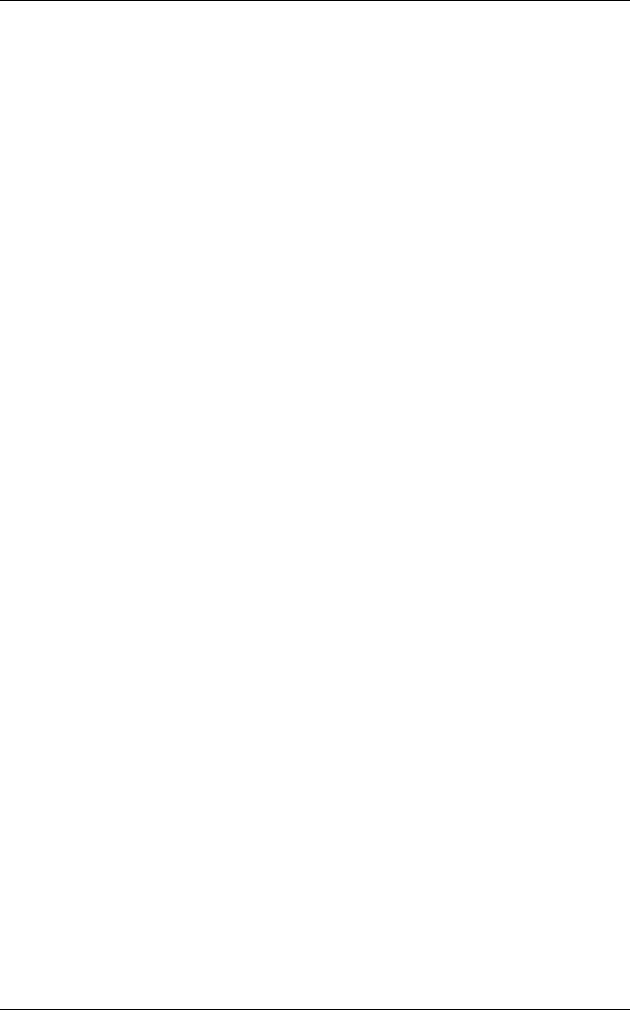
11
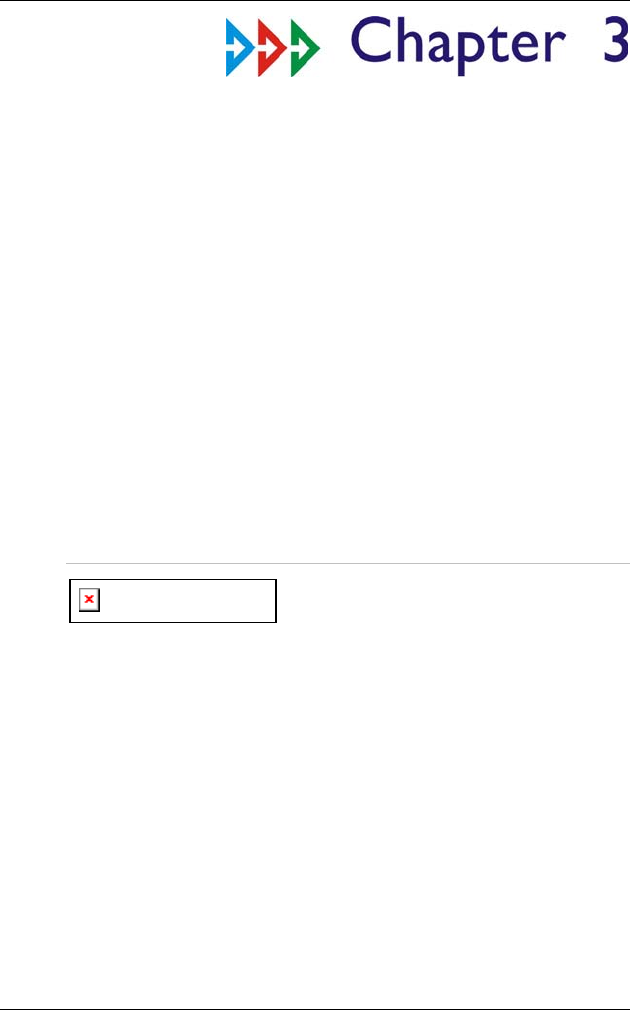
12
Getting Started
Setting Up the Computer
Remove the computer from its package. Insert the
battery pack into the computer so the pack can start
charging.
Connect the computer to an external power source.
Turn on the computer.
Inserting and Removing the Battery Pack
Inserting the Battery Pack
Before inserting the battery, be sure
the front side of the battery is facing the top side of the
system as shown in the illustration.
Turn over the computer and place it on a solid, flat
surface.
Align the battery into the battery compartment.
With the three edge aligning to the three slot on the
battery compartment.
Push down the battery to completely attach into the
compartment.

13
Removing the Battery Pack
Slide the battery latch as shown in the illustration
Lift up the battery from the compartment.
Pull out the battery away from its compartment.

14
Connecting the Computer to an External Power
Source
To connect the computer to an external AC power source
using the AC adapter:
Plug the AC adapter cable into the AC power
connector on the computer.
Plug one end of the power cord into an electrical outlet
and the other end into the AC adapter.
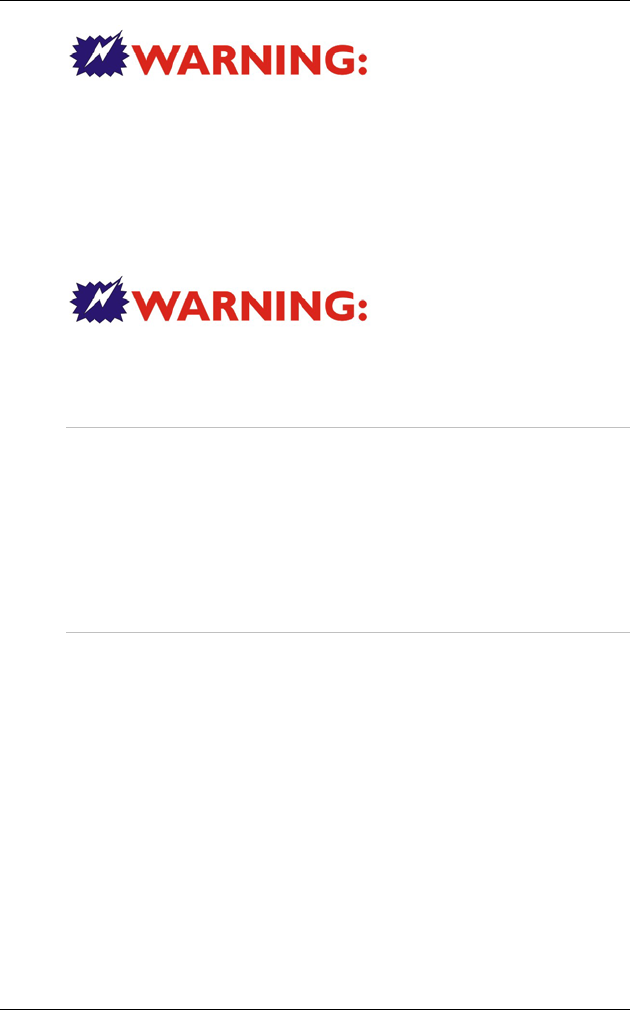
15
To prevent damage
to your computer, please do not use inferior extension
cords. An AC adapter comes with your computer. Never
use a different kind of adapter to power the computer or
other electrical devices.
Whenever possible, keep the AC adapter plugged into
the computer and an electrical outlet to recharge the
battery.
Don’t try to reset
your computer while the hard disk is in use as it may
result in the loss or destruction of your data.
Operating on Battery Power
Your computer comes with a rechargeable battery pack
that lets you operate the computer without an external
power source.
When the battery pack is fully charged, you can operate
the computer for approximately 2.2 hours/26Wh pack
under typical condition.
Charging the Battery Pack
The installed battery pack charges automatically
whenever the computer is connected to the AC adapter
and an external power source.
The first time you use the battery, be sure to fully
discharge the battery and recharge it until it is fully
charged.

16
Using the Stand
The Tablet PC also provides you with a simple stand that
you can use on a trip.
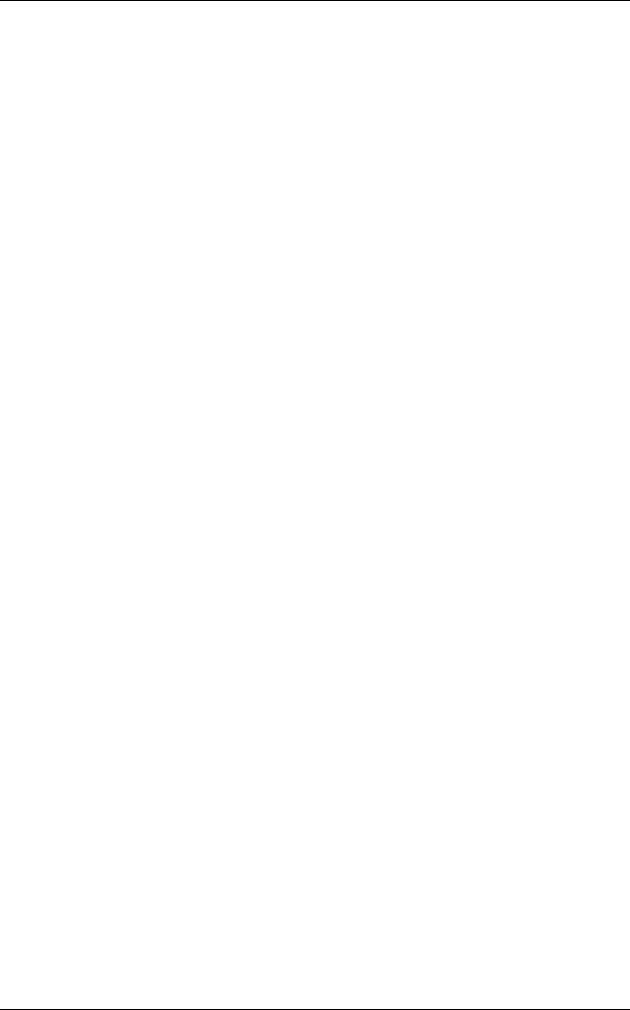
17
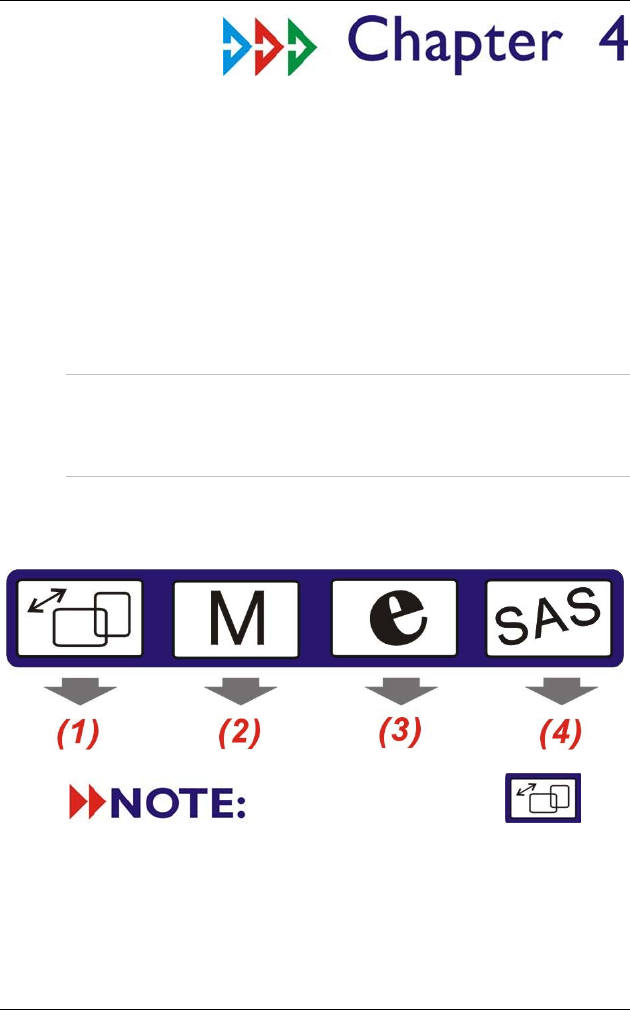
18
Using the Computer
Adjusting the Screen Display
External CRT Display
You can connect an external monitor through the VGA
out port.
The Computer’s LED Button Controls
The computer provides you with special hot keys to
execute all the major functions that you like to run on
your computer.
Use finger tip to tap the icon
twice until an orange light will lit up all these four LED
button. When all the LED buttons are lighten up, you can
now use these buttons to execute some of the available
function provided by this system.
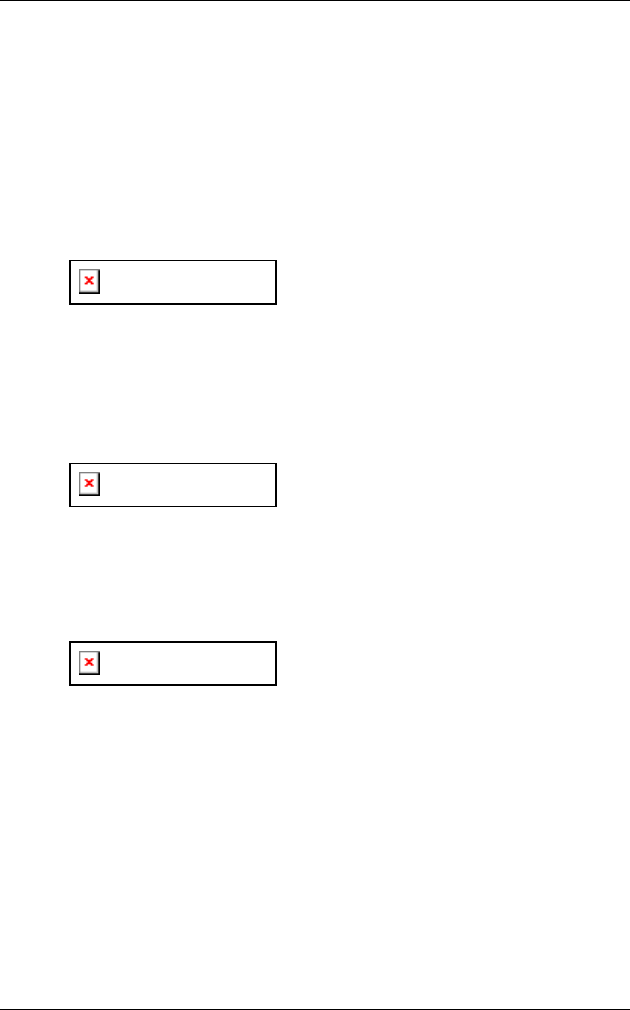
19
(1) Rotation Screen/Vista Flip 3D LED Button
Use your fingertip to tap this LED button once to
convert your screen display into landscape and portrait
view.
Your screen display will start rotating at 90 degrees
clockwise angle until you prefer what angle that most
suited for you to view.
You can also use the “Rotate Screen” function on the
Mobility Center to execute this application.
Tap this button for 1 second will let
you execute the Vista 3D Flip application.
(2) Mobility Center/Media Center LED Button
Use your fingertip to tap this LED button to display and
execute all the major function on the “Mobility Center”
windows application.
Tap this button for 1 second will let
you execute the “Media Center” application.
(3) Internet Explorer/Email LED Button
Use your fingertip by tapping this LED button to execute
the Internet Explorer application.
Tap this button for 1 second will let
you execute the “Email (Outlook)” application.
(4) SAS LED Button
Use your fingertip by tapping this LED button once to
exit your windows operating system.
All these functions are set as the default function when
you are starting to operate this system. These functions
can be modified by yourself according to your preference
and convenient.
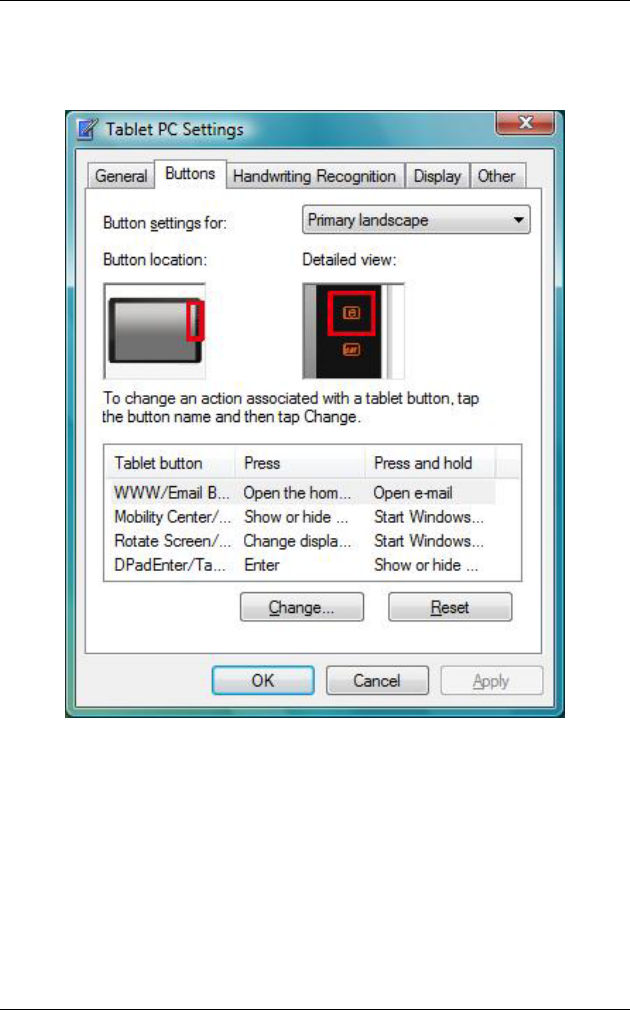
20
From the “Control Panel” scroll down to locate the
“Tablet PC Settings” icon.
Click on the “Buttons” tab.
You can now change the control keys by clicking on the
“Change” tab.
The Battery Power System
Before using the computer on battery power for the first
time, disconnect the power adapter and check the battery
status icon on the Windows Toolbar to make sure the
battery is fully charged.

21
Preparing the Battery Pack for Use
Before using the battery pack for the first time, the Smart
Battery IC within the battery pack should be calibrated in
order to get accurate reporting of the remaining battery
life status.
To calibrate the battery pack, follow the instructions
below:
Turn the computer off. Connect the AC adapter and let
the battery fully recharge. When the battery charge
LED turns from orange to green, the battery is fully
charged.
Turn On the computer and let the battery run down
until the battery is low-low and you hear continuous
warning beeps. The system will automatically enter the
Suspend mode. You can now connect the AC adapter.
The battery pack is now properly calibrated.
In general, using the battery until the low battery warning
indicator appears and fully recharging the battery each
time (full discharge/charge cycle) will ensure the
accuracy of the battery status gauge.
Automatic Battery Pack Charging Function
You can automatically charge the battery pack by using
the AC Adapter.
The charge time is almost two hours
when the computer power is turned off.
Battery Status
Windows Vista has an applet in the Control Panel that
will display an icon in the Windows taskbar indicating
when the computer is running on battery power or is
attached to the AC adapter.
This applet also displays a meter that indicates how
much charge is remaining in the battery.
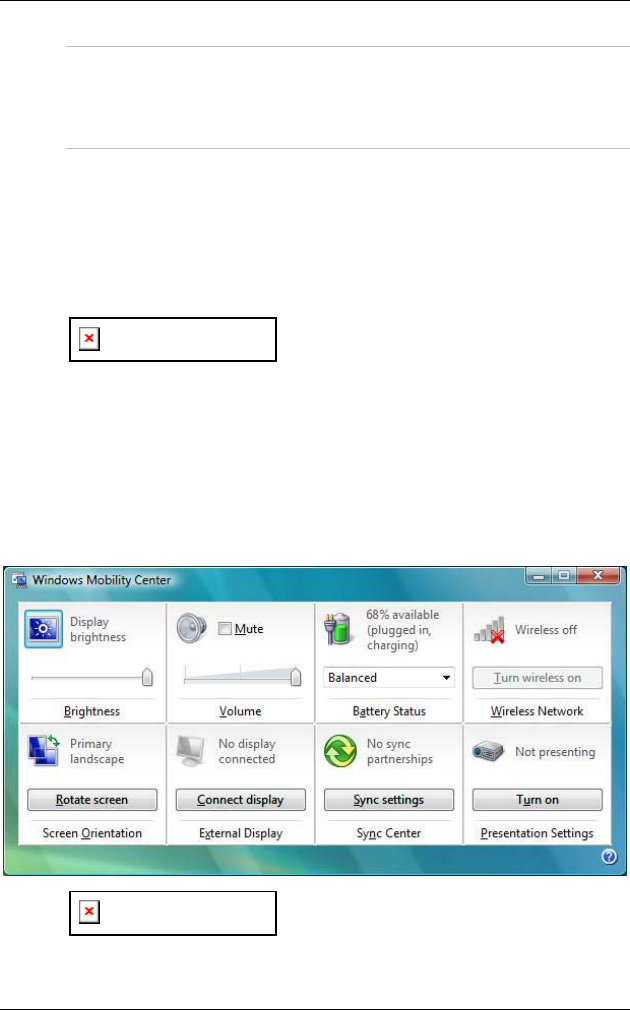
22
Battery Low Warning
When the battery is in low status, its LED indicator will
blink continuously and you will hear beeping sound.
CMOS Battery
There is a small built-in battery pack that supplies power
to the system in order to maintain certain system
information while the power is off. If the computer is left
without a power source for long period of time, this
battery will be exhausted and system information will be
lost.
To avoid damage, only use
replacement batteries recommended by System provider.
To prevent the loss of data when the system loses power,
do not remove the battery pack while the power is on.
Using the Mobility Center
Drag the “Mobility Center” located on the right side of
the Tablet PC to display the “Mobility Center” window
dialog box.
Some of the most popular functions
can be accessed from this menu.
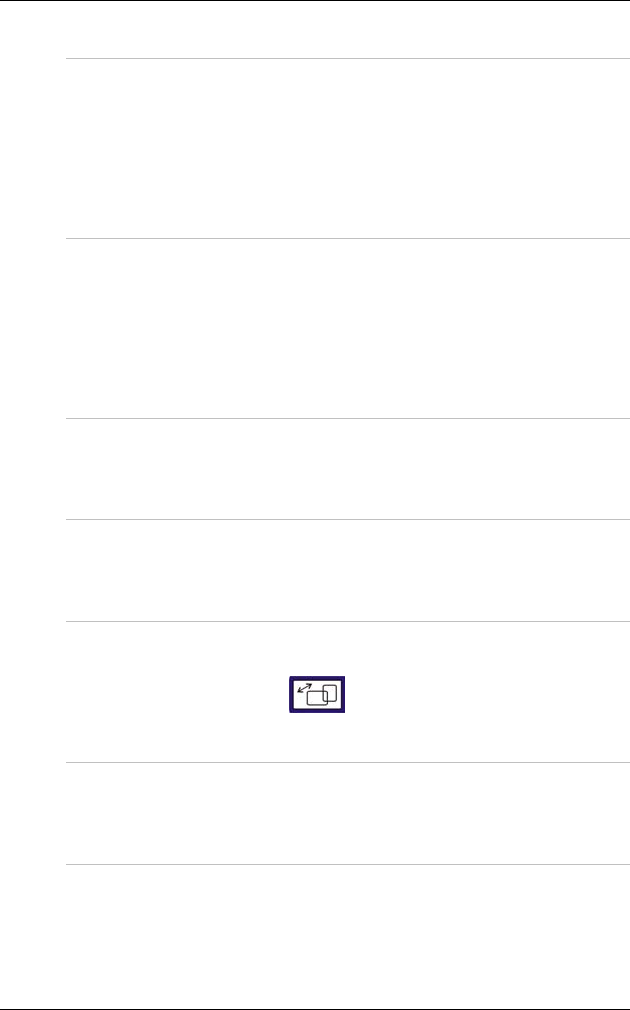
23
Adjusting the Brightness
The brightness can be adjusted using the selection
provided by the Mobility Center.
Use can scroll to the right direction to increase your
display brightness or scroll to the left direction to
decrease the brightness.
Adjusting the Volume
The volume can be adjusted using the selection provided
by the Mobility Center.
Use can scroll to the right direction to increase your
system volume or scroll to the left direction to decrease
the volume.
Battery Status
This function indicates the remaining power of your
system if you are using the system on battery charge.
Turn Wireless On
This application lets you turn on the wireless application
in your system.
Rotate Screen
As previously mentioned in rotating your screen display,
this function is also use to rotate your screen the same
as you are tapping the resolution icon.
Connect Display
This function detects on the external display connected to
your Tablet PC for dual screen display purposes.
Sync Setting
You can use Sync Center to keep your files and other
information in sync between your computer and mobile
devices, network folders, and compatible programs.
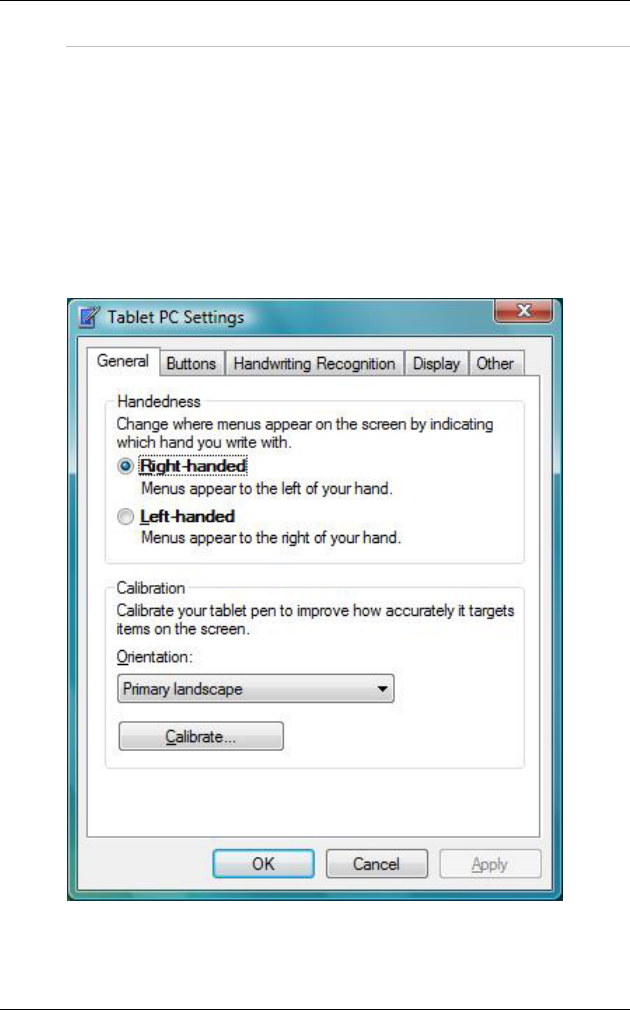
24
Turn On/Off
This function provides an excellent tool when you are
giving a presentation.
Pen Calibration
If your cursor pointer does not function well, you can
select the “Calibrate” function available in this system.
From the “Control Panel” scroll down to locate the
“Tablet PC Settings” icon.
Click on the “Calibrate” tab.
This setting will enable you to adjust the screen
orientation.
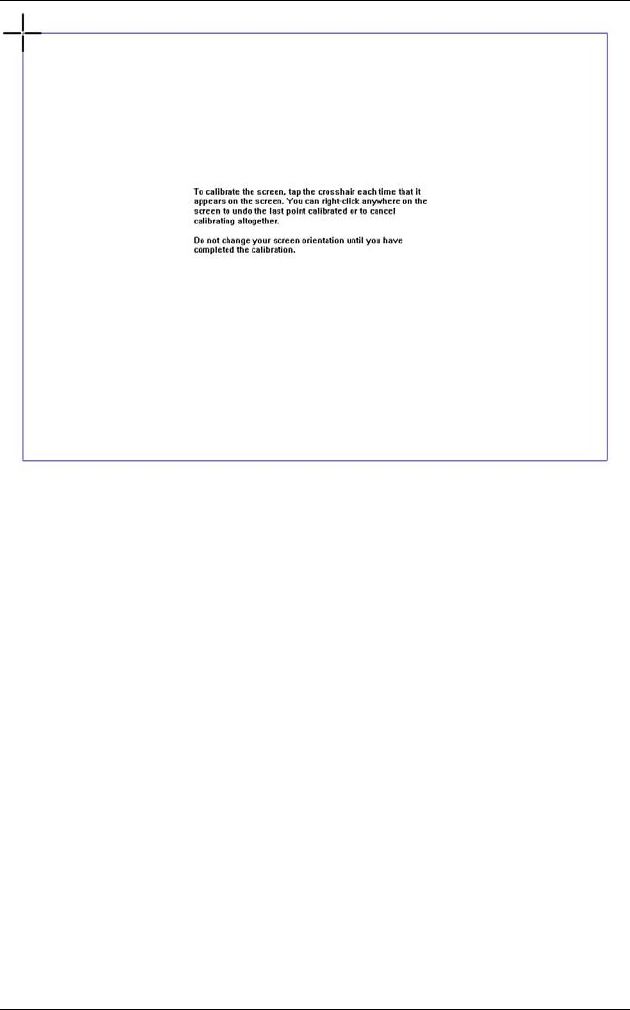
25
Use your pen to tap on the four corners that appears on
the screen.
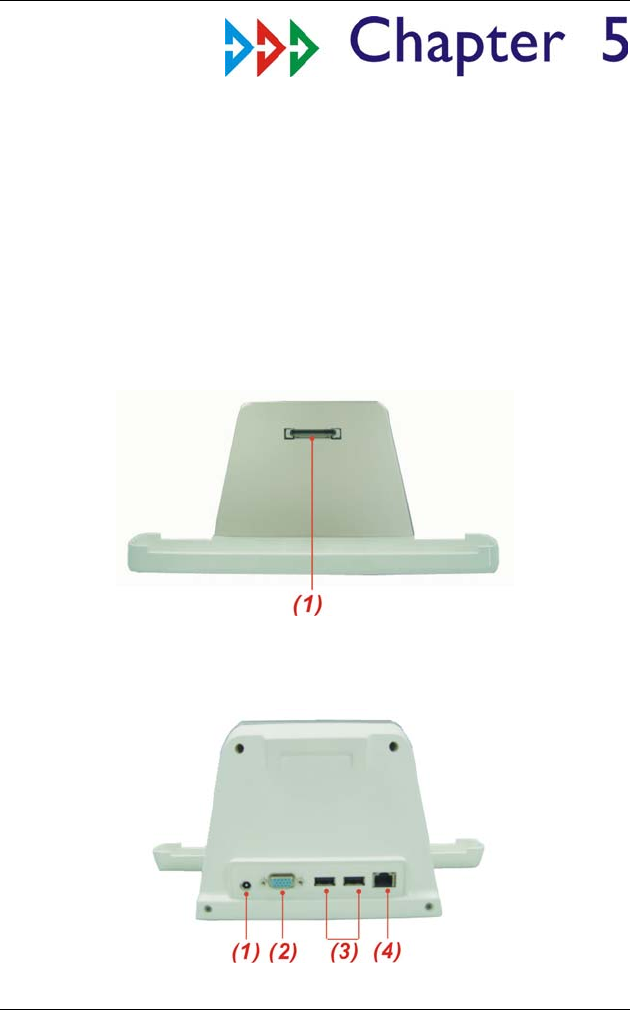
26
Using the Docking
Station (Optional)
Front View
1. Docking Station connector
Rear View
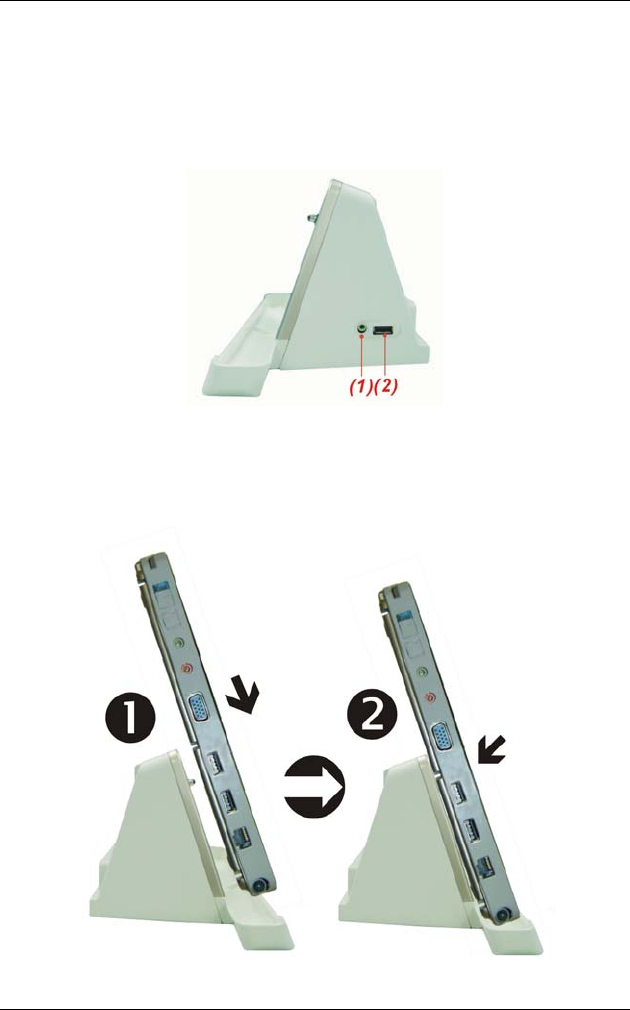
27
1. DC Jack
2. VGA Port
3. USB 2.0
4. LAN RJ45
Side View
1. Audio Line Out
2. USB 2.0 Port
Connecting the Tablet PC to the Docking Station
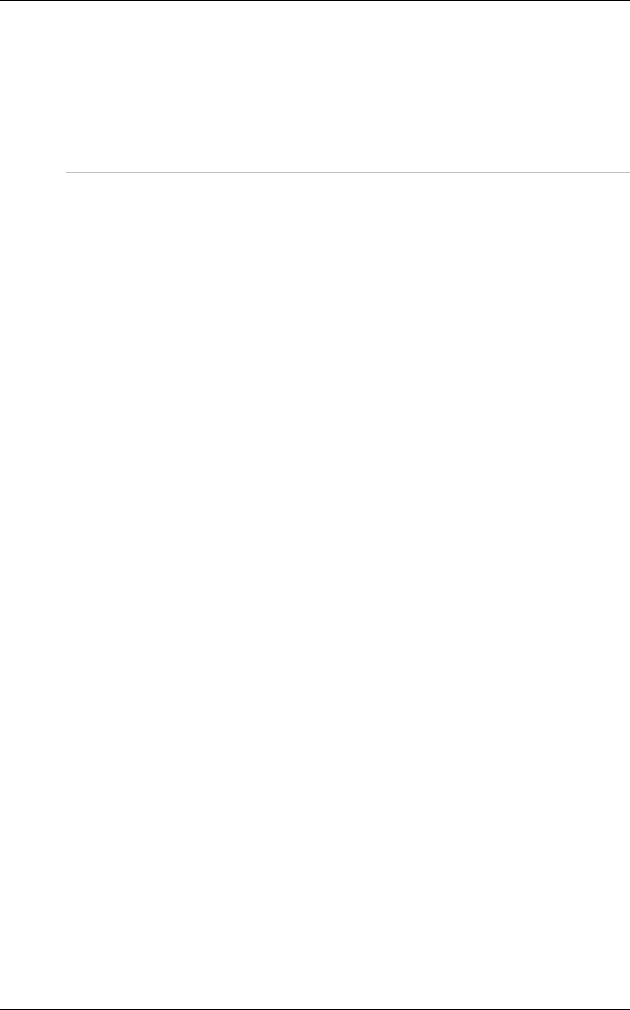
28
Align the Tablet PC with its edge aligning to the two
edges on the docking station
Push back the Tablet PC with its connector directly
connecting to the connector on the docking station.
Operation
When operating your Tablet PC with the docking station
installed, the power is supplied by the docking station’s
power supply.

29
Upgrading Your System
Upgrading the System Memory

30
Upgrading the MiniPCI Card

31
Upgrading Your Hard Disk Drive
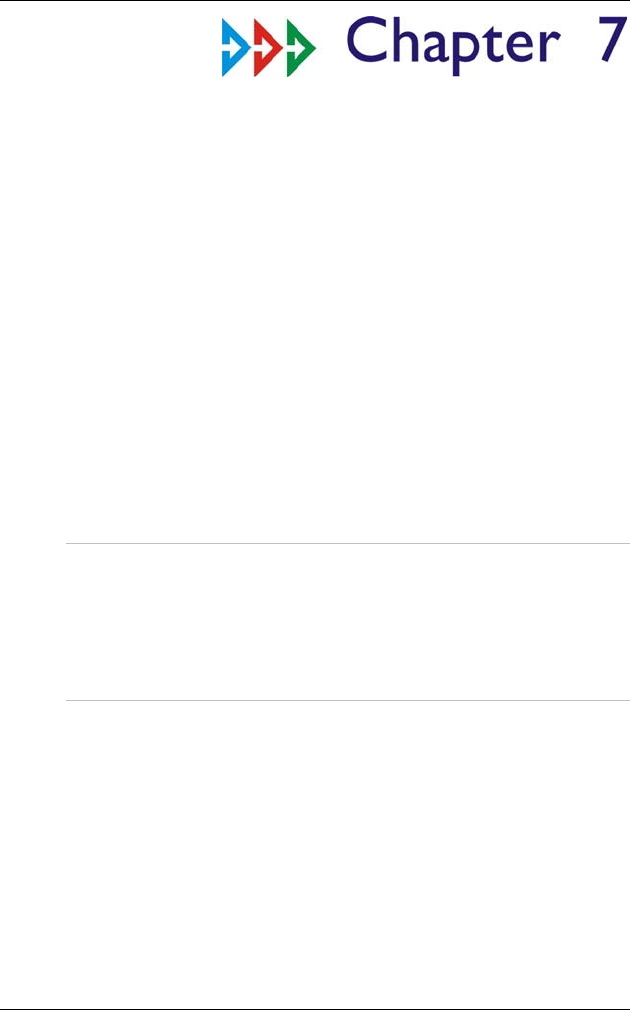
32
Troubleshooting
This chapter describes locating and solving problems that
you may encounter while using your computer.
General Hardware Problems / Possible Cause and
Solution
A few common hardware problems and suggested
solutions are presented in the table below:
A freeze on the system during program
operation
An error occur during program currently being used.
Press the SAS key of your Tablet PC.
Solution: An error with the Windows OS. Reboot the
system using the Power button.
System Not Resuming Operation
If the system will not resume operation after system
operation has been suspended, check the following
possible causes:
Solution: The battery may either be defective, or
discharge to a critically low level. To correct this problem,
connect an external power supply such as AC adapter.
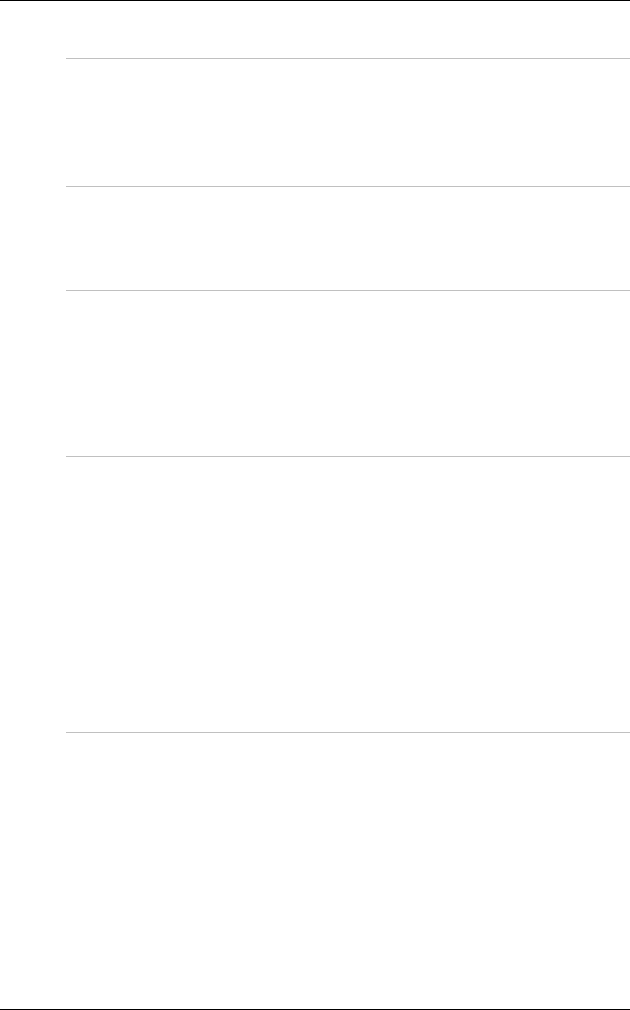
33
The LCD screen is too dark or too bright
Solution: Adjust the LCD brightness. Press the Mobility
Center button and click on Brightness Up or Brightness
Down.
Beeping sound
Solution: Connect the computer to an external power
source immediately.
The system can not shutdown properly
Solution: Press and hold the power button for 4~6
seconds until the system shutdown manually.
What are the major steps to follow when the
system does not turn on properly after it
shutdown
The system will turn after connecting the AC adapter, this
indicates the battery is in low status.
Solution:
Check if the LCD screen is accidentally press or the
LCD toggle key.
Remove the battery and connect the AC adapter to
turn on and press on the Reset the button to turn on
the system.
How to extend battery life
Solution:
Adjust the display brightness to minimum level.
Adjust the volume to minimum level.
Disconnect all PC card not often used.
Turn off the Bluetooth application
Turn off the Wireless application
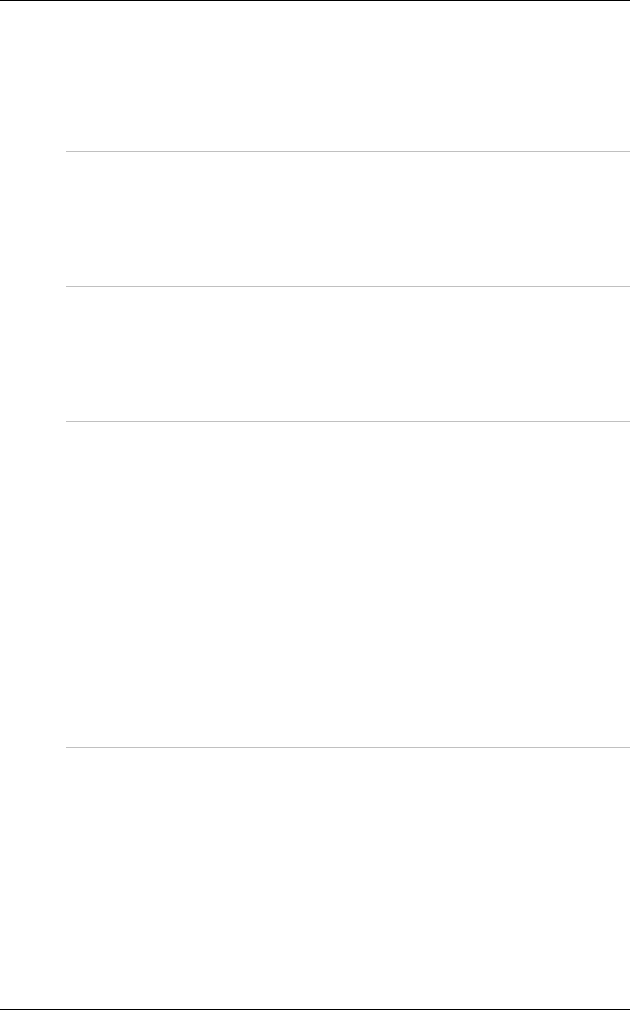
34
Set the power scheme to “Power Saving” mode
Wireless LAN connection is disconnected
after 2~3 minutes, and the connection is not
recovered.
Solution: The reason may be caused by channel
interference, change the channel of the AP and reconnect.
The computer is unable to connect to the
Internet.
Solution: Account for Internet service provider (ISP) is
not properly configured. Ask for your ISP assistance.
The Wireless LAN is connected, but I can not
connect to or to another computer.
Solution:
Check the device driver is properly installed.
Check that the device driver is properly installed. If the
driver is not properly installed, you will find a yellow
exclamation mark on the network icon by licking Start
> Control Panel > System > Device Manager >
Network Adapters.
If there is a yellow exclamation mark, please reinstall
the device driver with the system software Media.
The signal strength is excellent but cannot
connect to the network.
Solution: Check the TCP/IP properties are configured
properly. When you connect to an AP, click the Wireless
Network Connection icon on the taskbar and select the
Support tab.
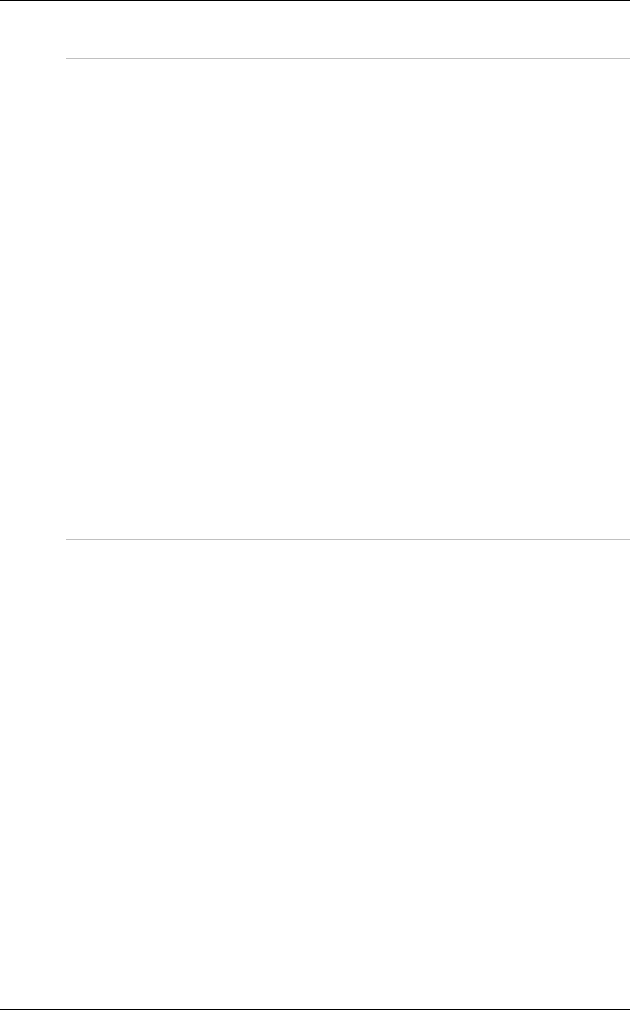
35
Contacting Your Dealer
If you still have a problem after reading the preceding
section, the next step is to contact your dealer.
Your dealer can determine if the problem is something
that requires the computer to be taken to the shop.
Before you call your dealer, however, please have the
following information available:
Solution:
How is your computer configured? Your dealer needs
to know what peripheral devices you are using.
What messages, if any, are on the screen?
What software were you running at the time?
What have you done already to try to solve the
problem? If you have overlooked a step, your dealer
may be able to solve the problem over the phone.
What steps should be taken when water
accidentally get inside the Tablet PC
Solution:
At this time be sure not to power on the Tablet PC or
else it will cause more serious damage to the
computer
Unplug the adapter and take out the battery.
Disconnect as well if there are any external devices
connected (like CD-ROM or flash drive)
Pour out the water that got inside the computer and
use a soft cloth to remove the stain to avoid any more
damage
Use the fan to dry the whole system and any
peripheral then send it to the closest service center for
experienced personnel to diagnose and repair. This
will reduce the damage to the system
As a special reminder, be sure not to put the computer
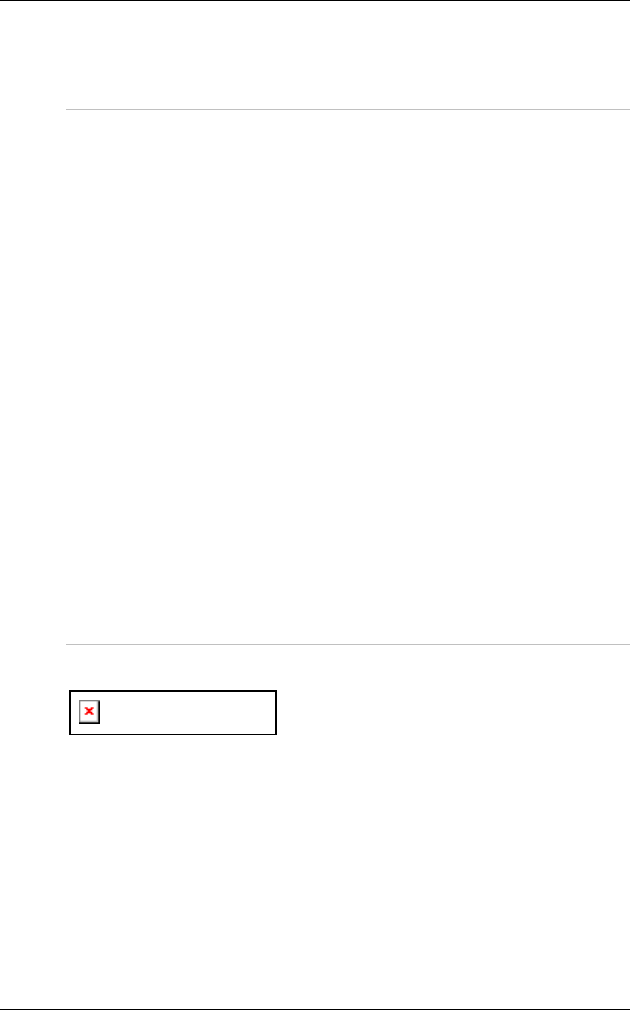
36
inside the carry bag that has stain in sending the
computer for repair
The system can’t resume operation
Solution:
Malfunction of external memory or internal memory –
an error will occur during saving into the system
memory, it will not execute normal operation
External peripheral connected to the system not
compatible – such as external USB devices, compact
flash, MMC, Smart Media are complicated devices will
easily cause the computer to enter standby mode thus
unable to resume operation
Un-suitable program or driver – any un-suitable driver
could cause any extension file like .dll, .sys and .exe
would not allow the system to enter standby or
hibernate mode
Operating System loses effect – the power saving
mode of Microsoft operating system adopt ACPI mode
(advanced Configuration and Power Interface), the
power scheme will be handle by the OS thus affecting
the power saving mode of the system
Recovering your system
Solution: Press on the F11 key to recover.
To execute this operation, an
external keyboard and mouse must be connected to your
system.
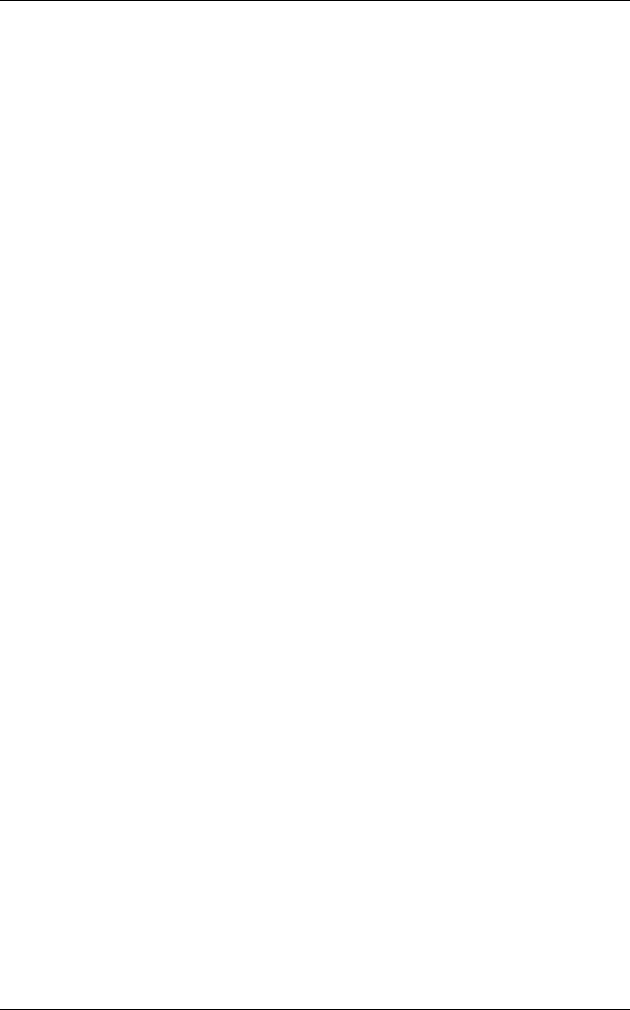
37
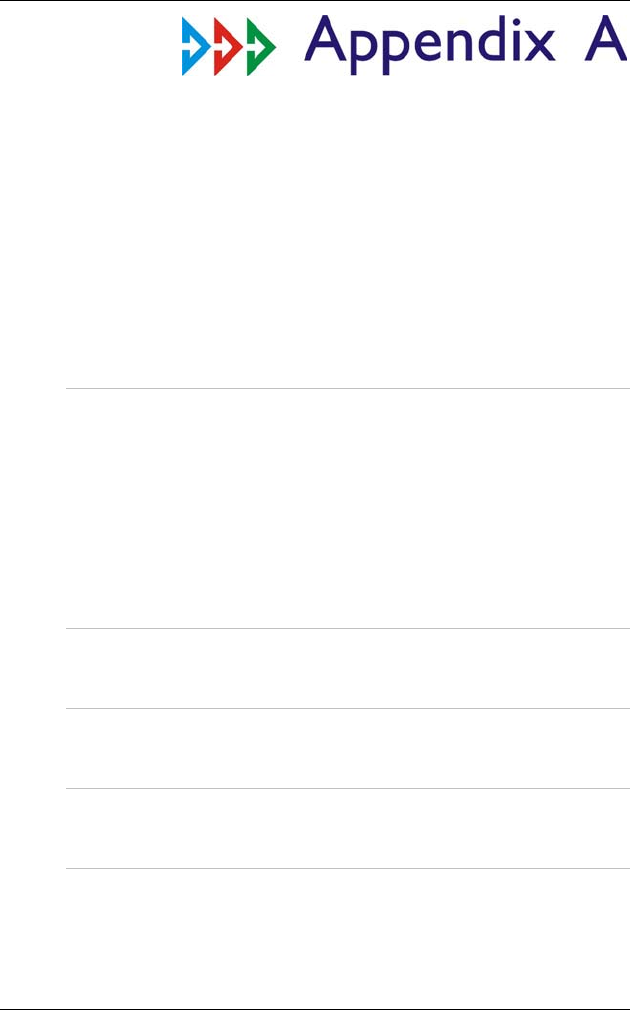
38
Specification
CPU
• Core Duo (ULV)--9W
• 533 MHz FSB, 2M L2 Cache (U2500 (1.2G)
• Core 2 Duo (ULV)--10W
• 533 MHz FSB, 2M L2 Cache (U7500 (1.06G)
• Micro-FCBGA onboard
• Heat Sink with PWM FAN
• Maximum 1 FAN
Core Logic
• 945GM +ICH7-M
VGA
• GMA 950 Integrated
Video
• 945GM (Simultaneous and multi-monitor )
Audio
• High Definition Audio
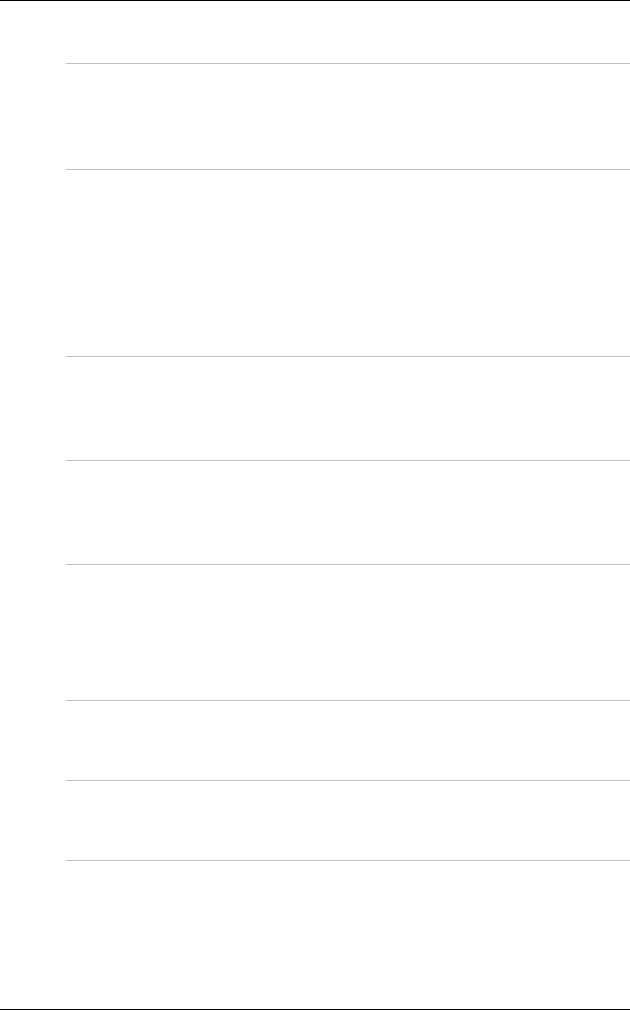
39
Memory
• 2x SODIMM Slot, Double channel, DDR2 533/667
• 4GB Maximum (1GB default)
BIOS
• BIOS includes System & Video
• Boot from USB
• Plug & Play
• APM 1.2
• ACPI 2.0
Modular Battery Bay
• Re-chargeable Lithium Ion Battery Pack (Prismatic
Cell) 3S2P -- 45W
Mass Storage
• 60GB 2.5” 9.5mm height 5400 RPM SATA Ultra
DMA
Display
• 12.1” XGA TFT (1024*768)
• Brightness (cd/㎡) : 220 nits (typ)
• Sun-Light readable LCD Option
Camera
• 1.3 M USB Camera Buit in
Biometric
• Swipe type (Built in)
Audio
• Built in Stereo Speaker *2 (High quality) Æ 1.5W
(Bose or JBL like)
• Internal Stereo Microphone(Digital Mic)
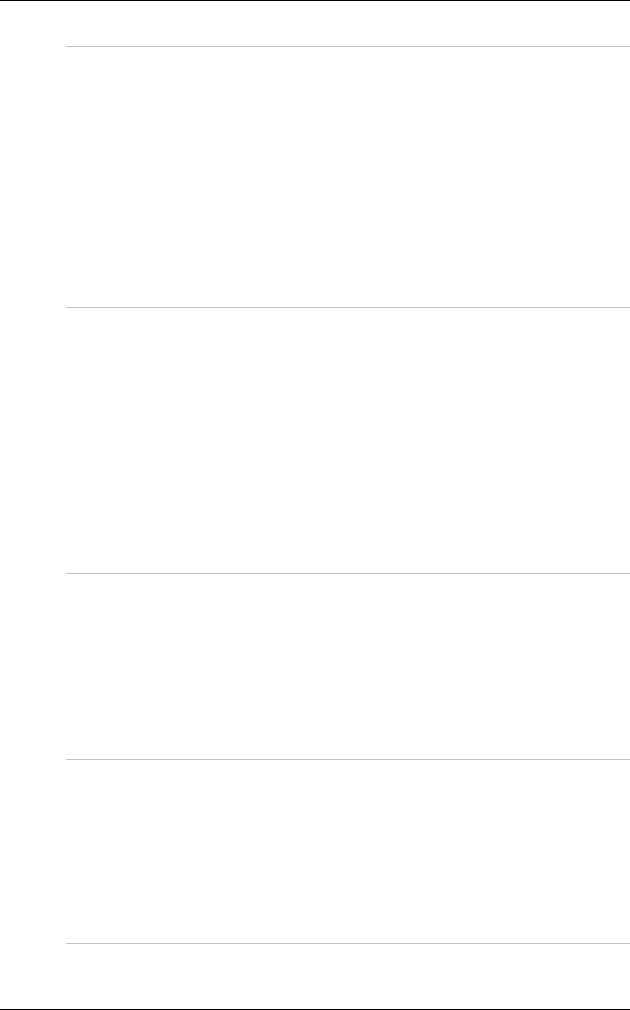
40
Other I/O Devices
• Intel® PRO/Wireless 3945 ABG Network
Connection(Mini-PCIe)
• 10/100/1000 Fast-Ethernet (RJ45) --- Giga Lan
Upgrade
• USB Blue Tooth 2.0 Module build in
• Resistive touch screen w/o Plam rejection
• Digitizer
• TPM 1.2
I/O Ports
• 1 x DC-IN Jack
• 1 x Headphone Jack (3.5mm)
• 1x Stereo Mic Jack
• 2 x 4-pin USB 2.0 Port
• 1 x Cardbus PC Card or new card
• 1x D-Sub 15 Monitor out
• 1x LAN RJ45
• Detachable Simple Cradle Connector
Docking Station
• 1 x DC-IN Jack
• 3 x USB (4 Pin Type A)
• 1 x D-SUB 15
• 1x Audio out
• 1 x LAN RJ45 (W/ LED indicator)
LED Indicator
• Power On indicator (ON : Blue, Standby : Blinking)
• Battery Indicator (Charging : Orange, Full w/ DC :
Green, Full w/o DC : OFF)
• HDD Accessing (Blinking in Green)
• Wireless Status (ON : Blue)
Antenna
• Bluetooth* 1
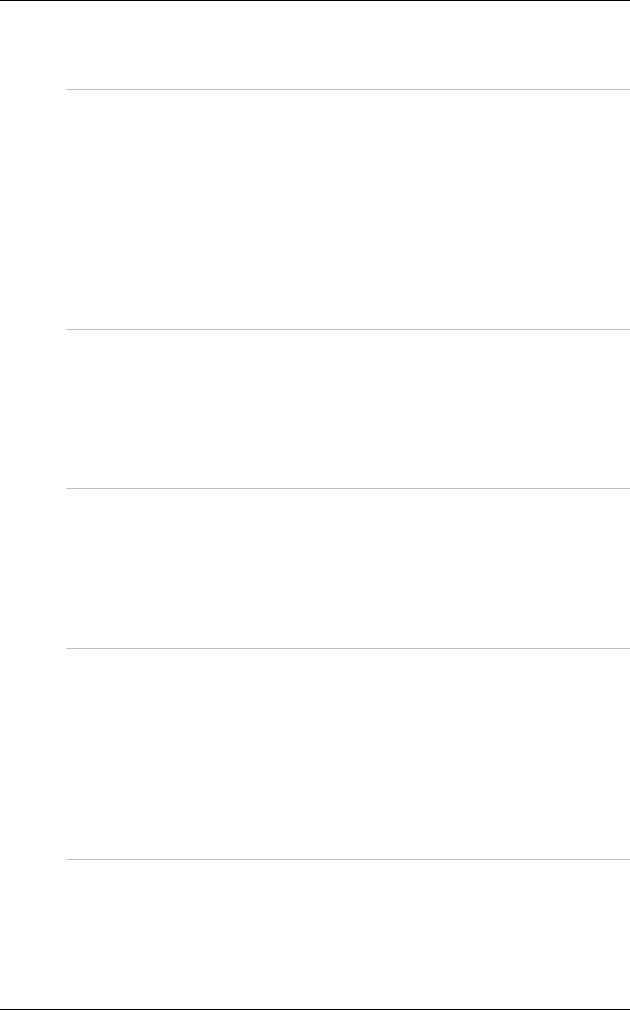
41
• Wireless* 2
Button Definition
• Slide SW for Power
• SAS (Cntl+Alt+Del)
• Internet Explorer
• Mobility Center
• Rotation
• Wireless On/OFF
• Scroll wheel + Enter
Power System
• AC 100~240Volt, 60-65W
• 3S2P -- 45W
• Smart Charger
• Support for ACPI 2.0
Physical Dimension
• About 310 * 250 mm, thickness = 21.8mm
• 3.3 Lbs --1.5kg
• VESA Mounting Hole (70*70 or 100*100)
• Pen holder
Accessory Kit
• Simple Stand (Use VESA Hole)
• AC-DC Adapter 65W
• Carry Bag
• Quick Guide (Other language Verison Provide by
Customer)
• More in discussion
Options
• Small Cradle
• VESA Plate
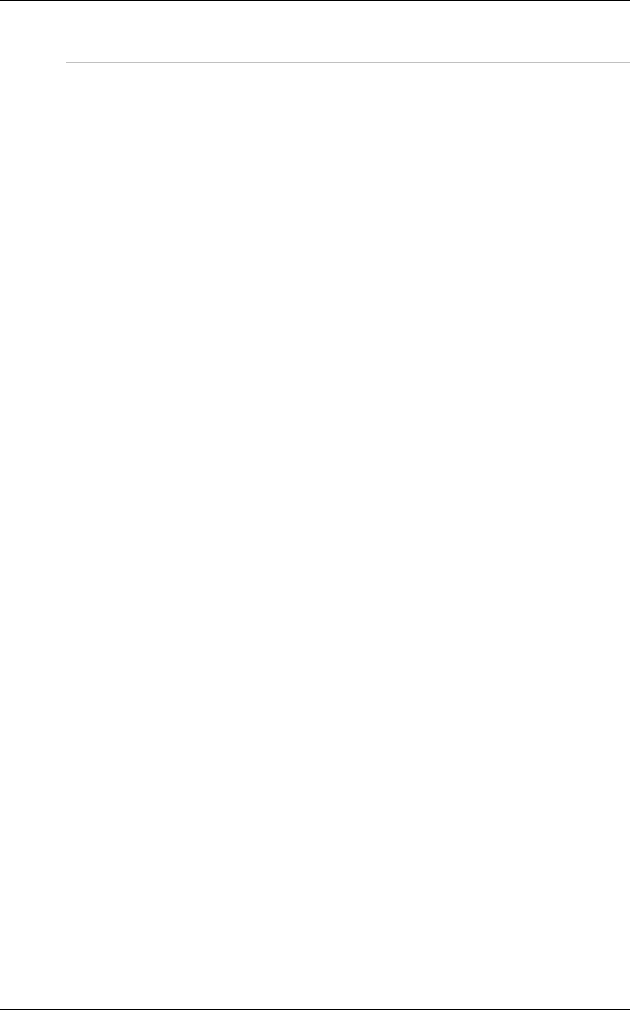
42
Regulatory Approval
• CE, FCC, VCCI, BSMI, CCC
• UL, TUV, CB report, CCC
• Contact discharge 4kV,Air Discharge 8kV (15kV if
possibile)
• FCC ID, CE, TELEC, DGT, SRRC