Amtek System BK01 Fairy Keyboard User Manual Bluetooth Keyboard English version
Amtek System Co., Ltd. Fairy Keyboard Bluetooth Keyboard English version
user manual
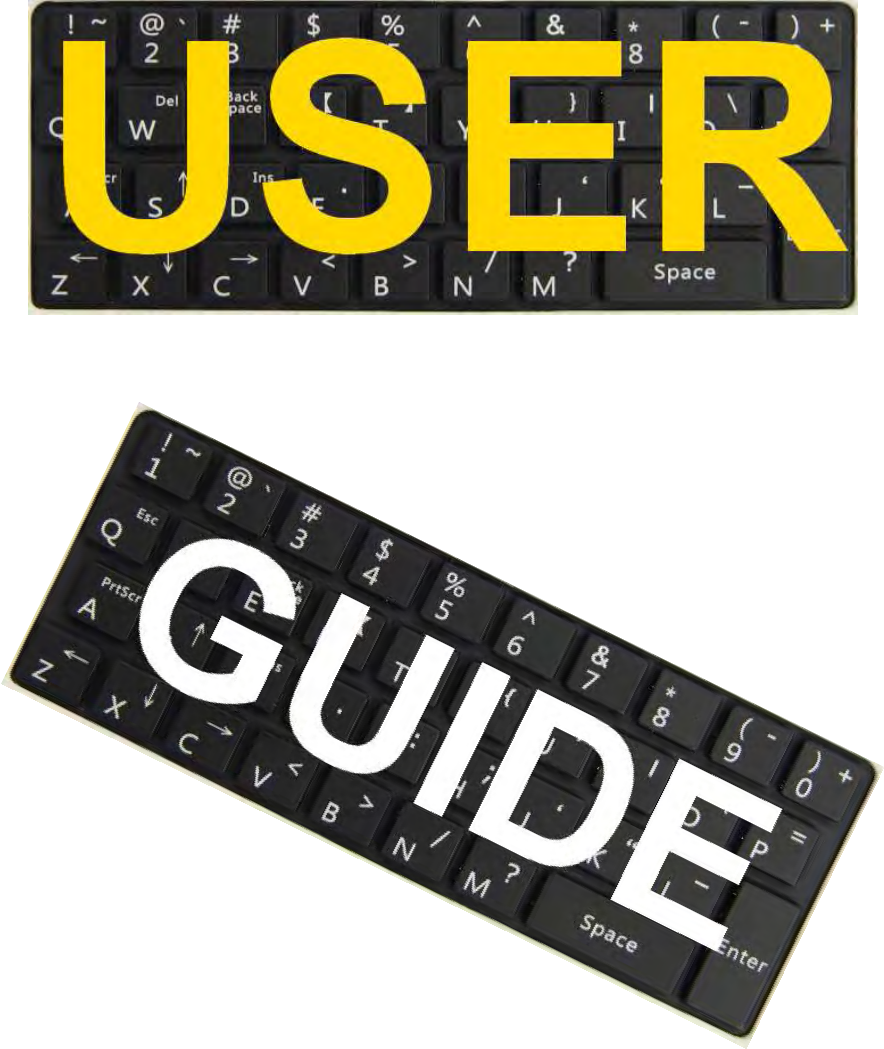
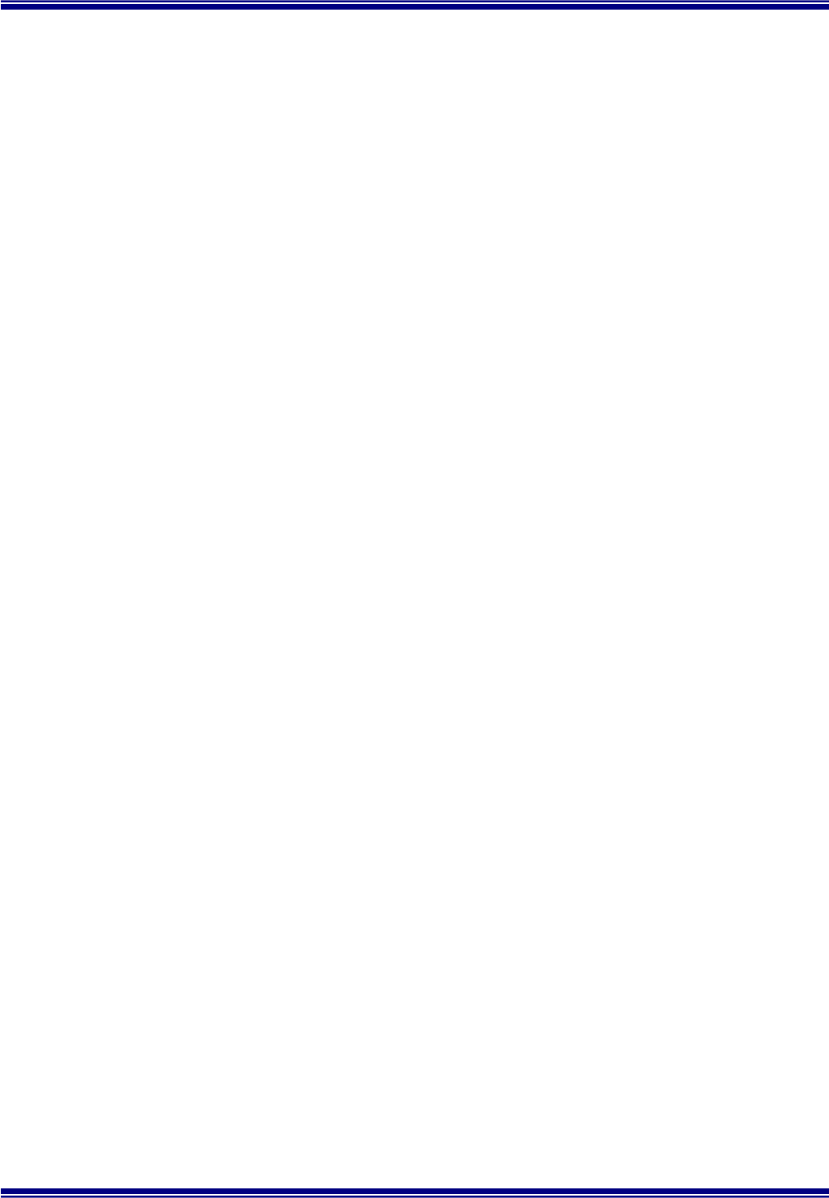
2
Table of Content
Chapter1 Before You Start------------------------------P.3
1. Important things to mind-------------------------------------------------P.3
2. Applied product-------------------------------------------------------------P.3
3. Product Feature-------------------------------------------------P.3
Chapter2 Introduction------------------------------P.4~P.6
1. Specification------------------------------------------------------P.4
2. Appearance(Top/Bottom) ---------------------------------P.4
3. Appearance(Front) -------------------------------------P.5
4. Appearance(Back) ---------------------------------------------------------P.6
Chapter3 Getting Started ---------------P.7~P.8
1. Connecting Bluetooth -------------------------------------------------P.7
2. Turning off Bluetooth------------------------------------------------P.8
3. Some Trouble on using Bluetooth------------------------------------P.8
4. Charging Battery ---------------------------------------------------P.8
Chapter4 Keyboard --------------------------------P.9~P.10
1. Keycap Introduction-------------------------------------------------------P.9
2. Basic Mode-----------------------------------------------------------------P.9
3. Functional Mode--------------------------------------------------P.9
4. Function with “Shift” Key----------------------------------------------P.10
Chapter5 Troubleshooting-------------------------P.11
1. Bluetooth Problems-------------------------------------------------------P.11
2. Hardware Problems-----------------------------------------------------P.11
Chapter6 Safety Certification and Legal Information
------P.12
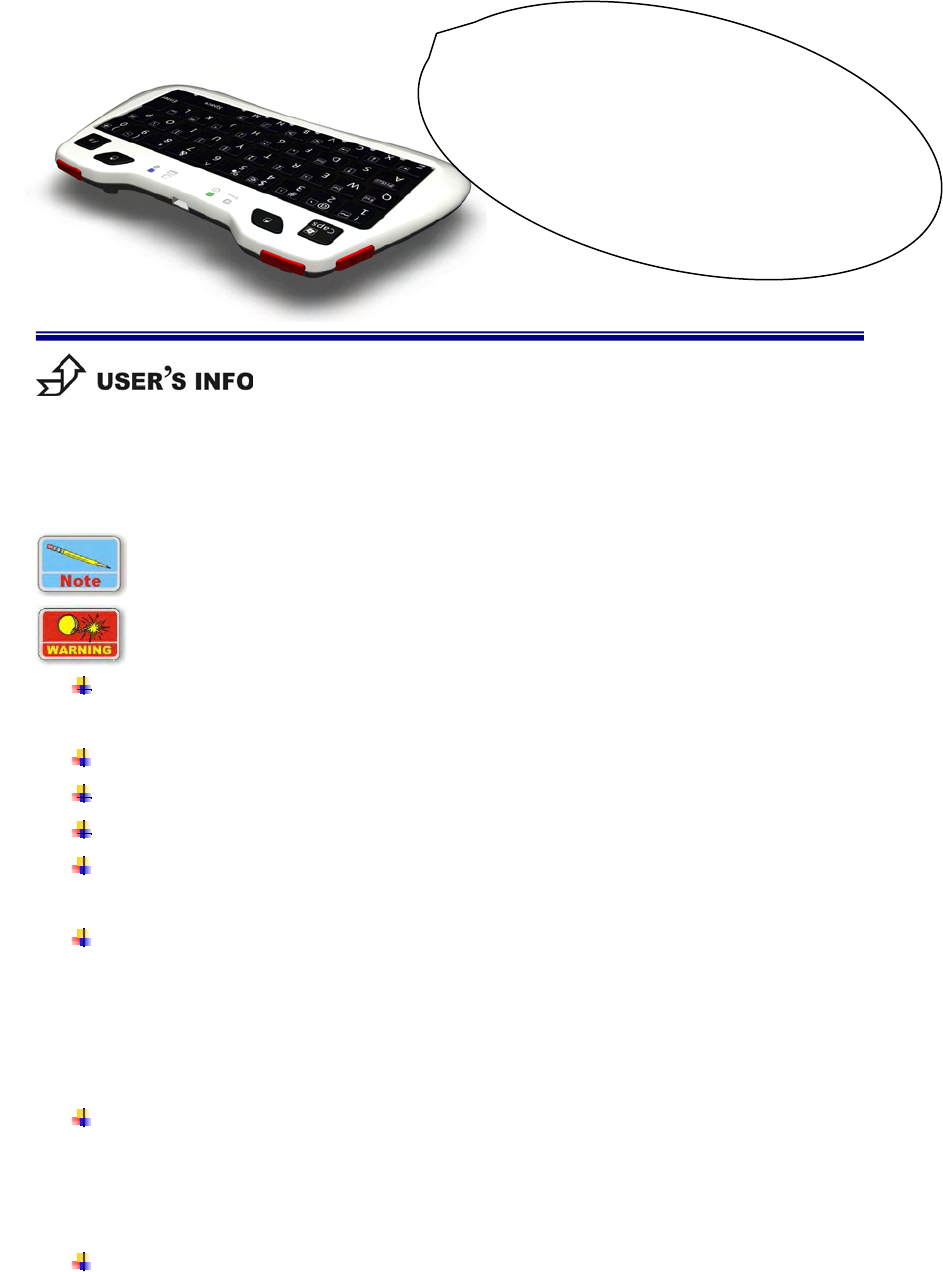
3
This manual will help you get the most from your device. If you are a less
experience user, you should read through the manual carefully before using
your device.
The keyboard is connected by Bluetooth, please mind the device which
is connected has Bluetooth function.
Attention:
Do not put the device in a humid, high temperature or low temperature
environment.
Recommend do not put on the high position.
The device with Bluetooth receiver, do not shock too heavier.
The device will turn off automatically under low battery.
Keep touchpad from static electricity, oil and water( only basic water
protection.)
Federal Communication Commission 15B Statement
This device complies with Part 15 of the FCC Rules. Operation is subject to the
following two conditions: (1) This device may not cause harmful interference, and (2)
this device must accept any interference received, including interference that may
cause undesired operation.(15.19(a)(3))
Modification Warning Statement
FCC Caution: Any changes or modifications not expressly approved by the party
responsible for compliance could void the user's authority to operate this
equipment.(15.21)
FCC Radiation Exposure Statement:
This equipment complies with FCC radiation exposure limits set forth for an
uncontrolled environment. This device has been evaluated to be safe to use close to
Chapter1
Before you Start
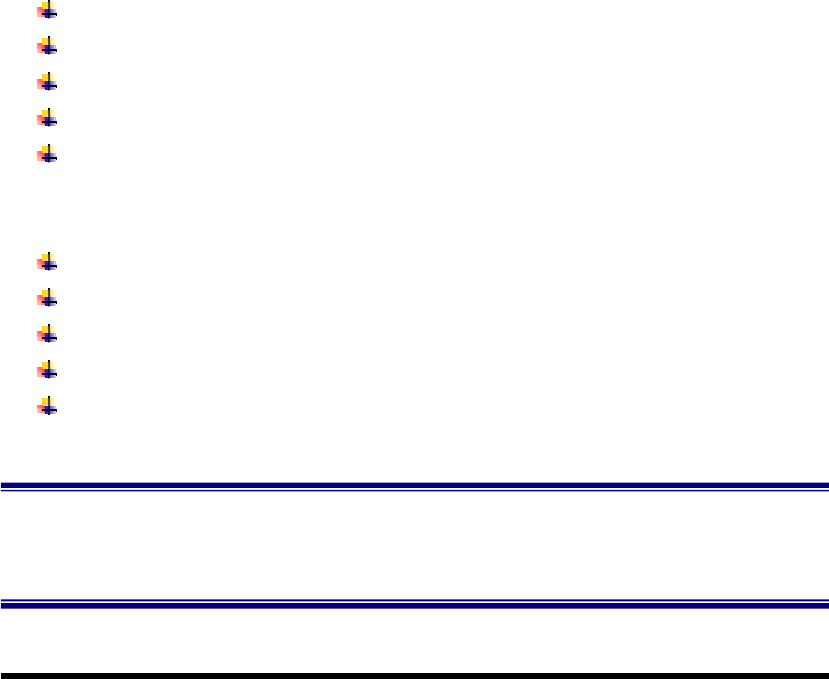
4
human body. It will not cause any harmful interference if client use this device within
distance 20cm between the radiator and body.
This transmitter must not be co-located or operating in conjunction with any other
antenna or transmitter.
Applied products:
iPAD
iPhone (os 4)
PS3
Mobile phone and Notebook with Bluetooth function
3C products with Bluetooth function which support HID
Product feature:
Qwerty Format keyboard
For the device without keyboard.
Bluetooth connection.
Backlight design. Using under the dark.
Keyboard is combined with mouse.
Chapter2. Introduction
2.1. Requirement/Specification
System: IBM PC Pentium 以上
Microsoft Windows 7/XP&support all HID service
device(iPAD or PS3)
Bluetooth version: Bluetooth 2.0 specification compliant
Bluetooth HID 1.0 profile compliant
Battery: 4.2V 400mah Li-polymer(MAX: using one week)
Touchpad: 52 x40mm2
2.2.Appearance(
((
(Top/Bottom)
))
)
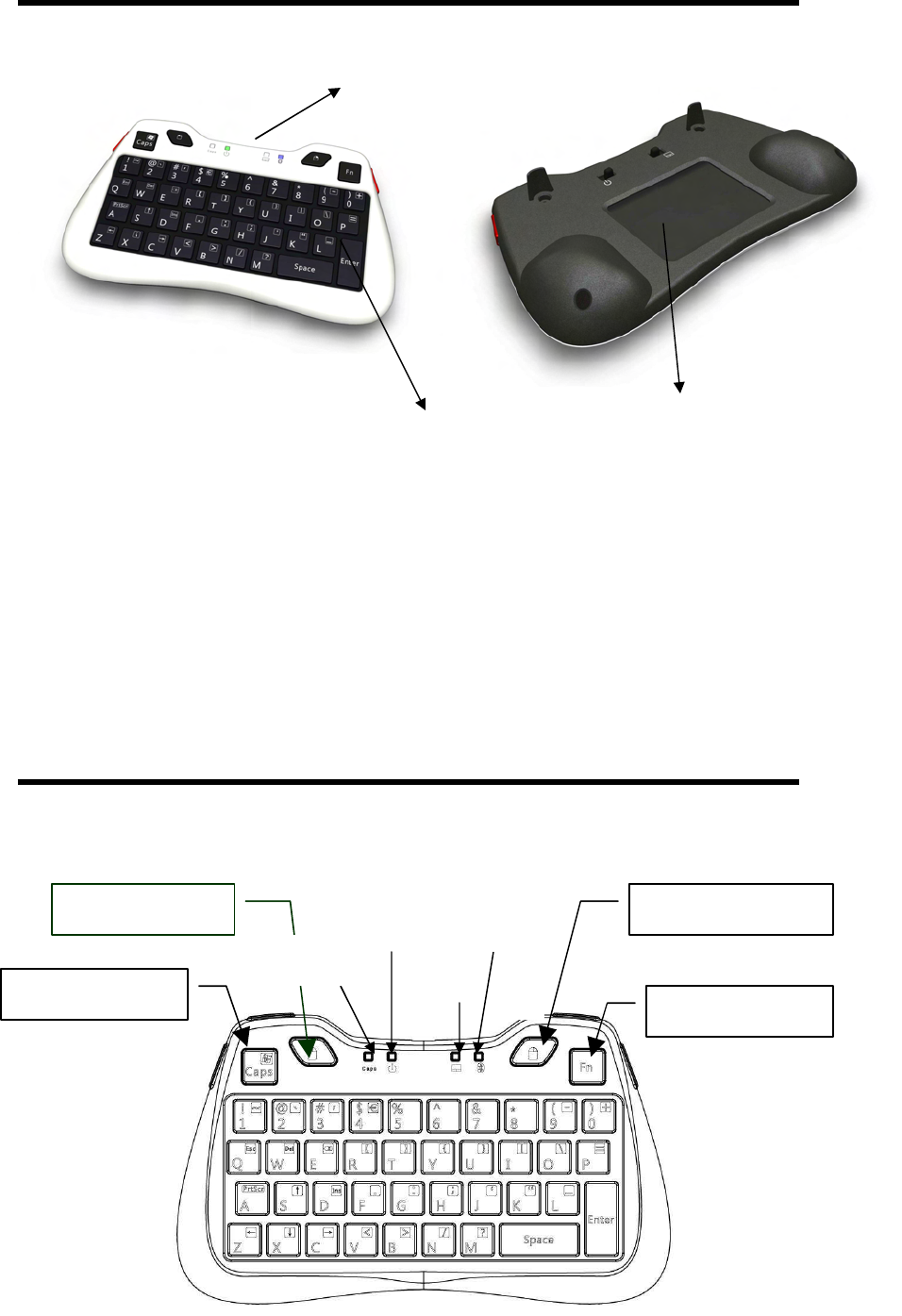
5
2.3 Appearance(Top)
Power Led
Touchpad
Led
Caps switch key
Left mouse key
Function key
Fn Led
Bluetooth
Led Right mouse key
Keyboard
Charge connection
Touchpad
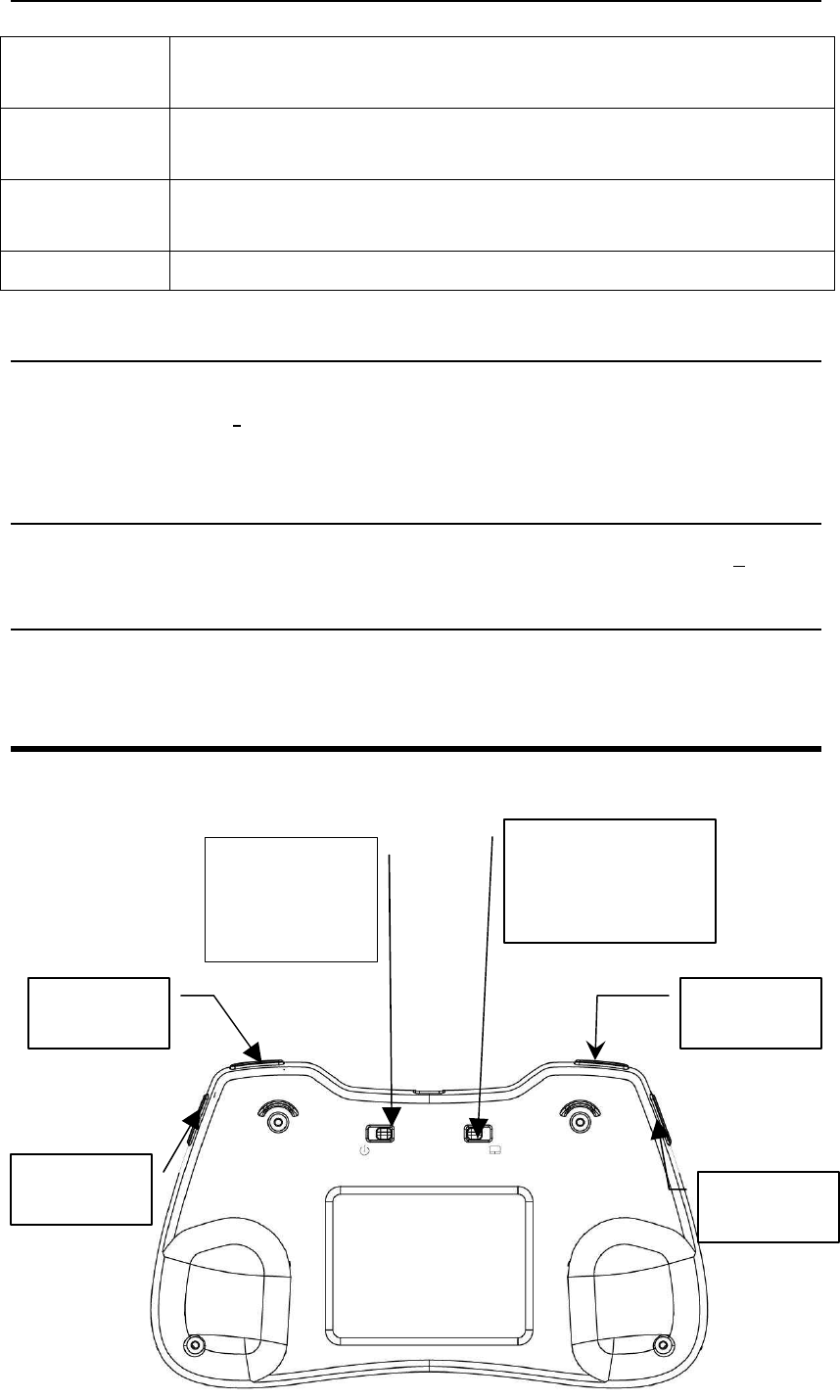
6
LED light
Fn Led Under Fn Led lighting, Keyboard changes to Fn mode.(Control
by Function key.)
Power Led Power led lighting means device turning on. Other device can detect
keyboard device.(control by back power switch.)
Touchpad Led Touchpad led lighting mean touchpad is working. (It’s controlled by
back touchpad switch.)
Bluetooth Led Bluetooth led light is lighting when press “Pair” button.
Caps switch key
Change word case. Under fn led lighting, the keys change to “Window” keys, (refers
to Chapter 4 Keyboard))
Function key
Press Function key to change keyboard mode. (refers to Chapter 4 keyboard)
Left/Right mouse key
The function is the same as the mouse device under mouse led lighting.
2.4 Appearance(Back)
Power switch
Left:ON
Right:OFF
Touchpad switch
Left: OFF
Right: ON
Crtl key1 Shift key2
Pair key4 Alt key3
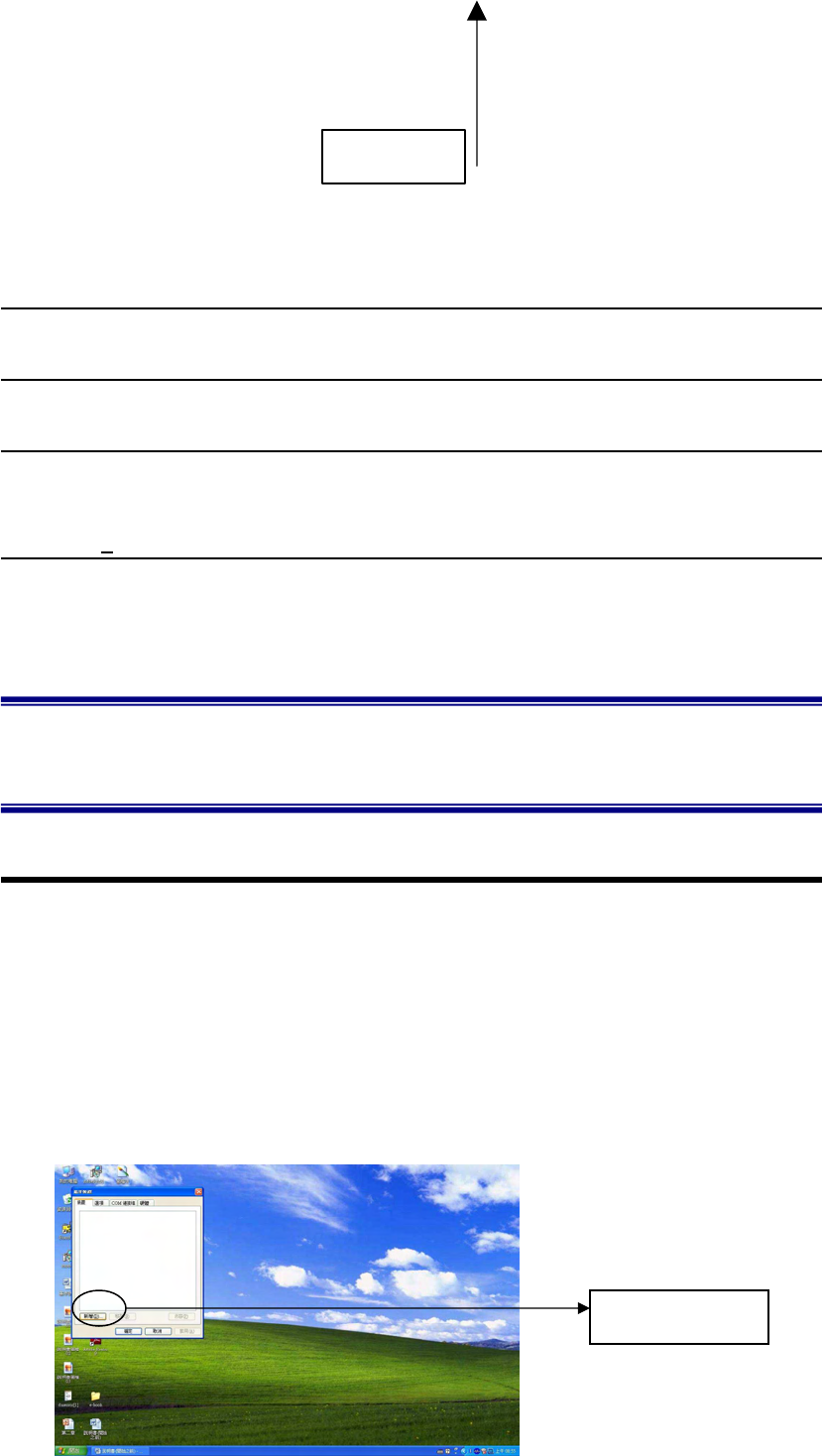
7
1 :Crtl key
The function is the same as normal keyboard “Crtl”.
2:Shift key
The function is the same as normal keyboard “Shift”, and also control keyboard
mode.
3:Alt key
The function is the same as normal keyboard “Alt”, and also the switch to control
back light.
4:Pair key(Press and hold 3+ seconds)
It’s used to connect with device. Press the button, and the Bluetooth led will
glitter and reconnect. When connection succeeds, the led will turn off.
Chapter 3.Getting start
3.1 Bluetooth Connection
Open applied device Bluetooth control page. (ex: computer, PS3, iPad and so
on.)
Enter “start”->“control panel”->”add/remove hardwares”
Find “Bluetooth portable keyboard” in new device list.”
Double click ”Bluetooth Portable Keyboard” device.
Press keyboard to test.
PS: user can set password.
Touchpad
Click “add”
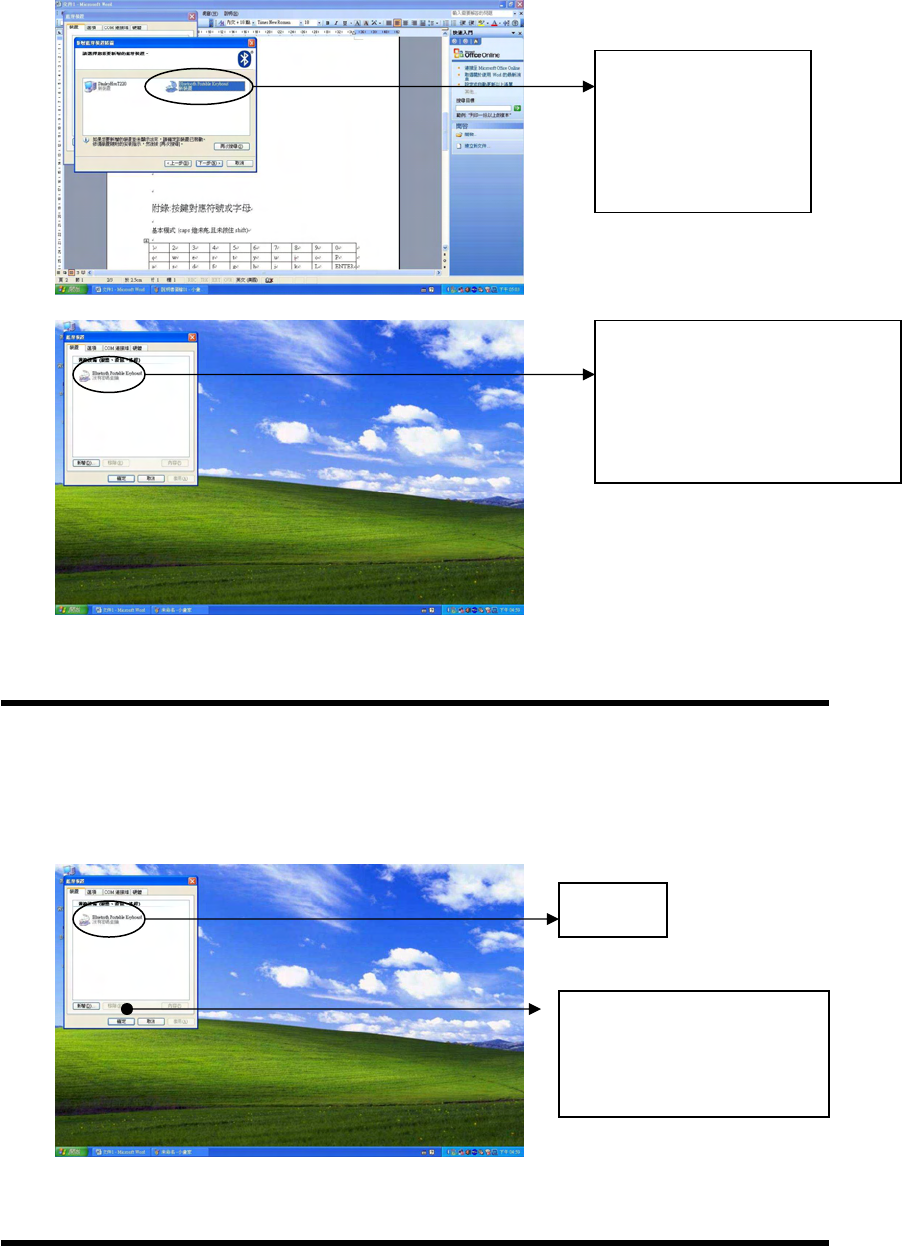
8
3.2 Disrupt Bluetooth connection
Open applied device Bluetooth control page.
choose ”Bluetooth Portable Keyboard”
click “remove”
3.3 Keyboard doesn’t work.
Check power led lighting or not.
Find the device,
and click “next”.
If it connects successfully,
Bluetooth device panel will
show “Bluetooth portable
keyboard
choose
Click ”Bluetooth
Portable Keyboard”,
then click “remove”
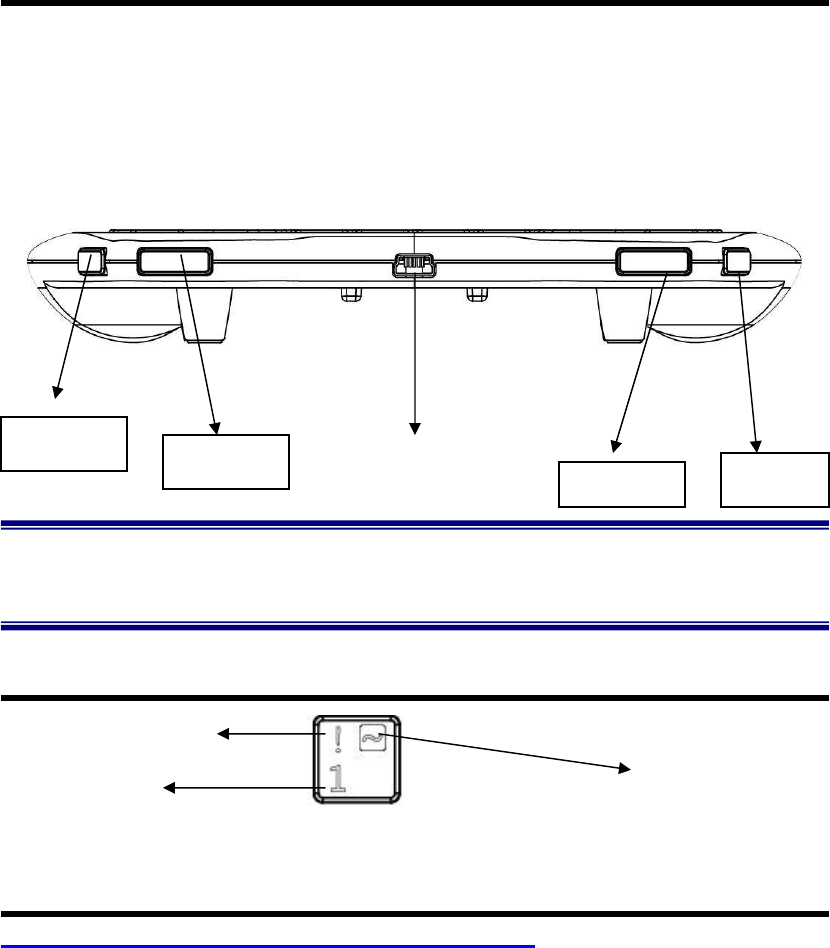
9
When power led doesn’t light, it means low battery. Please charge battery.
If the power led lights, please reconnect Bluetooth.
Press “Pair” button, follow “3.1 Bluetooth connection” to reconnect.
3.4 Charge battery
When turn on power, but “power led” doesn’t light. It means low
battery.
Please plug USB cable into charge connector. After 1.5 hours, the battery will
be full.
When the device is charging, the device still can work.
Chapter 4. Keyboard
4.1 keycap introduction
4.2 Basic mode
Fn led is “not” lighting(control by “Fn” key)
Pair key Shift key
Crtl key
Alt key
Charge connector
Basic mode Function mode
with “Shift” key
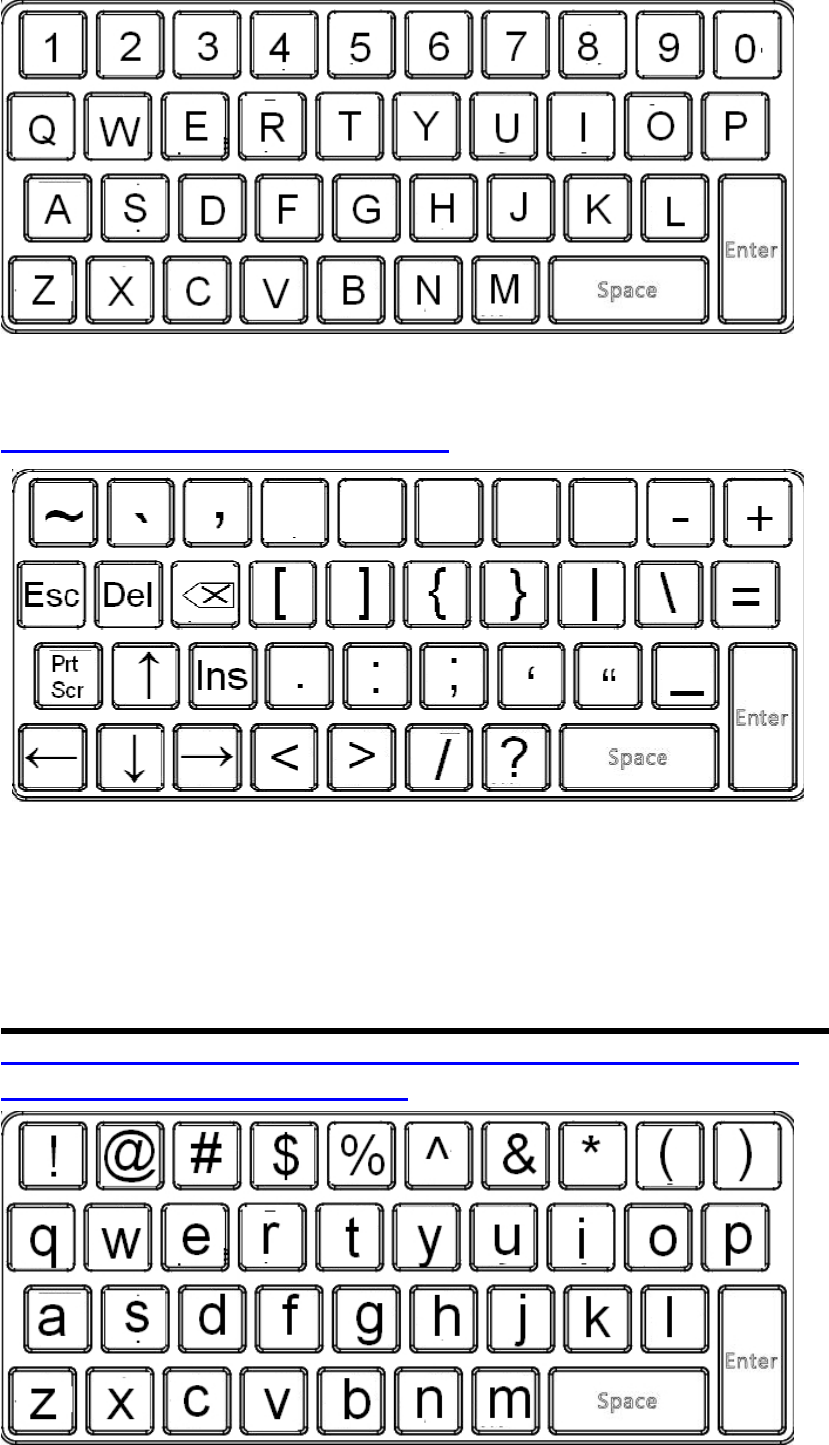
10
4.3 Function mode
Fn led is lighting(control by “Fn” key)
4.4 Press with “Shift” key
hold ‘Shift” key, the input character will follow the below format (no
matter “Fn” led is lighting or not)

11
Chapter5. Troubleshooting
5.1 Bluetooth problem
Q: Applied device can’t detect ”Bluetooth Portable Keyboard”(keyboard name)?
A: Please check power switch, switch on and press “Pair” key to connect.
Q: If Bluetooth connection is disrupted, how to reconnect?
A: Please switch power off, then on. And reconnect Bluetooth, or press “Pair”
key.
Q: Why is Bluetooth connection always disrupted?
A: Please check the distance is too far or not, and check the Bluetooth receiver in
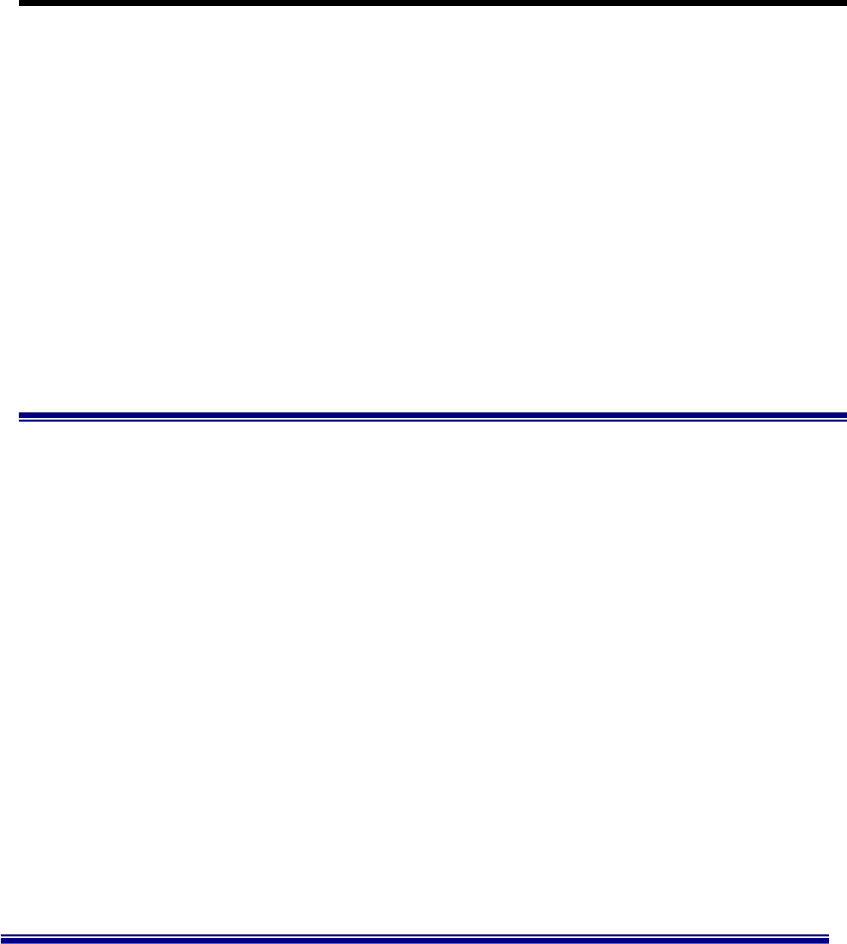
12
the applied device is ok or not.。
Q: I have tried the above ways, it still can’t connect.
A: It could be the keyboard has some problems, please contact with us.
5.2 Device problem
Q: My touchpad can’t work.
A: Please check touchpad switch, switch on and the touchpad led will light.
Q: There are different characters input in the same key, how to recognize?
A: Please check “Chapter4 keyboard” carefully.
Q: When the device is charged, can I use the device?
A: Yes, the charging will not affect the device.
Q: How can I clean the touchpad and keycap?
A: Please use cotton with alcohol to clean keycap and the gap of the keycap.
Please use glass cloth to clean touchpad.
Please do “not” use water to clean, thank you.
Chapter6 Safety Certification and
Legal Information

13