Amtek System T10GX210ARM Gaming Tablet User Manual T10X English 20101012 2
Amtek System Co., Ltd. Gaming Tablet T10X English 20101012 2
Manual

i
4
X210ARM
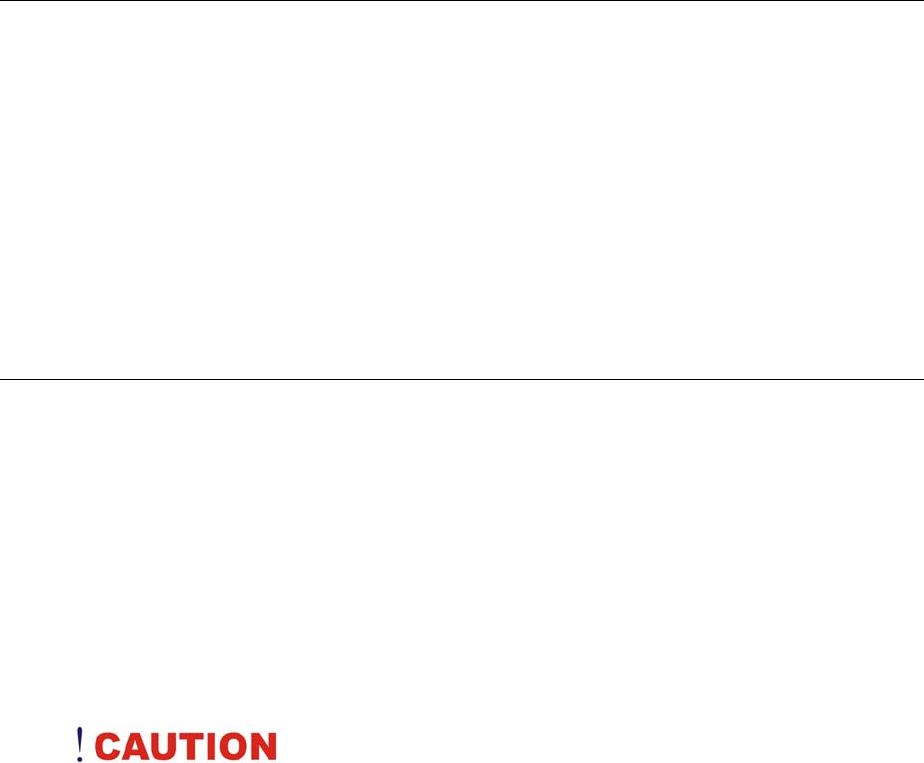
I
Preface
Copyright 2007
All Rights Reserved.
The information in this document is subje ct to change with out prior no tice in order t o
improve reliability, design and function and does not represent a commitment on the part
of the manufacturer.
In no event will th e manufacturer be liab le fo r direct, ind irect, specia l, incidental, o r
consequential damages arising ou t of the use or inabilit y to use the product or
documentation, even if advised of the possibility of such damages.
This do cument conta ins proprietar y information protected by copyrig ht. All r ights are
reserved. No part of this manual may be reproduced by any mechanical, electr onic, or
other means in any form without prior written permission of the manufacturer.
Safety Notices
1. Please read these safety instructions carefully.
2. All precautions and warnings on the equipment should be carefully noted.
3. Please disconnect the computer from the AC outlet before cleaning.
4. Never pour any liquids into any openings or directly onto the computer unit. This
could result in fire or electrical shock.
5. Ensure the voltage range of the power outlet is between 100V and 240V before
connecting the computer unit. Exceeding the maximum rated voltage may cause
damage to the AC adapter or to the computer. This could result in fire or electrical
shock.
6. Do not leave this equipment in a non-temperature controlled environment; storage
temperatures below 4C (39F) or above 35C (95F) may damage the unit.
T
T
To
o
o
r
r
re
e
ed
d
du
u
uc
c
ce
e
e
t
t
th
h
he
e
e
r
r
ri
i
is
s
sk
k
k
o
o
of
f
f
a
a
an
n
n
e
e
el
l
le
e
ec
c
ct
t
tr
r
ri
i
ic
c
c
s
s
sh
h
ho
o
oc
c
ck
k
k,
,,
w
w
wh
h
hi
i
ic
c
ch
h
h
c
c
co
o
ou
u
ul
l
ld
d
d
c
c
ca
a
au
u
us
s
se
e
e
p
p
pe
e
er
r
rs
s
so
o
on
n
na
a
al
l
l
i
i
in
n
nj
j
ju
u
ur
r
ry
y
y,
,,
p
p
pl
l
le
e
ea
a
as
s
se
e
e
f
f
fo
o
ol
l
ll
l
lo
o
ow
w
w
a
a
al
l
ll
l
l
s
s
sa
a
af
f
fe
e
et
t
ty
y
y
n
n
no
o
ot
t
ti
i
ic
c
ce
e
es
s
s.
..
T
T
Th
h
he
e
e
s
s
sy
y
ym
m
mb
b
bo
o
ol
l
ls
s
s
s
s
sh
h
ho
o
ow
w
wn
n
n
a
a
ar
r
re
e
e
u
u
us
s
se
e
ed
d
d
i
i
in
n
n
y
y
yo
o
ou
u
ur
r
r
d
d
do
o
oc
c
cu
u
um
m
me
e
en
n
nt
t
ta
a
at
t
ti
i
io
o
on
n
n
a
a
an
n
nd
d
d
o
o
on
n
n
y
y
yo
o
ou
u
ur
r
r
e
e
eq
q
qu
u
ui
i
ip
p
pm
m
me
e
en
n
nt
t
t
t
t
to
o
o
i
i
in
n
nd
d
di
i
ic
c
ca
a
at
t
te
e
e
s
s
sa
a
af
f
fe
e
et
t
ty
y
y
h
h
ha
a
az
z
za
a
ar
r
rd
d
ds
s
s.
..
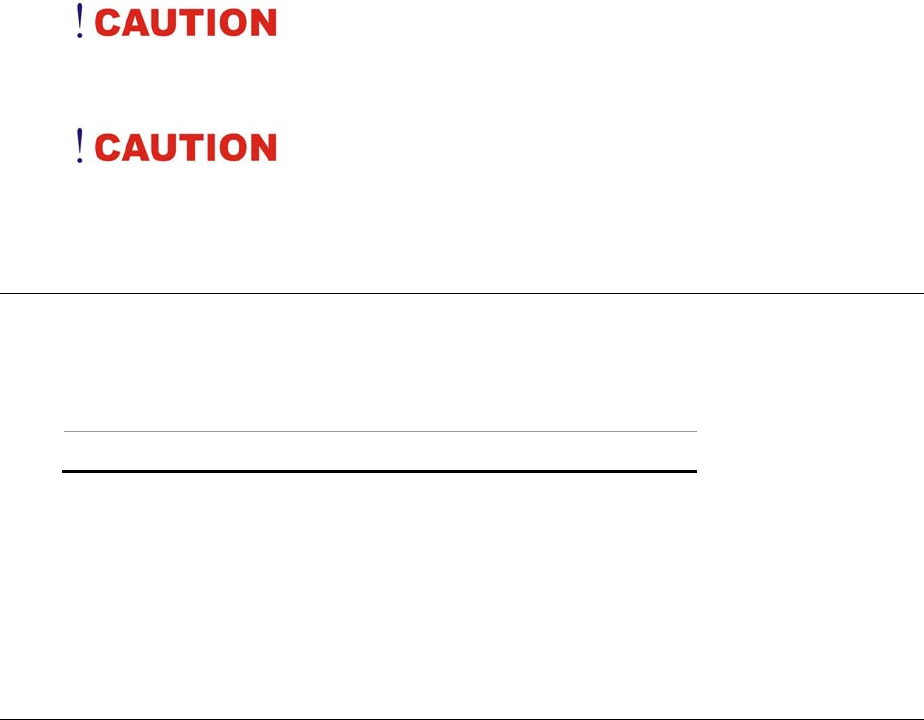
II
L
L
Li
i
it
t
th
h
hi
i
iu
u
um
m
m
b
b
ba
a
at
t
tt
t
te
e
er
r
ri
i
ie
e
es
s
s
c
c
ca
a
an
n
n
b
b
be
e
e
d
d
da
a
an
n
ng
g
ge
e
er
r
ro
o
ou
u
us
s
s.
..
D
D
Da
a
an
n
ng
g
ge
e
er
r
r
o
o
of
f
f
e
e
ex
x
xp
p
pl
l
lo
o
os
s
si
i
io
o
on
n
n
i
i
if
f
f
b
b
ba
a
at
t
tt
t
te
e
er
r
ry
y
y
i
i
is
s
s
i
i
in
n
nc
c
co
o
or
r
rr
r
re
e
ec
c
ct
t
tl
l
ly
y
y
r
r
re
e
ep
p
pl
l
la
a
ac
c
ce
e
ed
d
d.
..
R
R
Re
e
ep
p
pl
l
la
a
ac
c
ce
e
e
o
o
on
n
nl
l
ly
y
y
w
w
wi
i
it
t
th
h
h
t
t
th
h
he
e
e
s
s
sa
a
am
m
me
e
e
o
o
or
r
r
e
e
eq
q
qu
u
ui
i
iv
v
va
a
al
l
le
e
en
n
nt
t
t
t
t
ty
y
yp
p
pe
e
e
r
r
re
e
ec
c
co
o
om
m
mm
m
me
e
en
n
nd
d
de
e
ed
d
d
b
b
by
y
y
t
t
th
h
he
e
e
m
m
ma
a
an
n
nu
u
uf
f
fa
a
ac
c
ct
t
tu
u
ur
r
re
e
er
r
r.
..
D
D
Di
i
is
s
sp
p
po
o
os
s
se
e
e
o
o
of
f
f
u
u
us
s
se
e
ed
d
d
b
b
ba
a
at
t
tt
t
te
e
er
r
ri
i
ie
e
es
s
s
a
a
ac
c
cc
c
co
o
or
r
rd
d
di
i
in
n
ng
g
g
t
t
to
o
o
t
t
th
h
he
e
e
m
m
ma
a
an
n
nu
u
uf
f
fa
a
ac
c
ct
t
tu
u
ur
r
re
e
er
r
r’
’
’s
s
s
i
i
in
n
ns
s
st
t
tr
r
ru
u
uc
c
ct
t
ti
i
io
o
on
n
ns
s
s.
..
U
U
Un
n
nd
d
de
e
er
r
r
n
n
no
o
o
c
c
ci
i
ir
r
rc
c
cu
u
um
m
ms
s
st
t
ta
a
an
n
nc
c
ce
e
es
s
s
s
s
sh
h
ho
o
ou
u
ul
l
ld
d
d
t
t
th
h
he
e
e
u
u
us
s
se
e
er
r
r
a
a
at
t
tt
t
te
e
em
m
mp
p
pt
t
t
t
t
to
o
o
d
d
di
i
is
s
sa
a
as
s
ss
s
se
e
em
m
mb
b
bl
l
le
e
e
t
t
th
h
he
e
e
p
p
po
o
ow
w
we
e
er
r
r
s
s
su
u
up
p
pp
p
pl
l
ly
y
y.
..
T
T
Th
h
he
e
e
p
p
po
o
ow
w
we
e
er
r
r
s
s
su
u
up
p
pp
p
pl
l
ly
y
y
h
h
ha
a
as
s
s
n
n
no
o
o
u
u
us
s
se
e
er
r
r-
-
-r
r
re
e
ep
p
pl
l
la
a
ac
c
ce
e
ea
a
ab
b
bl
l
le
e
e
p
p
pa
a
ar
r
rt
t
ts
s
s.
..
I
I
In
n
ns
s
si
i
id
d
de
e
e
t
t
th
h
he
e
e
p
p
po
o
ow
w
we
e
er
r
r
s
s
su
u
up
p
pp
p
pl
l
ly
y
y
a
a
ar
r
re
e
e
h
h
ha
a
az
z
za
a
ar
r
rd
d
do
o
ou
u
us
s
s
v
v
vo
o
ol
l
lt
t
ta
a
ag
g
ge
e
es
s
s
t
t
th
h
ha
a
at
t
t
c
c
ca
a
an
n
n
c
c
ca
a
au
u
us
s
se
e
e
s
s
se
e
er
r
ri
i
io
o
ou
u
us
s
s
p
p
pe
e
er
r
rs
s
so
o
on
n
na
a
al
l
l
i
i
in
n
nj
j
ju
u
ur
r
ry
y
y.
..
A
A
A
d
d
de
e
ef
f
fe
e
ec
c
ct
t
ti
i
iv
v
ve
e
e
p
p
po
o
ow
w
we
e
er
r
r
s
s
su
u
up
p
pp
p
pl
l
ly
y
y
m
m
mu
u
us
s
st
t
t
b
b
be
e
e
r
r
re
e
et
t
tu
u
ur
r
rn
n
ne
e
ed
d
d
t
t
to
o
o
y
y
yo
o
ou
u
ur
r
r
d
d
de
e
ea
a
al
l
le
e
er
r
r.
..
Safety Notices for the Power Cord
This equ ipment has a 3-wire po wer cord. Replace th e power co rd if it becomes
damaged. Contact your dealer for an exact replacement.
In the U.S.A. and Canada, the power cord must be a UL-listed detach able power cord
(in Canada, CSA-certified).
3-wire cord SVT or SJT, 18 AWG, 3-conductor
Provided with a molded-on cord con nector body at the other end. The cord length must
not exceed 3 meters.
Outside the U.S.A. and Canada, the plug must be rated for 250 VAC, 2.5 amp minimum,
and must display an int ernational agency approval marking. The cord must be suitable
for use in the end-user’s country. Consult your dealer or th e local electrical authorities if
you are unsure of the type of power cord to use in your country. Voltag e changes occur
automatically in the power supply.
Notice of EMC Compliance
This equipment has been tested and found to comply with the limits for a Class B digital
device, pursuant to Part 15 of the FCC Rules. These limits are desig ned to provide
reasonable protection against harmful interference in a residential installation.
This equ ipment generates, use s, and can ra diate radio frequency energy and if not
installed an d used in accordance with the instruction manual ma y cause ha rmful
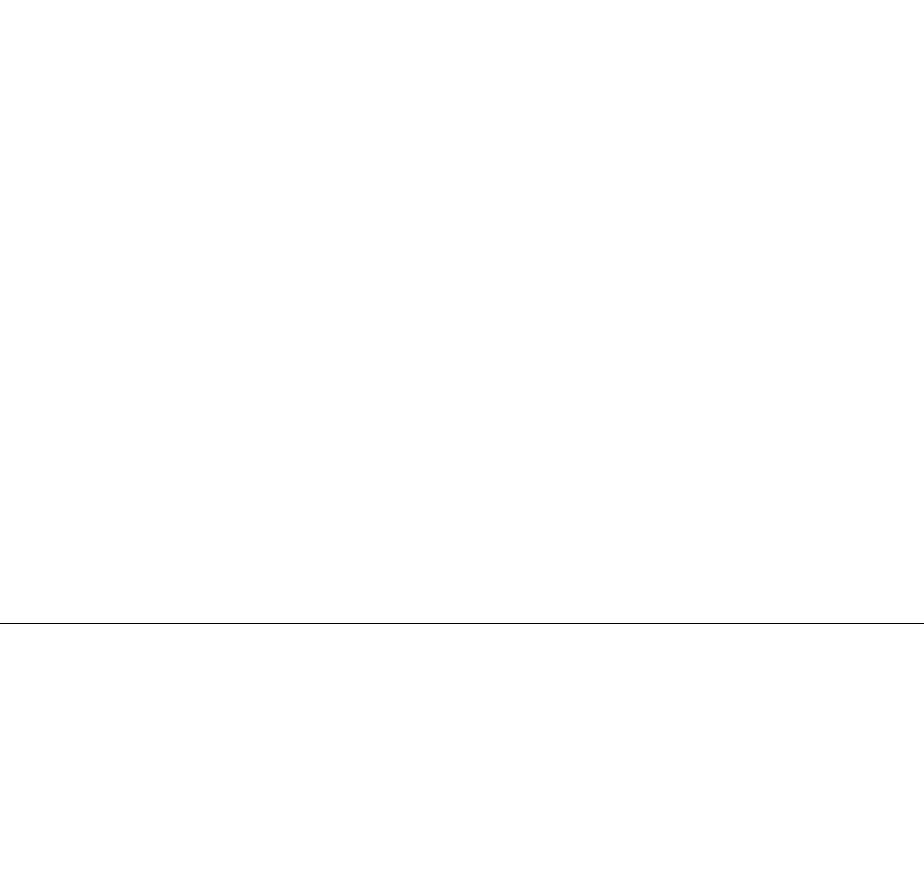
III
interference to radio co mmunications. However, there is n o guarantee that interfer ence
will not occur in a p articular installation. If this equipment does cause har mful
interference to radio or television r eception, w hich can be determined by turning the
equipment off and on, th e user is encouraged to try to correct the interfe rence by one or
more of the following measures:
Reorient or relocate the receiving antenna.
Increase the separation between the equipment and receiver.
Connect the equipment into an outlet on a circuit different from that to which the
receiver is connected.
Consult the dealer or an experienced technician for help.
Use only shielded I/O cables to connect I/O devices to this equipment.
You are ca utioned the changes or modifications not expressly approved by the p arty
responsible for compliance could void your authority to use the equipment.
This device complies with Part 15 of the FCC Rules. Operation is subject to the following
two conditio ns: (1) t his device will not cau se h armful interf erence, and (2) this de vice
must accept any interference it rece ive including interference that may cause undesired
operation.
This device and its antenna(s) must not be co-located or operating in conjunct ion with
any other antenna or transmitter.
FCC Radiation Exposure Statement
Non-modification Statement:
Changes or modifications not expressly approved by the party responsible for compliance
could void the user's authority to operate the equipment.
This device has been tested and meets the FCC RF exposure guidelines.
The maximum SAR value reported is 1.010 w/kg.
.

IV
Canadian EMI Compliance Statement
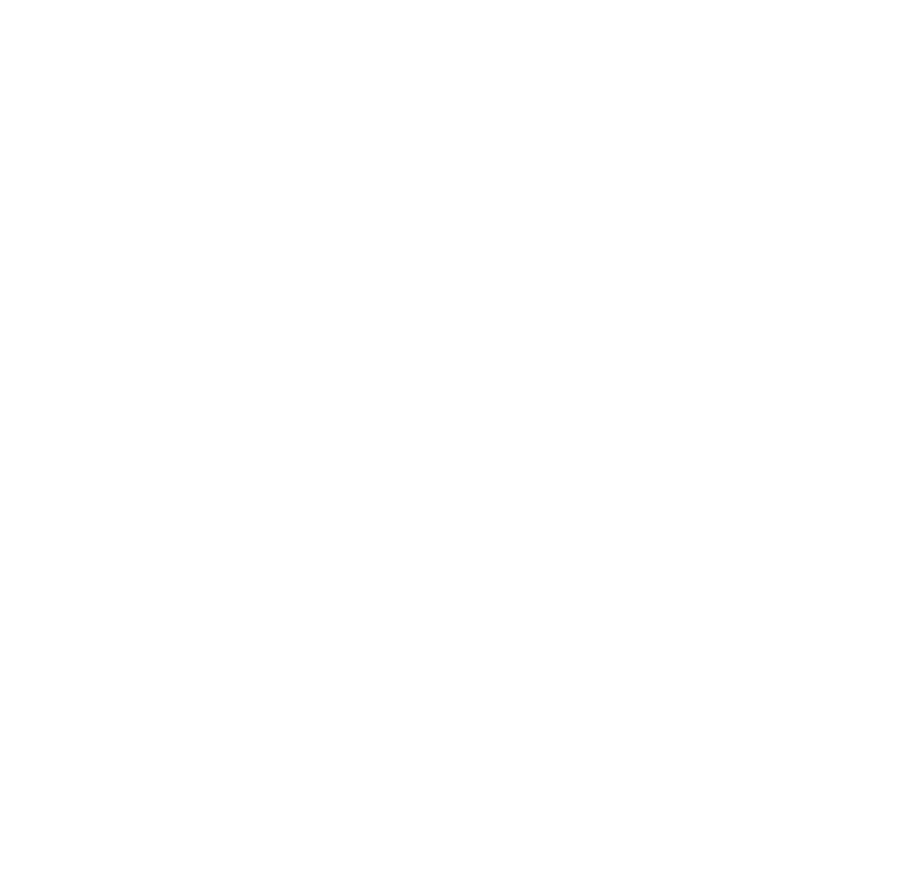
V
This Class B digital apparatus meets all requirements of the Canadian Interference - Causing
Equipment Regulations Regulatory statement (R&TTE / WLAN IEEE 802.11b & 802.11g)
European standards d ictate maximum radiated transmit power of 100mW EIRP and
frequency range 2.400-2.4835GHz; In France, the equipment must be restricted t o the
2.4465-2.4835GHz frequency range and must be restricted to indoor use.
Inside the buildings with a power (WORSE *) maximum of 100 MW on all the
frequency band 2400-2483,5 MHz,
Outside the buildings with a power (WORSE *) maximum of 100 MW on the part
2400-2454MHz and with a power (WORSE *) maximum of 10 MW on the part
2454-2483MHz
.

VI
Table of Content
CHAPTER 1: BEFORE YOU START ................................................................................................ 1
Let your Computer acclimatize itself .................................................................................................... 1
Placement of your Computer ................................................................................................................ 1
Suitable place to work .......................................................................................................................... 2
CHAPTER 2: INTRODUCTION ........................................................................................................ 3
Unpacking the Computer ...................................................................................................................... 3
Front View ............................................................................................................................................ 4
Side One ............................................................................................................................................... 6
Side Two ............................................................................................................................................... 6
Side Three ............................................................................................................................................ 7
Bottom Side .......................................................................................................................................... 8
CHAPTER 3: GETTING STARTED ................................................................................................ 11
Inserting the Battery Pack .................................................................................................................. 11
Removing the Battery Pack ................................................................................................................ 13
Operating on Battery Power ............................................................................................................... 15
Charging the Battery Pack ................................................................................................................. 15
CHAPTER 4: USING THE COMPUTER ........................................................................................... 16
Battery Status ..................................................................................................................................... 16
Battery Low Warning .......................................................................................................................... 16
CMOS Battery .................................................................................................................................... 17
A Menu 1 ............................................................................................................................................ 18
A Menu 2 ............................................................................................................................................ 19
Battery Status ..................................................................................................................................... 21
Tools ................................................................................................................................................... 22
Display ................................................................................................................................................ 23
Display ................................................................................................................................................ 24
Pen ..................................................................................................................................................... 33
CHAPTER 5: TROUBLESHOOTING ............................................................................................... 34
A freeze on the system during program operation ............................................................................. 34
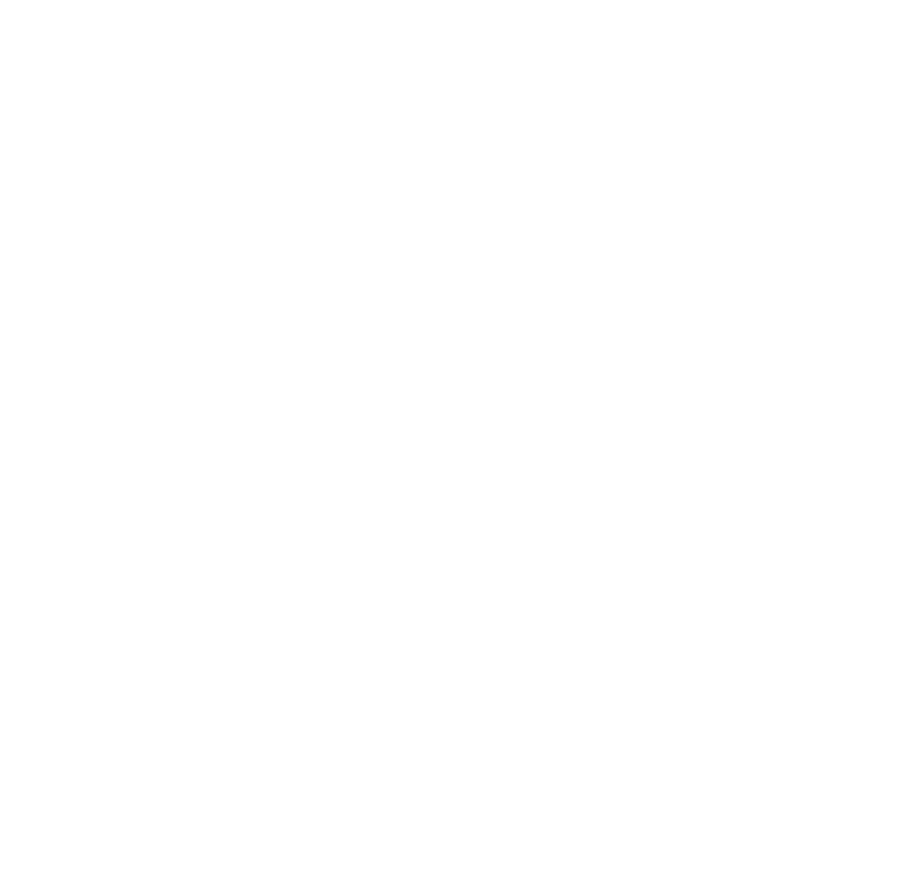
VII
System Not Resuming Operation ....................................................................................................... 34
The LCD screen is too dark or too bright ........................................................................................... 34
Beeping sound.................................................................................................................................... 35
The system can not shutdown properly ............................................................................................. 35
What are the major steps to follow when the system does not turn on properly after it shutdown .... 35
How to extend battery life ................................................................................................................... 35
Wireless LAN connection is disconnected after 2~3 minutes, and the connection is not recovered. 35
The computer is unable to connect to the Internet. ............................................................................ 36
The Wireless LAN is connected, but I can not connect to or to another computer. ........................... 36
The signal strength is excellent but cannot connect to the network. .................................................. 36
Contacting Your Dealer ...................................................................................................................... 36
What steps should be taken when water accidentally get inside the Tablet PC ................................ 37
The Tablet PC could not resume after it enter the Standby mode ..................................................... 37
The system can’t resume operation ................................................................................................... 38
Display problem .................................................................................................................................. 38
APPENDIX A: SPECIFICATION ..................................................................................................... 40
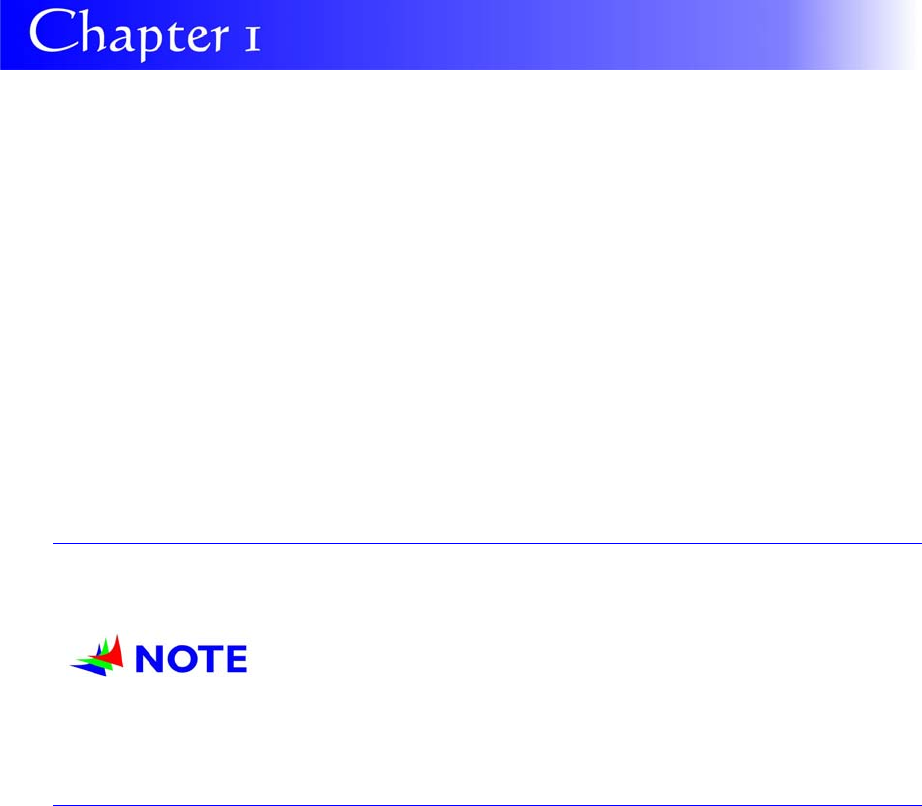
1
B
B
Be
e
ef
f
fo
o
or
r
re
e
e
Y
Y
Yo
o
ou
u
u
S
S
St
t
ta
a
ar
r
rt
t
t
This manual will help you get the most fr om your c omputer. If you are a less
experienced user, you should read through th e manual carefully before using y our
computer.
W
Wh
ha
at
t
t
to
o
d
do
o
B
Be
ef
fo
or
re
e
Y
Yo
ou
u
W
Wo
or
rk
k
o
on
n
y
yo
ou
ur
r
C
Co
om
mp
pu
ut
te
er
r
Let your Computer acclimatize itself
Rapid chan ges in temperature such as those f rom the cold outdoors t o a warm o ffice
would not be suitable for your system.
D
D
Do
o
o
n
n
no
o
ot
t
t
p
p
po
o
ow
w
we
e
er
r
r
u
u
up
p
p
y
y
yo
o
ou
u
ur
r
r
s
s
sy
y
ys
s
st
t
te
e
em
m
m
i
i
im
m
mm
m
me
e
ed
d
di
i
ia
a
at
t
te
e
el
l
ly
y
y
i
i
if
f
f
i
i
it
t
t
h
h
ha
a
as
s
s
b
b
be
e
ee
e
en
n
n
e
e
ex
x
xp
p
po
o
os
s
se
e
ed
d
d
t
t
to
o
o
h
h
ho
o
ot
t
t
o
o
or
r
r
c
c
co
o
ol
l
ld
d
d
c
c
co
o
on
n
nd
d
di
i
it
t
ti
i
io
o
on
n
ns
s
s.
..
I
I
In
n
ns
s
st
t
te
e
ea
a
ad
d
d,
,,
a
a
al
l
ll
l
lo
o
ow
w
w
t
t
th
h
he
e
e
s
s
sy
y
ys
s
st
t
te
e
em
m
m
t
t
to
o
o
a
a
ad
d
dj
j
ju
u
us
s
st
t
t
g
g
gr
r
ra
a
ad
d
du
u
ua
a
al
l
ll
l
ly
y
y
t
t
to
o
o
r
r
ro
o
oo
o
om
m
m
t
t
te
e
em
m
mp
p
pe
e
er
r
ra
a
at
t
tu
u
ur
r
re
e
e
o
o
ov
v
ve
e
er
r
r
a
a
a
t
t
th
h
hr
r
re
e
ee
e
e
t
t
to
o
o
f
f
fo
o
ou
u
ur
r
r
h
h
ho
o
ou
u
ur
r
r
p
p
pe
e
er
r
ri
i
io
o
od
d
d.
..
Placement of your Computer
Choose a suitable pla ce for your s ystem that’s not too hot, too cold, t oo dark, or too
bright. Glare can make it difficult to read the screen.
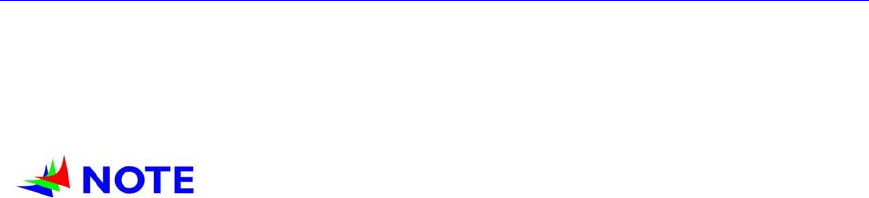
2
Allow sufficient air circulation around the computer when you are working indoors
Try to keep the system components from being destroyed if it is over heated
Do not block the ventilation opening
Do not place your computer in direct sunlight
Suitable place to work
Your computer will r un well under most conditions but avoid extreme temperatures an d
humidity levels.
There are some things you can to lerate that the computer can’t – things like sta tic
electricity, dust, water, steam and oil.
A
A
A
l
l
li
i
it
t
th
h
hi
i
iu
u
um
m
m-
-
-i
i
io
o
on
n
n
b
b
ba
a
at
t
tt
t
te
e
er
r
ry
y
y
p
p
pa
a
ac
c
ck
k
k
i
i
is
s
s
i
i
in
n
nc
c
cl
l
lu
u
ud
d
de
e
ed
d
d
f
f
fo
o
or
r
r
t
t
th
h
ho
o
os
s
se
e
e
w
w
wh
h
ho
o
o
a
a
ar
r
re
e
e
f
f
fr
r
re
e
eq
q
qu
u
ue
e
en
n
nt
t
t
t
t
tr
r
ra
a
av
v
ve
e
el
l
le
e
er
r
rs
s
s.
..
W
W
Wh
h
he
e
en
n
n
y
y
yo
o
ou
u
u
a
a
ar
r
re
e
e
r
r
ru
u
un
n
nn
n
ni
i
in
n
ng
g
g
y
y
yo
o
ou
u
ur
r
r
c
c
co
o
om
m
mp
p
pu
u
ut
t
te
e
er
r
r
o
o
on
n
n
b
b
ba
a
at
t
tt
t
te
e
er
r
ry
y
y
p
p
po
o
ow
w
we
e
er
r
r
f
f
fo
o
or
r
r
t
t
th
h
he
e
e
f
f
fi
i
ir
r
rs
s
st
t
t
t
t
ti
i
im
m
me
e
e,
,,
r
r
re
e
em
m
mo
o
ov
v
ve
e
e
t
t
th
h
he
e
e
b
b
ba
a
at
t
tt
t
te
e
er
r
ry
y
y
f
f
fr
r
ro
o
om
m
m
t
t
th
h
he
e
e
p
p
pa
a
ac
c
ck
k
ka
a
ag
g
ge
e
e,
,,
i
i
in
n
ns
s
st
t
ta
a
al
l
ll
l
l
i
i
it
t
t
i
i
in
n
nt
t
to
o
o
t
t
th
h
he
e
e
s
s
sy
y
ys
s
st
t
te
e
em
m
m
a
a
an
n
nd
d
d
r
r
re
e
ec
c
ch
h
ha
a
ar
r
rg
g
ge
e
e
t
t
th
h
he
e
e
b
b
ba
a
at
t
tt
t
te
e
er
r
ry
y
y
t
t
to
o
o
f
f
fu
u
ul
l
ll
l
ly
y
y
p
p
pr
r
re
e
ep
p
pa
a
ar
r
re
e
e
f
f
fo
o
or
r
r
s
s
se
e
er
r
rv
v
vi
i
ic
c
ce
e
e.
..
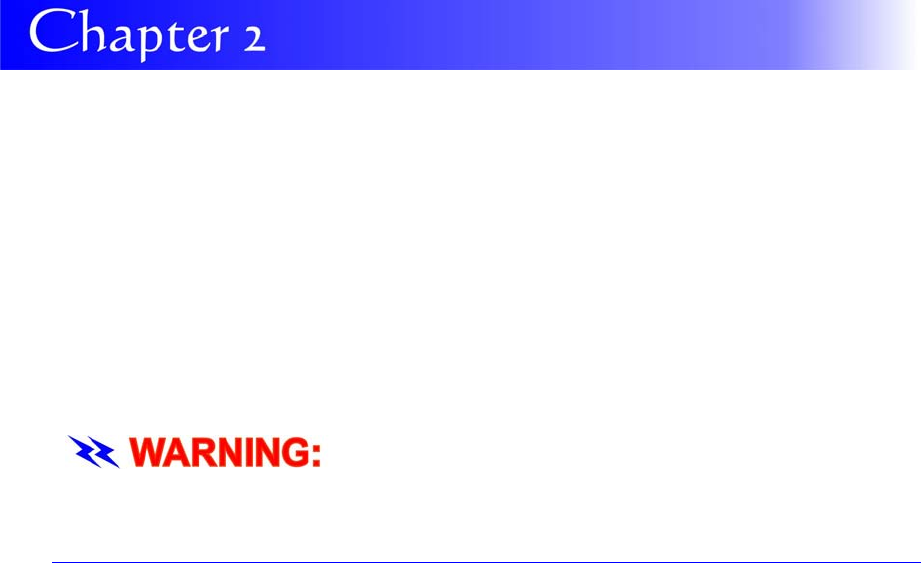
3
I
I
In
n
nt
t
tr
r
ro
o
od
d
du
u
uc
c
ct
t
ti
i
io
o
on
n
n
I
In
nt
tr
ro
od
du
uc
ci
in
ng
g
y
yo
ou
ur
r
C
Co
om
mp
pu
ut
te
er
r
Your computer feature s the latest advances in portable computing t echnology. The
computer modular design provid es maximu m expanda bility witho ut compromising
portability.
P
P
Pl
l
le
e
ea
a
as
s
se
e
e
n
n
ne
e
ev
v
ve
e
er
r
r
t
t
tr
r
ry
y
y
t
t
to
o
o
d
d
di
i
is
s
sa
a
as
s
ss
s
se
e
em
m
mb
b
bl
l
le
e
e
t
t
th
h
he
e
e
T
T
Ta
a
ab
b
bl
l
le
e
et
t
t
P
P
PC
C
C
a
a
an
n
nd
d
d
w
w
we
e
e
w
w
wi
i
il
l
ll
l
l
n
n
no
o
ot
t
t
b
b
be
e
e
r
r
re
e
es
s
sp
p
po
o
on
n
ns
s
si
i
ib
b
bl
l
le
e
e
f
f
fo
o
or
r
r
a
a
an
n
ny
y
y
d
d
da
a
am
m
ma
a
ag
g
ge
e
e
c
c
ca
a
au
u
us
s
se
e
ed
d
d
b
b
by
y
y
t
t
th
h
hi
i
is
s
s
a
a
ac
c
ct
t
ti
i
io
o
on
n
n.
..
Unpacking the Computer
The computer comes securely packaged in a shipping carton. Please contact your
dealer if you find that anything is missing or damaged after examining the contents. The
shipping carton should contain the following items:
AC-DC Adapter
Power Cord
Support CD
Quick Guide
Stylus Pen
Do not thro w the packaging materials away. You may n eed them la ter if you h ave to
ship the computer.
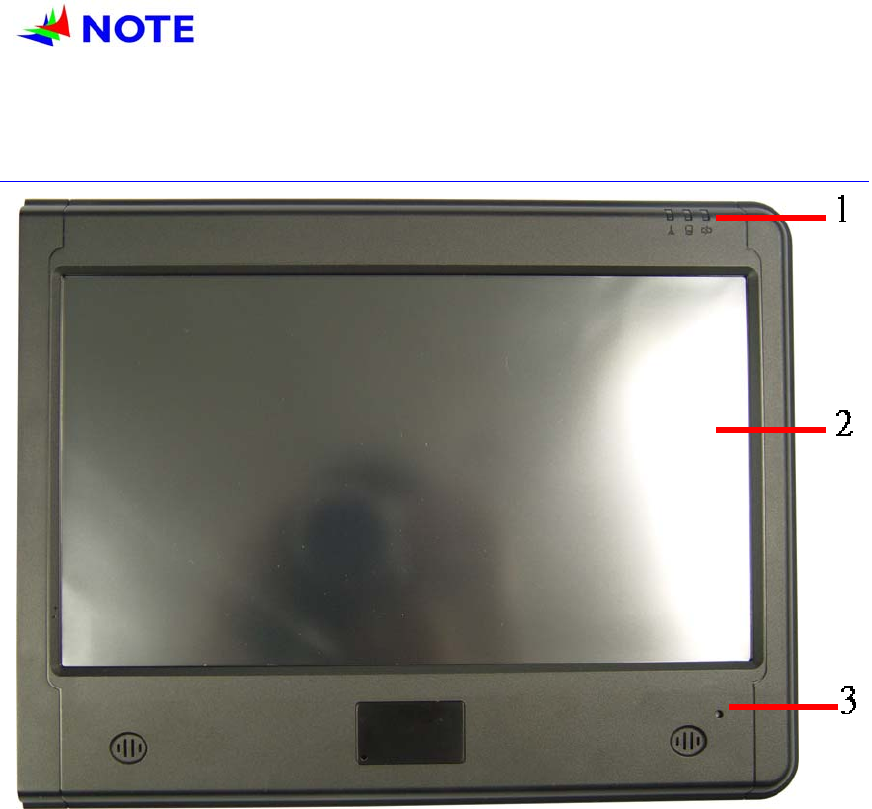
4
B
B
Be
e
ec
c
ca
a
au
u
us
s
se
e
e
o
o
of
f
f
c
c
cu
u
us
s
st
t
to
o
om
m
me
e
er
r
r
r
r
re
e
eq
q
qu
u
ui
i
ir
r
re
e
em
m
me
e
en
n
nt
t
t,
,,
s
s
so
o
om
m
me
e
e
o
o
of
f
f
t
t
th
h
he
e
e
f
f
fe
e
ea
a
at
t
tu
u
ur
r
re
e
es
s
s
m
m
me
e
en
n
nt
t
ti
i
io
o
on
n
ne
e
ed
d
d
i
i
in
n
n
t
t
th
h
hi
i
is
s
s
m
m
ma
a
an
n
nu
u
ua
a
al
l
l
m
m
mi
i
ig
g
gh
h
ht
t
t
n
n
no
o
ot
t
t
b
b
be
e
e
i
i
in
n
nc
c
cl
l
lu
u
ud
d
de
e
ed
d
d
o
o
on
n
n
y
y
yo
o
ou
u
ur
r
r
c
c
co
o
om
m
mp
p
pu
u
ut
t
te
e
er
r
r
o
o
or
r
r
m
m
ma
a
ay
y
y
d
d
di
i
if
f
ff
f
fe
e
er
r
r
s
s
sl
l
li
i
ig
g
gh
h
ht
t
tl
l
ly
y
y.
..
G
Ge
et
tt
ti
in
ng
g
t
to
o
K
Kn
no
ow
w
Y
Yo
ou
ur
r
C
Co
om
mp
pu
ut
te
er
r
Front View
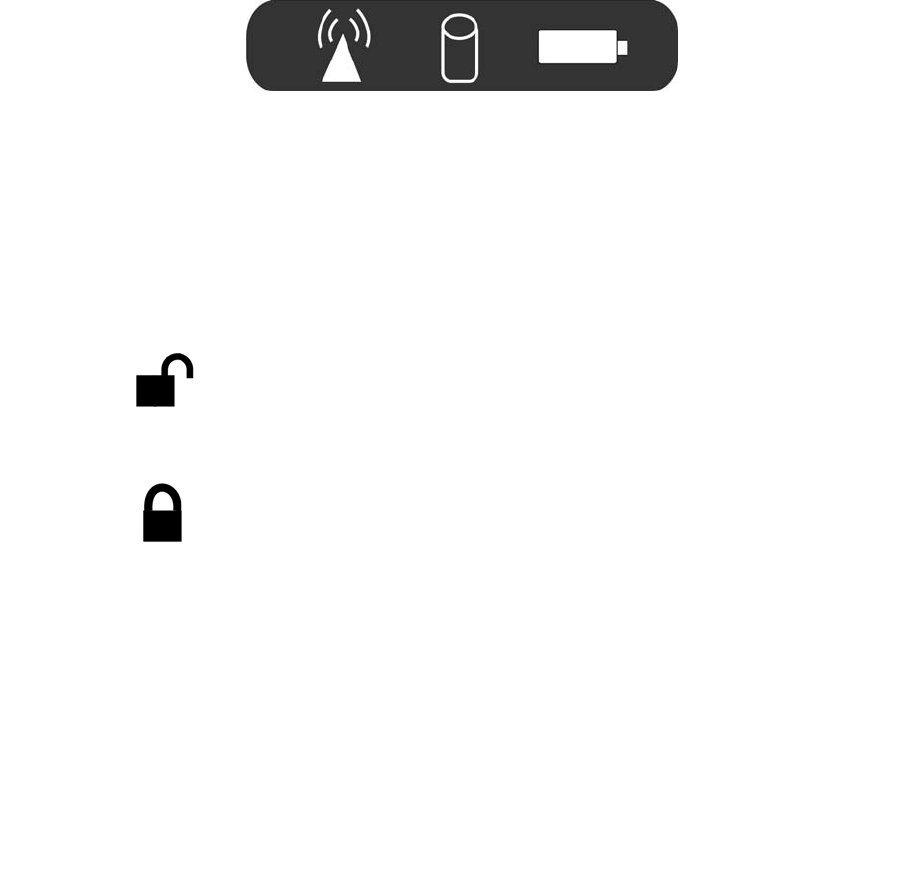
5
1. LED Indicator
2. LCD Display
This system is equipped with a 10.2 inch display with 1024x600 WXGA LCD.
3. Power Switch
The power switch turns the computer on and off.
4. Power Switch Lock/Unlock Latch
This latch serve as safety precaution to avoid you from accidentally pressing the
power switch thus causing the system to power down.
Slide the latch into this side which indicates it is in open position enables you to
power on the system with a slight pressing of the power switch
Slide the latch into this side which indicates it is in close position where you might
have to press the power switch harder for you to power on the system.

6
Side 1
1. Kensington Lock Keyhole
Your computer includes a keyhole to be used with a standard Kensington lock. You
can connect the computer lock to a large object with the Kensington lock to prevent
theft of your system.
2. Ethernet / LAN Port
The port connects to a network hub via the RJ-45 cable and also conforms to
10/100 Base-TX transmission protocol
Side Two
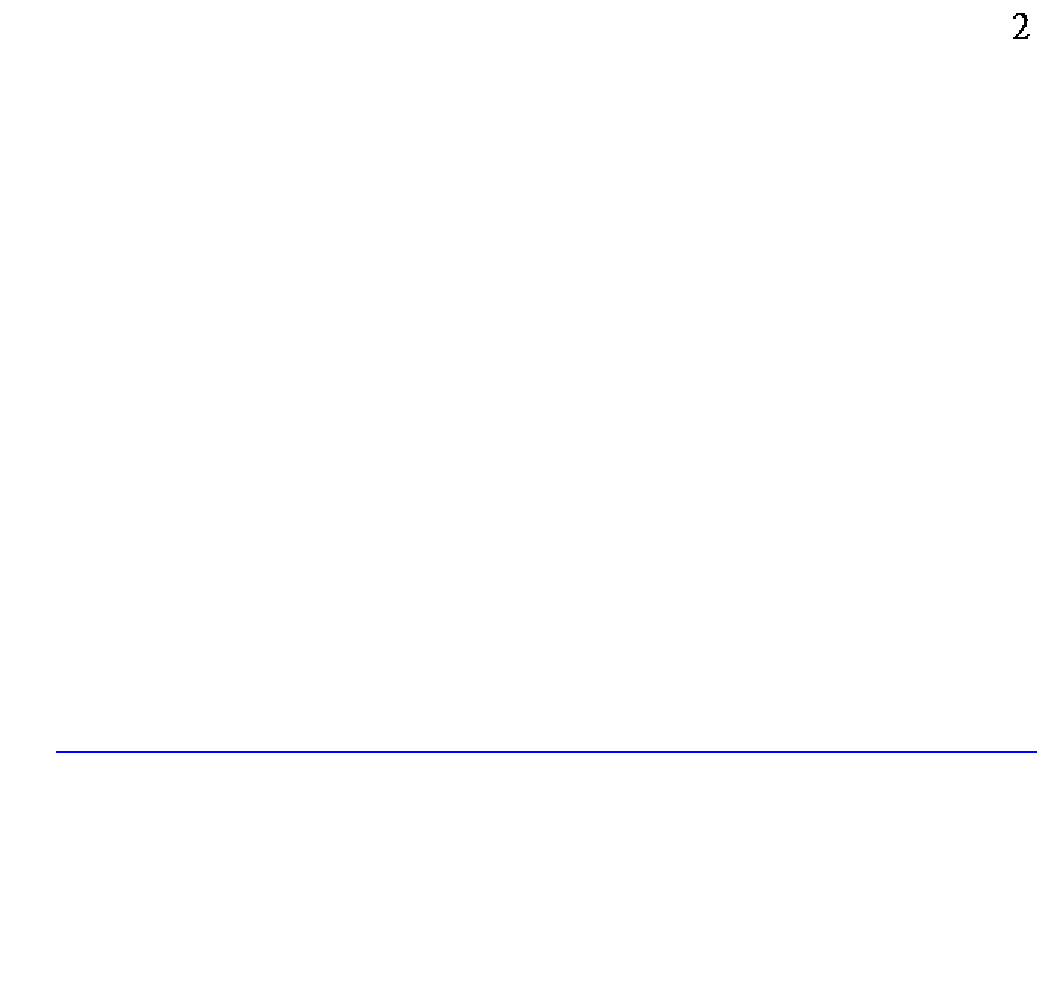
7
1. 1. DC IN Jack
Plug the AC adapter into this jack.
2. USB Port
Your computer includes one Universal Serial Bus (USB) 2.0 ports. USB2.0 is the
latest development in Plug and Play technology.
3. Microphone Jack (N/A)
The microphone jack (3.5-mm diameter) is where you connect a microphone.
4. Stereo Headphone (N/A)
The stereo headphone jack (3.5-mm diameter) is where you connect the
headphones or external speakers.
5. Card Reader
The slot is where PC Card is inserted. The system also supports MMC, SD, 2-1
card reader.
6. Pen Compartment
Secures the pen to the system.

Bottom Side
.

9
1. Battery Latch
Use this latch to release the battery from its bay.
2. Battery
Your computer comes equipped with a factory-installed battery pack module. After
the battery runs down, the module can be removed and replaced with a charged
battery.
S
Sy
ys
st
te
em
m
S
St
ta
at
tu
us
s
L
Li
ig
gh
ht
ts
s
(
(L
LE
ED
D)
)
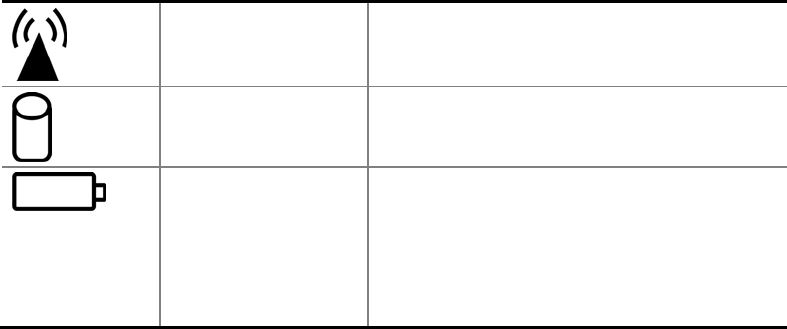
10
Wireless Indicator WLAN ON: Orange
HDD Indicator HDD Accessing (Blinking: Green color)
Battery Indicator The battery charge indicator (LED) shows the
status of the battery’s power as follows:
Green: This indicate the system is power ON.
Orange: T his indicat e the battery is char ging
when the system is power off.
Off: This indicate the s ystem is po wer off and
the system stop charging.
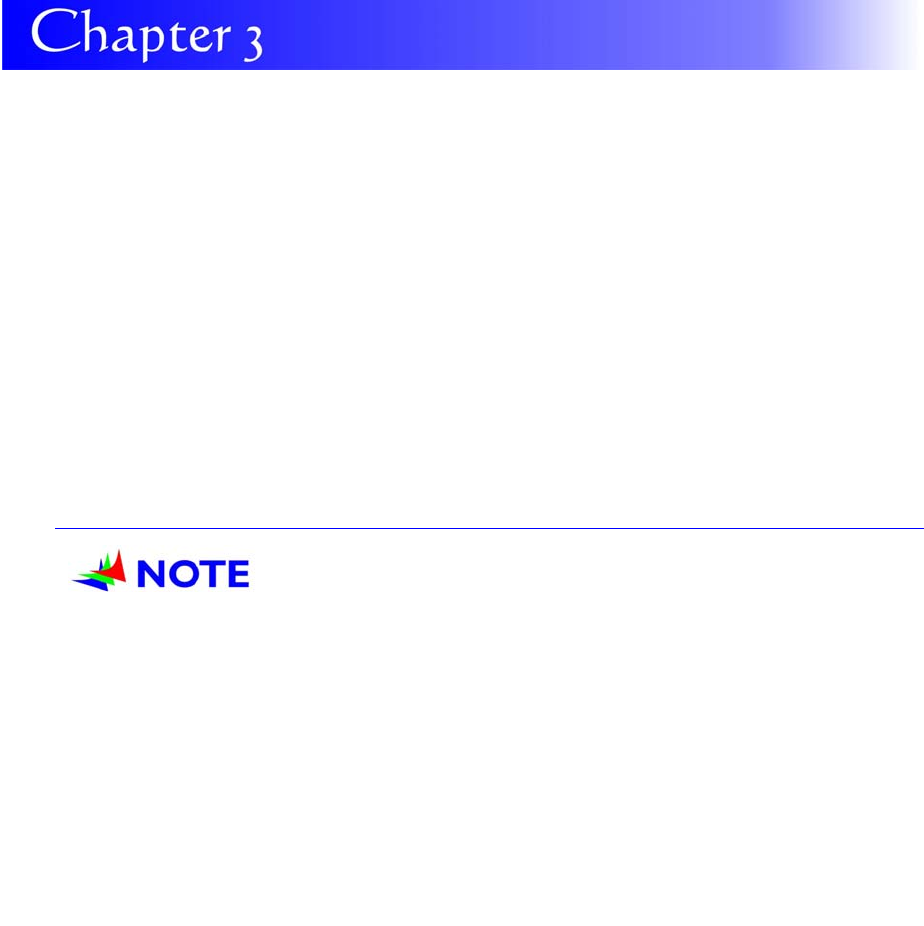
11
G
G
Ge
e
et
t
tt
t
ti
i
in
n
ng
g
g
S
S
St
t
ta
a
ar
r
rt
t
te
e
ed
d
d
S
Se
et
tt
ti
in
ng
g
U
Up
p
t
th
he
e
C
Co
om
mp
pu
ut
te
er
r
Remove the computer from its package.
Insert the battery pack into the computer so the pack can start charging.
Connect the computer to an external power source. Turn on the computer.
I
In
ns
se
er
rt
ti
in
ng
g
a
an
nd
d
R
Re
em
mo
ov
vi
in
ng
g
t
th
he
e
B
Ba
at
tt
te
er
ry
y
P
Pa
ac
ck
k
Inserting the Battery Pack
B
B
Be
e
ef
f
fo
o
or
r
re
e
e
i
i
in
n
ns
s
se
e
er
r
rt
t
ti
i
in
n
ng
g
g
t
t
th
h
he
e
e
b
b
ba
a
at
t
tt
t
te
e
er
r
ry
y
y,
,,
b
b
be
e
e
s
s
su
u
ur
r
re
e
e
t
t
th
h
he
e
e
f
f
fr
r
ro
o
on
n
nt
t
t
s
s
si
i
id
d
de
e
e
o
o
of
f
f
t
t
th
h
he
e
e
b
b
ba
a
at
t
tt
t
te
e
er
r
ry
y
y
i
i
is
s
s
f
f
fa
a
ac
c
ci
i
in
n
ng
g
g
t
t
th
h
he
e
e
t
t
to
o
op
p
p
s
s
si
i
id
d
de
e
e
o
o
of
f
f
t
t
th
h
he
e
e
s
s
sy
y
ys
s
st
t
te
e
em
m
m
a
a
as
s
s
s
s
sh
h
ho
o
ow
w
wn
n
n
i
i
in
n
n
t
t
th
h
he
e
e
i
i
il
l
ll
l
lu
u
us
s
st
t
tr
r
ra
a
at
t
ti
i
io
o
on
n
n.
..
Turn over the computer and place it on a solid, flat surface.
Align the battery into the battery compartment.
Insert back the battery into the compartment and push down until the battery latch
click sound to indicate it is lock.

12

13
Removing the Battery Pack
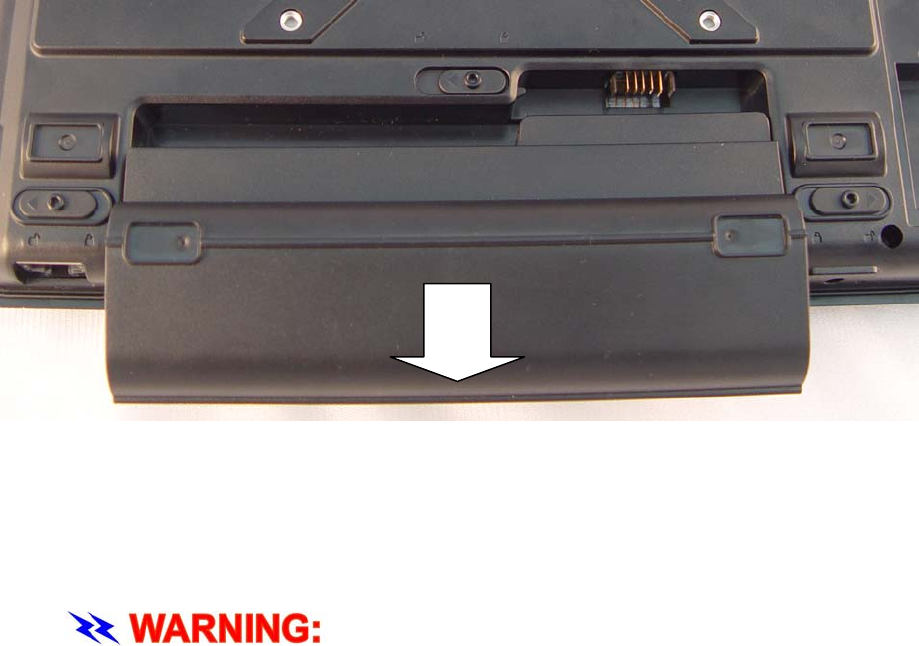
14
C
Co
on
nn
ne
ec
ct
ti
in
ng
g
t
th
he
e
C
Co
om
mp
pu
ut
te
er
r
t
to
o
a
an
n
E
Ex
xt
te
er
rn
na
al
l
P
Po
ow
we
er
r
S
So
ou
ur
rc
ce
e
To connect the computer to an external AC power source using the AC adapter:
Plug the AC adapter cable into the AC power connector on the computer.
Plug one end of the power cord into an electrical outlet and the other end into the
AC adapter.
T
T
To
o
o
p
p
pr
r
re
e
ev
v
ve
e
en
n
nt
t
t
d
d
da
a
am
m
ma
a
ag
g
ge
e
e
t
t
to
o
o
y
y
yo
o
ou
u
ur
r
r
c
c
co
o
om
m
mp
p
pu
u
ut
t
te
e
er
r
r,
,,
p
p
pl
l
le
e
ea
a
as
s
se
e
e
d
d
do
o
o
n
n
no
o
ot
t
t
u
u
us
s
se
e
e
i
i
in
n
nf
f
fe
e
er
r
ri
i
io
o
or
r
r
e
e
ex
x
xt
t
te
e
en
n
ns
s
si
i
io
o
on
n
n
c
c
co
o
or
r
rd
d
ds
s
s.
..
A
A
An
n
n
A
A
AC
C
C
a
a
ad
d
da
a
ap
p
pt
t
te
e
er
r
r
c
c
co
o
om
m
me
e
es
s
s
w
w
wi
i
it
t
th
h
h
y
y
yo
o
ou
u
ur
r
r
c
c
co
o
om
m
mp
p
pu
u
ut
t
te
e
er
r
r.
..
N
N
Ne
e
ev
v
ve
e
er
r
r
u
u
us
s
se
e
e
a
a
a
d
d
di
i
if
f
ff
f
fe
e
er
r
re
e
en
n
nt
t
t
k
k
ki
i
in
n
nd
d
d
o
o
of
f
f
a
a
ad
d
da
a
ap
p
pt
t
te
e
er
r
r
t
t
to
o
o
p
p
po
o
ow
w
we
e
er
r
r
t
t
th
h
he
e
e
c
c
co
o
om
m
mp
p
pu
u
ut
t
te
e
er
r
r
o
o
or
r
r
o
o
ot
t
th
h
he
e
er
r
r
e
e
el
l
le
e
ec
c
ct
t
tr
r
ri
i
ic
c
ca
a
al
l
l
d
d
de
e
ev
v
vi
i
ic
c
ce
e
es
s
s.
..
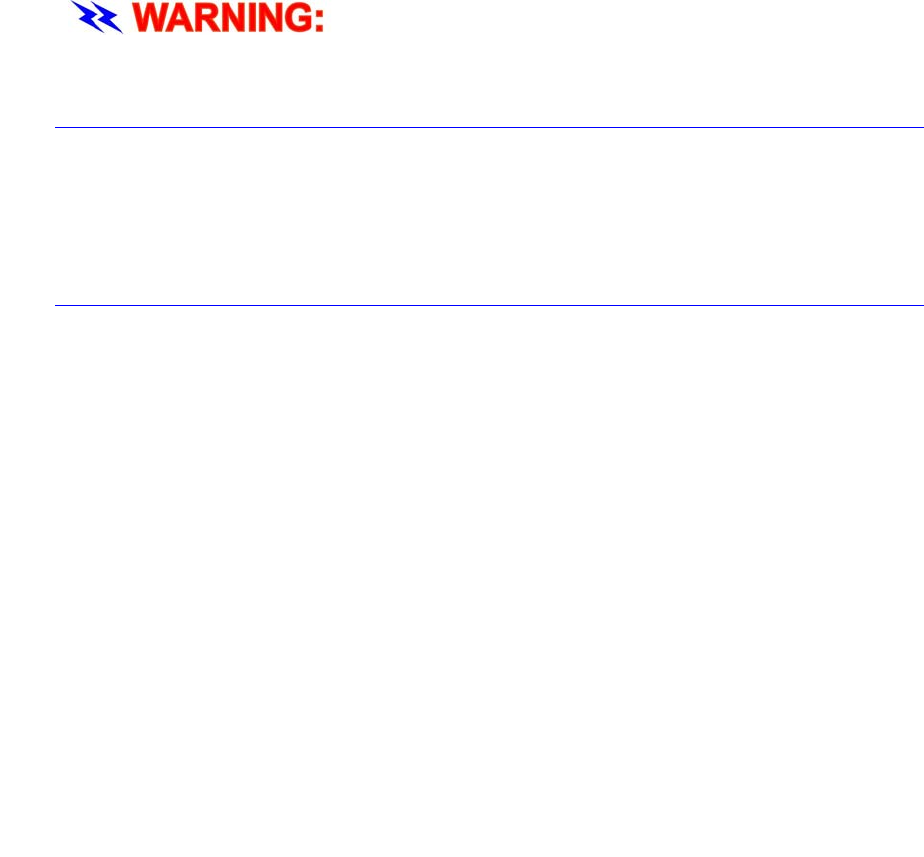
15
Whenever possible , kee p the AC a dapter plug ged into the computer a nd an e lectrical
outlet to recharge the battery.
D
D
Do
o
on
n
n’
’
’t
t
t
t
t
tr
r
ry
y
y
t
t
to
o
o
r
r
re
e
es
s
se
e
et
t
t
y
y
yo
o
ou
u
ur
r
r
c
c
co
o
om
m
mp
p
pu
u
ut
t
te
e
er
r
r
w
w
wh
h
hi
i
il
l
le
e
e
t
t
th
h
he
e
e
h
h
ha
a
ar
r
rd
d
d
d
d
di
i
is
s
sk
k
k
i
i
is
s
s
i
i
in
n
n
u
u
us
s
se
e
e
a
a
as
s
s
i
i
it
t
t
m
m
ma
a
ay
y
y
r
r
re
e
es
s
su
u
ul
l
lt
t
t
i
i
in
n
n
t
t
th
h
he
e
e
l
l
lo
o
os
s
ss
s
s
o
o
or
r
r
d
d
de
e
es
s
st
t
tr
r
ru
u
uc
c
ct
t
ti
i
io
o
on
n
n
o
o
of
f
f
y
y
yo
o
ou
u
ur
r
r
d
d
da
a
at
t
ta
a
a.
..
Operating on Battery Power
Your computer comes with a rechargeable battery pack that let s you operate the
computer without an external power source.
When the battery pack is fully charg ed, you can operate the computer for approxima tely
3 hours pack under typical condition.
Charging the Battery Pack
The installed battery pack charges automatically whenever the computer is connected to
the AC adapter and an external power source.
The first time you use the battery, be sure to fully charge the battery than fully discharge
the battery and recharge it until it is fully charged.
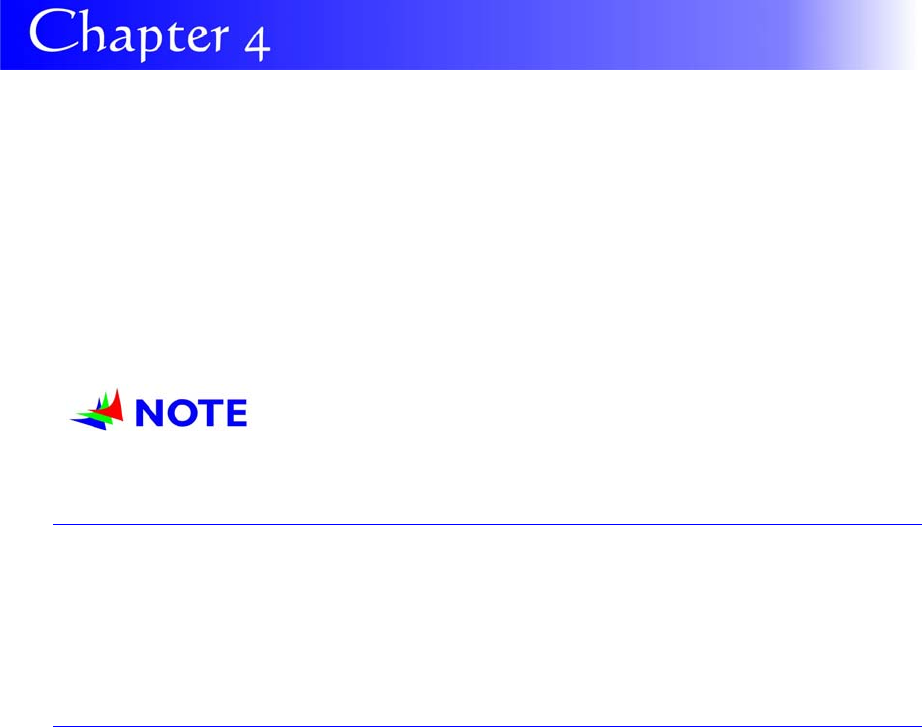
16
U
U
Us
s
si
i
in
n
ng
g
g
t
t
th
h
he
e
e
C
C
Co
o
om
m
mp
p
pu
u
ut
t
te
e
er
r
r
A
Au
ut
to
om
ma
at
ti
ic
c
B
Ba
at
tt
te
er
ry
y
P
Pa
ac
ck
k
C
Ch
ha
ar
rg
gi
in
ng
g
F
Fu
un
nc
ct
ti
io
on
n
You can automatically charge the battery pack by using the AC Adapter.
T
T
Th
h
he
e
e
c
c
ch
h
ha
a
ar
r
rg
g
ge
e
e
t
t
ti
i
im
m
me
e
e
i
i
is
s
s
a
a
al
l
lm
m
mo
o
os
s
st
t
t
t
t
tw
w
wo
o
o
h
h
ho
o
ou
u
ur
r
rs
s
s
w
w
wh
h
he
e
en
n
n
t
t
th
h
he
e
e
c
c
co
o
om
m
mp
p
pu
u
ut
t
te
e
er
r
r
p
p
po
o
ow
w
we
e
er
r
r
i
i
is
s
s
t
t
tu
u
ur
r
rn
n
ne
e
ed
d
d
o
o
of
f
ff
f
f.
..
Battery Status
Windows Vista has an applet in the Control Panel that will display an icon in the
Windows ta skbar indicating when the compu ter is running on batt ery power or is
attached to the AC adapter.
This app let also d isplays a meter t hat indicate s how much charge is remaining in the
battery.
Battery Low Warning
When the b attery is in low status, its LED i ndicator will blin k cont inuously and you will
hear beeping sound.
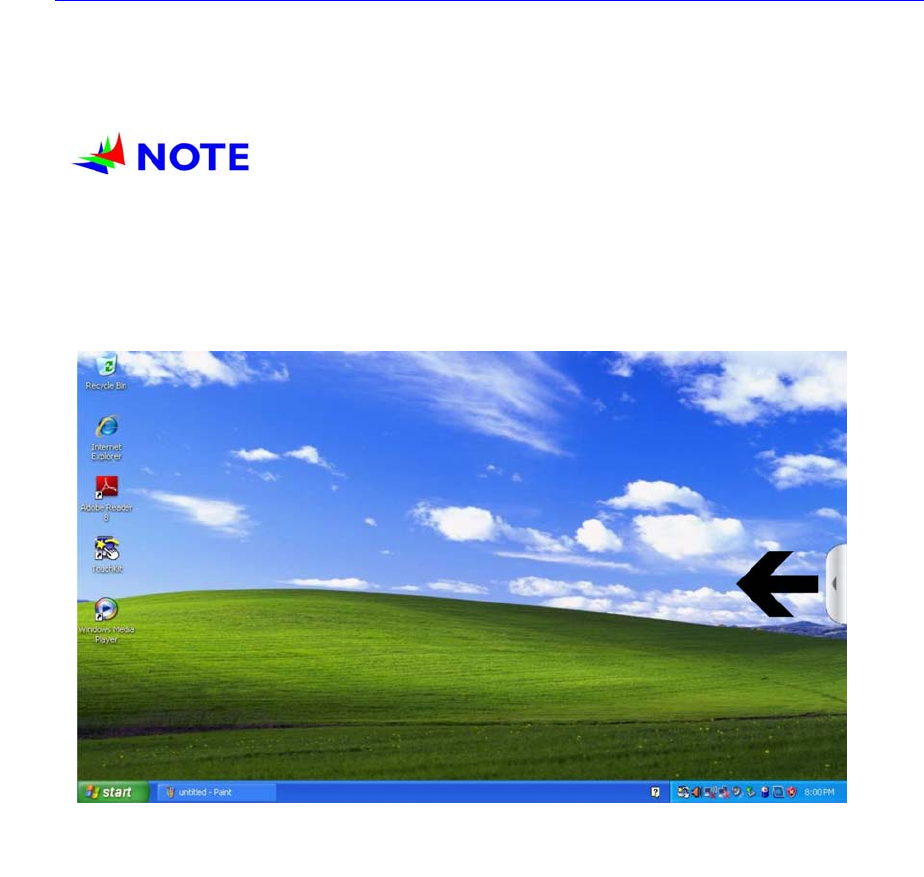
17
CMOS Battery
There is a small built-in battery pack that su pplies powe r to the system in order to
maintain certain system information while the power is off. If the computer is left with out
a power source for lon g period of time , this battery will be exhausted and system
information will be lost.
T
T
To
o
o
a
a
av
v
vo
o
oi
i
id
d
d
d
d
da
a
am
m
ma
a
ag
g
ge
e
e,
,,
o
o
on
n
nl
l
ly
y
y
u
u
us
s
se
e
e
r
r
re
e
ep
p
pl
l
la
a
ac
c
ce
e
em
m
me
e
en
n
nt
t
t
b
b
ba
a
at
t
tt
t
te
e
er
r
ri
i
ie
e
es
s
s
r
r
re
e
ec
c
co
o
om
m
mm
m
me
e
en
n
nd
d
de
e
ed
d
d
b
b
by
y
y
S
S
Sy
y
ys
s
st
t
te
e
em
m
m
p
p
pr
r
ro
o
ov
v
vi
i
id
d
de
e
er
r
r.
..
T
T
To
o
o
p
p
pr
r
re
e
ev
v
ve
e
en
n
nt
t
t
t
t
th
h
he
e
e
l
l
lo
o
os
s
ss
s
s
o
o
of
f
f
d
d
da
a
at
t
ta
a
a
w
w
wh
h
he
e
en
n
n
t
t
th
h
he
e
e
s
s
sy
y
ys
s
st
t
te
e
em
m
m
l
l
lo
o
os
s
se
e
es
s
s
p
p
po
o
ow
w
we
e
er
r
r,
,,
d
d
do
o
o
n
n
no
o
ot
t
t
r
r
re
e
em
m
mo
o
ov
v
ve
e
e
t
t
th
h
he
e
e
b
b
ba
a
at
t
tt
t
te
e
er
r
ry
y
y
p
p
pa
a
ac
c
ck
k
k
w
w
wh
h
hi
i
il
l
le
e
e
t
t
th
h
he
e
e
p
p
po
o
ow
w
we
e
er
r
r
i
i
is
s
s
o
o
on
n
n.
..
U
Us
si
in
ng
g
t
th
he
e
A
A-
-M
Me
en
nu
u
Drag the “A-Menu” located on the r ight side o f the Tablet PC to display the “A-Menu”
window dialog box.
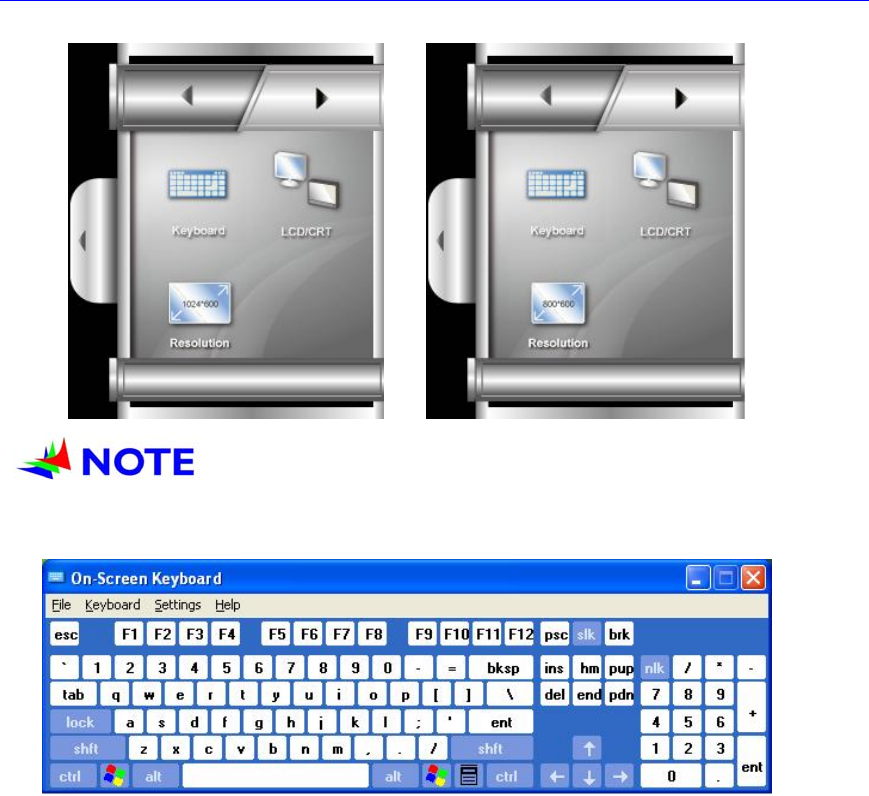
18
A Menu 1
Resolution
C
C
Cl
l
li
i
ic
c
ck
k
k
o
o
on
n
n
t
t
th
h
he
e
e
r
r
re
e
es
s
so
o
ol
l
lu
u
ut
t
ti
i
io
o
on
n
n
i
i
ic
c
co
o
on
n
n
t
t
to
o
o
s
s
sw
w
wi
i
it
t
tc
c
ch
h
h
t
t
th
h
he
e
e
r
r
re
e
es
s
so
o
ol
l
lu
u
ut
t
ti
i
io
o
on
n
n
b
b
be
e
et
t
tw
w
we
e
ee
e
en
n
n
8
8
80
0
00
0
0x
x
x6
6
60
0
00
0
0
a
a
an
n
nd
d
d
1
1
10
0
02
2
24
4
4x
x
x6
6
60
0
00
0
0.
..
Keyboard
Keyboard
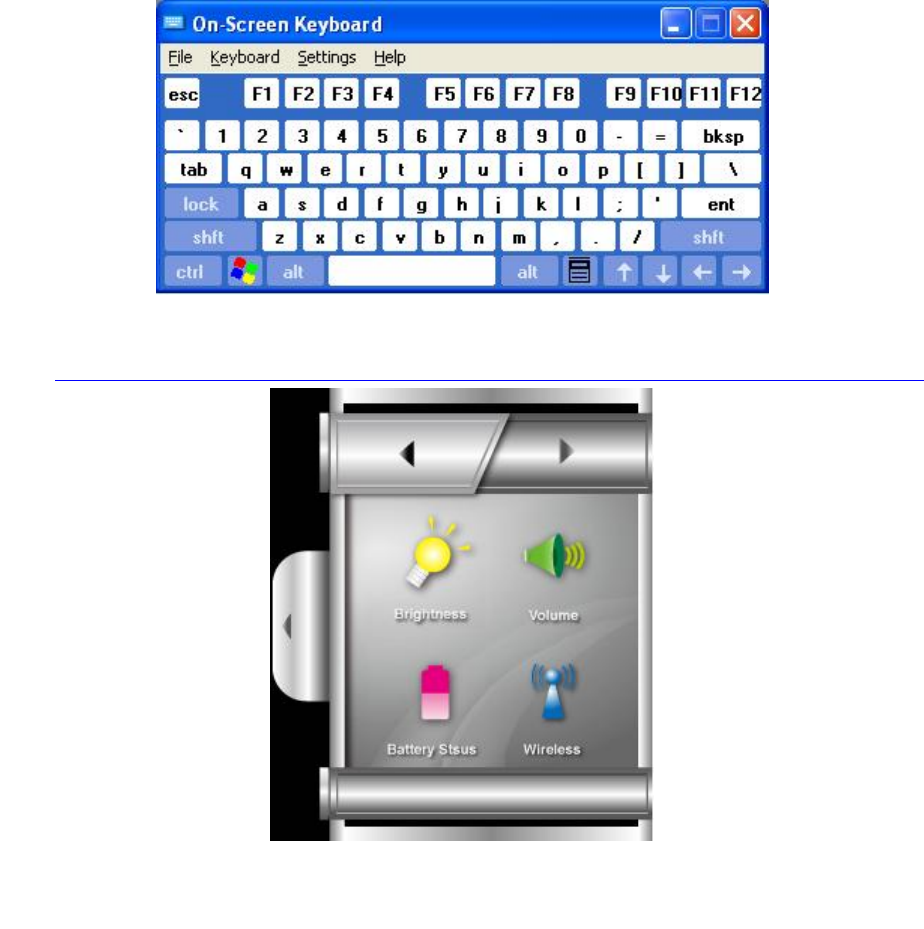
19
Standard Keyboard
A Menu 2

20
Adjusting the Brightness
The bright ness can be adjuste d using th e selection
provided by the A-Menu.
Scroll up to increase and scroll down to decrease the
screen brightness of your system.
Adjusting the Volume
You can also adjust the volume of your syste m using this
application.
Scroll up to increase and scroll down to decrease the
volume of your system.
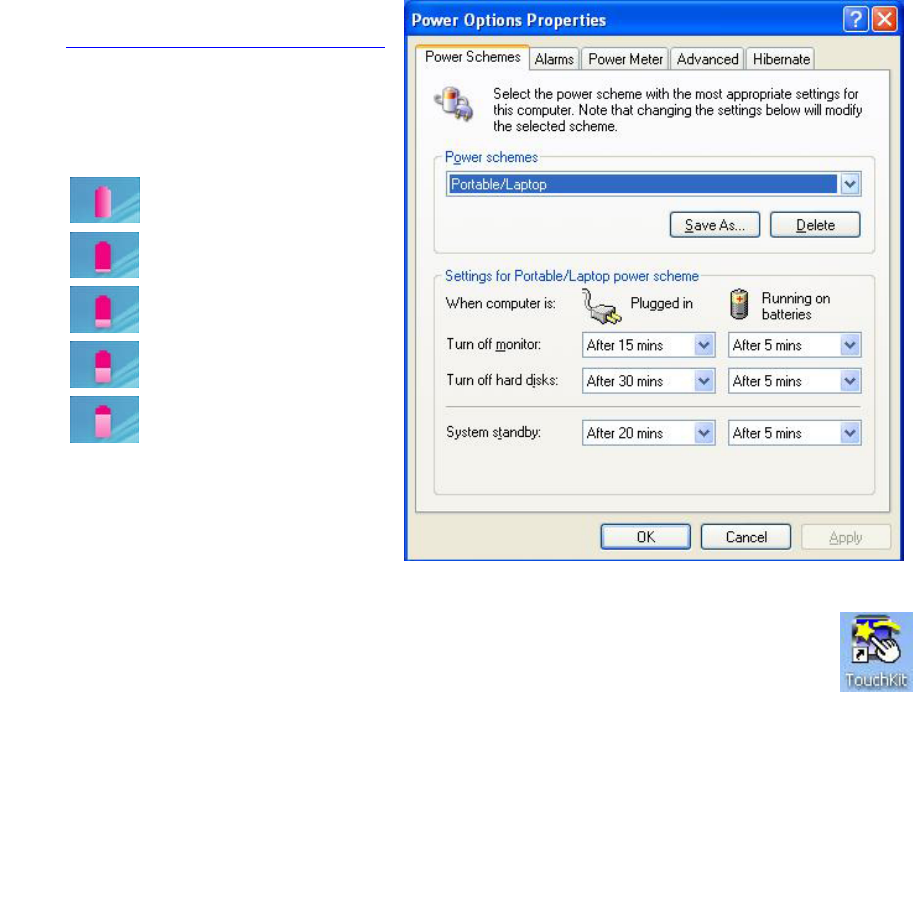
21
Battery Status
Press on t he battery icon t o
open up th e Power Schemes
Properties.
T
To
ou
uc
ch
hK
Ki
it
t
A
Ap
pp
pl
li
ic
ca
at
ti
io
on
n
If your cursor pointer does not function well, you can select the “TouchKit” icon .
These applications includes: “Tools”, “Displays”, “Edge Compensation” to adjust your
screen display when applying the touch function.
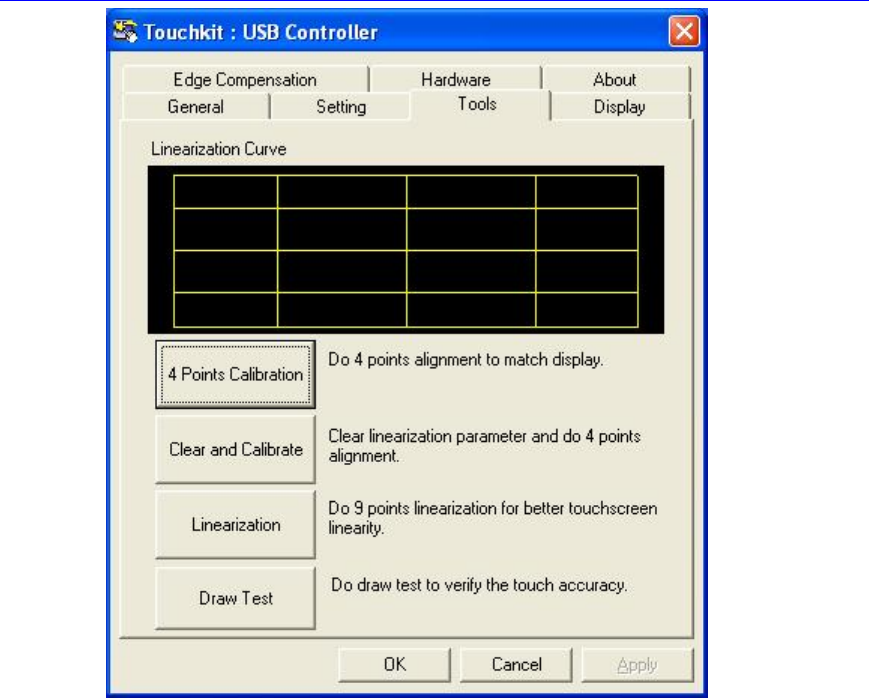
22
Tools
This setting will enable you to adjust the screen orientation.
These are “ 4 Points Calibration”, “ Clear and Calibrate”, “ Linearization” and “ Draw
Test”.
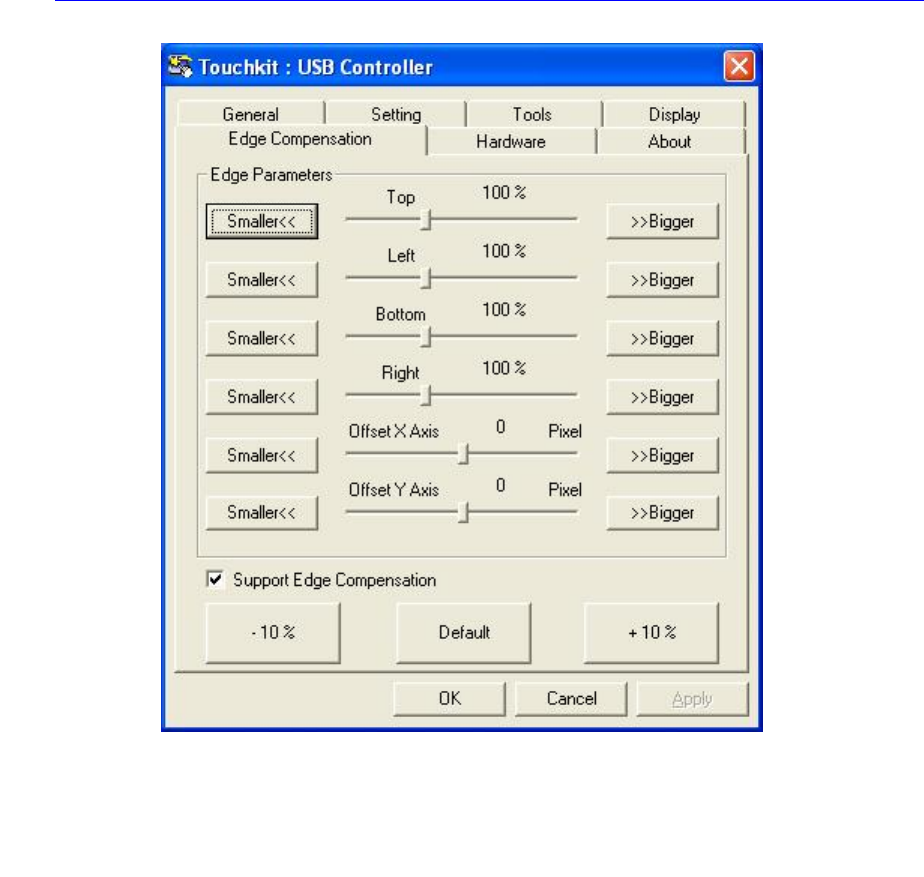
23
Display
This function enables you to adjust on the buttons of your computer.
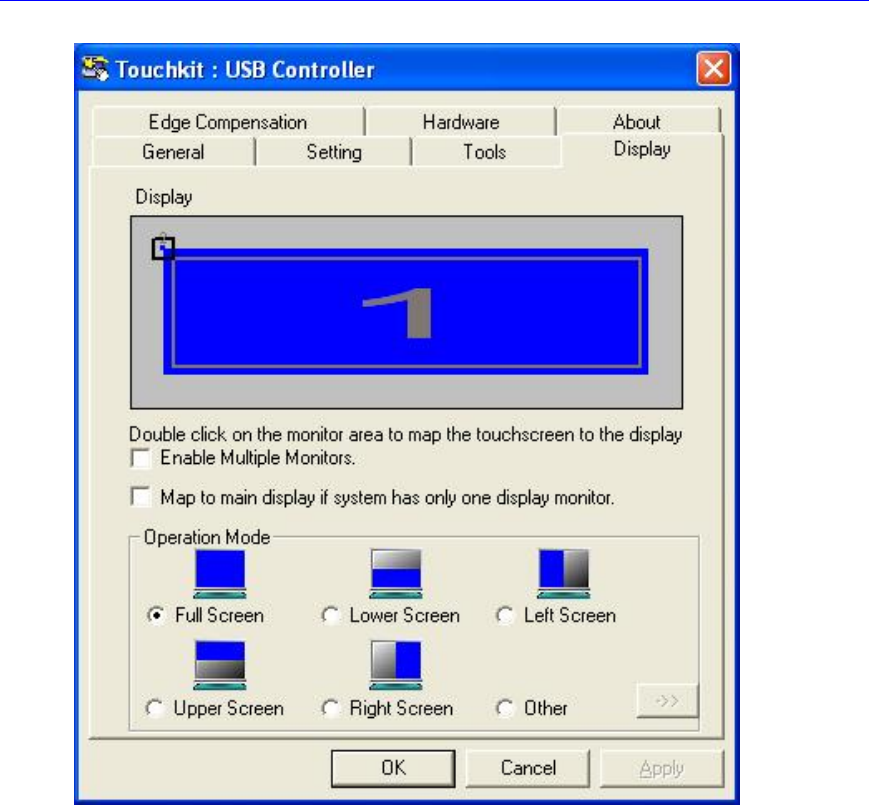
24
Display
Use this function to apply on the location on how your pen will touch the screen display.
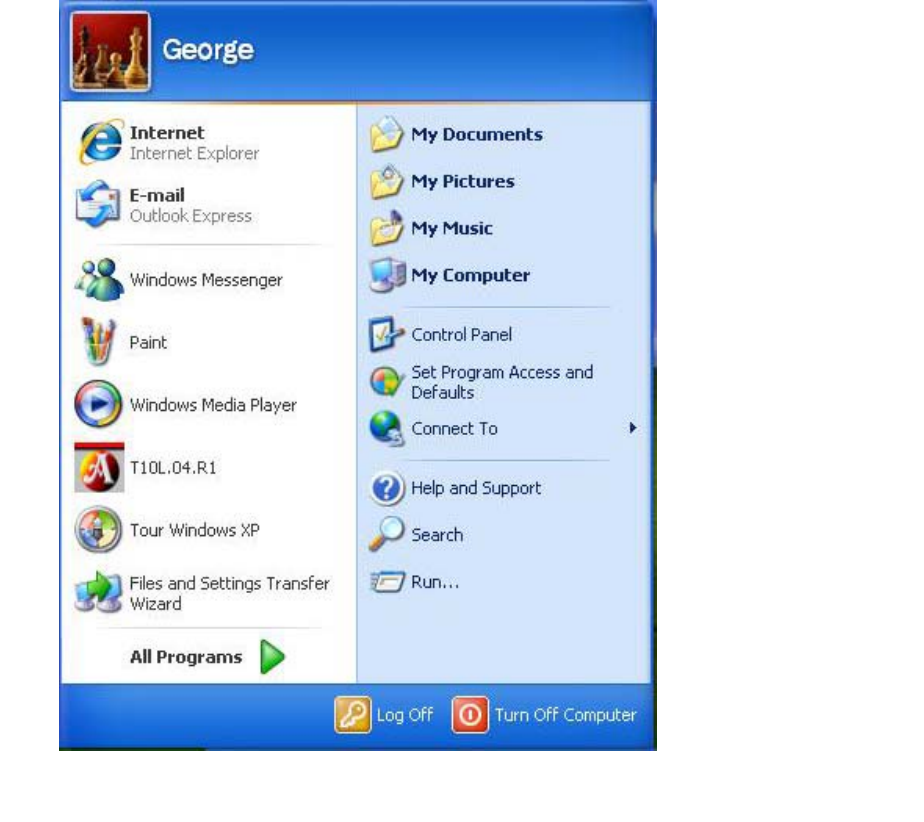
25
B
Bu
ui
il
lt
t-
-i
in
n
C
Ca
am
me
er
ra
a
To execute the camera of your system, do the following:
From Start, proceed to the “Control Panel”.
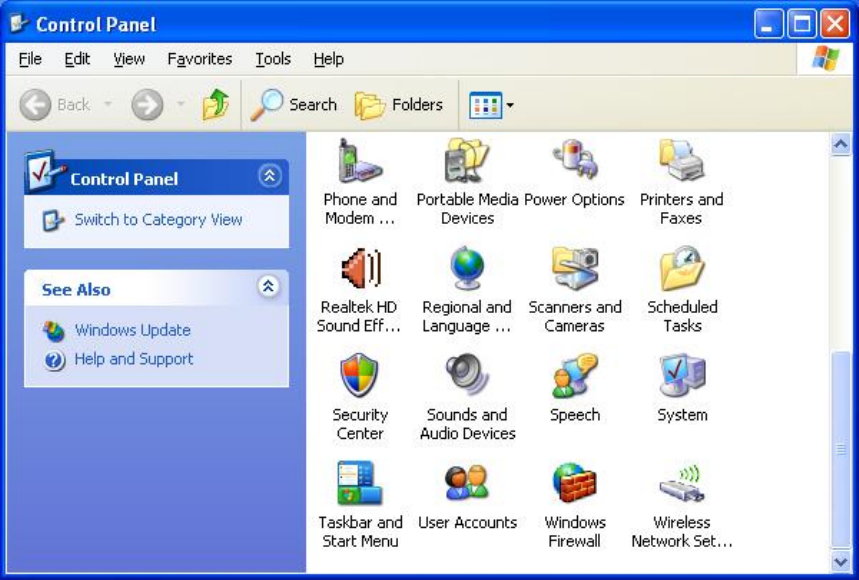
26
Double click on the “Scanners and Cameras” item.
Click on the “USB Video Device” to proceed.
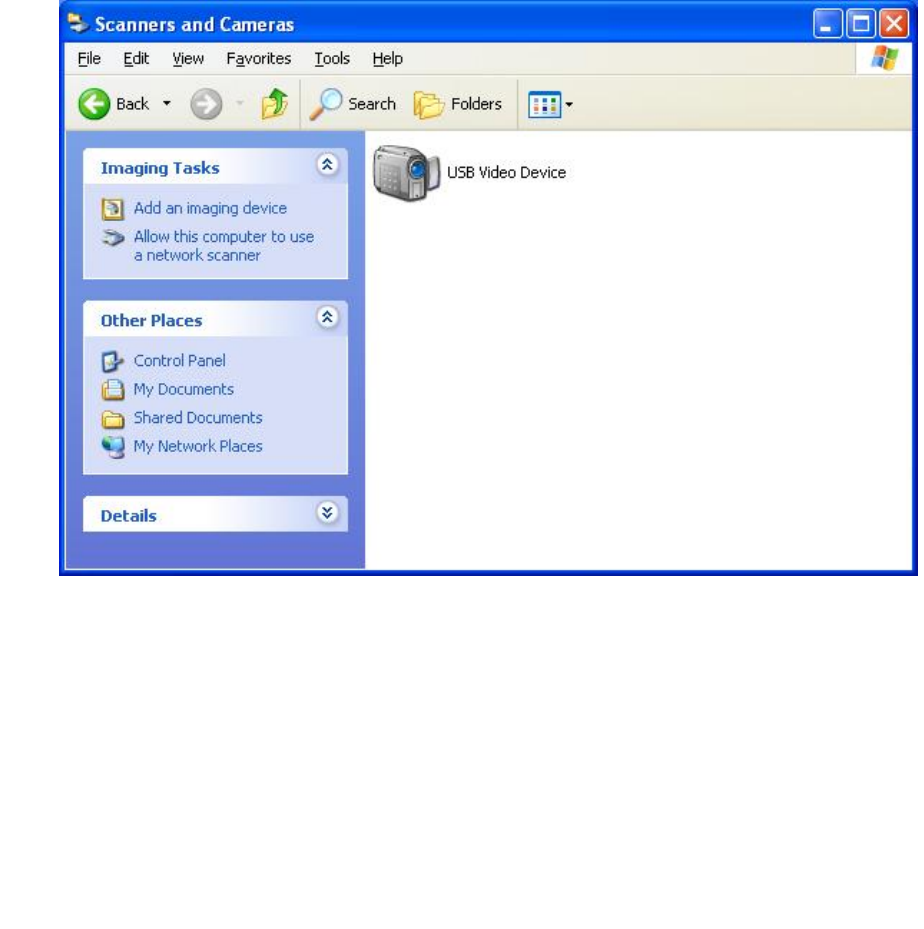
27
Click on the “Next” button to proceed with the installation.
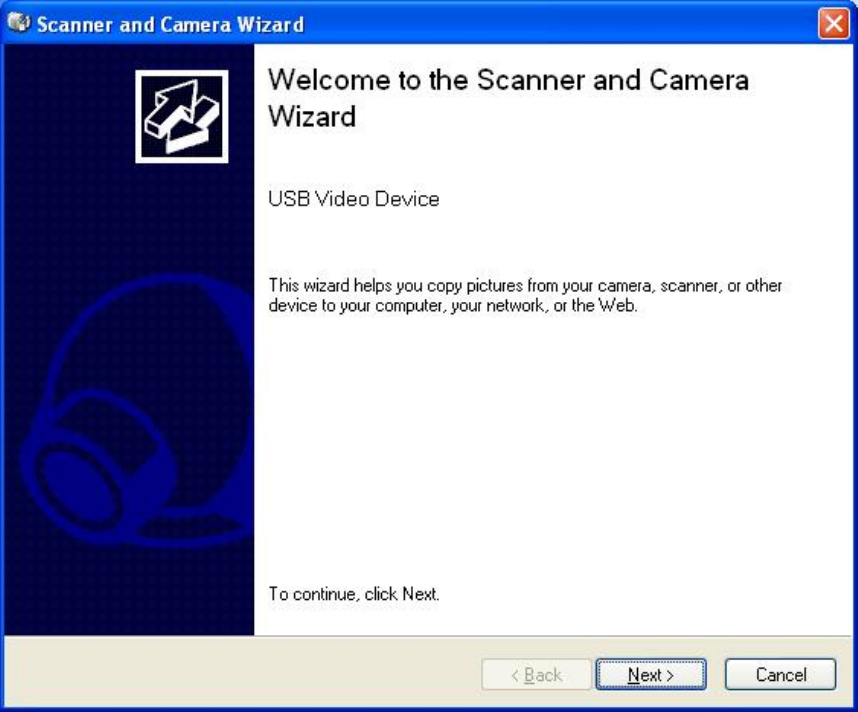
28
Click on the “Take Picture” to capture the picture.
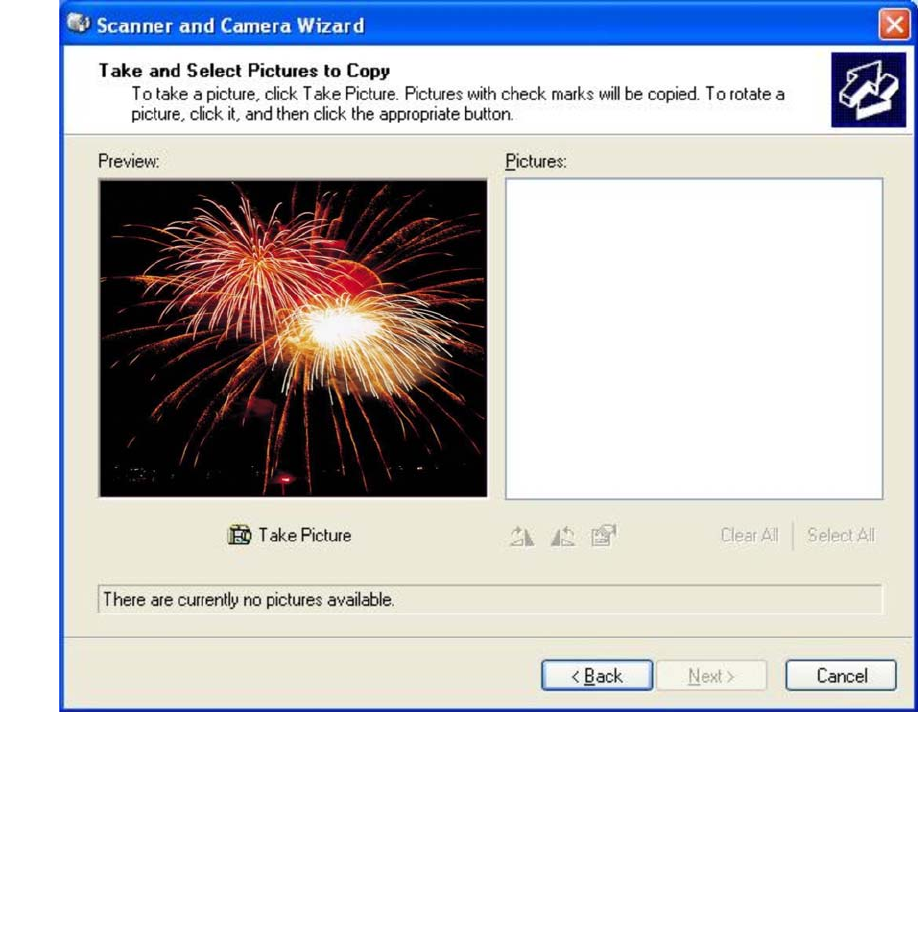
29
The taken picture will appear on the right display.
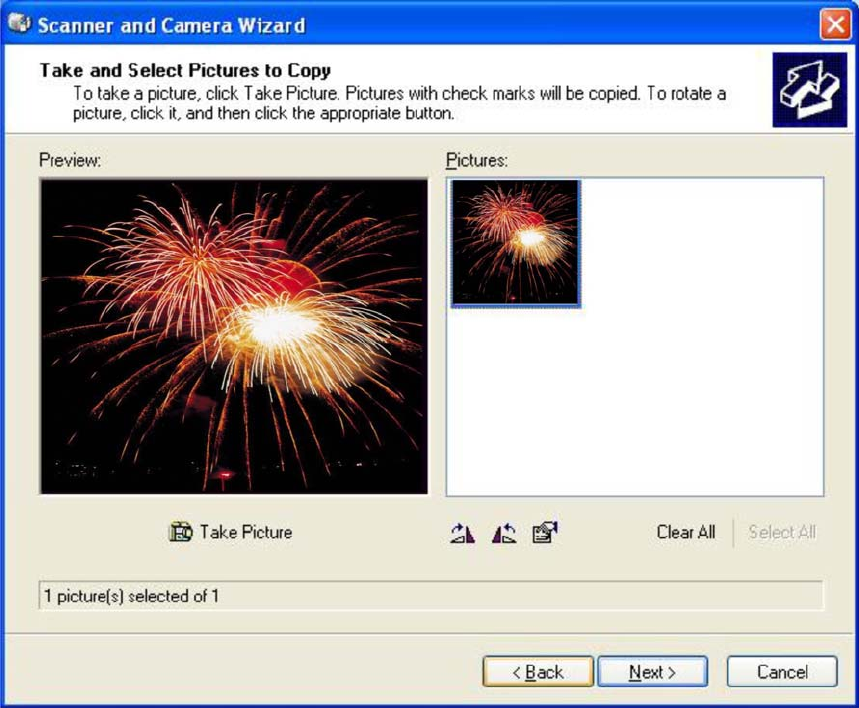
30
Click on the “Next” button to save the captured picture.
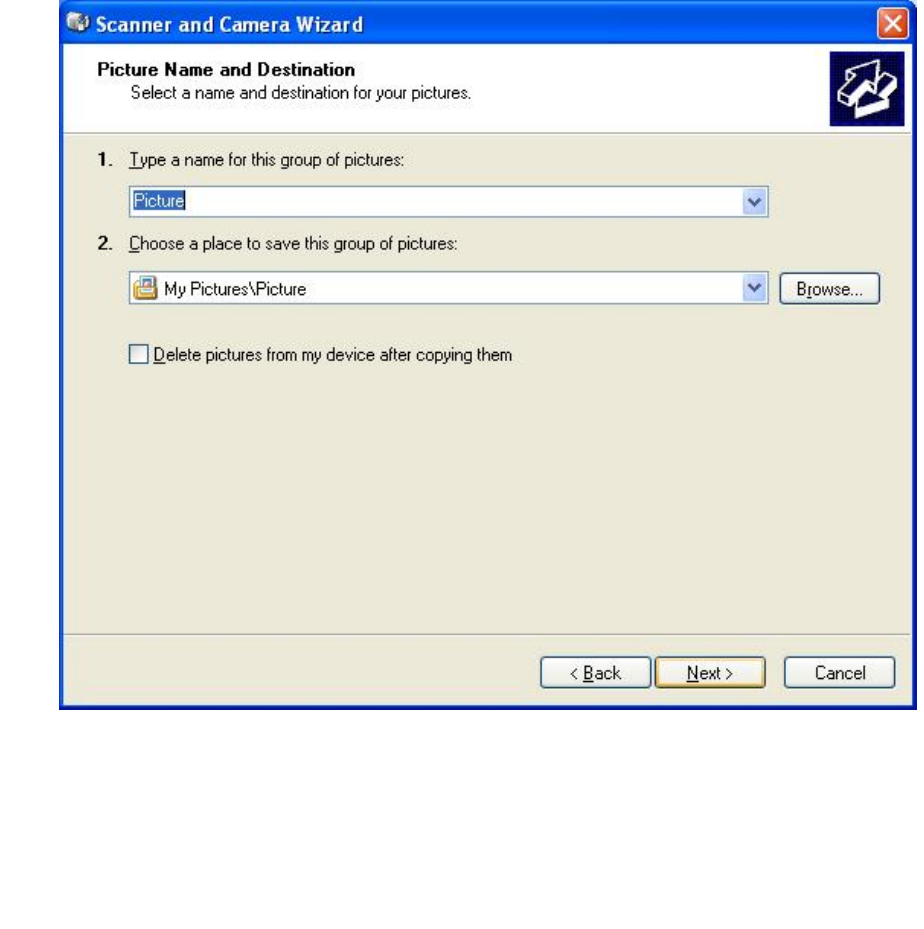
31
You will have three options to deal with the captured pictures.
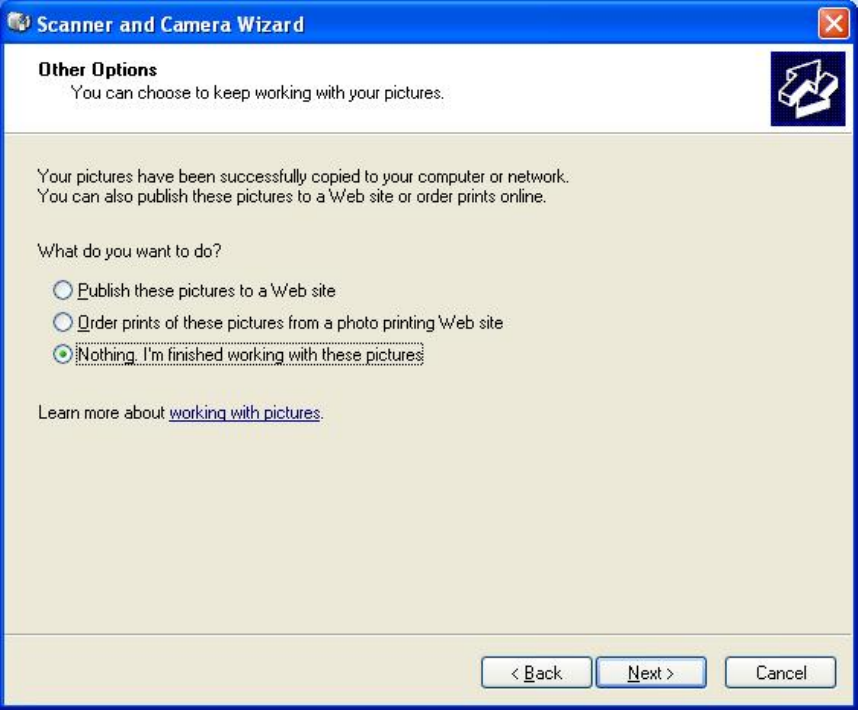
32
Click on the “Finish” button to complete the saving of the captured picture.

33
E
En
nt
te
er
ri
in
ng
g
I
In
nf
fo
or
rm
ma
at
ti
io
on
n
w
wi
it
th
h
t
th
he
e
P
Pe
en
n
Pen
Hold the pen as if you were writing with a standard pen or pencil.
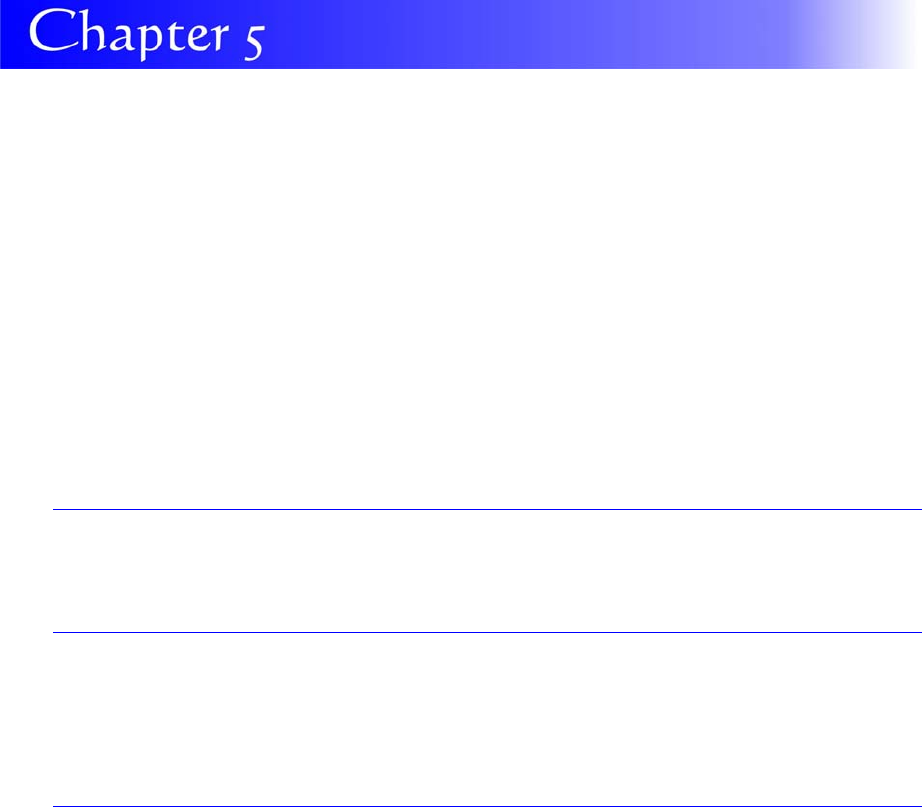
34
T
T
Tr
r
ro
o
ou
u
ub
b
bl
l
le
e
es
s
sh
h
ho
o
oo
o
ot
t
ti
i
in
n
ng
g
g
This ch apter describ es locating an d solvi ng pr oblems that you may e ncounter w hile
using your computer.
G
Ge
en
ne
er
ra
al
l
H
Ha
ar
rd
dw
wa
ar
re
e
P
Pr
ro
ob
bl
le
em
ms
s
/
/
P
Po
os
ss
si
ib
bl
le
e
C
Ca
au
us
se
e
a
an
nd
d
S
So
ol
lu
ut
ti
io
on
n
A few common hardware problems and sugg ested solutions are pre sented in th e table
below:
A freeze on the system during program operation
An error occur during program currently being used.
Solution: An error with the Windows OS. Reboot the system using the Power button.
System Not Resuming Operation
If the system will not resume operation after system operation has b een suspen ded,
check the following possible causes:
Solution: The battery may either be defective, or discharge to a critically low level. To
correct this problem, connect an external power supply such as AC adapter.
The LCD screen is too dark or too bright
Solution: Adjust the LCD brightness. Press the A-Menu button and click on Brightness
Up or Brightness Down.
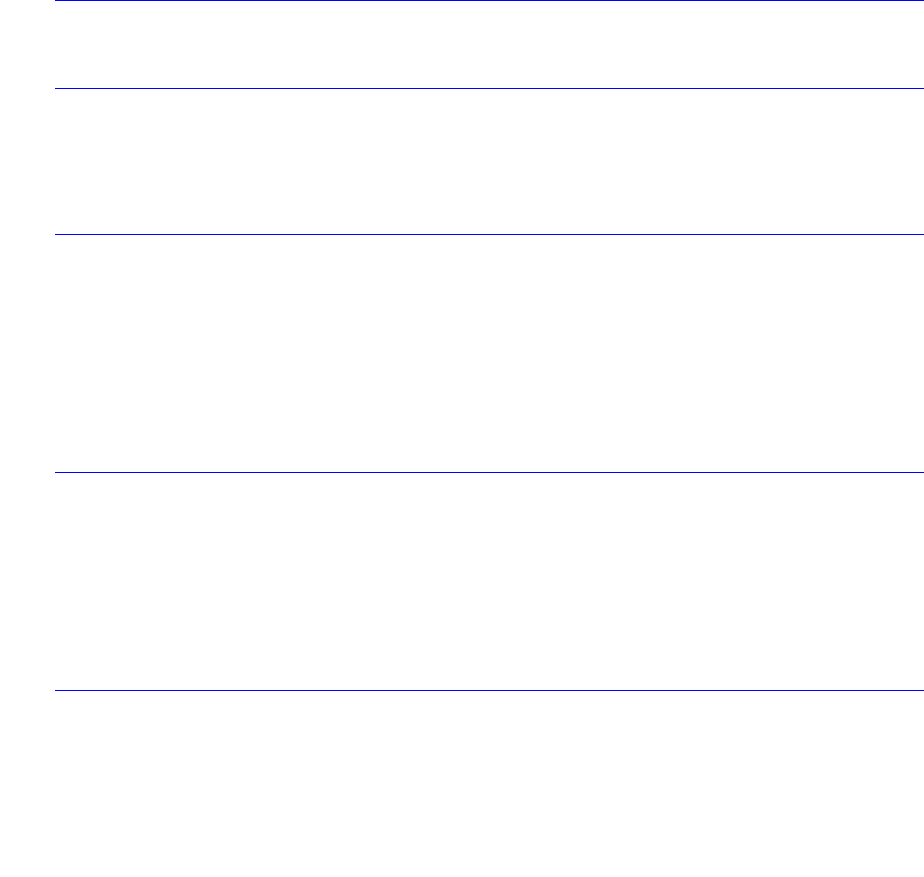
35
Beeping sound
Solution: Connect the computer to an external power source immediately.
The system can not shutdown properly
Solution: Press and hold the power button for 4~6 seconds until the system shutdown
manually.
What are the major steps to follow when the system does not
turn on properly after it shutdown
The system will turn after connecting the AC adapter, this ind icates the battery is in low
status.
Solution:
Check if the LCD screen is accidentally press or the LCD toggle key.
Remove the battery and connect the AC adapter to turn on and press on the Reset
the button to turn on the system.
How to extend battery life
Solution:
Adjust the display brightness to minimum level.
Adjust the volume to minimum level.
Disconnect all PC card not often used.
Wireless LAN connection is disconnected after 2~3 minutes, and
the connection is not recovered.
Solution: The reason may be caused by channel interference, change the channel of
the AP and reconnect.
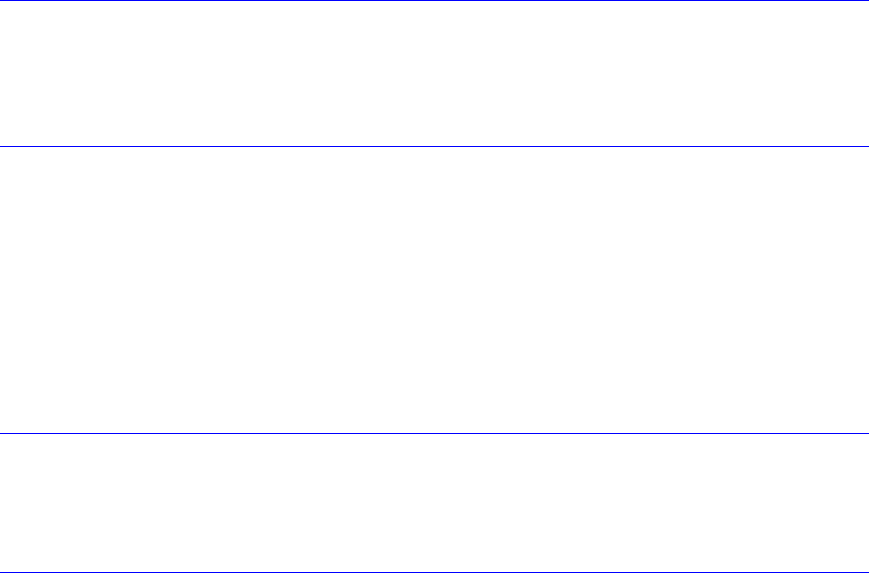
36
The computer is unable to connect to the Internet.
Solution: Account for Internet service provider (ISP) is not properly configured. Ask for
your ISP assistance.
The Wireless LAN is connected, but I can not connect to or to
another computer.
Solution:
Check the device driver is properly installed.
Check that the device driver is properly installed. If the driver is not properly
installed, you will find a yellow exclamation mark on the network icon by licking Start
> Control Panel > System > Device Manager > Network Adapters.
If there is a yellow exclamation mark, please reinstall the device driver with the
system software Media.
The signal strength is excellent but cannot connect to the
network.
Solution: Check the TCP/IP properties are configured properly. When you connect to
an AP, click the Wireless Network Connection icon on the taskbar and select the Support
tab.
Contacting Your Dealer
If you still have a problem after reading the preceding section, the next step is to contact
your dealer.
Your dealer can determine if the problem is something that requires the computer to be
taken to the shop. Before you call your deale r, however, please have the following
information available:
Solution:
How is your computer configured? Your dealer needs to know what peripheral
devices you are using.
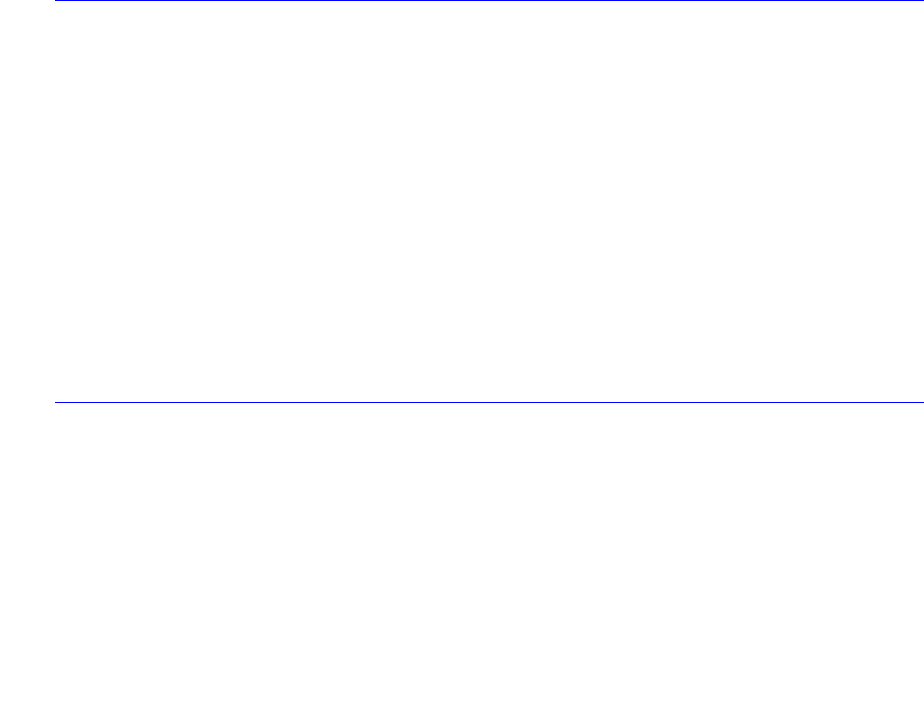
37
What messages, if any, are on the screen?
What software were you running at the time?
What have you done already to try to solve the problem? If you have overlooked a
step, your dealer may be able to solve the problem over the phone.
What steps should be taken when water accidentally get inside
the Tablet PC
Solution:
At this time be sure not to power on the Tablet PC or else it will cause more serious
damage to the computer
Unplug the adapter and take out the battery. Disconnect as well if there are any
external devices connected (like CD-ROM or flash drive)
Pour out the water that got inside the computer and use a soft cloth to remove the
stain to avoid any more damage
Use the fan to dry the whole system and any peripheral then send it to the closest
service center for experienced personnel to diagnose and repair. This will reduce
the damage to the system
As a special reminder, be sure not to put the computer inside the carry bag that has
stain in sending the computer for repair
The Tablet PC could not resume after it enter the Standby mode
Solution:
Standby Mode – allows the computer or program save into the RAM. The system
will enter the saving mode. Press any key to resume the system
Hibernate Mode – allows the computer or program save into the HDD. At this time
the power is completely turn off. Press any key to resume the system
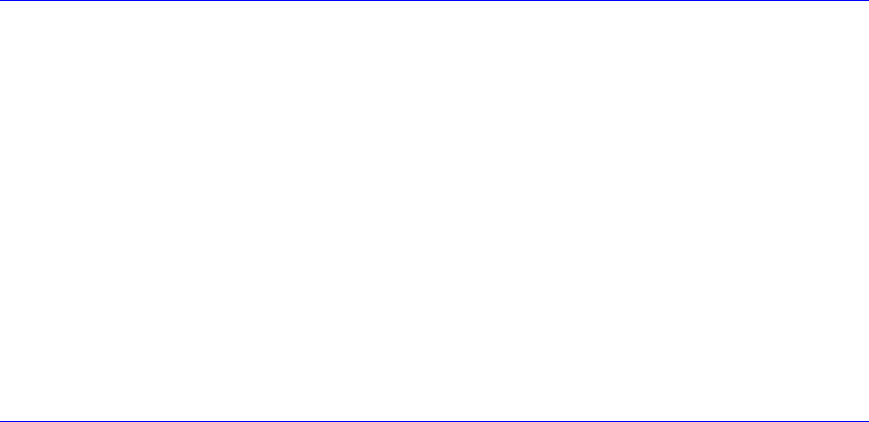
38
The system can’t resume operation
Solution:
Malfunction of external memory or internal memory – an error will occur during
saving into the system memory, it will not execute normal operation
External peripheral connected to the system not compatible – such as external USB
devices, compact flash, MMC, Smart Media are complicated devices will easily
cause the computer to enter standby mode thus unable to resume operation
Un-suitable program or driver – any un-suitable driver could cause any extension
file like .dll, .sys and .exe would not allow the system to enter standby or hibernate
mode
Operating System loses effect – the power saving mode of Microsoft operating
system adopt ACPI mode (advanced Configuration and Power Interface), the power
scheme will be handle by the OS thus affecting the power saving mode of the
system
Display problem
Problem: Display LED too bright or too dark
Solution: Adjust the LED brightness, press the hotkey combination by brightness up
or brightness down
Problem: The whole image does not display on the screen
Solution: This symptom will occur if you are executing any program or playing games
design to run only on 800x600 resolution. Adjust the display to a higher resolution.
Problem: Can not execute any function
Solution:
This only happens when the system is in hold status. Slide the power/hold switch to
power on, this time the charge LED indicator will lit thus allowing you to restart your
computer
If you are operating the computer using the battery, examine the battery charge
status

39
Problem: The power switch is not operating
Solution: This only happens when the system is in hold status. Slide the power/hold
switch to power on, this time the charge LED indicator will lit thus allowing you to restart
your computer

40
S
S
Sp
p
pe
e
ec
c
ci
i
if
f
fi
i
ic
c
ca
a
at
t
ti
i
io
o
on
n
n
Operating System
Windows XP Home , Windows 7 , Android 2.2
CPU
Intel Diamondville platform Atom N270 533MHz FSB, 512KB, L2 Cache (1.6G)
Chipsets
Core Logic: 945GSE + ICH7-M
VGA: 945GSE ultra low power integrated 3D graphics
Audio: High Definition Audio
Memory
1x DDRII SODIMM 533/667MHz
Maximum Memory
2GB
BIOS
Insyde UEFI BIOS
Boot from USB
Plug & Play

41
APM 1.2
ACPI 2.0
HDD
2.5 inch SATA HDD 80GB default, max 160GB (option)
SATA to CF card type II (option)
Video
Intel 945 GSE, resolution 1024x600 as default
LCD Display
10.2”, 1024x600 WXGA LCD
Card Reader
Support SD/MMC card slot
CMOS Camera
Built-in 1.3M pixel camera
Audio
Realtek ALC268Q-GR
Communication
Wireless 802.11 b/g (Mini PCIe) Qcom Ralink solution
Touch panel 4 wires resistive (80 gram) + control board (USB)
AC/DC Adapter
Miniature size compact adapter type
AC 100~240Volt / DC 12V 3A 36W
Battery Pack
1 removable battery pack
Power Management
Support For ACPI 2.0

42
Physical/Mechanical
192 (L) x 252 (W) x 28 (H-min) 36(H-mix) mm
1.18kg
Accessory Kit
Stylus pen
Power adapter
Power Cord
Support CD