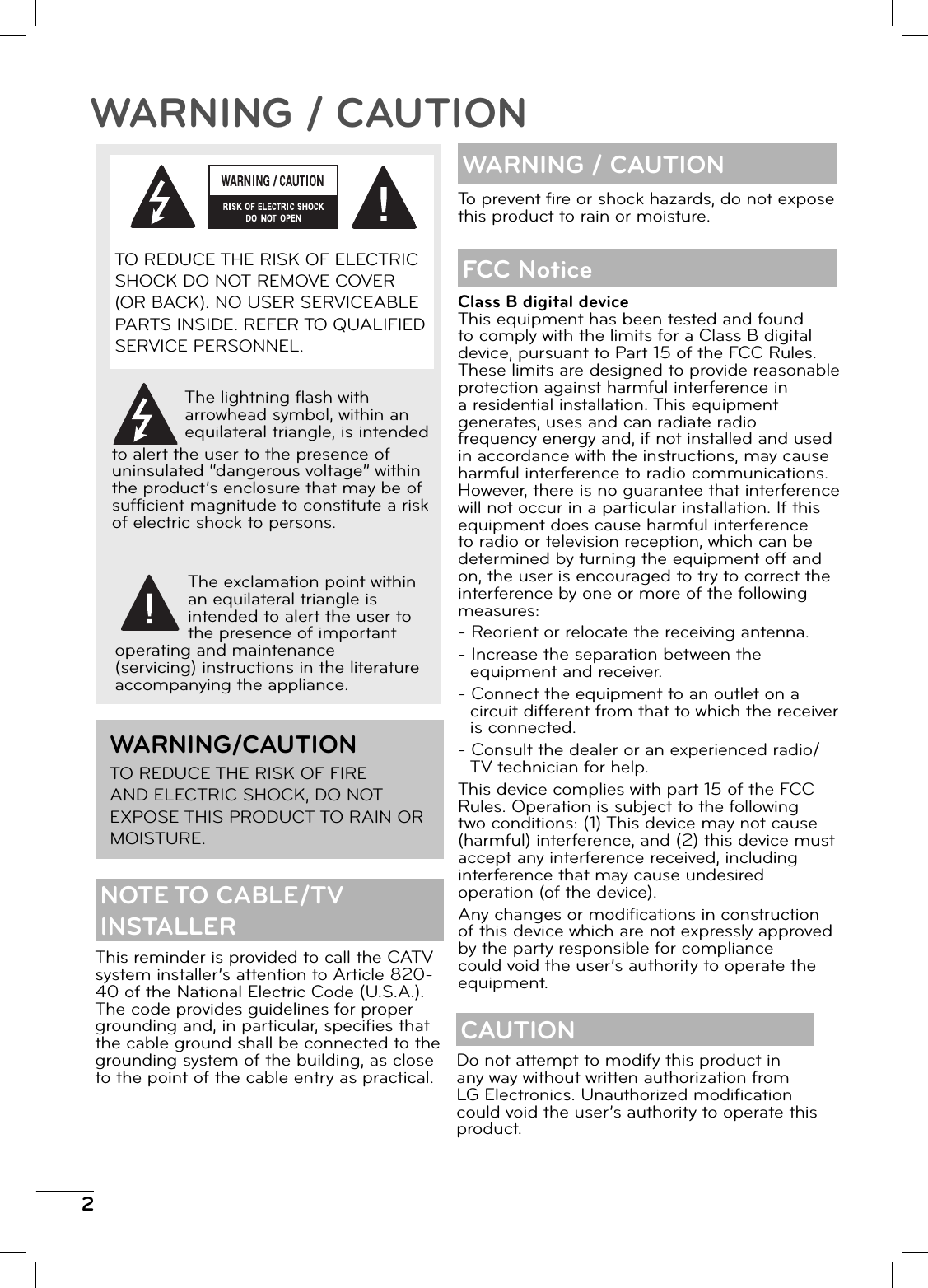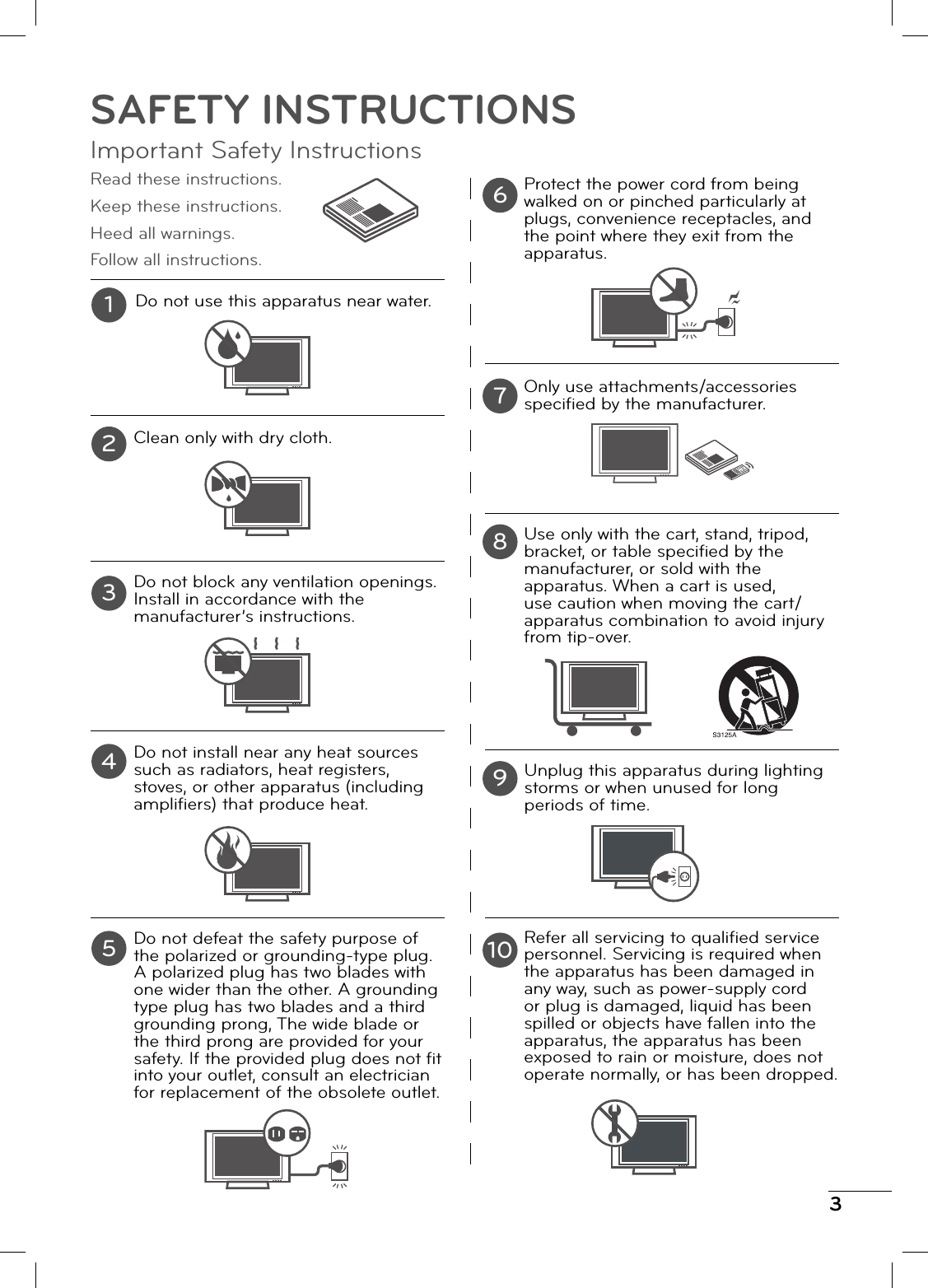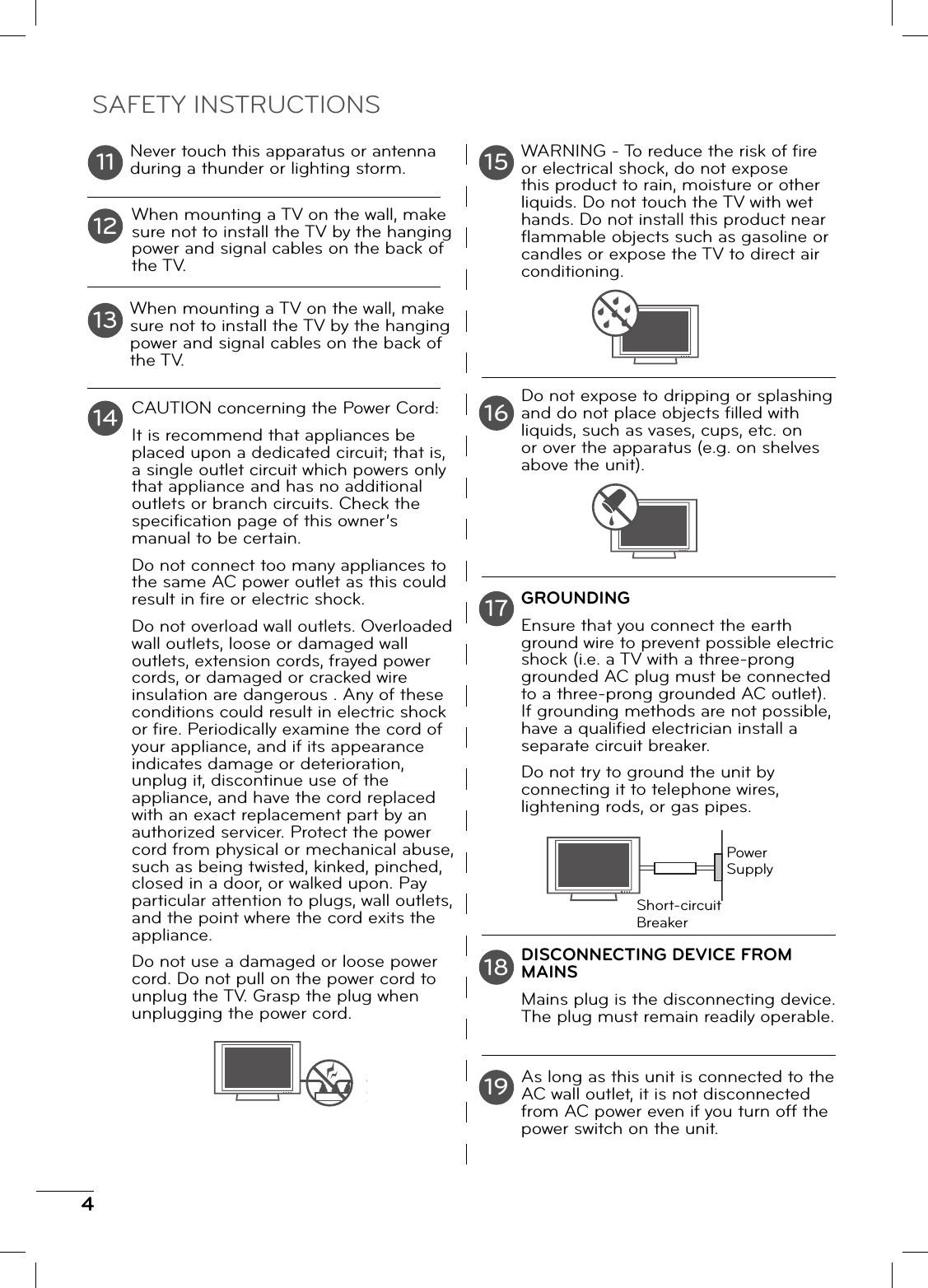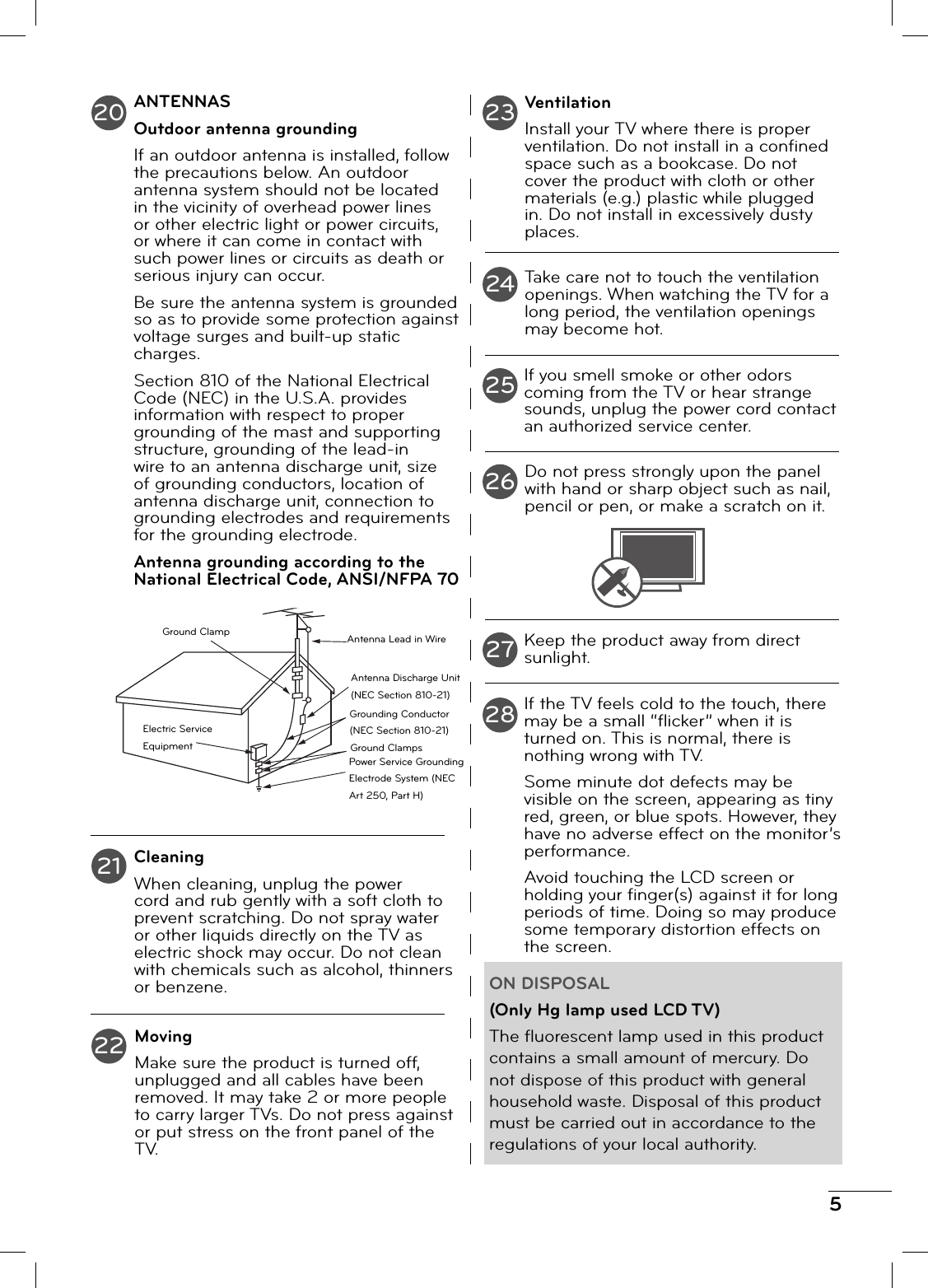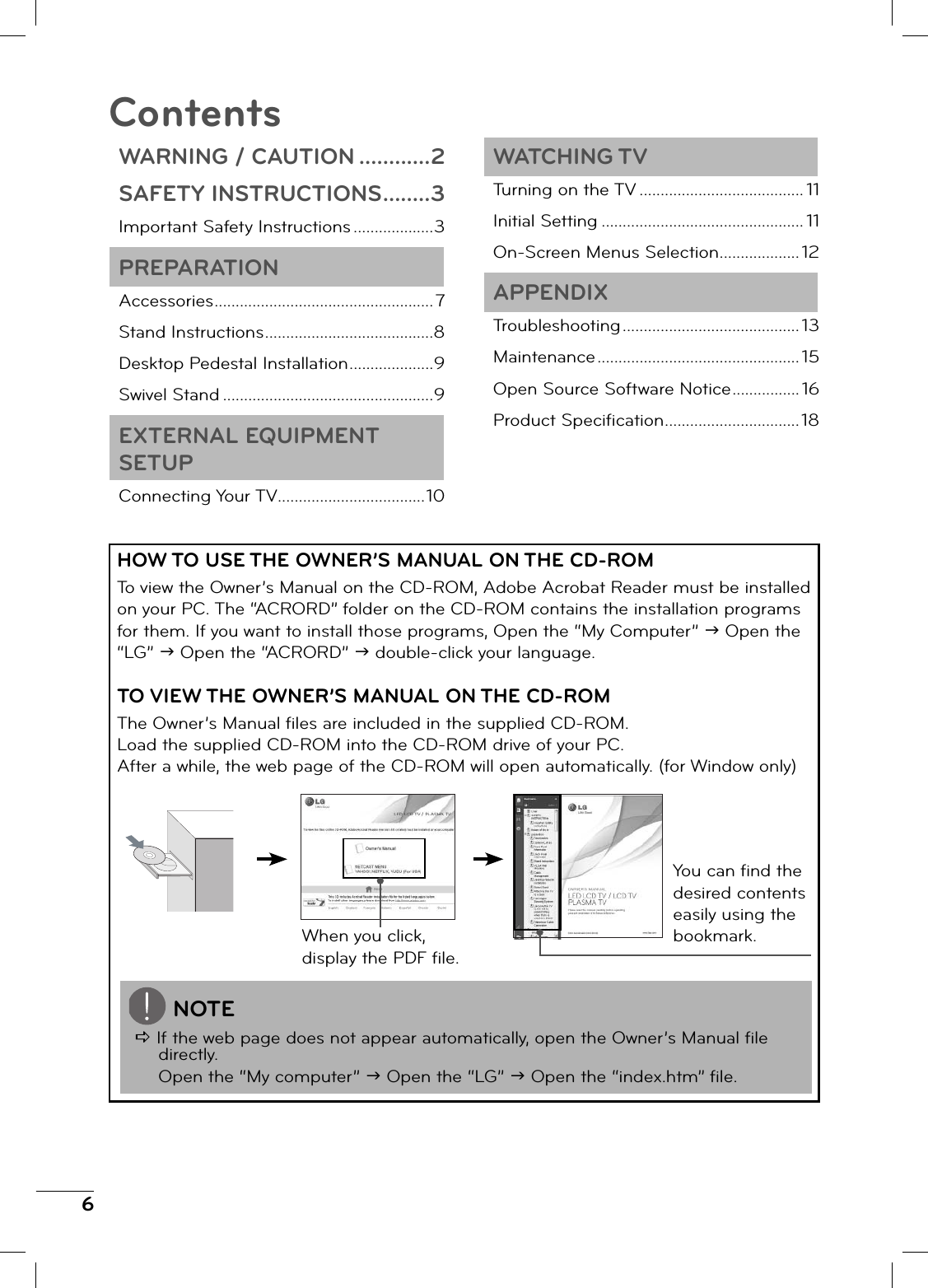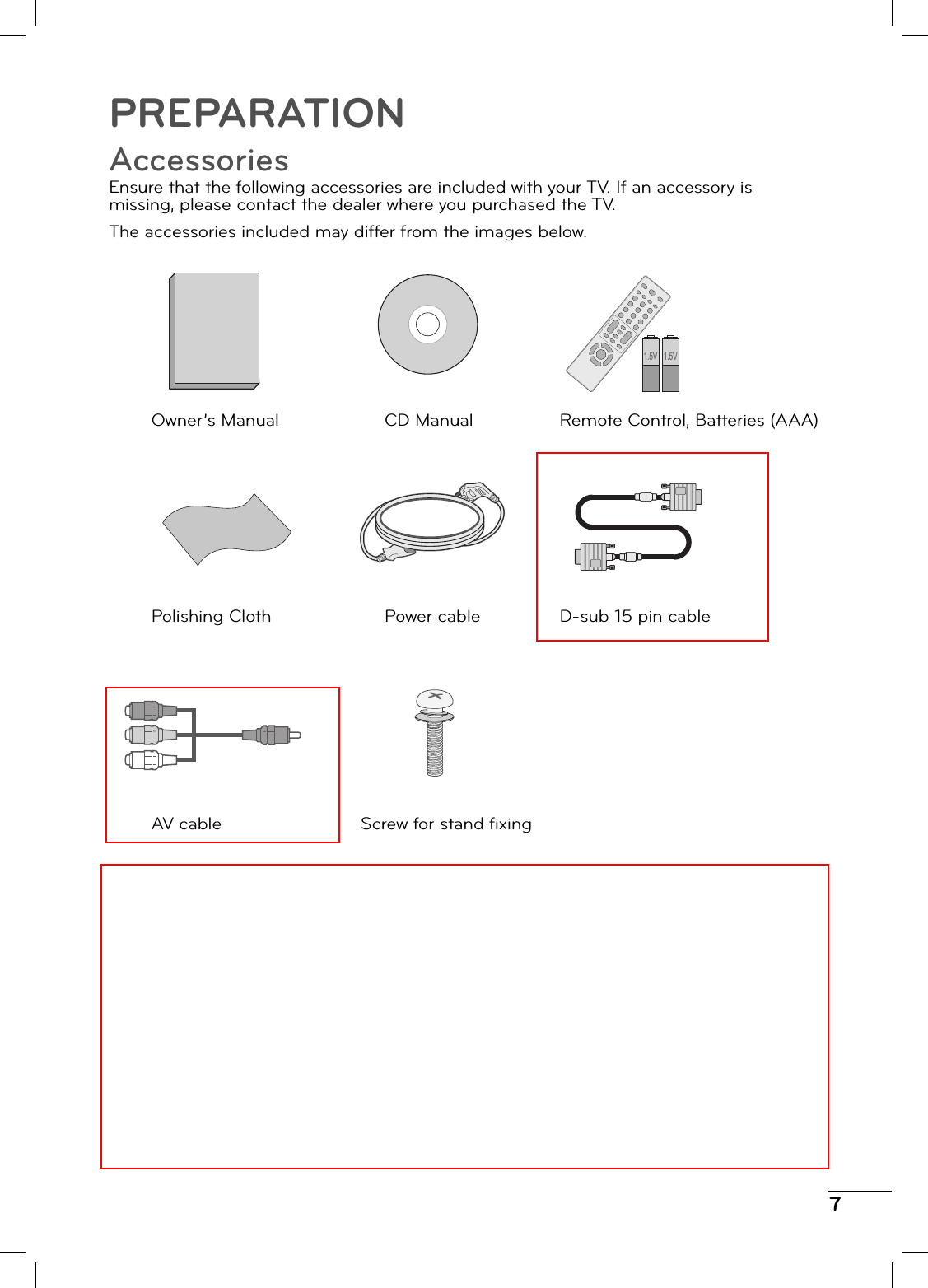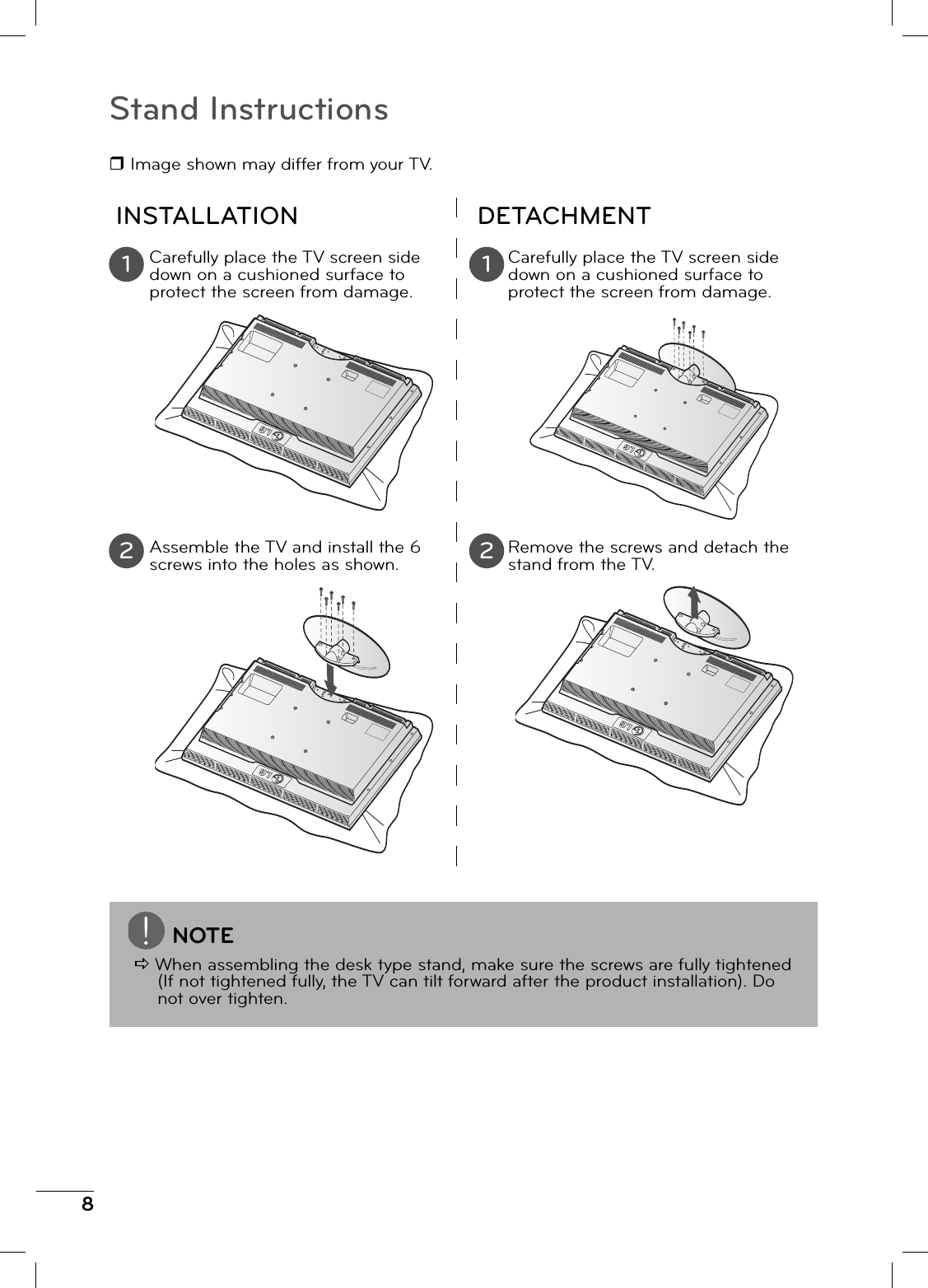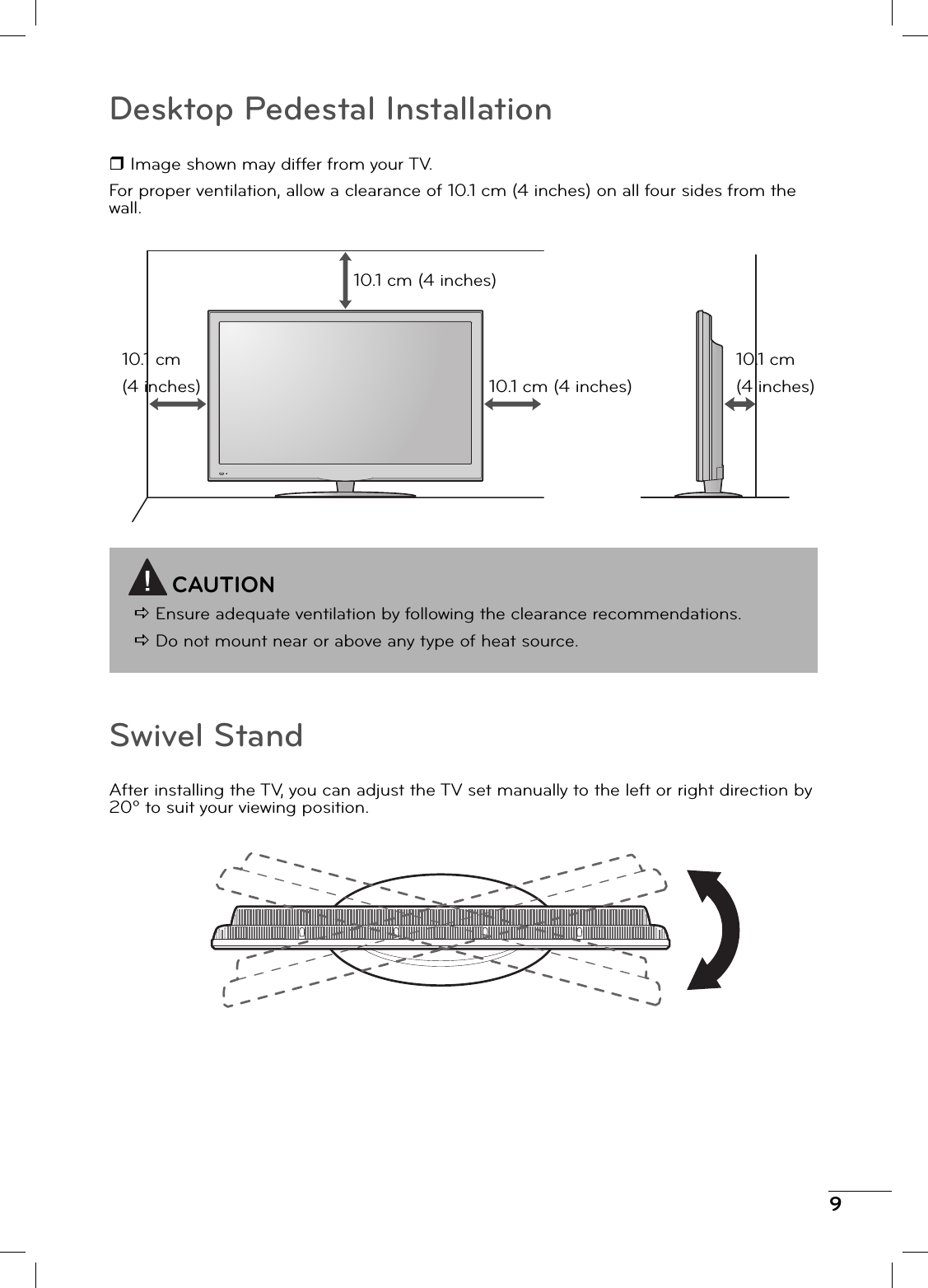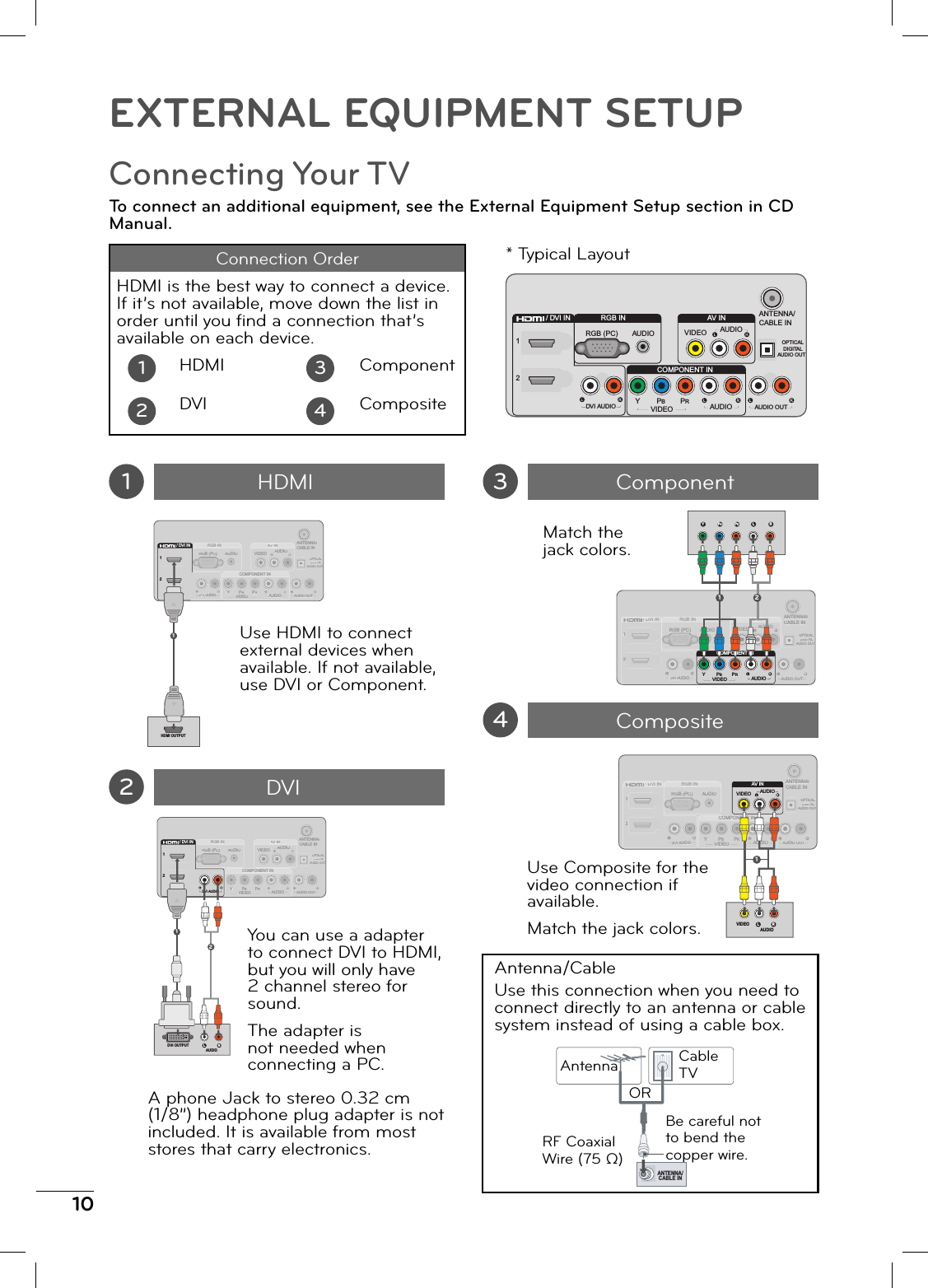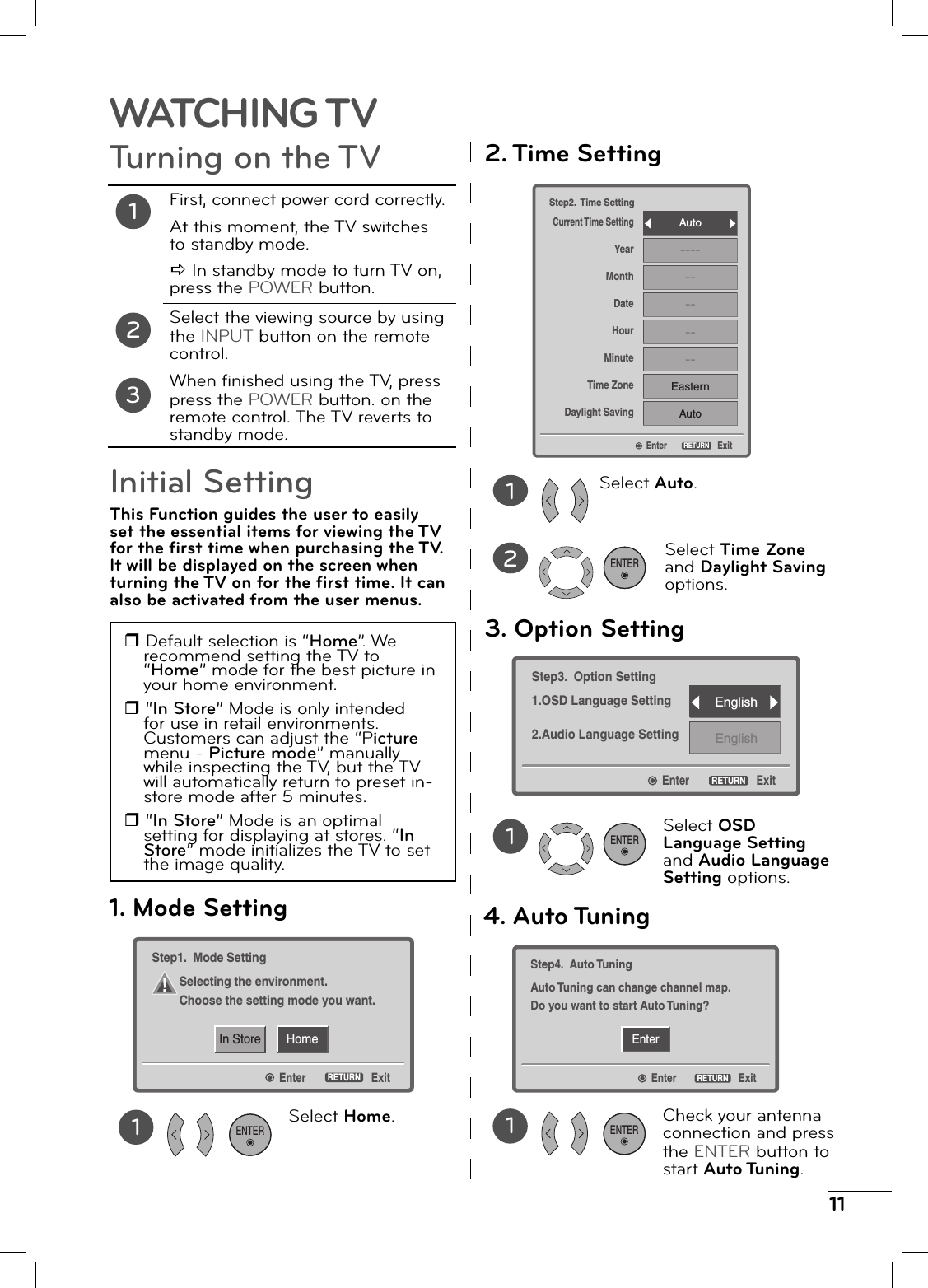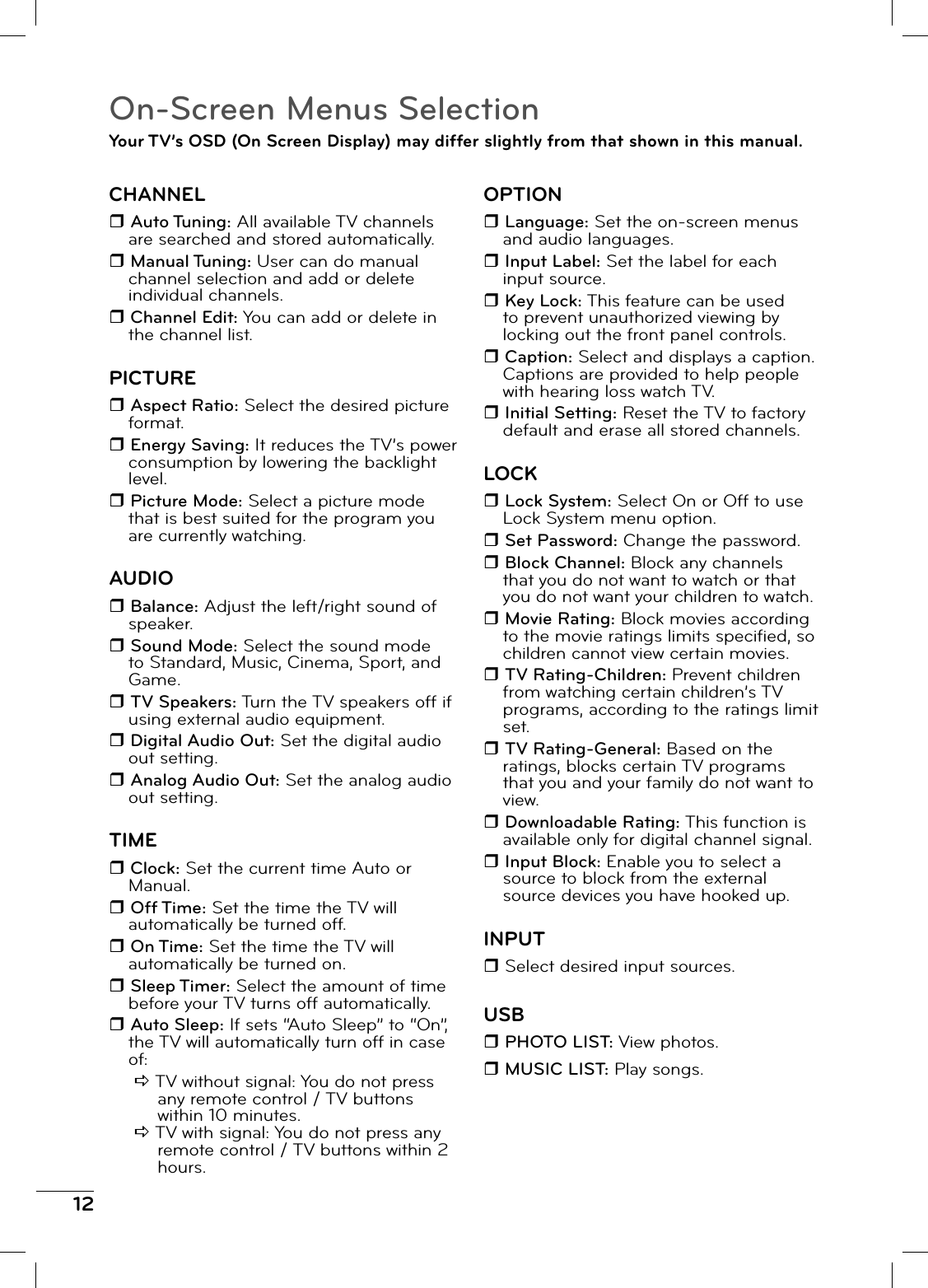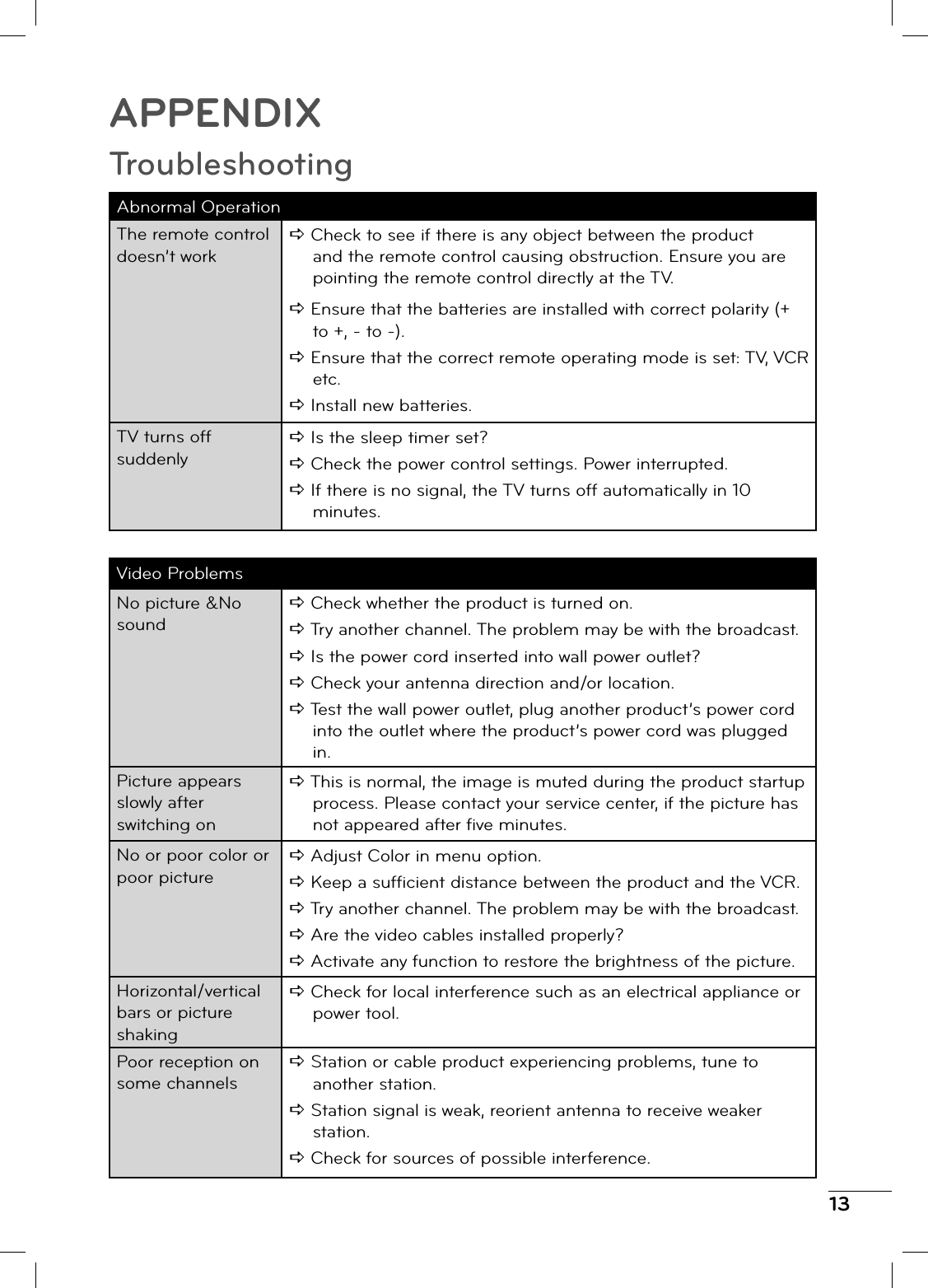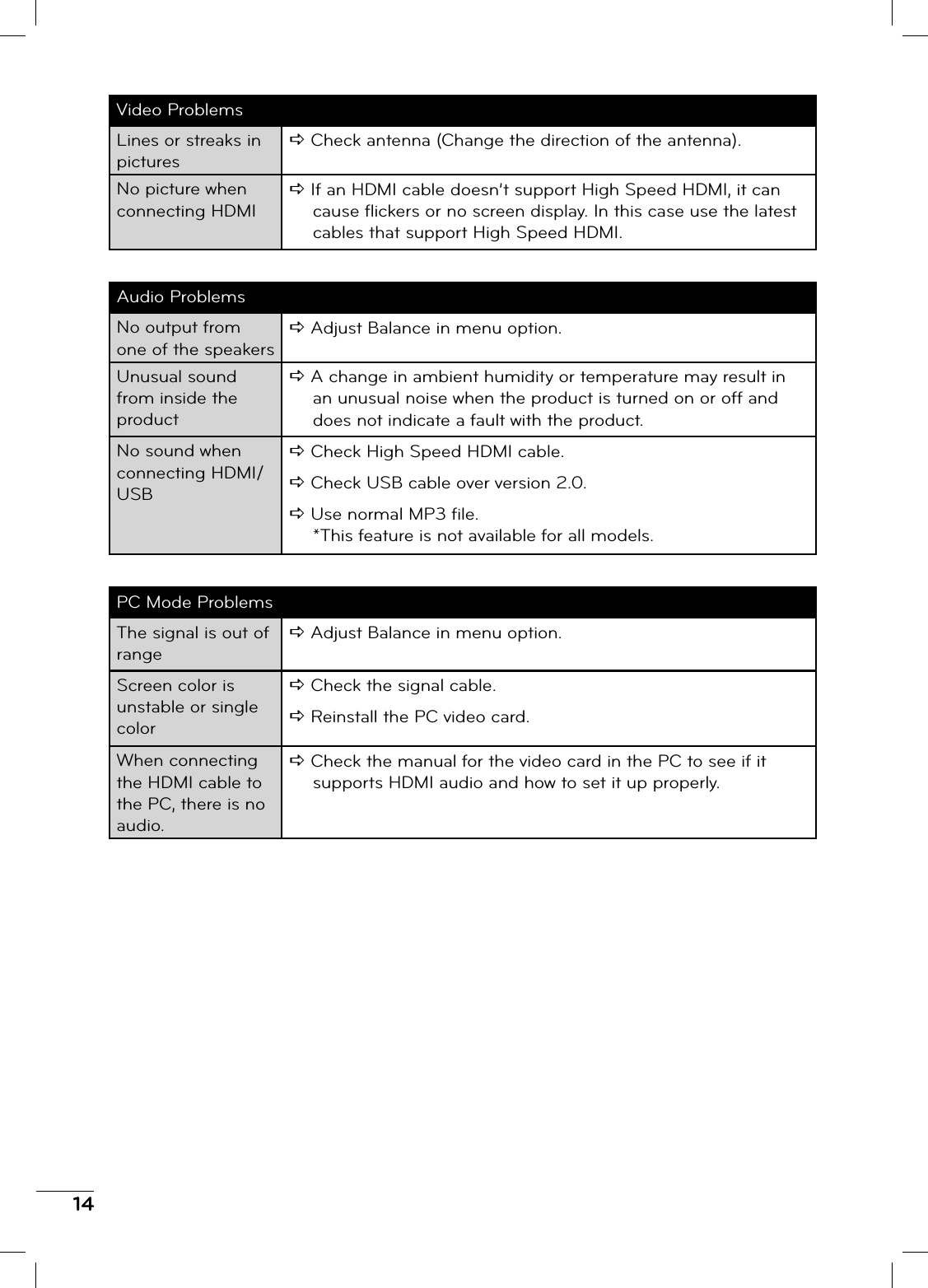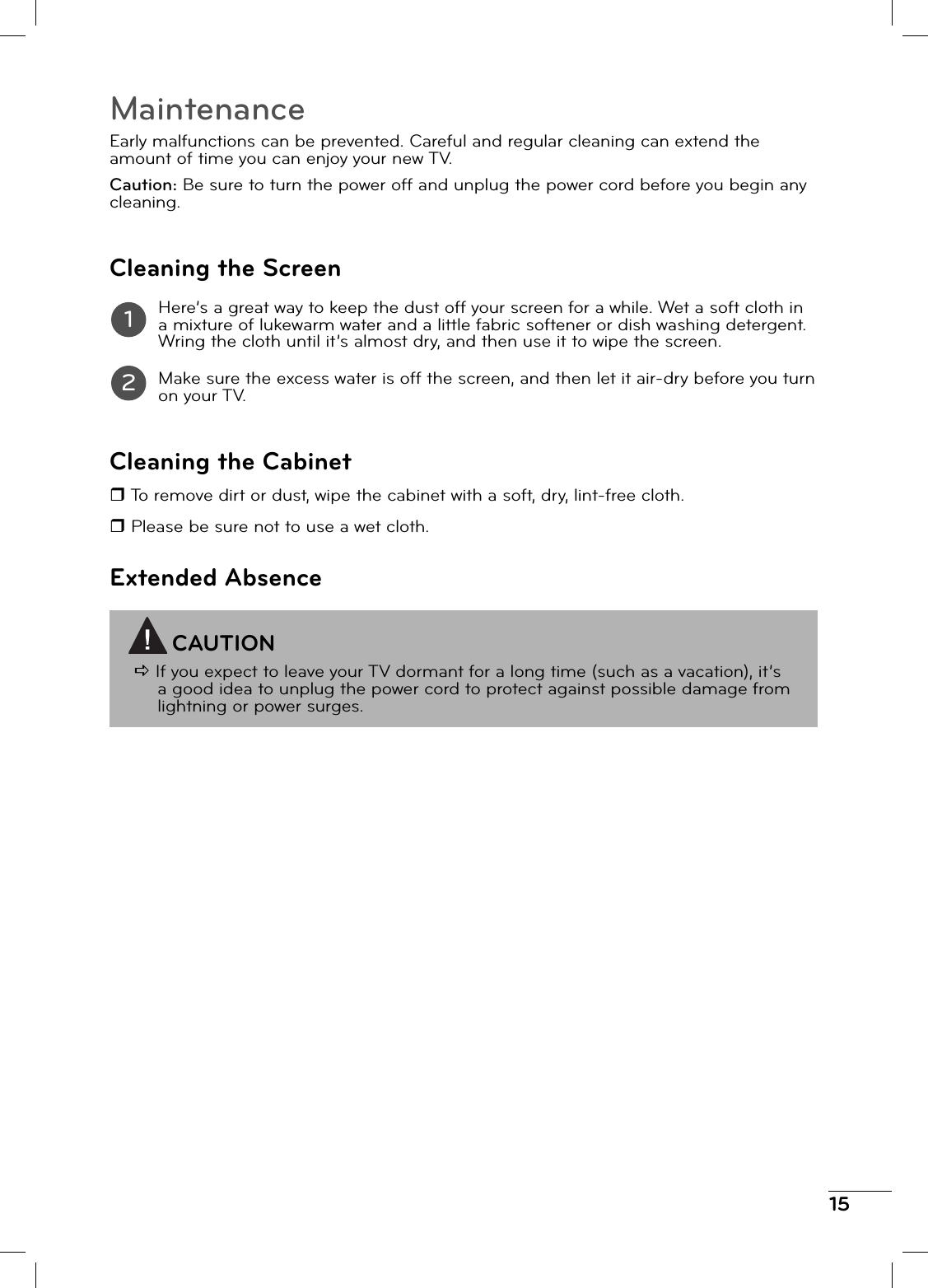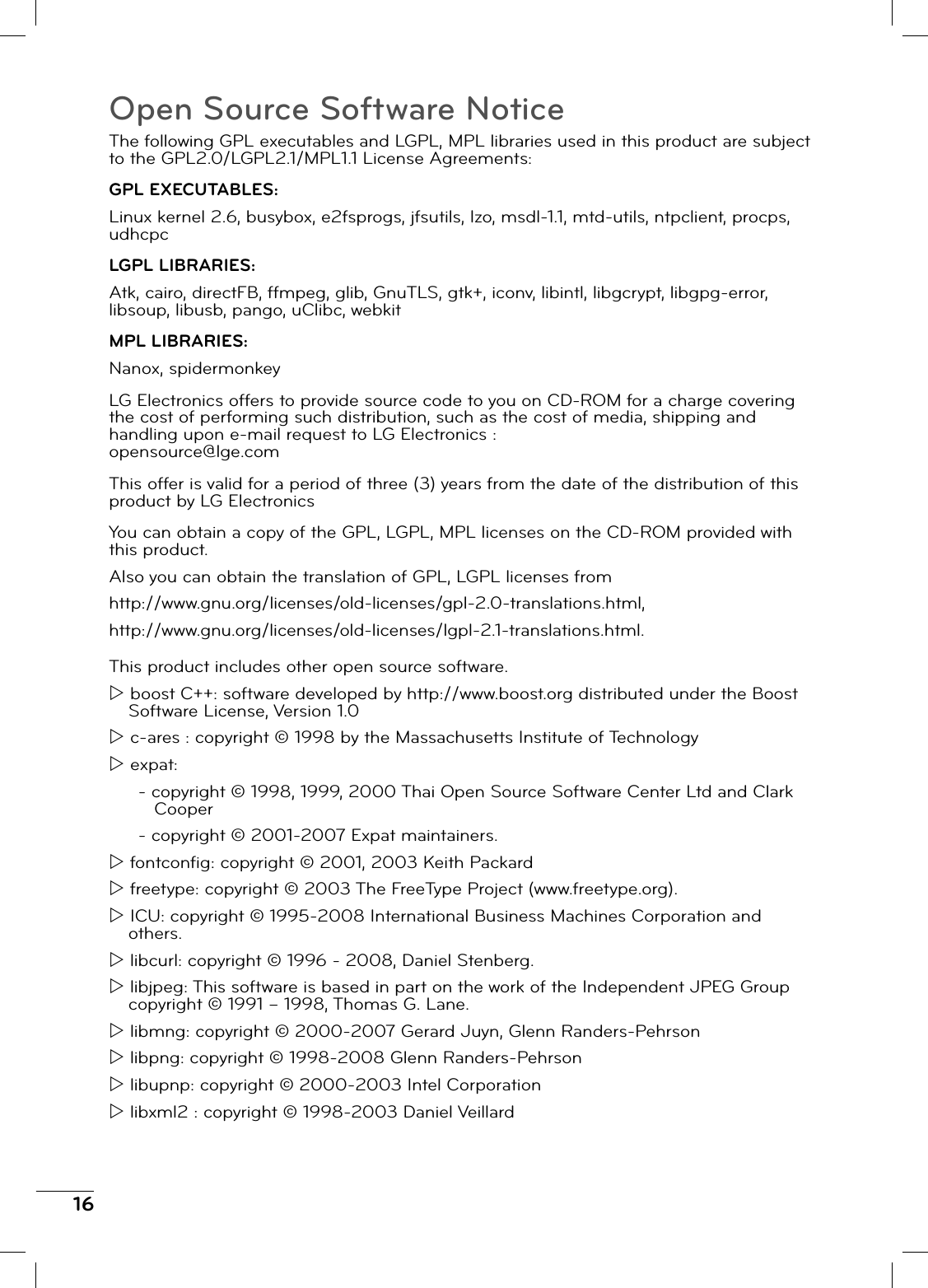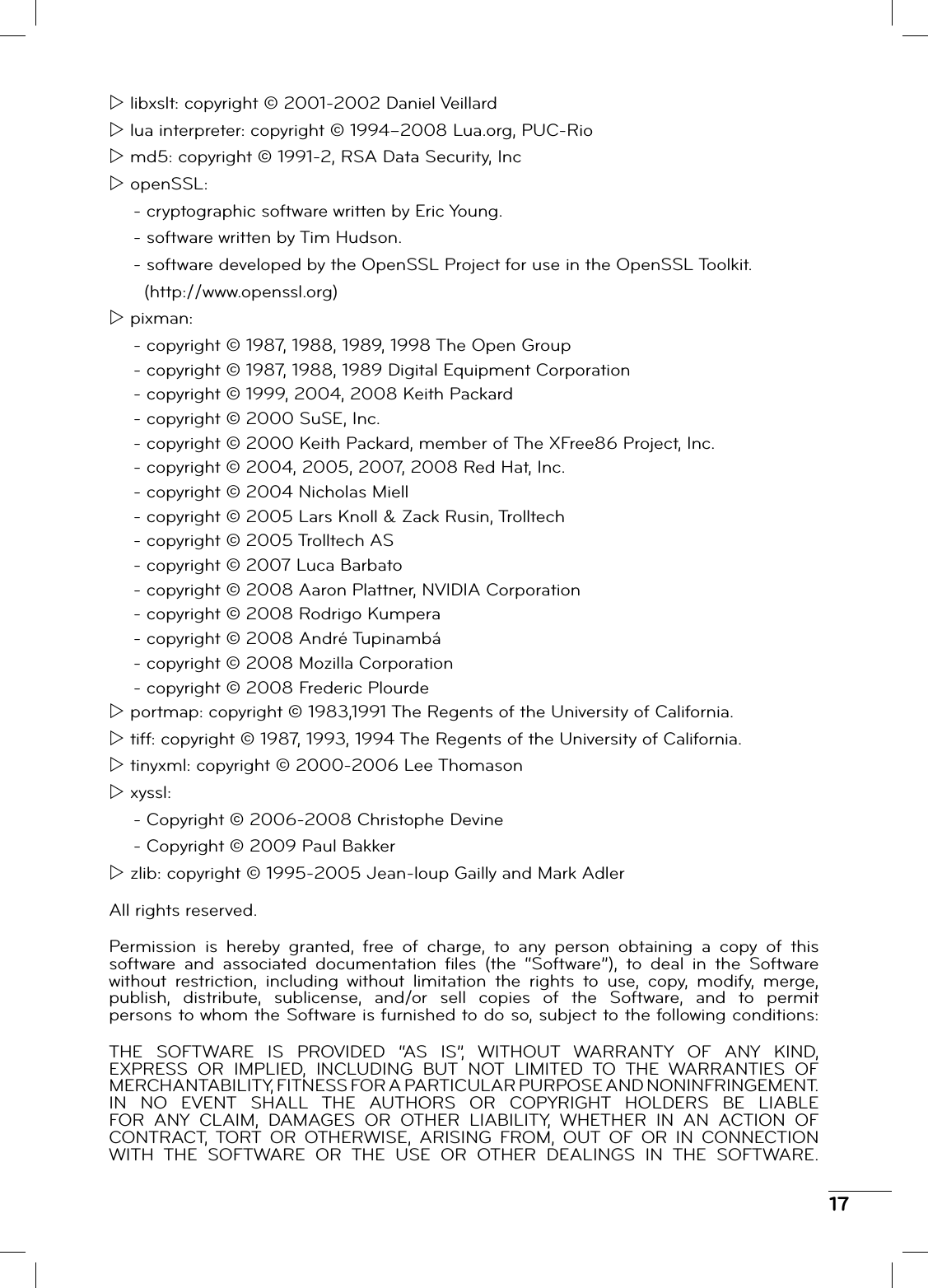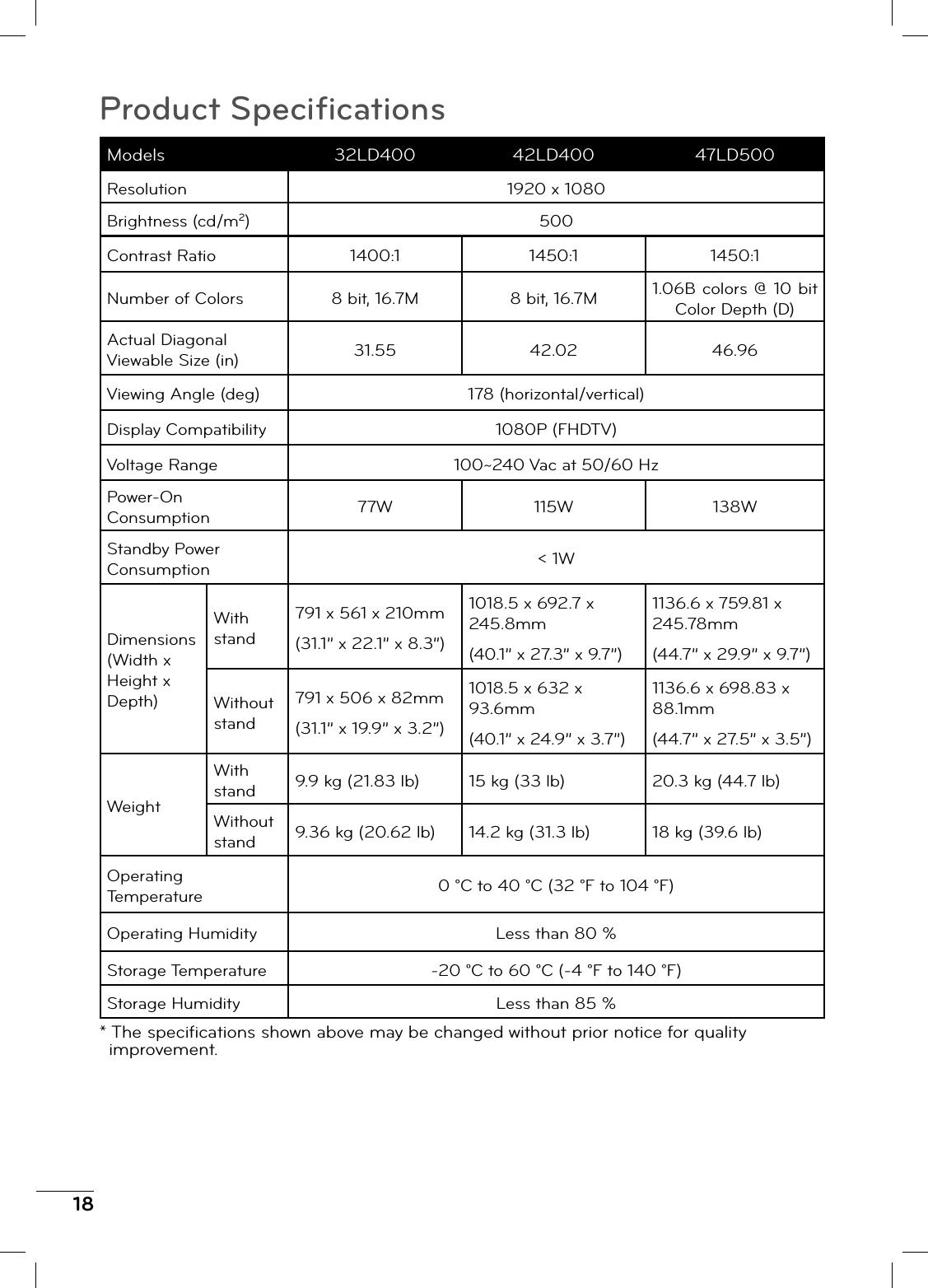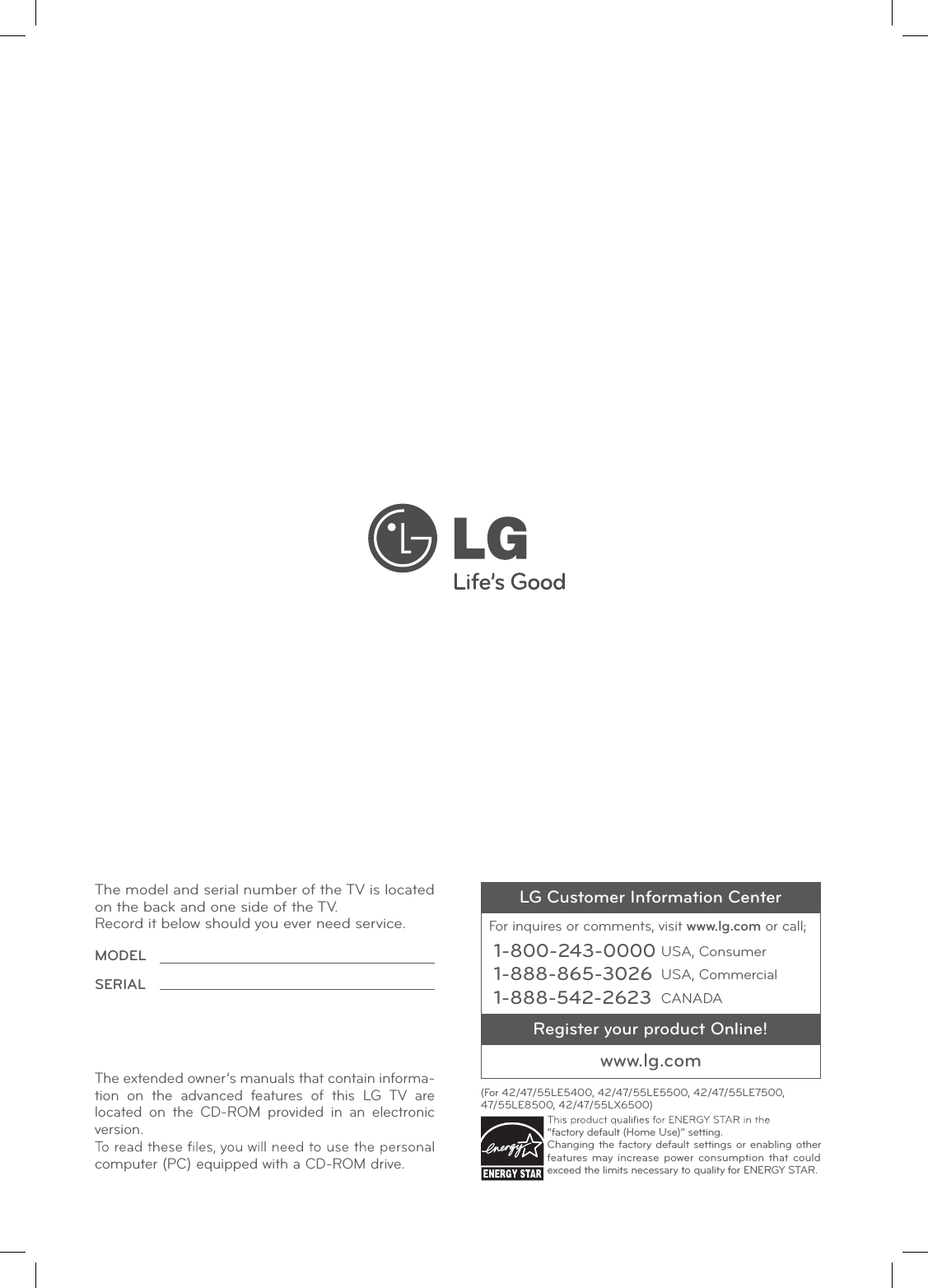Amtran Technology Co 32LD400-UA 32" LCD TV, LCD Monitor User Manual LGE 32 42 47 QG indb
Amtran Technology Co Ltd 32" LCD TV, LCD Monitor LGE 32 42 47 QG indb
Contents
- 1. User manual 1 of 3
- 2. User manual 2 of 3
- 3. User manual 3 of 3
User manual 2 of 3