Andon Health AM3 Activity Monitor User Manual 40x90 2
Andon Health Co., Ltd Activity Monitor 40x90 2
AM3--User Manual
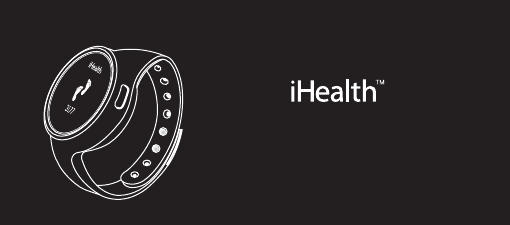
EN
Wireless Activity and Sleep Tracker
Quick Start Guide
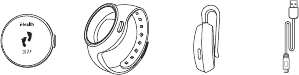
WELCOME
Welcome to your iHealth Wireless Activity and Sleep Tracker, a device that tracks your daily activity
and sleep. This Tracker, along with the free iHealth MyVitals app, can keep you motivated and help
you stay on track to a more active and healthier lifestyle.
Box Contents
Wearing the Tracker
Wear your tracker on your wrist or waist during the day to track your daily activity, and wear it on
your wrist at night to track your sleep.
Charging the Battery
Your iHealth Wireless Activity and Sleep Tracker contains a built-in rechargeable battery. Plug one
end of the charging cable into the USB port on the back of the Tracker, and the other into your
computer’s USB port, and charge for approximately two hours before first use. A battery level
indicator will appear in the Tracker’s display area. A fully charged battery will typically last 5–7 days.
Download App
Download the “iHealth MyVitals” app from the App Store. Your compatible iOS device should be
version 5.0 or later.
Create User and Cloud Account
After downloading the app, register and set up your user account following the on-screen
instructions. Upon setting up your user account, you will also have access to a free, secure iHealth
Cloud account. Go to www.ihealthlabs.com, then click “Sign In” to access your cloud account from
PC or Mac.
Bluetooth Connection
Your iHealth Wireless Activity and Sleep Tracker uses Bluetooth 4.0 technology. Turn on Bluetooth
on your iOS device, open the app, and follow the onscreen instructions for first-time connection.
Subsequently, the Tracker will automatically connect to your mobile device each time you open the
app.
If your Tracker’s battery is drained, charge the battery fully, then open your app to reestablish the
Bluetooth connection before using it again. A reminder message— “Launch the app to start”— will
appear on the Tracker display.
Data Syncing
Your activity and sleep stats are sent to your mobile app
automatically when you open the app. Your Tracker can save up
to 14 days’ worth of stats between syncing. Daily syncing is
recommended.
Activity Tracking
Your iHealth Wireless Activity and Sleep Tracker is always
tracking. View your steps, calories, and distance stats by pressing
the button on the tracker. Activity stats reset at midnight to zero.
Sleep Tracking
To start tracking your sleep, press and hold the button on the Tracker for 2 seconds
until you see “sleep” on the Tracker display. When you are awake, press and hold
the same button for 2 seconds to end sleep tracking and resume activity tracking.
Sleep stats will appear on your app after syncing.
Silent Alarms
When you set a silent alarm from the iHealth MyVitals app, your Tracker will vibrate
gently on your wrist to either wake you up or remind you to be more active.
Airplane Mode
Turn on the “airplane” mode to disable Bluetooth connection while in flight
(app->device setting). Press and hold the button on the Tracker for 2 seconds to
disable airplane mode and resume activity tracking.
IMPORTANT INFORMATION REQUIRED BY THE FCC
This device complies with Part 15 of the FCC Rules. Its operation is subject to the following two
conditions: (1) This device may not cause harmful interference, and (2) this device must accept any
interference received, including interference that may cause undesired operation.
Changes or modifications not expressly approved by iHealth Lab Inc. would void the user’s authority
to operate the product.
NOTE: This product has been tested and found to comply with the limits for a Class B digital device,
pursuant to Part 15 of the FCC Rules. These limits are designed to provide reasonable protection
against harmful interference in a residential installation. This product generates, uses, and can
radiate radio frequency energy and, if not installed and used in accordance with the instructions,
may cause harmful interference to radio communications. However, there is no guarantee that
interference will not occur in a particular installation. If this product does cause harmful interference
to radio or television reception, which can be determined by turning the equipment off and on, the
user is encouraged to try to correct the interference by one or more of the following measures:
1 Tracker 2 Colored wrist bands and matching
waist clips
1 USB cable
for charging
—Reorient or relocate the receiving antenna.
—Increase the separation between the equipment and receiver.
—Connect the equipment into an outlet on a circuit different from that to which the receiver is
connected.
—Consult the dealer or an experienced radio/TV technician for help.
Visit www.ihealthlabs.com for additional product information. For Customer Service, please call
1(855) 816-7705.

WELCOME
Welcome to your iHealth Wireless Activity and Sleep Tracker, a device that tracks your daily activity
and sleep. This Tracker, along with the free iHealth MyVitals app, can keep you motivated and help
you stay on track to a more active and healthier lifestyle.
Box Contents
Wearing the Tracker
Wear your tracker on your wrist or waist during the day to track your daily activity, and wear it on
your wrist at night to track your sleep.
Charging the Battery
Your iHealth Wireless Activity and Sleep Tracker contains a built-in rechargeable battery. Plug one
end of the charging cable into the USB port on the back of the Tracker, and the other into your
computer’s USB port, and charge for approximately two hours before first use. A battery level
indicator will appear in the Tracker’s display area. A fully charged battery will typically last 5–7 days.
Download App
Download the “iHealth MyVitals” app from the App Store. Your compatible iOS device should be
version 5.0 or later.
Create User and Cloud Account
After downloading the app, register and set up your user account following the on-screen
instructions. Upon setting up your user account, you will also have access to a free, secure iHealth
Cloud account. Go to www.ihealthlabs.com, then click “Sign In” to access your cloud account from
PC or Mac.
Bluetooth Connection
Your iHealth Wireless Activity and Sleep Tracker uses Bluetooth 4.0 technology. Turn on Bluetooth
on your iOS device, open the app, and follow the onscreen instructions for first-time connection.
Subsequently, the Tracker will automatically connect to your mobile device each time you open the
app.
If your Tracker’s battery is drained, charge the battery fully, then open your app to reestablish the
Bluetooth connection before using it again. A reminder message— “Launch the app to start”— will
appear on the Tracker display.
Data Syncing
Your activity and sleep stats are sent to your mobile app
automatically when you open the app. Your Tracker can save up
to 14 days’ worth of stats between syncing. Daily syncing is
recommended.
Activity Tracking
Your iHealth Wireless Activity and Sleep Tracker is always
tracking. View your steps, calories, and distance stats by pressing
the button on the tracker. Activity stats reset at midnight to zero.
Sleep Tracking
To start tracking your sleep, press and hold the button on the Tracker for 2 seconds
until you see “sleep” on the Tracker display. When you are awake, press and hold
the same button for 2 seconds to end sleep tracking and resume activity tracking.
Sleep stats will appear on your app after syncing.
Silent Alarms
When you set a silent alarm from the iHealth MyVitals app, your Tracker will vibrate
gently on your wrist to either wake you up or remind you to be more active.
Airplane Mode
Turn on the “airplane” mode to disable Bluetooth connection while in flight
(app->device setting). Press and hold the button on the Tracker for 2 seconds to
disable airplane mode and resume activity tracking.
IMPORTANT INFORMATION REQUIRED BY THE FCC
This device complies with Part 15 of the FCC Rules. Its operation is subject to the following two
conditions: (1) This device may not cause harmful interference, and (2) this device must accept any
interference received, including interference that may cause undesired operation.
Changes or modifications not expressly approved by iHealth Lab Inc. would void the user’s authority
to operate the product.
NOTE: This product has been tested and found to comply with the limits for a Class B digital device,
pursuant to Part 15 of the FCC Rules. These limits are designed to provide reasonable protection
against harmful interference in a residential installation. This product generates, uses, and can
radiate radio frequency energy and, if not installed and used in accordance with the instructions,
may cause harmful interference to radio communications. However, there is no guarantee that
interference will not occur in a particular installation. If this product does cause harmful interference
to radio or television reception, which can be determined by turning the equipment off and on, the
user is encouraged to try to correct the interference by one or more of the following measures:
—Reorient or relocate the receiving antenna.
—Increase the separation between the equipment and receiver.
—Connect the equipment into an outlet on a circuit different from that to which the receiver is
connected.
—Consult the dealer or an experienced radio/TV technician for help.
Visit www.ihealthlabs.com for additional product information. For Customer Service, please call
1(855) 816-7705.
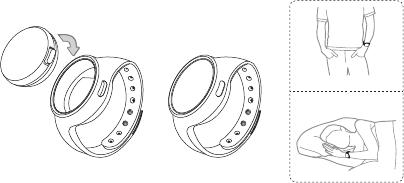
WELCOME
Welcome to your iHealth Wireless Activity and Sleep Tracker, a device that tracks your daily activity
and sleep. This Tracker, along with the free iHealth MyVitals app, can keep you motivated and help
you stay on track to a more active and healthier lifestyle.
Box Contents
Wearing the Tracker
Wear your tracker on your wrist or waist during the day to track your daily activity, and wear it on
your wrist at night to track your sleep.
Charging the Battery
Your iHealth Wireless Activity and Sleep Tracker contains a built-in rechargeable battery. Plug one
end of the charging cable into the USB port on the back of the Tracker, and the other into your
computer’s USB port, and charge for approximately two hours before first use. A battery level
indicator will appear in the Tracker’s display area. A fully charged battery will typically last 5–7 days.
Download App
Download the “iHealth MyVitals” app from the App Store. Your compatible iOS device should be
version 5.0 or later.
Create User and Cloud Account
After downloading the app, register and set up your user account following the on-screen
instructions. Upon setting up your user account, you will also have access to a free, secure iHealth
Cloud account. Go to www.ihealthlabs.com, then click “Sign In” to access your cloud account from
PC or Mac.
Bluetooth Connection
Your iHealth Wireless Activity and Sleep Tracker uses Bluetooth 4.0 technology. Turn on Bluetooth
on your iOS device, open the app, and follow the onscreen instructions for first-time connection.
Subsequently, the Tracker will automatically connect to your mobile device each time you open the
app.
If your Tracker’s battery is drained, charge the battery fully, then open your app to reestablish the
Bluetooth connection before using it again. A reminder message— “Launch the app to start”— will
appear on the Tracker display.
Data Syncing
Your activity and sleep stats are sent to your mobile app
automatically when you open the app. Your Tracker can save up
to 14 days’ worth of stats between syncing. Daily syncing is
recommended.
Activity Tracking
Your iHealth Wireless Activity and Sleep Tracker is always
tracking. View your steps, calories, and distance stats by pressing
the button on the tracker. Activity stats reset at midnight to zero.
Sleep Tracking
To start tracking your sleep, press and hold the button on the Tracker for 2 seconds
until you see “sleep” on the Tracker display. When you are awake, press and hold
the same button for 2 seconds to end sleep tracking and resume activity tracking.
Sleep stats will appear on your app after syncing.
Silent Alarms
When you set a silent alarm from the iHealth MyVitals app, your Tracker will vibrate
gently on your wrist to either wake you up or remind you to be more active.
Airplane Mode
Turn on the “airplane” mode to disable Bluetooth connection while in flight
(app->device setting). Press and hold the button on the Tracker for 2 seconds to
disable airplane mode and resume activity tracking.
IMPORTANT INFORMATION REQUIRED BY THE FCC
This device complies with Part 15 of the FCC Rules. Its operation is subject to the following two
conditions: (1) This device may not cause harmful interference, and (2) this device must accept any
interference received, including interference that may cause undesired operation.
Changes or modifications not expressly approved by iHealth Lab Inc. would void the user’s authority
to operate the product.
NOTE: This product has been tested and found to comply with the limits for a Class B digital device,
pursuant to Part 15 of the FCC Rules. These limits are designed to provide reasonable protection
against harmful interference in a residential installation. This product generates, uses, and can
radiate radio frequency energy and, if not installed and used in accordance with the instructions,
may cause harmful interference to radio communications. However, there is no guarantee that
interference will not occur in a particular installation. If this product does cause harmful interference
to radio or television reception, which can be determined by turning the equipment off and on, the
user is encouraged to try to correct the interference by one or more of the following measures:
—Reorient or relocate the receiving antenna.
—Increase the separation between the equipment and receiver.
—Connect the equipment into an outlet on a circuit different from that to which the receiver is
connected.
—Consult the dealer or an experienced radio/TV technician for help.
Visit www.ihealthlabs.com for additional product information. For Customer Service, please call
1(855) 816-7705.
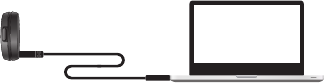
WELCOME
Welcome to your iHealth Wireless Activity and Sleep Tracker, a device that tracks your daily activity
and sleep. This Tracker, along with the free iHealth MyVitals app, can keep you motivated and help
you stay on track to a more active and healthier lifestyle.
Box Contents
Wearing the Tracker
Wear your tracker on your wrist or waist during the day to track your daily activity, and wear it on
your wrist at night to track your sleep.
Charging the Battery
Your iHealth Wireless Activity and Sleep Tracker contains a built-in rechargeable battery. Plug one
end of the charging cable into the USB port on the back of the Tracker, and the other into your
computer’s USB port, and charge for approximately two hours before first use. A battery level
indicator will appear in the Tracker’s display area. A fully charged battery will typically last 5–7 days.
Download App
Download the “iHealth MyVitals” app from the App Store. Your compatible iOS device should be
version 5.0 or later.
Create User and Cloud Account
After downloading the app, register and set up your user account following the on-screen
instructions. Upon setting up your user account, you will also have access to a free, secure iHealth
Cloud account. Go to www.ihealthlabs.com, then click “Sign In” to access your cloud account from
PC or Mac.
Bluetooth Connection
Your iHealth Wireless Activity and Sleep Tracker uses Bluetooth 4.0 technology. Turn on Bluetooth
on your iOS device, open the app, and follow the onscreen instructions for first-time connection.
Subsequently, the Tracker will automatically connect to your mobile device each time you open the
app.
If your Tracker’s battery is drained, charge the battery fully, then open your app to reestablish the
Bluetooth connection before using it again. A reminder message— “Launch the app to start”— will
appear on the Tracker display.
Data Syncing
Your activity and sleep stats are sent to your mobile app
automatically when you open the app. Your Tracker can save up
to 14 days’ worth of stats between syncing. Daily syncing is
recommended.
Activity Tracking
Your iHealth Wireless Activity and Sleep Tracker is always
tracking. View your steps, calories, and distance stats by pressing
the button on the tracker. Activity stats reset at midnight to zero.
Sleep Tracking
To start tracking your sleep, press and hold the button on the Tracker for 2 seconds
until you see “sleep” on the Tracker display. When you are awake, press and hold
the same button for 2 seconds to end sleep tracking and resume activity tracking.
Sleep stats will appear on your app after syncing.
Silent Alarms
When you set a silent alarm from the iHealth MyVitals app, your Tracker will vibrate
gently on your wrist to either wake you up or remind you to be more active.
Airplane Mode
Turn on the “airplane” mode to disable Bluetooth connection while in flight
(app->device setting). Press and hold the button on the Tracker for 2 seconds to
disable airplane mode and resume activity tracking.
IMPORTANT INFORMATION REQUIRED BY THE FCC
This device complies with Part 15 of the FCC Rules. Its operation is subject to the following two
conditions: (1) This device may not cause harmful interference, and (2) this device must accept any
interference received, including interference that may cause undesired operation.
Changes or modifications not expressly approved by iHealth Lab Inc. would void the user’s authority
to operate the product.
NOTE: This product has been tested and found to comply with the limits for a Class B digital device,
pursuant to Part 15 of the FCC Rules. These limits are designed to provide reasonable protection
against harmful interference in a residential installation. This product generates, uses, and can
radiate radio frequency energy and, if not installed and used in accordance with the instructions,
may cause harmful interference to radio communications. However, there is no guarantee that
interference will not occur in a particular installation. If this product does cause harmful interference
to radio or television reception, which can be determined by turning the equipment off and on, the
user is encouraged to try to correct the interference by one or more of the following measures:
—Reorient or relocate the receiving antenna.
—Increase the separation between the equipment and receiver.
—Connect the equipment into an outlet on a circuit different from that to which the receiver is
connected.
—Consult the dealer or an experienced radio/TV technician for help.
Visit www.ihealthlabs.com for additional product information. For Customer Service, please call
1(855) 816-7705.

WELCOME
Welcome to your iHealth Wireless Activity and Sleep Tracker, a device that tracks your daily activity
and sleep. This Tracker, along with the free iHealth MyVitals app, can keep you motivated and help
you stay on track to a more active and healthier lifestyle.
Box Contents
Wearing the Tracker
Wear your tracker on your wrist or waist during the day to track your daily activity, and wear it on
your wrist at night to track your sleep.
Charging the Battery
Your iHealth Wireless Activity and Sleep Tracker contains a built-in rechargeable battery. Plug one
end of the charging cable into the USB port on the back of the Tracker, and the other into your
computer’s USB port, and charge for approximately two hours before first use. A battery level
indicator will appear in the Tracker’s display area. A fully charged battery will typically last 5–7 days.
Download App
Download the “iHealth MyVitals” app from the App Store. Your compatible iOS device should be
version 5.0 or later.
Create User and Cloud Account
After downloading the app, register and set up your user account following the on-screen
instructions. Upon setting up your user account, you will also have access to a free, secure iHealth
Cloud account. Go to www.ihealthlabs.com, then click “Sign In” to access your cloud account from
PC or Mac.
Bluetooth Connection
Your iHealth Wireless Activity and Sleep Tracker uses Bluetooth 4.0 technology. Turn on Bluetooth
on your iOS device, open the app, and follow the onscreen instructions for first-time connection.
Subsequently, the Tracker will automatically connect to your mobile device each time you open the
app.
If your Tracker’s battery is drained, charge the battery fully, then open your app to reestablish the
Bluetooth connection before using it again. A reminder message— “Launch the app to start”— will
appear on the Tracker display.
Data Syncing
Your activity and sleep stats are sent to your mobile app
automatically when you open the app. Your Tracker can save up
to 14 days’ worth of stats between syncing. Daily syncing is
recommended.
Activity Tracking
Your iHealth Wireless Activity and Sleep Tracker is always
tracking. View your steps, calories, and distance stats by pressing
the button on the tracker. Activity stats reset at midnight to zero.
Sleep Tracking
To start tracking your sleep, press and hold the button on the Tracker for 2 seconds
until you see “sleep” on the Tracker display. When you are awake, press and hold
the same button for 2 seconds to end sleep tracking and resume activity tracking.
Sleep stats will appear on your app after syncing.
Silent Alarms
When you set a silent alarm from the iHealth MyVitals app, your Tracker will vibrate
gently on your wrist to either wake you up or remind you to be more active.
Airplane Mode
Turn on the “airplane” mode to disable Bluetooth connection while in flight
(app->device setting). Press and hold the button on the Tracker for 2 seconds to
disable airplane mode and resume activity tracking.
IMPORTANT INFORMATION REQUIRED BY THE FCC
This device complies with Part 15 of the FCC Rules. Its operation is subject to the following two
conditions: (1) This device may not cause harmful interference, and (2) this device must accept any
interference received, including interference that may cause undesired operation.
Changes or modifications not expressly approved by iHealth Lab Inc. would void the user’s authority
to operate the product.
NOTE: This product has been tested and found to comply with the limits for a Class B digital device,
pursuant to Part 15 of the FCC Rules. These limits are designed to provide reasonable protection
against harmful interference in a residential installation. This product generates, uses, and can
radiate radio frequency energy and, if not installed and used in accordance with the instructions,
may cause harmful interference to radio communications. However, there is no guarantee that
interference will not occur in a particular installation. If this product does cause harmful interference
to radio or television reception, which can be determined by turning the equipment off and on, the
user is encouraged to try to correct the interference by one or more of the following measures:
—Reorient or relocate the receiving antenna.
—Increase the separation between the equipment and receiver.
—Connect the equipment into an outlet on a circuit different from that to which the receiver is
connected.
—Consult the dealer or an experienced radio/TV technician for help.
Visit www.ihealthlabs.com for additional product information. For Customer Service, please call
1(855) 816-7705.
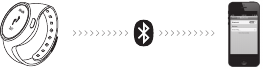
WELCOME
Welcome to your iHealth Wireless Activity and Sleep Tracker, a device that tracks your daily activity
and sleep. This Tracker, along with the free iHealth MyVitals app, can keep you motivated and help
you stay on track to a more active and healthier lifestyle.
Box Contents
Wearing the Tracker
Wear your tracker on your wrist or waist during the day to track your daily activity, and wear it on
your wrist at night to track your sleep.
Charging the Battery
Your iHealth Wireless Activity and Sleep Tracker contains a built-in rechargeable battery. Plug one
end of the charging cable into the USB port on the back of the Tracker, and the other into your
computer’s USB port, and charge for approximately two hours before first use. A battery level
indicator will appear in the Tracker’s display area. A fully charged battery will typically last 5–7 days.
Download App
Download the “iHealth MyVitals” app from the App Store. Your compatible iOS device should be
version 5.0 or later.
Create User and Cloud Account
After downloading the app, register and set up your user account following the on-screen
instructions. Upon setting up your user account, you will also have access to a free, secure iHealth
Cloud account. Go to www.ihealthlabs.com, then click “Sign In” to access your cloud account from
PC or Mac.
Bluetooth Connection
Your iHealth Wireless Activity and Sleep Tracker uses Bluetooth 4.0 technology. Turn on Bluetooth
on your iOS device, open the app, and follow the onscreen instructions for first-time connection.
Subsequently, the Tracker will automatically connect to your mobile device each time you open the
app.
If your Tracker’s battery is drained, charge the battery fully, then open your app to reestablish the
Bluetooth connection before using it again. A reminder message— “Launch the app to start”— will
appear on the Tracker display.
Data Syncing
Your activity and sleep stats are sent to your mobile app
automatically when you open the app. Your Tracker can save up
to 14 days’ worth of stats between syncing. Daily syncing is
recommended.
Activity Tracking
Your iHealth Wireless Activity and Sleep Tracker is always
tracking. View your steps, calories, and distance stats by pressing
the button on the tracker. Activity stats reset at midnight to zero.
Sleep Tracking
To start tracking your sleep, press and hold the button on the Tracker for 2 seconds
until you see “sleep” on the Tracker display. When you are awake, press and hold
the same button for 2 seconds to end sleep tracking and resume activity tracking.
Sleep stats will appear on your app after syncing.
Silent Alarms
When you set a silent alarm from the iHealth MyVitals app, your Tracker will vibrate
gently on your wrist to either wake you up or remind you to be more active.
Airplane Mode
Turn on the “airplane” mode to disable Bluetooth connection while in flight
(app->device setting). Press and hold the button on the Tracker for 2 seconds to
disable airplane mode and resume activity tracking.
IMPORTANT INFORMATION REQUIRED BY THE FCC
This device complies with Part 15 of the FCC Rules. Its operation is subject to the following two
conditions: (1) This device may not cause harmful interference, and (2) this device must accept any
interference received, including interference that may cause undesired operation.
Changes or modifications not expressly approved by iHealth Lab Inc. would void the user’s authority
to operate the product.
NOTE: This product has been tested and found to comply with the limits for a Class B digital device,
pursuant to Part 15 of the FCC Rules. These limits are designed to provide reasonable protection
against harmful interference in a residential installation. This product generates, uses, and can
radiate radio frequency energy and, if not installed and used in accordance with the instructions,
may cause harmful interference to radio communications. However, there is no guarantee that
interference will not occur in a particular installation. If this product does cause harmful interference
to radio or television reception, which can be determined by turning the equipment off and on, the
user is encouraged to try to correct the interference by one or more of the following measures:
Bluetooth 4.0
—Reorient or relocate the receiving antenna.
—Increase the separation between the equipment and receiver.
—Connect the equipment into an outlet on a circuit different from that to which the receiver is
connected.
—Consult the dealer or an experienced radio/TV technician for help.
Visit www.ihealthlabs.com for additional product information. For Customer Service, please call
1(855) 816-7705.
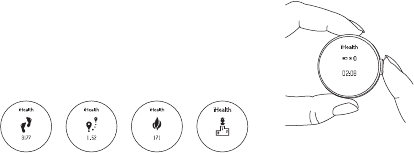
WELCOME
Welcome to your iHealth Wireless Activity and Sleep Tracker, a device that tracks your daily activity
and sleep. This Tracker, along with the free iHealth MyVitals app, can keep you motivated and help
you stay on track to a more active and healthier lifestyle.
Box Contents
Wearing the Tracker
Wear your tracker on your wrist or waist during the day to track your daily activity, and wear it on
your wrist at night to track your sleep.
Charging the Battery
Your iHealth Wireless Activity and Sleep Tracker contains a built-in rechargeable battery. Plug one
end of the charging cable into the USB port on the back of the Tracker, and the other into your
computer’s USB port, and charge for approximately two hours before first use. A battery level
indicator will appear in the Tracker’s display area. A fully charged battery will typically last 5–7 days.
Download App
Download the “iHealth MyVitals” app from the App Store. Your compatible iOS device should be
version 5.0 or later.
Create User and Cloud Account
After downloading the app, register and set up your user account following the on-screen
instructions. Upon setting up your user account, you will also have access to a free, secure iHealth
Cloud account. Go to www.ihealthlabs.com, then click “Sign In” to access your cloud account from
PC or Mac.
Bluetooth Connection
Your iHealth Wireless Activity and Sleep Tracker uses Bluetooth 4.0 technology. Turn on Bluetooth
on your iOS device, open the app, and follow the onscreen instructions for first-time connection.
Subsequently, the Tracker will automatically connect to your mobile device each time you open the
app.
If your Tracker’s battery is drained, charge the battery fully, then open your app to reestablish the
Bluetooth connection before using it again. A reminder message— “Launch the app to start”— will
appear on the Tracker display.
Data Syncing
Your activity and sleep stats are sent to your mobile app
automatically when you open the app. Your Tracker can save up
to 14 days’ worth of stats between syncing. Daily syncing is
recommended.
Activity Tracking
Your iHealth Wireless Activity and Sleep Tracker is always
tracking. View your steps, calories, and distance stats by pressing
the button on the tracker. Activity stats reset at midnight to zero.
Sleep Tracking
To start tracking your sleep, press and hold the button on the Tracker for 2 seconds
until you see “sleep” on the Tracker display. When you are awake, press and hold
the same button for 2 seconds to end sleep tracking and resume activity tracking.
Sleep stats will appear on your app after syncing.
Silent Alarms
When you set a silent alarm from the iHealth MyVitals app, your Tracker will vibrate
gently on your wrist to either wake you up or remind you to be more active.
Airplane Mode
Turn on the “airplane” mode to disable Bluetooth connection while in flight
(app->device setting). Press and hold the button on the Tracker for 2 seconds to
disable airplane mode and resume activity tracking.
IMPORTANT INFORMATION REQUIRED BY THE FCC
This device complies with Part 15 of the FCC Rules. Its operation is subject to the following two
conditions: (1) This device may not cause harmful interference, and (2) this device must accept any
interference received, including interference that may cause undesired operation.
Changes or modifications not expressly approved by iHealth Lab Inc. would void the user’s authority
to operate the product.
NOTE: This product has been tested and found to comply with the limits for a Class B digital device,
pursuant to Part 15 of the FCC Rules. These limits are designed to provide reasonable protection
against harmful interference in a residential installation. This product generates, uses, and can
radiate radio frequency energy and, if not installed and used in accordance with the instructions,
may cause harmful interference to radio communications. However, there is no guarantee that
interference will not occur in a particular installation. If this product does cause harmful interference
to radio or television reception, which can be determined by turning the equipment off and on, the
user is encouraged to try to correct the interference by one or more of the following measures:
—Reorient or relocate the receiving antenna.
—Increase the separation between the equipment and receiver.
—Connect the equipment into an outlet on a circuit different from that to which the receiver is
connected.
—Consult the dealer or an experienced radio/TV technician for help.
Visit www.ihealthlabs.com for additional product information. For Customer Service, please call
1(855) 816-7705.
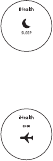
WELCOME
Welcome to your iHealth Wireless Activity and Sleep Tracker, a device that tracks your daily activity
and sleep. This Tracker, along with the free iHealth MyVitals app, can keep you motivated and help
you stay on track to a more active and healthier lifestyle.
Box Contents
Wearing the Tracker
Wear your tracker on your wrist or waist during the day to track your daily activity, and wear it on
your wrist at night to track your sleep.
Charging the Battery
Your iHealth Wireless Activity and Sleep Tracker contains a built-in rechargeable battery. Plug one
end of the charging cable into the USB port on the back of the Tracker, and the other into your
computer’s USB port, and charge for approximately two hours before first use. A battery level
indicator will appear in the Tracker’s display area. A fully charged battery will typically last 5–7 days.
Download App
Download the “iHealth MyVitals” app from the App Store. Your compatible iOS device should be
version 5.0 or later.
Create User and Cloud Account
After downloading the app, register and set up your user account following the on-screen
instructions. Upon setting up your user account, you will also have access to a free, secure iHealth
Cloud account. Go to www.ihealthlabs.com, then click “Sign In” to access your cloud account from
PC or Mac.
Bluetooth Connection
Your iHealth Wireless Activity and Sleep Tracker uses Bluetooth 4.0 technology. Turn on Bluetooth
on your iOS device, open the app, and follow the onscreen instructions for first-time connection.
Subsequently, the Tracker will automatically connect to your mobile device each time you open the
app.
If your Tracker’s battery is drained, charge the battery fully, then open your app to reestablish the
Bluetooth connection before using it again. A reminder message— “Launch the app to start”— will
appear on the Tracker display.
Data Syncing
Your activity and sleep stats are sent to your mobile app
automatically when you open the app. Your Tracker can save up
to 14 days’ worth of stats between syncing. Daily syncing is
recommended.
Activity Tracking
Your iHealth Wireless Activity and Sleep Tracker is always
tracking. View your steps, calories, and distance stats by pressing
the button on the tracker. Activity stats reset at midnight to zero.
Sleep Tracking
To start tracking your sleep, press and hold the button on the Tracker for 2 seconds
until you see “sleep” on the Tracker display. When you are awake, press and hold
the same button for 2 seconds to end sleep tracking and resume activity tracking.
Sleep stats will appear on your app after syncing.
Silent Alarms
When you set a silent alarm from the iHealth MyVitals app, your Tracker will vibrate
gently on your wrist to either wake you up or remind you to be more active.
Airplane Mode
Turn on the “airplane” mode to disable Bluetooth connection while in flight
(app->device setting). Press and hold the button on the Tracker for 2 seconds to
disable airplane mode and resume activity tracking.
IMPORTANT INFORMATION REQUIRED BY THE FCC
This device complies with Part 15 of the FCC Rules. Its operation is subject to the following two
conditions: (1) This device may not cause harmful interference, and (2) this device must accept any
interference received, including interference that may cause undesired operation.
Changes or modifications not expressly approved by iHealth Lab Inc. would void the user’s authority
to operate the product.
NOTE: This product has been tested and found to comply with the limits for a Class B digital device,
pursuant to Part 15 of the FCC Rules. These limits are designed to provide reasonable protection
against harmful interference in a residential installation. This product generates, uses, and can
radiate radio frequency energy and, if not installed and used in accordance with the instructions,
may cause harmful interference to radio communications. However, there is no guarantee that
interference will not occur in a particular installation. If this product does cause harmful interference
to radio or television reception, which can be determined by turning the equipment off and on, the
user is encouraged to try to correct the interference by one or more of the following measures:
—Reorient or relocate the receiving antenna.
—Increase the separation between the equipment and receiver.
—Connect the equipment into an outlet on a circuit different from that to which the receiver is
connected.
—Consult the dealer or an experienced radio/TV technician for help.
Visit www.ihealthlabs.com for additional product information. For Customer Service, please call
1(855) 816-7705.
WELCOME
Welcome to your iHealth Wireless Activity and Sleep Tracker, a device that tracks your daily activity
and sleep. This Tracker, along with the free iHealth MyVitals app, can keep you motivated and help
you stay on track to a more active and healthier lifestyle.
Box Contents
Wearing the Tracker
Wear your tracker on your wrist or waist during the day to track your daily activity, and wear it on
your wrist at night to track your sleep.
Charging the Battery
Your iHealth Wireless Activity and Sleep Tracker contains a built-in rechargeable battery. Plug one
end of the charging cable into the USB port on the back of the Tracker, and the other into your
computer’s USB port, and charge for approximately two hours before first use. A battery level
indicator will appear in the Tracker’s display area. A fully charged battery will typically last 5–7 days.
Download App
Download the “iHealth MyVitals” app from the App Store. Your compatible iOS device should be
version 5.0 or later.
Create User and Cloud Account
After downloading the app, register and set up your user account following the on-screen
instructions. Upon setting up your user account, you will also have access to a free, secure iHealth
Cloud account. Go to www.ihealthlabs.com, then click “Sign In” to access your cloud account from
PC or Mac.
Bluetooth Connection
Your iHealth Wireless Activity and Sleep Tracker uses Bluetooth 4.0 technology. Turn on Bluetooth
on your iOS device, open the app, and follow the onscreen instructions for first-time connection.
Subsequently, the Tracker will automatically connect to your mobile device each time you open the
app.
If your Tracker’s battery is drained, charge the battery fully, then open your app to reestablish the
Bluetooth connection before using it again. A reminder message— “Launch the app to start”— will
appear on the Tracker display.
Data Syncing
Your activity and sleep stats are sent to your mobile app
automatically when you open the app. Your Tracker can save up
to 14 days’ worth of stats between syncing. Daily syncing is
recommended.
Activity Tracking
Your iHealth Wireless Activity and Sleep Tracker is always
tracking. View your steps, calories, and distance stats by pressing
the button on the tracker. Activity stats reset at midnight to zero.
Sleep Tracking
To start tracking your sleep, press and hold the button on the Tracker for 2 seconds
until you see “sleep” on the Tracker display. When you are awake, press and hold
the same button for 2 seconds to end sleep tracking and resume activity tracking.
Sleep stats will appear on your app after syncing.
Silent Alarms
When you set a silent alarm from the iHealth MyVitals app, your Tracker will vibrate
gently on your wrist to either wake you up or remind you to be more active.
Airplane Mode
Turn on the “airplane” mode to disable Bluetooth connection while in flight
(app->device setting). Press and hold the button on the Tracker for 2 seconds to
disable airplane mode and resume activity tracking.
IMPORTANT INFORMATION REQUIRED BY THE FCC
This device complies with Part 15 of the FCC Rules. Its operation is subject to the following two
conditions: (1) This device may not cause harmful interference, and (2) this device must accept any
interference received, including interference that may cause undesired operation.
Changes or modifications not expressly approved by iHealth Lab Inc. would void the user’s authority
to operate the product.
NOTE: This product has been tested and found to comply with the limits for a Class B digital device,
pursuant to Part 15 of the FCC Rules. These limits are designed to provide reasonable protection
against harmful interference in a residential installation. This product generates, uses, and can
radiate radio frequency energy and, if not installed and used in accordance with the instructions,
may cause harmful interference to radio communications. However, there is no guarantee that
interference will not occur in a particular installation. If this product does cause harmful interference
to radio or television reception, which can be determined by turning the equipment off and on, the
user is encouraged to try to correct the interference by one or more of the following measures:
—Reorient or relocate the receiving antenna.
—Increase the separation between the equipment and receiver.
—Connect the equipment into an outlet on a circuit different from that to which the receiver is
connected.
—Consult the dealer or an experienced radio/TV technician for help.
Visit www.ihealthlabs.com for additional product information. For Customer Service, please call
1(855) 816-7705.
WELCOME
Welcome to your iHealth Wireless Activity and Sleep Tracker, a device that tracks your daily activity
and sleep. This Tracker, along with the free iHealth MyVitals app, can keep you motivated and help
you stay on track to a more active and healthier lifestyle.
Box Contents
Wearing the Tracker
Wear your tracker on your wrist or waist during the day to track your daily activity, and wear it on
your wrist at night to track your sleep.
Charging the Battery
Your iHealth Wireless Activity and Sleep Tracker contains a built-in rechargeable battery. Plug one
end of the charging cable into the USB port on the back of the Tracker, and the other into your
computer’s USB port, and charge for approximately two hours before first use. A battery level
indicator will appear in the Tracker’s display area. A fully charged battery will typically last 5–7 days.
Download App
Download the “iHealth MyVitals” app from the App Store. Your compatible iOS device should be
version 5.0 or later.
Create User and Cloud Account
After downloading the app, register and set up your user account following the on-screen
instructions. Upon setting up your user account, you will also have access to a free, secure iHealth
Cloud account. Go to www.ihealthlabs.com, then click “Sign In” to access your cloud account from
PC or Mac.
Bluetooth Connection
Your iHealth Wireless Activity and Sleep Tracker uses Bluetooth 4.0 technology. Turn on Bluetooth
on your iOS device, open the app, and follow the onscreen instructions for first-time connection.
Subsequently, the Tracker will automatically connect to your mobile device each time you open the
app.
If your Tracker’s battery is drained, charge the battery fully, then open your app to reestablish the
Bluetooth connection before using it again. A reminder message— “Launch the app to start”— will
appear on the Tracker display.
Data Syncing
Your activity and sleep stats are sent to your mobile app
automatically when you open the app. Your Tracker can save up
to 14 days’ worth of stats between syncing. Daily syncing is
recommended.
Activity Tracking
Your iHealth Wireless Activity and Sleep Tracker is always
tracking. View your steps, calories, and distance stats by pressing
the button on the tracker. Activity stats reset at midnight to zero.
Sleep Tracking
To start tracking your sleep, press and hold the button on the Tracker for 2 seconds
until you see “sleep” on the Tracker display. When you are awake, press and hold
the same button for 2 seconds to end sleep tracking and resume activity tracking.
Sleep stats will appear on your app after syncing.
Silent Alarms
When you set a silent alarm from the iHealth MyVitals app, your Tracker will vibrate
gently on your wrist to either wake you up or remind you to be more active.
Airplane Mode
Turn on the “airplane” mode to disable Bluetooth connection while in flight
(app->device setting). Press and hold the button on the Tracker for 2 seconds to
disable airplane mode and resume activity tracking.
IMPORTANT INFORMATION REQUIRED BY THE FCC
This device complies with Part 15 of the FCC Rules. Its operation is subject to the following two
conditions: (1) This device may not cause harmful interference, and (2) this device must accept any
interference received, including interference that may cause undesired operation.
Changes or modifications not expressly approved by iHealth Lab Inc. would void the user’s authority
to operate the product.
NOTE: This product has been tested and found to comply with the limits for a Class B digital device,
pursuant to Part 15 of the FCC Rules. These limits are designed to provide reasonable protection
against harmful interference in a residential installation. This product generates, uses, and can
radiate radio frequency energy and, if not installed and used in accordance with the instructions,
may cause harmful interference to radio communications. However, there is no guarantee that
interference will not occur in a particular installation. If this product does cause harmful interference
to radio or television reception, which can be determined by turning the equipment off and on, the
user is encouraged to try to correct the interference by one or more of the following measures:
—Reorient or relocate the receiving antenna.
—Increase the separation between the equipment and receiver.
—Connect the equipment into an outlet on a circuit different from that to which the receiver is
connected.
—Consult the dealer or an experienced radio/TV technician for help.
Visit www.ihealthlabs.com for additional product information. For Customer Service, please call
1(855) 816-7705.