Andon Health BG5 Part 15 Spread Spectrum Transmitter User Manual BG5 OM EN 20130124
Andon Health Co., Ltd Part 15 Spread Spectrum Transmitter BG5 OM EN 20130124
Manual
Page 1 of 27
For in vitro diagnostic use only
Read instructions before use For self-testing
iHealthTMWireless Smart Gluco‐Monitoring System (BG5)
OWNER’S MANUAL
Table of Contents
INTRODUCTIN ...............................................................................................................................2
PACKAGE CONTENTS.................................................................................................................2
SETUP REQUIREMENTS ............................................................................................................4
INTENDED USE .............................................................................................................................4
How the Test Works? .....................................................................................................................5
IMPORTANT SAFETY INSTRUCTIONS ....................................................................................5
IMPORTANT TESTING INFORMATION.....................................................................................6
INFORMATION ABOUT ALTERNATIVE SITE TESTING (AST) .............................................6
What is Alternate
Site
Testing?.................................................................................................7
What is the Advantage of Alternative
Site Te
sting? .................................................................7
When to Use Alternative
Site
Testing? .....................................................................................7
PARTS AND DISPLAY INDICATORS .........................................................................................9
Glucose Meter...........................................................................................................................9
Blood Glucose Test
Strip
.........................................................................................................10
SETUP PROCEDURES ............................................................................................................ 11
TESTING WITH A BLOOD SAMPLE ........................................................................................12
Offline measurement mode:(not using iOS device) .............................................................12
Apply the Test Strip
.........................................................................................................
12
Obtaining a Blood Sample
...............................................................................................
12
Apply Your Blood Sample
................................................................................................
12
Read the Test Results
......................................................................................................
12
Discard the Used Test
Strips
............................................................................................
12
Discard the Used
Lancet
..................................................................................................
13
Online measurement mode:(with iOS device) .....................................................................13
Apply the Test Strip
.........................................................................................................
13
Obtaining a Blood Sample
...............................................................................................
13
Apply Your Blood Sample
................................................................................................
13
Read the Test Results
......................................................................................................
14
Discard the Used Test
Strips
............................................................................................
14
Discard the Used
Lancet
..................................................................................................
14
Control Solution ............................................................................................................................14
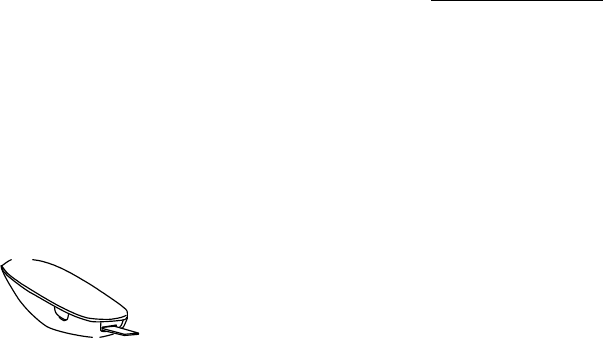
Page 2 of 27
Performing an Offline Control Solution Test with Meter Alone (not using iOS device) ........15
I Performing an Online Control Solution Test (with iOS device) ...........................................16
IMPORTANT INFORMATION ABOUT CONTROL SOLUTION TESTS...............................17
METER MEMORY ........................................................................................................................17
Offline measurement mode:(not using iOS device) .............................................................17
Reviewing Test
Results ....................................................................................................
17
Online measurement mode:(with iOS device) .....................................................................18
REFERENCE VALUE OF THE IHEALTH WIRELESS SMART GLUCOSE METER.........18
COMPARING GLUCOSE METER TEST RESULTS WITH LABORATORY RESULTS ....18
Before Going to the Lab .........................................................................................................19
While at the Lab......................................................................................................................19
Cleaning and Disinfection...............................................................................................................19
IHEALTH WIRELESS SMART GLUCO-MONITORING SYSTEM SPECIFICATIONS......21
Maintenance and Storage of your Wireless SMART GLUCOSE METER...........................21
LIMITATIONS OF USE ................................................................................................................22
SYSTEM TROUBLE SHOOTING ..............................................................................................23
Result Readings ......................................................................................................................23
Error Message .........................................................................................................................23
Trouble Shooting.....................................................................................................................24
IMPORTANT INFORMATION REQUIRED BY THE FCC .................................................26
INTRODUCTIN
Thank you for purchasing the iHealth Wireless Smart Gluco-Monitoring
System (BG5). Before using this product, please read the following contents
thoroughly and carefully. This manual provides important information to help
you use the system properly so you get accurate readings every time. Regular
monitoring of your blood glucose levels can help you and your doctor gain
better control of your diabetes. Due to its compact size and easy operation,
you can use the iHealth Wireless Smart Gluco-Monitoring System (BG5) to
easily monitor your blood glucose levels on your own, anywhere, any time.
If you have questions regarding this product, please visit www.ihealthlabs.com, contact your place of
purchase, or call iHealth Labs Customer Service at +1-855-816-7705.
PACKAGE CONTENTS
z
Wireless Smart Glucose Meter
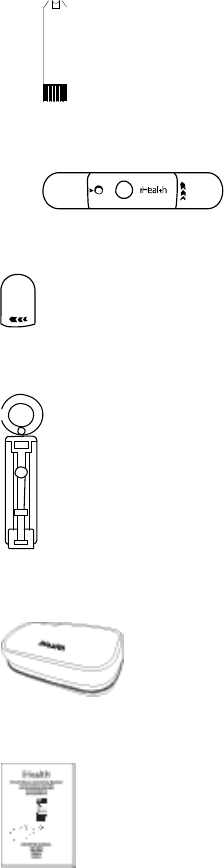
Page 3 of 27
z
Test Strips*
z
Lancing device
z
Clear alternate site testing device cap
z
Lancets*
z
Travel Case
z
Owner’s Manual
z
Quick Start Guide
z
USB Charging Cable
z
Control Solution*
Note:
* These contents may vary according to geographic markets. You must check your package.
If any items printed on the package are missing from your package or the package is opened prior to
use, please contact the place of purchase for assistance.
The lancing device can be used several times, however, the lancet should be changed after each use.
Page 4 of 27
SETUP REQUIREMENTS
The iHealth Wireless Smart Gluco‐Monitoring System (BG5) is designed to be used with the following
iPod Touch ,iPad, iPhone models:
iPod Touch 4
iPod Touch 5
iPhone 4S
iPhone 4
iPhone 5
iPad2
iPad3
iPad4
iPad Mini
The iOS version of these devices should be V5.0 or higher.
INTENDED USE
The iHealth Wireless Smart Gluco‐Monitoring System (BG5) should be used for:
•
Quantitative measurement of glucose in fresh capillary whole blood samples drawn from
the fingertip, palm, forearm, upper arm, calf or thigh
•
Single person measurement only and should not be shared
•
Self‐testing outside the body (in vitro diagnostic use) by people with diabetes at home as
an aid to monitor the effectiveness of diabetes control
The iHealth Wireless Smart Gluco‐Monitoring System (BG5) should not be used for the diagnosis of
or screening for diabetes, or for neonatal use.
Alternate Site Testing (AST) should be done only during steady – state times when glucose levels are
not changing rapidly.
Control Solutions are intended for use with the Wireless Smart Gluco‐Monitoring System (BG5).
Control Solutions can be used to check that the glucose meter and test strips are working properly
and that the measurement is accurate. These Control Solutions contain a known amount of glucose,
Page 5 of 27
as indicated on the bottles. If you need to purchase additional Control Solution, you can call
Customer Service at +1‐855‐816‐7705.
How the Test Works?
The iHealth Wireless Smart Gluco‐Monitoring System (BG5) monitors glucose levels by measuring
the amount of electrical currents that are generated when the glucose in your system reacts with the
reagent of a test strip. The strength of the current produced by the reaction depends on the amount
of glucose in the blood sample. The glucose meter measures the current and converts to the
corresponding blood glucose level.
IMPORTANT SAFETY INSTRUCTIONS
Please carefully read the following information before using the iHealth Wireless Smart
Gluco‐Monitoring System (BG5). Always keep these instructions in a safe place for reference.
z
Misuse of the Wireless Smart Gluco‐Monitoring System can cause electrocution, burns, fire and
other hazards.
z
The Wireless Smart Glucose Meter and lancing device are for single patient use. Do not use on
multiple patients. Do not share the Wireless Smart Glucose Meter or lancing device with anyone,
including other family members.
z
Do not place the Wireless Smart Glucose Meter in or near liquid.
z
Use the Wireless Smart Glucose Meter only for the purpose described in the Owner’s Manual.
z
Do not use accessories that are not supplied by the manufacturer.
z
Do not use the Wireless Smart Glucose Meter if it has suffered any damage or is not working
properly.
z
Keep the Wireless Smart Glucose Meter away from heat at all times. Do not let the Wireless
Smart Glucose Meter come into contact with surfaces that are hot to the touch.
z
Do not block test ports or place the Wireless Smart Glucose Meter on soft surfaces that may
block them. Keep test ports free from lint, hair, debris, etc.
Page 6 of 27
z
Do not place anything on top of the Wireless Smart Glucose Meter.
z
Do not place foreign objects into any opening in the Wireless Smart Glucose Meter.
z
Please make sure it is not used by children or people who cannot express their own volition to
use it, and do not put the glucose meter in a place where it can easily be reached by children.
z
Do not use the Wireless Smart Glucose Meter where aerosol sprays are being used or where
oxygen is being administered.
z
Do not use in a manner not specified by the manufacturer.
IMPORTANT TESTING INFORMATION
z
Severe dehydration and excessive water loss may cause results that are lower than actual values.
If you believe you are suffering from severe dehydration, consult a healthcare professional
immediately.
z
If your blood glucose results are lower or higher than usual, and you do not have symptoms of
illness, first repeat the test. If you have symptoms or continue to get results that are higher or
lower than usual, follow the treatment advice of your healthcare professional.
z
Use only fresh whole blood samples to test your blood glucose. Using other substances will
result in inaccurate results.
z
If you are experiencing symptoms that are inconsistent with your blood glucose test results, and
you have followed all the instructions provided in this Owner’s Manual, contact your healthcare
professional.
z
Inaccurate results may occur in severely hypotensive individuals or patients who are in shock.
Test results that are lower than actual values may occur in individuals who are in a
hyperglycemic‐hyperosmolar state, with or without ketosis. Please consult your healthcare
professional before use.
INFORMATION ABOUT ALTERNATIVE SITE TESTING (AST)
There are limitations for doing AST. Please consult your healthcare professional before you conduct
AST. The Wireless Smart Gluco‐Monitoring System limits usage to steady‐state blood glucose
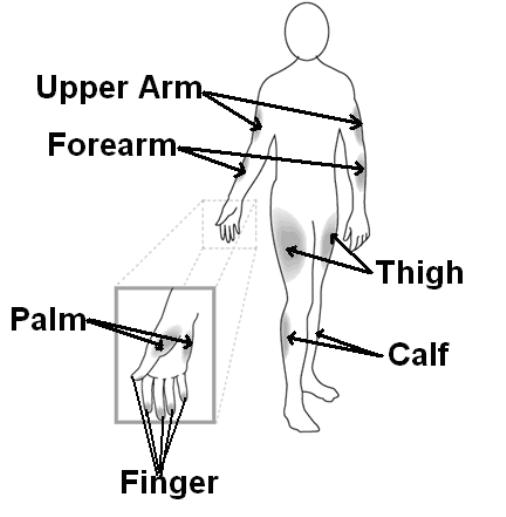
Page 7 of 27
conditions only.
What is Alternate Site Testing?
Alternate Site Testing (AST) is blood glucose self‐monitoring using a blood sample collected from
somewhere other than the fingertips. The Wireless Smart Gluco‐Monitoring System (BG5) allows you
to test on the palm, forearm, upper arm, calf, or thigh with equivalent results to fingertip testing.
What is the Advantage of Alternative Site Testing?
Pain is felt more readily on the fingertips because they are full of nerve endings (receptors). At other
body sites where nerve endings are not so condensed, pain is not felt as acutely.
When to Use Alternative Site Testing?
Food, medication, illness, stress and exercise can affect blood glucose levels. Capillary blood from the
fingertips reflects these changes faster than capillary blood from other sites. Therefore, when testing
blood glucose levels during or immediately after one of these , such as meals or exercise, take a blood
sample from your fingertips only. AST should be done only during steady–state times when glucose
levels are not changing rapidly.
Page 8 of 27
AST is suitable in the following instances:
z
In a pre‐meal or fasting state (two hours or more after the last meal)
z
Two hours or more after taking insulin
z
Two hours or more after exercising
Caution: AST should not be used to calibrate continuous glucose monitoring systems (CGMs).
Results from AST should not be used in insulin dose calculations. Do not use AST if:
z
You think your blood glucose is low
z
You believe you may be hypoglycemic
z
You are testing for hyperglycemia
z
Your routine glucose results fluctuate often
z
You are pregnant
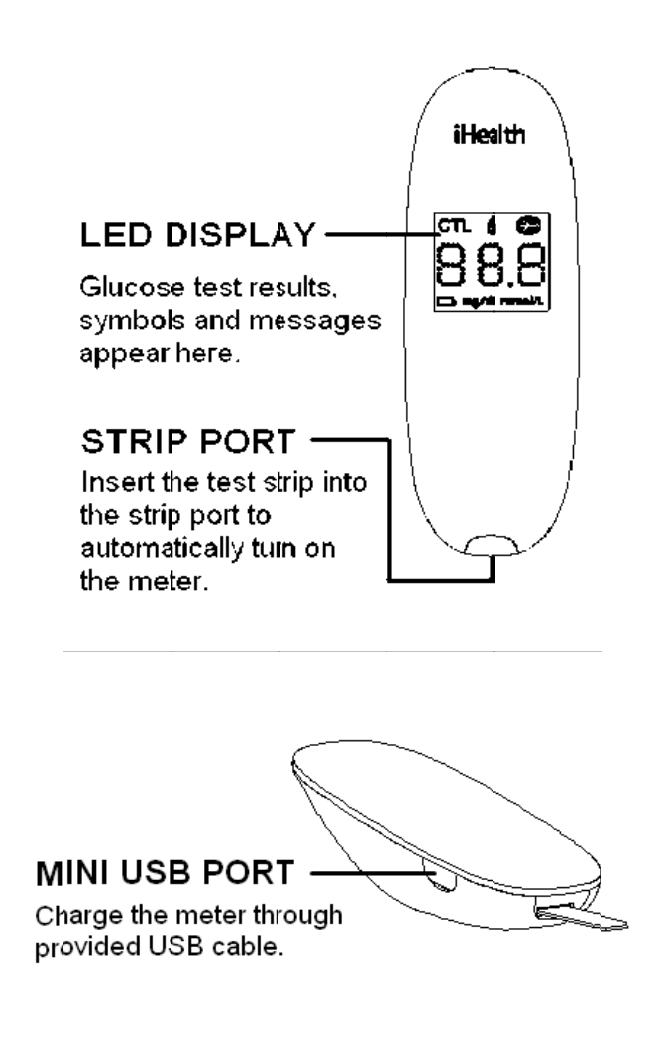
Page 9 of 27
PARTS AND DISPLAY INDICATORS
Glucose Meter
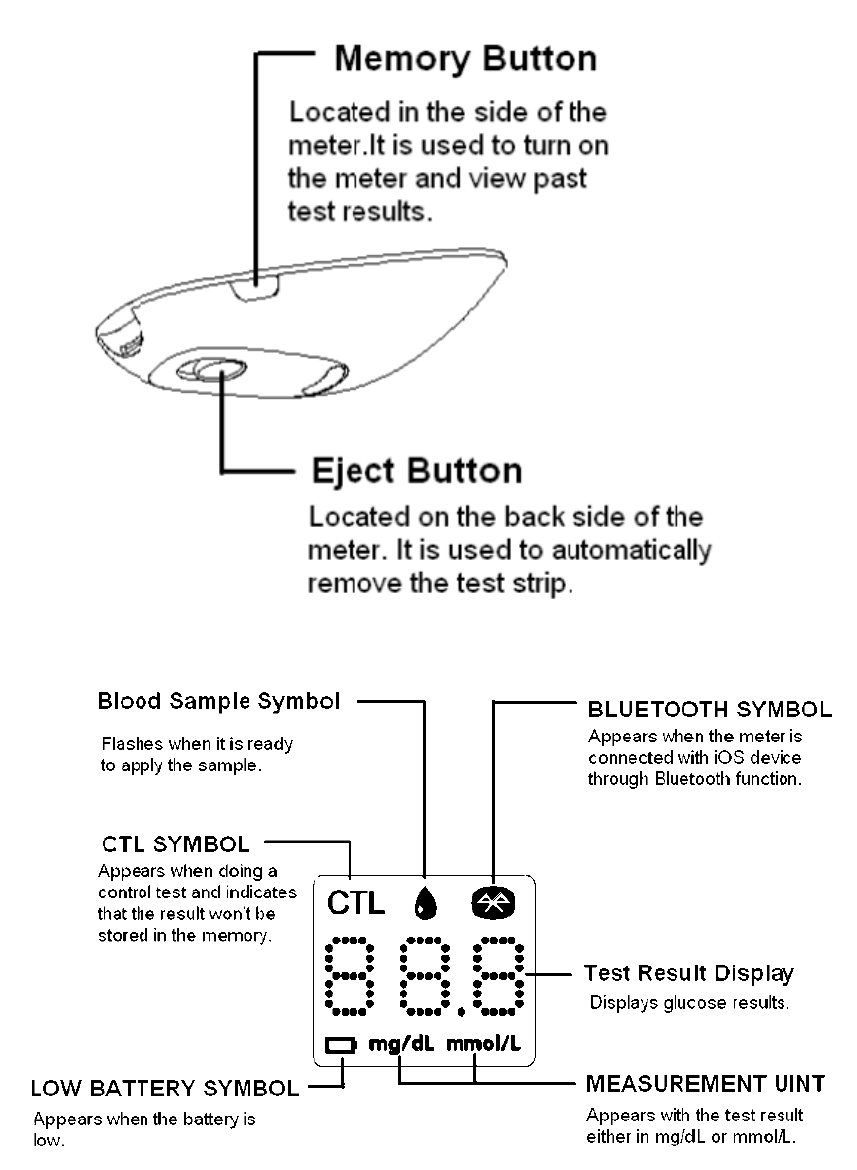
Page 10 of 27
Blood Glucose Test Strip
Each test strip is intended for single use only and should be discarded immediately after use Test
strips consist of the following parts:
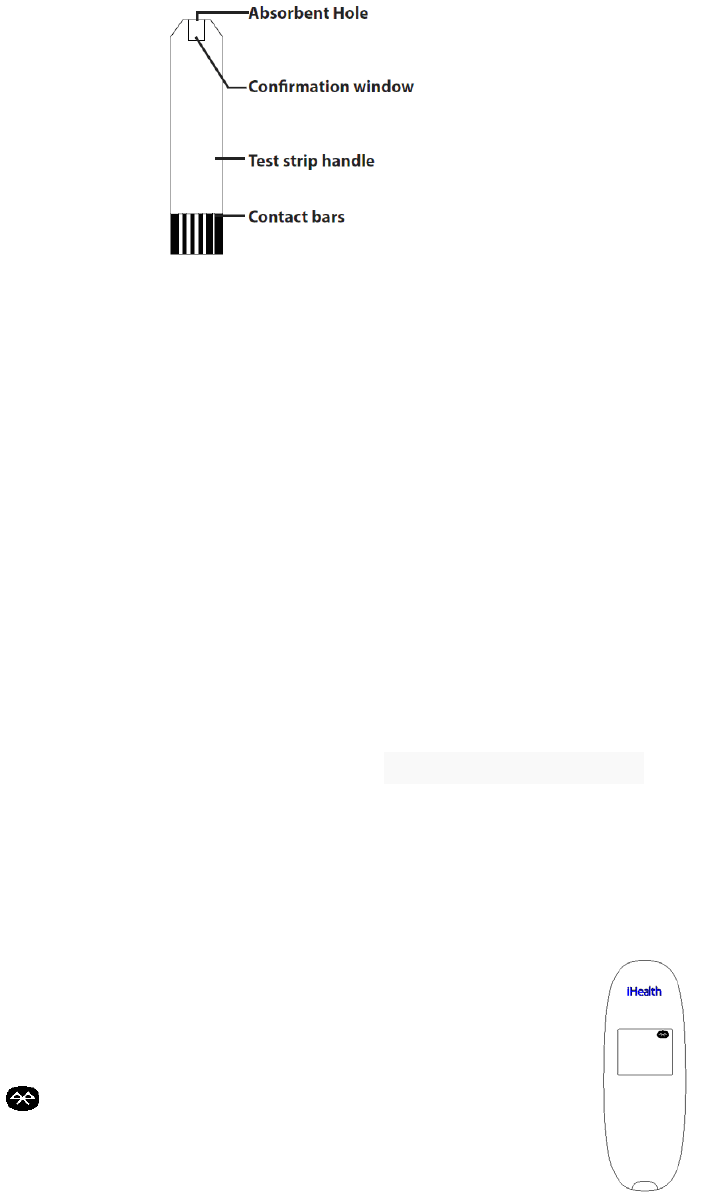
Page 11 of 27
NOTE: Only use iHealth Blood Glucose Test Strip with the iHealth Wireless
Smart Gluco-Monitoring System (BG5). Other test strips may produce
inaccurate results.
SETUP PROCEDURES
Prior to the first use, set the meter time by connecting the meter with your iOS
device via Bluetooth. Complete the steps below to have your desired time
settings saved in the meter.
After connecting to your iOS device via Bluetooth and launching the App, you
can view your measurement status and your test results on the screen.
1. Download the Free iHealth App
Prior to first use, download and install the free iHealth App from the App Store.
Use keyword search terms “iHealth,” “BG5” or” iHealth Gluco-Smart.”
2. Account Setup and Registration
Follow the on-screen instructions to register and set up your personal account.
3. Connect the Glucose Meter to your iOS Device via Bluetooth
Press and hold the Memory Button for 3 seconds to turn the
meter on. Enable the Bluetooth function on your iOS device.
When the model name “BG5xxxxxx” and “Not Paired” appears in
the Bluetooth menu, select the model name to pair and connect.
When the “ ” symbol appears, the meter is in Bluetooth
communication mode.
4. Two-dimensional code scanning
Please scan two-dimensional code on the test strip vial after
establishing a Bluetooth connection, we will help you manage your test strip

Page 12 of 27
TESTING WITH A BLOOD SAMPLE
Offline measurement mode:(not using iOS device)
Apply the Test Strip
Take a test strip from its vial. You may touch the test strip anywhere on its surface with clean dry
hands. Do not bend, cut or modify the test strips in any way. Use each test strip immediately after
removing it from the vial.
Insert the test strip into the test port of the glucose meter.
Obtaining a Blood Sample
The detailed procedure reference iHealth Lancing Device
Apply Your Blood Sample
Apply your blood to the blood sample area of the test strip, making sure the sample area is fully
covered with your blood sample. Please leave the test strip blood samples when the countdown
begins
Read the Test Results
【更换显示示图需删除 CTL 标识】
After counting down to “1” the test result will appear on the meter display.
Note: The results obtained from the glucose meter are plasma‐calibrated. This helps you and your
physician or other qualified healthcare providers to compare your meter results with laboratory tests.
Refer to the instructions given by your physician or other qualified healthcare providers, do not deviate
from these instructions on the basis of the result without first consulting your physician
Discard the Used Test Strips
Hold down the eject button to promote to the direction of the test strips, the test strips will leave a
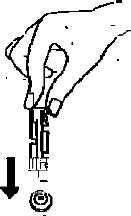
Page 13 of 27
blood glucose meter. Discard the used test strips directly into the waste container
Discard the Used Lancet
Discard the used lancet directly into a container designed for sharp objects. Always wash hands
thoroughly with soap and water after handling the meter, lancing device, test strips.
Note: Please consult a healthcare professional for interpretation of blood glucose measurements.
Online measurement mode:(with iOS device)
Apply the Test Strip
Take a test strip from its vial. You may touch the test strip anywhere on its surface with clean dry
hands. Do not bend, cut or modify the test strips in any way. Use each test strip immediately after
removing it from the vial.
Insert the test strip into the test port of the glucose meter.
If this is your IOS device's Bluetooth function in the open mode, then the blood glucose meter will
automatically connect the IOS device, and enter the online measurement mode.
Blood glucose meter line measurement mode only display the Bluetooth symbol.
Obtaining a Blood Sample
The detailed procedure reference iHealth Lancing Device
Apply Your Blood Sample
Apply your blood to the blood sample area of the test strip, making sure the sample area is fully
covered with your blood sample. Your iOS device will beep when you should remove the test strip
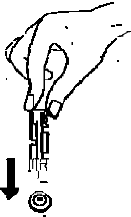
Page 14 of 27
from the blood sample
Read the Test Results
Your blood glucose results will be displayed on the iOS device.
Note: The results obtained from the glucose meter are plasma‐calibrated. This helps you and your
physician or other qualified healthcare providers to compare your meter results with laboratory tests.
Refer to the instructions given by your physician or other qualified healthcare providers, do not deviate
from these instructions on the basis of the result without first consulting your physician.
Discard the Used Test Strips
Hold down the eject button to promote to the direction of the test strips, the test strips will leave a
blood glucose meter. Discard the used test strips directly into the waste container
Discard the Used Lancet
Discard the used lancet directly into a container designed for sharp objects. Always wash hands
thoroughly with soap and water after handling the meter, lancing device, test strips.
Note: Please consult a healthcare professional for interpretation of blood glucose measurements.
For additional information, please visit: www.ihealthlabs.com
Control Solution
Control solution contains a known amount of glucose that reacts with test
strips and is used to ensure that your meter and test strips are working
together properly.
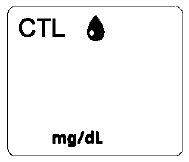
Page 15 of 27
Material needed:
z
iHealth Wireless Smart Gluco-Monitoring System (BG5)
z
iHealth AGS-1000I Blood Glucose Test Strip
z
Control Solution
Perform Control Solution test when:
z
First receiving the meter
z
Checking the meter and test strips at least once a week
z
Using a new vial of test strips
z
You suspect the meter or test strips are not working properly
z
Your blood glucose test results are not consistent with how you feel, or if
you think the results are not accurate
z
Practicing the testing process
z
The meter has been dropped or damaged
Performing an Offline Control Solution Test with Meter Alone (not using
iOS device)
When taking a Control Solution Test with meter alone, it is important to set the
test mode to “CTL,” so that the result will not be mixed up with your regular test
results. Control Solution Test results will not be saved in the meter’s memory.
Please follow the instructions below.
Step 1: Insert the test strip to turn on the meter
Insert the test strip in the meter’s Strip Port, and wait for the Blood Sample
Symbol to appear in the meter display.
Step 2: Press the Memory Button to turn on the control (“CTL”) mode.
When the “CTL” symbol appears, the meter is in control
ode and will not save this test results in memory.
Step 3: Press the “Memory Button” again to turn off the
“CTL” mode and switch back to the regular testing
mode. When the “CTL” symbol disappears from the
meter display, the meter is in regular testing mode and subsequent tests will
not be treated as a control solution test.
Step 4: Apply Control Solution
•
Shake the Control Solution vial before each use.
•
Squeeze a drop of Control Solution and place it in the vial cap. For
better results, it is recommended that you use the second drop of the
Control Solution (discard the first drop).
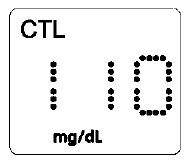
Page 16 of 27
•
Hold the meter and move the absorbent hole of the test strip to catch
the drop. Once the confirmation window fills completely, the meter will
start counting down. Please leave the test strip blood samples when the
countdown begins
Note: To avoid contaminating the entire vial of Control Solution, do not directly
apply Control Solution onto a strip.
Step 5: Read and Compare the Results
After counting down to “1” the Control Solution test result
will appear on the meter display.
The result of the Control Solution test should be within the
range printed on the test strip vial label. If the test result falls outside the
specified range, repeat the test, carefully following the steps above.
I Performing an Online Control Solution Test (with iOS device)
Step 1: Launch the App
Step 2: Tap the “CTL” button to switch to Control (“CTL”) mode
Step 3: Follow Steps 1-4 of “Performing an Offline Control Solution Test”
Step 4: the Control Solution test result will appear on the iOS device.
Out-of-Range Results
Results falling outside the specified range may be caused by:
•
Error in performing the test
•
Expired or contaminated Control Solution
•
Expired or contaminated test strip
•
iHealth Wireless Smart Gluco-Monitoring System (BG5) malfunction
If you continue to get Control Solution test results that fall outside of the range
printed on the vial, the meter may not be working properly. Discontinue use
and call iHealth Labs Customer Service at +1855-816-7705 for assistance.
To purchase additional Control Solution, call iHealth Labs Customer Service
at +1855-816-7705.
NOTE:
Do not use expired Control Solution.
The control solution range printed on the test strip vial is for Control Solution
use only. It is not a recommended range for your blood glucose level.
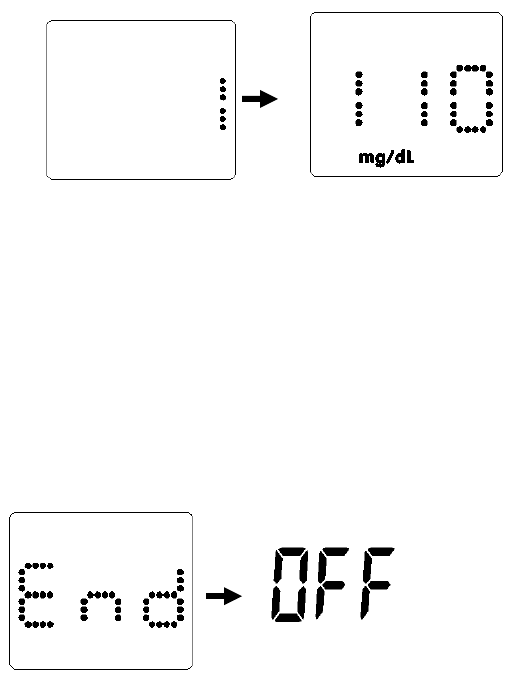
Page 17 of 27
IMPORTANT INFORMATION ABOUT CONTROL SOLUTION TESTS
When performing a Control Solution test to check your glucose level, be sure
to select the Control Solution test on the app. Control Solution tests conducted
in regular testing mode will save results with regular test results, which may
yield inaccurate blood glucose levels.
METER MEMORY
Offline measurement mode:(not using iOS device)
The Wireless Smart Glucose Meter stores up to 500 of your most recent
blood glucose test results along with their respective dates and times.
Reviewing Test Results
1. Press and release “Memory Button” on the meter.
Press the Memory Button to view the test results stored in the meter. The first
reading you’ll see is your most recent blood glucose result.
.
Note: When the meter memory is full, the oldest test result will be deleted
automatically, and the newest test result will be saved.
2. Exit the Memory Mode
When you reach the last test result, the word “End” will appear, and the
meter will turn off automatically.
If you do not operate the meter in 30 seconds, it will turn off automatically.
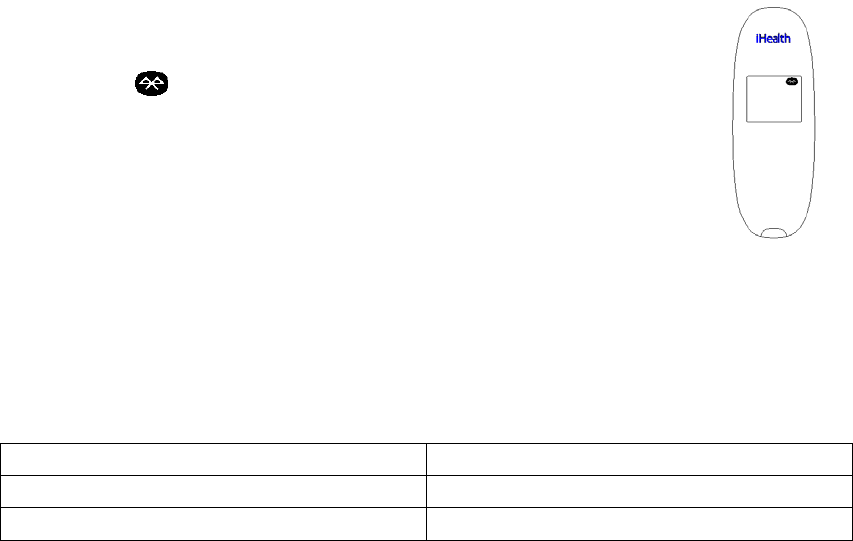
Page 18 of 27
Online measurement mode:(with iOS device)
Press and hold the Memory Button for 3 seconds to turn the
meter on. Enable the Bluetooth function on your iOS device.
When the “ ” symbol appears, the meter is in Bluetooth
communication mode.
You may perform a test even when the meter is not connected to
your iOS device via Bluetooth, and the meter will save up to 500
test results. launch the App and follow the on-screen instructions.
Test results will be transmitted to the App with date and time. If
the Bluetooth function disconnected, the meter will automatically shut off.
REFERENCE VALUE OF THE IHEALTH WIRELESS SMART GLUCOSE METER
Time of day
People without diabetes
Fasting and before meals
<100 mg/dL
2 hours after meals
<140 mg/dL
Source: (1) American Diabetes Association: Diagnosis and Classification of Diabetes Mellitus
(Position Statement). Diabetes Care 34 (Supp. 1) S66, 2011.
(2) Tietz Fundamentals of Clinical Chemistry, 6th Edition, Edited by Burtis CA and Ashwood ED, W.
B. Saunders Co., Philadelphia, PA, 2008, p. 849.
Please consult your healthcare provider to determine a target range that is best for you.
COMPARING GLUCOSE METER TEST RESULTS WITH LABORATORY RESULTS
The Wireless Smart Glucose Meter provides you with whole blood equivalent results. The result you
obtain from your glucose meter may differ somewhat from your laboratory results due to normal
variation. The Wireless Smart Glucose Meter results can be affected by factors and conditions that do
not affect laboratory results in the same way. To make an accurate comparison between the Wireless
Smart Glucose Meter and laboratory results, follow the guidelines below.
Page 19 of 27
Before Going to the Lab
z
Perform a Control Solution test to make sure that the meter is working properly.
z
If possible, fast for at least eight hours before conducting a comparison test.
z
Take your Wireless Smart Glucose Meter with you to the lab.
While at the Lab
Make sure that samples for both tests are taken and tested within 15 minutes of each other.
z
Wash your hands before obtaining a blood sample.
z
Never use your glucose meter with blood samples collected in a test tube.
z
Use fresh capillary blood only.
Cleaning and Disinfection
The cleaning and disinfection is absolutely necessary for the test procedure, because cleaning can
insure the meter works well (for example, display will be clear to see after cleaning); and disinfection
can avoid the infection to you or to the other people, and the cross‐infection.
We strongly warn that the protective cover is needed when use the iOS device to test the blood
glucose , the meter and lancing device should be cleaned and disinfected following use. And we
suggest you use the following product: CaviWipes (EPA registration number :46781‐8).
The CaviWipes, with Isopropanol and Diisobutyl‐phenoxy‐ethoxyethyl dimethyl benzyl ammonium
chloride as the active ingredient, have been shown to be safe for use with the BG5 Blood Glucose
meter and lancing device.
You can purchase this product according to the following information: visit the web site
www.metrex.com or contact Metrex at 800‐841‐1428 for product or technical information.
The meter and the lancing device are for single‐patient use, if user test 5‐6 times every day, the
devices may be cleaned and desinfected 5‐6 times per day, as a result, there will be 11000 cycles
cleanings plus disinfections (1 cycle = 1 cleaning + 1 disinfection) for the meter and the device during
its 5 years life cycle.

Page 20 of 27
1 After the test, the user should clean and wash hands, and then put on the disposable glove.
2 Use the Cavi WipesTM (Metrex® RESERCH CORPORATION,EPA Reg. NO. 46781‐8, EPA Est. No.
56952‐WI‐001) to clean and disinfect the meter’s housing and lens,.Take one wipe to clean the
meter, including its front and back for 10 seconds for cleaning until there is no soil on the surface.
Then disinfect the meter with another wipe and keep the surface wet for 2 min.
3 With the same method use the Cavi WipesTM (Metrex® RESERCH CORPORATION,EPA Reg. NO.
46781‐8, EPA Est. No. 56952‐WI‐001) to clean and disinfect the lancing device..
4 Take off the glove and the protective cover
Note:
1. Each disinfection step requires a pre‐cleaning step.
2. The users should wash hands thoroughly with soap and water after handling the meter, lancing
device, or test strips.
3. The meter can only be cleaned and disinfected with the disinfecting towelette on the surface of the
device, users can not insert the disinfecting towelette into the test strip port and the metal contector,
and else the performance of the meter may be influenced.
4. Please refer to the following linkage for detail information: “FDA Public Health Notification: Use of
Fingerstick Devices on More than One Person Poses
Risk for Transmitting Bloodborne Pathogens: Initial Communication” (2010)
http://www.fda.gov/MedicalDevices/Safety/AlertsandNotices/ucm224025.htm
“CDC Clinical Reminder: Use of Fingerstick Devices on More than One Person Poses Risk for
Transmitting Bloodborne Pathogens” (2010)
http://www.cdc.gov/injectionsafety/Fingerstick‐DevicesBGM.html
5. If you have any questions you can call the number+1‐855‐816‐7705
6. Table: A list of the signs of potential deterioration
(Physical and in performance)
What do you see?
What to do?
The device does not work,for
example the iOS device can’t begin
testing when meter is connect with
iOS device or when test strip is
Stop using and contact local customer services or place of
purchase for assistance, or toll free service hotline:
+1‐855‐816‐7705
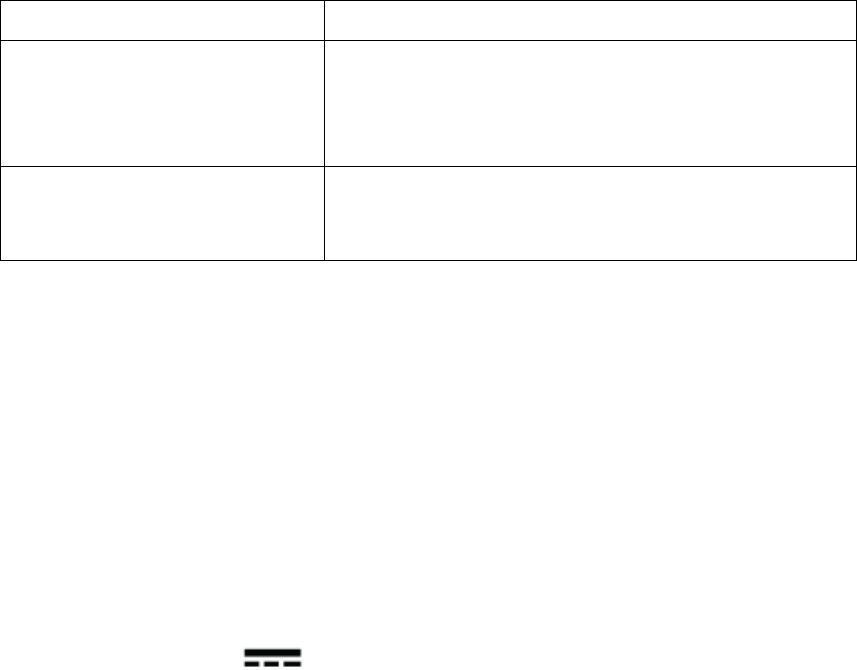
Page 21 of 27
inserted into the meter.
Discoloration of the meter casing or
lancing device,for example it is
difficult to read the labeling
information.
Stop using and contact local customer services or place of
purchase for assistance, or toll free service hotline:
+1‐855‐816‐7705
Corrosion, crazing, embrittlement,
Cracking of the meter casing or
lancing device
Stop using and contact local customer services or place of
purchase for assistance, or toll free service hotline:
+1‐855‐816‐7705
IHEALTH WIRELESS SMART GLUCO-MONITORING SYSTEM SPECIFICATIONS
1. Model: BG5
2. Machine size: 0.38’’× 1.35’’× 0.75’’ (9mm × 34.5mm ×19mm)
3. Measuring method: Amperometric technology using glucose oxidase
4. Result range: 20 mg/dL ~600 mg/dL (1.1 mmol/L ~33.3mmol/L)
5. Power source: DC 3.7V , li‐ion 250mAh
6. Wireless communication:Bluetooth V3.0+EDR Class2 SPP
Frequency Band:2.402‐2.480GHz
7. Storage condition: Test Strips 39.2° F~86° F (4° C~30° C), Humidity < 80% RH
8. Storage condition: WIRELESS Smart Glucose Meter ‐4° F ‐ 131° F (‐20° C~55° C); Humidity
<80%RH
9. Operating conditions: 50°F~104°F (10° C~40° C)
10. Blood source: Fresh capillary whole blood
11. Blood volume: Min. 0.7 micro liter
12. Life span: Five years
Maintenance and Storage of your Wireless SMART GLUCOSE METER
z
Always use care when handling the Wireless Smart Glucose Meter. Dropping or throwing the
meter may cause damage.
z
Don't expose the Wireless Smart Glucose Meter, test strips, or Control Solution to extreme
Page 22 of 27
conditions such as high humidity, heat, freezing cold or dust.
z
Always wash your hands with soap and water, and rinse and dry them completely before
handling the Wireless Smart Glucose Meter and test strips.
LIMITATIONS OF USE
z
The iHealth Wireless Smart Glucose Meter is not intended for use on newborns.
z
The iHealth Wireless Smart Glucose Meter is not intended for use on artery blood, serum and
plasma.
z
The iHealth Wireless Smart Glucose Meter should only be used with iHealth test strips
(AGS‐1000I).
z
The iHealth Wireless Smart Glucose Meter can be used up to an altitude of 3276 meters
(10744feet).
z
The following substances at levels greater than normal or therapeutic levels may cause
significant interference (affect the result by greater than 10%) resulting in an inaccurate result:
ascorbic acid, uric acid, acetaminophen, Dopamine, L‐dopa, etc. These substances do not affect
test results in normal concentration but may affect test results in high concentrations. Do not
use haemolysis samples, icterus samples or high lipemia samples.
z
Patients undergoing oxygen therapy may yield falsely lower results.
z
Not for use for patients in a hyperglycemic‐hyperosmolar state, with or without ketosis.
z
Not for use on critically ill patients.
z
Not to be used for patients who are dehydrated, hypertensive, hypotensive or in shock.
z
Very low or very high red blood cell count (hematocrit) can lead to incorrect test results. If you
do not know your hematocrit level, please consult your healthcare provider.
We recommend periodic comparison of the iHealth Wireless Smart Gluco‐Monitoring System to
another monitoring system known to be well maintained and monitored by a healthcare provider.
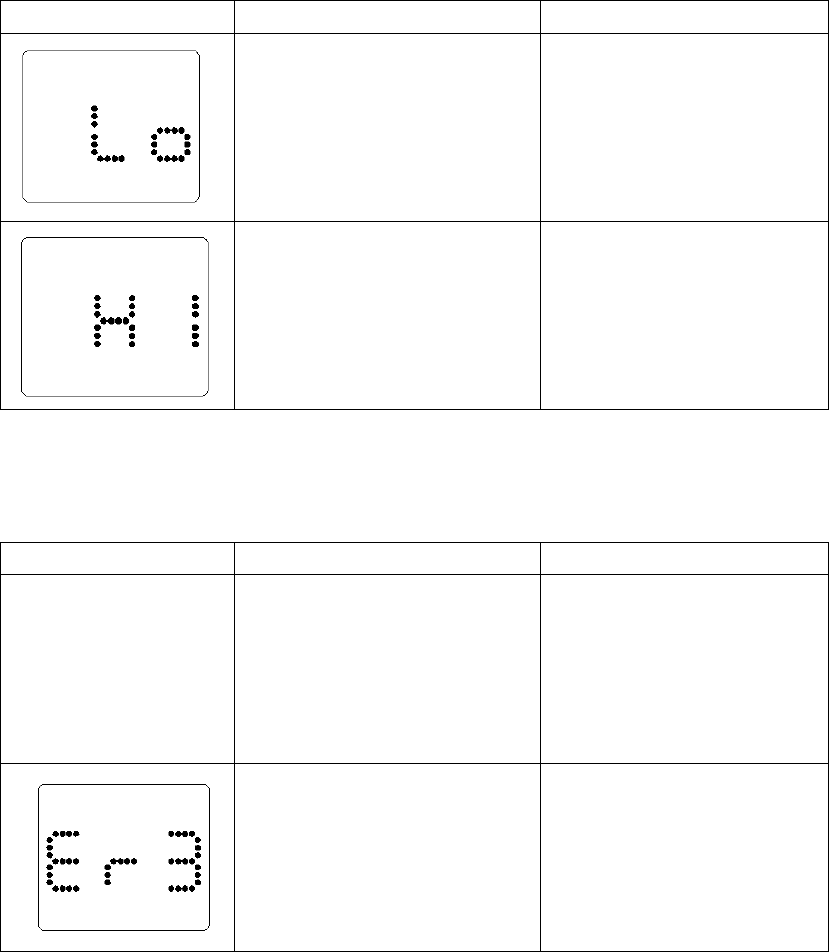
Page 23 of 27
SYSTEM TROUBLE SHOOTING
If you follow the recommended action but the problem persists, or error
messages other than the ones below appear, please call iHealth Labs
Customer Service at +1‐855‐816‐7705. Do not attempt to repair the meter by
yourself and never try to disassemble the meter under any circumstances.
Result Readings
MESSAGE
WHAT It Means?
ACTION
Blood glucose level is
lower than 20mg/dl
(1.1mmol/L)
The message indicates
very low blood glucose.
Consult with your
healthcare professional.
Blood glucose level is
higher than 600 mg/dl
(33.3mmol/L)
The message indicates
severe hyperglycemia
(high blood glucose).
Seek immediate medical
assistance.
Error Message
MESSAGE
WHAT It Means?
ACTION
RE0
The meter’s battery has
insufficient power.
Please charge the
battery.
Problems have occurred
that are related to test strip
use.
Please use a new test
strip and re-test.
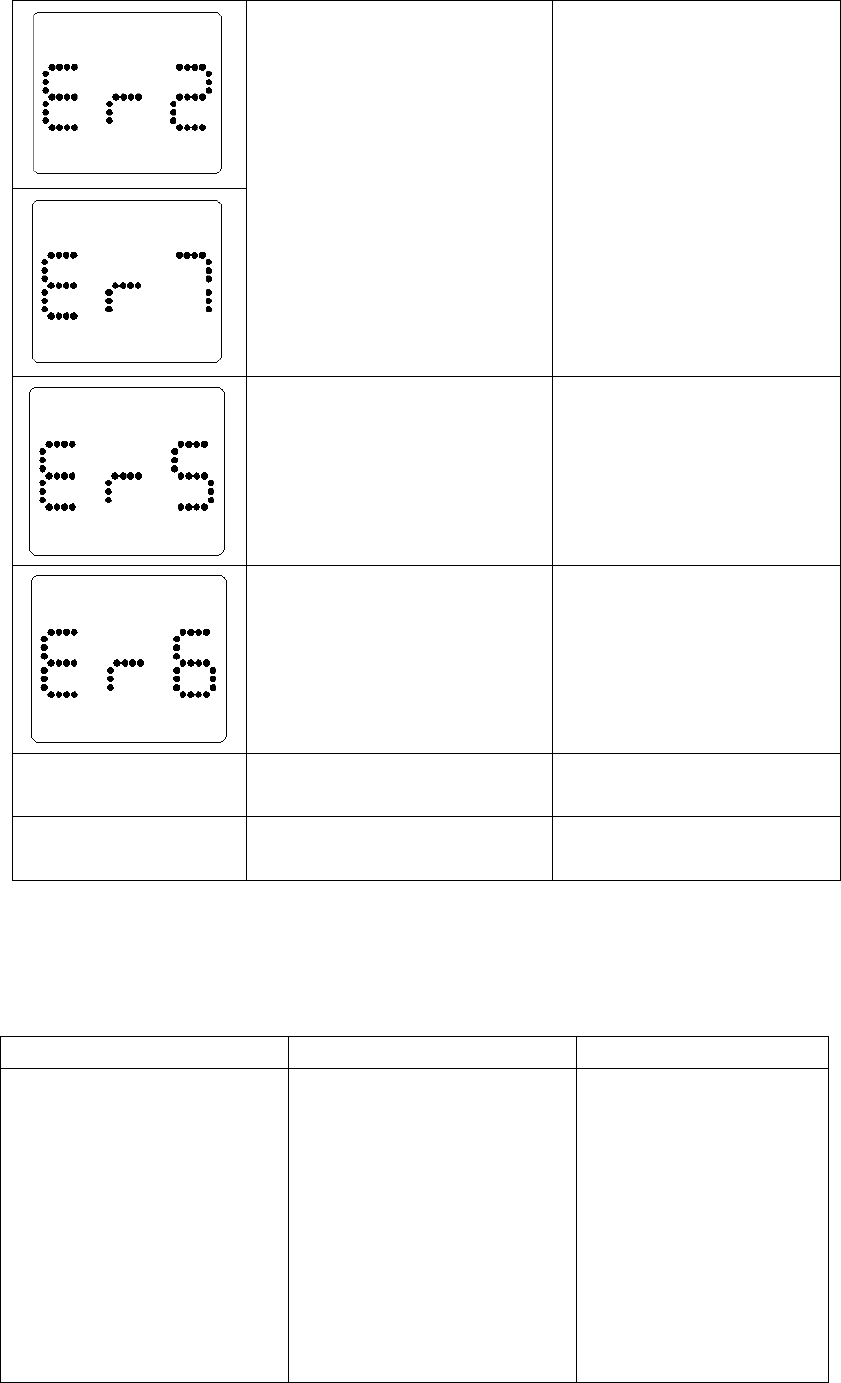
Page 24 of 27
Problem with the meter.
Re-test with a new test
strip. If the problem
persists, please call
iHealth Labs Customer
Service at +1‐855‐816‐7705
for assistance.
The environmental
temperature is lower than
50℉
Please test at a higher
environmental
temperature.
The environmental
temperature is higher than
104℉
Please test at a lower
environmental
temperature.
Erd
The test strip is 0
Please use the new test
strip.
ErE
The test strip has expired
Please use the new test
strip.
Trouble Shooting
Problems
Possible Causes
Solutions
Display remains blank
after the test strip has
been inserted into the
meter.
1. Battery power is too
low for use.
2. Too much time has
passed between
inserting the test strip
and performing
the test.
3. Test strip has not been
fully inserted into the
Meter.
1. Charge the
battery
2. Reinsert the
test strip into the
meter.
3. Reinsert the
test strip into the
meter, pressing
firmly.
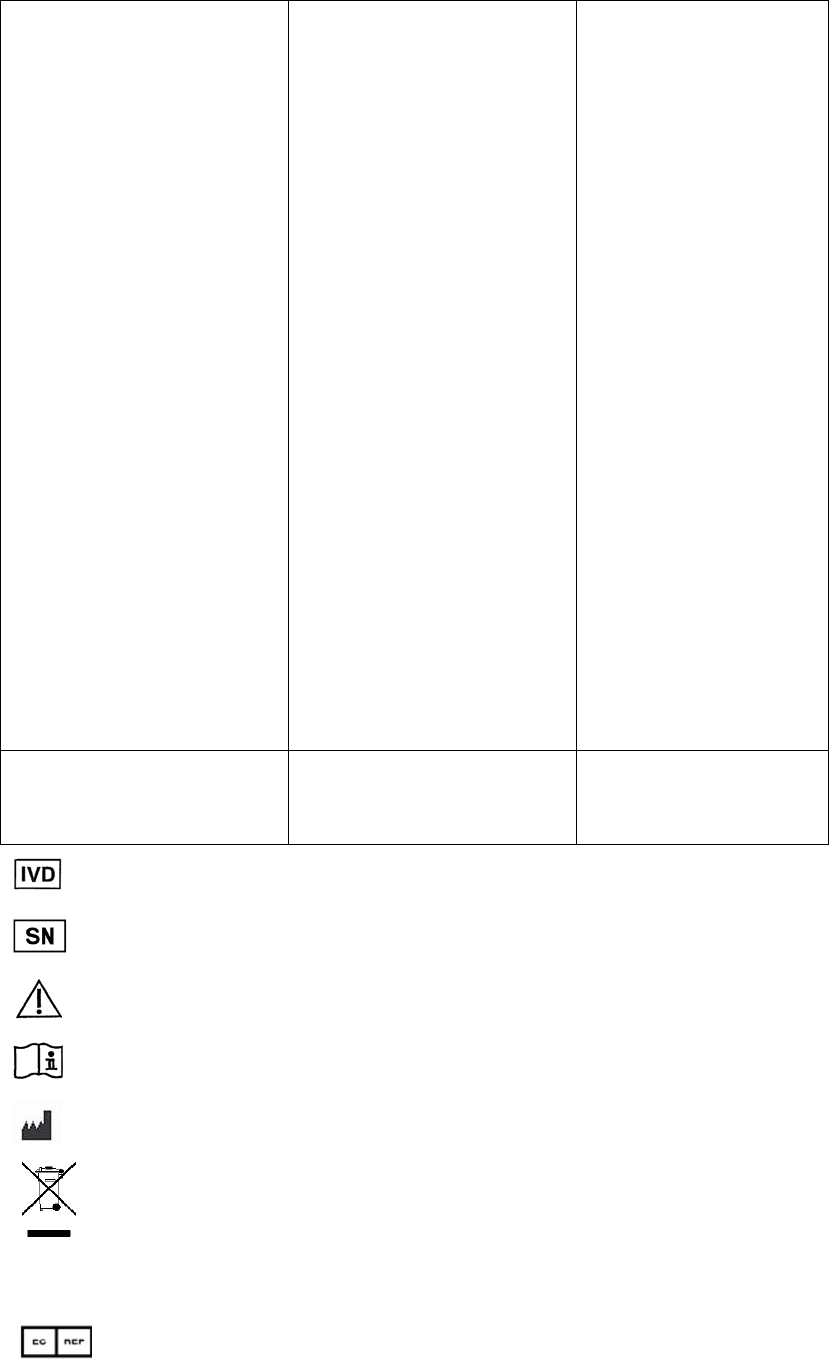
Page 25 of 27
Test results are
inconsistent or Control
Solution test results are
not within the specified
range.
1. Not enough sample
in the Test Strip.
2. Test strip or Control
Solution has expired.
3. Test strip has been
damaged due to heat
or humidity so that
the sample cannot be
applied, or the speed
of application is too
slow.
4. System is not
performing due to the
environment being
above or below room
temperature.
1. Re-test with a new
Test Strip and make
sure that enough
sample has been
applied.
2. Re-test with a new
Test Strip or new
Control Solution
3. Perform a Control
Solution test
using a new Test
Strip. If the results
are still out of
range, replace
with new vial of
Test Strips.
4. Bring the system
to a
room-temperature
environment and
wait approximately
30 minutes before
performing a new
test.
The meter countdown
did not start.
Test strip has not been
inserted correctly.
Use a new Test
Strip and redo the
test.
In vitro diagnostic medical device
Serial number
Consult instructions for use
Consult instructions for use
Manufacturer
Environmental Protection– Waste electrical products should not be disposed of with
household waste. Please recycle where facilities exist. Check with your local authority or retailer for
recycling advice.
Authorised representative in the European Community
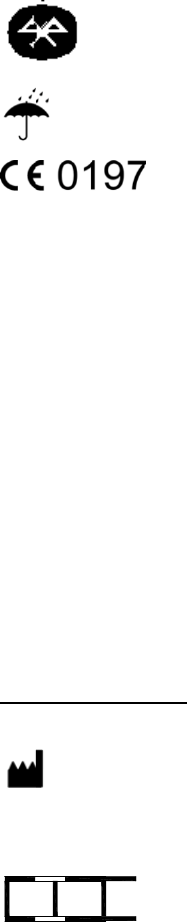
Page 26 of 27
FCC ID:ZRYBG5
Bluetooth sign
Keep dry
Complies with IVD98/79/EC requirements
iHealth is a trademark of iHealth Lab Inc.
“Made for iPod” “Made for iPad”and “Made for iPhone” mean that an electronic accessory
has been designed to connect specifically to iPod, iPad,iPhone, respectively, and has been
certified by the developer to meet Apple performance standards. Apple is not responsible for
the operation of this device or its compliance with safety and regulatory standards. Please note
that the use of this accessory with iPod,iPad, iPhone may affect wireless performance. iPod
Touch ,iPad,iPhone are trademarks of Apple Inc., registered in the U.S. and other countries.
Manufactured for iHealth Lab Inc.
719 N. Shoreline Blvd., Mountain View, CA 94043, USA
+1-855-816-7705 (toll-free from PST 8:30-17:30 of MON to FRI)
www.ihealthlabs.com
ANDON HEALTH CO., LTD.
No. 3 Jin Ping Street, Ya An Road, Nankai District, Tianjin 300190, China
Tel: +86‐22‐60526161
EC REP Lotus Global Co., Ltd.
15 Alexandra Road, London UK, NW8 0DP
Tel: +0044‐20‐75868010 Fax: +0044‐20‐79006187
IMPORTANT INFORMATION REQUIRED BY THE FCC
This device complies with Part 15 of the FCC Rules. Its operation is subject to the following two
conditions: (1) This device may not cause harmful interference, and (2) this device must accept
any interference received, including interference that may cause undesired operation.
Page 27 of 27
Changes or modifications not expressly approved by iHealth Lab Inc. would void the user’s
authority to operate the product.
NOTE: This product has been tested and found to comply with the limits for a Class B digital device,
pursuant to Part 15 of the FCC Rules. These limits are designed to provide reasonable protection
against harmful interference in a residential installation. This product generates, uses, and can
radiate radio frequency energy and, if not installed and used in accordance with the instructions,
may cause harmful interference to radio communications. However, there is no guarantee that
interference will not occur in a particular installation. If this product does cause harmful
interference to radio or television reception, which can be determined by turning the equipment off
and on, the user is encouraged to try to correct the interference by one or more of the following
measures:
—Reorient or relocate the receiving antenna.
—Increase the separation between the equipment and receiver.
—Connect the equipment into an outlet on a circuit different from that to which the receiver is
connected.
—Consult the dealer or an experienced radio/TV technician for help.
Radiofrequency radiation exposure Information:
This equipment complies with FCC radiation exposure limits set forth for an uncontrolled
environment. This equipment should be installed and operated with minimum distance of [20] cm
between the radiator and your body. This transmitter must not be co‐located or operating in
conjunction with any other antenna or transmitter.
Cet équipement est conforme aux limites d'exposition aux radiofréquences définies par Industrie
Canada pour un environnement non contrôlé. Cet équipement doit être installé et utilisé avec un
minimum de 20 cm de distance entre le dispositif et l'utilisateur ou des tiers.
NOTICE:
Changes or modifications made to this equipment not expressly approved by (manufacturer name)
may void the FCC authorization to operate this equipment.
This product complies with Industry Canada. IC: RSS‐210
This product is approved in accordance to R&TTE directive transmitter.
IC NOTICE
This device complies with Industry Canada licence‐exempt RSS standard(s). Operation is subject
to the following two conditions: (1) this device may not cause interference, and (2) this device
must accept any interference, including interference that may cause undesired operation of the
device.
Le présent appareil est conforme aux CNR d'Industrie Canada applicables aux appareils radio
exempts de licence. L'exploitation est autorisée aux deux conditions suivantes : (1) l'appareil ne doit
pas produire de brouillage, et (2) l'utilisateur de l'appareil doit accepter tout brouillage radioélectrique
subi, même si le brouillage est susceptible d'en compromettre le fonctionnement.