Andrew Atc200 Lite Users Manual
atc200lite dcbe7be8-3ac9-404f-b372-88948403bedc Andrew Stereo System ATC200-Lite User Guide |
2015-02-05
: Andrew Andrew-Atc200-Lite-Users-Manual-509401 andrew-atc200-lite-users-manual-509401 andrew pdf
Open the PDF directly: View PDF ![]() .
.
Page Count: 66

Andrew Corporation
Base Station Antennas
2601 Telecom Parkway
Richardson, Texas 75082-3521
Tel: (214) 631-0310
Fax: (214) 631-4706
www.andrew.com
ATC200-Lite Teletilt®
Remote Control Variable Electrical
Downtilt System
Installation and Operation
User Guide
Bulletin 639510 • May 2005

Do not install near power lines. Power
lines, telephone lines, and guy wires look
the same. Assume any wire or line can
Do not install on a wet or windy day or when
lightning or thunder is in the area. Do not
use metal ladder.
Wear shoes with rubber soles and heels.
Wear protective clothing including a long-
sleeved shirt and rubber gloves.
NOTICE
The installation, maintenance, or removal of an antenna
requires qualified, experienced personnel. Andrew
installation instructions are written for such installation
personnel. Antenna systems should be inspected once
a year by qualied personnel to verify proper installation,
maintenance, and condition of equipment.
Andrew disclaims any liability or responsibility for the results
of improper or unsafe installation practices.

Bulletin 639510 May 2005 i
Revision History
Revision No. Date Description of Changes
None May 2005 Released.

ATC200-Lite Teletilt® Remote Control Downtilt System
ii May 2005 Bulletin 639510

ATC200-Lite Teletilt® Remote Control Downtilt System
Bulletin 639510 May 2005 iii

ATC200-Lite Teletilt® Remote Control Downtilt System
iv May 2005 Bulletin 639510
Electric Static Discharge (ESD) can damage or
destroy the hardware equipment used for the
ATC200-Lite Teletilt® System. ESD can occur dur-
ing handling of equipment without the user feeling
a shock. The following precautions should be taken
to prevent ESD.
1. Wear an ESD wrist strap (Figure 1) and/or
use a test lead (ground), such as a single-wire
conductor with a series resistance of 1 megohm
equipped with alligator clips on each end. In
using a ground, one end of the alligator clip is
connected to a grounded equipment frame and
the other end of the alligator clip is touched with
a bare hand.
2. Other precautions the user may take to reduce
the risk of ESD are:
• avoid wearing clothing that conducts a lot of static electricity, such as wool.
• remove all jewelry.
• avoid handling equipment during an electrical storm.
3. Before opening a package containing an electrostatic unit or an electrostatic sensitive
device/assembly, clip the free end of a test lead to the package. Leave the other end con-
nected to the equipment frame or other ESD ground. This will cause any static electricity
which may have built up on the package to discharge. Keep the unit package grounded
during removal or placement of equipment in the package.
4. Minimize handling of ESDS (Electric Static Discharge Sensitive) equipment. Keep replace-
ment equipment in the electrostatic-free packaging (with ground established between pack-
aging and equipment frame) until needed. Repairable ESD equipment should be placed
in the electrostatic-free packaging (with ground connecting package to equipment frame)
upon removal from ATC200-Lite system. ESD equipment should only be transported and
stored in ESD protective packaging.
Figure 1. ESD Wrist Strap.
WARNING
It is very important to disconnect the
ATC200-Lite controller from the system
after each use to prevent permanent
damage to the system.

ATC200-Lite Teletilt® Remote Control Downtilt System
Bulletin 639510 May 2005 v
5. Alwaysavoidunnecessarymovementofbody,suchasscufngfeetacrossooring,when
handling ESDS equipment. Such movement will generate additional charges of static
electricity.
6. When removing or replacing ESDS equipment, hold the device or assembly through the
electrostatic-free wrap, where possible. If this is not possible, lift the device or assembly
by its body only. Do not touch component leads, connector pins, or any other electrical
connections or paths, even though they are covered by conformal coating.
7. Do not allow ESDS equipment to come in contact with clothing or other ungrounded
materials that may have an electrostatic charge. Charges on nonconductive material are
not equal. For instance, a plastic storage bag may have a - 10,000 volt potential 1/2 inch
from a +15,000 volt potential with many such charges all over the bag. Do not hand ESD
equipment to another person until it is safely packaged for protection for ESD.
8. When moving ESDS equipment, always touch the surface on which it rests with bare skin
for at least one second before lifting. Before setting it on any surface, touch the surface
with your free hand for at least one second. Contact with the bare skin provides a safe
discharge path for charges accumulated while you are moving around.
9. While servicing equipment containing ESD devices, do not handle or touch materials such
asplastic, vinyl, synthetictextiles,polished wood, berglass,orsimilar items thatcan
generate static charges; unless you repeat the grounding process with the bare hands
after contacting these materials.
10. Where possible, avoid repairs that require soldering at the equipment level. Soldering
irons must have heater/tips assemblies that are grounded to an electrical ground. Do not
use standard plastic solder suckers (special antistatic solder suckers are commercially
available).
11. Ground the leads of test equipment momentarily before you energize the test equipment
and before you probe ESD devices or assemblies.
12. Work benches used for setting ESDS equipment should have ESD protective work sur-
faces. These work benches should also have personnel ground straps. These straps
prevent discharge of static electricity from personnel handling ESDS items on the work
bench surface. The work bench surface should be connected to ground through a ground
cable. The resistance in the bench top ground cable should be located at or near the point
of contact with the top of the work bench. The resistance should be high enough to limit
any leakage current to 5 milliamperes or less. This takes into consideration the highest
voltage source within reach of grounded people and all the parallel resistances to ground,
suchaswristgroundstraps,tabletops,andconductiveooring.

ATC200-Lite Teletilt® Remote Control Downtilt System
vi May 2005 Bulletin 639510
This page intentionally left blank.

Bulletin 639510 May 2005 v
Table
of Contents
Revision History .................................................................................................... i
Letter of Compliance............................................................................................. ii
Declaration of Conformity ................................................................................... iii
Important Notice and Electric Static Discharge Precautions ................................ iv
Section 1 Controller Setup ................................................................................1-1
1.1 System Description...................................................................................................... 1-1
1.2 ATC200-Lite Series Controller Communication ........................................................... 1-1
1.3 ATC200-Lite Series Controller Setup ........................................................................... 1-1
Section 2 Program Installation ..........................................................................2-1
2.1 Program Download and Installation............................................................................. 2-1
2.2 Software Upgrades and Antenna Denition File Updates ........................................... 2-3
Section 3 Program Startup and Configuration ...................................................3-1
3.1 Preparing for Program Startup .................................................................................. 3-1
3.2 Serial Port Selection at Program Startup ................................................................... 3-2
3.3 Beginning Program Operation .................................................................................... 3-4
3.4 Antenna Denitions File Selection .............................................................................. 3-4
Section 4 Device Discovery and Addressing ......................................................4-1
4.1 Device Search ............................................................................................................ 4-1
4.2 Addressing ................................................................................................................. 4-4
Section 5 Device Configuration ........................................................................5-1
Section 6 Changing the Electrical Downtilt on a Single Antenna ......................6-1
Section 7 Changing the Electrical Downtilt on a Group of Antennas ................7-1
Section 8 Saving a Site Report or Site Configurations .......................................8-1
8.1 Saving/Viewing a Site Report Formatted to Open in Word ........................................ 8-1
8.2 Saving/Viewing a Site Report Formatted to Open in Excel ........................................ 8-5
8.3 Saving Congurations for Future Use ........................................................................ 8-8
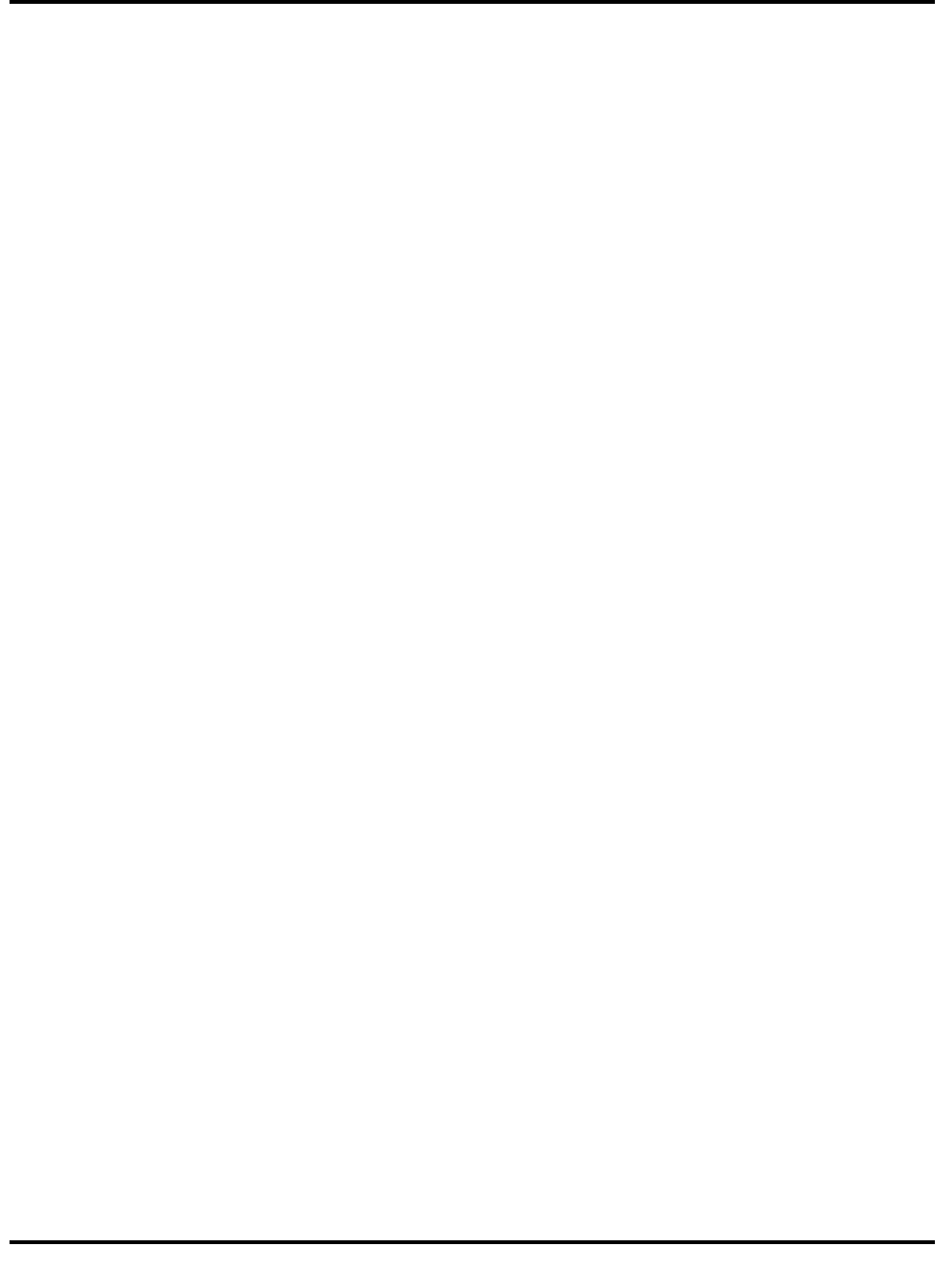
Table of Contents ATC200-Lite Teletilt® Remote Control Downtilt System
ii May 2005 Bulletin 639510vi May 2005
Section 9 Device Test, Alarm Status and Device Information ...........................9-1
9.1 Obtaining Device Information ..................................................................................... 9-2
9.2 Retrieving Current Alarm Status ................................................................................. 9-2
9.3 Clearing All Alarms on a Device ................................................................................. 9-3
9.4 Executing a Self Test Movement for a Device ............................................................ 9-3
Section 10 Part Numbering Scheme and Ordering Guide ...............................10-1
10.1 Part Numbering Scheme .......................................................................................... 10-1
10.2 Ordering Guide ......................................................................................................... 10-2
Section 11 Control System Specifications .......................................................11-1
Appendix A Site Configuration Worksheet ...................................................... A-1
Appendix B Antennas for ATC200-Lite Series System .................................... B-1

Bulletin 639510 May 2005 1-1
Section 1
Controller Setup
1.1 System Description
The ATC200-Lite series control system consists of an antenna system controller, actuators
attached to the antennas (one for each variable tilt adjuster on an antenna), junction boxes/
splitters to daisy chain up to 32 actuators to a controller, and control cable assemblies. See
Section 10 for details on component part numbers and ordering information. Follow the pro-
cedures described in the installation bulletins included with each component for successful
installation for each device.
It is recommended that each actuator be connected to the controller while on the ground and
tested for proper function. The serial number for each actuator, the antenna type the actuator
will be installed on, and the location the antenna will be positioned at on the tower site should
be recorded prior to installation on the tower. This will assist in conguring the controller to
manage tilt operations successfully for each actuator. A site conguration worksheet is provided
with this manual to record the antenna/actuator information (see Appendix A).
1.2 ATC200-Lite Series Controller Communication
The ATC200-Lite controller serves as an interface between a local PC/laptop and the ATM200
RET actuator/antenna system. This controller provides signal level conversion from RS-232
(used on a PC) to RS-485 (used in ATM200-001 actuators), as well as power to the ATM200-
001 actuators that are attached to the antennas. LEDs, on the front panel of the controller,
indicate power and data communication. The power LEDs, located nearest to the dc IN port,
display green lights when power is supplied to the RET system. The data LED, located nearest
to the RS-232 serial port, displays a green light when sending data to the RET system usually
followed by an immediate red light when receiving data from the RET system.
1.3 ATC200-Lite Series Controller Setup
1. Connect the supplied 9-Pin RS-232 cable between the controller’s RS-232 serial port and
an available RS-232 serial port on the PC or laptop. See Figures 1-1.
Note that the software program used to operate this controller is set at serial port 1 (COM1)
as its default. If serial port 1 is unavailable, any functional serial port in the range of
1-8, not currently in use on the PC, is acceptable. A USB to RS-232 serial adapter cable
can be used to connect the ATC200-Lite controller to a PC/laptop. Note that after installing
the driver for the adapter, it may be necessary to change the ‘Port Mapping’ setting from
‘Geographic’ to ‘Dynamic’ to clear a certain conict that may occur with the COM port.

Section 1–Controller Setup ATC200-Lite Teletilt® Remote Control Downtilt System
1-2 May 2005 Bulletin 639510
Figure 1-1. ATC200-Lite Controller with RS-232 Serial Cable Attached.
2. Connect the supplied 24Vdc or 12Vdc power converter to the dc IN port on the controller
(Figure 1-1). IMPORTANT NOTE: The power converter used will affect both the 12Vdc
and 24Vdc connector pins. For example, if a 24Vdc power converter is used, both
the 12Vdc and the 24Vdc connector pins will transmit 24Vdc power.
3. Connect the desired length RET control cable between the controller’s 8-Pin DIN connector
(RS-485 RET port, located on the back panel) and the rst component in the RET system.
See Figures 1-1 and 1-2 and Section 10 for a brief description of system components.
RS-232 Serial Port
dc IN Port
LEDs on
Front Panel
RS-485 RET Port
RS-232 Serial
Cable, Supplied
IMPORTANT
DISCONNECT THE ATC200-Lite CONTROLLER FROM THE
RET SYSTEM AT THE END OF EACH SESSION TO PREVENT
POSSIBLE DAMAGE TO RET DEVICES.

ATC200-Lite Teletilt® Remote Control Downtilt System Section 1–Controller Setup
Bulletin 639510 May 2005 1-3
Power
dc
Not Supplied
Local Control Interface
Junction Box
ATJB200-A01-007
Cable Assembly
ATCB-B01-006
Field Installed
Actuator
ATM200-001
Cable Assembly
ATCB-B01-060
Cable Assembly
ATCB-B01-002
Ethernet
(10 Base T)
Equipment
Cabin
Lightning Protection Unit
ATLP200-001
(Up to 32 antennas
can be daisy-chained
by using multiple
junction boxes.)
Antenna
Hanger Kit Accessories
or Cable Ties (40417)
Cable Ground
602299
Cable Ground
602299
Example Cable
Lengths Shown
RS-232
Additional Products:
ATS-A01-002 Two-Way Splitter
ATS-B01-003 Three-Way Splitter
Antenna Control Unit
ATC200-1000-00XX
or ATC200-Lite-00XX
Figure 1-2. Example of ATC200 System Diagram.

Section 1–Controller Setup ATC200-Lite Teletilt® Remote Control Downtilt System
1-4 May 2005 Bulletin 639510
This page intentionally left blank.

Bulletin 639510 May 2005 2-1
Section 2
Program Installation
2.1 Program Download and Installation
1. DownloadtheziplecontainingtheATC200-LitesetuplefromtheAndrewCorpora-
tionwebsite(www.andrew.com).ThisziplecanbeplacedinanydirectoryonthePC’s
localC:\drive.
2. UnzipthedownloadedletoextracttheATC200-Litesetupleanditssupportinginstal-
lationdocumentation.
3. Doubleclickonthesetuple(eg.ATC200LiteSetup2_0.exe)tobegintheinstallationpro-
cess.Notethatthenumbershowninthelename,following‘Setup’andprecedingthele
extension,representsthesoftwarereleaseversion.
During the program installation process, a single antenna denition le and additional
supportleswillself-extractintothesamedirectorywiththeprogramle,andaprogram
iconwillbeplacedonthePC’sdesktop.Theantennadenitionleequipstheprogram
withadropdownlistofantennascompatiblewiththeATC200-Litecontroller(alsosee
Section 3–Program Startup and Conguration).Tilt parameters for each antenna are
includedintheantennadenitionletoshowthetiltrangeforeachandtocommunicate
instructionstotheantenna/actuatorwhentiltadjustmentsaremadefromthecontroller.
4. Followtheon-screenprompts,asshowninFigures2-1through2-5,tocompletetheinstal-
lation.
Figure 2-1. Install Shield Initializes.
Figure 2-2. Install Shield Prepares to Launch
Wizard.

Section 2–Program Installation ATC200-Lite Teletilt® Remote Control Downtilt System
2-2 May 2005 Bulletin 639510
Figure 2-3. Setup Introduction Screen.
Figure 2-4. Installation Settings Screen.

ATC200-Lite Teletilt® Remote Control Downtilt System Section 2–Program Installation
Bulletin 639510 May 2005 2-3
Figure 2-5. Completing Setup Screen.
2.2 Software Upgrades and Antenna Definition File Updates
Softwareupgradescontainingupdatedantennadenitionleswillbeavailabletodownload
fromAndrew’swebsite.FollowthestepsdiscussedinSection2.1todownload,unzip,and
installATC200-Litesoftwareupgrades.Notethatregistereduserswillreceivee-mailnotica-
tionsalertingthemofnewsoftwarereleases.Thesenoticationswillincludealinktodownload
theupgradedsoftware.NewantennadenitionlesarestoredwithearlierversionsonthePC
at‘C:\ProgramFiles\AndrewCorporation\ATC200Lite’.
Duringprogramstartup,theATC200-Litecontrollerwilllookinthedirectorynotedabovefor
thelatestAndrewantennadenitionleandautomaticallyloaditintotheprogram(seeSec-
tion3–ProgramStartupandConguration).

Section 2–Program Installation ATC200-Lite Teletilt® Remote Control Downtilt System
2-4 May 2005 Bulletin 639510
Thispageintentionallyleftblank.

Bulletin 639510 May 2005 3-1
Section 3
Program Startup and Configuration
3.1 Preparing for Program Startup
This program is designed to congure and control Andrew’s ATC200-Lite Teletilt®, AISG1
compliant, RET antenna system through a controller connected to a local PC.
1. Verify that the ATC200-Lite controller is turned off/powered down, etc.
2. Verify that the actuator/antenna is properly connected to the ATC200-Lite controller.
3. Verify that the supplied RS-232 cable is connected between the ATC200-Lite controller
and an active RS-232 serial port on the PC. Note a USB–to–serial port adapter may be
used to connect the ATC200-Lite to the PC (see Section 1.3).
4. Turn on/power up the ATC200-Lite controller. After 2 - 3 seconds, the two power LEDs
should display green lights on the front panel of the controller. The power LEDs are located
nearest to the dc IN port shown in Figure 3-1.
5. When these two green lights are displayed, start the ATC200-Lite application installed in
Section 2. DO NOT start the ATC200-Lite application until the power LEDs display two
green lights.
Figure 3-1. ATC200-Lite Controller with RS-232 Serial Cable Attached.
RS-232 Serial Port
dc IN Port
Transmit/Recieve Signal
LED
RS-485 RET Port
RS-232 Serial
Cable, Supplied
Power LEDs

Section 3–Program Startup and Conguration ATC200-Lite Teletilt® Remote Control Downtilt System
3-2 May 2005 Bulletin 639510
Figure 3-3. ATC200-Lite Main Screen.
3.2 Serial Port Selection at Program Startup
1. The install process places an icon for the program on the desktop (Figure 3-2).
Figure 3-4. Prompt for Serial Port Selection.
Figure 3-2. ATC200-Lite Application Icon.
3. If Serial Port 1 does not exist on the
PC, or if the PC is not allowing serial
port 1 to be accessed by the program,
the program will prompt the user to
select a different serial port (Figure
3-4).
2. Double click on the icon, shown in
Figure 3-2, to start the program. If the
PC is connected to the controller on
serial port 1, and if serial port 1 has
been made available to the program
by the PC, the program will select
that port by default. A successful
connection will display the program’s
main screen (Figure 3-3).
Command Status/Response window displays program activity.

ATC200-Lite Teletilt® Remote Control Downtilt System Section 3–Program Startup and Conguration
Bulletin 639510 May 2005 3-3
Figure 3-5. Selecting a Serial Port.
Figure 3-6. Prompt to Select a Different Port.
4. If this occurs, use the ‘Communication’ menu located at the top of the main screen
to select an available serial port. Make certain that the controller is connected to the
port selected (Figure 3-5).
5. If a port is selected that is not avail-
able for use by the program, the
program will prompt the user to select
a different port (Figure 3-6).
6. Once a functional port has been
selected, the program will inform the
user that it will begin trying to use
that port for communication to the
controller (Figure 3-7). WARNING:
Communication with the controller is
not guaranteed from assigning a serial
port through Windows. Windows can
and will make serial ports available to
the program that are not connected
to any devices. Figure 3-7. Serial Port Changes Completed.

Section 3–Program Startup and Conguration ATC200-Lite Teletilt® Remote Control Downtilt System
3-4 May 2005 Bulletin 639510
3.3 Beginning Program Operation
After program startup and serial port selection, note the text displayed at the bottom
of the screen in the ‘Command Status/Response’ window (Figure 3-3). This window is
used to display the current status of the program, the progress of various commands
that have been initiated by the user, and the nal results of commands, such as success
or failure messages.
3.4 Antenna Definition File Selection
A single antenna denition le is placed in the ‘C:\Program Files\Andrew Corporation\ATC200
Lite’ directory of the PC during program installation. This le is automatically searched for
and loaded during program startup.
The antenna denition le provides a list of all the Andrew base station antennas compatible
with the ATC200-Lite control system. The program automatically selects and uses the latest
version antenna denition le. If a different antenna denition le is desired for use, place
the desired antenna denition le in the ‘C:\Program Files\Andrew Corporation\ ATC200 Lite’
directory and restart the program to make it available for selection. Note that the program only
recognizes antenna denition les that were present in the directory noted above at the time
of program startup. If a new le is placed in this directory, the program must be restarted for
the new le to be recognized and visible in the drop down list shown in Figure 3-9.
1. To select a different antenna denition le, go to ‘Tools, Antenna Files . . .’ from the main
menu at the top of the screen (Figures 3-8).
2. Click on the drop down list arrow to select the desired antenna denition le from
the list (Figure 3-9).
3. Click ‘Load File’ to load the selected antenna denition le for use (Figure 3-9). Conrmation
that the le was loaded will be displayed in the ‘Command Status/Response’ window.
4. Click ‘Close’ after antenna denition le has been loaded successfully.

ATC200-Lite Teletilt® Remote Control Downtilt System Section 3–Program Startup and Conguration
Bulletin 639510 May 2005 3-5
Figure 3-8. Selecting ‘Antenna Files’ from Main Menu .
Go to ‘Tools, Antenna Files’ to upload antenna definition files. This
feature can be used to upload newer versions of antenna definition files.
This feature is rarely needed, since the ATC200-LITE unit automatically
loads the latest antenna file during installation.
Select the latest version of
the antenna file.
Click the drop down
arrow to view the list
of antenna files.
Figure 3-9. Antenna Definition Files Drop Down List.

Section 3–Program Startup and Conguration ATC200-Lite Teletilt® Remote Control Downtilt System
3-6 May 2005 Bulletin 639510
This page intentionally left blank.

Bulletin 639510 May 2005 4-1
Section 4
Device Discovery and Addressing
4.1 Device Search
After an antenna denition le has been loaded, automatically during program installation or
manually by the user (see Section 3), a device search can be activated. A device search is
the process by which the program performs an AISG compliant device scan to discover all
AISG devices currently attached to the ATC200-Lite controller’s RS-485 bus. At this point in
program startup, a device search is the only allowed option. A device search is required before
proceeding, so that the program can determine which devices are present on the tower and
retrieve their current conguration parameters (also see Bulletin 639512 for a quick device
setup and operations guide). It is important to note that this feature automatically scans and
sets each device address to ‘0’ and then readdresses them in the order they respond to the
controller during the device search. Generally, the devices respond in sequential order of
their serial number. This feature helps reduce possible conict issues that could arise during
operation later.
1. From the program startup screen, click ‘Find Devices’ to start the device search (Figure
4-1).
Figure 4-1. Startup Screen Ready for Device Search.
Click ‘Find Devices’.
Program automatically searches for the latest Antenna Definition file and loads
it to the program if it has not been loaded from an earlier startup session.

Section 4–Device Discovery and Addressing ATC200-Lite Teletilt® Remote Control Downtilt System
4-2 May 2005 Bulletin 639510
2. The ‘Auto Discovery’ bar (located at the top of the screen) and the Command Status/Re-
sponse window (located at the bottom of the screen) will show the status on the search’s
progress (Figure 4-2). As each device is found during the search, the Command Status/
Response window will show the status of how many devices have been found .
NOTE: The amount of time the device search takes is dependent upon the number of AISG
devices present on the tower. Typically, search on a tower that contains a small number of
devices, such as 6, will take about 3 minutes. A search on a tower with a full compliment
of devices may take up to 10 minutes.
The ‘Cancel Search’ button can be used to halt the device search at anytime. Note that
if a device search is halted, a new search can be started. To start a new device search,
click on the ‘Find Devices’ button again (Figure 4-2).
Figure 4-2. Progress Shown During Device Search.
Device search in progress.
Can take up to 10 minutes to
complete, depending on # of
devices.
Device search progress shown in Command Status/Response window.
Click ‘OK’.
Figure 4-3. Device Search Results.

ATC200-Lite Teletilt® Remote Control Downtilt System Section 4–Device Discovery and Addressing
Bulletin 639510 May 2005 4-3
3. At completion of the search, a notication will appear showing the number of devices found
(Figure 4-3).
NOTE: If it is known that devices are present and operational, but none were found by the
device search, it is possible that the currently selected serial port is not communicating
with the controller.
To check serial port communication, repeat the device search and watch the communica-
tion light shown on the data LED of the controller. It should blink rapidly during the device
search. If it does not, and particularly if the search completes very quickly, the serial port
currently selected may not be functional. In this case, use the methods described in Sec-
tion 3.2 to select a different serial port and repeat the search until you see activity on the
controller data communication LED.
If attempts have been made on all eight serial ports without success, contact your IT
department for assistance in determining the reason no serial port is available for use by
the program.
4. Click OK on the device search results dialog box (Figure 4-3). Pre-congured and new
devices found will display in the ‘Device Information’ list (Figure 4-4).
Note that a new device that has never been congured, will show a ‘Not Congured’ status
with no conguration data present.
Figure 4-4. Antenna Information for Devices Found During Search Displayed.
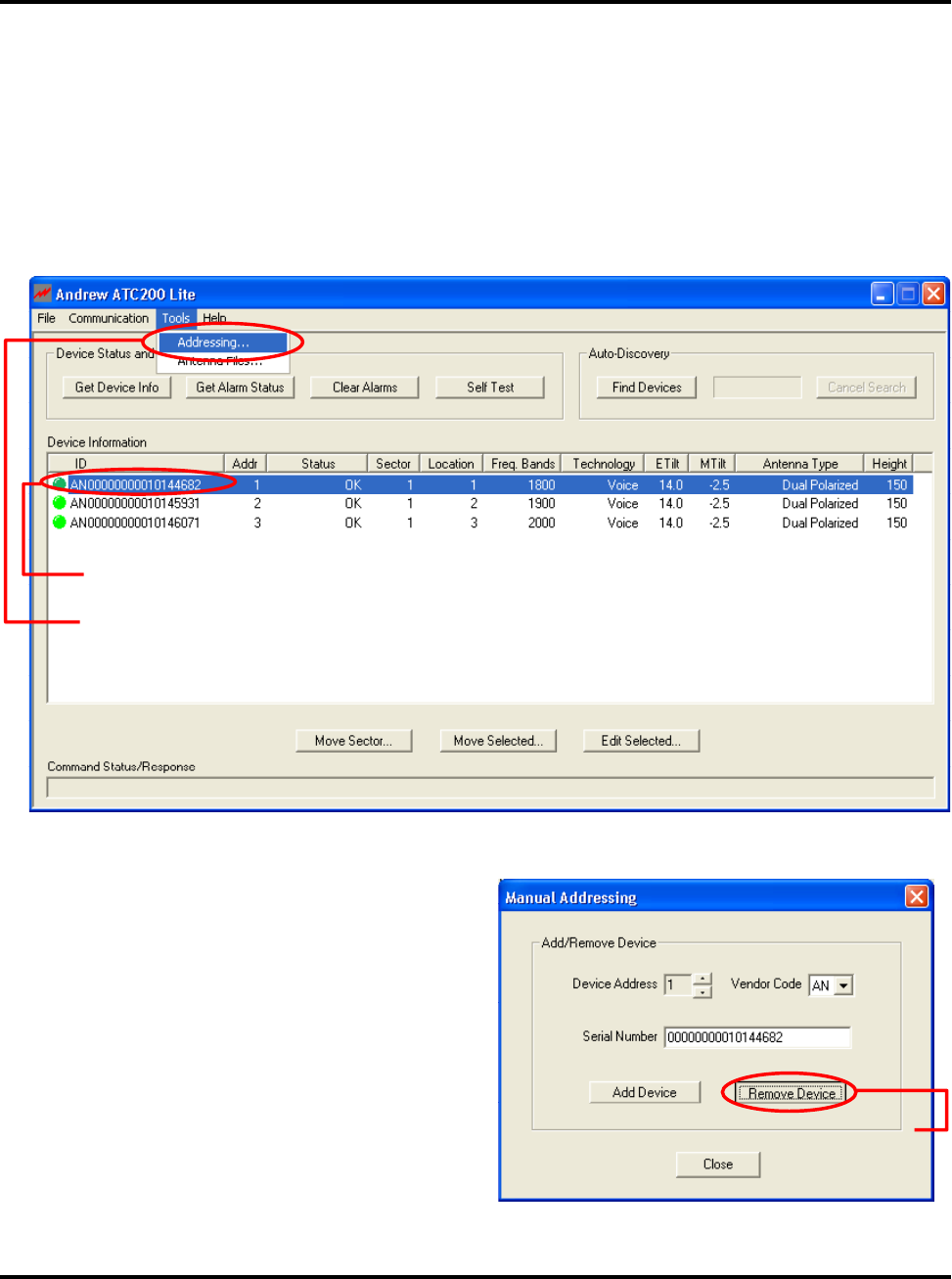
Section 4–Device Discovery and Addressing ATC200-Lite Teletilt® Remote Control Downtilt System
4-4 May 2005 Bulletin 639510
4.2 Addressing
1. If desired, these devices can be manually readdressed by the user. It is important to
note that if manual addressing is performed, the ‘Find Device’ search function will
automatically clear all manually specied addresses to ‘0’ and then readdress each
device by the order they respond.
To manually readdress a device, select the device and go to ‘Tools, Addressing . . .’ from
the main menu, located at the top of the main screen (Figure 4-5).
2. Go to ‘Tools, Addressing’.
1. Click on device to be readdressed.
Figure 4-5. Selecting ‘Addressing’ from the Main Menu.
2. From the ‘Manual Addressing’ dialog
box, click ‘Remove Device’. This will
clear the assigned address for that
serial number (Figure 4-6).
Figure 4-6. Removing Device.
Click ‘Remove Device’.
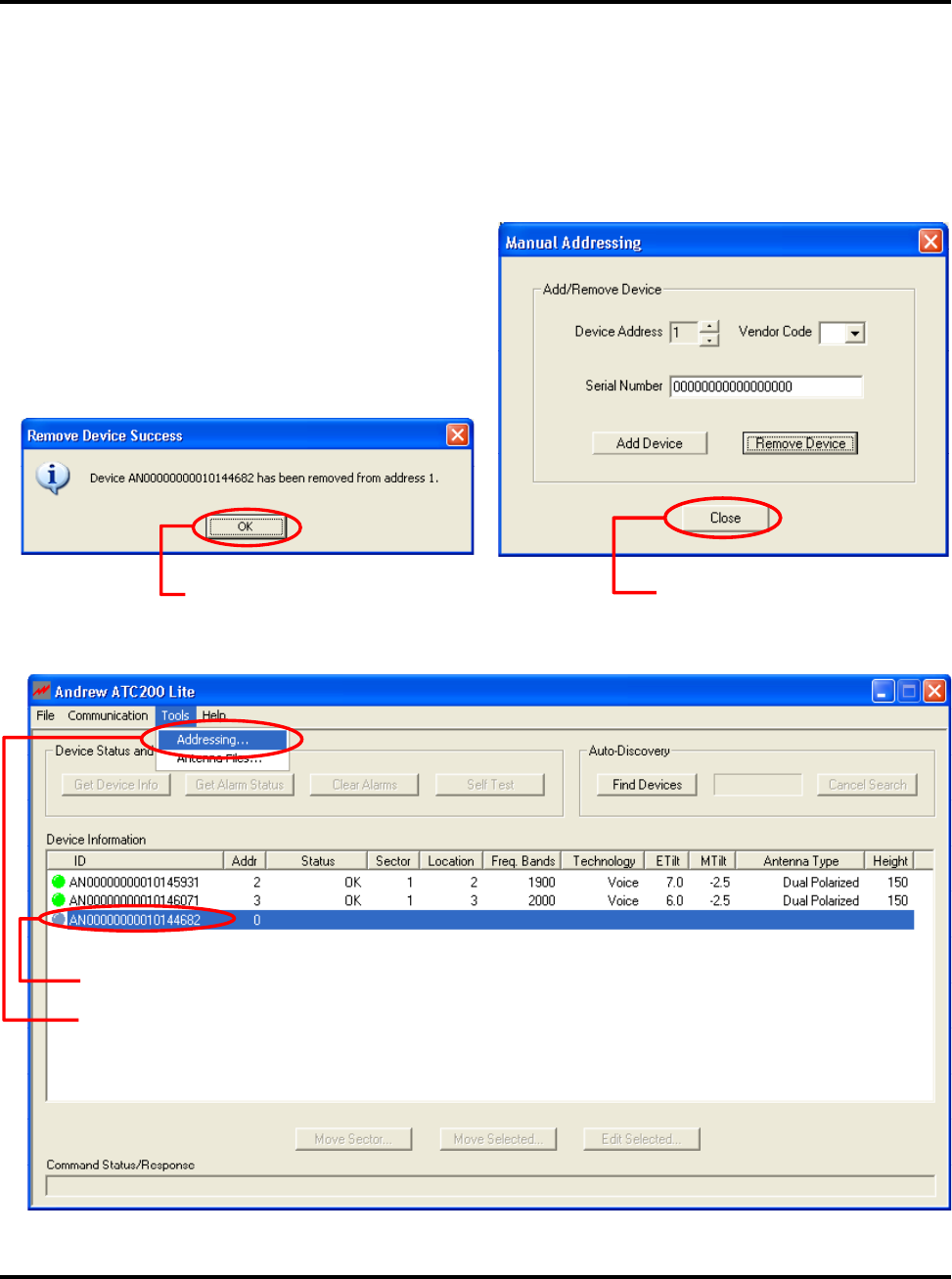
ATC200-Lite Teletilt® Remote Control Downtilt System Section 4–Device Discovery and Addressing
Bulletin 639510 May 2005 4-5
3. A message will appear that the device was successfully removed from the address it
originally held. Click ‘OK’ to return to the ‘Manual Addressing’ screen (Figure 4-7).
4. To assign a specic address that is known to be available, follow steps 6 through 10.
To have the program suggest the rst available address, click ‘Close’ to return to the ‘De-
vice Information’ list on the main screen and follow steps 5 through 10 (Figure 4-8).
Click ‘OK’.
Figure 4-7. Confirmation of Device Removal.
Click ‘Close’.
Figure 4-9. Selecting the Device to be Readdressed.
Figure 4-8. Exiting ‘Manual Addressing’ Screen.
1. Click on device to be readdressed (now addressed at 0).
2. Go to ‘Tools, Addressing’.
5. Select the device from the
‘Device Information’ list and
go to ‘Tools, Addressing . . .’
(Figure 4-9).

Section 4–Device Discovery and Addressing ATC200-Lite Teletilt® Remote Control Downtilt System
4-6 May 2005 Bulletin 639510
6. The ‘Manual Addressing’ screen will
automatically suggest the rst avail-
able address. The default serial num-
ber for a device with an unassigned
address is a series of zeros.
If the suggested address is accept-
able, click ‘Add Device’ and proceed
to Step 8 (Figure 4-11).
If an address different from the one
suggested is desired, click on the up/
down arrows next to ‘Device Address’
to specify the new address for the de-
vice. Click on the up/down arrows next
to ‘Vendor Code’ to select the vendor
(AN = Andrew Corporation). Replace
the zeros in the serial number eld
with the serial number of the device
(Figure 4-10).
7. Click ‘Add Device’ (Figure 4-11).
8. Click ‘OK’ (Figure 4-12).
1. To specify a different address, click
on the ‘up/down’ arrows.
3. Type in the serial number for the
device. Serial numbers are
automatically displayed here when
a known device address is selected.
2. Select Vendor.
Figure 4-10. Assigning a New Address.
Figure 4-11. Adding Device to New Addrewss.
Click ‘OK’.
Click ‘Add Device’.
Figure 4-12. Confirmation of New Device
Address.
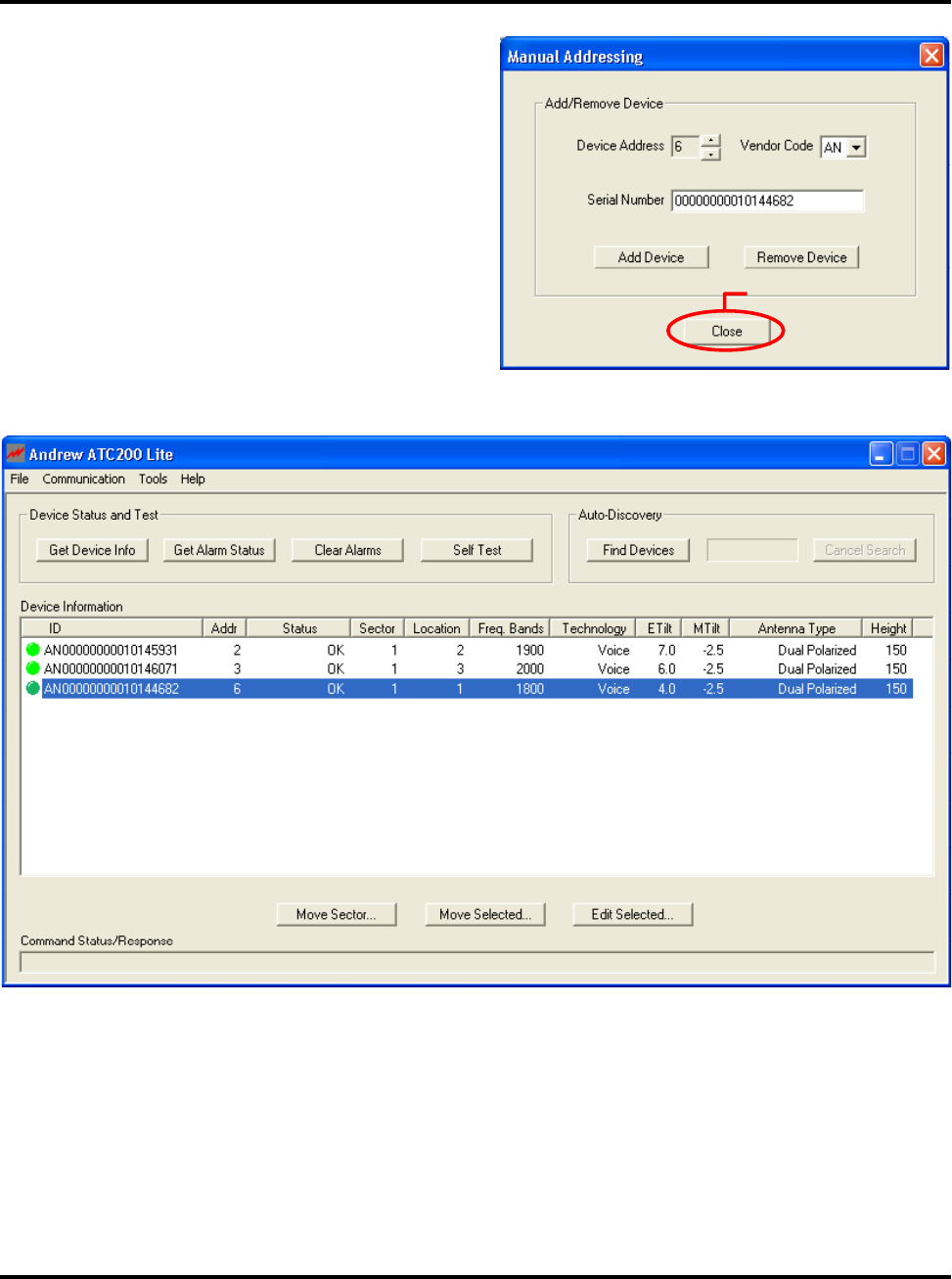
ATC200-Lite Teletilt® Remote Control Downtilt System Section 4–Device Discovery and Addressing
Bulletin 639510 May 2005 4-7
Click ‘Close’.
Figure 4-13. Closing ‘Manual Addressing’ Screen.
9. Click ‘Close’ (Figure 4-13).
10. The device will display its new address
in the ‘Device Information’ list on the
main screen (Figure 4-14).
Figure 4-14. Device Shows New Address.

Section 4–Device Discovery and Addressing ATC200-Lite Teletilt® Remote Control Downtilt System
4-8 May 2005 Bulletin 639510
This page intentionally left blank.

Bulletin 639510 May 2005 5-1
Section 5
Device Configuration
After new devices are found and addressed in the ATC200-Lite program, each device is ready
to be congured. New devices, that have never been congured before, will display the status
as ‘Not Congured’ in the ‘Device Information’ list.
1. To begin device conguration, click on the device to be congured (Figure 5-1).
2. Click on ‘Edit Selected’ to open the ‘Device Conguration’ screen (Figures 5-1 and 5-2).
Figure 5-1. Selecting Device to be Configured.
1. Click on device to be configured.
2. Click ‘Edit Selected’.

Section 5–Device Conguration ATC200-Lite Teletilt® Remote Control Downtilt System
5-2 May 2005 Bulletin 639510
Note the following in Figure 5-2:
• The ID of the device to be congured is displayed in the title bar of the dialog box.
• Devices that have never been congured before will display blank elds for all param-
eters, with exception to the ‘Mechanical Tilt’ eld.– which will be set at ‘0.0’.
• Conguration items marked with an asterisk are required; saving a new conguration
will be disabled if any of these elds are blank.
• The ‘Installation Date’ eld is handled differently from all other conguration items.
Although this eld is not required, if no installation date has been saved on the actua-
tor, the program will suggest the current date as the default.
1. Make appropriate selections and text entries.
All configuration data is stored in the individual
device. An * denotes that the field must be
completed.
2. Click ‘Configure’.
Figure 5-2. Device Configuration Screen.

ATC200-Lite Teletilt® Remote Control Downtilt System Section 5–Device Conguration
Bulletin 639510 May 2005 5-3
3. Click on the down arrow found on the right hand side of the ‘Antenna Model‘ drop down
list. This will display all of the available Andrew base station antenna models that were
contained in the antenna denition le that was loaded at program startup (Figure
5-2).
4. Select the desired antenna model for this actuator. Note that after an antenna model is
selected, its minimum and maximum electrical down tilt range values are displayed just
below the drop down list (Figure 5-2).
IMPORTANT: The antenna model selected *must* match the actual installed antenna
that is attached to the actuator that is being congured. Movement data specic to
this antenna will be sent to the actuator as a result of this selection. If the antenna
model selected does not match the attached antenna, the movement range sent
to the actuator will be incorrect and may prevent the antenna from functioning
correctly. See Appendix B for a reference of antenna models compatible for use with the
ATC200-Lite Teletilt® system. For the most current listing of antenna models designed for
use with the ATC200-Lite Teletilt® system, see the Base Station Antenna Teletilt® area of
Andrew’s web site at www.andrew.com.
5. Use the ‘Antenna Type’ drop down list to select the antenna type that is correct for the
antenna model selected (Figure 5-2). Note that this value is used for reference only and
has no direct affect upon the Actuator/Antenna that is being congured.
6. Enter the serial number of the antenna that is attached to this actuator in the ‘Antenna
Serial #’ text entry eld. Note that this eld is optional. However, if it is entered, it must
be from 1 to 17 characters in length, and it may contain any combination of letters and
numbers (Figure 5-2).
7. Using the drop down lists and entry elds, specify the parameters for the remaining elds
(Frequency Band, Technology, Base Station ID, Installer ID, Installation Date, Mechanical
Tilt, Bearing, Height, Sector, and Location). Note the following:
• A positive mechanical tilt angle means that the antenna beam is directed below the
horizontal plane. A negative mechanical tilt angle means that the antenna beam is
directed above the horizontal plane.
• The bearing is the installed compass orientation for this antenna.
• The height of the antenna on the tower must be entered in the range of 1 to 999. No
specic unit of length, such as feet or meters, is associated with this eld. However,
you should enter a value that conforms to the units of length customarily used by
your company for antenna installations.
• The ID for the base station associated with this antenna must be 1 to 12 characters in
length, and it may contain any combination of numbers and letters.
• The Installation Date eld is handled differently from all other conguration items.
Although this eld is not required, if no installation date has been saved on the
actuator the program will suggest the current date as the default. If the current date
is used, it will be saved on the actuator when the ‘Congure’ button is activated.

Section 5–Device Conguration ATC200-Lite Teletilt® Remote Control Downtilt System
5-4 May 2005 Bulletin 639510
Alternately, the suggested date may be erased and a new date entered, or the eld
may be left blank. When a date is entered, it must be formatted as shown in Figure
5-2 (A ‘forward slash’ character placed between the month and day and a ‘forward
slash’ character placed between the day and year). i.e., August 4, 2004 would be typed
as 08/04/04.
• The installer’s ID must be 1 to 5 characters in length with any combination of letters
and numbers.
• Values specied for the frequency band, sector, technology, location, and mechani-
cal tilt are used for reference only and have no direct affect upon the actuator/
antenna that is being congured.
8. Carefully review all selections. If satisfied that all are correct, click ‘Configure’.
Alternately, the user may go back and edit/change any of the selections made or click the
‘Cancel’ button to quit this process without making any changes to the actuator’s current
conguration.
9. After the ‘Congure’ button has been activated, the user will be prompted to conrm the
desire to make these changes to the actuator. Click ‘Yes’ to proceed with the changes, or
click ‘No’ to return to the conguration screen (Figure 5-3).
When proceeding to make changes, the settings selected will be sent to the actuator. The
main screen will change the status of this device to ‘Conguring’ to indicate that new set-
tings are being sent to the actuator.
10. When the conguration process is complete, a pop-up dialog box will display the results.
Normally, the dialog box will show that the changes were successfully sent to the device
(Figure 5-4). However, if the conguration process was unable to communicate with the
actuator for any reason, a failure message will appear.
Figure 5-3. Choosing to Continue with Configuration Changes to the Device.
If satised with new
configuration data,
click ‘Yes’.
Click ‘OK’.
Figure 5-4. Confirmation of Configuration Changes to Device.

ATC200-Lite Teletilt® Remote Control Downtilt System Section 5–Device Conguration
Bulletin 639510 May 2005 5-5
If this occurs, ensure that all cables and connectors to the actuator are properly connected,
and that the system is still properly powered up. Also, verify that the actuator is present in
the ‘Device Information’ list, and that it does not have a status reading of ‘Not Reporting’.
A status of ‘Not Reporting’ indicates that connectivity to the actuator has been lost. After
verifying that each of these items are correct, repeat the conguration process.
11. Click ‘OK’ (Figure 5-4) to dismiss the pop-up dialog box. The main screen will display the
results of the device conguration.
12. Note that not all of the items that were congured are displayed on the main screen. To
verify that each of the items congured were set correctly, select the device in the ‘Device
Information’ list and click ‘Edit Selected’ to review each item. Click the ‘Cancel’ button on
the ‘Device Conguration’ screen when nished with verication.

Section 5–Device Conguration ATC200-Lite Teletilt® Remote Control Downtilt System
5-6 May 2005 Bulletin 639510
This page intentionally left blank.

Bulletin 639510 May 2005 6-1
Section 6
Changing the Electrical Downtilt on a Single
Antenna
The electrical downtilt may be adjusted on any device that is addressed, congured, and
whose current state does not prevent antenna movement. Examples where movement is
prevented include devices that are not responding to commands from the program, devices
that are in the middle of a move or conguration change, and devices that are experiencing
a mechanical malfunction.
1. From the ‘Device Information’ list, click on the device to be moved (Figure 6-1).
2. Click ‘Move Selected’ at the bottom of the screen (Figure 6-1).
Figure 6-1. Selecting Device for Electrical Downtilt Adjustment.
1. Click on individual device to select for tilt move.
2. Click ‘Move Selected’.

Section 6–Changing the Electrical Downtilt-Single ATC200-Lite Teletilt® Remote Control Downtilt System
6-2 May 2005 Bulletin 639510
3. The ‘Set Antenna Tilt’ screen will appear (Figure 6-2).
Note, all parameters that can be congured are displayed on this screen. This information
may be used as a reference to help determine the new tilt setting. However, conguration
items cannot be changed from this screen. All changes to conguration items must be
done with the Conguration screen as discussed in Section 5.
4. Enter the new angle in the ‘New Tilt’ text entry eld to change the electrical downtilt. Note
that the allowed range of angle values is displayed in the ‘Min Electrical Tilt’ and ‘Max
Electrical Tilt’ elds in the top part of the screen. Any downtilt angle within this range may
be entered. Angles may be entered as whole degrees, or as a combination of whole de-
grees and tenths of a degree (Figure 6-2).
Examples: Five degrees downtilt may be entered as ‘5’ or ‘5.0’. A downtilt of ve and one-
half degrees would be entered as ‘5.5’.
Figure 6-2. Configuring New Electrical Downtilt Setting.
1. Enter a new electrical tilt angle.
Refer to the electrical tilt range to ensure that the new tilt
angle entered is within the tilt range for the antenna model.
Angles may be entered as whole degrees or as a
combination of whole degrees and tenths of a degree
(Ex: 5.0 or 5.5).
2. Click ‘Activate’.

ATC200-Lite Teletilt® Remote Control Downtilt System Section 6–Changing the Electrical Downtilt-Single
Bulletin 639510 May 2005 6-3
5. Click the ‘Activate’ button (Figure 6-2) to apply changes to the electrical downtilt for this
antenna. Alternately, to exit the screen without sending any changes, click on the ‘Close’
button. Antenna movement will begin after the ‘Activate’ button is applied.
A progress indicator bar (located under ‘Set Tilt’) will continually update for as long as the
move is in progress.
6. You will be notied when movement is complete (Figure 6-3).
If for any reason the move failed to reach the new downtilt angle specied, you will be
notied of the failure.
Click ‘OK’.
Figure 6-3. Electrical Tilt Adjustment Complete.
Click ‘Close’.
New tilt setting
becomes current tilt.
Figure 6-4. New Electrical Tilt Displays in ‘Current Tilt’ Field.

Section 6–Changing the Electrical Downtilt-Single ATC200-Lite Teletilt® Remote Control Downtilt System
6-4 May 2005 Bulletin 639510
7. At the successful completion of an antenna movement, the ‘Current Tilt’ eld will update
to show the new tilt angle and the ‘New Tilt’ text entry box will be cleared in preparation
for the next move (Figure 6-4). At this point, you may click on the ‘Close’ button to exit this
screen and return to the main screen. Alternately, this process may be repeated to further
adjust the downtilt or to reapply changes where movement had previously failed, such as
a temporary mechanical jam.
8. After closing the ‘Set Antenna Tilt’ screen, the main screen will show the new electrical
downtilt setting in the ‘Device Information’ list.
After all electrical tilt adjustments are made and you are ready to end the program session,
a report can be saved to a le for future reference (see Section 8).

Bulletin 639510 May 2005 7-1
Section 7
Changing the Electrical Downtilt on a Group of
Antennas
In addition to changing the downtilt of a single antenna, changes may also be applied to a
group of antennas. The list of antennas that make up the group is dened by three conguration
parameters – Sector ID, Minimum Electrical Tilt, and Maximum Electrical Tilt. Only antennas
that are identical in all three parameters are candidates for a given group move.
1. Select a device from the ‘Device Information’ list that contains the Sector ID and tilt range
representing the group to be moved (Figure 7-1).
2. Click ‘Move Sector’ (Figure 7-1).
3. From the ‘Set Electrical Tilt for Sector’ screen, notice that the selected device is highlighted
and displayed in the box labeled ‘Antennas Included In Move’. This box displays a list
of all devices that will be included in the sector move. Initially, this box contains only the
antenna that was selected from the main screen. All of the current conguration settings
for this device, including its current tilt, are displayed on this screen (Figure 7-2).
Figure 7-1. Selecting an Antenna Within a Sector.
1. Click on device within sector to select sector for tilt move.
2. Click ‘Move Sector’.
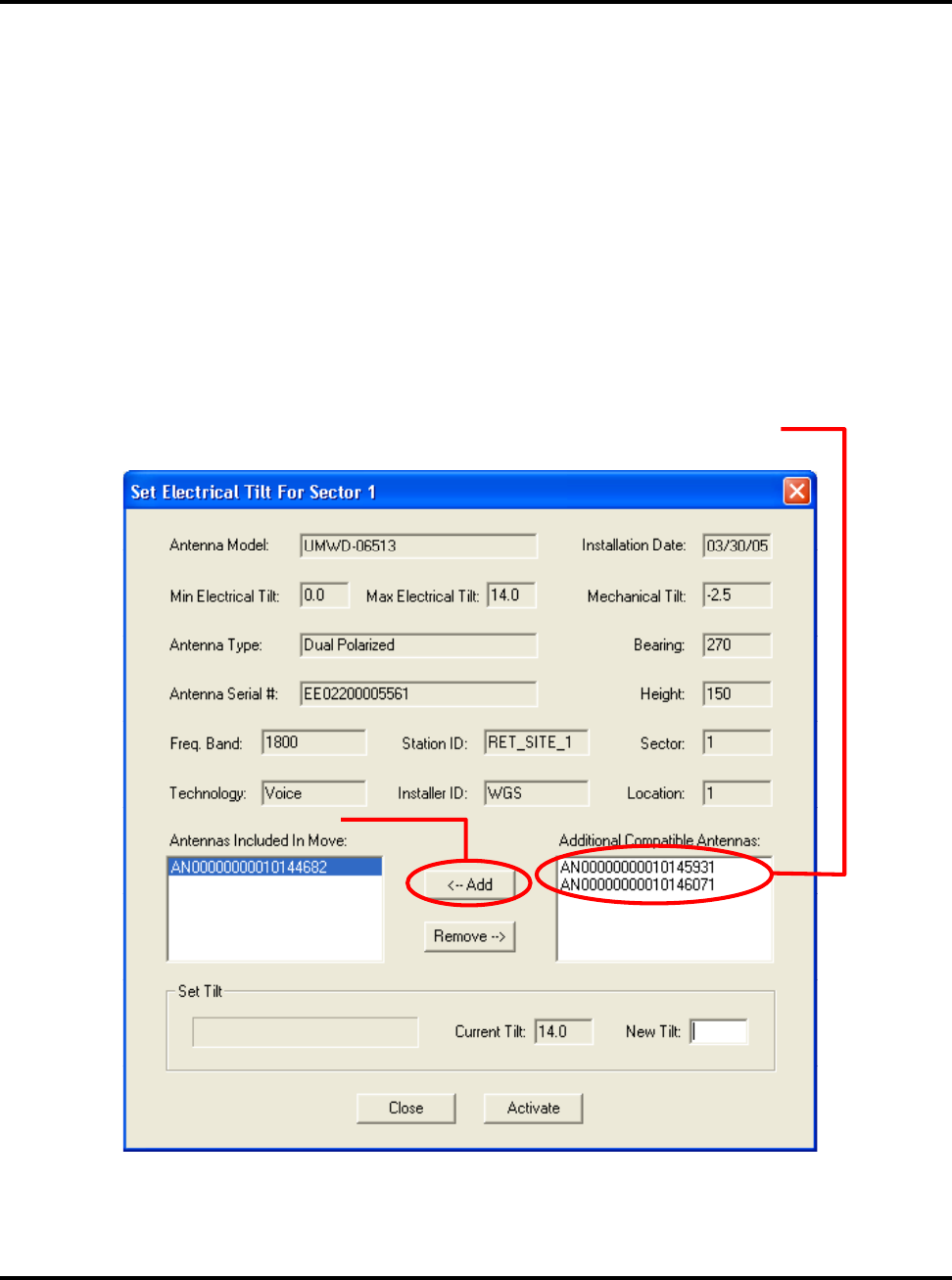
Section 7–Changing the Electrical Downtilt-Group ATC200-Lite Teletilt® Remote Control Downtilt System
7-2 May 2005 Bulletin 639510
Other devices that have the same sector ID, minimum tilt, and maximum tilt are listed in
the box labeled ‘Additional Compatible Antennas’. The devices in this box may be included
in the move by moving one or more of them from this box to the box on the left.
4. To help determine if additional antennas could be included in the group move, click on
each model to be considered to display their individual settings. Each time a device is
selected, its settings will be displayed on the screen.
5. After the settings have been examined for each candidate, the devices determined to be
included in the move may be added to the group in either of the following methods.
• Select the device and click ‘Add’.
• Double click on the device to immediately move it to the ‘Antennas Included In
Move’ box (Figure 7-3).
1. Click on additional models with same Min and Max
tilt to be included in the move.
2. Click ‘<–Add’.
Figure 7-2. Adding Devices to be Included in the Sector Move.
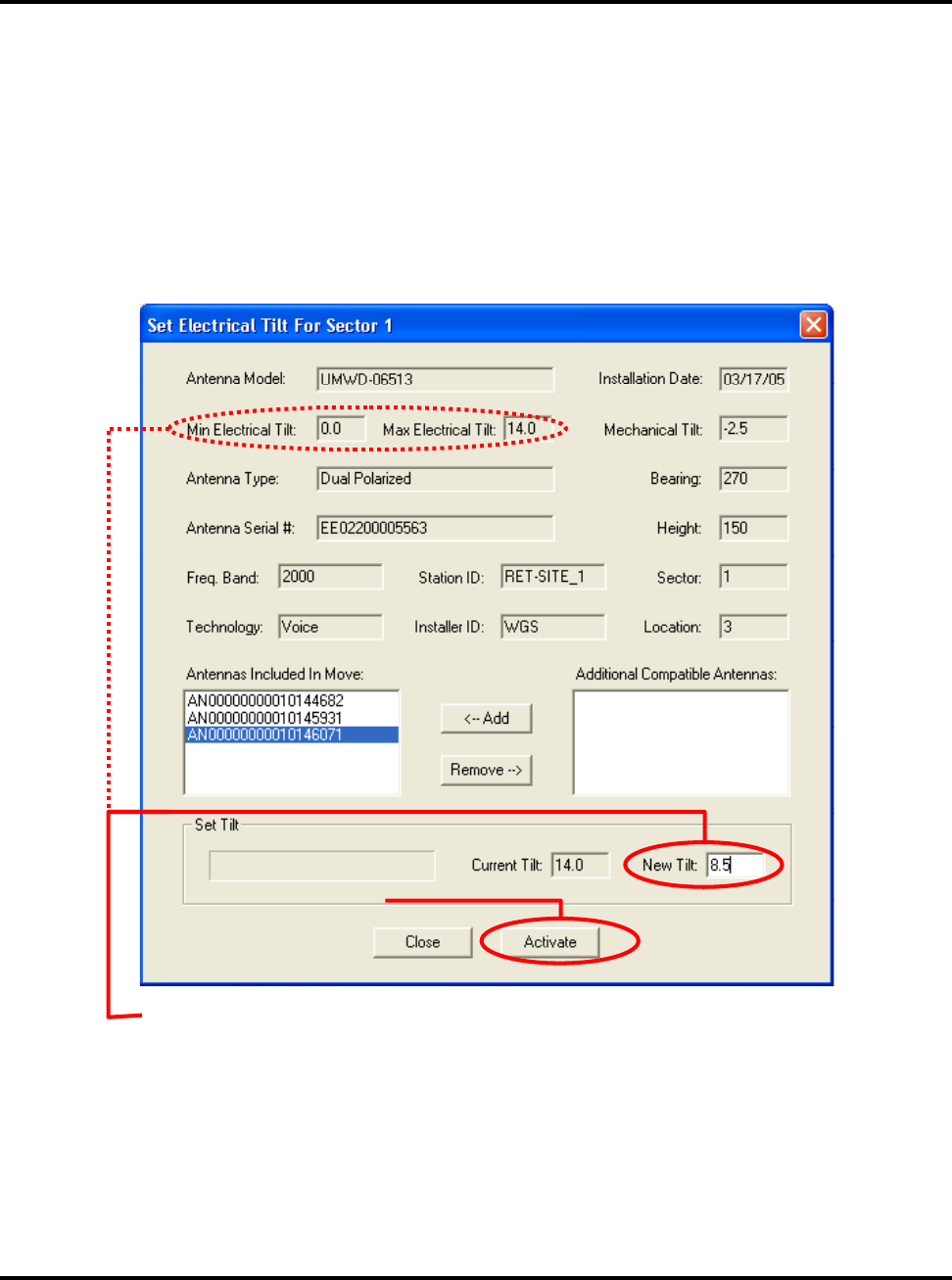
ATC200-Lite Teletilt® Remote Control Downtilt System Section 7–Changing the Electrical Downtilt-Group
Bulletin 639510 May 2005 7-3
6. After the devices are moved to the ‘Antennas Included In Move’ box, examine the group to
ensure that the group does not include any antennas that are not desired for this move.
7. To remove one or more antennas from the group move, either click on that antenna and
then click ‘Remove’, or double click on that antenna to move it back to the right hand
box.
8. When satised with the list of antennas that will be included in the group move, enter a
new downtilt angle and click ‘Activate’ to start the move. Progress for each antenna move-
ment in the group will be displayed separately.
1. Enter a new electrical tilt angle.
Refer to the electrical tilt range to ensure that the new tilt angle
entered is within the tilt range for the antenna model.
Angles may be entered as whole degrees or as a combination
of whole degrees and tenths of a degree (Ex: 5.0 or 5.5).
2. Click ‘Activate’.
Figure 7-3. Entering New Electrical Tilt Setting for Sector Move.
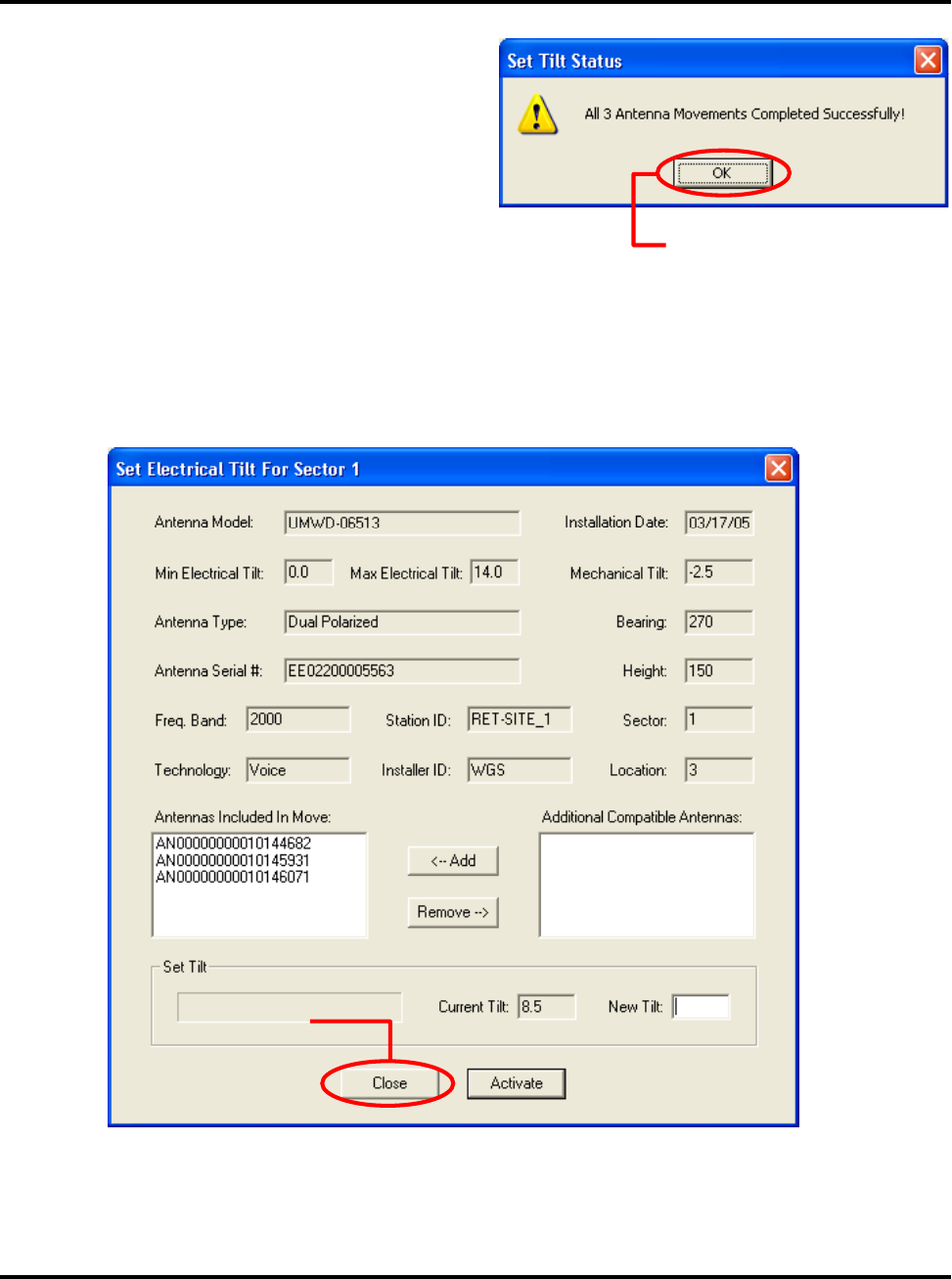
Section 7–Changing the Electrical Downtilt-Group ATC200-Lite Teletilt® Remote Control Downtilt System
7-4 May 2005 Bulletin 639510
9. You will be notied when all antennas
have successfully reached the new tilt
angle. Click ‘OK’ (Figure 7-4).
10. The ‘Set Electrical Tilt for Sector’
screen will display the new electrical
tilt setting in the ‘Current Tilt’ eld. At
this point, either additional tilt angles
may be applied or you may return
to the main screen. To return to the
main screen, click ‘Close’ (Figure
7-5).
Figure 7-4. Movement Complete.
Click ‘OK’.
Click ‘Close’.
Figure 7-5. Closing Sector Move Screen.
11. After all electrical tilt adjustments are made, a report can be saved to a le for future refer-
ence (see Section 8).
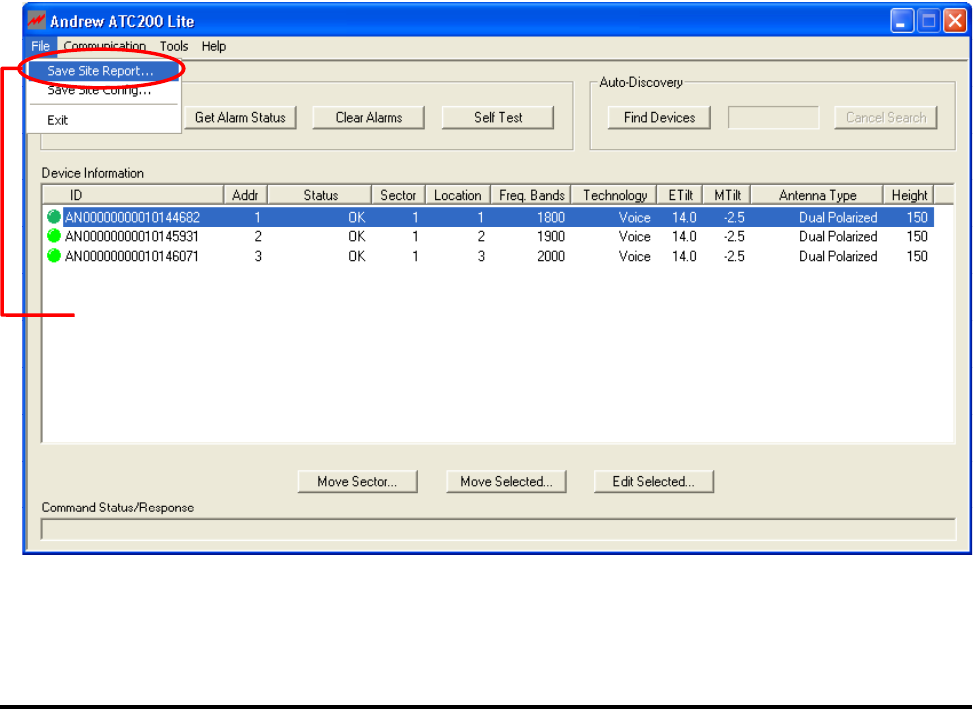
Bulletin 639510 May 2005 8-1
Section 8
Saving a Site Report or Site Configurations
Site conguration information can be saved for future reference using either the ‘File, Save
Site Report’ option or the ‘File, Save Site Conguration’ option from the main program menu.
The ‘File, Save Site Report’ option allows site conguration information to be saved into a
text le to open in Word or a tab delimited le to open in Excel (*.txtrpt for Word or *.tabrpt for
Excel). The ‘File, Save Site Conguration’ option saves a le to the computer hard drive for a
future release of the ATC200-Lite program to be able to read. Files saved are stored on the
computer hard drive at ‘C:\ATC200_Site_Files’.
8.1 Saving/Viewing a Site Report Formatted to Open in Word.
1. To save a report that can be opened in Word, go to ‘File, Save Site Report’ from the main
menu (Figure 8-1).
Figure 8-1. Selecting ‘Save Site Report’ from Main Program Menu.
Go to ‘File, Save Site Report’.

Section 8–Saving Site Report/Congurations ATC200-Lite Teletilt® Remote Control Downtilt System
8-2 May 2005 Bulletin 639510
Figure 8-2. Selecting the File Format for Word.
1. Assign a filename to the report.
The date, time, and the SiteID of the first
configured actuator are used for the suggested
filename.
3. Click ‘Save’.
Note: All site reports are
saved to
C:\ATC200_Site_Files.
This directory is created
if it does not pre-exist
on the computer.
2. Select the file type.
Files saved in the ‘*.txtrpt’ format can be opened in
Word or any other text editor, such as Notepad or
Wordpad.
2. Assign a lename for the report. The default lename consists of the date, time, and the
site ID of the rst actuator (Figure 8-2).
3. Select ‘Text Site Report File (*.txtrpt)’ from the ‘Save as type’ drop down selection, if not
already selected.
4. Click ‘Save’.

ATC200-Lite Teletilt® Remote Control Downtilt System Section 8–Saving Site Report/Congurations
Bulletin 639510 May 2005 8-3
2. Change file type to ‘All Files (*.*)’.
This will allow the file saved as a report for Word
to be seen for selection .
3. Select the ‘txtrpt’ file..
1. Go to the
‘ATC200_Site_Files’
directory.
This directory is located
on the C:\ drive.
5. To view the saved le, launch Word (or a similar software, such as Notepad or Wordpad)
and go to ‘File, Open‘ from the main menu. Change the directory to look in ‘C:\ATC200_
Site_Files’, change the le type to ‘All Files’, and select the desired ‘txtrpt’ le from the list
of les shown. Click ‘Open’ (Figure 8-3).
Figure 8-3. Opening the Report in Word.

Section 8–Saving Site Report/Congurations ATC200-Lite Teletilt® Remote Control Downtilt System
8-4 May 2005 Bulletin 639510
Figure 8-4. Report File Opened in Word.
6. The conguration settings for each actuator are displayed in the order of their address
(Figure 8-4).

ATC200-Lite Teletilt® Remote Control Downtilt System Section 8–Saving Site Report/Congurations
Bulletin 639510 May 2005 8-5
8.2 Saving/Viewing a Site Report Formatted to Open in Excel.
1. To save a report that can be opened in Excel (or any other spreadsheet software program),
go to ‘File, Save Site Report’ from the main menu (Figure 8-1).
2. Assign a lename for the report. The default lename consists of the date, time, and the
site ID of the rst actuator (Figure 8-5).
3. Select ‘Tabbed Site Report File (*.tabrpt)’ from the ‘Save as type’ drop down selection, if
not already selected.
4. Click ‘Save’.
1. Assign a filename to the report.
The date, time, and the SiteID of the first
configured actuator are used for the suggested
filename.
3. Click ‘Save’.
Note: All site reports are
saved to
C:\ATC200_Site_Files.
This directory is created
if it does not pre-exist
on the computer.
2. Select the file type.
Files saved in the ‘*.tabrpt’ format can be opened in
Excel or any other spreadsheet software program.
Figure 8-5. Selecting the File Format for Excel.

Section 8–Saving Site Report/Congurations ATC200-Lite Teletilt® Remote Control Downtilt System
8-6 May 2005 Bulletin 639510
5. To view the saved le, launch Excel (or a similar software application) and go to ‘File, Open‘
from the main menu. Change the directory to look in ‘C:\ATC200_Site_Files’, change the
le type to ‘All Files’, and select the desired ‘tabrpt’ le from the list of les shown. Click
‘Open’ (Figure 8-6).
2. Change file type to ‘All Files (*.*)’.
This will allow the file saved as a report for Excel
to be seen for selection .
3. Select the ‘tabrpt’ file..
1. Go to the
‘ATC200_Site_Files’
directory.
This directory is located
on the C:\ drive.
Figure 8-6. Opening the Report in Excel.

ATC200-Lite Teletilt® Remote Control Downtilt System Section 8–Saving Site Report/Congurations
Bulletin 639510 May 2005 8-7
6. The conguration settings for each actuator are displayed in the order of their address
(Figure 8-7).
Figure 8-7. Report File Opened in Excel.

Section 8–Saving Site Report/Congurations ATC200-Lite Teletilt® Remote Control Downtilt System
8-8 May 2005 Bulletin 639510
8.3 Saving Configurations for Future Use.
Congurations can be saved to the hard drive for future use. At the time of this software re-
lease (Version 2.1), the ATC200-Lite program is not able to open a saved conguration. This
capability is planned for a future software release.
To save a conguration for future use, go to ‘File, Save Site Conguration’ from the main
menu (Figure 8-8).
A le will be saved to the ‘C:\ATC200_Site_Files’ directory on the computer hard drive.
Site configuration setup can also be saved to
disk for future use.
Figure 8-8. Saving Site Configurations to Hard Drive for Future Use.

Bulletin 639510 May 2005 9-1
Section 9
Device Test, Alarm Status and Device
Information
The ATC200-Lite program allows users to obtain device information (includes hardware and
software version), get alarm status or clear alarms for any known device, or run a movement
self-test on any addressed device. These options are displayed as four buttons located in the
‘Device Status and Test’ section of the main screen (Figure 9-1).
Figure 9-1. Device Status and Test Options.

Section 9–Device Test, Alarm Status, Device Info. ATC200-Lite Teletilt® Remote Control Downtilt System
9-2 May 2005 Bulletin 639510
Figure 9-2. Device Information Displayed.
9.1 Obtaining Device
Information
This option retrieves and displays the serial
number for the device, the version for the
controller hardware, and the version for the
software program that controls the operations
performed by the controller (Figure 9-2).
9.2 Retrieving Current Alarm
Status
AISG compliant devices report alarms to
the program in two ways, one of which is
spontaneous and the other of which must be
requested by the user. An AISG compliant
device, such as an ATM200, spontaneously
reports alarms in the ‘Command Status/Re-
sponse’ window at the bottom of the screen
as they occur. Since they are reported spon-
taneously by the individual RET devices,
no action is required by the user to retrieve
these alarms. If desired, you may check to
see if any previously reported alarms are still
active.
1. Toqueryadeviceforitsalarmstatus,rst
click on the device in the ‘Device Informa-
tion’ list (Figure 9-1).
2. Now that the device has been selected,
click ‘Get Alarm Status’ to retrieve the cur-
rent alarm status for that device (Figure
9-1).
Figure 9-3 shows an example where the
device reported that no alarms are pres-
ent.
3. Click ‘OK’ to dismiss the ‘Get Alarm Sta-
tus’pop-upnotication(Figure9-3).
Figure 9-3. Alarm Status Query Results.

ATC200-Lite Teletilt® Remote Control Downtilt System Section 9–Device Test, Alarm Status, Device Info.
Bulletin 639510 May 2005 9-3
9.3 Clearing All Alarms on
a Device
After examining the alarms status results,
any alarms found may be cleared using
the ‘Clear Alarms’ button.
1. Click on the device in the ‘Device In-
formation’ list that has an alarm to be
cleared.
2. Click on the ‘Clear Alarms’ button to
clear any current alarms that have
been declared by the device.
3. After all alarms have been cleared for
thedevice, a pop-up notication will
display to notify the user that all alarms
are clear (Figure 9-4).
4. Click ‘OK’ to dismiss the ‘Clear Alarms’
pop-upnotication(Figure9-4).
Figure 9-4. Alarms Cleared.
9.4 Executing a Self Test Movement for a Device
Andrew’s ATM200 actuators support the AISG self test command. This feature allows the
user to periodically perform a test by temporarily making a small tilt angle movement on the
device. This test enables the user to verify that the actuator’s motor is operational and capable
of adjusting electrical tilt on the antenna. The movement executed as part of the self test is
designedtobesosmallastonotdisruptthecurrentdata/voicetrafc.Themovementis+/-
0.2 degrees to either side of the current downtilt angle, with a return to the original downtilt
angle at the end of the movement.
Notethatifthecurrentdowntiltangleontheantennaissufcientlyclosetotheminimumor
maximum possible angle, the actuator may modify the test movement range of motion or
ignore the test movement command altogether.

Section 9–Device Test, Alarm Status, Device Info. ATC200-Lite Teletilt® Remote Control Downtilt System
9-4 May 2005 Bulletin 639510
1. To perform a self test on a device, click
on the device in the ‘Device Informa-
tion’ list (Figure 9-1).
2. Click ‘Self Test’ to initiate movement
(Figure 9-1).
3. At the completion of the self test, a
pop-upnoticationwillappearshowing
the results of the test (Figure 9-5).
4. Click ‘OK’ to dismiss the self test re-
sultspop-upnotication(Figure9-5).
Figure 9-5. Self Test Results.

Bulletin 639510 May 2005 10-1
Section 10
Part Numbering Scheme and Ordering Guide
PART NUMBER DESCRIPTION
ATC200-Lite-00xx Local controller system. The system includes:
• local controller, model ATC200-Lite
• Ethernet crossover cable
• power cord*
• Phoenix 48 Volt power connector
• this installation and operation manual, part number 639510
In the future, the system will also include a CD for the ATC200-Lite software.
*The “xx” denotes power cord options as follows:
01 = Australasia (Australia and Asia) 03 = United Kingdom
02 = Europe 04 = North America
ATM200-001 Actuator
ATJB200-A01-00x Junction Box (Each junction box has 1 input, and the “x” denotes the number
of outputs as shown below.)
4 = 4-Way 7 = 7-Way
ATS-A01-002 Two-way splitter enables daisy-chaining actuators on single band antennas.
ATS-B01-003 Three-way splitter enables daisy-chaining actuators on quad port antennas.
ATCB-B01-xxx Controlcablelinkingrsttosecond,orsecondtothirdactuators.The“B”
denotes connectors assembled at both ends. The “01” designates cable type.
The “xxx” denotes cable length options as follows:
001 = 1 meter 020 = 20 meters
002 = 2 meters 030 = 30 meters
003 = 3 meters 040 = 40 meters
004 = 4 meters 050 = 50 meters
005 = 5 meters 060 = 60 meters
006 = 6 meters 070 = 70 meters
009 = 9 meters 080 = 80 meters
010 = 10 meters 090 = 90 meters
015 = 15 meters 100 = 100 meters
ATLP-200-001 Lightning Protection Unit (Recommended)
602299 Grounding Kit (Used to ground junction boxes, splitters, and lightning protection
unit.)
40417* Cable Tie Wraps (Used to secure control cable to the tower.)
68MCLICK* Hangers (Used to secure control cable to the tower.)
10.1 Part Numbering Scheme
*Additional cable accessories are available. See ‘Cable Installation Accessories’ link from Andrew’s
Teletilt® ATC200 web site.
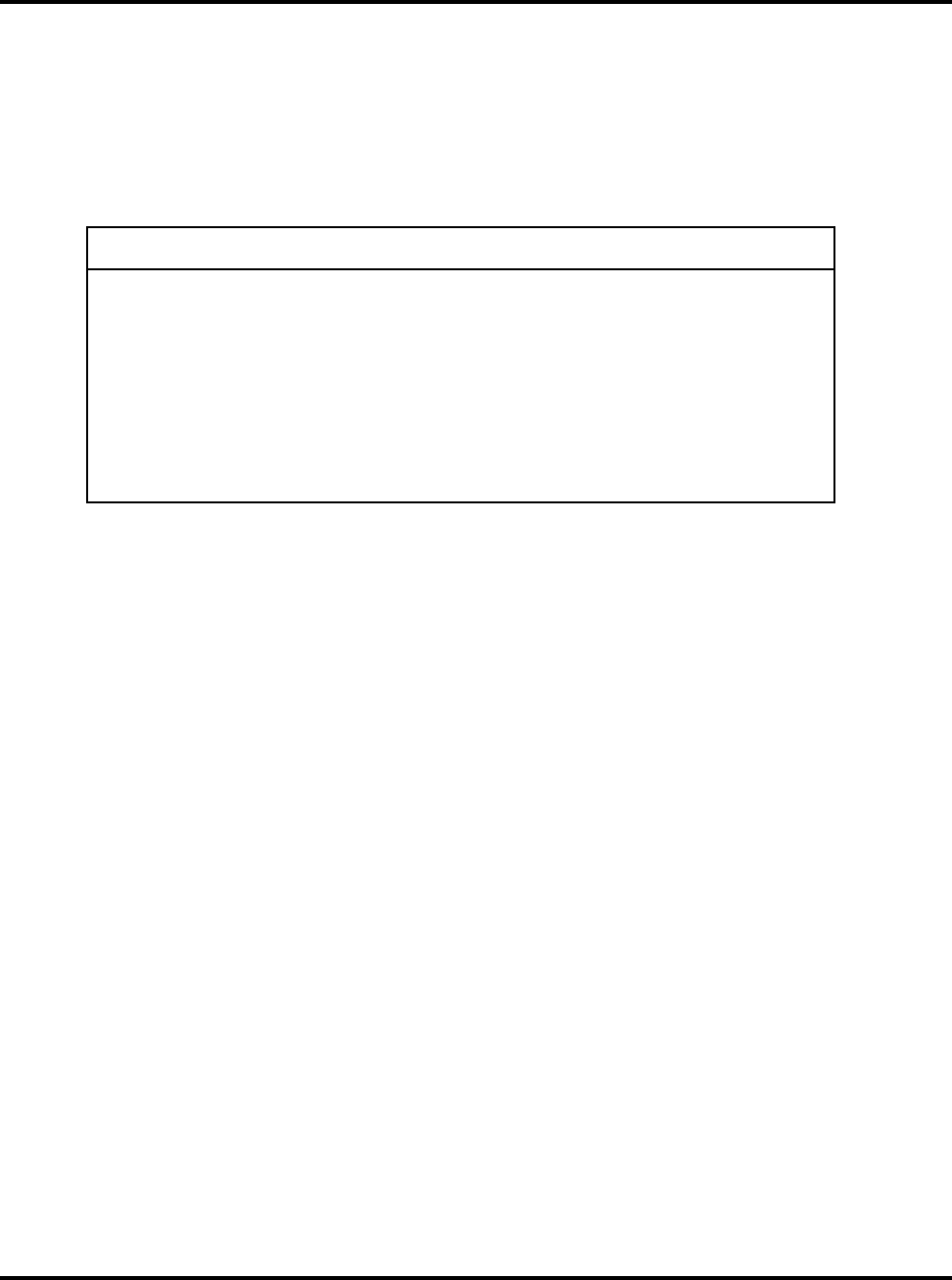
Section 10–Part Numbering Scheme & Ordering Guide ATC200-Lite Teletilt® Remote Control Downtilt System
10-2 May 2005 Bulletin 639510
10.2 Ordering Guide
As an example, assume a system is to be ordered for deployment in North America. The site
is a three sector site employing three UMWD-06516-XDM antennas. For this example, let’s
say the distance from the local controller to the junction box is 77m and the distance from the
junction box to the three actuators is 2 meters. This system would require the following.
Quantity Part Number Description
1 ATC200-Lite-0004 Local Controller
1 ATJB200-A01-004 4-Way Junction Box
3 ATM200-001 Actuators
Optional ATLP-200-001 Lightning Protection Unit
1 ATCB-B01-080 80 Meter Cable
3 ATCB-B01-004 4 Meter Cables
1 or more 602299 Grounding Kit
2 40417 Tiewraps, Bag of 50
The80mlengthisselectedsinceitisthesmallestsizegreaterthan77m.Fieldttingof
connectors is not recommended in order that reliable, weatherproof connections can be
maintained.
Although the distance between antennas is 2 m, you will generally require a cable longer than
this ‘straight line’ distance.
The junction box requires grounding. If a lightning protection unit is used, it must also be
grounded.
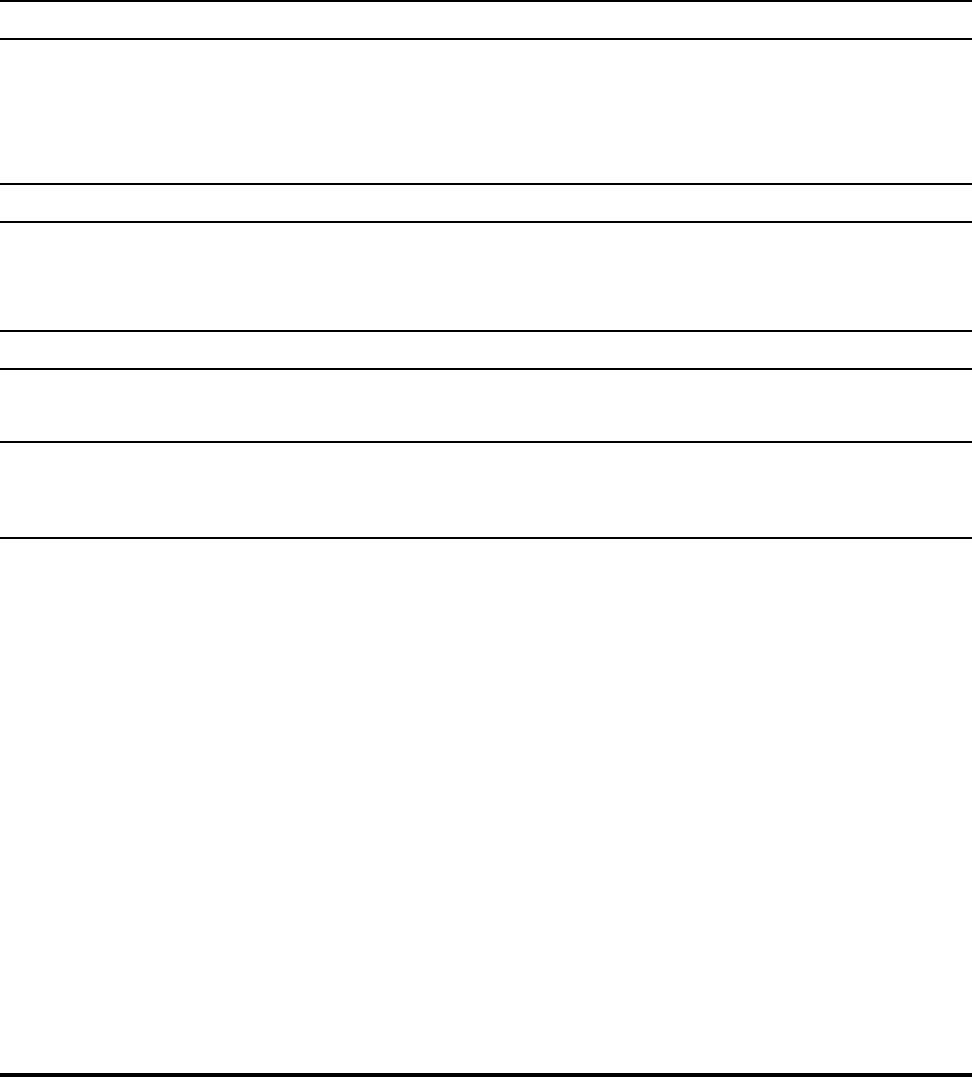
Bulletin 639510 May 2005 11-1
Section 11
Control System Specifications
Electrical
Number of Independent Antenna Drives: Up to 32 per controller
DC Power Input (24VDC): 36w (max)
AC Power Input (110/240VAC): .5A @ 120VAC
Power to Actuators: 1.5A @ 24VDC
Mechanical
Size of Local Controller–mm (LxWxD): 100 x 70 x 34
Weight of Local Controller–kg: 0.6
Max. Speed of Drive–Seconds (Full Range): <30
Environmental
Temperature Range–C°: -40 to + 55
Electromagnetic (EMC / EMI): UL, CE, FCC Approved *
* per EU Directives: a) Electromagnetic Compatibility Directive, 89/336/EEC Council Direc-
tive as amended by Council Directive 92/32/EEC and 93/68/EEC., Low Voltage Directive
73/23/EEC

Section 11–Control System Specications ATC200-Lite Teletilt® Remote Control Downtilt System
11-2 May 2005 Bulletin 639510
This page intentionally left blank.
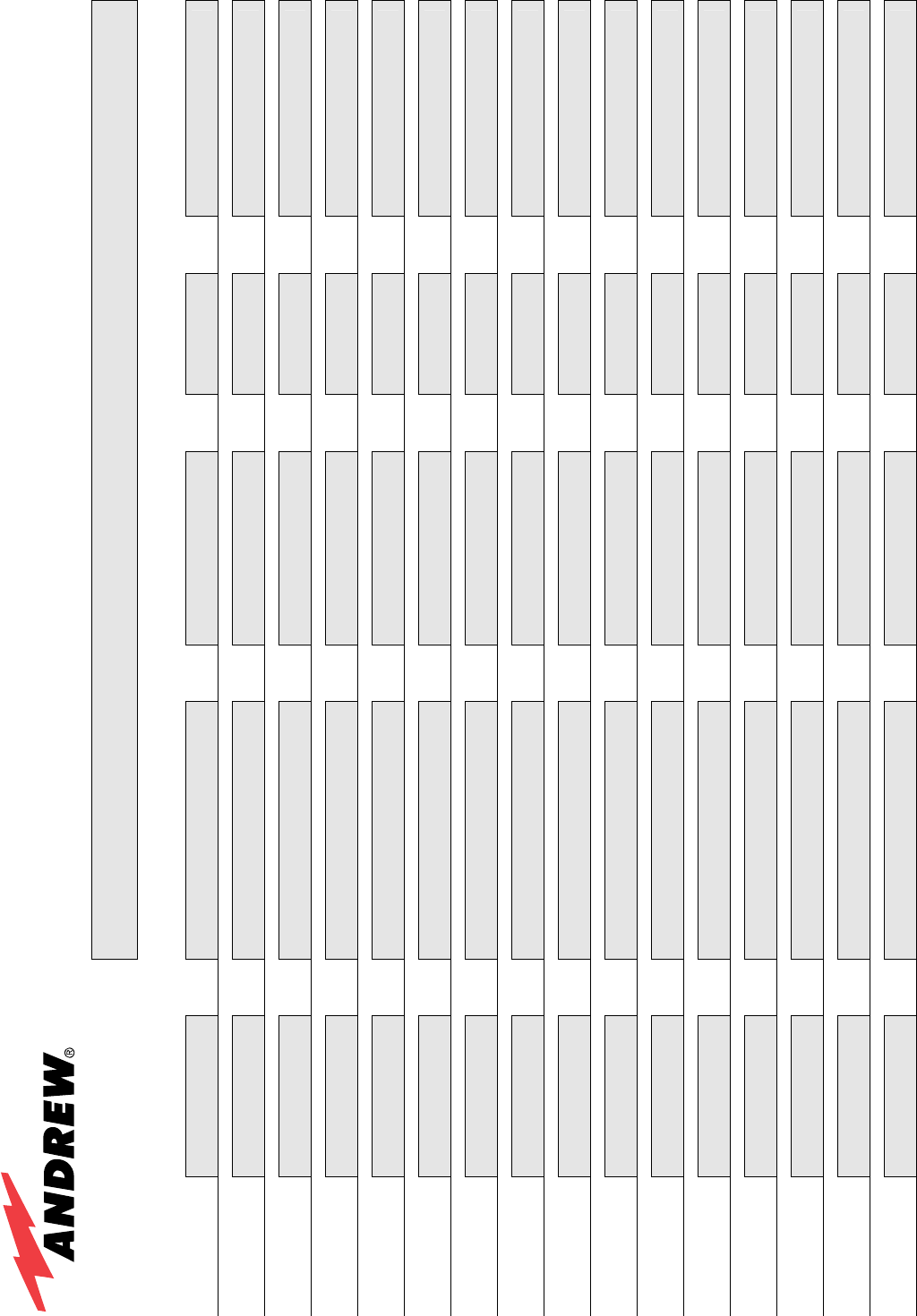
ATC200-Lite Series TELETILT® System Site Configuration Worksheet
SITE I.D.
Actuator Antenna Actuator Serial No. Sector/
Orientation Height Miscellaneous
1
2
3
4
5
6
7
8
9
10
11
12
13
14
15
16
Bulletin 639510

ATC200-Lite Series TELETILT® System Site Configuration Worksheet
SITE I.D.
Actuator Antenna Actuator Serial No. Sector/
Orientation Height Miscellaneous
17
18
19
20
21
22
23
24
25
26
27
28
29
30
31
32
Bulletin 639510

Bulletin 639510 May 2005 B-1
Appendix B
Antennas For ATC200-Lite Series System
The following table is an example of antenna models compatible for use with the ATC200-Lite
series Teletilt® system. As new models become available for use with this system, updates will
be made to the ATC200-Lite controller software. Registered user’s are notied via e-mail of
updates. Updates can be downloaded from the Andrew web site. Contact Andrew’s technical
support at 800/676-5342 or 214/631-0310 for inquiries relating to the ATC200-Lite software.
Antenna Model Downtilt Range
ADFD0820-65A-R2DM 0°–15° (LB) / 0°–8° (HB)*
ADFD0920-65A-R2DM 0°–15° (LB) / 0°–8° (HB)*
ADFD0920-65B-R2DM 0° – 10°
ADFD0920-65C-R2DM 0°–8° (LB) / 0°–10° (HB)*
ADFD1820-33B-R2DM 0° – 7°
ADFD1820-65B-R2DM 0° – 7°
ADFD1820-65C-R2DM 0° – 5°
ADFD1820-90B-R2DM 0° – 7°
ADFD182A-65B-R2DM 2° – 10°
ADFDP182-65B-R2DM 0° – 7°
CTSDG-06513-R2DM 0° – 15°
UMWD-03319-R2DM 0° – 7°
UMWD-04517-R2DM 0° – 7°
UMWD-06513-R2DH 0° – 14°
UMWD-06516-R2DH 0° – 7°
UMWD-06516A-R2DH 2° – 10°
UMWD-06517-R2DH 0° – 5°
UMWD-09014-R2DH 0° – 7°
UMWD-09014B-R2DH 0° – 8°
UMWD-09016-R2DH 0° – 5°
UMWDP-06516-R2DH 0° – 7°
926LG65R2E-B 0° – 15°
932LG65R2E-B 0° – 8°
932QLG65R2EB 0° – 8°
936LG65R2E-B 0° – 6°
ATFDB-6565A-R2DM 0°–14° (LB) / 0°–7° (HB)*
ATFDA-6565B-R2DM 0° – 10°
ATFDA-6565C-R2DM 0°–8° (LB) / 0°–10° (HB)*
*LB = Low Band and HB = High Band for dual band antennas.
The ATC200-Lite program displays the antenna model numbers without the mounting hardware designator
“H” or “M” (see Section 5, Step 4 and Figure 5-2) and includes models compatible with the ATM200 actuator.
Antenna Model Downtilt Range
ADFD0820-6565A-XDM 0°–15° (LB) / 0°–8° (HB)*
ADFD0920-6565A-XDM 0°–15° (LB) / 0°–8° (HB)*
ADFD0920-6565B-XDM 0° – 10°
ADFD0920-6565C-XDM 0°–8° (LB) / 0°–10° (HB)*
ADFD1820-3333B-XDM 0° – 7°
ADFD1820-6565B-XDM 0° – 7°
ADFD1820-6565C-XDM 0° – 5°
ADFD1820-9090B-XDM 0° – 7°
ADFD182A-6565B-XDM 2° – 10°
ADFDP182-6565B-XDM 0° – 7°
CTSDG-06513-XDM 0° – 15°
UMWD-03319-XDM 0° – 7°
UMWD-04517-XDM 0° – 7°
UMWD-06513-XDH 0° – 14°
UMWD-06516-XDH 0° – 7°
UMWD-06516A-XDH 2° – 10°
UMWD-06517-XDH 0° – 5°
UMWD-09014-XDH 0° – 7°
UMWD-09014B-XDH 0° – 8°
UMWD-09016-XDH 0° – 5°
UMWDP-06516-XDH 0° – 7°
926LG65VTE-B 0° – 15°
932LG65VTE-B 0° – 8°
932QLG65VTEB 0° – 8°
936LG65VTE-B 0° – 6°
ATFDB-6565A-XDM 0°–14° (LB) / 0°–7° (HB)*
ATFDA-6565B-XDM 0° – 10°
ATFDA-6565C-XDM 0°–8° (LB) / 0°–10° (HB)*
Antennas With Factory Installed ATM200 Antennas Compatible With ATM200

Appendix B–Antenna Listing ATC200-Lite Teletilt® Remote Control Downtilt System
B-2 May 2005 Bulletin 639510
This page intentionally left blank.