Anker Innovations T1013 Eufy Lumos Smart LED Bulb - White User Manual
Anker Innovations Limited Eufy Lumos Smart LED Bulb - White Users Manual
Users Manual
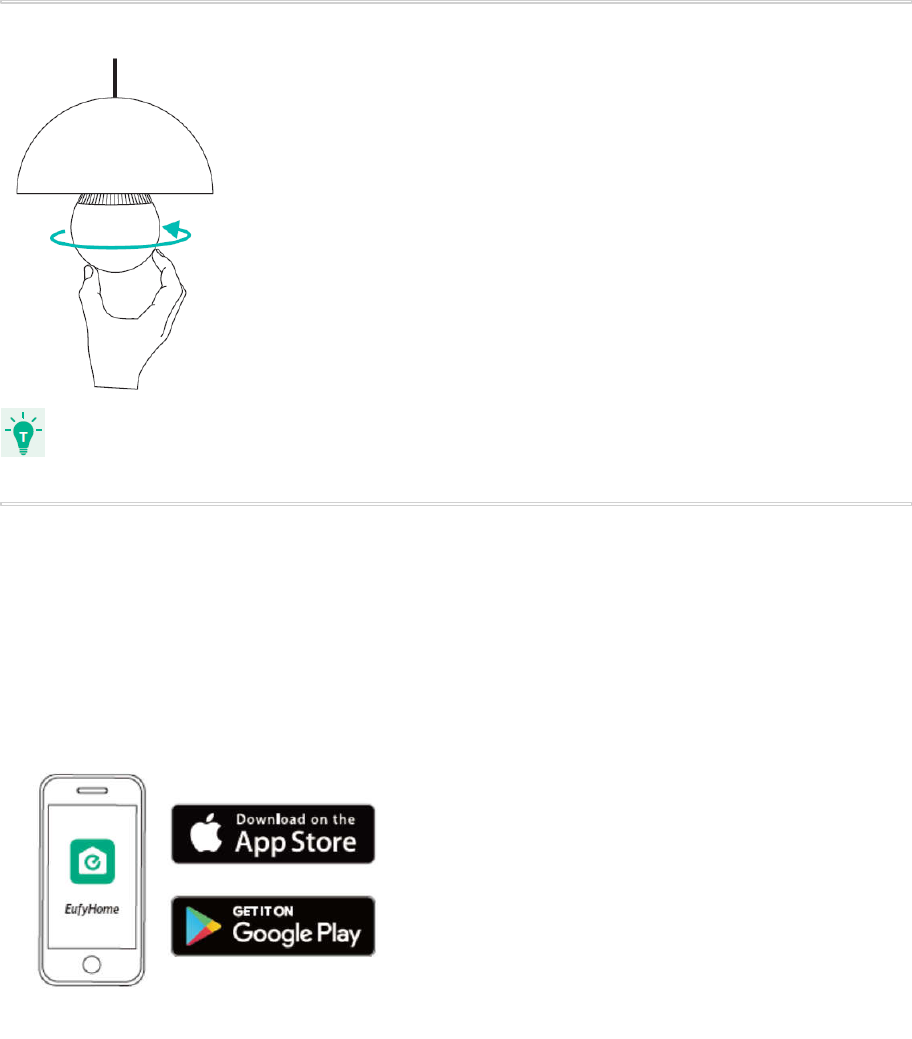
Owner’s Manual
Lumos Smart Bulb
White & Color
T1013
1. Installing Lumos Smart Bulb
● Make sure the power switch controlling Lumos is turned off before installing.
2. Downloading the EufyHome App
What you need:
● A Wi-Fi router supporting the 2.4 GHz and 802.11 b/g/n bands; the 5 GHz band is not
supported.
● A smartphone or tablet connected to a Wi-Fi network.
● A smartphone or tablet running iOS 8.0 (or above) or Android 4.3 (or above).
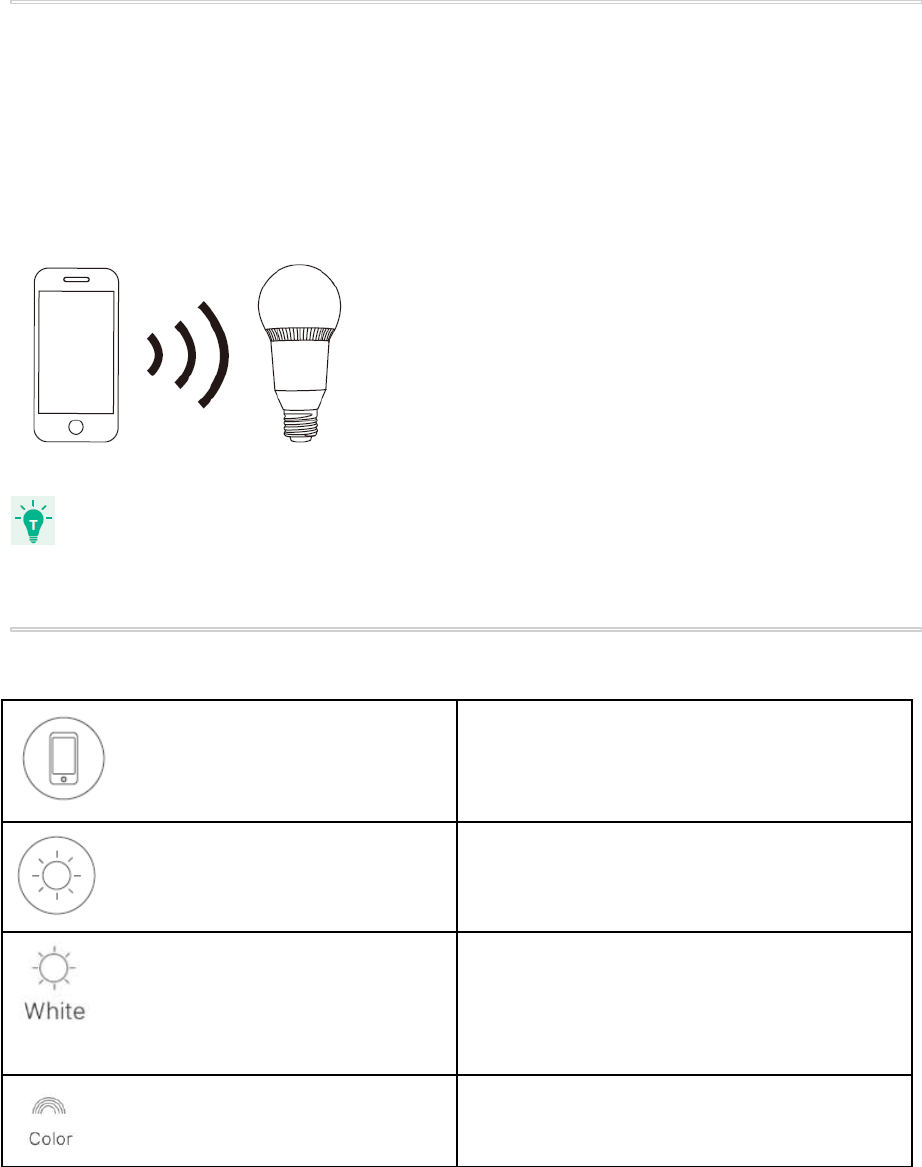
Download the EufyHome app from the App Store (iOS devices) or Google Play (Android
devices).
3. Connecting to a Wi-Fi Network
Note: Before starting Wi-Fi setup, make sure Lumos is turned on and blinks three times.
1. In the EufyHome app, tap the “+” icon in the top right corner to add “Lumos Color” to your
EufyHome account.
2. Follow the on-screen instructions to complete Wi-Fi setup.
●The instructions in this manual are for your reference only. The app will be updated from
time to time. Always follow the instructions in the app to complete Wi-Fi setup.
4. Using Lumos with the EufyHome App
Control Lumos remotely.
Adjust the brightness of the bulb(s).
Select White Light Mode:
Adjust the color temperature from warm white
to cool white.
Select Color Mode:
Select a color for Lumos to emit.
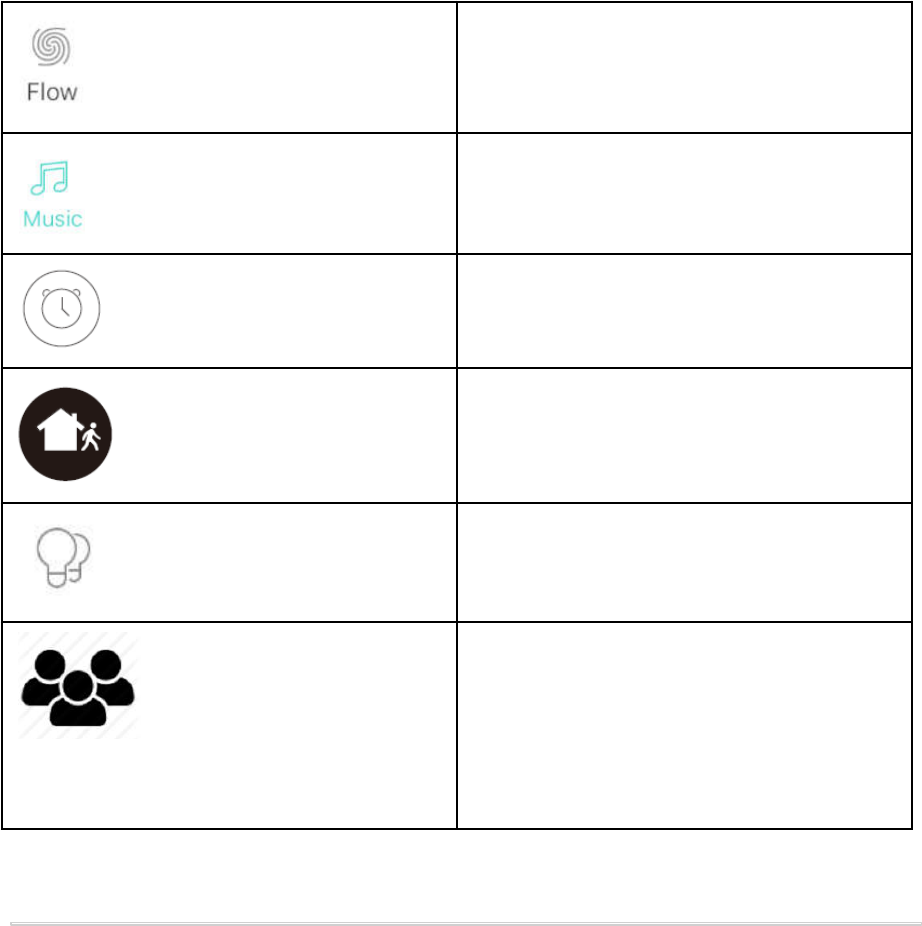
Select Flow Mode:
Lumos will automatically change colors
according to your color and time settings.
Select Music Mode:
Lumos will synchronize with the music being
played and display different lighting effects.
Set schedules for Lumos.
Enable Away Mode:
Lumos will randomly turn on and off during
the set period of time.
Add and manage groups of bulbs (only
available for same-model bulbs).
Enable multiple users to control
Lumos:
Lumos allows any member of the
household to control the light. You just
need to get the owner's permission in the
app.
5. Using Lumos with Amazon Alexa / the Google Assistant (Optional)
Before you start, make sure that:
●
Lumos is connected with the EufyHome app.
●
You have an Alexa-enabled device (i.e. Eufy Genie, Amazon Echo, Echo Dot and
Amazon Tap) or a Google Assistant enabled device (i.e. Google Home). These devices
are sold separately.
●
The Amazon Alexa app or the Google Home app is already installed on your smart
device, and you have created an account.
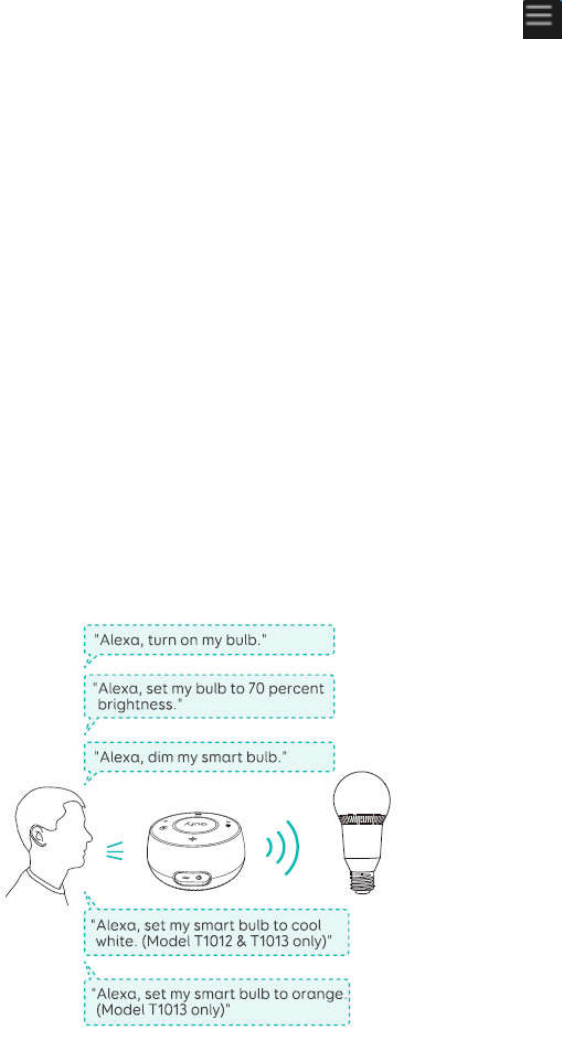
To control Lumos with Amazon Alexa:
1. Open the Alexa app and select “Skills” from the menu.
2. On the Skills screen, search for “EufyHome”.
3. Once you have found the “EufyHome” skill, tap Enable.
4. Login with your EufyHome account so that Alexa can control your Lumos.
5. Discover new smart devices via the “Smart Home” menu in the Alexa app or Alexa voice
control.
➔Once the device is found, you can control Lumos with your voice.
6. Say simple commands to Alexa. Below are some examples:
● Alexa, turn on my smart bulb.
● Alexa, set my smart bulb to 70 percent brightness.
● Alexa, dim my smart bulb.
● Alexa, set my smart bulb to cool white.
● Alexa, set my smart bulb to orange.
(Note: The default device name is "My Smart Bulb". You can modify the device name in the
EufyHome app. )
To control Lumos with the Google Assistant:
Lumos now works with the Google Assistant on devices like the Google Home.
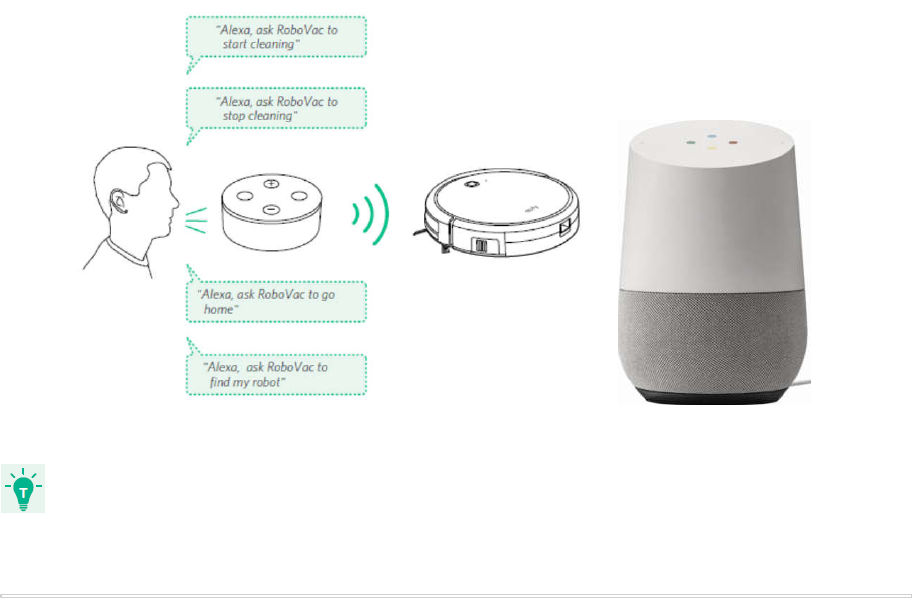
1. Open the Google Home app.
2. From the menu of the Google Home app, tap Home Control. If you cannot find Home
Control, upgrade your app to the latest version.
3. Tap the “+” icon in the Device List and then select “EufyHome”.
4. Follow the instructions in the Google Home app to authorize the Google Assitant with your
EufyHome account.
5. After successful configuration, say simple commands to the Google Assistant to control
Lumos with your voice.
[更新图片:换命令:]
● "Ok Google, turn on my smart bulb."
● “Ok Google, set my smart bulb to 70 percent brightness.”
● “Ok Google, dim my smart bulb.”
● “Ok Google, set my smart bulb to cool white.”
● “Ok Google, set my smart bulb to orange.”
● You can modify your device name in either EufyHome app or Google Home app.
Troubleshooting
Cannot connect to your Wi-Fi network.
● Check if you have entered the correct Wi-Fi password during Wi-Fi setup.
● Check whether there are any Internet connection problems. If the Wi-Fi signal is too
weak, restart your wireless router and try again.
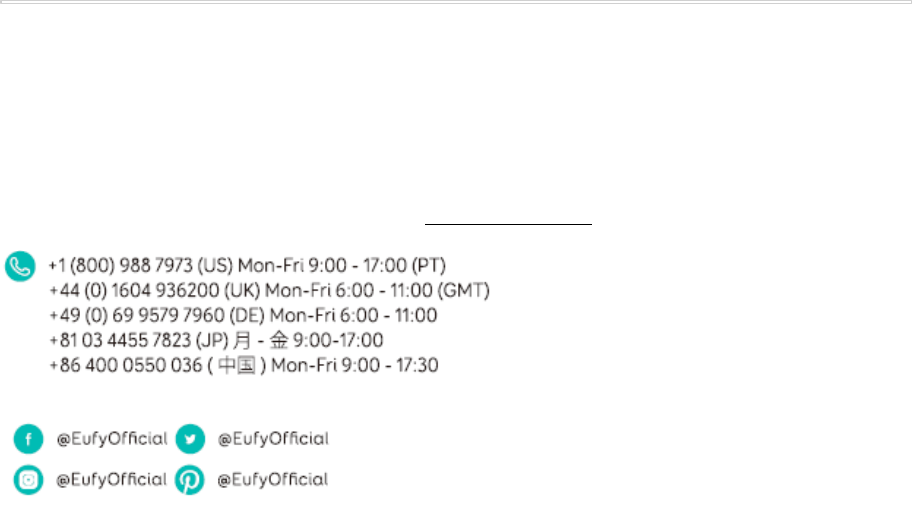
How to reset the Wi-Fi connection.
● Continuously turn the light off and on five times until the light blinks three times.
No response when using Lumos with the EufyHome app.
●Check if Lumos is turned off. If yes, turn it on and wait until Lumos reconnects
with the Wi-Fi network automatically.
● Check if there are any Internet problems. If necessary, reset your wireless router
and try again.
● If your smart device is connected to a 3G or 4G mobile network, check to see if
the mobile network’s signal is abnormal. Try again when the signal is stable.
Cannot control Lumos with Alexa voice control.
●Check whether you have installed the Alexa app onto your smart device and
enabled the “EufyHome” Skill in the Alexa app. For details, refer to the section
“Using Lumos with Amazon Alexa / the Google Assistant (Optional)”.
●Check whether you are using the proper commands when talking to Alexa. You
must say the wake word “Alexa” first when making your request.
●Repeat your question. Speak naturally and clearly to Alexa in English.
●Make sure Lumos is at least eight inches away from walls or other objects that
may cause interference (such as microwave ovens).
●Check whether there are any Internet connection problems.
Customer Service
18-month Limited Warranty
Lifetime Technical Support
support@eufylife.com
For FAQs and more information, please visit www.eufylife.com.
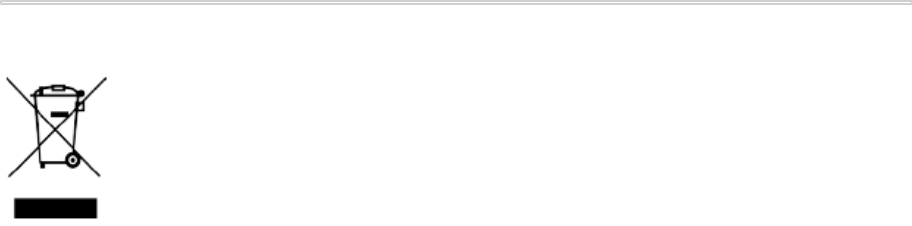
Important Safety Instructions
Read and follow all the safety instructions:
● This device is for indoor use only.
● This device should not be exposed to dripping or splashing water.
● This device uses a non-replaceable light source. When the light source reaches the end
of its life cycle, this device should be replaced.
● This device should only be installed by adults. Children should not install this device.
● Do not install near any heat sources.
● Do not use this device with dimmers.
● Do not place any sources of danger on this device (e.g. liquid filled objects, lighted
candles).
● Do not use this device in totally enclosed luminaires. Use this device in open luminaires
only.
● Do not use this device in emergency exits.
●If this device is much heavier than the lamp to be replaced, the increased weight may
reduce the mechanical stability of certain luminaires and lampholders and may impair
contact making and lamp retention.
● If this device is heavier than the lamp to be replaced, the added weight of this device
may cause instability of a freestanding portable luminaire.
● When using this device in the portable table luminaire, the luminaire should be provided
with a shade.
●RISK OF ELECTRIC SHOCK: USE IN DRY LOCATIONS ONLY. Do not install this device with
wet hands.
Notice
This symbol means the product must not be discarded as household waste, and should be
delivered to an appropriate collection facility for recycling. Proper disposal and recycling helps
protect natural resources, human health and the environment. For more information on disposal
and recycling of this product, contact your local municipality, disposal service, or the shop where
you bought this product.
determined by turning the equipment off and on, the user is encouraged to try to correct the
interference by one or more of the following measures:
Reorient or relocate the receiving antenna.
Increase the separation between the equipment and receiver.
Connect the equipment into an outlet on a circuit different from that to which the receiver is
connected.
Consult the dealer or an experienced radio/TV technician for help.
FCCStatement
1. This device complies with Part 15 of the FCC Rules. Operation is subject to the following two
conditions:
(1) This device may not cause harmful interference.
(2) This device must accept any interference received, including interference that may cause
undesired operation.
2. Changes or modifications not expressly approved by the party responsible for compliance could
void the user's authority to operate the equipment.
NOTE: This equipment has been tested and found to comply with the limits for a Class B digital
device, pursuant to Part 15 of the FCC Rules. These limits are designed to provide reasonable
protection against harmful interference in a residential installation.
This equipment generates uses and can radiate radio frequency energy and, if not installed and
used in accordance with the instructions, may cause harmful interference to radio
communications.
However, there is no guarantee that interference will not occur in a particular installation. If this
equipment does cause harmful interference to radio or television reception, which can be
determined by turning the equipment off and on, the user is encouraged to try to correct the
interference by one or more of the following measures:
Reorient or relocate the receiving antenna.
Increase the separation between the equipment and receiver.
Connect the equipment into an outlet on a circuit different from that to which the receiver is
connected.
Consult the dealer or an experienced radio/TV technician for help.
To maintain compliance with FCC’s RF Exposure guidelines, This equipment should be
installed and operated with minimum distance between 20cm the radiator your body: Use only the
supplied antenna.
FCC ID: 2AOKB-T1013
Warning: Changes or modifications not expressly approved by the party responsible for
compliance could void the user's authority to operate the equipment.
This product may cause interference to radio equipment and should not be installed near
maritime safety communications equipment or other critical navigation or communication
equipment operating between 0.45-30 MHz.
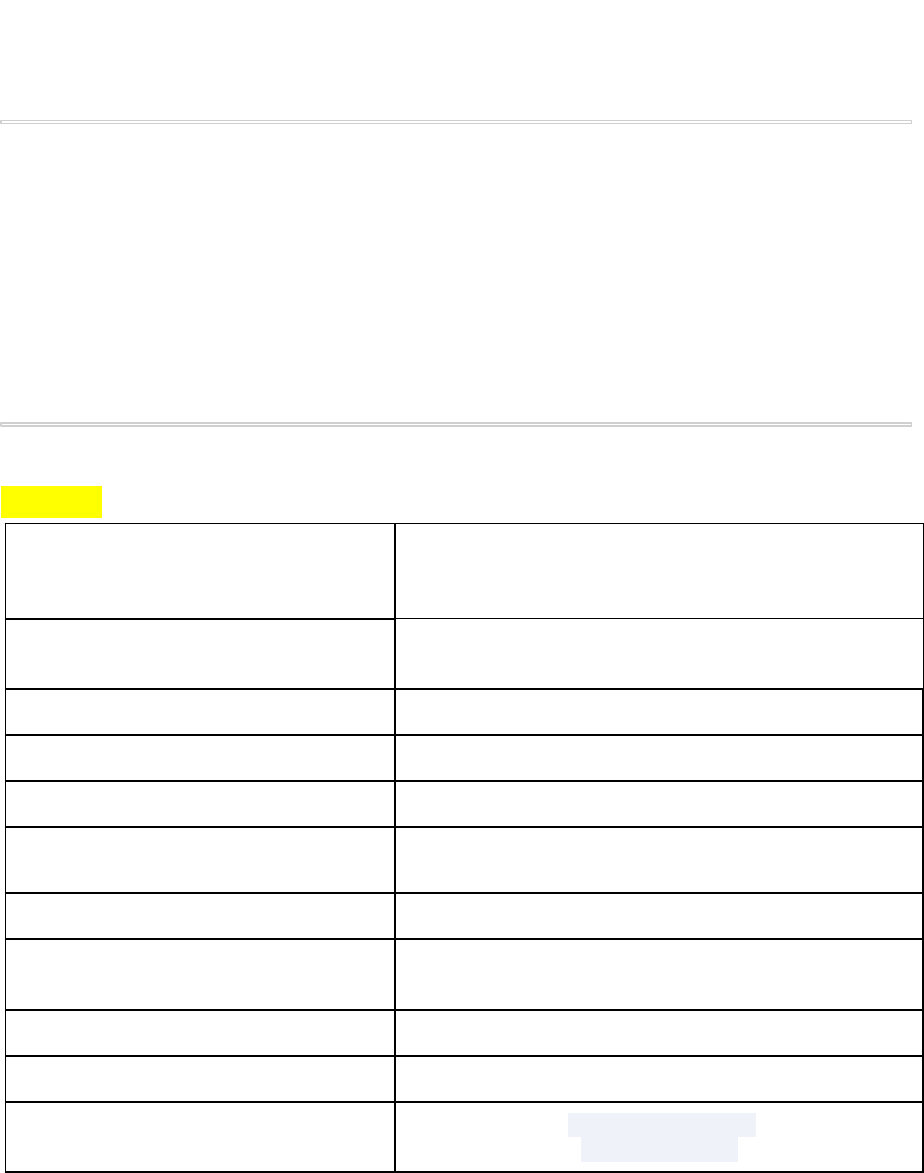
Trademark Notice
Amazon, Echo, Alexa and all related logos are trademarks of Amazon.com, Inc. or its affiliates.
Apple and the Apple logo are trademarks of Apple Inc., registered in the U.S. and other
countries. App Store is a service mark of Apple Inc., registered in the U.S. and other countries.
Google Play and the Google Play logo are trademarks of Google Inc.
Google Home is a trademark of Google Inc.
Specifications
For US:
T1013
Lumos
White & Color
Rated Input Voltage AC 100-240 V,
50/60 Hz
Power 9 W
Input Current 100 mA
Light Output Max. 800 Lumens
Lamp Base E26
Color Temperature 2700-6500K Tunable White
RGB Color Yes
16 million+ colors
LED Lifetime >20,000 hours
FCC ID 2AB7K-T1013
Dimensions 65 x 65 x 140 mm /
2.6 x 2.6 x 5.5 in

Weight 200 g / 0.44 lbs