Anker Technology A7721 Bluetooth Keyboard User Manual
Anker Technology Co., Limited Bluetooth Keyboard
User manual
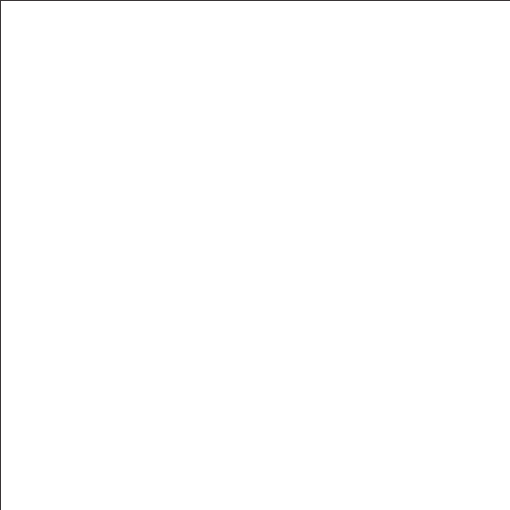
Ultra Compact Bluetooth Keyboard
Welcome Guide

1
Ultra Compact Bluetooth Keyboard

2
Package Contents
■ Anker Ultra Compact Bluetooth Keyboard
■ 2.3ft Micro USB charging cable
■ Welcome Guide
Product Overview
1. Caps Lock indicator
2. Bluetooth indicator
3. Power indicator
4. Micro USB charging port
5. Power switch
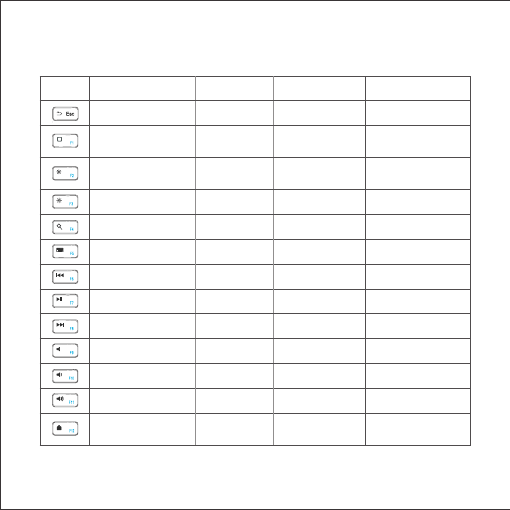
3
Shortcut Keys on Different Systems
iOS Mac OS Android Windows
N/A Esc Return Esc
Return to homepage N/A Return to
homepage
Return to browser
homepage
Brightness down Brightness
down N/A N/A
Brightness up Brightness up N/A N/A
Search N/A Search Search
Keyboard display N/A N/A N/A
Previous track Previous track Previous track Previous track
Play / Pause Play / Pause Play / Pause Play / Pause
Next track Next track Next track Next track
Mute Mute Mute Mute
Volume down Volume down Volume down Volume down
Volume up Volume up Volume up Volume up
Screen lock /
Unlock N/A Screen lock /
Unlock N/A
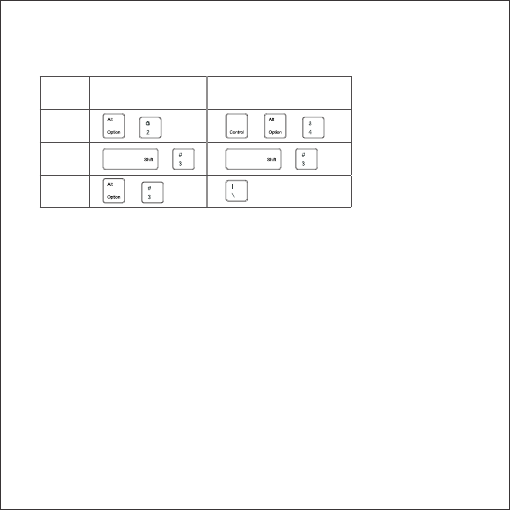
4
Special symbols (€, £, #) for UK input
iOS & Mac Android & Windows
€ + + +
£ + +
# +
For Android and Windows users: please note “@” and“””are reversed.
Pairing Instructions
■ Flick the power switch to the ON position to turn on the keyboard.
■ The keyboard will automatically enter pairing mode. The power
status indicator will turn on for 2 seconds and the Bluetooth indicator
will start to flash.
■ Activate your device’s Bluetooth function and search for the
keyboard.
■ On your device, click the keyboard name “Anker A7721” to
connect. On your laptop find the keyboard and follow the on-screen
instructions).
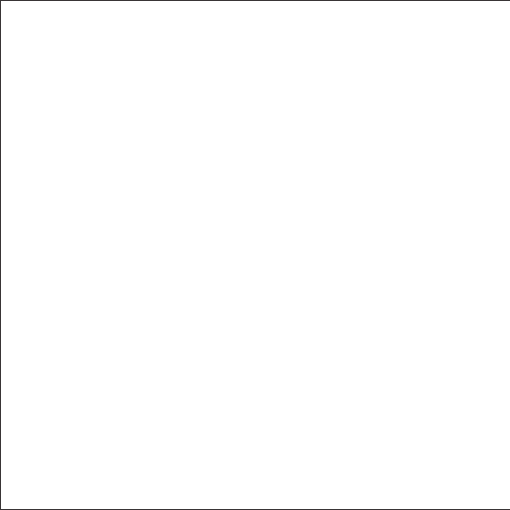
5
■ Once the Bluetooth keyboard has successfully connected to your
device, the Bluetooth indicator will turn off.
After pairing for the first time, your device will connect to the keyboard
automatically when turning on the keyboard. To pair with a different
device, simultaneously press the Fn and Z keys to enter pairing mode,
and repeat the above procedure.
Note: In case of connection failure, delete the pairing record from
your device and repeat the procedures above.
Power Saving Mode
After being idle for 30 minutes, the keyboard will enter sleep mode.
To wake it, press any key and wait for 2 seconds.
Charging Instructions
When battery power is low, the power indicator will turn red,
indicating that it is time to recharge the keyboard.
1. Connect the Bluetooth keyboard to a computer or USB adapter
using the Micro USB charging cable. The power indicator will show a
solid light while the keyboard is charging.
2. Once fully charged, the power indicator will turn green.
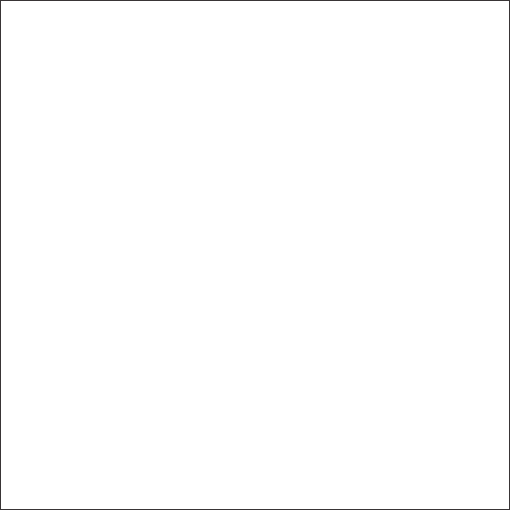
6
Federal Communication Commission Interference Statement
This device complies with Part 15 of the FCC Rules. Operation is
subject to the following two conditions:
1. This device may not cause harmful interference.
2. This device must accept any interference received, including
interference that may cause undesired operation. Caution: Changes
or modifications not expressly approved by the party responsible for
compliance could void the user’s authority to operate the equipment.
Visit iAnker Support to get more detailed information
Visit our official website at www.ianker.com/support, and follow the
simple instructions to get to the specific product support page. You
can get more detailed information from our manual download section
concerning
■ Product Features
■ Product Specifications
■ Detailed Pairing Procedure on iOS, Android, Mac OS and Windows
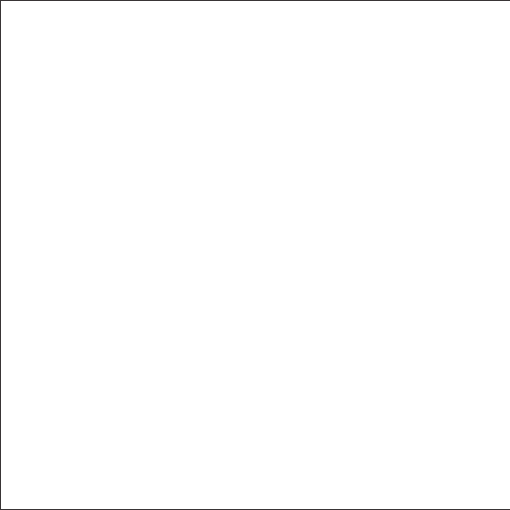
7
Warranty
Our company provides customers with a warranty of 18 MONTHS
from the date of purchase.
Contact Us
For any inquiries or comments concerning our products, please send
an email to support@ianker.com, and we will respond to you as soon
as possible. If there is any quality-related issue with the product, you
may request a REPLACEMENT OR REFUND by submitting a request
form at www.ianker.com/support.
Statement
■ We’re only able to provide after-sales service for purchases made
directly from Anker. If you purchased through a different retailer,
please contact them for any exchange or refund requests.
■ Please note that unauthorized reselling of Anker products is
prohibited.
Reorient or relocate the receiving antenna.
FCC STATEMENT :
Warning: Changes or modifications not expressly approved by the party responsible for
compliance could void the user's authority to operate the equipment.
NOTE: This equipment has been tested and found to comply with the limits for a Class B
digital device, pursuant to Part 15 of the FCC Rules. These limits are designed to provide
reasonable protection against harmful interference in a residential installation.
This equipment generates uses and can radiate radio frequency energy and, if not
installed and used in accordance with the instructions, may cause harmful interference to
radio communications. However, there is no guarantee that interference will not occur in a
particular installation. If this equipment does cause harmful interference to radio or
television reception, which can be determined by turning the equipment off and on, the
user is encouraged to try to correct the interference by one or more of the following
measures:
Increase the separation between the equipment and receiver.
Connect the equipment into an outlet on a circuit different from that to which the
receiver is connected.
Consult the dealer or an experienced radio/TV technician for help.
The device has been evaluated to meet general RF exposure requirement. The device
can be used in portable exposure condition without restriction.
RF warning statement:
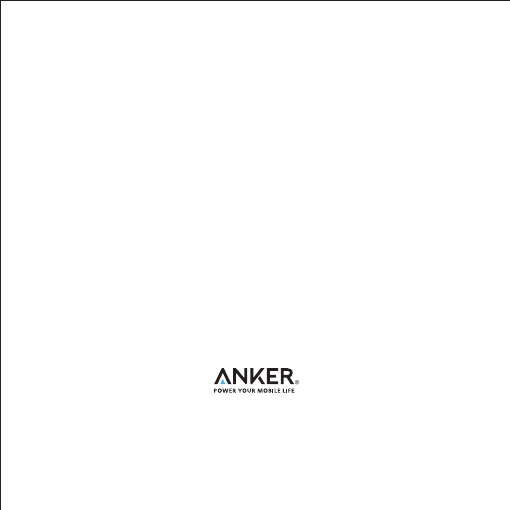
1-800-988-7973 (U.S.) Mon-Fri 9:00-5:00 (PST)
069-9579-7960 (DE) Mon-Fri 6:00-11:00
03-4455-7823 ( 日本 ) Mon-Fri 9:00-17:00
www.ianker.com
support@ianker.com
The device has been evaluated to meet general RF exposure requirement. The device
can be used in portable exposure condition without restriction.
RF warning statement: