Anker Technology D4111 Nebula capsule User Manual
Anker Technology Co., Limited Nebula capsule Users Manual
Users Manual

Owner’s Manual
Nebula Capsule
+1 (800) 988 7973 (US) Mon-Fri 9:00 - 17:00 (PT)
+44 (0) 1604 936200 (UK) Mon-Fri 6:00 - 11:00 (GMT)
+49 (0) 69 9579 7960 (DE) Mon-Fri 6:00 - 11:00
+81 03 4455 7823 (日本) 月-金 9:00-17:00
+86 400 0550 036 (中国) 周一至周五 9:00 - 17:30
51005000706 V01
www.SeeNebula.com
For FAQs and more information, please visit:
support@SeeNebula.com
© Anker Technology Co., Limited. All rights reserved.
NEBULA and the NEBULA logo are trademarks of
Anker Technology Co., Limited, registered in the
United States and other countries.
Mode: D4111
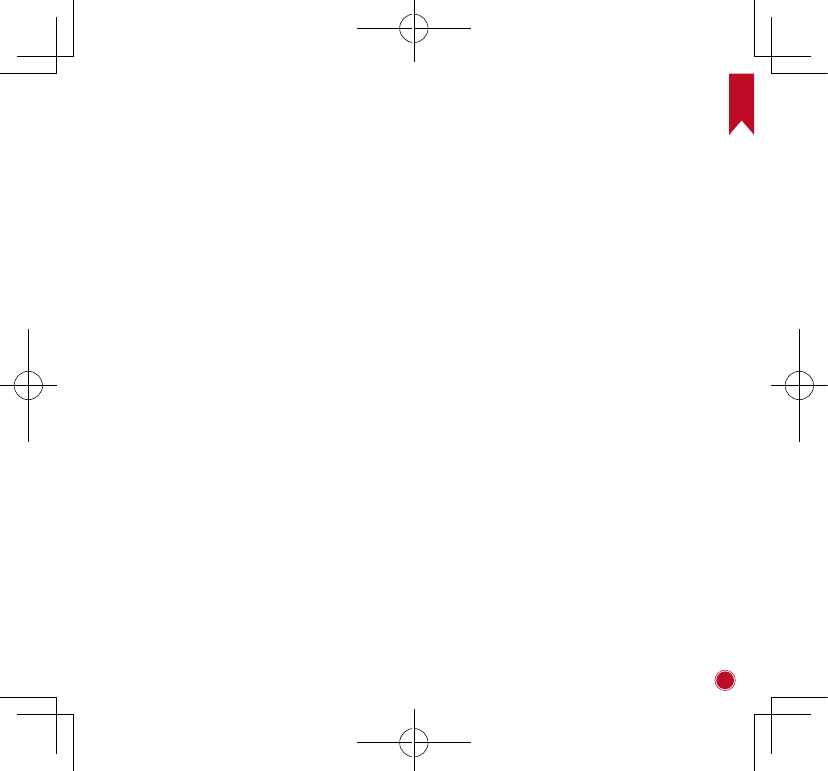
EN
01
Safety Instructions
Read and understand all instructions before you use this
device. Do not make any changes or settings that are not
described in this manual. If physical injury, loss of data
or damage is caused
by failure to follow instructions, the
warranty does
not apply.
Setup
• To reduce the risk of fire and/or electric shock,
do not expose the device to rain or moisture, and
objects filled with liquids, such as vases, should
not be placed on this device.
• Do not place this device on soft surfaces such as
tablecloths or carpets. Otherwise the device could
catch fire.
• Do not place this device in areas susceptible to
excessive dust and dirt or near any appliance
generating a strong magnetic field.
• To prevent overheating, do not block or clog the
ventilation openings.
• Never place this device in a confined space.
Always leave enough space around this device for
ventilation.
• Protect this device against direct sunlight, heat,
large temperature fluctuations and moisture.
Avoid extreme temperatures. The suitable
temperature for this device and accessories is 0°C
to 35°C.
• When this device is running for a long period
of time, the surface becomes hot. Shut it down
immediately and unplug the charger. Only after
this device has cooled down, you can continue to
operate.
• Always handle this device with care. Avoid
touching the lens. Do not allow children to handle
the device without supervision.
Table of Content
Safety Instructions 01
What’s Included 04
Overview 04
Get Started 08
Settings 10
Specifications 17
Troubleshooting 18
Notice 19
Trademarks 22
Warranty 22
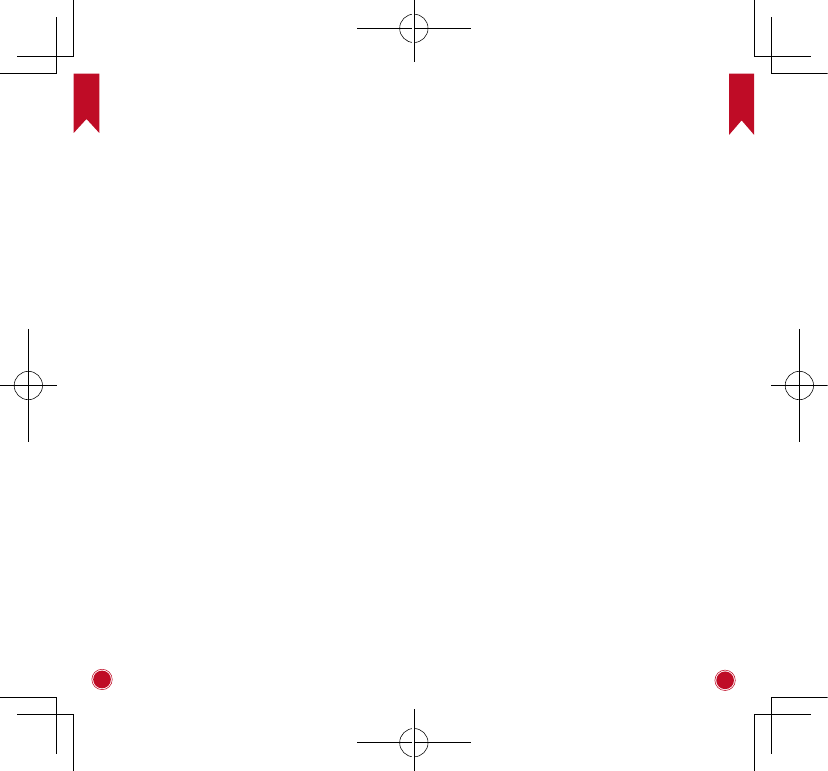
EN EN
02 03
• Never place heavy or sharp objects on this device.
• To avoid electric shock, do not disassemble.
• Use attachments or accessories specified by the
manufacturer only.
• Avoid extreme vibrations. It may damage the
internal components.
Hearing Safety
• To avoid hearing damage, do not listen for
extended periods at high volume. Set the volume
at a safe level.
Charging
• The charger type is Q183 with output voltage/
current of DC 9V/2A. The plug is considered as
disconnect device of adaptor. The charger shall
be installed near this product and shall be easily
accessible.
• This charger is for indoor use only.
• When charging, place this device in an environment
that has a normal room temperature (ranges from
5°C to 25°C recommended) and good ventilation.
• Due to the used enclosure material, this device
shall only be connected to a USB interface of
version 2.0 or higher. The connection to so called
power USB is prohibited.
Battery
• Do not replace the built-in battery yourself.
Contact an authorized service center to replace it.
• The remote control contains coin type battery,
which can be swallowed. Keep the remote control
out of reach of children.
• Risk of explosion! Keep batteries away from heat,
sunshine or fire. Never discard batteries in fire.
• When the remote control is not used for a long
period of time, remove the battery.
• Replace the remote control battery only with the
same or equivalent type.
• Batteries contain chemical substances, they
should be disposed of properly.
• Charge this device regularly. Do not store this
device with a completely discharged battery.
Cleaning
• Use a soft, lint-free cloth. Never use liquid,
gaseous or easily flammable cleansers (sprays,
abrasives, polishes, alcohol) to clean.
• Do not use any liquid cleaning agents for cleaning
the lens, to avoid damaging the coating film on
the lens. Use lens cleaning paper to clean the
lens.
Repairs
• Do not make any repairs to this device yourself.
Only have your device repaired by an authorized
service center.
• Improper maintenance can result in injuries or
damage to this device.
• Refer all servicing to qualified service personnel.
Caution:
• Possibly hazardous optical radiation emitted from
this device.
• Do not stare at operating beam. The bright light
may hurt your eyes.
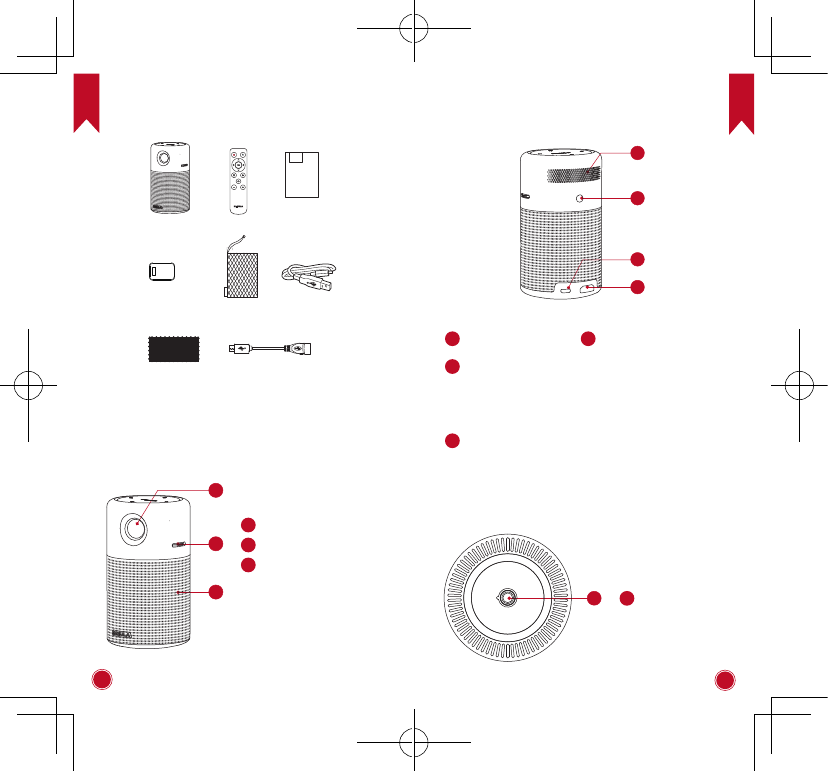
EN EN
04 05
What’s Included
Owner’s Manual
Nebula Capsule
NEBULA
BY ANKER
Overview
1. Front View
2
1
3
1 Lens
2
Focus Adjusting knob
3 Loudspeaker
2. Rear View
2
1
3
4
1
Air ventilation (outlet)
2Infrared Receiver
3INPUT
• Connect to power supply
• Connect to a USB flash drive (via supplied OTG
cable)
4HDMI
Connect to a playback device with HDMI output
3. Bottom View
1
1
Tripod socket
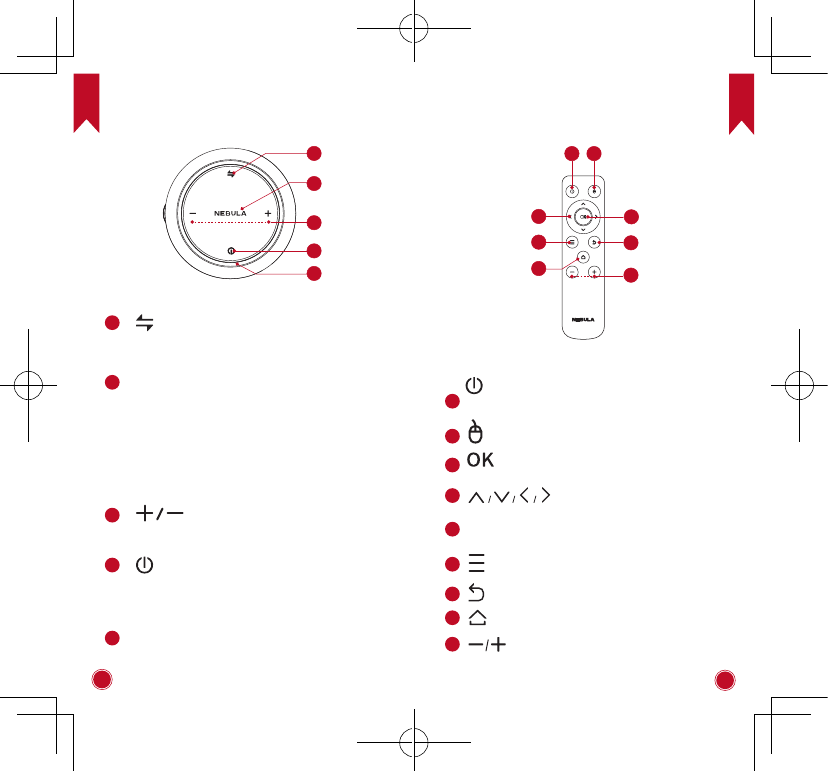
EN EN
06 07
4. Top View
3
4
5
2
1
1
• Press to switch between Bluetooth speaker
mode and projector mode.
2LED indicators
• Solid white: Operated in projector mode.
• Flashing blue: Ready to pair / Bluetooth pairing
(Bluetooth speaker mode).
• Solid blue: Bluetooth connected (Bluetooth
speaker mode).
• Solid red: Charging.
• Solid green: Fully charged.
3
• Press to turn volume up / down.
4
• Long press for 2 seconds to power on / off.
• Press to switch between standby and
resume when powered on.
5Air ventilation (inlet)
5. Remote Control
7
8
2
1
3
4
6
5
1
• Press to select an option: shutdown,
standby, reboot or enter Bluetooth
Speaker mode.
1
• Press to enter / exit mouse key mode.
2
• Press to confirm a selection or entry
• Pause / resume during play
3
Navigation buttons
4
• Navigate menus or adjust the selected
contents.
5
• Access more options during play
(available depend on the source).
6
• Return to a previous menu.
7
• Return to a previous menu
8
• Volume down / up
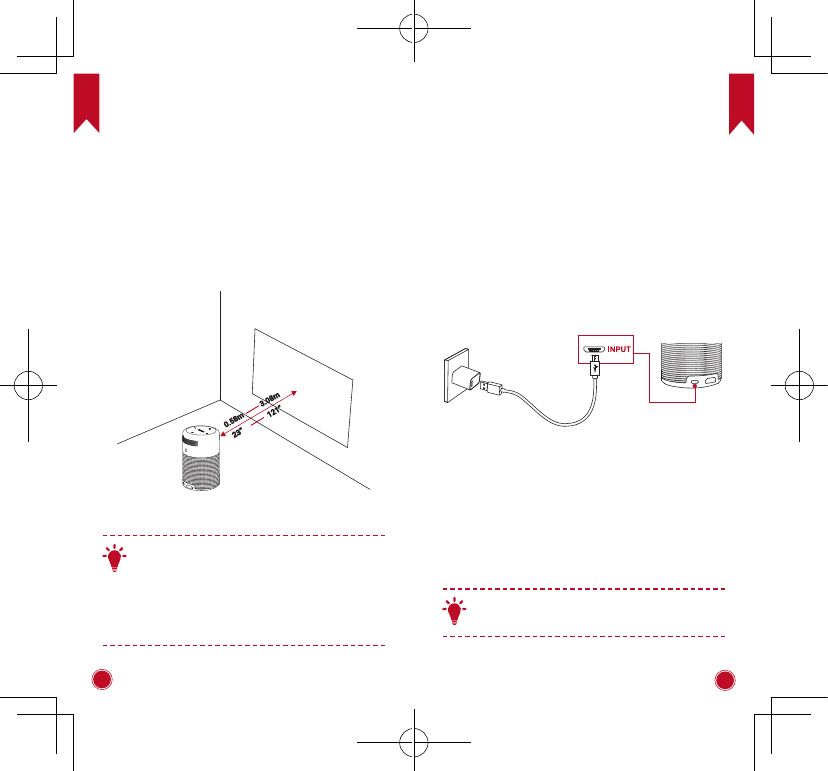
EN EN
08 09
Get Started
1. Placement
Place this device on a stable, flat table in front of the
projection surface. For best results, the projection
surface shall be white and flat. The distance between
this device and the projection surface must be a
minimum of 0.58 meters (23”) and a maximum of 3.08
meters (121”) to get a projection image from 20 to
100 inches.
23”
0.58m
3.08m
121”
T
• It is unnecessary to tilt it towards the projection
surface. You can correct the projection image
with the built-in keystone correction.
• The distance between the device and the
projection surface determines the projection
image size. For the best result, set the
projection image ranging from 40 to 80 inches.
2. Prepare the Remote Control
① For the first time use, remove the protective tab to
activate the remote control battery.
②
To replace battery, unlock to open the battery
compartment, insert a new battery with correct
polarity
(+/-) as indicated, and then close and lock
the battery
compartment.
3. Get Started
① Fully charge the built-in battery before using for the
first time by using the provided cable and charger.
② Long press for 2 seconds on the projector to power on.
③Turn the device towards a suitable projection surface
or wall.
④
Rotate the focus adjusting knob to get the best
focus.
⑤For the first time use, follow the on-screen instructions
to complete the basic settings.
T
To give your Nebula Capsule the fastest, safest
recharge, use the supplied charger only.
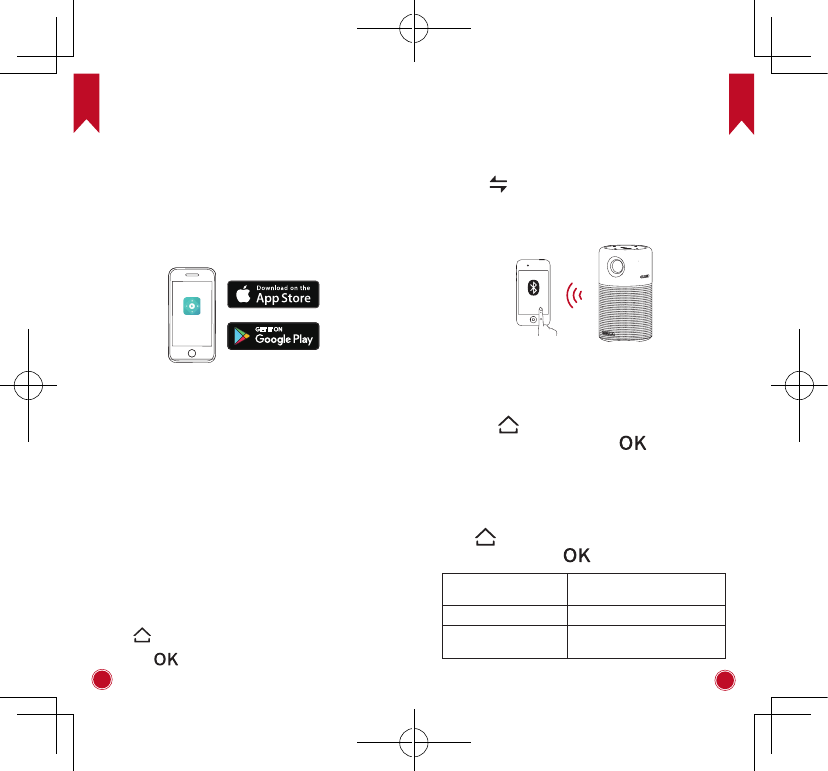
EN EN
10 11
4. Nebula App
You are recommended to download the Nebula app to
easier control this device. By using this app, you can
use your smartphone’s keyboard to input texts and
use the screen as the mouse key.
① Download the Capsule Control app from the App
Store (iOS devices) or Google Play (Android devices).
② Enable Bluetooth on your smartphone and select
[Nebula Capsule] as the device to be added.
③ Open the Capsule Control app and follow the on-
screen instructions to complete connection setup.
Settings
Finish the main settings when you power on the device
for the first time.
1. Network
This device can be connected to the Internet via a
wireless (Wi-Fi) connection.
① Press to access the home menu, select [Network]
and press .
② Follow the on-screen instruction to complete the
connection.
Press to access the home menu, select [Setting]
and press .
2. Bluetooth
A Bluetooth Speaker Mode
You can use this device as a Bluetooth speaker.
① Press to switch to Bluetooth speaker mode.
② Enable Bluetooth on your smartphone and select
[Nebula Capsule] as the device to be added.
Nebula capsule
B Projector Mode
You can use other Bluetooth headphone or speaker in
projector mode.
① Press to access the home menu, select
[Settings] > [Bluetooth] and press .
② Follow the on-screen instruction to complete the
connection.
3. Projector
Press to access the home menu, select [Settings]
> [Projector] and press .
[Image Mode] [Auto] / [Standard Mode] /
[Battery Mode]
[Color Temperature] [Normal] / [Cool] / [Warm]
[Auto Keystone
Correction]
Enable / disable auto
keystone correction.
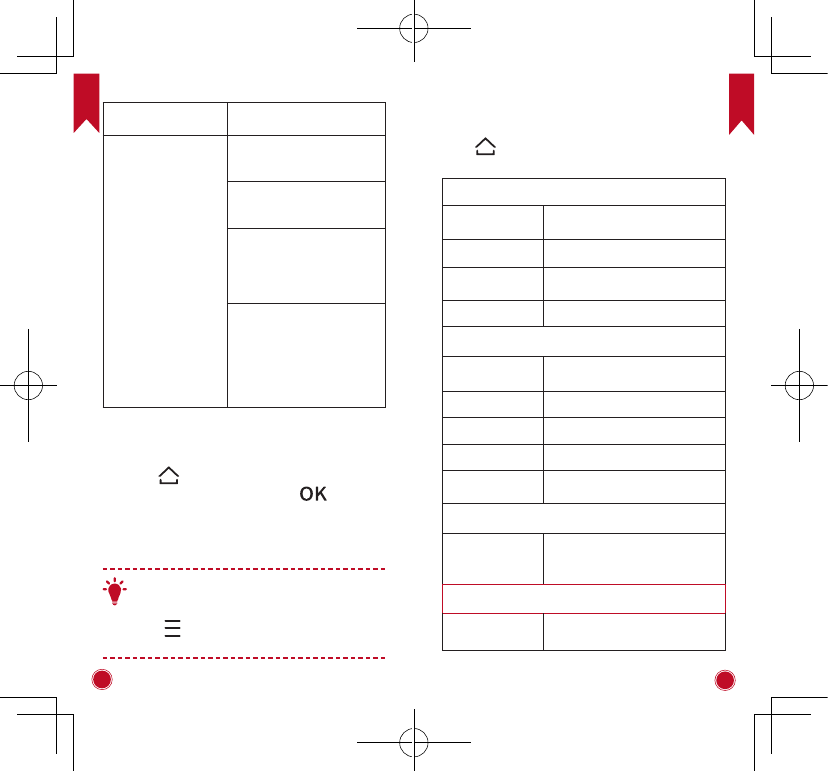
EN EN
12 13
[Keystone Correction]
Correct keystone manually.
Default value is 0.
[Projector mode]
[Front]: The device is located
in front of the projection
surface.
[Rear]: The device is located
behind the projection
surface.
[Front Ceiling]: The device
is hanging from the ceiling
in an upside down position.
The image is rotated by 180
degrees.
[Rear Ceiling]: The device is
hanging from the ceiling in an
upside down position behind
the projection surface. The
image is rotated by 180
degrees and horizontal
mirrored.
4. App Manager
① Press to access the home menu, select
[Settings] > [App Manager] and press .
② Select an app and check the current version, open
or force stop, check the storage used or clear data, or
uninstall it.
T
When more than 3 apps are installed, you can
select [All] at the bottom line of the home page
to enter the [Apps] page. Select an app and
press in the remote control, and then you
can select [Move To Home] or [Uninstall].
5. Other
Press to access the home menu, select [Settings]
find more settings.
[General]
[Language] Select an on-screen display
language.
[Keypad Tone] Turn on / off the keypad tone.
[Automatic Sleep
Interval] 5 min / 15 min / 30 min
[Background] Select a background.
[Date&Time]
[Automatic
Date&Time]
Enable / disable automatic date
and time.
[Date] Manually set date.
[Time] Manually set time.
[Select time zone] Select time zone.
[Use 24-hour
format]
Select 24-hour format or 12-hour
format.
[Upgrade]
[Check Update]
Check if it is the latest version.
Follow the on-screen instructions
to upgrade the software version.
[About]
[Recovery] All data on the built-in storage will
be erased.
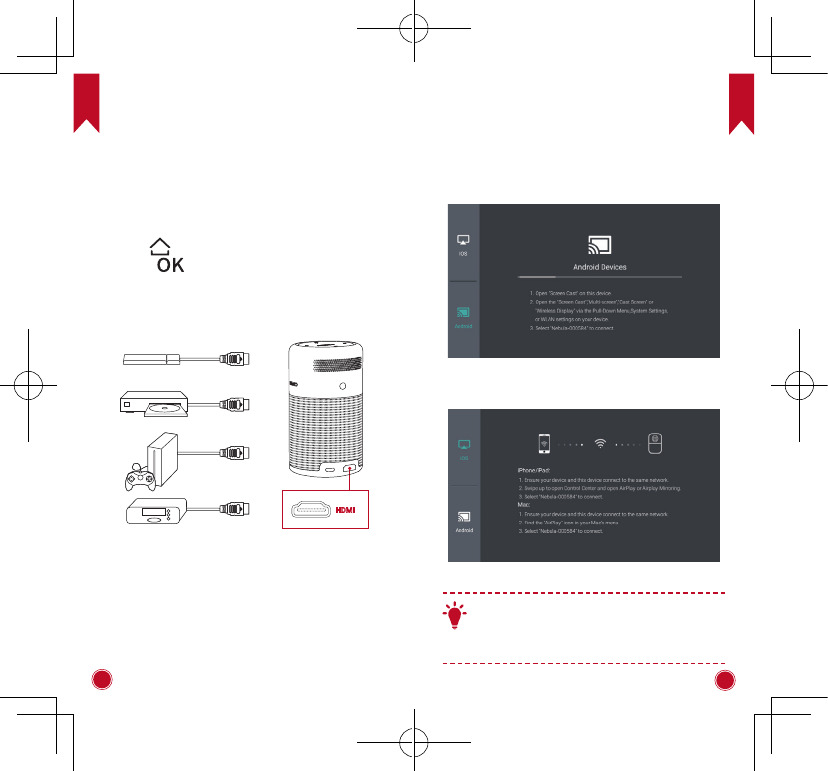
EN EN
14 15
Enjoy
1. Connect to HDMI Playback Devices
This device supports connections with various HDMI
playback devices such as TV stick, TV box, DVD player,
set-top box (STB), game machine or other devices.
①Connect this device to an HDMI playback device
with an HDMI cable (not provided).
②Press
to access the home menu, select [HDMI]
and press . (* It will automatically start the HDMI
playback when connected to an HDMI playback device
for the first time.)
HDMI
2. Screen Cast
You can cast the screen of your smartphone or tablet
onto the projection surface wireless.
For iOS devices:
For Android devices:
T
Certain content may be unavailable to be casted
due to copyright restrictions. In this case, you
can stream those content via the same app
installed in your Nebula Capsule.
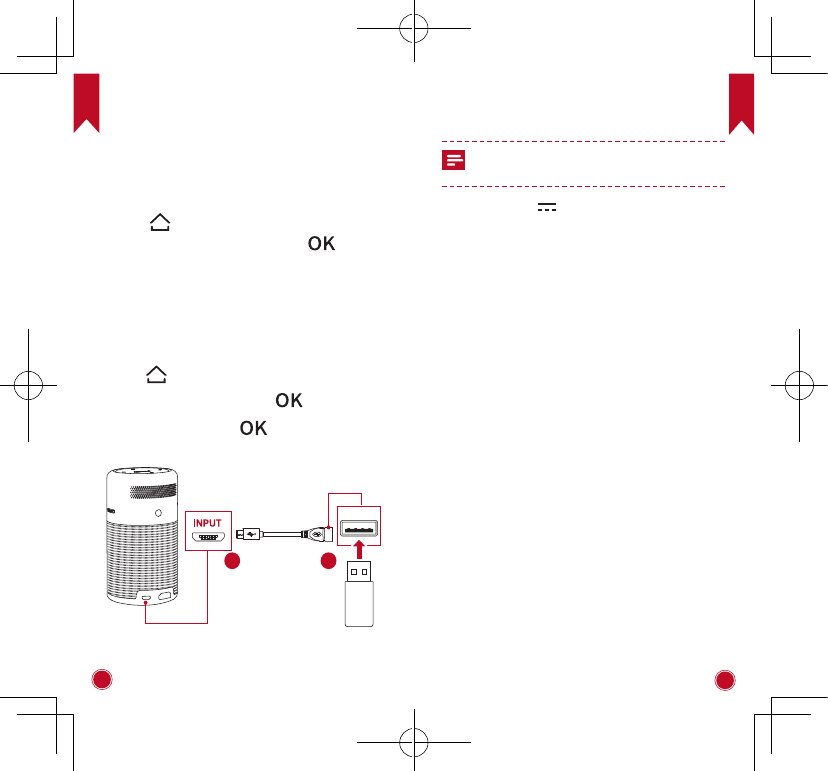
EN EN
16 17
3. Apps
Once connected to a wireless network, you can access
online services, enjoy movies, music and pictures, and
browse internet. Apart from the apps installed, you
can also install any other apps either from the Nebula
App Store or by a USB flash drive.
①Press to access the home menu.
② Select an Internet service, and press .
4. Connect to USB Storage Device
With this device, you can enjoy music, video, and
picture, or install apps that are stored on a USB 2.0
storage device by using the supplied OTG cable.
①Press to access the home menu.
② Select [File Manager] and press .
③Select a file, then press .
USB
21
Specifications
Specifications and design are subject to
change without notice.
Power supply: 9V 2A (QC2.0)
Power consumption: < 10W
Standby power consumption: < 0.5W
Display technology: 0.2inch 854*480p DLP
Light source: RGB LED
Projection image size: 20 - 100 inch
Resolution: 854 x 480 Pixel
Brightness: 100 ANSI Lumens
Contrast ratio: 400:1
Throw ratio: 1.3
Throw distance: 0.58m to 3.08m
CPU: Quad core A7
OS: Android 7.1
RAM: 1GB DDR
ROM: 8GB eMMC
Bluetooth version: V4.2
USB file system: FAT32
Built-in battery type: Li-Polymer
Capacity: 5200mAh 3.85V
Movie playtime: appropriate 4 hours in battery mode
Music playtime: appropriate 30 hours in bluetooth
speaker mode
Remote control batteries: CR2032 x 1
Recommended ambient: 5°C to 35°C / 41°F to 95°F
Relative humidity: 15% ~ 85% (non-condensing)
Storage temperature and humidity: < 65°C / 149°F, <
90% humidity
Dimensions ((H*D)): 120 * 68 mm / 4.72*2.67 inch
Weight: 470 g / 16.6 oz
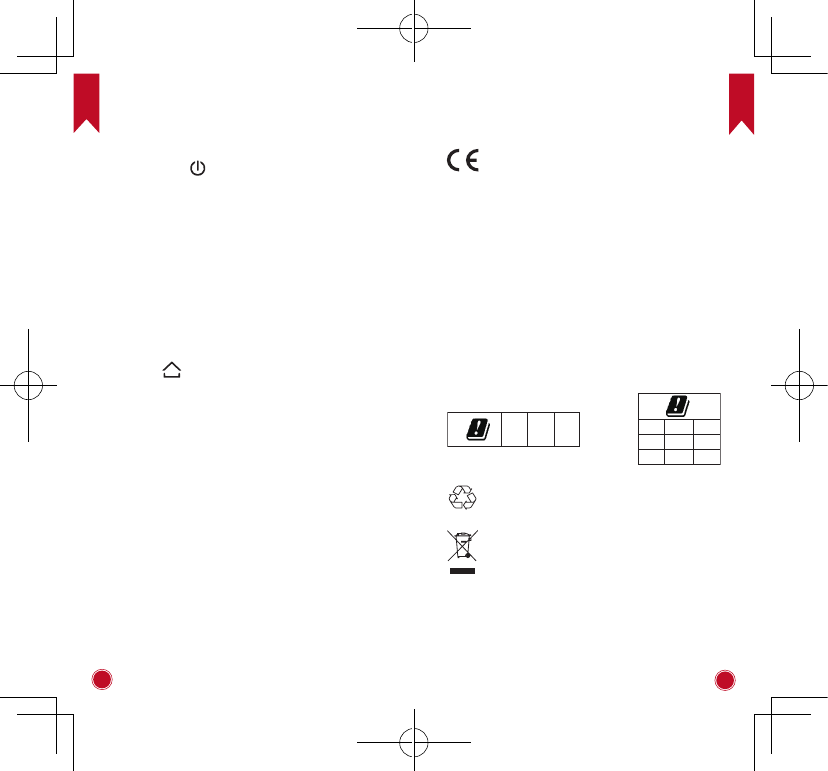
EN EN
18 19
Troubleshooting
① Fail to power on by the remote control?
• Long press for 2 seconds on the projector to
power on.
• When powered off, you cannot use the remote
control to power on.
② The remote control doesn’t work?
• Remove the protective tab to activate the remote
control batteries.
③ Blurred image?
• Rotate the focus adjusting knob to get the best
focus.
④ Reversed projection image?
• Press
to access the home menu, select
[Settings] > [Projector Mode] and switch to a
correct state.
⑤ Cannot connect to a Wi-Fi network?
• Refresh the list of available networks and retry.
• Reboot the wireless router or the device and retry.
⑥ How do I update the firmware?
• When new version is detected, you will be asked
to reboot and update.
Notice
Declaration of Conformity
This product complies with the radio
interference requirements of the European
Community. Hereby, Anker Technology
Co., Limited. declares that this device is in
compliance with the essential requirements
and other relevant provisions of Directive
2014/53/EU. For the Declaration of
Conformity, visit the Web site www.
SeeNebula.com/certification.
BT Maximum output power: 8 dBm; BT
Frequency band: 2402~2480 MHz;
Wi-Fi Max Output Power: 16 dBm (2.4G); 10
dBm (5G);
Wi-Fi Frequency Band: 2412~2472 MHz (2.4G);
5150~5250 MHz, 5725~5850 MHz (5G).
5150~5250 MHz can be used indoor only.
BG EE BE ES
CZ
SI
LU
FR
DK
RO
HU
HR
Your product is designed and manufactured
with high quality materials and components,
which can be recycled and reused.
This symbol means the product must not be
discarded as household waste, and should
be delivered to an appropriate collection
facility for recycling. Proper disposal and
recycling helps protect natural resources,
human health and the environment. For more
information on disposal and recycling of
this product, contact your local municipality,
disposal service, or the shop where you
bought this product.
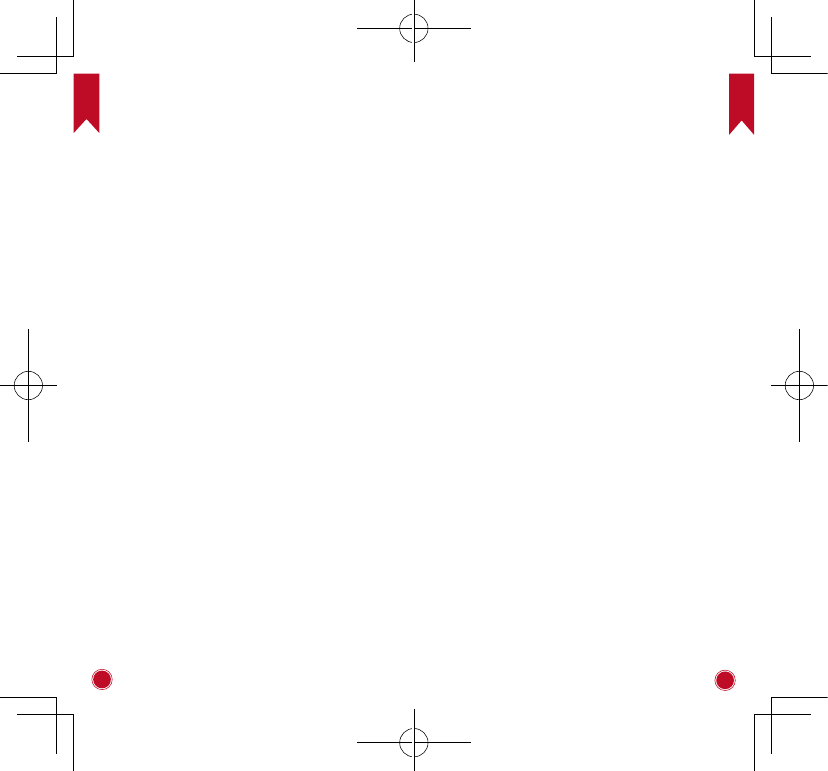
EN EN
20 21
FCC notice
This device complies with the FCC rules, Part 15.
Operation is subject to the following two conditions: (1)
This device may not cause harmful interference, and
(2) This device must accept any interference received,
including interference that may cause undesired
operation.
Warning: Changes or modifications not expressly
approved by the partly responsible for compliance
could void the user’s authority to operate the
equipment.
Note: This equipment has been tested and found to
comply with the limits for a Class B digital device,
pursuant to part 15 of the FCC Rules. These limits are
designed to provide reasonable protection against
harmful interference in a residential installation.
This equipment generates, uses and can radiate
radio frequency energy and, if not installed and used
in accordance with the instruction manual, may
cause harmful interference to radio communications.
However, there is no guarantee that interference will
not occur in a particular installation. If this equipment
does cause harmful interference to radio or television
reception, which can be determined by turning the
equipment off and on, the user is encouraged to try
to correct the interference by one or more of the
following measures:
• Reorient or relocate the receiving antenna.
• Increase the separation between equipment and
receiver.
• Connect the equipment into an outlet on a circuit
different from that to which the receiver is connected.
• Consult the dealer or an experienced radio/TV
technician for help.
FCC Radiation Exposure Statement:
This equipment complies with FCC radiation exposure
limits set forth for an uncontrolled environment. This
equipment should be installed and operated with a
minimum distance of 20cm between the radiator and
your body. This transmitter must not be co-located
or operated in conjunction with any other antenna or
transmitter.
Notice: Shielded cables
All connections to other computing devices must be
made using shielded cables to maintain compliance
with FCC regulations.
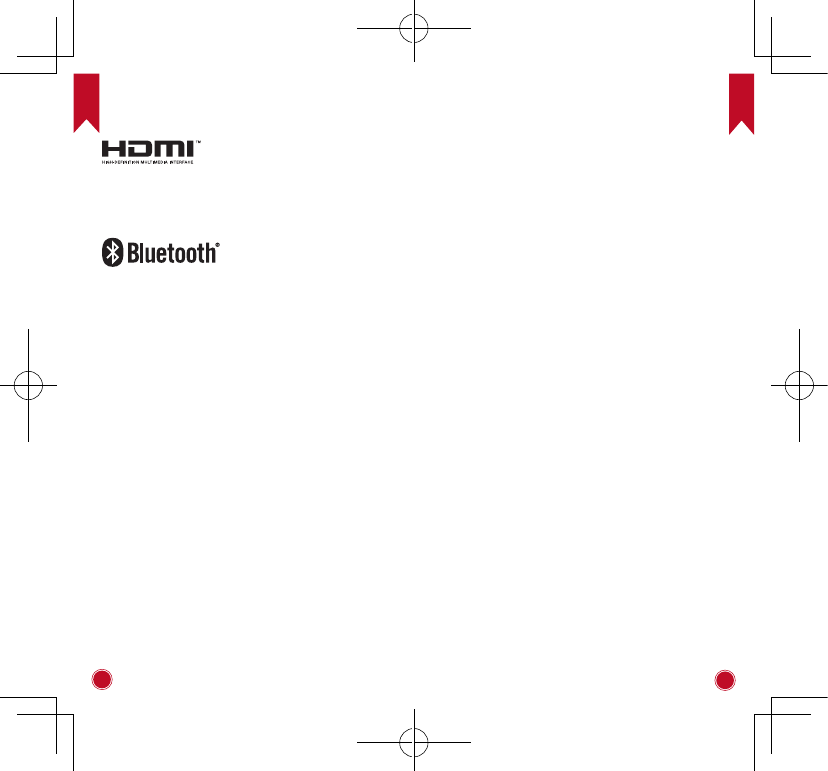
EN EN
22 23
Trademarks
HDMI, and HDMI logo and High-Definition Multimedia
Interface are trademarks or registered trademarks
of HDMI licensing LLC in the United States and other
countries.
The Bluetooth® word mark and logos are registered
trademarks owned by Bluetooth SIG, Inc.
Other trademarks and trade names are those of their
respective owners.
Warranty
30-Day Money-Back Guarantee for Any Reason
You may return your undamaged product and
packaging within 30 days of purchase to receive a
FULL REFUND for any reason. If the reason for return
isn’t quality-related, the customer must pay for the
return shipping.
12-Month Warranty for Quality-Related Issues
Nebula’s products are warrantied to be free from
material and workmanship defects for 12 months
from the date of purchase. Within this period, Nebula
will provide a replacement and cover any return
shipping costs for products that fail in normal use.
Please Note: Any provided shipping labels must be
used within 20 days from the date they’re issued by
Nebula Support.