Anker Technology T1011 Eufy Lumos Smart LED Bulb - White User Manual Users manual
Anker Technology Co., Limited Eufy Lumos Smart LED Bulb - White Users manual
Users manual
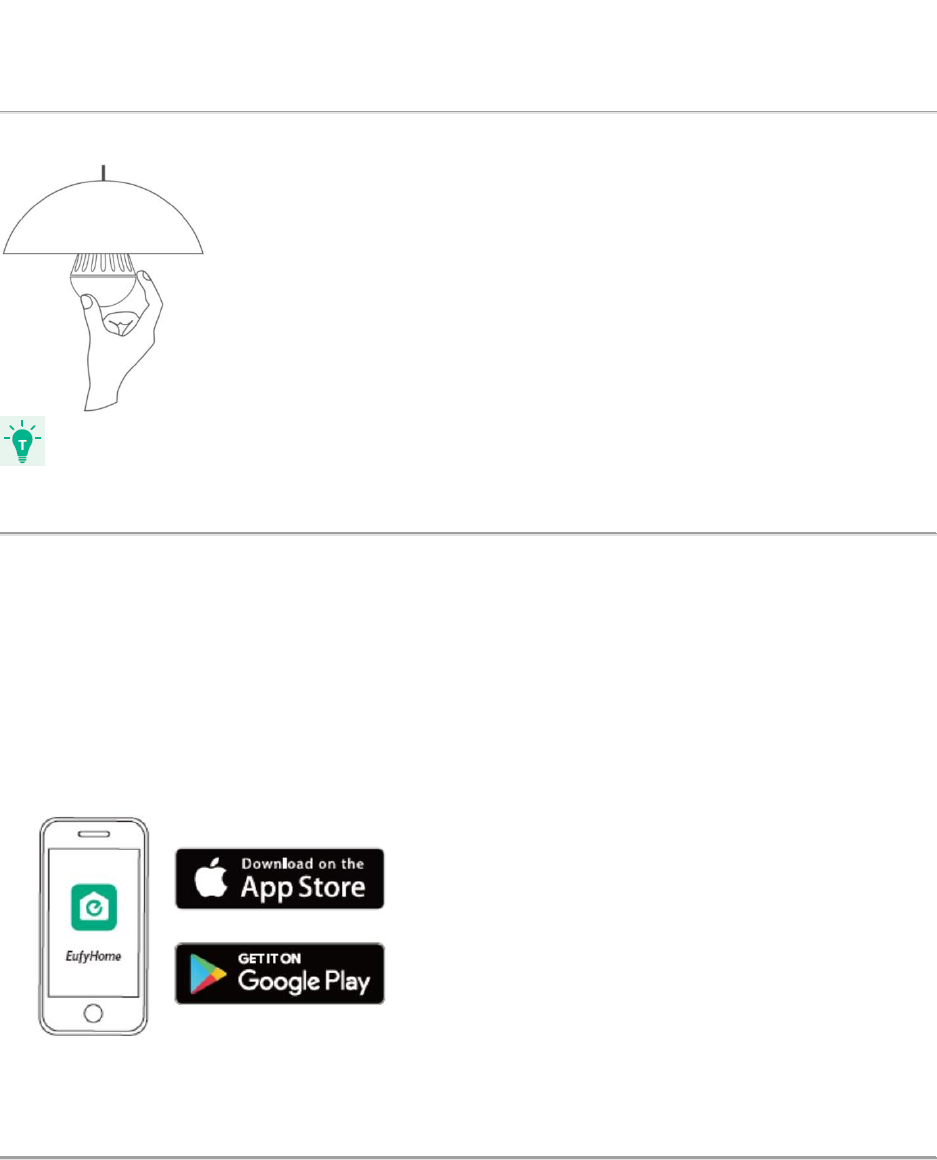
Owner’s Manual
Eufy Lumos Smart LED Bulb – White
T1011
1. Installing Lumos Smart Bulb
● Make sure the power switch controlling Lumos is turned off before installing.
● The Wi-Fi signal may become weak if Lumos is installed into the metal luminarie.
2. Downloading the EufyHome App
What you need:
● A Wi-Fi router supporting the 2.4 GHz and 802.11 b/g/n bands; 5 GHz band not
supported.
● A smartphone or tablet connected to a Wi-Fi network.
● A smartphone or tablet running iOS 8.0 (or above) or Android 4.3 (or above).
Download the EufyHome app from the App Store (iOS devices) or Google Play (Android
devices).
pp Store or Google Play.
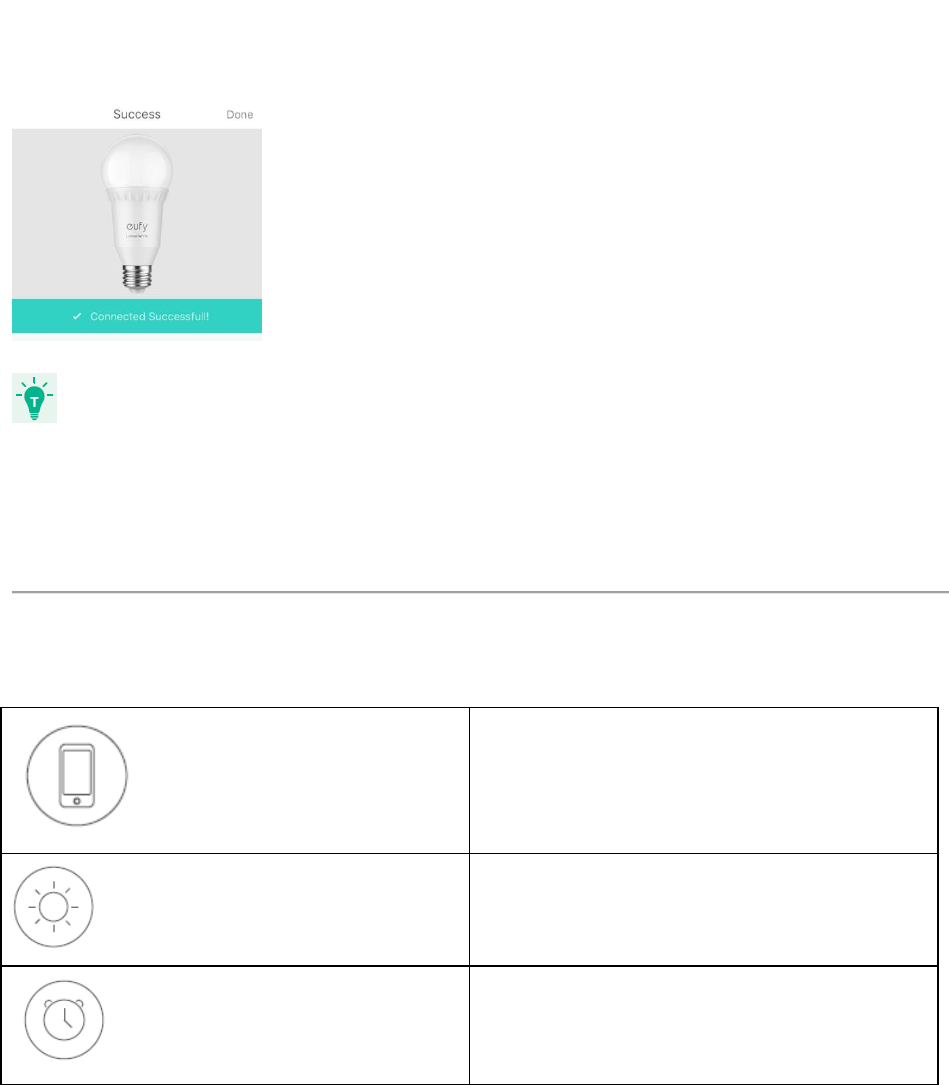
3. Connecting to a Wi-Fi Network
Note: Before Wi-Fi setup, make sure Lumos is turned on and flashes three times.
1. In the EufyHome app, tap + on the top right to add “Lumos White (for Model T1011)” or
“Lumos Tunable (for Model T1012)” to your EufyHome account.
2. Follow the on-screen instructions to complete the Wi-Fi connection.
[更新图片]
● Make sure your smart device and Lumos are connected to the same Wi-Fi network.
● The instructions in this manual are for your reference only. The app will be updated from
time to time. Always follow the instructions in the app to complete Wi-Fi setup.
4. Using Lumos with the EufyHome App
Control Lumos remotely.
Adjust the brightness of the bulb.
Set schedules for Lumos.
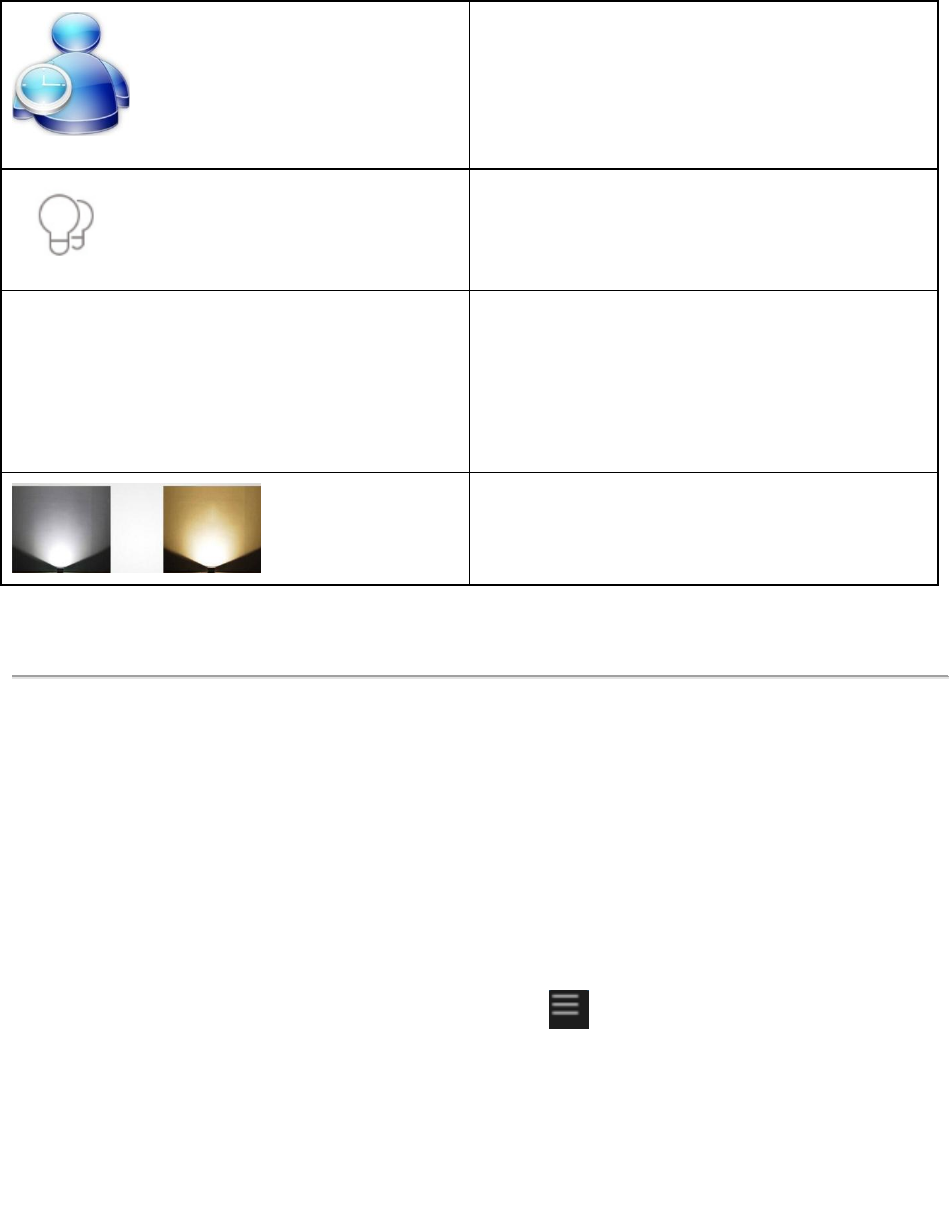
Enable the Away Mode:
Lumos will be randomly turned on and off
during the set period of time. It deters bad
guys by making them believe you are home
while actually you are away.
Add and manage groups of the bulb
(applicable to the same model only).
Control Lumos by multiple people:
Lumos allows any member of the
household to control the light. You just
need to get the owner's permission in the
app.
Adjust the color temperature (For Model
T1012 only).
5. Using Lumos with Amazon Alexa (Optional)
What you need:
● Lumos connected with the EufyHome app.
● An Alexa-enabled device (sold separately) such as Amazon Echo, Echo Dot and
Amazon Tap.
● The Alexa app installed on your smart device and an existing account.
1. Open the Alexa app and select “Skills” from the menu.
2. On the Skills screen, search for “EufyHome”.
3. Once you have found the “EufyHome” skill, tap Enable.
4. Login with your EufyHome account so that Alexa can control your Lumos.
5. Say simple commands to Alexa. Below are some examples:
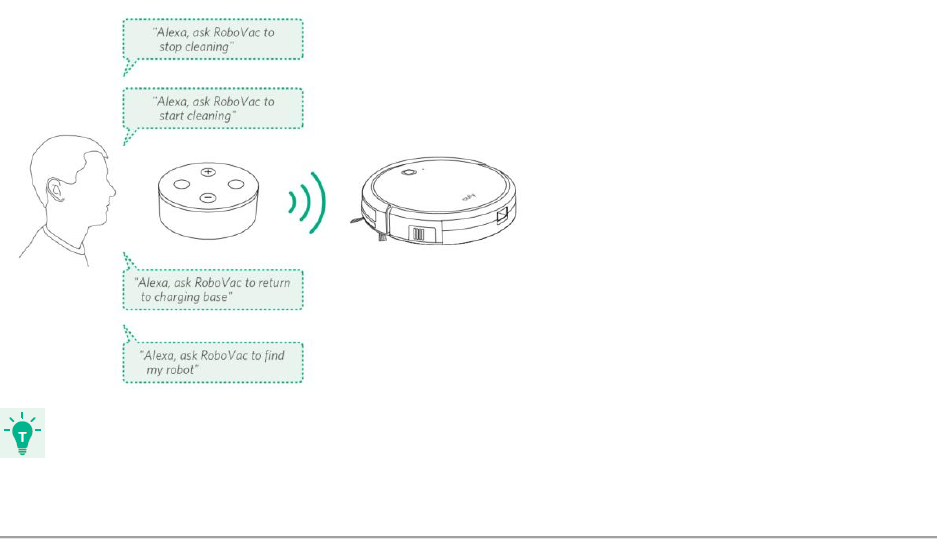
● Alexa, turn on the bedroom light.
● Alexa, set bedroom to 70 percent brightness.
● Alexa, dim bedroom.
● Alexa, turn off the bedroom light.
- Amazon Alexa service is available in English only now. More languages may be available later
with the update of the service.
Troubleshooting
Cannot connect to your Wi-Fi network.
● Check if you have entered the correct Wi-Fi password during the Wi-Fi setup.
● Check whether there are any Internet connection problems. If the Wi-Fi signal is too
weak, reset your Wi-Fi router and try again.
How to reset the Wi-Fi connection.
● Continuously turn the light off and on five times (2 seconds on and 2 seconds off) until
the light flashes three times. Then you can restart Wi-Fi connection.
No response when using Lumos with the EufyHome app.
● Check if Lumos is turned off. If yes, turn it on and wait until Lumos reconnect with
the Wi-Fi network automatically.
● Check if there is any Internet problem. If necessary, reset your Wi-Fi router and
try again.
● If your smart device uses 3G or 4G mobile network, check if the Wi-Fi signal is
abnormal. Try again when the signal becomes stable.
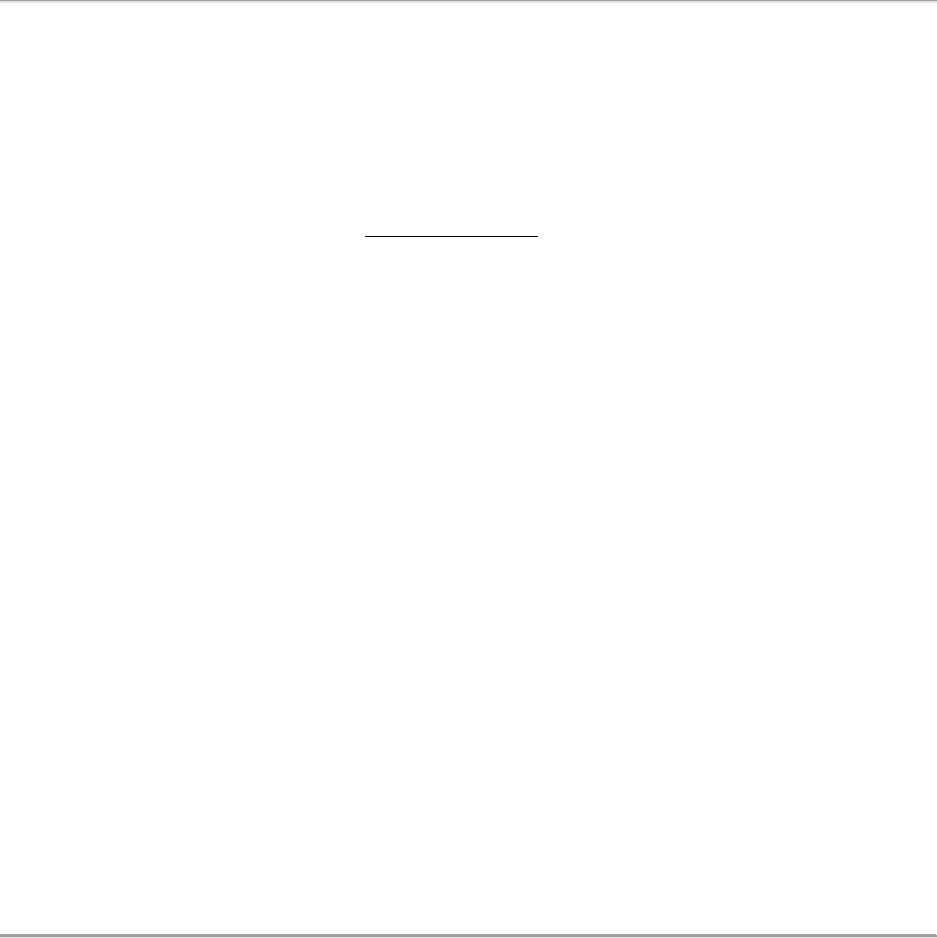
How to control Lumos with Alexa voice control.
● Check whether you have installed the Alexa app onto your smart device and
enabled the “EufyHome” Skill in the Alexa app. For details, refer to this section
“Using Lumos with Amazon Alexa (Optional)”.
● Check whether you use the proper commands when talking to Alexa. You should
say the wake word “Alexa” first when making your request.
● Repeat your question. Speak naturally and clearly to Alexa in English.
● Make sure Lumos is at least eight inches away from walls or other objects that
may cause interference (such as microwave ovens).
● Check whether there are any Internet connection problems.
Customer Service
18-month Limited Warranty
Lifetime Technical Support
support@eufylife.com
For FAQs and more information, visit www.eufylife.com.
1-800-988-7973 (US) Mon-Fri 9am-5pm (PST)
EufyOfficial (Twitter, Facebook, Instagram, Pinterest)
Important Safety Instructions
Read and follow all the safety instructions:
● This device is for indoor use only.
● This device should not be exposed to dripping or splashing water.
● This device uses a non-replaceable light source. When the light source reaches the end
of its life cycle, the device should be replaced.
● Do not install near any heat sources.
● Do not use this device with dimmers.
● This device is for adults only and is not suitable for children.
● RISK OF ELECTRIC SHOCK: USE IN DRY LOCATION ONLY. Do not install this device with
wet hands.
● Do not place any sources of danger on this device (e.g. liquid filled objects, lighted
candles).
● If this device is much heavier than the lamp to be replaced, the increased weight may
reduce the mechanical stability of certain luminaires and lampholders and may impair
contact making and lamp retention.
● If this device is heavier than the lamp to be replaced, the added weight of this device
may cause instability of a freestanding portable luminaire.
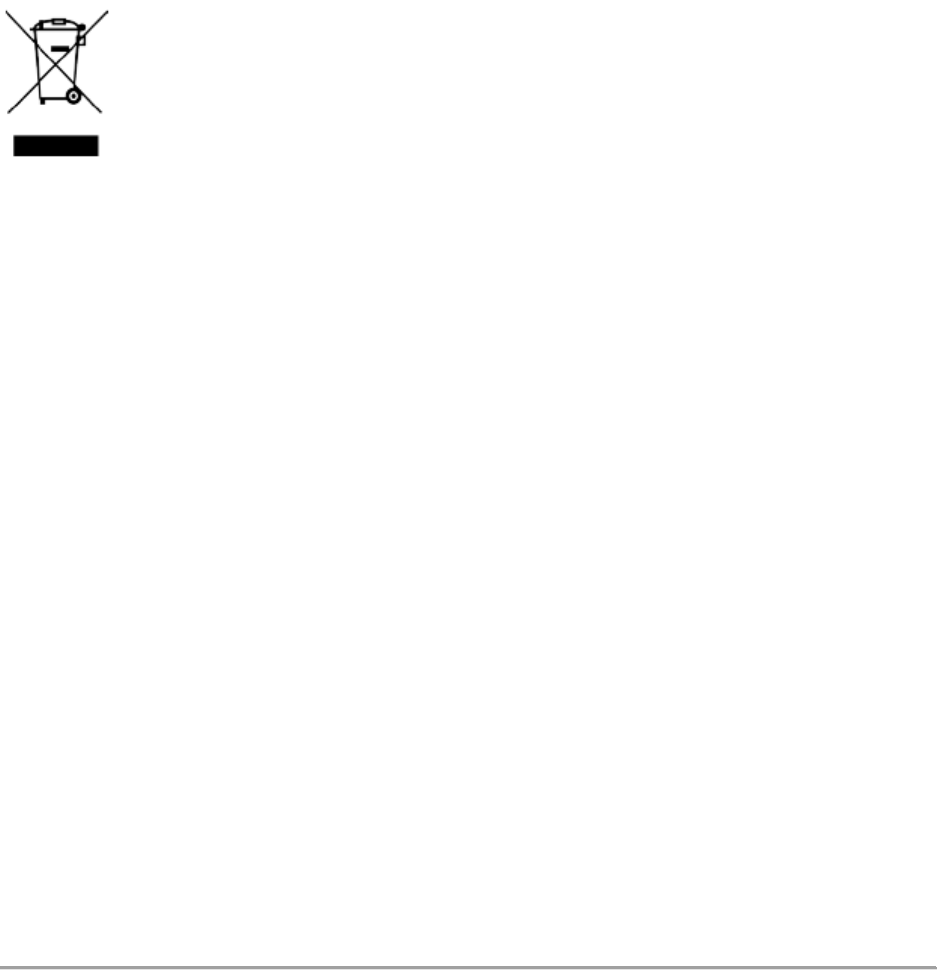
Notice
This symbol means the product must not be discarded as household waste, and should be
delivered to an appropriate collection facility for recycling. Proper disposal and recycling helps
protect natural resources, human health and the environment. For more information on disposal
and recycling of this product, contact your local municipality, disposal service, or the shop where
you bought this product.
FCC Statement
This device complies with Part 15 of the FCC Rules. Operation is subject to the following two
conditions: (1) This device may not cause harmful interference, and (2) this device must accept
any interference received, including interference that may cause undesired operation.
Warning: Changes or modifications not expressly approved by the party responsible for
compliance could void the user's authority to operate the equipment.
Note: This equipment has been tested and found to comply with the limits for a Class B digital
device, pursuant to Part 15 of the FCC Rules. These limits are designed to provide reasonable
protection against harmful interference in a residential installation.
This equipment generates, uses and can radiate radio frequency energy and, if not installed and
used in accordance with the instructions, may cause harmful interference to radio
communications. However, there is no guarantee that interference will not occur in a particular
installation. If this equipment does cause harmful interference to radio or television reception,
which can be determined by turning the equipment off and on, the user is encouraged to try to
correct the interference by one or more of the following measures: (1) Reorient or relocate the
receiving antenna. (2) Increase the separation between the equipment and receiver. (3)
Connect the equipment into an outlet on a circuit different from that to which the receiver is
connected. (4) Consult the dealer or an experienced radio / TV technician for help.
To maintain compliance with FCC’s RF Exposure guidelines, This equipment should be
installed and operated with minimum distance between 20cm the radiator your body: Use only
the supplied antenna.
FCC ID:2AB7K-T1011
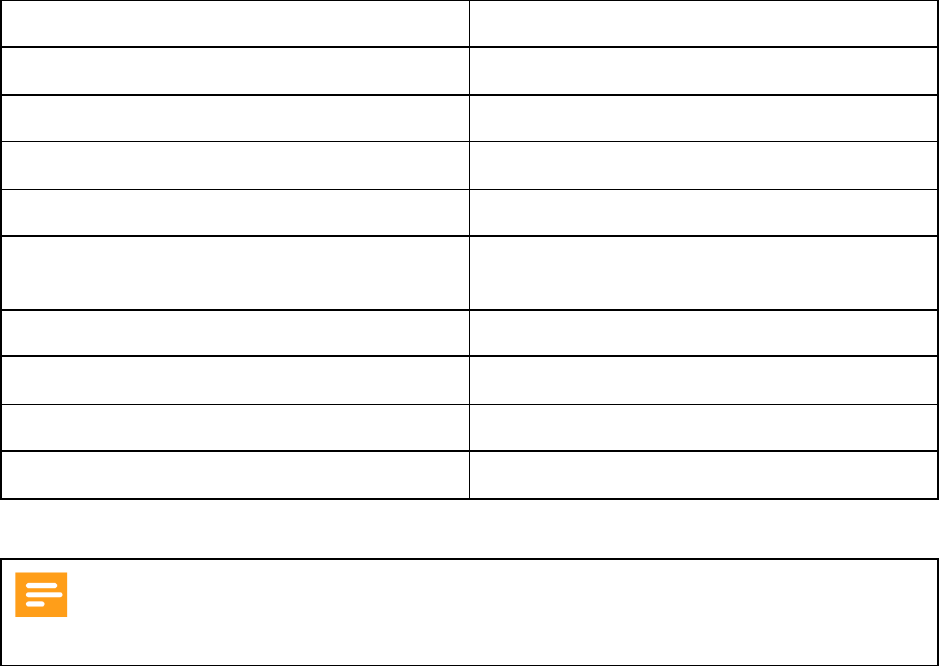
Specifications
Rated Input Voltage
AC 120 V, 60 Hz
Light Wattage
9 W
Input Current
95 mA
Light Output
800 Lumens
Lamp Base
E26
Color Temperature
Model T1011: 2700K Warm White
Model T1012: 2700-6500K Tunable White
LED Lifetime
20,000 hours
Dimensions
60 × 60 × 115 mm / 2.4 × 60 × 4.5 in
Weight
153 g
FCC ID
Model T1011: 2AB7K-T1011
● Specifications are subject to change without notice.