Anker Technology Z1151 Bluetooth Keyboard User Manual
Anker Technology Co., Limited Bluetooth Keyboard
User manual
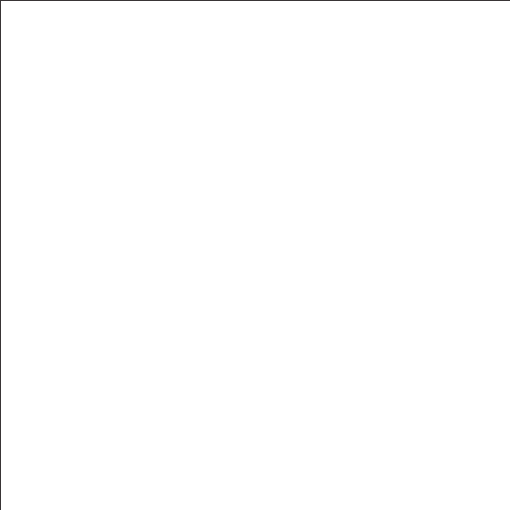
Detachable Keyboard Case for iPad Air
Welcome Guide
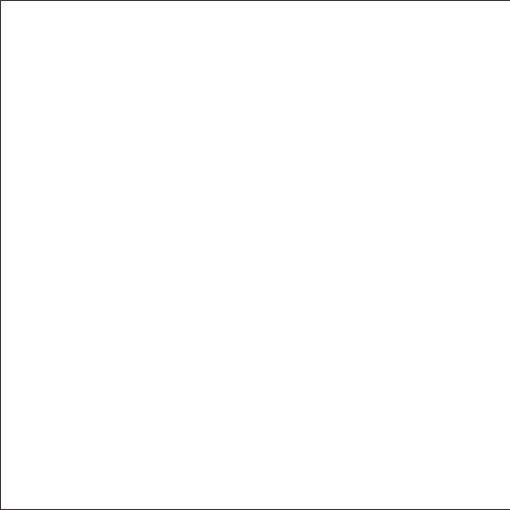
1
Package Contents
■ Anker Detachable Keyboard Case for iPad Air
■ 2.3ft USB charging cable
■ Welcome Guide
Features
■ Notebook design resembles a laptop and complements your iPad
Air.
■ Detachable case with flexible, rubber-feel cutouts protects your
device while keeping it fully functional and mobile.
■ Rotating stand creates both vertical and horizontal angles ideal for
typing, media viewing and more.
■ Rechargeable, high capacity lithium battery lasts for over 6 months
between charges (based on 2 hours of use per day).
■ Opening and closing the case automatically triggers your tablet’s
sleep or wake modes and turns the keyboard on or off.
■ Once paired via Bluetooth, iPad Air connects to the keyboard
automatically.
■ Molded key caps deliver whisper-quiet and comfortable typing.

2
Product Overview
1. Caps Lock indicator
2. Bluetooth indicator
3. Power indicator
4. Tablet case
5. Magnetic stand
6. Power switch
7. Micro USB charging port
①②③
④
⑤
⑥
⑦
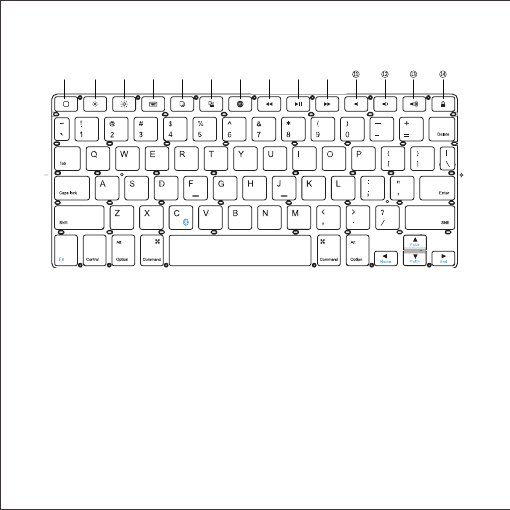
3
Shortcut Keys
1. Home
2. Brightness down
3. Brightness up
4. Display keyboard
5. Copy
6. Paste
7. Switch input language
8. Last track
9. Play / Pause
10. Next track
11. Mute
12. Volume down
13. Volume up
14. Screen lock / Unlock
① ② ③ ④ ⑤ ⑥ ⑦ ⑧ ⑨ ⑩
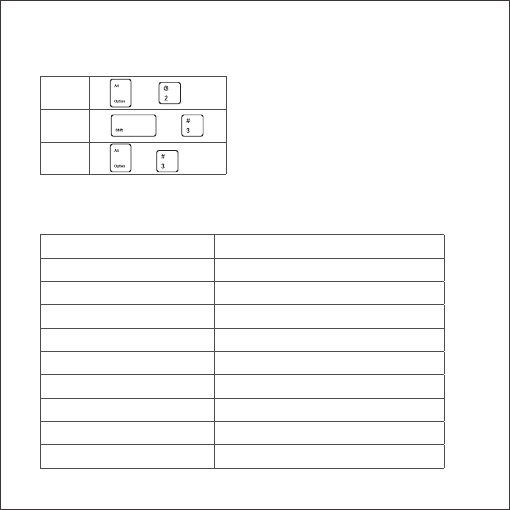
4
Special Symbols (€, £, #) for UK Input
€ +
£ +
# +
Technical Specifications
Bluetooth Standard Bluetooth 3.0
Product Dimensions 244 × 183 × 19mm / 9.6 × 7.2 × 0.7in
Product Weight 700g / 24.5oz
Operating Range Up to 10m / 33ft
Charge Time 2.5 hours
Uninterrupted Work Time 360 hours
Working Temperature -10 ~ +55℃
Lithium Battery Capacity 800mAh
Battery Lifespan 400 charge cycles
Key Life 5 million clicks
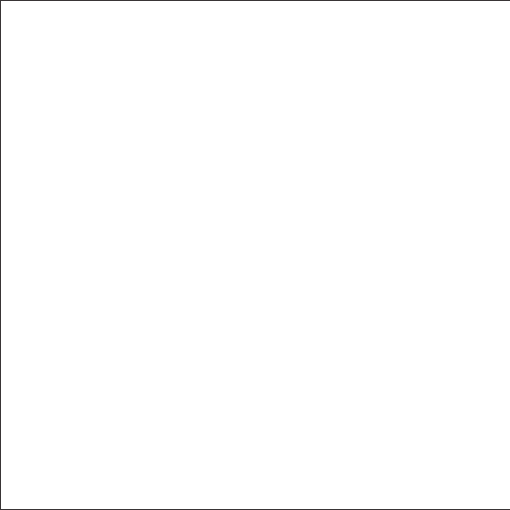
5
Pairing Instructions
■ Flick the power switch to the ON position to turn on the keyboard.
■ The keyboard will automatically enter pairing mode. The power
indicator will turn on for 2 seconds and the Bluetooth indicator will
start to flash.
■ Activate your device’s Bluetooth function and search for the
keyboard.
■ Select the keyboard name to connect.
■ Once the Bluetooth keyboard has successfully connected to your
device, the Bluetooth indicator will turn off.
After pairing for the first time, your device will connect to the
keyboard automatically when turning on the keyboard. To pair with
a different device, simultaneously press the Fn and C keys to enter
pairing mode, and repeat the above procedure.
Note: In case of connection failure, delete the pairing record from
your device and repeat the procedures above.
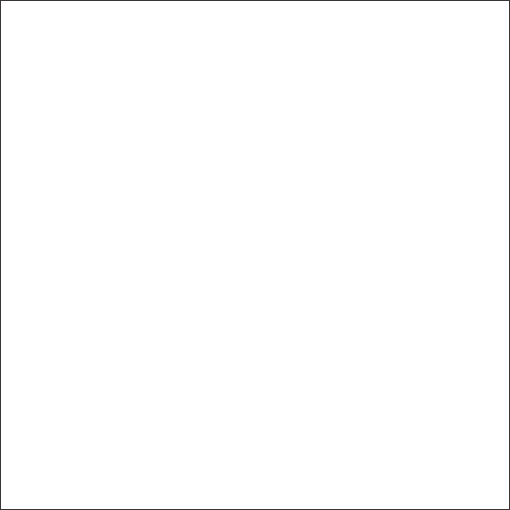
6
Power Saving Mode
After being idle for 15 minutes, the keyboard will enter sleep mode. To
wake it, press any key and wait for 2 seconds.
Charging Instructions
When battery power is low, the power indicator will flash red,
indicating that it is time to recharge the keyboard.
1. Insert one end of the USB charging cable into the Micro USB port
on the keyboard case.
2. Connect the other end of the cable to a power adapter or computer
USB port. The power indicator will show a solid red light while the
keyboard is charging.
3. Once fully charged, the power indicator will turn green.
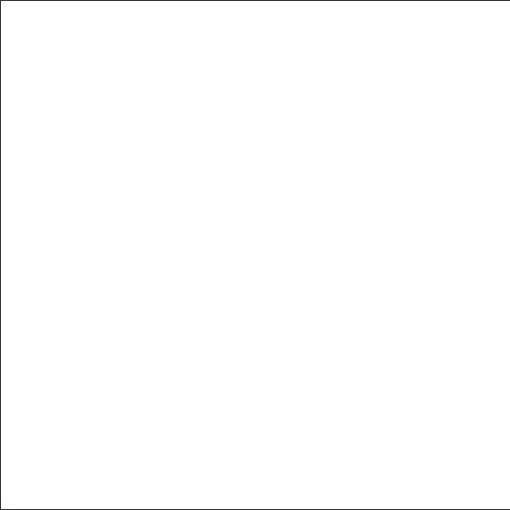
7
Usage Tips
■ Do not place heavy objects on the keyboard.
■ Do not drop the product, bump it against hard surfaces, or
dismantle it.
■ Keep the product away from oil, chemicals, and liquids.
■ Clean the keyboard by lightly wiping it with a slightly damp cloth.
■ Dispose of batteries according to local laws.
Federal Communication Commission Interference Statement
This device complies with Part 15 of the FCC Rules. Operation is
subject to the following two conditions:
1. This device may not cause harmful interference.
2. This device must accept any interference received, including
interference that may cause undesired operation. Caution: Changes
or modifications not expressly approved by the party responsible for
compliance could void the user’s authority to operate the equipment.
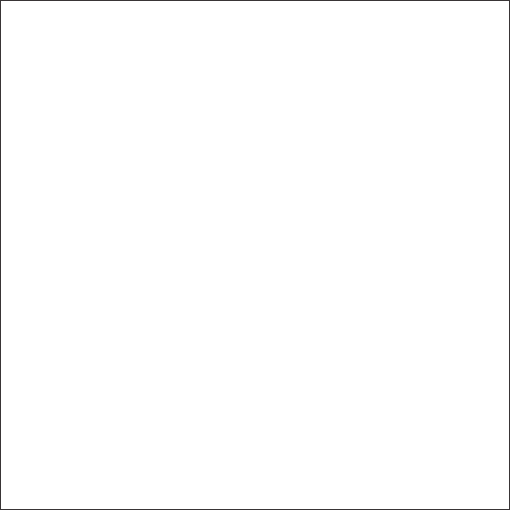
8
Warranty
Our company provides customers with a warranty of 18 MONTHS
from the date of purchase.
Contact Us
For any inquiries or comments concerning our products, please send
an email to support@ianker.com, and we will respond to you as soon
as possible. If there is any quality-related issue with the product, you
may request a REPLACEMENT OR REFUND by submitting a request
form at www.ianker.com/support.
Statement
■ We’re only able to provide after-sales service for purchases made
directly from Anker. If you purchased through a different retailer,
please contact them for any exchange or refund requests.
■ Please note that unauthorized reselling of Anker products is
prohibited.
FCC STATEMENT :
Warning: Changes or modifications not expressly approved by the party responsible for
compliance could void the user's authority to operate the equipment.
NOTE: This equipment has been tested and found to comply with the limits for a Class B
digital device, pursuant to Part 15 of the FCC Rules. These limits are designed to provide
reasonable protection against harmful interference in a residential installation.
This equipment generates uses and can radiate radio frequency energy and, if not
installed and used in accordance with the instructions, may cause harmful interference to
radio communications. However, there is no guarantee that interference will not occur in a
particular installation. If this equipment does cause harmful interference to radio or
television reception, which can be determined by turning the equipment off and on, the
user is encouraged to try to correct the interference by one or more of the following
measures:
Reorient or relocate the receiving antenna.
Increase the separation between the equipment and receiver.
Connect the equipment into an outlet on a circuit different from that to which the
receiver is connected.
Consult the dealer or an experienced radio/TV technician for help.
RF warning statement:
The device has been evaluated to meet general RF exposure requirement. The device
can be used in portable exposure condition without restriction.
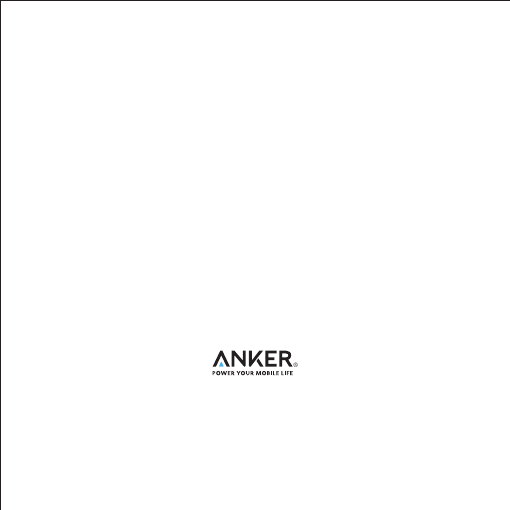
1-800-988-7973 (U.S.) Mon-Fri 9:00-5:00 (PST)
069-9579-7960 (DE) Mon-Fri 6:00-11:00
www.ianker.com
support@ianker.com