Anoto Korea ADP-611 Digital Pen User Manual IBIS Quick Setup Guide Front English 140818
Pen Generations, Inc. Digital Pen IBIS Quick Setup Guide Front English 140818
User Manual
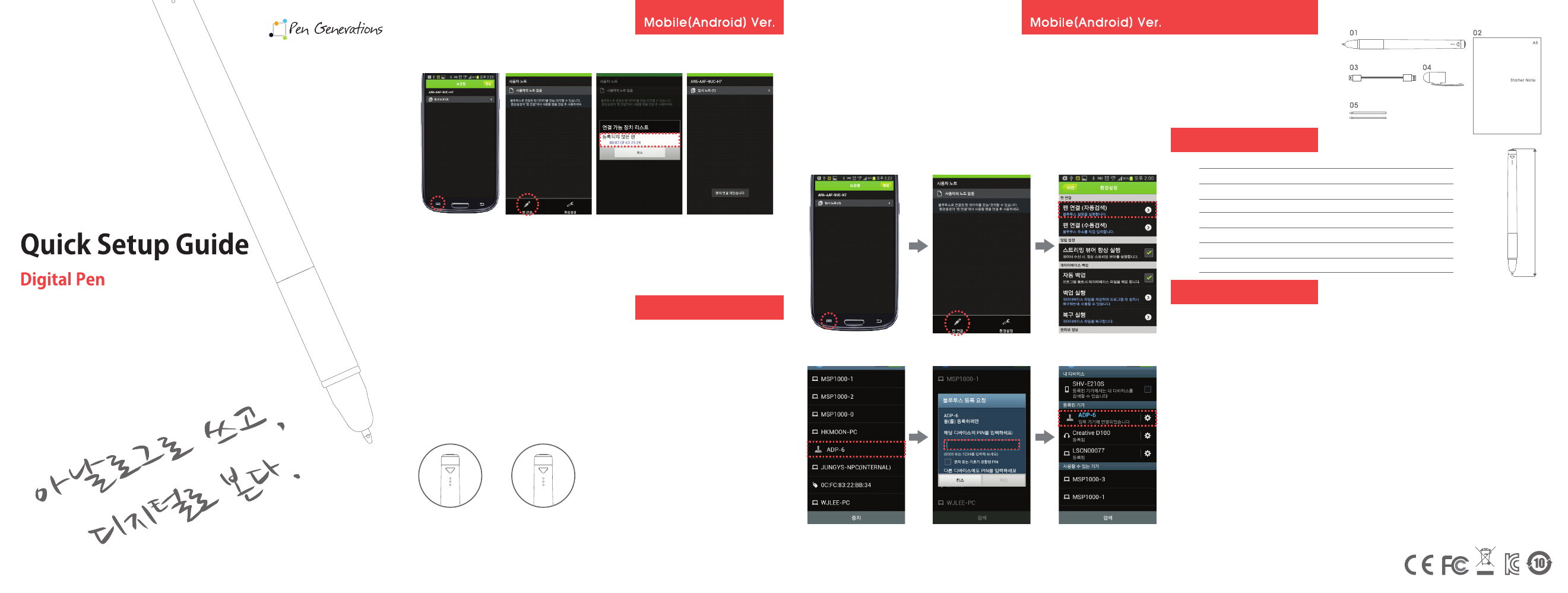
How to use the Android application
Function
LED Mode
■ User can do Bluetooth pairing with simple steps once the pen already registered as
bluetooth device
How to install the Android app.
■ Search the app. named PenHub using the keyword “ADP-611” in Google Play and please
download and install the PenHub.
■ Supported OS version
- The PenHub can work under Android OS ver. 3.0(Honey comb) to 4.4(Kitkat) with BLE H/W
How to Bluetooth pairing(Registering) in Android mobile device.
1. Run the PenHub application
2. Put the ADP-611 to search mode by turn-o and turn-on again.
3. Click the option button 4. Click the Pen connection button 5. Tab the “Pen connection(Auto)”
6. Select the ADP-611
9. Please turn o and on after Bluetooth pairing(Registering)
7. Input the PIN code as “0000” 8. Done the pairing
■ Check the connection between the pen and the Android mobile device. The green LED keeps
turn-on status when the pen is connected correctly
■ User can write a pen to exclusive notes or can view the saved note on the Android mobile device
1. Top LED(RED) 2. Top LED(GREEN)
■ Transmission in real time : Real time transmission the written contents by the digital pen from
exclusive notes to the Android mobile device or computer in real time.
■ Transmission after saving : The digital pen can save the written contents when it is not paired in Bluetooth.
NOTE) To save the written contents, the pen should keep the turn-on status when it is written but it is no
problem to save when the pen is not paired with Bluetooth.
1. Top LED(RED) : Blinking : Warning the low battery or memory full
Keep on : Warning the discharged battery level or pen working error
2. Top LED(GREEN) : Blinking : Transmission after saving / Keep on : Transmission in real time
1.Click the option button 3. Select your device 4. Message for success to
connect between the pen
and the Android mobile device.
2. Click the Pen connection
button
Function and Mode
11
11
11
01. Digital Pen 611
02. Starter Note A5
03. Micro USB Cable
04. Pen Cap
05. Rell / Stylus
01. Do not disassemble or otherwise attempt to change the form of the Digital Pen 611.
02. Do not crush, puncture or shred the Digital Pen 611.
03. Do contact the C/S center when the Digital pen doesn’t work.
04. Do not insert any other writing thing except supplied rell
05. The pen is not working under
- turned o
- exceeded from the operation degree
- put hand or something over the front of the pen(optical sensor)
06. Do not choke down the pen cap or rell.
07. Do pay attention not to get pierced by a rell
08. Do not let the pen come in contact with liquids and do not dry with heater by force
09. Do not place the pen in or near a heat source.
10. Do use the pen in the condition of room temperature.
11. Do not use the chemicals such as alcohol to clean the pen. Do use a piece of soft cloth.
12. Do not use incompatible charger. Misuse or use of incompatible charging device could
result in damage to the equipment and a possible risk of re, explosion, or leakage,
leading to serious injuries, damages to your pen.
* Wireless device encountered interference from other devices.
* Don’t attempt to use the battery improperly or replace yourself – you may damage the battery,
which could cause overheating and injury.
* Do dispose of the battery in accordance with local regulations. Never dispose of battery in a re
because it may explode.
Model
Weight
Communication
Operating angle
External interface
Size
Battery
Charging method
ADP-611
30g
BLE
-20 ~ +40 degree
Micro USB Cable for charging
165 x 12.4 x 14mm
165 mm
Li-Polymer
Standard USB charging
Unpacking
Specification
Caution
This device complies with Part 15 of the FCC Rules. Operation is subject to the following two conditions: (1) this device may not cause harmful
interference, and (2) this device must accept any interference received, including interference that may cause undesired operation.
CAUTION : Any Changes or modifications not expressly approved by the manufacturer could void the user's authority to operate the equipment.
This equipment has been tested and found to comply with the limits for a Class B digital device, pursuant to part 15 of the FCC Rules. These limits
are designed to provide reasonable protection against harmful interference in a residential installation. This equipment generates, uses and can
radiate radio frequency energy and, if not installed and used in accordance with the instructions, may cause harmful interference to radio
communications. However, there is no guarantee that interference will not occur in a particular installation. If this equipment does cause harmful
interference to radio or television reception, which can be determined by turning the equipment off and on, the user is encouraged to try to correct
the interference by one or more of the following measures:
· Reorient or relocate the receiving antenna.
· Increase the separation between the equipment and receiver.
· Connect the equipment into an outlet on a circuit different from that to which the receiver is connected.
· Consult the dealer or an experienced radio/TV technician for help.