Users Manual
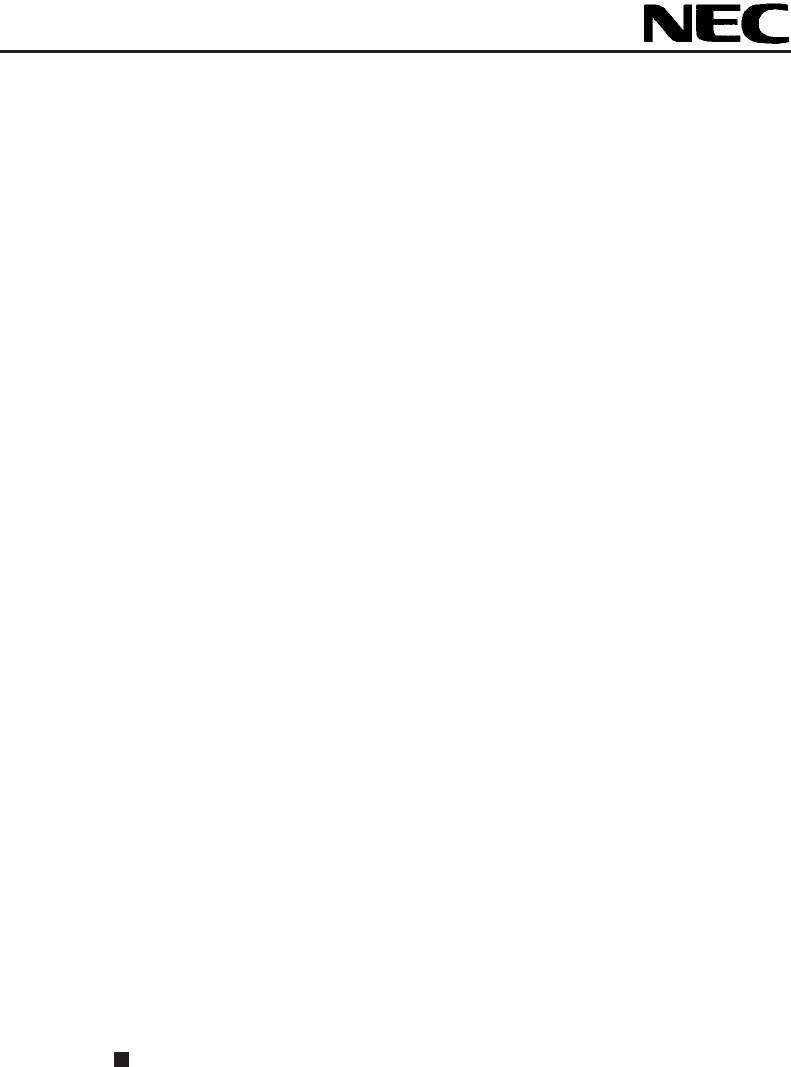
SL101-10
BioCrypto Card
Users Manual
Read this manual before using the equipment. Keep this manual with the equipment.

SL101-10 BioCrypto Card Users Manual
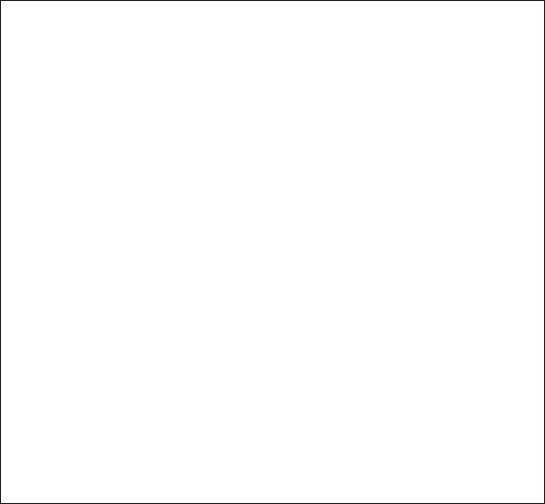
Copyright © 1999, NEC CORPORATION.
All rights reserved. No part of this manual may be reproduced without the prior written
permission of the publisher.
The contents of this manual may be changed without prior notice.
SL101-10
(BioCrypto Card)
Users Manual
1999 November (First Edition)
NEC Corporation
Shiba 5-7-1 Minatoku Tokyo Japan
TEL (03) 3454-1111
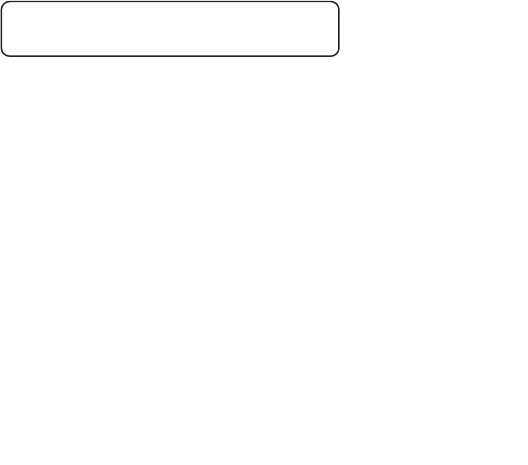
i
First Edition
Read this manual before using the equipment.
Keep this manual with the equipment.
SL101-10
BioCrypto Card
Users Manual

ii
SL101-10
BioCrypto Card
Users Manual
29 November 1999 (First Edition)
Copyright © 1999, NEC CORPORATION.
All rights reserved. No part of this manual may be reproduced without the prior written permission of the publisher.
The contents of this manual may be changed without prior notice.
Printed in Japan
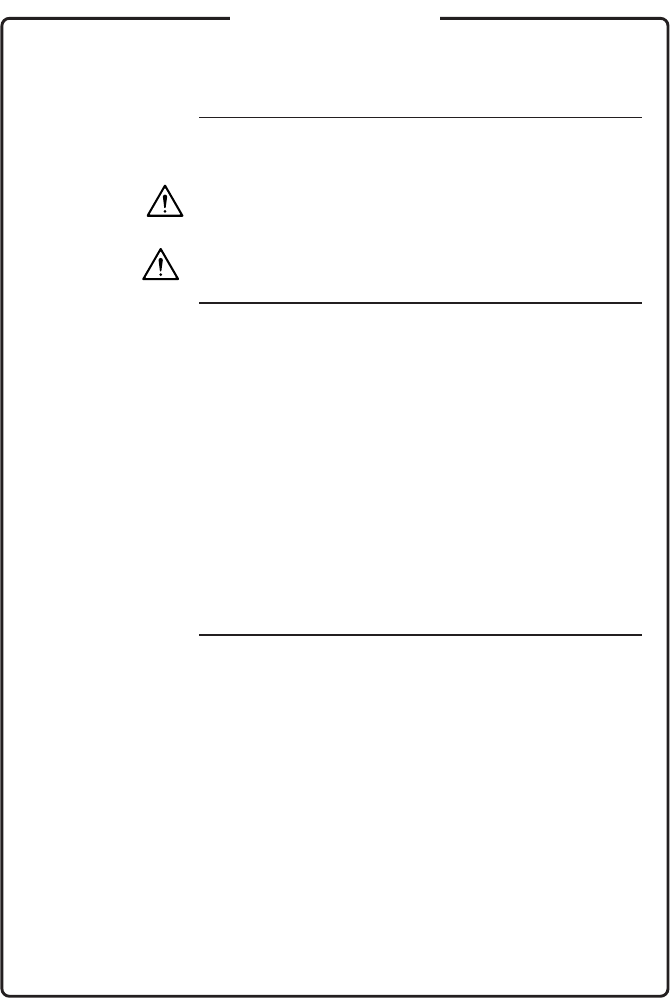
iii
In order to ensure safe usage of the unit and to prevent injury to the
customer and damage to the customer's property, the following symbols
are used in this manual for explanation.
The following symbols classify and explain the degree of hazard or dam-
age if the user disregards the instructions.
WARNING This symbol indicates that improper use of the products may
result in death or serious injury.
CAUTION This symbol indicates that improper use of the products may
result in injury or damage to property.
The following symbols explain the possible damage or accidents that can
occur if the user disregards the instructions.
Inflammable Caution
This symbol indicates that there is a possibility of smoke or fire.
Electrical Shock Caution
This symbol indicates that there is a possibility of electrical shock.
Injury Caution
This symbol indicates that there is a possibility of injury.
High Temperature Caution
This symbol indicates that there is a possibility of injury due to high
temperatures.
This manual also uses the following symbols in addition to those above
for explanation.
This symbol explains the actions that must not be performed or things
to be performed with caution. In some cases there is a possibility of
failure of the unit, software used with this unit or the data generated by
the customer.
This symbol explains the actions which should be refereed to.
For Safety
WARNING
CAUTION
Note:
reference:
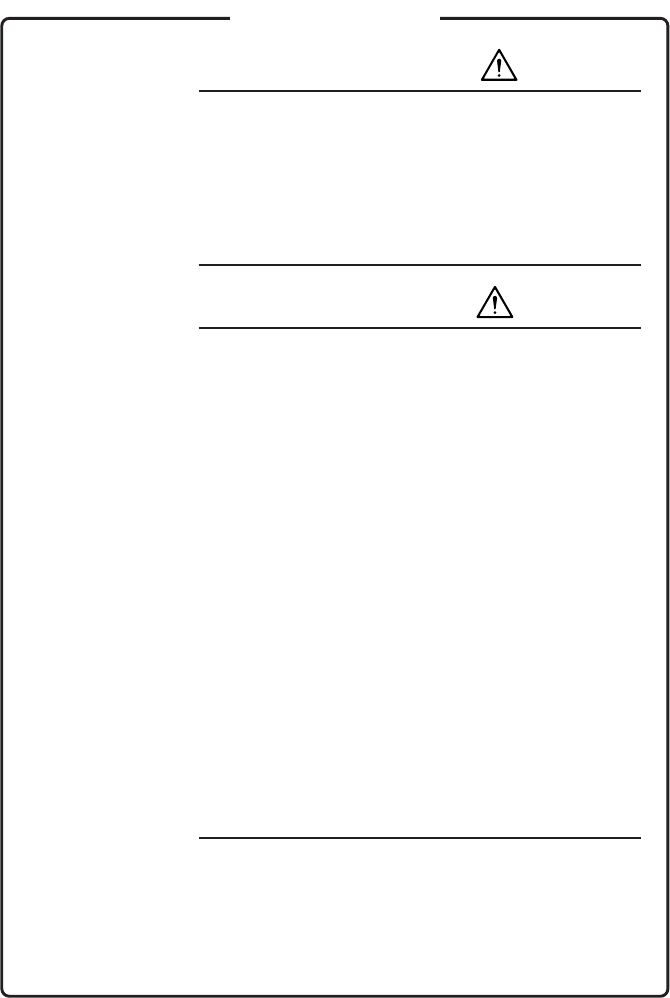
iv
WARNING
Do not touch the unit or perform its installation/uninstallation in the case
of lightning.
There is a danger of electrical shock due to lightning.
The attached CD-ROM should not be used in a player which is not a CD-
ROM drive.
The loud noise may cause ear injury or damage the speaker.
CAUTION
Do not put a metal object or liquid inside the unit.
Inserting metal object or liquid, such as water, inside the unit may cause
electrical shock or fire.
Never disassemble the unit.
Do not disassemble the unit. If it is stored or used in a disassembled
state, it may result in unit breakdown or electrical shock.
Do not touch with wet hands.
When the unit is mounted on the personal computer body, touching the
unit with wet hands may cause an electrical shock.
Do not mount the unit in an incorrect direction on the PC card slot as it
may cause unit failure or fire.
When installing/uninstalling the unit, take care that your fingers are not
caught or injured by the PC card slot
After the unit is used, the temperature of some parts of the unit may be
high. Take care, as the high temperature can cause burns.
In the event of unit failure, the temperature of some unit part may be high.
Be careful, as the high temperature may cause injuries such as burns.
For Safety
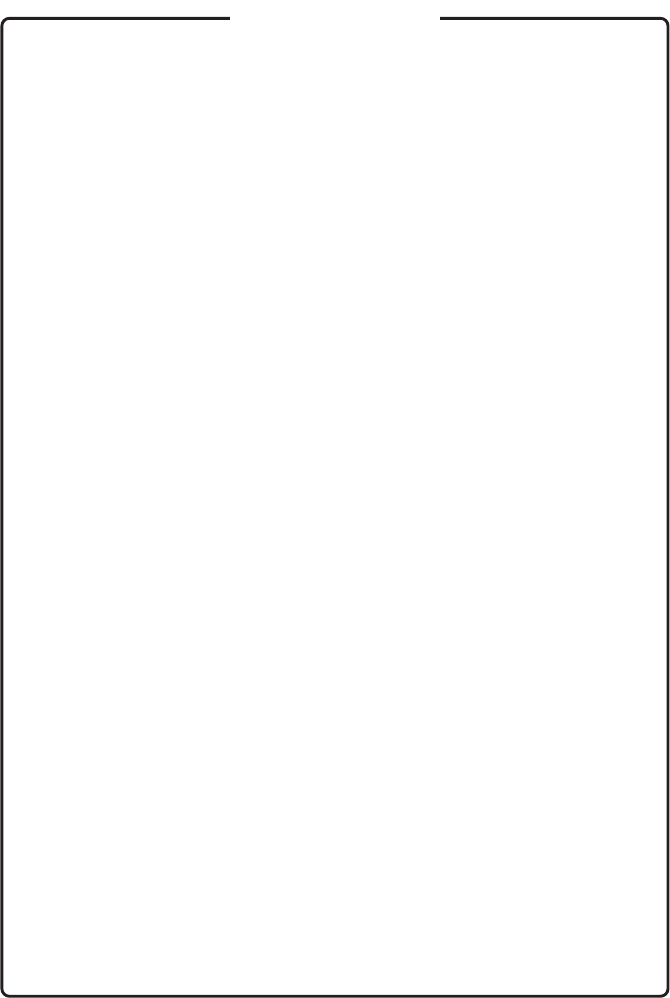
v
Handling Cautions
Do not use or store the unit near a heater or inside the car during summer
when the window is closed and avoid exposure to direct sunlight for a
long period.
This may cause deformation or discoloration.
Do not subject the unit to strong shocks or vibrations such as those due
to dropping.
This may result in unit breakdown or unit failure.
Do not use the unit when there is condensation.
Condensation occurs when the unit is brought into a warm place from a
cold place. This can cause unit malfunctions or failure.
Discharge the static electricity before handling the unit.
This unit can fail due to static electricity. In order to avoid unit failure,
touch a metal object (such as an aluminum sash or a doorknob) to dis-
charge the static electricity before handling the unit.
Do not scratch or pick the fingerprint sensor with a sharp object such as
a ballpoint pen.
A damaged sensor may result in unit failure or degradation of collation
accuracy.
Close the sensor guard after using the unit,.
A damaged sensor may result in unit failure or degradation of collation
accuracy.
Do not place a heavy object on the unit.
This may cause deformation or unit failure.
Do not use a volatile organic solvent, such as thinner or benzine, or a
chemical cloth to clean the unit.
This can cause deformation of the unit or unit failure. To clean the unit,
wipe it with clean dry cloth.
Dismount the unit before moving it.
Failure to do so may cause unit damage or failure.
Use the attached soft case for carrying the unit.
Otherwise, the unit may be damaged or fail.
For Safety

vi
Cautions
(1) Copying of the document in part or whole without permission is pro-
hibited.
(2) The contents of this document may be changed without prior notice
in the future.
(3) In no event shall NEC be liable for any damages or charge of loss of
profits out of the use of this product.
(4) This product is not designed to be installed or to control facility or
equipment which are very closely related to human life or which
needs to be highly reliable such as a medical equipment, nuclear
facility or equipment, aerospace equipment or transportation facility
or equipment.
If the unit is used in such facilities, or with such equipment or control
systems, it can cause injury, death or damage to property. NEC will
not be liable for any such damage.
Microsoft and Windows are registered trademarks of the U.S. Microsoft
Corporation in the United States and other countries.
The official name of Windows 98 is Microsoft
® Windows
® 98 operating
system Japanese version.
The official name of Windows 95 is Microsoft
® Windows
® 95 operating
system.
The official name of Windows NT 4.0 is Microsoft
® Windows NT
® Oper-
ating System Version 4.0 or Microsoft
® Windows NT
® Server Network
Operating System Version 4.0.
BIOS LOCK uses the technology provided by U.S. Phoenix Technolo-
gies Corporation Secure Agent™, and was jointly developed based on
the technical cooperation with NEC and U.S. Phoenix Technologies Cor-
poration.
SecureFinger is a generic name for NEC fingerprint authentication prod-
ucts.
SecureFinger is a trademark of NEC Corp.
Other company names and product names printed in this manual are
trademarks or registered trademarks of their respective company.
For Safety
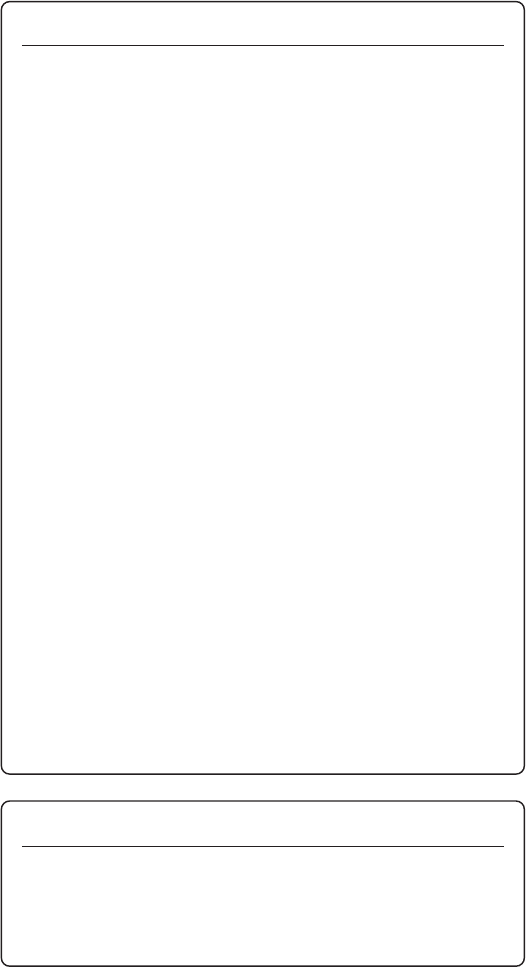
vii
FCC INFORMATION (U.S.A.)
1. IMPORTANT NOTICE: DO NOT MODIFY THIS UNIT!
This product, when installed as indicated in the instructions contained in this
manual, meets FCC requirements. Modifications not expressly approved by
Yamaha may void your authority, granted by the FCC, to use the product.
2. IMPORTANT: When connecting this product to accessories and/or an-
other product use only high quality shielded cables. Cable/s supplied
with this product MUST be used. Follow all installation instructions. Fail-
ure to follow instructions could void your FCC authorization to use this
product in the USA.
3. NOTE: This product has been tested and found to comply with the re-
quirements listed in FCC Regulations, Part 15 for Class “B” digital devices.
Compliance with these requirements provides a reasonable level of assurance
that your use of this product in a residential environment will not result in harm-
ful interference with other electronic devices. This equipment generates/uses
radio frequencies and, if not installed and used according to the instructions
found in the users manual, may cause interference harmful to the operation of
other electronic devices. Compliance with FCC regulations does not guarantee
that interference will not occur in all installations. If this product is found to be
the source of interference, which can be determined by turning the unit “OFF”
and “ON”, please try to eliminate the problem by using one of the following
measures:
Relocate either this product or the device that is being affected by the interference.
Utilize power outlets that are or different branch (circuit breaker or fuse) circuits
or install AC line filter/s.
In the case of radio or TV interference, relocate/reorient the antenna. If the an-
tenna lead-in is 300 ohm ribbon lead, change the lead-in to co-axial type cable.
If these corrective measures do not produce satisfactory results, please contact
the local retailer authorized to distribute this type of product. If you can not
locate the appropriate retailer, please contact Yamaha Corporation of America,
Electronic Service Division, 6600 Orangethorpe Ave, Buena Park, CA90620.
The above statements apply ONLY to those products distributed by Yamaha
Corporation of America or its subsidiaries.
Notes On Export Management
This product and its manuals may require an Export License/Approval
by the Government of the product's country of origin for re-export from
your country.
Before re-exporting the product or manuals, please contact us to
confirm whether they are export-controlled items or not.
viii
I
About This Manual
Thank you for purchasing PK-FP001 BioCripto Card.
This unit, which employs fingerprint authentication as the security function, enables
you to prevent unauthorized computer use and data leakage. Using the BioCripto
Card and optionally purchased application, you will be able to realize a more solid
security function than the conventional security function using a password.
• Please read this manual before using this unit.
• Please keep this manual at a place where you can access it easily for reference
whenever necessary.
II
Table of Contents
For Safety ..................................................... iii
About This Manual....................................... I
Section 1 Overview of the Unit .................. 1-1
1.1 Are all these components present? ......................... 1-2
1.2 Overview and use of the Unit ................................... 1-3
Section 2 Before using ............................... 2-11
2.1 Checking the Personal Computer in Use ................. 2-2
2.2 Names and Functions of Various Parts ................... 2-3
2.3 Basic Usage of BioCripto Card ................................ 2-4
2.4 How to clean ............................................................ 2-6
Section 3 Setting up BioCripto Card ......... 3-29
3.1 The method for setting and removing
the unit from the personal computer ........................ 3-2
Appendix ...................................................... App-1
.
1-1
Section 1 Overview of the Unit
This section gives an overview of the security function and its use with BioCripto.
1.1 Are all these components present? .................... 1-2
1.2 Overview and use of the Unit ............................. 1-3
1.2.1 Configuration of the unit ........................ 1-3
1.2.2 Overview ............................................... 1-3
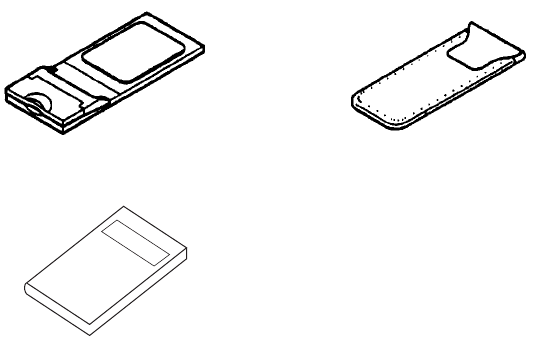
Section 1 Overview of the Unit
1-2
1.1 Are all these components present?
After opening the package, please make sure that you have received all the components listed below.
SL101-10 BioCripto Card Soft Case
(PC Card)
Users Manual (This document)
Note:
If there are any missing or damaged components, please contact the shop where you made the purchase as soon
as possible.
1-3
1.2 Overview and use of the Unit
1.2 Overview and use of the Unit
1.2.1 Configuration of the unit
This unit consists of BioCripto Card (hardware).
The Software is optional. For software installation, see optional software (How to use Secure Finger fingerprint authen-
tication basic utility).
1.2.2 Overview
Fingerprint information can be registered in the nonvolatile memory within BioCripto Card. Up to 200 fingerprints can
be registered in BioCripto Card.
Fingerprint characteristics
Registration of multiple fingerprints of the same user is recommended.
When inputting a fingerprint, place the center of the fingerprint at the center of the BioCripto sensor.
The center of the fingerprint spiral is usually coincides with the base of the nail, therefore, you can find right place for
register and collation easily.
Fingerprint registration may be difficult in the following cases.
• When the finger is sweaty or oily, and gaps between the fingerprint lines are filled up.
• When the finger is extremely dry.
• When the finger is too small.
• When the finger is too big.
• When the fingerprint is not spiral shape.
• When the hand is rough.
• When the fingerprint is not clear due to abrasions.
In such cases, wipe off the sweat and oil, and if the hand is extremely dry or rough, use some hand cream to improve
fingerprinting.
And if the finger is too small, use the thumb for registration for it is larger in size.
The fingerprint characteristics may change, resulting in mismatches during collating in the following cases.
• In summer, when there is a lot of sweat and oil.
• In winter, when it is extremely dry.
• When the hand is rough or when the finger is injured.
• When suddenly become fat or thin.
When a finger is difficult to register, it is likely to cause mismatch during collation. If all the fingers are difficult to
register, register one finger multiple times. It will cause the mismatch to occur less frequently.
Section 1 Overview of the Unit
1-4.
2-1
Section 2 Before using
Before using the unit, the operation environment and the use of BioCripto Card will be explained in this section.
2.1 Checking the Personal Computer in Use ........... 2-2
2.1.1 Checking the Compatibility with the
Personal Computer and Operating
System .................................................. 2-2
2.2 Names and Functions of Various Parts .............. 2-3
2.3 Basic Usage of BioCripto Card........................... 2-4
2.3.1 How to place your finger ....................... 2-4
2.4 How to clean....................................................... 2-6

Section 2 Before using
2-2
2.1 Checking the Personal Computer in Use
Check the personal computer in use for compatibility with the unit as follows.
2.1.1 Checking the Compatibility with the Personal Computer and
Operating System
Please check if you have a compatible personal computer operating system by referring to the following table.
Compatible personal computer A personal computer which is loaded with PC Card Standard conforming
to PC Card Slot.
Compatible operating system • Microsoft Windows 98
• Microsoft Windows 95 (OSR 2.1 or later)
• Microsoft Windows NT 4.0 (Service Pack 5 required)
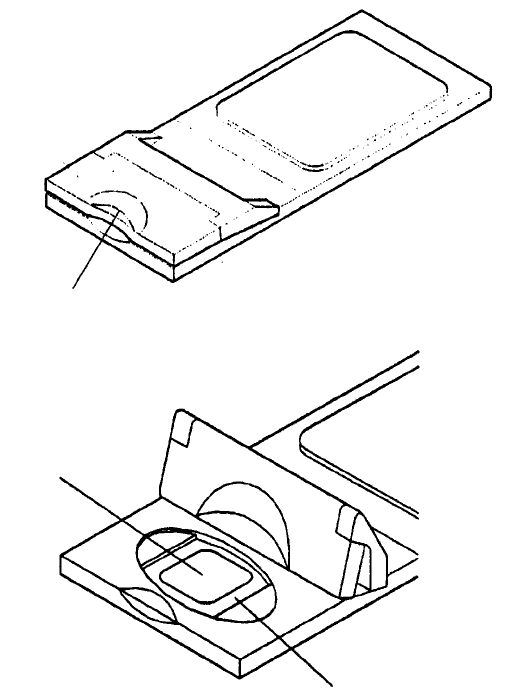
2-3
2.2 Names and Functions of Various Parts
2.2 Names and Functions of Various Parts
Names and functions of various parts of BioCripto Card are described here.
Sensor guard
Cover for protecting the sensor
from external shock.
Open point
Point for sliding open the sensor guard with the hand.
Sensor
A dedicated sensor for
fingerprint reading.
Sensor earth
The earth for the sensor.
You should touch the sensor and
the earth to read the fingerprint.
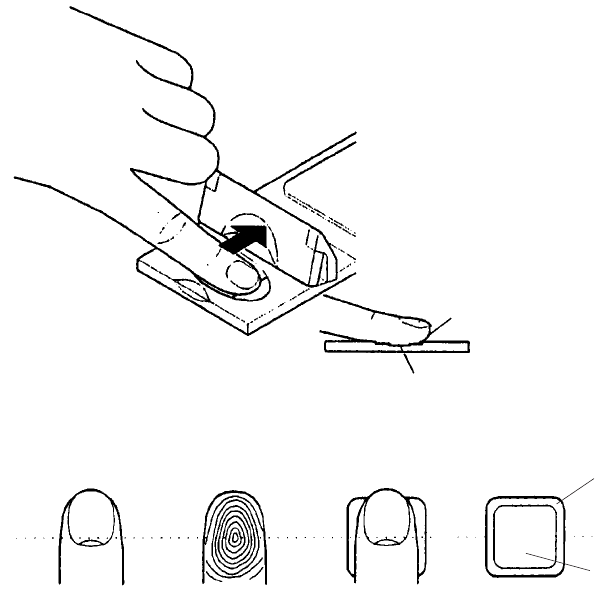
Section 2 Before using
2-4
2.3 Basic Usage of BioCripto Card
2.3.1 How to place your finger
In order to maintain high accuracy of BioCripto Card collation, refer to “How to place your finger correctly”.
A good example of placing the finger
(1) The thick part of the finger (center of the fingerprint) should touch the sensor.
(2) The finger should touch the sensor earth.
Sensor earth
Sensor
Note:
• The center of the fingerprint spiral usually coincides with the base of the nail. Aiming this place, position the
finger at the center of the Sensor.
Sensor earth
Sensor
• When the finger is placed on the sensor, make sure that you touch the sensor earth (2 points, the upper end
and the lower end) with the finger.
• Close the sensor guard when it is not in use. If the sensor is damaged, it may cause unit failure or degrade of
collation accuracy.
• Put the finger directly on the sensor.
• If the finger is stained with sweat or oil, wipe the fingertip with handkerchief, and then put it on the sensor.
• The sensor may get dirty due to direct contact with fingers. Please clean the sensor using the procedure in
“How to clean”.
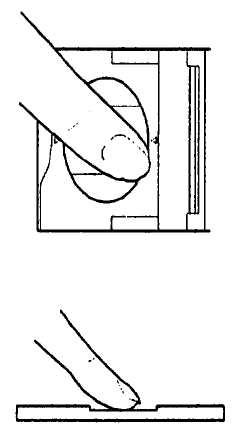
2-5
A bad example of placing the finger.
(1) The finger has not been placed straight.
(2) Only the fingertip is touching the sensor.
2.3 Basic Usage of BioCripto Card
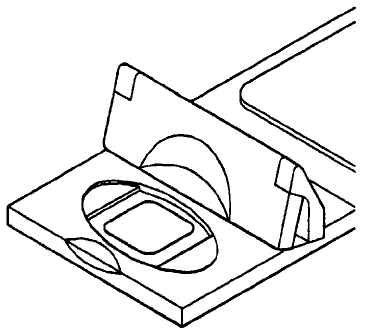
Section 2 Before using
2-6.
2.4 How to clean
The method of cleaning BioCripto Card is described here.
Note:
The sensor may get dirty due to direct contact with fingers. Please keep the sensor clean.
1 Open the sensor guard to expose the sensor.
2 Wipe off the stains with a dry clean cloth.
Note:
• Do not use a volatile organic solvent, such as thinner or benzine, or a chemical cloth.
• Do not use sharp objects such as a ballpoint pen to clean the unit.
• Do not use tape to keep the sensor guard open. Open it with your hand and then clean it.
3-1
Section 3 Setting up BioCripto Card
3.1 The method for setting and removing
the unit from the personal computer................... 3-2
3.1.1 Setting the BioCripto Card .................... 3-2
3.1.2 How to remove the BioCripto Card ....... 3-3
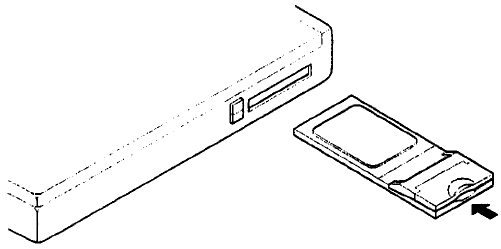
Section 3 Setting up BioCripto Card
3-2
3.1 The method for setting and removing the unit from
the personal computer
The method for setting and removing BioCripto Card from the personal computer is described here.
Note:
Do not remove the BioCripto Card from the personal computer in the state of fingerprint reading or while
waiting for a fingerprint to be read.
3.1.1 Setting the BioCripto Card
The method for setting BioCripto Card is described here.
Note:
When inserting the card, be careful about the insertion direction of the card.
If you forcibly insert it incorrectly, the unit or the card slot may be damaged.
1If you use Windows NT 4.0, make sure that the PC power is turned off.
If you set the unit while the power is on, BioCripto Card or the PC may be damaged.
2Confirm the direction of BioCripto Card, and carefully insert it with the label side facing upward.
Insert the unit firmly up to the end, and place the fingerprint sensor side in the direction shown in the figure.
Note:
• When inserting the card, please be careful about the direction of the card.
If you forcibly insert it incorrectly, the unit or the card slot may be damaged.
• If your PC has two PC card slots, and you intend to set 2 PC card products, it is recommended that you set
our product in the top slot. But even if you set our product in the top slot, sometimes it is not possible to set
two products at the same time due to the shape of the other PC card.
3When you set the card, the eject button of the PC card slot is pushed out. Lock the eject button.
Note:
• Confirm that the unit is firmly inserted in the PC card slot.
• Depending on the type of PC used, the eject mechanism of the PC card slot is different. Refer to the manual
provided with the PC for the method to lock the eject button.
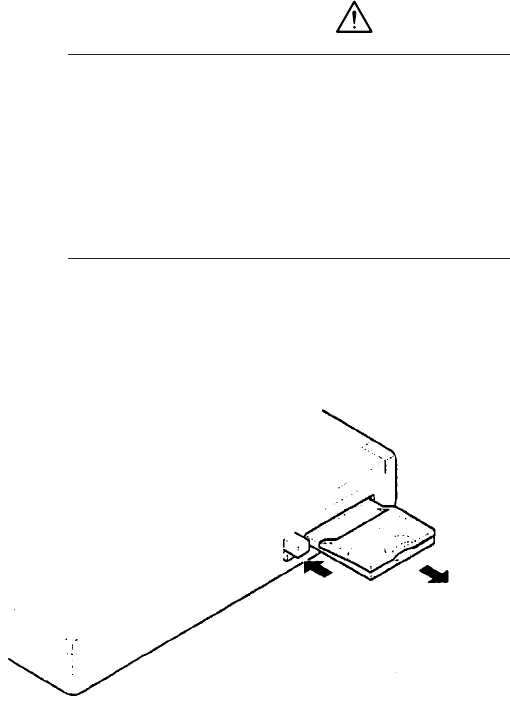
3-3
3.1 The method for setting and removing the unit from the personal computer
3.1.2 How to remove the BioCripto Card
The method to remove the BioCripto Card from your PC is described here.
WARNING
Immediately after PC use, the temperature of the PC card is high.
Please be careful when inserting or removing the card.
Some types of PC cards become hot near the PC side socket, but
this is not a unit failure.
It is recommended that you wait for a few minutes after turning off
the PC, and then remove the card.
1Unlock the eject button.
2Push the eject button.
3When BioCripto Card is ejected, pull the card gently and horizontally.
Note:
If you are using Windows NT 4.0, first make sure that the power is turned off, and then remove the unit.
If you are using Windows 95/98, follow the procedure “Removing the PC card” included in the Windows
Help.
Section 3 Setting up BioCripto Card
3-4.
App-1
Appendix
This section describes notes, troubleshooting, uninstallation of the software, and general specifications.
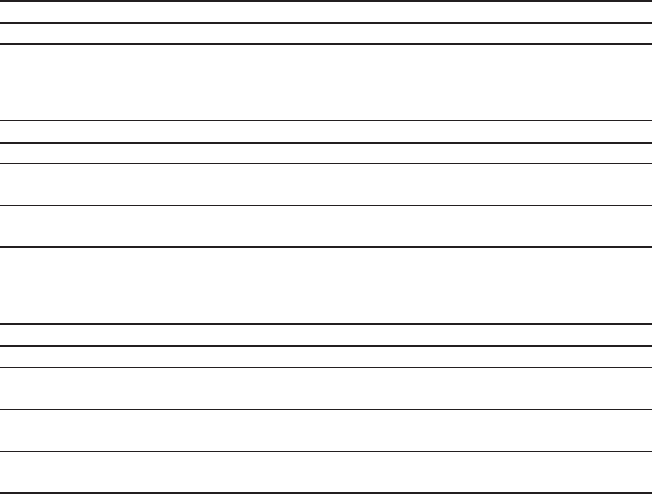
Appendix
App-2
Troubleshooting
If a trouble occurs or a symptom which appears to be of unit failure while using this product, refer to this chapter for
checking firstly.
QThe dialog box “Finger print authentication device is not available” is displayed on the screen.
The dialog box “The connected device is not recognized” is displayed on the screen.
AThis may be due to the following cause. Appropriate action should be taken depending on the cause.
Cause Action to be taken
Not connected correctly. Set the unit correctly in the card slot of the PC. (See page 20)
QCan not resister a finger print.
AThis may be due to the following cause. Appropriate action should be taken depending on the cause.
Cause Action to be taken
Not connected correctly. Set the unit correctly in the card slot of the PC. (See page 20)
Finger was not correctly placed. Refer to the example of putting the finger on the sensor, and register again.
(See page 2-5)
The fingerprint characteristics Try another finger for registration.
are not sufficient.
QCollation error occurs
AThis may be due to the following cause. Appropriate action should be taken depending on the cause.
Cause Action to be taken
Not connected correctly. Set the unit correctly in the card slot of the PC. (See page 20)
Finger print sensor is stained Wipe off the sweat and dirt by following the cleaning procedure.
with sweat and dirt. (See page 2-6)
Finger was not correctly placed. Put the finger correctly by referring to the example of putting the finger on the
sensor. (See page 2-5)
The finger is injured or Try collation with another finger which has been registered beforehand.
the hand is rough.
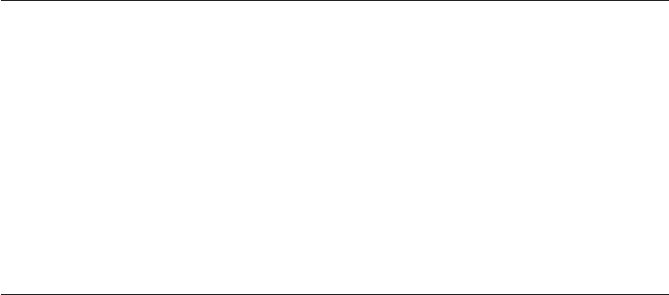
App-3
Appendix
General Specifications
PC card type
• Standard PC Card Standard TYPE II
• Shape PC CARD EXTEND type
• System Intelligent type
(Contains a dedicated MPU for finger print collation process)
• Scanner type Semiconductor (Static capacity type)
• Operation environment
Operating system Microsoft Windows 98
Microsoft Windows 95 (OSR2.1 or later)
Microsoft Windows NT4.0 *1
Personal computer A personal computer having a PC Card Standard compliance PC card slot.
• Size Approximately 54(W) x 136(D) x 5(Sensor guard section 10)(H) mm
• Weight Approximately 80 g
• Current consumption Maximum 300 mA
• Temperature and humidity conditions* 10 to 35°C, 20 to 80 % (No condensation)*2
*1 Service Pack 5 required
*2 Operation within the range of 18 to 28°C, 45 to 75 % is recommended.
In the event of unit failure, the temperature of some unit part may be high. Be careful, as the high temperature may cause
injuries such as burns.
Appendix
App-4
..