Apc Back Ups Pro 1300 Users Manual BU QS 990 3787 MN01 EN
BR1300, B1500 BR1300, B1500
BACK-UPS PRO BR1300G apc-backups-pro-1300-br1300g-manual
BR1500G to the manual 6bb282bf-cc4f-4234-a07e-e17c88282845
2015-02-03
: Apc Apc-Back-Ups-Pro-1300-Users-Manual-471037 apc-back-ups-pro-1300-users-manual-471037 apc pdf
Open the PDF directly: View PDF ![]() .
.
Page Count: 8
- The battery cartridge typically lasts 3 to 6 years, a shorter period if subjected to frequent out...
- Inventory
- Safety
- Connect the battery
- Install PowerChute® Personal Edition Software
- Connect the equipment
- When the Back-UPS is receiving input power, the Battery Backup with Surge Protection outlets will...
- Connect equipment such as printers, fax machines, scanners, or other peripherals that do not need...
- To conserve electricity, when the device connected to Master Outlet goes into Sleep or Standby mo...
- Connect a master device, such as a desktop computer or audio/visual receiver to the Master outlet...
- USB and Serial Data port
- To use PowerChute Personal Edition, connect a serial cable or USB cable.
- Ground screw
- Connect the ground lead of additional surge suppression devices such as network and data line sur...
- Building Wiring Fault indicator
- If this indicator is illuminated, there is a problem with the wiring in the building. Contact an ...
- Surge Protected outlets, controlled by the Master outlet
- These outlets are protected from electrical surges, and will disconnect from utility power during...
- Surge Protected outlets
- These outlets provide full-time protection from surges, even if the Back-UPS is off. Connect equi...
- Battery Backup outlets with Surge Protection
- During a power outage or other utility problems, the Battery Backup outlets receive power for a l...
- Battery Backup outlets with Surge Protection, controlled by the Master outlet
- These outlets will supply battery power to the connected equipment during a power outage. Power w...
- Master outlet
- Connect the master device to this outlet, in most scenarios, this will be the main computer.
- External Battery Pack connector
- Connect an external battery pack to provide additional battery backup runtime (Back-UPS RS 1500 o...
- Co-axial ports with surge protection
- Connect a cable modem or other equipment with coaxial jacks.
- In & Out Ethernet surge- protected ports
- Use an ethernet cable to connect a cable modem to the In port, and connect a computer to the Out ...
- Operation
- To conserve electricity, configure the Back-UPS to recognize a Master device, such as a desktop c...
- Enable the Power-Saving function
- Disable the Power-Saving function.
- Setting the threshold
- The amount of power used by a device in Sleep or Standby mode varies between devices. It may be n...
- 1 . Ensure a master device is connected to the Master outlet. Put that device into Sleep or Stand...
- 2 . Press Display and Mute simultaneously and hold for six seconds, until the leaf icon flashes t...
- 3 . The Back-UPS will now recognize the threshold level of the Master device and save it as the n...
- The display interface can be configured to be continuously illuminated, or to save energy, it can...
- 1 . Full Time Mode: Press and hold DISPLAY for two seconds. The display will illuminate and the B...
- 2 . Power-Saving Mode: Press and hold DISPLAY for two seconds. The display will darken and the Ba...
- Adjust the sensitivity of the Back-UPS to control when it will switch to battery power; the highe...
- 1 . Ensure the Back-UPS is connected to utility power, but is OFF.
- 2 . Press and hold the Power button for six seconds. The Load Capacity bar will flash on and off,...
- 3 . Press Power again to rotate through the menu options. Stop at selected sensitivity. The Back-...
- 78-142 Vac
- 88-139 Vac
- 88-136 Vac
- Input voltage is extremely low or high. (Not recommended for computer loads.)
- The Back-UPS frequently switches to battery power.
- The connected equipment is sensitive to voltage fluctuations.
- Use the three buttons on the front panel of the Back-UPS and the display interface to configure t...
- Mute button
- Power On/Off button
- Display button
- Display interface
- On Line—The Back-UPS is supplying conditioned utility power to connected equipment
- Power-Saving—Master and Controlled outlets are enabled, saving power when the master device goes ...
- Load Capacity—The load is indicated by the number of sections illuminated, one to five. Each bar ...
- Battery Charge—The battery charge level is indicated by the number of sections illuminated. When ...
- Overload—The power demand from the load has exceeded the capacity of the Back-UPS.
- Event—The event counter shows the number of events that occurred that caused the Back-UPS to swit...
- Automatic Voltage Regulation—The Back-UPS can compensate for high or low input voltage.
- When illuminated, the Back-UPS is compensating for low input voltage.
- When illuminated, the Back-UPS is compensating for high input voltage.
- In—Input voltage. Out—Output voltage.
- System Faults—The system has a fault. The fault number will illuminate on the display interface. ...
- Mute—If the line through the speaker icon is illuminated, the audible alarm has been turned off.
- Replace Battery—The battery is not connected or is nearing the end of its useful life. Replace th...
- On Battery—The Back-UPS is supplying battery backup power to the connected equipment, it will bee...
- Warnings and System Faults
- Four Beeps Every 30 Seconds
- Continuous Beeping
- Continuous tone
- Chirps for 1 Minute every 5 hours
- Battery fails the automatic diagnostic test and should be replaced.
- The Back-UPS is operating on utility power, but is overloaded. Disconnect one of the items connec...
- The Back-UPS is operating on battery power, but is overloaded. Disconnect one of the items connec...
- The Back-UPS is operating on utility power, but the battery is not functioning properly. Contact ...
- The Back-UPS is operating on battery power and the battery power is getting low. Shut down all co...
- The Back-UPS will display these fault messages. For faults F01 and F02, contact APC Technical Sup...
- F01
- F02
- F03
- F04
- F05
- F06
- F07
- F08
- F09
- Function Button Quick-Reference
- 0.2
- Off
- 2
- On
- 0.2
- On
- 2
- On
- 0.2
- On
- 2
- On
- 6
- Off
- 2
- On
- 6
- On
- 6
- On
- 0.2
- On
- 2
- Fault
- After a fault has been identified, press Power to remove the visual indication and return to stan...
- Troubleshooting
- Specifications
- The standard warranty is three (3) years from the date of purchase. APC’s standard procedure is t...
- If the Back-UPS arrived damaged, notify the carrier.
- If the Back-UPS requires service, do not return it to the dealer.
- Have the Back-UPS model number, serial number and date of purchase available. Be prepared to trou...
- Authorization (RMA) number and a shipping address.
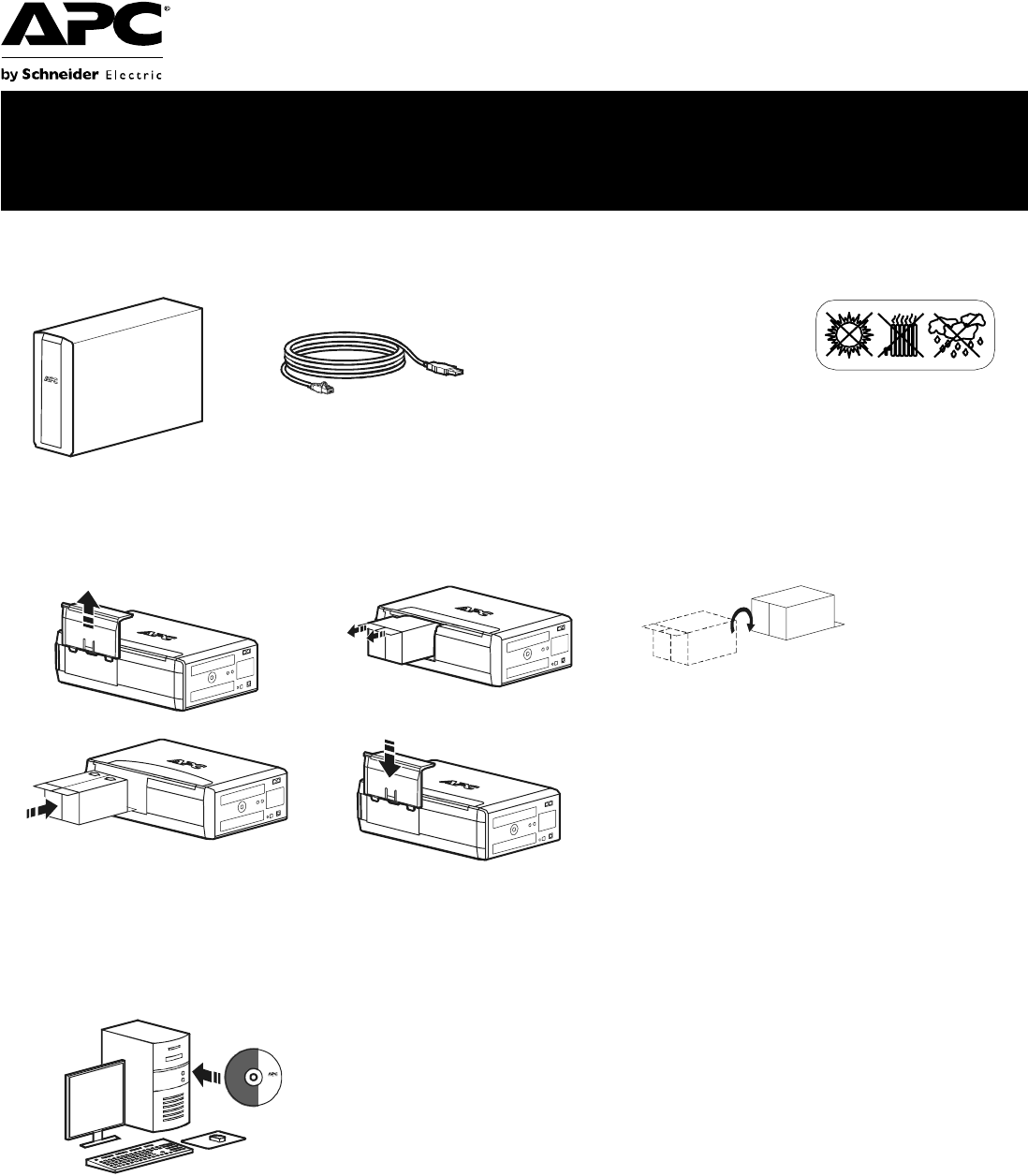
Back-UPS®Pro 1300/1500 Installation and
Operation
Connect the battery
Install PowerChute® Personal Edition Software
APC PowerChute Personal Edition software provides automatic file saving and
shutdown of your computer in the event of a power failure. Use the cable supplied with
the Back-UPS to connect the data port on the Back-UPS to the USB port on your
computer. Place the CD into your computer, and follow the on-screen instructions.
Inventory Safety
Do not install the Back-UPS in direct
sunlight, in excessive heat,
humidity, or in contact with fluids.
bu001b
bu055a
bu057 a
bu059a
bu058a
bu060a
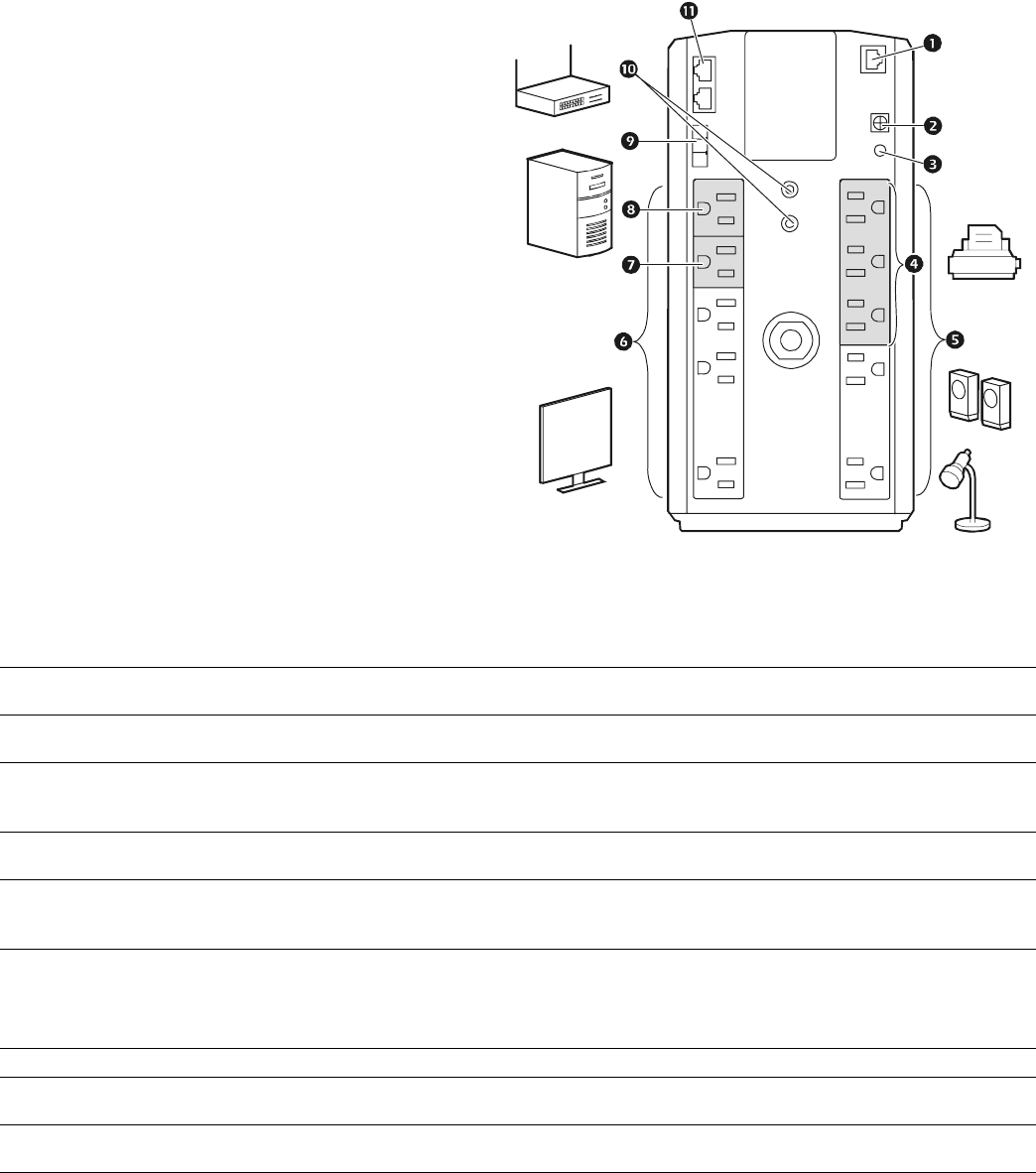
Back-UPS® Pro Installation and Operation2
Connect the equipment
Battery Backup and Surge Protected outlets
When the Back-UPS is receiving input power, the
Battery Backup with Surge Protection outlets will
supply power to connected equipment. During a
power outage or other utility problems, the Battery
Backup outlets receive power for a limited time from
the Back-UPS.
Connect equipment such as printers, fax machines,
scanners, or other peripherals that do not need battery
backup power to the Surge Protection Only outlets.
These outlets provide full-time protection from surges
even if the Back-UPS is switched OFF.
Master and Controlled outlets
To conserve electricity, when the device connected to
Master Outlet goes into Sleep or Standby mode, or
turns Off, the Controlled device(s) will shut down as
well, saving electricity.
Connect a master device, such as a desktop computer
or audio/visual receiver to the Master outlet. Connect
peripheral devices such as a printer, speakers, or a
scanner to the Controlled outlets.
USB and Serial Data port To use PowerChute Personal Edition, connect a serial cable or USB cable.
Ground screw Connect the ground lead of additional surge suppression devices such as network and data line
surge protectors.
Building Wiring Fault
indicator If this indicator is illuminated, there is a problem with the wiring in the building. Contact an
electrician immediately and do not use the Back-UPS.
Surge Protected outlets,
controlled by the Master
outlet
These outlets are protected from electrical surges, and will disconnect from utility power during
a power outage, or if the Master device goes into Sleep or Standby mode.
Surge Protected outlets These outlets provide full-time protection from surges, even if the Back-UPS is off. Connect
equipment such as printers and scanners that do not require battery backup protection.
Battery Backup outlets with
Surge Protection During a power outage or other utility problems, the Battery Backup outlets receive power for a
limited time from the Back-UPS. Connect critical equipment such as desktop computer,
computer monitor, modem or other data sensitive devices into these outlets.
Battery Backup outlets with
Surge Protection, controlled
by the Master outlet
These outlets will supply battery power to the connected equipment during a power outage.
Power will be disconnected to these outlets if the Master device goes into Sleep or Standby
mode. Connect equipment such as a computer monitor to these outlets.
Master outlet Connect the master device to this outlet, in most scenarios, this will be the main computer.
External Battery Pack
connector Connect an external battery pack to provide additional battery backup runtime (Back-UPS RS
1500 only).
Co-axial ports with surge
protection Connect a cable modem or other equipment with coaxial jacks.
In & Out Ethernet surge-
protected ports Use an ethernet cable to connect a cable modem to the IN port, and connect a computer to the
OUT port.
bu103 a
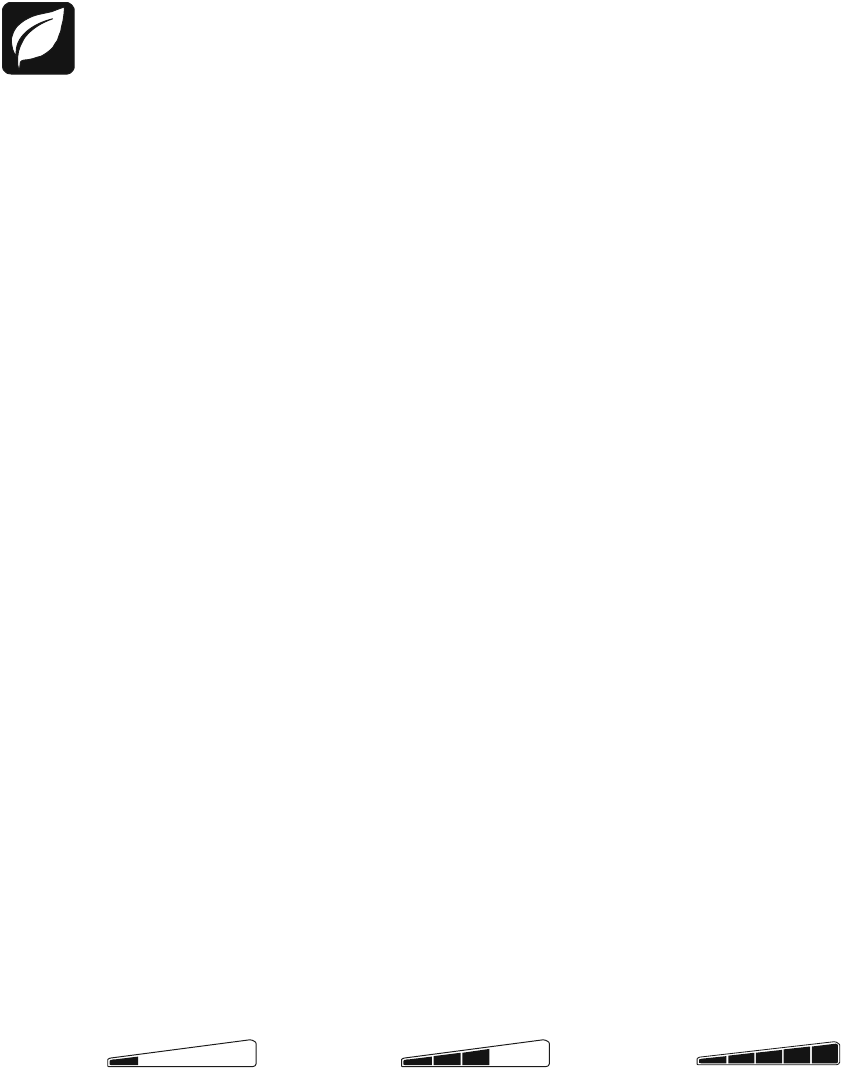
Back-UPS® Pro Installation and Operation 3
Operation
Power-Saving Function
To conserve electricity, configure the Back-UPS to recognize a Master device, such as a desktop
computer or an A/V receiver, and Controlled peripheral devices, such as a printer, speakers, or a scanner.
When the Master device goes into Sleep or Standby mode, or is switched OFF, the Controlled device(s)
will be switched off as well, saving electricity.
Enable the Power-Saving function. Press and hold MUTE and DISPLAY simultaneously for two seconds. The
Back-UPS will beep to indicate that the feature is enabled. The leaf icon on the display will illuminate.
Disable the Power-Saving function. Press and hold MUTE and DISPLAY simultaneously for two seconds. The
Back-UPS will beep to indicate that the feature is disabled. The leaf icon on the display will darken.
Setting the threshold. The amount of power used by a device in Sleep or Standby mode varies between devices. It
may be necessary to adjust the threshold at which the Master outlet signals the Controlled outlets to shut down.
1. Ensure a master device is connected to the Master outlet. Put that device into Sleep or Standby mode, or turn it
OFF.
2. Press DISPLAY and MUTE simultaneously and hold for six seconds, until the leaf icon flashes three times and the
Back-UPS beeps three times.
3. The Back-UPS will now recognize the threshold level of the Master device and save it as the new threshold setting.
Power-Saving Display
The display interface can be configured to be continuously illuminated, or to save energy, it can be configured to
darken after a period of inactivity.
1. Full Time Mode: Press and hold DISPLAY for two seconds. The display will illuminate and the Back-UPS will beep
to confirm the Full-Time mode.
2. Power-Saving Mode: Press and hold DISPLAY for two seconds. The display will darken and the Back-UPS will
beep to confirm the Power-Saving mode. While in Power-Saving Mode, the display will illuminate if a button is
pressed, it then darkens after 60 seconds of no activity.
Unit sensitivity
Adjust the sensitivity of the Back-UPS to control when it will switch to battery power; the higher the sensitivity, the
more often the Back-UPS will switch to battery power.
1. Ensure the Back-UPS is connected to utility power, but is OFF.
2. Press and hold the POWER button for six seconds. The LOAD CAPACITY bar will flash on and off, indicating that the
Back-UPS is in programming mode.
3. Press POWER again to rotate through the menu options. Stop at selected sensitivity. The Back-UPS will beep to
confirm the selection.
Generator Sensitivity Default Sensitive Loads
Low sensitivity Medium sensitivity (Default) High sensitivity
78-142 Vac 88-139 Vac 88-136 Vac
Input voltage is extremely low or
high. (Not recommended for
computer loads.)
The Back-UPS frequently switches to
battery power. The connected equipment is
sensitive to voltage fluctuations.
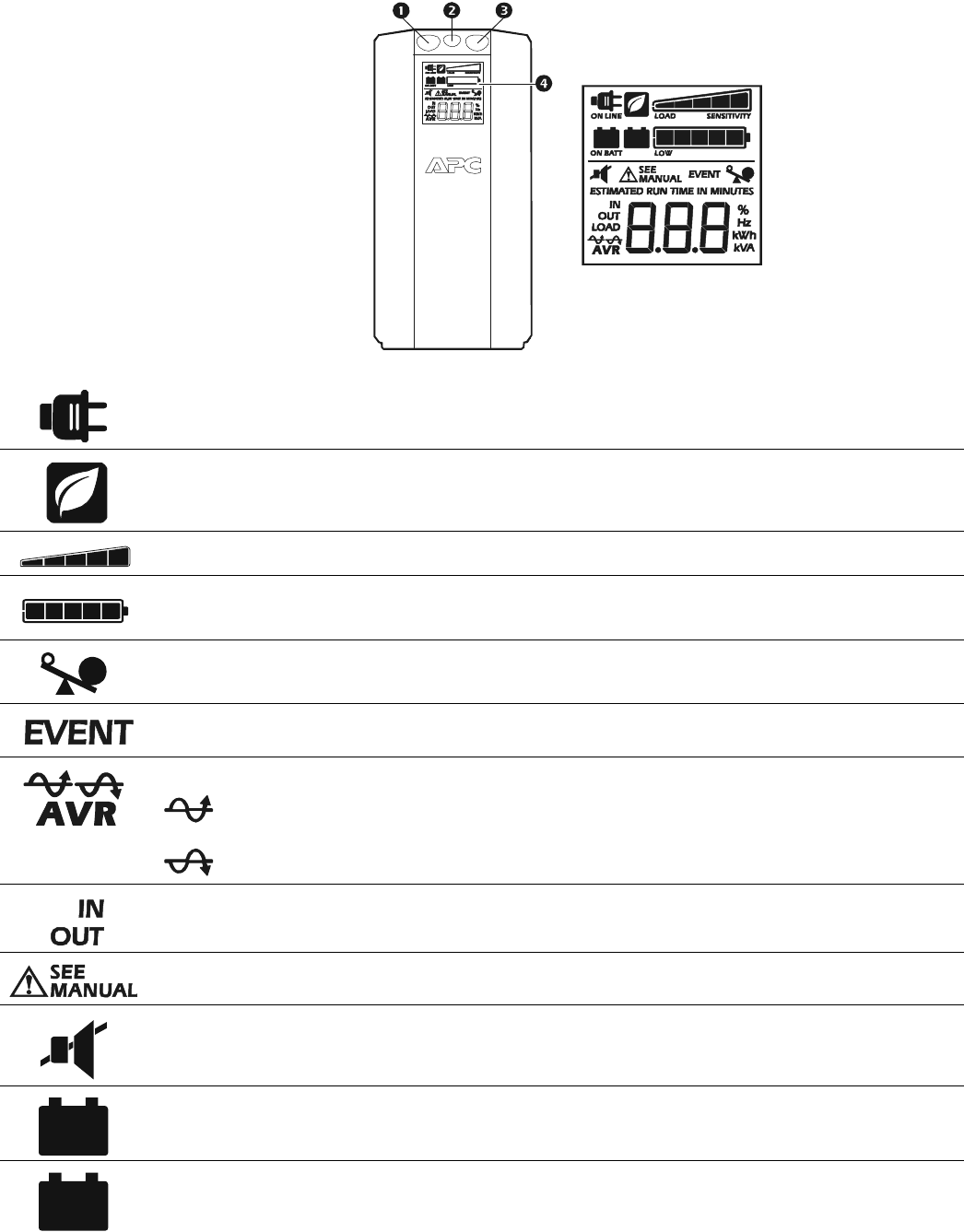
Back-UPS® Pro Installation and Operation4
Front Panel Buttons and Display Interface
Use the three buttons on the front panel of the Back-UPS and the display interface to configure the Back-UPS.
Front panel
Mute button
Power On/Off button
Display button
Display interface
On Line—The Back-UPS is supplying conditioned utility power to connected equipment
Power-Saving—Master and Controlled outlets are enabled, saving power when the master device goes into
sleep or standby mode
Load Capacity—The load is indicated by the number of sections illuminated, one to five. Each bar represents
20% of the load.
Battery Charge—The battery charge level is indicated by the number of sections illuminated. When all five
blocks are illuminated, the Back-UPS is at full charge. When one block is filled, the Back-UPS is near the end of
its battery capacity, the indicator will flash and the Back-UPS will beep continuously.
Overload—The power demand from the load has exceeded the capacity of the Back-UPS.
Event—The event counter shows the number of events that occurred that caused the Back-UPS to switch to
on-battery operation.
Automatic Voltage Regulation—The Back-UPS can compensate for high or low input voltage.
When illuminated, the Back-UPS is compensating for low input voltage.
When illuminated, the Back-UPS is compensating for high input voltage.
In—Input voltage.
Out—Output voltage.
System Faults—The system has a fault. The fault number will illuminate on the display interface. See “System
Faults” on page 5.
Mute—If the line through the speaker icon is illuminated, the audible alarm has been turned off.
Replace Battery—The battery is not connected or is nearing the end of its useful life. Replace the battery.
On Battery—The Back-UPS is supplying battery backup power to the connected equipment, it will beep four
times every 30 seconds.
bu109a
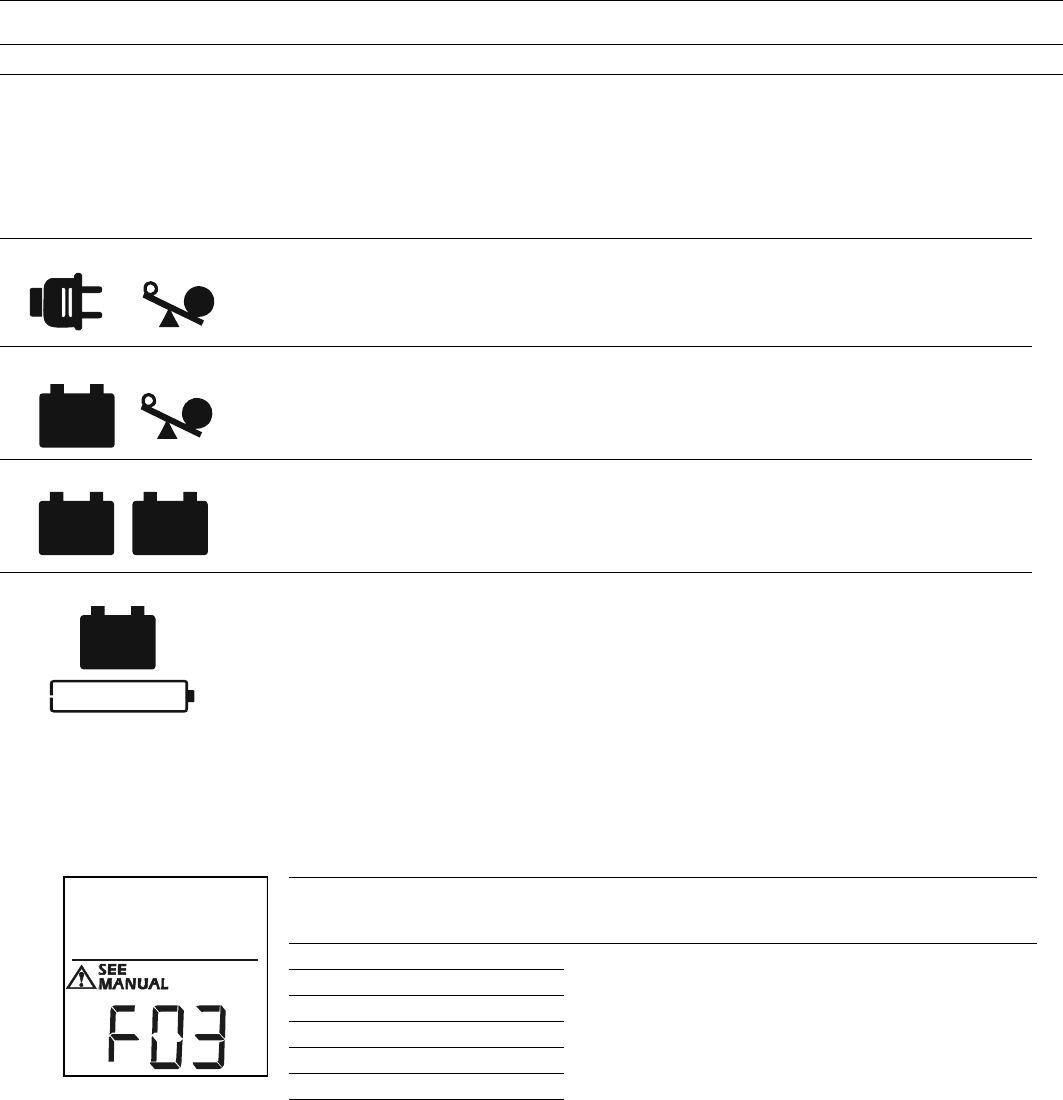
Back-UPS® Pro Installation and Operation 5
Warnings and System Faults
Audible Warnings
Warning Icons
System Faults
The Back-UPS will display these fault messages. For faults F01 and F02, contact APC Technical Support.
Four Beeps Every 30 Seconds Back-UPS is running on battery. You should consider saving any work in progress.
Continuous Beeping Low battery condition and battery run-time is very low. Promptly save any work in progress, exit
all open applications, and shut down the operating system.
Continuous tone Battery Backup outputs are overloaded.
Chirps for 1 Minute every 5 hours Battery fails the automatic diagnostic test and should be replaced.
If these icons are
illuminated... This may be the problem.
The Back-UPS is operating on utility power, but is overloaded. Disconnect one of the items
connected to the Back-UPS. If the Overload icon stops flashing, the Back-UPS is no longer
overloaded and will continue to operate normally.
The Back-UPS is operating on battery power, but is overloaded. Disconnect one of the items
connected to the Back-UPS. If the Overload icon stops flashing, the Back-UPS is no longer
overloaded and will continue to operate normally.
The Back-UPS is operating on utility power, but the battery is not functioning properly. Contact APC
Customer Service to order a replacement battery. See “Replacement Battery” on page 8.
The Back-UPS is operating on battery power and the battery power is getting low. Shut down all
connected equipment to avoid losing an unsaved data. When possible, connect the Back-UPS to
utility power to recharge the batter.
F01 On-Battery Overload Turn the Back-UPS off. Disconnect non-essential
equipment from the Battery Backup outlets and the turn
Back-UPS on.
F02 On-Battery Output Short Turn the Back-UPS off. Disconnect non-essential
equipment from the Battery Backup outlets and the turn
Back-UPS on.
F03 On-Battery Xcap Overload
Faults F03-F09 cannot be corrected by the user, contact
APC Technical Support for assistance.
F04 Clamp Short
F05 Charge Fault
F06 Relay Welding
F07 Temperature
F08 Fan Fault
F09 Internal Fault
b
u
0
8
8
a
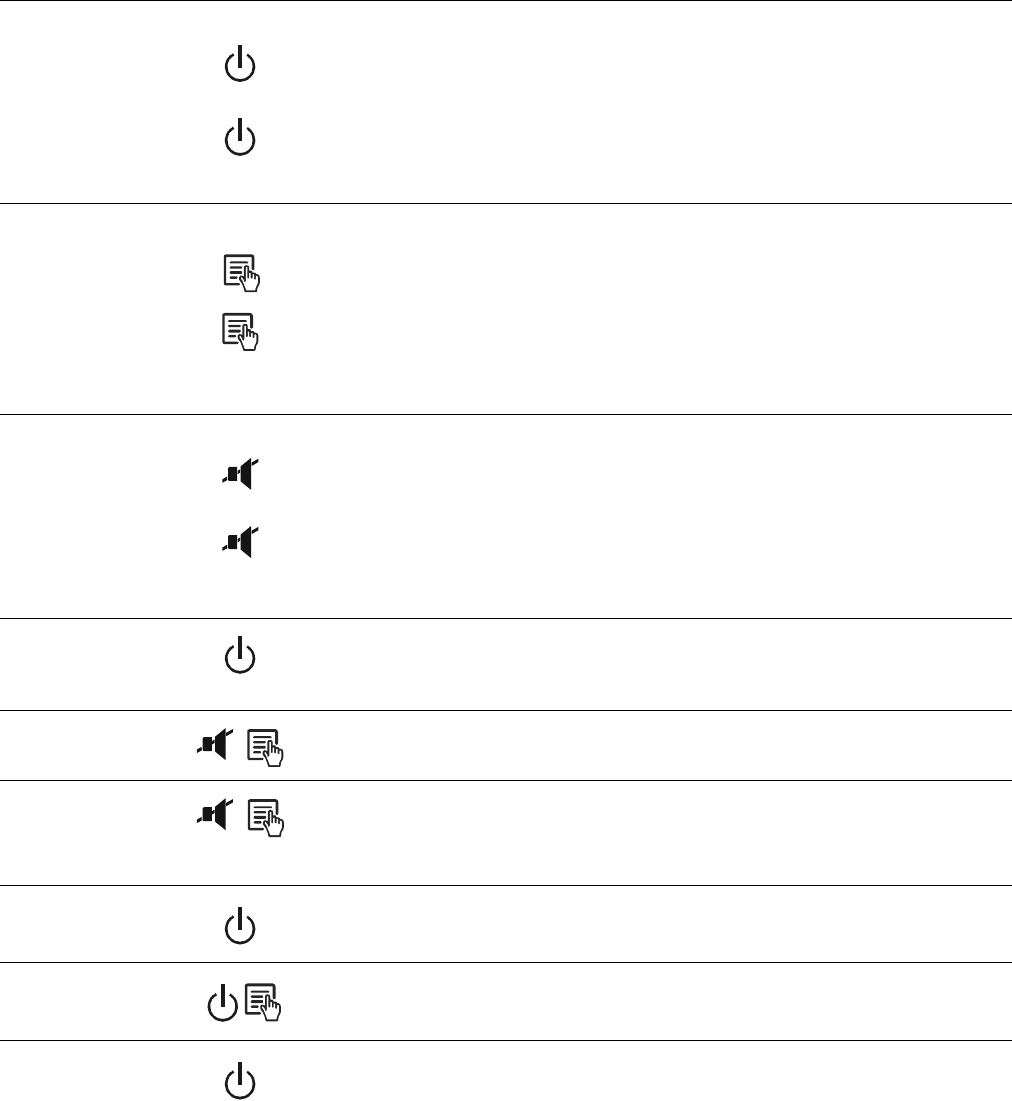
Back-UPS® Pro Installation and Operation6
Function Button Quick-Reference
Function Button Timing
(seconds) UPS
Status Description
Power
Power On 0.2 Off Press POWER to start receiving input utility power. If A/C input
power is not available, the Back-UPS will run on battery power.
Power Off 2On
The Back-UPS is not receiving input utility power, but is providing
surge protection.
Display
Status Inquiry 0.2 On Verify the status or condition of the Back-UPS. The LCD will
illuminate for 60 seconds.
Full-Time/Power-
Saving mode 2On
The LCD will illuminate and the Back-UPS will beep to confirm the
Full-Time mode. The LCD will darken and the Back-UPS will beep
to confirm the Power-Saving mode. While in Power-Saving Mode,
the LCD will illuminate if a button is pressed, then darkens after 60
seconds of no activity.
Mute
Event Specific 0.2 On Disable any audible alarms caused by an event.
General Status Enable/
Disable 2On
Enable or disable the audible alarms. The Mute icon will illuminate
and the Back-UPS will beep one time. The Mute function will not
activate unless the Back-UPS is operating on battery power.
Sensitivity 6Off
The Load Capacity icon will blink, indicating that the Back-UPS is
in programming mode. Use the POWER button to scroll through
Low, Medium, and High, stop at selected sensitivity. The Back-
UPS will beep to confirm selection. See Configuration for details.
Master/Controlled
outlet Enable/Disable 2On
The leaf icon will darken indicating that the Master Outlet feature is
disabled or illuminate to indicate the Master Outlet feature is
enabled. The Back-UPS will beep once.
Master/Enable
Threshold Calibration 6On
While calibrating the threshold setting, the device connected to the
Master Outlet should be turned off or placed in Standby or Sleep
mode. Upon completion, Power-Saving icon will flash 3 and beep
3 times.
Self-Test (manual) 6On
The Back-UPS will perform a test of the internal battery. Note: This
will happen automatically when the Back-UPS is turned ON.
Event Reset 0.2 On When the Event screen is visible, press and hold DISPLAY, then
press POWER, to clear the utility failure event counter.
Fault Reset 2Fault
After a fault has been identified, press POWER to remove the
visual indication and return to standby status.
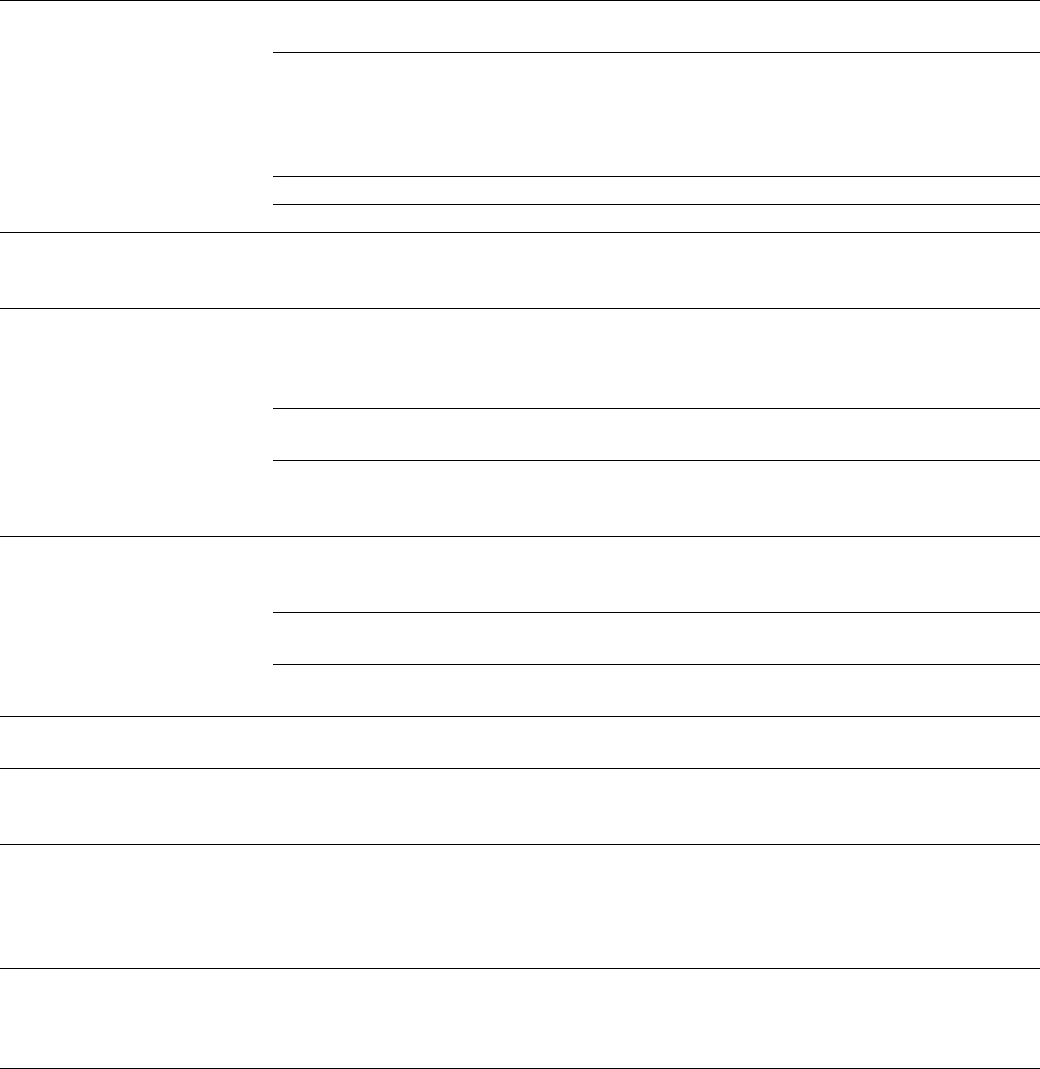
Back-UPS® Pro Installation and Operation 7
Troubleshooting
Problem Possible Cause Corrective Action
Back-UPS will not switch on. The Back-UPS is not connected to utility
power.
Ensure that the Back-UPS is securely connected
to an AC outlet.
The circuit breaker has been tripped. Disconnect non-essential equipment from the
Back-UPS. Reset the circuit breaker. Re-connect
equipment one item at a time. If the circuit
breaker is tripped again, disconnect the device
that caused the trip.
The internal battery is not connected. Connect the battery.
The utility input voltage is out of range. Adjust the transfer voltage and sensitivity range.
The Back-UPS does not
provide power during a utility
power outage.
Ensure that essential equipment is not
plugged into a SURGE ONLY outlet.
Disconnect equipment from the SURGE ONLY
outlet and re-connect to a Battery Backup outlet.
The Back-UPS is operating on
battery power, while connected
to utility power.
The plug has partially pulled out of the wall
outlet, the wall outlet is no longer receiving
utility power, or the circuit breaker has been
tripped.
Ensure that the plug is fully inserted into the
wall outlet. Ensure that the wall outlet is
receiving utility power by checking it with
another device.
The Back-UPS is performing an automatic
self test.
No action is necessary.
The utility input voltage is out of range, the
frequency is out of range, or the waveform
is distorted.
Adjust the transfer voltage and sensitivity range.
The Back-UPS does not
provide the expected amount of
backup time.
Battery Backup outlets may be fully or
improperly loaded.
Disconnect non-essential equipment from the
Battery Backup outlets and connect the
equipment to SURGE ONLY outlets.
The battery was recently discharged due to a
power outage and has not fully recharged.
Charge the battery cartridge for 16 hours.
The battery has reached the end of its useful
life.
Replace the battery.
The REPLACE BATTERY
indicator is illuminated. The battery has reached the end of its useful
life.
Replace the battery.
The OVERLOAD indicator is
illuminated. The equipment connected to the Back-UPS
is drawing more power than the Back-UPS
can provide.
Disconnect non-essential equipment from the
Battery Backup outlets and connect the
equipment to SURGE ONLY outlets.
The SYSTEM FAULT indicator is
illuminated, all the front panel
indicators are flashing.
There is an internal fault. Determine which internal fault message is
displayed by matching the number displayed on
the LCD with the corresponding Fault Message
(see System Faults) and contact APC Technical
Support.
Power is not supplied to some
outlets. Power to the Controlled outlets has
intentionally been turned off.
Confirm that the correct peripherals are
connected to Controlled outlets. If this feature is
not desired, disable the Power-Saving Master
and Controlled outlets.
The Controlled outlets are not
supplying power, even though
the Master device is not in sleep
mode.
The Master Outlet threshold may be
incorrectly set.
Adjust the threshold when the Master outlet
signals the Controlled outlets to shut down.
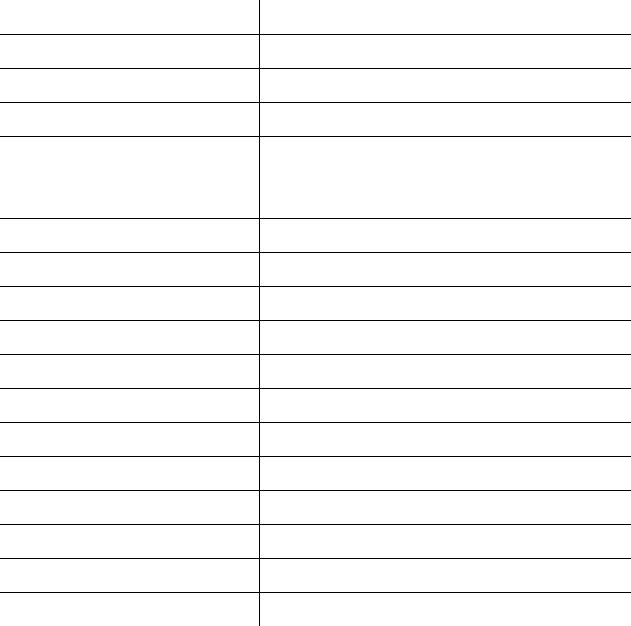
Customer support and warranty information is available at the APC Web site, www.apc.com.
© 2009 American Power Conversion. All rights reserved. All APC trademarks are property of American Power
Conversion. Other trademarks are property of their respective owne 990-3787A
11/2009
Specifications
t
Warranty
The standard warranty is three (3) years from the date of purchase. APC’s standard procedure is to replace the original unit with a factory
reconditioned unit. Customers who must have the original unit back due to the assignment of asset tags and set depreciation schedules must
declare such a need at first contact with an APC Technical Support representative. APC will ship the replacement unit once the defective unit
has been received by the repair department, or cross-ship upon the receipt of a valid credit card number. The customer pays for shipping the
unit to APC. APC pays ground freight transportation costs to ship the replacement unit to the customer.
APC Worldwide Customer Support
VA 1300 VA / 1500 VA
Maximum Load 780 W / 865 W
Nominal Input Voltage 120 V
Online Input Voltage Range 88 - 139V
Automatic Voltage Regulation (94-107) +11.5%
(126-141) -11/5%
Frequency Range 50/60 Hz ± 1 Hz
On-battery Waveshape Step-approximated sine-wave
Typical Recharge Time 8 hours
Transfer Time 8 ms, maximum
Operating Temperature 32 to 104F (0 to 40C)
Storage Temperature 23 to 113F (-5 to 45C)
Unit Dimensions 11.9 × 4.4 × 15.0 in (30.1 × 11.2 × 38.2 cm)
Unit Weight 22.8 lbs (10.4 kg)
Interface USB and Serial
On-Battery Runtime Go to: http://www.apc.com/product
EMI Classification FCC / DOC Class B Certified
Approvals TUV C-US, NOM
Internet http://www.apc.com
Worldwide +1 800 800 4272
Replacement Battery
The battery cartridge typically lasts 3 to 6 years, a
shorter period if subjected to frequent outages or
elevated temperatures. For the BR1300G or
BR1500G, order part APCRBC124. Please recycle
spent battery cartridges.
Service
If the Back-UPS arrived damaged, notify the
carrier.
If the Back-UPS requires service, do not return it to
the dealer.
1.Consult the Troubleshooting section to eliminate
common problems.
2.If the problem persists, go to http://
www.apc.com/support/.
3.If the problem still persists, contact APC
Technical Support.
Have the Back-UPS model number, serial number
and date of purchase available. Be prepared to
troubleshoot the problem with an APC Technical
Support representative. If this is not successful,
APC will issue a Return Merchandise
Authorization (RMA) number and a shipping
address.