Apc Ups Control System Users Manual
UPS control system to the manual d64ce3a7-7b92-4161-aa26-b88a250c6e0f
2015-02-03
: Apc Apc-Ups-Control-System-Users-Manual-471215 apc-ups-control-system-users-manual-471215 apc pdf
Open the PDF directly: View PDF ![]() .
.
Page Count: 233 [warning: Documents this large are best viewed by clicking the View PDF Link!]
- Apcupsd User's Manual
- Release Notes
- How To Use This Manual
- Basic User's Guide
- Planning Your Installation
- Building and Installing apcupsd
- After Installation
- Configuration Examples
- Testing Apcupsd
- Troubleshooting Your Installation
- Monitoring and Tuning your UPS
- Maintaining Your UPS
- Frequently-Asked Questions
- Apcupsd Bugs
- Advanced topics
- Customizing Event Handling
- Master/Slave Configurations
- Controlling Multiple UPSes on one Machine
- Support for SNMP UPSes
- Alternate Ways To Run The Network Information Server
- apcupsd System Logging
- Installation: Windows
- Windows Version of apcupsd
- Installation: Serial-Line UPSes
- Overview of Serial-Interface UPSes
- Connecting a Serial-Line UPS to a USB Port
- Connecting a APC USB UPS to either a PC USB or Serial Port
- Cables
- Smart-Custom Cable for SmartUPSes
- Smart Signalling Cable for BackUPS CS Models
- Voltage-Signalling Cable for "dumb" UPSes
- Other APC Cables that apcupsd Supports
- Voltage Signalling Features Supported by Apcupsd for Various Cables
- Voltage Signalling
- Back-UPS Office 500 signals
- Analyses of APC Cables
- Win32 Implementation Restrictions for Simple UPSes
- Internal Apcupsd Actions for Simple Cables
- RS232 Wiring and Signal Conventions
- Pin Assignment for the Serial Port (RS-232C), 25-pin and 9-pin, Female End
- Ioctl to RS232 Correspondence
- Testing Serial-Line UPSes
- Troubleshooting Serial Line communications
- Recalibrating the UPS Runtime
- DATA Logging
- Technical Reference
- Configuration Directive Reference
- apcupsd Status Logging
- Shutown Sequence and its Discontents
- APC smart protocol
- Apcupsd --- RPM Packaging FAQ
- Credits
- Kernel Config

Apcupsd is a UPS control system that permits orderly
shutdown of your computer in the event of a power failure.
Kern Sibbald
April 3, 2005
This manual documents apcupsd version 3.10.17
Copyright (C) 1999-2005 Kern Sibbald
Copying and distribution of this file, with or without modification, are per-
mitted in any medium without royalty provided the name Apcupsd, the
copyright notice, and this notice are preserved.
Apcupsd source code is released under the GNU General Public License
version 2. Please see the file COPYING in the main source directory.
For more information on the project, please visit the main web site at
http://www.apcupsd.com
1
Contents
Apcupsd User’s Manual . . . . . . . . . . . . . . . . . . . . . . . . 6
Release Notes . . . . . . . . . . . . . . . . . . . . . . . . . . . . . . 6
New Features . . . . . . . . . . . . . . . . . . . . . . . . . . . 6
How To Use This Manual . . . . . . . . . . . . . . . . . . . . . . . 9
Basic User’s Guide . . . . . . . . . . . . . . . . . . . . . . . . . . . 9
Planning Your Installation . . . . . . . . . . . . . . . . . . . . . . . 9
Quick Start for Beginners . . . . . . . . . . . . . . . . . . . . 9
Supported Operating Systems, UPSes and Cables . . . . . . . 11
Apcupsd Known USB Issues . . . . . . . . . . . . . . . . . . . 15
Checking Out Your USB Subsystem . . . . . . . . . . . . . . 17
Building and Installing apcupsd . . . . . . . . . . . . . . . . . . . . 26
Installation from Binary Packages . . . . . . . . . . . . . . . . 26
Installation from Source . . . . . . . . . . . . . . . . . . . . . 27
Verifying a Source Installation . . . . . . . . . . . . . . . . . 28
Configure Options . . . . . . . . . . . . . . . . . . . . . . . . 30
Recommended Options for most Systems . . . . . . . . . . . 33
Compilers and Options . . . . . . . . . . . . . . . . . . . . . . 34
Operating System Specifics . . . . . . . . . . . . . . . . . . . 35
After Installation . . . . . . . . . . . . . . . . . . . . . . . . . . . . 44
2
Checking Your Configuration File . . . . . . . . . . . . . . . . 44
Arranging for Reboot on Power-Up . . . . . . . . . . . . . . . 45
Making sure apcupsd Is Running . . . . . . . . . . . . . . . . 46
Configuration Examples . . . . . . . . . . . . . . . . . . . . . . . . 47
Simple USB Configuration . . . . . . . . . . . . . . . . . . . . 47
Simple Configuration for a SmartUPS . . . . . . . . . . . . . 48
Simple Configuration for a Simple Signaling or Dumb . . . . 49
Simple Master Configuration . . . . . . . . . . . . . . . . . . 49
Simple Slave Configuration . . . . . . . . . . . . . . . . . . . 50
Variation on the Master/Slave Configuration . . . . . . . . . 51
Sample NIS Slave Configuration Using the Net Driver . . . . 51
Testing Apcupsd . . . . . . . . . . . . . . . . . . . . . . . . . . . . 53
Process-Status Test . . . . . . . . . . . . . . . . . . . . . . . . 53
Logging Test . . . . . . . . . . . . . . . . . . . . . . . . . . . 55
apcaccess Test . . . . . . . . . . . . . . . . . . . . . . . . . . 55
Communications Test . . . . . . . . . . . . . . . . . . . . . . 58
Simulated Power Fail Test . . . . . . . . . . . . . . . . . . . . 59
System Shutdown Test . . . . . . . . . . . . . . . . . . . . . . 61
Full Power Down Test . . . . . . . . . . . . . . . . . . . . . . 62
Shutdown Sequence . . . . . . . . . . . . . . . . . . . . . . . . 63
apctest............................... 63
Troubleshooting Your Installation . . . . . . . . . . . . . . . . . . . 65
Known Problems with USB UPSes . . . . . . . . . . . . . . . 65
Monitoring and Tuning your UPS . . . . . . . . . . . . . . . . . . . 66
apcaccess . . . . . . . . . . . . . . . . . . . . . . . . . . . . . 67
3
Apcupsd Notification and Events . . . . . . . . . . . . . . . . 70
hid-ups and USB Specific Information . . . . . . . . . . . . . 71
apcupsd Network Monitoring (CGI) Programs . . . . . . . . . 71
Setting up and Testing the CGI Programs . . . . . . . . . . . 71
Configuring Your EEPROM . . . . . . . . . . . . . . . . . . . 79
Maintaining Your UPS . . . . . . . . . . . . . . . . . . . . . . . . . 82
What Various People Have to Say about Batteries . . . . . . 83
Where Carl Suggests You Get Batteries . . . . . . . . . . . . 89
Frequently-Asked Questions . . . . . . . . . . . . . . . . . . . . . . 90
Apcupsd Bugs . . . . . . . . . . . . . . . . . . . . . . . . . . . . . 96
Advanced topics . . . . . . . . . . . . . . . . . . . . . . . . . . . . 96
Customizing Event Handling . . . . . . . . . . . . . . . . . . . . . 96
apccontrol Command Line Options . . . . . . . . . . . . . . . 97
Master/Slave Configurations . . . . . . . . . . . . . . . . . . . . . 100
Configuration Directives . . . . . . . . . . . . . . . . . . . . . 101
Master/Slave Problems . . . . . . . . . . . . . . . . . . . . . . 101
Network Problems with Master/Slave or Server/Slave Configurations103
Controlling Multiple UPSes on one Machine . . . . . . . . . . . . . 106
Configuration . . . . . . . . . . . . . . . . . . . . . . . . . . . 106
Support for SNMP UPSes . . . . . . . . . . . . . . . . . . . . . . . 108
Connecting an SNMP UPS . . . . . . . . . . . . . . . . . . . 108
Building and Installing apcupsd . . . . . . . . . . . . . . . . . 109
SNMP Specific Information . . . . . . . . . . . . . . . . . . . 109
Known Problems . . . . . . . . . . . . . . . . . . . . . . . . . 109
Alternate Ways To Run The Network Information Server . . . . . 110
4
Running the server as a child of apcupsd . . . . . . . . . . . . 110
Running apcnisd from INETD . . . . . . . . . . . . . . . . . 111
Running apcnisd Standalome . . . . . . . . . . . . . . . . . . 112
apcupsd System Logging . . . . . . . . . . . . . . . . . . . . . . . . 113
Logging Types . . . . . . . . . . . . . . . . . . . . . . . . . . 113
Implementation Details . . . . . . . . . . . . . . . . . . . . . 114
Developers Notes . . . . . . . . . . . . . . . . . . . . . . . . . 115
Installation: Windows . . . . . . . . . . . . . . . . . . . . . . . . . 116
Windows Version of apcupsd . . . . . . . . . . . . . . . . . . . . . 116
Installation . . . . . . . . . . . . . . . . . . . . . . . . . . . . 116
Installation Directory . . . . . . . . . . . . . . . . . . . . . . 122
Testing . . . . . . . . . . . . . . . . . . . . . . . . . . . . . . 122
Upgrading . . . . . . . . . . . . . . . . . . . . . . . . . . . . . 122
Post Installation . . . . . . . . . . . . . . . . . . . . . . . . . 124
Problem Areas . . . . . . . . . . . . . . . . . . . . . . . . . . 124
Utility Functions . . . . . . . . . . . . . . . . . . . . . . . . . 125
Disclaimer . . . . . . . . . . . . . . . . . . . . . . . . . . . . . 126
Email Notification of Events . . . . . . . . . . . . . . . . . . . 127
Killpower under Windows . . . . . . . . . . . . . . . . . . . . 127
Power Down During Shutdown . . . . . . . . . . . . . . . . . 128
Command Line Options Specific to the Windows Version . . 129
Building the Win32 Version from the Source . . . . . . . . . . 129
Installation: Serial-Line UPSes . . . . . . . . . . . . . . . . . . . . 130
Overview of Serial-Interface UPSes . . . . . . . . . . . . . . . . . . 130
Connecting a Serial-Line UPS to a USB Port . . . . . . . . . . . . 130
5
Connecting a APC USB UPS to either a PC USB or Serial Port . 131
Cables..................................131
Smart-Custom Cable for SmartUPSes . . . . . . . . . . . . . 131
Smart Signalling Cable for BackUPS CS Models . . . . . . . 132
Voltage-Signalling Cable for ”dumb” UPSes . . . . . . . . . . 134
Other APC Cables that apcupsd Supports . . . . . . . . . . . 136
Voltage Signalling Features Supported by Apcupsd for Various Cables137
Voltage Signalling . . . . . . . . . . . . . . . . . . . . . . . . 137
Back-UPS Office 500 signals . . . . . . . . . . . . . . . . . . . 138
Analyses of APC Cables . . . . . . . . . . . . . . . . . . . . . 138
Win32 Implementation Restrictions for Simple UPSes . . . . 146
Internal Apcupsd Actions for Simple Cables . . . . . . . . . . 146
RS232 Wiring and Signal Conventions . . . . . . . . . . . . . 148
Pin Assignment for the Serial Port (RS-232C), 25-pin and 9-pin, Female End 148
Ioctl to RS232 Correspondence . . . . . . . . . . . . . . . . . 149
Testing Serial-Line UPSes . . . . . . . . . . . . . . . . . . . . . . . 149
Establishing Serial Port Connection . . . . . . . . . . . . . . 150
Using apctest on Serial-Line UPSses . . . . . . . . . . . . . . 153
Troubleshooting Serial Line communications . . . . . . . . . . . . . 155
Determining Which Voltage-Signaling Cable You Have . . . . 155
Once you have established serial communications . . . . . . . 155
Recalibrating the UPS Runtime . . . . . . . . . . . . . . . . . . . . 156
Status Logging On Serial-Line UPSes . . . . . . . . . . . . . . 157
DATA Logging . . . . . . . . . . . . . . . . . . . . . . . . . . . . . 158
Technical Reference . . . . . . . . . . . . . . . . . . . . . . . . . . 159
6
Configuration Directive Reference . . . . . . . . . . . . . . . . . . . 159
General Configuration Directives . . . . . . . . . . . . . . . . 159
Configuration Directives Used by the Network Information Server160
Configuration Directives used during Power Failures . . . . . 161
Configuration Directives used to Control System Logging . . 164
Configuration Directives for Sharing a UPS . . . . . . . . . . 165
Configuration Directives Used to Set the UPS EPROM . . . 168
apcupsd Status Logging . . . . . . . . . . . . . . . . . . . . . . . . 170
Status report format . . . . . . . . . . . . . . . . . . . . . . . 170
Status Report Example . . . . . . . . . . . . . . . . . . . . . 171
Status Report Fields . . . . . . . . . . . . . . . . . . . . . . . 173
Logging the STATUS Information . . . . . . . . . . . . . . . 176
Shutown Sequence and its Discontents . . . . . . . . . . . . . . . . 176
Shutdown Sequence . . . . . . . . . . . . . . . . . . . . . . . . 176
Shutdown Problems . . . . . . . . . . . . . . . . . . . . . . . 180
Master/Slave Shutdown . . . . . . . . . . . . . . . . . . . . . 180
Startup . . . . . . . . . . . . . . . . . . . . . . . . . . . . . . 181
Windows Considerations . . . . . . . . . . . . . . . . . . . . . 181
APC smart protocol . . . . . . . . . . . . . . . . . . . . . . . . . . 181
Description . . . . . . . . . . . . . . . . . . . . . . . . . . . . 182
RS-232 differences . . . . . . . . . . . . . . . . . . . . . . . . 182
Diagram for cable hackers . . . . . . . . . . . . . . . . . . . . 182
Smart Protocol . . . . . . . . . . . . . . . . . . . . . . . . . . 183
Dip switch info . . . . . . . . . . . . . . . . . . . . . . . . . . 188
Status bits . . . . . . . . . . . . . . . . . . . . . . . . . . . . . 188
7
Alert messages . . . . . . . . . . . . . . . . . . . . . . . . . . 189
Register 1 . . . . . . . . . . . . . . . . . . . . . . . . . . . . . 190
Register 2 . . . . . . . . . . . . . . . . . . . . . . . . . . . . . 190
Register 3 . . . . . . . . . . . . . . . . . . . . . . . . . . . . . 190
Interpretation of the Old Firmware Revision . . . . . . . . . . 191
Interpretation of the New Firmware Revision . . . . . . . . . 192
EEPROM Values . . . . . . . . . . . . . . . . . . . . . . . . . 192
Programming the UPS EEPROM . . . . . . . . . . . . . . . . 194
Acknowledgements . . . . . . . . . . . . . . . . . . . . . . . . 195
Apcupsd — RPM Packaging FAQ . . . . . . . . . . . . . . . . . . 195
Answers . . . . . . . . . . . . . . . . . . . . . . . . . . . . . . 195
Credits .................................197
Contributors . . . . . . . . . . . . . . . . . . . . . . . . . . . 197
Disclaimer: NO WARRANTY . . . . . . . . . . . . . . . . . . 199
Kernel Config . . . . . . . . . . . . . . . . . . . . . . . . . . . . . . 200
8
List of Figures
Multimon Main Page . . . . . . . . . . . . . . . . . . . . . . . . . . 74
Multimon Statistics Display . . . . . . . . . . . . . . . . . . . . . . 74
Windows Install - Explorer Window . . . . . . . . . . . . . . . . . 116
Windows Install - Winzip Unpack . . . . . . . . . . . . . . . . . . 117
Windows Install - Winzip Extract Window . . . . . . . . . . . . . 117
Windows Install - Setup Complete . . . . . . . . . . . . . . . . . . 119
Windows NT - Start Service . . . . . . . . . . . . . . . . . . . . . . 120
Windows NT - Stopping the Service . . . . . . . . . . . . . . . . . 123
Windows NT - Disabling the Service . . . . . . . . . . . . . . . . . 123
Thanks .................................197
9
List of Tables
Supported UPS Models . . . . . . . . . . . . . . . . . . . . . . . . 13
Supported Features . . . . . . . . . . . . . . . . . . . . . . . . . . . 137
RS232 Wiring and Signal Conventions . . . . . . . . . . . . . . . . 148
Single Character Commands . . . . . . . . . . . . . . . . . . . . . 183
DIP Switch Info . . . . . . . . . . . . . . . . . . . . . . . . . . . . 188
UPS Status Bits . . . . . . . . . . . . . . . . . . . . . . . . . . . . 188
Alert Messages . . . . . . . . . . . . . . . . . . . . . . . . . . . . . 189
Register 1 Layout . . . . . . . . . . . . . . . . . . . . . . . . . . . . 190
Register 2 Layout . . . . . . . . . . . . . . . . . . . . . . . . . . . . 190
Register 3 Layout . . . . . . . . . . . . . . . . . . . . . . . . . . . . 191
Programming the UPS EEPROM . . . . . . . . . . . . . . . . . . . 194
10
Apcupsd User’s Manual
Release Notes
This release contains a good number of cleanups and bug fixes to prior 3.10.x
versions, and is intended to be the official release. See the ChangeLog below
for more details.
New Features
- Implement USB on all *BSD systems. Note, the kernel
drivers on most of these systems are still fragile.
There are known problems, for example, on FreeBSD.
- Fix killpower on USB UPSes to properly turn off UPS.
- More killpower fixes for BackUPS Pros.
- Fix killpower sequence for serial UPSes.
Change Log for current version
----> Release 3.10.17 xxMar05
- Update default apcupsd.conf to recommend a blank DEVICE setting for USB
driver.
- Add /dev/hiddev? to Linux USB driver device node search path.
- Add Mac OS X startup script
- Add new *BSD USB driver to support USB UPSes on FreeBSD, OpenBSD, and NetBSD.
THIS DRIVER IS BETA SOFTWARE AND HAS A KNOWN LOCKUP ISSUE ON FREEBSD. Please
keep this in mind when deciding whether or not to deploy it. PLEASE READ THE
"CHECKING OUT YOUR USB SUBSYSTEM (BSD)" SECTION OF THE MANUAL as it contains
crucial details on how to configure your system for the new driver.
- Add BackUPS Pro shutdown code to USB driver
- Prefer BackUPS style shutdown over SmartUPS in USB driver to resolve shutdown
issues on BackUPS CS models
- Restructure USB driver to share common code
- Fix slave mode segfault bug introduced by --killpower fixes in 3.10.16.
- Commit kernstodo
- Added an anonymous patch to powerflute.c and to the slack-apcupsd.in file.
- Add Whitebox to detected systems.
- Minor tweak to RedHat spec.in
- Apply Carl Lindbergs patch
for apcaction.c to fix the network management card
shutdown.
- Fix typo in targets.mak that prevents uninstall from working.
- Change name of thread_terminate to apc_thread_terminate to avoid
conflict on AIX.
- Put configure found SHUTDOWN in apccontrol.in
- Figured out how to scale the pdf images, so re-did them.
- Some minor updates to the manual, particularly the title
11
page.
Change Log for older versions
----> Release 3.10.16 04Nov04
- Adam has fixed the killpower problem for USB so that the
USB now properly turns off the power. Nice job.
- Converted manual from docbook to texinfo format. There is some
cleanup to be done, but we get an index.
- Thanks to Adam for converting the .png images to .pdf
- Apply patch to fix aastr... supplied by Manfred Schwarb.
- Changed Solaris to use mailx by default at the suggestion of
Neil Brookins.
- Added Adam’s snoopdecode.c to examples that allows viewing
USB events.
- A number of typos fixed in apccontrol files.
- Adam fixed a race condition in killpower with --kill-on-powerfail.
- --kill-on-powerfail disallowed for dumb UPSes since the
kill power will always occur before the system has been halted.
- Lots of doc updates.
- Add proper platform code so that configure will create
the 4 platform specific apccontrol files (some were missing).
- Apply fix from user to correct one of the shutdown
sequences for the Smart UPS. During the conversion to drivers
this was apparently mangled.
- Added code to close all file descriptors before becoming
daemon unless debug turned on.
- Add APCBATTCapBeforeRestore found by Adam to hid-ups.c
- Update copyright in apc_struct.h
- Take Adam’s new apc_defines.h with minor modification.
- Correct a bug reported by a user (he also had the fix) to
the snmp driver where Sensitivity was incorrectly reported.
- Add astrncpy() to snmp driver.
- Fix apcstatus.c to report Unknown for the sensitivity rather than
High if the sense word cannot be read or is incorrect.
----> Release 3.10.15 07Aug04
- Document Mandrake USB kernel problems.
- Fix HID_MAX_USAGES in the examples directory
- Apply David Walser’s patch for missing colors in multimon. Reads
the apcupsd.css file from the sysconf directory.
- Add EEPROM fix from Giuseppe Ghibo passed on by David Walser
----> Release 3.10.14 28Jul04
- Add workaround from Adam for linux/hiddev.h missing define.
- Updates to manual.
- Integrate patch for Mandrake apcupsd.in forwarded by David Walser.
- Found another store into the ups buffer so ifdefed it. Cannot
store into the ups buffer on non-pthreads systems.
- Fiddle with apcconfig.c to correct astrncpy() problem noted by
Adam.
12
- ifdef code in apcaccess that tries to write in the shared memory
buffer.
- Applied Adam’s patch for fixing the pthreads dependencies in asys.c
- Tweak the patch a bit hopefully so that OpenBSD will work.
- Made a sweep through quite a few files updating the copyright,
eliminating the disclaimer (now in DISCLAIMER), and adding as many
astrncpy() and astrncat()s as I could find. There still remain some
drivers and the cgi code to do.
- Implemented true/false and bool. Started implementing it in many of
the files I touched.
- Updated the net driver and did a fairly good testing of it.
- Made apcupsd remain in the foreground when doing a kill power.
- Eliminated some of the error messages during kill power by not
doing useless things.
- Added back code to print what is happening during kill power
in the USB code.
- Corrected a few of the USB error messages that could have been
missleading or confusing.
- Eliminated some inappropriate usages of size_t.
- Integrated a number of updates into the manual, particularly from
Adam.
- If the IP address is 0.0.0.0 force it to localhost in apcaccess.
- Integrat Thomas Habets’ changes to keep connect() from blocking
in apcnet.c so that apcupsd can service more slaves.
- Ensure that stdin/out/err are allocated in daemon_start() of apcuspd.c
- Update snmp.c with bug fix from Bacula.
- Bill has made numerous changes to improve the code such as adding
consts where appropriate.
----> Release 3.10.13 20Apr04
- Added code to support net snmp configured with --enable-net-snmp
based on patch sent by Sander Siemonsma.
- Build smtp on Unix systems.
- Update to most current smtp and make it easier to configure
for apcupsd or Bacula
- Start implementing native Win32 version.
- Rename cmd - ups_event and cmd_msg - event_msg
- Add user supplied code to make apcaccess read the conf file and
self configure to proper port. Thanks to Martin Flack for this
patch.
- Start simplifying the Copyright and making the dates current.
- Rework the net driver. It was really in poor shape.
- Replace sprintf with asnprint. Replace strcpy with astrncpy
- Apply a fix supplied by Jim Pick where syslog releases the
usb port and then re-attaches it to /dev/log.
- I finally took a careful look at the old master/slave networking
code as well as ran it here, and it was sadly broken. Hopefully
this commit fixes the problems.
- Fix a few string functions using the new routines.
- Added asys.c imported from Bacula, which contains a number of
simple system routines such as astrncpy(), ...
13
How To Use This Manual
This is the manual for apcupsd, a daemon for communicating with UPSes
(Uninterruptible Power Supplies) made by American Power Corporation
(APC). If you have an APC-made UPS, whether sold under the APC name-
plate or OEMed (The HP PowerTrust 2997A UPS has been tested as a
“smartups” with cable Hewlett Packard part number 5061-2575 equivalent
to a custom-smart cable), and you want you get it working with a computer
running Linux, Unix, or Windows NT, you are reading the right document.
This manual is divided into parts which increase in technical depth as they
go. If you have just bought a state-of-the-art smart UPS with a USB or
Ethernet interface, and you are running a current version of Red Hat or
SUSE Linux (8.0 or later), then apcupsd is very nearly plug-and-play and
you will have to read only the Basic User’s Guide (see Basic User’s Guide).
If your operating system is older, or if you have an old-fashioned
serial-line UPS, you’ll have to read about serial installation (see
Installation on Serial-Line UPSes). If you need more details about adminis-
tration for unusual situations (such as a master/slave or multi-UPS setup)
you’ll need to read the section on advanced topics (see Advanced topics). Fi-
nally, there is a Technical Reference (see Technical Reference) section which
gives full details on things like configuration file directives and event-logging
formats.
You should begin by reading the Quick Start (see Quick Start for Beginners)
instructions.
Basic User’s Guide
Planning Your Installation
Quick Start for Beginners
apcupsd is a complex piece of software, but most of its complexities are
meant for dealing with older hardware and operating systems. On current
hardware and software getting it running should not be very complicated.
The following is a help guide to the steps needed to get apcupsd set up and
running as painlessly as possible.
14

1. First, check to see if apcupsd supports your UPS and operating system
(see Supported Operating Systems; UPSes and Cables).
2. Second, plan your configuration type (see
Choosing a Configuration Type). If you have just one UPS and
one computer, this is easy. If you have more than one machine being
served by the same UPS, or more than one UPS supplying power to
computers that are on the same local network, you have more choices
to make.
3. Third, figure out if you have one of the easy setups. If you have a USB
UPS, and a USB-capable recent Linux such as Red Hat or SuSE at
version 8.0, and you want to use one UPS with one computer, that’s an
easy setup. APC supplies the cable needed to talk with that UPS along
with the UPS. All you need to do is check that your USB subsystem
is working (see Checking Out Your USB Subsystem); if so, you can go
to the build and install step.
4. If you have a UPS designed to communicate via SNMP over Ethernet,
that is also a relatively easy installation. It’s in Advanced Topics (see
Advanced topics) mainly because it’s an unusual situation.
5. If you have a UPS that communicates via an RS232C serial interface
and it is a SmartUPS, then things are relatively simple, otherwise,
your life is about to get interesting.
(a) If you have a vendor-supplied cable, find out what cable type you
have by looking on the flat ends of the cable for a number, such
as 940-0020A, stamped in the plastic. Check the cables column
of the table of types (see type table) to see if it’s a supported
type.
(b) If you don’t have a vendor-supplied cable, or your type is not
supported, you may have to build one yourself (see Cables). Here
is hoping you are good with a soldering iron!
6. Now you are ready to read the Building and Installing (see
Building and Installing apcupsd) section of the manual and follow
those directions. If you are installing from an RPM or some other
form of binary package, this step will probably consist of executing a
single command.
7. Tweak your /etc/apcupsd/apcupd.conf file as necessary. Often it will
not be.
8. Change the BIOS settings (see Arranging for Reboot on Power-Up)
on your computer so that boots up every time it gets power. (This is
not the default on most systems.)
15
9. To verify that your UPS is communicating with your computer and
will do the right thing when the power goes out, read and follow the
instructions in the Testing (see Testing Apcupsd) section.
10. If you run into problems, read the Troubleshooting (see
Troubleshooting Your Installation) section of this manual.
11. If you still need help, send a message to the developer’s email list
apcupsd-users at lists.sourceforge.net describing your problem, what
version of apcupsd you are using, what operating system you are using,
and anything else you think might be helpful.
12. Read the manual sections on monitoring and maintaining your UPS.
Supported Operating Systems, UPSes and Cables
Please note that due to the lack of Unix USB API standards, the USB code
in apcupsd works only on Linux and *BSD systems. In addition, at the
current release (3.10.17) the USB support for *BSD systems can at best be
considered BETA due to fragile kernel drivers. Drivers for other OSes can
be written, but it requires someone with a knowledge of the OS and the
USB to do so. (This lack of a Unix USB API interface is one of the big
failings of Unix. It occurs in other areas such as the GUI. Many people tout
the diversity as an advantage, but it is in fact a weakness.)
The apcupsd maintainers develop it under Fedora (Red Hat); that port is,
accordingly, the most up to date and best tested. There are enough Debian
Linux users that that port is also generally pretty fresh. Slackware Linux is
also fully supported.
apcupsd has also been ported to FreeBSD, NetBSD, OpenBSD, HP/UX,
Solaris, Alpha Unix and the Cygwin Unix emulation under Windows. It is
quite likely to work on those systems, though the port may occasionally get
stale and require minor tweaking.
In Operating System Specifics you’ll find operating-system-specific tips for
building and configuring apcupsd.
You can generally count on your UPS being supported if it has either
an Ethernet-connected SNMP interface or a USB interface with an APC-
supplied cable.
The “UPSTYPE Keyword” field is the value you will put in your
/etc/apcupsd/apcupd.conf file to tell apcupsd what type of UPS you have.
16
We’ll describe the possible values here, because they’re a good way to ex-
plain your UPS’s single most important interface property – the kind of
protocol it uses to talk with its computer.
apcsmart An APCSmart UPS and its computer also communicate
through an RS232C serial connection, but they actually use it as
a character channel (2400bps, 8 data bits, 1 stop bit, no parity)
and pass commands back and forth in a primitive language (see
APC smart protocol) resembling modem-control codes. The different
APC UPSes all use closely related firmware, so the language doesn’t
vary much (later versions add more commands). This class of UPS
is in decline, rapidly being replaced in APC’s product line by USB
UPSes.
usb A USB UPS speaks a universal well defined control language over a
USB wire. Most of APC’s lineup now uses this method as of late
2003, and it seems likely to completely take over in their low- and
middle range. Other manufacturers (Belkin, Tripp-Lite, etc.) are
moving the same way, though with a different control protocol for
each manufacturer. As long as USB hardware can be mass-produced
more cheaply than an Ethernet card, most UPSes are likely to go this
design route. Please note that even if you have a USB UPS, if you use
a serial cable with it (as can be supplied by APC), you will need to
configure your UPS as apcsmart rather than usb.
net This is the keyword to specify if you are using your UPS in Slave mode
(i.e. the machine is not directly connected to the UPS, but to another
machine which is), and it is connected to the Master via an ethernet
connection. You must have apcupsd’s Network Information Services
NIS turned on for this mode to work. It is a much simpler form of
running a Slave than the old Master/Slave code.
snmp SNMP UPSes communicate via an Ethernet NIC and firmware that
speaks Simple Network Management Protocol.
dumb A dumb or voltage-signaling UPS and its computer communicate
through the signal lines on an RS232C serial connection. Not much
can actually be conveyed this way other than an order to shut down.
Voltage-signaling UPSes are obsolete; you are unlikely to encounter
one other than as legacy hardware. If you have a choice, we recommend
you avoid simple signalling UPSes.
The table shown below lists the APC model supported, and the possible
kewords that you would use in the configuration with the listed cables. Some
17
of the models, particularly USB enabled models, can be run in multiple
modes, so they may appear more than once in the table. APC is putting
out new models at a furious rate, and so it is very likely that your model is
not listed in the table. If it is USB enabled, it will probably work in USB
mode. Please note that some of these new models are extremely inexpensive,
so they are stripped down versions of more expensive units, and as such
they do not offer as many features, so some of the example output you see
elsewhere in this manual may not be available with your unit.
APC Model UPSTYPE
Keyword
UPSCABLE
keywords for
Cables Sup-
ported
Status
BackUPS
CS/ES (serial
mode)
apcsmart smart (note:
using Smart
Custom RJ45)
the new Back-
UPS RS 500
models are
reported NOT
to work with
this cable.
Supported
BackUPS Pro,
Smarter Back-
UPS Pro
apcsmart 940-0095A Supported
SmartUPS,
SmartUPS VS
(It has not
been confirmed
that the cable
shipped with
the VS is a
940-0095.),
PowerStack
450, Matrix
UPS, Share-
UPS Advanced
Port
apcsmart smart (note:
using Smart-
Custom),
940-0024C
Supported
18
BackUPS CS
USB, Pro
USB, ES USB,
RS/XS 1000,
RS/XS 1500,
and probably
other USB
models
usb usb (note:
using APC
cables 940-
0127A/B/C)
Supported in version >=3.9.8
SmartUPS
USB, Back-
UPS Office
USB, and any
other USB
UPS
usb usb (note: us-
ing APC cable,
no number)
Supported, version >=3.9.8
All SNMP-
capable models
snmp ether Supported
BackUPS dumb simple (note:
using Simple-
Custom (This
cable is not an
APC product.
You have to
build it your-
self using the
instructions
in Cables.),
940-0020B,
940-0020C,
940-0119A,
940-0023A
Supported
BackUPS Of-
fice, BackUPS
ES
dumb 940-0119A Supported
BackUPS CS
and possibly
ES models
(serial mode)
dumb 940-0128A Supported
ShareUPS Ba-
sic Port
dumb 940-0020B,
940-0020C,
940-0023A
Supported
There are three major ways of running apcupsd on your system. The first
is a standalone configuration where apcupsd controls a single UPS, which
19
powers a single computer. This is the most common configuration. If you’re
working with just one machine and one UPS, skip the rest of this section.
Your choices become more interesting if you are running a small cluster or a
big server farm. Under those circumstances, it may not be possible or even
desirable to pair a UPS with every single machine. apcupsd supports some
alternate arrangements.
The second type of configuration is a master/slave configuration, where one
UPS powers several computers, each of which runs a copy of apcupsd. The
computer that controls the UPS is called the master, and the other com-
puters are called slaves. The master copy of apcupsd communicates with
and controls the slaves via an Ethernet connection. This type of configu-
ration may be appropriate for a small cluster of machines. Some example
configuration files for the master and the slave machines can be found in the
examples directory of the source distribution. The more recent examples
are in master.apcupsd.conf and slave.apcupsd.conf.
The third configuration (new with version 3.8.3), is where a single computer
controls multiple UPSes. In this case, there are several copies of apcupsd on
the same computer, each controlling a different UPS. One copy of apcupsd
will run in standalone mode, and the other copy or copies will normally
run in master/slave mode. This type of configuration may be appropriate
for large server farms that use one dedicated machine for monitoring and
diagnostics
Here is a diagram that summarizes the possibilities:
Configuration types.
\addcontentsline{lof}{figure}{Configuration Types}\includegraphics{./main_configs.eps}
If you decide to set up one of these more complex configurations, see the
Advanced Topics (see Advanced topics) section for details.
Apcupsd Known USB Issues
-Problem: USB is only supported on Linux and *BSD systems (though
the *BSD is still BETA). Although the configuration script allows the usb
20
driver to be enabled on other platforms, it will only compile and run on
Linux and *BSD systems.
-Workaround: Try using UPS in serial mode instead of USB.
-Problem: Linux 2.4 series kernels older than 2.4.22 do not bind the USB
device to the proper driver. This is evidenced by /proc/bus/usb/devices
listing the UPS correctly but it will have “driver=(none)” instead of
“driver=(hid)”. This affects RHEL3, among others.
-Workaround: Upgrade linux kernel to 2.4.22 or higher.
-Problem: Mandrake 10.0 and 10.1 systems with high security mode en-
abled (running kernel-secure kernel) use static device nodes but still assign
USB minor numbers dynamically. This is evidenced by hiddev0: USB
HID v1.10 Device [...] instead of hiddev96: ... in dmesg log.
-Workaround: Boot standard kernel instead of kernel-secure or disable
CONFIG USB DYNAMIC MINORS and rebuild kernel-secure.
-Problem: USB driver linux-usb.c fails to compile, reporting errors about
HID MAX USAGES undefined. This is due to a defect in the linux
kernel hiddev.h header file on 2.6.5 and higher kernels.
-Workaround: Workaround: Upgrade to apcupsd-3.10.14 or higher. These
versions contain a workaround for the defect.
-Problem: On some systems such as Slackware 10.0, no USB devices will
showup (see the next section).
-Workaround: add the following to rc.local
mount -t usbdevfs none /proc/bus/usb
-Problem: 2.6 kernels use udev and does not autmatically create
/dev/usb/hiddev?? as it should, causing apcupsd to
-Workaround: Edit the file /etc/udev/rules.d/50-udev.rules, and add the
following:
KERNEL="hiddev*", NAME="usb/hiddev%n"
More details are provided in the following section ...
21

Checking Out Your USB Subsystem
You can skip this section if your UPS has an Ethernet or RS232-C interface
or you are not running on a Linux kernel. If it has a USB interface, you
need to make sure that your USB subsystem can see the UPS. On a Linux
system this is easy, just do this from a shell prompt (please see below for
2.6 kernel considerations):
Most of this section applies to Linux. However, toward the end, there is
critical information about the BSD USB driver, including a list of known
issues and kernel configuration requirements.
cat /proc/bus/usb/devices
This information is updated by the kernel whenever a device is
plugged in or unplugged, irrespective of whether apcupsd is run-
ning or not. To interpret the codes in this file, please see
http://www.linuxhq.com/kernel/v2.4/doc/usb/proc usb info.txt.html
You should get some output back that includes something like this from
ESR’s site, featuring an RS 1000:
T: Bus=02 Lev=01 Prnt=01 Port=00 Cnt=01 Dev#= 3 Spd=1.5 MxCh= 0
D: Ver= 1.10 Cls=00(>ifc ) Sub=00 Prot=00 MxPS= 8 #Cfgs= 1
P: Vendor=051d ProdID=0002 Rev= 1.06
S: Manufacturer=American Power Conversion
S: Product=Back-UPS RS 1000 FW:7.g3 .D USB FW:g3
S: SerialNumber=JB0308036505
C:* #Ifs= 1 Cfg#= 1 Atr=a0 MxPwr= 24mA
I: If#= 0 Alt= 0 #EPs= 1 Cls=03(HID ) Sub=00 Prot=00 Driver=hid
Note, if on the last line, Driver is listed as Driver=none then you do not
have the HID driver loaded or the driver did not attach to the UPS. One
common cause is having a Linux kernel older than 2.4.22 (such as a stock
RedHat 9 kernel). If this is the case for your system, please upgrade to at
least kernel version 2.4.22 and try again. Otherwise, please read further for
instructions for other possible courses of action.
For more details on how to interpret these codes, please see the end of this
section.
Here are two more ample entries from Kern Sibbald. The first features a
Back-UPS 350 direct connected USB device:
22
T: Bus=01 Lev=01 Prnt=01 Port=00 Cnt=01 Dev#= 2 Spd=1.5 MxCh= 0
D: Ver= 1.10 Cls=00(>ifc ) Sub=00 Prot=00 MxPS= 8 #Cfgs= 1
P: Vendor=051d ProdID=0002 Rev= 1.00
S: Manufacturer=American Power Conversion
S: Product=Back-UPS 350 FW: 5.2.I USB FW: c1
S: SerialNumber=BB0115017954
C:* #Ifs= 1 Cfg#= 1 Atr=a0 MxPwr= 30mA
I: If#= 0 Alt= 0 #EPs= 1 Cls=03(HID ) Sub=00 Prot=00 Driver=hid
E: Ad=81(I) Atr=03(Int.) MxPS= 8 Ivl= 10ms
The second features an IOgear USB-to-serial adapter that runs my serial
SmartUPS 1000:
T: Bus=01 Lev=01 Prnt=01 Port=01 Cnt=02 Dev#= 4 Spd=12 MxCh= 0
D: Ver= 1.10 Cls=00(>ifc ) Sub=00 Prot=00 MxPS= 8 #Cfgs= 1
P: Vendor=0557 ProdID=2008 Rev= 0.01
C:* #Ifs= 1 Cfg#= 1 Atr=a0 MxPwr=100mA
I: If#= 0 Alt= 0 #EPs= 3 Cls=ff(vend.) Sub=00 Prot=00 Driver=serial
E: Ad=81(I) Atr=03(Int.) MxPS= 10 Ivl= 1ms
E: Ad=02(O) Atr=02(Bulk) MxPS= 64 Ivl= 0ms
E: Ad=83(I) Atr=02(Bulk) MxPS= 64 Ivl= 0ms
Note that the IOgear device is using the serial driver (the I: line) while the
Back-UPS 350 is using the hid driver.
In general, if you see your UPS model in the S field, which means Manu-
facturer=,Product=, and SerialNumber=, and you see hid in the I
field (or serial if you are using an IOGear connection), you’re done. You
can skip the rest of this section and go straight to building and installing.
If it doesn’t show, check the obvious things; the UPS must be powered on,
and a cable must be properly seated in both the data port of the UPS and
one of your machine’s USB ports. Many UPSes have phone ports to provide
surge protection for phones or modems – make sure you haven’t plugged
your USB cable into one of those rather than the data port (which will
usually be near the top edge of the case.)
Note, on recent Debian systems, they do not include the hiddev de-
vice nodes in /dev, so you may need to manually create them using the
examples/make-hiddev script.
Also, ensure that the correct drivers are loaded. Under Linux-2.4.x, you can
check this out easily by examining the right file in the /proc system. Here’s
how you can do that:
23
esr@grelber$ cat /proc/bus/usb/drivers
and you should get:
usbdevfs
hub
96-111: hiddev
hid
On Linux-2.6.x, make sure the sysfs filesystem is mounted on /sys and do:
adk0212@mail$ ls -l /sys/bus/usb/drivers/
where you should get
total 0
drwxr-xr-x 2 root root 0 May 1 18:55 hid
drwxr-xr-x 2 root root 0 May 1 18:55 hiddev
drwxr-xr-x 2 root root 0 May 1 18:55 hub
drwxr-xr-x 2 root root 0 May 1 18:55 usb
drwxr-xr-x 2 root root 0 May 1 18:55 usbfs
or perhaps something like
total 0
drwxr-xr-x 2 root root 0 Jan 6 15:27 hiddev
drwxr-xr-x 2 root root 0 Jan 6 15:28 hub
drwxr-xr-x 2 root root 0 Jan 6 15:28 usb
drwxr-xr-x 2 root root 0 Jan 6 15:27 usbfs
drwxr-xr-x 2 root root 0 Jan 6 15:28 usbhid
If your 2.6.x system does not have the /sys/bus/usb directory, either you do
not have sysfs mounted on /sys or the USB module(s) have not been loaded.
(Check /proc/mounts to make sure sysfs is mounted.)
A USB UPS needs all of these drivers – the USB device filesystem, the USB
hub, the Human Interface Device subsystem driver, and the Human Inter-
face Device driver. If you are compiling your own kernel, you want to enable
24
CONFIG USB, CONFIG USB HID, CONFIG USB HIDDEV, and CON-
FIG USB DEVICEFS as well as at least one USB Host Controller Driver
(CONFIG USB UHCI HCD [2.6.x], CONFIG USB UHCI [2.4.x], etc.).
If CONFIG USB is set as M, CONFIG USB HID must be M (if enabled
at all). If CONFIG USB is set as Y, CONFIG USB HID can be M or Y.
hiddev, in turn, will be built however HID is.
To complicate things more many Linux flavors running 2.6 kernels such as
Fedora FC3 use the udev filesystem, which creates the devices in /dev (as
well as some others such as network devices) on the fly as they are needed.
It is basically a hotplug system, giving a lot more power to the user to
determine what happens when a device is probed or opened. It is also a lot
more complicated.
The bottom line for apcupsd on such a system is that the file
/dev/usb/hiddev# is not defined, and hence apcupsd terminates in error.
The solution to the problem is to add a rule to the udev rules file. On Fedora
FC3, this file is found in /etc/udev/rules.d/50-udev.rules. Start by adding
the following line:
BUS="usb", SYSFS[idVendor]="051d", NAME="usb/hiddev%n"
where you replace the [ and ] with braces in the line above.
Then either reboot your system, or unplug and replug your UPS and then
restart apcupsd. At that point apcupsd should work fine. You can use:
udevinfo -a -p /sys/class/usb/hiddev0/
to get more information on the fields that can be matched.
Adam has provided the following as a more generic rule:
KERNEL="hiddev*", NAME="usb/hiddev%n"
If you have several UPSes or you just want to give your UPS a fixed name,
you can use:
BUS="usb", SYSFS[serial]="AS0123456789", NAME="usb/ups0"
25
where you replace the [ and ] with braces and the serial number with the
one that correspnds to your UPS.
Some kernels ship, such as Mandrake 10, ship with CON-
FIG USB DYNAMIC MINORS turned on. This is not ideal for
running with apcupsd, and the easiest solution is to turn CON-
FIG USB DYNAMIC MINORS off and rebuild your kernel, or
find a pre-built kernel with it off. For a kernel with CON-
FIG USB DYNAMIC MINORS turned on to work with apcupsd, you
must enable devfs. The following will tell you if devfs is enabled:
$ ps ax | grep devs
which should give something like the following:
533 ? S 0:00 devfsd /dev
What complicates the situation much more on Mandrake kernels is their
security level since CONFIG DYNAMIC USB MINORS is turned on, but
on higher security levels devfs is turned off. The net result, is that in those
situations hiddev is hosed (to use Adam’s terms) so apcupsd will not work.
So, in these cases, the choices are:
(a) Reduce the security level setting of the system
(not sure if this is possible after the initial install).
(b) Custom build a high security kernel with devfs enabled
and make sure devfs is mounted and devfsd is running.
(c) Custom build a high security kernel with dynamic
minors disabled
(d) Use udev
For a typical USB section of a kernel .config file, please see the end of this
section.
For the IOGear serial USB connection, you need:
usbcore
usbserial
pl2303
26
Finally, check that appropriate USB devices exist. On a Red Hat system
you can do this:
esr@grelber$ ls /dev/usb/h*
/dev/usb/hiddev0 /dev/usb/hiddev12 /dev/usb/hiddev2 /dev/usb/hiddev6
/dev/usb/hiddev1 /dev/usb/hiddev13 /dev/usb/hiddev3 /dev/usb/hiddev7
/dev/usb/hiddev10 /dev/usb/hiddev14 /dev/usb/hiddev4 /dev/usb/hiddev8
/dev/usb/hiddev11 /dev/usb/hiddev15 /dev/usb/hiddev5 /dev/usb/hiddev9
This will tell you that the Human Interface Device nodes, one of which
apcupsd will use to talk with the UPS, exist. On other Linuxes the lay-
out will be slightly different; the hiddev devices will usually live in a
/dev/usb/hid/ subdirectory. If these devices don’t exist, you may need
to run <apcupsd-source>/examples/make-hiddev to create them.
Now build and run the hid-ups test program. You do not have to configure
and build the rest of apcupsd to do this. To build hid-ups enter:
cd <apcupsd-source>/examples
make hid-ups
There should be no errors. Now assuming that everything has gone well to
this point and that you have connected your USB UPS, enter:
./hid-ups
It should print a sample report of the information that it has obtained from
your UPS. CAUTION! if you have a 2.4.x Linux kernel do not run two
copies of this program at the same time, or your kernel will freeze. The
report that is printed should look very similar to the report in <apcupsd-
source>/examples/hid-ups.rpt. If the program reports that the device was
not found ensure that all the appropriate modules are loaded (as described
earlier), then unplug your UPS and plug it back in. This should permit the
kernel to recognize the UPS.
If ./hid-ups tells you “No permission, try this as root”, you know what to
try. If it says “Couldn’t find USB UPS device, check your /dev.”, then it is
very unlikely that apcupsd will work. You probably need to run the script
“make-hiddev” before continuing.
27
If all there things check out and you still can’t see the UPS, something is
more seriously wrong than this manual can cover – find expert help. If you
are unable to list USB devices or drivers, you kernel may not be USB-capable
and that needs to be fixed. Please check if your kernel has the three patches
listed in the <apcupsd-source>/examples directory. Each of the files ends
with the name .patch, and at the current writing they are:
linux-2.4.20-killpower.patch
linux-2.4.20-USB-reject.patch
linux-2.6.0-USB-queue-overflow.patch
For example, RedHat 9 and/or pre-2.4.22 kernels are known to need the
linux-2.4.20-USB-reject.patch for APC SmartUPS XL series devices.
There are also a few email files that you can consult in the examples directory
for additional information and details.
Finally, check your Kernel Config. You will find more information about it
at:
Kernel Config.
KNOWN ISSUES WITH BSD USB
The BSD USB driver for apcupsd is BETA software and has some known
issues.
- FreeBSD lockups: Some users have experienced lockups (apcupsd stops
responding) on FreeBSD systems. In at least one case this problem was
worked around by disabling pthreads (—disable-pthreads flag to configure).
The problem seems to be caused by a FreeBSD kernel bug.
- FreeBSD kernel panics if USB cable is unplugged while apcupsd is running.
This is another kernel bug and is most easily worked around by not hot-
unplugging the UPS while apcupsd is running.
PLATFORMS & VERSIONS
The new (beta) FreeBSD USB driver supports FreeBSD, OpenBSD and
NetBSD. (Thanks go to the *BSD developers who kept a nearly identical
interface across all three platforms.)
The driver has been tested with the following platform versions:
FreeBSD-5.3 (Primary development platform)
28
FreeBSD-4.11
NetBSD-2.0
NetBSD-1.6.2
OpenBSD-3.6
FreeBSD-5.3 has had the most testing since it is the primary platform on
which the driver is developed. The other platforms and versions have had
somewhat less testing. The only architecture tested so far (on any platform)
is i386, althought there is no reason to think it will not work on other archs.
If you run the driver on a new platform version or architecture, please report
your experience to the apcupsd-users mailing list.
KERNEL CONFIGURATION
You will need to rebuild your kernel in order to disable the uhid driver.
uhid is not sufficient for apcupsd at this time and we need to prevent it
from grabbing the UPS device. You should disable the following devices in
your kernel config file (comment them out):
FreeBSD (you WILL NOT lose use of USB keyboard and mouse): uhid
NetBSD (you WILL lose use of USB keyboard and mouse): uhidev, ums,
wsmouse, ukbd, wskbd, uhid
OpenBSD (you WILL lose use of USB keyboard and mouse): uhidev, ums,
wsmouse, ukbd, wskbd, uhid
For detailed information on rebuilding your kernel, consult these references:
FreeBSD:
http://www.freebsd.org/doc/en_US.ISO8859-1/books/handbook/kernelconfig.html
NetBSD:
http://www.netbsd.org/guide/en/chap-kernel.html
OpenBSD:
http://www.openbsd.org/faq/faq5.html#Building
CHECKING UPS IS RECOGNIZED BY THE KERNEL
After building a properly configured kernel, reboot into that kernel and
plug in your UPS USB cable. You should see a dmesg log message like the
following:
ugen0: American Power Conversion Back-UPS RS 1500 FW:8.g6 .D USB
FW:g6, rev 1.10/1.06, addr 2
29
Note that the “ugen” driver is called out. If you see “uhid” instead, it
probably means you did not properly disable the uhid driver when you
compiled your kernel or perhaps you’re not running the new kernel.
You can also check with ’usbdevs -d’ to get a list of USB devices recognized
by the system as well as the drivers they are associated with. For example:
# usbdevs -d
addr 1: UHCI root hub, VIA
uhub0
addr 2: Back-UPS RS 1500 FW:8.g6 .D USB FW:g6, American Power Conversion
ugen0
MAKING DEVICE NODES
Apcupsd communicates with the UPS through the USB generic device, ugen.
You may or may not need to manually make ugen device nodes in /dev,
depending on what OS you are using.
FreeBSD: No manual intervention needed. FreeBSD automatically creates
the ugen nodes on demand.
NetBSD: By default, NetBSD only creates nodes for the first ugen device,
ugen0. Check ’usbdevs -d’ to see which device your UPS was bound to
and then create the appropriate nodes by running ’cd /dev ; ./MAKEDEV
ugenN’, where ugenN is the ugen device name shown by usbdevs. It is
probably a good idea to create several sets of ugen nodes in case you add
more USB devices.
OpenBSD: Similar to NetBSD, OpenBSD creates nodes for ugen0 and ugen1.
Check ’usbdevs -d’ to see which device your UPS was bound to and then
create the appropriate nodes by running ’cd /dev ; ./MAKEDEV ugenN’,
where ugenN is the ugen device name shown by usbdevs. It is probably a
good idea to create several sets of ugen nodes in case you add more USB
devices.
APCUPSD CONFIGURATION
Apcupsd must be built with USB support, which is accomplished via the
—enable-usb switch to configure.
Your apcupsd.conf file needs the following hardware-related settings:
UPSCABLE usb
UPSTYPE usb
DEVICE
30
The DEVICE setting is blank on purpose; apcupsd will automatically locate
your UPS.
The delay-, timeout-, and NIS-related settings should be configured as per
your usual preference.
Building and Installing apcupsd
Installation from Binary Packages
Red Hat Linux:
For Red Hat systems, apcupsd is available in binary RPM format. This is
the simplest way to install. If you have no previous version of apcupsd on
your machine and are creating a standalone configuration, simply install the
RPM with a normal rpm -ihv command. You’re done, and can now skip the
rest of this chapter and go straight to tweaking your run-time configuration
file. (see After Installation)
If you have a previous installation, you can upgrade with a normal rpm
-Uhv, but this may not upgrade the halt script. It may be better to do the
upgrade as a remove (rpm -e) foll;owed by a fresh install (rpm -ihv).
After installation of the binary RPM, please verify carefully that
/etc/rc.d/init.d/halt was properly updated and contains new script lines
flagged with ***APCUPSD***.
Since there is no standard location for cgi-bin, the rpm will place the binary
CGI programs in the directory /etc/apcupsd/cgi. To actually use them, you
must copy or move them to your actual cgi-bin directory, which on many
systems is located in /home/httpd/cgi-bin.
Microsoft Windows:
If you have a binary release of the Win32 apcupsd, please see the instructions
in the Advanced Topics (see Advanced topics) section of this manual.
31
Installation from Source
Installation from source might have to be be done different ways depending
on what system you are running. The basic procedure involves getting a
source distribution, running the configuration, rebuilding, and installing.
The basic installation from a tar source file is rather simple:
1. Unpack the source code from its tar archive.
2. Go into the directory containing the source code.
3. Run ./configure (with appropriate options as described below)
4. make
5. su (i.e. become root)
6. Stop any running instance of apcupsd. The command to do this will
look like <system-dependent-path>/apcupsd stop
7. uninstall any old apcupsd This is important since the default install
locations may have changed.
8. make install
9. edit your /etc/apcupsd/apcupsd.conf file if necessary
10. ensure that your halt script is properly updated
11. Start the new apcupsd with: <system-dependent-path>/apcupsd
start
If all goes well, the ./configure will correctly determine which oper-
ating system you are running and configure the source code appropri-
ately. configure currently recognizes the systems listed below in the
Operating System Specifics section of this chapter and adapts the config-
uration appropriately. Check that the configuration report printed at the
end of the configure process corresponds to your choice of directories, op-
tions, and that it has correctly detected your operating system. If not,
redo the configure with the appropriate options until your configuration is
correct.
Please note that a number of the configure options preset apcupsd.conf di-
rective values in an attempt to automatically adapt apcupsd as best possible
to your system. You can change the values in apcupsd.conf at a later time
32
without redoing the configuration process by simply editing the apcupsd.conf
file.
Other configuration options can be used to set up the installation of HTML
documentation and optional modules, notably the CGI interface that enables
the UPS state to be queried via the Web and the optional powerflute curses-
based control panel. Still others enable features such as thread support. You
will find a complete reference later in this chapter.
In general, you will probably want to supply a more elaborate configure
statement to ensure that the modules you want are built and that everything
is placed into the correct directories.
On Red Hat, a fairly typical configuration command would look like the
following:
CFLAGS="-g -O2" LDFLAGS="-g" ./configure \
--enable-usb \
--with-upstype=usb \
--with-upscable=usb \
--prefix=/usr \
--sbindir=/sbin \
--with-cgi-bin=/var/www/cgi-bin \
--enable-cgi \
--with-css-dir=/var/www/docs/css \
--with-log-dir=/etc/apcupsd \
--enable-pthreads \
--enable-powerflute
By default, make install will install the executable files in /sbin, the man-
uals in /usr/man, and the configuration and script files in /etc/apcupsd. In
addition, if your system is recognized, certain files such as the startup script
and the system halt script will be placed in appropriate system directories
(usually subdirectories of /etc/rc.d).
Verifying a Source Installation
There are a number of things that you can do to check if the installation
(make install) went well. The fist is to check where the system has installed
apcupsd using which and whereis. On my Red Hat system, you should get
the following (lines preceded with a $ indicate what you type):
$ which apcupsd
33
/sbin/apcupsd
$ whereis apcupsd
apcupsd: /sbin/apcupsd /etc/apcupsd /etc/apcupsd.conf
/etc/apcupsd.status /usr/man/man8/apcupsd.8.gz
/usr/man/man8/apcupsd.8
If you find an apcupsd in /usr/sbin, /usr/local/sbin, /usr/lib, or another
such directory, it is probably a piece of an old version of apcupsd that you
can delete. If you are in doubt, delete it, then rerun the make install to
ensure that you haven’t deleted anything needed by the new apcupsd. Please
note that the files specified above assume the default installation locations.
As a final check that the make install went well, you should check your halt
script (in /etc/rc.d on SUSE systems, and in /etc/rc.d/init.d on Red Hat
systems) to see that the appropriate lines have been inserted in the correct
place. Modification of the halt script is important so that at the end of the
shutdown procedure, apcupsd will be called again to command the UPS to
turn off the power. This should only be done in a power failure situation as
indicated by the presence of the /etc/powerfail file, and is necessary if you
want your machine to automatically be restarted when the power returns.
On a Red Hat system, the lines containing the # ***apcupsd*** should be
inserted just before the final halt command:
# Remount read only anything that’s left mounted.
#echo "Remounting remaining filesystems (if any) readonly"
mount | awk ’/ext2/ { print $3 }’ | while read line; do
mount -n -o ro,remount $line
done
# See if this is a powerfail situation. # ***apcupsd***
if [ -f /etc/apcupsd/powerfail ]; then # ***apcupsd***
echo # ***apcupsd***
echo "APCUPSD will now power off the UPS" # ***apcupsd***
echo # ***apcupsd***
/etc/apcupsd/apccontrol killpower # ***apcupsd***
echo # ***apcupsd***
echo "Please ensure that the UPS has powered off before rebooting" # ***apcupsd***
echo "Otherwise, the UPS may cut the power during the reboot!!!" # ***apcupsd***
echo # ***apcupsd***
fi # ***apcupsd***
# Now halt or reboot.
echo "$message"
if [ -f /fastboot ]; then
echo "On the next boot fsck will be skipped."
elif [ -f /forcefsck ]; then
echo "On the next boot fsck will be forced."
fi
34
The purpose of modifying the system halt files is so that apcupsd will be
recalled after the system is in a stable state. At that point, apcupsd will
instruct the UPS to shut off the power. This is necessary if you wish your
system to automatically reboot when the mains power is restored. If you
prefer to manually reboot your system, you can skip this final system depen-
dent installation step by specifying the disable-install-distdir option
on the ./configure command (see below for more details).
The above pertains to Red Hat systems only. There are significant differ-
ences in the procedures on each system, as well as the location of the halt
script. Also, the information that is inserted in your halt script varies from
system to system. Other systems such as Solaris require you the make the
changes manually, which has the advantage that you won’t have any un-
pleasant surprises in your halt script should things go wrong. Please consult
the specific system dependent README files for more details.
Please note that if you install from RPMs for a slave machine, you will need
to remove the changes that the RPM install script made (similar to what is
noted above) to the halt script. This is because on a slave machine there is
no connection to the UPS, so there is no need to attempt to power off the
UPS. That will be done by the master.
Configure Options
All the available configure options can be printed by entering:
./configure --help
When specifying options for ./configure, if in doubt, don’t put anything,
since normally the configuration process will determine the proper settings
for your system. The advantage of these options is that it permits you to
customize your version of apcupsd. If you save the ./configure command
that you use to create apcupsd, you can quickly reset the same customization
in the next version of apcupsd by simply re-using the same ./configure
command.
The following command line options are available for configure to cus-
tomize your installation.
—prefix=<path>This defines the directory for the non-executable files
such as the manuals. The default is /usr.
35
—sbindir=<path>This defines the directory for the executable files
such as apcupsd. The default is /sbin. You may be tempted to place
the executable files in /usr/sbin or /usr/local/sbin. Please use caution
here as these directories may be unmounted during a shutdown and
thus may prevent the halt script from calling apcupsd to turn off the
UPS power. Though your data will be protected, in this case, your
system will probably not be automatically rebooted when the power
returns.
—enable-powerflute This option enables the building of the powerflute
executable, which is a ncurses based program to monitor the UPS.
This program is not necessary for the proper execution of apcupsd.
—enable-cgi This enables the building of the CGI programs that permit
Web browser access to apcupsd data. This option is not necessary for
the proper execution of apcupsd.
—with-cgi-bin=<path>The with-cgi-bin configuration option allows
you to define the directory where the CGI programs will be installed.
The default is /etc/apcupsd, which is probably not what you want.
—with-css-dir=<path>This option allows you to specify where you
want apcupsd to put the Cascading Style Sheet that goes with the
multimoncss.cgi CGI program.
—enable-master-slave Turns on the master/slave networking code (de-
fault). This is sometimes referred to as the old master/slave code,
and is more complicated than using NIS and the net driver to control
Slaves (see below).
—enable-apcsmart Turns on generation of the APC Smart driver (de-
fault).
—enable-dumb Turns on generation of the dumb signalling driver code
(default).
—enable-usb Turns on generation of the Linux (only) USB driver code.
By default this is disabled.
—enable-net Turns on generation of the NIS network driver for slaves.
This is an alternative to old master/slave code. For the master, this
code should be disabled. For each slave, this is the only driver needed.
This driver works by reading the information from the the configured
master using the NIS (Network Information Services) interface.
—enable-snmp Turns on generation of the SNMP driver. This driver
will control the computer by reading the UPS information over the
network assuming you are running SNMP. By default this is disabled.
36
—enable-test This turns on a test driver that is used only for debugging.
By default it is disabled.
—enable-nis Turns on the Network Information Server (NIS) code within
apcupsd. This is enabled by default. If you do not want to access the
status of the UPS from the network and you are not controlling any
slaves via NIS (enable-net), this can be disabled.
—enable-pthreads This option enables pthreads support causing
apcupsd to be built as a threaded program rather than forking to
create separate processes. apcupsd built in this fashion is more effi-
cient that the standard version being one third the data size and less
overhead locking and coping shared memory. This option is highly
recommended for Windows builds.
—with-libwrap=<path>This option when enabled causes apcupsd to
be built with the TCP WRAPPER library for enhanced security. In
most cases, the <path>is optional since configure will determine
where the libraries are on most systems.
—with-nologin=<path>This option allows you to specify where
apcupsd will create the nologin file when logins are prohibited. The
default is /etc
—with-pid-dir=<path>This option allows you to specify where
apcupsd will create the process id (PID) file to prevent multiple copies
from running. The default is system dependent but usually /var/run.
—with-log-dir=<path>This option allows you to specify where
apcupsd will create the EVENTS and STATUS log files. The default is
/etc/apcupsd. This option simply sets the default of the appropriate
path in the apcupsd.conf file, which can be changed at any later time.
—with-lock-dir=<path>This option allows you to specify where
apcupsd will create the serial port lock file. The default is systemde-
pendent but usually /var/lock. This option simply sets the appropriate
path in the apcupsd.conf file, which can be changed at any later time.
—with-pwrfail-dir=<path>This option allows you to specify where
apcupsd will create the powerfail file when a power failure occurs.
The default is system dependent but usually /etc.
—with-serial-dev=<device-name>This option allows you to specify
where apcupsd will look for the serial device that talks to the UPS.
The default is system dependent, but often /dev/ttyS0. This option
simply sets the appropriate device name in the apcupsd.conf file, which
can be changed at any later time.
37
—with-nis-port=<port>This option allows you to specify what port
apcupsd will use for the Network Information Server (the CGI pro-
grams). The default is system dependent but usually 3551 because
that port has been officially assigned to apcupsd by the IANA. This
option simply sets the appropriate port in the apcupsd.conf file, which
can be changed at any later time.
—with-nisip=<IP-Address>This option allows you to specify the
value that will be placed on then NISIP directive in the configura-
tion file. The default is 0.0.0.0. No checking is done on the value
entered, so you must ensure that it is a valid IP address.
—with-net-port=<port>This option allows you to specify what port
apcupsd will use for Master and Slave communications. The default
is system dependent but usually 6666. This option simply sets the
appropriate port in the apcupsd.conf file, which can be changed at
any later time.
—with-upstype=<type>This option allows you to specify the type
of UPS that will be connected to your computer. The default is:
smartups. This option simply sets the appropriate UPS type in the
apcupsd.conf file, which can be changed at any later time.
—with-upscable=<path>This option allows you to specify what cable
you are using to connect to the UPS. The default is: smart. This
option simply sets the appropriate UPS cable in the apcupsd.conf file,
which can be changed at any later time.
—disable-install-distdir This option modifies the apcupsd Makefiles dis-
able installation of the distribution (platform) directory. Generally,
this used to do a full installation of apcupsd except the final modifica-
tion of the operating system files (normally /etc/rc.d/halt, etc.). This
is useful if your operating system is not directly supported by apcupsd
or if you want to run two copies of apcupsd on the same system. This
option can also be used by those of you who prefer to manually reboot
your system after a power failure or who do not want to modify your
system halt files.
Recommended Options for most Systems
For most systems, we recommend the following options:
38
./configure --prefix=/usr --sbindir=/sbin --enable-usb \
--enable-pthreads
and you can optionally build and install the CGI programs as follows:
./configure --prefix=/usr --sbindir=/sbin --enable-usb \
--enable-cgi --with-cgi-bin=/home/httpd/cgi-bin \
--enable-pthreads
Compilers and Options
Some systems require unusual options for compilation or linking that the
./configure script does not know about. You can specify initial values for
variables by setting them in the environment. Using a Bourne-compatible
shell, you can do that on the command line like this:
CFLAGS="-O2 -Wall" LDFLAGS= ./configure
Or on systems that have the env program, you can do it like this:
env CPPFLAGS=-I/usr/local/include LDFLAGS=-s ./configure
Or for example on the Sun Solaris system, you can use:
setenv CFLAGS -O2
setenv LDFLAGS -O
./configure
You can get a listing of all available options by doing:
./configure --help
or simply see the previous section of this manual.
39
Operating System Specifics
With the exception of Linux SUSE and Linux Red Hat systems used by
the developers, we rely on users to help create installation scripts and in-
structions as well as to test that apcupsd runs correctly on their system.
As you can imagine, most of these people are system administrators rather
than developers so they are very busy and don’t always have time to test
the latest releases. With that in mind, we believe that you will find that a
lot of very valuable work has been already done to make your installation
much easier (and probably totally automatic).
Below, you will find a list of operating systems for which we have received
installation files:
•Alpha (see Alpha)
•Debian (see Debian)
•FreeBSD (see FreeBSD)
•HPUX (see HPUX)
•NetBSD (see NetBSD)
•OpenBSD (see OpenBSD)
•Red Hat (see Red Hat Systems)
•Slackware (see Slackware)
•SUSE (see SUSE)
•Solaris (see Sun Solaris)
•unknown (see Unknown System)
•Win32 (see Windows Systems with CYGWIN Installed)
Alpha:
The Alpha V4.0 version of apcupsd builds without compiler errors with
gcc version 2.95.2. It is unlikely that the native Alpha compiler will work
because of varargs differences. Unless you are a system guru, we recommend
that you connect your UPS to the second serial port /dev/tty01 to avoid
conflicts with the console device.
40
DEVICE /dev/tty01
In addition, you should ensure serial port lock file in apcupsd.conf is defined
as:
LOCKFILE /var/spool/locks
Unlike the Linux systems, the system halt routine is located in /sbin/rc0,
so after the make install, please check that this file has been correctly
updated.
The start/stop script can be found in:
/sbin/init.d/apcupsd
Debian:
This port is complete and is operation by several users. Since
Debian build and install procedures are somewhat particular,
we have put the extra Debian information into the following
two subdirectories: <src>/distributions/debian/examples/ and
<src>/distributions/debian/packageinfo
You can also find the official Debian packages on the Debian site at:
•http://packages.debian.org/stable/admin/apcupsd.html
•http://packages.debian.org/testing/admin/apcupsd.html
•http://packages.debian.org/unstable/admin/apcupsd.html
FreeBSD:
This port is complete and is being used by several users. As of version 3.8.3,
we do not recommend that you compile apcupsd with pthreads enabled.
This is because the current FreeBSD implementation of pthreads runs as a
41
single process, and thus is less efficient (consumes more CPU time) than the
forking version of apcupsd. We hope to rectify this in a future version by
using the FreeBSD LinuxThreads implementation of pthreads.
On the FreeBSD OS, there is no known way for a user program to get control
when all the disks are synced. This is needed for apcupsd to be able to issue
the killpower command to the UPS so that the UPS shuts off the power.
To accomplish the same thing on FreeBSD systems, make sure you have
a SmartUPS and that your UPS shutdown grace period is set sufficiently
long so that you system will power down (usually 2 minutes), the use the
kill-on-powerfail option on the apcupsd command line.
Please note the concerns listed below under OpenBSD concerning the use
of pthreads.
HPUX:
We have no reports from testing this yet on version 3.8.4, but worked fine
on 3.8.1
NetBSD:
Submitted during development of 3.8.2, this should be a complete distri-
bution. Please read the comments on the pthreads implementation in the
FreeBSD section above as they may apply equally to OpenBSD.
Please note the concerns listed below under OpenBSD concerning the use
of pthreads.
OpenBSD:
Ensure that you read the distributions/openbsd/README file before run-
ning apcupsd. There are some critical differences in how the OpenBSD
implementation operates when the UPS batteries are exhausted. Failure to
take this into account may result in the system not being fully halted when
power is lost. Please read the comments on the pthreads implementation in
the FreeBSD section above as they may apply equally to OpenBSD.
PLEASE NOTE. Due to some deficiencies or errors in the OpenBSD
pthreads libraries, if you build apcupsd on OpenBSD with pthread and
a child program is launched (i.e. mail notification of events), this may cause
42
OpenBSD to freeze up. The best solution is probably to build without
pthread. However, in doing so, you must realize that the bulk of this man-
ual assumes that pthreads is enabled, and thus many of the comments about
apcaccess will not be applicable. A second solution that seems to work is to
delete all calls to the email notification routines from apccontrol. In doing
so, some users have succeeded in running apcupsd with pthreads.
If you want to know the technical problems with pthreads on OpenBSD, it
is as best we can tell because the pthreads are not real kernel pthreads as
on Linux and Solaris, but rather a user program that makes all I/O non-
blocking. So when apcupds does I/O, the userland pthreads libarary will
switch to another thread if it wants to run. This works fine except that when
a child process is called and it exits, all the blocking/non-blocking statuses of
the open file descriptors in the parent program are reset as blocking — this
causes chaos and an almost immediate freezing of the program (apcupsd).
Red Hat Systems:
Red Hat systems are fully supported, and by following the standard instal-
lation instructions given above, you should experience few or no problems.
Slackware:
Slackware systems are fully supported, and by following the standard instal-
lation instructions given above, you should experience few or no problems.
SUSE:
SUSE systems are fully supported, and by following the standard installation
instructions given above, you should experience few or no problems.
Sun Solaris:
Please read this before attempting to compile or install the beta software.
It contains important information that will make your efforts easier.
If you find bugs, or run into problems that seem to be related to the version of
Solaris that you run, please feel free to contact the maintainers by email, or
through the development mailing list. We’ll attempt to help with problems
getting the beta running, although we can’t promise a quick response.
43
As always, remember testing UPSes can be hazardous to you system, and,
apcupsd may contain bugs that can damage your system and data files! You
must accept all responsibility for running this software. An unexpected
power-off of a running system can be a disaster. As always, make backups
of any critical information before you install this software.
Remember, we told you. we’ll listen sympathetically if you lose data, but
there will be nothing we can do to help you.
Please read the general installation instructions given above before contin-
uing on with these Solaris-specific instructions. Then come back and read
this section before attempting to build the package.
For building the system, we suggest that you run the configure and make
processes as your normal UNIX user ID. The make install must be run
as root. But if your normal ID has an environment setup for using the C
compiler, it’s simpler to do that than to set up root to have the correct
environment.
Normally, we support the GCC compiler, but we have also attempted to
support the Solaris workshop compilers and EGCS compilers. Please be
aware that if you do not use GCC, you may experience a few problems.
Whichever compiler you do have, please insure that you can execute the
compiler from the command line before running configure. If you do not
have an environment setup to run the compiler first, configure will fail.
Before running ./configure, please be sure that you do not have /usr/ucb
on your path. This may cause the ./configure to choose the wrong shut-
down program. If ./configure detects that /usr/usb is on your path, it
will print a warning message. Please follow the advice to avoid shutdown
problems.
Your normal UNIX user ID must own the source tree directories, and you
must have the normal development tools in your path. This includes make,
the compiler, the M4 preprocessor, the linker, and ar or ranlib. If the user
you are logged in as can compile and link a C program from a source file,
then you have all the required tools available.
You will want to install the executables in a directory that remains mounted
during the shutdown. Solaris will unmount almost everything except the
root directories. Since the ability to power the UPS off requires access to
the executable programs, they need to be in a directory that will never be
unmounted. And since they should also be in a directory that normal users
cannot get into, /sbin is the default. However, please be aware that if you
want to follow Sun’s filesystem conventions you would use the following:
44
./configure \
--prefix=/opt/apcupsd \
--sbindir=/etc/opt/apcupsd/sbin \
--sysconfdir=/etc/opt/apcupsd \
--with-cgi-bin=/opt/apcupsd/cgi-bin
The way to setup the /sbin directory as the executables directory is to
pass configure the sbindir=/sbin option. No other arguments should be
required, and your setup and platform should be detected automatically by
configure.
Once you have run configure, you will need to do a make. Once the make
has completed with no errors, you must su to root to complete the install.
After the su, you may not have a path to the make program anymore. In
that case, you should do the make install step as:
/usr/ccs/bin/make install
Once the install completes, you must edit the /sbin/rc0 script as detailed
below, then exit from the su’ed shell.
In order to support unattended operation and shutdown during a power
failure, it’s important that the UPS remove power after the shutdown com-
pletes. This allows the unattended UPS to reboot the system when power
returns by re-powering the system. Of course, you need autoboot enabled
for your system to do this, but all Solaris systems have this by default. If
you have disabled this on your system, please re-enable it.
To get the UPS to remove power from the system at the correct time during
shutdown, i.e., after the disks have done their final sync, we need to modify
a system script. This script is /sbin/rc0.
We do not have access to every version of Solaris, but we believe this file
will be almost identical on every version. Please let us know if this is not
true.
At the very end of the /sbin/rc0 script, you should find lines just like the
following:
# unmount file systems. /usr, /var and /var/adm are not unmounted by umountall
# because they are mounted by rcS (for single user mode) rather than
# mountall.
45
# If this is changed, mountall, umountall and rcS should also change.
/sbin/umountall
/sbin/umount /var/adm >/dev/null 2>\&1
/sbin/umount /var >/dev/null 2>\&1
/sbin/umount /usr >/dev/null 2>\&1
echo ’The system is down.’
We need to insert the following lines just before the last ’echo’:
#see if this is a powerfail situation
if [ -f /etc/apcupsd/powerfail ]; then
echo
echo "APCUPSD will power off the UPS"
echo
/etc/apcupsd/apccontrol killpower
echo
echo "Please ensure that the UPS has powered off before rebooting"
echo "Otherwise, the UPS may cut the power during the reboot!!!"
echo
fi
We have included these lines in a file called rc0.solaris in the distribu-
tions/sun subdirectory of the source tree. You can cut and paste them
into the /sbin/rc0 file at the correct place, or yank and put them using vi
or any other editor. Note that you must be root to edit this file.
You must be absolutely sure you have them in the right place. If your
/sbin/rc0 file does not look like the lines shown above, do not modify the
file. Instead, email a copy of the file to the maintainers, and we will attempt
to figure out what you should do. If you mess up this file, the system will
not shut down cleanly, and you could lose data. Don’t take the chance.
This feature has only been tested with APC SmartUPS models. If you do
not have a SmartUPS, you will be one of the first testers to try this feature.
Please send email to let us know if it works with your UPS model, what
model you have, and if possible, the event logs located in /etc/apcupsd.
We’d be very interested in your results, and would be glad to work with you
to get this feature working correctly with all the APC models. A detailed
description of the screen output during the shutdown would be very helpful
if you see problems.
You will then need to make the normal changes to the
/etc/apcupsd/apcupsd.conf file. This file contains the configuration
settings for the package. It is important that you set the values to match
46
your UPS model and cable type, and the serial port that you have attached
the UPS to. People have used both /dev/ttya and /dev/ttyb with no
problems. You should be sure that logins are disabled on the port you are
going to use, otherwise you will not be able to communicate with the UPS.
If you are not sure that logins are disabled for the port, run the ’admintool’
program as root, and disable the port. The ’admintool’ program is a
GUI administration program, and required that you are running CDE,
OpenWindows, or another XWindows program such as KDE.
Solaris probes the serial ports during boot, and during this process, it toggles
some handshaking lines used by dumb UPSes. As a result, particularly for
simple signalling “dumb” UPSes it seems to kick it into a mode that makes
the UPS think it’s either in a calibration run, or some self-test mode. Since
at this point we are really not communicating with the UPS, it’s pretty
hard to tell what happened. But it’s easy to prevent this, and you should.
Disconnect the UPS, and boot the system. When you get to a login prompt,
log in as root. Type the following command:
eeprom com1-noprobe=true
or
eeprom com2-noprobe=true
depending on which com port your UPS is attached to. Then sync and
shutdown the system normally, reattach the UPS, and reboot. This should
solve the problem. However, we have some reports that recent versions of
Solaris (7 & 8) appear to have removed this eeprom option and there seems
to be no way to suppress the serial port probing during boot.
At this point, you should have a complete installation. The daemon will
load automatically at the next boot. Watch for any error messages during
boot, and check the event logs in /etc/apcupsd. If everything looks OK,
you can try testing the package by removing power from the UPS. NOTE! if
you have a voltage-signalling UPS, please run the first power tests with your
computer plugged into the wall rather than into the UPS. This is because
dumb serial-port UPSes have a tendency to power off if your configuration
or cable are not correct.
As a user, your input is very helpful in solving problems with the package,
and providing suggestions and future directions for the development of the
47
package. We are striving to provide a useful package that works across all
platforms, and welcome your feedback.
Best regards, and thanks for your interest and help, The Apcupsd Develop-
ment Team.
Unknown System:
During the ./configure, if apcupsd does not find one of the systems for
which it has specific installation programs, it will set the Operating System
to unknown and will use the incomplete installation scripts that are in
<src>/distributions/unknown/. You will be on your own, or you can ask
the developers list (apcupsd-users at lists.sourceforge.net) for installation
instructions. This directory also contains a hint file for Linux From Scratch,
which could be helpful for other systems as well.
Windows Systems with CYGWIN Installed:
If you wish to build from the source, and if you have CYGWIN version
1.5.5 and GCC 2.95.3-5 installed, it is possible to build the Win32 version
of apcupsd. Please don’t try any other versions of CYGWIN as there were
known problems.
To date, the Win32 version has only been build on a Win98 SR2 and a
WinXP system with the above CYGWIN environment and all the available
CYGWIN tools loaded. In addition, the builds were done running under the
bash shell. As time permits, we will experiment with other environments,
and if any of you do build it from source, please let us know. The current
CYGWIN environment was loaded using the CYGWIN setup.exe program,
downloading ALL the latest binaries and installing them.
We recommend that you run the ./configure command with the following
options:
./configure \
--prefix=/apcupsd \
--sbindir=/apcupsd/bin \
--sysconfdir=/apcupsd/etc/apcupsd \
--with-pid-dir=/apcupsd/etc/apcupsd \
--mandir=/apcupsd \
--with-cgi-bin=/apcupsd/etc/apcupsd/cgi \
--enable-pthreads
48

After which, you can do a:
make
And to install apcupsd, do:
make install
Finally, you should follow the Win32 (see Installation on Windows) instal-
lation instruction, skipping the part that describes unZipping the binary
release.
After Installation
Checking Your Configuration File
Once you have installed apcupsd, either from a binary package or
by building from source, your next step should be to inspect your
/etc/apcupsd/apcupsd.conf file to make sure it is valid.
You can read the complete reference on configuration directives (see
Configuration Directive Reference), but if you are setting up a normal stan-
dalone configuration you should only need to check (and possibly fix) the
first three items listed below.
Your UPSTYPE should be the UPS’s protocol type: dumb, apcsmart, usb,
net, snmp, or ether. Your UPSCABLE should be the type of cable you are
using. You should have gotten both from the table of types (see type table);
usually they will both be the string “usb”.
If you have a USB device, it is better not to specify a DEVICE direc-
tive by commenting it out. Apcupsd will automatically search for your
device in the standard places. If you specify a DEVICE, it should be the
name of the device (or device range) that apcupsd is to use to commu-
nicate with the UPS. If you’re using a USB UPS under Linux, you may
leave the device name field blank and apcupsd will search all the stan-
dard locations for the UPS. You may also explicitly specify the device lo-
cation as either /dev/usb/hid/hiddev[0-15] (on non-Red-Hat systems) or
/dev/usb/hiddev[0-15] (on Red Hat systems), but this is not recommended.
49
Note that you should enter “/dev/usb/hiddev[0-15]” literally as shown. The
“[0-15]” expression tells apcupsd to search all hiddev devices until it finds a
UPS. You can restrict the search to a subset of devices by using something
like “[0-4]”, but keep in mind this will limit apcupsd’s ability to locate the
UPS if the kernel relocates it to a different device node, which happens oc-
casionally during short power failures. Again, it is highly recommended to
leave the DEVICE directive blank and let apcupsd find your device auto-
matically.
If the first time you execute apcupsd, you get a message to the effect that
the Apcupsd USB driver is missing, it means that you most likely forgot to
put —enable-usb on your ./configure command line. If you loaded apcupsd
from an rpm file, you may have selected the wrong one — please ensure that
the word usb appears in the rpm package name.
The next chapter (see Configuration Examples) of this manual provides you
with the essential characteristics of each main type of configuration file.
After those elements are correct, apcupsd should run, and then it is only a
matter of customization of your setup.
Arranging for Reboot on Power-Up
The final consideration for a automatic reboot after a full power down is
to ensure that your computer will automatically reboot when the power is
restored.
This is not the normal behavior of most computers as shipped from the
factory. Normally after the power is cut and restored, you must explicitly
press a button for the power to actually be turned on. You can test your
computer by powering it down; shutting off the power (pull the plug); then
plugging the cord back in. If your computer immediately starts up, good.
There is nothing more to do.
If your computer does not start up, manually turn on the power (by pressing
the power on button) and enter your computer’s SETUP program (often by
pressing DEL during the power up sequence; sometimes by pressing F10).
You must then find and change the appropriate configuration parameter to
permit instant power on.
Normally, this is located under the BOOT menu item, and will be called
something such as Restore on AC/Power Loss or Full-On. The exact
words will vary according to the ROM BIOS provider. Generally you will
have three options: Last State,Power On, and Power Off. Although
Last State should normally work, we recommend setting your computers
50
to Power On. This means that whenever the power is applied they are
on. The only way to shut them off is to pull the plug or to have a special
program that powers them off (/sbin/poweroff on Linux systems).
If after making all the changes suggested above, you cannot get your
computer to automatically reboot, you might examine your halt script
(/etc/rc.d/init.d/halt in the case of Red Hat Linux) and see if the final
line that performs the halt or reboot contains the -p option for powering
down the computer. It should not with the logic used by apcupsd, but if it
does, the -p option could cause your computer to power off while the UPS is
still suppling power (i.e. before the UPS kills the power). Depending on the
setting of your BIOS, it may prevent your computer from restarting when
the power returns. As already mentioned, this should not apply, but in case
of problems it is worth a try.
Making sure apcupsd Is Running
The simplest way to invoke apcupsd is from the command line by entering:
/sbin/apcupsd
To do so, you must be root. However, normally, you will want apcupsd
started automatically when your system boots. On some systems with in-
stallation support (e.g. SUSE and Red Hat), the installation procedure will
create a script file that you will be automatically invoked when your sys-
tem reboots. On other systems, you will have to invoke apcupsd from your
rc.local script.
On Red Hat systems, this script file that automatically invokes apcupsd on
system start and stops is: /etc/rc.d/init.d/apcupsd
To start apcupsd manually (as you will probably do immediately following
the installation), enter the following:
/etc/rc.d/init.d/apcupsd start
To understand how this file is automatically invoked at system startup and
shutdown, see the man pages for chkconfig(8).
On SUSE systems, the script file that automatically invokes apcupsd on
system start and stops is /etc/rc.d/apcupsd
51
To start apcupsd manually (as you will probably do immediately following
the installation), enter the following:
/etc/rc.d/apcupsd start
Normally, when properly installed, apcupsd will be started and stopped au-
tomatically by your system. Unfortunately, the details are different for each
system. Below, we give the commands for selected systems. Alternatively,
there are simple stopapcupsd and startapcupsd scripts in the examples di-
rectory, or you can modify one of the scripts in the distributions directory
to meet your needs.
To stop apcupsd you can do the following:
On Red Hat systems:
/etc/rc.d/init.d/apcupsd stop
On SUSE systems:
/etc/rc.d/apcupsd stop
Please see the Testing Apcupsd (see Testing Apcupsd) chapter for more
details on insuring that apcupsd is running properly.
Configuration Examples
A Simple USB Configuration
If you have a USB UPS, and you have apcupsd version 3.10.7 or higher, the
essential elements of your apcupsd.conf file should look like the following:
## apcupsd.conf v1.1 ##
UPSCABLE usb
UPSTYPE usb
DEVICE
LOCKFILE /var/lock
UPSCLASS standalone
UPSMODE disable
52
Notice that we have not specified a device. In doing so, apcupsd will try
all the well known USB ports. We strongly recommend you use this (empty
device address) form unless you have a good reason to do otherwise.
An alternate way of specifying the device is to specify a range of device
addressess as follows:
DEVICE /dev/usb/hid/hiddev[0-15]
If you have more than one device, you may need to specify each device in-
dividually using absolute device paths. This is not, however, recommended.
DEVICE /dev/usb/hiddev0
Please use the explicit specifications of a device only if your know exactly
what you are doing. In general, it is much easier to let apcupsd find the
device itself.
If you use the range specification, you should enter /dev/usb/hiddev[0-
15] literally as shown. The “[0-15]” expression tells apcupsd to search all
hiddev devices until it finds a UPS. You can restrict the search to a subset
of devices by using something like “[0-4]”, but keep in mind this will limit
apcupsd’s ability to locate the UPS if the kernel relocates it to a different
device node.
On Debian systems, the hiddev devices are not automatically defined. As a
consequence, you will need to run the make-hiddev script in the examples
directory of the source.
A Simple Configuration for a SmartUPS
If you have a Smart UPS using the cable supplied by APC, or you build
a CUSTOM SMART cable outlined in the cables chapter, a very simple
configuration file would look like the following:
## apcupsd.conf v1.1 ##
UPSCABLE smart
UPSTYPE smartups
DEVICE /dev/ttyS0
LOCKFILE /var/lock
UPSCLASS standalone
UPSMODE disable
53
Normally you would have many more configuration directives to completely
customize your installation, but this example shows you the minimum re-
quired.
A Simple Configuration for a Simple Signaling or Dumb
If you have a simple signaling or dumb UPS such as a BackUPS, you will
need to know exactly what cable you have and specify it on the UPSCABLE
directive. Please see the list of UPSes versus cables in the beginning of this
document for more information. The cable number is normally stamped in
the plastic at one end of the cable. If you specify the wrong cable, it is very
likely that at the first power failure, your computer will be immediately shut-
down. This is an unfortunate consequence of the dumb signaling mode. To
avoid this, first replace /etc/apcupsd/apccontrol with safe.apccontrol
found in the examples directory, then test until everything works correctly.
Once you have the correct cable, be sure to remember to reinstall the correct
apccontrol file and test that your computer is correctly shutdown during a
power failure.
## apcupsd.conf v1.1 ##
UPSCABLE (number of cable you have)
UPSTYPE dumb
DEVICE /dev/ttyS0
LOCKFILE /var/lock
UPSCLASS standalone
UPSMODE disable
If your cable does not have low battery detection, as is the case with some
older models, you will also need to define TIMEOUT nnn where you set
nn to be the number of seconds on a power failure after which a shutdown
is effected.
Normally you would have many more configuration directives to completely
customize your installation, but this example shows you the minimum re-
quired.
A Simple Master Configuration
You have a Smart UPS using the cable supplied by APC and you want it to
act as a master for another computer, which is powered by the same UPS.
A very simple configuration file would look like the following:
54
## apcupsd.conf v1.1 ##
UPSCABLE smart
UPSTYPE smartups
DEVICE /dev/ttyS0
LOCKFILE /var/lock
UPSCLASS netmaster
UPSMODE net
NETTIME 10
NETPORT 6666
SLAVE slave1.mynetwork.com
SLAVE slave2.mynetwork.com
Note, the main difference from the stand alone configuration is that you have
specified UPSCLASS netmaster and UPSMODE net. In addition, you
have specified one or more slave machines. In this mode of networking, (as
opposed to using the net driver as described several sections below), your
master knows the presence of all the slaves. They carry on a very explicit
communication, and the slaves are explicitly notified by the master of any
important changes such as a shutdown.
There is a simpler form of contolling slaves using the net driver with an
apcupsd NIS server. The simpler form is much easier to configure. See: see
A Sample NIS Slave Configuration Using the Net Driver below for details.
A Simple Slave Configuration
You have a Smart UPS using the cable supplied by APC that is connected to
the master machine configured above, and the master machine is running as
a netmaster and has the address of your slave machine. This slave machine
has no serial port connection to the UPS, but is powered by the same UPS
as the master. A very simple configuration file would look like the following:
## apcupsd.conf v1.1 ##
UPSCABLE ether
UPSTYPE smartups
LOCKFILE /var/lock
UPSCLASS netslave
UPSMODE net
NETPORT 6666
MASTER master.mynetwork.com
The main difference from the master configuration is that you have specified
UPSCABLE ether and UPSCLASS netslave. In addition, you have
specified a single controlling master.
55
Please note, there are reports that you must use UPSTYPE smartups on
the slave even if the master is using UPSTYPE dumb. This is apparently
some bug in the new dumb driver.
In this configuration, the shutdown will be initiated by the master. It is also
possible to specify BATTERYLEVEL, MINUTES, and TIMEOUT configu-
ration directives in the Slave machine that will cause the slave to shutdown
before the master. This can often be useful if the slave is less important
than the master and you wish to reduce battery power consumption so that
the master can remain up longer during a power outage.
Variation on the Master/Slave Configuration
It is also possible to have a Master/Slave configuration where the Slave is
powered by a different UPS (or any other power source), but is nevertheless
controlled (i.e. shutdown) by the master. The setup would be identical
to the Master/Slave configuration files shown above. The only difference is
where the slave actually receives its power. In effect, apcupsd does not know
or care where the power really comes from.
A Sample NIS Slave Configuration Using the Net Driver
As opposed to the old master/slave mode demonstrated above, you can
turn any computer into an NIS slave by configuring with the NIS network
driver turned on --enable-net. The difference is that the NIS server has
no explicit knowledge of the slaves. The NIS server makes its information
available via the net (NIS), and the NIS slaves read it. When the NIS server
is going to shutdown, it makes the information available to any NIS slave
that polls it, but the NIS server does not explicitly call each NIS slave as is
the case in the Master/Slave networking described several sections above.
Running in this configuration, you can use any computer with apcupsd
running the Network Information Server (NIS) as the server. The NIS slave
simply uses the NIS information to decide when to shutdown. This is a
much simpler mode than the older master/slave code mentioned above.
The main apcupsd (NIS server) is connected to the UPS and has NIS turned
on, but the configuration is a simple standalone as in the section A Sim-
ple Configuration for a SmartUPS. It doesn’t matter how the UPS is
connected to the computer (serial, USB, ...).
For the NIS slave computer, you will have a configuration that looks some-
56
thing like what follows. What is important is that you get the information
from an ether cable over the network and you must specify the address of
a “NIS server” that is running NIS (not the Master/Slave networking de-
scribed above). The NIS slave apcupsd will then poll the NIS server at the
NETTIME interval you specify to obtain the status.
Here are a few words from Adam Kropelin concerning the difference between
the Master/Slave networking and the NIS-based networking:
Think of the difference as push (Master/Slave) vs. pull (NIS-based). In the
case of M/S, the master makes all the shutdown decisions and notifies the
slaves when they are to shut down or when some other interesting event
happens. The slaves just do whatever the master says, whenever the master
says to. On the other hand, with the NIS-based network config you basically
“publish” the UPS status from one server and then your clients view that
status and make their own decisions.
Personally, I like the NIS-based approach because the master knows nothing
about the slaves, thus there are fewer configuration files to keep in sync.
I also like the flexibility of allowing each slave to make its own decision
on when to shut down; some of my old clunker servers take quite a long
while to shut down. There are problems reported occasionally with the
M/S approach, where slaves sometimes lose contact with the master or vice-
versa. I know improvements have been made in that code, but I still like
the simplicity of using NIS.
Another thing to think about is how you feel about running a network service
like NIS on your firewall. My network is set up almost identically to yours
and I chose to run the apcupsd “master” on a server in the DMZ and have
the firewall just be a client of it. That way I don’t have to run NIS on the
firewall apcupsd instance.
## apcupsd.conf v1.1 ##
UPSCABLE ether
UPSTYPE net
LOCKFILE /var/lock
DEVICE server-network-address:3551
UPSCLASS standalone
UPSMODE disable
NETTIME 10
where on the DEVICE directive you replace the server-network-address
with the fully qualified domain name or IP address of a machine running
apcupsd with NIS enabled (and normally, but not required, connected to a
57
UPS). The :3551 that follows the NIS server address is the port to use. The
default is 3551, but older versions of apcupsd used port 7000.
Please do not confuse this NIS server/slave mode with the old master/slave
network configuration that is described above. This is a master/slave setup,
but much simpler (the NIS server does not know about the slaves), and any
NIS server, even a slave, can act as a server to a slave that listens to it.
The NETTIME directive defines the time interval that the slave uses to
poll the NIS server. If you set this too large, your slave may not see the
change in state of the NIS server before the server has shutdown. Normally,
you have at least 30 seconds of grace time between the time the NIS server
decides to shutdown and the time it no longer responds. Your slave must
poll during this interval.
This mode works principally by reading the STATFLAG record that is sent
by the NIS (present in the output of apcaccess). The low 16 bits are the
standard APC status flag, and the upper 16 bits represent the internal state
of apcupsd, so the slave can see when the power fails and know when to
shutdown.
As with the Master/Slave configuration, any slave run using the Net driver
will shutdown when its own timers expire or when the NIS server shuts down,
whichever occurs first. This means that if you want the slave to shutdown
before the server, you need only set BATTERYLEVEL, or any of the other
values on the slave for a faster shutdown than the values defined on the NIS
server.
Testing Apcupsd
The following testing procedures apply for the most part to apcsmart UPSes,
whether USB or serial. If you have a dumb voltage-signalling UPS, your
testing procedures will be somewhat different, and you should see the section
on Testing Serial UPSes (see Testing Serial-Line UPSes).
Process-Status Test
After you start apcupsd, execute the following command:
ps fax
58
or the equivalent for your system. If you are running on Linux and using the
fork()ing version of apcupsd, you should something similar to the following
output.
4492 ? S 0:00 apcmain -f /etc/apcupsd/apcupsd.conf
4496 ? S 0:00 \_ apcser -f /etc/apcupsd/apcupsd.conf
4497 ? S 0:00 \_ apcnis -f /etc/apcupsd/apcupsd.conf
This indicates that apcupsd is up and running and has started the two
(default) child processes. If you are running with the pthreaded version,
now the default, and 2.4.x kernels, you will still see the three processes (see
below). However, under 2.6.x kernels, the threads do not have independent
process ids so everything will be compressed into a single ps line.
apcmain is the main program that waits until it receives a termination
signal (SIGTERM) or one of the child processes dies.
apcser is the process that manages the serial port and takes any actions
(generates events) that are necessary as a result of a change of state
of the UPS.
apcnis is the Network information server process that provides EVENTS
and STATUS information over the network. This information is used
by the CGI programs.
If you are running on a non-Linux system, or using pthreads on a Linux
system (recommended), your output will probably not show the names of
the processes and will appear more like the following:
632 ? S 0:00 /sbin/apcupsd -f /etc/apcupsd/apcupsd.conf
841 ? S 0:00 \_ /sbin/apcupsd -f /etc/apcupsd/apcupsd.conf
842 ? S 0:00 \_ /sbin/apcupsd -f /etc/apcupsd/apcupsd.conf
If you see only one instance of apcupsd running, don’t worry about it as this
is normal on most non-Linux systems, and on Linux 2.6.x kernels.
If you do not find that apcupsd is in the above list, the most likely problem
is a configuration file glitch. If no messages were printed, you should check
your system log (normally /var/log/messages where you will find one or
messages indicating the nature of the problem.
59
Logging Test
Once you have established that the proper processes are running, do a tail
of the system log file, normally /var/log/messages:
tail /var/log/messages
You should see output that looks similar to the following:
Dec 5 17:01:05 matou apcupsd[5917]: apcupsd 3.7.2
startup succeeded
And if you have configured the network information server, you should also
see:
Dec 5 17:01:05 polymatou apcupsd[5975]: apcserver
startup succeeded
These messages should also appear in the temporary file
(/etc/apcupsd/apcupsd.events) if you are using the default configu-
ration file. If you have installed the RPM, they will probably be in
/var/log/apcupsd.events.
apcaccess Test
This test consists of running apcaccess to see if apcupsd is properly updat-
ing its internal variables. Please note that if you are running a pthreaded
version of apcupsd, which you should be since the non-pthreaded version
is no longer supported, (installed from rpm or --enable-pthreads on
the ./configure line), you must enable the apcupsd Network Information
Server in your configuration file for apcaccess to work. This is done by
setting:
NETSERVER on
NISPORT 3551
60
in your apcupsd.conf file.
To run the apcaccess test, use the following command:
apcaccess status
Depending on the type of UPS you have, you will get slightly different
output, but an example For a Smart-UPS is as follows:
APC : 001,048,1088
DATE : Fri Dec 03 16:49:24 EST 1999
HOSTNAME : daughter
RELEASE : 3.7.2
CABLE : APC Cable 940-0024C
MODEL : APC Smart-UPS 600
UPSMODE : Stand Alone
UPSNAME : SU600
LINEV : 122.1 Volts
MAXLINEV : 123.3 Volts
MINLINEV : 122.1 Volts
LINEFREQ : 60.0 Hz
OUTPUTV : 122.1 Volts
LOADPCT : 32.7 Percent Load Capacity
BATTV : 26.6 Volts
BCHARGE : 095.0 Percent
MBATTCHG : 15 Percent
TIMELEFT : 19.0 Minutes
MINTIMEL : 3 Minutes
SENSE : Medium
DWAKE : 000 Seconds
DSHUTD : 020 Seconds
LOTRANS : 106.0 Volts
HITRANS : 129.0 Volts
RETPCT : 010.0 Percent
STATFLAG : 0x08 Status Flag
STATUS : ONLINE
ITEMP : 34.6 C Internal
ALARMDEL : Low Battery
LASTXFER : Unacceptable Utility Voltage Change
SELFTEST : NO
STESTI : 336
DLOWBATT : 05 Minutes
DIPSW : 0x00 Dip Switch
REG1 : N/A
REG2 : N/A
REG3 : 0x00 Register 3
MANDATE : 03/30/95
SERIALNO : 13035861
BATTDATE : 05/05/98
61
NOMOUTV : 115.0
NOMBATTV : 24.0
HUMIDITY : N/A
AMBTEMP : N/A
EXTBATTS : N/A
BADBATTS : N/A
FIRMWARE : N/A
APCMODEL : 6TD
END APC : Fri Dec 03 16:49:25 EST 1999
For a simple signaling or dumb UPS such as BackUPS, your output will be
very minimal as follows:
APC : 001,012,0319
DATE : Mon Feb 18 09:11:50 CST 2002
RELEASE : 3.8.5
UPSNAME : UPS_IDEN
CABLE : APC Cable 940-0128A
MODEL : BackUPS
UPSMODE : Stand Alone
STARTTIME: Mon Feb 18 09:11:45 CST 2002
LINEFAIL : OK
BATTSTAT : OK
STATFLAG : 0x008 Status Flag
END APC : Mon Feb 18 09:15:01 CST 2002
If you see the above output, it is a good sign that apcupsd is working.
Assuming that the output looks reasonable, check the following variables:
A very disturbing tendance is for some of the newer (Mar 2004) RS and ES
UPSes to have no Voltage information. This is annoying bug not serious. On
the other hand, some of those UPSes now have no battery charge information
(BCHARGE). If BCHARGE is zero in your listing and you are running a
Smart or a USB UPS, then you will have to set the BATTERYLEVEL
directive in your apcupsd.conf file to -1.
LINEV This is the line voltage and it should be a value that is appropriate
for your equipment. In the USA, it is typically about 120 Volts while
in Europe, it is about 220 Volts.
BATTV Unless you have additional battery packs, this should be near 24
Volts plus or minus 5 Volts.
STATUS This is the status of the UPS and it should normally be ON-
LINE.
62
If you see a message to the effect of:
attach_shmarea: shared memory version mismatch (or UPS not yet ready to report)
or if all the displayed values are zero, you have not waited long enough.
Wait a bit longer and then re-execute the apcaccess status command.
If you see a message to the effect of:
APCACCESS FATAL ERROR in apcaccess.c at line 336
tcp_open: cannot connect to server localhost on port 3551.
It means that you have probably not enabled the Network Information
Server in your configuration file for apcaccess to work. This is done by
setting:
NETSERVER on
NISPORT 3551
in your apcupsd.conf file.
Communications Test
At this point, you should ensure that apcupsd is handling the connection to
the UPS correctly. This test assumes you have a UPS that speaks apcsmart
protocol, over either USB or a serial port. If you have an old-style voltage-
signaling UPS, please skip to the next section (Simulated Power Fail Test).
When apcupsd detects a problem, it generates an EVENT, which consists
of sending a message to the system log then invoking the apccontrol script
(normally in /etc/acpupsd/apccontrol) to handle the event.
In order to create an event, remove the serial port plug from the back of
your computer or from the back of the UPS. Within 6 seconds, apcupsd
should detect the lack of serial port communications and broadcast a wall
message indicating that the serial port communications was lost:
Warning communications lost with UPS lost.
63
At the same time, it sends the same message to the system log and to the
temporary EVENTS file (/etc/apcupsd/apcupsd.events).
Plug the serial port plug back into your computer, and within about 12
seconds, apcupsd should reestablish communications and broadcast and log
the following message:
Communications with UPS restored.
If these messages are logged but not broadcast, either you have your
mesg permission set to no (see man wall or man mesg), or there is
a problem with apccontrol. If you are running a window manager such
as GNOME and don’t have a console window open, you may not re-
ceive the wall messages. However, you should find them in your system
log file (normally /var/log/messages and in the temporary EVENTS file,
/etc/apcupsd/apcupsd.events. For example, to observe these events in the
temporary EVENTS file, you might do a
tail -f /etc/apcupsd/apcupsd.events
Note, if you have installed from the RPM, the proper events file may be
/var/log/apcupsd.events. You can find the actual filename by checking your
apcupsd.conf file.
before running the test.
If you do not observe these messages, you should correct this problem before
proceeding with additional tests.
Simulated Power Fail Test
At this point, you should verify that in the event of a power fail apcupsd
properly calls apccontrol. This test is appropriate for all models of UPSes
(smart or dumb).
To avoid the possibility that apcupsd might shut down your sys-
tem, locate where apccontrol resides on your system (normally,
/etc/apcupsd/apccontrol. Move this script to another location e.g. apccon-
trol.save and replace it with the script found in examples/safe.apccontrol.
When that is done, ensure that your UPS battery is fully charged and that
you have at least 5 minutes of remaining runtime on the batteries. This can
be done by examining the values of the BATTCHG and TIMELEFT
variables in the printout of apcaccess status.
64
Athough this should not be necessary, as an extra precaution, you can shut-
down your machine, remove the plug from the UPS you are testing, and
plug your machine into another UPS or directly into the wall. Doing so,
will ensure that the UPS doesn’t cut the power to your machine at a bad
time. Remember at the end of the testing to plug your machine back into
the UPS.
You can also minimize the risk from an unexpected shutdown by using a
journaling filesystem such as Linux’s EXT3. All modern disk drives park
themselves safely when they power down, rather than ploughing up oxide on
your disk’s recording surface. Thus, unexpected power less has to hit very
narrow timing windows in order to trash an EXT3 transaction.
To begin the test, pull the power plug from the UPS. The first time that
you do this, psychologically it won’t be easy, but after you have pulled the
plug a few times, you may even come to enjoy it. If all goes well, apcupsd
should detect the power failure and print several warning messages. The
first should appear after 5 to 6 seconds and read:
Warning power loss detected.
Then generally 6 seconds later, apcupsd is sure that it isn’t a transient effect,
so it sends:
Power failure. Running on UPS batteries.
After a few more seconds (total around 15 seconds), plug the power cord
back in and ensure that apcupsd is aware that the power has returned. It
should print:
Power has returned...
If you do not observe the above messages, please correct the situation before
proceeding. The most likely cause of problems are:
•apcupsd doesn’t recognize the power failure because the configuration
directives are not correct. E.g. wrong cable.
•The file /etc/apcupsd/apccontrol doesn’t exist or is not marked as
executable.
65
At this point, we recommend that you do a simulated power down of your
system. If you are adventuresome or have been through this before, skip
to the next section in this manual and do the real power fail shutdown. If
you continue with the simulated power down and if all goes well, apcupsd
will go through all the motions without actually shutting down the system.
Continue using the safe apccontrol that you installed. Edit the configuration
file apcupsd and change the value of TIMEOUT from 0 to something like
30. Doing so will cause apcupsd to attempt to shutdown the system 30
seconds after it detects a power failure. Once this change has been made,
you must stop and restart apcupsd for the new configuration value to take
effect.
Once again, pull the power plug, and if all goes as expected, apcupsd
should attempt to shutdown the system about 30 seconds after it detects
the power failure. All the messages should be displayed by wall or by the
tail -f command. The precise message is determined by what is printed
in /etc/apcupsd/apccontrol for the doshutdown event. Though it varies
from system to system, it will generally be something like:
Beginning Shutdown Sequence
When apcupsd this message prints, reconnect the power. apcupsd should
detect that the power has been restored and attempt to cancel the shutdown.
IMPORTANT after this test, please replace the changed apccontrol and
apcupsd.conf with the original files.
System Shutdown Test
This is an intermediate test that you can do, for all UPS models before
doing the Full Power Down Test. First modify the /etc/apcupsd/apccontrol
file so that in the killpower) case, the line that re-executes apcupsd with
the --killpower option is commented out. The original line probably looks
something like:
${APCUPSD} --killpower
when it is commented out, it looks like:
#${APCUPSD}--killpower
66
Now when you pull the power plug, and either the timer expires or the
batteries are exhausted (see the next section for more details), the system
should be fully shutdown.
After performing this test, please be sure to restore /etc/apcupsd/apccontrol
to its previous state.
Full Power Down Test
To complete the testing, you should do a power fail shutdown of your system.
This test is applicable to all UPS models. Please do a backup of your system
or take other precautions before attempting this to avoid the possibility of
lost data due to a problem (I have been through this at least 10 times and
never once had problems, but we all know that someday something will go
wrong).
Before proceeding, please ensure that your halt script or the equivalent has
been properly updated by the install process to contain the logic to call
apcupsd --killpower when it detects a power failure situation (the pres-
ence of a /etc/powerfail file). See the Building and Installing apcupsd of
this manual, or the README files for additional details about the halt
modifications necessary.
When you are ready to do the test, either simply pull the plug and wait
for the batteries to become exhausted, or set the TIMEOUT configuration
directive to something like 60 so that the system will shutdown before the
batteries are exhausted. We recommend doing the full shutdown without
using TIMEOUT to correctly simulate a real power failure, but the choice
is yours (I did it once here, but now use TIMEOUT 30).
If all goes well, your system should be shutdown before the batteries are com-
pletely exhausted and the UPS should be powered off by apcupsd. Please
be aware that if you do the full power down, you must ensure that your UPS
is totally powered off. Otherwise, it may have been given the command to
power off, but due to a long grace period it is still waiting. If you were to
reboot your computer during the grace period, the UPS could then suddenly
turn off the power (this happened to me). To avoid this problem, always
wait for your UPS to power itself off, or power if off manually before restart-
ing your computer. On my system, the UPS is configured as at the factory
to have a 180 second grace period before shutting off the power. During
this type of testing, 180 seconds seems like an eternity, so please take care
to either wait or manually power off your UPS. To determine what grace
period is programmed into your UPS EEPROM, run apcaccess eprom and
67
look at the “Shutdown grace delay”.
Shutdown Sequence
If you experienced so problems with the above testing procedures, or if you
are porting apcupsd to another system, or you are simply curious, you may
want to know exactly what is going on during the shutdown process. If so,
please see the Shutdown Sequence (see Shutdown Sequence <1>) section of
this manual.
apctest
apctest is a program that allows you to talk directly to your UPS and run cer-
tain low-level tests, display all know values from the UPS’s EEPROM, per-
form a battery runtime calibration, program the EEPROM (serial connec-
tion only), and enter in TTY mode with the UPS. Here we describe how to
use it for a USB or apcsmart UPS; see Using apctest on Serial-Line UPSses
for a description of how to use it with a voltage-signalling UPS.
Shutdown apcupsd if it is running. Make sure your
/etc/apcupsd/apcupsd.conf file has UPSTYPE smart and UP-
SCABLE has one of the smart cables that are supported.
Normally apctest will have been built but not installed, so you must execute
it from the <apcupsd-source>/src directory. You can explicitly build it on
Unix with:
cd <apcupsd-source-directory>
make apctest
./apctest
or on Windows systems with:
make apctestwin32
./apctest
It will read your installed apcupsd.conf configuration (so it knows where to
find the UPS) and then it will present you with the following output:
68
2003-07-07 11:19:21 apctest 3.10.6 (07 July 2003) redhat
Checking configuration ...
Attached to driver: apcsmart
sharenet.type = DISABLE
cable.type = CUSTOM_SMART
You are using a SMART cable type, so I’m entering SMART test mode
mode.type = SMART
Setting up serial port ...
Creating serial port lock file ...
Hello, this is the apcupsd Cable Test program.
This part of apctest is for testing Smart UPSes.
Please select the function you want to perform.
1) Query the UPS for all known values
2) Perform a Battery Runtime Calibration
3) Abort Battery Calibration
4) Monitor Battery Calibration progress
5) Program EEPROM
6) Enter TTY mode communicating with UPS
7) Quit
Select function number: 1
Item 1 will probe the UPS for all values known to apcupsd and present them
in rather raw format. This output can be useful for providing technical
support if you are having problems with your UPS.
Item 2 will perform a Battery Runtime Calibration. This test will only be
performed if your battery is 100% charged. Running the test will cause
the batteries to be discharged to approximately 30% of capacity. The exact
number depends on the UPS model. In any case, apctest will abort the test
if it detects that the battery charge is 20% or less.
The advantage of doing this test is that the UPS will be able to recalibrate
the remaining runtime counter that it maintains in its firmware. As your
batteries age, they tend to hold less of a charge, so the runtime calibration
may not be accurate after several years.
We recommend that perform a Battery Calibration about once a year. You
should not perform this calibration too often since discharging the batteries
tends to shorten their lifespan.
Item 3 can be used to abort a Battery Calibration in progress, if you some
how became disconnected.
Item 4 can be used to restart the monitoring of a Battery Calibration if you
69
should some how become disconnected during the test.
Item 5 is used to program the EEPROM. Please see the
Configuration Directives Used to Set the UPS EPROM chapter of this
manual for the details.
Item 6 will initiate a direct communication between your terminal and the
UPS at which point, you can enter raw UPS commands. Please be aware
that you should be careful what commands you enter because you can cause
your UPS to suddenly shutdown, or you can modify the EEPROM in a way
to disable your UPS. The details of the raw Smart mode UPS commands
can be found in the UPS Bible (see APC smart protocol) chapter of this
manual.
Item 7 will terminate apctest.
Troubleshooting Your Installation
Known Problems with USB UPSes
Some Cheaper Models Do Not Have Battery Charge:
Unfortunately, some cheaper USB models do not seem to report BCHARGE
in the apcaccess output listing, which means with a standard conf file,
your system will be immediately shutdown. To correct this, set the BAT-
TERYLEVEL directive in your apcupsd.conf file to -1.
Some of these cheaper USB UPSes also do not report the Voltage. This is
annoying but does not cause the unit to malfunction.
Reconnection does not clean up the lockfile:
If either you disconnect the UPS or it disconnects because of some electrical
problem, it will most certainly reconnect with a different device number.
Apcupsd will detect this and reconnect properly. However, apcupsd does
not release the old device (USB port) lock file and create a new one. This
is not too serious.
70

Power Off (killpower) of UPS Does Not Work:
Currently (as of 3.10.6) the code to power off the UPS works only if you have
a Linux kernel version 2.4.22 or greater, or you have applied the patches in
the examples directory to your kernel.
apcupsd Cannot Reconnect After a Reboot:
If apcupsd does not connect to the USB port when you reboot, it is probably
the appropriate kernel modules are not getting loaded correctly.
You can check this by bringing up your system, fiddling around until you
get apcupsd to work with the UPS, then doing cat /proc/modules andnd
save the output some place. Then reboot your computer and before you do
anything else, do the cat /proc/modules again. Most likely you will find
some of the usb modules are missing in the second listing.
There are two solutions:
•Ensure that you have the hotplug program loaded. It should fix the
problem. This is a bit of magic, so we are not exactly sure how it
works. The rpm I (Kern) have loaded is: hotplug-2001 02 14-15
You might want to read the man page on hotplug, and it might be
necessary to cp /etc/hotplug/usb.rc /etc/init.d/hotplug to get
it fully working.
•You can explicitly force the appropriate usb modules to be loaded by
adding:
/sbin/modprobe <missing-module-name>
in the /etc/rc.d/init.d/apcupsd script just after the start) case (at
about line 17). This will force the modules to be loaded before apcupsd
is invoked.
Monitoring and Tuning your UPS
After you have verified that your UPS is working correctly, you will probably
want to query the state of its health occasionally. The tools apcupsd gives
71
you to do this include one command-line utility (apcaccess) and a GUI you
can use through a Web browser. You can also use apctest to tune some
parameters of the UPS itself.
apcaccess
apcaccess is a program (normally found in /sbin/apcaccess) that permits you
to print out the complete status of your UPS. Although there are a number
of command line arguments (eprom, reconfig, status, slave, shutdown),
all except eprom and status are under development and hence do not work
reliably.
If you have built apcupsd with pthreads enabled (default), apcaccess will use
the Network Information Server to obtain the necessary information for the
status and eeprom commands. This is because in the pthreaded version,
there is no IPC shared memory. In this case (pthreads enabled), you can
specify a second optional argument to apcaccess in the form of host:port,
where the :port is optional. The default is localhost:3551. Please note
that in versions prior to 3.10.6, the default NIS port was 7000, so if you
are mixing versions, you will need to take a lot of care to ensure that all
components are using the same port.
To enable the apcupsd Network Information Server, which is normally the
default, you set:
NETSERVER on
NISPORT 3551
in your apcupsd.conf file.
apcaccess status:
As mentioned above, the full form of the command is:
apcaccess status localhost:3551
where only apcaccess status should normally be needed. localhost may be
replaced by any machine name, fully qualified domain name, or IP address,
72
which means that apcaccess can access any UPS on the network running the
Network Information Server.
The status command line option of apcaccess will produce a full printout
of all the STATUS variables used by apcupsd. This can be very helpful for
checking the condition of your UPS and to know whether or not apcupsd
is properly connected to it. For a complete description of the variables and
their meanings, please read the Status Format (see apcupsd Status Logging)
section of the Technical Reference.
Please note that if you invoke apcaccess within the first 30 seconds of launch-
ing apcupsd, you will likely get an error message such as:
APCACCESS FATAL ERROR in apcipc.c at line 325
attach_shmarea: shared memory version mismatch
This is because apcupsd is still in the process of initializing the shared
memory segment used to communicate between the two processes. There
is also a small window of time after which the memory segment is properly
initialized but before the UPS has been completely polled. If you invoke
apcaccess during this period, you will get the STATUS output, but with
many of the values zero. The solution is to wait at least 30 seconds after
starting apcupsd before launching apcaccess.
To invoke apcaccess, enter:
apcaccess status
For a SmartUPS 1000 apcaccess will emit the following output:
DATE : Fri Dec 03 12:34:26 CET 1999
HOSTNAME : matou
RELEASE : 3.7.0-beta-1
CABLE : Custom Cable Smart
MODEL : SMART-UPS 1000
UPSMODE : Stand Alone
UPSNAME : UPS_IDEN
LINEV : 232.7 Volts
MAXLINEV : 236.6 Volts
MINLINEV : 231.4 Volts
LINEFREQ : 50.0 Hz
OUTPUTV : 232.7 Volts
73
LOADPCT : 11.4 Percent Load Capacity
BATTV : 27.7 Volts
BCHARGE : 100.0 Percent
MBATTCHG : 5 Percent
TIMELEFT : 112.0 Minutes
MINTIMEL : 3 Minutes
SENSE : Low
DWAKE : 060 Seconds
DSHUTD : 180 Seconds
LOTRANS : 204.0 Volts
HITRANS : 253.0 Volts
RETPCT : 050.0 Percent
STATFLAG : 0x08 Status Flag
STATUS : ONLINE
ITEMP : 29.2 C Internal
ALARMDEL : Low Battery
LASTXFER : U command or Self Test
SELFTEST : NO
STESTI : 336
DLOWBATT : 02 Minutes
DIPSW : 0x00 Dip Switch
REG1 : 0x00 Register 1
REG2 : 0x00 Register 2
REG3 : 0x00 Register 3
MANDATE : 01/05/99
SERIALNO : GS9902009459
BATTDATE : 01/05/99
NOMOUTV : 230.0
NOMBATTV : 24.0
HUMIDITY : N/A
AMBTEMP : N/A
EXTBATTS : 0
BADBATTS : N/A
FIRMWARE : 60.11.I
APCMODEL : IWI
END APC : Fri Dec 03 12:34:33 CET 1999
For the various smaller, cheaper APC USB UPSes, such as the CS, ES, ...,
you will get much of the information that is presented above, but not all of
it. For example, you will not get MAXLINEV, MINLINEV, LINEFREQ,
... and in particular, the LOADPCT will be zero when you are running on
mains. LOADPCT will display when the UPS is on batteries. You must
remember that the non-SmartUPSes are much simpler (and less expensive)
and therefore produce less information.
apcaccess eprom:
The eprom command line option for apcaccess allows you to examine
the current values of your UPS’ EPROM as well as to know the permit-
74
ted values that can be set in the EPROM. For information about chang-
ing these values, see the section on tuning EEPROM parameters (see
Configuring Your EEPROM).
A typical output from apcaccess eprom is:
Valid EPROM values for the SMART-UPS 1000
Config Current Permitted
Description Directive Value Values
===================================================================
Upper transfer voltage HITRANSFER 253 253 264 271 280
Lower transfer voltage LOTRANSFER 208 196 188 208 204
Return threshold RETURNCHARGE 15 00 15 50 90
Output voltage on batts OUTPUTVOLTS 230 230 240 220 225
Sensitivity SENSITIVITY H H M L L
Low battery warning LOWBATT 2 02 05 07 10
Shutdown grace delay SLEEP 180 020 180 300 600
Alarm delay BEEPSTATE T 0 T L N
Wakeup delay WAKEUP 60 000 060 180 300
Self test interval SELFTEST 336 336 168 ON OFF
Apcupsd Notification and Events
When a major event is generated within apcupsd, control is passed to the
script apccontrol normally found in /etc/apcupsd/apccontrol. The event
name, and a number of other important parameters are passed to the script.
The major function of the apccontrol script is to performa a shutdown of
the system (as well as the killpower operation). In addition, another major
task for this script is to notify you by email when certain events such as
powerfail occur.
Since apccontrol is a script, you can customize it to your own needs using
any text editor. To do so, you must have a minimal knowledge of Unix
shell programming. In addition, another feature is that you can write your
own scripts that will be automatically called by apccontrol before any of
its own code is executed. Details of the events and how to program them
are contained in the Advanced topics section entitled Customizing Event
Handling (see Customizing Event Handling).
75
hid-ups and USB Specific Information
The UPS has an internal set of timers and remaining capacity counters,
which it uses to determine when to shutdown. These are in addition
to the apcupsd counters BATTERYLEVEL and MINUTES. As a conse-
quence, apcupsd will shutdown on the first limit that triggers (either an
apcupsd limit, or a UPS limit). The UPS internal counter equivalent to
BATTERYLEVEL can be found in the hid-ups report as RemainingCapac-
ityLimit, which is typically factory set to 10 percent. In addition, the Low
Battery signal is normally given by the UPS when less than 2 minutes of
run time remain.
apcupsd Network Monitoring (CGI) Programs
With this release, there are five CGI programs (multimon.cgi, mul-
timoncss.cgi, upsstats.cgi, upsfstats.cgi, and upsimage.cgi). To have
them properly installed, you must run the ./configure command with
--enable-cgi and you should specify an installation directory with
--with-cgi-bin= or load them manually. To install the Cascading Style
Sheet, which is used by multimoncss.cgi, you must use the --with-css-dir=
option. The default directory for installation of the CGI programs is
/etc/apcupsd, which is not really where you want them if you are going
to use them. Normally, they should go in the cgi-bin of your Web server.
Once built and loaded, they will give you the status of your UPS or UPSes
over the network.
Normally only multimon.cgi or multimoncss.cgiis directly invoked by the
user. However, it is possible to directly invoke upsstats.cgi and upsfstats.cgi.
upsimage.cgi should never be directly invoked as it is used by upsstats.cgi
to produce the bar charts.
Setting up and Testing the CGI Programs
Network Information Server (NIS):
Before using multimon and the other CGI programs, first ensure that
apcupsd is configured to run the Network Information Server. This is done
by setting NETSERVER on in /etc/apcupsd/apcupsd.conf. This switch
is on by default. If you are unsure of its state, see the section at the end of
this chapter concerning the Client test program.
76
Next you must edit the hosts file /etc/apcupsd/hosts.conf and at the end,
add the name of the hosts you want to monitor and a label string for them.
Kern Sibbald uses multimon.conf unmodified from what is on the source
distribution. However, he has modified the hosts.conf file to contain the
following three lines:
MONITOR matou "Server"
MONITOR polymatou "Backup server"
MONITOR deuter "Disk server"
matou, polymatou, and deuter are the network names of the three machines
currently running apcupsd. Please note that the network names may either
be IP addresses or fully qualified domain names. The network name (or
IP address) may optionally be followed by :<port>, where the port is the
NIS port address you wish to use. This is useful if you are running multiple
copies of apcupsd on the same system or if you are running in a mixed vendor
environment where the NIS port assignments differ. An example could be
the following:
MONITOR matou "Server"
MONITOR polymatou "Backup server"
MONITOR deuter "Disk server"
MONITOR polymatou:7001 "APC USB UPS"
where the USB copy of apcupsd has been configured to use port
7001 (with --with-nis-port=7001 on the ./configure or by modifying
apcupsd.conf). Note, the default NIS port is 3551 on most platforms.
To test multimon.cgi, you can execute it as non-root directly from the source
cgi build directory. To do so, enter at a shell prompt:
./multimon.cgi
If everything is set up correctly, it will print a bunch of HTML with the
values of the machines that you have put in the hosts.conf file. It should
look something like the following (note, only a small portion of the output
is reproduced here):
77
Content-type: text/html
<!DOCTYPE HTML PUBLIC "-//W3C//DTD HTML 4.0 Transitional//EN"
"http://www.w3.org/TR/REC-html40/loose.dtd">
<HTML>
<HEAD><TITLE>Multimon: UPS Status Page</TITLE></HEAD>
<BODY BGCOLOR="#FFFFFF">
<TABLE BGCOLOR="#50A0A0" ALIGN=CENTER>
<TR><TD>
<TABLE CELLPADDING=5>
<TR>
<TH COLSPAN=10 BGCOLOR="#60B0B0">
<FONT SIZE="+2">APCUPSD UPS Network Monitor</FONT>
<BR>Sun Jan 16 12:07:27 CET 2000</TH>
</TR>
<TR BGCOLOR="#60B0B0">
<TH COLSPAN=1>System</TH>
<TH COLSPAN=1>Model</TH>
<TH COLSPAN=1>Status</TH>
...
If you do not get similar output, check the permissions of the /etc/apcupsd
directory and of those of /etc/apcupsd/hosts.conf to ensure that your
web server can access it. At many sites such as mine, the Apache
server is not running as root, so you must be careful to ensure that that
/etc/apcupsd/hosts.conf and /etc/apcupsd/multimon.conf are world read-
able.
To invoke multimon in your Web browser, enter:
http://<your-site>/cgi-bin/multimon.cgi
You should get something similar to the screen shot shown below.
If you wish additional control over the colors, type faces, and sizes of the
multimon output, you might wish to use multimoncss.cgi in place of multi-
mon. In this case, you simply edit the multimon.css file to specify the styles
you prefer. There are several sample Style Sheet files in the cgi subdirectory
of the source tree.
To see a working example of the these programs,
visit http://www.apcupsd.com/cgi-bin/multimon.cgi or
http://www.apcupsd.com/cgi-bin/multimoncss.cgi
78
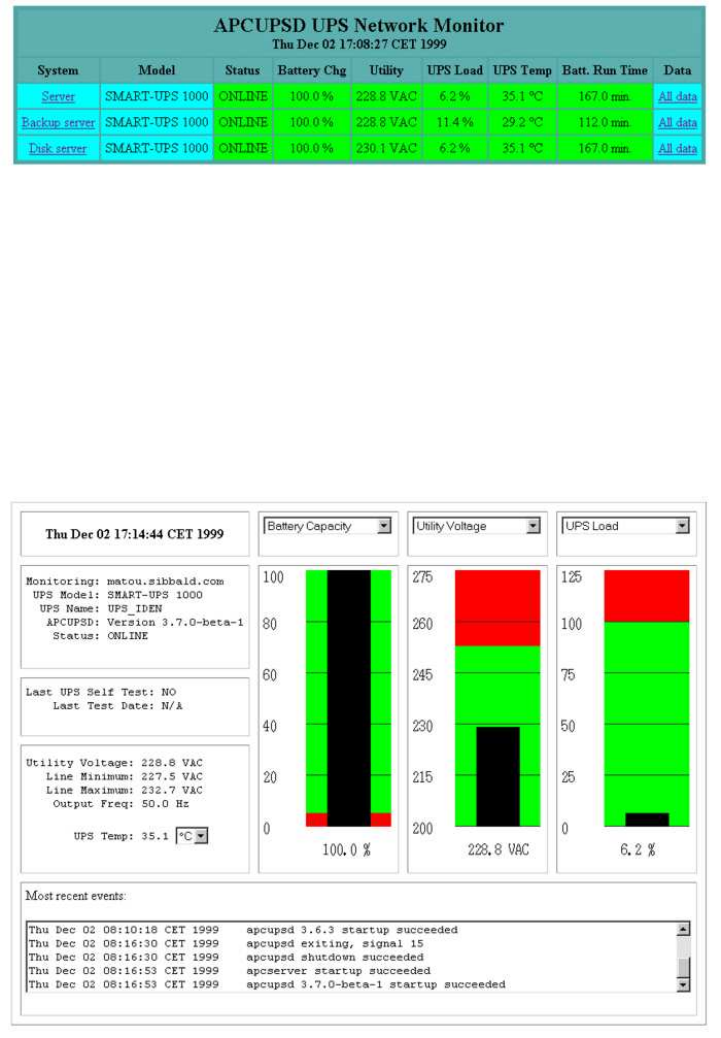
multimon.cgi:
This program monitors multiple UPSes at the same time. A typical output of
multimon.cgi as displayed in your Web browser might look like the following:
The machines monitored as well as the values and their col-
umn headings are all configurable (see /etc/apcupsd/hosts.conf and
/etc/apcupsd/multimon.conf)
upsstats.cgi:
By clicking on the system name in the multimon.cgi display, you will
invoke upsstats.cgi for the specified system, which will produce a bar graph
display of three of the monitored values. For example,
79
You can display different bar graphs by selecting different variables from the
drop down menus at the top of each of the three bar graphs.
As with multimon, if you have your local host configured in the
/etc/apcupsd/hosts.conf file, you can execute it from a Unix shell from the
source cgi directory as follows:
./upsstats.cgi:
As with multimon, quite a few lines of html should then be displayed.
upsfstatus.cgi:
If you would like to see all of the STATUS variables available over the
network, click on the Data field of the desired system, and your browser
will display something like the following:
APC : 001,048,1109
DATE : Thu Dec 02 17:27:21 CET 1999
HOSTNAME : matou.sibbald.com
RELEASE : 3.7.0-beta-1
CABLE : Custom Cable Smart
MODEL : SMART-UPS 1000
UPSMODE : Stand Alone
UPSNAME : UPS_IDEN
LINEV : 223.6 Volts
MAXLINEV : 224.9 Volts
MINLINEV : 222.3 Volts
LINEFREQ : 50.0 Hz
OUTPUTV : 223.6 Volts
LOADPCT : 6.2 Percent Load Capacity
BATTV : 27.9 Volts
BCHARGE : 100.0 Percent
MBATTCHG : 5 Percent
TIMELEFT : 167.0 Minutes
MINTIMEL : 3 Minutes
SENSE : High
DWAKE : 060 Seconds
DSHUTD : 020 Seconds
LOTRANS : 196.0 Volts
HITRANS : 253.0 Volts
RETPCT : 050.0 Percent
STATFLAG : 0x08 Status Flag
STATUS : ONLINE
ITEMP : 35.1 C Internal
ALARMDEL : Low Battery
80
LASTXFER : U command or Self Test
SELFTEST : NO
STESTI : 336
DLOWBATT : 02 Minutes
DIPSW : 0x00 Dip Switch
REG1 : 0x00 Register 1
REG2 : 0x00 Register 2
REG3 : 0x00 Register 3
MANDATE : 01/11/99
SERIALNO : GS9903001147
BATTDATE : 01/11/99
NOMOUTV : 230.0
NOMBATTV : 24.0
HUMIDITY : N/A
AMBTEMP : N/A
EXTBATTS : 0
BADBATTS : N/A
FIRMWARE : 60.11.I
APCMODEL : IWI
END APC : Thu Dec 02 17:27:25 CET 1999
You should get pretty much the same output mixed in with html if you
execute upsfstats.cgi directly from a Unix shell in the cgi subdirectory as
explained above for upsstats.cgi and multimon.cgi.
Working Example:
To see a working example of the above programs, visit
http://www.apcupsd.com/cgi-bin/multimon.cgi.
Client Test Program:
When your Network Information Server is up and running, you can test it
using a simple program before attempting to access the server via your Web
server. The test program is called client.c and can be found in the examples
subdirectory of the source distribution. To build the program, when in the
examples directory, use something like the following:
cc client.c ../lib/libapc.a -o client
Then execute it:
./client <host>[:<port>] [<command>]
81
Where host is the name of the host or the IP address of the host running
the Network Information Server. The default is the local host. You may
optionally specify a port address separated from the host name with a colon.
You may also optionally specify a single command to be executed. If you
specify a command, that command will be executed and the client program
will exit. This is a very simple and useful way of pulling the status or
events data into another program such as Perl.
If no error messages are printed, it has most likely established contact with
your server. Anything that you type as standard input will be passed to
the server, and anything the server sends back will be printed to standard
output. There are currently two commands recognized by the server: events
and status. Hence the following commands:
./client
status
events
xyz
^D
should produce the status listing (the same as produced by apcaccess
status), followed by the list of the last 10 events (in response to the events
command), and finally Invalid command in response to the xyz input,
which is not a valid command. The control-D terminates the client pro-
gram.
The purpose of this program is to show you how to write your own program
that can determine the status of apcupsd and act any way you want (e.g.
send you email messages on certain events like line voltage boost, ...).
A Tip from Carl Erhorn for Sun Systems:
It is possible to run the CGI code to monitor your UPS using the answerbook
HTTP server that runs on Solaris. As long as your server has the Answer-
book2 web server installed and running, you can insert the cgi scripts into
the cgi directory of the web server, and access the cgi using something like:
http://hostname:8888/cgi/multimon.cgi
82
Credits:
Many thanks go to Russell Kroll <rkroll at exploits.org>who wrote
the CGI programs to work with his UPS Monitoring system named
Network UPS Tools (NUT). Thanks also to Jonathan Benson <jbenson at
technologist.com>for initially adapting the upsstatus.cgi program to work
with apcupsd.
We have enhanced the bar graph program and hope that our changes can
be useful to the original author in his project.
Security Issues:
•apcupsd runs as root.
•If you have NETSERVER ON in your apcupsd.conf file (which is the
deault), be aware that anyone on the network can read the status of
your UPS. This may or may not pose a problem. If you don’t consider
this information privileged, as is the case for me, there is little risk. In
addition, if you have a firewall between your servers and the Internet,
crackers will not have access to your UPS information. Additionally,
you can restrict who can access your apcupsd server by using inted to
run the sservice and using access control lists with a TCP wrapper or
by configuring TCP wrappers in apcupsd (see below for TCP Wrapper
details).
•If you are running master/slave networking with a single UPS powering
multiple machines, be aware that it is possible for someone to simulate
the master and send a shutdown request to your slaves. The slaves
do check that the network address of the machine claiming to be the
master is that same as the address returned by DNS corresponding to
the name of the master as specified in your configuration file.
Wrappers
As of apcupsd version 3.8.2, TCP Wrappers are implemented if you turn
them on when configuring (./configure --with-libwrap). With this code
enabled, you may control who may access your apcupsd via TCP connections
(the Network Information Server, and the Master/Slave code). This control
is done by modifying the file: /etc/hosts.allow. This code is implemented
but untested. If you use it, please send us some feedback.
83
Configuring Your EEPROM
If you have a SmartUPS, there are depending on the UPS at least 12 different
values stored in the EEPROM that determine how the UPS reacts to various
conditions such as high line voltage, low line voltage, power down grace
periods, etc.
In general, for the moment, we do not recommend that you change your
EEPROM values unless absolutely necessary. There have been several re-
ported cases of problems setting the Low Transfer Voltage. Consequently,
if at all possible, do not attempt to change this value.
If despite these warnings, you must change your EEPROM, we recommend
connecting your UPS to a Windows or NT machine running PowerChute
and making the changes.
apcupsd No Longer Configures EEPROM:
Unlike version 3.8.6, apcupsd version 3.10.x no longer has code to program
the EEPROM. Instead we have implemented interactive EEPROM mod-
ification code in the apctest program. EEPROM programming must be
done with apcupsd stopped so that apctest can access the UPS. In addition,
EEPROM programming is currently implemented only for UPSes using the
Smart protocol running in serial mode. Perhaps at a later time when the
appropriate kernel modifications are standard, we will extend EEPROM
programming to USB models.
Before changing your EEPROM, you should make a printed copy of the
current state of your UPS before any EEPROM changes so that you can
check the changes that you have made. Do so by printing a copy of the
output from apcaccess status and also print a copy of the output from
apcaccess eprom.
Once this is done, choose which values of the EEPROM you want to change.
Typical output from apcaccess should look like the following:
apcaccess eeprom
Valid EPROM values for the SMART-UPS 1000
Config Current Permitted
Description Directive Value Values
================================================================
Upper transfer voltage HITRANSFER 253 253 264 271 280
84
Lower transfer voltage LOTRANSFER 196 196 188 208 204
Return threshold RETURNCHARGE 0 00 15 50 90
Output voltage on batts OUTPUTVOLTS 230 230 240 220 225
Sensitivity SENSITIVITY H H M L L
Low battery warning LOWBATT 2 02 05 07 10
Shutdown grace delay SLEEP 20 020 180 300 600
Alarm delay BEEPSTATE 0 0 T L N
Wakeup delay WAKEUP 0 000 060 180 300
Self test interval SELFTEST 336 336 168 ON OFF
where the Current Value will depend on how your UPS is configured, and
the Permitted Values will depend on what UPS model you have.
Using apctest to Configure Your EEPROM:
To make the EEPROM changes with apctest you must first stop the apcupsd
daemon
apctest is not installed during the installation process, so to use it you will
need to do the following after having built apcupsd:
cd <apcupsd-source>/src
su
<root-password>
./apctest
At that point, you should get output similar to the following:
2003-07-07 11:19:21 apctest 3.10.6 (07 July 2003) redhat
Checking configuration ...
Attached to driver: apcsmart
sharenet.type = DISABLE
cable.type = CUSTOM_SMART
You are using a SMART cable type, so I’m entering SMART test mode
mode.type = SMART
Setting up serial port ...
Creating serial port lock file ...
Hello, this is the apcupsd Cable Test program.
This part of apctest is for testing Smart UPSes.
Please select the function you want to perform.
1) Query the UPS for all known values
2) Perform a Battery Runtime Calibration
3) Abort Battery Calibration
85
4) Monitor Battery Calibration progress
5) Program EEPROM
6) Enter TTY mode communicating with UPS
7) Quit
Select function number:
You might want to run option 1) just to ensure that apctest is properly
talking to your UPS. It will produce quite about 70 lines of output.
To program the EEPROM, select option 5), and you will get the EEPROM
menu as follows:
This is the EEPROM programming section of apctest.
Please select the function you want to perform.
1) Print EEPROM values
2) Change Battery date
3) Change UPS name
4) Change sensitivity
5) Change alarm delay
6) Change low battery warning delay
7) Change wakeup delay
8) Change shutdown delay
9) Change low transfer voltage
10) Change high transfer voltage
11) Change battery return threshold percent
12) Change output voltage when on batteries
13) Change the self test interval
14) Set EEPROM with conf file values
15) Quit
Select function number:
If you wish to use the old pre-3.10.x method of EEPROM programming
with values specified in the apcupsd.conf file, select option 14). However,
we recommend that you start with item 1) to see what EEPROM values
apctest finds. This command can take a few minutes to run, so be patient.
The values printed should be the same as what you got using apcaccess, but
in addition, the EEPROM battery date and UPS Name should be displayed.
For example:
Select function number: 1
Doing prep_device() ...
86
Valid EEPROM values for the SMART-UPS 1000
Config Current Permitted
Description Directive Value Values
===================================================================
Upper transfer voltage HITRANSFER 253 253 264 271 280
Lower transfer voltage LOTRANSFER 196 196 188 208 204
Return threshold RETURNCHARGE 0 00 15 50 90
Output voltage on batts OUTPUTVOLTS 230 230 240 220 225
Sensitivity SENSITIVITY H H M L L
Low battery warning LOWBATT 2 02 05 07 10
Shutdown grace delay SLEEP 20 020 180 300 600
Alarm delay BEEPSTATE 0 0 T L N
Wakeup delay WAKEUP 0 000 060 180 300
Self test interval SELFTEST 336 336 168 ON OFF
===================================================================
Battery date: 07/31/99
UPS Name : UPS_IDEN
At this point, you can select any item from 2) to 13) to modify the appro-
priate value. You will shown the existing value and prompted for the new
values.
We recommend that you change the EEPROM as little as is absolutely nec-
essary since it is a somewhat delicate process that has occasionally produced
problems (i.e. improper EEPROM values are displayed after the update).
Fortunately this seems to be quite rare and was much more likely to occur
with the old “batch” like process especially if incorrect values were supplied.
Maintaining Your UPS
If you have your UPS long enough, you will probably have battery prob-
lems. Below, you will find some suggestions for replacing batteries. One
important note of caution: at least one user purchased one of the non-APC
batteries noted below and found out that they would not fit into his unit.
This required cutting and soldering and other very undesirable things, so
be extremely careful in measuring the batteries including every millimeter
of the terminal connections which can cause problems.
Although you can do a hot swap of your batteries while the computer is
running, it may not be very satisfactory because the unit will not know that
the batteries have been swapped and apcupsd will continue to show Low
Battery. To correct this situation, you must do a discharge and recharge
of the battery followed by a battery recalibration using apctest. At that
point the battery should be calibrated better. As noted below, Carl has
87
found that it takes several discharge/charges before the runtime calibration
is accurate. Take care not to discharge your battery too much as it tends to
shorten the battery life.
What Various People Have to Say about Batteries
Here is what John Walker has to say about APC UPS batteries:
I thought I’d pass on some information I’ve obtained which you’ll
probably eventually need. Besides, by writing it down I’ll be able
to find it the next time. I started installing mine in 1995-1996.
Lead-acid batteries have a finite life even if not subjected to
deep discharge cycles. For the batteries used by APC, this is
typically four to six years. As part of the self-test cycle, the
UPS measures the voltage of the battery at full charge (which
falls as the battery ages), and if it’s below about 90% of the value
for a new battery, it sets off the “Replace battery” alarm, which
it repeats every day. [on apcupsd versions prior to 3.8.0, this
message is sent once, on version 3.8.0, it is sent every 9 hours -
KES]. You will occasionally get a false alarm. It’s a good idea
if you get an alarm to repeat the self-test the next day and see
if the alarm goes away. If the alarm is persistent, you need to
replace the batteries, which can be done without powering down
the UPS or load-you just open up the battery door, take out the
old batteries, and hook up the new ones.
APC makes “Replacement Battery Units” for each of the Smar-
tUPS models, but they sell them directly only in the U.S.
It’s best to wait until the low battery alarm before ordering a
replacement-keeping batteries on the shelf reduces their life un-
less you keep them fully charged.
And Andre Hendrick says:
[For replacement batteries] You need to goto you your local
Yamaha SeaDoo shop. There are 35 AMP Hour deep cycle ma-
rine batteries that are direct replacements. These are gel-cel and
will double the runtime and/or cut your recharge time in half.
Jet Works
1587 Monrovia Ave.
88
Newport Beach CA 9266?
Tel: +1 714 548-5259
J-W Batteries, Inc.
Tel: +1 714 548-4017
WPS 49-1200
GEL-CELL KB-35 BATTERY
For those that do not know what this means........ I found the
best battery for APCC UPS products that use In the two systems
below:
SMART-UPS 3000 10.9% is running at 327W runs for 47.0 min.
Smart-UPS 1250 22.3% is running at 279W runs for 54.0 min.
APCUPSD UPS Network Monitor
Thu Jan 18 21:55:36 PST 2001
System Model Status Battery Chg Utility UPS Load UPS Temp Batt. Run Time Data
Linux ATA Development SMART-UPS 3000 ONLINE
100.0 % 120.2 VAC 10.9 % 36.9 C 47.0 min. All data
Linux ATA Development II APC Smart-UPS 1250 ONLINE
100.0 % 119.6 VAC 22.3 % 45.9 C 54.0 min. All data
Look at the numbers and see that these batteries are better and
have more total running energy than standard ones.
SMART-UPS 3000 10.9% is running at 327W runs for 47.0 min.
Smart-UPS 1250 22.3% is running at 279W runs for 54.0 min.
APCUPSD UPS Network Monitor
Thu Jan 18 22:00:45 PST 2001
System Model Status Battery Chg Utility UPS Load UPS Temp Batt. Run Time Data
Linux ATA Development SMART-UPS 3000 ONLINE
100.0 % 120.2 VAC 19.2 % 36.9 C 27.0 min. All data
Linux ATA Development II APC Smart-UPS 1250 ONLINE
100.0 % 119.6 VAC 21.8 % 45.9 C 55.0 min. All data
SMART-UPS 3000 19.2% is running at 576W runs for 27.0 min.
Smart-UPS 1250 21.8% is running at 273W runs for 55.0 min.
Smart-UPS 1250 46.1% is running at 576W runs for 26.0 min.
Kind of cool.
89
The 1250 can outrun the 3000 by a factor of two under identical
percentages, or run head to head for the same time.
SMART-UPS 3000 is a 48V based or 4 batteries. Smart-UPS
1250 is a 24V based or 2 batteries.
Cheers,
Andre Hedrick
Linux ATA Development
Finally, here is what Carl Erhorn has to say about batteries:
Hi, Folks.
Well, Kern was absolutely right. The problem with my UPS
was batteries. It was unexpected though, because there was no
indication of a bad battery right up until the UPS failed entirely.
For those who might encounter the same thing, and don’t know
what’s happening (I didn’t either), here’s what happened.
A week or so ago, I turned on one of my SmartUPS 700-NET
models. The load is a small dual P-III unix server (Solaris 8,
X86) and a 4MM tape drive. During the normal selftest that
runs when you first turn on any APC UPS, the UPS ’freaked
out’. The alarm stuttered at about 4 or 5 beeps per second, and
all the panel lights flashed spasmodically, as if something was
loose inside the UPS.
I turned off the UPS and it’s load, then turned the UPS on again.
This time, everything seemed fine. I booted the system that
was attached, and there were no problems. The status monitor
showed 9 minutes runtime (which indicates fairly low capacity),
but the batteries showed fully charged. I began to suspect a bad
inverter in the UPS.
However, Kern told me that he suspected the batteries. So I
took the UPS offline, put an old SU-600 in it’s place (just barely
big enough to handle the startup peaks - I get an ’overload’
lamp lit for about 2 seconds during boot), and checked out the
batteries. They did indicate that they were near the end of
life, so I ordered a replacement set. Those came in on Friday,
and after the initial charge, a complete charge/discharge cycle to
recalibrate the UPS, and some testing, I put it back in service.
90
Surprise! (Or maybe not?) Kern was right - there is nothing
wrong with the inverter or the charging circuit, and the new
cells fixed everything.
What confused me is that there was no ’replace battery’ indi-
cation from the UPS, even when it failed, plus a fair amount of
runtime indicated with a full charge. So if you see such behavior
on one of your UPS models, it makes sense to replace the bat-
teries, even if there is no indication that the batteries have failed
yet.
One of the things I learned during this process is that the UPS
internal calibration will lose accuracy over the life of the battery.
I always do a recalibrate when I install new cells, but rarely do
it after that, as it’s time-consuming, and you really can’t use the
system attached to the UPS while doing it. Since my systems
are almost constantly in use, it’s a pain to schedule a recal, and
I tend to put it off. This time it bit me. I’d suggest that folks do
a recal at least once every six months. It will make your runtime
estimates much more accurate, and also allows you to keep track
of the state of your batteries.
For those who don’t know how to do this, here’s what you do.
This proceedure should not be confused with the ’Recalibrate’
feature in the APC PowerchutePlus software. They do not do
the same thing.
>From APC’s web site:
Perform a Runtime Calibration. This is a manual procedure and
should not be confused with the runtime calibration performed
through PowerChute plus. The batteries inside of the Smart-
UPS are controlled by a microprocessor within the UPS. Some-
times it is necessary to reset this microprocessor, especially after
the installation of new batteries. Stop the PowerChute plus soft-
ware from running and disconnect the serial cable. There must
be at least a 30% load attached to the UPS during this proce-
dure, but the process will cause the UPS to shut off and cut
power to its outlets. Therefore, attach a non-critical load to the
UPS and then force the UPS on battery by disconnecting it from
utility power. Allow the unit to run on battery until it turns off
completely. Make sure a 30% load is present! Plug the UPS back
into the wall outlet and allow it to recharge (it will recharge more
quickly turned off and with no load present). Once the unit has
recharged, the “runtime remaining” calculation should be more
accurate. Remember that if the unit is an older model, then the
runtime will not improve significantly.
91
Background:
An APC Smart-UPS has a microprocessor which calculates run-
time primarily based on the load attached to the UPS and on
its battery capacity. On the right side of the front display panel
there is a vertical graph of five LEDs. Each LED is an indica-
tion of battery charge in increments of twenty percent: 20, 40,
60, 80, 100% (bottom to top). For example, if the battery charge
is 99%, then only four of the five LEDs are illuminated.
To ensure that an operating system receives a graceful shut-
down when using PowerChute plus or a SmartSlot accessory, an
alert is generated by the Smart-UPS indicating that the UPS
has reached a low battery condition. The alert is audible (rapid
beeping), visual (flashing battery LED or LEDs), and readable
through the graphical interface of PowerChute plus software (or
a native UPS shutdown program within a particular operating
system.) In order to calculate this “low battery condition,” all
Smart-UPS products have a preconfigured low battery signal
warning time of two minutes (this is the factory default set-
ting). There are a total of four user-changeable settings: 2, 5,
7, or 10 minutes. If the low battery signal warning time is set
for 2 minutes, then the alerts will activate simultaneously two
minutes prior to shutdown. Similarly, if the total runtime for a
particular UPS is 30 minutes with a low battery signal warning
time set at 10 minutes, then the UPS will run on battery for 20
minutes before the low battery alert begins.
Total runtime is primarily based on two factors, battery ca-
pacity and UPS load. UPS load and runtime on battery are
inversely proportional: as load increases, battery runtime de-
creases and vice versa. When utility power is lost, the UPS
begins discharging the battery in order to support the attached
load. Once power returns, the Smart-UPS will automatically
begin to recharge its battery.
My comments on this proceedure:
I believe this proceedure works for all APC models that calulate
runtime, not just the SmartUPS. It’s important that you load
the UPS to 30% of the UPS capacity, as reported by apcupsd
or another UPS monitor program. I’ve found that normal house
lamps of different wattages allow me to adjust the load to almost
exactly what I want, which is between 30% and 35% of the UPS
capacity. This is critical te getting an accurate reading (accord-
ing to the APC web documents). Always bring the UPS to 100%
charge first, as indicated by the front panel lamps, or your UPS
92
monitoring software.
Set the UPS shutdown time to 2 minutes, all other settings to
nominal, and disconnect the serial port cable from the UPS be-
fore running the recalibration. If you leave a monitoring program
running through the serial port, it will turn the UPS off early,
and you don’t want to do that during a recalibration run. When
the run is complete, and the UPS turns off, you can reattach the
serial cable, and the normal loads, and recharge the batteries
normally. If you think you might have a power outage during
the recharge time, allow the UPS to recharge to 20% or so (in-
dicated by the panel lamps) before trying to use the computer
system. This will allow the UPS to handle short dropouts while
it recharges. Of course, if you can leave the computer off during
the recharge time, the UPS will recharge much faster.
As an aside, when the batteries failed, my total runtime at
100% charge and an idle state was 9 minutes, which is pretty
bad. I replaced the batteries with extended capacity cells, which
add about 15% to the stock capacity. Now, after two complete
charge/ discharge cycles, 100% charge shows the available run-
time to be 42 minutes on the system when it’s idle, and 33 min-
utes when the system is very busy. The differences are due to the
load of the computer, when the disks are busy, and the cpus are
not in a halted state (my system halts the cpus when they are
idle, to save power and lower heat, as do other OS like Linux),
when compared to an idle state. Apcupsd indicates the load is
about 27% when idle, and as much as 37% when heavily loaded.
I’ve found that two charge/discharge cycles result in a more ac-
curate recalibration when installing new cells. It appears that
some batteries need to be put through a couple of complete cy-
cles before they reach their full capacity. I’ve also noticed that
the full-charge voltage is different for each battery until they
have been through two cycles. On the initial charge of my new
batteries, the 100% charge voltage on the two cells was almost
.5 VDC apart. After two complete cycles, the batteries measure
within .01 VDC of each other!
I hope this information helps anyone who might encounter the
problem I saw, and also shows folks how to recal their batteries.
If you haven’t done a complete recalibration in a year or two, I’d
recommend it, so that you have warning of a low battery instead
of what happened to me.
Regards,
—Carl
93
Where Carl Suggests You Get Batteries
Hi, Folks.
I’m just replacing the batteries in one of my SmartUPS models,
and it occurs to me that some of you may not know about the
place I get them from. I have no relationship with this com-
pany, other than as a customer, but I feel they know what they
are doing, their prices are fair, and they have some interesting
batteries available that you can’t obtain from APC.
These are the reasons I use them, and I thought this information
might be useful to the US list members. They will ship outside
of the US. If you have questions, you can contact them through
the email address listed on their web pages. They have always
responded pretty quickly to my questions.
The company is called Battery Wholesale Distributors, and they
are located in Georgetown, Texas. If you have questions, you
can reach them by phone at (800) 365-8444, 9:00AM to 5:00PM
(their local time), Monday through Friday. I’ve gotten email
from them on the weekends, although the office is not open then.
I won’t post prices, as you can get current pricing from their web
site. They have an entire section dedicated to APC replacement
batteries, and it’s easy to find what you need. You can order over
the web, or by phone. They accept all the usual credit cards.
The web site (as you might guess) is: www.batterywholesale.com
The thing I really like is that they have found manufacturers who
make batteries in the standard case sizes, but have additional
capacity over the original batteries shipped with the APC UPS
models. Often, the difference is as much as 15% or so, and this
can result in additional runtime. It’s a nice upgrade for a minor
increase in price.
They are also ’green-aware’, in that they encourage you to recycle
your old batteries, and will accept the old batteries back from
you if you cannot find a local place that recycles them. You pay
the shipping, but I think other than that, there is no charge. I’ve
never done this, as I have a battery retailer just down the street
who will accept my old batteries.
Anyway, if you didn’t know about these folks, put the info aside
where you can find it when you need replacement batteries. I
won’t make any guarantees, but I’ve been very pleased with their
products, service, and pricing. I hope you find them as helpful
to you as I do. I’ve been dealing with them since about 1994,
94
and have never been disappointed. The owner of the place also
is very good on technical issues, so if you have questions on their
products, he can get as technical as you need to go.
Regards,
--Carl
Here is a link to the APC Battery Store.
Frequently-Asked Questions
See the bugs section of this document for a list of known bugs and solutions.
Q: Why all the craziness with custom serial cables?
A: It was nothing more nor less than a form of customer control. For a
long time APC wanted to keep other people from talking to its UPSes
so it could lock out potential competition for its PowerChute software.
Scrambling the leads on its serial cables was a cheap way to accomplish
this – in fact, they tended to be wired so that if you tried a straight-
through cable, opening a serial link to the UPS would be interpreted
as a shutdown command!
(Hardware companies often think like this – they lock up interfaces by
instinct, cornering a small market rather than growing a bigger one.
It’s fundamentally stupid and self-defeating, but it’s the kind of stupid
that tends to sound good at an executive meeting.)
Fortunately, APC has lost a lot of this attitude since about 2000; nowa-
days they even release technical information to the apcupsd maintain-
ers.
Q: What UPS brands does apcupsd support?
A: Currently apcupsd supports only APC UPSes. However, some com-
panies such as Hewlett Packard put their own brand name on APC
manufactured UPSes. Thus even if you do not have an APC branded
UPS, it may work with apcupsd. You will need to know the corre-
sponding APC model number. apcupsd supports all the popular APC
models. See the installation and configurations sections of this docu-
ment for more details.
95

Q: Does apcupsd support Windows?
A: With release 3.8.0, apcupsd now runs on Win95/98, WinMe, WinNT,
and Win2000 machines. All features of the Unix versions of apcupsd
are implemented. The UPS EEPROM programming features of
apcupsd have not been tested under Windows. Version 3.8.0 does
not support simple signaling UPSes (BackUPS, etc). Version 3.8.1
does support most simple signaling UPSes, but not all cables (due
to deficiencies in the Windows serial port API). Please note that we
have had reports that apcupsd does not work properly on the WinXP
system. If you have any information on this, please email us.
Q: I don’t have a cable, which one should I build?
A: First you must know if you have an apcsmart UPS or a voltage-signalling
UPS. See the table of supported UPSes (see type table). If you
have a apcsmart UPS, we recommend building a Custom Smart (see
Smart-Custom Cable for SmartUPSes) cable. If you have a voltage-
signaling UPS, we recommend that you build a Custom Simple (see
Voltage-Signalling Cable for ”dumb” UPSes) cable.
Q: How much CPU resources does apcupsd use?
A: Depending on your CPU speed, you may see more or less of the CPU
consumed by apcupsd. On a 400MHz Unix system, the CPU usage
should fall well below 0.1%. On slower systems, the percentage will in-
crease proportionally to the decrease in the CPU speed. On a 400Mhz
Win98 machine, the CPU usage will be on the order of 0.5-1.0%. This
is higher than for Unix systems. However, compared to the 30% CPU
usage by APC’s PowerChute (the version on the CDROM shipped
with my UPS), apcupsd’s 0.5-1.0% is very modest.
If you configure apcupsd to run with pthreads (--with-pthreads on
the ./configure line), apcupsd will run considerably faster, otherwise
said, it will consume less of your CPU, and it will use approximately
one third of the memory. For example, Carl Erhorn reports that on
his Solaris system, “With the old 3-process version, we averaged about
4.8MB of total memory used. With the new single process, we use only
about 1.7MB! That’s also a very good improvement.”
Q: What language is apcupsd written in?
A: It is written entirely in C.
Q: We are using apcupsd-3.8.1-1 in RedHat 6.2. The slave, when shutting
down, is reporting an error at line 436 of apcupsd.c. The error is
initiated by apcupsd --killpower! What can we do to fix this, and
is it critical?
96

A: No, the error is not serious. Unfortunately, the documentation in the
area of master/slaves is not very detailed, and for that reason, your
slave setup is not totally correct as explained below.
On master machines, we modify /etc/rc.d/init.d/halt to re-invoke
apcupsd with the --killpower option (actually the script apccon-
trol is called). This causes the UPS to send the codes to the UPS to
make it power off.
On slave machines, these modifications should not be made to the
/etc/rc.d/init.d/halt script since the slave has no connection to the
UPS.
To eliminate the problem, on all your slave machines, either re-
store the original halt file, or simply delete all the lines containing
***apcupsd***, which were inserted by the apcupsd installation pro-
cess.
Q: To test apcupsd, I unplugged the UPS to simulate a power outage.
After the machine went into the shutdown process I plugged the UPS
back into the commercial power source. This caused the shutdown
process to hang after the daemon tried to shut-off the ups. Have you
run into this problem, and if so do you have a remedy?
A: Normally, once the shutdown process has begun, we cannot stop it,
though there is some code that tries to do so, we don’t consider it a
very good idea – how do you stop a shutdown that has killed off half
of the daemons running on your system? Most likely you will be left
with an unusable system. In addition, when apcupsd is re-executed in
the halt script after the disks are synced, it tries to shut off the UPS
power, but the UPS will generally refuse to do so if the AC power is
on. Since we cannot be 100% sure whether or not the UPS will shut
off the power, we don’t attempt to reboot the system if we detect that
the power is back as it might then get caught by a delayed power off
(at least for Smart UPSes).
Q: After running apcupsd for a while, I get the following error: “Serial
communications with UPS lost.” What is the problem?
A: We use standard Unix serial port read() and write() calls so once a
connection is made, we generally have few problems. However, there
have been reports that APC’s SNMP Management Card can cause
serial port problems. If you have such a card, we suggest that you
remove it and see if the problem goes away. It is also possible that
some other process such as a getty is reading the serial port.
Q: When apcupsd starts, I get the following error: “attach shmarea: can-
not get shm area: Identifier removed.” What is the problem?
97
A: This problem and the problem of cannot create shm area are due
to the fact that the shared memory key that apcupsd wants to use
is already in use. This happens most frequently when there is an old
zombie apcupsd process still in the system. The solution is to remove
the old process. You can often see what is going on by doing a: ipcs
command as root when apcupsd is not running. If you see a segment
with the key 0x10feed01, you can be sure there is some old apcupsd
process still using it. If you cannot kill the old process, you can try
using ipcrm (see the man pages). Recent versions of apcupsd starting
with apcupsd-3.8.2Beta6 should no longer have this problem as they
will automatically try using a different key.
Q: I get the following error: “Starting apcupsd power management. Mar 20
21:19:40 box apcupsd[297]: apcupsd FATAL ERROR in apcserial.c at
line 83. Cannot open UPS tty /dev/cua01: No such file or directory.”
What is the problem?
A: The two most likely causes of your problem are: 1. You have the wrong
serial port device name in the apcupsd.conf file. 2. The device name
is not defined on your system. Suggestions for proceeding:For the first
item, check what your serial port device should be named. You might
be able to find the name with an:
ls /dev
Normally there will be hundreds or even thousands of names that print.
If that doesn’t produce anything useful, you can try step 2. Perhaps
your device is not defined. To get more information on your devices
try man MAKEDEV or find / -name MAKEDEV. It is often located in
/dev/MAKEDEV. Looking at the documentation may tell you what the
correct name is, or at least allow you to create the device.
Q: How do I ensure that the slaves shutdown before the master?
A: There are several strategies for getting the slaves properly shutdown
before shutting down the master. The first is to make the master
wait a period of time for the slaves to shutdown before doing its
own shutdown. Currently, the master always waits 30 seconds be-
fore starting its own shutdown. If this is insufficient, you can add
additional time by putting an appropriate sleep shell command in the
/etc/apcupsd/apccontrol file just before the actual system shutdown
command is executed (there are something like 3 places). The second
strategy is to put a TIMEOUT value in the apcupsd.conf file on the
98
slave that is sufficiently short that you are sure that the slave will
shutdown before the master. If the shutdown is done with a poweroff,
this will also save power so that the master can stay up longer.
Q: How do I ensure that my database server is correctly shutdown?
A: You simply add whatever commands are necessary in the appropri-
ate case statements in /etc/apcupsd/apccontrol, which is a standard
script file that is called to actually do the shutdown. Alternatively,
you can add your own script file that will be called before doing the
commands in apccontrol. Your script file must have the same name as
the appropriate case statement in apccontrol; it must be executable;
and it must be in the same directory as apccontrol.
Q: I have Win2k Advanced server, and when starting the service, get:
Could not start the Apcupsd Server service on Local Computer. Error
1067: The process terminated unexpectedly
A: The most common error causing your problem is an incorrect serial port
specification on your DEVICE directive. It should be:
DEVICE /dev/com2
On WinNT machines, and probably Win2000 machines you MUST
use /dev/com2 unless you modify the behavior of the boot process to
prevent Windows from probing the port. This is documented in our
manual for WinNT. Although I imagine it is the same for Win2000, I
am not sure.
The second most common problem is bad placement of the files i.e.
you did not install them in c:\apcupsd Unfortunately for the current
release, this path is “hard coded” into the binaries.
The third most common problem is that you did not run the setup.bat
script after loading the files. This is necessary to install apcupsd as a
service.
If all the above fails, try starting apcupsd by hand inside a CYGWIN
rxvt window if you use an rxvt window rather than a DOS window,
you will see many more of the error messages.
In addition, most of the apcupsd startup errors are reported in:
c:\apcupsd\etc\apcupsd\apcupsd.events
Many error messages associated with Windows services will be re-
ported in the Windows System Log.
99

Q: When using USB, I get the following log messages: usb-uhci.c: inter-
rupt, status 3, frame# 826. What does it mean?
A: It means one transfer worked (bit 0 in status) and another one (after
that) failed (bit 1) at time frame 826. This kind of soft error is common
on USB and if everything seems to be working, you can ignore it.
Q: apcnisd doesn’t work. It always gives: FATAL ERROR in apcipc.c at
line 497. attach shmarea: shared memory version mismatch (or UPS
not yet ready to report)
A: Unfortunately apcnisd does not work with pthreads enabled. You have
the following options:
1. If you build with pthreads enabled, apcnisd will not work no
matter what you do.
2. If you build with pthreads enabled, and you want to have net-
work information from apcupsd, you must set NETSERVER ON.
This is the configuration we recommend (i.e. using pthreads and
NETSERVER ON).
3. If you build with pthreads disabled, you have the choice of using
apcnisd or the NETSERVER code. If you wish to use apcnisd,
you must set NETSERVER OFF
4. If you build with pthreads disabled, and you do not use apcnisd,
you must set NETSERVER ON if you wish to have network in-
formation from apcupsd.
Concerning the names one sees with “ps”.
1. With pthreads enabled, on Linux machines, you will see multiple
copies of apcupsd running, but they will all be called apcupsd
rather than apcmain, apcser, ... They will still run as LWP, but
we are unable to set the names on threads (LWP). Note, though
ps shows “multiple copies” of apcupsd running, it is really one
memory image but with multiple threads.
2. With pthreads disabled, we are able to set the child process names
(at least on Linux) so you will see apcmain, apcser, apcnis, ... in
the ps output. In this case, they are really different processes
each with its own memory image (the code image is most likely
shared).
100
Apcupsd Bugs
Unfortunately, it seems that every program has some bugs. We do our best
to keep the bugs to a minimum by extensive testing. However, because
of our inherent nature to occasionally overlook things and the fact that we
don’t have all the UPS models nor the APC documentation on those models,
apcupsd will have some bugs.
As the bugs become known to us, we will post them on the bug tracking
system at SourceForge.
Advanced topics
Customizing Event Handling
When apcupsd detects anomalies from your UPS device, it will make some
decisions that usually result in one or more calls to the script located in
/etc/apcupsd/apccontrol. The apccontrol file is a shell script that acts on
the first argument that apcupsd passes to it. These actions are set up by
default to sane behavior for all psituations apcupsd is likely to detect from
the UPS. However, you can change the apccontrol behavior for every single
action.
To customize, so create a file with the same name as the action, which is
passed as a command line argument. Put your script in the /etc/apcupsd
directory.
These events are sent to the system log, optionally sent to the temporary
events file (/etc/apcupsd/apcupsd.events), and they also generate a call to
/etc/apcupsd/apccontrol which in turn will call any scripts you have placed
in the /etc/apcupsd directory.
Normally, /etc/apcupsd/acpcontrol is called only by apcupsd. Conse-
quently, you should not invoke it directly. However, it is important to
understand how it functions, and in some cases, you may want to change
the messages that it prints using wall. We recommend that you do so by
writing your own script to be invoked by apccontrol rather than by mod-
ifying apccontrol directly. This makes it easier for you to upgrade to the
next version of apcupsd
In other case, you may want to write your own shell scripts that will be
invoked by apccontrol. For example, when a power fail occurs, you may
101
want to send an email message to root. At present the arguments that
apccontrol recognizes are:
When apcupsd detects an event, it calls the apccontrol script with four
arguments as:
apccontrol <event> <ups-name> <connected> <powered>
where:
event is the event that occurred and it may be any one of the values
described in the next section.
ups-name is the name of the UPS as specified in the configuration file
(not the name in the EEPROM). For version 3.8.2, this is always set
to Default
connected is 1 if apcupsd is connected to the UPS via a serial port (or a
USB port). In most configurations, this will be the case. In the case of
a Slave machine where apcupsd is not directly connected to the UPS,
this value will be 0.
powered is 1 if the computer on which apcupsd is running is powered by
the UPS and 0 if not. At the moment, this value is unimplemented
and always 0.
apccontrol Command Line Options
apccontrol accepts the following command line options:
annoyme When a shutdown is scheduled, and the time specified on the
ANNOYME directive in the apcupsd.conf file expires, this event is
generated.
Default — does a printf ‘‘Power problems please logoff.’’ |
wall then exits.
changeme When apcupsd detects that the mains are on, but the battery is
not functioning correctly, this event is generated. It is repeated every
x hours.
Default — does a printf ‘‘Emergency! UPS batteries have
failed\nChange them NOW’’ | wall then exits.
102
commfailure This event is generated each time the communications line
with the computer is severed. This event is not detected on dumb
signaling UPSes.
Default -does a printf ‘‘Warning serial port communications
with UPS lost.’’ | wall then exits.
commok After a commfailure event is issued, when the communications
to the computer is re-established, this event will be generated.
Default — does a printf ‘‘Serial communications with UPS
restored.’’ | wall then exits.
doreboot This event is depreciated and should not be used.
Default - does a reboot of the system by calling shutdown -h now
doshutdown When the UPS is running on batteries and one of the limits
expires (time, run, load), this event is generated to cause the machine
to shutdown.
Default does a shutdown of the system by calling shutdown -h now
emergency Does an emergency shutdown of the system by calling
shutdown -h now
failing This event is generated when the UPS is running on batteries and
the battery power is exhausted. The event following this one will be
a shutdown.
Default — does a printf ‘‘UPS battery power exhausted.
Doing shutdown.\n’’ | wall then exits.
loadlimit This event is generated when the battery charge is below the
low limit specified in the apcupsd.conf file.
Default — does a printf ‘‘UPS battery discharge limit
reached. Doing shutdown.\n’’ | wall then exits. After com-
pleting this event, apcupsd will immediately initiate a doshutdown
event.
mainsback This event is generated when the mains power returns after
a powerout condition. The shutdown event may or may not have
been generated depending on the paramaters you have defined and
the length of the power outage. A cancel of a shutdown should never
be attempted as it is very unlikely to succeed and will almost surely
leave your machine in a indeterminate state.
Default — attempts to cancel the shutdown with a shutdown -c (not
sure about that!!!!)
103
onbattery This event is generated 5 or 6 seconds after an initial pow-
erfailure is detected. It means that apcupsd definitely considers the
UPS to be on batteries. The onset of this event can be delayed by the
ONBATTERYDELAY apcupsd.conf configuration directive.
Default — does a printf ‘‘Power failure. Running on UPS
batteries.’’ | wall then exits.
offbattery This event is generated when the mains return only if the
onbattery event has been generated.
Default — does nothing.
powerout This event is generated immediately when apcupsd detects that
the UPS has switched to batteries. It may be due to a short power-
failure, an automatic selftest of the UPS, or a longer powerfailure. In
many cases, you may want to inhibit the normal message sent/emailed
by this event to avoid being annoyed by short power failures.
Default — does a printf ‘‘Warning power loss detected.’’ |
wall then exits.
remotedown This event is generated on a slave machine when it detects
either that the master has shutdown, or that a onbattery situation
exists and the communications line has been severed. Despite the
name, you should never reboot the machine — instead always shut it
down.
Does a shutdown -h now
restartme This event is depreciated and should not be used.
Terminates the currently running apcupsd and then restarts it.
runlimit This event is generated when the MINUTES value defined in
the apcupsd.conf file expires while in a power fail condition. The
MINUTES is the remaining runtime as internally calculated by the
UPS and monitored by apcuspd.
Does a printf ‘‘UPS battery runtime percent reached. Doing
shutdown.\n’’ | wall then exits. After completing this event,
apcupsd will immediately initiate a doshutdown event.
timeout This event is generated when the TIMOUT value defined in the
apcupsd.conf file expires while in a power fail condition. It indicates
that the total time in a power failure has been exeeded and the machine
should be shutdown. Normally, with smart UPSes, this value is not
used, but rather one relies on the remaining runtime (MINUTES) or
the battery level (BATTERYLEVEL) values specified in the conf file.
104
Does a printf ‘‘UPS battery runtime limit exceeded. Doing
shutdown.\n’’ | wall then exits. After completing this event,
apcupsd will immediately initiate a doshutdown event.
startselftest This event is generated when apcupsd detects a self test by
the UPS. Normally due to the 6 second onbattery delay default time,
self test events are not detected.
This is called when apcupsd detects that the UPS is doing a self test.
No action is taken.
endselftest This event is generated when the end of a self test is detected.
This is called when apcupsd determines that a self test has been com-
pleted. No action is taken.
mastertimeout This event is generated when a slave detects that a master
has not contacted it in a reasonable time, or when a slave polls a master
and gets no response in 30 seconds. This event applies only to the old
master/slave networking code and not to the NIS server/slave mode.
No action is taken.
masterconnect This event is generated when the slave and the master
reconnect. This event applies only to the old master/slave networking
code and not to the NIS server/slave mode.
No action is taken.
To write your own routine for the powerout action, you create shell script
named powerout and put it in the lib directory (normally /etc/apcupsd).
When the powerout action is invoked by apcupsd, apccontrol will first give
control to your script. If you want apccontrol to continue with the default
action, simply exit your script with an exit status of zero. If you do not
want apccontrol to continue with the default action, your script should exit
with the special exit code of 99. However, in this case, please be aware that
you must ensure proper shutdown of your machine if necessary.
Some sample scripts (onbattery and mainsback) that email power failure
messages can be found in the examples directory of the source code.
Master/Slave Configurations
If you have two or more computers that are powered by the same UPS
and they are connected by a network, you can configure apcupsd so that
the computer that controls the UPS (connected by the serial port or USB
105
port), which is called the master, can provide information to other machines
powered by the UPS, called slaves. When the master detects a power failure,
it will notify all the slaves (maximum of twenty). If the master detects that
the battery is low, it will also notify the slave so that the slave may perform
a shutdown.
In addition, in cases where you wish to keep the master up longer than the
slave, you can configure the slave to shut down in a predetermined time after
the UPS goes on batteries.
If a picture is worth a thousand words for you, please see
Configuration types..
Configuration Directives
If you are setting up a master/slave configuration, you will be required to
make some modifications to the apcupsd.conf files after the build is done.
The minimum set of configuration directive changes needed to cre-
ate a proper master and slave configuration files is described in the
Configuration Examples section of this manual.
The details of these directives are explained in the
Configuration Directives for Sharing a UPS section of the Configura-
tion chapter of this document.
In addition, sample master and slave configuration files can be found in the
<src>/examples directory (apcupsd.master.conf and apcupsd.slave.conf).
Master/Slave Problems
Master/Slave Shutdown:
For additional details of shutting down a master/slave configuration, please
see the Master/Slave Shutdown section of the Shutdown chapter (see
Shutdown Sequence <1>) of the Technical Reference.
Server/Slave Networking using NIS and the NET Driver:
It is also possible to implement a network of NIS server/slave apcupsds using
the new 3.10.x code and the net driver. This mode of NIS server/slave
106
networking is considerably different from the old method described at the
beginning of this chapter. In the old code, there is a lot of configuration on
both the master and slave side, and the master polls or sends info to the
slave. Using the net driver is much simpler. However, you should carefully
check that the NIS slave does a proper shutdown. In the master/slave code,
the master ensures the best it can that the slave is shutdown or notified
before it shuts down itself. On the other hand, using the net driver, the
NIS server knows nothing about the NIS slaves that may be listening and
thus takes no special precautions to ensure that the NIS slaves receive the
shutdown signal. Since the NIS slave reads the master’s data once per second
there should be no shutdown problems, and our experience confirms this.
This question can only be answered by carefully testing the shutdown.
In this NIS server/slave mode, the NIS server is a standard stand alone con-
figuration except that it must have NETSERVER on in the configuration
file and have an NISPORT nnn defined. Thus any apcupsd running in
this mode then becomes the NIS server.
The NIS slave then uses the net driver to connect to the server’s NIS output.
In this mode, the NIS slave decides how often to poll the server for the
NIS information. The NIS slave’s conf file has UPSTYPE net, which
will invoke the “network” driver. By setting this machine’s DEVICE to be
server-ip:server-NIS-port it will automatically connect to the NIS server
and use the server’s signals to shutdown the computer. In the example net
slave configuration file below, the slave uses the NIS information provided
by the computer tibs on port 3551.
## apcupsd.conf v1.1 ##
UPSCABLE ether
UPSTYPE net
# Specify the server name:port where NIS is running
DEVICE tibs:3551
LOCKFILE /var/lock
BATTERYLEVEL 5
MINUTES 3
TIMEOUT 0
ANNOY 300
ANNOYDELAY 60
NOLOGON disable
EVENTSFILE /etc/apcupsd/apcupsd.events
UPSCLASS standalone
UPSMODE disable
#
# Use this to control the poll time.
# the default is 60 or 1 minute
#
NETTIME 30
107
Network Problems with Master/Slave or Server/Slave Con-
figurations
When working with a master/slave or server/slave configurations (one UPS
powering more than one computer), the master/server and slave commu-
nicate via the network. In many configurations, apcupsd is started before
the network is initialized. In this case, it is possible that the master will
be unable to contact the slave. On apcupsd versions prior to 3.8.0, this
could cause apcupsd to error off. The solution to this problem is to either
force apcupsd to be started after the network and the DNS (fiddle the sym-
bolic links in /etc/rc.d), or put the names of the slave machines in your
/etc/hosts file, or even more preferable, use IP addresses rather than ma-
chine names. On some configurations, you may need to use fully qualified
names (host.domain.xxx) rather than simple host names.
Error Messages from a Master Configuration:
In a master/slave configuration, you can get the following error messages
from a master. The error message is followed by a possible explanation:
resolve slave name XXX
To contact the slave, the slave name given in the configuration file must
be resolved to an IP address. In this case, apcupsd could not get the IP
address. Either the slave name is incorrect, your DNS may not be working,
or you have started apcupsd during the boot process before the network is
operational.
slave shutdown from SSS
This message should not be printed as it is not yet used.
write to slave SSS
This message occurs when the master attempts to send a message to the
slave SSS and gets an error. It indicates that either the slave machine is not
responding (apcupsd died, the system crashed, ...) or that the network is
down.
read magic from slave SSS
This message indicates that the master attempted to read the code key from
the slave SSS and it did not match the value expected. A common cause of
this problem is that the master and slave versions of apcupsd are not the
108
same. Please be sure you are running the same version of apcupsd on all
your master and slave machines.
to slave SSS failed
This message is logged when the master attempts to connect to slave SSS
and no connection is accepted. The most common cause of this problem is
that the slave copy of apcuspd is not yet ready to accept connections or is
not running. Generally, apcupsd will retry the connection a bit later. If the
problem is persistent, it can indicate a network problem or the slave name
on the SLAVE directive of the master’s configuration file is incorrect.
open stream socket
This indicates a fundamental networking problem on your system – either a
lack of sufficient resources or you have not configured TCP/IP operations.
Error Messages from a Slave Configuration:
In a master/slave configuration, you can get the following error messages
from a slave. The error message is followed by a possible explanation:
resolve master name MMM
This message is logged when the slave attempts to resolve the name given on
the MASTER configuration directive to an IP address. It probably means
that the master name MMM is not defined, your DNS is not properly work-
ing, or you have started apcupsd in the boot process before the network
is initialized. Check the name MMM, or use an explicit IP address on the
MASTER configuration directive in the slave’s configuration file.
bind local address, probably already in use
This means that the slave has attempted to bind the port number so that
it can listen for messages from the master. This can occur if already have a
copy of apcupsd running, or you have previously run apcupsd in the past 5
or 10 minutes, because occasionally the operating system will not shutdown
a port correctly for 5 to 10 minutes after a program exits. In this case, you
can either wait a few minutes for the problem to go away, or use a different
port in both your master and slave configuration files.
accept error
The slave got an error waiting on the accept() system call. This is probably
due to a fundamental networking problem.
109
attempt from master MMM
The master named MMM (probably an IP address) contacted the slave but
MMM is not the master that was listed on the MASTER configuration
directive in /etc/apcupsd.conf, and consequently, it is not authorized to
communicate with the slave. Please check that your MASTER and SLAVE
names in your slave and master configuration files respectively are correct.
failure from socket
The slave got an error reading the socket open to the master. This indicates
a fundamental networking problem.
APC magic from master: MMM
The slave received a code key from the master that does not correspond to
the one expected by the slave. The most common cause of this problem is
that you are running a different version of apcupsd on the master and the
slave. Please ensure that you are running the same version of apcupsd on
all your master and slaves.
user magic from master: MMM
This message indicates that the master and slave have previously communi-
cated, but that the code key transmitted with the most recent message from
the master does not correspond to what the slave expects. This problem is
probably due to a network error or some other user or machine contacting
the slave on the network port.
Master/Slave Connection Not Working:
Master/slave problems are usually related to one of the following items:
1. Improper apcupsd.conf files. A good starting point are the mas-
ter/slave example files in the examples subdirectory of the source.
2. Master or slave IP address or name incorrect. Try ping’ing each ma-
chine from the other using the names or addresses that you have put
in the respective apcupsd.conf files.
3. Make sure no other program is using socket number 6666 or change
the NETPORT directive in both apcupsd.conf files.
4. Make sure you are using the same version of apcupsd on both the
master and slave machines.
110
Controlling Multiple UPSes on one Machine
You may want to use your server to control multiple UPSes. This is possible
by proper configuration and by running one copy of apcupsd for each UPS
to be controlled (recall the Configuration types.).
Configuration
The way to accomplish the above is to ensure that none of the critical files
used by each of the two copies of apcupsd are the same. By using suitable
configuration options, this is possible.
The First Copy of apcupsd:
For example, assuming you have SmartUPSes in both cases, to configure
and install the first copy of apcupsd, which controls a UPS and Computer
A, one could use the following configuration:
./configure \
--prefix=/usr \
--sbindir=/sbin \
--with-cgi-bin=/home/http/cgi-bin \
--enable-cgi \
--with-css-dir=/home/http/css \
--with-log-dir=/etc/apcupsd \
--with-serial-dev=/dev/ttyS0 \
--enable-pthreads \
--with-nis-port=3551 \
--enable-powerflute
This is pretty much a “normal” installation using many of the defaults. Once
built and installed, this would control the first UPS and cause a shutdown of
the system when the batteries are low. This copy of apcupsd will be started
and stopped automatically when the system is booted and halted.
The Second Copy of apcupsd:
To configure and install the second copy of apcupsd, which controls the
second UPS and Computer B, you could use the following configuration:
111
./configure \
--prefix=$HOME/apcupsd/bin \
--sbindir=$HOME/apcupsd/bin \
--enable-cgi \
--with-cgi-bin=$HOME/apcupsd/bin \
--with-log-dir=$HOME/apcupsd/bin \
--with-pid-dir=$HOME/apcupsd/bin \
--sysconfdir=$HOME/apcupsd/bin \
--with-lock-dir=$HOME/apcupsd/bin \
--with-pwrfail-dir=$HOME/apcupsd/bin \
--with-serial-dev=/dev/ttyS1 \
--enable-pthreads \
--with-nis-port=7001 \
--disable-install-distdir
Note, in this case, we use considerably more configuration options
to ensure that the system files are placed in a different directory
($HOME/apcupsd/bin). We have also selected a different serial port and a
different NIS (Network Information Server) port. And finally, we have used
the --disable-install-distdir option, which prevents make install
from doing the final system installation (i.e. the modification of the halt
script) since this was previously done.
Important Steps after Installation of the Second Copy:
After the make install of the second copy of apcupsd there are a number
important steps to complete. You must either remove or modify the file
$HOME/apcupsd/bin/apccontrol, so that it will not shutdown Computer
A when the battery of UPS 2 is low. One suggestion is to copy exam-
ples/safe.apccontrol into $HOME/apcupsd/bin/apccontrol. Alternatively,
you could edit the $HOME/apcupsd/bin/apccontrol and delete all state-
ments that attempt to shutdown the machine. Another important step is to
find a way to shutdown Computer B when UPS 2’s battery is low. Probably
the simplest way to do this is to edit $HOME/apcupsd/bin/apcupsd.conf
on Computer A so that this second copy of apcupsd becomes a network
master. Then install a standard slave configuration on Computer B. Please
remember that if UPS 1’s batteries are exhausted before UPS 2’s batteries,
Computer B may not be properly shutdown. And at the current time, there
is no simple means to make the two copies of apcupsd running on Com-
puter A communicate. Thus there are certain risks in such a configuration.
However, these configurations can be very useful for powering electronic
equipment and such.
If Computer B is vitally important, it would probably be better to purchase
112
a serial port card for it, or perhaps use a USB UPS. To ensure that it is
properly shutdown if Computer A goes down, you could run a second copy of
apcupsd on Computer B as a slave connected to the main copy of apcupsd on
Computer A. Thus Computer B would be running two slaves, one driven by
the master controlling UPS 1 and the other by the master controlling UPS
2, and Computer B could be shutdown by the first master that signaled it
to do so.
Support for SNMP UPSes
snmp To run apcupsd with an SNMP UPS, you need the following things:
•An SNMP UPS, for example a Web/SNMP card installed into the
SmartSlot.
•apcupsd version 3.10.0 or higher
•Net-SNMP library (previously known as ucd-snmp) installed
Connecting an SNMP UPS
The Simple Network Management Protocol provides an interface to con-
nect to remote devices through the network. apcupsd is now capable of
using the SNMP interface of an SNMP-enabled UPS to communicate with
an UPS. Currently apcupsd supports only APC’s PowerNet MIB. To en-
able the SNMP support it is enough to configure the correct device in your
apcupsd.conf configuration file. The directive needed for this configuration
is:
DEVICE 192.168.100.2:161:APC:private
where the directive is made by four parts:
•IP address of the remote UPS
•Remote SNMP port
•Kind of remote SNMP agent, currently can only be “APC” for APC’s
powernet MIB
113
•The read-write community string, usually it is “private” for read-write
access.
Building and Installing apcupsd
Follow the instructions in Building and Installing apcupsdl, being sure to
include the following options (in addition to any others you need) on the
./configure line:
./configure \
--with-serial-dev=<your-SNMP-device> \
--with-upstype=snmp \
--with-upscable=smart \
--enable-pthreads \
--enable-snmp
SNMP Specific Information
The SNMP connection gives less information compared to a serial smart
cable. This is not a problem as the most useful information is given, together
with a number of secondary parameters that are informative enough to run
safely your UPS.
Known Problems
Currently (as of 3.10.0) the code to power off the UPS needs special configu-
ration. The killpower command for SNMP UPSes can not be issued during
shutdown as typically at some time during shutdown operations the net-
work stack is stopped. To overcome this problem it is needed to modify the
/etc/rc.d/apcupsd system control script to tell apcupsd to issue the power
down command (killpower) to the UPS immediately before apcupsd initi-
ates the system shutdown. For this reason it is paramount to set your UPS
grace time to a value greater than 120 seconds to allow for clean shutdown
operations before the UPS removes the power from its plugs. To enable
correct shutdown operation during powerdown do the following:
•Connect to your Web/SNMP card using your favorite web browser,
go to the UPS configuration menu and change the “Shutdown Delay”
114
parameter to 180 seconds or more, depending on how much time your
system shutdown requires to umount all the filesystems.
•Change /etc/rc.d/apcupsd script adding the ’—kill-on-powerfail’ to
the apcupsd invocation.
•Restart your apcupsd
With this setup your UPS operations should be safe.
Alternate Ways To Run The Network Information
Server
apcupsd maintains STATUS and EVENTS data concerning the UPS and
its operation. This information can be obtained over the network using
either apcnisd or apcupsd’s internal network information server, which is
essentially the same code as apcnisd but compiled into apcupsd. Clients on
the network make a connection to the information server and send requests
for status or events data, which the server then transmits to them.
The information served to the network by this interface should
not be confused with master/slave mode that shares a UPS
between two or more computers. That code is described in
Configuration Directives for Sharing a UPS of this documentation.
There are three different ways to run the information server depending on
your requirements and preferences. It can be run as 1. a standalone pro-
gram, 2. a standalone program invoked by the inetd daemon, or 3. as a
thread (or child process) of apcupsd (default configuration). We recom-
mend option 3 unless you have specific reasons to do otherwise. Option 3 is
what is configured in by default.
Running the server as a child of apcupsd
This is probably the simplest way to run the network information
server. To do so, you simply make sure the NETSERVER directive in
/etc/apcupsd/apcupsd.conf is on, and then stop and restart apcupsd. It will
automatically create the server thread (or spawn an additional child process
named apcnis) to handle network clients. In the case where pthreads are
enabled, a new thread will be created rather than a child process to handle
the network information requests. Note, the above modification should not
115
be necessary if you use the default apcupsd.conf, since it is already turned
on.
Although this method is simple, it affords no protection from the outside
world accessing your network server unless you are behind a firewall. In
addition, if there is a bug in the network server code, or if a malicious user
sends bad data, it may be possible for apcnis to die, in which case, though
it is not supposed to, apcupsd may also exit, thus leaving your machine
without shutdown protection. In addition, since apcupsd is running at root
level, all threads or any child process will do so also. That being said, most
of us prefer to run the server this way.
With apcupsd version 3.8.2 and later, you may enable the TCP Libwrap
subroutines to add additional security. In this case, access to the network
server will be controlled by the statements you put in /etc/hosts.allow.
Running apcnisd from INETD
This is probably the most secure and most desirable way of running the
network information server. Unfortunately, it is a bit more complicated
to set up. However, once running, the server remains unexecuted until a
connection is attempted, at which point, inetd will invoke apcnisd. Once
apcnisd has responded to the client’s requests, it will exit. None of the
disadvantages of running it standalone apply since apcnisd runs only when
a client is requesting data. Note, running in this manner works only if you
are using the old forking code and have pthreads explicitly turned off. The
pthreads version of apcupsd does not support the shared memory calls that
are necessary for apcnisd to access the internal state of apcupsd.
An additional advantage of this method of running the network information
server is that you can call it with a TCP wrapper and thus use access control
lists (ACL) such as hosts.allow. See the man pages for hosts.allow for more
details.
To configure apcnisd to run from INETD, you must first put an entry in
/etc/services as follows:
apcnisd 3551/tcp
This defines the port number (3551) and the service (TCP) that apcnisd will
be using. This statement can go anywhere in the services file. Normally,
one adds local changes such as these to the end of the file.
116
Next, you must modify /etc/inetd.conf to have the following line:
apcnisd stream tcp nowait root /usr/sbin/tcpd /sbin/apcnisd -i
If you do not want to run the TCP wrapper, then the line should be entered
as follows (not tested):
apcnisd stream tcp nowait root /sbin/apcnisd -i
Please check that the file locations are correct for your system. Also, note
that the -i option is necessary so that apcnisd knows that it was called
by INETD. Before restarting INETD, first ensure that the NETSERVER
directive in /etc/apcupsd/apcupsd.conf is set to off. This is necessary to
prevent apcupsd from starting a child process that acts as a server. If
you change NETSERVER, you must stop and restart apcupsd for the
configuration change to be effective.
Finally, you must restart INETD for it to listen on port 3551. On a Red
Hat system, you can do so by:
/etc/rc.d/init.d/inet reload
At this point, when a client attempts to make a connection on port 3551,
INETD will automatically invoke apcnisd.
Running apcnisd Standalome
This is probably the least desirable of the three ways to run an apcupsd
network information server because if apcupsd is stopped, you must also stop
apcnisd before you can restart apcupsd. This is because apcnisd, when run
standalone, holds the shared memory buffer by which apcnisd and apcupsd
communicate. This prevents a new execution of apcupsd from creating it.
To execute apcnisd in standalone mode, first ensure that the NET-
SERVER directive in /etc/apcupsd/apcupsd.conf is set to off. This is
necessary to prevent apcupsd from starting a child process that acts as a
server. Restart apcupsd normally, then:
117
/sbin/apcnisd
The advantage of running the network information server standalone is that
if for some reason, a client causes the network server to crash, it will not
affect the operation of apcupsd.
apcupsd System Logging
The apcupsd philosophy is that all logging should be done through the sys-
log facility (see: man syslog). This is now implemented with the exceptions
that STATUS logging, for compatibility, with prior versions is still done to
a file, and EVENTS logging can be directed to a “temporary” file so that
it can be reported by the network information server.
Logging Types
apcupsd splits its logging into four separate types called:
1. DEBUG
2. DATA
3. STATUS
4. EVENTS
Debug logging consists of debug messages. Normally these are turned on
only by developers, and currently there exist very few of these debug mes-
sages.
Logging
Data logging consists of periodically logging important data concerning the
operation of the UPS. See the Data Logging (see DATA Logging) section of
this manual for more details.
Logging
Status logging consists of logging all available information known about your
UPS as a series of ASCII records. This information is also made available
by the apcupsd network information server.
118
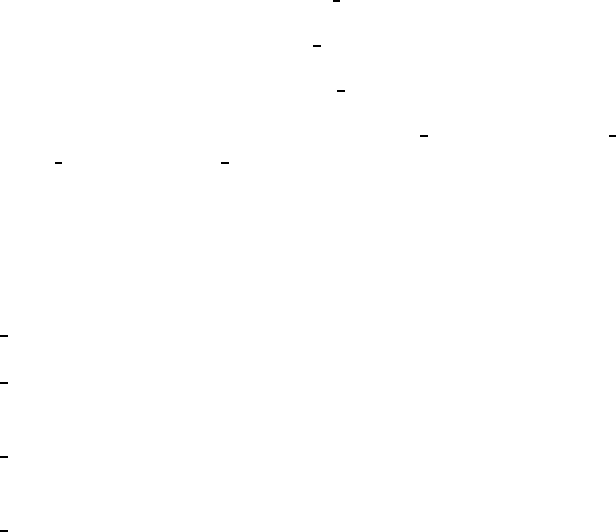
For more details on STATUS logging, see the Status (see
apcupsd Status Logging) section of the Technical Reference.
Logging
Events logging consists of logging events as they happen. For example,
successful startup, power fail, battery failure, system shutdown, ...
See the manual section on customizing event handling (see
Customizing Event Handling) for more details.
Implementation Details
In order to ensure that the data logged to syslog() can be directed to different
files, I have assigned syslog() levels to each of our four types of data as
follows:
1. 1. DEBUG logging has level LOG DEBUG
2. 2. DATA logging has level LOG INFO
3. 3. STATUS logging has level LOG NOTICE
4. 4. EVENTS logging has levels LOG WARNING, LOG ERR,
LOG CRIT, and LOG ALERT
It should be noted that more work needs to be done on the precise definitions
of each of the levels for EVENTS logging. Currently, it is roughly broken
down as follows:
LOG WARNING general information such as startup, etc.
LOG ERR an error condition detected, e.g. communications problem with
the UPS.
LOG CRIT a serious problem has occurred such as power failure, running
on UPS batteries, ...
LOG ALERT a condition that needs immediate attention such as pending
system shutdown, ...
The default Facility for syslog() logging is DAEMON, although this can be
changed with the FACILITY directive in apcupsd.conf. In the following
example, we should the facility as local0.
119
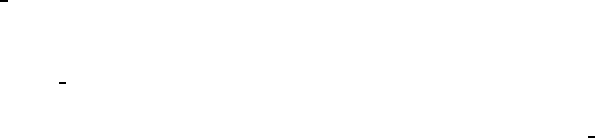
More work needs to be done to the code to ensure that it corresponds to the
above levels.
As a practical example of how to setup your syslog() to use the new log-
ging feature, suppose you wish to direct all DATA logging to a file named
/var/log/apcupsd.data, all EVENTS to the standard /var/log/messages file
(to be mixed with other system messages), and at the same time send all
EVENTS to /var/log/apcupsd.events, and finally, you want to send all STA-
TUS logging to the named pipe /var/log/apcupsd.status
First as root, you create the named pipe:
mkfifo /var/log/apcupsd.status
Change its permissions as necessary or use the -m option to set them when
creating the pipe.
Then you modify your /etc/syslog.conf file to direct the appropriate levels
of messages where you want them. To accomplish the above, my syslog.conf
file looks like:
# exclude all apcupsd info by default
*.info;local0.none /var/log/messages
# Everything for apcupsd goes here
local0.info;local0.!notice /var/log/apcupsd.data
local0.notice;local0.!warn |/var/log/apcupsd.status
local0.warn /var/log/apcupsd.events
local0.warn /var/log/messages
Developers Notes
All logging functions and all error reporting are now done through the
log event() subroutine call. Exceptions to this are: initialization code where
printf’s are done, and writing to the status file. Once the initialization code
has completed and the fork() to become a daemon is done, no printf’s are
used. log event() has exactly the same format as syslog(). In fact, the sub-
routine consists of only a syslog() call. If anyone really wishes to log to a
file, the code to do so can easily be done by adding code to log event() in
apclog.c.
120
Installation: Windows
The Windows Version of apcupsd
The Windows version of apcupsd has been tested on Win95, Win98, WinMe,
WinNT, WinXP, and Win2000 systems. This version of apcupsd has been
built to run under the CYGWIN environment, which provides many of the
features of Unix on Windows systems. It also permitted a rapid port with
very few source code changes, which means that the Windows version is for
the most part running code that has long proved stable on Unix systems.
Even though the Win32 version of apcupsd is a port that relies on many
Unix features, it is just the same a true Windows program. When running,
it is perfectly integrated with Windows and displays its icon in the system
icon tray, and provides a system tray menu to obtain additional information
on how apcupsd is running (status and events dialogue boxes). If so desired,
it can also be stopped by using the system tray menu, though this should
normally never be necessary.
Once installed apcupsd normally runs as a system service. This means that
it is immediately started by the operating system when the system is booted,
and runs in the background even if there is no user logged into the system.
Installation
Normally, you will install the Windows version of apcupsd from the binaries.
This install is somewhat Unix like since you do many parts of the installation
by hand. To install the binaries, you need WinZip.
•Simply double click on the winapcupsd-3.8.5.tar.gz icon. The actual
name of the icon will vary from one release version to another.
121
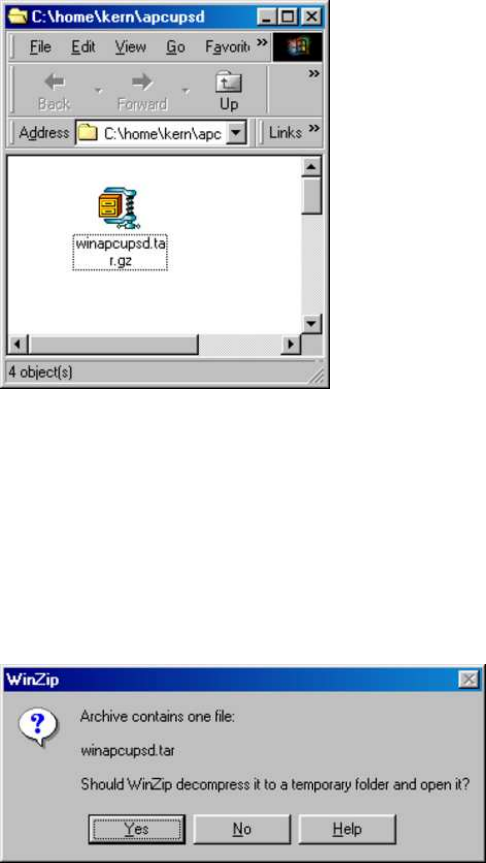
•When Zip says that it has one file and asks if it should unpack it into
a temporary file, respond with Yes.
•Ensure that you extract all files and that the extraction will go into
C:\
122
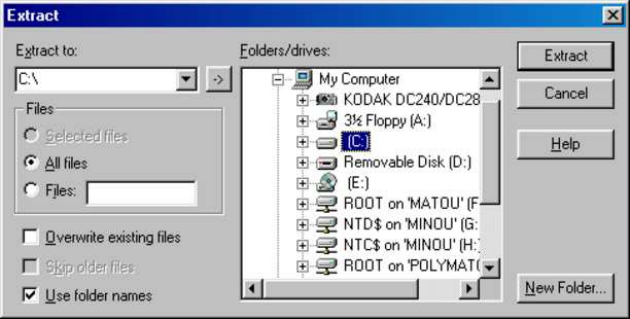
If you wish to install the package elsewhere, please note that you will need
to proceed with a manual installation, which is not particularly easy as you
must rebuild the source and change the configuration file as well.
This installation assumes that you do not have CYGWIN installed on your
computer. If you do, and you use mount points, you may need to do a
special manual installation.
Once you have unzipped the binaries, open a window pointing to the binary
installation folder (normally c:\apcupsd). This folder should contain folders
with the name bin, etc, examples, and manual. If and when you no longer
need them, the examples and manual sub-folders of the c:\apcupsd directory
may be removed.
Continuing the installation process:
•Open the directory c:\apcupsd\etc\apcupsd in the Windows Explorer
by Clicking on the apcupsd folder then on the etc folder, then on the
apcupsd folder. Finally double click on the file apcupsd.conf and edit
it to contain the values appropriate for your site. In most cases, no
changes will be needed, but if you are not using COM1 for your serial
port, you will need to set the DEVICE configuration directive to the
correct serial port. Note, if you are using WinNT or Win2000, the
operating system may probe the port attempting to attach a serial
mouse. This will cause apcupsd to be unable to communicate with
the serial port. If this happens, or out of precaution, you can edit the
c:\boot.ini file. Find the line that looks something like the following:
123
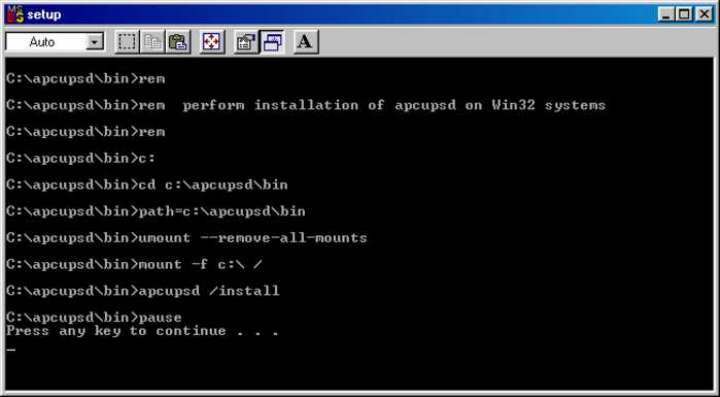
multi(0)disk(0)rdisk(0)partition(1)\WINNT=“Windows NT Work-
station Version 4.00”
and add the following to the end of the line: /NoSerialMice:COM1 (or
COM2 depending on what you want to use). The new line should look
similar to:
multi(0)disk(0)rdisk(0)partition(1)\WINNT=“Windows NT Work-
station Version 4.00” /NoSerialMice:COM1
where the only thing you have changed is to append to the end of the
line. This addition will prevent the operating system from interferring
with apcupsd
•Then return to c:\apcupsd and open on the bin folder so that you see
its contents.
•To do the final step of installation, double click on the setup.bat pro-
gram. This script will setup the appropriate mount points for the
directories that apcupsd uses, it will install apcupsd in the system
registry, and on Windows 98, it will start apcupsd running.
If everything went well, you will get something similar to the following
output in a DOS shell window:
124
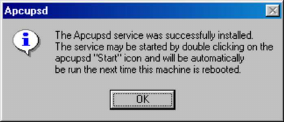
What is important to verify in the DOS window is that the root di-
rectory \is mounted on device c:\.
The DOS window will be followed immediately by a Windows dialogue
box as follows:
!-- imagename=“Windows Install - Success” --¿
•On Windows 98, to actually start the service, either reboot the ma-
chine, which is not necessary, or open a DOS shell window, and type
the following commands:
cd c:\apcupsd\bin
apcupsd /service
Alternatively, you can go to the c:\apcupsd\bin folder with the Ex-
plorer and double click on the Start icon.
•On Windows NT, to start the service, either reboot the machine, which
is not necessary, or go to the Control Panel, open the Services folder
and start the apcupsd daemon program by selecting the apcupsd UPS
Server and then clicking on the Start button as shown below:
125
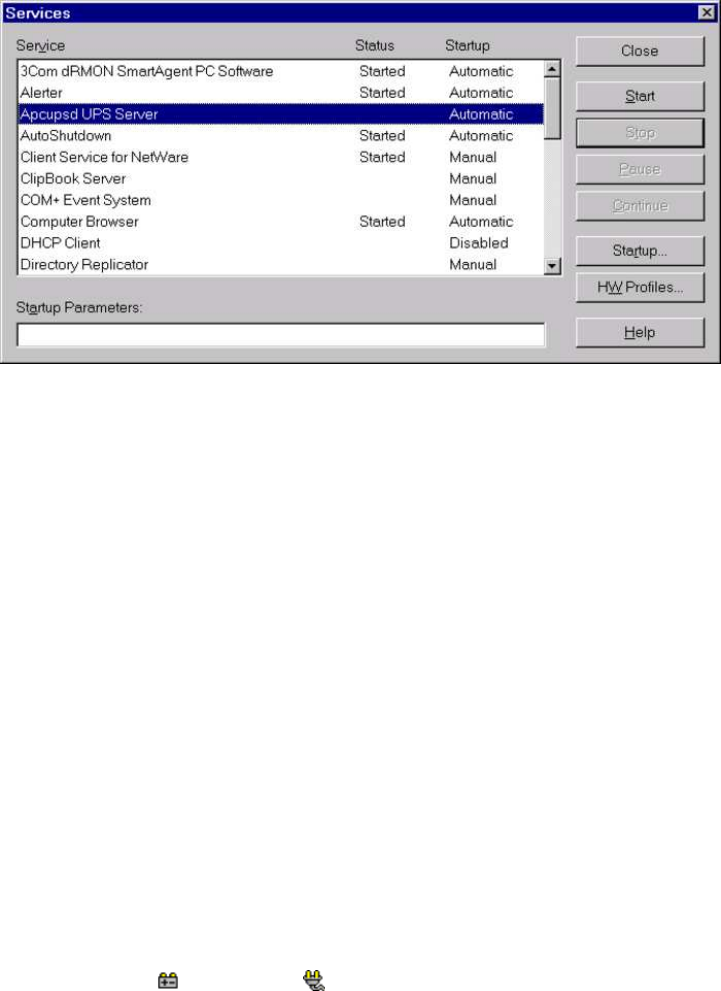
If the Services dialog reports a problem, it is normally because your
DEVICE statement does not contain the correct serial port name.
You probably should also click on the Startup... button to ensure that the
correct defaults are set. The dialogue box that appears should have Startup
Type set to Automatic and Logon should be set to System Account
with Allow Service to Interact with Desktop checked. If these values
are not set correctly by default, please change them otherwise apcupsd will
not work.
For WinXP systems (and probably Win2K), the dialogs are a bit different
from those shown here for WinNT, but he concept is the same. You get
to the Services dialog by clicking on: Control Panel ->Administrative
Tools ->Component Services. The apcupsd service should appear in
the right hand window when you click on Services (Local) in the left hand
menu window.
That should complete the installation process. When the system tray icon
turns from a battery into a plug , right click on it and a menu will
appear. Select the Events item, and the Events dialogue box should appear.
There should be no error messages. By right clicking again on the system
tray plug and selecting the Status item, you can verify that all the values
for your UPS are correct.
When the UPS switches to the battery, the battery icon will reappear in
the system tray. While the UPS is online, if the battery is not at least 99%
126

charged, the plug icon will become a plug with a lightning bolt in the middle
to indicate that the battery is charging.
Installation Directory
The Win32 version of apcupsd must reside in the c:\apcupsd\directory, and
there must be a c:\tmp directory on your machine. The installation will do
this automatically, and we recommend that you do not attempt to place
apcupsd in another directory. If you do so, you are on your own, and you
will need to do a rebuild of the source.
Testing
It would be hard to overemphasize the need to do a full testing of your
installation of apcupsd as there are a number of reasons why it may not
behave properly in a real power failure situation.
Please read Testing Apcupsd of this document for general instructions
on testing the Win32 version. However, on Win32 systems, there is
no Unix system log file, so if something goes wrong, look in the file
c:\apcupsd\etc\apcupsd\apcupsd.events where apcupsd normally logs its
events, and you will generally find more detailed information on why the
program is not working. The most common cause of problems is either im-
proper configuration of the cable type, or an incorrect address for the serial
port.
Upgrading
On Win98 and Win95 systems, to upgrade to a new release, simply stop
apcupsd by using the tray icon and selecting the Close apcupsd menu
item, or by double clicking on the Stop icon located in the c:\apcupsd\bin
directory, then apply the upgrade and restart apcupsd.
On WinNT systems (and Win2000 systems), you may stop apcupsd as indi-
cated abover or alternatively you may stop apcupsd by using the Services
item in the Control Panel. In addition, at least on my system, there seems
to be a WinNT bug that causes the system to prevent apcupsd.exe from
being overwritten even though the file is no longer being used. This is man-
ifested by an error message when attempting load a new version and over-
write the old apcupsd.exe (the extract part of WinZip as described above).
To circumvent this problem (if it happens to you), after shutting down the
127
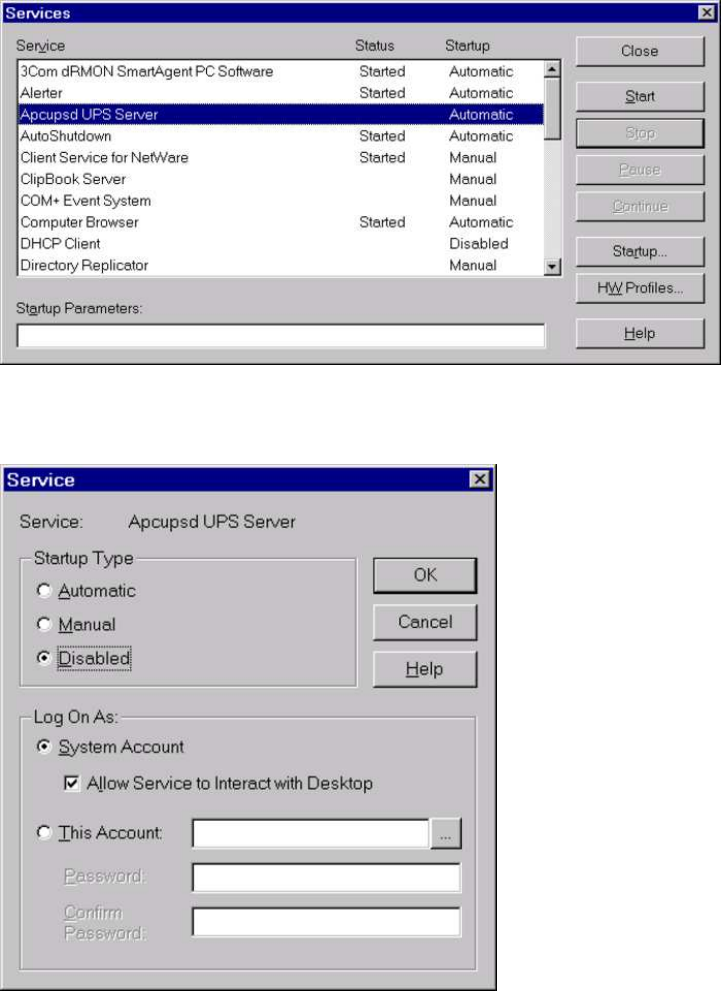
running version of apcupsd, through the Services dialogue in the Control
Panel, first click on the Stop button:
then click on the Startup ... button, and in the Startup dialogue select the
Disabled button to disable apcupsd:
After closing the dialogues, reboot the system, typical of Microsoft :-(. When
the system comes back up, apcupsd will not be automatically launched as
a service, and you can install the new version. To reinstate apcupsd as an
128
automatic service, using the Control Panel: reset apcupsd to Automatic
startup in the Startup dialogue, then restart apcupsd in the Services di-
alogue as shown above in the installation instructions. Frequently after an
upgrade, you will click on the Start button and after a few seconds, the
system reports that it failed to start. The cause of this problem is unknown,
but the solution is simply to click again on the Start button.
Post Installation
After installing apcupsd and before running it, you should check the contents
of two files to ensure that it is configured properly for your system. The first
is c:\apcupsd\etc\apcupsd\apcupsd.conf. You will probably need to change
your UPSCABLE directive, your UPSTYPE and possibly your DEVICE
directives. Please refer to the configuration section of this manual for more
details.
The second file that you should examine is
c:\apcupsd\etc\apcupsd\apccontrol. This file is called by apcupsd
when events (power loss, etc) are generated. It permits the user to program
handling the event. In particular, it permits the user to be notified of the
events. For the Win32 version, each event is programmed to display a
Windows popup dialogue box. If your machine is mostly unattended, you
may want to comment out some of these popup dialogue boxes by putting
a pound sign (#) in column one of the appropriate line.
Problem Areas
In addition to possible problems of reinstallation or upgrade on WinNT sys-
tems, as noted above, we have discovered the following problem: On some
Windows systems, the domain resolution does not seem to work if you have
not configured a DNS server in the Network section of the Control Panel.
This problem should be apparent only when running a master or a slave
configuration. In this case, when you specify the name of the master or
the slave machine(s) in your apcupsd.conf file, apcupsd will be unable to
resolve the name to a valid IP address. To circumvent this problem, simply
enter all machine addresses as an IP address rather than a domain name, or
alternatively, ensure that you have a valid DNS server configured on your
system (often not the case on Win32 systems). For example, instead of us-
ing the directive “MASTER my.master.com” use something like “MASTER
192.168.1.54” where you replace the IP address with your actual IP address.
Also, on WinNT systems, the PIF files in /apcupsd/bin used for starting
129
and stopping apcupsd do not work. Use the services control panel instead.
On Win95 systems, there are reports that the PIF files do not work. If
you find that to be the case, the simplest solution is to use the batch files
that we have supplied in the c:/apcupsd/bin directory. Also, on Win95
systems, we have an unconfirmed report that indicates that apcupsd does not
start automatically as a service even though the Registry has been properly
updated. If you experience this problem, a work around is to put a shortcut
to apcupsd in the StartUp folder.
As noted above, after an upgrade, you may need to start apcupsd several
times before it will actually run.
On WinNT, WinXP, and Win2K systems, you can examine the System
Applications log to which apcupsd writes Windows error messages during
startup.
Regardless of which Windows system you are running, apcupsd logs most
error messages to c:\apcupsd\etc\apcupsd\apcupsd.events. This type error
messages such as configuration file not found, etc are written to this file.
Utility Functions
The directory c:\apcupsd\bin contains six utility routines (actually .pif files)
that you may find useful. They are:
Start
Stop
Install
Uninstall
ups-events
ups-status
Any of these utilities may be used on any system, with the exception of
the Start utility, which cannot be used on WinNT and Win2000 systems.
On those systems, the apcupsd service must always be started through the
Services sub-dialogue of the Control Panel.
The Install and Uninstall utilities install and uninstall apcupsd from the
system registry only. All other pieces (files) of apcupsd remain intact. It is
not absolutely necessary for apcupsd to be installed in the registry as it can
run as a regular program. However, if it is not installed in the registry, it
cannot be run as a service.
130
The functions of Stop,ups-events, and ups-status can be more easily
invoked by right clicking on the apcupsd icon in the system tray and selecting
the desired function from the popup menu.
Disclaimer
Some of the features such as EEPROM programming have not been exhaus-
tively tested on Win32 systems. If at all possible, we recommend not to use
it as a network master on Win95, Win98, and WinMe due to the instability
of those operating systems.
Some items to note:
•This version of apcupsd will not attempt to shut off the UPS power
when the battery is exhausted. Thus if the power returns before the
UPS completely shuts down, your computer may not reboot automat-
ically. This is because we do not know how to regain control after the
disks have been synced in order to shut off the UPS power.
Nevertheless, it is possible to use the --kill-on-powerfail option
on the apcupsd command line, but the use of this option could
cause the power to be cut off while your machine is still running.
See Shutdown Sequence of this document for a more complete dis-
cussion of this subject. If you are still interested in trying to get
this to work, please look at the code that is commented out in
c:\apcupsd\etc\apcupsd\apccontrol under the doshutdown case.
An alternative to the --kill-on-powerfail option is to use the
KILLDELAY (see KILLDELAY <time in seconds>) configuration di-
rective.
This configuration directive is appropriate on Windows machines
where apcupsd continues to run even when the machine is halted (as
is the case on most NT machines).
•When apcupsd detects important events, it calls
c:\apcupsd\etc\apcupsd\apccontrol, which is a Unix shell script.
You may modify this script to suit your particular needs. Currently,
it puts a Windows dialogue on the screen with a brief explanation of
the event. If these dialogues annoy you, you can remove or comment
out the calls to popup from this file.
131
Email Notification of Events
On Win95/98 systems, it is possible to receive notification of apcupsd events
that are passed to apccontrol. This is possible using a simple email program
that unfortunately is not functioning 100% correctly. In addition, I (Kern)
was not able to make this program work on WinNT while apcupsd is running
as a service under the system account (it works fine with any user account).
If you wish to try this program on Win95/98 systems, look at the files
named changeme, commfailure, commok, onbattery, and mains-
back in the directory c:\apcupsd\examples. To use them, you must modify
the SYSADMIN variable to have a valid email address, then copy the files
into the directory c:\apcupsd\etc\apcupsd.
Killpower under Windows
If your batteries become exhausted during a power failure and you want your
machine to automatically reboot when the power comes back, it is useful to
implement the killpower feature of the UPS where apcupsd sends the UPS
the command to shut off the power. In doing so, the power will be cut to
your PC and if your BIOS is properly setup, the machine will automatically
reboot when the power comes back. This is important for servers.
This feature is implemented on Unix systems by first requesting a system
shutdown. As a part of the shutdown, apcupsd is terminated by the system,
but the shutdown process executes a script where apcupsd is recalled after
the disks are synced and the machine is idle. Apcupsd then requests the
UPS to shut off the power (killpower).
Unfortunately on Windows, there is no such shutdown script that we are
aware of and no way for apcupsd to get control after the machine is idled.
If this feature is important to you, it is possible to do it by telling apcupsd
to immediately issue the killpower command after issuing the shutdown
request. The danger in doing so is that if the machine is not sufficiently
idled when the killpower takes place, the disks will need to be rescanned
(and there is a possibility of lost data however small). Generally, UPSes
have a shutdown grace period which gives sufficient time for the OS to
shutdown before the power is cut.
To implement this feature, you need to add the -p option to the apcupsd
command line that is executed by the system. Currently the procedure is
manual. You do so by editing the registry and changing the line:
132
c:\apcupsd\apcupsd.exe /service
found under the key:
HKEY_LOCAL_MACHINE Software\Microsoft\Windows\CurrentVersion\RunServices
to
c:\apcupsd\apcupsd.exe /service -p
If you have a Smart UPS, you can configure the kill power grace period,
and you might want to set it to 3 minutes. If you have a dumb UPS, there
is no grace period and you should not use this procedure. If you have a
Back-UPS CS or ES, these UPSes generally have a fixed grace period of 2
minutes, which is probably sufficient.
Power Down During Shutdown
Our philosophy is to shutdown a computer but not to power it down itself
(as opposed to having the UPS cut the power as described above). That is
we prefer to idle a computer but leave it running. This has the advantage
that in a power fail situation, if the killpower function described above does
not work, the computer will continue to draw down the batteries and the
UPS will hopefully shutoff before the power is restore thus permitting an
automatic reboot.
Nevertheless some people prefer to do a full power down. To do so,
you might want to get a copy of PsShutdown, which does have a power
down option. You can find it and a lot more useful software at:
http://www.sysinternals.com/ntw2k/freeware/pstools.shtml. to use their
shutdown program rather than the apcupsd supplied version, you simply
edit:
c:\apcupsd\etc\apcupsd\apccontrol
with any text editor and change our calls to shutdown to psshutdown.
133
Command Line Options Specific to the Windows Version
These options are not normally seen or used by the user, and are documented
here only for information purposes. At the current time, to change the
default options, you must either manually run apcupsd or you must manually
edit the system registry and modify the appropriate entries.
In order to avoid option clashes between the options necessary for apcupsd
to run on Windows and the standard apcupsd options, all Windows specific
options are signaled with a forward slash character (/), while as usual, the
standard apcupsd options are signaled with a minus (-), or a minus minus
(—). All the standard apcupsd options can be used on the Windows version.
In addition, the following Windows only options are implemented:
/servicehelper Run the service helper application
/service Start apcupsdas a service
/run Run the apcupsd application
/install Install apcupsd as a service in the system registry
/remove Uninstall apcupsd from the system registry
/about Show the apcupsd about dialogue box
/status Show the apcupsd status dialogue box
/events Show the apcupsd events dialogue box
/kill Stop any running apcupsd
/help Show the apcupsd help dialogue box
It is important to note that under normal circumstances the user should
never need to use these options as they are normally handled by the sys-
tem automatically once apcupsd is installed. However, you may note these
options in some of the .pif files that have been created for your use.
Building the Win32 Version from the Source
If you have the source code, follow the standard procedures for building
apcupsd on Unix in Building and Installing apcupsd of this manual. Please
don’t forget to look at the system specifics for CYGWIN.
134

Installation: Serial-Line UPSes
Overview of Serial-Interface UPSes
If you have a UPS that communicates via serial port, you need to do two
things before you can even think about configuring the software. First, you
need to figure out whether it’s a dumb (voltage-signalling) UPS or speaks
the apcsmart protocol (see this discussion (see upstypes)). Second, if you
have an interface cable from APC, you need to figure out what kind it is.
If you don’t have such a cable, you need to build one. A straight-through
serial cable won’t work (see crazy).
According to Bill Marr the Belkin F5U109, also sold as F5U409 also works
with apcupsd for kernel versions 2.4.25 or higher and kernels 2.6.1 and
higher. These newer kernels are needed to have the patch that makes the
mct u232 (Magic Control Technology) module and other adapters work with
RS-232 devices that do not assert the CTS signal.
Connecting a Serial-Line UPS to a USB Port
By using a special adaptor, you can connect your serial-line UPS to a USB
port. If you would like to free up your serial port and connect your existing
serial port UPS to a USB port, it is possible if you have one of the later
kernels. You simply get a serial to USB adapter that is supported by the
kernel, plug it in and make one minor change to your apcupsd.conf file and
away you go. (Kern adds: Thanks to Joe Acosta for pointing this out to
me.)
The device that Joe Acosta and Kern are using is IOgear GUC232A USB
2 serial adapter. Bill Marr informs us that it also works with a Back-UPS
Pro 650 and the 940-0095B cable.
At Kern’s site, running Red Hat 7.1 with kernel 2.4.9-12, he simply changed
his /etc/apcupsd/apcupsd.conf configuration line to be:
DEVICE /dev/ttyUSB0
Depending on whether or not you have hotplug working, you may need to
explicitly load the kernel modules usbserial and pl2303. In Kern’s case,
this was not necessary.
135
Connecting a APC USB UPS to either a PC USB
or Serial Port
An interesting fact is that the USB ports (actually an RJ45 connector)
on APC UPSes not only speak USB, but also serial apcsmart and dumb
voltage-signalling as well! This is something that one of our users discovered
by accident. With the Custom RJ45 cable (actually a RJ45 to serial cable)
described below plugged into the APC UPS USB socket at one end and the
other end plugged into a serial port on your PC, any APC USB UPS (except
some of the newer really low cost models) will act as a serial-line device.
Cables
You can either use the cable that came with your UPS (the easiest if we
support it) or you can make your own cable. We recommend that you
obtain a supported cable directly from APC.
If you already have an APC cable, you can determine what kind it is by
examining the flat sides of the two connectors where you will find the cable
number embossed into the plastic. It is generally on one side of the male
connector.
To make your own cable you must first know whether you have a UPS that
speaks the apcsmart protocol or a “dumb” UPS that uses serial port line
voltage signalling.
If you have an apcmart UPS, and you build your own cable, build a Smart-
Custom cable. If you have a voltage-Signalling or dumb UPS, build a Simple-
Custom cable. If you have a BackUPS CS with a RJ45 connector, you can
build your own Custom-RJ45 cable.
Smart-Custom Cable for SmartUPSes
SMART-CUSTOM CABLE
Signal Computer UPS
DB9F DB9M
RxD 2 -------------------- 2 TxD Send
TxD 3 -------------------- 1 RxD Receive
GND 5 -------------------- 9 Ground
136
When using this cable with apcupsd specify the following in apcupsd.conf:
If you have an OS that requires DCD or RTS to be set before you can
receive input, you might try building the standard APC Smart 940-0024C
cable listed below.
UPSCABLE smart
UPSTYPE apcsmart
DEVICE /dev/ttyS0 (or whatever your serial port is)
If you wish to build the standard cable furnished by APC (940-0024C), use
the following diagram.
APC Smart Cable 940-0024C
Signal Computer UPS
DB9F DB9M
RxD 2 -------------------- 2 TxD Send
TxD 3 -------------------- 1 RxD Receive
DCD 1 --*
|
DTR 4 --*
GND 5 -------------------- 9 Ground
RTS 7 --*
|
CTS 8 --*
Smart Signalling Cable for BackUPS CS Models
If you have a BackUPS CS, you are probably either using it with the USB
cable that is supplied or with the 940-0128A supplied by APC, which permits
running the UPS in dumb mode. By building your own cable, you can now
run the BackUPS CS models (and perhaps also the ES models) using smart
signalling and have all the same information that is available as running it
in USB mode.
The jack in the UPS is actually a 10 pin RJ45. However, you can just as
easily use a 8 pin RJ45 connector, which is more standard (ethernet TX,
and ISDN connector). It is easy to construct the cable by cutting off one
end of a standard RJ45-8 ethernet cable and wiring the other end (three
wires) into a standard DB9F female serial port connector.
Below, you will find a diagram for the CUSTOM-RJ45 cable:
137

CUSTOM-RJ45 CABLE
Signal Computer UPS UPS
DB9F RJ45-8 RJ45-10
RxD 2 ---------------- 1 2 TxD Send
TxD 3 ---------------- 7 8 RxD Receive
GND 5 ---------------- 6 7 Ground
FG Shield ---------------- 3 4 Frame Ground
The RJ45-8 pins are: looking at the end of the connector:
8 7 6 5 4 3 2 1
___________________
| . . . . . . . . |
| |
-------------------
|____|
The RJ45-10 pins are: looking at the end of the connector:
10 9 8 7 6 5 4 3 2 1
_______________________
| . . . . . . . . . . |
| |
-----------------------
|____|
For the serial port DB9F connector, the pin numbers are stamped in the
plastic near each pin. In addition, there is a diagram near the end of this
chapter.
Note, one user, Martin, has found that if the shield is not connected to the
Frame Ground in the above diagram (not in our original schematic), the
UPS (a BackUPS CS 500 EI) will be unstable and likely to rapidly switch
from power to batteries (i.e. chatter).
When using this cable with apcupsd specify the following in apcupsd.conf:
UPSCABLE smart
UPSTYPE apcsmart
DEVICE /dev/ttyS0 (or whatever your serial port is)
The information for constructing this cable was discovered and transmitted
to us by slither man. Many thanks!
138
Voltage-Signalling Cable for “dumb” UPSes
NOTE. YOU DO NOT HAVE THIS CABLE UNLESS YOU
BUILT IT YOURSELF. THE SIMPLE-CUSTOM CABLE IS
NOT AN APC PRODUCT.
For “dumb” UPSes using voltage signalling, if you are going to build your
own cable, we recommend to make the cable designed by the apcupsd team
as follows:
SIMPLE-CUSTOM CABLE
Signal Computer UPS
DB9F 4.7K ohm DB9M
DTR 4 --[####]--* DTR set to +5V by Apcupsd
|
CTS 8 ----------*--------- 5 Low Battery
GND 5 -------------------- 4 Ground
DCD 1 -------------------- 2 On Battery
RTS 7 -------------------- 1 Kill UPS Power
List of components one needs to make the Simple cable:
1. One (1) male DB9 connector, use solder type connector only.
2. One (1) female DB9/25F connector, use solder type connector only.
3. One (1) 4.7K ohm 1/4 watt 5% resistor.
4. resin core solder.
5. three (3) to five (5) feet of 22AWG multi-stranded four or more con-
ductor cable.
1. Solder the resistor into pin 4 of the female DB9 connector.
2. Next bend the resistor so that it connects to pin 8 of the female DB9
connector.
3. Pin 8 on the female connector is also wired to pin 5 on the male DB9
connector. Solder both ends.
4. Solder the other pins, pin 5 on the female DB9 to pin 4 on the male
connector; pin 1 on the female connector to pin 2 on the male connec-
tor; and pin 7 on the female connector to pin 1 on the male connector.
139
5. Double check your work.
We use the DTR (pin 4 on the female connector) as our +5 volts power for
the circuit. It is used as the Vcc pull-up voltage for testing the outputs on
any “UPS by APC” in voltage-signalling mode. This cable may not work on
a BackUPS Pro if the default communications are in apcsmart mode. This
cable is also valid for “ShareUPS” BASIC Port mode and is also reported to
work on SmartUPSes. However, the Smart Cable described above is much
simpler. To have a better idea of what is going on inside apcupsd, for the
SIMPLE cable apcupsd reads three signals and sets three:
Reads:
CD, which apcupsd uses for the On Battery signal when high.
CTS, which apcupsd uses for the Battery Low signal when high.
RxD (SR), which apcupsd uses for the Line Down
signal when high. This signal isn’t used for much.
Sets:
DTR, which apcupsd sets when it detects a power failure (generally
5 to 10 seconds after the CD signal goes high). It
clears this signal if the CD signal subsequently goes low
-- i.e. power is restored.
TxD (ST), which apcupsd clears when it detects that the CD signal
has gone low after having gone high - i.e. power is restored.
RTS, which apcupsd sets for the killpower signal -- to cause the UPS
to shut off the power.
Please note that these actions apply only to the SIMPLE cable, the signals
used on the other cables are different.
Finally, here is another way of looking at the CUSTOM-SIMPLE cable:
APCUPSD SIMPLE-CUSTOM CABLE
Computer Side | Description of Cable | UPS Side
DB9f | DB25f | | DB9m | DB25m
4 | 20 | DTR (5vcc) *below | n/c |
8 | 5 | CTS (low battery) *below | <- 5 | 7
2 | 3 | RxD (no line voltage) *below | <- 3 | 2
5 | 7 | Ground (Signal) | 4 | 20
1 | 8 | CD (on battery from UPS) | <- 2 | 3
7 | 4 | RTS (kill UPS power) | -> 1 | 8
140
n/c | 1 | Frame/Case Gnd (optional) | 9 | 22
Note: the <- and -> indicate the signal direction.
Optional connections of original SIMPLE-CUSTOM specification
that are not used.
4.7K ohm
DTR 4 --[####]--* Note needed
|
RxD 2 ----------*--------- 3 Not used by Apcupsd
When using this cable with apcupsd specify the following in apcupsd.conf:
UPSCABLE simple
UPSTYPE dumb
DEVICE /dev/ttyS0 (or whatever your serial port is)
Other APC Cables that apcupsd Supports
apcupsd will also support the following off the shelf cables that are supplied
by APC
•940-0020B/C Simple Signal Only, all models.
•940-0023A Simple Signal Only, all models.
•940-0119A Simple Signal Only, Back-UPS Office, and BackUPS ES.
•940-0024[B/C/G] SmartMode Only, SU and BKPro only.
•940-0095[A/B/C] PnP (Plug and Play), all models.
•940-1524C SmartMode Only
•940-0127A/B USB Cables
•940-0128A Simple Signal Only, Back-UPS CS in serial mode.
141
Voltage Signalling Features Supported by Apcupsd for Vari-
ous Cables
The following table shows the features supported by the current version
of apcupsd (3.8.5 or later) for various cables running the UPS in voltage-
signalling mode.
Cable Power Loss Low Battery Kill Power Cable Discon-
nected
940-0020B Yes No Yes No
940-0020C Yes Yes Yes No
940-0023A Yes No No No
940-0119A Yes Yes Yes No
940-0127A Yes Yes Yes No
940-0128A Yes Yes Yes No
940-0095A/B/C Yes Yes Yes No
simple Yes Yes Yes No
Voltage Signalling
Apparently, all APC voltage-signalling UPSes have the same signals on the
output pins of the UPS. The difference at the computer end is due to different
cable configurations. Thus, by measuring the connectivity of a cable, one
can determine how to program the UPS. This is to be verified.
The signals presented or accepted by the UPS on its DB9 connector using
the numbering scheme listed above is:
UPS Pin Signal meaning
1 <- Shutdown when set by computer for 1-5 seconds.
2 -> On battery power (this signal is normally low but
goes high when the UPS switches to batteries).
3 -> Mains down (line fail) See Note 1 below.
5 -> Low battery. See Note 1 below.
6 -> Inverse of mains down signal. See Note 2 below.
7 <- Turn on/off power (only on advanced UPSes only)
Note 1: these two lines are normally open, but close when the
appropriate signal is triggered. In fact, they are open collector
outputs which are rated for a maximum of +40VDC and 25 mA. Thus
the 4.7K ohm resistor used in the Custom Simple cable works
quite well.
142
Note 2: the same as note 1 except that the line is normally closed,
and opens when the line voltage fails.
The Back-UPS Office 500 signals
The Back-UPS Office UPS has a telephone type jack as output, which looks
like the following:
Looking at the end of the connector:
6 5 4 3 2 1
_____________
| . . . . . . |
| |
| |----------|
|__|
It appears that the signals work as follows:
UPS Signal meaning
1 (brown) <- Shutdown when set by computer for 1-5 seconds.
2 (black) -> On battery power
3 (blue) -> Low battery
4 (red) Signal ground
5 (yellow) <- Begin signalling on other pins
6 (none) none
Analyses of APC Cables
940-0020B Cable Wiring:
This diagram is for informational purposes and is not complete. Although
we do not know what the black box semi-conductor contains, we believe that
we understand its operation (many thanks to Lazar M. Fleysher for working
this out).
This cable can only be used on voltage-signalling UPSes, and provides the
On Battery signal as well as kill UPS power. Most recent evidence (Lazar’s
143
analysis) indicates that this cable under the right conditions may provide
the Low Battery signal. This is to be confirmed.
APC Part# - 940-0020B
Signal Computer UPS
DB9F DB9M
CTS 8 -------------------- 2 On Battery
DTR 4 -------------------- 1 Kill power
GND 5 ---------------*---- 4 Ground
|
--- *---- 9 Common
DCD 1 ----|///|----------- 5 Low Battery
|\\\|
RTS 7 ----|///| (probably a
--- semi-conductor)
Thanks to Lazar M. Fleysher.
940-0020C Cable Wiring:
This diagram is for informational purposes and may not be complete, we
don’t recommend that use it to build you build one yourself. This cable
can only be used on voltage-signalling UPSes, and provides the On Battery
signal, the Low Battery signal as well as kill UPS power. In apcupsd versions
3.8.2 and prior, please set your UPSCABLE to 940-0020B. In version 3.8.3
and later, you may specify the cable as 940-0020C. Please note that this
diagram may not be accurate.
APC Part# - 940-0020C
Signal Computer UPS
DB9F DB9M
CTS 8 -------------------- 2 On Battery
DTR 4 -------------------- 1 Kill power
GND 5 ---------------*---- 4 Ground
|
*---- 9 Common
RTS 7 -----[ 93.5K ohm ]----- 5 Low Battery
or semi-conductor
144
940-0023A Cable Wiring:
This diagram is for informational purposes and may not be complete, we
don’t recommend that use it to build you build one yourself. This cable can
only be used on voltage-signalling UPSes, and apparently only provides the
On Battery signal. As a consequence, this cable is pretty much useless, and
we recommend that you find a better cable because all APC UPSes support
more than just On Battery. Please note that we are not sure the following
diagram is correct.
APC Part# - 940-0023A
Signal Computer UPS
DB9F DB9M
DCD 1 -------------------- 2 On Battery
3.3K ohm
TxD 3 --[####]-*
|
DTR 4 ---------*
GND 5 ---------------*---- 4 Ground
|
*---- 9 Common
940-0095A Cable Wiring:
This is the definitive wiring diagram for the 940-0095A cable submitted by
Chris Hanson <cph at zurich.ai.mit.edu>, who disassembled the original
cable, destroying it in the process. He then built one from his diagram and
it works perfectly.
Construction and operation of the APC #940-0095A cable.
This cable is included with the APC Back-UPS Pro PNP series.
UPS end Computer end
------- ------------
47k 47k
BATTERY-LOW (5) >----R1----*----R2----*----< DTR,DSR,CTS (4,6,8)
| |
| |
| / E
| |/
145
| B |
*-------| 2N3906 PNP
|
|\
\ C
|
|
*----< DCD (1) Low Batt
|
|
R 4.7k
3
|
4.7k |
SHUTDOWN (1) >----------*----R4----*----< TxD (3)
|
| 1N4148
*----K|---------< RTS (7) Shutdown
POWER-FAIL (2) >--------------------------< RxD,RI (2,9) On Batt
GROUND (4,9) >--------------------------< GND (5)
Operation:
* DTR is "cable power" and must be held at SPACE. DSR or CTS may be
used as a loopback input to determine if the cable is plugged in.
* DCD is the "battery low" signal to the computer. A SPACE on this
line means the battery is low. This is signalled by BATTERY-LOW
being pulled down (it is probably open circuit normally).
Normally, the transistor is turned off, and DCD is held at the MARK
voltage by TxD. When BATTERY-LOW is pulled down, the voltage
divider R2/R1 biases the transistor so that it is turned on, causing
DCD to be pulled up to the SPACE voltage.
* TxD must be held at MARK; this is the default state when no data is
being transmitted. This sets the default bias for both DCD and
SHUTDOWN. If this line is an open circuit, then when BATTERY-LOW is
signalled, SHUTDOWN will be automatically signalled; this would be
true if the cable were plugged in to the UPS and not the computer,
or if the computer were turned off.
* RTS is the "shutdown" signal from the computer. A SPACE on this
line tells the UPS to shut down.
* RxD and RI are both the "power-fail" signals to the computer. A
MARK on this line means the power has failed.
* SPACE is a positive voltage, typically +12V. MARK is a negative
voltage, typically -12V. Linux appears to translate SPACE to a 1
and MARK to a 0.
146
940-0095B Cable Wiring:
This diagram is for informational purposes and may not be complete, we
don’t recommend that use it to build one yourself.
APC Part# - 940-0095B
Signal Computer UPS
DB9F DB9M
DTR 4 ----*
CTS 8 ----|
DSR 6 ----|
DCD 1 ----*
GND 5 ---------------*---- 4 Ground
|
*---- 9 Common
RI 9 ----*
|
RxD 2 ----*--------------- 2 On Battery
TxD 3 ----------[####]---- 1 Kill UPS Power
4.7K ohm
940-0119A Cable Wiring:
This diagram is for informational purposes and may not be complete, we
don’t recommend that use it to build you build one yourself. This cable is
used with the BackUPS Office UPSes.
APC Part# - 940-0119A
UPS Computer
pins pins Signal Signal meaning
1 (brown) 4,6 DSR DTR <- Shutdown when set by computer for 1-5 seconds.
2 (black) 8,9 RI CTS -> On battery power
3 (blue) 1,2 CD RxD -> Low battery
4 (red) 5 Ground
5 (yellow) 7 RTS <- Begin signalling on other pins
6 (none) none
147
BackOffice ES:
The BackUPS ES has a straight through serial cable with no identification
on the plugs. To make it work with apcupsd, specify the UPSCABLE
940-0119A and UPSTYPE backups. The equivalent of cable 940-0119A
is done on a PCB inside the unit. Thanks to William Stock for supplying
us with the information about the straight through cable, the PCB, and the
following diagram:
computer ----------- BackUPS-ES -----------------
DB9-M DB-9F
pin signal pin
4 DSR -> 4 --+
| diode resistor
6 DTR -> 6 --+---->|----/\/\/\---o kill power
1 DCD <- 1 --+
|
2 RxD <- 2 --+----------------+--o low battery
|
7 RTS -> 7 --------+--/\/\/\--+
|
+--/\/\/\--+
|
8 RI <- 8 --+----------------+--o on battery
|
9 CTS <- 9 --+
5 GND --- 5 ----------------------o ground
3 TxD 3 nc
BackUPS ES and CS in Serial mode with Cable 940-0128A:
Though these UPSes are USB UPSes, APC supplies a serial cable (typically
with a green DB9 F connector) that has 940-0128A stamped into one side of
the plastic serial port connector. The other end of the cable is a 10 pin RJ45
connector that plugs into the UPS (thanks to Dean Waldow for sending me a
cable!). Apcupsd version 3.8.5 and later supports this cable when specified as
UPSCABLE 940-0128A and UPSTYPE backups. However, running
in this mode much of the information that would be available in USB mode
is lost. In addition, when apcupsd attempts to instruct the UPS to kill the
power, it begins cycling about 4 times a second between battery and line.
148

The solution to the problem (thanks to Tom Suzda) is to unplug the UPS
and while it is still chattering, press the power button (on the front of the
unit) until the unit beeps and the chattering stops. After that the UPS
should behave normally and power down 1-2 minutes after requested to do
so.
An amazing discovery by slither man allows one to build a CUSTOM-RJ45
cable (documented above) and run the BackUPS CS (and probably also the
ES) in Smart mode. Running it this way provides all the same information
that you would get by running it in USB mode. As a consequence, we
recommend that you either purchase (where I don’t know) or build your
own CUSTOM-RJ45 cable rather than use the 940-0128A cable.
Thanks to all the people who have helped test this and have provided in-
formation on the cable wiring, our best guess for the cable schematic is the
following:
computer --------- Inside the Connector--------- UPS
DB9-F | | RJ45
pin - signal | | Pin - Color
| |
4 DSR ->|---+ |
| | diode resistor |
6 DTR ->|---+---->|----/\/\/\---o kill power | 8 Orange
| |
1 DCD <-|----+ |
| | |
2 RxD <-|----+----------------+--o low battery| 3 Brown
| | |
7 RTS ->|----------+--/\/\/\--+ |
| | |
| +--/\/\/\--+ |
| | |
8 RI <-|----+----------------+--o on battery | 2 Black
| | |
9 CTS <-|----+ |
| signal |
5 GND --|-----------------------o ground | 7 Red
| |
3 TxD | |
| chassis |
Chassis/GND |-----------------------o ground | 4 Black
| |
| Not connected | 1, 5, 6, 9, 10
--------------------------------------
The RJ45 pins are: looking at the end of the connector:
10 9 8 7 6 5 4 3 2 1
149
_______________________
| . . . . . . . . . . |
| |
-----------------------
|____|
From Jan Babinski jbabinsk at pulsarbeacon dot com: (many thanks)
The BackUPS XS1000(BX-1000) ships with the 940-0127B usb cable and
the optional 940-0128D serial cable. I’m trying to get it running under
OpenBSD so usb is out of the question. I’ve tried smart serial with the
custom cable, but that’s not working, so I’m stuck with dumb serial over
940-0128D.
I have noticed that this cable is not supported by apcupsd so I set out
to find out how much different this cable is compared with the supported
ones. After tearing the cable apart (see schematic below) I noticed that it is
functionally similar to the 940-0128A cable except for NC on (6) DTR and
(2) RD on the computer side.
Cable 940-0128D
DB9(Computer) RJ45-10(UPS)
(5) (1) ____________
( o o o o o ) [ oooooooooo ]
\ o o o o / [____________]
(9) (6) (10) [_] (1)
RI(9)<---+
|
CTS(8)<---+--- E 2N2222(NPN)
\|___
____ /| B |
| C |
| |
+---vvvv---+--[>|------<(2)OnBatt
RTS(7)>---| 2k 1N5819
+---vvvv---+--[>|------<(3)LowBatt
| |
+--- C |
\|___|
/| B
DCD(1)<------- E 2N2222(NPN)
DTR(4)>-------------------------->(8)KillPwr
GND(5)----------------------------(7)Signal GND
150
(Shield)--------------------------(4)Chassis GND
Cable 940-0127B
USB(Computer) RJ45-10(UPS)
_________ ____________
| = = = = | [ oooooooooo ]
|_________| [____________]
(1) (4) (10) [_] (1)
+5V(1)-----------(1)+5V
DATA+(2)-----------(9)DATA+
DATA-(3)-----------(10)DATA-
GND(4)-----------(7)Signal GND
(Shield)-----------(4)Chassis GRND
Win32 Implementation Restrictions for Simple UPSes
Due to inadequacies in the Win32 API, it is not possible to set/clear/get all
the serial port line signals. apcupsd can detect: CTS, DSR, RNG, and CD.
It can set and clear: RTS and DTR.
This imposes a few minor restrictions on the functionality of some of the
cables. In particular, LineDown on the Custom Simple cable, and Low
Battery on the 0023A cable are not implemented.
Internal Apcupsd Actions for Simple Cables
This section describes how apcupsd 3.8.5 (March 2002)
treats the serial port line signals for simple cables.
apcaction.c:
condition = power failure detected
cable = CUSTOM_SIMPLE
action = ioctl(TIOCMBIS, DTR) set DTR (enable power bit?)
apcaction.c:
condition = power back
cable = CUSTOM_SIMPLE
action = ioctl(TIOCMBIC, DTR) clear DTR (clear power bit)
action = ioctl(TIOCMBIC, ST) clear ST (TxD)
apcserial.c:
151
condition = serial port initialization
cable = 0095A, 0095B, 0095C
action = ioctl(TIOMBIC, RTS) clear RTS (set PnP mode)
cable = 0119A, 0127A, 0128A
action = ioctl(TIOMBIC, DTR) clear DTR (killpower)
action = ioctl(TIOMBIS, RTS) set RTS (ready to receive)
apcserial.c:
condition = save_dumb_status
cable = CUSTOM_SIMPLE
action = ioctl(TIOMBIC, DTR) clear DTR (power bit?)
action = ioctl(TIOMBIC, RTS) clear RTS (killpower)
cable = 0020B, 0020C, 0119A, 0127A, 0128A
action = ioctl(TIOMBIC, DTR) clear DTR (killpower)
cable = 0095A, 0095B, 0095C
action = ioctl(TIOMBIC, RTS) clear RTS (killpower)
action = ioctl(TIOMBIC, CD) clear DCD (low batt)
action = ioctl(TIOMBIC, RTS) clear RTS (killpower) a second time!
apcserial.c:
condition = check_serial
cable = CUSTOM_SIMPLE
action = OnBatt = CD
action = BattLow = CTS
action = LineDown = SR
cable = 0020B, 0020C, 0119A, 0127A, 0128A
action = OnBatt = CTS
action = BattLow = CD
action = LineDown = 0
cable = 0023A
action = Onbatt = CD
action = BattLow = SR
action = LineDown = 0
cable = 0095A, 0095B, 0095C
action = OnBatt = RNG
action = BattLow = CD
action = LineDown = 0
apcserial.c
condition = killpower
cable = CUSTOM_SIMPLE, 0095A, 0095B, 0095C
action = ioctl(TIOMCBIS, RTS) set RTS (kills power)
action = ioctl(TIOMCBIS, ST) set TxD
cable = 0020B, 020C, 0119A, 0127A, 0128A
152
action = ioctl(TIOMCBIS, DTR) set DTR (kills power)
RS232 Wiring and Signal Conventions
DB-25 Pin # DB-9 Pin # Name DTE-DCE Description
1 — FG – Frame Ground/Chassis GND
2 3 TD –>Transmitted Data, TxD
3 2 RD <– Received Data, RxD
4 7 RTS –>Request To Send
5 8 CTS <– Clear To Send
6 6 DSR <– Data Set Ready
7 5 SG –— Signal Ground, GND
8 1 DCD <– Data Carrier Detect
9 — — – Positive DC test voltage
10 — — – Negative DC test voltage
11 — QM <– Equalizer mode
12 — SDCD <– Secondary Data Carrier Detect
13 — SCTS <– Secondary Clear To Send
14 — STD –>Secondary Transmitted Data
15 — TC <– Transmitter (signal) Clock
16 — SRD <– Secondary Receiver Clock
17 — RC –>Receiver (signal) Clock
18 — DCR <– Divided Clock Receiver
19 — SRTS –>Secondary Request To Send
20 4 DTR –>Data Terminal Ready
21 — SQ <– Signal Quality Detect
22 9 RI <– Ring Indicator
23 — — –>Data rate selector
24 — — <– Data rate selector
25 — TC <– Transmitted Clock
Pin Assignment for the Serial Port (RS-232C), 25-pin and
9-pin, Female End
13 1 5 1
_______________________________ _______________
\ . . . . . . . . . . . . . / \ . . . . . / RS232-connectors
\ . . . . . . . . . . . . / \ . . . . / looking into the
--------------------------- ----------- end of the cable.
25 14 9 6
153
The diagram above represents the Female end of the cable. The
male end is the same, but looking from inside the cable.
DTE : Data Terminal Equipment (i.e. computer)
DCE : Data Communications Equipment (i.e. UPS)
RxD : Data received; 1 is transmitted "low", 0 as "high"
TxD : Data sent; 1 is transmitted "low", 0 as "high"
DTR : DTE announces that it is powered up and ready to communicate
DSR : DCE announces that it is ready to communicate; low=modem hang-up
RTS : DTE asks DCE for permission to send data
CTS : DCE agrees on RTS
RI : DCE signals the DTE that an establishment of a connection is attempted
DCD : DCE announces that a connection is established
Ioctl to RS232 Correspondence
#define TIOCM_LE 0x001
#define TIOCM_DTR 0x002
#define TIOCM_RTS 0x004
#define TIOCM_ST 0x008
#define TIOCM_SR 0x010
#define TIOCM_CTS 0x020
#define TIOCM_CAR 0x040
#define TIOCM_RNG 0x080
#define TIOCM_DSR 0x100
#define TIOCM_CD TIOCM_CAR
#define TIOCM_RI TIOCM_RNG
#define TIOCM_OUT1 0x2000
#define TIOCM_OUT2 0x4000
Testing Serial-Line UPSes
If you have a serial-line UPS, there are some tests you should run before the
general ones described in the Testing (see Testing Apcupsd) section.
To test your computer’s connection with a serial-line UPS, you first need
to establish that the serial line is functioning, and then that the UPS is
responding to commands. This can be a bit tricky, especially with a dumb
voltage-signalling interface, because it is completely quiescent when there
are no commands being passed, and the command repertoire doesn’t include
any self-tests.
Because it is easy to configure a serial cable incorrectly in such a way as
154
to cause premature shutdowns of the UPS power, we strongly recommend,
especially for voltage- signaling (dumb) UPSes, that you do most of the ini-
tial testing with your computer plugged into the wall rather than your UPS.
Thus if the UPS power is suddenly shut off, your computer will continue
to run. We also recommend using safe-apccontrol as described below, until
you are sure that the signaling is correct.
Also note that if you launch the execution of apcupsd while your voltage-
signaling UPS is on battery power, it is very likely that your UPS will
immediately shut off the power. This is due to the initialization of the serial
port line signals, which often looks to the UPS like a shutdown command.
Finally, double-check the state of your cabling and UPS indicator lights
frequently during testing. For voltage-signaling UPSes, apcupsd is not cur-
rently able to detect whether or not the serial cable is connected. In ad-
dition, some simple signaling UPSes with certain cable combinations are
not able to detect the low battery condition. For more details please see
Voltage Signalling Features Supported by Apcupsd for Various Cables.
Establishing Serial Port Connection
Once you have compiled, installed, and invoked apcupsd, you should wait
to allow apcupsd to configure itself and establish contact with the UPS.
If you see the following message about 30 seconds after starting apcupsd:
apcupsd FATAL ERROR in apcserial.c at line 156
PANIC! Cannot communicate with UPS via serial port.
it means that apcupsd tried for about 30 seconds to establish contact with
the UPS via the serial port, but was unable to do so. Before continuing, you
must correct this problem. Some of the possible sources of the problem are:
•You have not configured the correct serial port name on the DEVICE
directive in your apcupsd configuration file.
•The serial port that you have chosen has logins enabled. You must
disable logins on that port, otherwise, the system prevents apcupsd
from using it. Normally, the file /etc/inittab specifies the ports for
which a getty process is started (on Sun machines, the serial port
program equivalent to getty is called ttymon). You must disable this
for the port that you wish to use.
155
•Make sure you are doing your testing as root otherwise, you may have
permissions problems accessing the serial port.
•You may have cabling problems, either with an incorrect cable, or the
incorrect cable specification directive in the configuration file.
•You may have a problem with the /etc/apcupsd/acpupsd.conf file.
For example, check that you have specified the correct type of UPS
and the correct networking directives. For more details, see the
After Installation.
•If you have a SmartUPS 5000 RM 15U or similar model, that comes
with a “Web/SNMP management card” in one of the “Smart Slots”,
this card may interfere with the serial port operation. If you are having
problems, please remove this card and try again. Supposedly V3.0 of
the card firmware has been corrected to properly release the serial
port.
•Ensure that you have no other programs that are using the serial port.
One user reported that he had problems because the serial port mouse
(gpm) was using the same port as apcupsd. This causes intermittent
seemingly random problems.
•If you are using a WinNT or Win2000 machine, the OS is probably
attempting to attach a serial mouse to the port you are using (COM1
or COM2). To prevent this, edit your c:\boot.ini file, and you will find
a line that looks something like the following:
multi(0)disk(0)rdisk(0)partition(1)\WINNT="Windows NT Workstation Version 4.00"
Add the following to the end of the line: /NoSerialMice:COM1 (or
COM2) so that the new line looks like:
multi(0)disk(0)rdisk(0)partition(1)\WINNT="Windows NT Workstation Version 4.00" /NoSerialMice:COM1
•If you are using a WinNT or Win2000 machine, try connecting
apcupsd to COM2 rather than COM1 (be sure to change your
c:\apcupsd\etc\apcupsd\apcupsd.conf to reflect the change).
•If you are using a Solaris machine, you may have similar problems as
described above for the WinNT machine. A possible fix is documented
in the Sun section of the Configuration chapter of this manual.
156

•Try connecting your UPS to another machine. If it works, then you
probably have a bad serial port card. As unlikely as this may sound,
at least two of our users have had to replace bad serial port cards.
•Try doing an lsof /dev/ttyS0 where you replace the /dev/ttyS0
with your serial port name. If you get no output, the port is free (or
there is no physical port). If you get output, then another program is
using the port, and you should see which one.
•Try doing a dmesg | grep tty. This may show you if a program has
grabbed the port. (Thanks to Joe Acosta for the suggestion.)
•If all else fails, make sure your system is configured for serial port
support.
•If you are running Linux, check your /proc file system. For ex-
ample: cat /proc/devices should print something like 4 ttyS if
you have a serial port. If your serial port is working, a cat
/proc/interrupts should show the serial port usage (e.g. 4: 294553
XT-PIC serial) Also, cat /proc/ioports should show up some-
thing like 03f8-03ff : serial(auto). Or, cat /proc/tty should
print a line like serial /dev/ttyS 4 64-127 serial. Finally, a cat
/proc/tty/driver/serial should print something like the following:
serinfo:1.0 driver:5.05c revision:2001-07-08
0: uart:16550A port:3F8 irq:4 baud:9600 tx:1503168 rx:1461721 fe:8
The first thing to do is to look at your log file, usually /var/log/messages
because apcupsd writes more detailed information to the log file whenever
there is an error.
If you have a UPS that uses apcsmart protcol (see table of types (see
type table) for a list of the UPSes using these protocols), you can manu-
ally test the serial communications with the UPS by starting a serial port
communications program (such as minicom, tip, or cu) with the settings
2400 8N1 (2400 baud, 8 bits, no parity, 1 stop bit). Be extremely careful
what you send to your UPS as certain characters may cause it to power
down or may even cause damage to the UPS. Try sending an upper case Y
to the UPS (without a return at the end). It should respond with SM. If
this is not the case, review the possible problems listed above. If you fat
finger the Y and enter y instead, no cause for alarm, you will simply get the
APC copyright notice.
Once you are sure that serial port communications is working, proceed to
the next test.
157
Using apctest on Serial-Line UPSses
On an apcsmart serial-line UPS, apctest will give you access to the battery
of low-level tests we described in apctest. If you have a voltage-signalling
UPS, it enables a different test repertoire which is described here, Among
other things, if you are uncertain about what kind of cable you have, you
may be able to use apctest to figure that out.
Shutdown apcupsd if it is running. Make sure your
/etc/apcupsd/apcupsd.conf file has UPSTYPE backups and UP-
SCABLE simple Normally apctest will have been built and installed by
default, otherwise, you can explicitly build it on Unix with:
cd <apcupsd-source-directory>
make apctest
./apctest
on Win32 systems, use:
make apctestwin32
./apctest
It will present you with the following output
2001-02-07 04:08:26 apctest 3.8.5 (3 January 2002) redhat
Checking configuration ...
sharenet.type = DISABLE
cable.type = CUSTOM_SIMPLE
mode.type = BK
Setting up serial port ...
Creating serial port lock file ...
Doing prep_serial() ...
Hello, this is the apcupsd Cable Test program.
This part of apctest is for testing dumb UPSes (ones that uses signaling rather than commands.
Most tests enter a loop polling every second for 10 seconds.
Then it will present you with the following list of choices:
1) Test 1 - normal mode
2) Test 2 - no cable
158
3) Test 3 - no power
4) Test 4 - low battery (requires test 3 first)
5) Test 5 - battery exhausted
6) Test 6 - kill UPS power
7) Test 7 - run tests 1 through 5
8) Guess which is the appropriate cable
9) quit
Select test number:
Run tests 1, 2, and 3. Note, none of the currently supported cables will
indicate a change for test 2. You can then run test 8 to see what cable it
thinks you should be using. Finally run test 4.
apctest can also be run for Smart UPSes.
The print out of your testing will be written to the file apctest.output. If
you are unable to solve your problem, you can try posting that file to the
development mailing list, and perhaps we can help you. In this case, please
also include information on your operating system, which version of apcupsd
you are using, your UPS model, and also your apcupsd.conf file.
Expected apctest Signals for a UPS:
If you have configured your UPS as:
UPSTYPE backups
UPSCABLE APC_940_0119A
or APC_940_0127A
or APC_940_0128A
or APC_940_0020B
or APC_940_0020C
here are typical signals you would expect to see in the output from the
various tests of apctest:
Test 1 normal: RTS for cables (0119A 0127A 0128A)
Test 2 no serial cable: not important
Test 3 no AC power: CTS for all cables
Test 4 batteries exhausted: CTS and CD for all cables
Note: RTS if set in Test 1 will probably also be set in all the other tests.
This is not important, what counts is the appearance of CTS when the
power fails and additionally CD when the batteries are low.
159
Expected apctest Signals for a BackUPS Pro:
If you have configured your UPS as:
UPSTYPE backupspro
UPSCABLE APC_940_0095A
or APC_940_0095C
here are the typical signals you would expect to see in the output from the
various tests of apctest:
Test 1 normal: RTS not set
Test 2 no serial cable: not important
Test 3 no AC power: RNG
Test 4 batteries exhausted: RNG and CD
Note: RTS should never be set in any of the tests as it is the killpower
signal. What is important is the appearance of RNG when the power fails
and additionally CD when the batteries are low.
Troubleshooting Serial Line communications
Determining Which Voltage-Signaling Cable You Have
The most frequently encountered problem with voltage-signalling UPSes (e.g.
BackUPS 650) is that you have incorrectly specified which cable is being used.
All cables furnished by APC have the cable number stamped on the side of
the computer connector end of the cable. Using this number with apcupsd
will normally work fine. If you do not know what cable you have, you can
use the apctest program to determine the type of the cable.
For simple signaling UPSes, you should not use simple in the cable specifi-
cation (i.e. UPSCABLE simple) unless you have made the cable yourself
according to the wiring diagram given in the cables chapter of this manual.
Once you have established serial communications
Once you have established that apcupsd can talk to the UPS over the serial
part, go do the series of functional tests described in the main Testing (see
160
Testing Apcupsd) section.
One additional note applies:
Bizarre Intermittent Behavior:
In one case, a user reported that he received random incorrect values from
the UPS in the status output. It turned out that gpm, the mouse control
program for command windows, was using the serial port without using the
standard Unix locking mechanism. As a consequence, both apcupsd and
gpm were reading the serial port. Please ensure that if you are running gpm
that it is not configured with a serial port mouse on the same serial port.
Recalibrating the UPS Runtime
Note: In a future release of apcupsd this procedure will be replaced by a
daemon operation that can be performed on all types of UPS.
This section does not apply to voltage-signalling or dumb UPSes such as the
older BackUPS models.
Smart UPSes internally compute the remaining runtime, and apcupsd uses
the value supplied by the UPS. As the batteries age (after say two or three
years), the runtime computation may no longer be accurate since the bat-
teries no longer hold the same charge. As a consequence, in the event of a
power failure, the UPS and thus apcupsd can report a runtime of 5 min-
utes remaining when in fact only one minute remains. This can lead to a
shutdown before you might expect it, because regardless of the runtime re-
maining that is reported, the UPS will always correctly detect low batteries
and report it, thus causing apcupsd to correctly shutdown your computer.
If you wish to have the UPS recalibrate the remaining runtime calculations,
you can do so manually as the current version of apcupsd does not support
this feature. To do so,
•Shutdown apcupsd
•contact your UPS directly using some terminal program such as mini-
com, tip, or cu with the settings 2400 8N1 (2400 baud, 8 bits, no
parity, 1 stop bit). Be extremely careful what you send to your UPS
as certain characters may cause it to power down or may even cause
161
damage to the UPS. Try sending an upper case Y to the UPS (with-
out a return at the end). It should respond with SM. If this is not the
case, read the chapter on testing. If you fat finger the Y and enter
y instead, no cause for alarm, you will simply get the APC copyright
notice.
•when you are sure you are properly connected send an upper case D
(no cr). This will put the UPS into calibration mode, and it will drain
the battery down to 25% capacity (35% for a Matrix) at which point it
will go back on the mains. In doing so, it will recompute the runtime
calibration.
•If you wish to abort the calibration, enter a second D command.
•When you are done, restart apcupsd.
In principle, you should be able to do this with the computer powered by the
UPS, but if you wish to be completely safe, you should plug your computer
into the wall prior to performing the runtime calibration. In that case, you
will need to artificially load the UPS with light bulbs or other means. You
should supply a load of about 30 to 35% but not more than 50%. You
can determine the load by looking at the output of the apcaccess status
command while apcupsd is running.
You should not run the recalibration command more than once or twice per
year as discharging these kinds of batteries tends to shorten their life span.
Status Logging On Serial-Line UPSes
Serial-line UPSes that speak the apcsmart protocol log all of the events
described in the Status Format (see apcupsd Status Logging) section of the
Technical Reference. Voltage-signalling UPSes, on the other hand, have
a much narrower data channel. They can only report a small handful of
conditions.
The following summarizes (rather sketchily, sorry) the data you can expect
to get from this obsolete hardware. All corrections and additions will be
welcome.
From BackUPS Pro and SmartUPS v/s:
LINEFAIL : OnlineStatus
BATTSTAT : BatteryStatus
162

MAINS : LineVoltageState
LASTEVNT : LastEventObserved
BackUPS and NetUPS Simple Signals
LINEFAIL : OnlineStatus
BATTSTAT : BatteryStatus
DATA Logging
This feature is somewhat outdated and not often used.
Data logging consists of periodically logging important data concerning
the operation of the UPS. For the definitive definition of the format, see
log data() in apcreports.c. The format varies according to the UPS model
and the information available from the UPS.
For UPS models, NBKPRO, SMART, SHARESMART, and MATRIX, the
output is written in a format very similar to what PowerChute writes. That
is:
MinLineVoltage, MaxLineVoltage, OutputVoltage, Bat-
teryVoltage, LineFrequency, LoadPercent, UPSTempera-
ture,AmbientTemperature,Humidity,LineVoltage, BatteryCharge,toggle
Any value that is not supported by your UPS such as AmbientTemperature
and Humidity will be blank or possibly as 0.0. In any case the commas
before and after that field will still be output. The toggle value alternates
from 0 to 1 on each line. This was added at user request so that no two
adjacent samples are identical.
An actual example from the log file is:
Nov 2 12:43:05 matou apcupsd[23439]: 224.9,227.5,226.2,27.74,50.00,100.0,30.6,,,226.2,50.0,1
163
Technical Reference
Configuration Directive Reference
Configuration directives in /etc/apcupsd/apcupsd.conf control the behavior
of the apcupsd daemon. For most installations it is only necessary to set a
handful of general directives. The rest can be left at their defaults unless
you have an exotic configuration.
General Configuration Directives
In general, each of these directives is required (ecept that the DEVICE
directive is ignored for UPSCABLE ether).
UPSTYPE <type of APC UPS you have>The name of a driver.
Should be one of dumb, apcsmart, net, usb, snmp, or test. This de-
scribes your interface type.
The UPSTYPE directive can be defined during installation by using
the --with-upstype= option of the ./configure program.
UPSCABLE <type of cable you are using>>
[ simple | 940-0020B | 940-0023A ]
[ smart | 940-0024B | 940-0024C ]
[ 940-1524C | 940-0024G | 940-0095A | 940-0095B | 940-0095C | 940-0119A]
[ ether | usb ]
The --with-upscable= option of ./configure can be used to set a
default for this directive during the your build.
DEVICE <name of device>Specify which device is used for UPS com-
munications. For serial ports, it is usually something like /dev/ttyS0.
For USB ports, you may leave the name of the device blank (no speci-
fication) and apcupsd will automatically search the standard locations
for the UPS.
Normally, the ./configure program will set an appropriate default
value. You may also specify the --with-serial-dev= option of the
./configure program to set this directive at build time.
If you have specified UPSTYPE net, then the device name to be
specified consists of hostname:port where the hostname is the fully
164

qualified name or IP address of the host (NIS server) and the port
(optional) is the port to use to contact the server.
If you specified UPSTYPE snmp, then the device name becomes
hostname:vendor:community. Please see the SNMP chapter (see
Support for SNMP UPSes) in this manual for more details.
LOCKFILE <path to lockfile>This option tells apcupsd where to
create a lockfile for the USB or serial port in the specified directory.
This is important to keep two programs from reading or writing the
port at the same time. Please note that although the directive name is
LOCKFILE, you are actually specifying the lock file path. apcupsd au-
tomatically appends the name of the device when creating the file. On
most systems, this directive is automatically set by the ./configure
program. You may also explicitly set it during the build process by
using the --with-lock-dir= option of the ./configure program.
Configuration Directives Used by the Network Information
Server
None of these directives are required for proper operation of apcupsd. For
the Network Information Server to work, it must be enabled in the configu-
ration (default) with --enable-nis
NETSERVER [on — off ] This configuration directive turns the net-
work information server on or off. If it is on, apcupsd will spawn a
child process that serves STATUS and EVENTS information over the
network. This information is currently used by the Web-based CGI
programs. The default is on. In some cases, for added security, you
may want to invoke a separate information server daemon from the
inetd daemon. In that case, NETSERVER should be off.
NISIP <IP-address>This directive specifies an IP address on which
NIS server will listen for incoming connections. Default value is 0.0.0.0
that means any incoming request will be serviced but if you want it
to listen to a single subnet you can set it up to that subnet address,
for example 192.168.10.0. Additionally you can listen for a single IP
like 192.168.10.1. You may also use the --with-nisip= option of the
./configure program to set this directive during the build.
This directive does not work on Win32 machines because inet ipton()
is not implemented there.
165

NISPORT <port>This configuration directive specifies the port to be
used by the apcupsd Network Information Server. The default is
platform dependent, but typically 3551, which we have received from
IANA as the official apcupsd networking port. If you change this
port, you must manually change the #define SERV TCP PORT in
cgi/upsfetch.c and rebuild the CGI programs. An alternative is to use
the --with-nis-port= option of the ./configure program during the
build. In this case, all the appropriate locations will be automatically
changed.
EVENTSFILE <filename>If you want the apcupsd network informa-
tion server to provide the last 10 events via the network, you must
specify a file where apcupsd will save these events. The default is:
/etc/apcupsd/apcupsd.events. Currently, apcupsd will save at most
the last 50 events. Periodically (once an hour by default), apcupsd will
check the size of this file. When more than 50 events are recorded,
apcupsd will truncate the file to the most recent 10 events. Conse-
quently this file will not grow indefinitely. Although we do not rec-
ommend it, you may change these values by editing apcevents.c and
changing the appropriate defines. Be aware that if you set these values
to very large numbers, apcupsd may make excessive memory demands
on the system during the data access and file truncation operations.
This filename may also be specified at build time by using the
--with-log-dir= option of the ./configure program.
Configuration Directives used during Power Failures
In general, none of these directives are required. However, if you have a
voltage-signalling (dumb) UPS with a cable that does not support the Low
Battery signal, you must set the TIMEOUT directive to force a shutdown.
Please see the Cables (see Cables) section of this manual for more details.
ANNOY <time in seconds>Specify the time in seconds between mes-
sages requesting logged in users to get off the system during a power
failure. This timer starts only when the UPS is running on batteries.
The default is 300 seconds (5 minutes). apcupsd sends the annoy mes-
sages by invoking the apccontrol script with the annoyme argument.
The default is to send a wall message on Unix systems and a popup
message in Windows.
The value of ANNOYDELAY must be greater than the value of
ANNOY in order to receive annoy messages (this doesn’t make sense,
166
and means that the default values do not generate annoy messages:
KES).
Note that if NOLOGON is set to disable the annoy messages will
also be disabled.
ANNOYDELAY <time in seconds>Specify delay time in seconds
before apcupsd begins requesting logged in users to get off the system
during a power failure. This timer starts only after the UPS is running
on batteries. This timer is reset when the power returns. The default
is 60 seconds. Thus, the first warning to log off the system occurs
after 60 seconds on batteries, assuming that NOLOGON is not set
to disable.
NOLOGON <specifies when apcupsd should prevent user logins>
[ disable — timeout — percent — minutes — always ] are valid types.
The type specified allows you define the point when apcupsd will create
the /etc/nologin file and thus when user logins are prohibited. Once
the /etc/nologin file is created, normal users are prevented from log-
ging in. Control of when this file is created is important for allowing
systems with big UPSes to run as normally until the system adminis-
trator determines the need for preventing user logins. The feature also
allows the system administrator to hold the “ANNOY” factor until the
/etc/nologin file is created. The default is always if no NOLOGON
directive is specified.
As far as I can tell, the only useful types are disable and always since
the difference in the time when the logout warning is given and shut-
down occurs for the other types is very short (KES).
disable prevents apcupsd from creating the nologin file. Conse-
quently, any user can login during a power failure condition. Also,
the ANNOY feature is disabled so users will not be warned to lo-
goff the system.
timeout specifies that apcupsd should prohibit logins after the UPS
is on batteries for 90% of the time specified on the TIMEOUT
configuration directive. Note! Normally you don’t want to specify
a TIMEOUT value, so this option is probably not too useful
(KES).
percent specifies that apcupsd should prohibit logins when the re-
maining battery charge percentage reaches 110% or less than the
value specified on the BATTERYLEVEL configuration direc-
tive. Thus if the BATTERYLEVEL is specified as 15, apcupsd
will prohibit logins when the battery charge drops below 16%
(15% X 110% = 16%).
167
minutes specifies that apcupsd should prohibit logins when the re-
maining runtime in minutes reaches 110% or less than the value
specified on the MINUTES configuration directive. Thus if
MINUTES is set to 3, apcupsd will prohibit logins when the
remaining runtime is less than 3 minutes (3 X 110% = 3).
always causes apcupsd to immediately prohibit logins when a power
failure occurs. This will also enable the ANNOY feature.
BATTERYLEVEL <percent of battery>If BATTERYLEVEL is
specified, during a power failure, apcupsd will halt the system
when the remaining battery charge falls below the specified percent-
age. The default is 5 percent. This directive is ignored for dumb
(voltage-signalling) UPSes. To totally disable this counter, set BAT-
TERYLEVEL -1 in your apcupsd.conf file.
MINUTES <battery runtime in minutes>If MINUTES is specified,
during a power failure, apcupsd will shutdown the system when the
remaining runtime on batteries as internally calculated by the UPS
falls below the time specified. The default is 3. This directive is
ignored for dumb (voltage-signalling) UPSes. It should be noted that
some UPSes report an incorrect value for remaining runtime when
the battery is fully charged. This can be checked by examining the
TIMELEFT value as printed in the output of an apcaccess status
command. If the value is zero or otherwise unreasonable, your UPS
is probably broken. In this case, we recommend that you disable this
timer by setting MINUTES -1 in your apcupsd.conf file.
TIMEOUT <time in seconds>After a power failure, apcupsd will halt
the system when TIMEOUT seconds have expired. A value of zero
disables this timer. Normally for all Smart UPS models and dumb
UPSes with cables that support low battery detection, this should be
zero so that the shutdown time will be determined by the battery
level and/or remaining runtime (see above) or in the case of a voltage-
signalling UPS, when the battery is exhausted. This command is re-
quired for dumb UPSes that do not provide a battery exhausted signal
(only testing can determine this point). For more information, see the
Testing (see
Testing Apcupsd) section of this manual. This timer can also be useful
if you want some slave machines to shutdown before other machines to
conserve battery power. It is also useful for testing apcupsd because
you can force a rapid shutdown by setting a small value (e.g. 60) and
pulling the plug to the UPS.
When apcupsd is running in master mode (UPSCLASS netmaster),
and a shutdown condition is determined, apcupsd will notify each of
168
the slaves to perform a shutdown then apcupsd will sleep for 30 sec-
onds before issuing the shutdown of its own computer. If you need
the master to wait additional time before shutting down (to allow for
shutdown of slower slaves or of slaves running software that requires
more time to shutdown – e.g. databases), you can do so by adding
additional sleep() commands to /etc/apcupsd/apccontrol in each case
that causes a shutdown.
TIMEOUT,BATTERYLEVEL, and MINUTES can be set to-
gether without problems. apcupsd will react to the first case or test
that is valid. Normally SmartUPS users will set TIMEOUT to zero
so that the system is shutdown depending on the percentage bat-
tery charge remaining (BATTERYLEVEL) or the remaining bat-
tery runtime (MINUTES).
KILLDELAY <time in seconds>If killdelay is set, apcupsd will con-
tinue running after a shutdown has been requested, and after the spec-
ified time in seconds, apcupsd will attempt to shut off the UPS the
power. This directive should normally be disabled by setting the value
to zero, but on some systems such as Win32 systems apcupsd cannot
regain control after a shutdown to force the UPS to shut off the power.
In this case, with proper consideration for the timing, the KILLDE-
LAY directive can be useful. Please be aware, if you cause apcupsd
to kill the power to your computer too early, the system and the disks
may not have been properly prepared. In addition, apcupsd must con-
tinue running after the shutdown is requested, and on Unix systems,
this is not normally the case as the system will terminate all processes
during the shutdown.
Configuration Directives used to Control System Logging
STATTIME<time>This directive supplies the time interval between
writes to the STATUS file. If set to zero, the STATUS file will not
be written. Please note that in a future version of apcupsd the STA-
TUS file code will disappear since its functionality has been replaced
by the Network Information Server and by apcaccess status, as a
consequence, it is normally disabled by setting it to zero.
STATFILE <file>This directive specifies the file to be used
when writing the STATUS information. The default is
/etc/apcupsd/apcupsd.status.
DATATIME<time>This directives supplies the time interval between
writes of PowerChute&tm; like data information to the log file. See
169
the Data (see DATA Logging) section of this manual for additional
details.
FACILITY<log-facility>The facility directive can be used to change
the system logging class or facility. The default is DAEMON. This
parameter can be useful if you wish to direct the apcupsd system
logging information to other than your system default files. See the
Logging section of this manual for additional details.
Configuration Directives for Sharing a UPS
The following directives apply to the master/slave networking mode of
apcupsd where multiple machines can be powered by the same UPS. One
machine, the master, will have a serial port connection to the UPS, and
the other machines, the slaves, will obtain their information via the network
from the master.
Note, as of version 3.10.x, the old master/slave code is by default turned
off in the configuration. You must explicitly enable it by including a
--enable-master-slave option on your ./configure command before
building the source.
In addition to the old master/slave code, there is now a new network driver
enabled with --enable-net (default disabled) that can be used to control a
slave from any version of apcupsd running NIS. This is a much more flexible
system of controlling slaves because a slave machine that also has NIS turned
on can thus act as a master for another slave with --enable-net turned
on. With this mode turned on, the slave obtains the address of the master
from the DEVICE directive, which takes the form hostname[:port] as a
consequence, none of the directives apply for this form of networking. In
addition, for this mode to work, you must specify UPSTYPE net so that
the proper driver is loaded.
The remainder of this section presents directives that apply to the old mas-
ter/slave code that must be enabled by the enable-master-slave configu-
ration option.
UPSCLASS <class of operation>[ standalone — shareslave — share-
master ] and [ netslave — netmaster ] are valid types. [ standalone —
netslave — netmaster ] are tested classes. [ shareslave — sharemaster
] classes are being tested.
The default is standalone and should be used for all machines pow-
ered by the UPS and having a serial port connection to the UPS, but
170
where there are no other computers dependent on power from the same
UPS. This is the normal case.
Use netmaster, if and only if you have a serial port connection to
the UPS and there are other machines deriving power from the same
UPS. This is required in all master configuration files.
Use netslave if and only if you have no serial port connection to
the UPS, but you derive power from it. This is required in all slave
configuration files, and in this case, you will also have UPSCABLE set
to ether.
Use shareslave if and only if you are using a ShareUPS and connected
to a BASIC Port with Simple Signal. This code is not fully tested.
Use sharemaster, if and only if you are using a ShareUPS and con-
nected to the ADVANCED Port Smart Signal control. This code is
not fully tested.
UPSMODE [disable — share — net — sharenet ] are valid types.
[ disable — net ] are the only known and tested classes.
[ share — sharenet ] classes are being tested.
For normal standalone operations, you will set UPSMODE to disable
to indicate that you are disabling the master/slave networking.
However, if you are using a single UPS to power several computers and
you have configured master and slave computers, then set this value
to net.
Use share for two or seven (2/7) additional simple signal ports on a
SmartAccessories(tm) (internal/external box) for SmartUPSes. The
share and sharenet code is not fully tested.
NETTIME <time in seconds>The interval in seconds that the master
uses to send information to slave machines. This rate is automatically
set to 1 second if the UPS goes on batteries and reset to your specified
value when the mains power returns. A typical value might be 60
seconds.
NETPORT <IP port number>This port number is used for commu-
nications in the master/slave networking code. Note that the mas-
ter and each slave must have the same port number specified on the
NETPORT directive in the configuration file. This port may also be
specified during installation by using the --with-net-port= option of
the ./configure program.
The NETPORT should not be confused with the port number for the
Network Information Server which is specified with the SERVER-
PORT configuration directive.
171
MASTER <name of the master>for slave machines. Used in slave
configuration files, this is the network name of the master which is
authorized to send commands to this slave. In all cases (of which I am
aware), when you specify a MASTER directive, you will also specify
UPSCABLE ether since your information about the UPS will come
via the network from a master.
The slave machine will be shutdown whichever occurs first: either at
the request of the master when it does a shutdown or when the values
you have specified for TIMEOUT, BATTERYLEVEL, or MINUTES
expire (these should work but have not been fully tested). Conse-
quently, if you want the slaves to begin shutting down before the mas-
ter, you can do so by adjusting the values in the configuration file.
If you want the slave to remain up until the master shuts down, you
should set TIMEOUT, BATTERYLEVEL, and MINUTES all to zero.
For proper functioning of the slave, you must specify the same UP-
STYPE in the slave configuration file as is in the master configuration
file.
It should be noted that the master and slaves continue to communi-
cate over the network even after the master has issued a shutdown
command to the slaves. This is because the master apcupsd continues
to run until it receives the shutdown signal from the system. This is
important to ensure that all the slaves have been properly notified of
the shutdown.
We recommend that the machine names used on the MASTER and
SLAVE directives be put in your /etc/hosts file so that apcupsd will
be able to resolve the machine name during startup and shutdown
even if DNS is not running. Alternatively, you can use IP addresses
on the MASTER and SLAVE directives, but this is less flexible.
SLAVE <name of slave(s)>used only in MASTER configuration
files. Used in master configuration files, this is the name of a slave
machine that depends on this master. There can be a maximum of 20
slaves attached to one master. Thus you can specify multiple SLAVE
directives in a master configuration file. Only one slave name can be
specified per SLAVE directive, thus for multiple slaves, specify multi-
ple SLAVE directives.
As noted above the master and slaves continue to communicate over
the network even after the master has issued a shutdown command to
the slaves. This is because the master apcupsd continues to run until
it receives the shutdown signal from the system. This is important to
ensure that all the slaves have been properly notified of the shutdown.
We recommend that the machine names used on the MASTER and
172
SLAVE directives be put in your /etc/hosts file so that apcupsd will
be able to resolve the machine name during startup and shutdown
even if DNS is not running. Alternatively, you can use IP addresses
on the MASTER and SLAVE directives, but this is less flexible.
USERMAGIC <user defined magic>used only in SLAVE config-
uration files. The USERMAGIC directive is a sort of password that
gives a second level of identification security in a slave configuration
file. It is a character string up to 17 characters in length. It should be
unique for each slave. When the slave makes initial contact with the
master, this string is passed to the master. Then on each transmission
from the master to the slave, the string is passed back to the slave,
which checks that it is the correct string before accepting the master’s
information. This string should be different for each and every slave
on the network. This directive is not required.
Configuration Directives Used to Set the UPS EPROM
NOTE. THESE ARE DEPRECIATED AND NO LONGER WORK IN
APCUPSD PLEASE USE APCTEST
The values specified with the following directives are only used if the
--configure option is specified on the apcupsd command line, and the
UPS is capable of internal EPROM programming. In that case, apcupsd
attempts to set the values into the UPSes EPROM.
Under normal operations, the values for these parameters specified in the
configuration file are not used. Instead, they are read from the UPS EPROM
by apcupsd. See Configuration Directives Used to Set the UPS EPROM of
this manual for further details before attempting to reprogram your EEP-
ROM.
SENSITIVITY <sets sensitivity level>(H)igh, (M)edium, (L)ow
This value determine how sensitive the UPS is to the mains quality
and voltage fluctuations. The more sensitive it is, the quicker the
UPS will switch to battery power when the mains line quality is bad.
Normally, this should be set to H, but if you find your UPS switching
to batteries frequently, you might want to try a less sensitive setting,
providing that your computer equipment tolerates the poor quality
mains. This value is written to the UPS EPROM when the configure
option is specified.
173
Under normal apcupsd operations (no --configure option), apcupsd
will read the value stored in the UPS and display it in the STATUS
output.
WAKEUP <set wakeup delay>The UPS power restart delay value in
[0,60,180,300] in seconds after the UPS has shut down during a power
failure. This is to prevent the power from coming back on too quickly
after a power down, and is important for those who have high rpm
drives that need to spin down before powering them up again. Some
older SCSI models are very sensitive to this problem. Default is zero.
This value is written to the UPS EPROM when the --configure
option is specified.
Under normal apcupsd operations (no --configure option), apcupsd
will read the value stored in the UPS and display it in the STATUS
output.
SLEEP <set sleep delay>The UPS delay or grace period in
[20,180,300,600] seconds before the UPS cuts the power to your equip-
ment. The default is 20 seconds. This value is written to the UPS
EPROM when the --configure option is specified.
Under normal apcupsdoperations (no --configure option), apcupsd
will read the value stored in the UPS and display it in the STATUS
output.
LOTRANSFER <lower limit of ups batt. transfer>This sets the
low line voltage point at which to switch over to batteries. Differ-
ent values are permitted based on the UPS model, classification, and
manufacture date. Use apcaccess eeprom to show you which values
are permitted. This value is written to the UPS EPROM when the
--configure option is specified.
Under normal apcupsdoperations (no --configure option), apcupsd
will read the value stored in the UPS and display it in the STATUS
output.
HITRANSFER <upper limit of ups batt. transfer>This sets the
high line voltage point to switch over to batteries. Different values are
permitted based on the UPS model, classification, and manufacture
date. Use apcaccess eeprom to show you which values are permitted.
This value is written to the UPS EPROM when the --configure
option is specified.
Under normal apcupsdoperations (no --configure option), apcupsd
will read the value stored in the UPS and display it in the STATUS
output.
174
RETURNCHARGE <min. batt. charge level>This parameter
specifies what battery percentage charge is necessary before the UPS
will supply power to your equipment after a power down. Differ-
ent values are permitted based on the UPS model, classification, and
manufacture date. Use apcaccess eeprom to show you which values
are permitted. This value is written to the UPS EPROM when the
--configure option is specified.
Under normal apcupsdoperations (no --configure option), apcupsd
will read the value stored in the UPS and display it in the STATUS
output.
BEEPSTATE <alarm beep state>This parameter tells the UPS when
it can sound its audio alarm. These settings are based on discrete
events related to the remaining capacity of the UPS.
0immediately upon power failure
Tpower failure + 30 seconds
Llow battery power
Nnever
UPSNAME <string>This is an eight character string. This is the UPS
name that will be stored in the UPS EPROM.
BATTDATE <string>This is an eight character string that is the last
date the batteries were changed.
apcupsd Status Logging
There is a good deal of information available about the UPS and apcupsd’s
status. This document describes the format of that information. Normally
you will get at it via apcaccess, but there are other ways as well.
Status report format
The STATUS output is in ASCII format with a single data value or piece
of information on each line output. Because not all UPSes supply the same
information, the output varies based on the type of UPS that you are using.
In general, if the information is not available for your UPS, the data portion
of the output record will contain an N/A indicating that the information
is not available.
175
Status logging consists of periodically logging ALL available information
concerning the UPS. Since the volume of data is rather large (over 1000
bytes per status), the STATUS data is not automatically sent to the system
log file, instead, it is written as a series of data records to a specific file
(normally /etc/apcupsd/apcupsd.status).
After each write, the file is rewound so that the size of the file remains
constant. At the current time, this file is 1135 bytes. The format of this file
is very similar to the old apcupsd procfs file. The STATUS file is kept for
backward compatibility and will be eliminated in a future version of apcupsd.
The preferred method for obtaining this information is from apcaccess or by
using the CGI interface (see apcupsd Network Monitoring [CGI] Programs).
To make reading the status data reliable via a named pipe, the first record
written contains a version number, the number of records that follow the
first record, and the total number of bytes in those subsequent records. An
actual example of such a status file (/etc/apcupsd/apcupsd.status) is:
Consequently, the first record always consists of 24 bytes (23 characters
followed by a newline). This record starts with APC and as indicated in the
example above is followed by 28 records consisting of 675 bytes. The last
record begins with END APC and contains the date and time matching the
DATE record.
Documentation of each record needs to be written. In the coming weeks,
I plan to add additional records and possibly change the names of some of
the fields.
When this data is written to a file, it is written as two records, the first
record, and all the other records together. In reading the file, it can be
either be read a record at a time, or in one big read.
When this data is written to syslog(), it is written a record at a time. The
first record is the first 24 bytes. By having the number of records and the
size in the first record, the complete status can be reliably reassembled.
Status Report Example
An example of output from an international SmartUPS 1000 follows:
DATE : Wed Sep 27 17:30:23 CEST 2000
HOSTNAME : polymatou.sibbald.com
RELEASE : 3.7.3-20000925
CABLE : Custom Cable Smart
176
MODEL : SMART-UPS 1000
UPSMODE : Stand Alone
STARTTIME: Wed Sep 27 10:39:23 CEST 2000
UPSNAME : UPS_IDEN
STATUS : ONLINE
LINEV : 235.3 Volts
LOADPCT : 9.3 Percent Load Capacity
BCHARGE : 100.0 Percent
TIMELEFT : 130.0 Minutes
MBATTCHG : 5 Percent
MINTIMEL : 3 Minutes
MAXTIME : 0 Seconds
MAXLINEV : 239.2 Volts
MINLINEV : 234.0 Volts
OUTPUTV : 236.6 Volts
SENSE : High
DWAKE : 000 Seconds
DSHUTD : 020 Seconds
DLOWBATT : 02 Minutes
LOTRANS : 196.0 Volts
HITRANS : 253.0 Volts
RETPCT : 000.0 Percent
ITEMP : 32.8 C Internal
ALARMDEL : 5 seconds
BATTV : 27.9 Volts
LINEFREQ : 50.0 Hz
LASTXFER : Line voltage notch or spike
NUMXFERS : 0
XONBATT : N/A
TONBATT : 0 seconds
CUMONBATT: 0 seconds
XOFFBATT : N/A
SELFTEST : NO
STESTI : 336
STATFLAG : 0x08 Status Flag
DIPSW : 0x00 Dip Switch
REG1 : 0x00 Register 1
REG2 : 0x00 Register 2
REG3 : 0x00 Register 3
MANDATE : 07/31/99
SERIALNO : QS9931125245
BATTDATE : 07/31/99
NOMOUTV : 230
NOMBATTV : 24.0
HUMIDITY : N/A
AMBTEMP : N/A
EXTBATTS : 0
BADBATTS : N/A
FIRMWARE : 60.11.I
APCMODEL : IWI
END APC : Wed Sep 27 17:30:31 CEST 2000
177
Status Report Fields
The meaning of the above variables are:
APC is the header record indicating the STATUS format revision level,
the number of records that follow the APC statement, and the number
of bytes that follow the record.
DATE is the date and time that the information was last obtained from
the UPS.
HOSTNAME is the name of the machine that collected the UPS data.
RELEASE is the apcupsd release number.
CABLE is the cable as specified in the configuration file.
MODEL is the UPS model as derived from information from the UPS.
UPSMODE is the mode in which apcupsd is operating.
STARTTIME is the time/date that apcupsd was started.
UPSNAME is the name of the UPS as stored in the EEPROM.
STATUS is the current status of the UPS (ONLINE, CHARGING, ON-
BATT,...)
MASTERUPD is the last time the master sent an update to the slave.
This value is present only in slave configurations.
LINEV is the current line voltage as returned by the UPS.
LOADPCT is the percentage of load capacity as estimated by the UPS.
BCHARGE is the percentage charge on the batteries.
TIMELEFT is the remaining runtime left on batteries as estimated by
the UPS.
MBATTCHG if the battery charge percentage (BCHARGE) drops below
this value, apcupsd will shutdown your system.
MINTIMEL apcupsd will shutdown your system if the remaining runtime
equals or is below this point.
MAXTIME apcupsd will shutdown your system if the time on batteries
exceeds this value. A value of zero disables the feature.
178
MAXLINEV is the maximum line voltage since the last STATUS as
returned by the UPS.
MINLINEV is the minimum line voltage since the last STATUS as re-
turned by the UPS.
OUTPUTV is the voltage the UPS is supplying to your equipment.
SENSE is the sensitivity level of the UPS to line voltage fluctuations.
DWAKE is the amount of time the UPS will wait after a power off con-
dition when the power is restored.
DSHUTD is the grace delay that the UPS gives after receiving a power
down command from apcupsd before it powers off your equipment.
DLOWBATT is the remaining runtime below which the UPS sends the
low battery signal. At this point apcupsd will force an immediate
emergency shutdown.
LOTRANS is the line voltage below which the UPS will switch to bat-
teries.
HITRANS is the line voltage above which the UPS will switch to batter-
ies.
RETPCT is the percentage charge that the batteries must have after a
power off condition before the UPS will restore power to your equip-
ment.
STATFLAG is a status flag indicating the UPS status. See STATUS.
ITEMP is the internal UPS temperature as supplied by the UPS.
ALARMDEL is the delay period for the UPS alarm.
BATTV is the battery voltage as supplied by the UPS.
LINEFREQ is the line frequency in Hertz as given by the UPS.
LASTXFER is the reason for the last transfer to batteries.
NUMXFERS the number of transfers to batteries since apcupsd startup.
XONBATT time and date of last transfer to batteries, or N/A.
TONBATT time in seconds currently on batteries, or 0.
CUMONBATT total (cumulative) time on batteries in seconds since
apcupsd startup.
179
XOFFBATT time and date of last transfer from batteries, or N/A.
SELFTEST is the results of the last self test, and may have the following
values: OK - self test indicates good battery BT - self test failed due
to insufficient battery capacity NG - self test failed due to overload
NO - No results (i.e. no self test performed in the last 5 minutes).
STESTI is the interval in hours between automatic self tests.
STATFLAG status flag. English version is given by STATUS.
DIPSW is the dip switch settings.
REG1 is the value from the UPS fault register 1.
REG2 is the value from the UPS fault register 2.
REG3 is the value from the UPS fault register 3.
MANDATE is the date the UPS was manufactured.
SERIALNO is the UPS serial number.
BATTDATE is the date that batteries were last replaced.
NOMOUTV is the output voltage that the UPS will attempt to supply
when on battery power.
NOMBATTV is the nominal battery voltage.
HUMIDITY is the humidity as measured by the UPS.
AMBTEMP is the ambient temperature as measured by the UPS.
EXTBATTS is the number of external batteries as defined by the user.
A correct number here helps the UPS compute the remaining runtime
more accurately.
BADBATTS is the number of bad battery packs.
FIRMWARE is the firmware revision number.
APCMODEL is the old APC model identification code.
END APC is the time and date that the STATUS record was written.
180
Logging the STATUS Information
If specified in the configuration file, the STATUS data will also be written to
the system log file. Please note, that it would not normally be wise to write
this data to a normal system log file as there is no mechanism in syslog()
to rewind the file and hence the log file would quickly become enormous.
However, in two cases, it can be very useful to use syslog() to write this
information.
The first case is to set up your syslog.conf file so that the data is written
to a named pipe. In this case, normally not more than about 8192 bytes of
data will be kept before it is discarded by the system.
The second case is to setup your syslog.conf file so that the status data is
sent to another machine, which presumably then writes it to a named pipe.
Consequently, with this mechanism, provides a simple means of networking
apcupsd STATUS information.
Although we mention system logging of STATUS information, we strongly
recommend that you use apcaccess or the CGI interface to get this informa-
tion.
The Shutown Sequence and its Discontents
Shutdown Sequence
If you experienced so problems with the testing procedures, or if you are
porting apcupsd to another system, or you are simply curious, you may
want to know exactly what is going on during the shutdown process.
The shutdown sequence is as follows:
•apcupsd detects that there is a power problem and it calls
/etc/apcupsd/apccontrol powerout, which normally sends a mes-
sage to all users informing them of a potential problem.
•After approximately 5 seconds in the power problem mode, apcupsd
calls /etc/apcupsd/apccontrol onbattery, which normally sends a
message to all users informing them that the UPS is on batteries.
•When one of the conditions listed below occurs, apcupsd issues a shut-
down command by calling /etc/apcupsd/apccontrol doshutdown,
which should perform a shutdown of your system using the system
181
shutdown(8) command. You can modify the behavior by editing the
/etc/apcupsd/apccontrol script, but doing so will make it more com-
plicated to upgrade to the next apcupsd version.
The conditions that trigger the shutdown can be: running time on
batteries have expired (TIMEOUT), the battery runtime remaining
is below the configured value (BATTERYLEVEL), the estimated re-
maining runtime is below the configured value (MINUTES), or the
UPS signals that the batteries are exhausted.
A shutdown could also be initiated if apcupsd detects that the batteries
are no longer functioning correctly. This case, though very unusual,
can happen at any time even if there is proper mains voltage, and
/etc/apcupsd/apccontrol emergency is called.
Just before initiating any shutdown through the apccontrol script,
apcupsd will create the file /etc/apcupsd/powerfail. This file will be
used later in the shutdown sequence to recall apcupsd after syncing of
the disks to initiate a power off of the UPS.
If the /etc/nologin file has not already been created, it will normally
be created during the shutdown sequence to prevent additional users
from logging in (see the NOLOGIN configuration directive).
Even though apcupsd has requested the system to perform a shutdown,
it continues running. If it is a master with slaves, it will inform the
slaves to do a shutdown. They perform their shutdown by calling
/etc/apcupsd/apccontrol remotedown.
•When the system signals apcupsd to do exit, it does so. This is part of
the normal system shutdown (at least on Unix and Linux systems) and
the exact time that apcupsd receives the termination signal depends
on how the shutdown links (usually in /etc/rc.d) are set.
Note that on Windows NT systems, apcupsd apparently continues to
run as a Service even though the machine is “shutdown”.
•During the shutdown of the system after apcupsd has been forced to
exit, one of the last things done by the system shutdown is to call the
halt script, which is usually in /etc/rc.d/halt or /etc/rc.d/init.d/halt,
or possibly in /sbin/init.d/rc.0 depending on your system. If apcupsd
was properly installed, this standard halt script was modified to in-
clude a bit of new logic just before the final halt of the system. It first
tests if the file /etc/apcupsd/powerfail exists, and if it does, it exe-
cutes /etc/apcupsd/apccontrol killpower. It is this last step that
will cause apcupsd to be re-executed with the --killpower option on
the command line. This option tells apcupsd to inform the UPS to
kill the power.
182
This final step is important if you want to ensure that your system
will automatically reboot when the power comes back on. The actual
code used on the Red Hat version is:
# See if this is a powerfail situation. # ***apcupsd***
if [ -f /etc/apcupsd/powerfail ]; then # ***apcupsd***
echo # ***apcupsd***
echo "APCUPSD will now power off the UPS" # ***apcupsd***
echo # ***apcupsd***
/etc/apcupsd/apccontrol killpower # ***apcupsd***
echo # ***apcupsd***
echo "Please ensure that the UPS has powered off before rebooting" # ***apcupsd***
echo "Otherwise, the UPS may cut the power during the reboot!!!" # ***apcupsd***
echo # ***apcupsd***
fi # ***apcupsd***
The above code must be inserted as late as possible in the halt script. On
many systems, such as Red Hat, all the disk drives were unmounted, then
remounted read-only, thus permitting access to the /etc files and the apcupsd
executable. If your system does not explicitly remount the disks, you must
remount them in read-only mode in the code that you add. Examples of code
fragments that do this can be found in the distributions/suse subdirectory
of the source.
If you are not able to insert the above code in your halt script because there
is no halt script, or because your halt script calls the init program as some
Unix systems do, you can either just forget about powering off the UPS,
which means that your machine will not automatically reboot after a power
failure, or there is yet another alternative, though not at all as satisfying as
inserting code in the halt script.
Only if you cannot insert the appropriate code in the halt script, when
you start apcupsd, normally from the /etc/rc.d/init.d/apcupsd script, use
the --kill-on-powerfail option. This will cause apcupsd to program the
UPS to shutoff the power just before it (apcupsd) does the system shutdown.
Please note that this is not the most ideal solution. Read on to understand
why.
A very important consideration is that you must set the EEPROM in your
UPS so that it waits a sufficient time for the system to halt before it shuts
off the UPS power. The current value as well as the permitted values for
your UPS can be determined by executing:
apcaccess eeprom
183

The output should look something like the following:
apcaccess eeprom
Valid EPROM values for the SMART-UPS 1000
Config Current Permitted
Description Directive Value Values
===================================================================
Upper transfer voltage HITRANSFER 253 253 264 271 280
Lower transfer voltage LOTRANSFER 196 196 188 208 204
Return threshold RETURNCHARGE 0 00 15 50 90
Output voltage on batts OUTPUTVOLTS 230 230 240 220 225
Sensitivity SENSITIVITY H H M L L
Low battery warning LOWBATT 2 02 05 07 10
Shutdown grace delay SLEEP 20 020 180 300 600
Alarm delay BEEPSTATE 0 0 T L N
Wakeup delay WAKEUP 0 000 060 180 300
Self test interval SELFTEST 336 336 168 ON OFF
The line of interest for you is the Shutdown grace delay, which can be
changed using the SLEEP (see SLEEP <set sleep delay>) directive in your
apcupsd.conf file. The default value is 20 seconds, but generally, you can
set it to 180, 300, or 600 seconds depending on your UPS. See the EEPROM
(see Configuring Your EEPROM) this manual for further details on how to
change this EPROM value.
If you use the --kill-on-powerfail option, you run the risk of having the
computer power cut before the system has shutdown. Even if the grace
period is rather long, if something goes wrong in the shutdown, well, it is
up to you to decide.
If apcupsd has successfully shutdown your computer and powered off the
UPS during a power outage, you can control whether or not your computer
is automatically rebooted when the power returns.
The UPS contains two internal EPROM values that determine when it will
restore power to your computer after a full power shutdown. They are the
RETURNCHARGE (see RETURNCHARGE <min batt charge level>)
percentage and the WAKEUP (see WAKEUP <set wakeup delay>) delay.
Briefly, the RETURNCHARGE specifies what percentage charge the bat-
tery must have before the power is restored. Higher values are recommended
in regions where the power goes up and down frequently. The WAKEUP
delay is a simple time delay. Most sites will have both of these at zero, or
perhaps the RETURNCHARGE set to 15. Please follow the links to the
184
Configuration section of this manual for more information. See the EEP-
ROM (see Configuring Your EEPROM) of this manual for further details
on how to change these EPROM values.
Shutdown Problems
Obviously if your halt script is not properly modified, apcupsd will not be
able to shut off the power to the UPS, and if the power returns before the
batteries are exhausted your system will not automatically reboot. In any
case, your machine should have been cleanly shut down.
Master/Slave Shutdown
In master/slave configurations, however, the master cannot be 100 percent
sure that the slaves have all shutdown before it performs the power off. As a
consequence, it is possible that the master will shut off the power before the
slave has finished shutdown. If this is the case, the best procedure is to put
an appropriate sleep command in the /etc/apcupsd/apccontrol file on the
master. For example to give the slaves 30 additional seconds to shutdown,
one would add:
sleep 30
just after the line that reads
doshutdown)
in the apccontrol file (approximately line 79 – depending on your system
version).
Also, on a slave machine, you do not want to use the modified halt script
since it will recall apcupsd, which will detect that it is a slave (i.e. no
connection to the UPS) and will complain that it cannot do the killpower.
This situation is not harmful just annoying and possibly confusing.
One possible problem during shutdown can be caused by remnants of
old versions. Please be sure to delete or rename all prior versions
(/usr/local/sbin/apcupsd or /sbin/powersc).
185
Startup
Normally, apcupsd is automatically started when your system is rebooted.
This normally occurs because the startup script apcupsd is linked into the
appropriate places in /etc/rc.d. On most Linux systems, there is a program
called chkconfig(8) that will automatically link the startup script. This
program is invoked by the make install scripts, or it is explicitly done for
those systems that do not have chkconfig(8). If this is not the case, you can
either link it in appropriately yourself or explicitly call it from your rc.local
file. The appropriate manual way to startup apcupsd is by executing:
<path>/apcupsd start
where <path>is normally /etc/rc.d or /etc/rc.d/init.d depending on your
system (isn’t Unix wonderful? :-)). Using this script is important so that
any files remaining around after a power failure are removed. Likewise,
shutting down apcupsd should be done with the same script:
<path>/apcupsd stop
Windows Considerations
Please see the end of Windows chapter (see Installation on Windows) of this
manual for conderations pertaining to shutdown and killpower on Windows.
APC smart protocol
The APC UPS protocol was originally analyzed by Pavel Korensky with
additions from Andre H. Hendrick beginning in 1995, and we want to give
credit for good, hard work, where credit is due. After having said that, you
will see that Steven Freed built much of the orginal apcupsd information
file. [Comment inserted by Riccardo Facchetti]
The start of this chapter of the apcupsd manual in HTML format was pulled
from the Network UPS Tools (NUT) site. It has been an invaluable tool in
improving apcupsd, and I consider it the Bible of APC UPS programming.
In the course of using it, I have added information gleaned from apcupsd
186
and information graciously supplied by APC. Hopefully, the additions made
herein can benefit the original author and his programming project, and
maybe some day, the apcupsd project and the NUT project can join forces.
Description
Here’s the information on the elusive APC smart signaling protocol used
by their higher end units (Back-UPS Pro, Smart-UPS, Matrix-UPS, etc).
What you see here has been collected from a variety of sources. Some people
analyzed the chatter between PowerChute and their hardware. Others sent
various characters to the UPS and figured out what the results meant.
RS-232 differences
Normal 9 pin serial connections have TxD on 3 and RxD on 2. APC’s smart
serial ports put TxD on pin 1 and RxD on pin 2. This means you go nowhere
if you use a normal straight through serial cable. In fact, you might even
power down the load if you plug one of those cables in. This is due to the
odd routing of pins - DTR and RTS from the PC usually wind up driving
the on/off line. So, when you open the port, they go high and *poof* your
computer dies.
Originally this evil hack was used to connect the UPS to the PC when this
page was first being built. As you can see, I cheated and neglected the
ground (only 2 wires!) and it still worked. This method can be used for
playing around, but for professional systems this is obviously not a viable
option.
That hack didn’t work out so well (damned cats), so it was retired quite
awhile back. The most practical solution was to go out and BUY the
DOS/Win version of PowerChute just for the black (smart) cable. I rec-
ommend doing the same thing if you actually care about this thing working
properly. Of course, if you have one of the newer packages that came with
PowerChute, you already have the cable you need.
Diagram for cable hackers
If you are handy with cable creation tools, check out the
940-0024C clone diagram. That’s the black “smart” cable normally
provided with APC models sold after 1996. The loopback pins on that
187
diagram are used to keep PowerChute happy by allowing cable detection.
If you use the NUT apcsmart driver, those pins don’t matter.
Many thanks to Steve Draper for providing this scan.
For additional information on cables, see the section on custom cables (see
Cables) in this manual.
The Smart Protocol
Despite the lack of official information from APC, this table has been con-
structed. It’s standard RS-232 serial communications at 2400 bps/8N1.
Don’t rush the UPS while transmitting or it may stop talking to you. This
isn’t a problem with the normal single character queries, but it really does
matter for multi-char things like “@000”. Sprinkle a few calls to usleep() in
your code and everything will work a lot better.
The following table describes the single character Code or command that
you can send to the UPS, its meaning, and what sort of response the UPS will
provide. Typically, the response shown below is followed by a newline (\n
in C) and a carriage return (\r in C). If you send the UPS a command that
it does not recognize or that is not available on your UPS, it will normally
respond by “NA” for not available, otherwise the response is given in the
“Typical results” column. >
Code Meaning Typical results
ˆA Model string SMART-UPS 700
ˆN Turn on UPS (send twice, with
>1.5s delay between chars) Only
on 3rd gen SmartUPS and Black
Back-UPS Pros
n/a
ˆZ Permitted EEPROM Values A large string (254 chars) that
gives the EEPROM permitted val-
ues for your model. For details see
below.
A Front panel test Light show + “OK” (and 2s beep)
B Battery voltage Ranges - typical “27.87”
C Internal temperature (degrees C) Ranges - typical “036.0”
D Runtime calibration - runs until
battery is below 25% (35% for
Matrix) This updates the ’j’ val-
ues - only works at 100% battery
charge. Can be aborted with a sec-
ond “D”
! when on battery, $ on line
188
E Automatic self test intervals Default = 336 (336 hours = 14
days) (336=14 days, 168=7 days,
ON=power on, OFF=never)
F Line frequency, Hz 60.00 (50.0 in Europe)
G Cause of transfer R = unacceptable utility voltage
rate of change, H = high utility
voltage, L = low utility voltage, T
= line voltage notch or spike, O
= no transfers yet (since turnon),
S = transfer due to serial port
U command or activation of UPS
test from front panel, NA = trans-
fer reason still not available (read
again).
K—K Shutdown with grace period (set
with ’p’) - need >1.5s between
first and second K
Matrix/3rd gen SmartUPS/Black
Back-UPS Pros: “OK”, all others:
“*”
L Input line voltage Ranges - typical “118.3” or
“228.8” in Europe
M Maximum line voltage received
since last M query
Ranges - typical “118.9” or
“230.1” in Europe
N Minimum line voltage received
since last N query
Ranges - typical “118.9” or
“226.2” in Europe
O Output voltage Ranges - typical “118.3” or
“228.8” in Europe
P Power load % Ranges - typical “011.4” depends
on what you have plugged in.
Q Status flags Bitmapped, see below
R Turn dumb Only on 3rd gen Smar-
tUPS, SmartUPS v/s, BackUPS
Pro
“BYE”
S Soft shutdown after ’p’ delay, re-
turn online when power returns
Only works when UPS is on bat-
tery
OK
U Simulate power failure !! when switching to battery, then
$ when back on line
V Old firmware revision “GWD” or “IWI” The last charac-
ter indicates the locale (Domestic,
International).
W Self test (battery), results stored
in “X”
“OK”
189

X Results of last self test “OK” - good battery, “BT” -
failed due to insufficient capac-
ity, “NG” - failed due to overload,
“NO” - no results available (no
test performed in last 5 minutes)
Y Enter smart mode “SM”
Z—Z Shutdown immediately (no delay)
- need >1.5s between first and sec-
ond Z
N/A
a Show protocol version.alert mes-
sages.valid commands (delimited
by periods)
“3.!$%+?=#—.ˆAˆNˆZ+-
789<@ABCDEFGKLMNOPQRSUVWXYZ’abcefgjklmnopqrsuvzy˜ˆ?”
- Link-Level.alert-
messages.commands
b Firmware revision “50.9.D” - 50 = SKU (vari-
able length), 9 = firmware
revision, D = country code
(D=USA, I=International,
A=Asia, J=Japan, M=Canada)
c UPS local id UPS IDEN (you can program any
8 characters here)
e Return threshold % battery charge threshold for re-
turn (00=00%, 01=15%, 02=25%,
03=90%)
f Battery level % Ranges - typical “100.0” when
fully charged as should normally
be the case
g Nominal battery voltage (not ac-
tual voltage - see B)
“012” or “024” or “048”.
h Measure-UPS: ambient humidity
(%)
“nnn.n” - percentage
i Measure-UPS: dry contacts 10 = contact 1, 20 = 2, 40 = 3, 80
= 4
j Estimated runtime at current load
(minutes)
“0112:” (note, it is terminated
with a colon)
k Alarm delay 0(zero) = 5 second delay after fail,
T = 30 second delay, L = alarm at
low battery only, N = no alarm
l Low transfer voltage Default “103” or “208” in Europe
m Manufacturing date Unique within groups of UPSes
(production runs)
n Serial number Unique for each UPS
o Nominal Output Voltage The Nominal Output Voltage
when running on batteries. De-
fault “115” or “230” in Europe.
190
p Shutdown grace delay, seconds Default “020” (020/180/300/600)
q Low battery warning, minutes Default “02”
r Wakeup delay (time) - seconds Default “000” (000/060/180/300)
s Sensitivity “H” - highest, “M” - medium, “L”
- lowest, “A” - autoadjust (Matrix
only)
u Upper transfer voltage Default “132” or “253” in Europe
t Measure-UPS: ambient tempera-
ture (degrees C)
“nn.nn”
x Last battery change Eight characters. Varies typically
dd/mm/yy - 31/12/99
y Copyright notice “(C) APCC” - only works if
firmware letter (from “V”) is later
than O
z Reset the EEPROM to factory
settings (but not ident or batt
replacement date) Not on Smar-
tUPS v/s or BackUPS Pro
“CLEAR”
+ Capability cycle Cycle forward through possible
values (“—” from UPS afterward
to confirm change). Do not use
this unless you know how to pro-
gram your UPS EEPROM or you
may damage your UPS.
- Capability cycle Cycle backward through possible
values (“—” from UPS afterward
to confirm change)Do not use this
unless you know how to program
your UPS EEPROM or you may
damage your UPS.
@nnn Shutdown (after delay ’p’) with
delayed wakeup of nnn tenths of
an hour (after ’r’ time)
Matrix/3rd gen UPS: “OK”, oth-
ers “*”
0x7f
(DEL
key)
Abort shutdown - use to abort @,
S, K—K
“OK”
˜ Register #1 See below
’ Register #2 See below
0 Battery constant Set to A0 on SmartUPS 1000 with
new battery
4 ??? Prints 35 on SmartUPS 1000
5 ??? Prints EF on SmartUPS 1000
6 ??? Prints F9 on SmartUPS 1000
191
7 Dip switch positions (if applica-
ble)
See below
8 Register #3 See below
9 Line quality “FF” acceptable, “00” unaccept-
able
>Number of external battery packs
attached
SmartCell models: “nnn” where
nnn is how many external packs
are connected Non-SmartCell
units: whatever has been set with
>+ and >- by the user
Matrix
UPS
(and
pos-
sibly
Sym-
metra)
specific
com-
mands
ˆ Run in bypass mode If online, “BYP” is received as by-
pass mode starts If already in by-
pass, “INV” is received and UPS
goes online “ERR” received if UPS
is unable to transfer
<Number of bad battery packs “nnn” - count of bad packs con-
nected to the UPS
/ Load current “nn.nn” - true RMS load current
drawn by UPS
\Apparent load power “nnn.nn” - output load as percent-
age of full rated load in VA.
ˆV Output voltage selection (ed-
itable)
“A” - automatic according to in-
put tap, “M” - 208 VAC, “I” - 240
VAC
ˆL Front panel language “E” - English, “F” - French, “G”
- German, “S” - Spanish, “1” “2”
“3” “4” - ?
w Run time conservation “NO” (disabled) or “02” “05”
“08” - minutes of runtime to
leave in battery (UPS shuts down
“early”)
192
Dip switch info
Bit Switch Option when bit=1
0 4 Low battery alarm changed from 2 to 5 mins. Autostartup
disabled on SU370ci and 400
1 3 Audible alarm delayed 30 seconds
2 2 Output transfer set to 115 VAC (from 120 VAC) or to 240
VAC (from 230 VAC)
3 1 UPS desensitized - input voltage range expanded
4-7 - Unused at this time
Status bits
This is probably the most important register of the UPS, which indicates
the overall UPS status. Some common things you’ll see:
•08 = On line, battery OK
•10 = On battery, battery OK
•50 = On battery, battery low
•SM = Status bit is still not available (retry reading)
Bit Hex
Bit
Meaning
0 0x01 1 = Runtime calibration occurring Not reported by Smart
UPS v/s and BackUPS Pro
1 0x02 1 = SmartTrim Not reported by 1st and 2nd generation Smar-
tUPS models
2 0x04 1 = SmartBoost
3 0x08 1 = On line (this is the normal condition)
4 0x10 1 = On battery
5 0x20 1 = Overloaded output
6 0x40 1 = Battery low
7 0x80 1 = Replace battery
193
Alert messages
These single character messages are sent by the UPS any time there is an
Alert condition. All other responses indicated above are sent by the UPS
only in response to a query or action command.
Character Description
! Line Fail - sent when the UPS goes on-battery, repeated every 30
seconds until low battery condition reached. Sometimes occurs
more than once in the first 30 seconds.
$ Return from line fail - UPS back on line power, only sent if a !
has been sent.
% Low battery - Sent to indicate low battery, but not on SmartUPS
v/s or BackUPS Pro models
+ Return from low battery - Sent when the battery has been
recharged to some level only if a % has been sent previously
? Abnormal condition - sent for conditions such as “shutdown due
to overload” or “shutdown due to low battery capacity”. Also
occurs within 10 minutes of turnon.
= Return from abnormal condition - Sent when the UPS returns
from an abnormal condition where ? was sent, but not a turn-on.
Not implemented on SmartUPS v/s or BackUPS Pro models.
* About to turn off - Sent when the UPS is about to switch off the
load. No commands are processed after this character is sent. Not
implemented on SmartUPS v/s, BackUPS Pro, or 3rd generation
SmartUPS models.
# Replace battery - Sent when the UPS detects that the battery
needs to be replaced. Sent every 5 hours until a new battery test
is run or the UPS is shut off. Not implemented on SmartUPS v/s
or BackUPS Pro models.
& Check alarm register for fault (Measure-UPS) - sent to signal that
temp or humidity out of set limits. Also sent when one of the
contact closures changes states. Sent every 2 minutes, stops when
the alarm conditions are reset. Only sent for alarms enabled with
I. Cause of alarm may be determined with J. Not on SmartUPS
v/s or BackUPS Pro.
— Variable change in EEPROM - Sent whenever any EEPROM vari-
able is changed. Only supported on Matrix UPS and 3rd genera-
tion SmartUPS models.
194
Register 1
All bits are valid on the Matrix UPS. SmartUPS models only support bits
6 and 7. Other models do not respond.
Bit Hex
Bit
Meaning
0 0x01 In wakeup mode (typically lasts <2s)
1 0x02 In bypass mode due to internal fault - see register 2 or 3
2 0x04 Going to bypass mode due to command
3 0x08 In bypass mode due to command
4 0x10 Returning from bypass mode
5 0x20 In bypass mode due to manual bypass control
6 0x40 Ready to power load on user command
7 0x80 Ready to power load on user command or return of line power
Register 2
Matrix UPS models report bits 0-5. SmartUPS models only support bits 4
and 6. SmartUPS v/s and BackUPS Pro report bits 4, 6, 7. Unused bits
are set to 0. Other models do not respond.
Bit Meaning
0 Fan failure in electronics, UPS in bypass
1 Fan failure in isolation unit
2 Bypass supply failure
3 Output voltage select failure, UPS in bypass
4 DC imbalance, UPS in bypass
5 Command sent to stop bypass with no battery connected - UPS still in
bypass
6 Relay fault in SmartTrim or SmartBoost
7 Bad output voltage
Register 3
All bits are valid on the Matrix UPS and 3rd generation SmartUPS models.
SmartUPS v/s and BackUPS Pro models report bits 0-5. All others report
0-4. State change of bits 1,2,5,6,7 are reported asynchronously with ? and
195
= messages.
Bit Meaning
0 Output unpowered due to shutdown by low battery
1 Unable to transfer to battery due to overload
2 Main relay malfunction - UPS turned off
3 In sleep mode from @ (maybe others)
4 In shutdown mode from S
5 Battery charger failure
6 Bypass relay malfunction
7 Normal operating temperature exceeded
Interpretation of the Old Firmware Revision
The Old Firmware Revision is obtained with the “V” command, which gives
a typical response such as “GWD” or “IWI”, and can be interpreted as
follows:
Old Firmware revision and model ID String for SmartUPS \& MatrixUPS
This is a three character string XYZ
where X == Smart-UPS or Matrix-UPS ID Code.
range 0-9 and A-P
1 == unknown
0 == Matrix 3000
5 == Matrix 5000
the rest are Smart-UPS and Smart-UPS-XL
2 == 250 3 == 400 4 == 400
6 == 600 7 == 900 8 == 1250
9 == 2000 A == 1400 B == 1000
C == 650 D == 420 E == 280
F == 450 G == 700 H == 700XL
I == 1000 J == 1000XL K == 1400
L == 1400XL M == 2200 N == 2200XL
O == 3000 P == 5000
where Y == Possible Level of Smart Features, unknown???
G == Stand Alone
T == Stand Alone
V == ???
W == Rack Mount
where Z == National Model Use Only Codes
D == Domestic 115 Volts
196
I == International 230 Volts
A == Asia ?? 100 Volts
J == Japan ?? 100 Volts
Interpretation of the New Firmware Revision
New Firmware revison and model ID String in NN.M.L is the format
where NN == UPS ID Code.
12 == Back-UPS Pro 650
13 == Back-UPS Pro 1000
52 == Smart-UPS 700
60 == SmartUPS 1000
72 == Smart-UPS 1400
where NN now Nn has possible meanings.
N == Class of UPS
1n == Back-UPS Pro
5n == Smart-UPS
7n == Smart-UPS NET
n == Level of intelligence
N1 == Simple Signal, if detectable WAG(*)
N2 == Full Set of Smart Signals
N3 == Micro Subset of Smart Signals
where M == Possible Level of Smart Features, unknown???
1 == Stand Alone
8 == Rack Mount
9 == Rack Mount
where L == National Model Use Only Codes
D == Domestic 115 Volts
I == International 230 Volts
A == Asia ?? 100 Volts
J == Japan ?? 100 Volts
M == North America 208 Volts (Servers)
EEPROM Values
Upon sending a ˆZ, your UPS will probably spit back approximately 254
characters something like the following (truncated here for the example):
#uD43132135138129uM43229234239224uA43110112114108 ....
197
It looks bizarre and ugly, but is easily parsed. The # is some kind of
marker/ident character. Skip it. The rest fits this form:
•Command character - use this to select the value
•Locale - use ’b’ to find out what yours is (the last character), ’4’ applies
to all
•Number of choices - ’4’ means there are 4 possibilities coming up
•Choice length - ’3’ means they are all 3 chars long
Matrix-UPS models have ## between each grouping for some reason.
Here is an example broken out to be more readable:
CMD DFO RSP FSZ FVL
u D 4 3 127 130 133 136
u M 4 3 229 234 239 224
u A 4 3 108 110 112 114
u I 4 3 253 257 261 265
l D 4 3 106 103 100 097
l M 4 3 177 172 168 182
l A 4 3 092 090 088 086
l I 4 3 208 204 200 196
e 4 4 2 00 15 50 90
oD13115
oJ13100
o I 1 3 230 240 220 225
oM13208
s441 HMLL
q 4 4 2 02 05 07 10
p 4 4 3 020 180 300 600
k441 0TLN
r 4 4 3 000 060 180 300
E 4 4 3 336 168 ON OFF
CMD == UPSlink Command.
u = upper transfer voltage
l = lower transfer voltage
e = return threshold
o = output voltage
s = sensitivity
p = shutdown grace delay
q = low battery warning
k = alarm delay
r = wakeup delay
E = self test interval
198
DFO == (4)-all-countries (D)omestic (I)nternational (A)sia (J)apan
(M) North America - servers.
RSP == Total number possible answers returned by a given CMD.
FSZ == Max. number of field positions to be filled.
FVL == Values that are returned and legal.
Programming the UPS EEPROM
There are at this time a maximum of 12 different values that can be pro-
grammed into the UPS EEPROM. They are:
Item Command Meaning
1. c The UPS Id or name
2. x The last date the batteries were replaced
3. u The Upper Transfer Voltage
4. l The Lower Transfer Voltage
5. e The Return Battery Charge Percentage
6. o The Output Voltage when on Batteries
7. s The Sensitivity to Line Quality
8. p The Shutdown Grace Delay
9. q The Low Battery Warning Delay
10. k The Alarm Delay
11. r The Wakeup Delay
12. E The Automatic Self Test Interval
The first two cases (Ident and Batt date) are somewhat special in that you
tell the UPS you want to change the value, then you supply 8 characters that
are saved in the EEPROM. The last ten item are programmed by telling
the UPS that you want it to cycle to the next permitted value.
In each case, you indicate to the UPS that you want to change the EEPROM
by first sending the appropriate query command (e.g. “c” for the UPS ID
or “u” for the Upper Transfer voltage. This command is then immediately
followed by the cycle EEPROM command or “-”. In the case of the UPS Id
or the battery date, you follow the cycle command by the eight characters
that you want to put in the EEPROM. In the case of the other ten items,
there is nothing more to enter.
The UPS will respond by “OK” and approximately 5 seconds later by a
vertical bar (—) to indicate that the EEPROM was changed.
199
Acknowledgements
The apcupsd has a rather long and tormented history. Many thanks to the
guys that, with time, contributed to the general public knowledge.
Pavel Korensky <pavelk at dator3.anet.cz>, Andre M. Hedrick <hedrick
at suse.de>, Christopher J. Reimer <reimer at doe.carleton.ca>, Kevin D.
Smolkowski <kevins at trigger.oslc.org>, Werner Panocha <wpanocha at
t-online.de>, Steven Freed, Russell Kroll.
additions by: Kern Sibbald <apcupsd-users at lists.sourceforge.net>
Apcupsd — RPM Packaging FAQ
Answers
How do I build Apcupsd for platform xxx? The apcupsd spec file
contains defines to build for several platforms: RedHat 7.x (rh7), Red-
Hat 8.0 (rh8), RedHat 9 (rh9), Fedora Core 1 (fc1), and Whitebox
Enterprise Linux 3.0 (wb3). The package build is controlled by a
define set at the beginning of the file. These defines basically just
control the dependancy information that gets coded into the finished
rpm package. So while you could technically build a package without
defining a platform, or with an incorrect platform, and have it install
and run it would not contain correct dependancy information for the
rpm database. The platform define may be edited in the spec file di-
rectly (by default all defines are set to 0 or “not set”). For example,
to build the RedHat 7.x package find the line in the spec file which
reads
%define rh7 0
and edit it to read
%define rh7 1
Alternately you may pass the define on the command line when calling
rpmbuild:
200
rpmbuild -ba --define "build_rh7 1" apcupsd.spec
rpmbuild --rebuild --define build_rh7 1" apcupsd-x.x.x-x.src.rpm
How do I control whether usb support gets built? By default stan-
dard serial port support will be built and the apcupsd-std package will
be produced. To get the usb package and support either set the
%define usb 0
to
%define usb 1
in the spec file directly or pass it to rpmbuild on the command line:
rpmbuild -ba --define "build_rh7 1" --define "build_usb 1" apcupsd.spec
other defines are used? The only other define is for the initdir
for the daemon control script. On RedHat systems this is set to
/etc/rc.d/init.d/. You would only need to edit this if packaging for a
platform with uses a different directory.
I’m getting errors about not having permission when I try to build
the packages. Do I need to be root? No, you do not need to be root
and, in fact, it is better practice to build rpm packages as a non-root
user. Apcupds packages are designed to be built by a regular user
but you must make a few changes on your system to do this. If you
are building on your own system then the simplest method is to add
write permissions for all to the build directory (/usr/src/redhat/). To
accomplish this execute the following command as root:
chmod -R 777 /usr/src/redhat
If you are working on a shared system where you can not use the
method above then you need to recreate the /usr/src/redhat directory
tree with all of it’s subdirectories inside your home directory. Then
create a file named
.rpmmacros
201

in your home directory (or edit the file if it already exists) and add
the following line:
%_topdir /home/myuser/redhat
Credits
The success of apcupsd is due to the many people that helped in develop-
ment, testing and in many other ways.
Thank all the developers that worked hard to make APCUPSDone of the
best piece of software for UPSmanagement.
Contributors
Current Code Maintainer and Project Manager: Kern Sibbald (kern
at sibbald dot com)
RPM Packager: D. Scott Barninger (barninger at fairfieldcomputers dot
com)
Super USB bug fixer: Adam Kropelin (akropel1 at rochester dot rr dot
com)
CGI and HTML fixer: William King (wrking at dadaboom dot com)
Project Starter and Former Code Maintainer: Andre Hedrick (andre
at linux-ide.org)
Former Code Maintainer and Project Manager: Riccardo Facchetti
(riccardo at master.oasi.gpa.it)
Serial Communications: Andre Hedrick (andre at linux-ide.org)
2.0 User’s Manual: Eric S. Raymond (esr at thyrsus.com)
Alpha Port: Kern Sibbald (kern at sibbald dot com)
J. Rochate (jrochate at ualg.pt) testing and machine loan
202

Caldera: John Pinner (john at clocksoft.com)
HP-UX Port Carl Erhorn (Carl Erhorn at hyperion.com)
Robert K Nelson (rnelson at airflowsciences.com)
SOLARIS Port: Carl Erhorn (Carl Erhorn at hyperion.com)
OpenBSD Port: Devin Reade (gdr at gno.org)
NetBSD Port: Neil Darlow (neil at darlow.co.uk)
Win32 Port: Kern Sibbald (kern at sibbald dot com)
Paul Z. Stagner (paul.stagner at charterco.com) testing
WEB Interfaces: Kern Sibbald (kern at sibbald dot com)
Joseph Acosta (joeja at mindspring.com)
Apcupsd Support and Knowledge Base: Brian Schau (Brian.Schau
at compaq.com)
Hard Core Coders: Riccardo Facchetti (riccardo at master.oasi.gpa.it)
Kern Sibbald (kern at sibbald dot com)
Part Time Coders: Jonathan H N Chin (jc254 at newton.cam.ac.uk)
Andre Hedrick (andre at linux-ide.org)
Brian Schau (Brian.Schau at compaq.com)
Carl Erhorn (Carl Erhorn at hyperion.com)
Distribution Maintainers: Alpha: Kern Sibbald (kern at sibbald dot
com) temp
Debian: Leon Breedt (ljb at debian.org)
FreeBSD/BSDi: Jeff Palmer (scorpio at drkshdw.org)
NetBSD: Neil Darlow (neil at darlow.co.uk)
HP-UX: Carl Erhorn (Carl Erhorn at hyperion.com), Robert K Nelson
(rnelson at airflowsciences.com)
OpenBSD: Devin Reade (gdr at gno.org)
RedHat: Kern Sibbald (kern at sibbald dot com)
Slackware: Devin Reade (gdr at gno.org)
Sparc Solaris: Carl Erhorn (Carl Erhorn at hyperion.com)
SUSE: Riccardo Facchetti (riccardo at master.oasi.gpa.it)
Win32: Kern Sibbald (kern at sibbald dot com)
203
Project Discussions: APCUPSD Mailing List
Thanks to American Power Conversion (APC) who helped in giving techni-
cal information on their UPSes.
A special thanks to APC who gave me (Riccardo) a Smart UPS1400 INET
when my old Back UPS v/s 650’s battery died. Thank you guys, your help
has been invaluable.
Thanks to all the users that send bug reports and suggestions:we need your
help.
Thanks to every one I forgot here. If you feel Ihave forgot your name, please
don’t hesitate to tell me.
Miquel van Smoorenburg, The Doctor What, Pavel Korensky, and Russell
Kroll <rkroll at exploits.org>for the CGI programs. Jonathan Benson
<jbenson at technologist.com>for adapting the upsstatus.cgi program to
work with apcupsd
The gd 1.2 Image Library used in our CGI programs is copyright 1994,
1995, Quest Protein Database Center, Cold Spring Harbor Labs. Permission
granted to copy and distribute this work provided that this notice remains
intact. Credit for the library must be given to the Quest Protein Database
Center, Cold Spring Harbor Labs, in all derived works. This does not affect
your ownership of the derived work itself, and the intent is to assure proper
credit for Quest, not to interfere with your use of gd.
gd 1.2 was written by Thomas Boutell and is currently distributed by
boutell.com, Inc.
Parts of the VNC project by ATT (cool code) were used as templates for
our Win32 code, see: http://www.uk.research.att.com/vnc
Disclaimer: NO WARRANTY
BECAUSE THE PROGRAM IS LICENSED FREE OF CHARGE, THERE
IS NO WARRANTY FOR THE PROGRAM, TO THE EXTENT PERMIT-
TED BY APPLICABLE LAW. EXCEPT WHEN OTHERWISE STATED
IN WRITING THE COPYRIGHT HOLDERS AND/OR OTHER PAR-
TIES PROVIDE THE PROGRAM “AS IS” WITHOUT WARRANTY
OF ANY KIND, EITHER EXPRESSED OR IMPLIED, INCLUDING,
BUT NOT LIMITED TO, THE IMPLIED WARRANTIES OF MER-
CHANTABILITY AND FITNESS FOR A PARTICULAR PURPOSE. THE
204
ENTIRE RISK AS TO THE QUALITY AND PERFORMANCE OF THE
PROGRAM IS WITH YOU. SHOULD THE PROGRAM PROVE DEFEC-
TIVE, YOU ASSUME THE COST OF ALL NECESSARY SERVICING,
REPAIR OR CORRECTION.
IN NO EVENT UNLESS REQUIRED BY APPLICABLE LAW OR
AGREED TO IN WRITING WILL ANY COPYRIGHT HOLDER, OR
ANY OTHER PARTY WHO MAY MODIFY AND/OR REDISTRIBUTE
THE PROGRAM AS PERMITTED ABOVE, BE LIABLE TO YOU FOR
DAMAGES, INCLUDING ANY GENERAL, SPECIAL, INCIDENTAL OR
CONSEQUENTIAL DAMAGES ARISING OUT OF THE USE OR IN-
ABILITY TO USE THE PROGRAM (INCLUDING BUT NOT LIMITED
TO LOSS OF DATA OR DATA BEING RENDERED INACCURATE OR
LOSSES SUSTAINED BY YOU OR THIRD PARTIES OR A FAILURE
OF THE PROGRAM TO OPERATE WITH ANY OTHER PROGRAMS),
EVEN IF SUCH HOLDER OR OTHER PARTY HAS BEEN ADVISED OF
THE POSSIBILITY OF SUCH DAMAGES.
Kernel Config
A typical USB section of a .config file might be:
#
# USB support
#
CONFIG_USB=m
CONFIG_USB_DEBUG=y
#
# Miscellaneous USB options
#
CONFIG_USB_DEVICEFS=y
# CONFIG_USB_BANDWIDTH is not set
# CONFIG_USB_DYNAMIC_MINORS is not set
#
# USB Host Controller Drivers
#
# CONFIG_USB_EHCI_HCD is not set
# CONFIG_USB_OHCI_HCD is not set
CONFIG_USB_UHCI_HCD=m
#
# USB Device Class drivers
#
205
# CONFIG_USB_BLUETOOTH_TTY is not set
# CONFIG_USB_ACM is not set
# CONFIG_USB_PRINTER is not set
CONFIG_USB_STORAGE=m
# CONFIG_USB_STORAGE_DEBUG is not set
# CONFIG_USB_STORAGE_DATAFAB is not set
# CONFIG_USB_STORAGE_FREECOM is not set
# CONFIG_USB_STORAGE_ISD200 is not set
# CONFIG_USB_STORAGE_DPCM is not set
# CONFIG_USB_STORAGE_HP8200e is not set
# CONFIG_USB_STORAGE_SDDR09 is not set
# CONFIG_USB_STORAGE_SDDR55 is not set
# CONFIG_USB_STORAGE_JUMPSHOT is not set
#
# USB Human Interface Devices (HID)
#
CONFIG_USB_HID=m
CONFIG_USB_HIDINPUT=y
# CONFIG_HID_FF is not set
CONFIG_USB_HIDDEV=y
#
# USB HID Boot Protocol drivers
#
# CONFIG_USB_KBD is not set
# CONFIG_USB_MOUSE is not set
# CONFIG_USB_AIPTEK is not set
# CONFIG_USB_WACOM is not set
# CONFIG_USB_KBTAB is not set
# CONFIG_USB_POWERMATE is not set
# CONFIG_USB_MTOUCH is not set
# CONFIG_USB_XPAD is not set
# CONFIG_USB_ATI_REMOTE is not set
#
# USB Imaging devices
#
# CONFIG_USB_MDC800 is not set
# CONFIG_USB_MICROTEK is not set
# CONFIG_USB_HPUSBSCSI is not set
#
# USB Multimedia devices
#
# CONFIG_USB_DABUSB is not set
#
# Video4Linux support is needed for USB Multimedia device support
#
#
# USB Network adaptors
#
206
# CONFIG_USB_CATC is not set
# CONFIG_USB_KAWETH is not set
# CONFIG_USB_PEGASUS is not set
# CONFIG_USB_RTL8150 is not set
# CONFIG_USB_USBNET is not set
#
# USB port drivers
#
# CONFIG_USB_USS720 is not set
#
# USB Serial Converter support
#
# CONFIG_USB_SERIAL is not set
#
# USB Miscellaneous drivers
#
# CONFIG_USB_EMI62 is not set
# CONFIG_USB_EMI26 is not set
# CONFIG_USB_TIGL is not set
# CONFIG_USB_AUERSWALD is not set
# CONFIG_USB_RIO500 is not set
# CONFIG_USB_LEGOTOWER is not set
# CONFIG_USB_LCD is not set
# CONFIG_USB_LED is not set
# CONFIG_USB_CYTHERM is not set
# CONFIG_USB_TEST is not set
#
# USB Gadget Support
#
# CONFIG_USB_GADGET is not set
Interpretation of /proc/usb info on 2.4 kernels:
/proc/bus/usb filesystem output
===============================
(version 2002.03.18)
The /proc filesystem for USB devices provides /proc/bus/usb/drivers
and /proc/bus/usb/devices, as well as /proc/bus/usb/BBB/DDD files.
**NOTE**: If /proc/bus/usb appears empty, and a host controller
driver has been linked, then you need to mount the
filesystem. Issue the command (as root):
mount -t usbfs none /proc/bus/usb
207
An alternative and more permanent method would be to add
none /proc/bus/usb usbfs defaults 0 0
to /etc/fstab. This will mount usbfs at each reboot.
You can then issue ‘cat /proc/bus/usb/devices‘ to extract
USB device information, and user mode drivers can use usbfs
to interact with USB devices.
There are a number of mount options supported by usbfs.
Consult the source code (linux/drivers/usb/inode.c) for
information about those options.
**NOTE**: The filesystem has been renamed from "usbdevfs" to
"usbfs", to reduce confusion with "devfs". You may
still see references to the older "usbdevfs" name.
For more information on mounting the usbfs file system, see the
"USB Device Filesystem" section of the USB Guide. The latest copy
of the USB Guide can be found at http://www.linux-usb.org/
THE /proc/bus/usb/BBB/DDD FILES:
--------------------------------
Each connected USB device has one file. The BBB indicates the bus
number. The DDD indicates the device address on that bus. Both
of these numbers are assigned sequentially, and can be reused, so
you can’t rely on them for stable access to devices. For example,
it’s relatively common for devices to re-enumerate while they are
still connected (perhaps someone jostled their power supply, hub,
or USB cable), so a device might be 002/027 when you first connect
it and 002/048 sometime later.
These files can be read as binary data. The binary data consists
of first the device descriptor, then the descriptors for each
configuration of the device. That information is also shown in
text form by the /proc/bus/usb/devices file, described later.
These files may also be used to write user-level drivers for the USB
devices. You would open the /proc/bus/usb/BBB/DDD file read/write,
read its descriptors to make sure it’s the device you expect, and then
bind to an interface (or perhaps several) using an ioctl call. You
would issue more ioctls to the device to communicate to it using
control, bulk, or other kinds of USB transfers. The IOCTLs are
listed in the linux/usbdevice_fs.h file, and at this writing the
source code (linux/drivers/usb/devio.c) is the primary reference
for how to access devices through those files.
Note that since by default these BBB/DDD files are writable only by
root, only root can write such user mode drivers. You can selectively
grant read/write permissions to other users by using "chmod". Also,
usbfs mount options such as "devmode=0666" may be helpful.
208
THE /proc/bus/usb/drivers FILE:
-------------------------------
Each of the USB device drivers linked into your kernel (statically,
or dynamically using "modprobe") is listed in the "drivers" file.
Here’s an example from one system:
usbdevfs
hub
0- 15: usblp
usbnet
serial
usb-storage
pegasus
If you see this file, "usbdevfs" and "hub" will always be listed,
since those are part of the "usbcore" framework.
Drivers that use the USB major number (180) to provide character devices
will include a range of minor numbers, as shown above for the "usblp"
(actually "printer.o") module. USB device drivers can of course use any
major number, but it’s easy to use the USB range since there’s explicit
support for subdividing it in the USB device driver framework.
THE /proc/bus/usb/devices FILE:
-------------------------------
In /proc/bus/usb/devices, each device’s output has multiple
lines of ASCII output.
I made it ASCII instead of binary on purpose, so that someone
can obtain some useful data from it without the use of an
auxiliary program. However, with an auxiliary program, the numbers
in the first 4 columns of each "T:" line (topology info:
Lev, Prnt, Port, Cnt) can be used to build a USB topology diagram.
Each line is tagged with a one-character ID for that line:
T = Topology (etc.)
B = Bandwidth (applies only to USB host controllers, which are
virtualized as root hubs)
D = Device descriptor info.
P = Product ID info. (from Device descriptor, but they won’t fit
together on one line)
S = String descriptors.
C = Configuration descriptor info. (* = active configuration)
I = Interface descriptor info.
E = Endpoint descriptor info.
=======================================================================
/proc/bus/usb/devices output format:
Legend:
209
d = decimal number (may have leading spaces or 0’s)
x = hexadecimal number (may have leading spaces or 0’s)
s = string
Topology info:
T: Bus=dd Lev=dd Prnt=dd Port=dd Cnt=dd Dev#=ddd Spd=ddd MxCh=dd
| | | | | | | | |__MaxChildren
| | | | | | | |__Device Speed in Mbps
| | | | | | |__DeviceNumber
| | | | | |__Count of devices at this level
| | | | |__Connector/Port on Parent for this device
| | | |__Parent DeviceNumber
| | |__Level in topology for this bus
| |__Bus number
|__Topology info tag
Speed may be:
1.5 Mbit/s for low speed USB
12 Mbit/s for full speed USB
480 Mbit/s for high speed USB (added for USB 2.0)
Bandwidth info:
B: Alloc=ddd/ddd us (xx%), #Int=ddd, #Iso=ddd
| | | |__Number of isochronous requests
| | |__Number of interrupt requests
| |__Total Bandwidth allocated to this bus
|__Bandwidth info tag
Bandwidth allocation is an approximation of how much of one frame
(millisecond) is in use. It reflects only periodic transfers, which
are the only transfers that reserve bandwidth. Control and bulk
transfers use all other bandwidth, including reserved bandwidth that
is not used for transfers (such as for short packets).
The percentage is how much of the "reserved" bandwidth is scheduled by
those transfers. For a low or full speed bus (loosely, "USB 1.1"),
90% of the bus bandwidth is reserved. For a high speed bus (loosely,
"USB 2.0") 80% is reserved.
Device descriptor info \& Product ID info:
D: Ver=x.xx Cls=xx(s) Sub=xx Prot=xx MxPS=dd #Cfgs=dd
P: Vendor=xxxx ProdID=xxxx Rev=xx.xx
where
D: Ver=x.xx Cls=xx(sssss) Sub=xx Prot=xx MxPS=dd #Cfgs=dd
| | | | | | |__NumberConfigurations
| | | | | |__MaxPacketSize of Default Endpoint
| | | | |__DeviceProtocol
| | | |__DeviceSubClass
210
| | |__DeviceClass
| |__Device USB version
|__Device info tag #1
where
P: Vendor=xxxx ProdID=xxxx Rev=xx.xx
| | | |__Product revision number
| | |__Product ID code
| |__Vendor ID code
|__Device info tag #2
String descriptor info:
S: Manufacturer=ssss
| |__Manufacturer of this device as read from the device.
| For USB host controller drivers (virtual root hubs) this may
| be omitted, or (for newer drivers) will identify the kernel
| version and the driver which provides this hub emulation.
|__String info tag
S: Product=ssss
| |__Product description of this device as read from the device.
| For older USB host controller drivers (virtual root hubs) this
| indicates the driver; for newer ones, it’s a product (and vendor)
| description that often comes from the kernel’s PCI ID database.
|__String info tag
S: SerialNumber=ssss
| |__Serial Number of this device as read from the device.
| For USB host controller drivers (virtual root hubs) this is
| some unique ID, normally a bus ID (address or slot name) that
| can’t be shared with any other device.
|__String info tag
Configuration descriptor info:
C:* #Ifs=dd Cfg#=dd Atr=xx MPwr=dddmA
| | | | | |__MaxPower in mA
| | | | |__Attributes
| | | |__ConfiguratioNumber
| | |__NumberOfInterfaces
| |__ "*" indicates the active configuration (others are " ")
|__Config info tag
USB devices may have multiple configurations, each of which act
rather differently. For example, a bus-powered configuration
might be much less capable than one that is self-powered. Only
one device configuration can be active at a time; most devices
have only one configuration.
Each configuration consists of one or more interfaces. Each
211
interface serves a distinct "function", which is typically bound
to a different USB device driver. One common example is a USB
speaker with an audio interface for playback, and a HID interface
for use with software volume control.
Interface descriptor info (can be multiple per Config):
I: If#=dd Alt=dd #EPs=dd Cls=xx(sssss) Sub=xx Prot=xx Driver=ssss
| | | | | | | |__Driver name
| | | | | | | or "(none)"
| | | | | | |__InterfaceProtocol
| | | | | |__InterfaceSubClass
| | | | |__InterfaceClass
| | | |__NumberOfEndpoints
| | |__AlternateSettingNumber
| |__InterfaceNumber
|__Interface info tag
A given interface may have one or more "alternate" settings.
For example, default settings may not use more than a small
amount of periodic bandwidth. To use significant fractions
of bus bandwidth, drivers must select a non-default altsetting.
Only one setting for an interface may be active at a time, and
only one driver may bind to an interface at a time. Most devices
have only one alternate setting per interface.
Endpoint descriptor info (can be multiple per Interface):
E: Ad=xx(s) Atr=xx(ssss) MxPS=dddd Ivl=dddms
| | | | |__Interval (max) between transfers
| | | |__EndpointMaxPacketSize
| | |__Attributes(EndpointType)
| |__EndpointAddress(I=In,O=Out)
|__Endpoint info tag
The interval is nonzero for all periodic (interrupt or isochronous)
endpoints. For high speed endpoints the transfer interval may be
measured in microseconds rather than milliseconds.
For high speed periodic endpoints, the "MaxPacketSize" reflects
the per-microframe data transfer size. For "high bandwidth"
endpoints, that can reflect two or three packets (for up to
3KBytes every 125 usec) per endpoint.
With the Linux-USB stack, periodic bandwidth reservations use the
transfer intervals and sizes provided by URBs, which can be less
than those found in endpoint descriptor.
=======================================================================
212
If a user or script is interested only in Topology info, for
example, use something like "grep ^T: /proc/bus/usb/devices"
for only the Topology lines. A command like
"grep -i ^[tdp]: /proc/bus/usb/devices" can be used to list
only the lines that begin with the characters in square brackets,
where the valid characters are TDPCIE. With a slightly more able
script, it can display any selected lines (for example, only T, D,
and P lines) and change their output format. (The "procusb"
Perl script is the beginning of this idea. It will list only
selected lines [selected from TBDPSCIE] or "All" lines from
/proc/bus/usb/devices.)
The Topology lines can be used to generate a graphic/pictorial
of the USB devices on a system’s root hub. (See more below
on how to do this.)
The Interface lines can be used to determine what driver is
being used for each device.
The Configuration lines could be used to list maximum power
(in milliamps) that a system’s USB devices are using.
For example, "grep ^C: /proc/bus/usb/devices".
Here’s an example, from a system which has a UHCI root hub,
an external hub connected to the root hub, and a mouse and
a serial converter connected to the external hub.
T: Bus=00 Lev=00 Prnt=00 Port=00 Cnt=00 Dev#= 1 Spd=12 MxCh= 2
B: Alloc= 28/900 us ( 3%), #Int= 2, #Iso= 0
D: Ver= 1.00 Cls=09(hub ) Sub=00 Prot=00 MxPS= 8 #Cfgs= 1
P: Vendor=0000 ProdID=0000 Rev= 0.00
S: Product=USB UHCI Root Hub
S: SerialNumber=dce0
C:* #Ifs= 1 Cfg#= 1 Atr=40 MxPwr= 0mA
I: If#= 0 Alt= 0 #EPs= 1 Cls=09(hub ) Sub=00 Prot=00 Driver=hub
E: Ad=81(I) Atr=03(Int.) MxPS= 8 Ivl=255ms
T: Bus=00 Lev=01 Prnt=01 Port=00 Cnt=01 Dev#= 2 Spd=12 MxCh= 4
D: Ver= 1.00 Cls=09(hub ) Sub=00 Prot=00 MxPS= 8 #Cfgs= 1
P: Vendor=0451 ProdID=1446 Rev= 1.00
C:* #Ifs= 1 Cfg#= 1 Atr=e0 MxPwr=100mA
I: If#= 0 Alt= 0 #EPs= 1 Cls=09(hub ) Sub=00 Prot=00 Driver=hub
E: Ad=81(I) Atr=03(Int.) MxPS= 1 Ivl=255ms
T: Bus=00 Lev=02 Prnt=02 Port=00 Cnt=01 Dev#= 3 Spd=1.5 MxCh= 0
D: Ver= 1.00 Cls=00(>ifc ) Sub=00 Prot=00 MxPS= 8 #Cfgs= 1
P: Vendor=04b4 ProdID=0001 Rev= 0.00
C:* #Ifs= 1 Cfg#= 1 Atr=80 MxPwr=100mA
I: If#= 0 Alt= 0 #EPs= 1 Cls=03(HID ) Sub=01 Prot=02 Driver=mouse
E: Ad=81(I) Atr=03(Int.) MxPS= 3 Ivl= 10ms
T: Bus=00 Lev=02 Prnt=02 Port=02 Cnt=02 Dev#= 4 Spd=12 MxCh= 0
D: Ver= 1.00 Cls=00(>ifc ) Sub=00 Prot=00 MxPS= 8 #Cfgs= 1
P: Vendor=0565 ProdID=0001 Rev= 1.08
S: Manufacturer=Peracom Networks, Inc.
213
S: Product=Peracom USB to Serial Converter
C:* #Ifs= 1 Cfg#= 1 Atr=a0 MxPwr=100mA
I: If#= 0 Alt= 0 #EPs= 3 Cls=00(>ifc ) Sub=00 Prot=00 Driver=serial
E: Ad=81(I) Atr=02(Bulk) MxPS= 64 Ivl= 16ms
E: Ad=01(O) Atr=02(Bulk) MxPS= 16 Ivl= 16ms
E: Ad=82(I) Atr=03(Int.) MxPS= 8 Ivl= 8ms
Selecting only the "T:" and "I:" lines from this (for example, by using
"procusb ti"), we have:
T: Bus=00 Lev=00 Prnt=00 Port=00 Cnt=00 Dev#= 1 Spd=12 MxCh= 2
T: Bus=00 Lev=01 Prnt=01 Port=00 Cnt=01 Dev#= 2 Spd=12 MxCh= 4
I: If#= 0 Alt= 0 #EPs= 1 Cls=09(hub ) Sub=00 Prot=00 Driver=hub
T: Bus=00 Lev=02 Prnt=02 Port=00 Cnt=01 Dev#= 3 Spd=1.5 MxCh= 0
I: If#= 0 Alt= 0 #EPs= 1 Cls=03(HID ) Sub=01 Prot=02 Driver=mouse
T: Bus=00 Lev=02 Prnt=02 Port=02 Cnt=02 Dev#= 4 Spd=12 MxCh= 0
I: If#= 0 Alt= 0 #EPs= 3 Cls=00(>ifc ) Sub=00 Prot=00 Driver=serial
Physically this looks like (or could be converted to):
+------------------+
| PC/root_hub (12)| Dev# = 1
+------------------+ (nn) is Mbps.
Level 0 | CN.0 | CN.1 | [CN = connector/port #]
+------------------+
/
/
+-----------------------+
Level 1 | Dev#2: 4-port hub (12)|
+-----------------------+
|CN.0 |CN.1 |CN.2 |CN.3 |
+-----------------------+
\ \____________________
\_____ \
\ \
+--------------------+ +--------------------+
Level 2 | Dev# 3: mouse (1.5)| | Dev# 4: serial (12)|
+--------------------+ +--------------------+
Or, in a more tree-like structure (ports [Connectors] without
connections could be omitted):
PC: Dev# 1, root hub, 2 ports, 12 Mbps
|_ CN.0: Dev# 2, hub, 4 ports, 12 Mbps
|_ CN.0: Dev #3, mouse, 1.5 Mbps
|_ CN.1:
|_ CN.2: Dev #4, serial, 12 Mbps
|_ CN.3:
|_ CN.1:
214
### END ###
Interpretation of /proc/bus/usb info on 2.6 kernels:
/proc/bus/usb filesystem output
===============================
(version 2003.05.30)
The usbfs filesystem for USB devices is traditionally mounted at
/proc/bus/usb. It provides the /proc/bus/usb/devices file, as well as
the /proc/bus/usb/BBB/DDD files.
**NOTE**: If /proc/bus/usb appears empty, and a host controller
driver has been linked, then you need to mount the
filesystem. Issue the command (as root):
mount -t usbfs none /proc/bus/usb
An alternative and more permanent method would be to add
none /proc/bus/usb usbfs defaults 0 0
to /etc/fstab. This will mount usbfs at each reboot.
You can then issue ‘cat /proc/bus/usb/devices‘ to extract
USB device information, and user mode drivers can use usbfs
to interact with USB devices.
There are a number of mount options supported by usbfs.
Consult the source code (linux/drivers/usb/core/inode.c) for
information about those options.
**NOTE**: The filesystem has been renamed from "usbdevfs" to
"usbfs", to reduce confusion with "devfs". You may
still see references to the older "usbdevfs" name.
For more information on mounting the usbfs file system, see the
"USB Device Filesystem" section of the USB Guide. The latest copy
of the USB Guide can be found at http://www.linux-usb.org/
THE /proc/bus/usb/BBB/DDD FILES:
--------------------------------
Each connected USB device has one file. The BBB indicates the bus
number. The DDD indicates the device address on that bus. Both
of these numbers are assigned sequentially, and can be reused, so
you can’t rely on them for stable access to devices. For example,
it’s relatively common for devices to re-enumerate while they are
still connected (perhaps someone jostled their power supply, hub,
215
or USB cable), so a device might be 002/027 when you first connect
it and 002/048 sometime later.
These files can be read as binary data. The binary data consists
of first the device descriptor, then the descriptors for each
configuration of the device. That information is also shown in
text form by the /proc/bus/usb/devices file, described later.
These files may also be used to write user-level drivers for the USB
devices. You would open the /proc/bus/usb/BBB/DDD file read/write,
read its descriptors to make sure it’s the device you expect, and then
bind to an interface (or perhaps several) using an ioctl call. You
would issue more ioctls to the device to communicate to it using
control, bulk, or other kinds of USB transfers. The IOCTLs are
listed in the linux/usbdevice_fs.h file, and at this writing the
source code (linux/drivers/usb/devio.c) is the primary reference
for how to access devices through those files.
Note that since by default these BBB/DDD files are writable only by
root, only root can write such user mode drivers. You can selectively
grant read/write permissions to other users by using "chmod". Also,
usbfs mount options such as "devmode=0666" may be helpful.
THE /proc/bus/usb/devices FILE:
-------------------------------
In /proc/bus/usb/devices, each device’s output has multiple
lines of ASCII output.
I made it ASCII instead of binary on purpose, so that someone
can obtain some useful data from it without the use of an
auxiliary program. However, with an auxiliary program, the numbers
in the first 4 columns of each "T:" line (topology info:
Lev, Prnt, Port, Cnt) can be used to build a USB topology diagram.
Each line is tagged with a one-character ID for that line:
T = Topology (etc.)
B = Bandwidth (applies only to USB host controllers, which are
virtualized as root hubs)
D = Device descriptor info.
P = Product ID info. (from Device descriptor, but they won’t fit
together on one line)
S = String descriptors.
C = Configuration descriptor info. (* = active configuration)
I = Interface descriptor info.
E = Endpoint descriptor info.
=======================================================================
/proc/bus/usb/devices output format:
Legend:
d = decimal number (may have leading spaces or 0’s)
216
x = hexadecimal number (may have leading spaces or 0’s)
s = string
Topology info:
T: Bus=dd Lev=dd Prnt=dd Port=dd Cnt=dd Dev#=ddd Spd=ddd MxCh=dd
| | | | | | | | |__MaxChildren
| | | | | | | |__Device Speed in Mbps
| | | | | | |__DeviceNumber
| | | | | |__Count of devices at this level
| | | | |__Connector/Port on Parent for this device
| | | |__Parent DeviceNumber
| | |__Level in topology for this bus
| |__Bus number
|__Topology info tag
Speed may be:
1.5 Mbit/s for low speed USB
12 Mbit/s for full speed USB
480 Mbit/s for high speed USB (added for USB 2.0)
Bandwidth info:
B: Alloc=ddd/ddd us (xx%), #Int=ddd, #Iso=ddd
| | | |__Number of isochronous requests
| | |__Number of interrupt requests
| |__Total Bandwidth allocated to this bus
|__Bandwidth info tag
Bandwidth allocation is an approximation of how much of one frame
(millisecond) is in use. It reflects only periodic transfers, which
are the only transfers that reserve bandwidth. Control and bulk
transfers use all other bandwidth, including reserved bandwidth that
is not used for transfers (such as for short packets).
The percentage is how much of the "reserved" bandwidth is scheduled by
those transfers. For a low or full speed bus (loosely, "USB 1.1"),
90% of the bus bandwidth is reserved. For a high speed bus (loosely,
"USB 2.0") 80% is reserved.
Device descriptor info \& Product ID info:
D: Ver=x.xx Cls=xx(s) Sub=xx Prot=xx MxPS=dd #Cfgs=dd
P: Vendor=xxxx ProdID=xxxx Rev=xx.xx
where
D: Ver=x.xx Cls=xx(sssss) Sub=xx Prot=xx MxPS=dd #Cfgs=dd
| | | | | | |__NumberConfigurations
| | | | | |__MaxPacketSize of Default Endpoint
| | | | |__DeviceProtocol
| | | |__DeviceSubClass
| | |__DeviceClass
217
| |__Device USB version
|__Device info tag #1
where
P: Vendor=xxxx ProdID=xxxx Rev=xx.xx
| | | |__Product revision number
| | |__Product ID code
| |__Vendor ID code
|__Device info tag #2
String descriptor info:
S: Manufacturer=ssss
| |__Manufacturer of this device as read from the device.
| For USB host controller drivers (virtual root hubs) this may
| be omitted, or (for newer drivers) will identify the kernel
| version and the driver which provides this hub emulation.
|__String info tag
S: Product=ssss
| |__Product description of this device as read from the device.
| For older USB host controller drivers (virtual root hubs) this
| indicates the driver; for newer ones, it’s a product (and vendor)
| description that often comes from the kernel’s PCI ID database.
|__String info tag
S: SerialNumber=ssss
| |__Serial Number of this device as read from the device.
| For USB host controller drivers (virtual root hubs) this is
| some unique ID, normally a bus ID (address or slot name) that
| can’t be shared with any other device.
|__String info tag
Configuration descriptor info:
C:* #Ifs=dd Cfg#=dd Atr=xx MPwr=dddmA
| | | | | |__MaxPower in mA
| | | | |__Attributes
| | | |__ConfiguratioNumber
| | |__NumberOfInterfaces
| |__ "*" indicates the active configuration (others are " ")
|__Config info tag
USB devices may have multiple configurations, each of which act
rather differently. For example, a bus-powered configuration
might be much less capable than one that is self-powered. Only
one device configuration can be active at a time; most devices
have only one configuration.
Each configuration consists of one or more interfaces. Each
interface serves a distinct "function", which is typically bound
218
to a different USB device driver. One common example is a USB
speaker with an audio interface for playback, and a HID interface
for use with software volume control.
Interface descriptor info (can be multiple per Config):
I: If#=dd Alt=dd #EPs=dd Cls=xx(sssss) Sub=xx Prot=xx Driver=ssss
| | | | | | | |__Driver name
| | | | | | | or "(none)"
| | | | | | |__InterfaceProtocol
| | | | | |__InterfaceSubClass
| | | | |__InterfaceClass
| | | |__NumberOfEndpoints
| | |__AlternateSettingNumber
| |__InterfaceNumber
|__Interface info tag
A given interface may have one or more "alternate" settings.
For example, default settings may not use more than a small
amount of periodic bandwidth. To use significant fractions
of bus bandwidth, drivers must select a non-default altsetting.
Only one setting for an interface may be active at a time, and
only one driver may bind to an interface at a time. Most devices
have only one alternate setting per interface.
Endpoint descriptor info (can be multiple per Interface):
E: Ad=xx(s) Atr=xx(ssss) MxPS=dddd Ivl=dddss
| | | | |__Interval (max) between transfers
| | | |__EndpointMaxPacketSize
| | |__Attributes(EndpointType)
| |__EndpointAddress(I=In,O=Out)
|__Endpoint info tag
The interval is nonzero for all periodic (interrupt or isochronous)
endpoints. For high speed endpoints the transfer interval may be
measured in microseconds rather than milliseconds.
For high speed periodic endpoints, the "MaxPacketSize" reflects
the per-microframe data transfer size. For "high bandwidth"
endpoints, that can reflect two or three packets (for up to
3KBytes every 125 usec) per endpoint.
With the Linux-USB stack, periodic bandwidth reservations use the
transfer intervals and sizes provided by URBs, which can be less
than those found in endpoint descriptor.
=======================================================================
219
If a user or script is interested only in Topology info, for
example, use something like "grep ^T: /proc/bus/usb/devices"
for only the Topology lines. A command like
"grep -i ^[tdp]: /proc/bus/usb/devices" can be used to list
only the lines that begin with the characters in square brackets,
where the valid characters are TDPCIE. With a slightly more able
script, it can display any selected lines (for example, only T, D,
and P lines) and change their output format. (The "procusb"
Perl script is the beginning of this idea. It will list only
selected lines [selected from TBDPSCIE] or "All" lines from
/proc/bus/usb/devices.)
The Topology lines can be used to generate a graphic/pictorial
of the USB devices on a system’s root hub. (See more below
on how to do this.)
The Interface lines can be used to determine what driver is
being used for each device.
The Configuration lines could be used to list maximum power
(in milliamps) that a system’s USB devices are using.
For example, "grep ^C: /proc/bus/usb/devices".
Here’s an example, from a system which has a UHCI root hub,
an external hub connected to the root hub, and a mouse and
a serial converter connected to the external hub.
T: Bus=00 Lev=00 Prnt=00 Port=00 Cnt=00 Dev#= 1 Spd=12 MxCh= 2
B: Alloc= 28/900 us ( 3%), #Int= 2, #Iso= 0
D: Ver= 1.00 Cls=09(hub ) Sub=00 Prot=00 MxPS= 8 #Cfgs= 1
P: Vendor=0000 ProdID=0000 Rev= 0.00
S: Product=USB UHCI Root Hub
S: SerialNumber=dce0
C:* #Ifs= 1 Cfg#= 1 Atr=40 MxPwr= 0mA
I: If#= 0 Alt= 0 #EPs= 1 Cls=09(hub ) Sub=00 Prot=00 Driver=hub
E: Ad=81(I) Atr=03(Int.) MxPS= 8 Ivl=255ms
T: Bus=00 Lev=01 Prnt=01 Port=00 Cnt=01 Dev#= 2 Spd=12 MxCh= 4
D: Ver= 1.00 Cls=09(hub ) Sub=00 Prot=00 MxPS= 8 #Cfgs= 1
P: Vendor=0451 ProdID=1446 Rev= 1.00
C:* #Ifs= 1 Cfg#= 1 Atr=e0 MxPwr=100mA
I: If#= 0 Alt= 0 #EPs= 1 Cls=09(hub ) Sub=00 Prot=00 Driver=hub
E: Ad=81(I) Atr=03(Int.) MxPS= 1 Ivl=255ms
T: Bus=00 Lev=02 Prnt=02 Port=00 Cnt=01 Dev#= 3 Spd=1.5 MxCh= 0
D: Ver= 1.00 Cls=00(>ifc ) Sub=00 Prot=00 MxPS= 8 #Cfgs= 1
P: Vendor=04b4 ProdID=0001 Rev= 0.00
C:* #Ifs= 1 Cfg#= 1 Atr=80 MxPwr=100mA
I: If#= 0 Alt= 0 #EPs= 1 Cls=03(HID ) Sub=01 Prot=02 Driver=mouse
E: Ad=81(I) Atr=03(Int.) MxPS= 3 Ivl= 10ms
T: Bus=00 Lev=02 Prnt=02 Port=02 Cnt=02 Dev#= 4 Spd=12 MxCh= 0
D: Ver= 1.00 Cls=00(>ifc ) Sub=00 Prot=00 MxPS= 8 #Cfgs= 1
P: Vendor=0565 ProdID=0001 Rev= 1.08
S: Manufacturer=Peracom Networks, Inc.
S: Product=Peracom USB to Serial Converter
220
C:* #Ifs= 1 Cfg#= 1 Atr=a0 MxPwr=100mA
I: If#= 0 Alt= 0 #EPs= 3 Cls=00(>ifc ) Sub=00 Prot=00 Driver=serial
E: Ad=81(I) Atr=02(Bulk) MxPS= 64 Ivl= 16ms
E: Ad=01(O) Atr=02(Bulk) MxPS= 16 Ivl= 16ms
E: Ad=82(I) Atr=03(Int.) MxPS= 8 Ivl= 8ms
Selecting only the "T:" and "I:" lines from this (for example, by using
"procusb ti"), we have:
T: Bus=00 Lev=00 Prnt=00 Port=00 Cnt=00 Dev#= 1 Spd=12 MxCh= 2
T: Bus=00 Lev=01 Prnt=01 Port=00 Cnt=01 Dev#= 2 Spd=12 MxCh= 4
I: If#= 0 Alt= 0 #EPs= 1 Cls=09(hub ) Sub=00 Prot=00 Driver=hub
T: Bus=00 Lev=02 Prnt=02 Port=00 Cnt=01 Dev#= 3 Spd=1.5 MxCh= 0
I: If#= 0 Alt= 0 #EPs= 1 Cls=03(HID ) Sub=01 Prot=02 Driver=mouse
T: Bus=00 Lev=02 Prnt=02 Port=02 Cnt=02 Dev#= 4 Spd=12 MxCh= 0
I: If#= 0 Alt= 0 #EPs= 3 Cls=00(>ifc ) Sub=00 Prot=00 Driver=serial
Physically this looks like (or could be converted to):
+------------------+
| PC/root_hub (12)| Dev# = 1
+------------------+ (nn) is Mbps.
Level 0 | CN.0 | CN.1 | [CN = connector/port #]
+------------------+
/
/
+-----------------------+
Level 1 | Dev#2: 4-port hub (12)|
+-----------------------+
|CN.0 |CN.1 |CN.2 |CN.3 |
+-----------------------+
\ \____________________
\_____ \
\ \
+--------------------+ +--------------------+
Level 2 | Dev# 3: mouse (1.5)| | Dev# 4: serial (12)|
+--------------------+ +--------------------+
Or, in a more tree-like structure (ports [Connectors] without
connections could be omitted):
PC: Dev# 1, root hub, 2 ports, 12 Mbps
|_ CN.0: Dev# 2, hub, 4 ports, 12 Mbps
|_ CN.0: Dev #3, mouse, 1.5 Mbps
|_ CN.1:
|_ CN.2: Dev #4, serial, 12 Mbps
|_ CN.3:
|_ CN.1:
221
### END ###
222
Index
/about , 129
/events , 129
/help , 129
/install , 129
/kill , 129
/remove , 129
/run , 129
/service , 129
/servicehelper , 129
/status , 129
—disable-install-distdir , 33
—enable-apcsmart , 31
—enable-cgi , 31
—enable-dumb , 31
—enable-master-slave , 31
—enable-net , 31
—enable-nis , 32
—enable-powerflute , 31
—enable-pthreads , 32
—enable-snmp , 31
—enable-test , 32
—enable-usb , 31
—prefix , 30
—sbindir , 31
—with-cgi-bin , 31
—with-css-dir , 31
—with-libwrap , 32
—with-lock-dir , 32
—with-log-dir , 32
—with-net-port , 33
—with-nis-port , 33
—with-nisip , 33
—with-nologin , 32
—with-pid-dir , 32
—with-pwrfail-dir , 32
—with-serial-dev , 32
—with-upscable , 33
—with-upstype , 33
2.0 User’s Manual: , 197
A: , 90–95
Q: , 90–95
a name , 90
Acknowledgements , 195
Advanced topics , 96
After Installation , 44
ALARMDEL , 174
Alert messages , 189
Alpha Port: , 197
Alternate Ways To Run The Net-
work Information Server ,
110
always , 163
AMBTEMP , 175
Analyses of APC Cables , 138
ANNOY <time in seconds>, 161
ANNOYDELAY <time in
seconds>, 162
annoyme , 97
Answers , 195
APC , 173
APC smart protocol , 181
Apcaccess , 67
Apcaccess Test , 55
Apccontrol Command Line Op-
tions , 97
apcmain , 54
APCMODEL , 175
apcnis , 54
apcser , 54
apcsmart , 12
223
Apctest , 63
Apcupsd
Building and Installing , 26,
109
Testing , 53
Apcupsd Bugs , 96
Apcupsd Known USB Issues , 15
Apcupsd Network Monitoring
(CGI) Programs , 71
Apcupsd Notification and Events
, 70
Apcupsd Status Logging , 170
Apcupsd Support and Knowledge
Base: , 198
Apcupsd System Logging , 113
Apcupsd User’s Manual , 6
Apcupsd — RPM Packaging FAQ
, 195
Areas
Problem , 124
Arranging for Reboot on Power-
Up , 45
Back-UPS Office 500 signals , 138
Bad APC magic from master:
MMM , 105
Bad user magic from master:
MMM , 105
BADBATTS , 175
Basic User’s Guide , 9
BATTDATE , 175
BATTDATE <string>, 170
Batteries
What Various People Have to
Say about , 83
Where Carl Suggests You Get
, 89
BATTERYLEVEL <percent of
battery>, 163
BATTV , 57, 174
BCHARGE , 173
BEEPSTATE <alarm beep
state>, 170
Beginners
Quick Start for , 9
Bits
Status , 188
Bugs
Apcupsd , 96
Building and Installing apcupsd ,
26, 109
Building the Win32 Version from
the Source , 129
CABLE , 173
Cables
Analyses of APC , 138
Internal Apcupsd Actions for
Simple , 146
Supported Operating Systems
UPSes and , 11
Voltage Signalling Features
Supported by Apcupsd
for Various , 137
Cables , 131
Caldera: , 198
Cannot bind local address, proba-
bly already in use , 104
Cannot open stream socket , 104
Cannot read magic from slave SSS
, 103
Cannot resolve master name
MMM , 104
Cannot resolve slave name XXX ,
103
Cannot write to slave SSS , 103
CGI and HTML fixer: , 197
changeme , 97
Checking Out Your USB Subsys-
tem , 17
Checking Your Configuration File
, 44
Command Line Options Specific
to the Windows Version ,
129
commfailure , 98
commok , 98
Communications
224
Once you have established se-
rial , 155
Troubleshooting Serial Line ,
155
Communications Test , 58
Compilers and Options , 34
Config
Kernel , 200
Configuration
Simple Master , 49
Simple Slave , 50
Simple USB , 47
Variation on the Master/Slave
, 51
Configuration , 106
Configuration Directive Reference
, 159
Configuration Directives , 101
Configuration Directives for Shar-
ing a UPS , 165
Configuration Directives Used by
the Network Information
Server , 160
Configuration Directives used dur-
ing Power Failures , 161
Configuration Directives used to
Control System Logging ,
164
Configuration Directives Used to
Set the UPS EPROM ,
168
Configuration Examples , 47
Configurations
Master/Slave , 100
Network Problems with Mas-
ter/Slave or Server/Slave
, 103
Configure Options , 30
Configuring Your EEPROM , 79
Connect to slave SSS failed , 104
connected , 97
Connecting a APC USB UPS to
either a PC USB or Serial
Port , 131
Connecting a Serial-Line UPS to a
USB Port , 130
Connecting an SNMP UPS , 108
Connection
Establishing Serial Port , 150
Considerations
Windows , 181
Contributors , 197
Controlling Multiple UPSes on
one Machine , 106
Conventions
RS232 Wiring and Signal , 148
Correspondence
Ioctl to RS232 , 149
Credits , 197
CUMONBATT , 174
Current Code Maintainer and
Project Manager: , 197
Customizing Event Handling , 96
DATA Logging , 113, 158
DATATIME<time>, 164
DATE , 173
Description , 182
Details
Implementation , 114
Determining Which Voltage-
Signaling Cable You
Have , 155
Developers Notes , 115
DEVICE <name of device>, 159
Diagram for cable hackers , 182
Differences
RS-232 , 182
Dip switch info , 188
DIPSW , 175
Directives
Configuration , 101
General Configuration , 159
Directory
Installation , 122
disable , 162
Disclaimer , 126
225
Disclaimer: NO WARRANTY ,
199
Discontents
Shutown Sequence and its ,
176
Distribution Maintainers: , 198
DLOWBATT , 174
doreboot , 98
doshutdown , 98
Driver
Sample NIS Slave Configura-
tion Using the Net , 51
DSHUTD , 174
Dumb
Simple Configuration for a
Simple Signaling or , 49
dumb , 12
DWAKE , 174
EEPROM
Configuring Your , 79
Programming the UPS , 194
EEPROM Values , 192
Email Notification of Events , 127
emergency , 98
End
Pin Assignment for the Serial
Port RS-232C 25-pin and
9-pin Female , 148
END APC , 175
endselftest , 100
EPROM
Configuration Directives Used
to Set the UPS , 168
Error
Socket accept , 104
Establishing Serial Port Connec-
tion , 150
event , 97
Events
Apcupsd Notification and , 70
Email Notification of , 127
EVENTS Logging , 114
EVENTSFILE <filename>, 161
Example
Status Report , 171
Examples
Configuration , 47
EXTBATTS , 175
FACILITY<log-facility>, 165
Failed
Connect to slave SSS , 104
failing , 98
Failures
Configuration Directives used
during Power , 161
FAQ
Apcupsd — RPM Packaging ,
195
Features
New , 6
Fields
Status Report , 173
File
Checking Your Configuration
, 44
FIRMWARE , 175
Format
Status report , 170
Former Code Maintainer and
Project Manager: , 197
Frequently-Asked Questions , 90
Full Power Down Test , 62
Functions
Utility , 125
General Configuration Directives ,
159
Got slave shutdown from SSS , 103
Guide
Basic User’s , 9
Hackers
Diagram for cable , 182
Handling
Customizing Event , 96
Hard Core Coders: , 198
Have
226
Determining Which Voltage-
Signaling Cable You , 155
Hid-ups and USB Specific Infor-
mation , 71
HITRANS , 174
HITRANSFER <upper limit of
ups batt. transfer>, 169
HOSTNAME , 173
How do I build Apcupsd for plat-
form xxx? , 195
How do I control whether usb sup-
port gets built? , 196
How To Use This Manual , 9
HP-UX Port , 198
HUMIDITY , 175
I’m getting errors about not hav-
ing permission when , 196
Implementation Details , 114
INETD
Running apcnisd from , 111
Info
Dip switch , 188
Information
hid-ups and USB Specific , 71
Logging the STATUS , 176
SNMP Specific , 109
Installation
After , 44
Planning Your , 9
Post , 124
Troubleshooting Your , 65
Verifying a Source , 28
Installation , 116
Installation Directory , 122
Installation from Binary Packages
, 26
Installation from Source , 27
Installation: Serial-Line UPSes ,
130
Installation: Windows , 116
Internal Apcupsd Actions for Sim-
ple Cables , 146
Interpretation of the New
Firmware Revision ,
192
Interpretation of the Old
Firmware Revision ,
191
Ioctl to RS232 Correspondence ,
149
Issues
Apcupsd Known USB , 15
ITEMP , 174
Kernel Config , 200
KILLDELAY <time in seconds>,
164
Killpower under Windows , 127
Known Problems , 109
Known Problems with USB UPSes
, 65
LASTXFER , 174
LINEFREQ , 174
LINEV , 57, 173
loadlimit , 98
LOADPCT , 173
LOCKFILE <path to lockfile>,
160
Logging
apcupsd Status , 170
apcupsd System , 113
Configuration Directives used
to Control System , 164
DATA , 113, 158
EVENTS , 114
STATUS , 113
Logging Test , 55
Logging the STATUS Information
, 176
Logging Types , 113
LOTRANS , 174
LOTRANSFER <lower limit of
ups batt. transfer>, 169
Machine
227
Controlling Multiple UPSes
on one , 106
mainsback , 98
Maintaining Your UPS , 82
Making sure apcupsd Is Running ,
46
MANDATE , 175
Manual
Apcupsd User’s , 6
How To Use This , 9
MASTER <name of the master>
for slave machines. , 167
Master/Slave Configurations , 100
Master/Slave Problems , 101
Master/Slave Shutdown , 180
masterconnect , 100
mastertimeout , 100
MASTERUPD , 173
MAXLINEV , 174
MAXTIME , 173
MBATTCHG , 173
Messages
Alert , 189
MINLINEV , 174
MINTIMEL , 173
minutes , 163
MINUTES <battery runtime in
minutes>, 163
MMM
Bad APC magic from master:
, 105
Bad user magic from master:
, 105
Cannot resolve master name ,
104
Unauthorized attempt from
master , 105
MODEL , 173
Models
Smart Signalling Cable for
BackUPS CS , 132
Monitoring and Tuning your UPS
, 66
net , 12
NetBSD Port: , 198
NETPORT <IP port number>,
166
NETSERVER [on , off] 160
NETTIME <time in seconds>,
166
Network Problems with Mas-
ter/Slave or Server/Slave
Configurations , 103
New Features , 6
NISIP <IP-address>, 160
NISPORT <port>, 161
NOLOGON <specifies when
apcupsd should prevent
user logins>, 162
NOMBATTV , 175
NOMOUTV , 175
Notes
Developers , 115
Release , 6
NUMXFERS , 174
offbattery , 99
onbattery , 99
Once you have established serial
communications , 155
OpenBSD Port: , 198
Operating System Specifics , 35
Options
apccontrol Command Line ,
97
Compilers and , 34
Configure , 30
Other APC Cables that apcupsd
Supports , 136
other defines are used? , 196
OUTPUTV , 174
Overview of Serial-Interface UP-
Ses , 130
Packages
Installation from Binary , 26
Part Time Coders: , 198
228
percent , 162
Pin Assignment for the Serial Port
(RS-232C), 25-pin and 9-
pin, Female End , 148
Planning Your Installation , 9
Port
Connecting a APC USB UPS
to either a PC USB or Se-
rial , 131
Connecting a Serial-Line UPS
to a USB , 130
Post Installation , 124
Power Down During Shutdown ,
128
powered , 97
powerout , 99
Problem Areas , 124
Problems
Known , 109
Master/Slave , 101
Shutdown , 180
Process-Status Test , 53
Programming the UPS EEPROM
, 194
Programs
apcupsd Network Monitoring
CGI , 71
Setting up and Testing the
CGI , 71
Project Discussions: , 199
Project Starter and Former Code
Maintainer: , 197
Protocol
APC smart , 181
Smart , 183
Questions
Frequently-Asked , 90
Quick Start for Beginners , 9
Read failure from socket , 105
Recalibrating the UPS Runtime ,
156
Recommended Options for most
Systems , 33
Reference
Configuration Directive , 159
Technical , 159
REG1 , 175
REG2 , 175
REG3 , 175
Register 1 , 190
Register 2 , 190
Register 3 , 190
RELEASE , 173
Release Notes , 6
remotedown , 99
restartme , 99
RETPCT , 174
RETURNCHARGE <min. batt.
charge level>, 170
Revision
Interpretation of the New
Firmware , 192
Interpretation of the Old
Firmware , 191
RPM Packager: , 197
RS-232 differences , 182
RS232 Wiring and Signal Conven-
tions , 148
runlimit , 99
Running
Making sure apcupsd Is , 46
Running apcnisd from INETD ,
111
Running apcnisd Standalome ,
112
Running the server as a child of
apcupsd , 110
Runtime
Recalibrating the UPS , 156
Sample NIS Slave Configuration
Using the Net Driver , 51
SELFTEST , 175
SENSE , 174
229
SENSITIVITY <sets sensitivity
level>, 168
Sequence
Shutdown , 63, 176
Serial Communications: , 197
SERIALNO , 175
Server
Alternate Ways To Run The
Network Information ,
110
Configuration Directives Used
by the Network Informa-
tion , 160
Setting up and Testing the CGI
Programs , 71
Shutdown
Master/Slave , 180
Power Down During , 128
Shutdown Problems , 180
Shutdown Sequence , 63, 176
Shutown Sequence and its Discon-
tents , 176
Signalling
Voltage , 137
Signals
Back-UPS Office 500 , 138
Simple Configuration for a Simple
Signaling or Dumb , 49
Simple Configuration for a Smar-
tUPS , 48
Simple Master Configuration , 49
Simple Slave Configuration , 50
Simple USB Configuration , 47
Simulated Power Fail Test , 59
SLAVE <name of slave(s)>used
only in MASTER config-
uration files. , 167
SLEEP <set sleep delay>, 169
Smart Protocol , 183
Smart Signalling Cable for Back-
UPS CS Models , 132
Smart-Custom Cable for Smar-
tUPSes , 131
SmartUPS
Simple Configuration for a ,
48
SmartUPSes
Smart-Custom Cable for , 131
snmp , 12
SNMP Specific Information , 109
Socket
Cannot open stream , 104
Read failure from , 105
Socket accept error , 104
SOLARIS Port: , 198
Source
Building the Win32 Version
from the , 129
Installation from , 27
Specifics
Operating System , 35
SSS
Cannot read magic from slave
, 103
Cannot write to slave , 103
Got slave shutdown from , 103
Standalome
Running apcnisd , 112
startselftest , 100
STARTTIME , 173
Startup , 181
STATFILE <file>, 164
STATFLAG , 174, 175
STATTIME<time>, 164
STATUS , 57, 173
Status bits , 188
STATUS Logging , 113
Status Logging On Serial-Line
UPSes , 157
Status Report Example , 171
Status Report Fields , 173
Status report format , 170
STESTI , 175
Subsystem
Checking Out Your USB , 17
Super USB bug fixer: , 197
Support for SNMP UPSes , 108
230
Supported Operating Systems,
UPSes and Cables , 11
Supports
Other APC Cables that
apcupsd , 136
System Shutdown Test , 61
Systems
Recommended Options for
most , 33
TCP Wrappers , 78
Technical Reference , 159
Test
apcaccess , 55
Communications , 58
Full Power Down , 62
Logging , 55
Process-Status , 53
Simulated Power Fail , 59
System Shutdown , 61
Testing , 122
Testing Apcupsd , 53
Testing Serial-Line UPSes , 149
TIMELEFT , 173
timeout , 99, 162
TIMEOUT <time in seconds>,
163
TONBATT , 174
Topics
Advanced , 96
Troubleshooting Serial Line com-
munications , 155
Troubleshooting Your Installation
, 65
Types
Logging , 113
Unauthorized attempt from mas-
ter MMM , 105
Upgrading , 122
UPS
Configuration Directives for
Sharing a , 165
Connecting an SNMP , 108
Maintaining Your , 82
Monitoring and Tuning your ,
66
ups-name , 97
UPSCABLE <type of cable you
are using>> , 159
UPSCLASS <class of operation>
, 165
UPSes
Installation: Serial-Line , 130
Known Problems with USB ,
65
Overview of Serial-Interface ,
130
Status Logging On Serial-Line
, 157
Support for SNMP , 108
Testing Serial-Line , 149
Voltage-Signalling Cable for
dumb , 134
Win32 Implementation Re-
strictions for Simple , 146
UPSMODE , 173
UPSMODE [disable , share 166
UPSNAME , 173
UPSNAME <string>, 170
UPSses
Using apctest on Serial-Line ,
153
UPSTYPE <type of APC UPS
you have>, 159
usb , 12
Use
Cannot bind local address
probably already in , 104
USERMAGIC <user defined
magic>used only in
SLAVE configuration
files. , 168
Using apctest on Serial-Line UP-
Sses , 153
Utility Functions , 125
Values
231
EEPROM , 192
Variation on the Master/Slave
Configuration , 51
Verifying a Source Installation , 28
Version
Command Line Options Spe-
cific to the Windows , 129
Voltage Signalling , 137
Voltage Signalling Features Sup-
ported by Apcupsd for
Various Cables , 137
Voltage-Signalling Cable for dumb
UPSes , 134
WAKEUP <set wakeup delay>,
169
WARRANTY
Disclaimer: NO , 199
WEB Interfaces: , 198
What Various People Have to Say
about Batteries , 83
Where Carl Suggests You Get
Batteries , 89
Win32 Implementation Restric-
tions for Simple UPSes ,
146
Win32 Port: , 198
Windows
Installation: , 116
Killpower under , 127
Windows Considerations , 181
Windows Version of apcupsd , 116
Wrappers
TCP , 78
XOFFBATT , 175
XONBATT , 174
XXX
Cannot resolve slave name ,
103
232