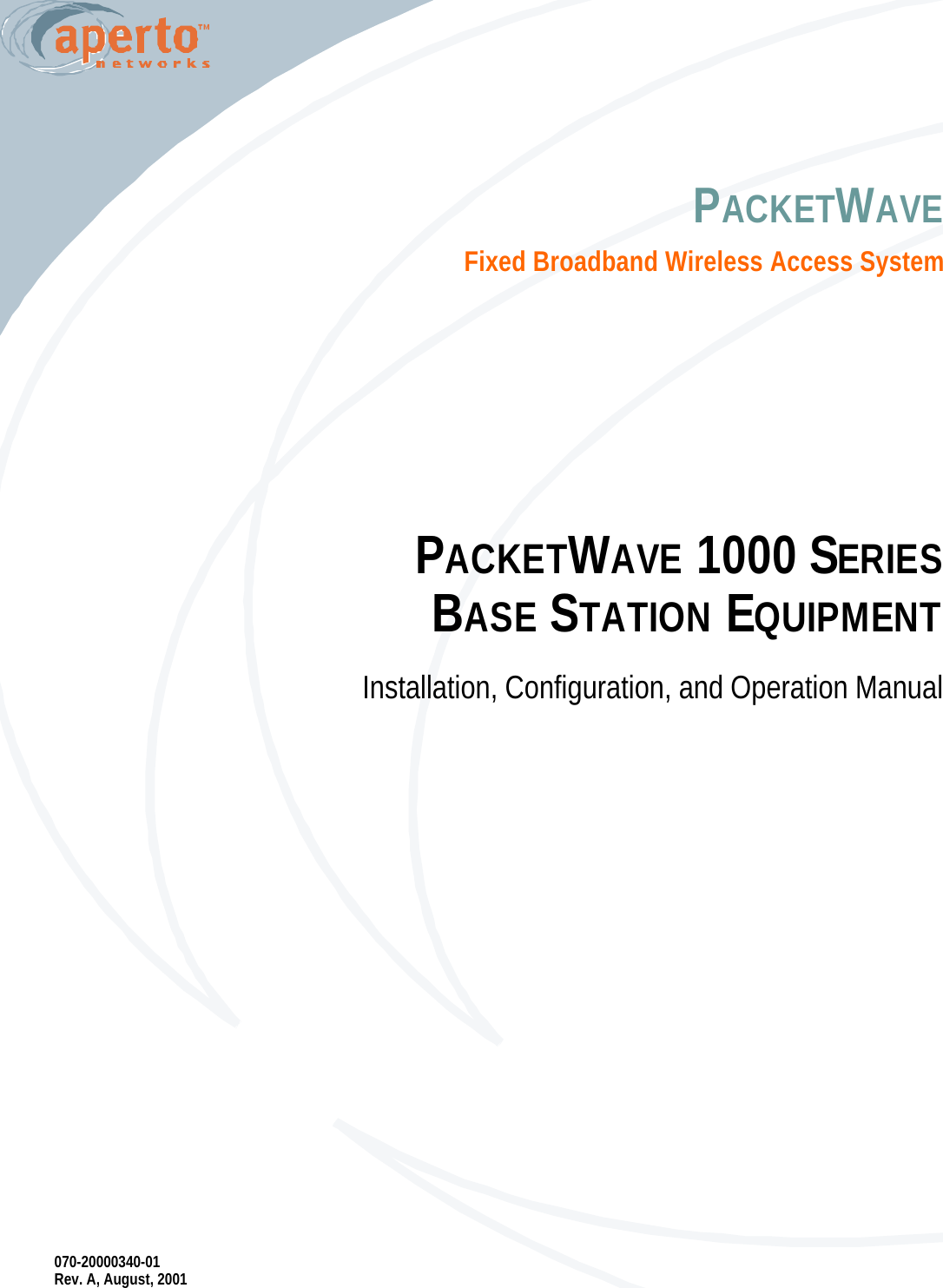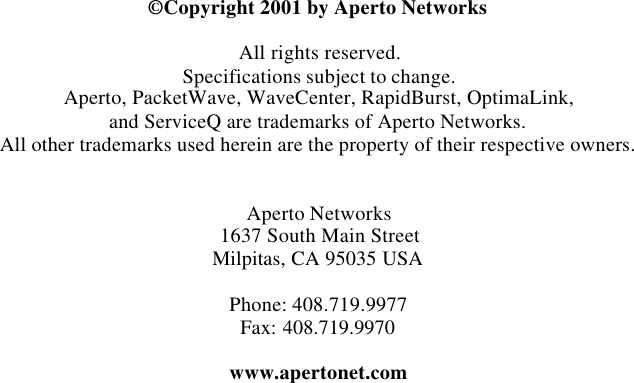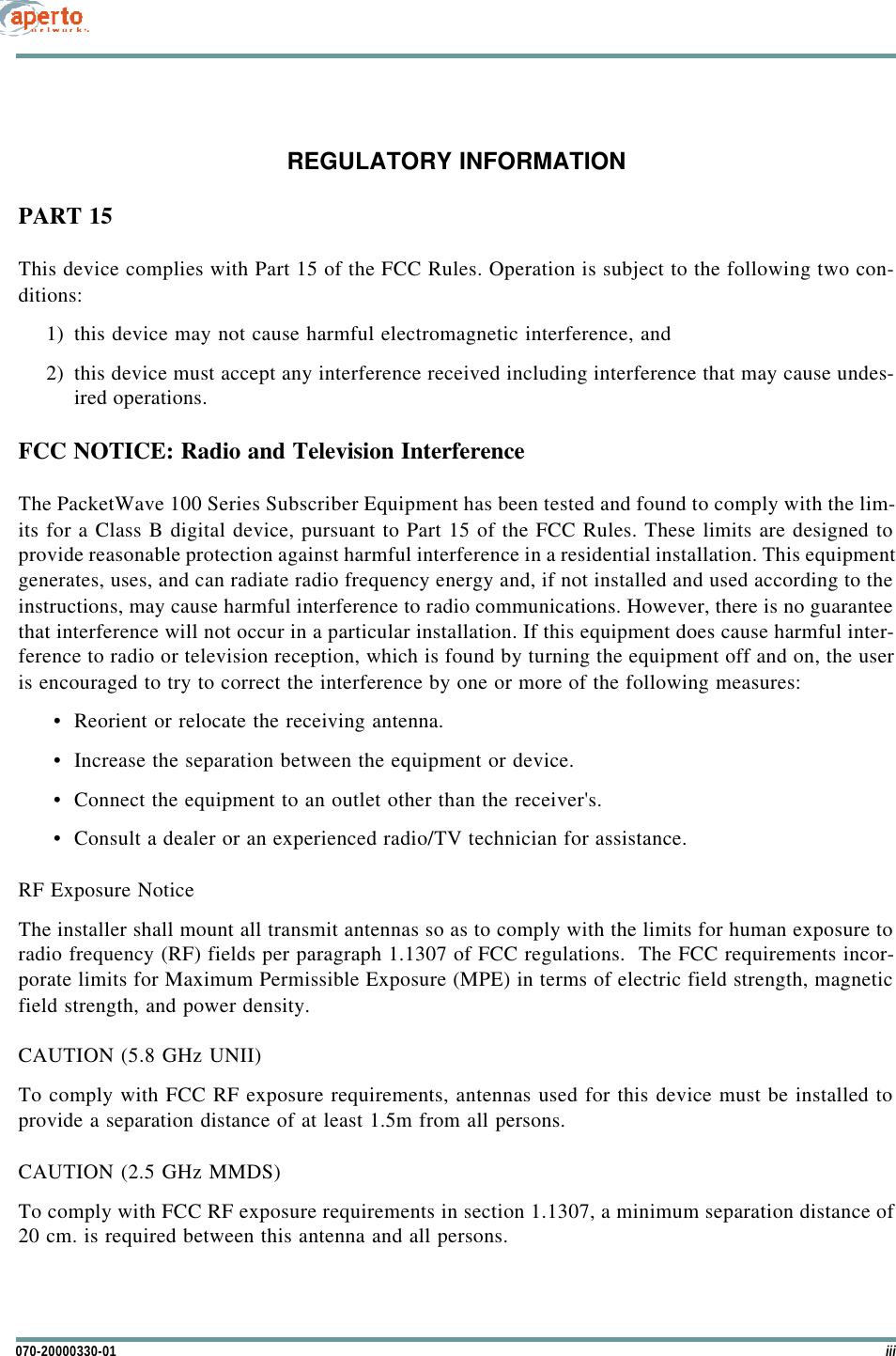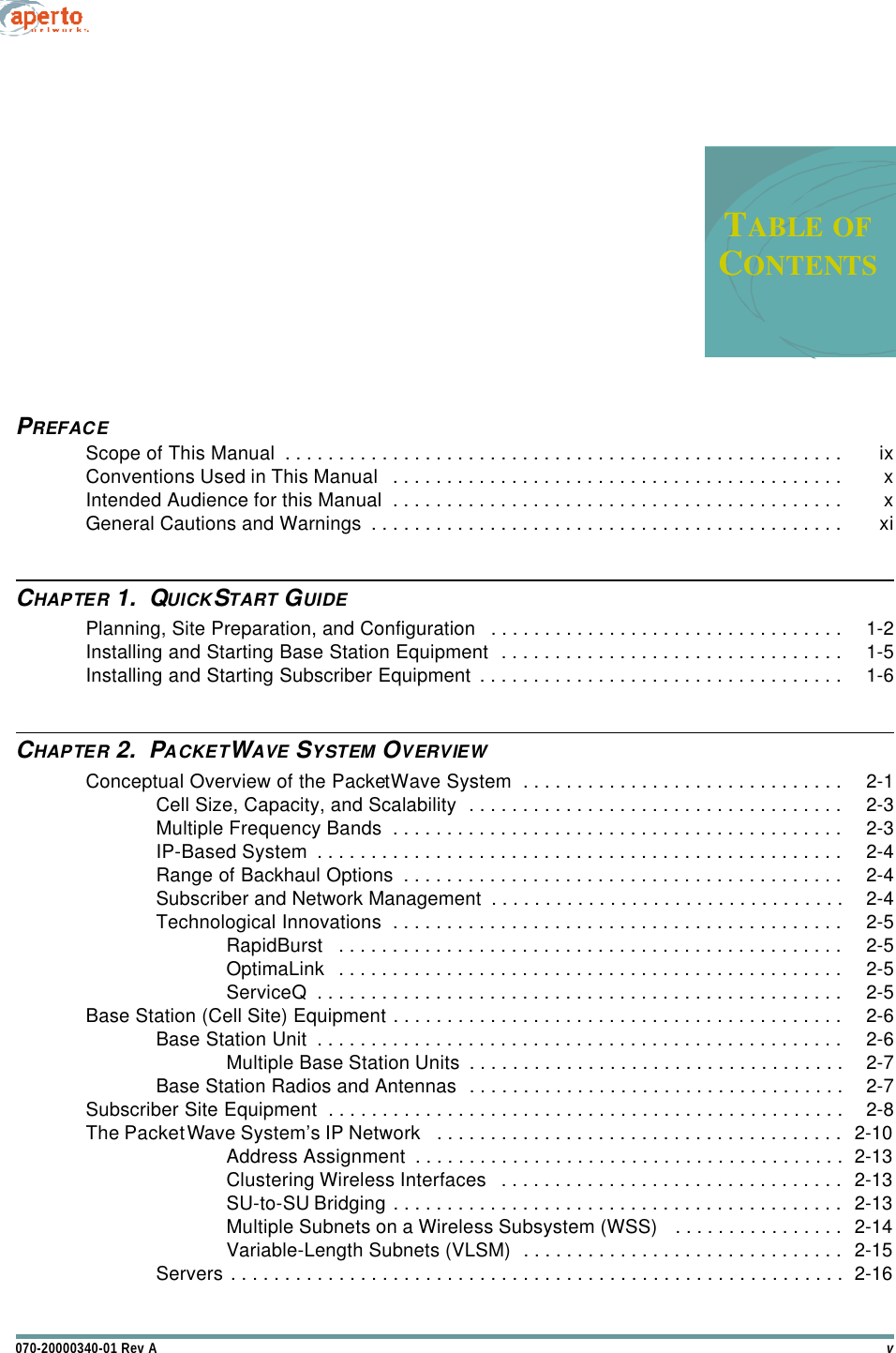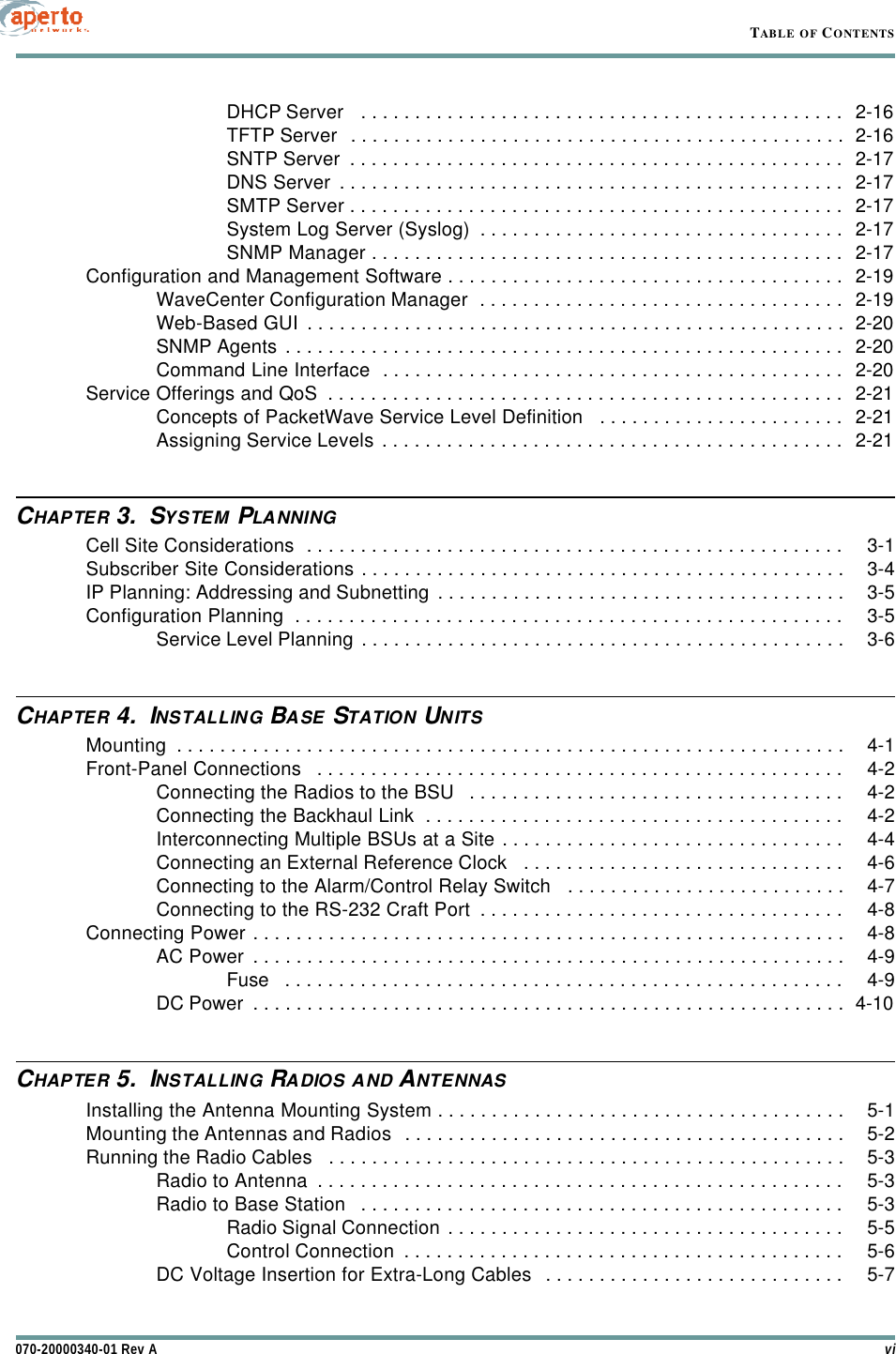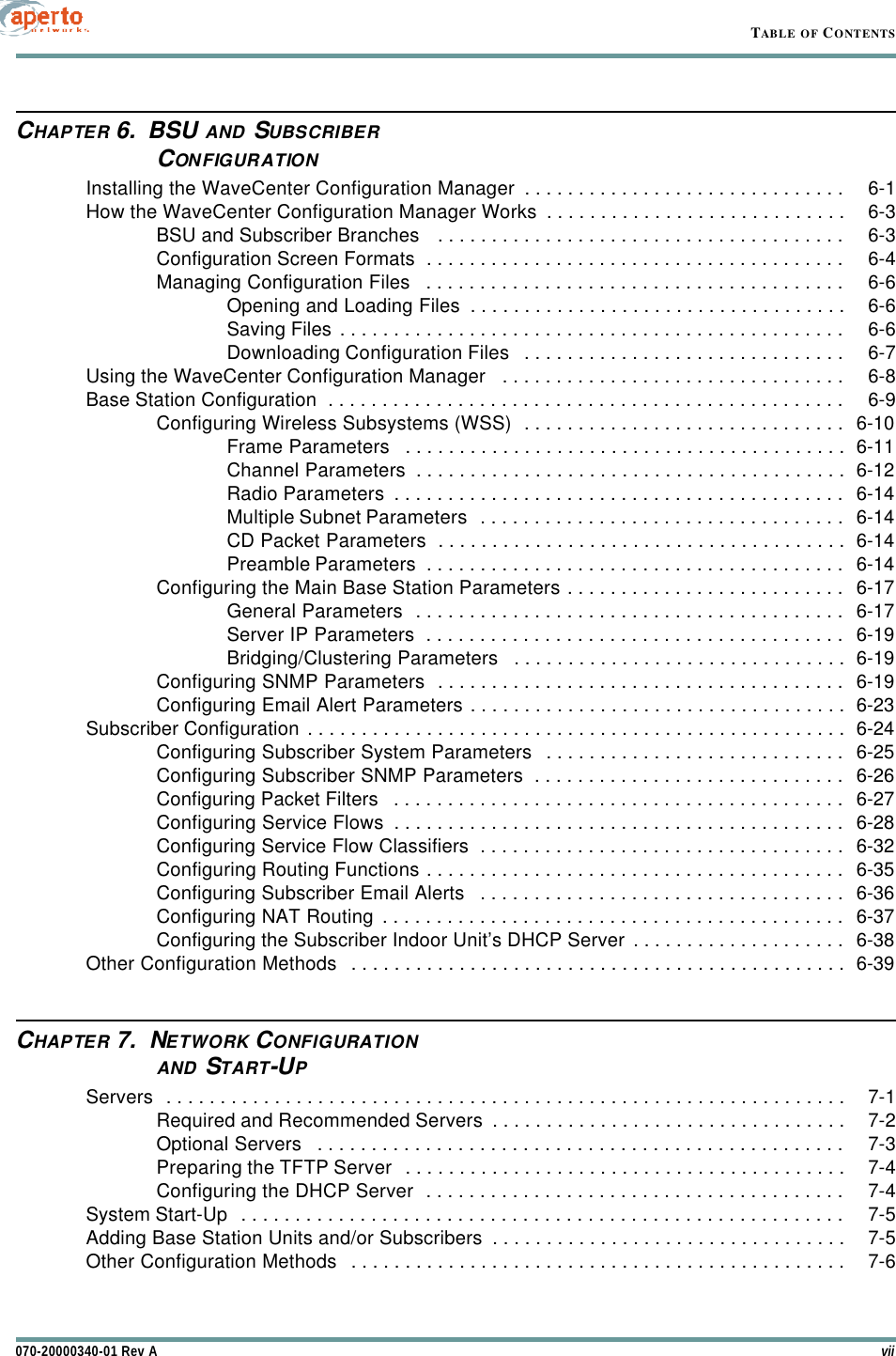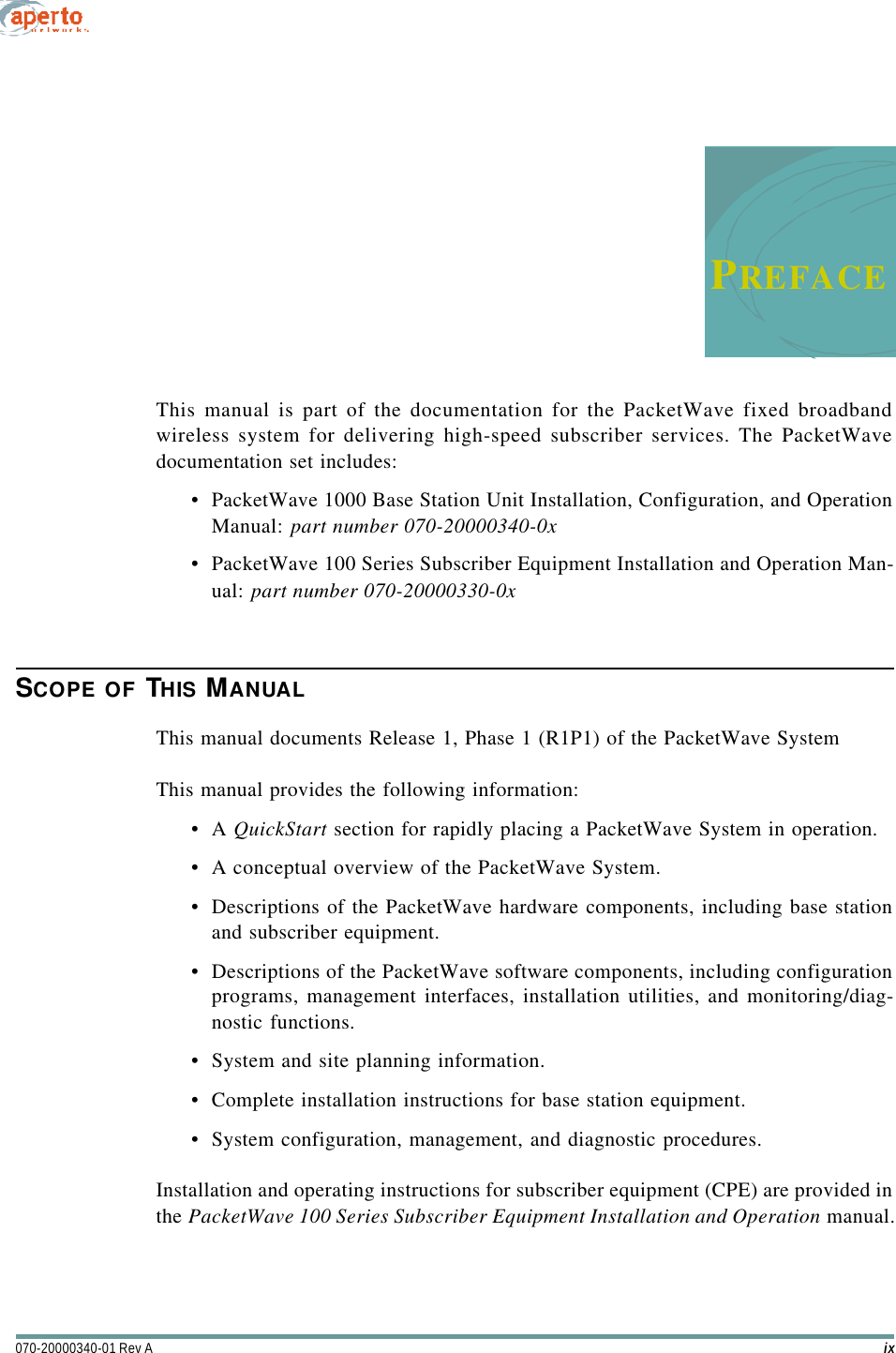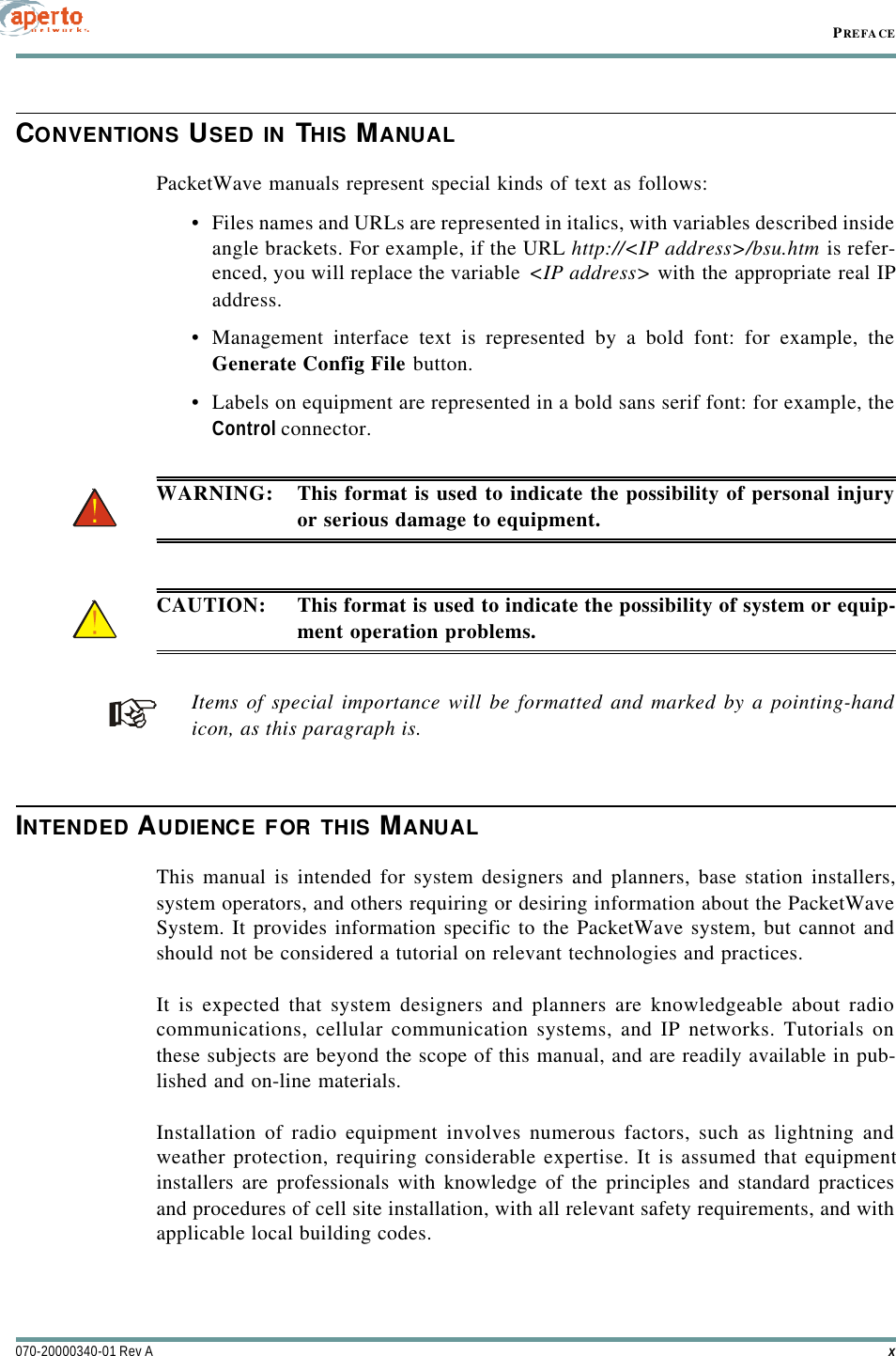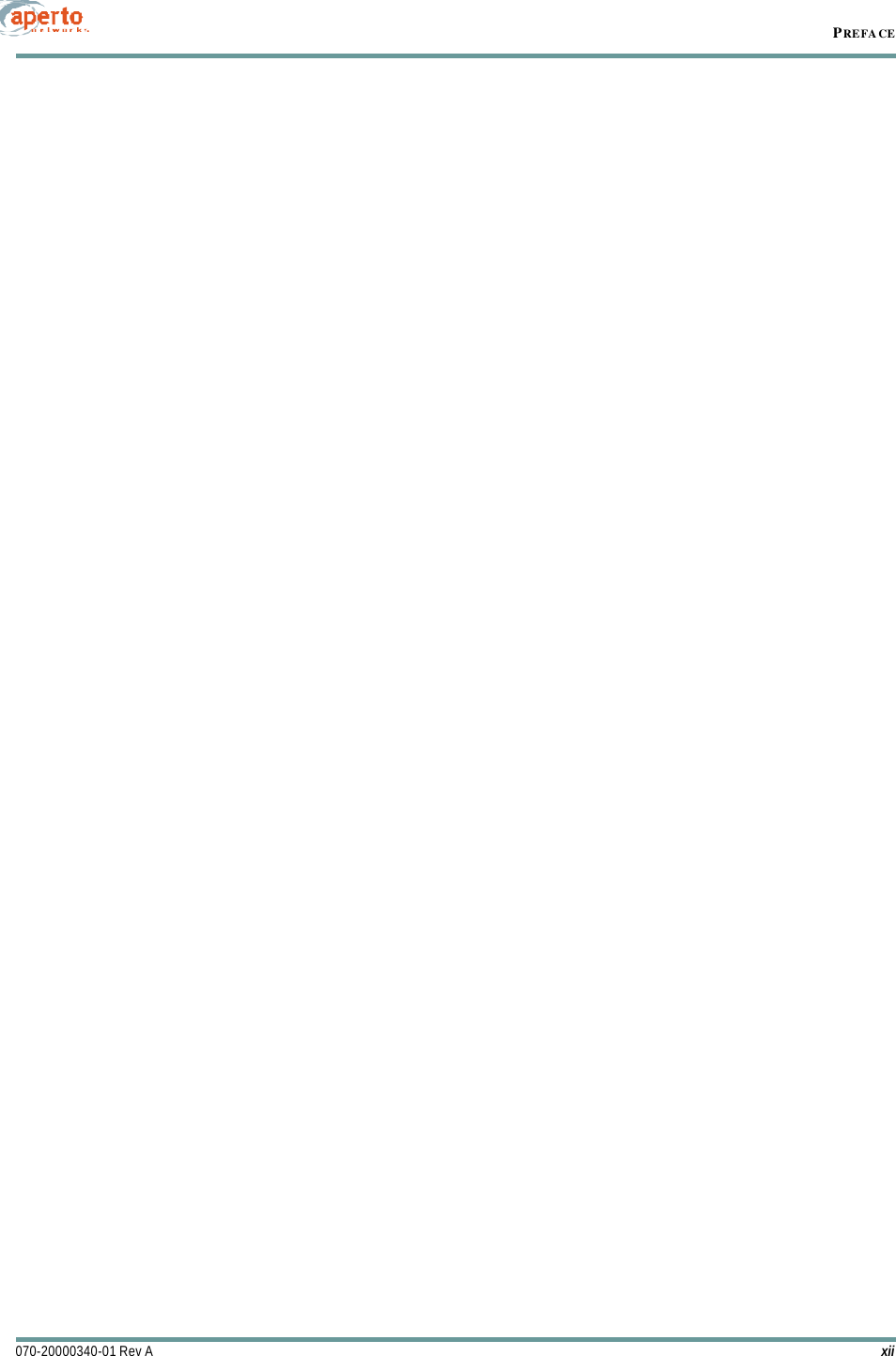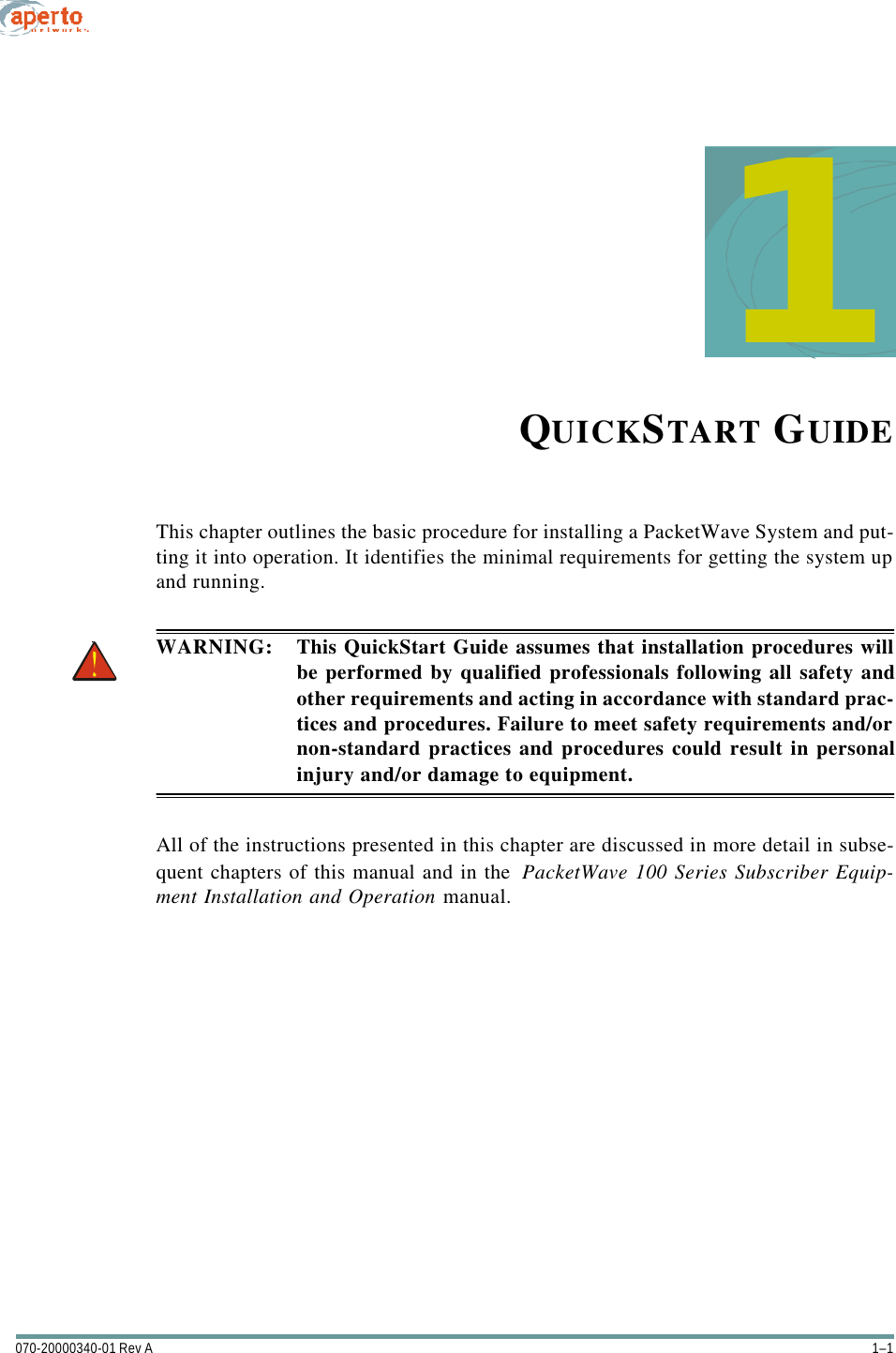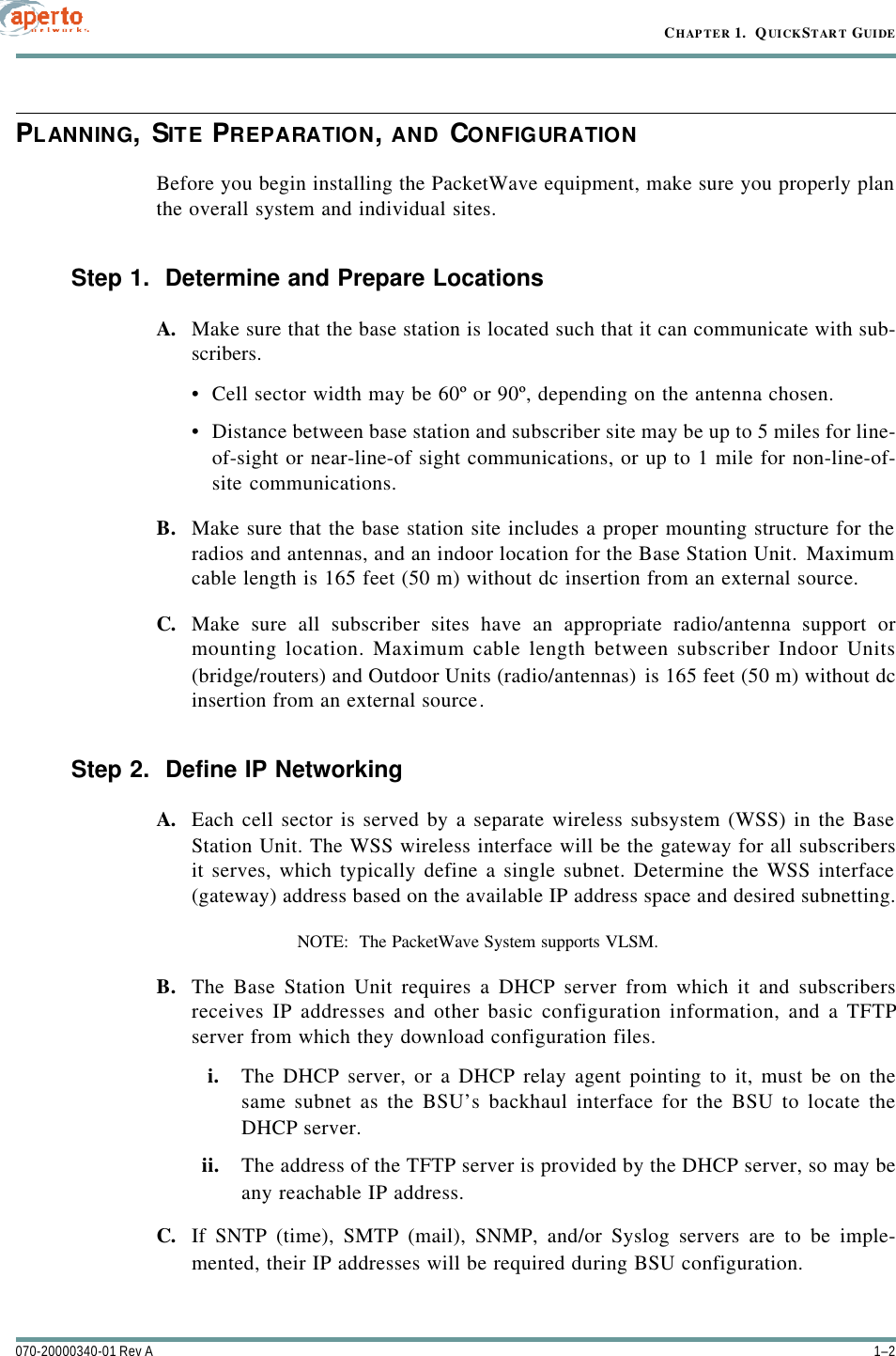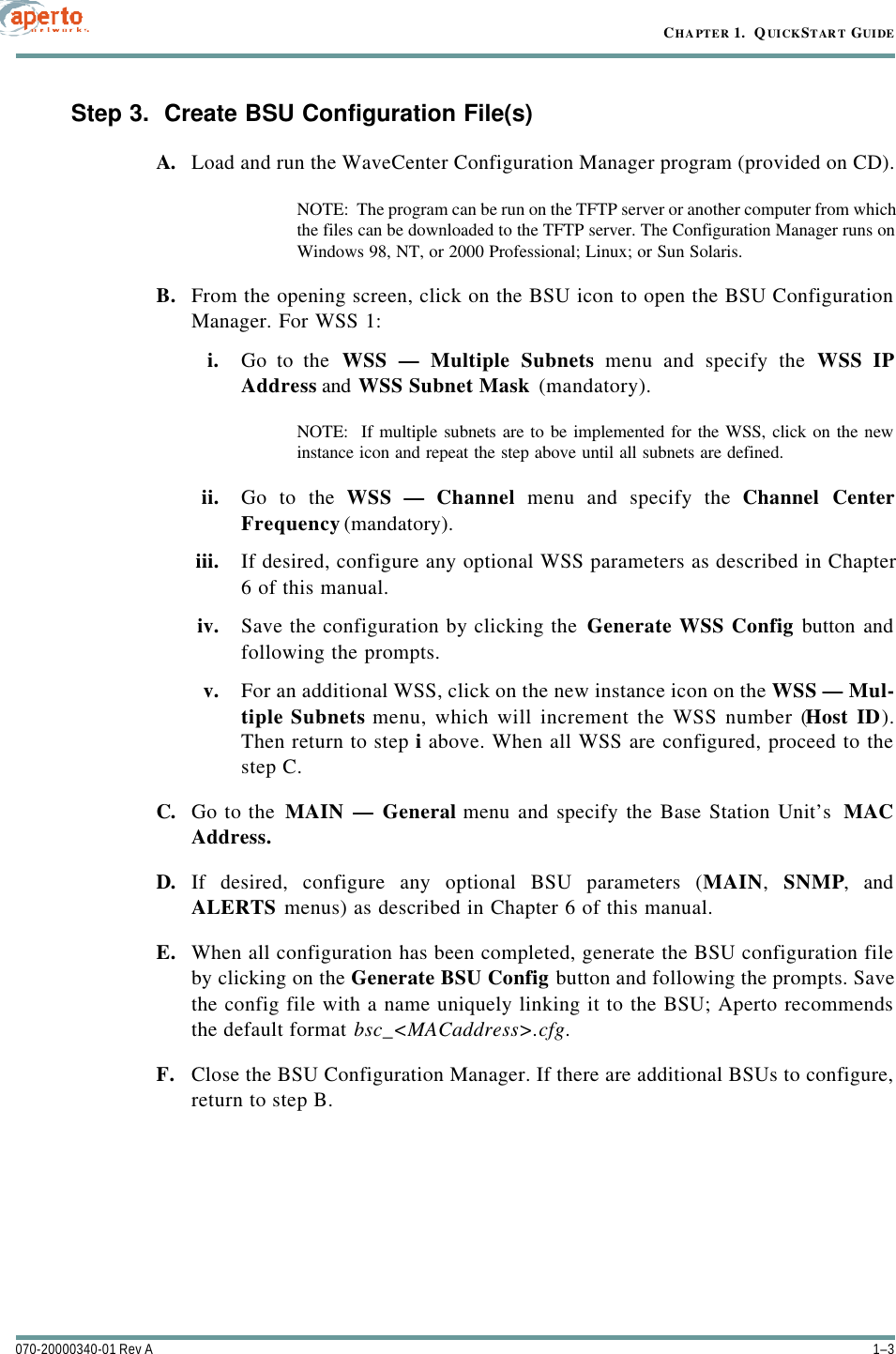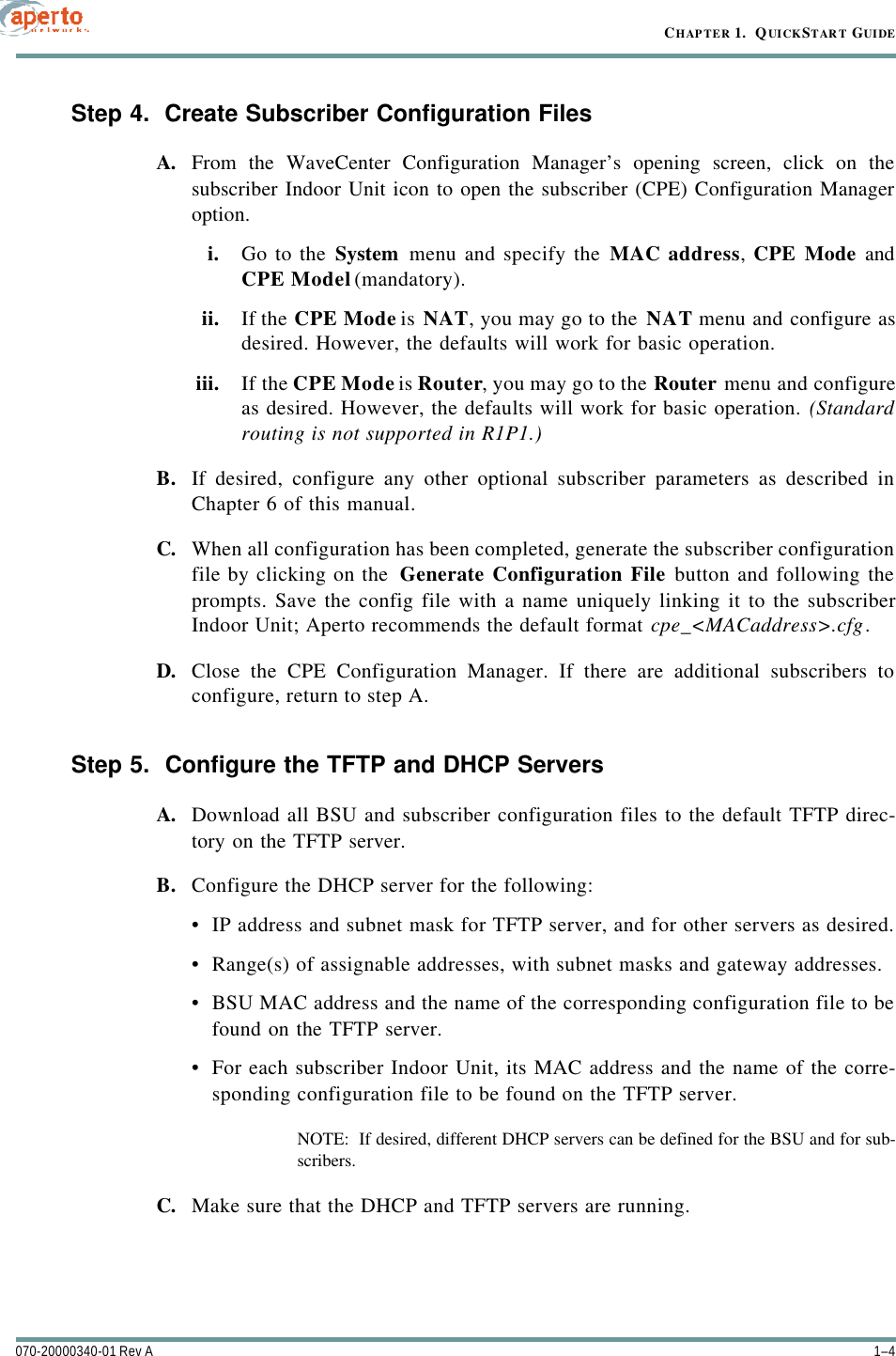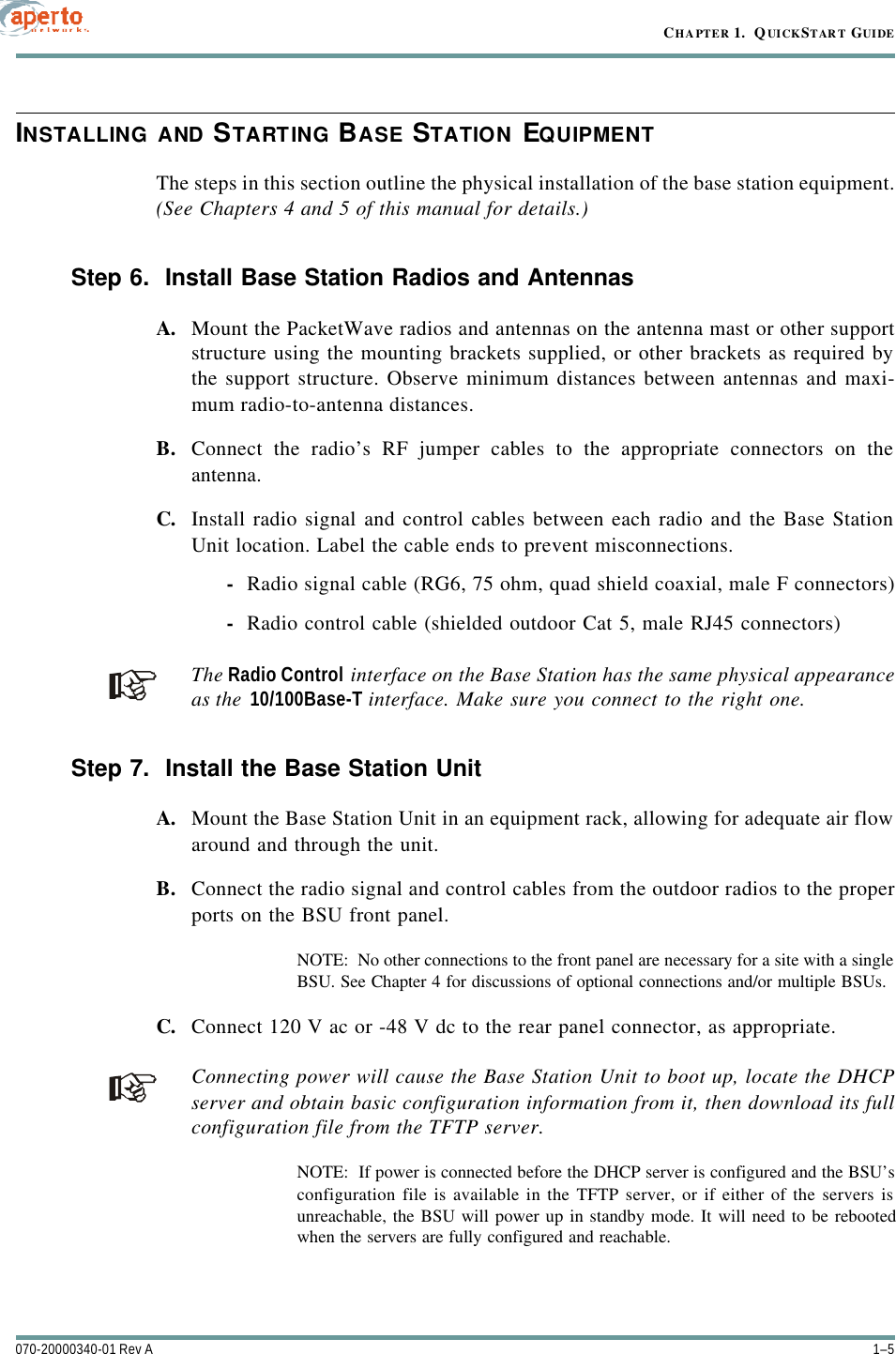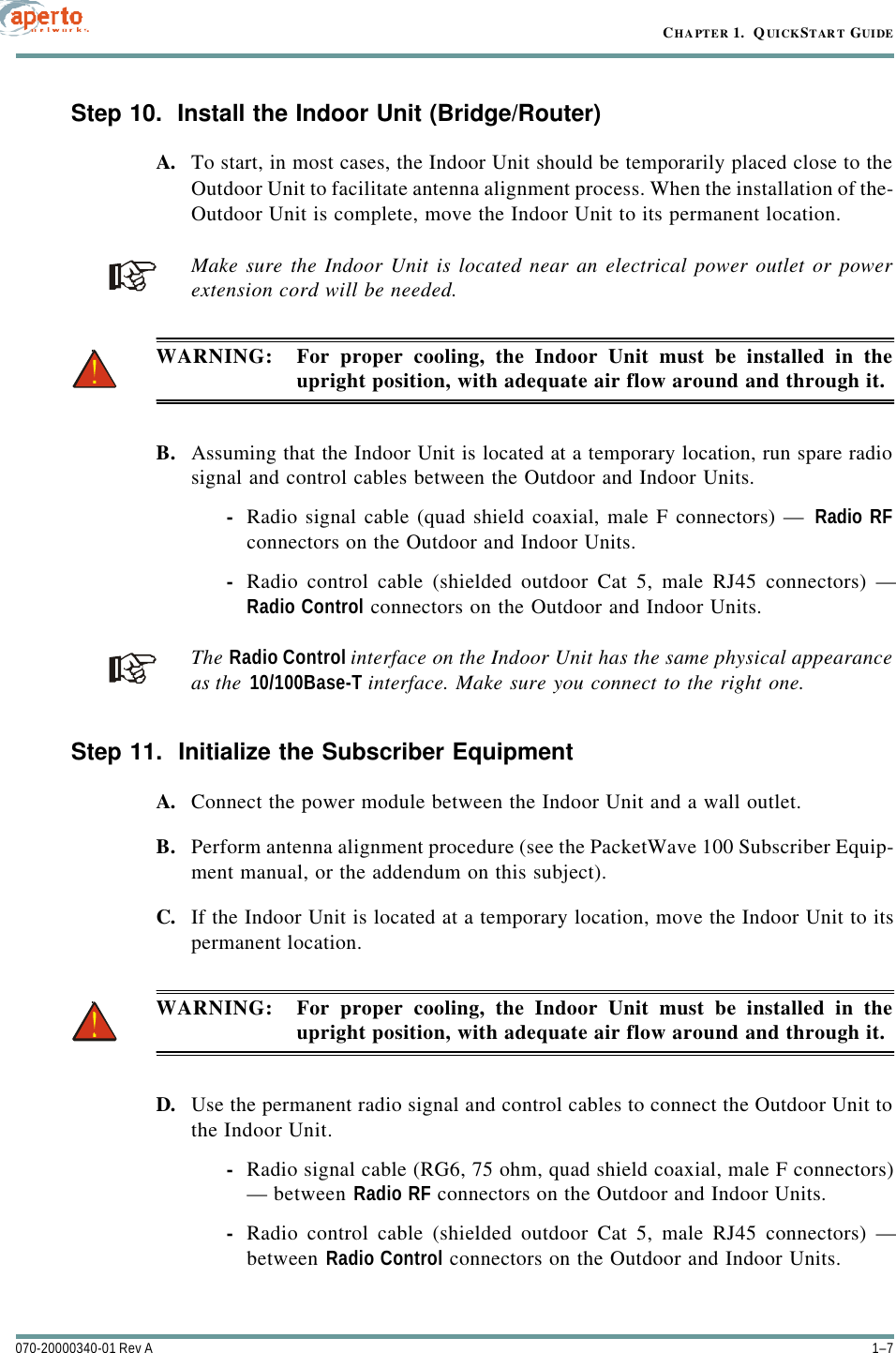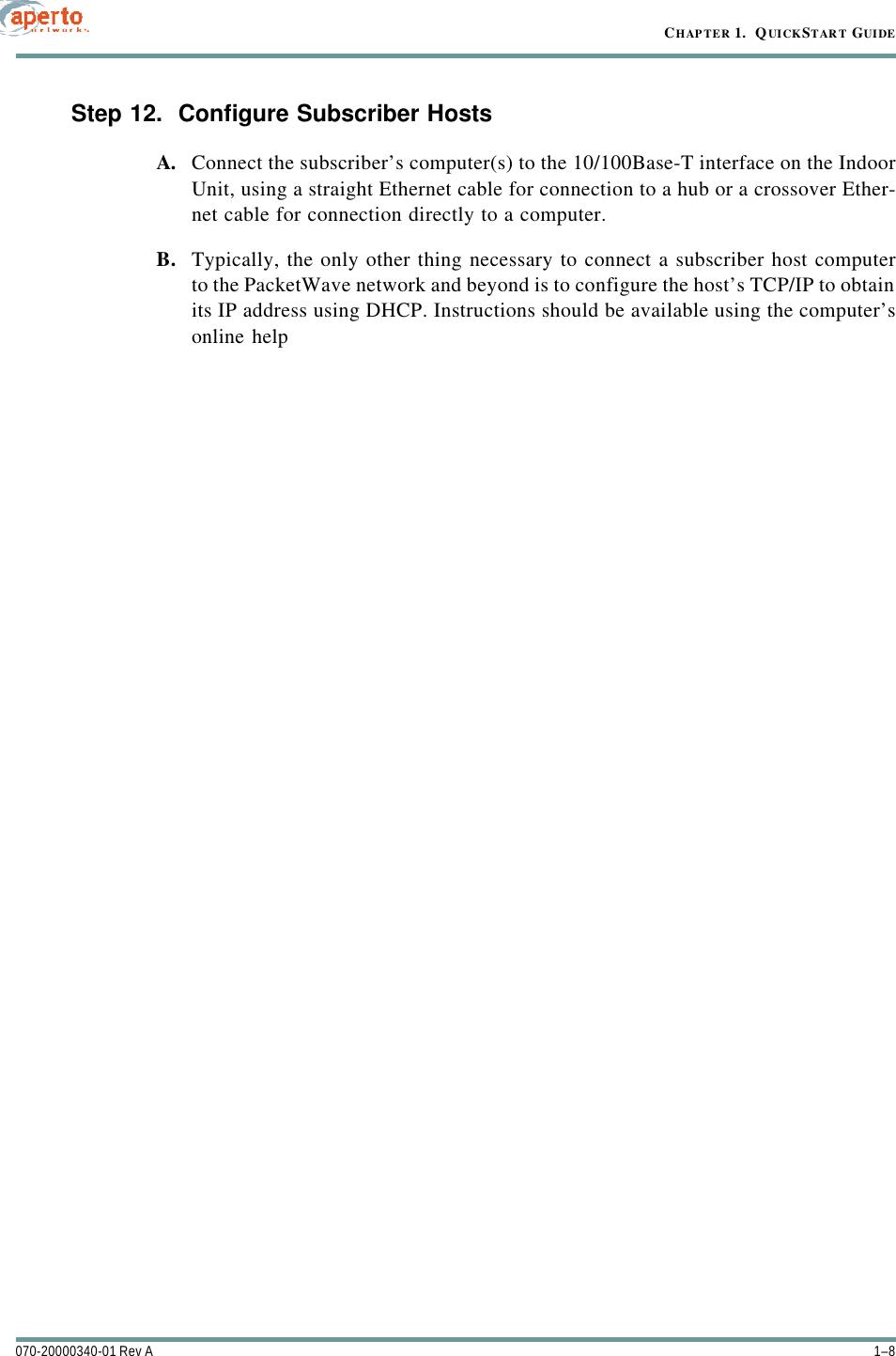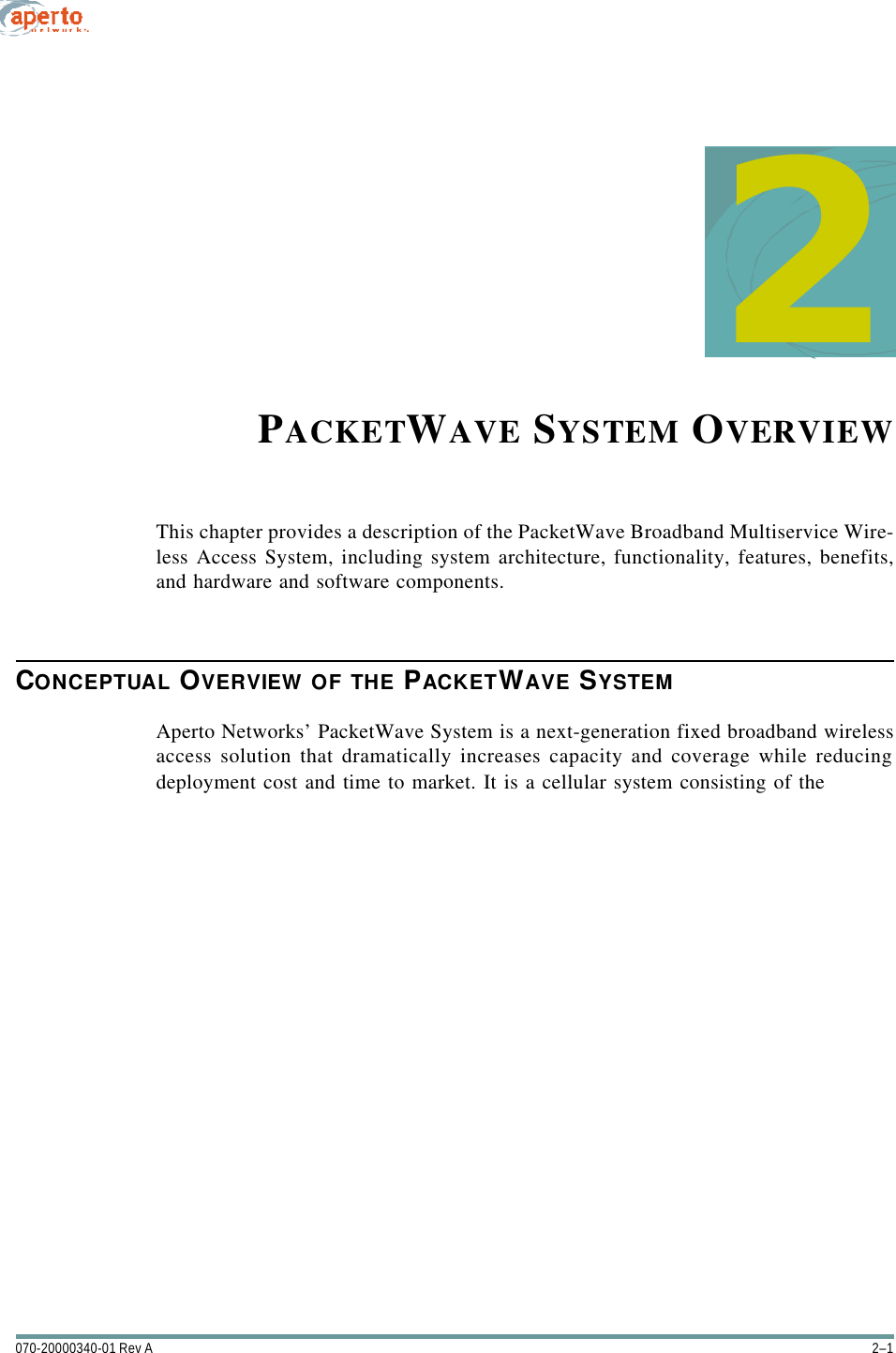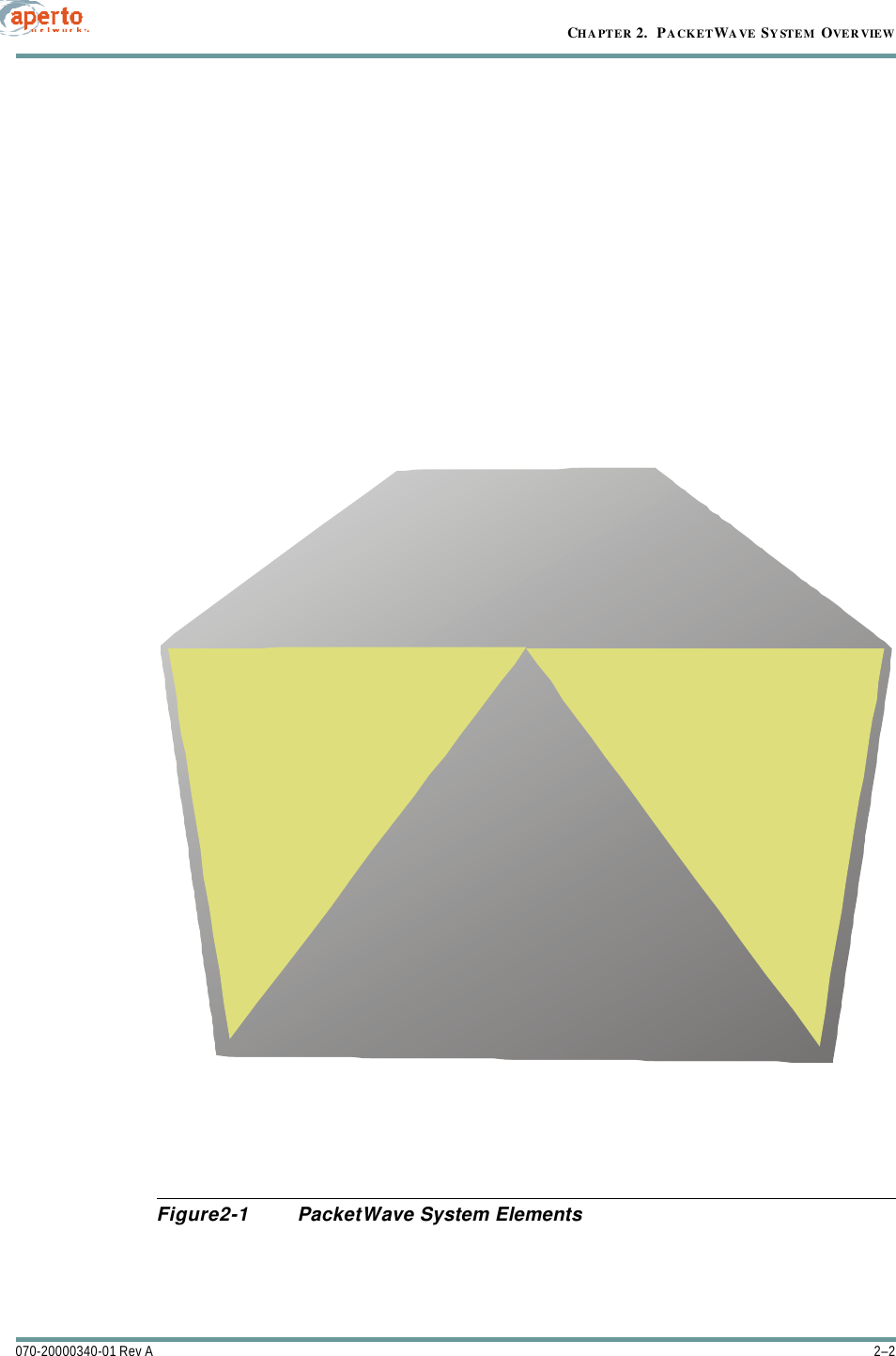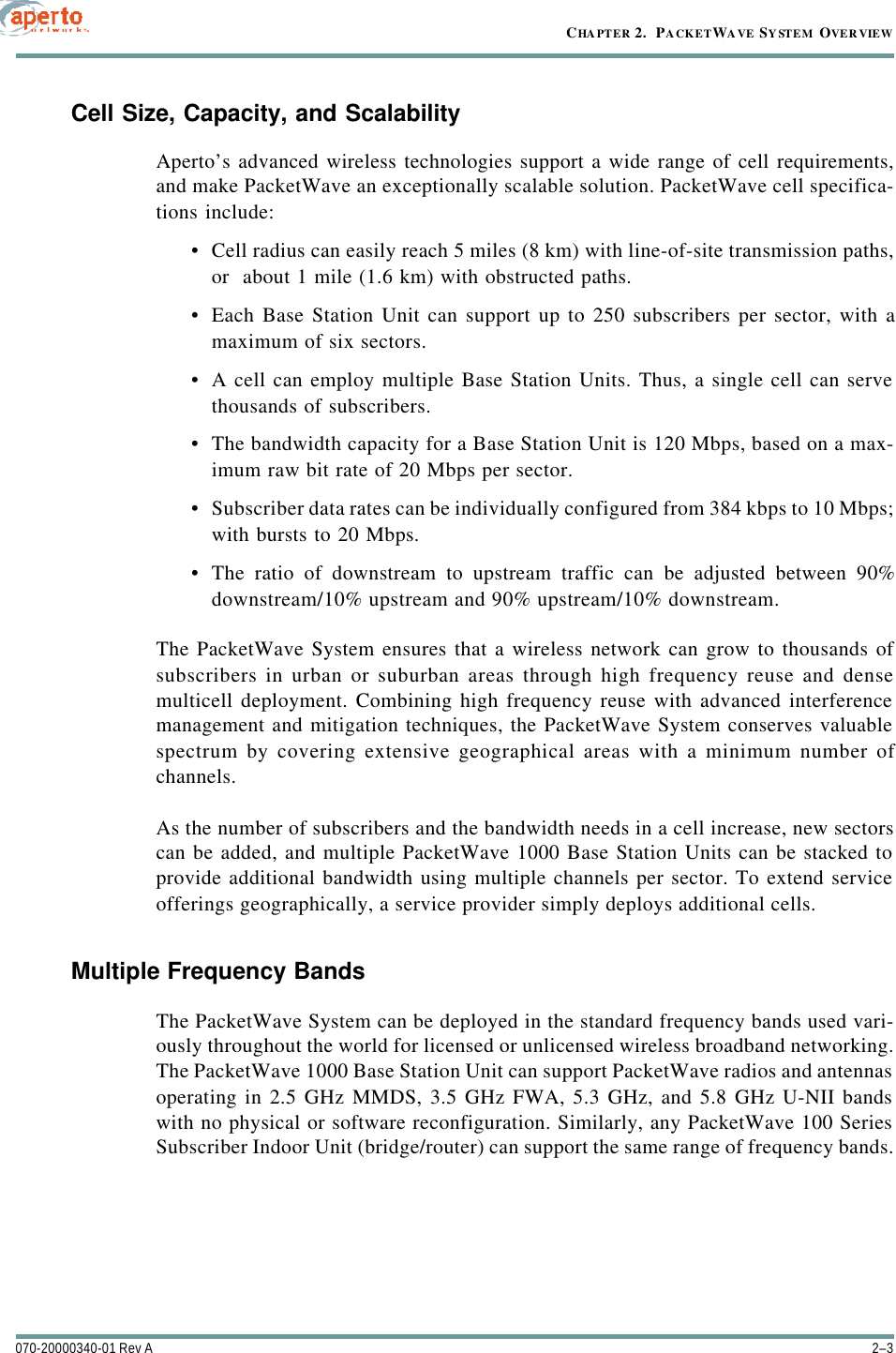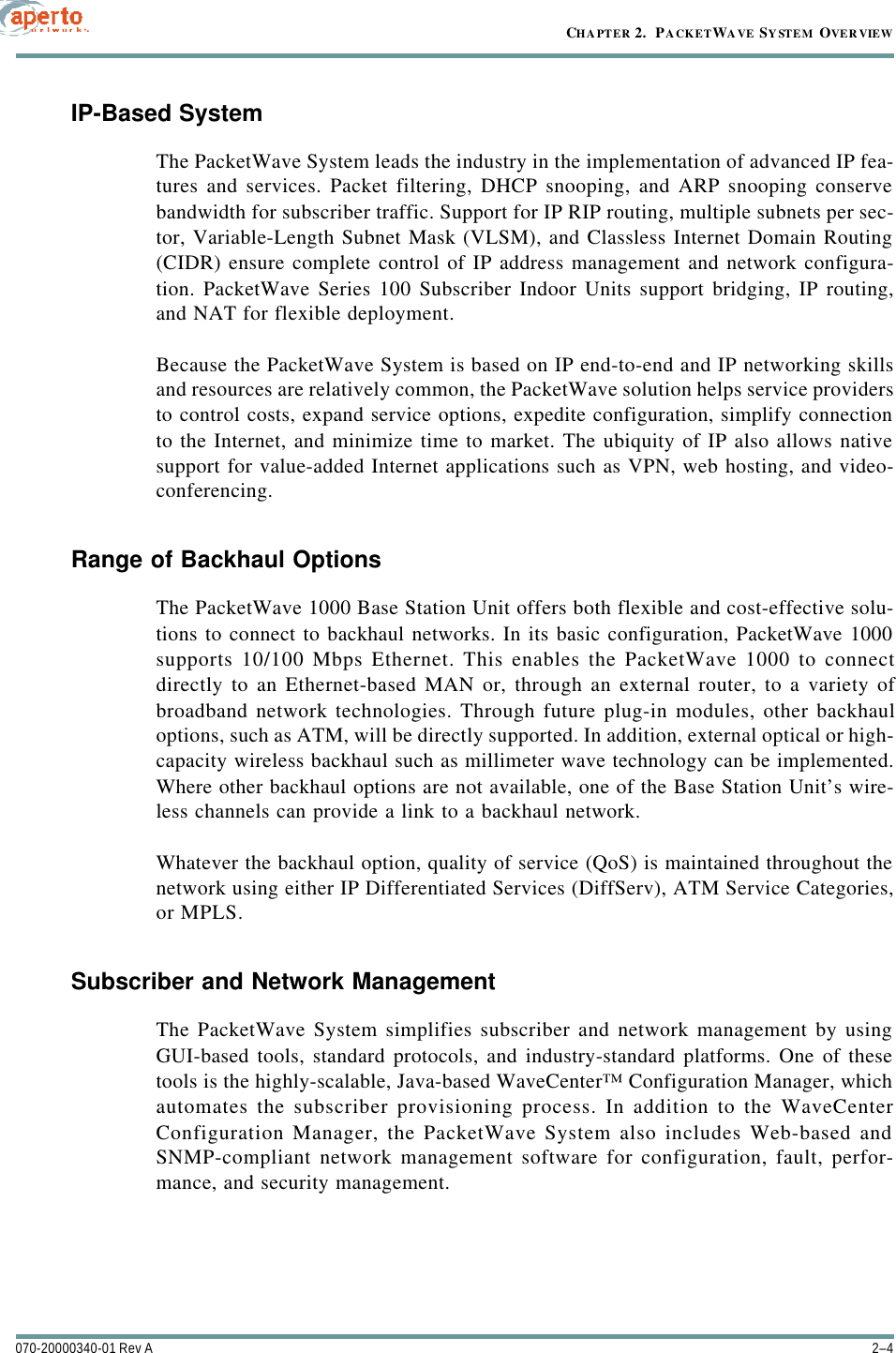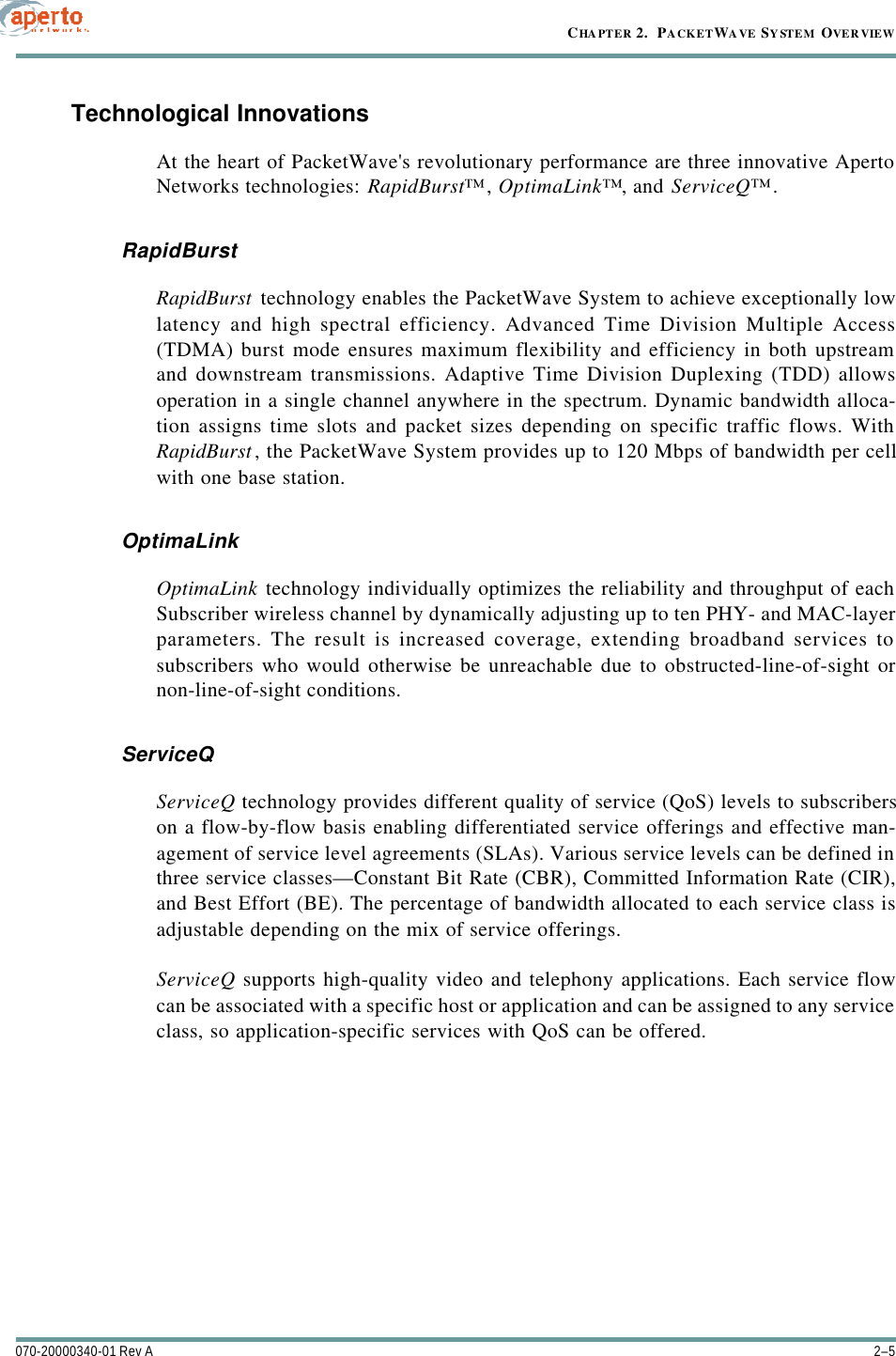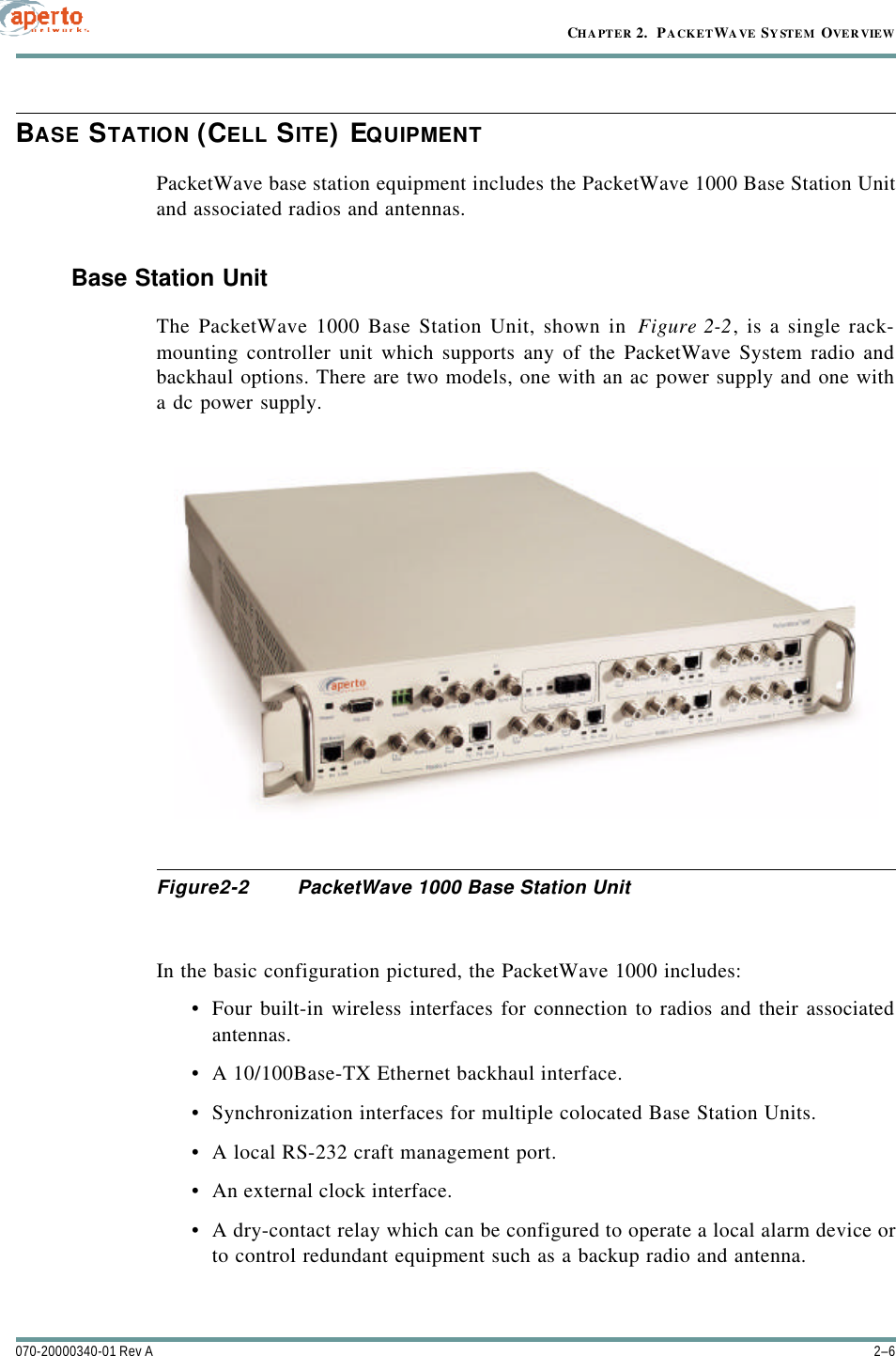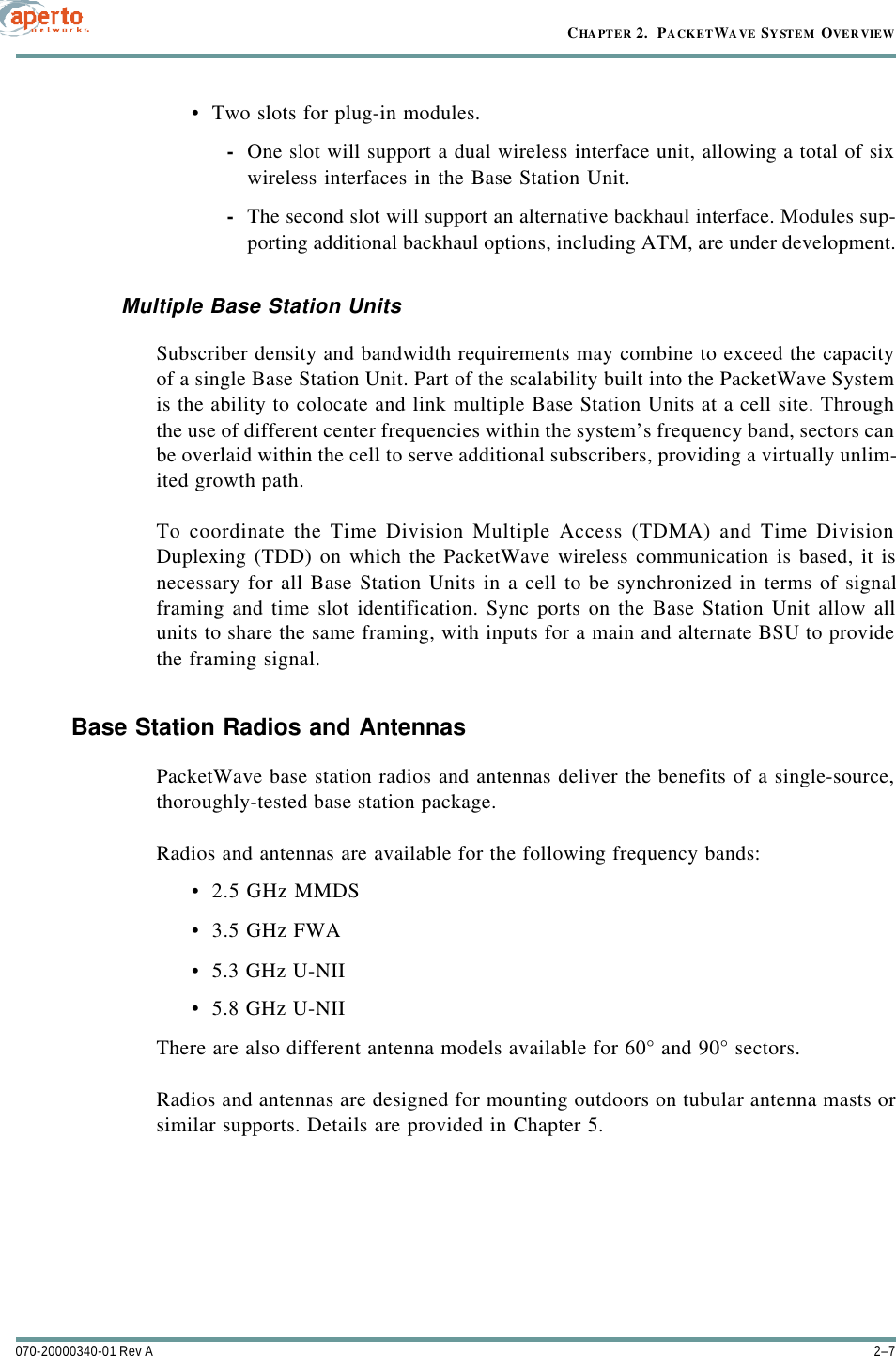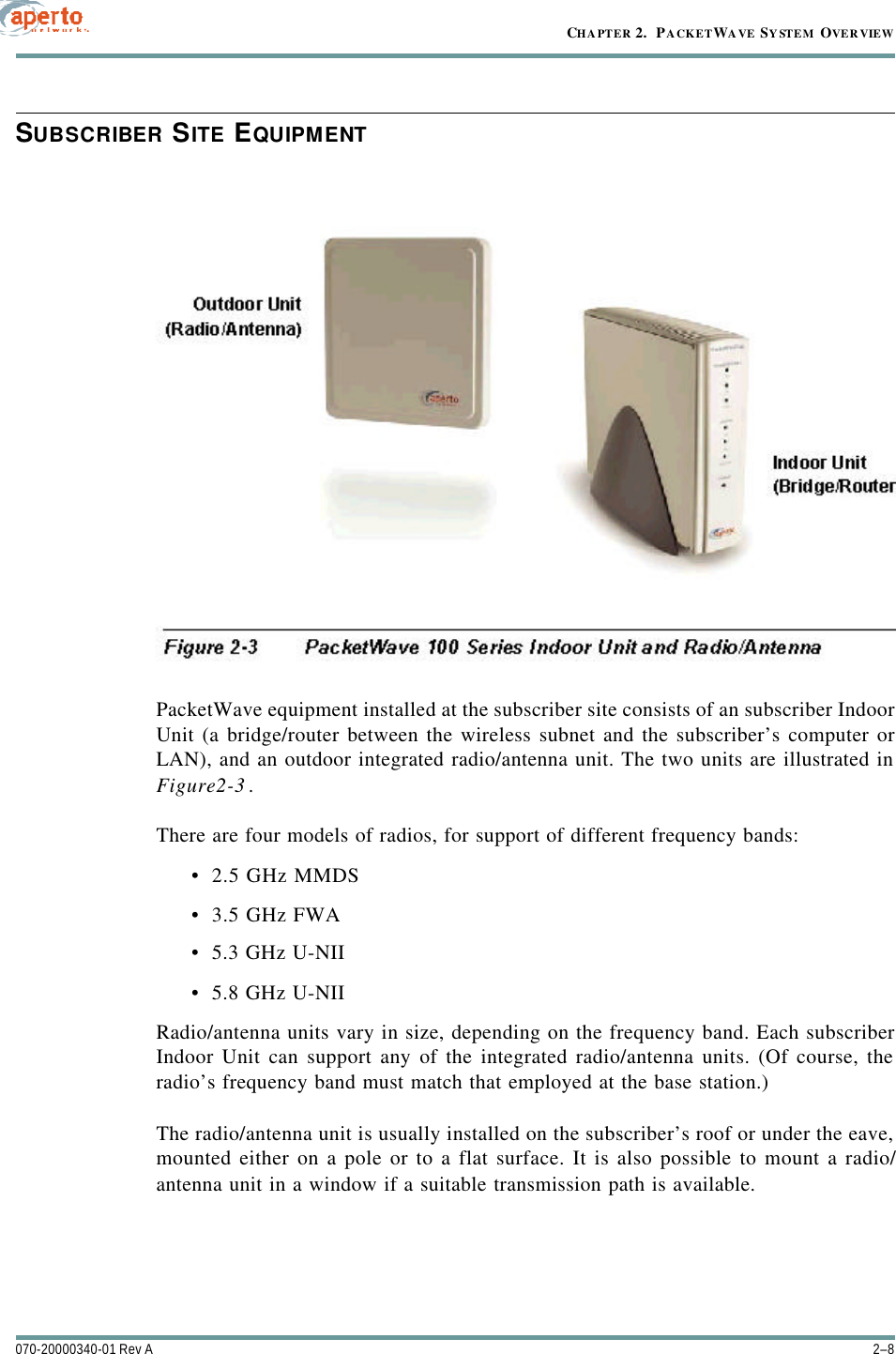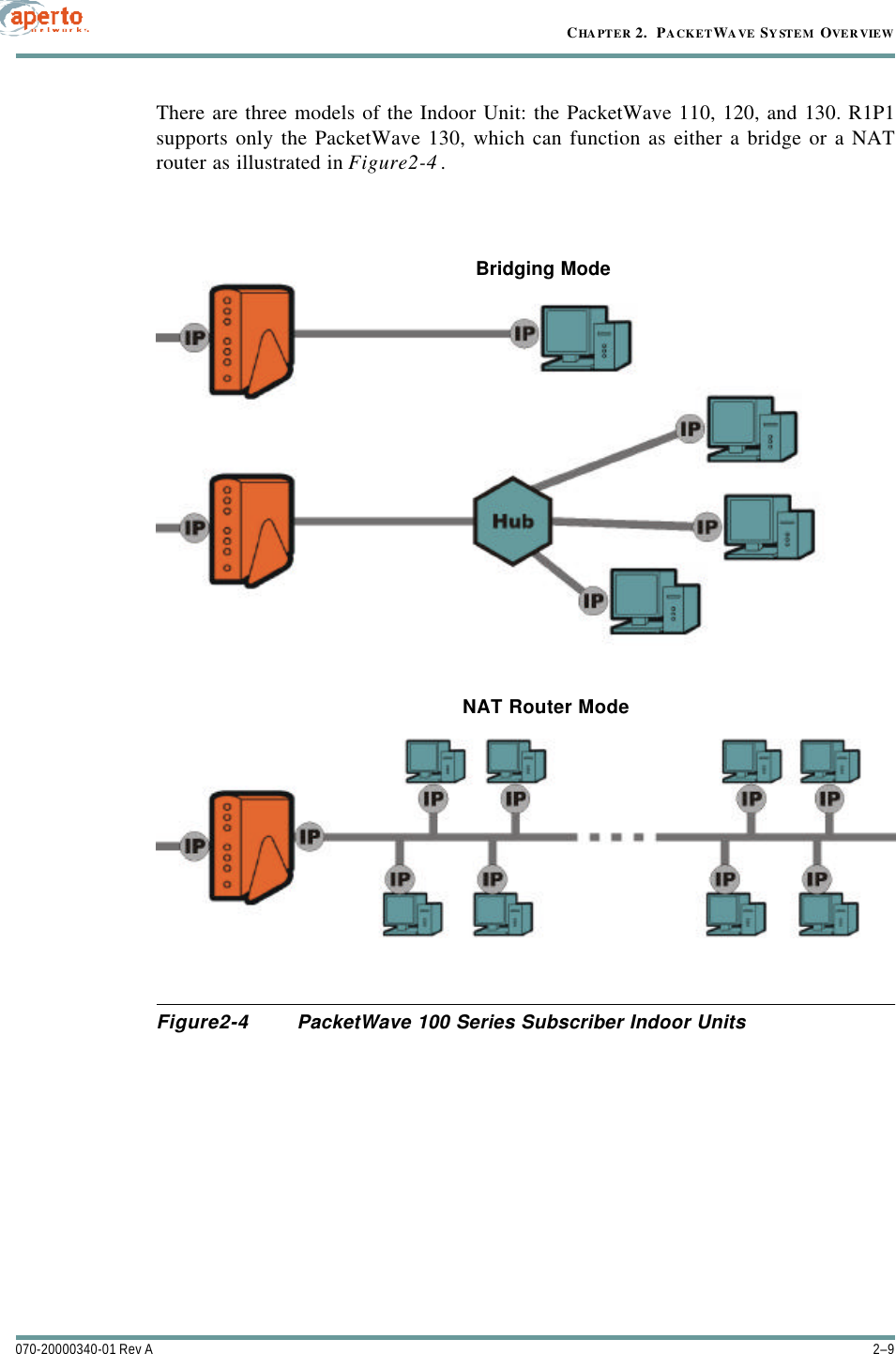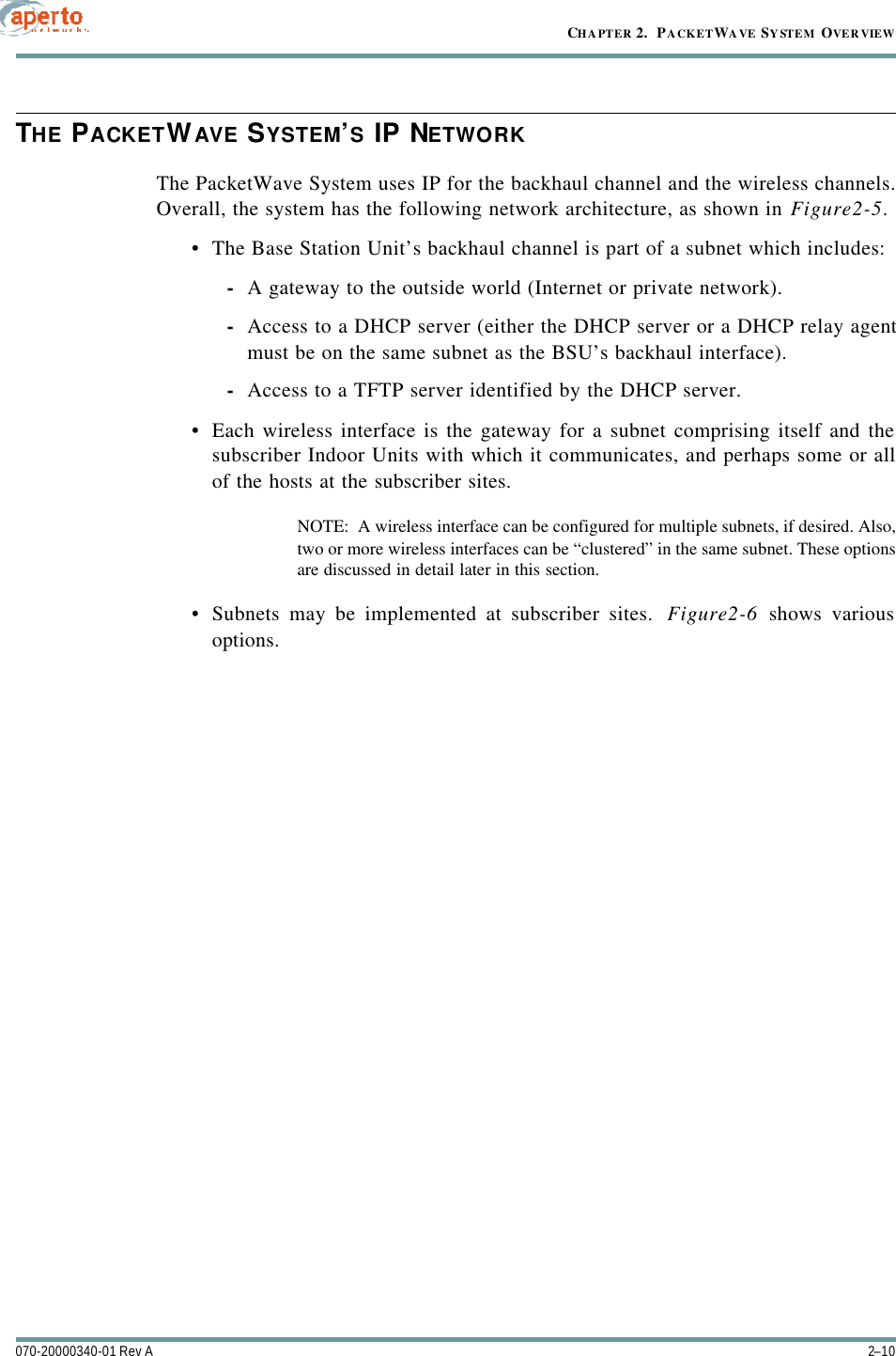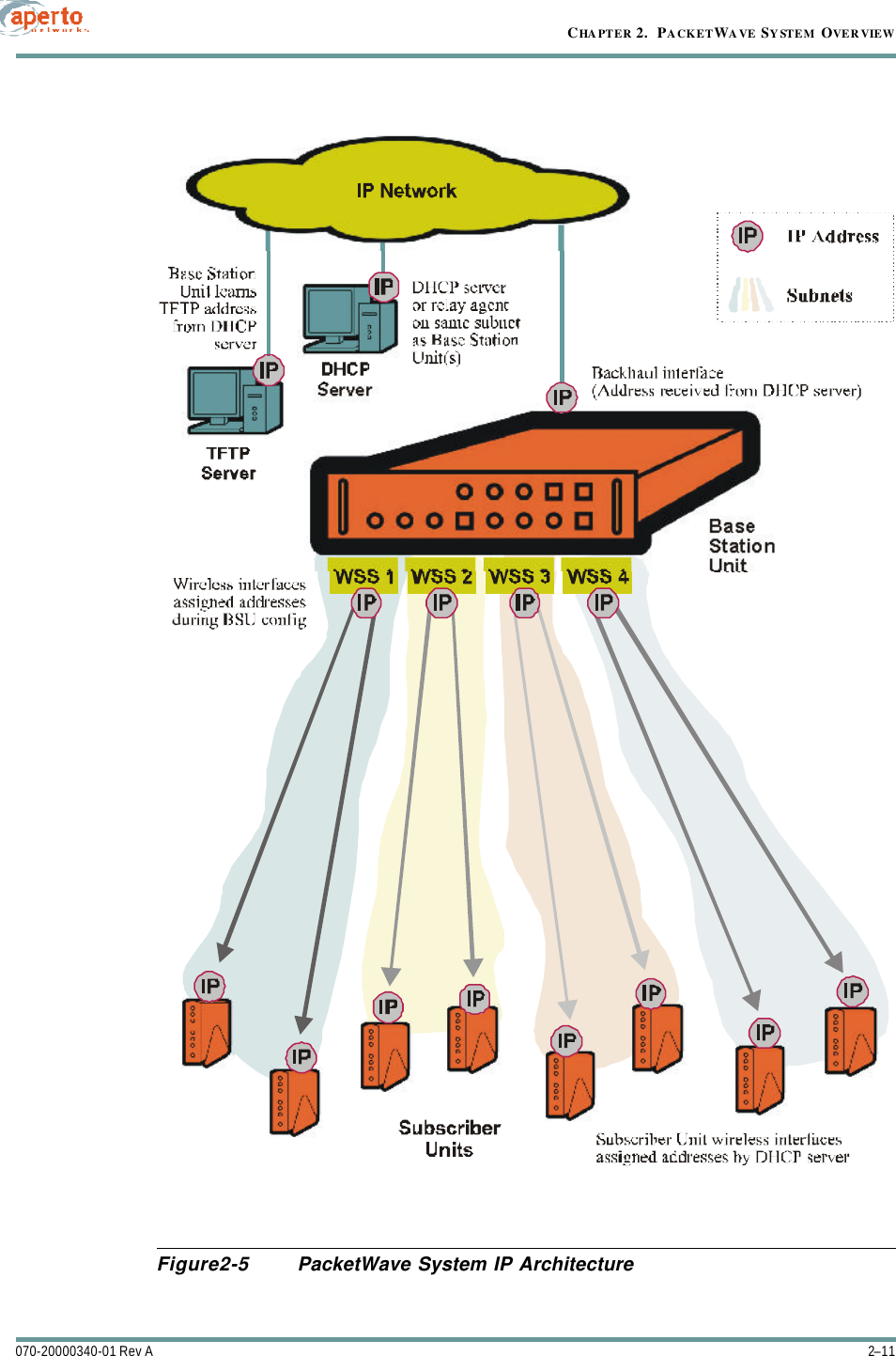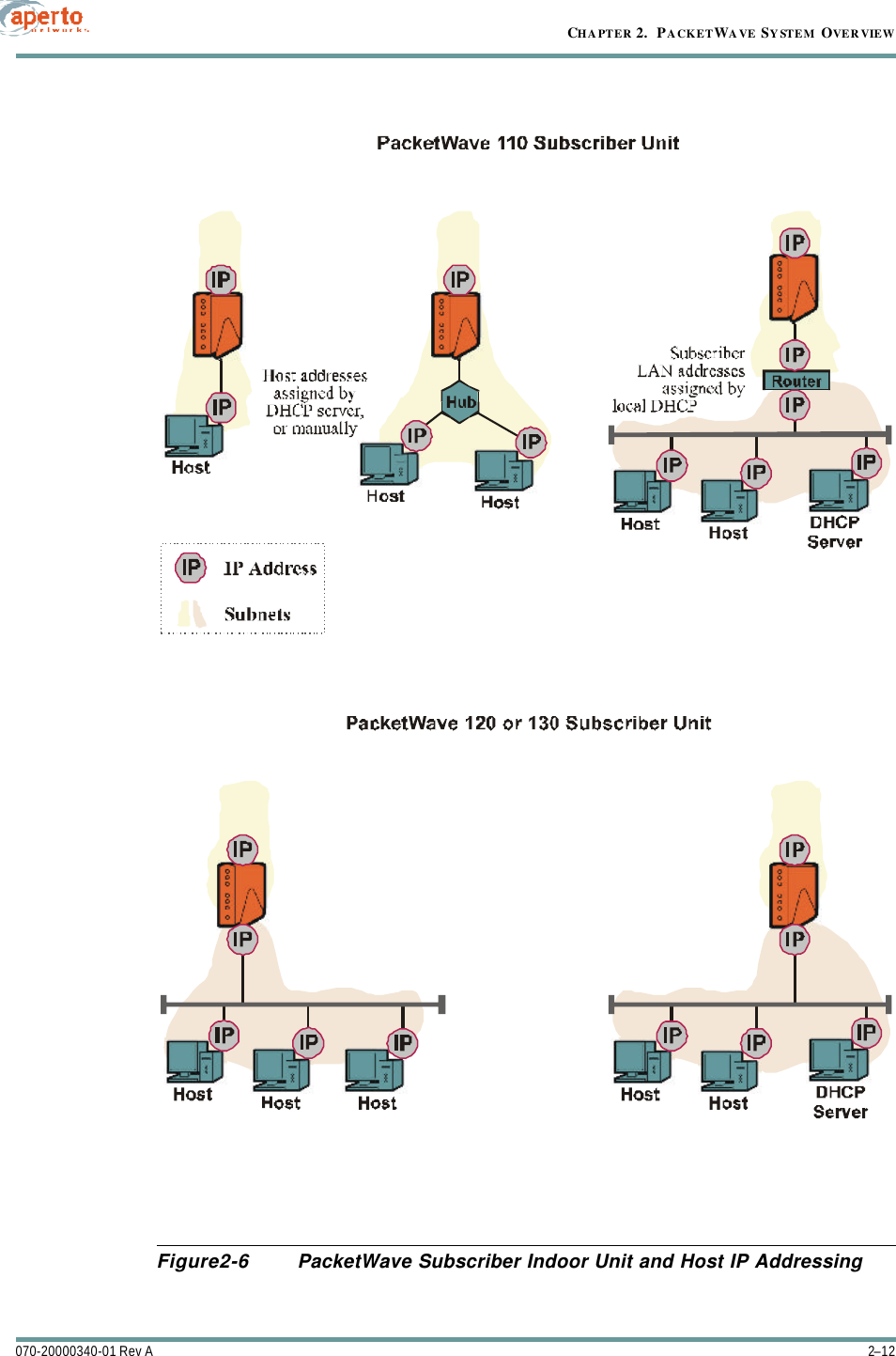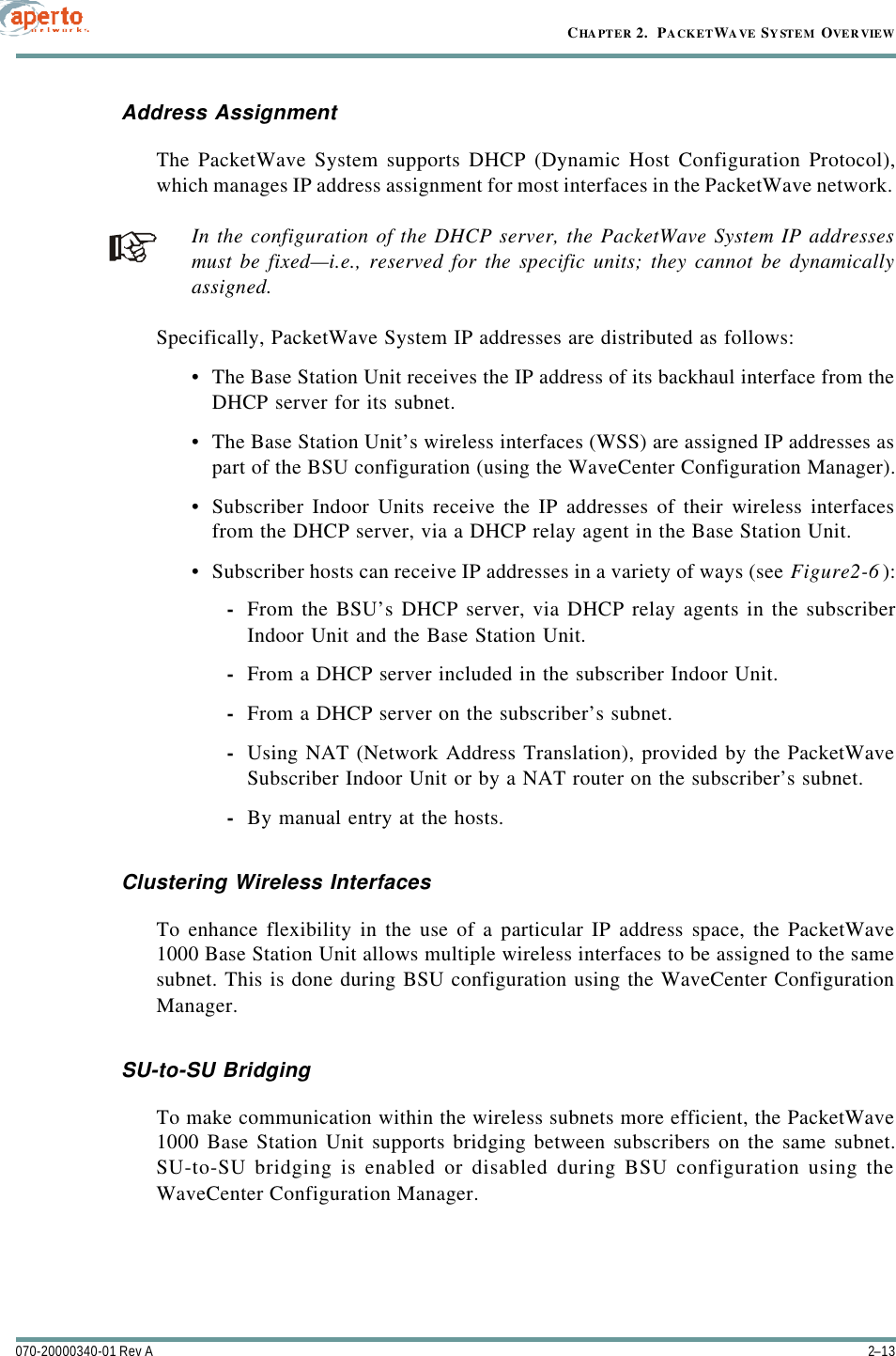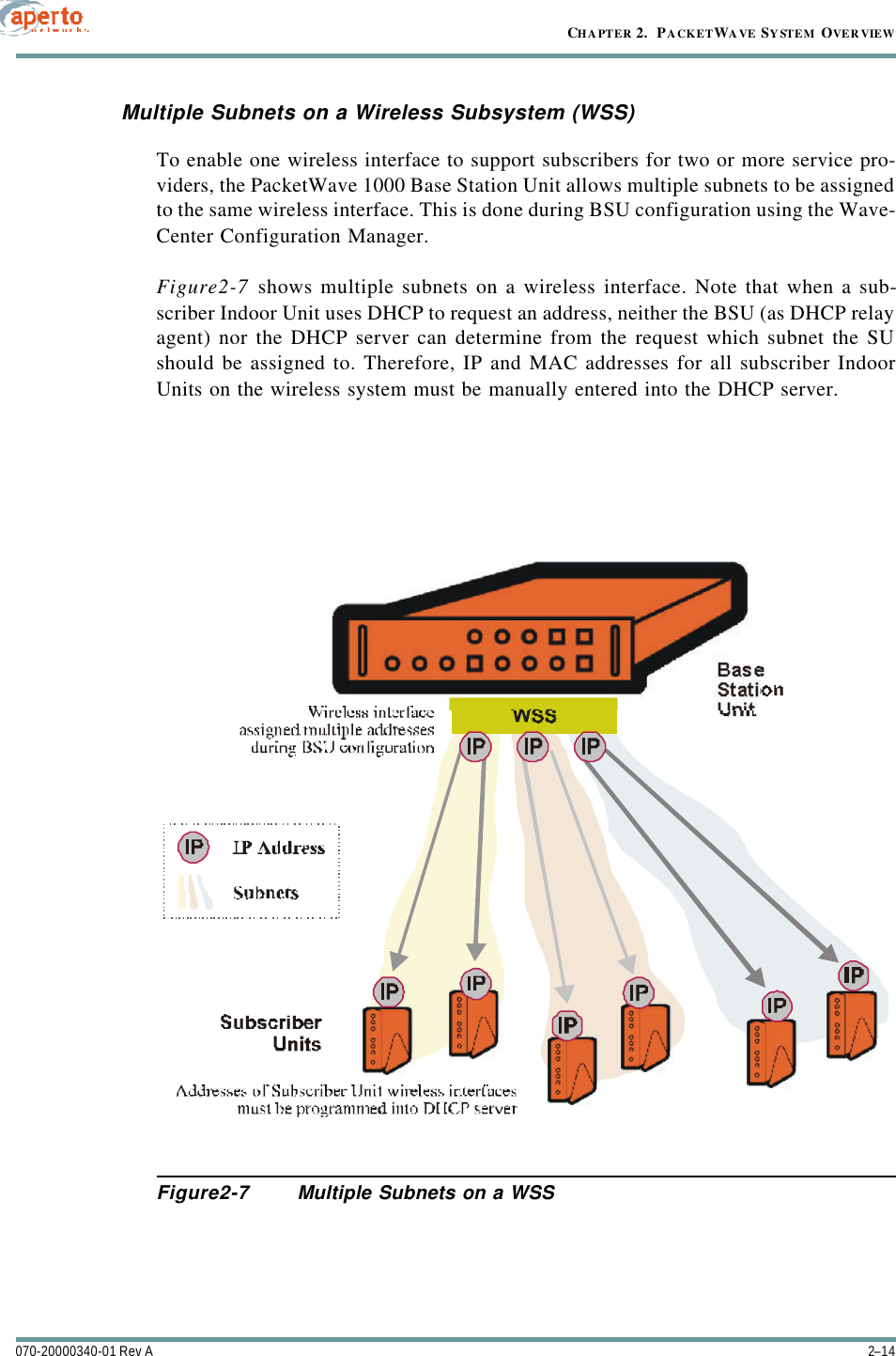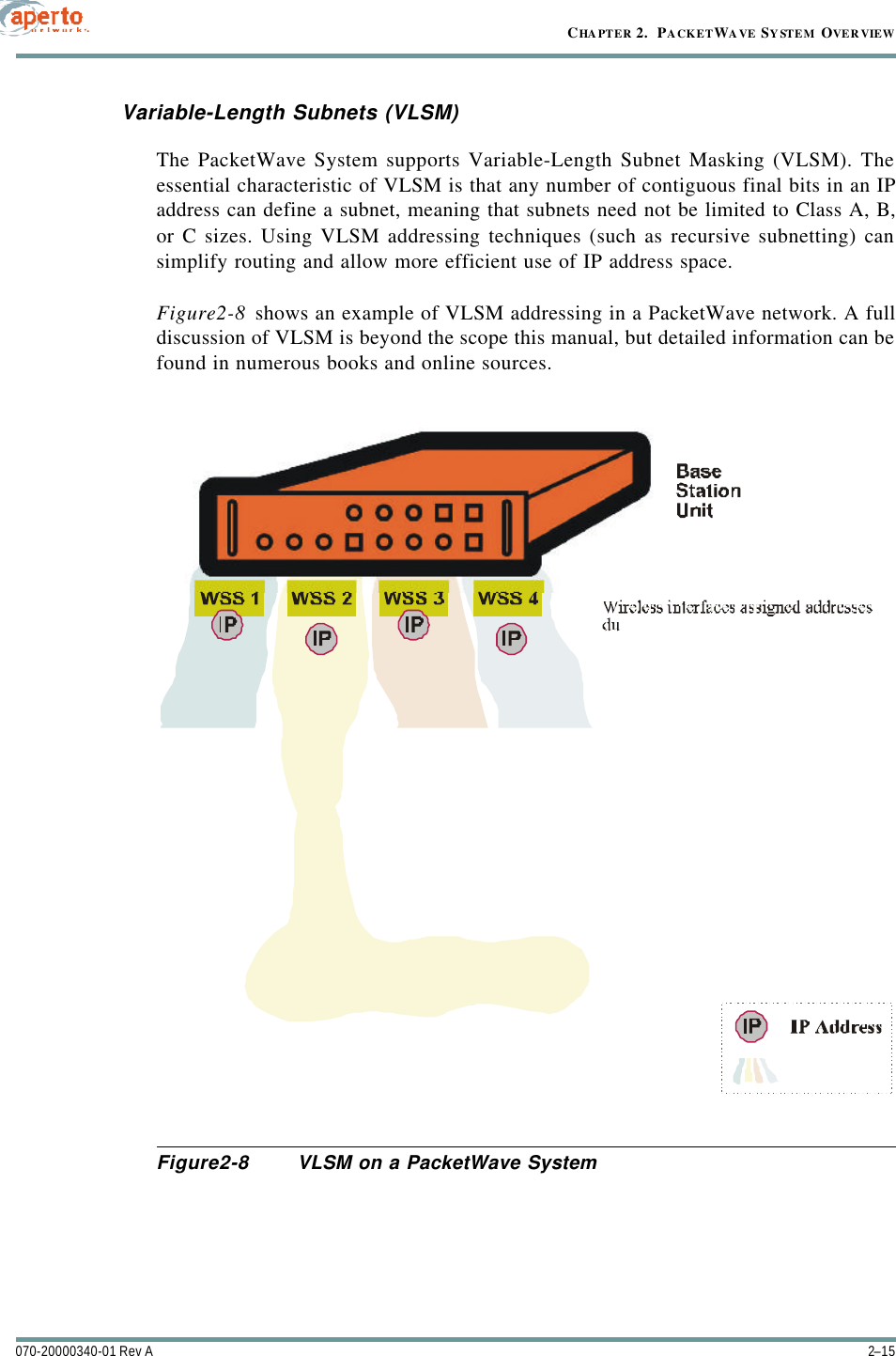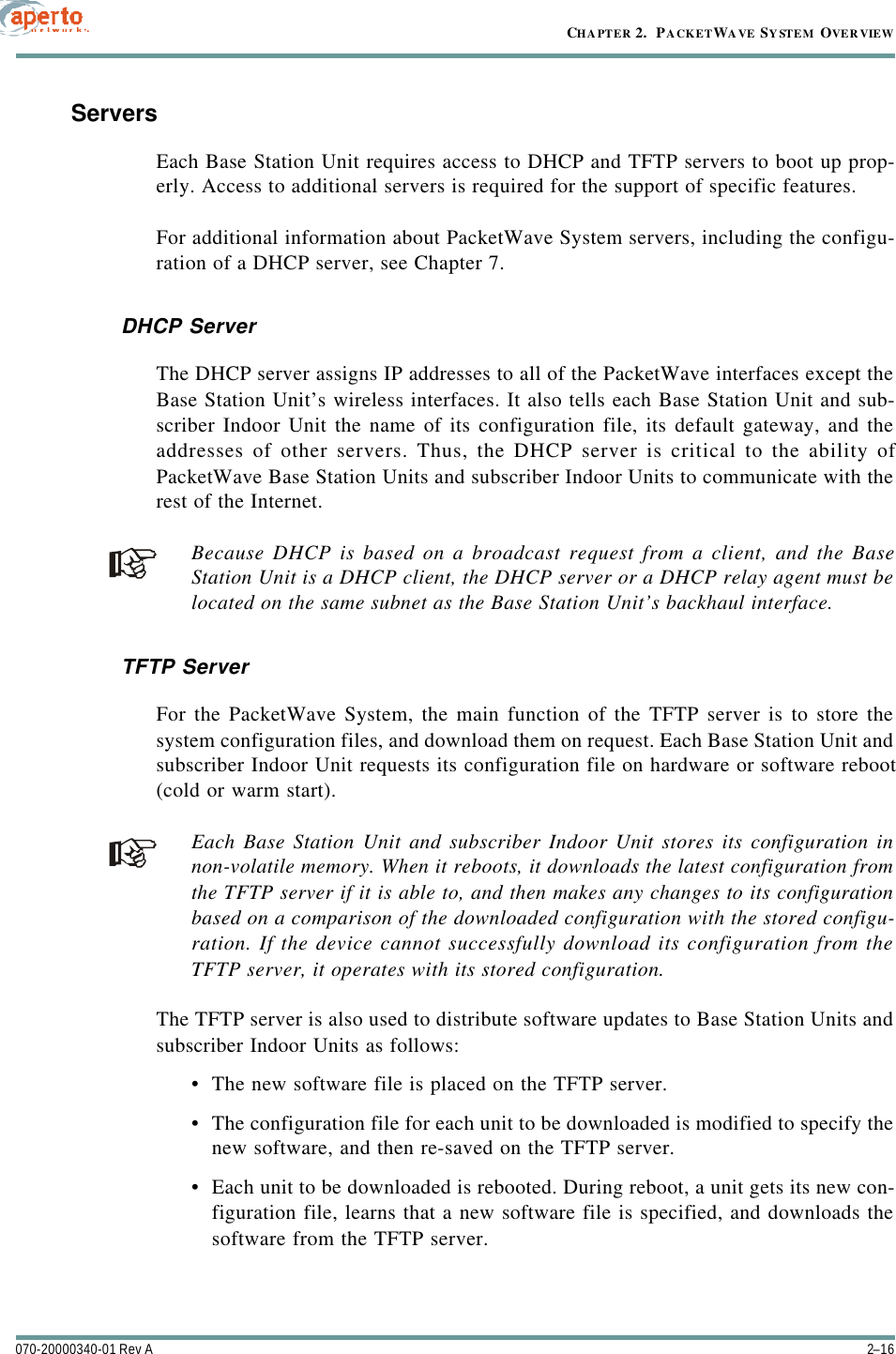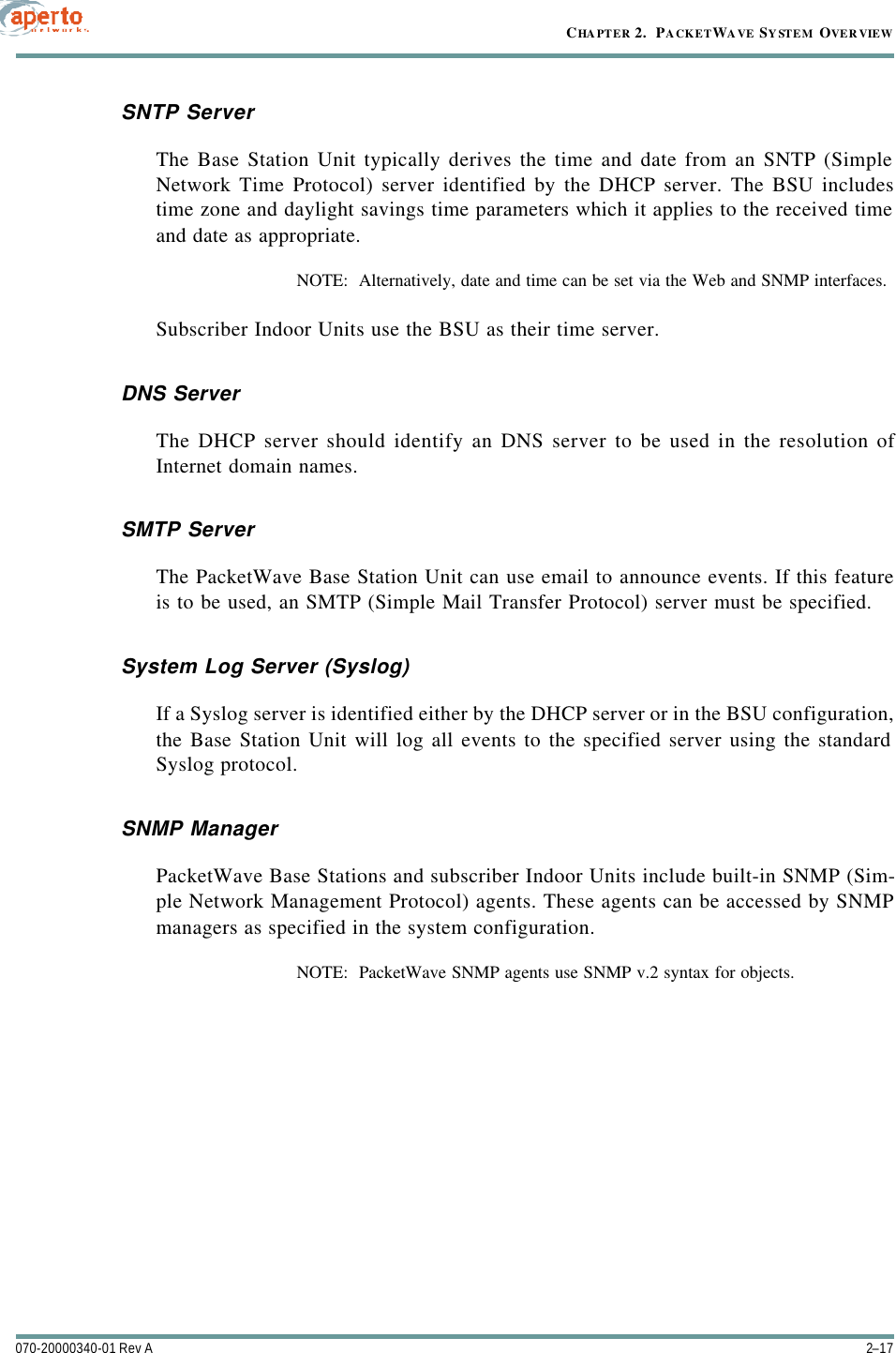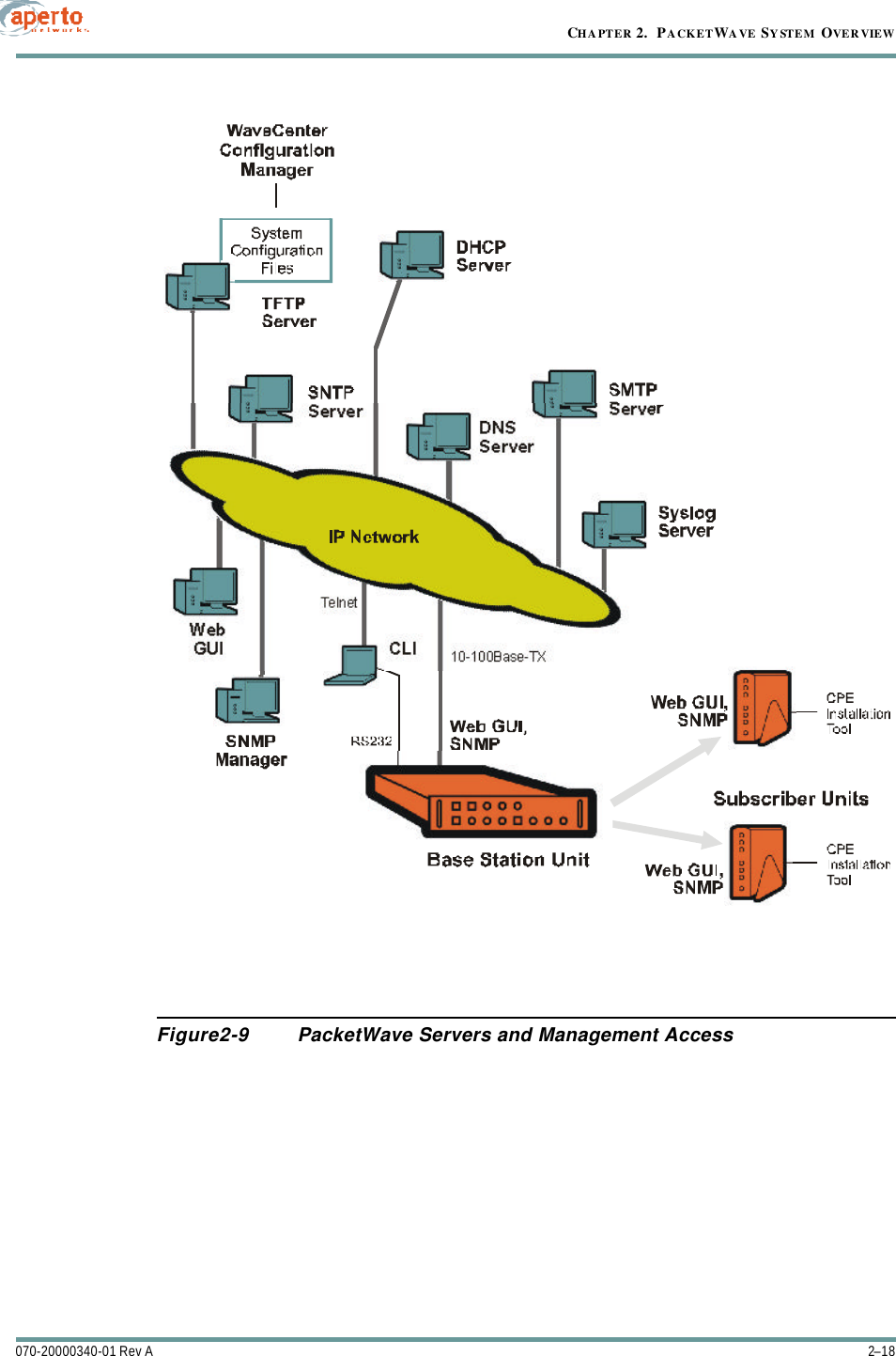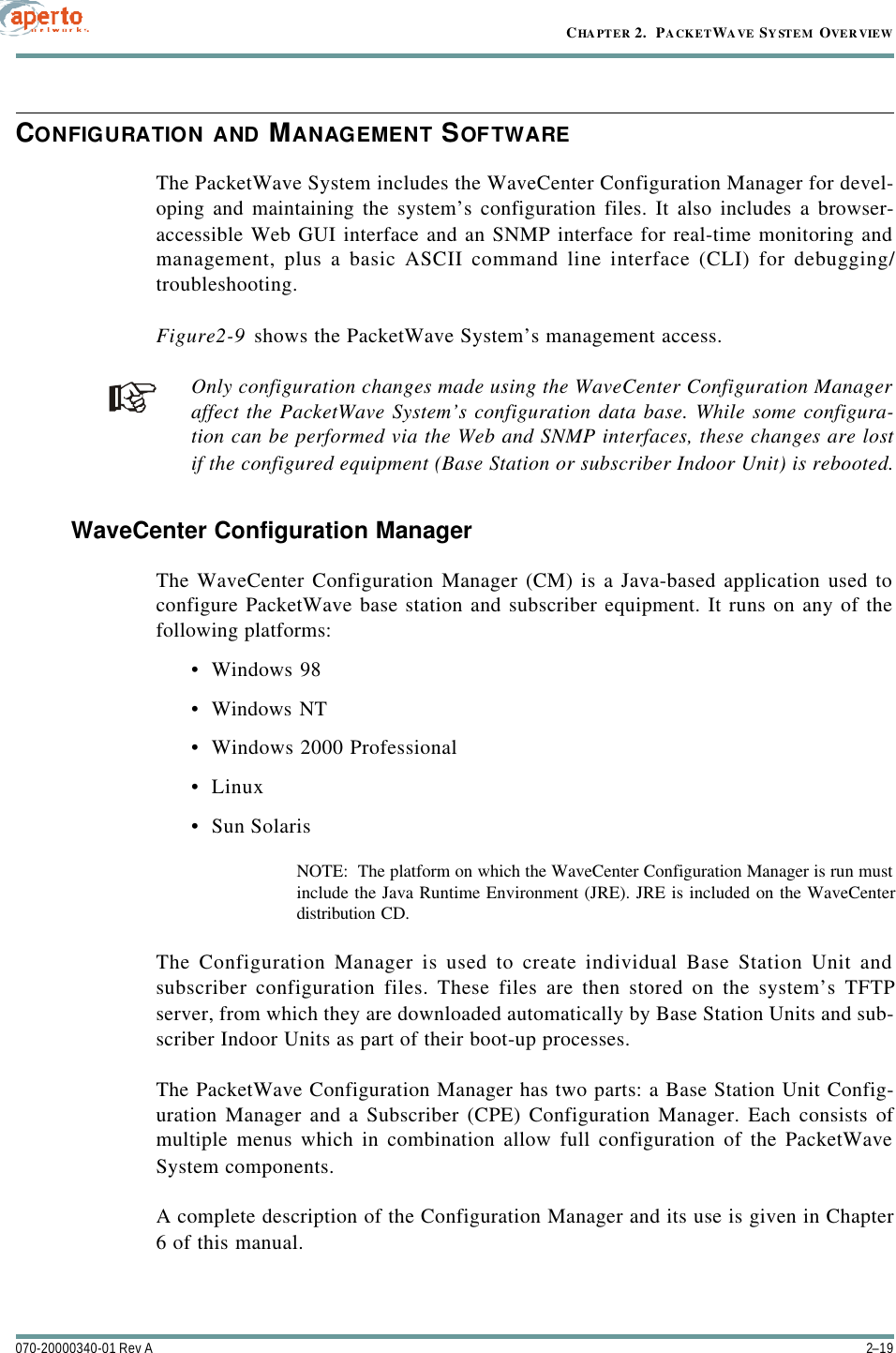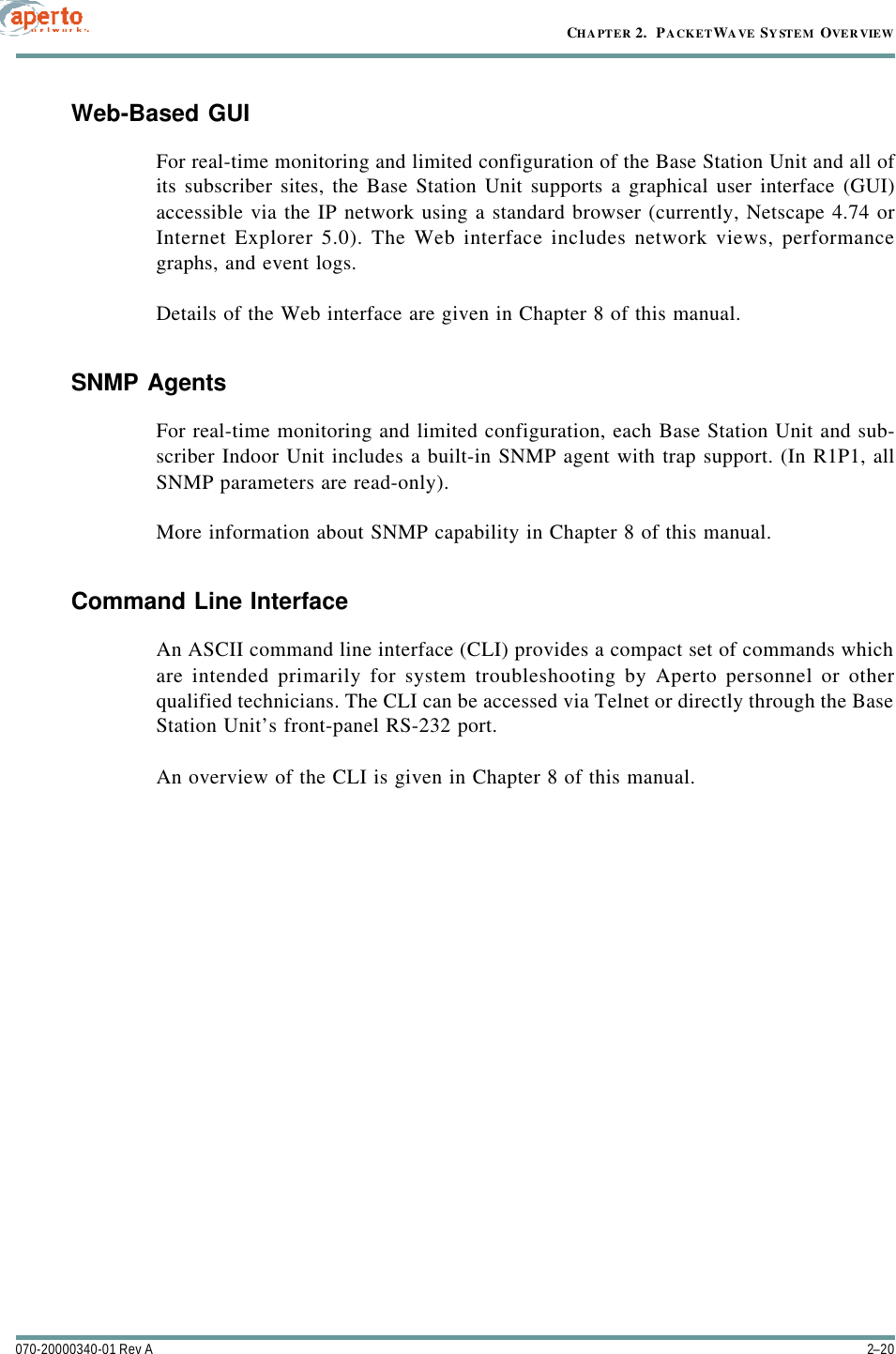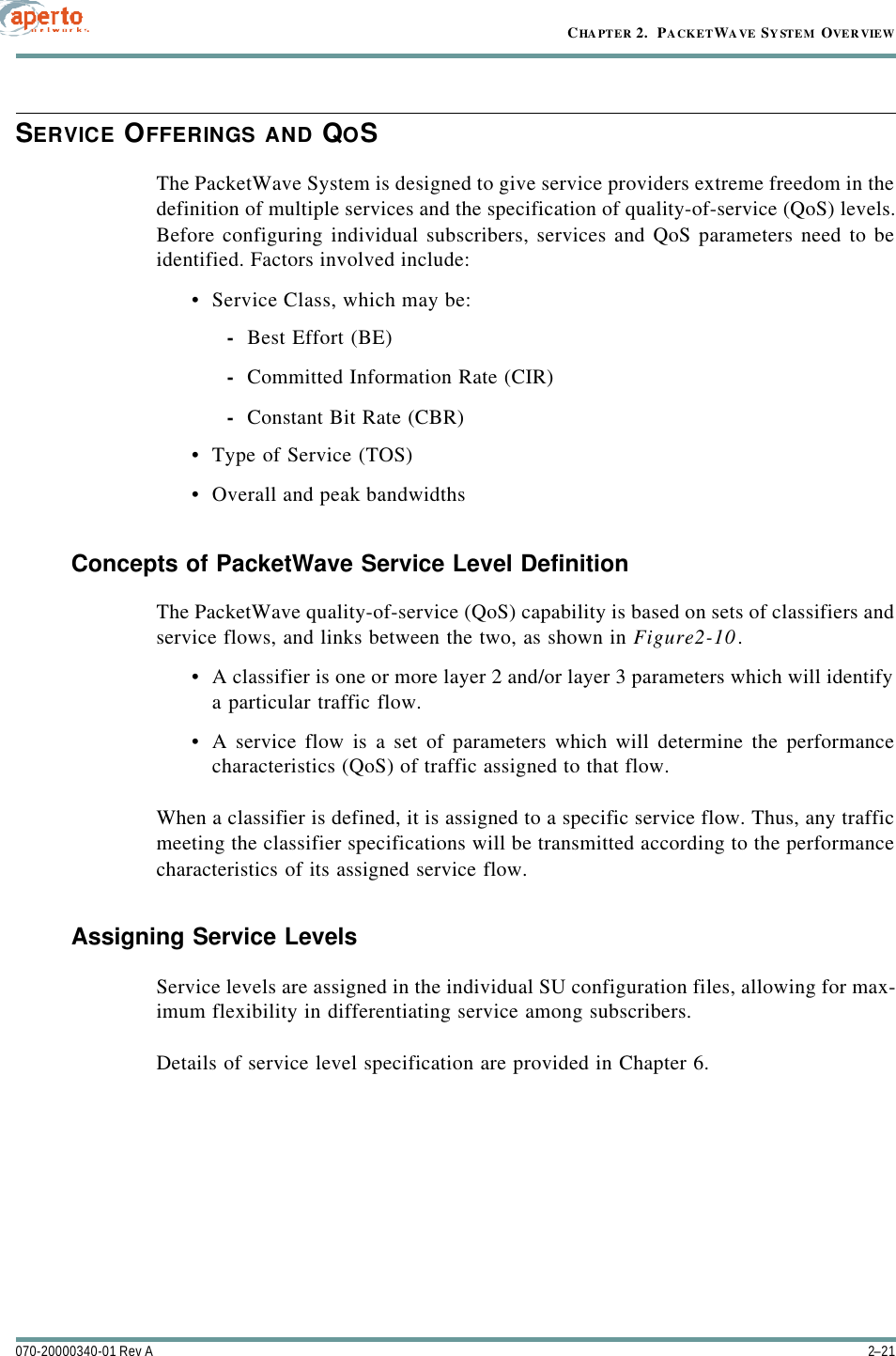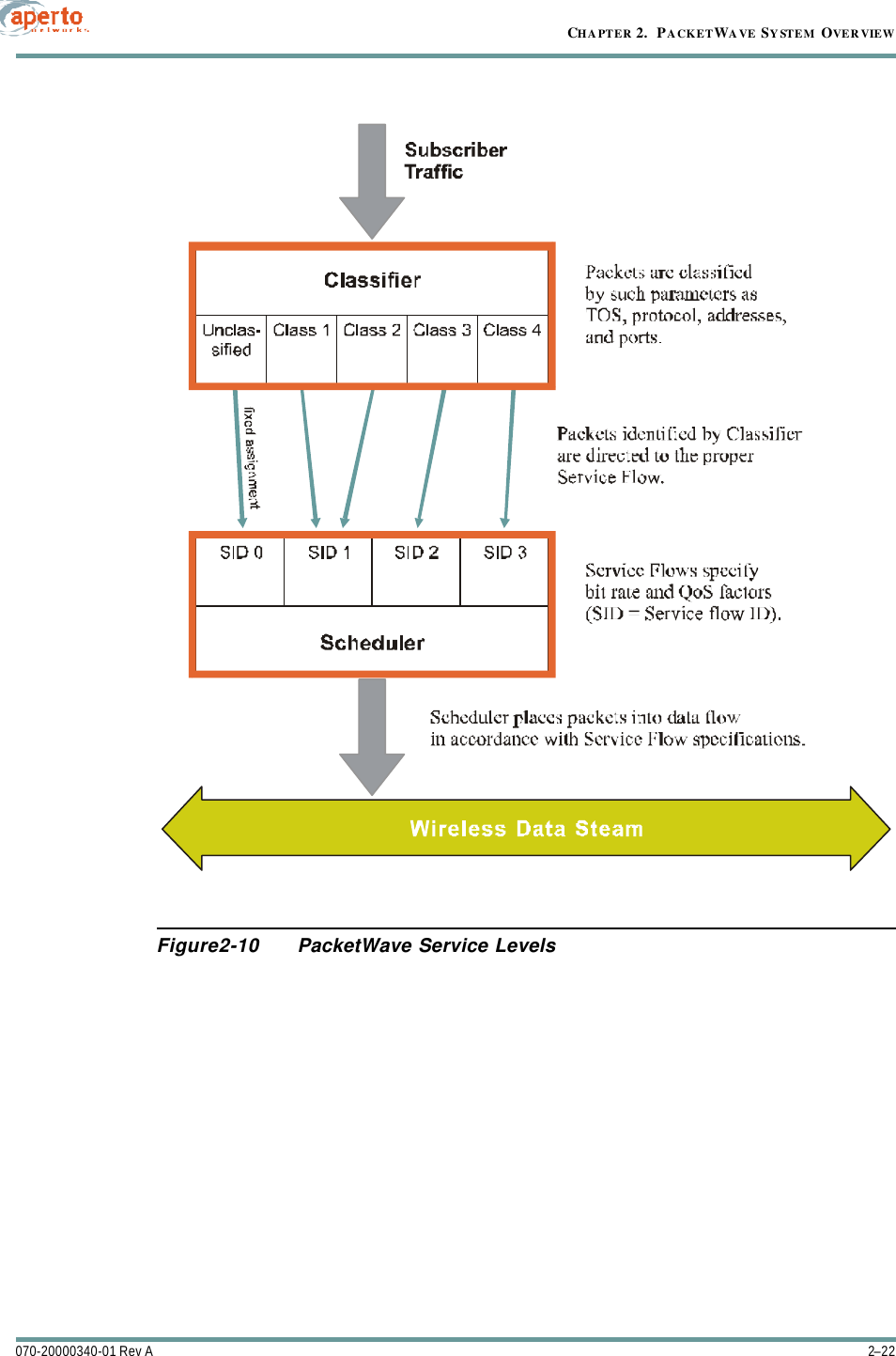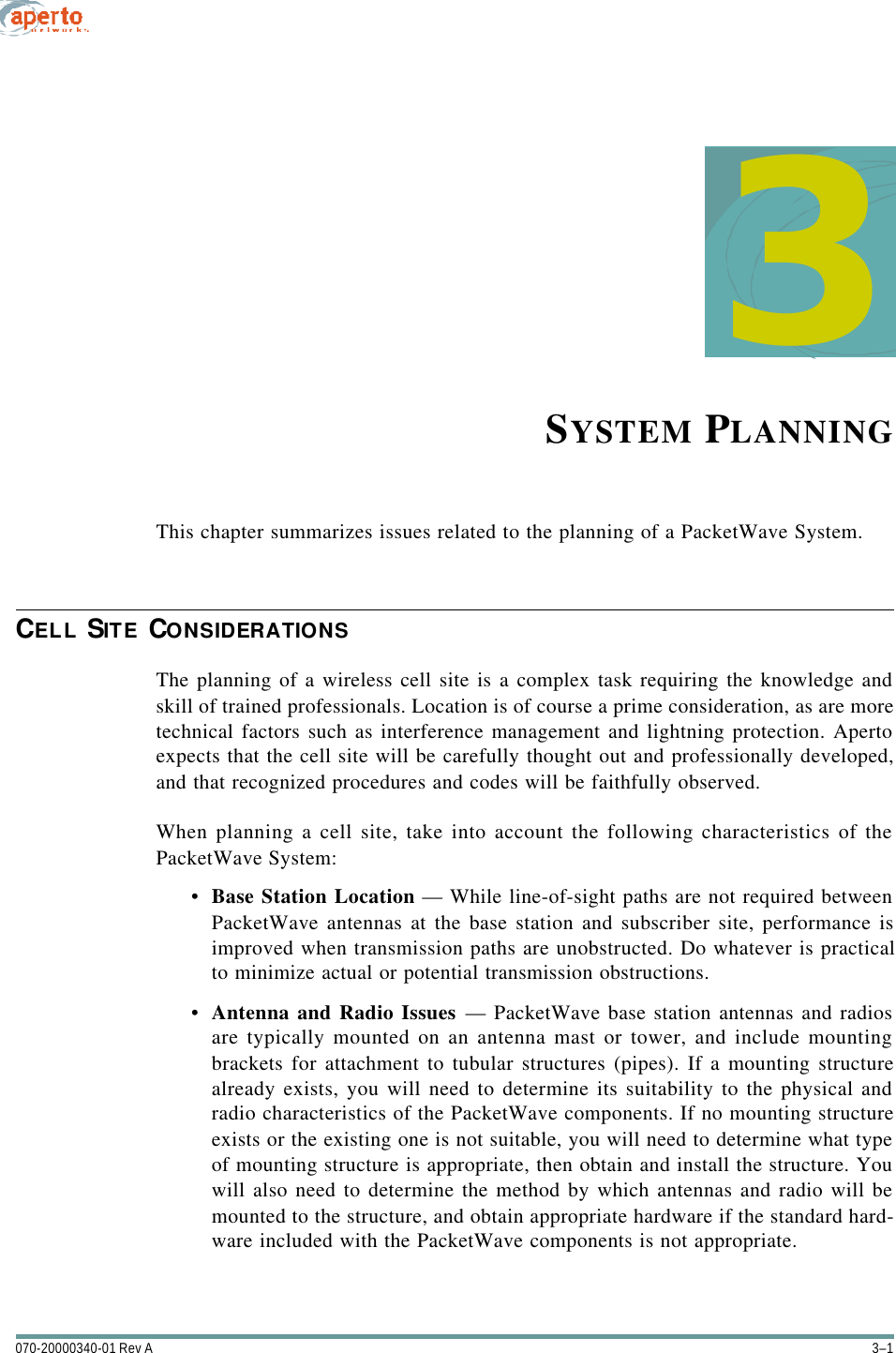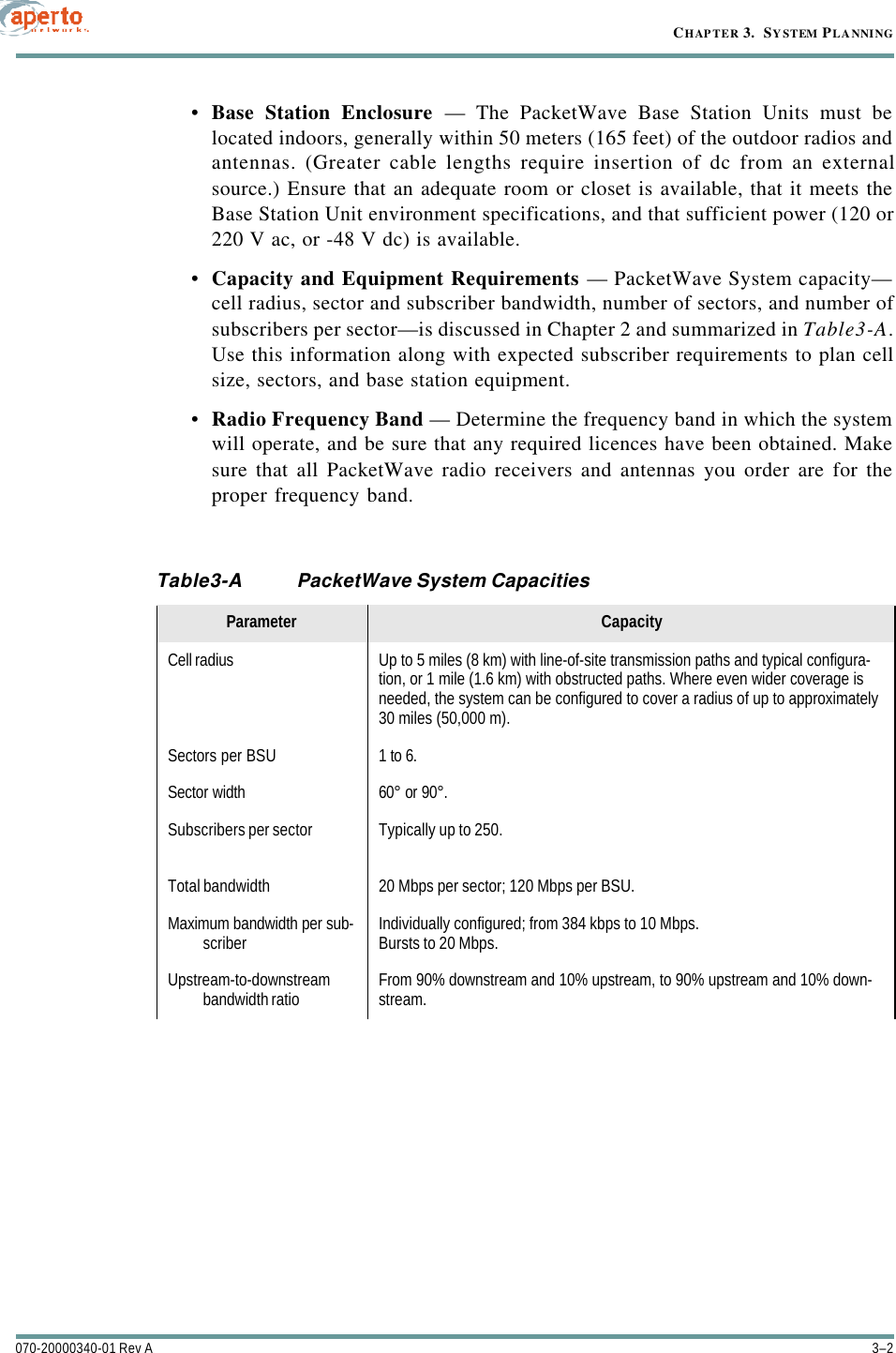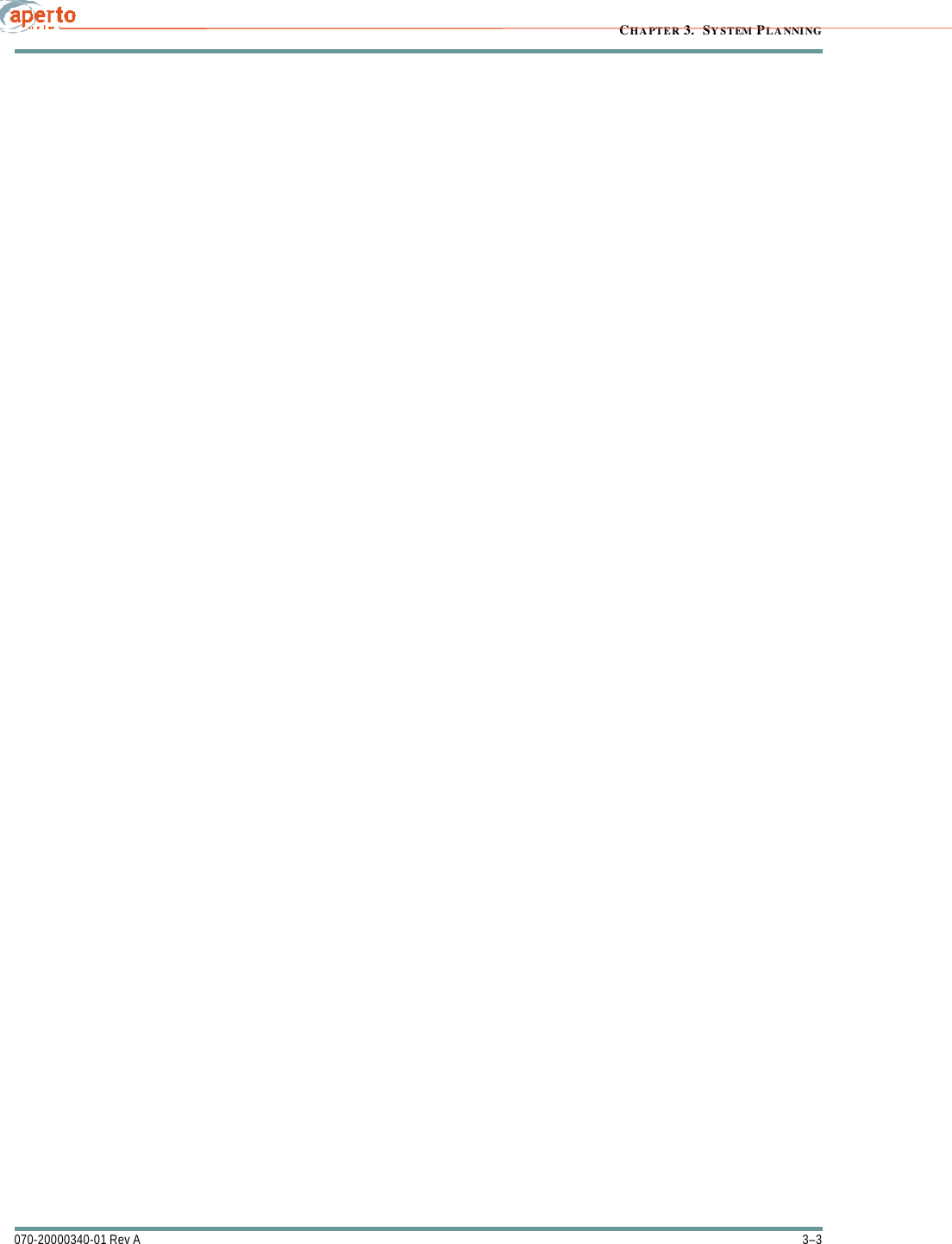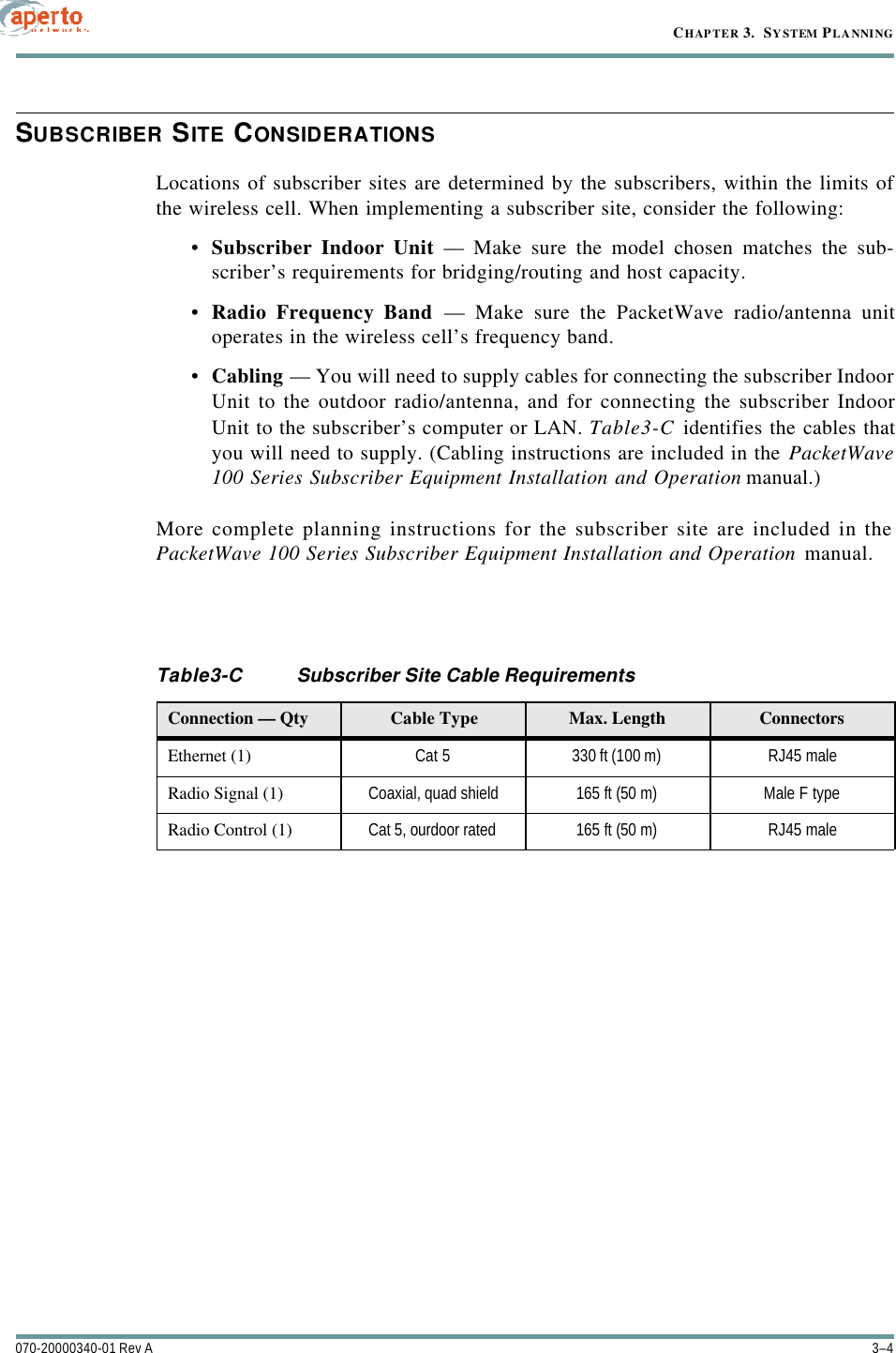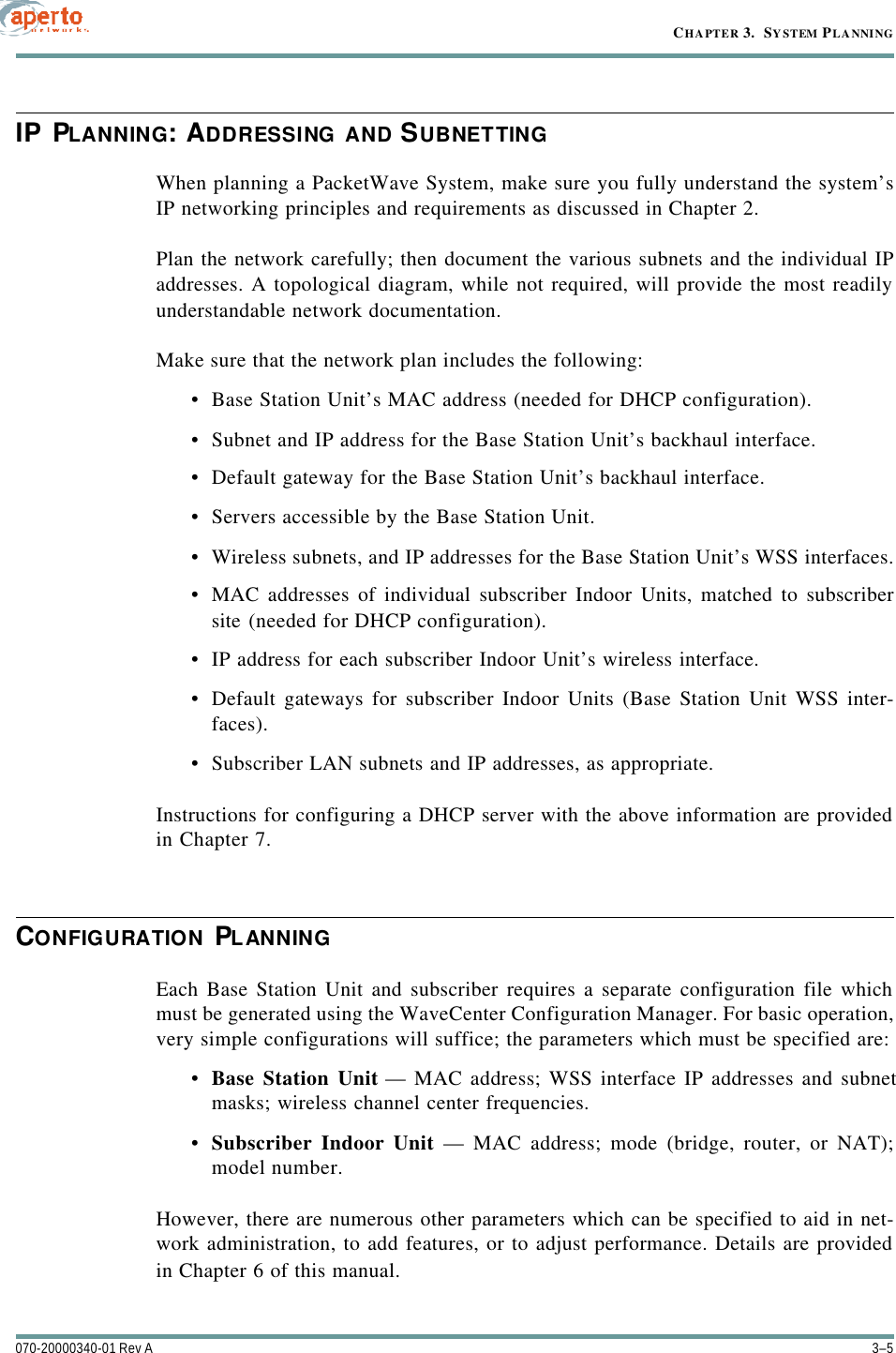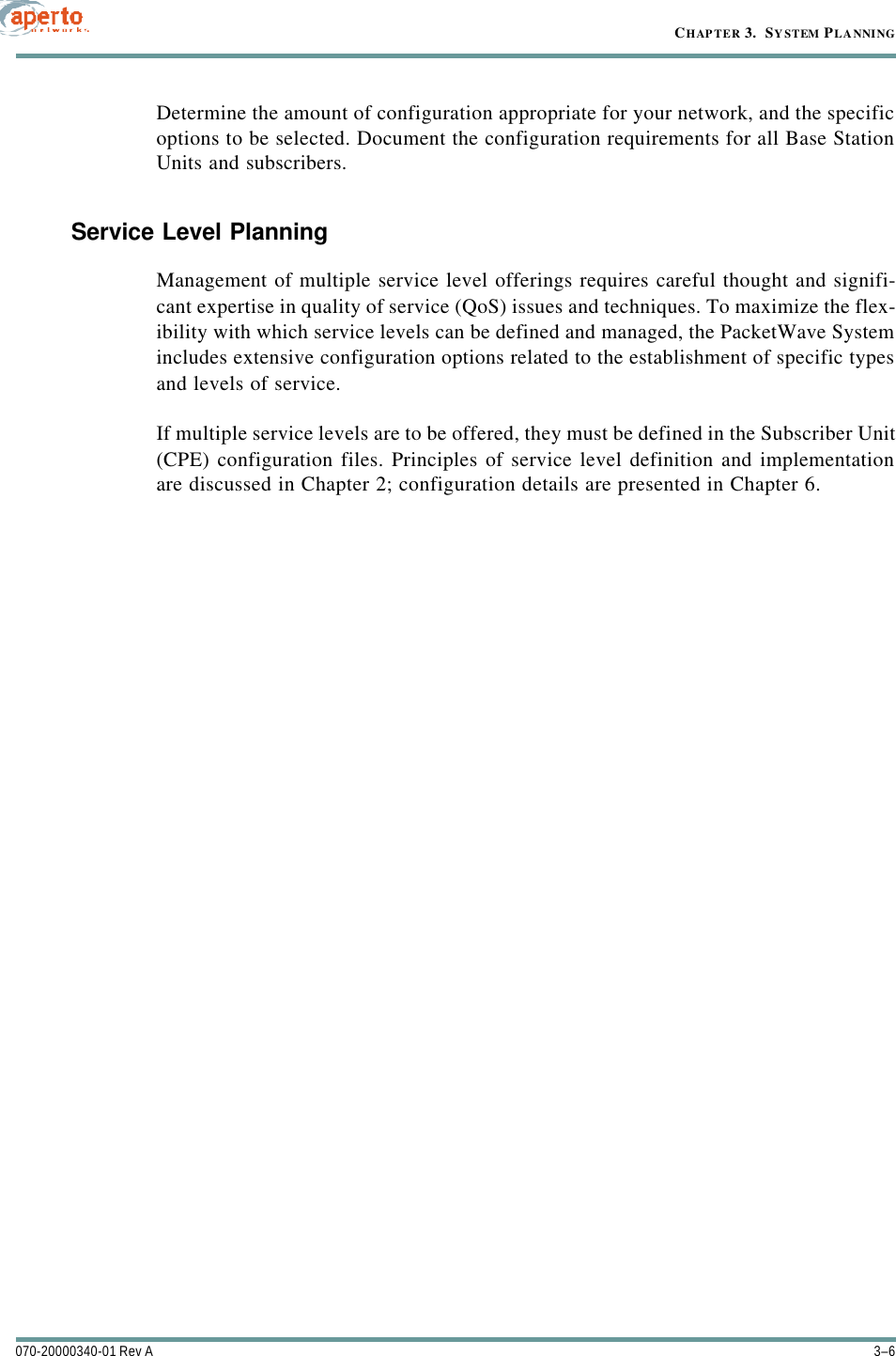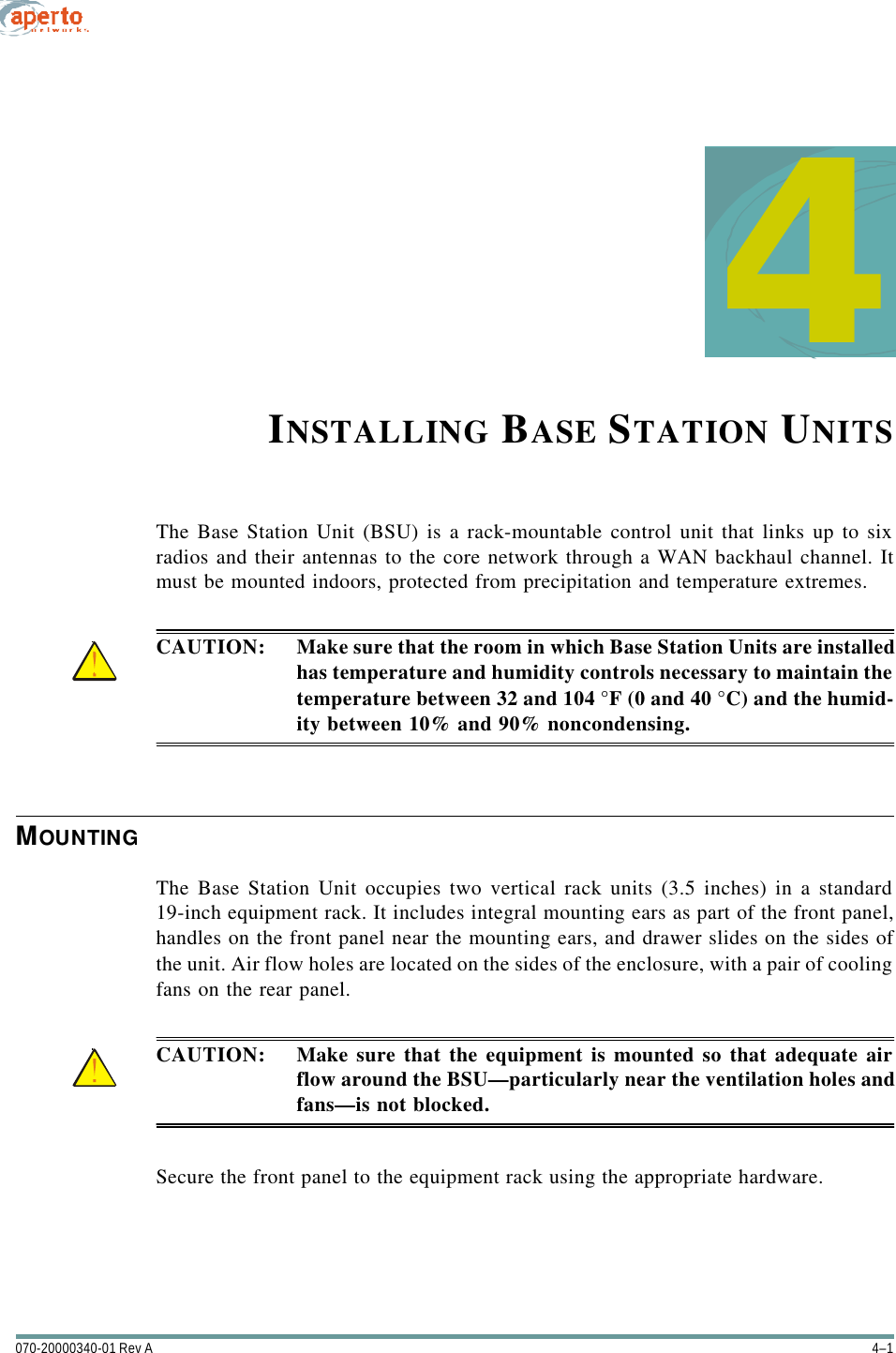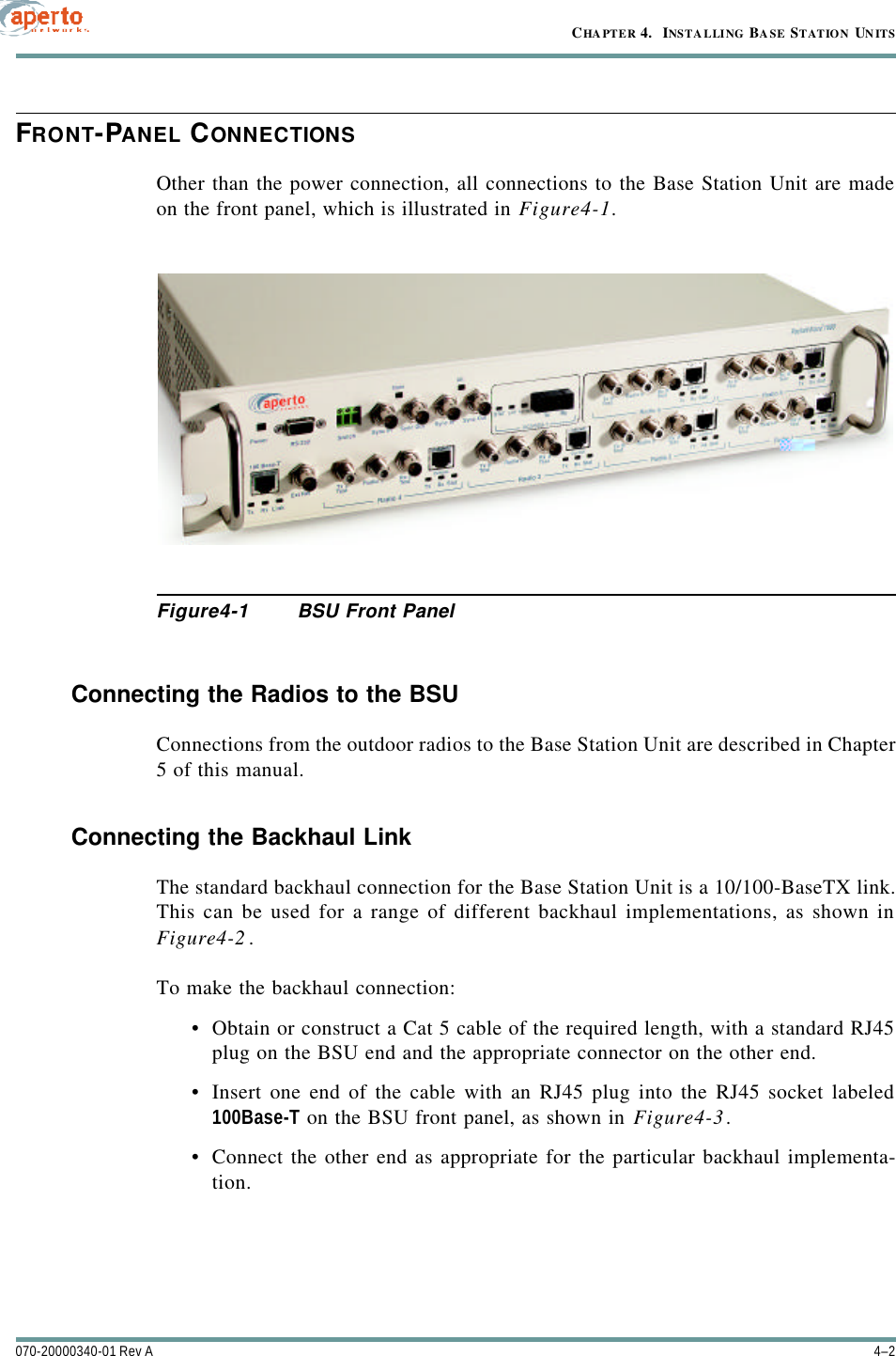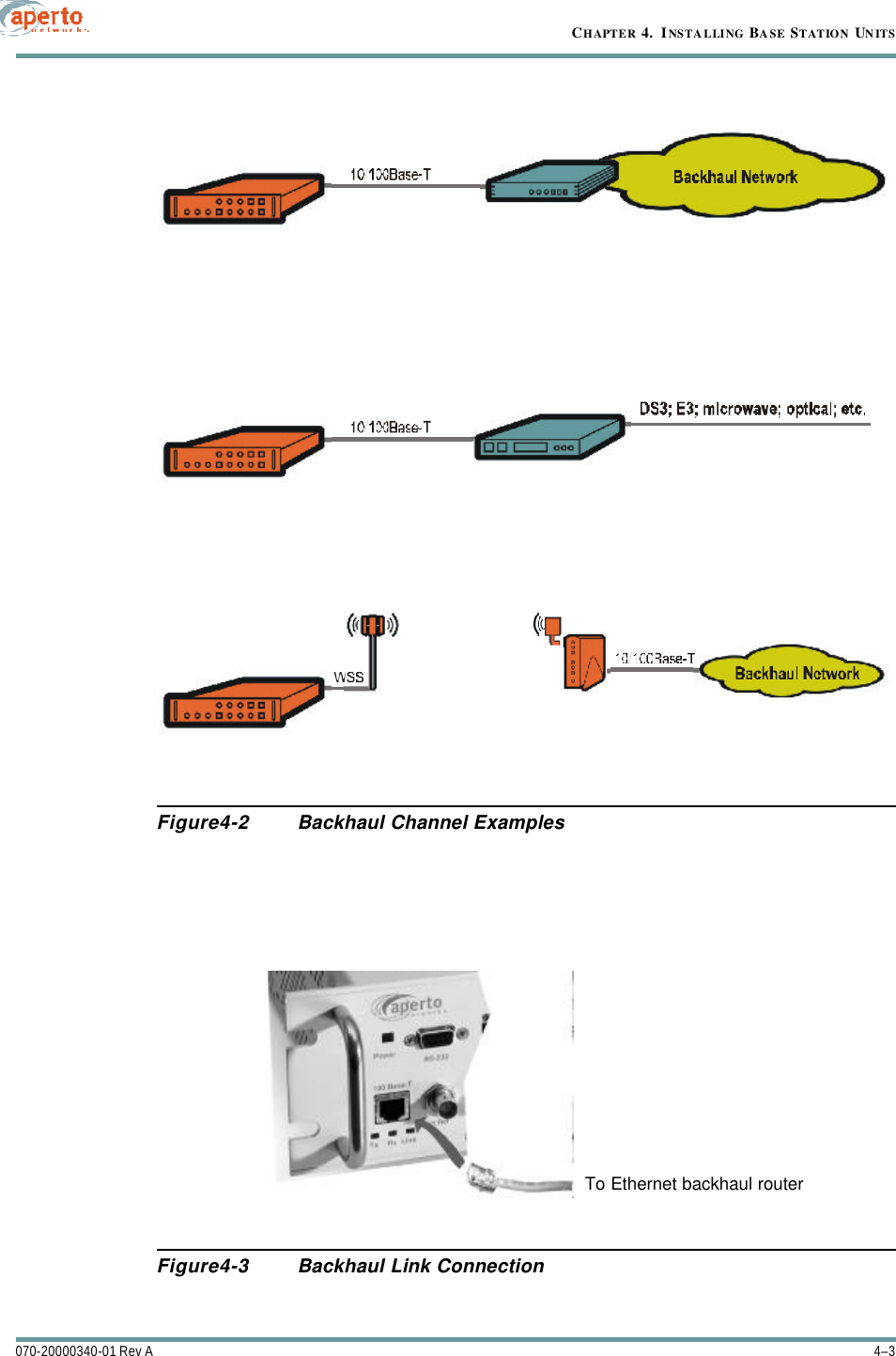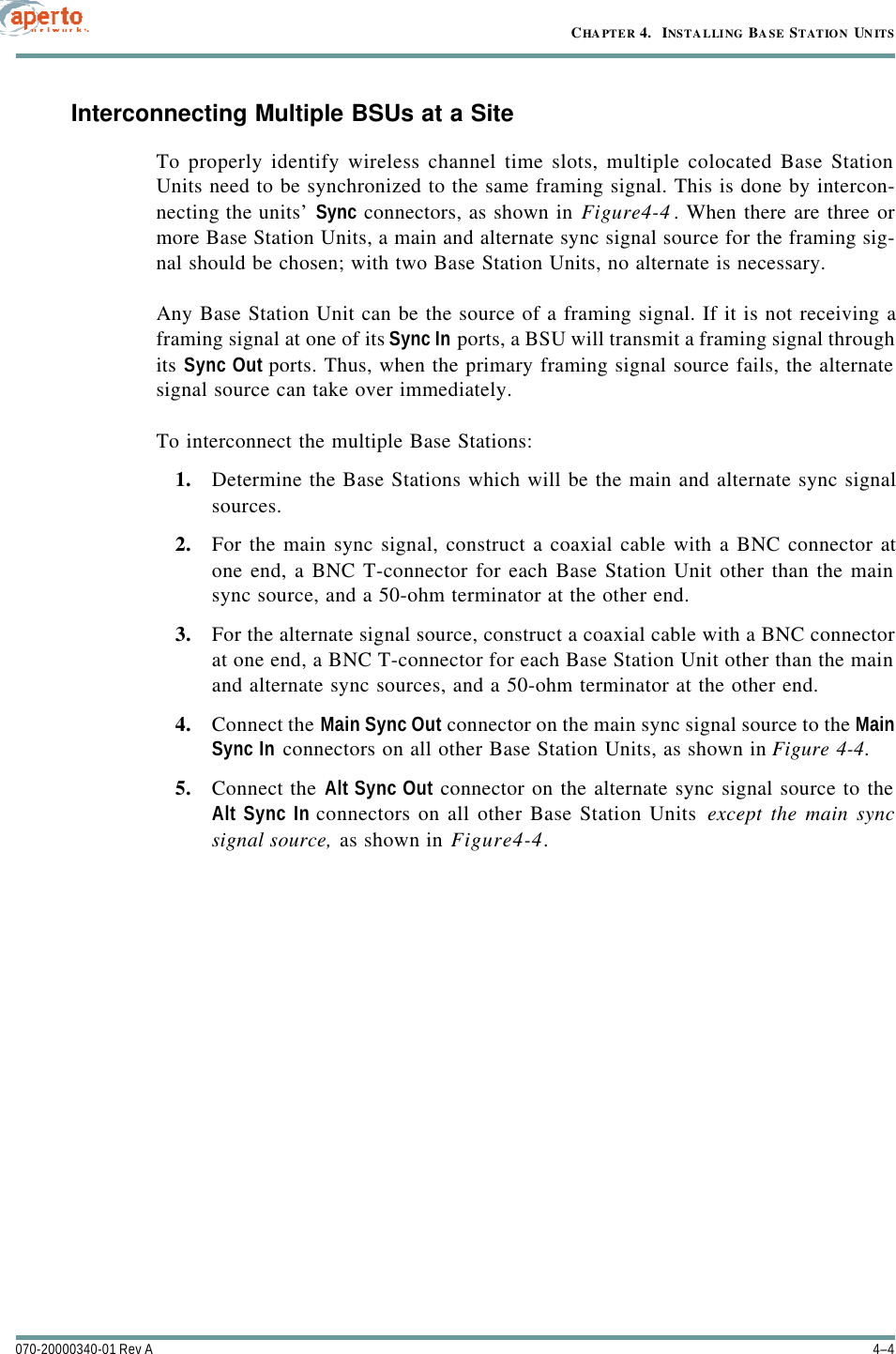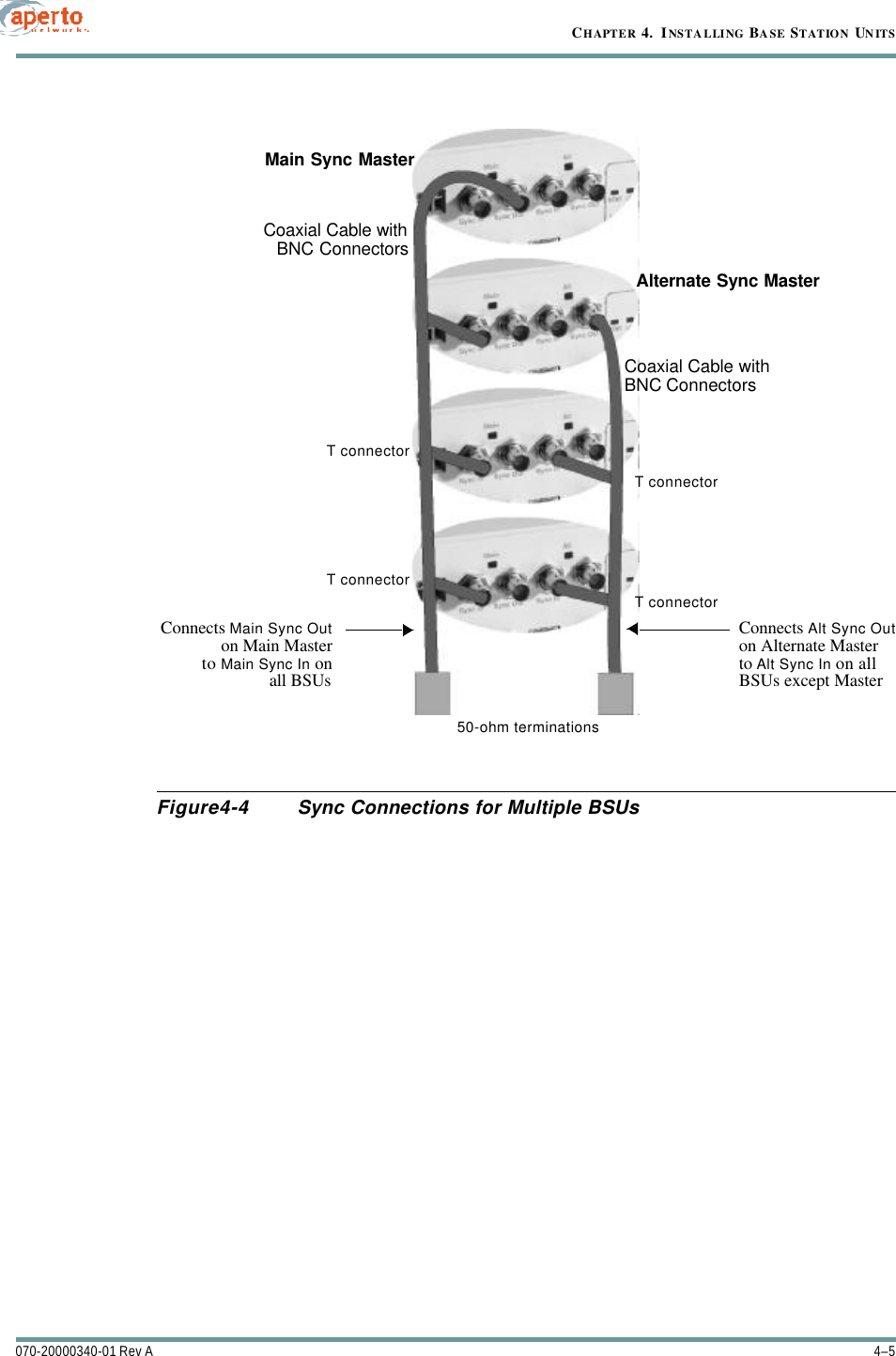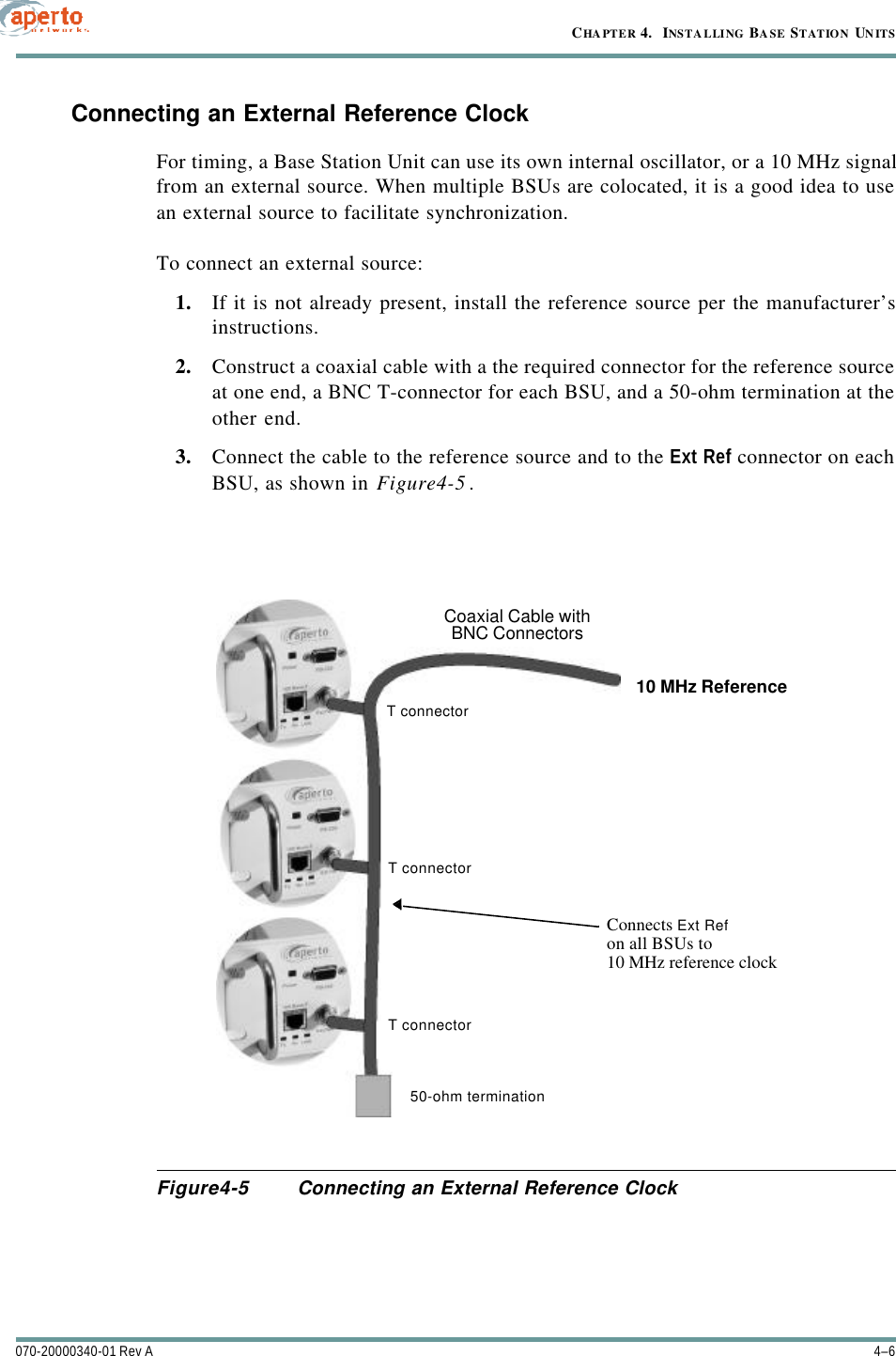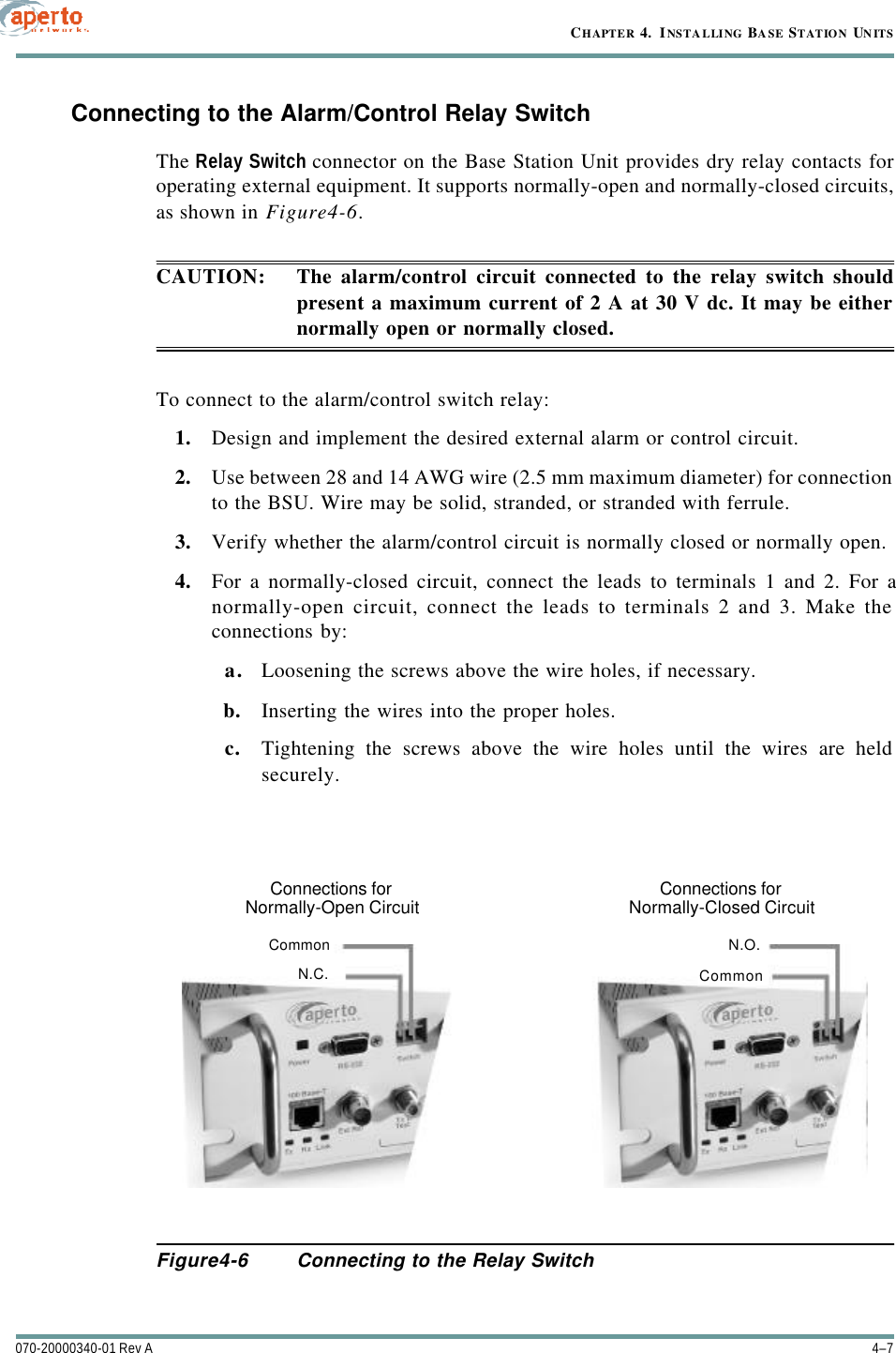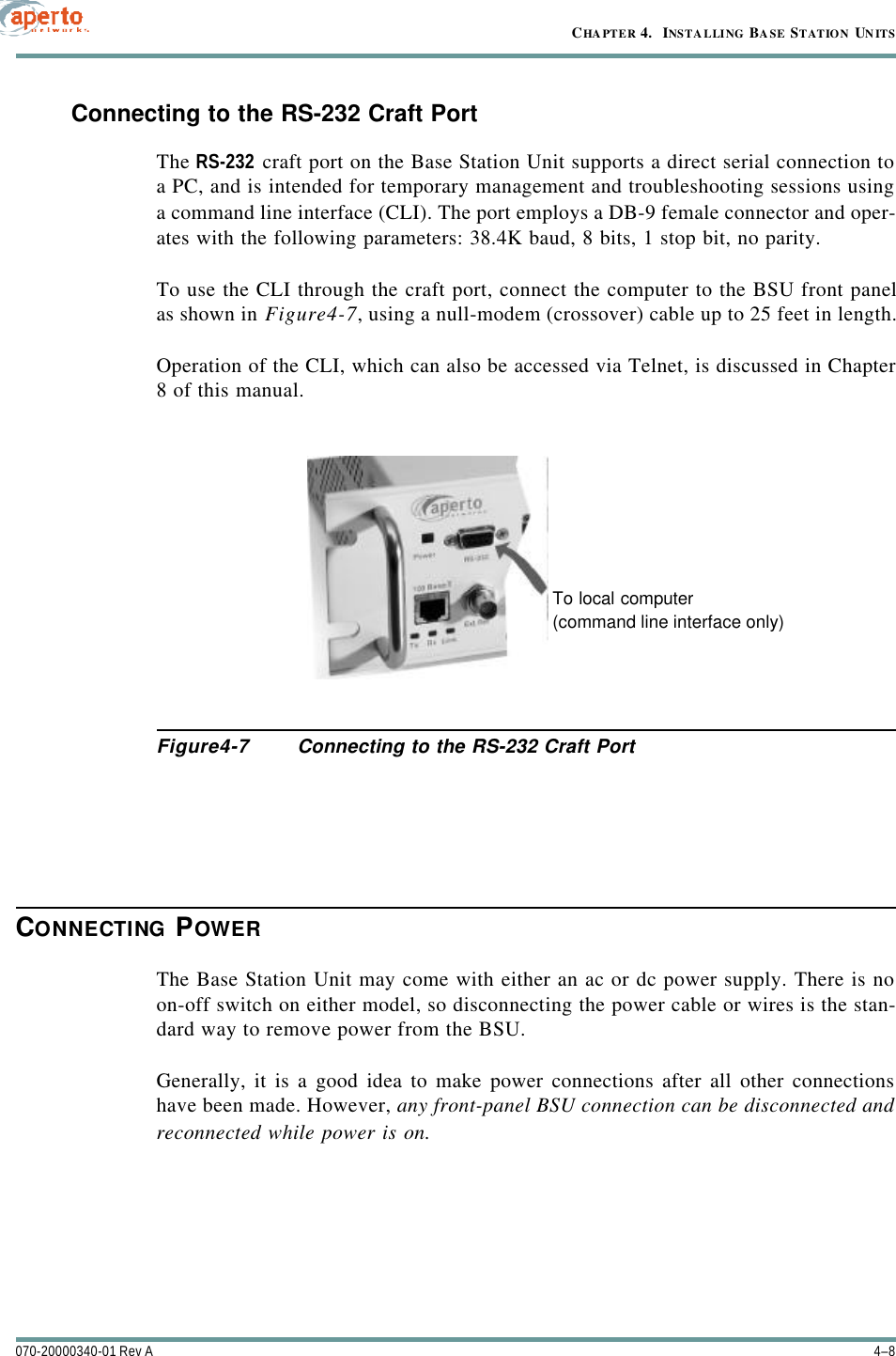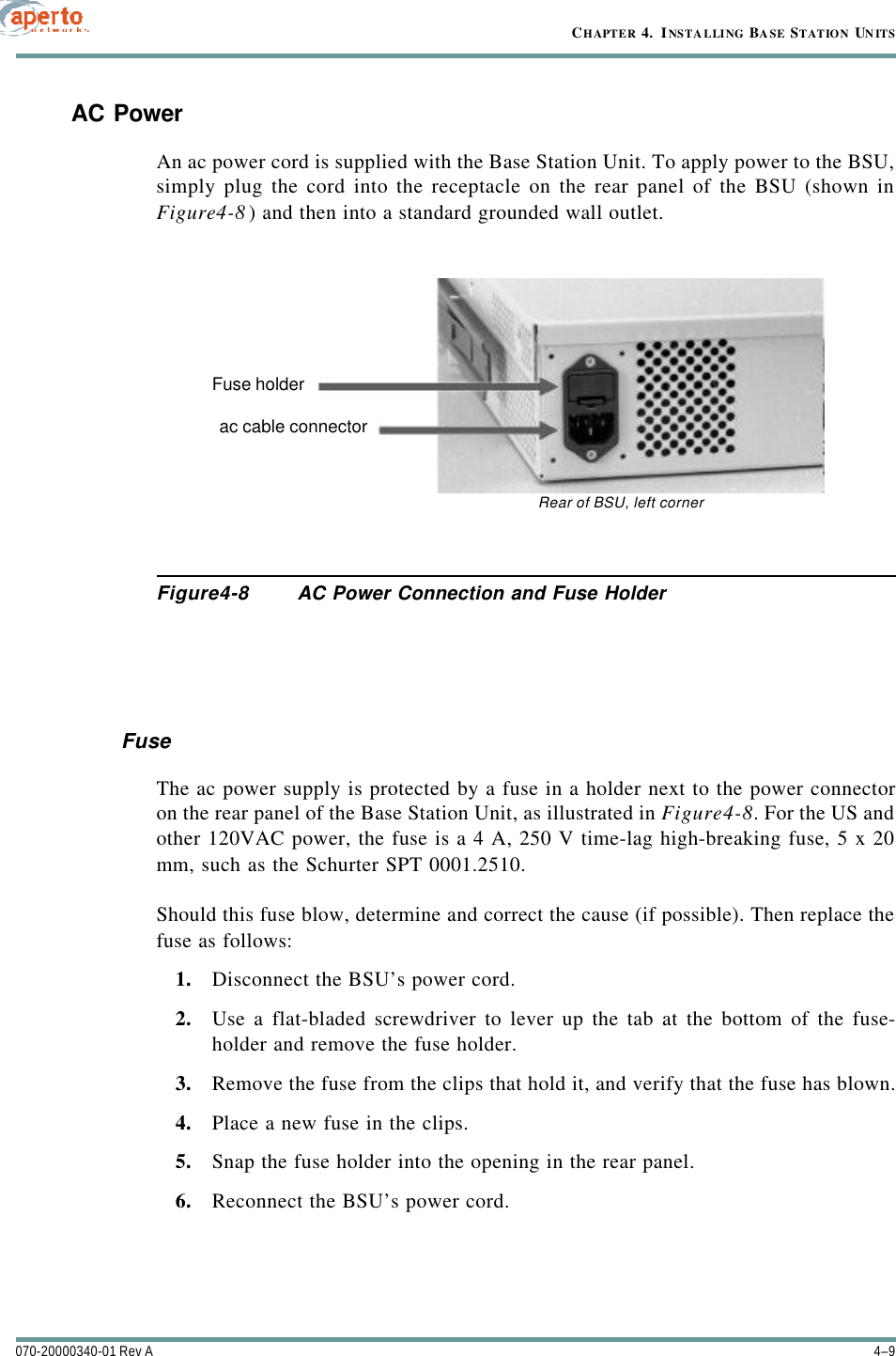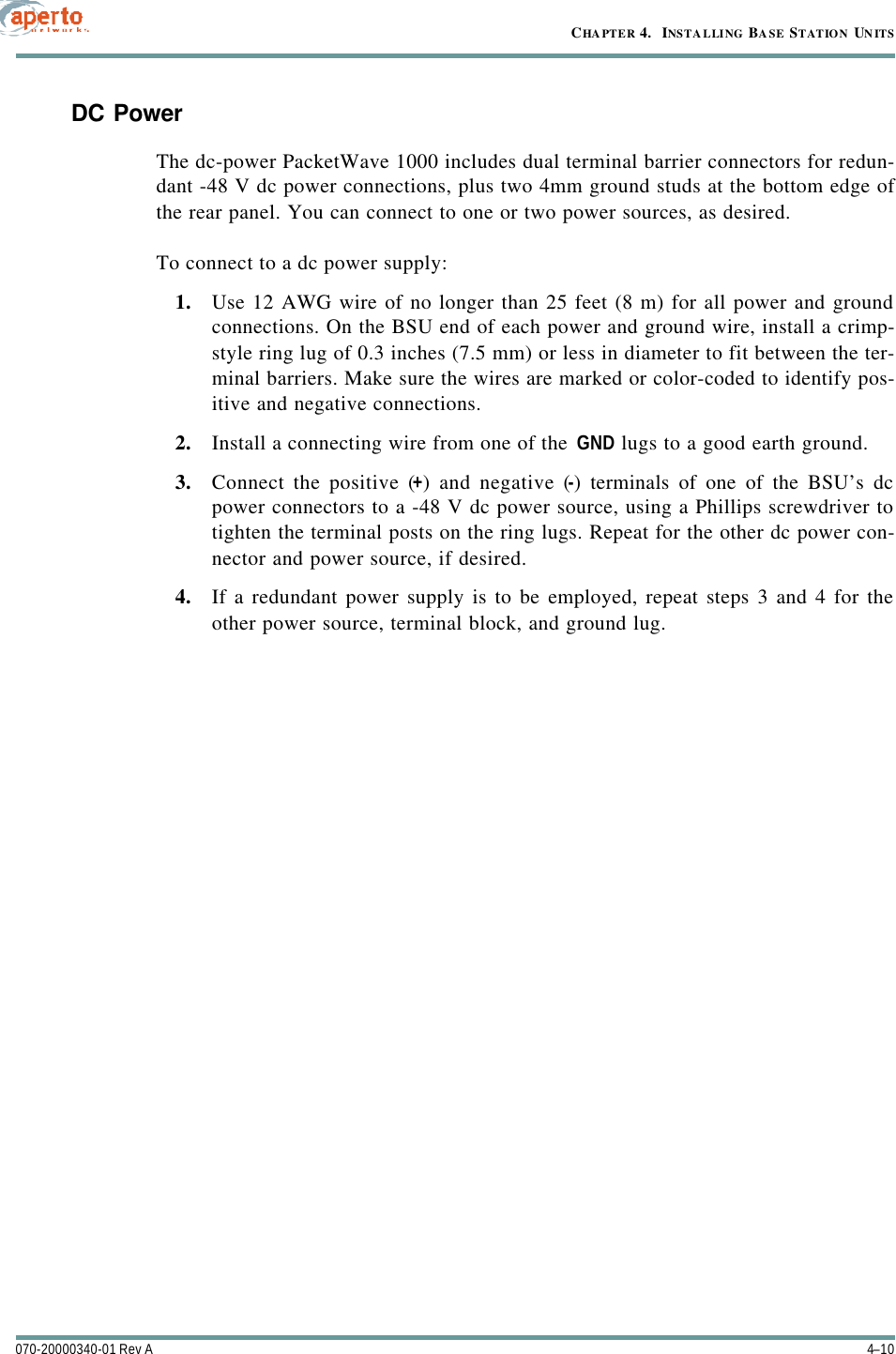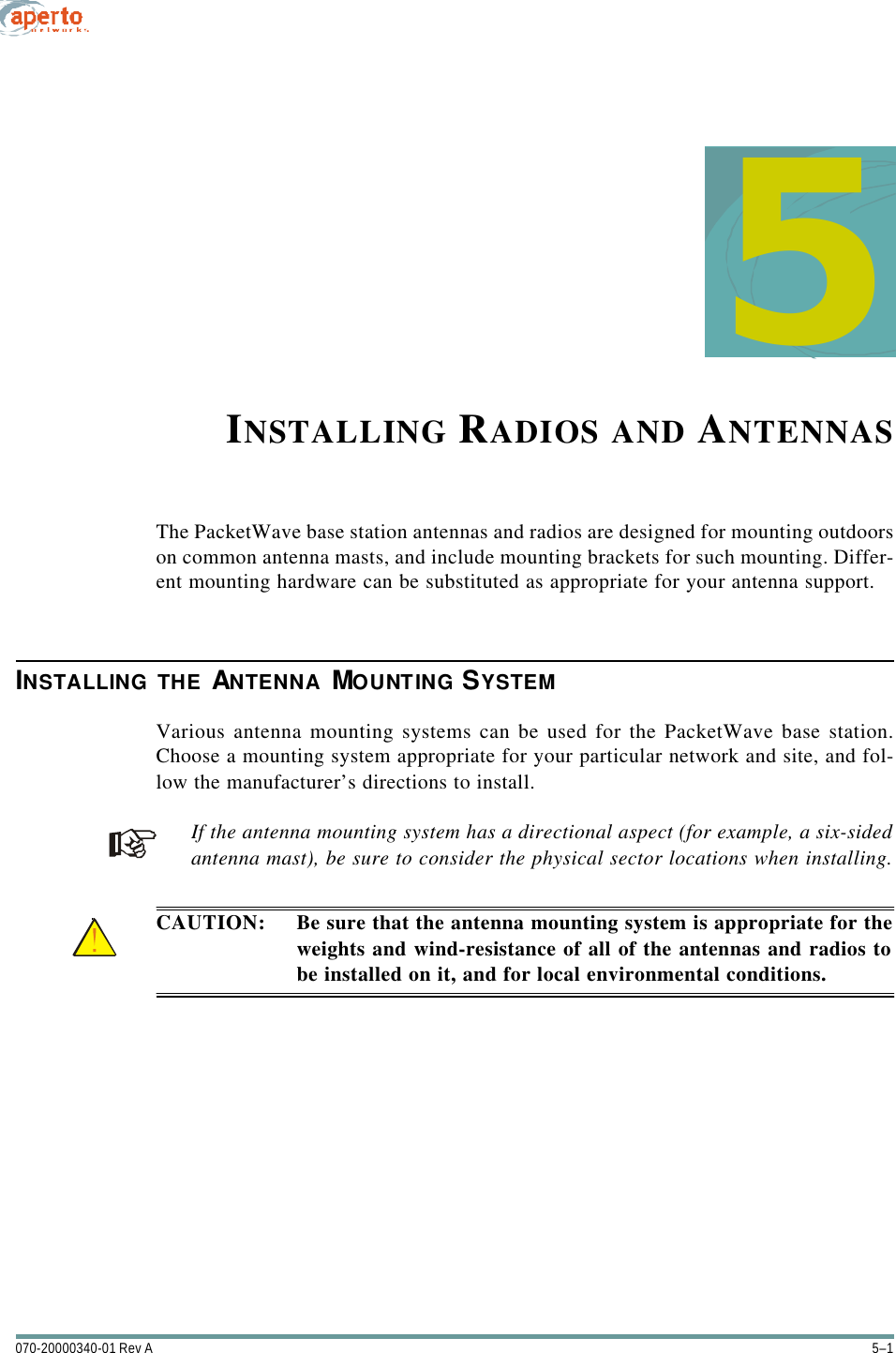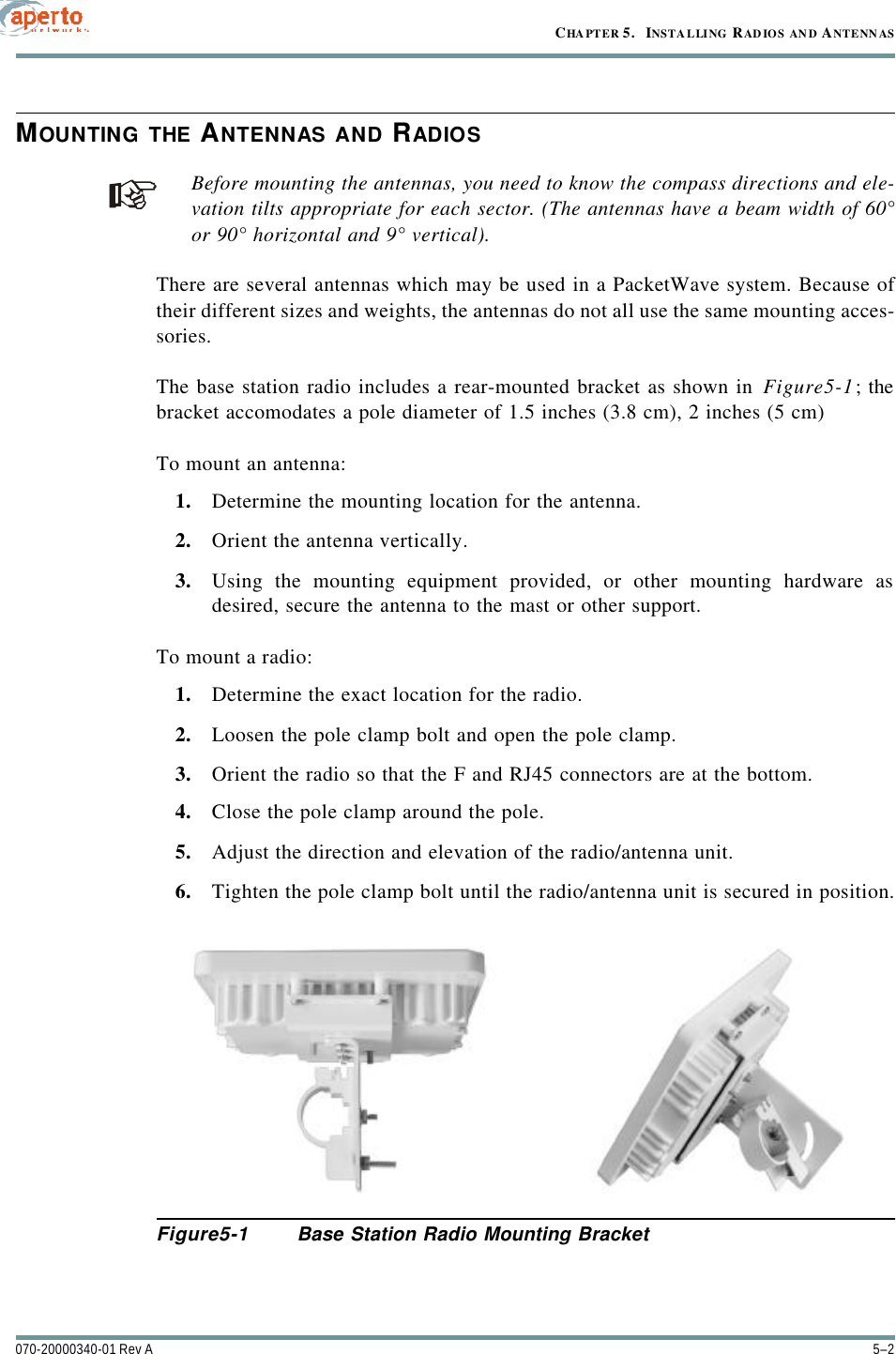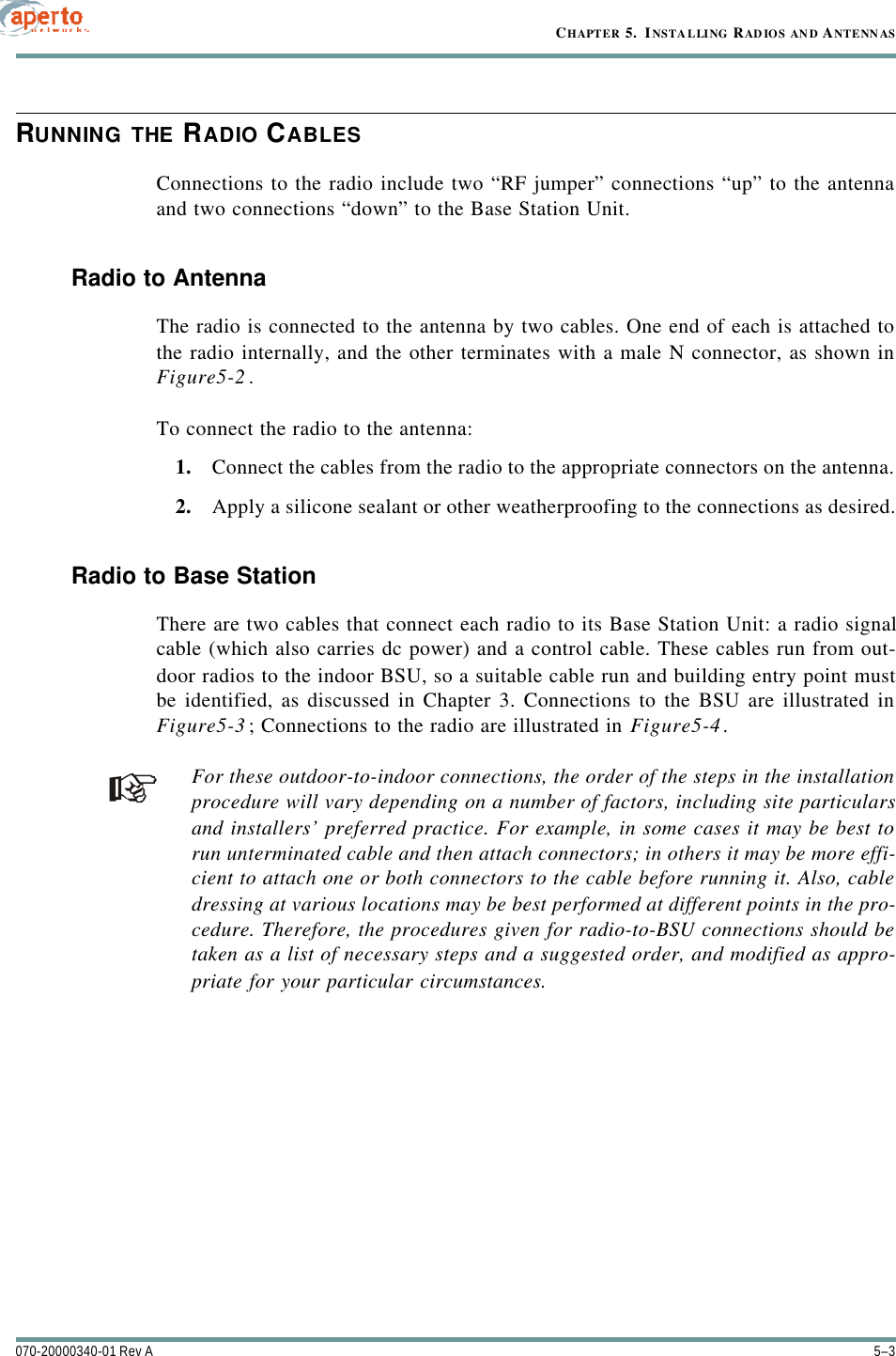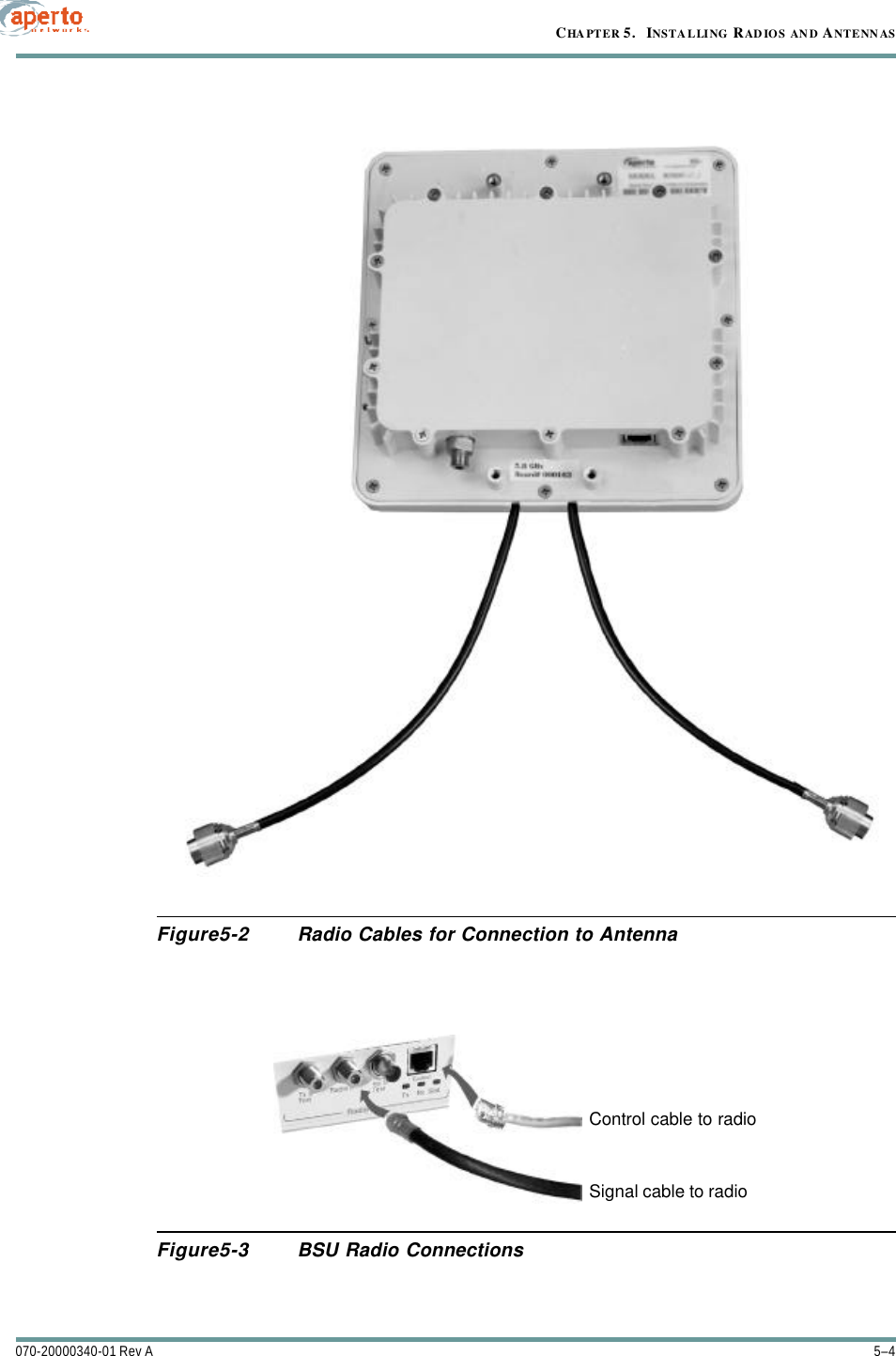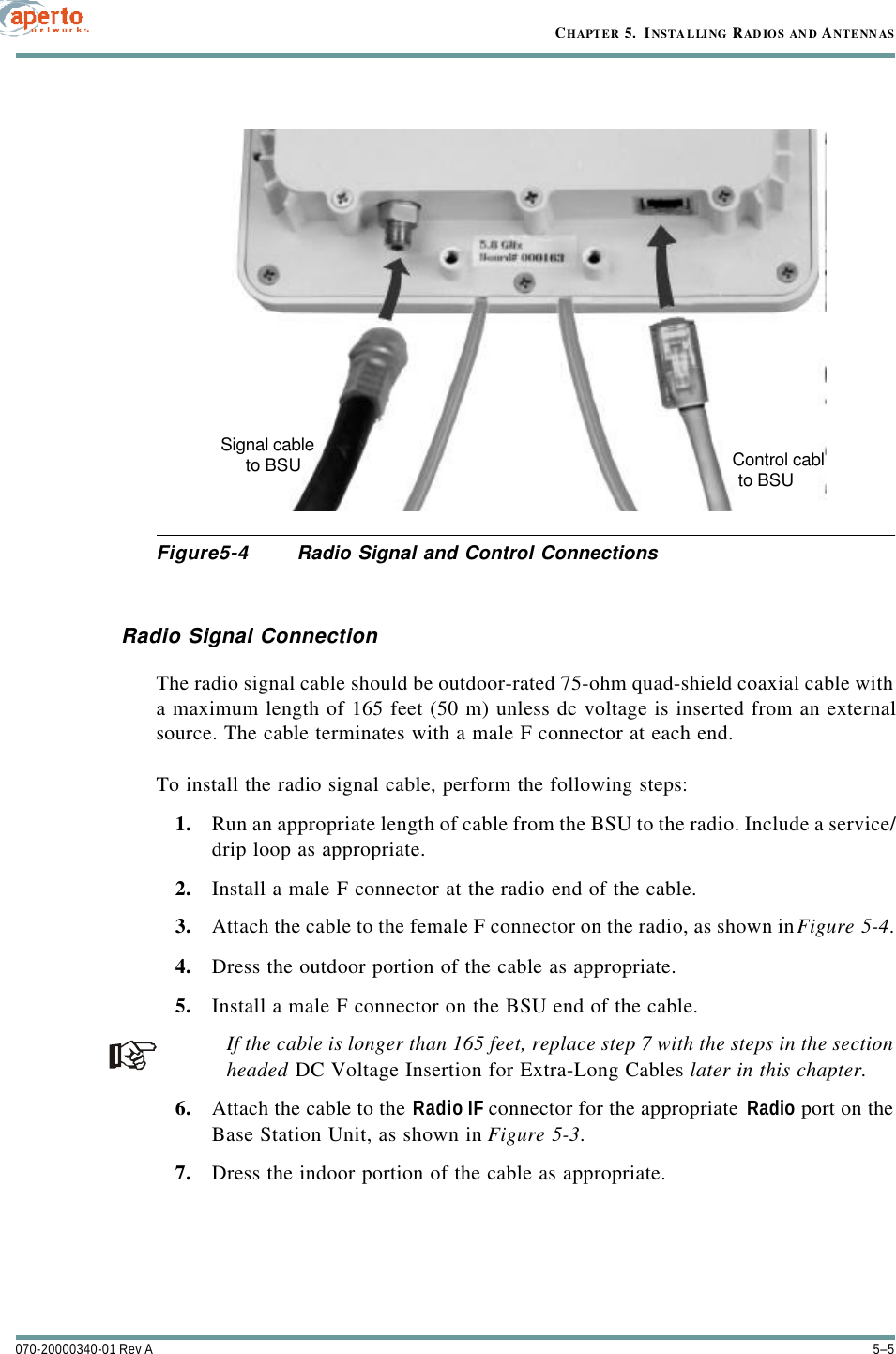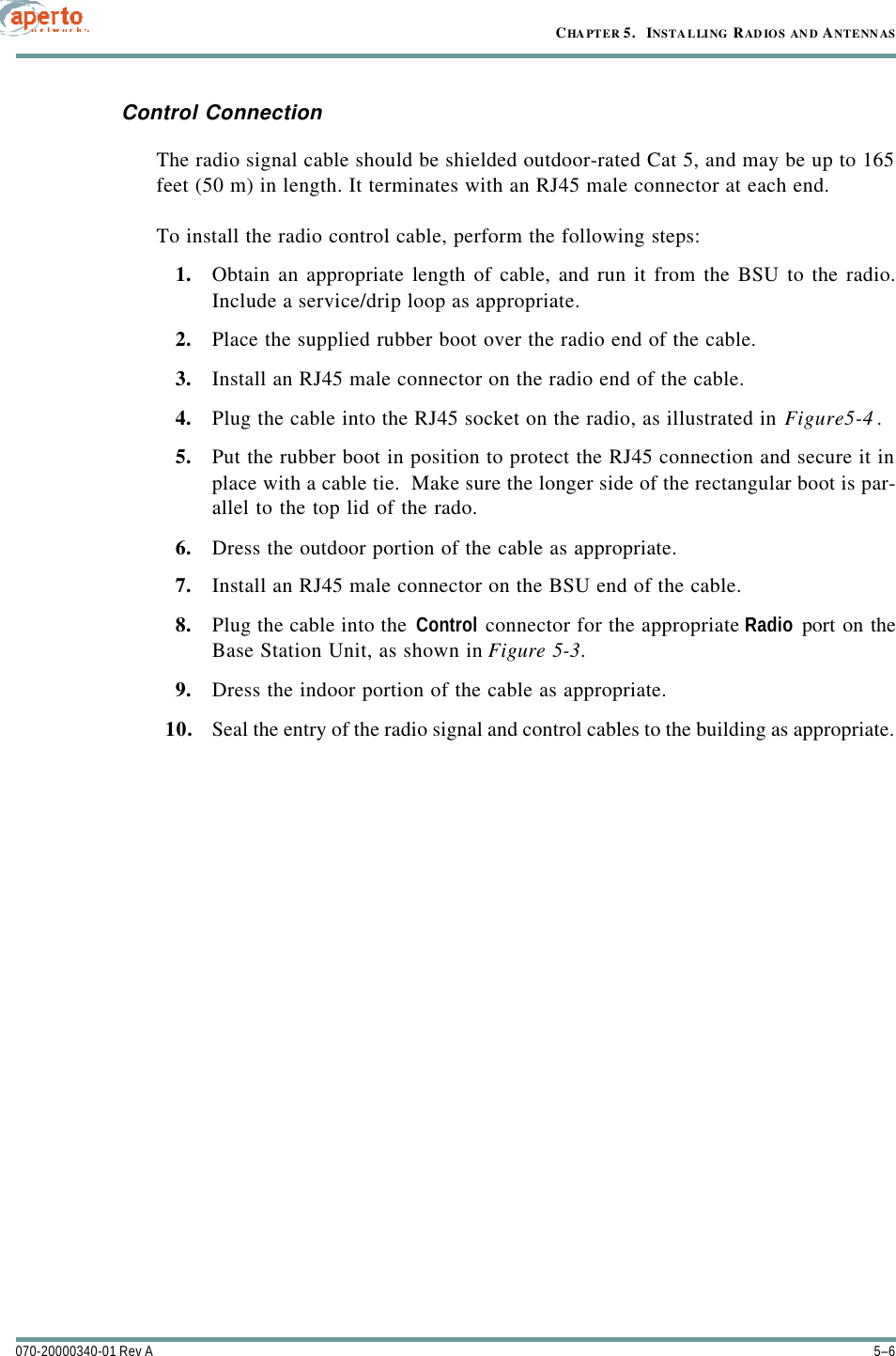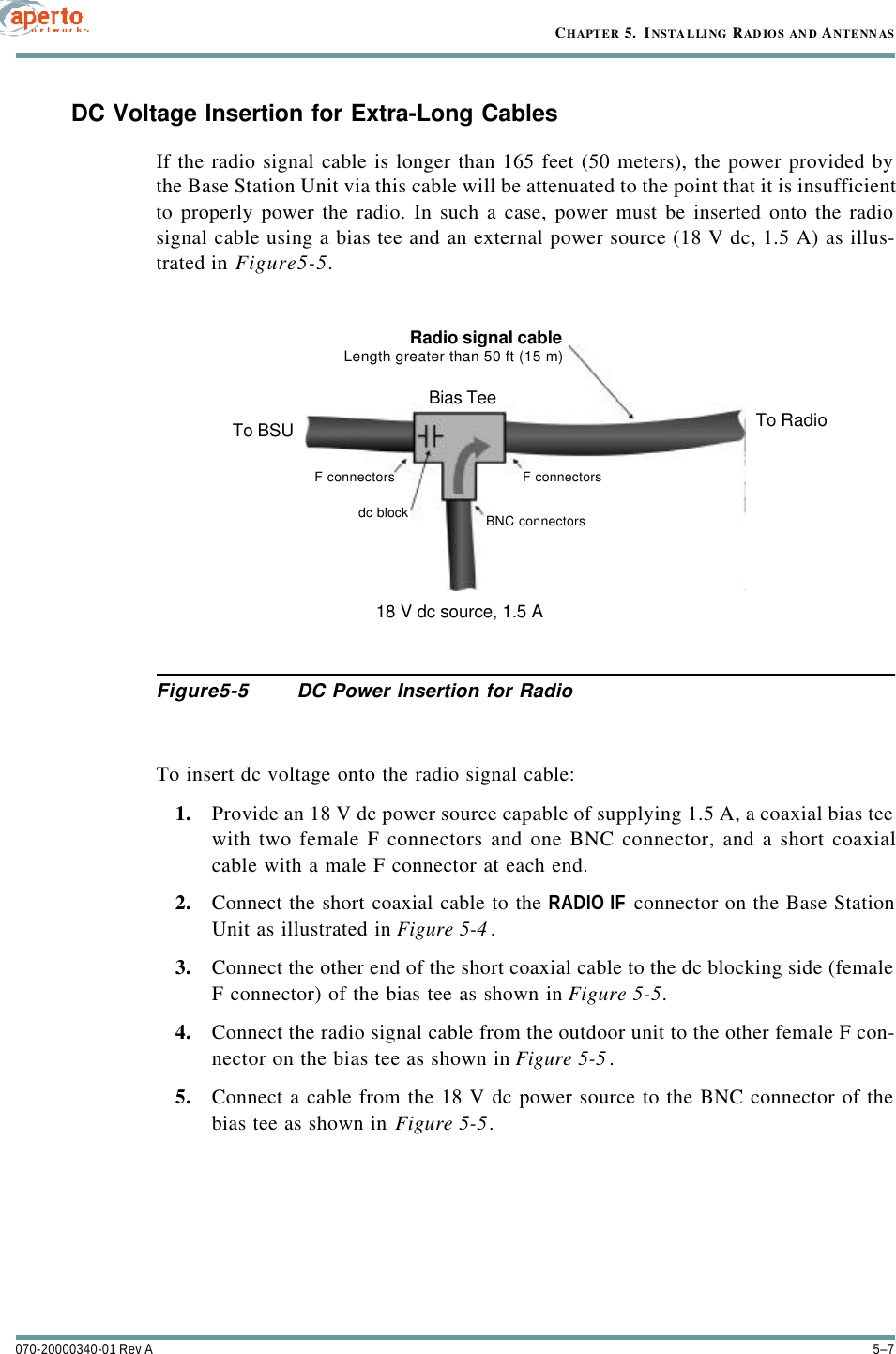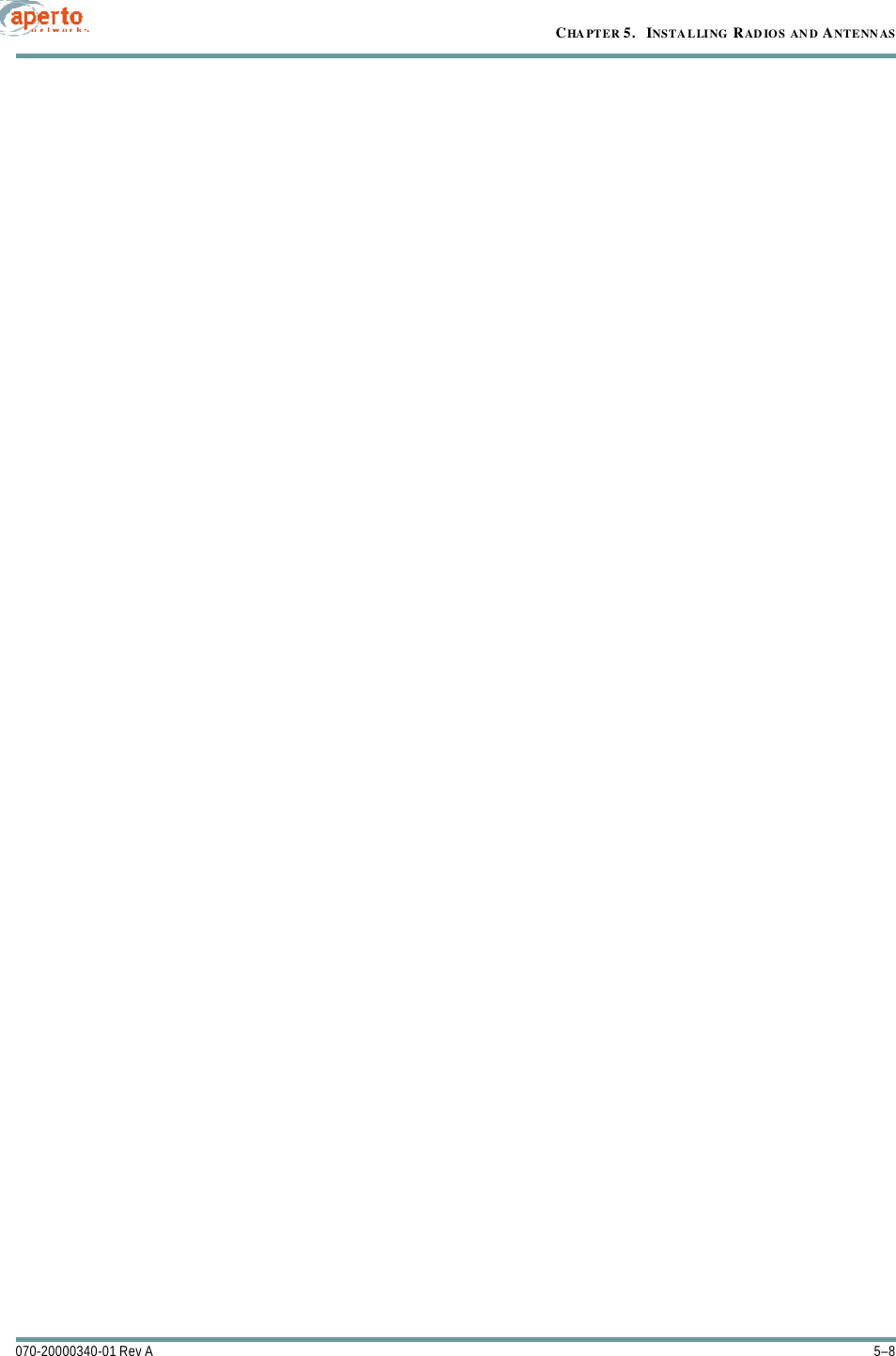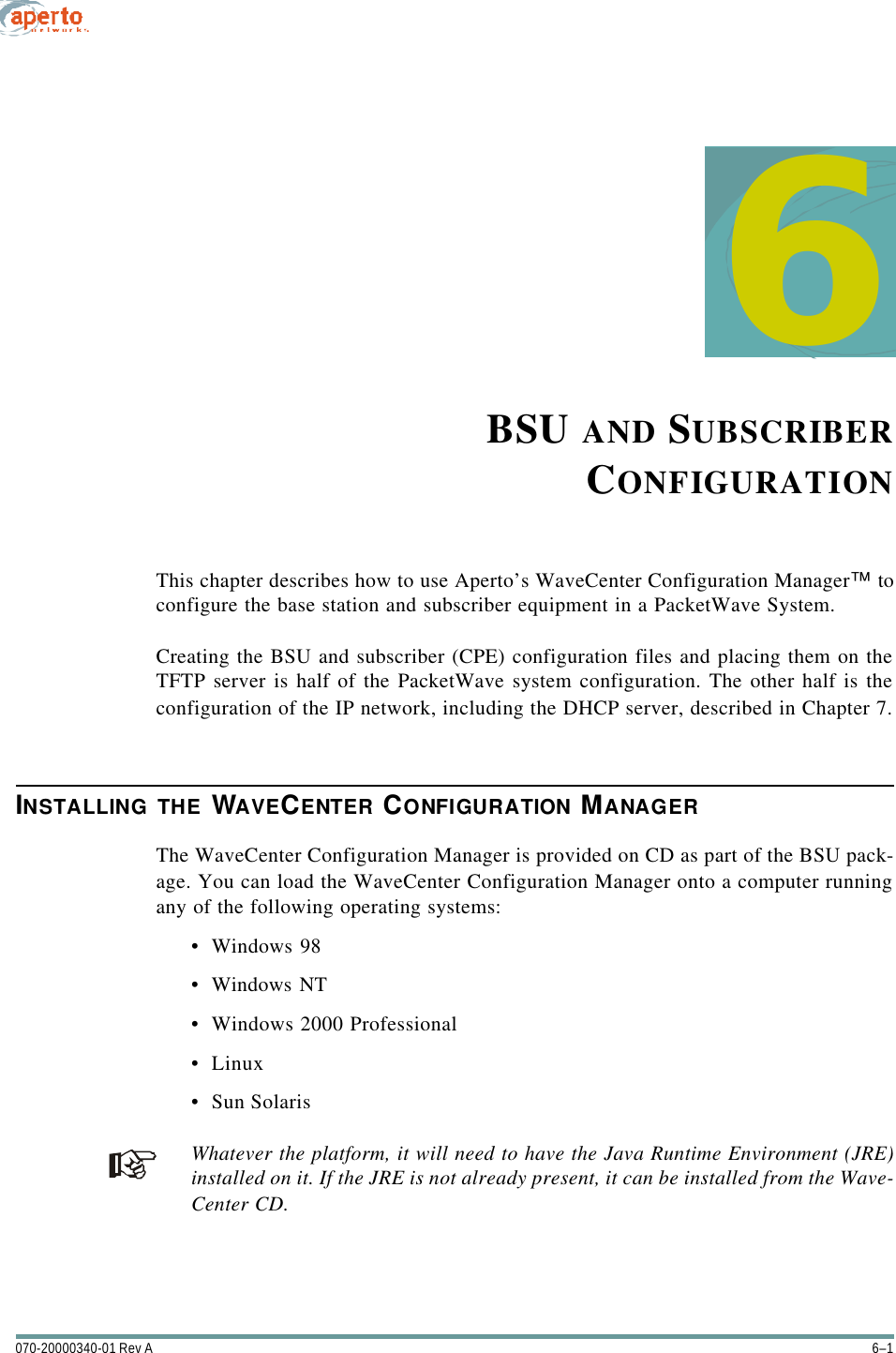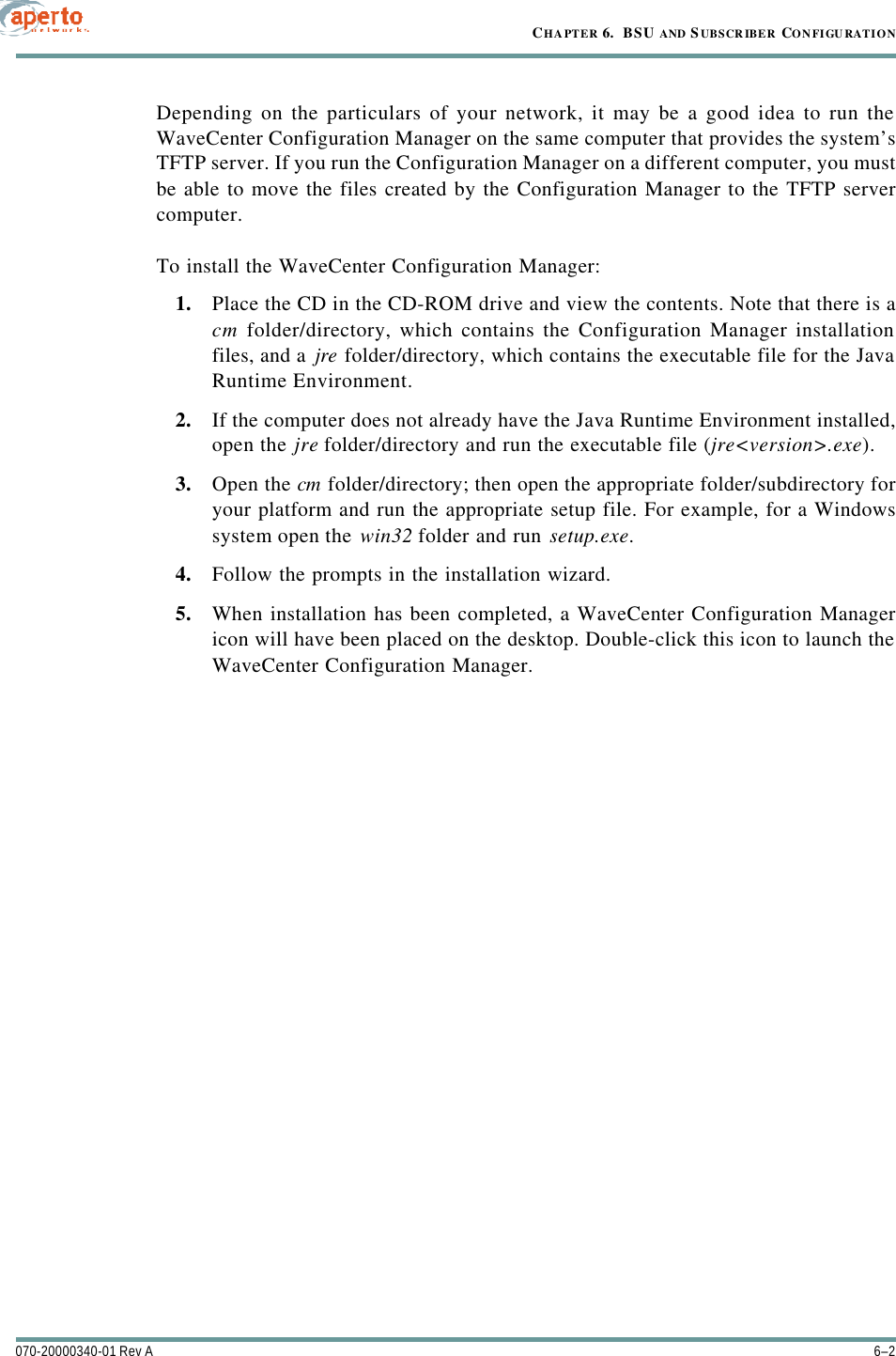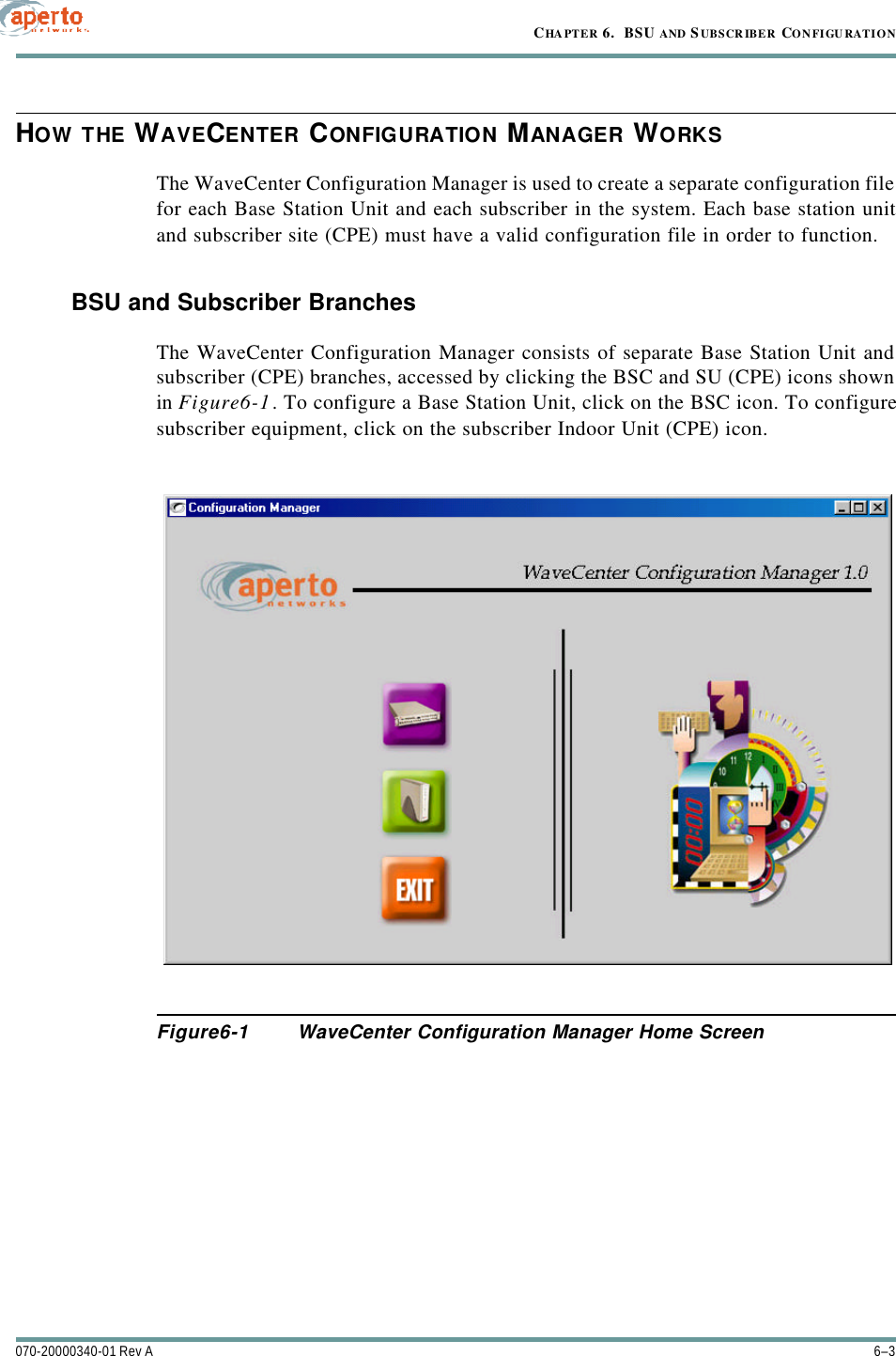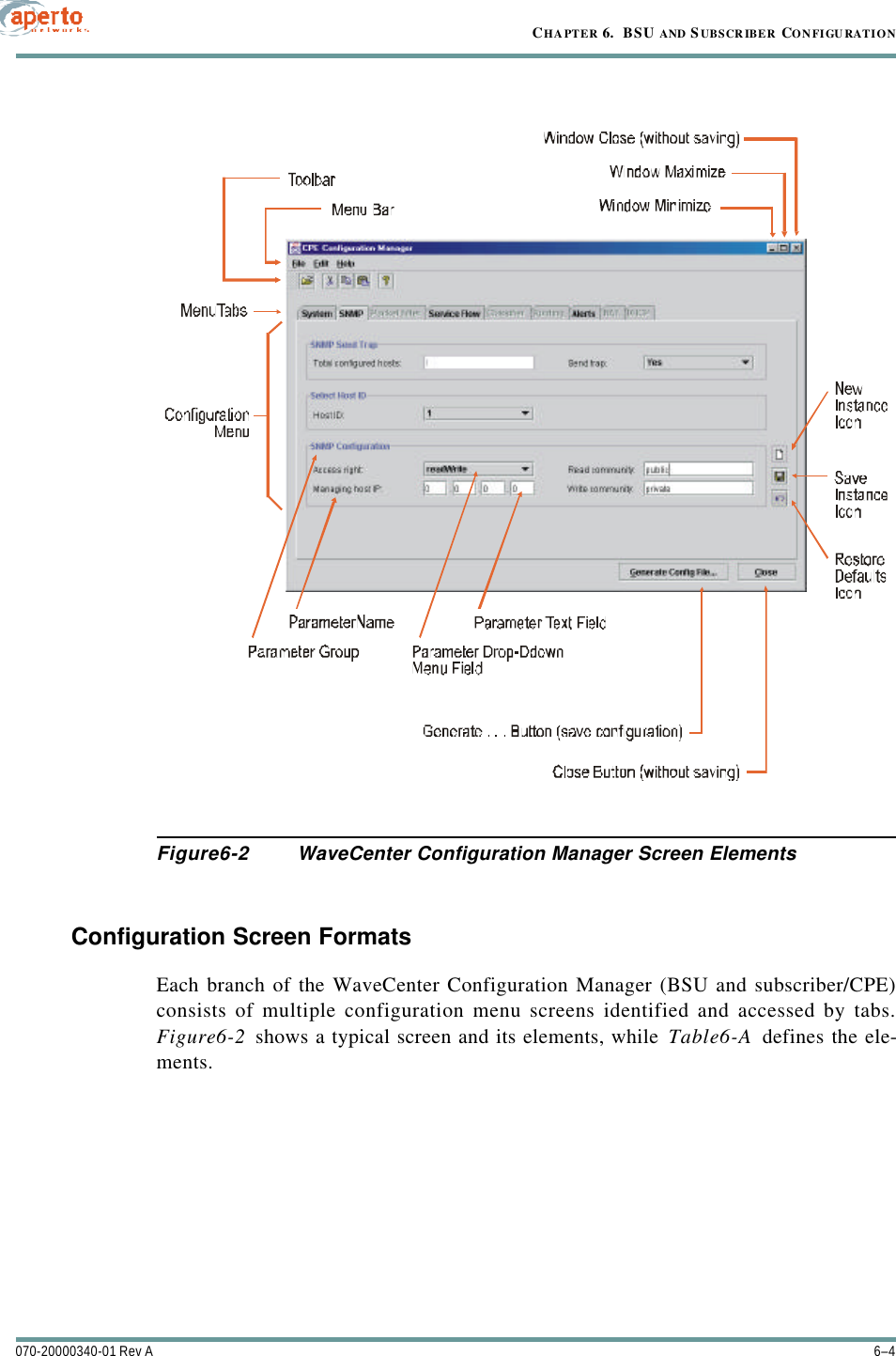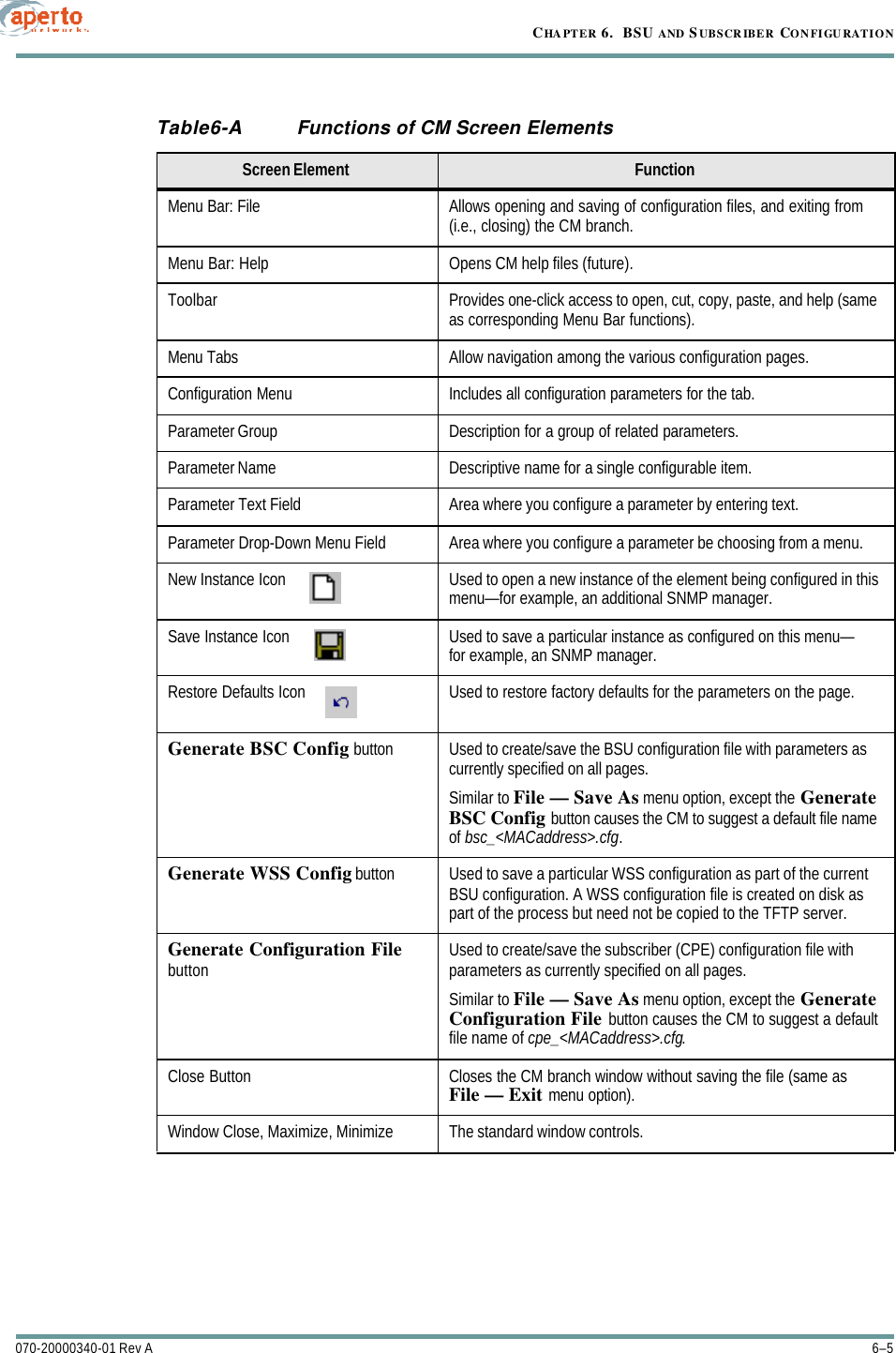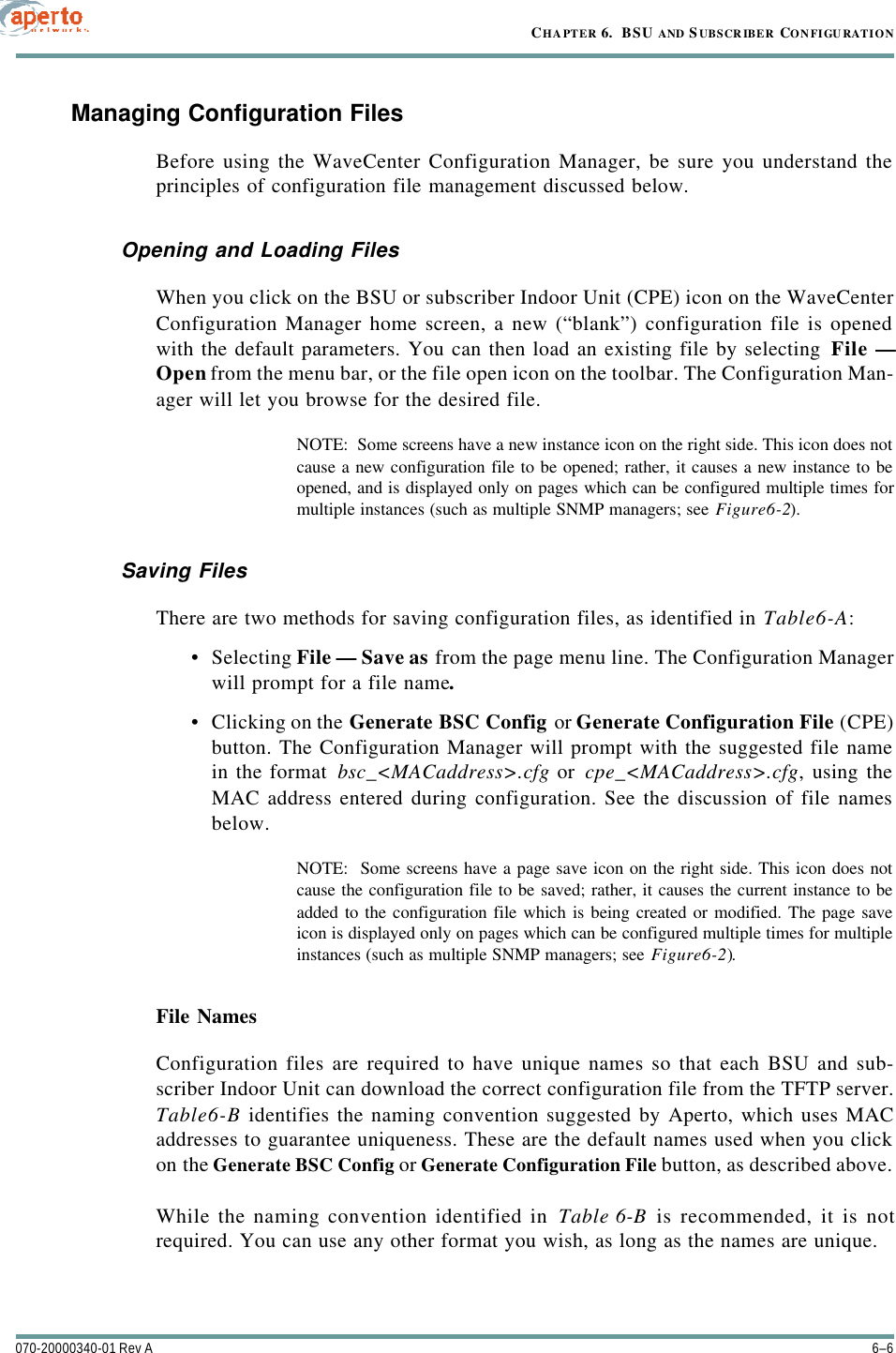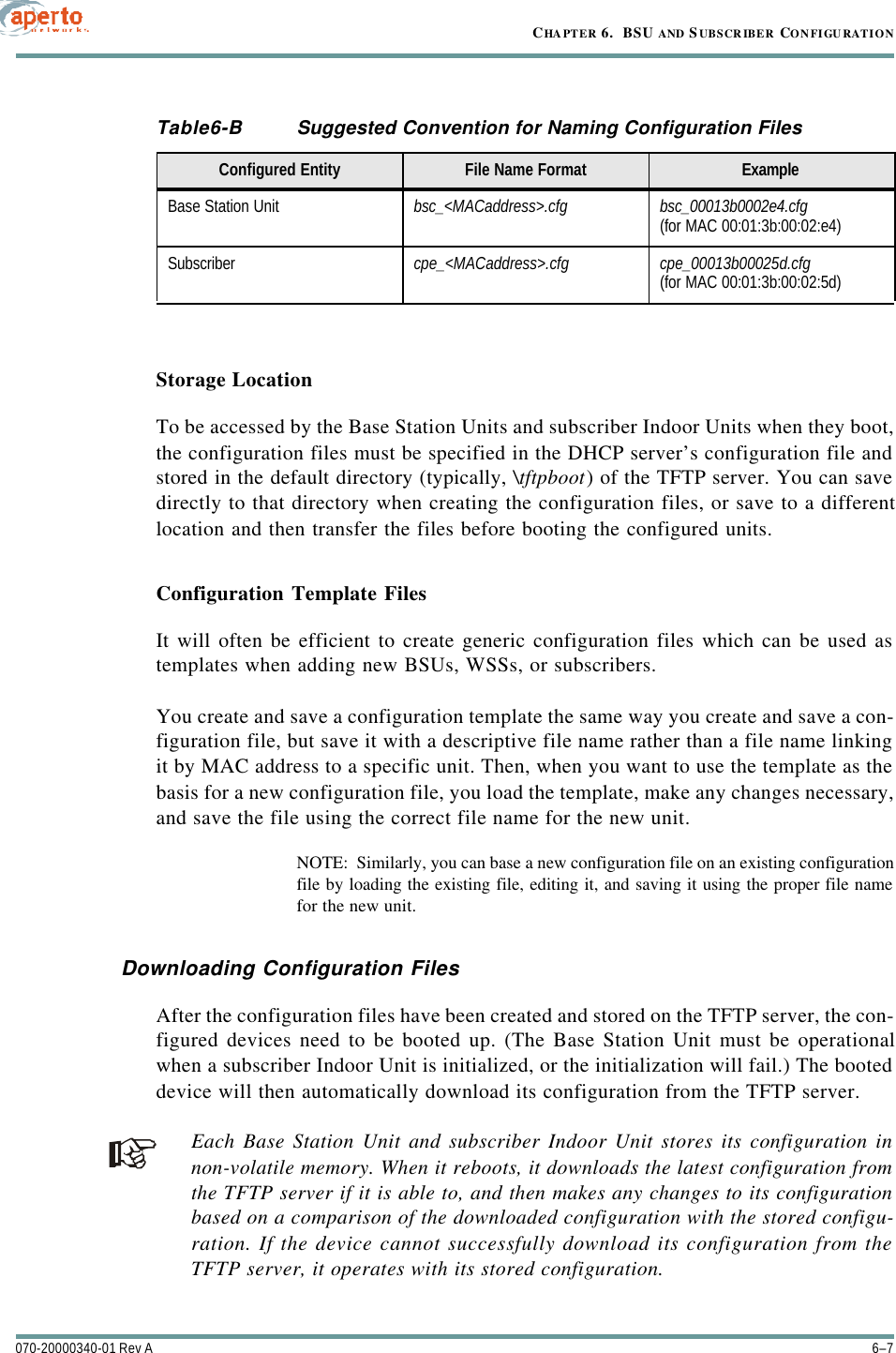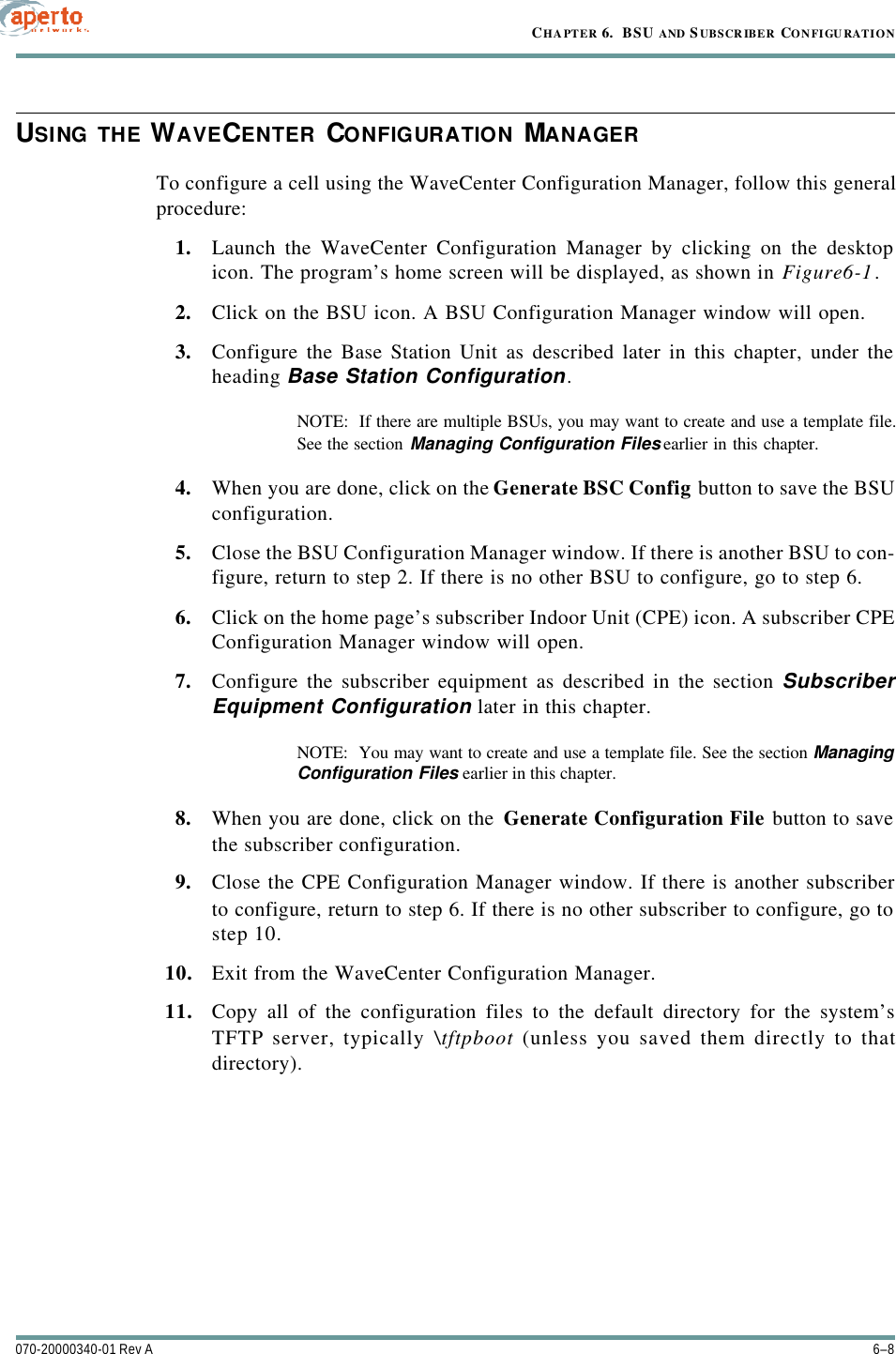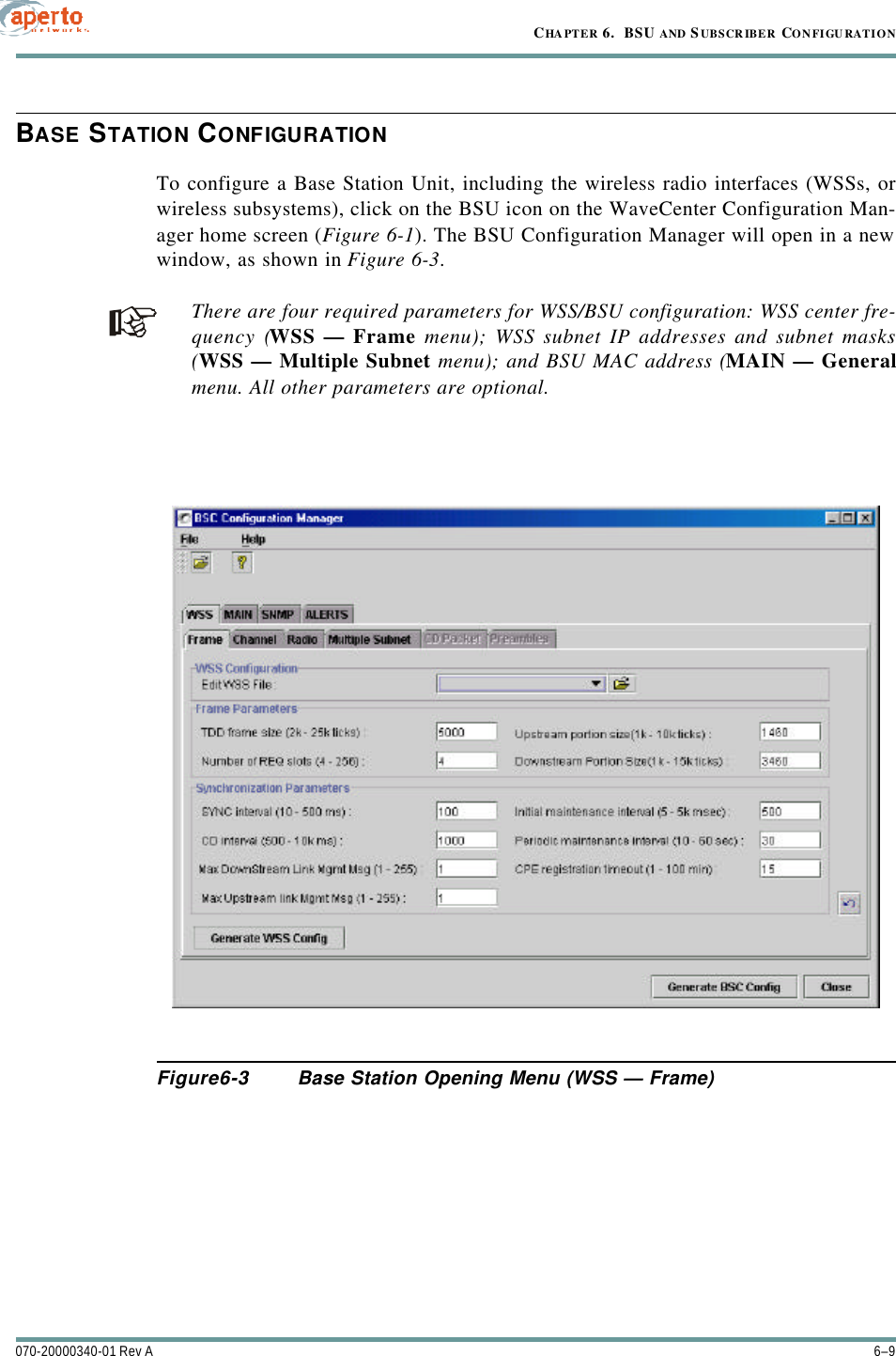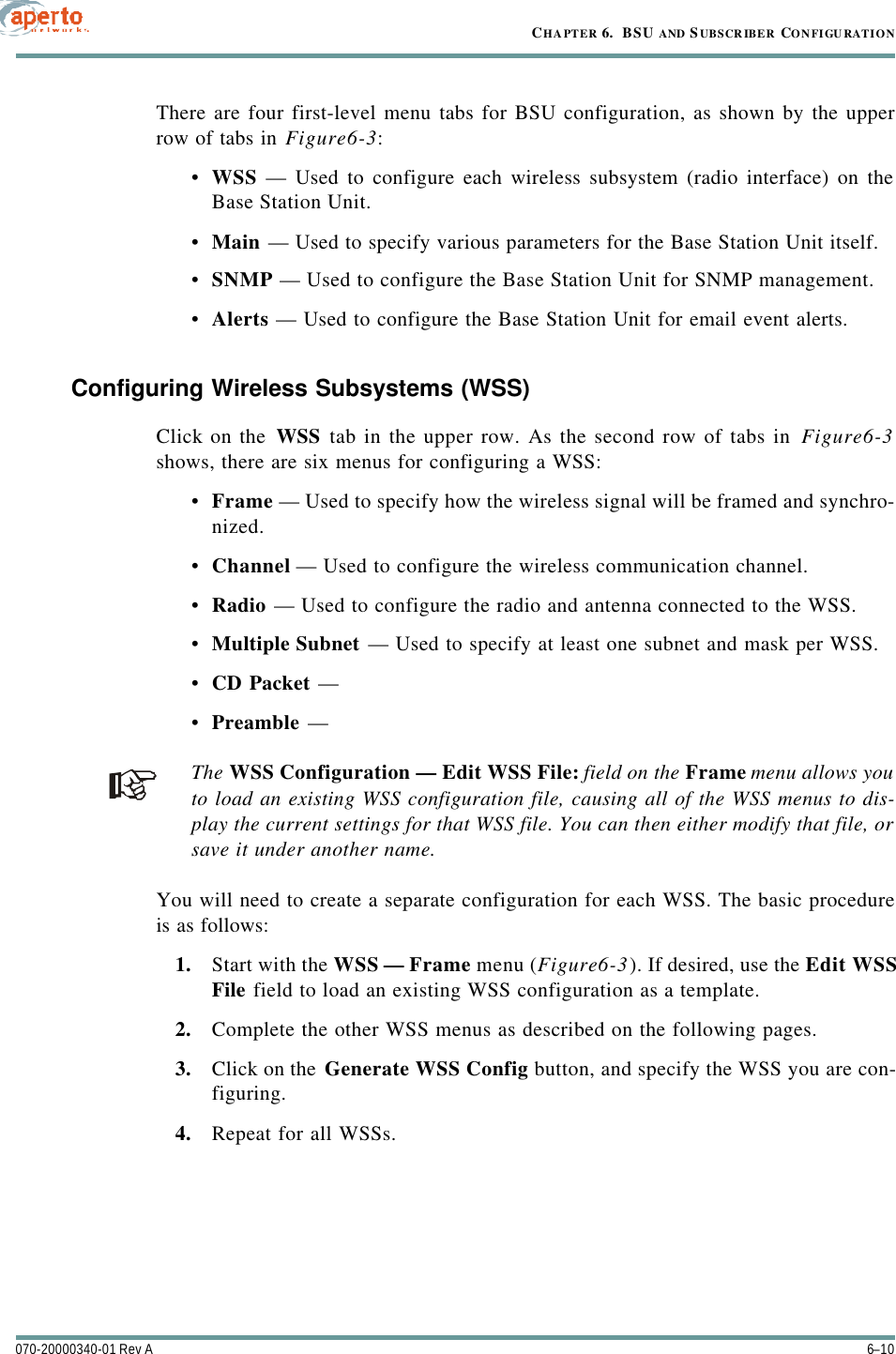Aperto Networks BR1000-A1 PacketWave 1000 Series MMDS Base Station User Manual PacketWave 1000 Manual Rev A July 2001
Aperto Networks PacketWave 1000 Series MMDS Base Station PacketWave 1000 Manual Rev A July 2001
Contents
- 1. User Manual 1 of 2
- 2. User Manual 2 of 2
User Manual 1 of 2