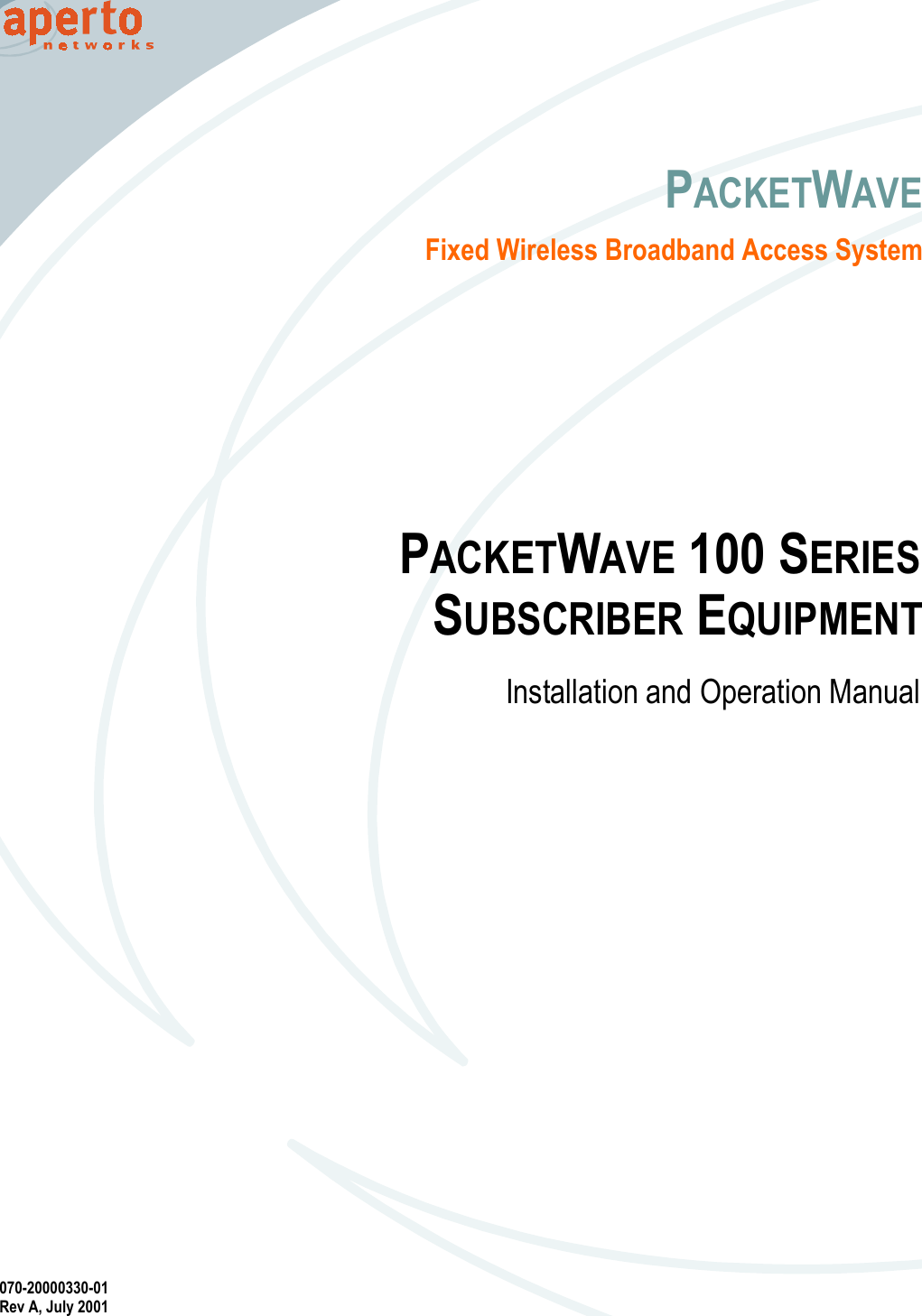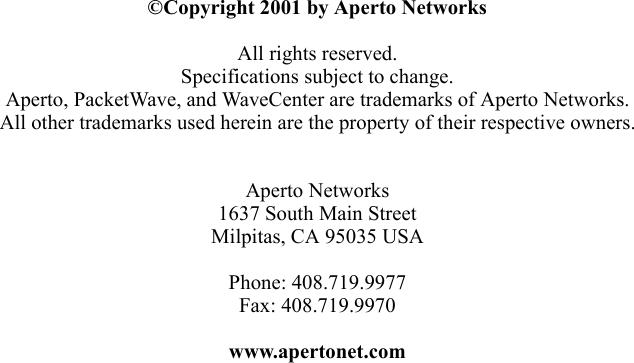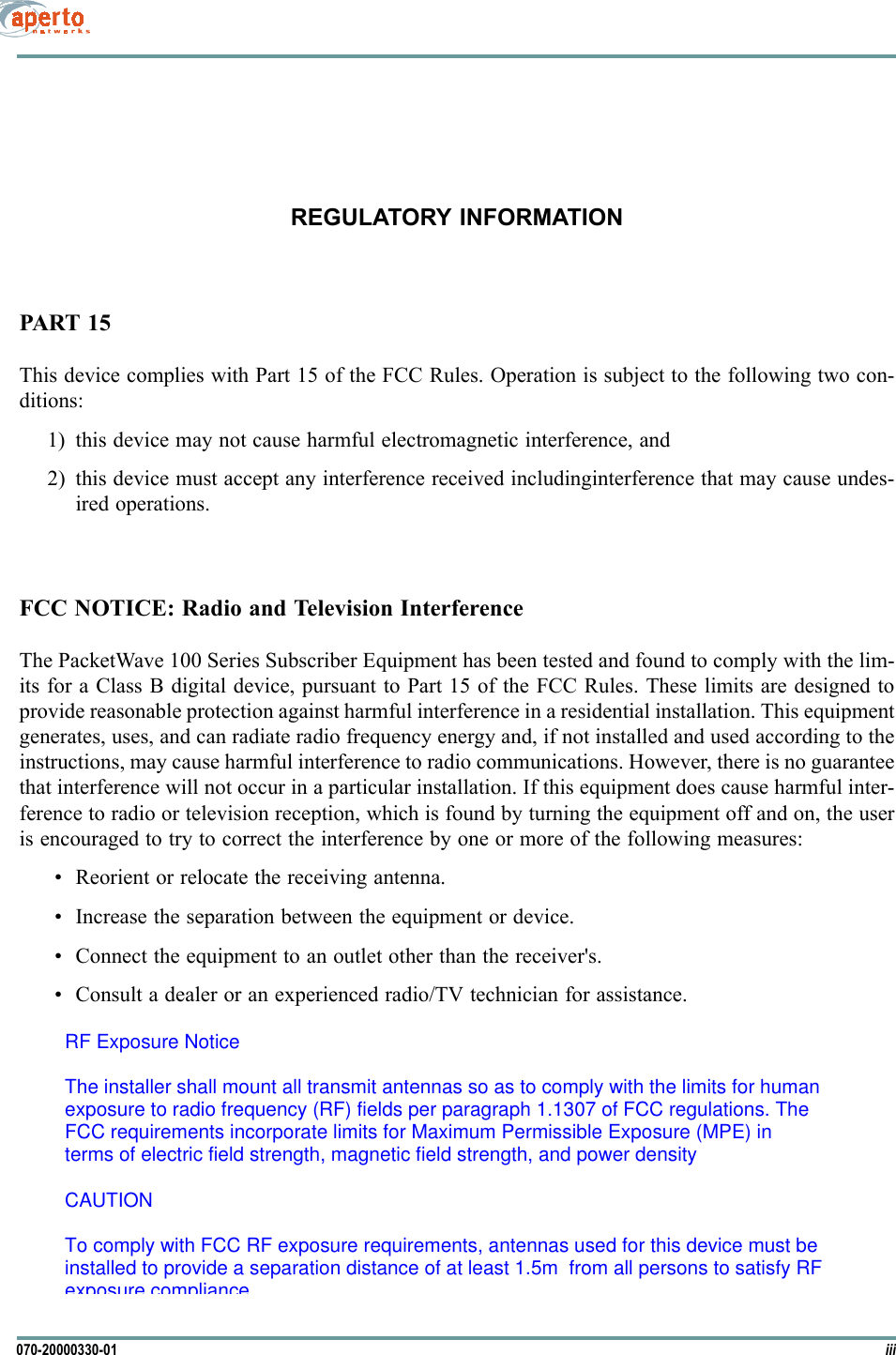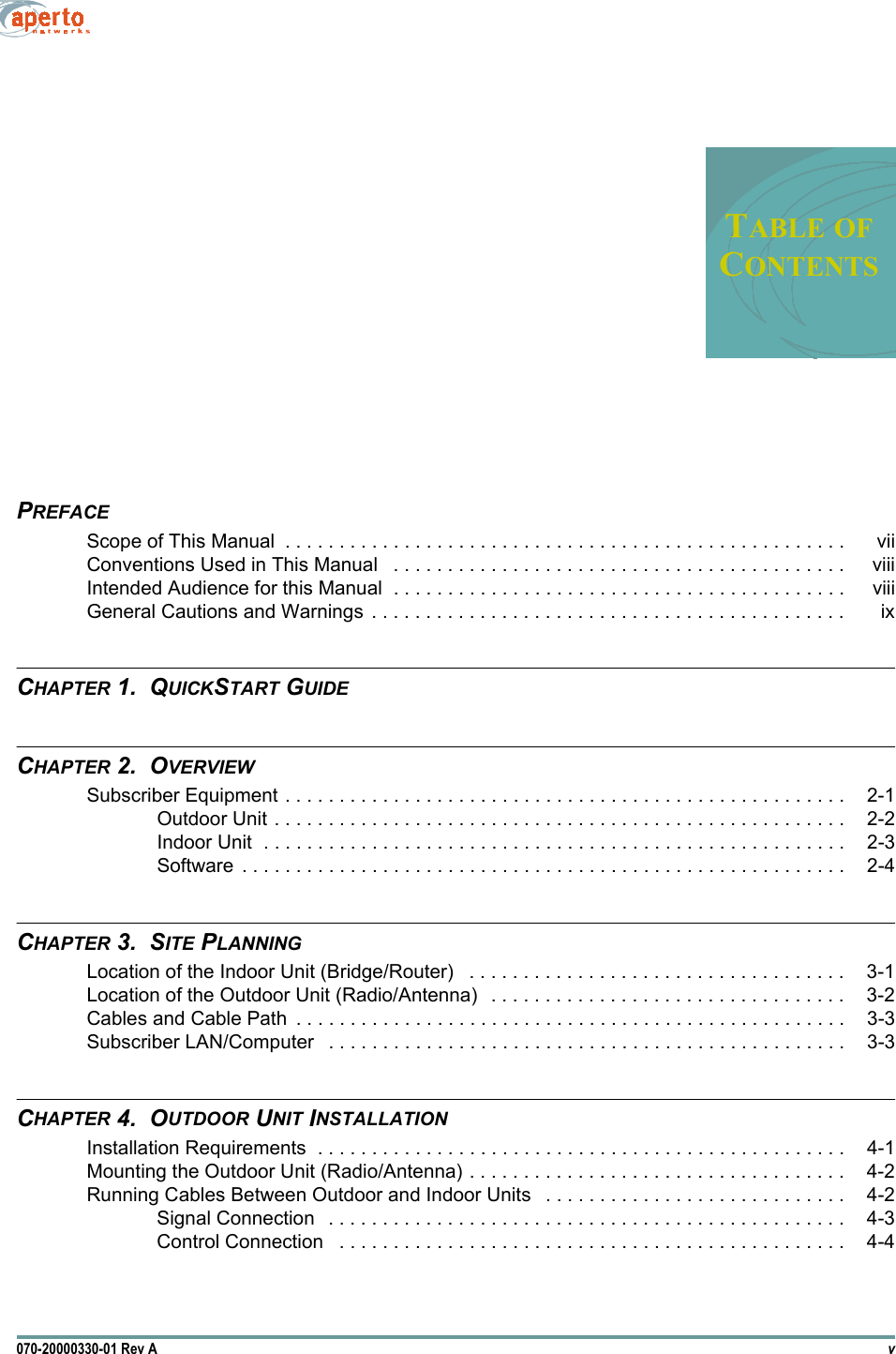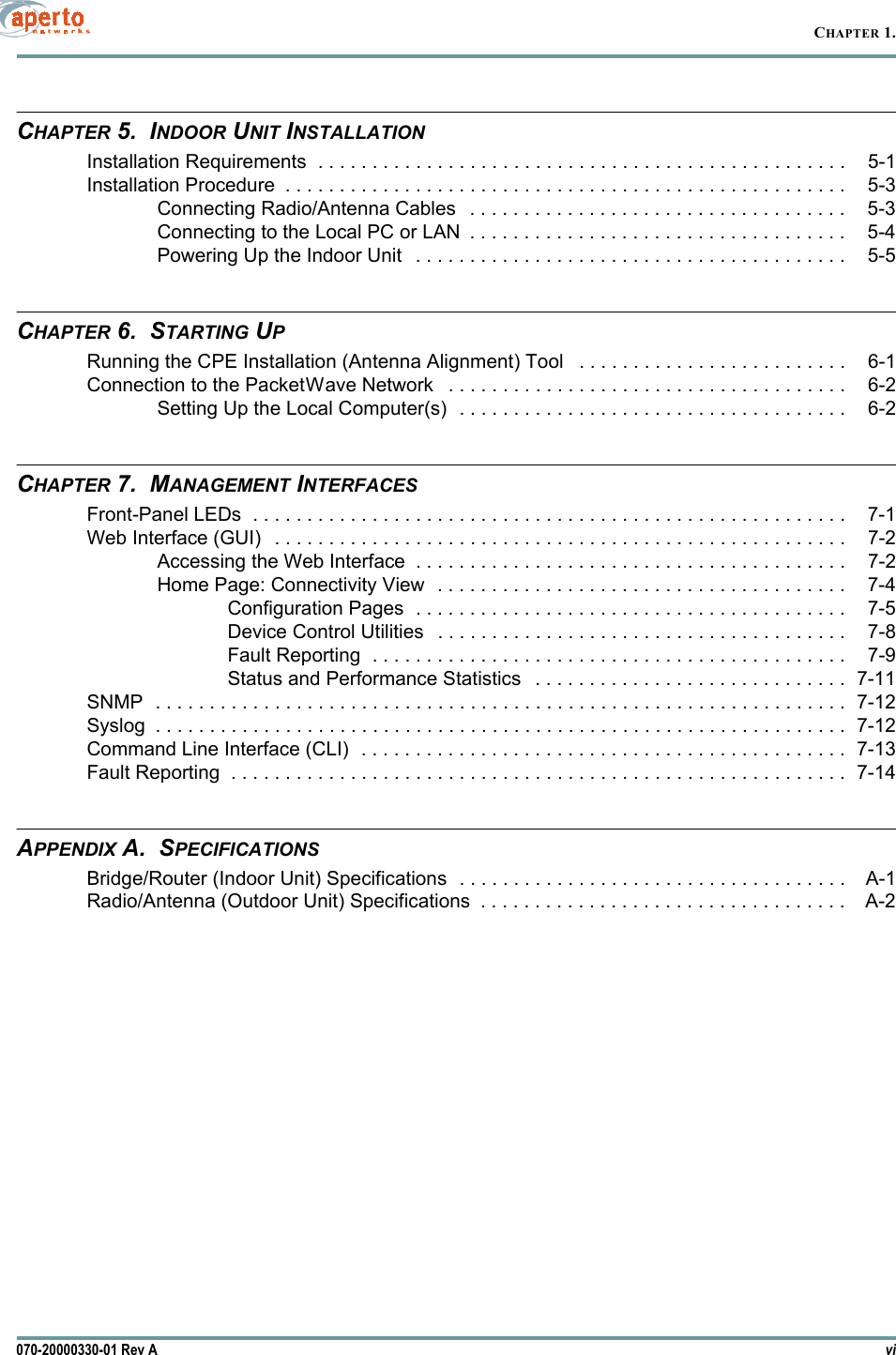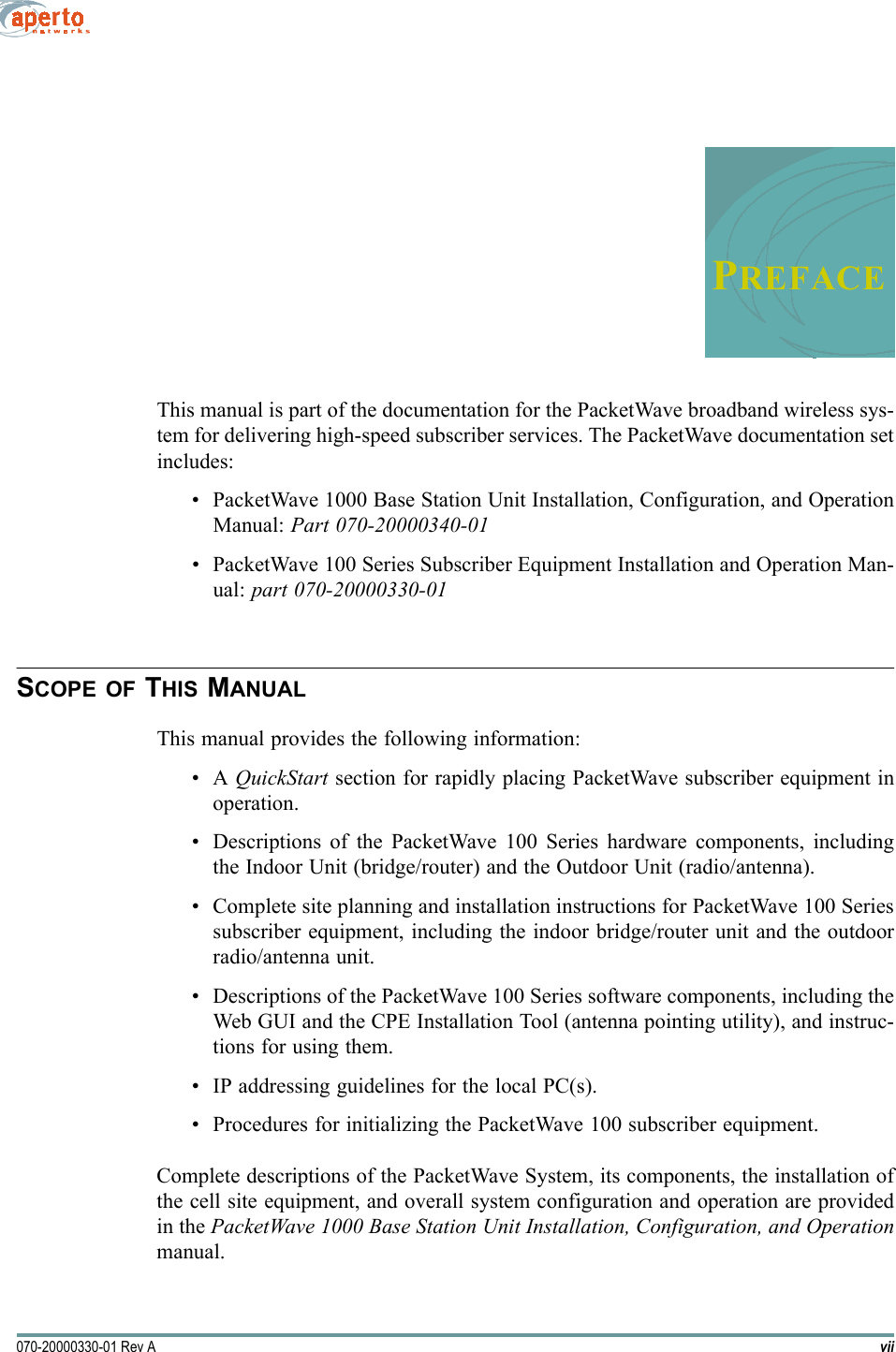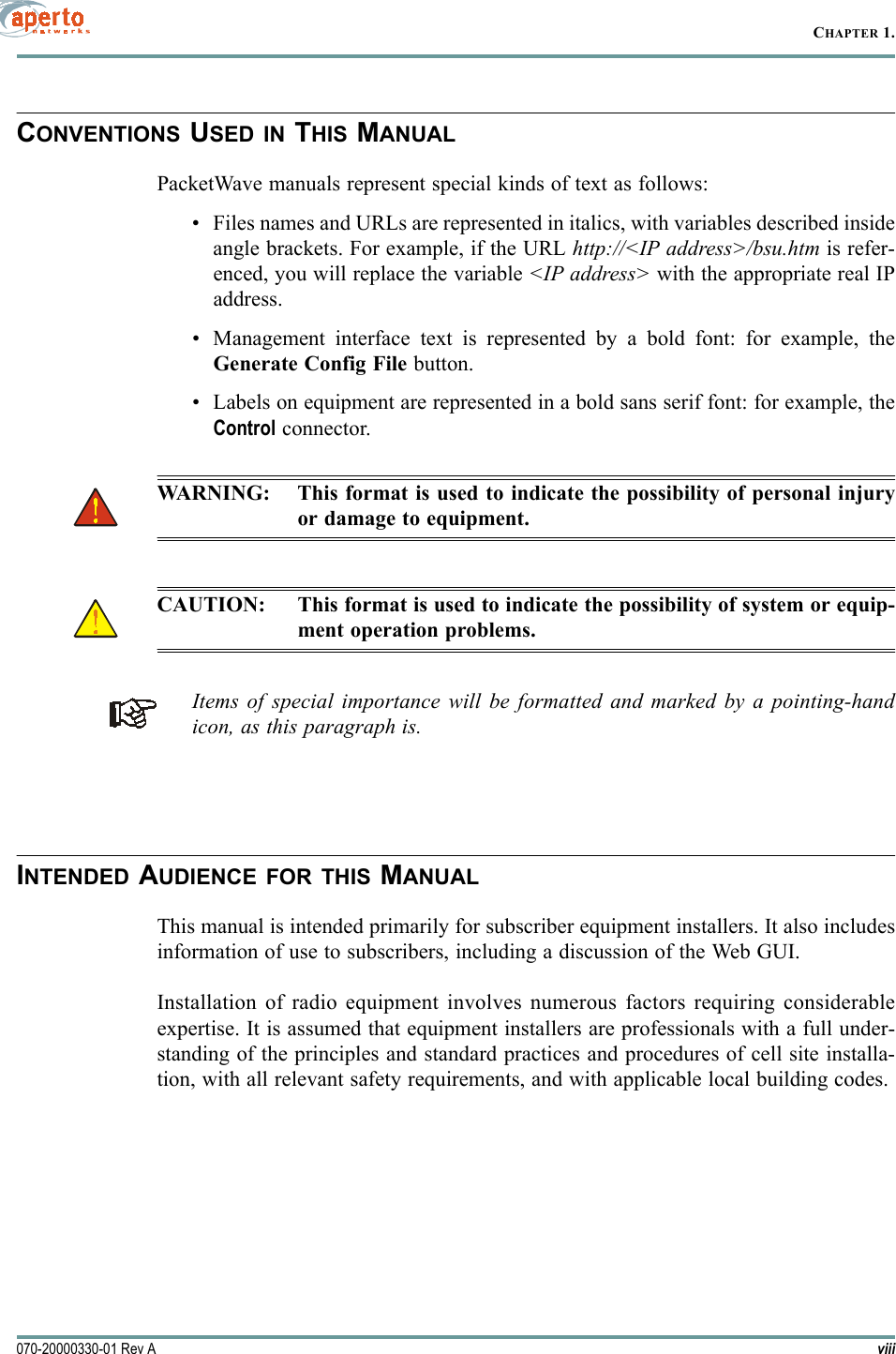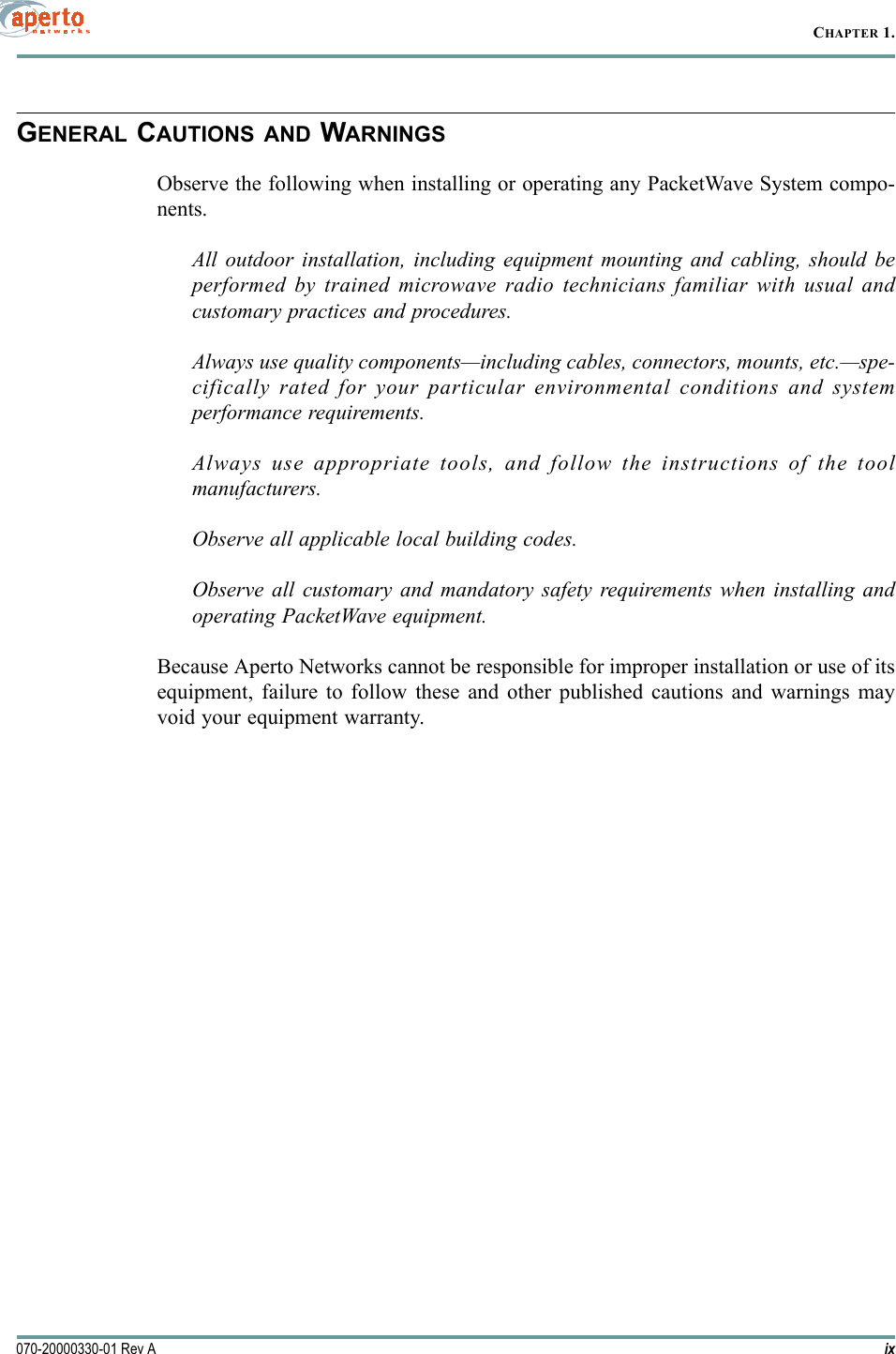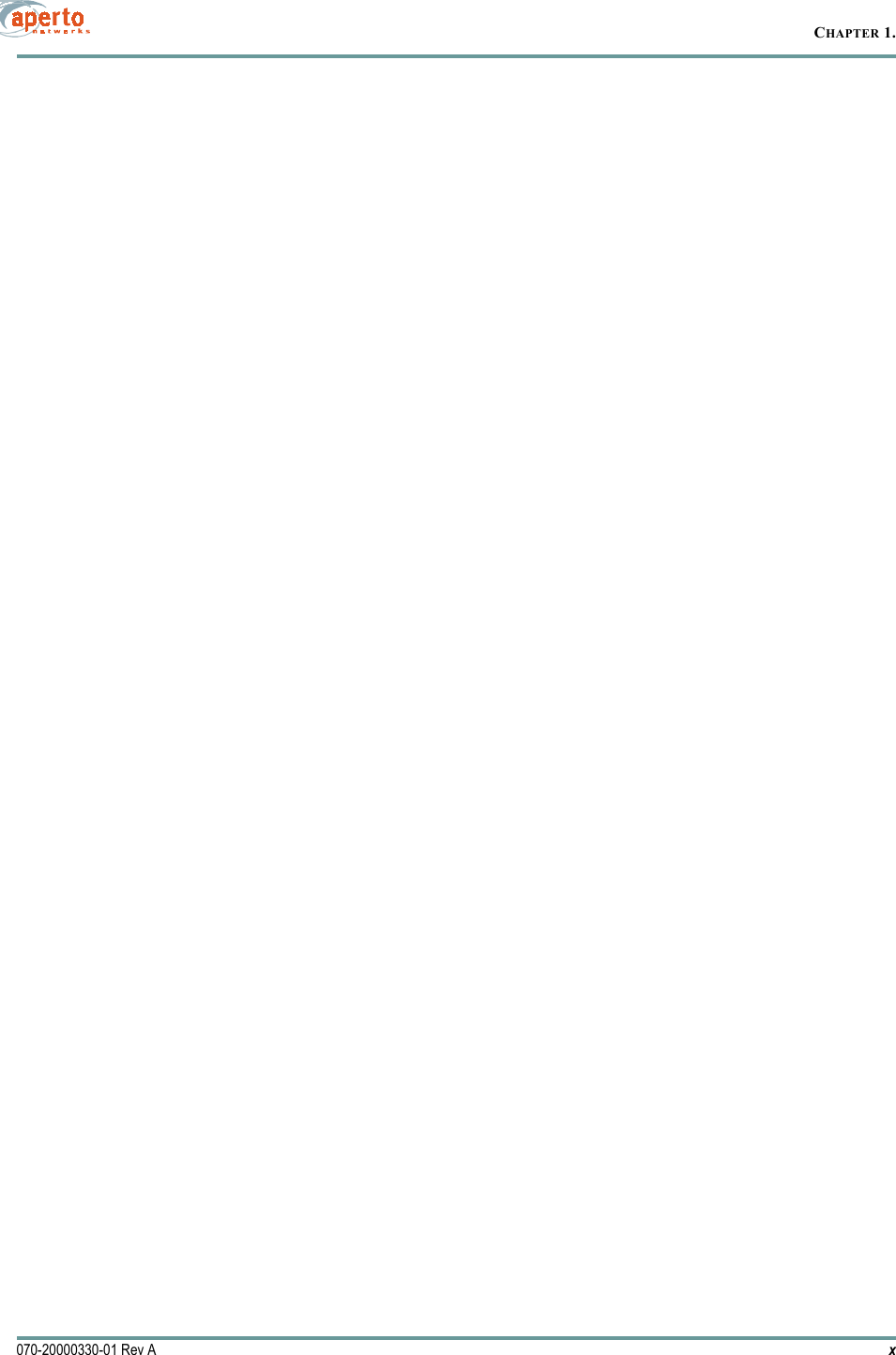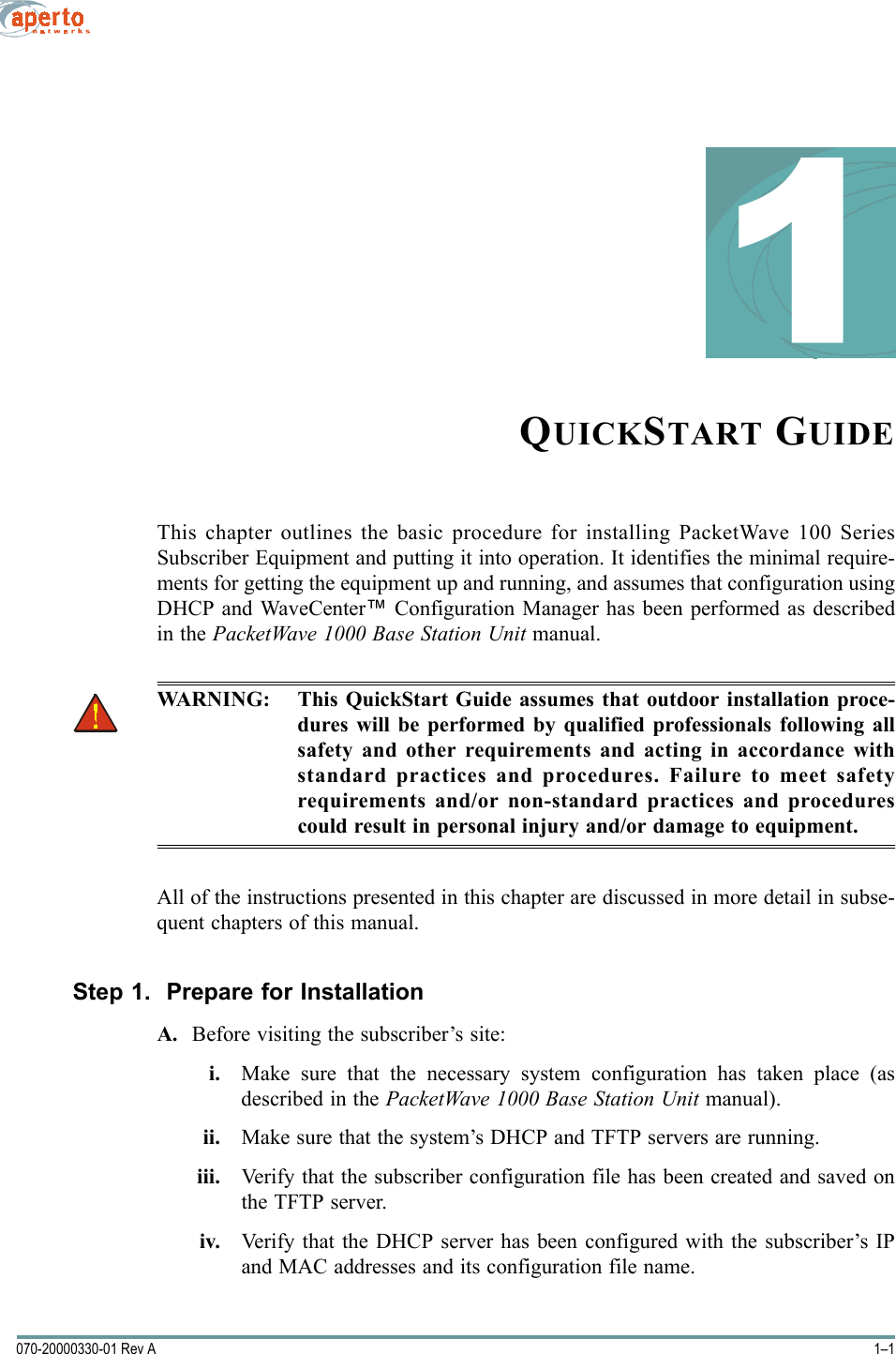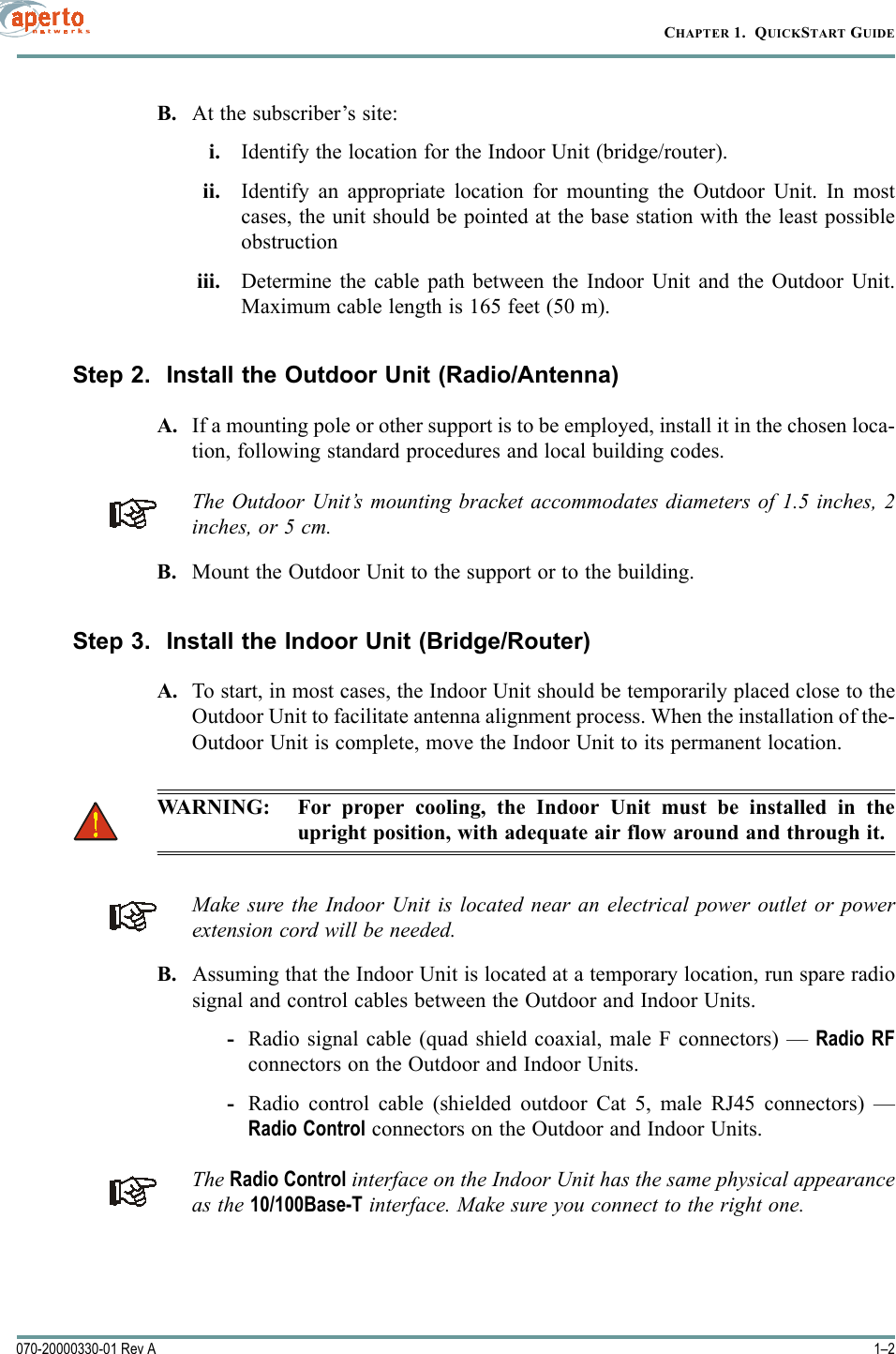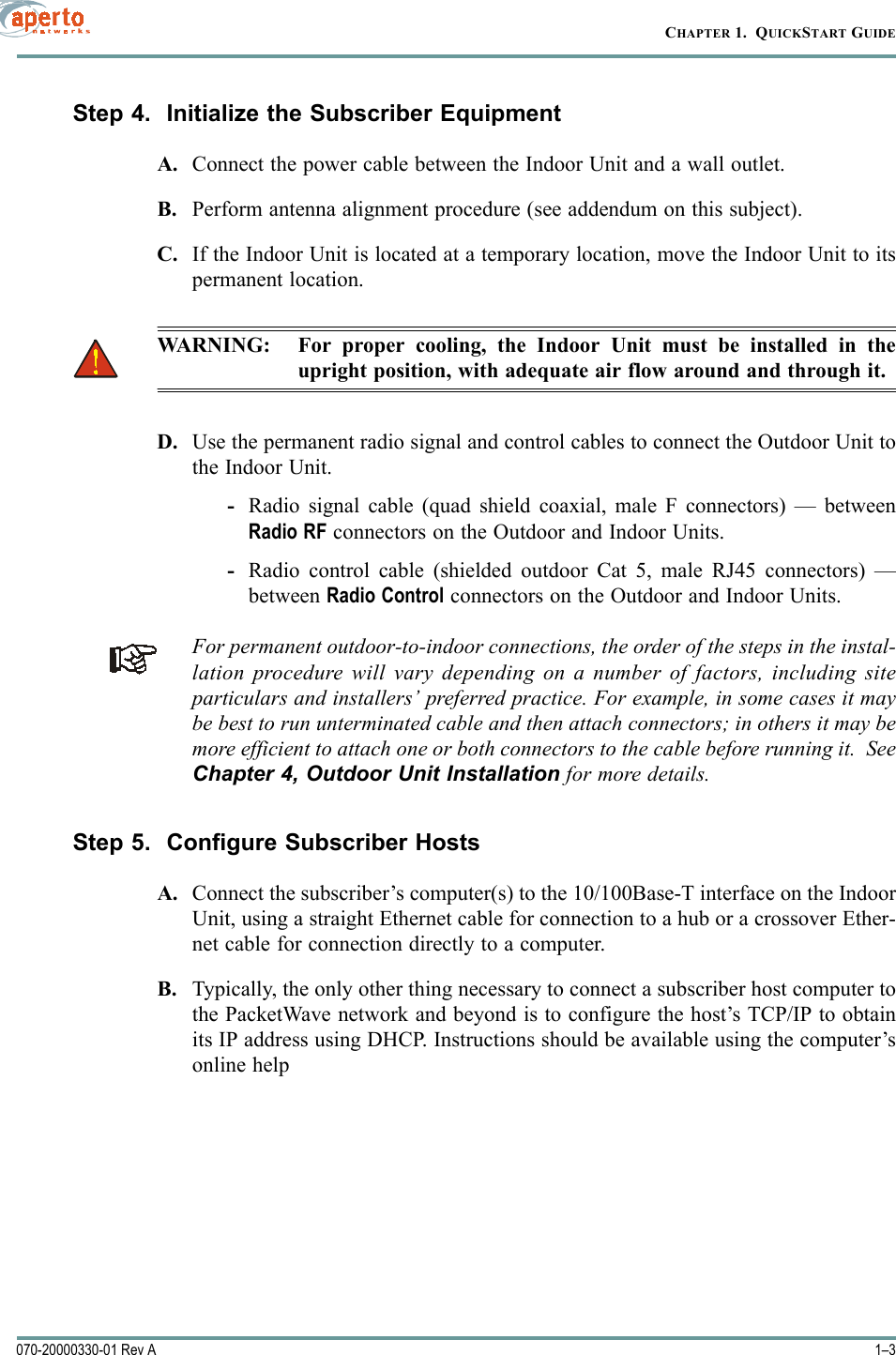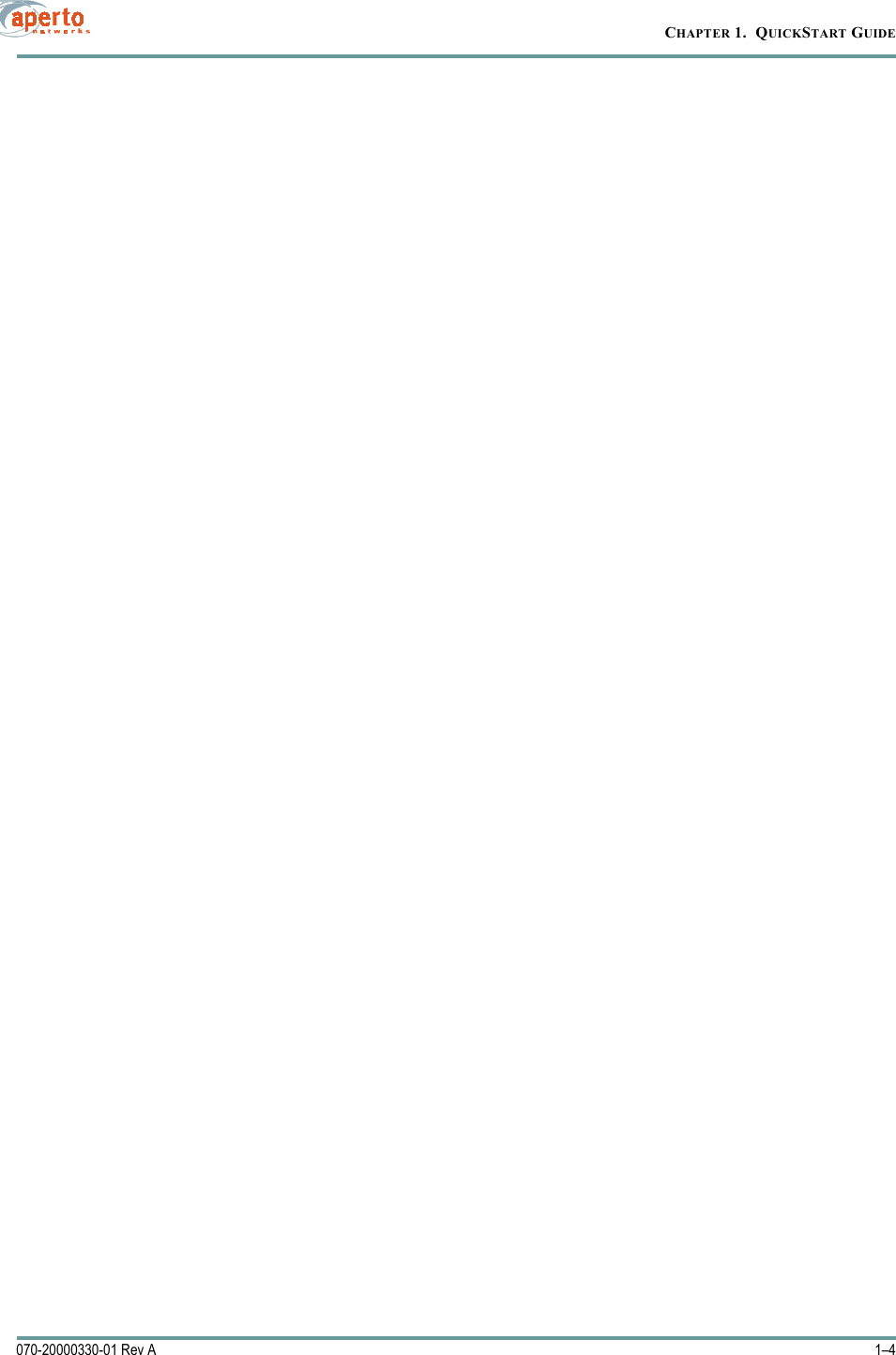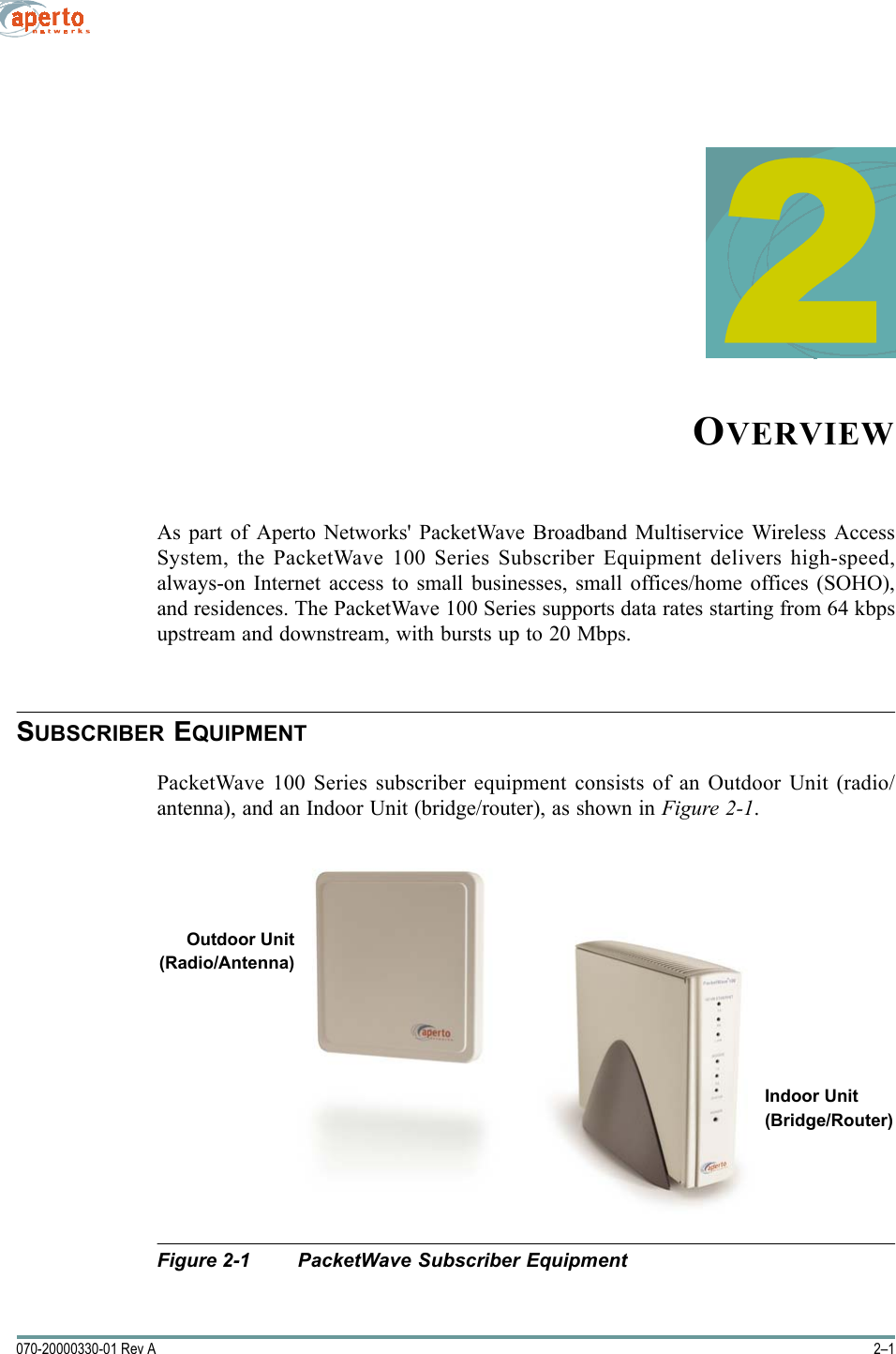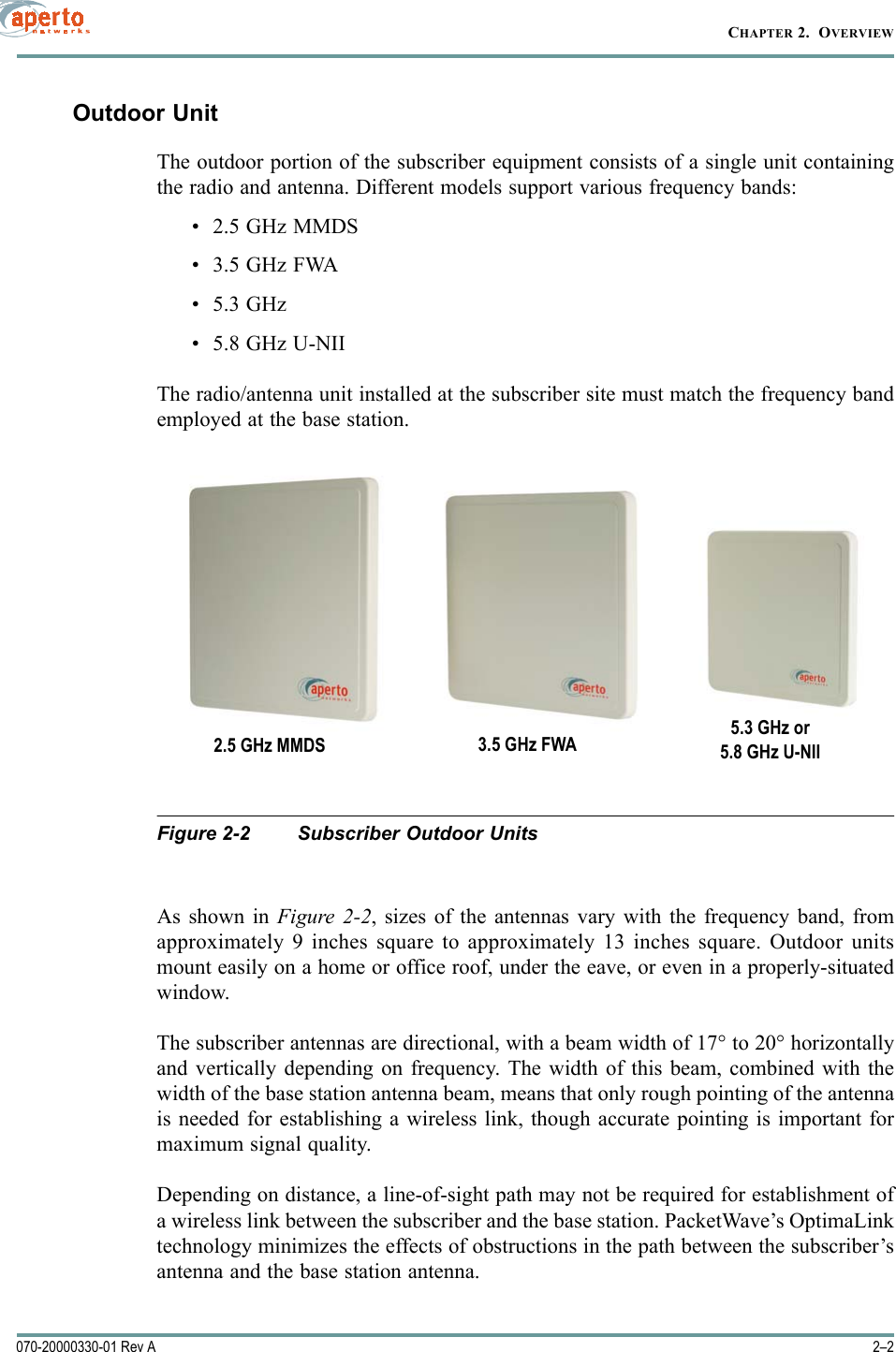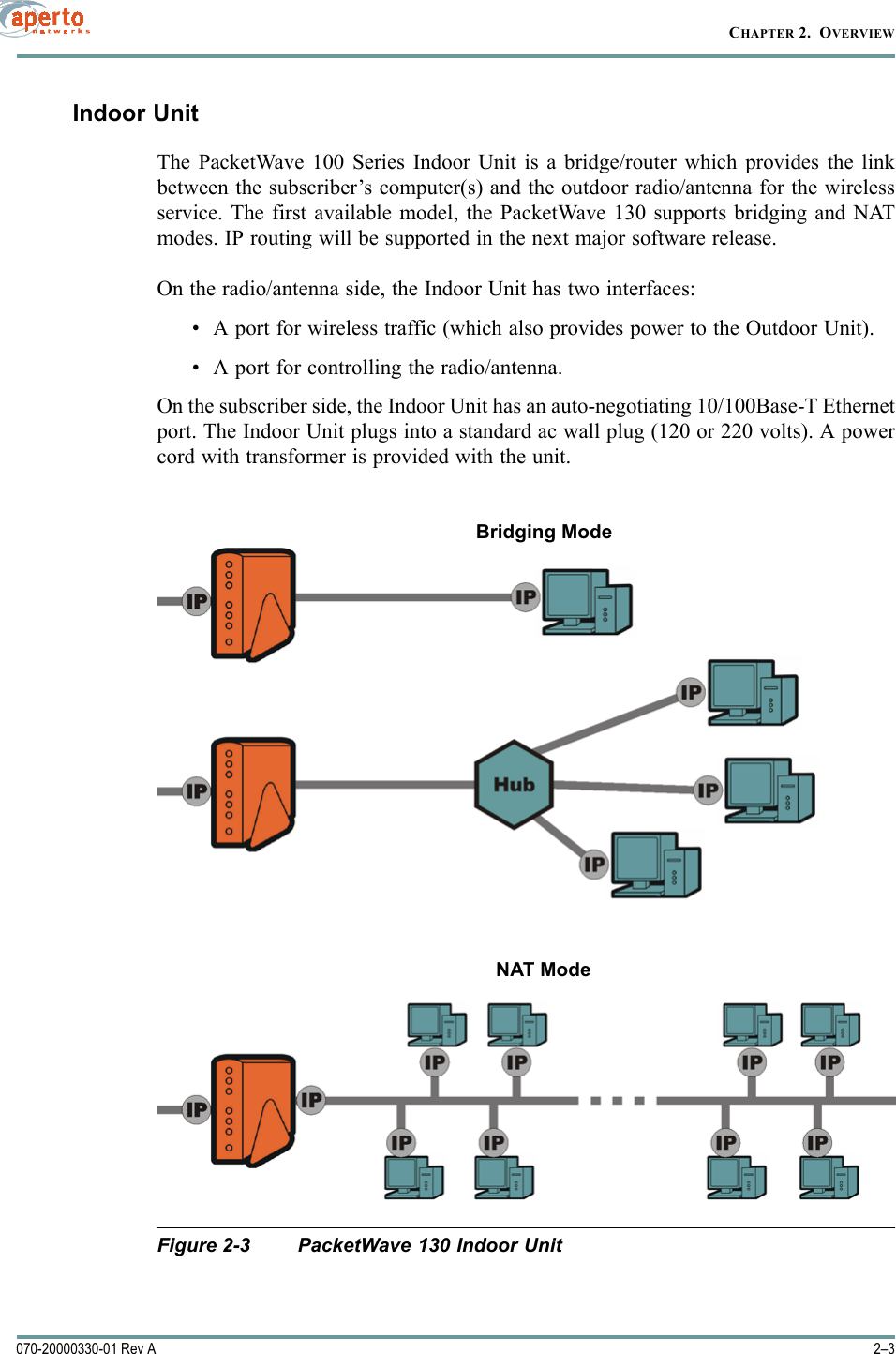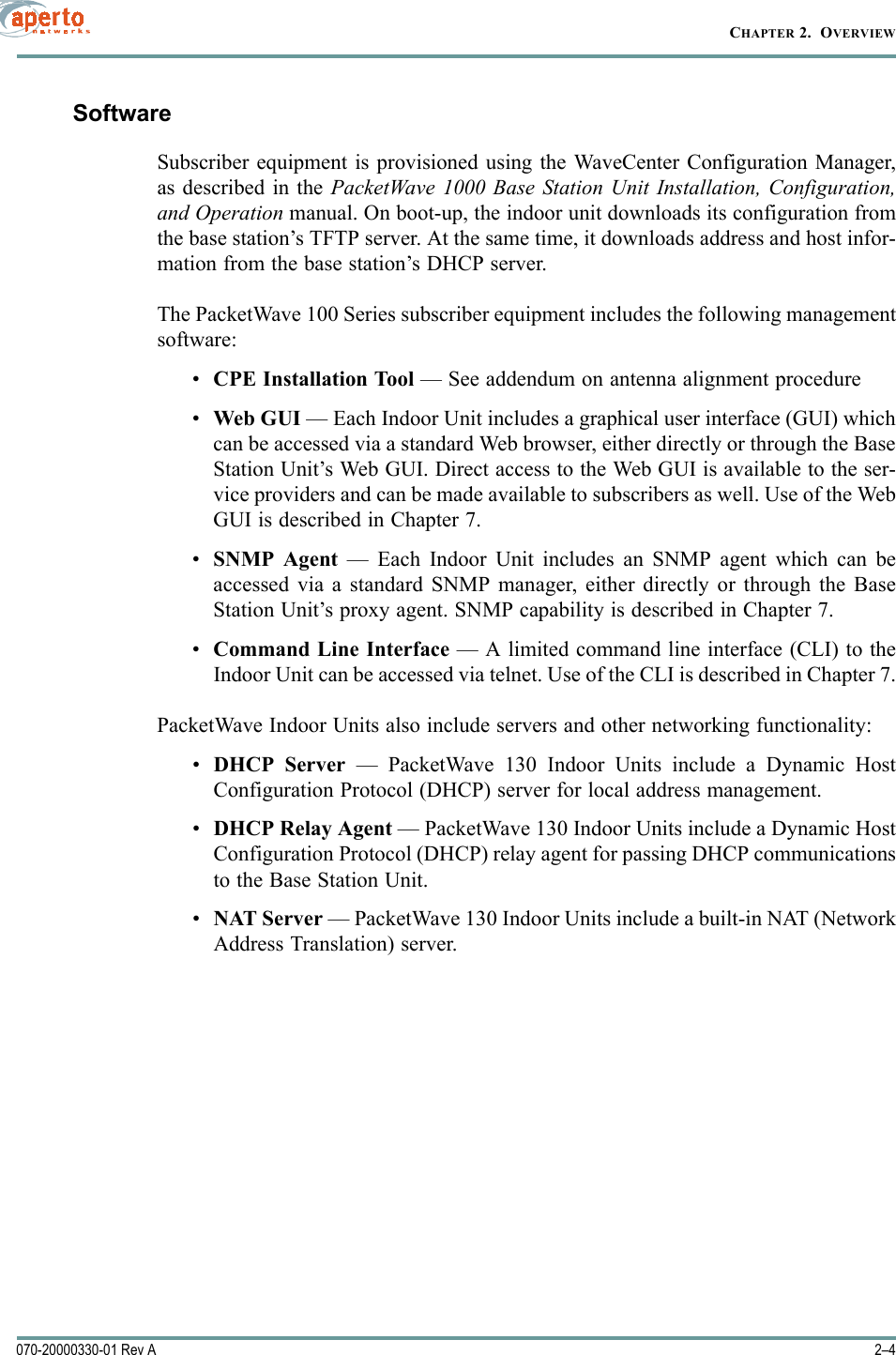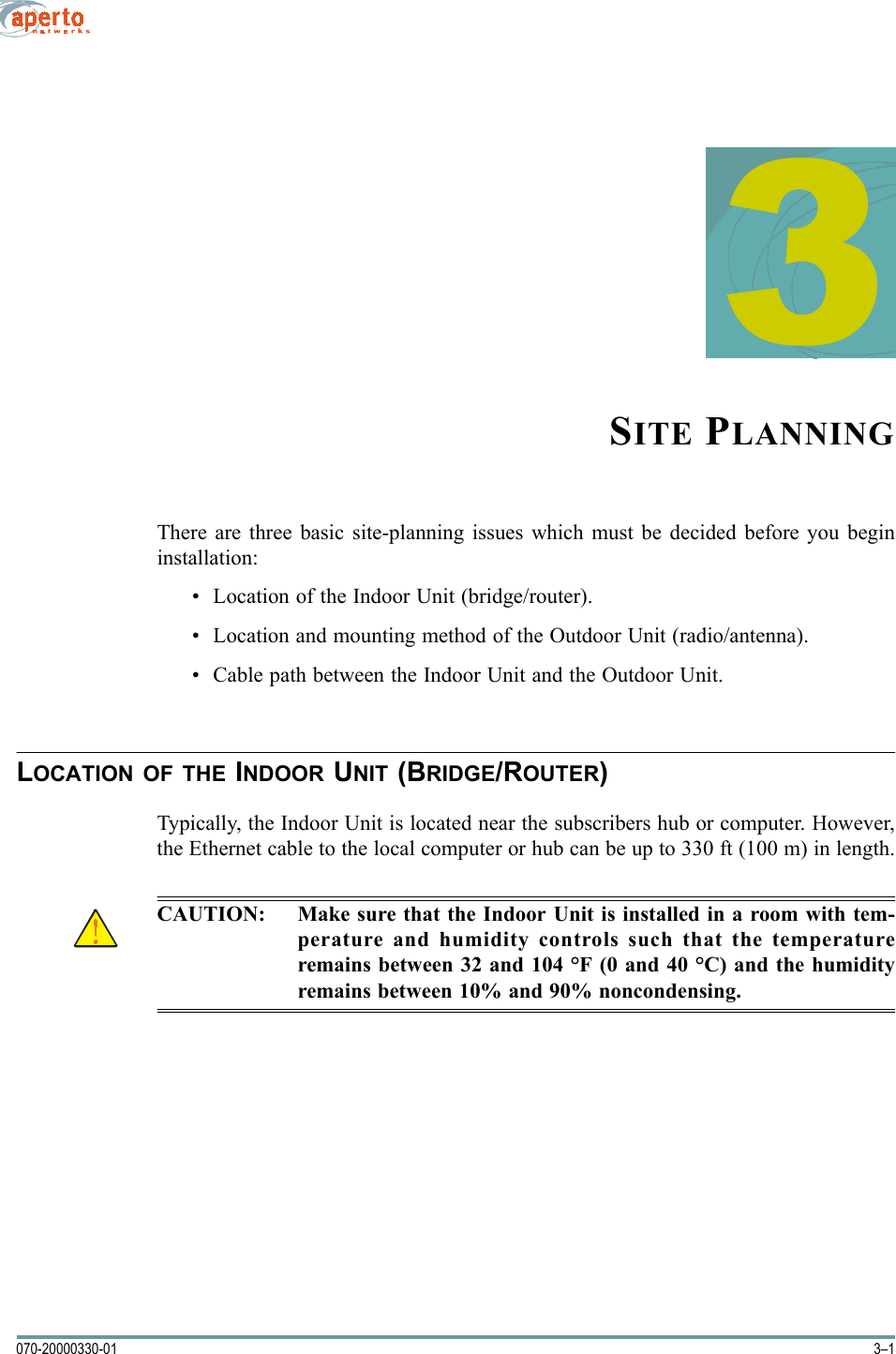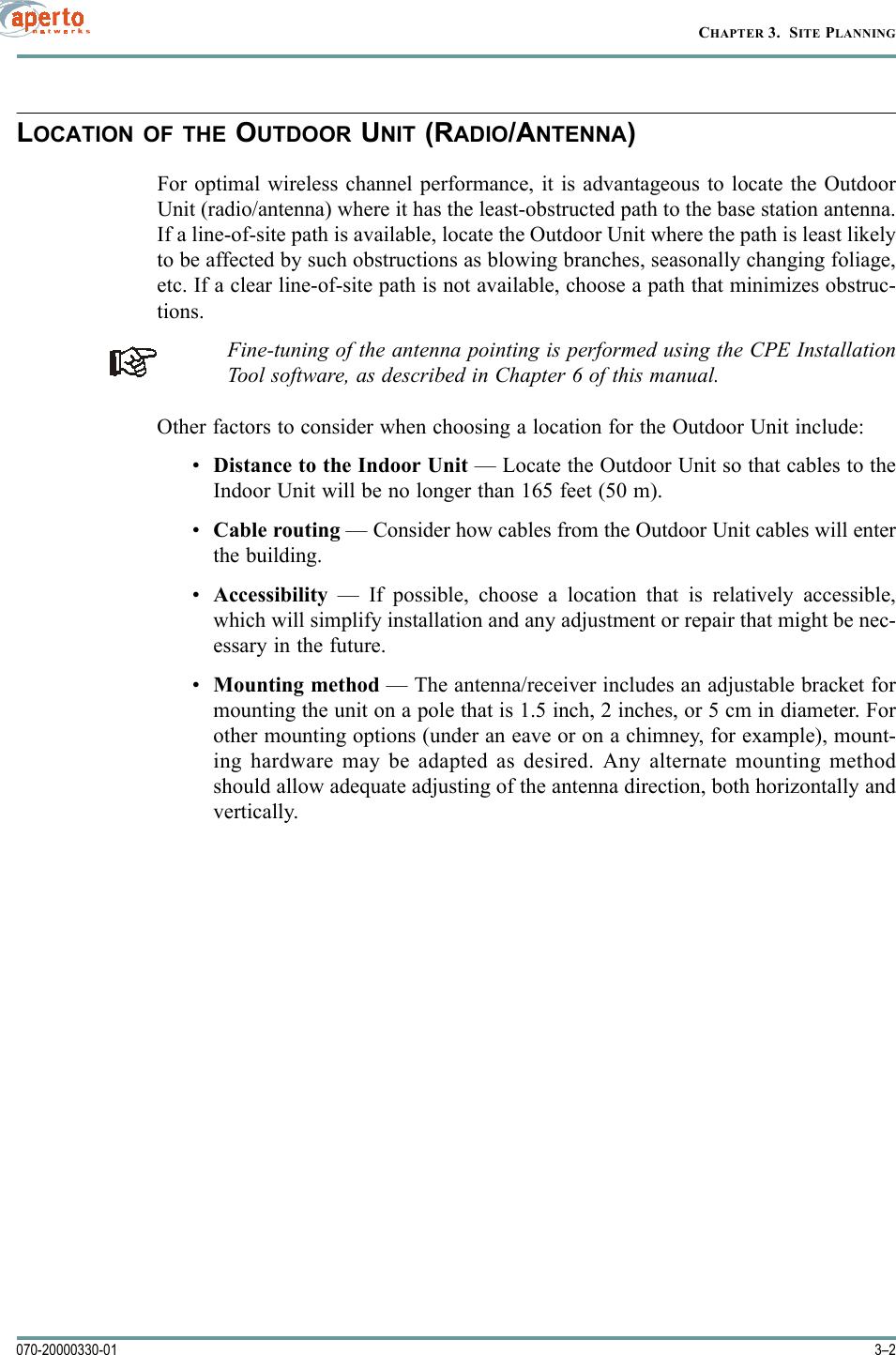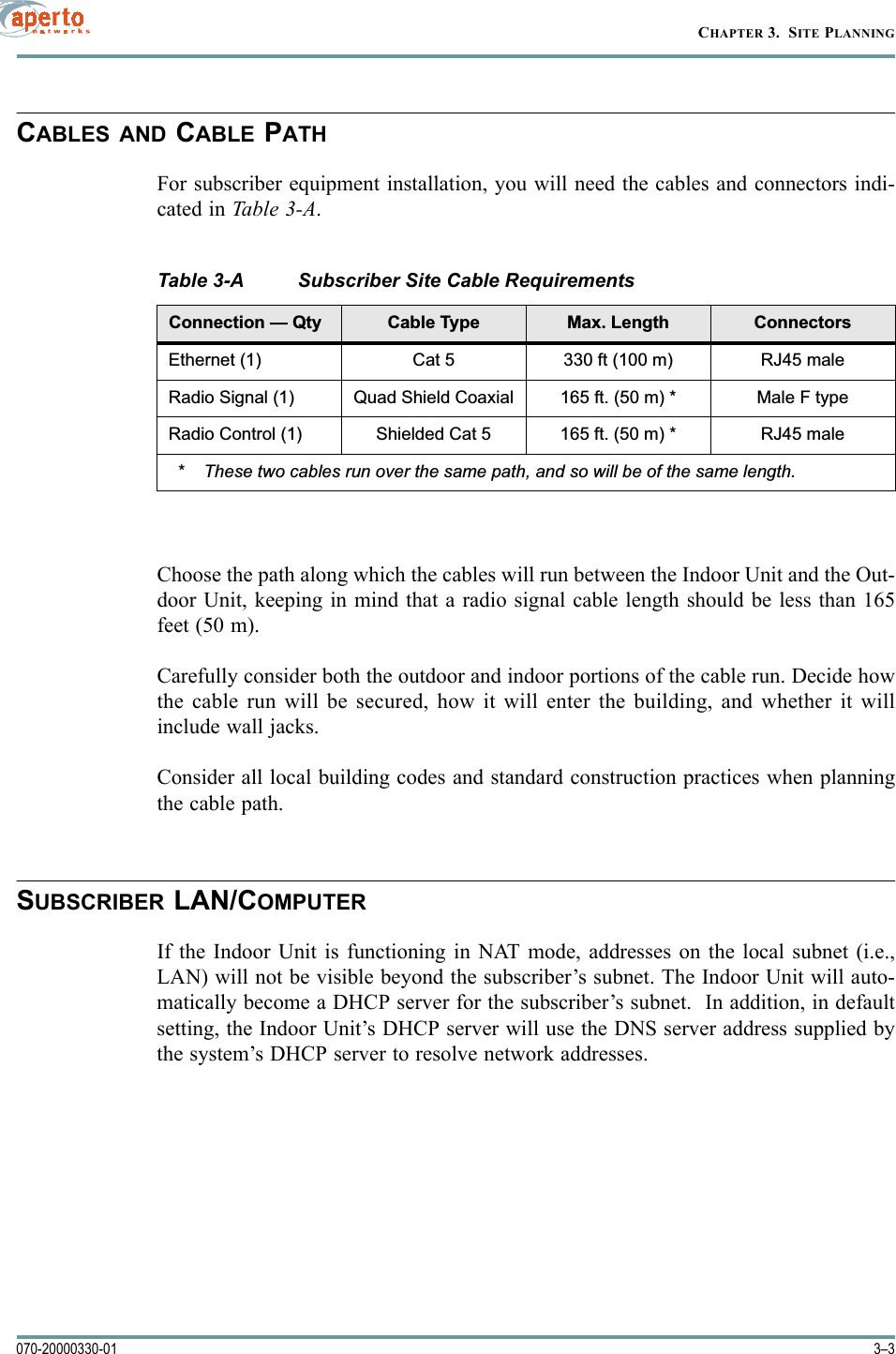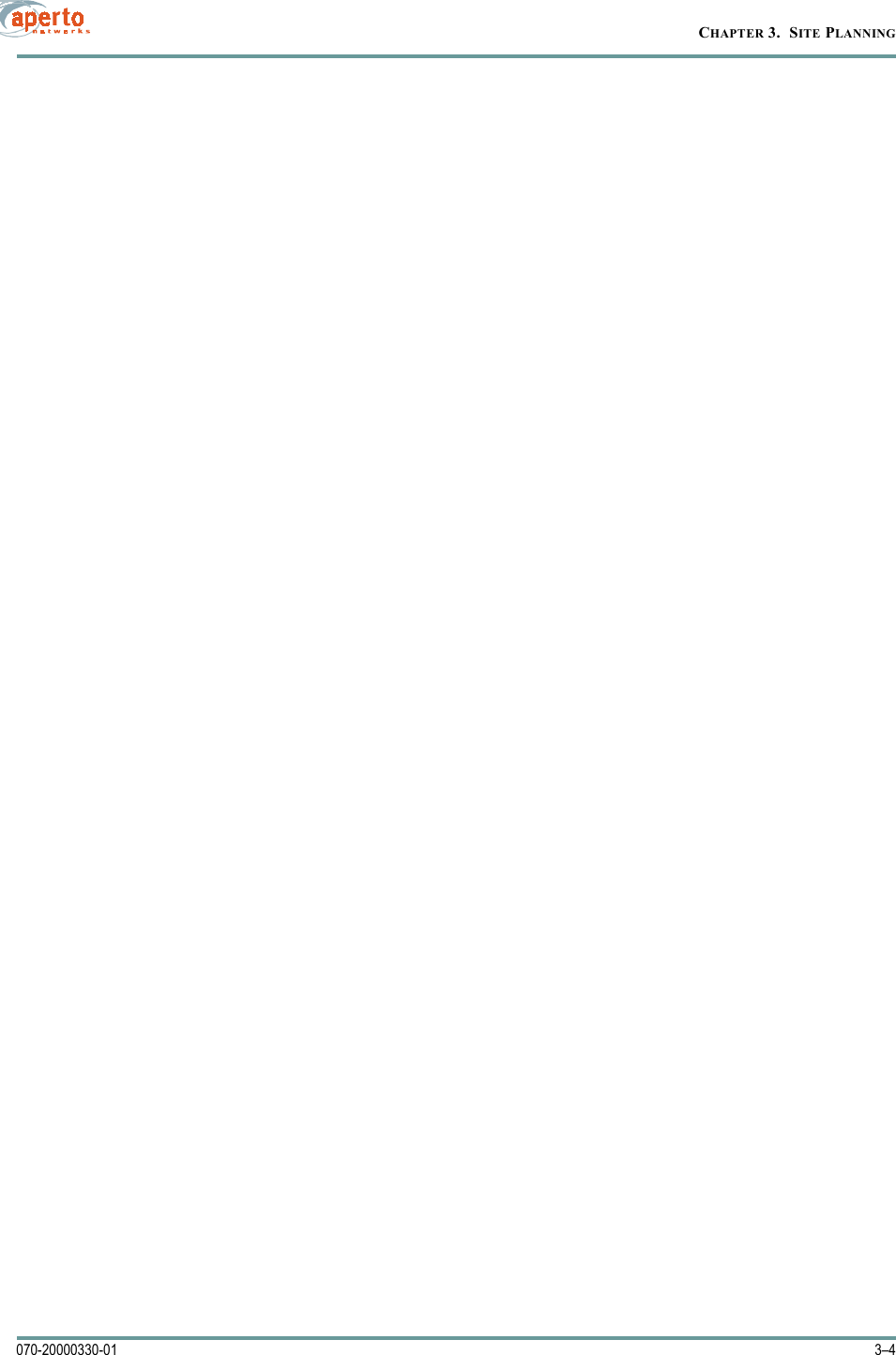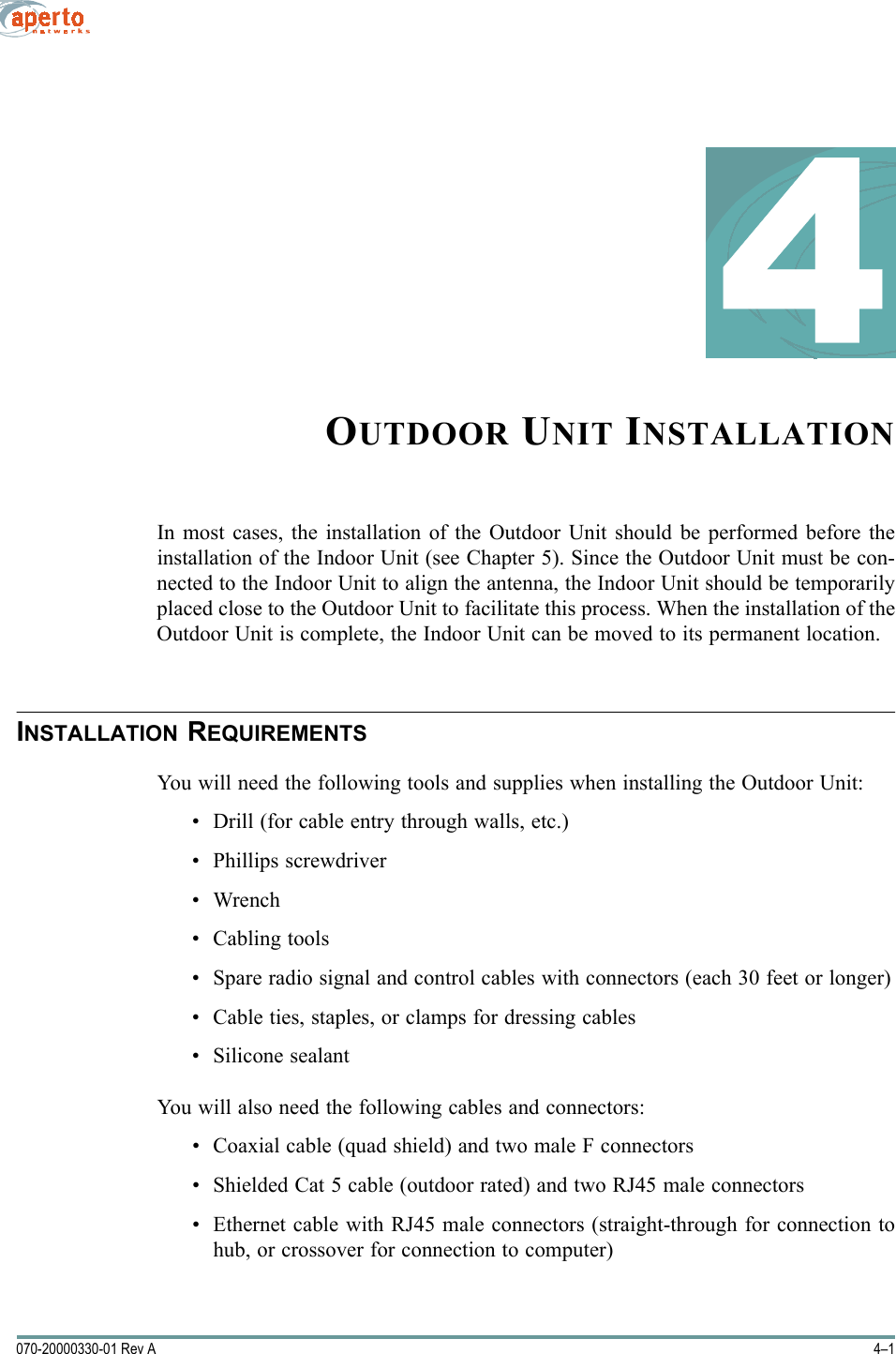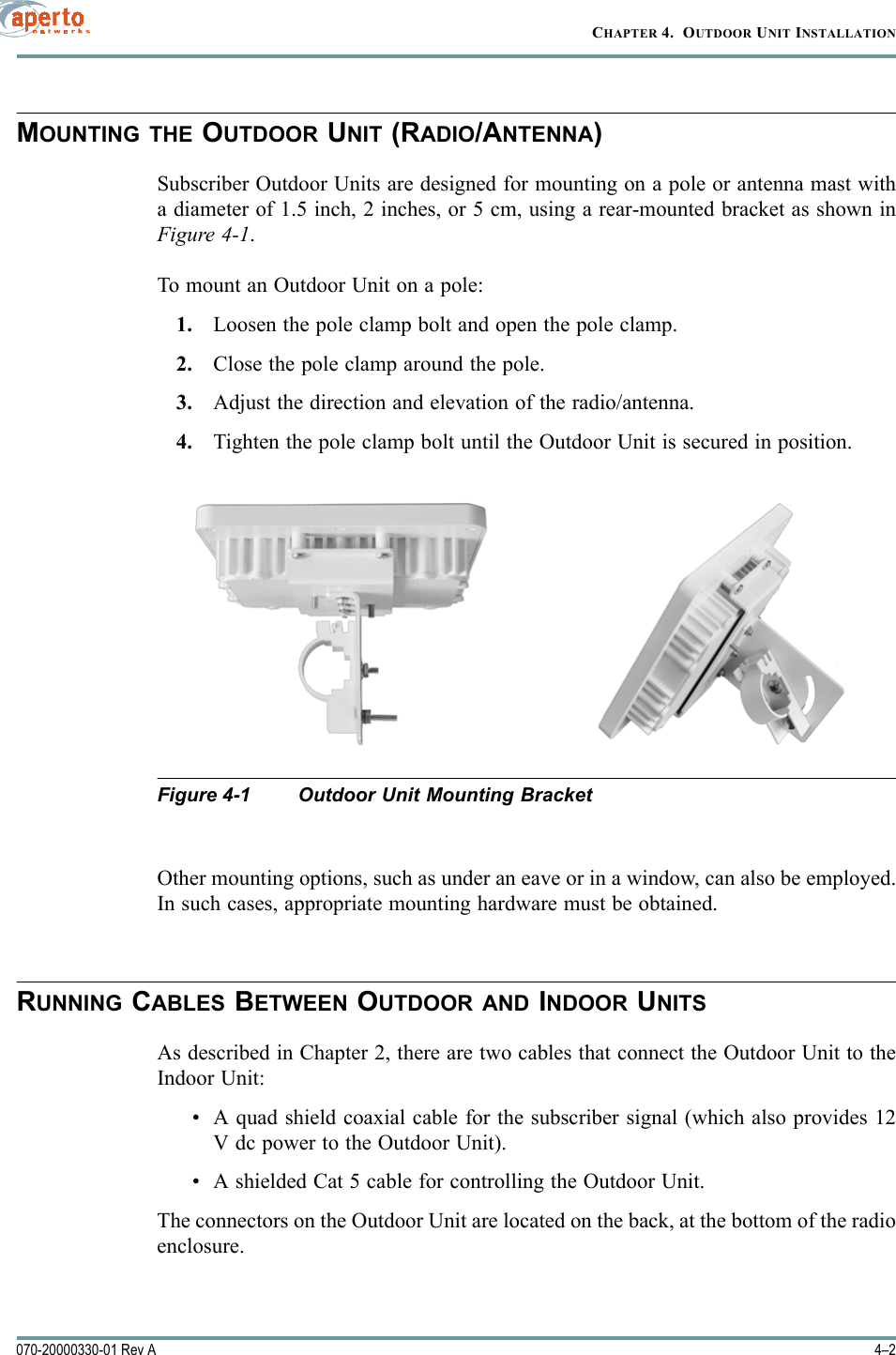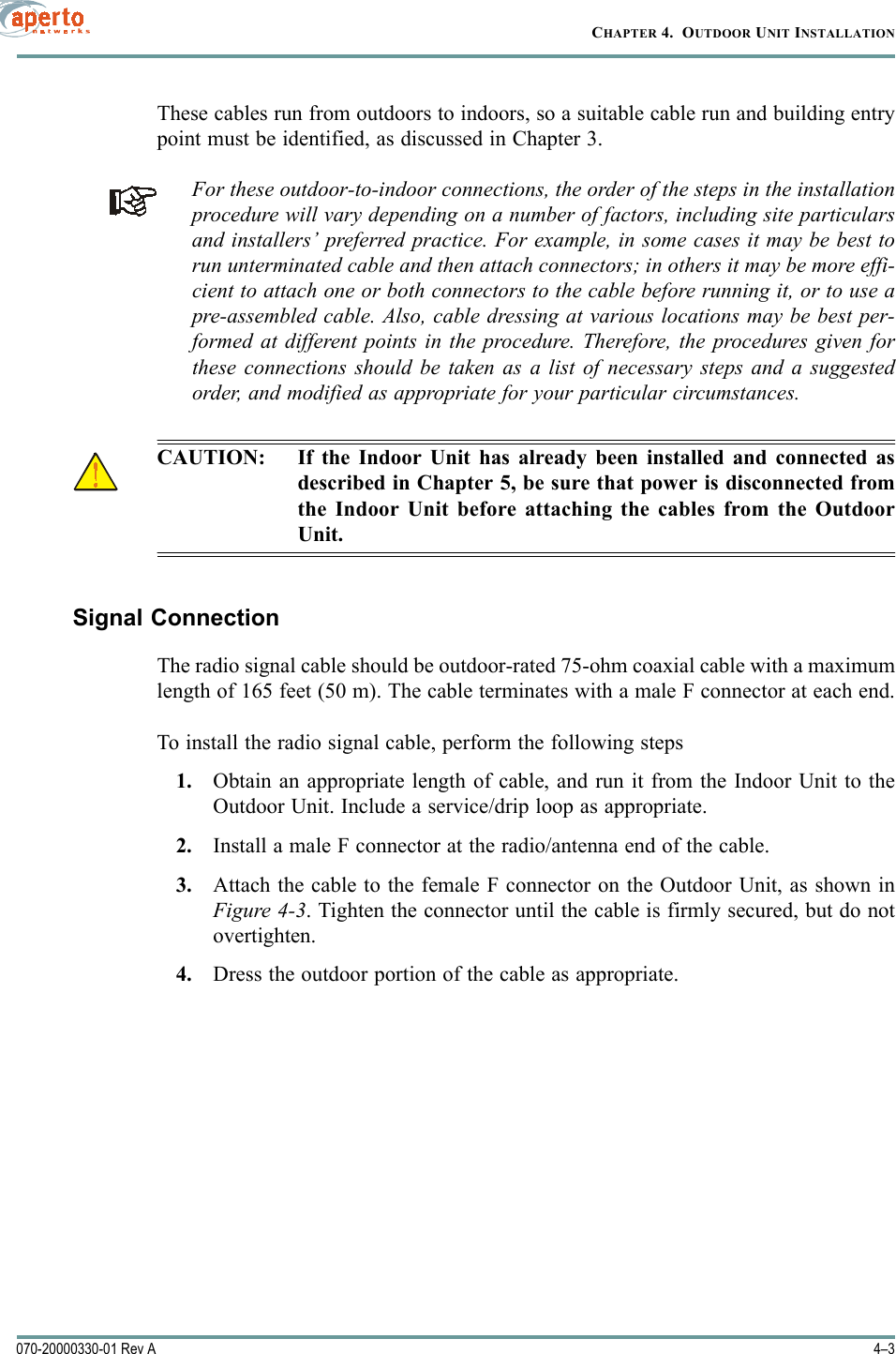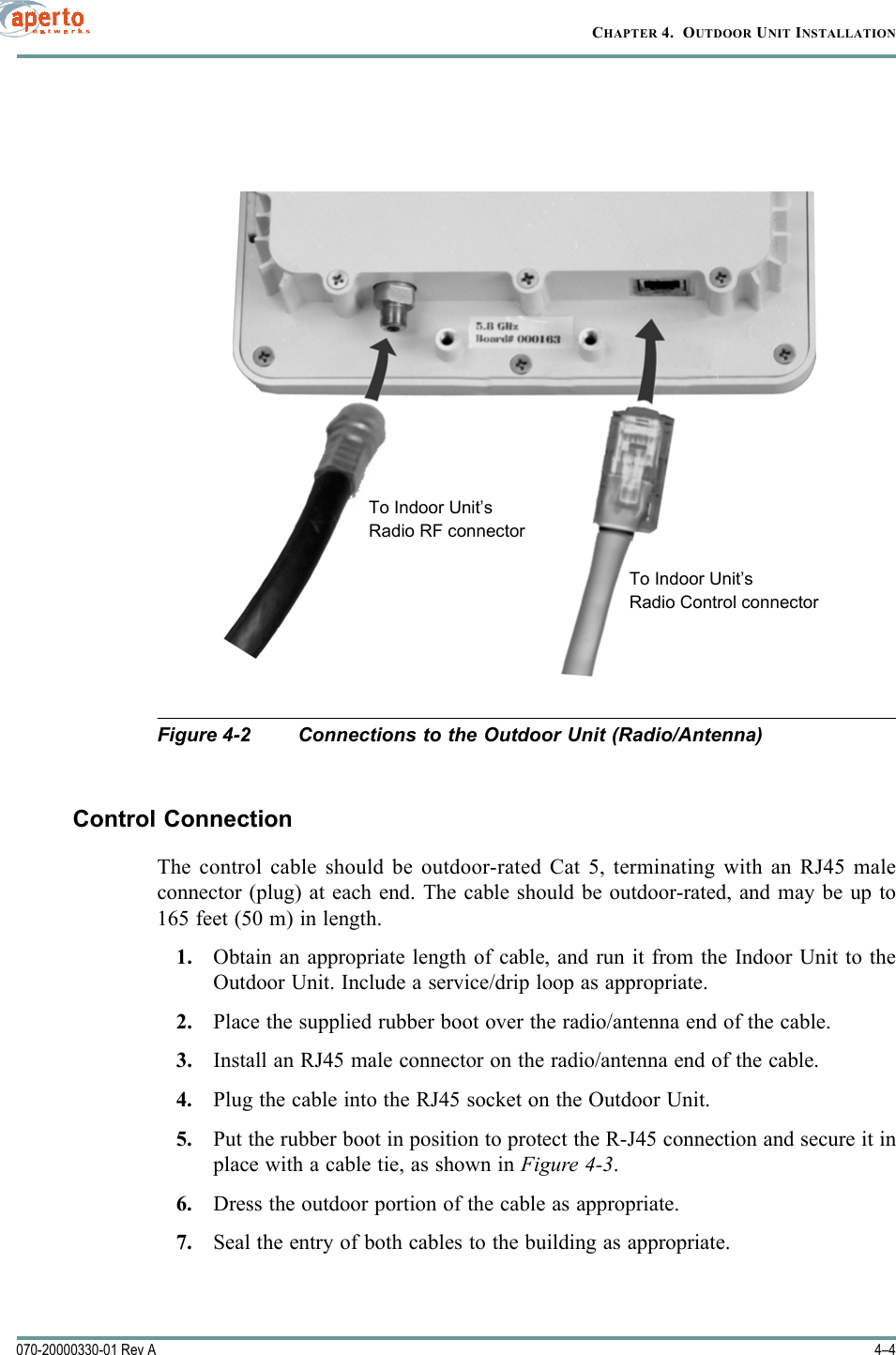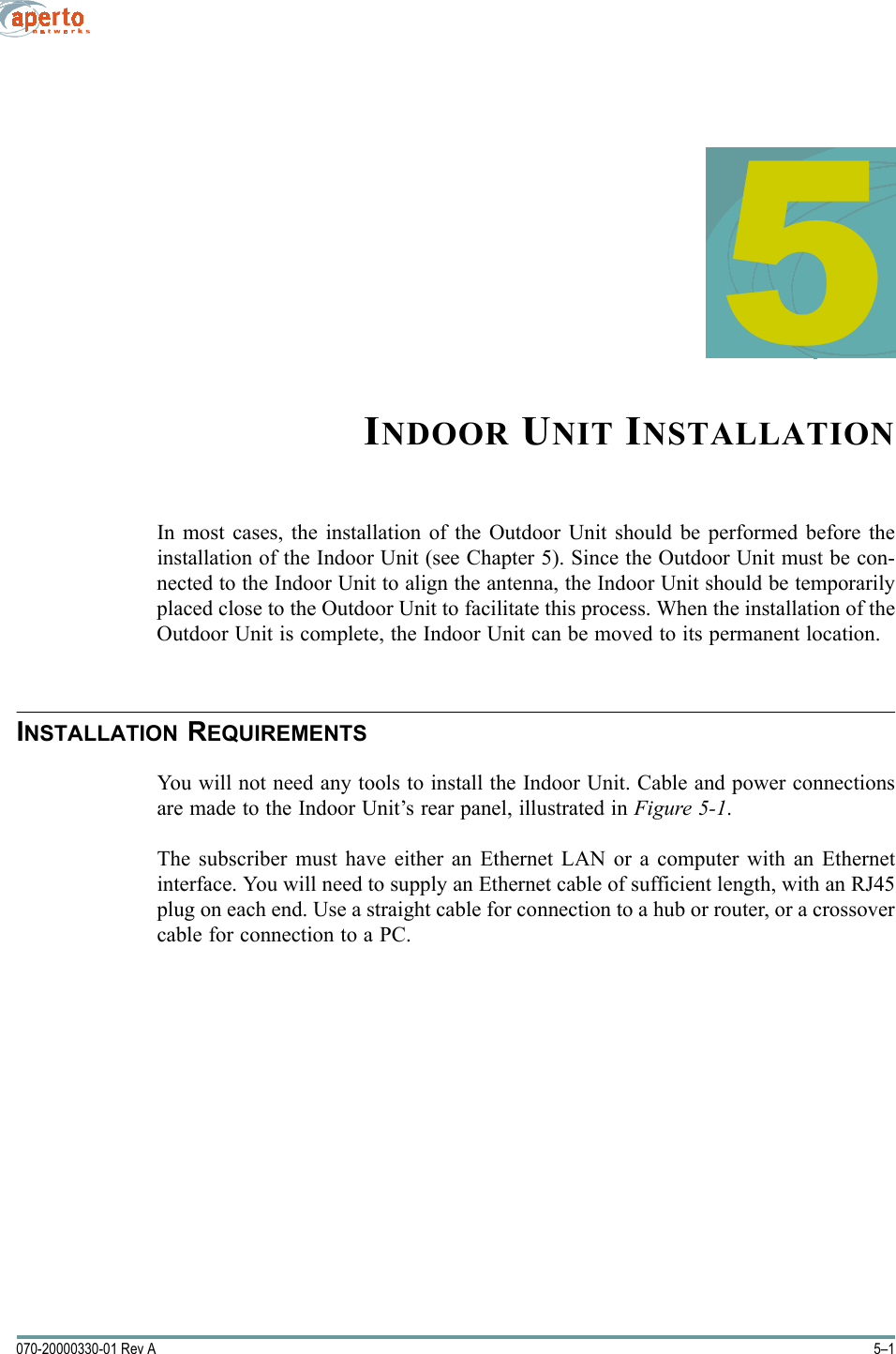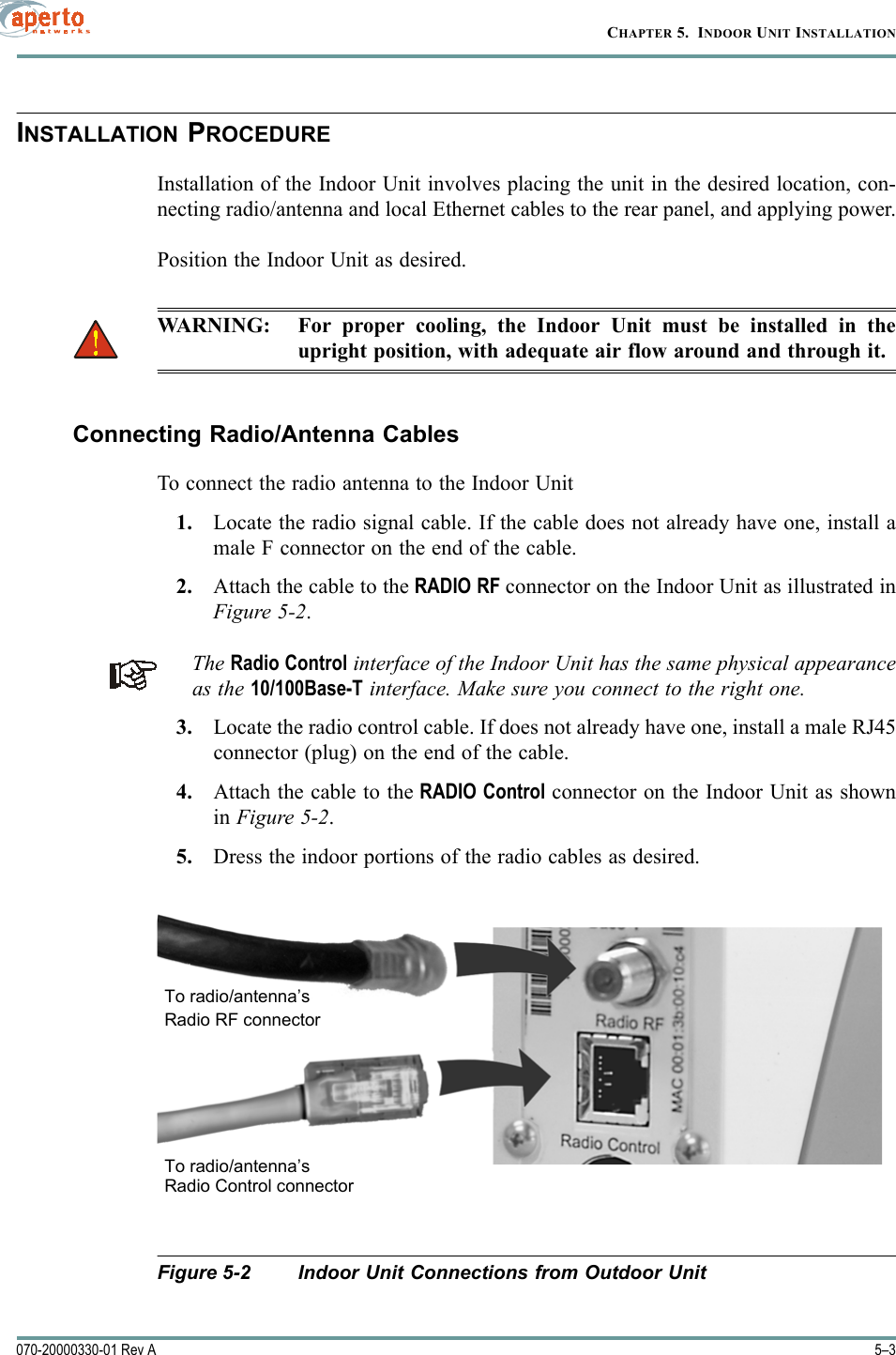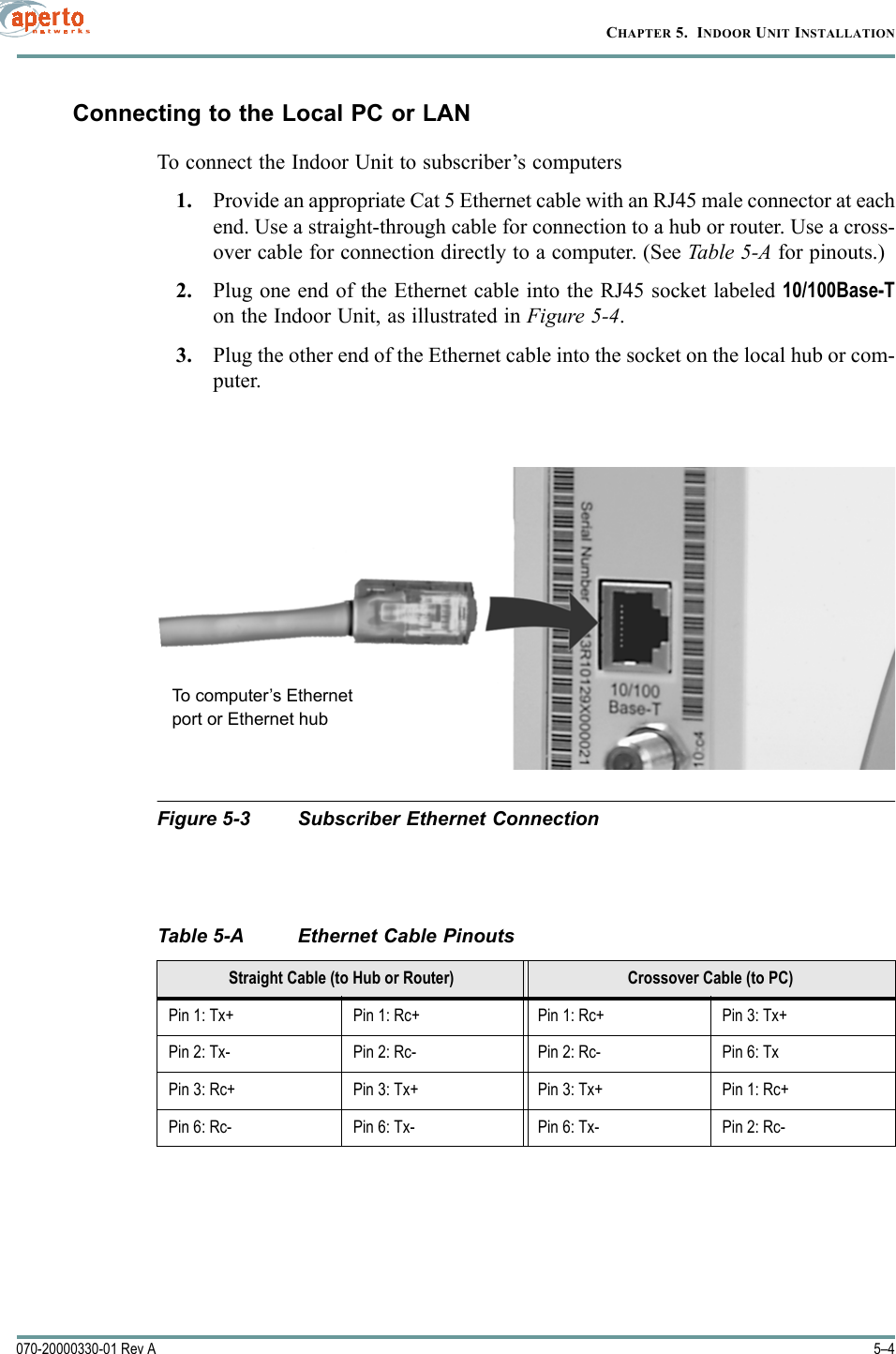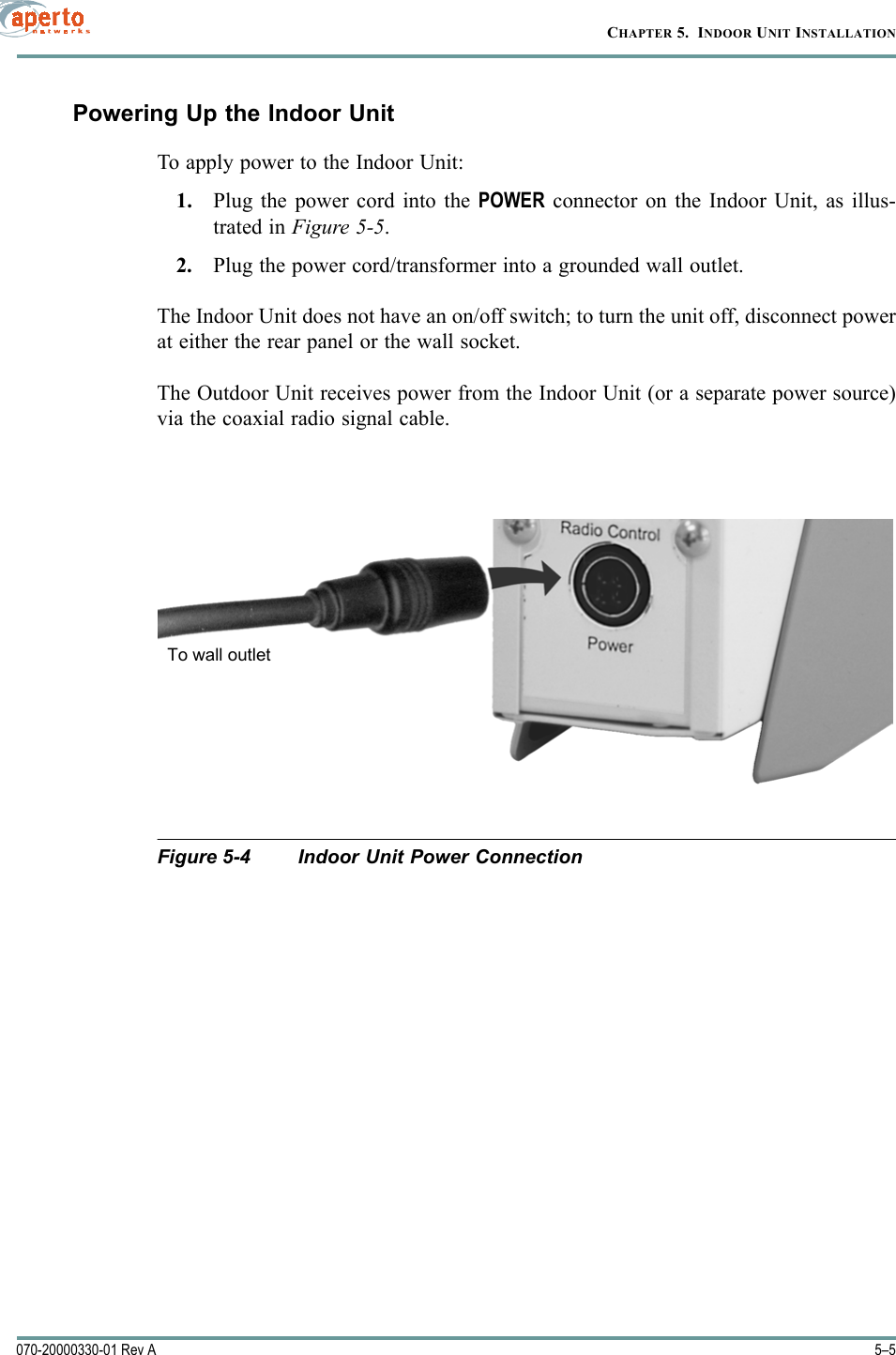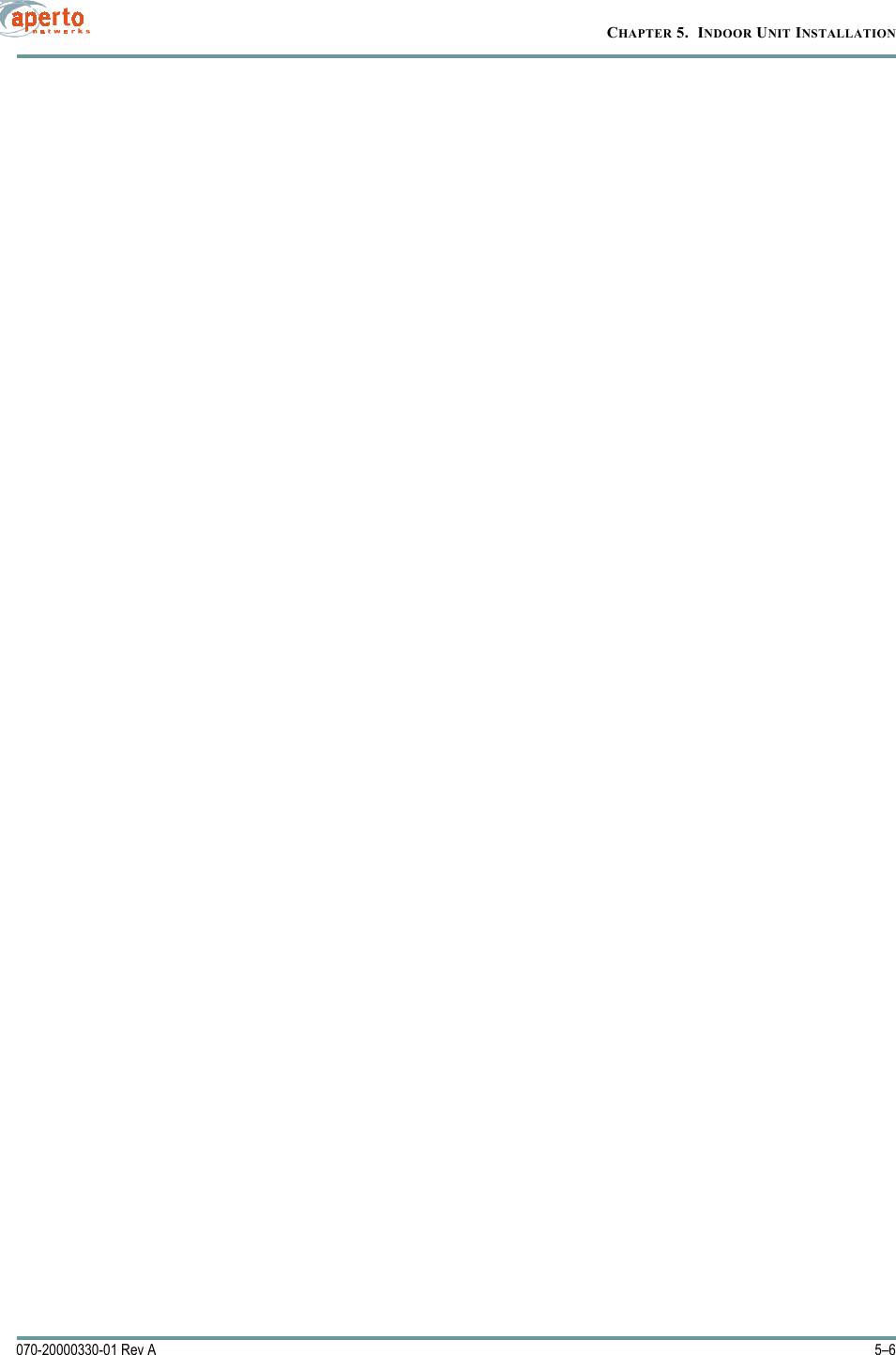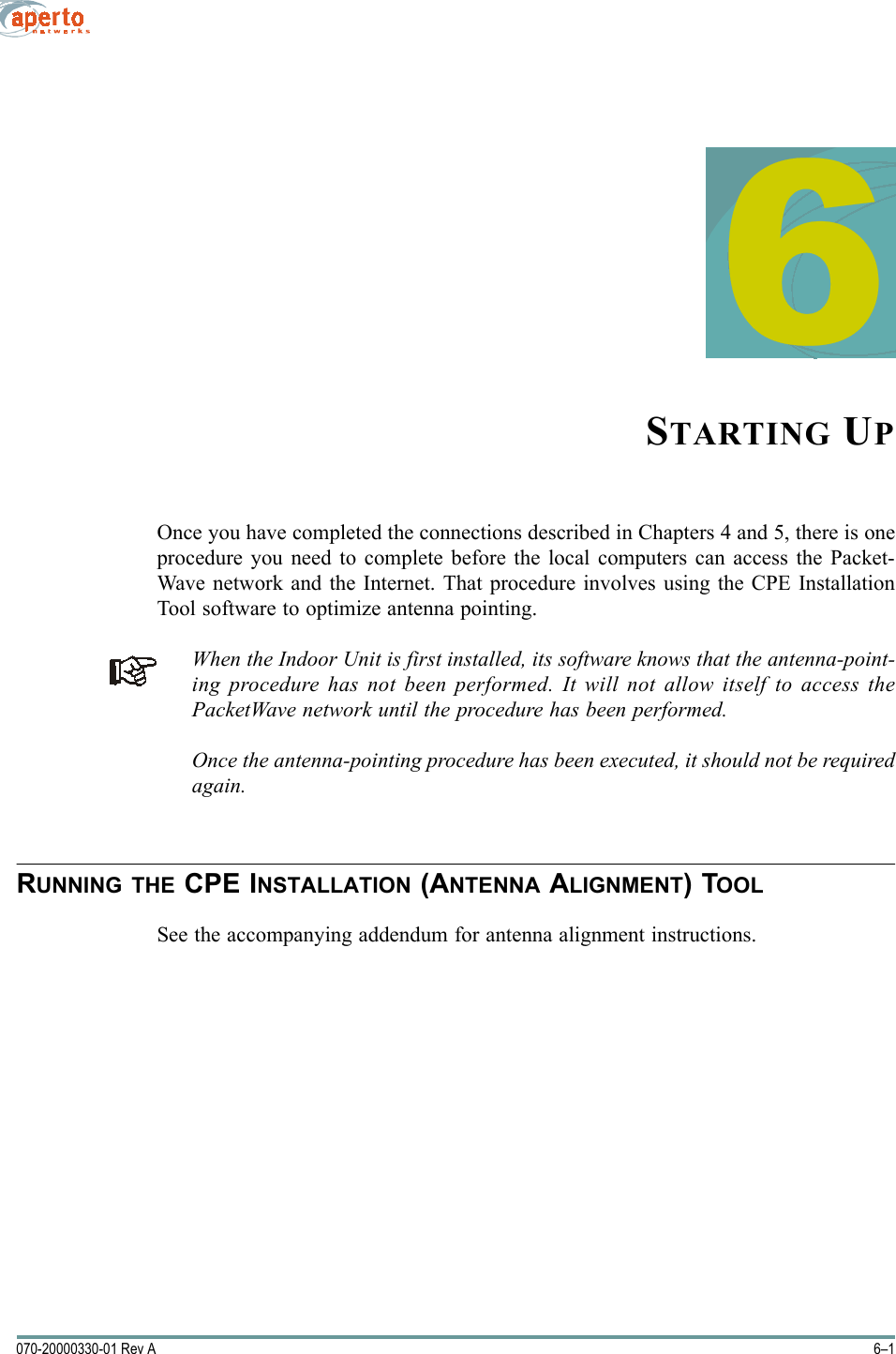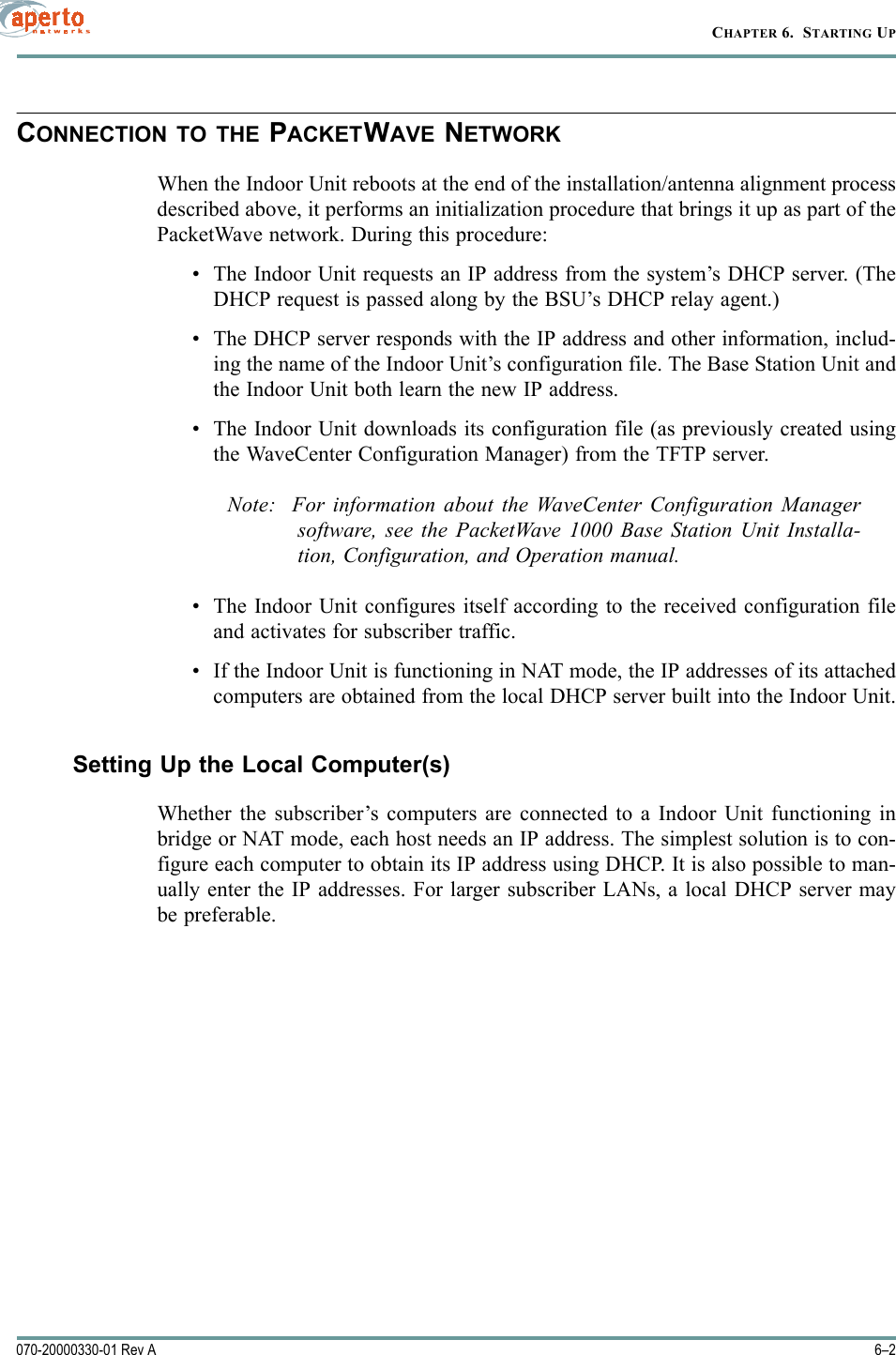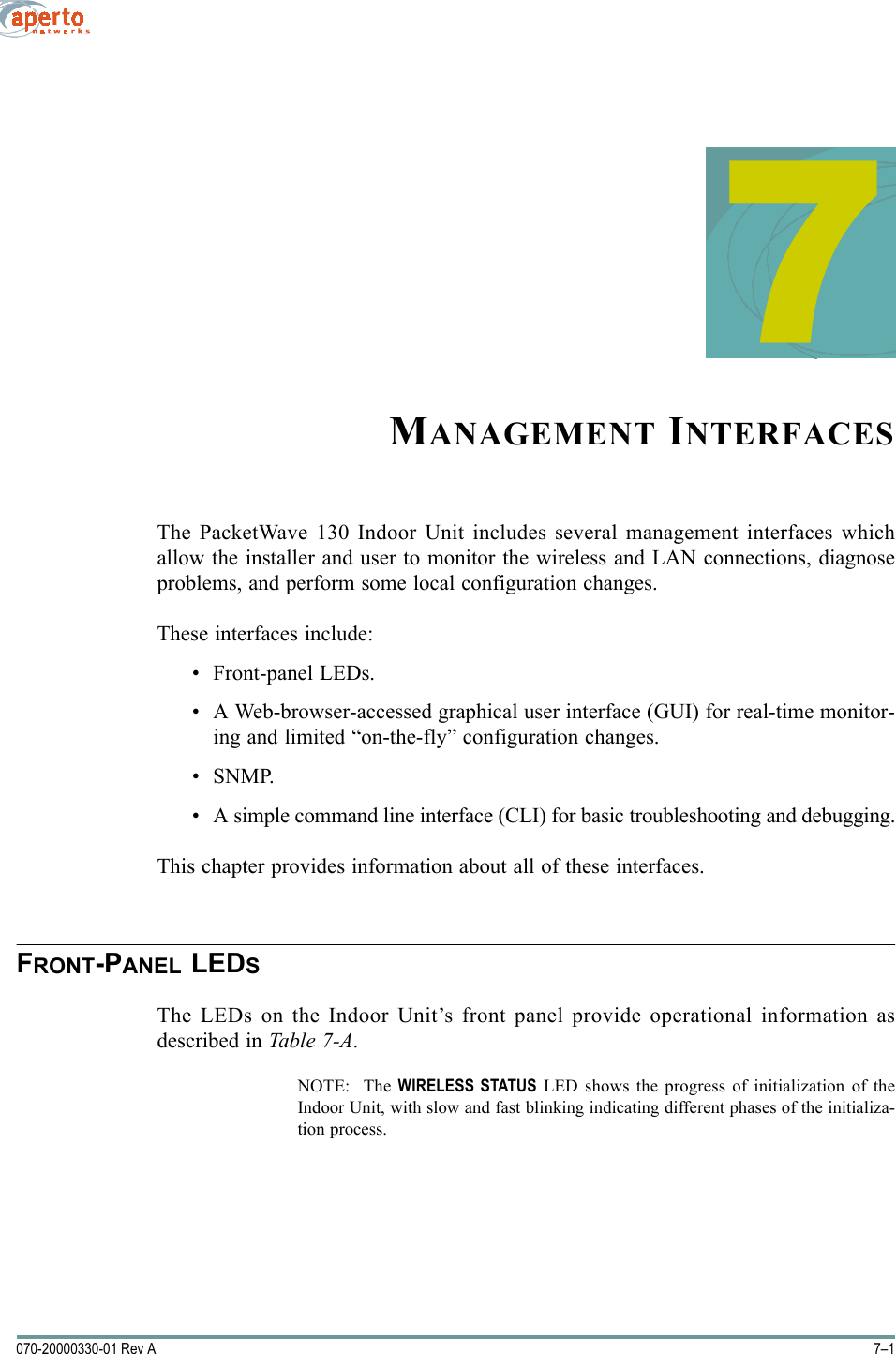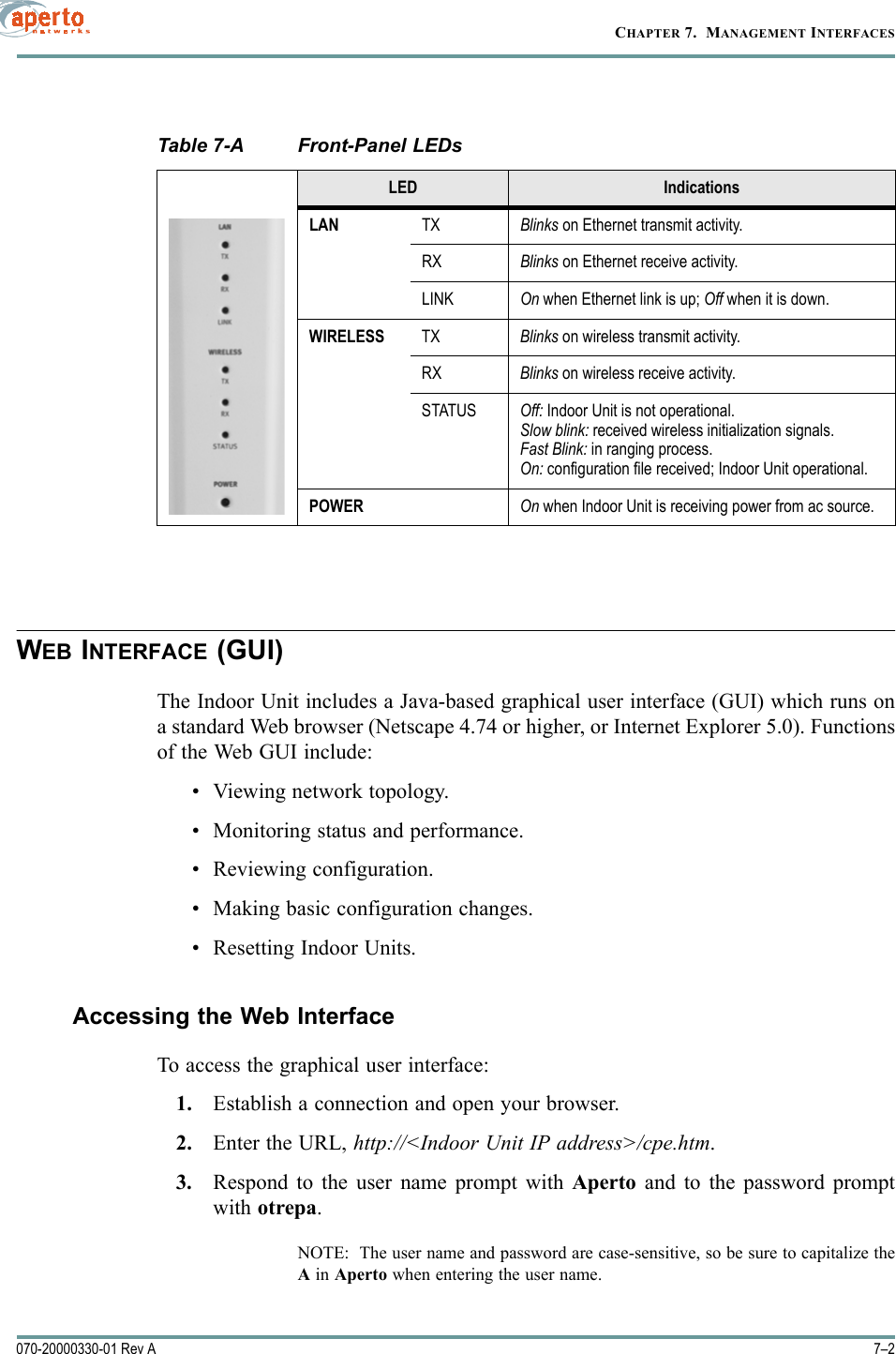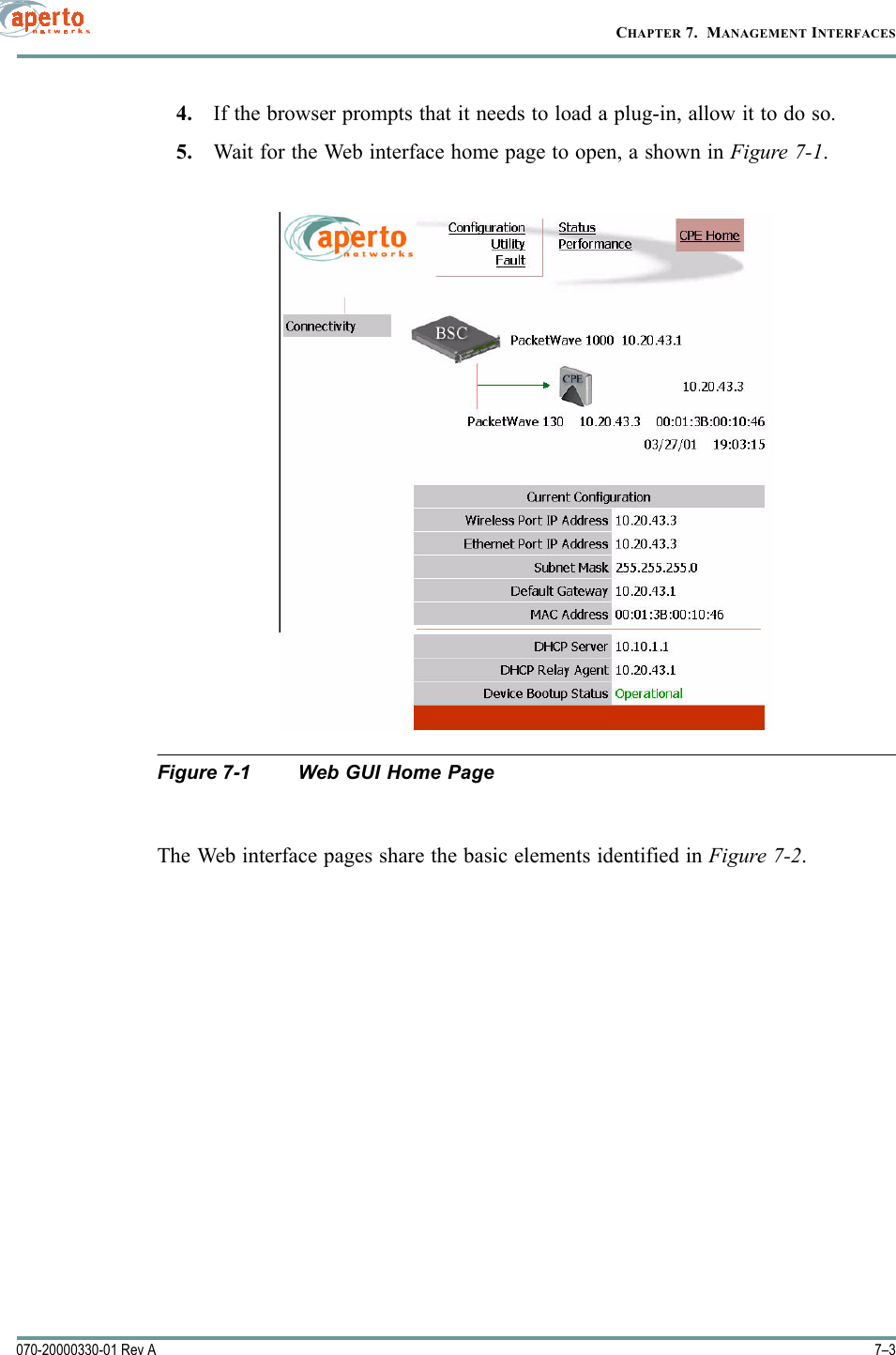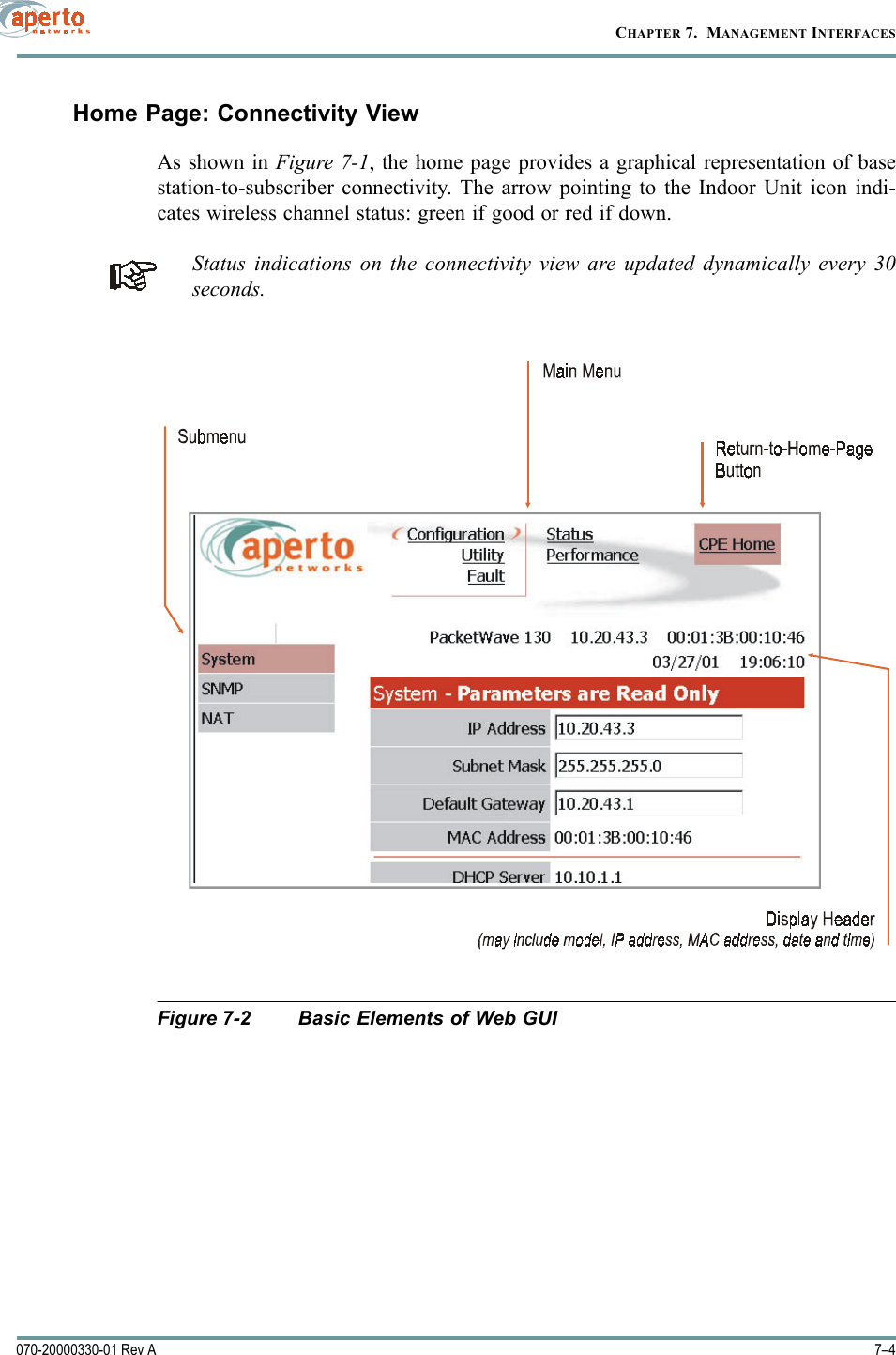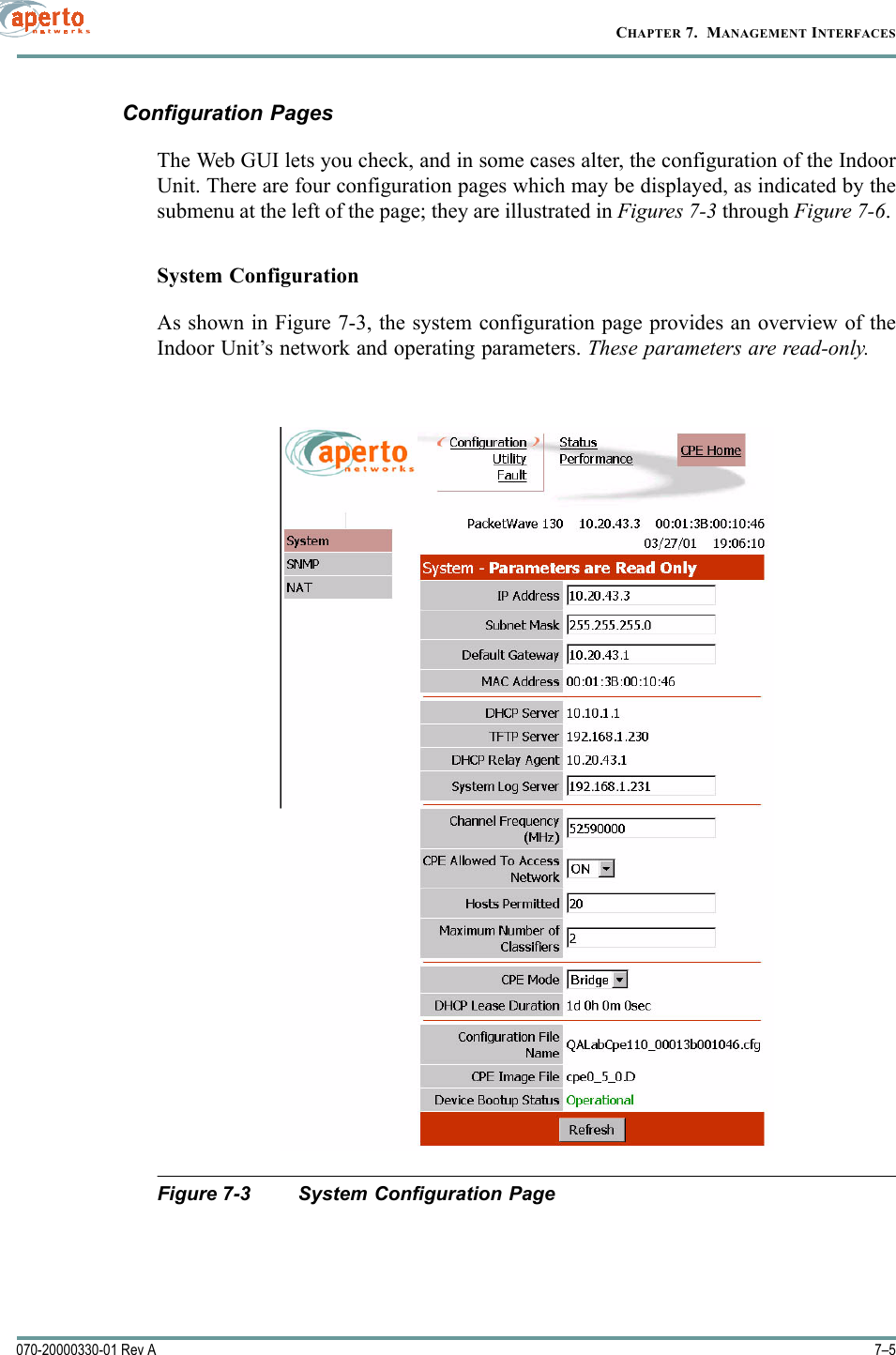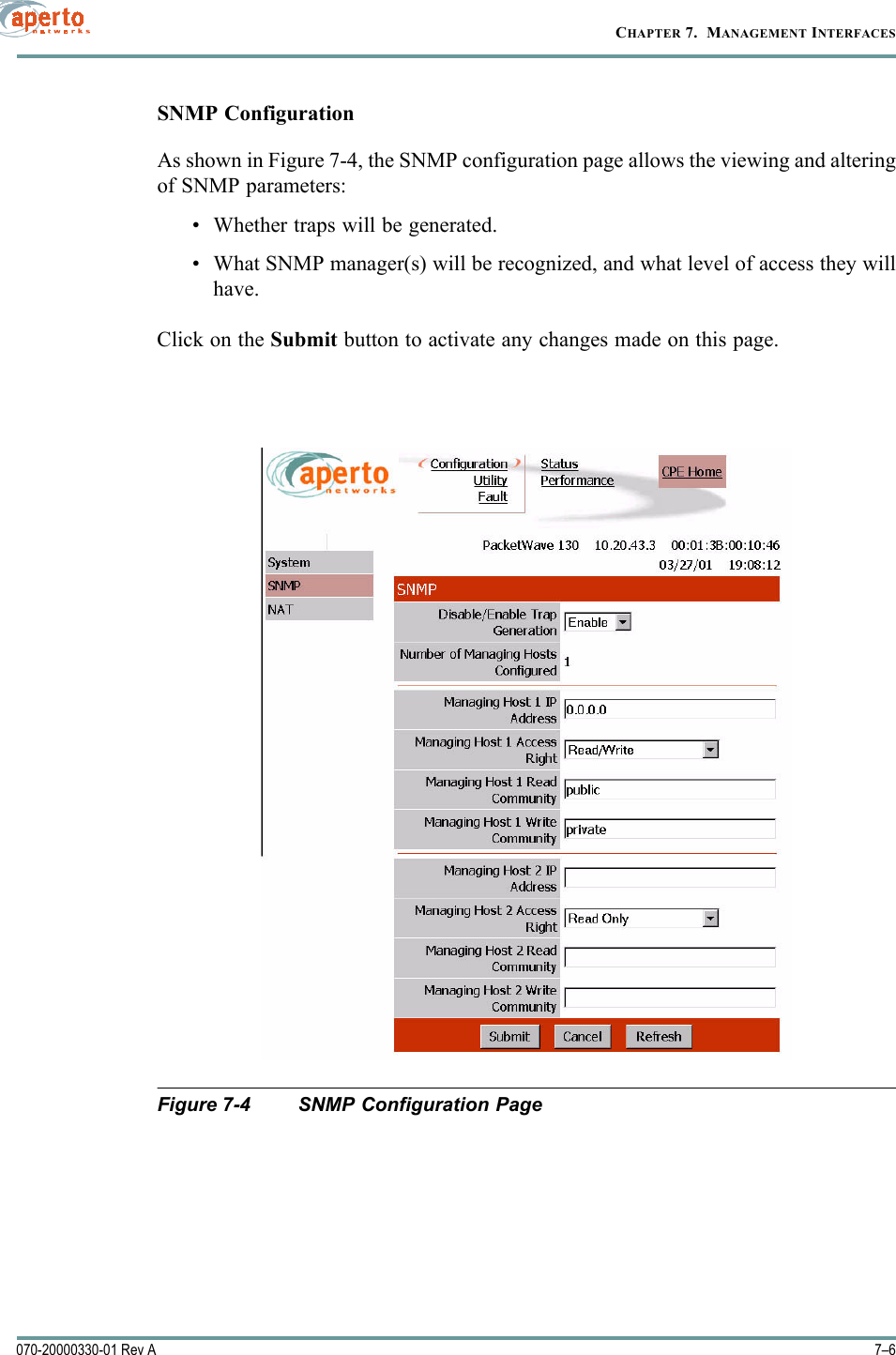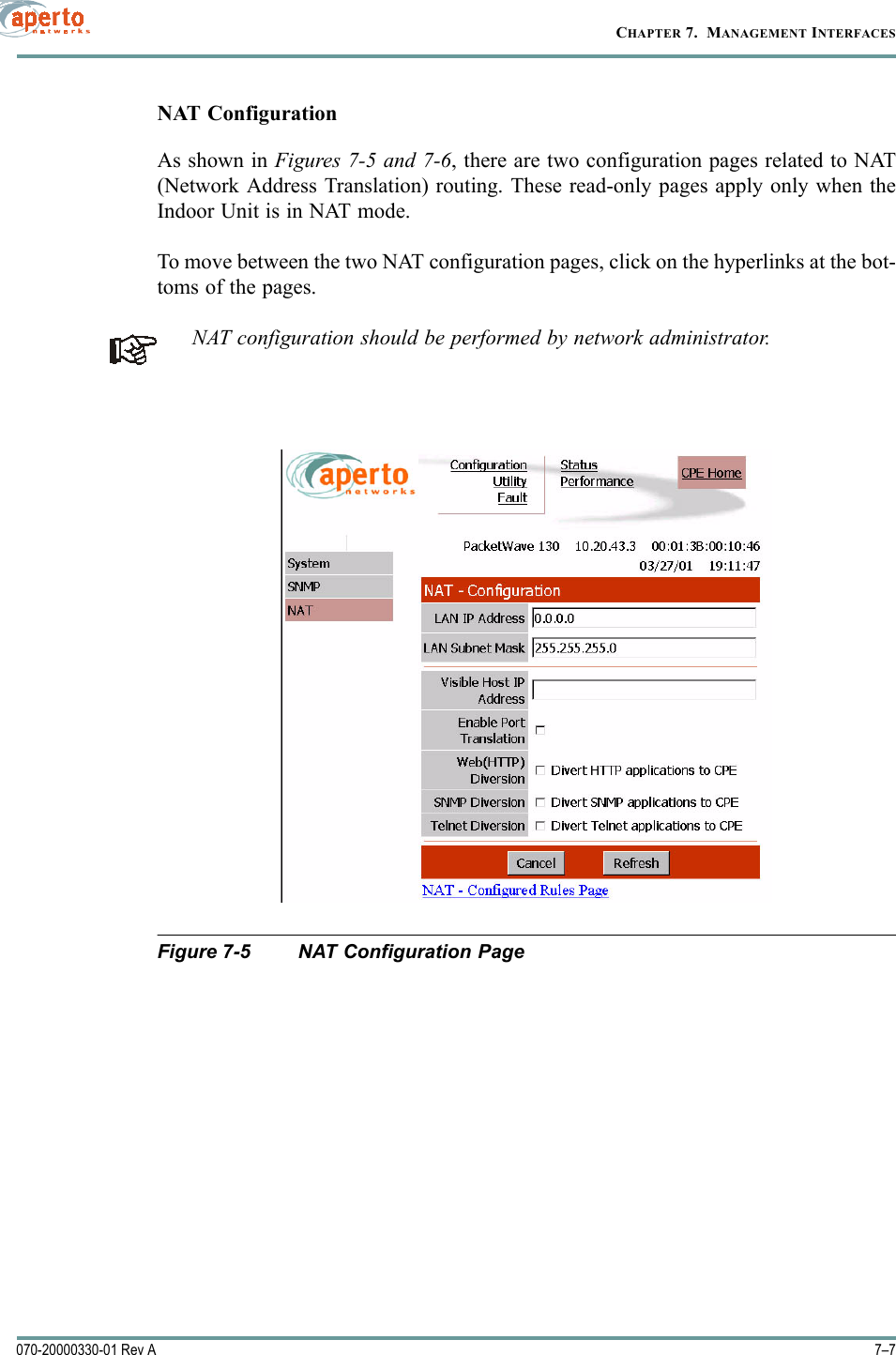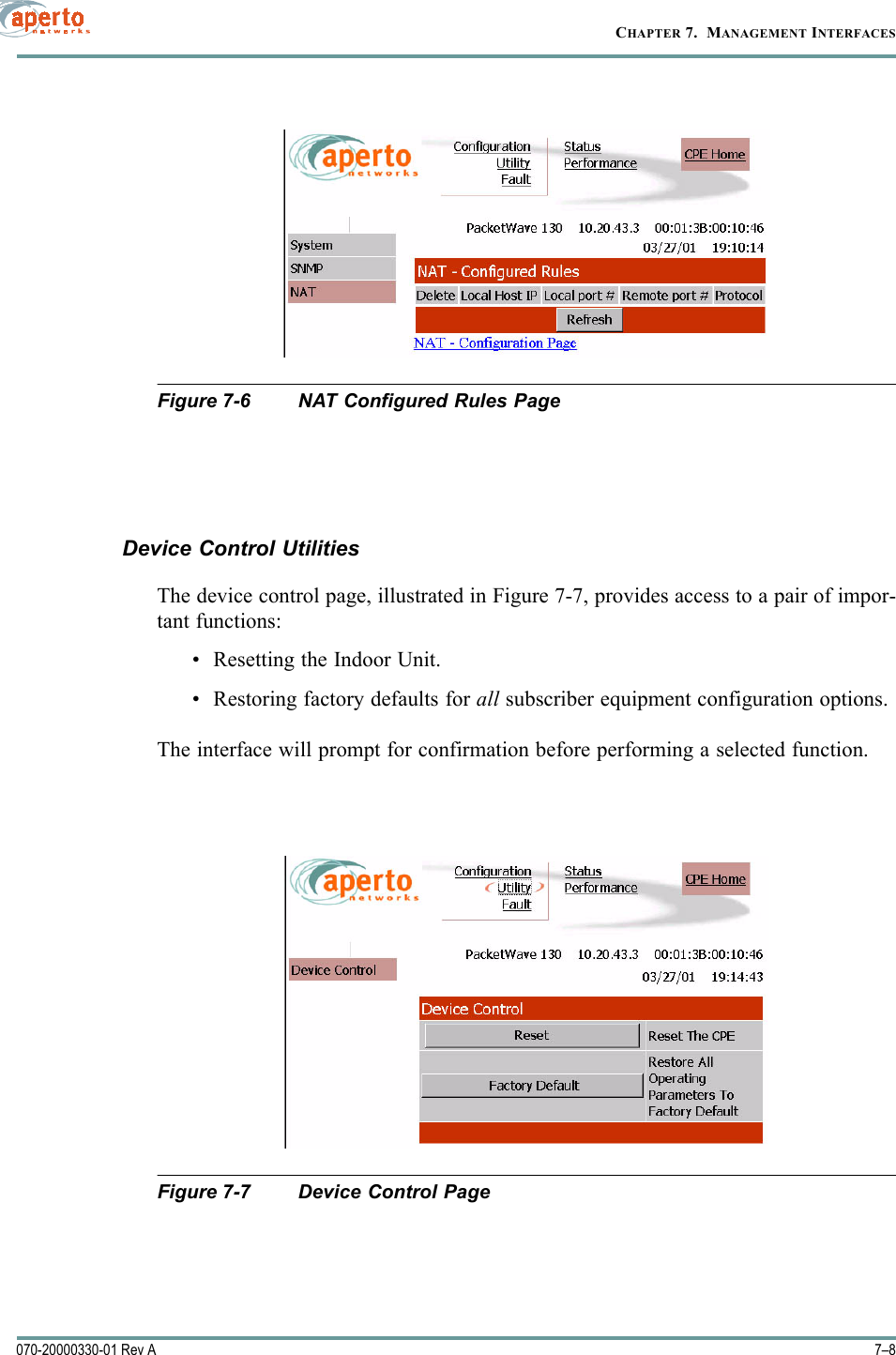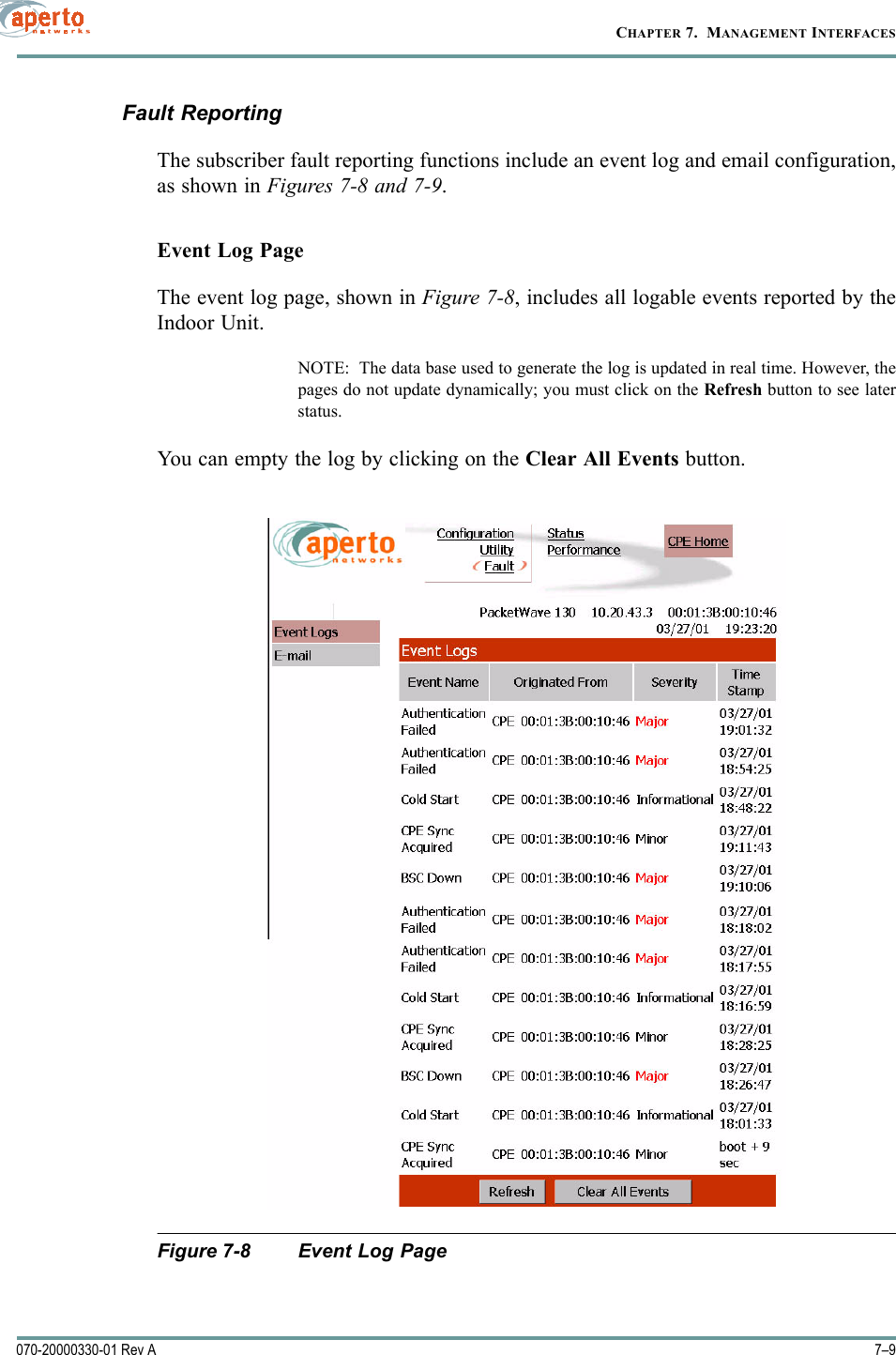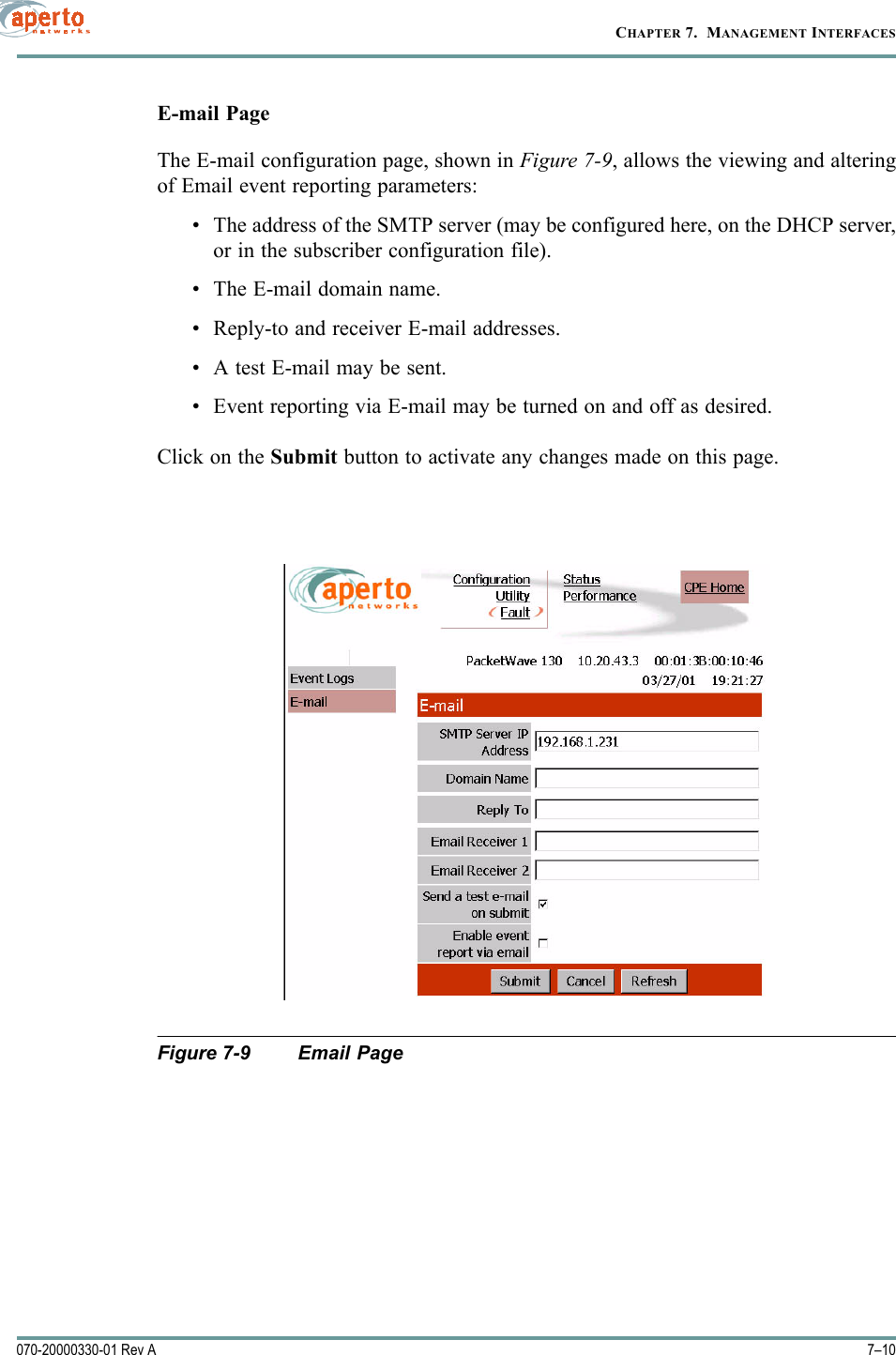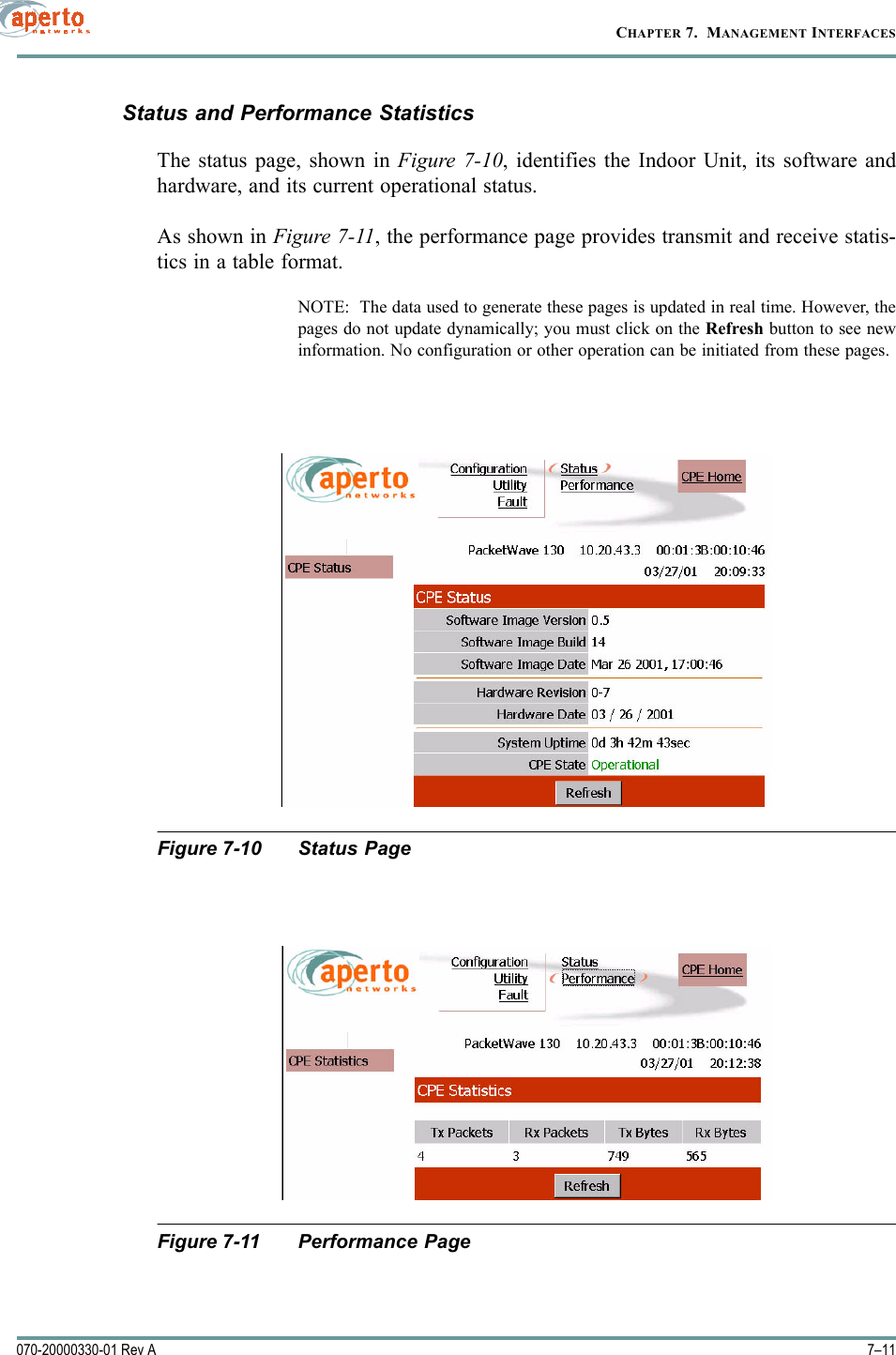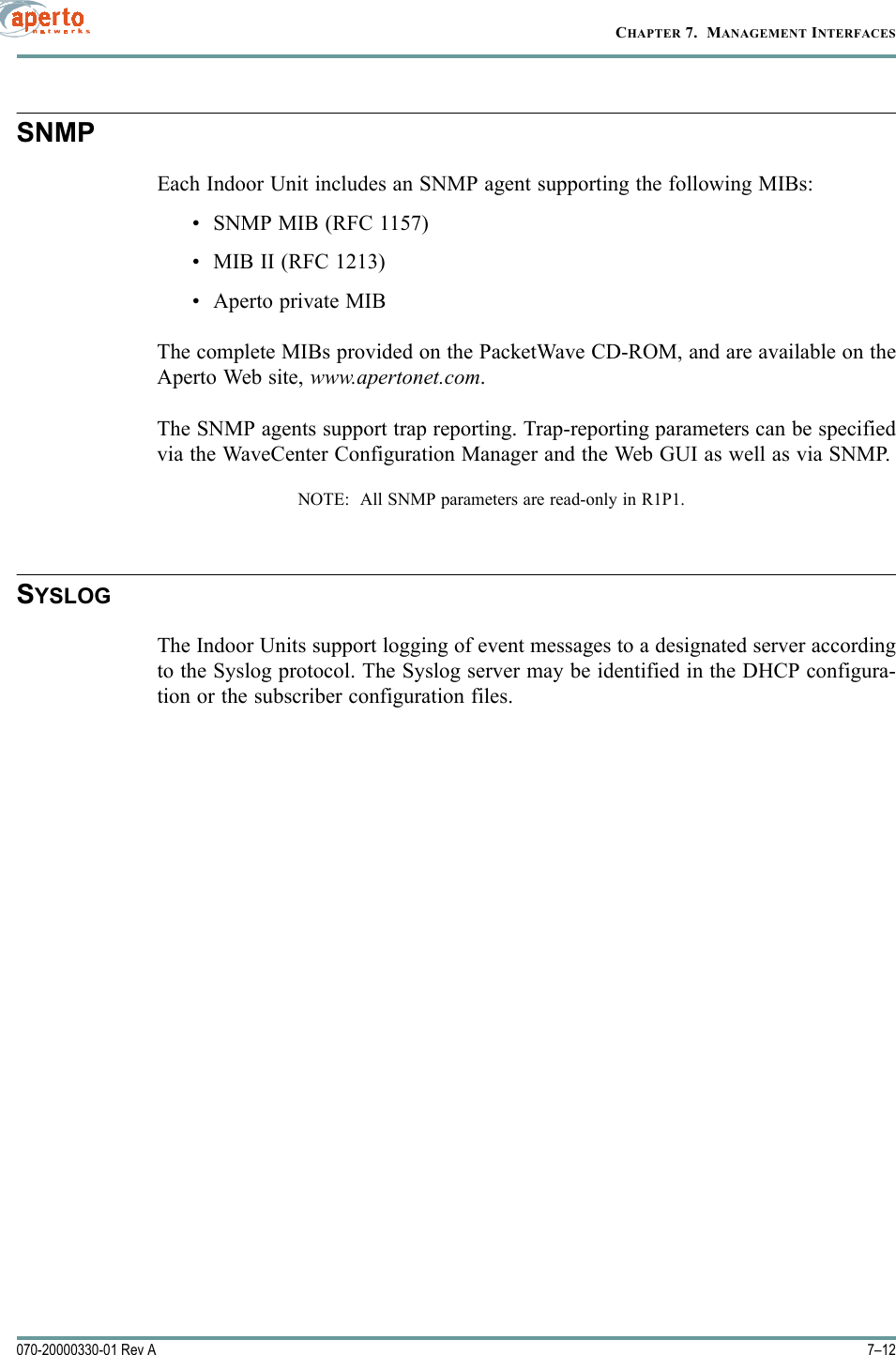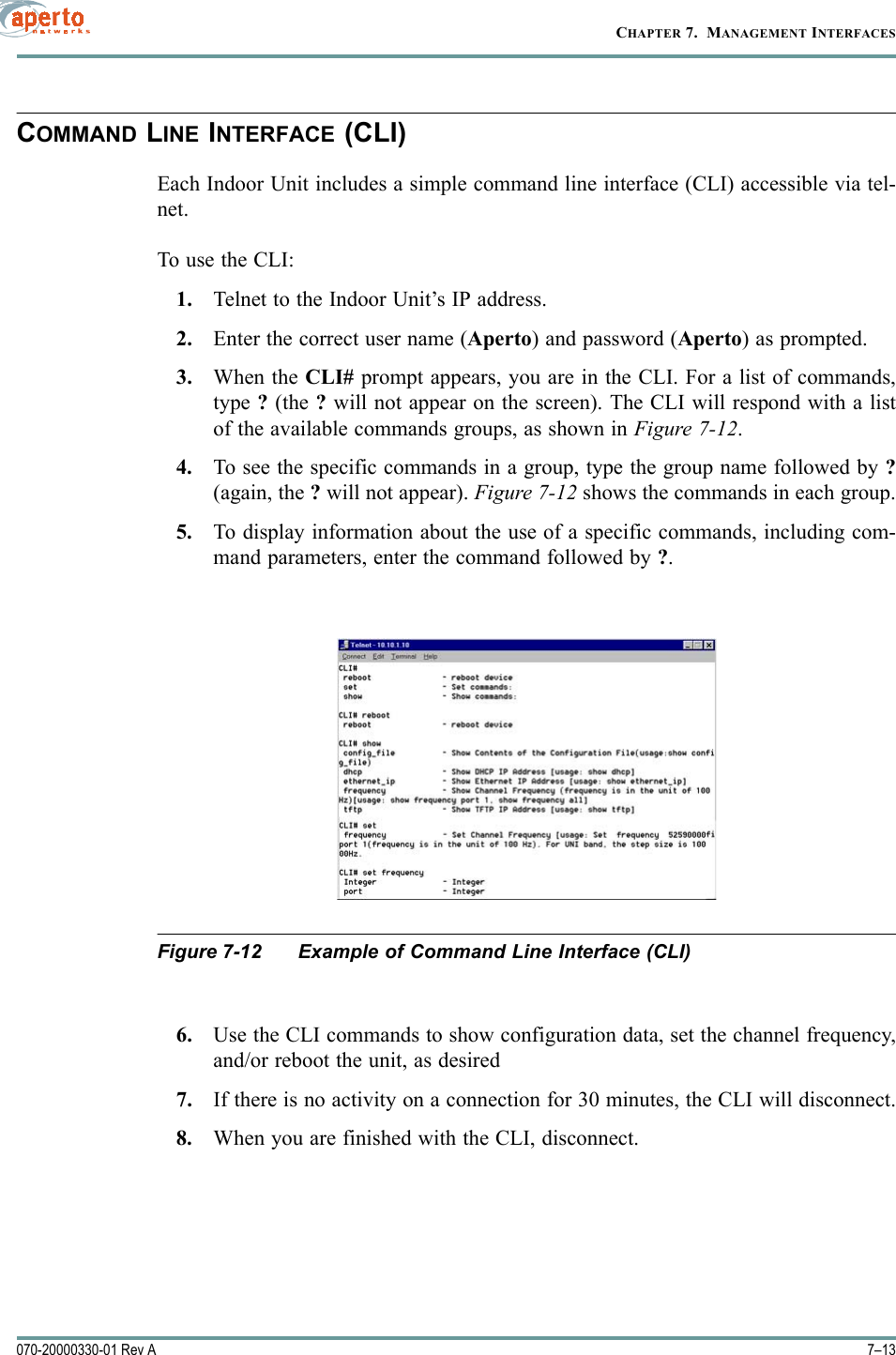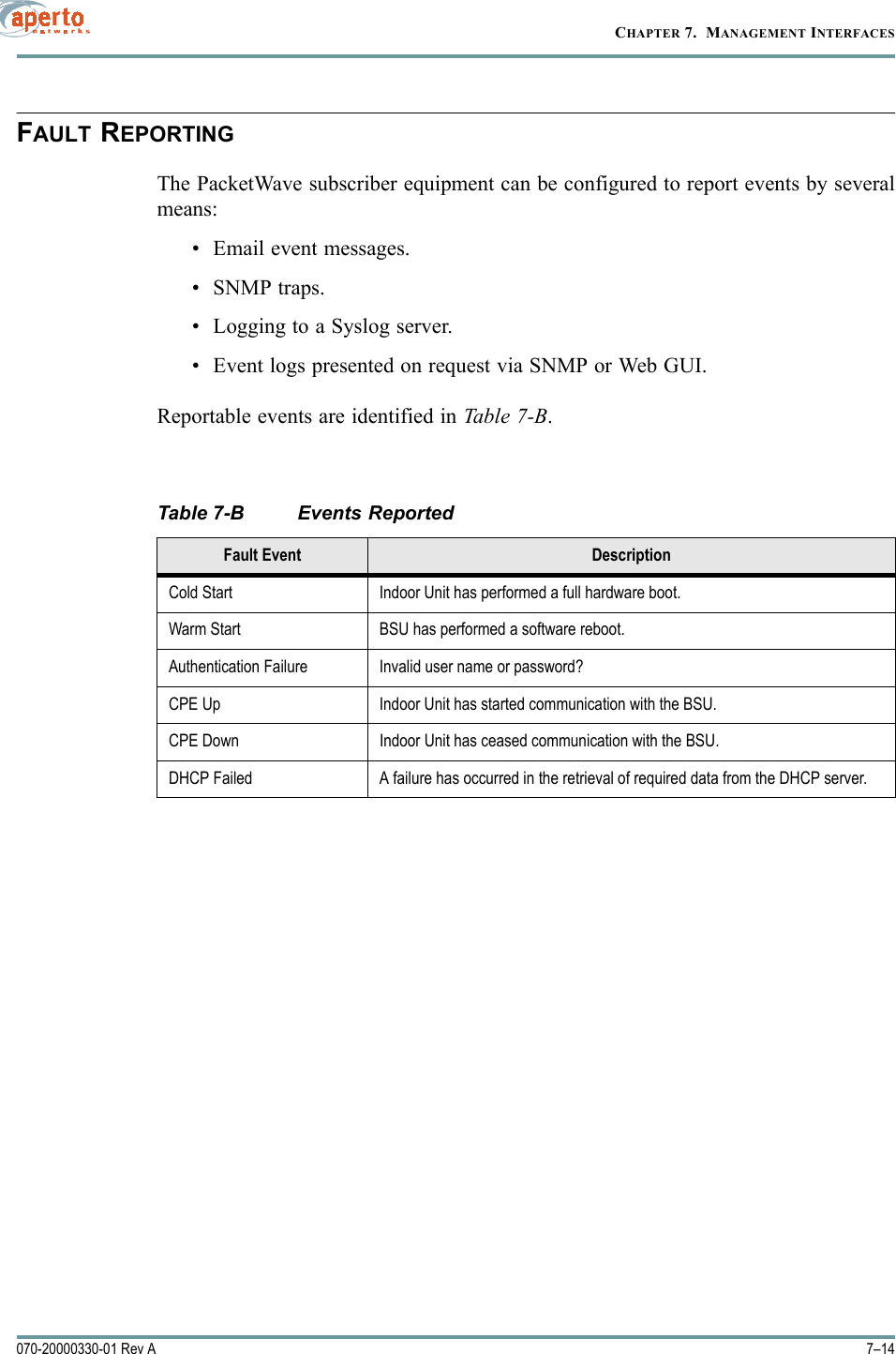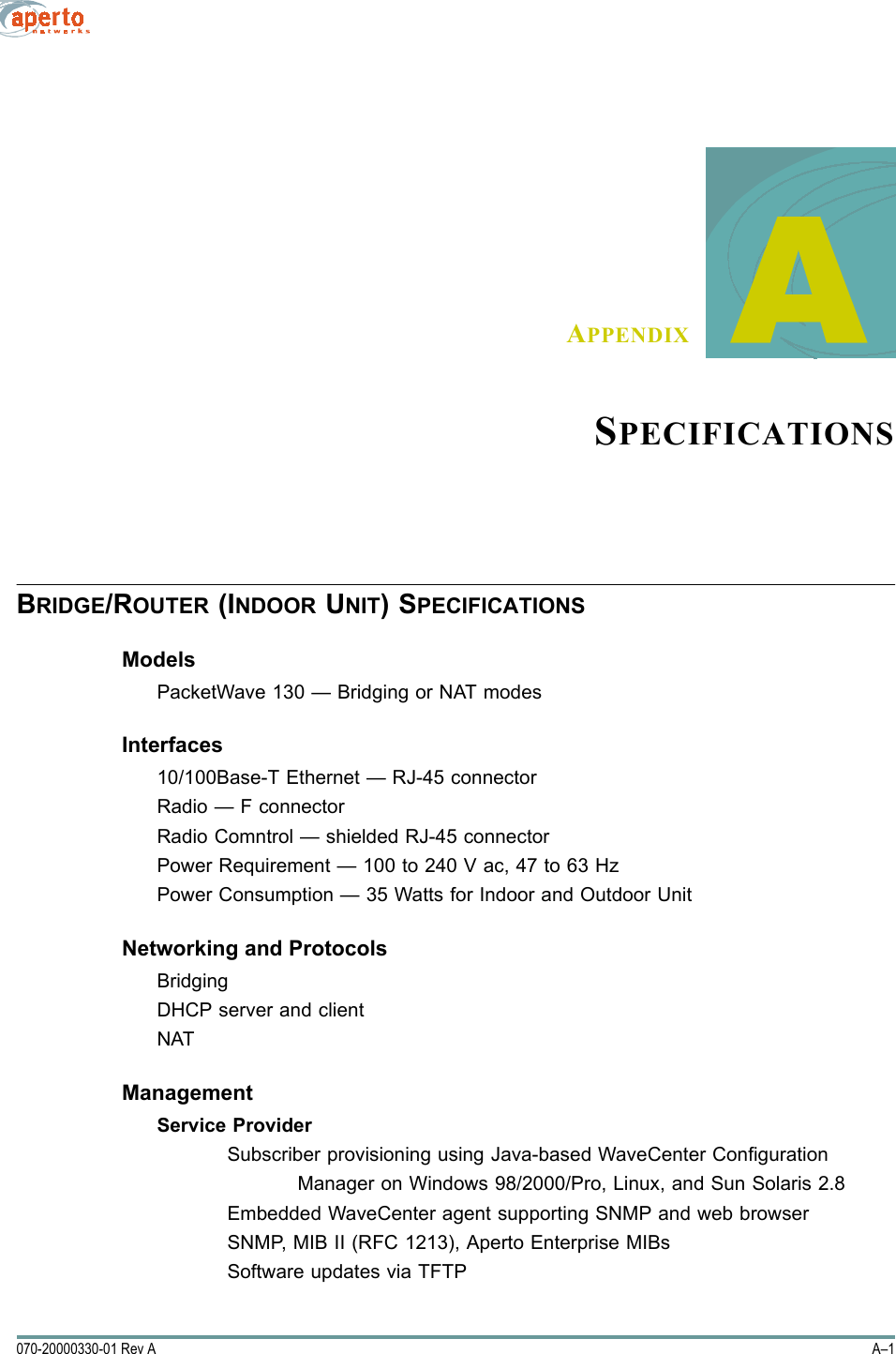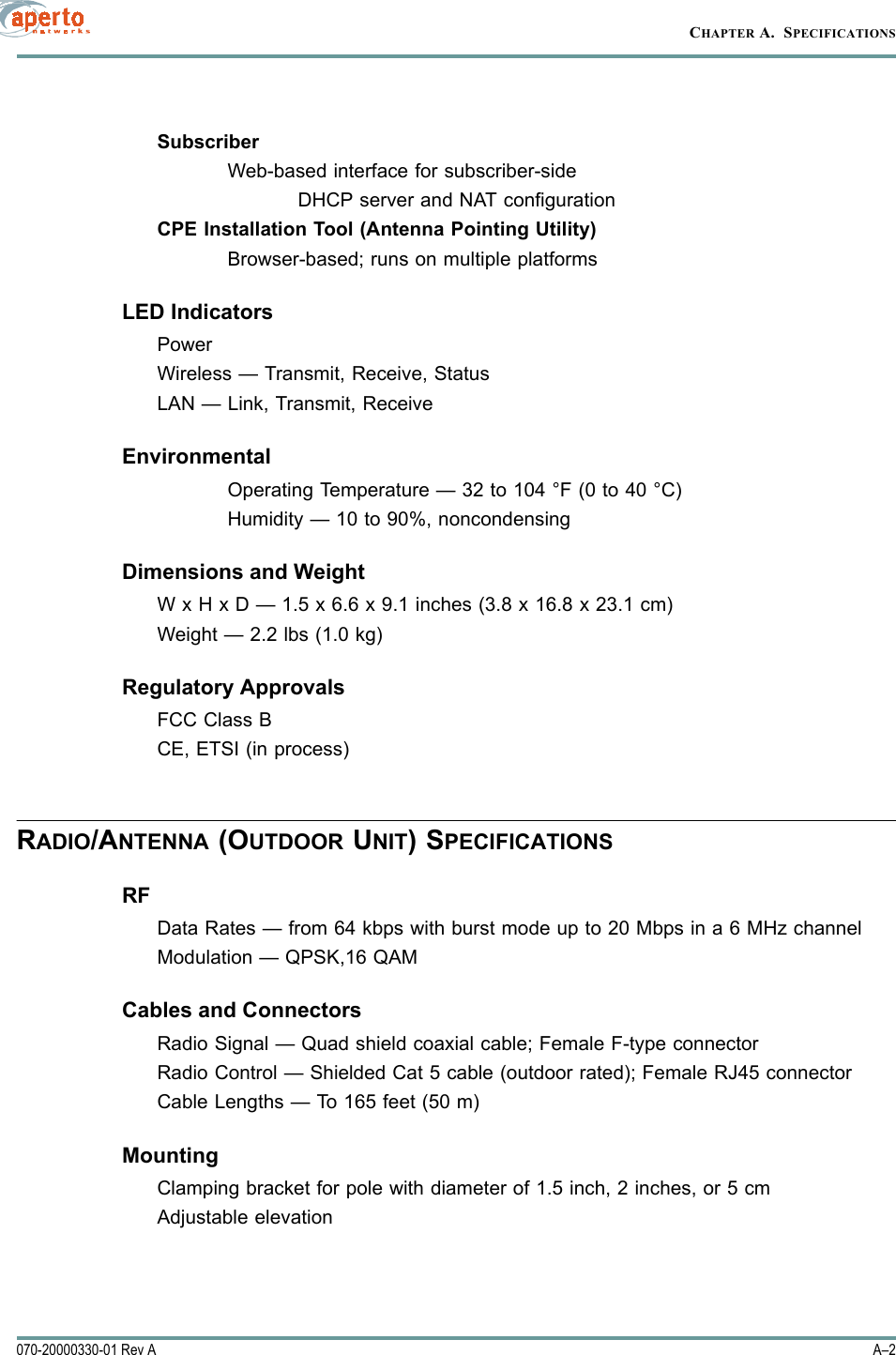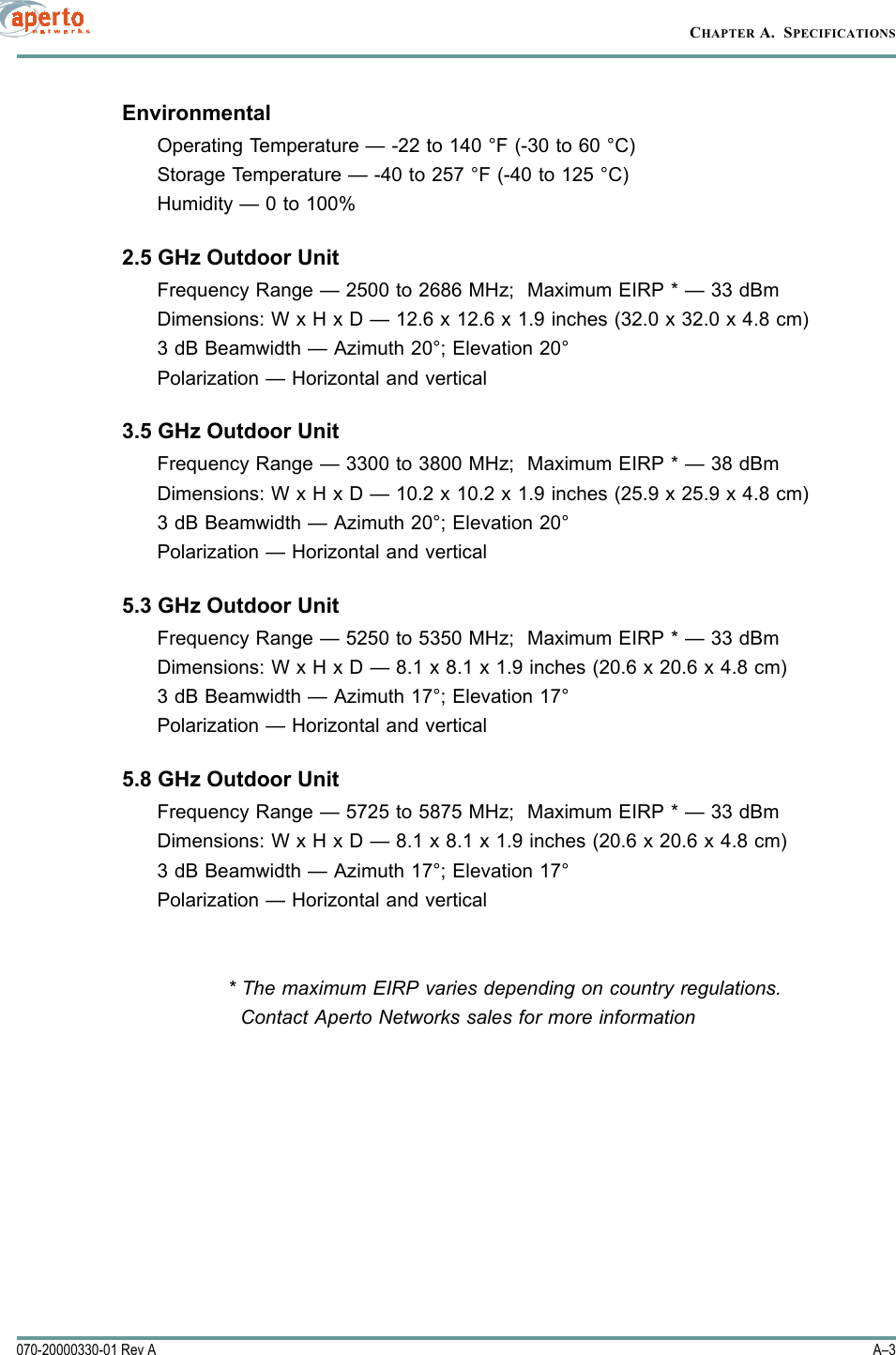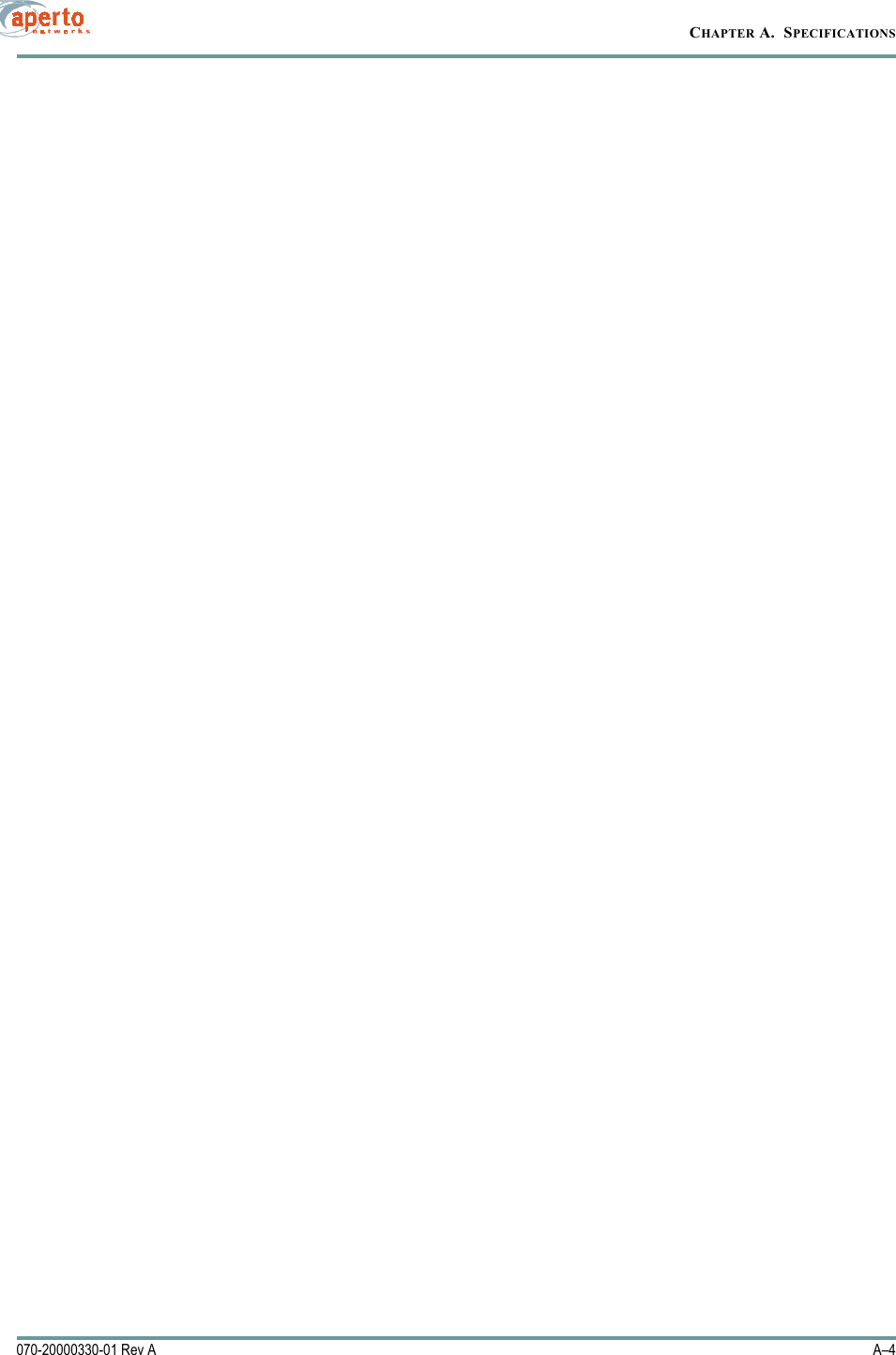Aperto Networks R3000-A1 WLAN Base Station and Subscriber Unit User Manual PW100 Rev A
Aperto Networks WLAN Base Station and Subscriber Unit PW100 Rev A
Contents
- 1. Subscriber user manual
- 2. Base Station user manual 1 of 2
- 3. Base Station user manual 2 of 2
Subscriber user manual