Apex Drone GOODR-146 Batman drone User Manual
Apex Drone (Shenzhen) Co.,Ltd. Batman drone
User Manual
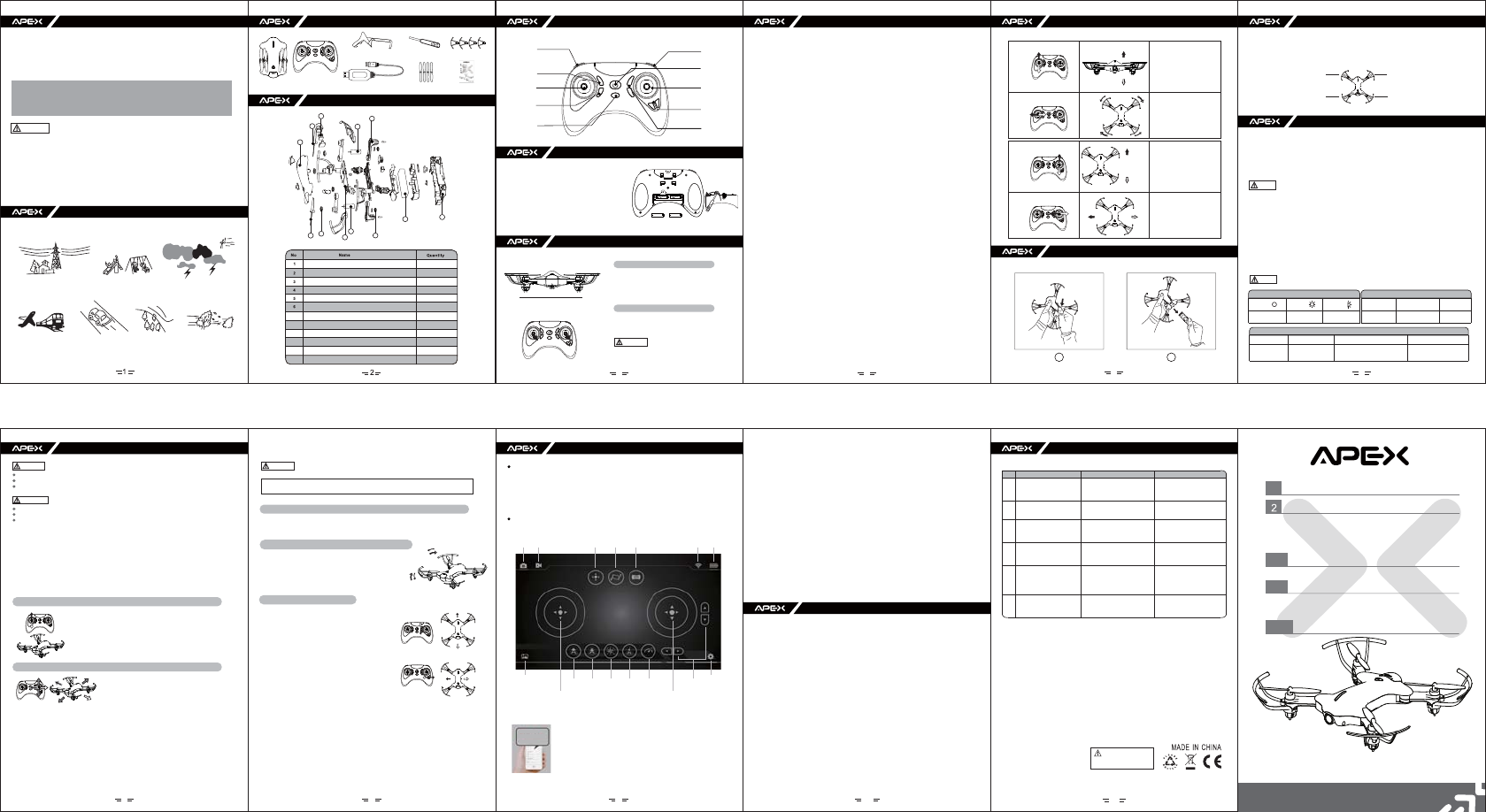
35
46
FR
F
R
8
Speed/Stunt Long press to take video/Short press to take photo
Headless
On/Off
Direction lever
Trim(left/right)
Trim(forward/backward)
Throttle lever
One key return
One key to take off
One key to land
7
7
8
9
10
11
12
11 User Manual
NO.GD-145B
910
Cautions:
1.Checking the surroundings before flying.
2.Do not let the drone fly out of your sight.
3.Parental supervision recommended when flying the drone.
4.Please make sure no other player is using the same frequency as yours.
1.This drone is only suitable for children over 14 years old. For beginners, it is recommended to practice
under the guidance of experienced one.
2.The drone’s blades revolve at high speeds and can cause damage to the users, spectators and animals.
Stand away from the drone to reduce the risk of getting hurt.
3.Factory is not responsible for any accidents during flight .
4.Any questions for operating, repairing, please contact local after-sale service.
*Please check the charger, wire, plug, shell and parts regularly. Once damaged, please replace before
flying.
*Please always use the original charger provided by factory.
*Please always turn off the controller and unplug drone power while clean the product.
*Parental guidance is recommended when installing or replacing the batteries.
*Batteries or battery packs must be recycled or disposed properly.
*Turn off the controller and unplug drone power when not in use.
*Please do not hit or drop the drone and controller .
*Please keep and read this instruction manual carefully.
]GXTOTM
Important statement
Don’t fly the drone in below conditions
Standard components
Name of components
1xDrone 1x Controller
Reverse blades
Positive blades
Upper shell
Bottom shell
Reverse rotor
Positive rotor
Li-ion battery
Receiver board
Camera
Transparent lampshade
Turn table
Arm
Controller instruction
Battery Installation
Calibration between drone and controller
*Open the battery door with a screwdriver.Install new
batteries as shown in the polarity diagram(+/-) inside
the battery compartment. Tighten the battery door.
Caution喟
aȠPlease make sure the battery is correct installed .
bȠPlease remove used batteries ,do not mix the
battery with different type.
On a flat surface
Controller’s function Operations Replace blades
Charging
Please check the blades regularly, once damaged please replace with new one.
1.When replacing the blades, make sure the color and direction are matched.
(F is for positive blades, R is reverse blades )
2.Important: do not change the wrong blades.
F=front left positive blades R=front right reverse blades
R=back left positive blades F=back right positive blades
GPSXBSE
CBDLXBSE
Battery warning
battery type
Lithium batteries
battery specification using time
aircraft flight time :6-7mins
charging time
above 60 mins(charging
current approx 0.8A)
7.4V 450 mAh
Battery and charge specification
light on light blink
charging Ready mode
light off
charge completed
input charging current full voltage
LED indicator Charging specification
Notice
1.Throttle lever practice
2.Direction control practice
Caution
Cautions
Please check if the screws and blades are firmly tightened.
Please make sure the battery are fully charged.
Please make sure the blades are correctly installed .
Please make sure there is no obstacle in flying area.
Please practice how to hover the drone first .
Please stand 2 meters away from the drone .
Flight adjustment and notice for beginners
5.Trim
Push the throttle forward and observe how the drone reacts.
1.Forward/Reserve movement trim: if drone tends to move
forward, press the back arrow on the control pad; if it tends
to move backward, press the forward arrow on the control
pad.
2.If the drone tends to move to the right, press the left
arrow on the control pad. If the drone tends to move to the
left, press the right arrow on the control pad.
Note: The controller beeps when you press a trim control .
If there is no beep, you have reached the maximum trim
adjustment.
forward
backward
left right
The application of App
APP download and installation
GD145_XXXXXX
GD145_XXXXXX
2.Wifi connect
The name of wifi
Connected
(1) Turn on your drone, connect your phone with "GD145__XXXXXX" .
(2) Enter the APP, if the App is successfully connected to the drone, you can see
the real-time transmission in the APP and you can control the drone by phone.
(3) The remote controller is invalid when the drone is control by the mobile phone.
The mobile phone is invalid when the drone is control by remote controller .
Problem shooting
FCC Statement
The battery plug diagram
Troubles Causes
1
2
3
4
5
6
Turn on the drone ,LED blinks ,
while the drone has no
responding to all commands
Pair between drone and controller
failed
Please refer to P3 for pairing
No power Charge the drone
Put the throttle lever to zero
position
1.Change the blades
2.Charge the drone
1.Install the blades
2.Replace the blades
3.Refer to p3 for calibration
1.Tighten the blades
2.Replace the blades
Throttle lever is not at the zero
position
1.Blades may installed wrong
2.No enough power
1.Blades may installed wrong
2.Blades get damaged
3.Calibration failed
1.Blades are getting lose
2.Blades get damaged
Turn on the drone ,the drone
has no reaction to the
commands
Blades keep moving after
landing
Blades keep moving ,while the
drone can not take off
After trimming ,drone keeps
spin,and the speed of blades is
different
The drone can not take off after
drop
Not for children under 14 years
old
warning:
Control of APP
1. Open the app, you will see the screen as below picture:
Push the throttle lever up ,
drone will fly up.
Push the throttle lever down,
drone will fly down.
Push the throttle lever to left,
drone will turn left.
Push the throttle lever to right,
drone will turn right.
Descent
Ascent
Turn right
Throttle(Top position)
Throttle(zero position)
Spin around
Turn left
Push the direction lever up,
drone will fly forward.
Push the direction lever down,
drone will fly backward.
Push the direction lever left,
drone will fly to left.
Push the direction lever right ,
drone will fly right.
RightLeft
Left/Right
Fly backward
Flight forward
and backward
Fly forward
Throttle lever is on the left, slowly push the throttle lever up, then release
the throttle lever, the drone will ascent and hold its altitude, slowly put the
throttle down, then release the throttle lever, the drone will descend and
hold its altitude. Practice again and again until you can fly the drone to
any height you want and land off steady.
Download according to the type of mobile phone
1.For Android system
Please go to Google Play, enter the key word "GD 145"to download the app.
2.For IOS system
Please go to App store, enter the key word "GD 145" to download the app.
*OXKIZOUTRK\KX:NXUZZRKRK\KX
:GQKVNUZU :GQK\OJKU
'RH[S 9KZZOTMY
5TKQK_ZU
ZGQKULL
5TKQK_
ZUXKZ[XT
:XOS
9VKKJ
5TKQK_
ZURGTJ
2K\KXZNXUZZRK -YKTYUX =/,/YZGZK 6U]KXYZGZK<8
.KGJRKYY
SUJK
3.Throttle lever
Turn on throttle lever, the drone's led indicator turn to solid bright. Move the throttle lever to
operate the drone .
4.Please refer to P4 for throttle and direction control .
5.Take Photo
Short press the button to take photo .
6.Take video
Long press the button to take video, press again to stop .
7.G-Sensor
In G-sensor mode, the drone’s direction is controlled by G-sensor .
8.VR
Click the VR icon, you can switch the 3D/VR mode of the drone.
9.WIFI state
This image indicates the WIFI signal between drone and controller .
10.Power state
It shows how much power left .
11.Album
Photos and videos are saved in album .
Clench thumb and
index finger.
1.Plug USB to the drone, plug the other side to a mobile phone adapter or a computer.
2.Turn off the Drone before charging.
3.The charging indicator will light when charging, once charging completed, the indicator
will off .
4.It’s normal that the led indicator flash when you plug USB charger with charger wire, while
charger wire didn’t plug with lipo battery.
When you hear a “beep、beep、beep” sound in flying means the drone’s battery is in short,
please charge your Drone with the USB charger from factory .
During flight, if the led indicator on controller keeps flash, it means the battery is dying,
please land the drone and change the battery.
Caution
Rechargeable battery:
Please disposal the rechargeable LiPo battery properly according to local law.
Battery for controller:
2 pieces “AAA” battery are needed for controller, please read below warnings carefully.
.
Do not mix the battery with used one.
Do not charge non-rechargeable battery.
Please remove the rechargeable battery from the drone before you charge it.
Parental supervision recommended when charging the battery.
Please install the battery as shown in the polarity diagram(+/-ͨ.
Do not throw the battery into fire, it may cause leakage and explosion.
Before you fly the drone, please do some simulated flight practice.
1.On/off
(1)On
Long press "On/Off" button to turn on the controller .
(2) Off
Long press "On/Off" button to turn off the controller .
2.Lock/Unlock
Turn on the controller and the Drone power, when you hear the "beep beep beep" sound, pair
completed. Push the throttle lever to left corner, push direction lever to the right corner (push
them at the same time), to start the motor. When the motor starts work, release both lever. Push
throttle lever to the right corner, push the direction lever to the left corner to stop the motor
(Push them at the same time).
3.Throttle control
Unlock the controller, push the throttle up to ascent the drone, push the throttle down to descent
the drone, leave the throttle in middle, drone will hold its altitude.
4.One key take off /One key landing
Unlock the controller, press "One key take off/One key landing" button,drone will hover one
meter above the ground. Press again, drone will land automatically.
5.Turning(Left/Right)
After pairing, push the throttle lever to left /right, the drone will turn left/ right .
6.Forward/Backward
After pairing, push the direction lever to up/down, the drone will fly forward/backward.
7.Left and right
After pairing, push the direction lever to left/right, the drone will fly to left/right.
8.Trim
After the drone take off, without move the throttle, if the drone’s direction is moving, press "trim"
button to adjust the direction.
9.Take photo/video
Short press "Take picture/video" button to take photo, long press it to take video. Photos and
videos will save in the app .
10.Speed/Flip
Short press the button to adjust the speed. There three speed level, when the buzzer beep one
sound, it’s speed level one, drone will move slowly. When the buzzer beep two sounds, it’s
speed level two. When the buzzer beep three sounds, its level three, which is the fastest speed
level. When the throttle is in zero position, Long press the button to flip, buzzer will keep
ringing, push the direction lever, drone will do 360° flip.ess mode
11. Headless mode
Start and settings: Short press the headless mode button, the remote control beeps twice, the
aircraft indicator light flashes slowly, headless mode start.Now the direction of the aircraft’s
head is the front of headless mode.If there has a crash or flying forward deviation, please
restart to adjust the required direction frequency.Exit headless mode: Short press the headless
mode button again, (the remote control beeps and the aircraft indicator light is always on),it is
exit headless mode.In headless mode, no matter which direction the head of the aircraft turns,
the current position of the remote control is the right and behind of the aircraft. At this moment,
pull down the joystick it can recall the aircraft.
Push the joystick up, the aircraft can flight far away.
12.On key to return
When the rear of the aircraft are aligned with the pilot, after a short press the button, the aircraft
will automatically return. If offtrack happen during return you can correct the channel through
the left and right joystick.Short press the button again to end the return trip.
Use the back and forth direction joystick also can end the return trip.
The battery plug diagram
1
3-5
6-8
9-11
Attention
Standard components
Name of components
Controller instruction
Battery installation
Calibration between drone and controller
Operations
Controller’s function
Replace blades
Charging
The application of App
Flight adjustment and notice for beginners
FCC Statement
Problem shooting
As s how n in t h e pi ctu re , pu t bot h th rot tle t o th e r ig ht
co r ne r, ho ld ti ll t he fl as h t o li gh t t ur ns in to s oli d br i gh t,
when you hear the"beep beep beep"sound, calibration
is finished.
Im po rta nce: L ong p re ss " On/ Of f " but ton to t urn o n an d tu rn
of f the d ro ne .P le ase a lw ay s pu t yo ur d ro ne o n a fla t su r fa ce .
Step two
Step one
Tur n o n th e con tr o ll er an d th e dro ne p owe r. Pu t the
dr one o n a fla t su r fa c e, w hen y ou h ear t he " b ee p
beep beep" sound, pair completed.
WARNING
Pl ea se t ake ou t the b at te ry wh en t he dr on e is n ot i n us e.
No te : It m ay c au se dam age t o co ntro lle r if b at ter y is n ot
removed.
4x Blades 1x User manual
1x USB Charger
1x Screw driver
1x Mobile phone plastic holder 4xprotection frame
Under High-voltage power lines and Signal tower In crowds In thunder and lighting outdoors
Near Airport 、Railway In public area Forests and rivers Heavy winds
5V 800mA 8.4V 0.1V
+
_
1.Direction lever is on the right ,slowly to the direction lever to
left/right to control the direction of drone.
2.Side flying practice way is the same as above.
Rotation practice
Once you are skilled with above 3 steps ,you can practice the drone in
a fixed area to get more precision practice.
Caution
4.Precision practice
1.Slowly put the throttle lever up.
2.Put the throttle lever to left /right ,the drone will turn to left/right.
When the drone is fly far, please put the throttle down and land the drone, then practice again.
Solutions
Drone’s default mode is optical flow, it can help the drone to achieve accurate fixed point and stable
flight under 3 meters, specially indoor flight .
1.Make sure the camera is clean and no stain .
2.Make sure the light is enough, ground texture is rich as optical flow relays on ground texture to obtain
movement information.
3.Optical flow can not work in below conditions:
1.above the water.
2.in the dark.
3.no clear ground texture.
4.Optical flow may not work under 0.5 meters flight .
FCC Statement
This equipment has been tested and found to comply with the limits for a Class B digital device,
pursuant to Part 15 of the FCC Rules. T hese limits are designed to provide reasonable
protection against harmful interference in a re sidential installation. This equipment generates
uses and can radiate radio frequency energy and, if not installed and used in accordance with
the instructions, may cause harmful interference to radio communications. However, there is
no guarantee that interference will not occur in a particular installation. If this equipment does
cause harmful interference to radio or televisi on reception, which can be determined by turning
the equipment off and on, the user is encouraged to try to correct the interference by one or
more of the following measures:
-- Reorient or relocate the receiving antenna.
-- Increase the separation between the equipment and receiver.
-- Connect the equipment into an outlet on a circuit di fferent from that to which the receiver is
connected.
-- Consult the dealer or an experienced radio/TV technician for help.
This device complies with part 15 of the FCC Rules. Operation is subject to the following two
conditions:(1) This device may not cause harmful interference, and (2) this device must accept
any interference received, including interf erence that may cause undesired operation.
Changes or modifications not expressly approv ed by the party responsible for compliance
could void the user's authority to operate the equipment.
To maintain compliance with FCC s RF exposure guidelines,This equipment should be installed and
operated with minimum distance between the radiator and your body: use only the supplied
20cm
antenna.
’