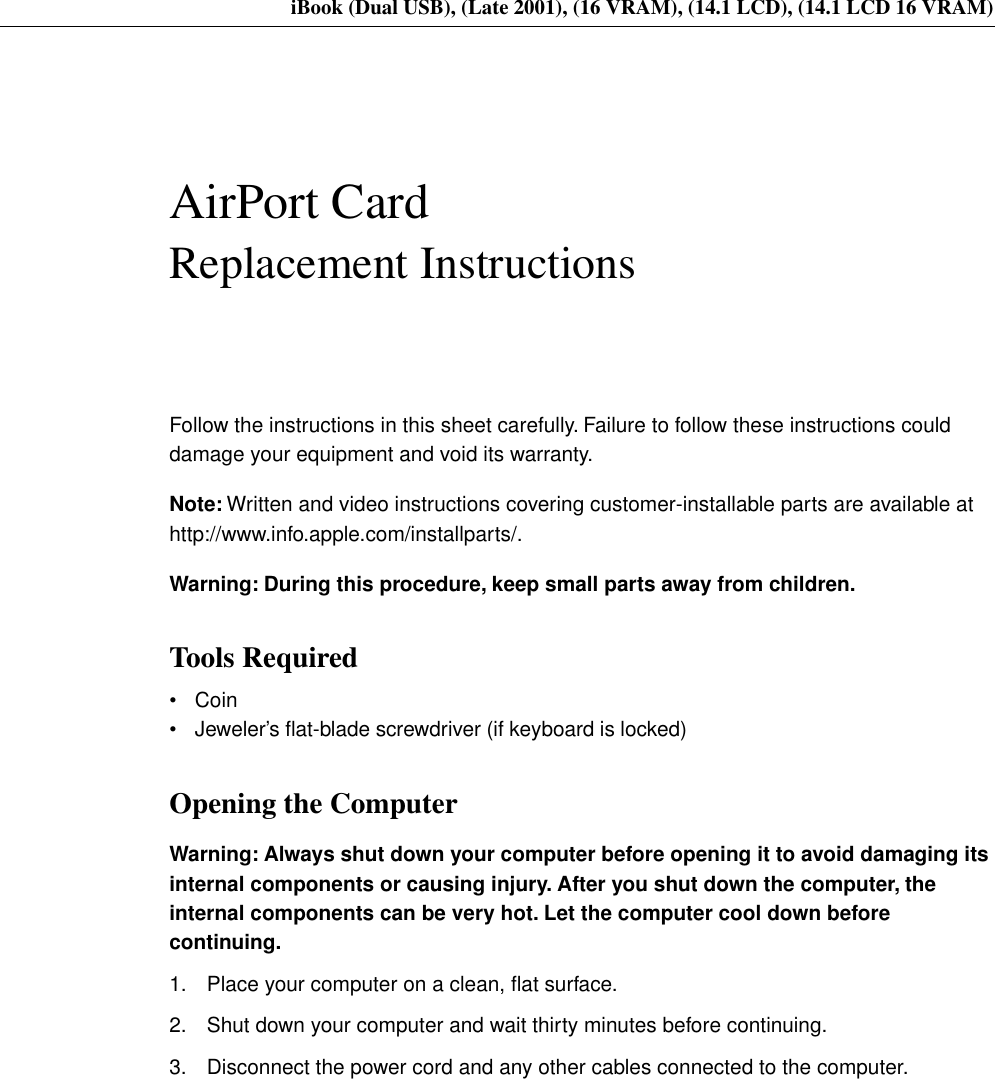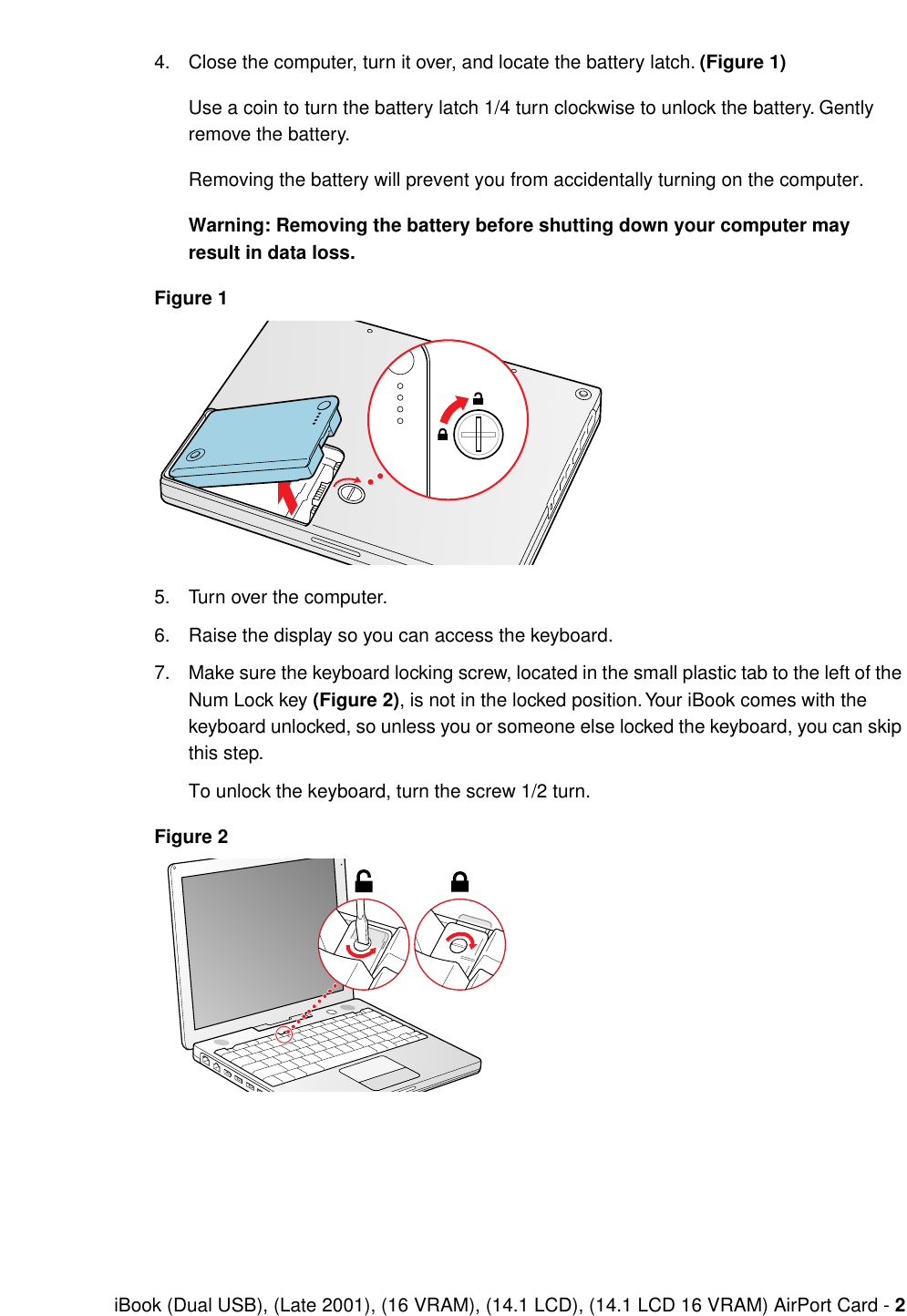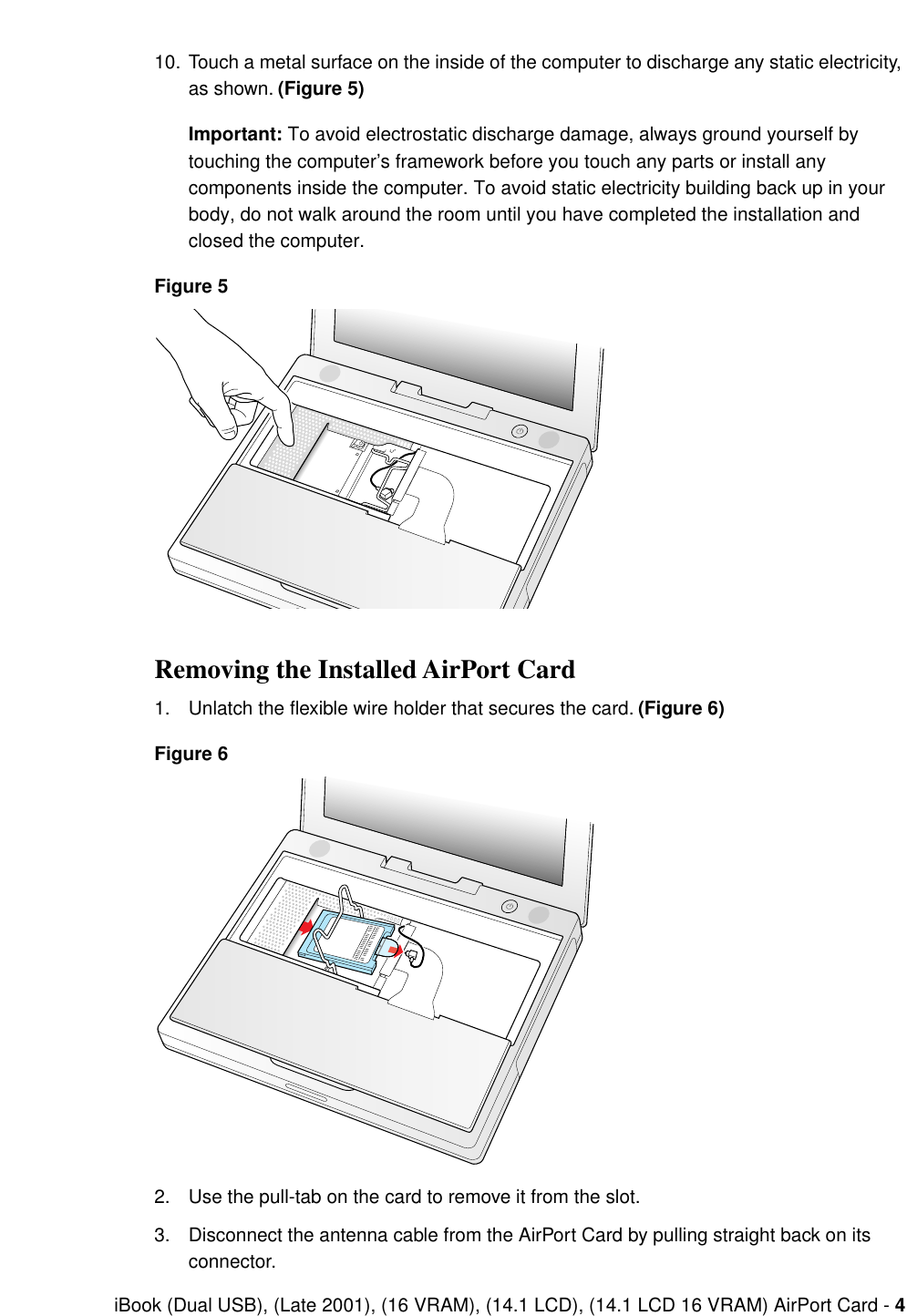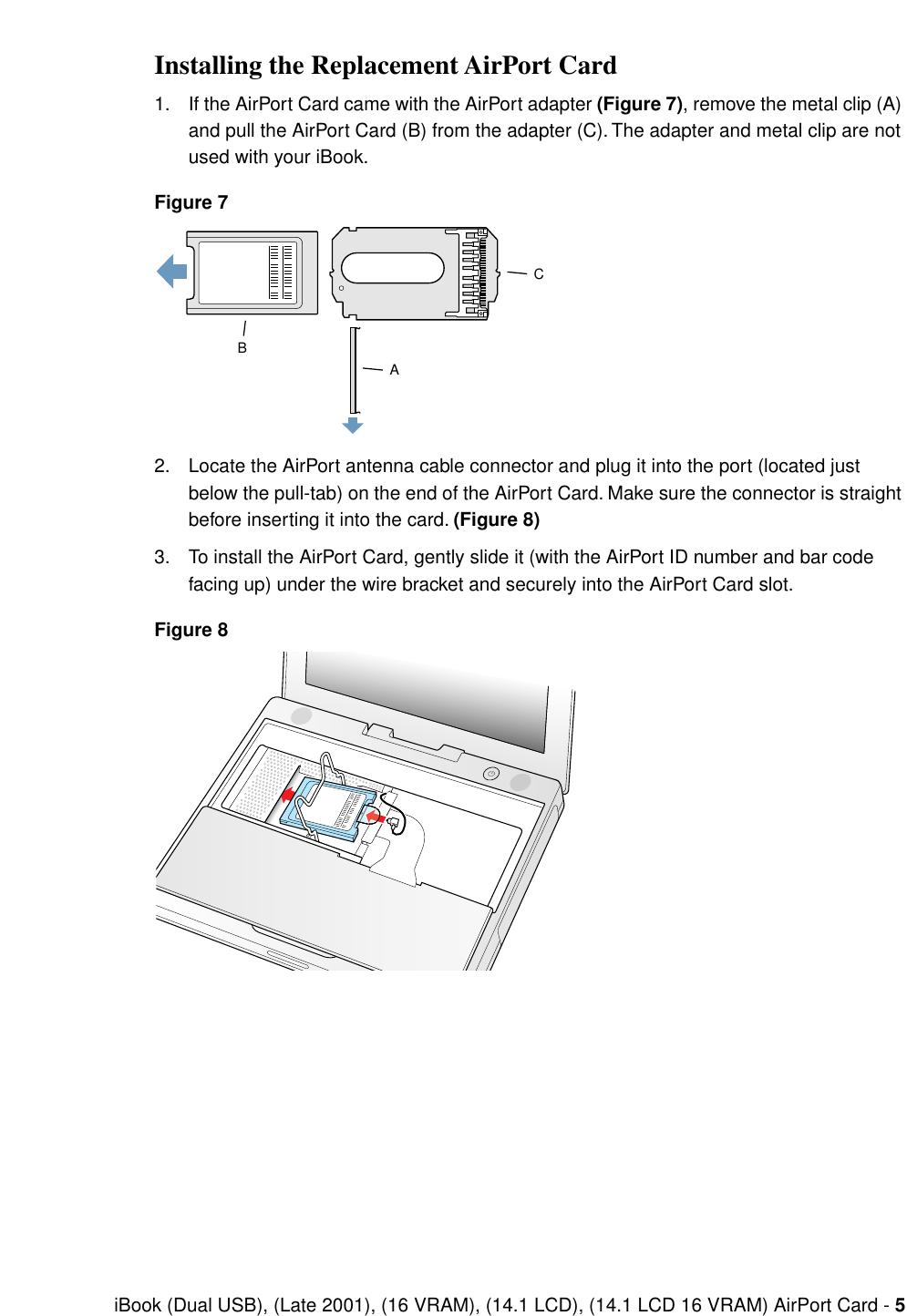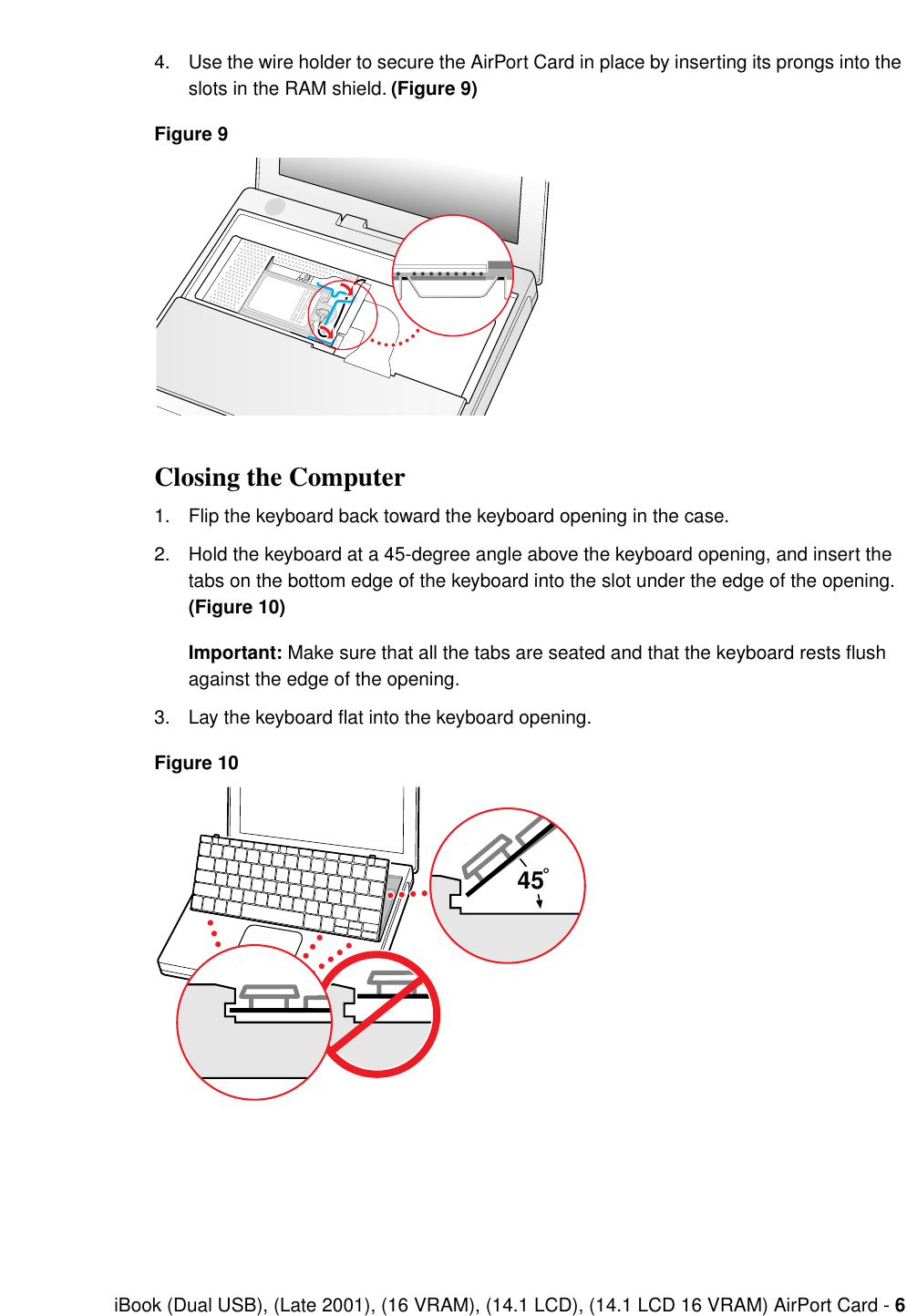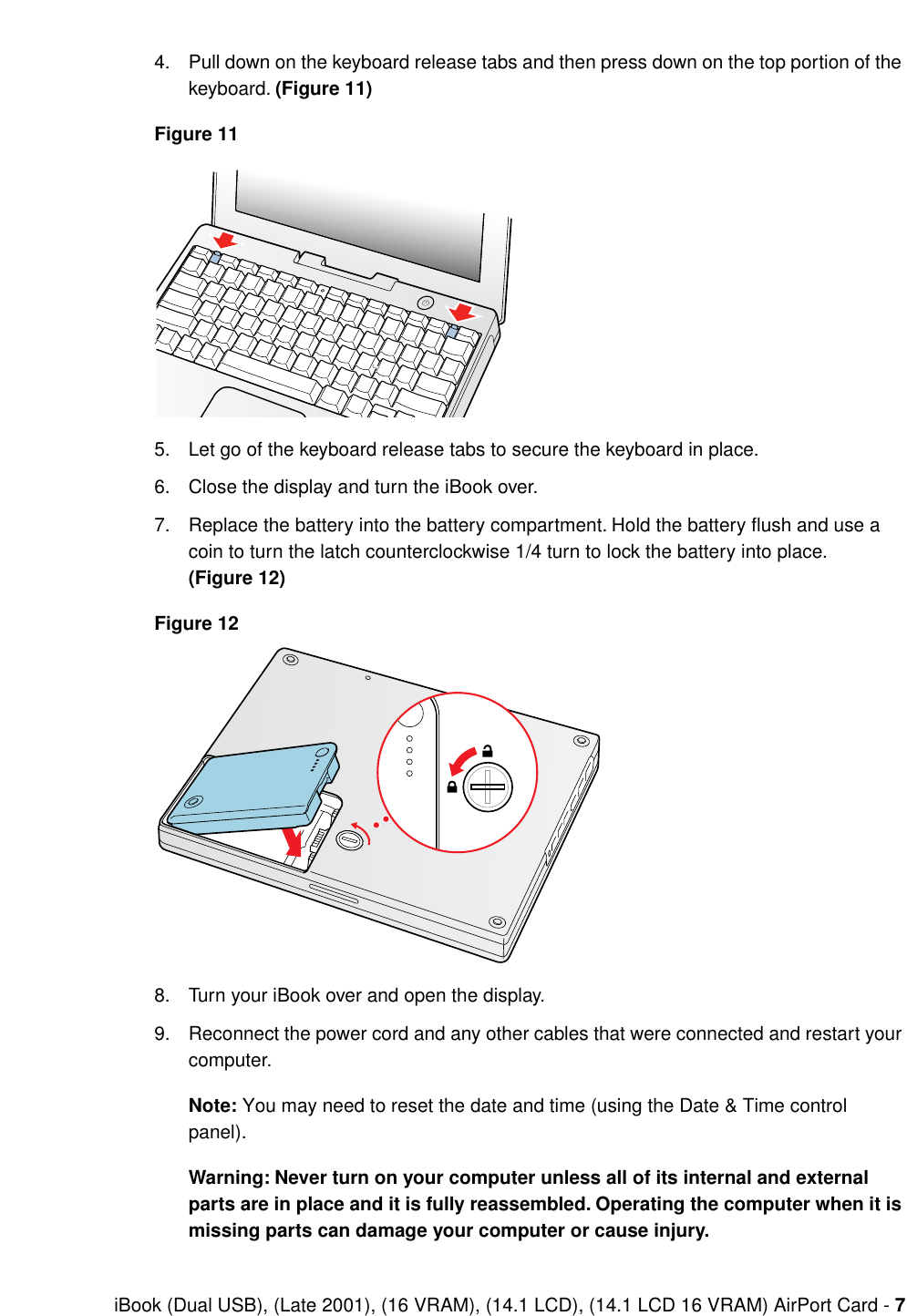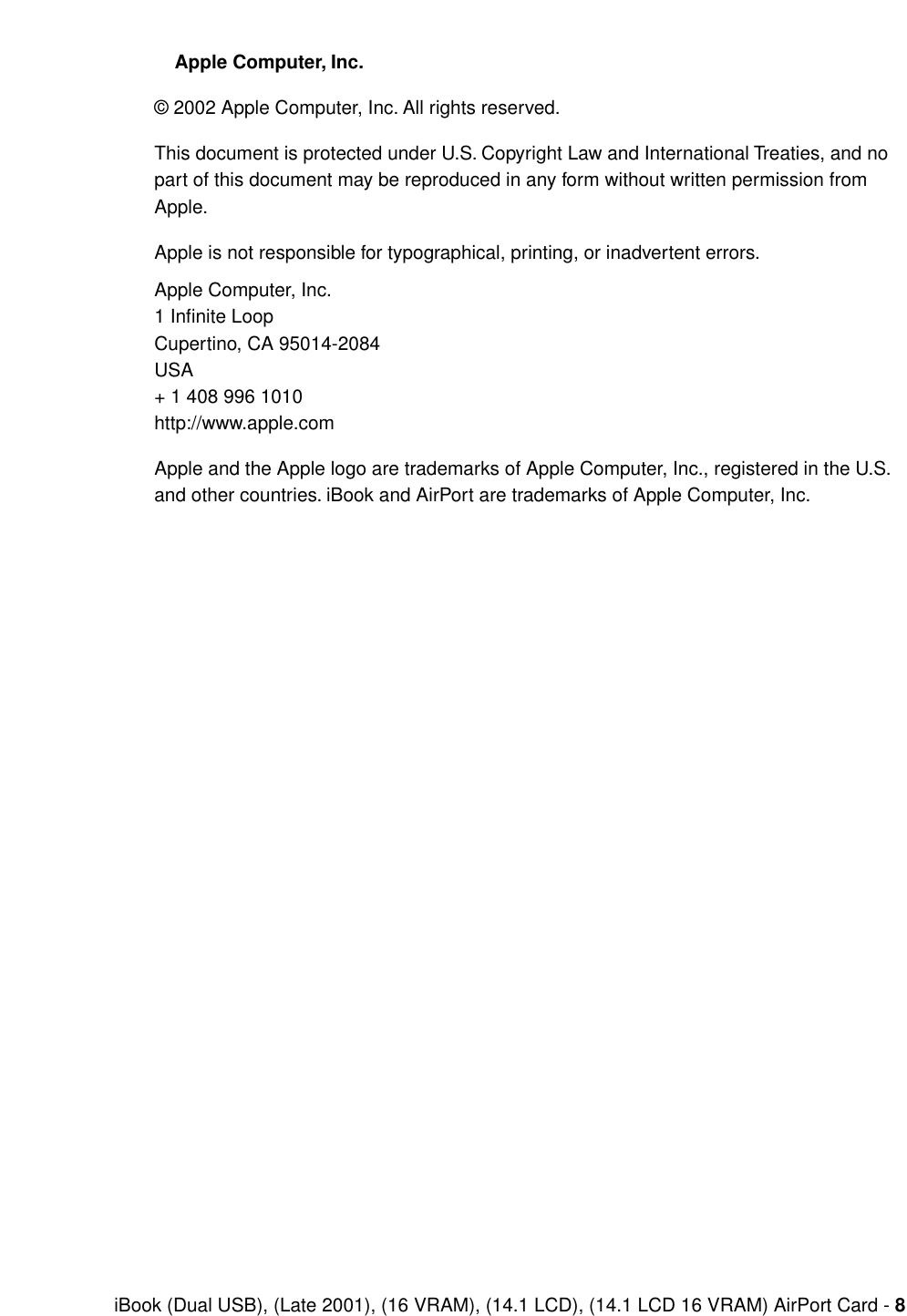Apple A1026 802.11 b/g Wireless LAN Module User Manual CRN 7601 End user installatin instruction in ibook
Apple Inc. 802.11 b/g Wireless LAN Module CRN 7601 End user installatin instruction in ibook
Apple >
Contents
CRN 7601 End user installatin instruction in ibook